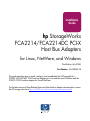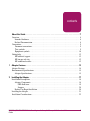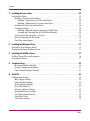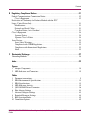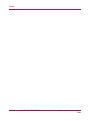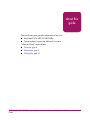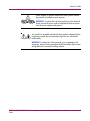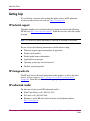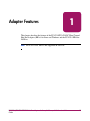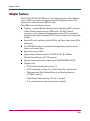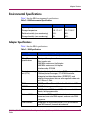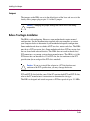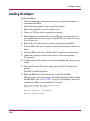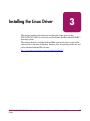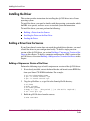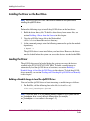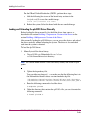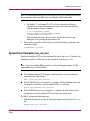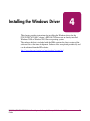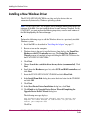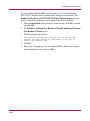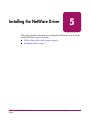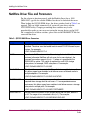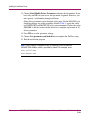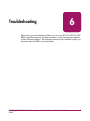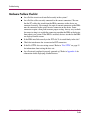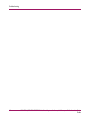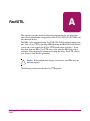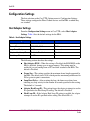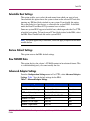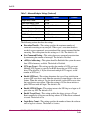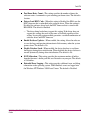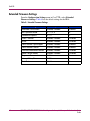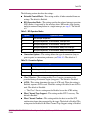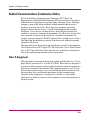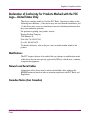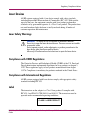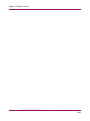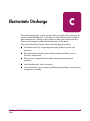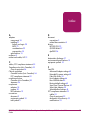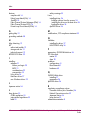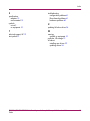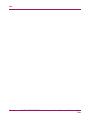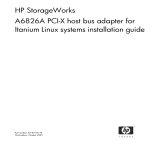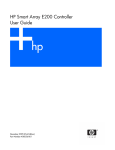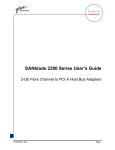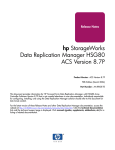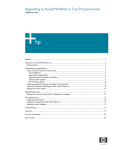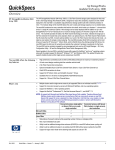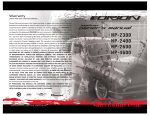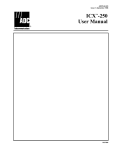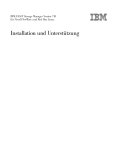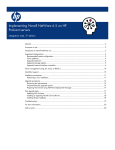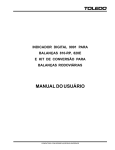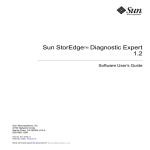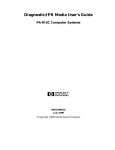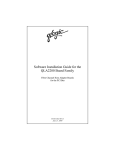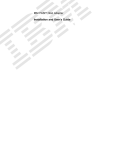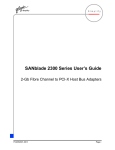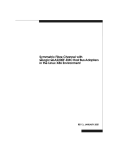Download HP FCA2214DC PCI-X User's Manual
Transcript
Installation Guide hp StorageWorks FCA2214/FCA2214DC PCI-X Host Bus Adapters for Linux, NetWare, and Windows Third Edition (July 2004) Part Number: AA–RSBMC–TE This guide describes how to install, configure, and troubleshoot the HP StorageWorks FCA2214/FCA2214DC PCI-X host bus adapters for Linux and Microsoft Windows and the FCA2214 PCI-X host bus adapter for Novell NetWare. For the latest version of these Release Notes and other host bus adapter documentation, access the HP storage web site at http://h18006.www1.hp.com/storage/saninfrastructure.html. © Copyright 2003–2004 Hewlett-Packard Development Company, L.P. Hewlett-Packard Company makes no warranty of any kind with regard to this material, including, but not limited to, the implied warranties of merchantability and fitness for a particular purpose. Hewlett-Packard shall not be liable for errors contained herein or for incidental or consequential damages in connection with the furnishing, performance, or use of this material. This document contains proprietary information, which is protected by copyright. No part of this document may be photocopied, reproduced, or translated into another language without the prior written consent of Hewlett-Packard. The information contained in this document is subject to change without notice. The only warranties for HP products and services are set forth in the express warranty statements accompanying such products and services. Nothing herein should be construed as constituting an additional warranty. HP shall not be liable for technical or editorial errors or omissions contained herein. Linux is a U.S. registered trademark of Linus Torvalds. Microsoft®, Windows®, and Windows NT® are U.S. registered trademarks of Microsoft Corporation. Hewlett-Packard Company shall not be liable for technical or editorial errors or omissions contained herein. The information is provided “as is” without warranty of any kind and is subject to change without notice. The warranties for Hewlett-Packard Company products are set forth in the express limited warranty statements for such products. Nothing herein should be construed as constituting an additional warranty. Printed in the U.S.A. FCA2214/FCA2214DC PCI-X Host Bus Adapters for Linux, NetWare, and Windows Installation Guide Third Edition (July 2004) Part Number: AA–RSBMC–TE contents Contents About this Guide. . . . . . . . . . . . . . . . . . . . . . . . . . . . . . . . . . . . . . . . . . . . . . . . . . . .7 Overview. . . . . . . . . . . . . . . . . . . . . . . . . . . . . . . . . . . . . . . . . . . . . . . . . . . . . . . . . . . . . . . . . . 8 Intended Audience . . . . . . . . . . . . . . . . . . . . . . . . . . . . . . . . . . . . . . . . . . . . . . . . . . . . . . . 8 Related Documentation . . . . . . . . . . . . . . . . . . . . . . . . . . . . . . . . . . . . . . . . . . . . . . . . . . . 8 Conventions . . . . . . . . . . . . . . . . . . . . . . . . . . . . . . . . . . . . . . . . . . . . . . . . . . . . . . . . . . . . . . . 9 Document conventions. . . . . . . . . . . . . . . . . . . . . . . . . . . . . . . . . . . . . . . . . . . . . . . . . . . . 9 Text symbols . . . . . . . . . . . . . . . . . . . . . . . . . . . . . . . . . . . . . . . . . . . . . . . . . . . . . . . . . . . 9 Equipment symbols . . . . . . . . . . . . . . . . . . . . . . . . . . . . . . . . . . . . . . . . . . . . . . . . . . . . . 10 Getting help . . . . . . . . . . . . . . . . . . . . . . . . . . . . . . . . . . . . . . . . . . . . . . . . . . . . . . . . . . . . . . 12 HP technical support . . . . . . . . . . . . . . . . . . . . . . . . . . . . . . . . . . . . . . . . . . . . . . . . . . . . 12 HP storage web site . . . . . . . . . . . . . . . . . . . . . . . . . . . . . . . . . . . . . . . . . . . . . . . . . . . . . 12 HP authorized reseller . . . . . . . . . . . . . . . . . . . . . . . . . . . . . . . . . . . . . . . . . . . . . . . . . . . 12 1 Adapter Features . . . . . . . . . . . . . . . . . . . . . . . . . . . . . . . . . . . . . . . . . . . . . . . . . .13 Adapter Features. . . . . . . . . . . . . . . . . . . . . . . . . . . . . . . . . . . . . . . . . . . . . . . . . . . . . . . . . . . 14 Environmental Specifications. . . . . . . . . . . . . . . . . . . . . . . . . . . . . . . . . . . . . . . . . . . . . . . . . 15 Adapter Specifications . . . . . . . . . . . . . . . . . . . . . . . . . . . . . . . . . . . . . . . . . . . . . . . . . . . 15 2 Installing the Adapter . . . . . . . . . . . . . . . . . . . . . . . . . . . . . . . . . . . . . . . . . . . . . . .17 Installation Prerequisites. . . . . . . . . . . . . . . . . . . . . . . . . . . . . . . . . . . . . . . . . . . . . . . . . . . . . 18 Adapter Components . . . . . . . . . . . . . . . . . . . . . . . . . . . . . . . . . . . . . . . . . . . . . . . . . . . . 18 LED Indicators . . . . . . . . . . . . . . . . . . . . . . . . . . . . . . . . . . . . . . . . . . . . . . . . . . . . . 19 Jumpers . . . . . . . . . . . . . . . . . . . . . . . . . . . . . . . . . . . . . . . . . . . . . . . . . . . . . . . . . . . 20 Before You Begin Installation . . . . . . . . . . . . . . . . . . . . . . . . . . . . . . . . . . . . . . . . . . . . . 20 Installing the Adapter . . . . . . . . . . . . . . . . . . . . . . . . . . . . . . . . . . . . . . . . . . . . . . . . . . . . . . . 21 Installation Considerations . . . . . . . . . . . . . . . . . . . . . . . . . . . . . . . . . . . . . . . . . . . . . . . . . . . 22 FCA2214/FCA2214DC PCI-X Host Bus Adapters for Linux, NetWare, and Windows Installation Guide 3 Contents 3 Installing the Linux Driver . . . . . . . . . . . . . . . . . . . . . . . . . . . . . . . . . . . . . . . . . . . .23 Installing the Driver . . . . . . . . . . . . . . . . . . . . . . . . . . . . . . . . . . . . . . . . . . . . . . . . . . . . . . . . 24 Building a Driver from the Sources . . . . . . . . . . . . . . . . . . . . . . . . . . . . . . . . . . . . . . . . . 24 Building a Uniprocessor Version of the Driver. . . . . . . . . . . . . . . . . . . . . . . . . . . . . 24 Building a Multiprocessor Version of the Driver . . . . . . . . . . . . . . . . . . . . . . . . . . . 25 Installing the Driver on the Boot Drive . . . . . . . . . . . . . . . . . . . . . . . . . . . . . . . . . . . . . . 26 Loading the Driver . . . . . . . . . . . . . . . . . . . . . . . . . . . . . . . . . . . . . . . . . . . . . . . . . . . . . . 26 Building a Ramdisk Image to Load the qla2300 Driver . . . . . . . . . . . . . . . . . . . . . . 26 Loading and Unloading the qla2300 Driver Manually . . . . . . . . . . . . . . . . . . . . . . . 28 System Driver Parameter max_scsi_luns. . . . . . . . . . . . . . . . . . . . . . . . . . . . . . . . . . . . . 29 Driver Command Line Parameters. . . . . . . . . . . . . . . . . . . . . . . . . . . . . . . . . . . . . . . . . . 30 Proc Filesystem Support . . . . . . . . . . . . . . . . . . . . . . . . . . . . . . . . . . . . . . . . . . . . . . . . . 30 4 Installing the Windows Driver . . . . . . . . . . . . . . . . . . . . . . . . . . . . . . . . . . . . . . . . .31 Installing a New Windows Driver . . . . . . . . . . . . . . . . . . . . . . . . . . . . . . . . . . . . . . . . . . . . . 32 Updating an Existing Windows Driver. . . . . . . . . . . . . . . . . . . . . . . . . . . . . . . . . . . . . . . . . . 34 5 Installing the NetWare Driver . . . . . . . . . . . . . . . . . . . . . . . . . . . . . . . . . . . . . . . . .35 NetWare Driver Files and Parameters . . . . . . . . . . . . . . . . . . . . . . . . . . . . . . . . . . . . . . . . . . 36 Installing the Driver . . . . . . . . . . . . . . . . . . . . . . . . . . . . . . . . . . . . . . . . . . . . . . . . . . . . . . . . 37 6 Troubleshooting . . . . . . . . . . . . . . . . . . . . . . . . . . . . . . . . . . . . . . . . . . . . . . . . . . .39 Hardware Problem Checklist . . . . . . . . . . . . . . . . . . . . . . . . . . . . . . . . . . . . . . . . . . . . . . 40 System Configuration Problems . . . . . . . . . . . . . . . . . . . . . . . . . . . . . . . . . . . . . . . . . . . 41 Fibre Channel Problem Checklist . . . . . . . . . . . . . . . . . . . . . . . . . . . . . . . . . . . . . . . . . . 41 A Fast!UTIL. . . . . . . . . . . . . . . . . . . . . . . . . . . . . . . . . . . . . . . . . . . . . . . . . . . . . . . . .43 Configuration Settings . . . . . . . . . . . . . . . . . . . . . . . . . . . . . . . . . . . . . . . . . . . . . . . . . . . . . . 44 Host Adapter Settings . . . . . . . . . . . . . . . . . . . . . . . . . . . . . . . . . . . . . . . . . . . . . . . . . . . 44 Selectable Boot Settings. . . . . . . . . . . . . . . . . . . . . . . . . . . . . . . . . . . . . . . . . . . . . . . . . . 45 Restore Default Settings. . . . . . . . . . . . . . . . . . . . . . . . . . . . . . . . . . . . . . . . . . . . . . . . . . 45 Raw NVRAM Data . . . . . . . . . . . . . . . . . . . . . . . . . . . . . . . . . . . . . . . . . . . . . . . . . . . . . 45 Advanced Adapter Settings . . . . . . . . . . . . . . . . . . . . . . . . . . . . . . . . . . . . . . . . . . . . . . . 45 Extended Firmware Settings . . . . . . . . . . . . . . . . . . . . . . . . . . . . . . . . . . . . . . . . . . . . . . 48 Scan Fibre Channel Devices . . . . . . . . . . . . . . . . . . . . . . . . . . . . . . . . . . . . . . . . . . . . . . 50 Fibre Disk Utility . . . . . . . . . . . . . . . . . . . . . . . . . . . . . . . . . . . . . . . . . . . . . . . . . . . . . . . 50 Select Host Adapter . . . . . . . . . . . . . . . . . . . . . . . . . . . . . . . . . . . . . . . . . . . . . . . . . . . . . 50 4 FCA2214/FCA2214DC PCI-X Host Bus Adapters for Linux, NetWare, and Windows Installation Guide Contents B Regulatory Compliance Notices . . . . . . . . . . . . . . . . . . . . . . . . . . . . . . . . . . . . . . . .51 Federal Communications Commission Notice . . . . . . . . . . . . . . . . . . . . . . . . . . . . . . . . . . . . 52 Class A Equipment. . . . . . . . . . . . . . . . . . . . . . . . . . . . . . . . . . . . . . . . . . . . . . . . . . . . . . 52 Declaration of Conformity for Products Marked with the FCC Logo—United States Only . . . . . . . . . . . . . . . . . . . . . . . . . . . . . . . . . . . . . . . . . . . . . . . . . . . 53 Modifications . . . . . . . . . . . . . . . . . . . . . . . . . . . . . . . . . . . . . . . . . . . . . . . . . . . . . . . . . . 53 Network and Serial Cables. . . . . . . . . . . . . . . . . . . . . . . . . . . . . . . . . . . . . . . . . . . . . . . . 53 Canadian Notice (Avis Canadien) . . . . . . . . . . . . . . . . . . . . . . . . . . . . . . . . . . . . . . . . . . 53 Class A Equipment . . . . . . . . . . . . . . . . . . . . . . . . . . . . . . . . . . . . . . . . . . . . . . . . . . . . . . . . . 54 Japanese Notice . . . . . . . . . . . . . . . . . . . . . . . . . . . . . . . . . . . . . . . . . . . . . . . . . . . . . . . . 54 Japanese Class A Notice . . . . . . . . . . . . . . . . . . . . . . . . . . . . . . . . . . . . . . . . . . . . . . . . . 54 Laser Devices . . . . . . . . . . . . . . . . . . . . . . . . . . . . . . . . . . . . . . . . . . . . . . . . . . . . . . . . . . . . . 55 Laser Safety Warnings . . . . . . . . . . . . . . . . . . . . . . . . . . . . . . . . . . . . . . . . . . . . . . . . . . . 55 Compliance with CDRH Regulations . . . . . . . . . . . . . . . . . . . . . . . . . . . . . . . . . . . . . . . 55 Compliance with International Regulations. . . . . . . . . . . . . . . . . . . . . . . . . . . . . . . . . . . 55 Label. . . . . . . . . . . . . . . . . . . . . . . . . . . . . . . . . . . . . . . . . . . . . . . . . . . . . . . . . . . . . . . . . 55 C Electrostatic Discharge. . . . . . . . . . . . . . . . . . . . . . . . . . . . . . . . . . . . . . . . . . . . . . .57 Grounding Methods . . . . . . . . . . . . . . . . . . . . . . . . . . . . . . . . . . . . . . . . . . . . . . . . . . . . . . . . 58 Index . . . . . . . . . . . . . . . . . . . . . . . . . . . . . . . . . . . . . . . . . . . . . . . . . . . . . . . . . . .59 Figures 1 Adapter Components . . . . . . . . . . . . . . . . . . . . . . . . . . . . . . . . . . . . . . . . . . . . . . . . . . . . 18 2 LED Indicators and Connectors . . . . . . . . . . . . . . . . . . . . . . . . . . . . . . . . . . . . . . . . . . . . 19 Tables 1 Document conventions. . . . . . . . . . . . . . . . . . . . . . . . . . . . . . . . . . . . . . . . . . . . . . . . . . . . 9 2 HBA Environmental Specifications. . . . . . . . . . . . . . . . . . . . . . . . . . . . . . . . . . . . . . . . . 15 3 HBA Specifications . . . . . . . . . . . . . . . . . . . . . . . . . . . . . . . . . . . . . . . . . . . . . . . . . . . . . 15 4 LED Indicators Activity. . . . . . . . . . . . . . . . . . . . . . . . . . . . . . . . . . . . . . . . . . . . . . . . . . 19 5 QL2300.HAM Driver Parameters . . . . . . . . . . . . . . . . . . . . . . . . . . . . . . . . . . . . . . . . . . 36 6 Host Adapter Settings . . . . . . . . . . . . . . . . . . . . . . . . . . . . . . . . . . . . . . . . . . . . . . . . . . . 44 7 Advanced Adapter Settings . . . . . . . . . . . . . . . . . . . . . . . . . . . . . . . . . . . . . . . . . . . . . . . 45 8 Extended Firmware Settings . . . . . . . . . . . . . . . . . . . . . . . . . . . . . . . . . . . . . . . . . . . . . . 48 9 RIO Operation Modes . . . . . . . . . . . . . . . . . . . . . . . . . . . . . . . . . . . . . . . . . . . . . . . . . . . 49 10 Connection Options . . . . . . . . . . . . . . . . . . . . . . . . . . . . . . . . . . . . . . . . . . . . . . . . . . . . . 49 FCA2214/FCA2214DC PCI-X Host Bus Adapters for Linux, NetWare, and Windows Installation Guide 5 Contents 6 FCA2214/FCA2214DC PCI-X Host Bus Adapters for Linux, NetWare, and Windows Installation Guide about this guide About this Guide This installation guide provides information to help you: ■ Install the FCA2214/FCA2214DC About this GuideHBA. ■ Contact technical support for additional assistance. “About this Guide” topics include: ■ Overview, page 8 ■ Conventions, page 9 ■ Getting help, page 12 FCA2214/FCA2214DC PCI-X Host Bus Adapters for Linux, NetWare, and Windows Installation Guide 7 About this Guide Overview This section covers the following topics: ■ Intended Audience ■ Related Documentation ■ Related Documentation Intended Audience This book is intended for use by system administrators who are experienced with the following: ■ Linux operating system ■ NetWare operating system ■ Windows 2000 and Windows 2003 Server operating systems ■ Host bus adapters Related Documentation In addition to this guide, HP provides the HP StorageWorks FCA2214/FCA2214DC PCI–X Host Bus Adapters for Linux, NetWare, and Windows Release Notes 8 FCA2214/FCA2214DC PCI-X Host Bus Adapters for Linux, NetWare, and Windows Installation Guide About this Guide Conventions Conventions consist of the following: ■ Document conventions ■ Text symbols ■ Equipment symbols Document conventions This document follows the conventions in Table 1. Table 1: Document conventions Convention Element Blue text: Figure 1 Cross-reference links Bold Menu items, buttons, and key, tab, and box names Italics Text emphasis and document titles in body text Monospace font User input, commands, code, file and directory names, and system responses (output and messages) Monospace, italic font Command-line and code variables Blue underlined sans serif font text (http://www.hp.com) Web site addresses Text symbols The following symbols may be found in the text of this guide. They have the following meanings: WARNING: Text set off in this manner indicates that failure to follow directions in the warning could result in bodily harm or death. Caution: Text set off in this manner indicates that failure to follow directions could result in damage to equipment or data. FCA2214/FCA2214DC PCI-X Host Bus Adapters for Linux, NetWare, and Windows Installation Guide 9 About this Guide Tip: Text in a tip provides additional help to readers by providing nonessential or optional techniques, procedures, or shortcuts. Note: Text set off in this manner presents commentary, sidelights, or interesting points of information. Equipment symbols The following equipment symbols may be found on hardware for which this guide pertains. They have the following meanings: Any enclosed surface or area of the equipment marked with these symbols indicates the presence of electrical shock hazards. Enclosed area contains no operator serviceable parts. WARNING: To reduce the risk of personal injury from electrical shock hazards, do not open this enclosure. Any RJ-45 receptacle marked with these symbols indicates a network interface connection. WARNING: To reduce the risk of electrical shock, fire, or damage to the equipment, do not plug telephone or telecommunications connectors into this receptacle. Any surface or area of the equipment marked with these symbols indicates the presence of a hot surface or hot component. Contact with this surface could result in injury. WARNING: To reduce the risk of personal injury from a hot component, allow the surface to cool before touching. 10 FCA2214/FCA2214DC PCI-X Host Bus Adapters for Linux, NetWare, and Windows Installation Guide About this Guide Power supplies or systems marked with these symbols indicate the presence of multiple sources of power. WARNING: To reduce the risk of personal injury from electrical shock, remove all power cords to completely disconnect power from the power supplies and systems. Any product or assembly marked with these symbols indicates that the component exceeds the recommended weight for one individual to handle safely. WARNING: To reduce the risk of personal injury or damage to the equipment, observe local occupational health and safety requirements and guidelines for manually handling material. FCA2214/FCA2214DC PCI-X Host Bus Adapters for Linux, NetWare, and Windows Installation Guide 11 About this Guide Getting help If you still have a question after reading this guide, contact an HP authorized service provider or access our web site: http://www.hp.com. HP technical support Telephone numbers for worldwide technical support are listed on the following HP web site: http://www.hp.com/support/. From this web site, select the country of origin. Note: For continuous quality improvement, calls may be recorded or monitored. Be sure to have the following information available before calling: ■ Technical support registration number (if applicable) ■ Product serial numbers ■ Product model names and numbers ■ Applicable error messages ■ Operating system type and revision level ■ Detailed, specific questions HP storage web site The HP web site has the latest information on this product, as well as the latest drivers. Access storage at: http://www.hp.com/country/us/eng/prodserv/ storage.html. From this web site, select the appropriate product or solution. HP authorized reseller For the name of your nearest HP authorized reseller: 12 ■ In the United States, call 1-800-345-1518 ■ In Canada, call 1-800-263-5868 ■ Elsewhere, see the HP web site for locations and telephone numbers: http://www.hp.com. FCA2214/FCA2214DC PCI-X Host Bus Adapters for Linux, NetWare, and Windows Installation Guide Adapter Features 1 This chapter describes the features of the FCA2214/FCA2214DC Fibre Channel Host Bus Adapters (HBAs) for Linux and Windows and the FCA2214 HBA for NetWare. Note: The FCA2214DC HBA is not supported on NetWare. FCA2214/FCA2214DC PCI-X Host Bus Adapters for Linux, NetWare, and Windows Installation Guide 13 Adapter Features Adapter Features The FCA2214/FCA2214DC HBAs are 2-Gb, high-performance Direct Memory Access (DMA) bus master host adapters designed for high-end systems. The performance is derived from the ISP2312 chips. These HBAs have the following features: ■ Combines a powerful Reduced Instruction Set Computing (RISC) processor, a Fibre Channel protocol manager (FPM) with 2-Gb Fibre Channel transceivers, and a peripheral component interconnect (PCI) or peripheral component interconnect-extended (PCI-X) local bus interface in a single-chip solution. ■ Supports Private Loop Direct Attach (PLDA) and Fabric Loop Attach (FLA) connections. ■ Fast!UTIL BIOS utility to customize the configuration parameters on the adapter and attached drives. ■ Supports bus master DMA. ■ Supports Fibre Channel protocol-SCSI (FCP-SCSI), IP, and Fibre Channel-Virtual Interface (FC-VI) protocols. ■ Supports point-to-point fabric connection (F-PORT FABRIC LOGIN). ■ Complies with: — PCI Local Bus Specification revision 2.2. — PCI-X Addendum (revision 1.0) to the PCI Local Bus Specification. — Third-generation Fibre Channel-Physical and Signaling Interface (FC-PH-3) standard. — Fibre Channel-Arbitrated Loop (FC-AL-2) standard. — U.S. and international safety and emissions standards 14 FCA2214/FCA2214DC PCI-X Host Bus Adapters for Linux, NetWare, and Windows Installation Guide Adapter Features Environmental Specifications Table 2 lists the HBA environmental specifications. Table 2: HBA Environmental Specifications Environment Minimum Maximum Operating temperature 0 °C/32 °F 55 °C/131 °F Storage temperature -20 °C/-4 °F 70 °C/158 °F Relative humidity (non-condensing) 10% 90% Storage humidity (non-condensing) 5% 95% Adapter Specifications Table 3 lists the HBA specifications. Table 3: HBA Specifications Type Specification Host bus Conforms to PCI Local Bus Specification, Revision 2.2 Fibre Channel specifications Bus type: fiber optic media Bus transfer rate: 200 MB/s maximum at half duplex 400 MB/s maximum at full duplex Interface chip: SP2300 Central processing unit (CPU) Single-chip design that includes a RISC processor, Fibre Channel protocol manager, PCI-XDMA controller, integrated serializer/deserializer (SEREDES), and electrical transceivers that can auto-negotiate a data rate of 1 Gb/s or 2 Gb/s. RAM 256KB per Fiber Channel Controller; Scalable to 4MB NVRAM 256KB, field programmable Flash 128KB of flash ROM in two 64KB, software selectable banks, field programmable Onboard DMA Five channel DMA controller: two data and one command, one auto-DMA request, and one auto-DMA response. Frame Buffers Integrated 10 Kbyte frame buffer FIFOs (6 KB receive and 4KB transmit) for each data channel. FCA2214/FCA2214DC PCI-X Host Bus Adapters for Linux, NetWare, and Windows Installation Guide 15 Adapter Features Table 3: HBA Specifications (Continued) Type Specification Connectors LC-style connector that supports non-OFC, multimode fiber optic cabling using a small form factor optical transceiver module. Form factor 17.78 cm x 10.67 cm (7.0 in x 4.2 in) Power Consumption (66MHz PCI-X Optic) 16 Single Channel ~4.75 Watts Dual Channel ~10.5 Watts FCA2214/FCA2214DC PCI-X Host Bus Adapters for Linux, NetWare, and Windows Installation Guide Installing the Adapter 2 This chapter describes the procedure for installing the FCA2214/FCA2214 DC Host Bus Adapters (HBAs). This chapter includes: ■ Installation Prerequisites, page 18 ■ Installing the Adapter, page 21 ■ Installation Considerations, page 22 Refer to your host documentation for installing the HBA. WARNING: Disconnect the host from the power source before installing the HBA. To reduce the risk of personal injury from hot surfaces, allow the internal server or workstation components to cool before touching. WARNING: Electrostatic discharge (ESD) can damage electronic components. Be sure you are properly grounded before beginning this procedure. Refer to “Electrostatic Discharge” on page 57 for related ESD information. FCA2214/FCA2214DC PCI-X Host Bus Adapters for Linux, NetWare, and Windows Installation Guide 17 Installing the Adapter Installation Prerequisites Before you begin, make sure you have the following: ■ A screwdriver (Phillips #1). ■ An optical multimode cable with an LC-style duplex connector. ■ Each HBA has a unique serial number that is located on the bottom of the adapter. Check the HBA and record its serial number, in the unlikely event that the NVRAM is corrupted. Adapter Components Figure 1 shows the HBA components that are referenced throughout this chapter. 3 1 2 1. 2. LED Indicators J1 Connector 3. J3 Jumpers Figure 1: Adapter Components 18 FCA2214/FCA2214DC PCI-X Host Bus Adapters for Linux, NetWare, and Windows Installation Guide Installing the Adapter LED Indicators Figure 2 identifies the location of the HBA LEDs and the J1 connector. 1 2 3 1. 2. Amber LED Green LED 3. J1 Connector Figure 2: LED Indicators and Connectors Table 4 identifies and describes the activity of the LED indicators. Table 4: LED Indicators Activity Green LED 2 Amber LED 1 Activity On On Power On Off Online Off On Signal Acquired Off Flashing Loss of Synchronization Flashing Flashing Firmware Error FCA2214/FCA2214DC PCI-X Host Bus Adapters for Linux, NetWare, and Windows Installation Guide 19 Installing the Adapter Jumpers The jumpers on the HBA are set to the default state of the laser and are set at the factory with a jumper plug on pins 2–3 of the J3 jumper. Caution: Changing the jumper settings can result in the HBA being inoperable. Before You Begin Installation The HBA is self-configuring. However, some motherboards require manual configuration. See the documentation supplied with your computer, or contact your computer dealer to determine if your motherboard requires configuration. Some motherboards have two kinds of PCI bus slots: master and slave. This HBA must be in a PCI bus master slot. (Some motherboards have PCI bus master slots that are shared with onboard devices. This HBA does not work in shared slots). PCI connectors vary among system adapter manufacturers. This HBA is a 64-bit PCI device that can function in a 32-bit PCI slot; the slot conforms to the PCI specification (the rear edge of the PCI slot is notched). Caution: If you try to install the adapter in a PCI slot that does not conform to the PCI specification, you may damage the device. PCI and PCI-X slots look the same. If the PC contains both PCI and PCI-X slots, refer to the PC manufacturer’s instructions to determine the slot type. This HBA is designed and tested to operate at PCI bus speeds of up to 133 MHz. 20 FCA2214/FCA2214DC PCI-X Host Bus Adapters for Linux, NetWare, and Windows Installation Guide Installing the Adapter Installing the Adapter To install the HBAs: 1. Check the motherboard and make any necessary configuration changes to accommodate the HBA. 2. Power down the peripherals, then turn off the computer. 3. Remove the computer cover and save the screws. 4. Choose any PCI bus slot that supports bus mastering. 5. Most motherboards automatically assign an IRQ level and interrupt line; if your motherboard does not, you must assign the IRQ level and use interrupt line A for this slot. 6. Remove the slot cover for the slot in which you will install the HBA. 7. Place the HBA in the slot. Carefully press the board into the slot until it seats firmly. 8. Secure the HBA to the chassis. Follow the PC manufacturer’s instructions. 9. Connect the appropriate cable from the devices to the corresponding LC-connector. 10. Carefully reinstall the computer cover. Insert and tighten the computer cover screws. 11. Power up all external FC devices, then power up the PC and observe the monitor. The BIOS is disabled by default. 12. Enable the BIOS only if the boot device is attached to the HBA. This allows the system to boot faster. For further information about enabling the HBA BIOS, refer to “Fast!UTIL” on page 43. Consequently, the devices attached to the HBA are not identified. For example: PCI Fibre Channel ROM BIOS Version x.xx Press <Alt-Q> for Fast!UTIL BIOS for Adapter 0 is disabled ROM BIOS not installed FCA2214/FCA2214DC PCI-X Host Bus Adapters for Linux, NetWare, and Windows Installation Guide 21 Installing the Adapter Installation Considerations If your system has an IDE hard disk, it may be assigned device number 80, which is the boot device. If your system does not have an IDE hard disk, a parallel SCSI HBA, or a RAID HBA, the first bootable FC hard disk configured (the one with the lowest ID) is assigned device number 80 and becomes the boot device. This HBA BIOS must be enabled if the boot device is connected to it. If you have a selectable boot BIOS and want to boot to an FC hard disk, set the motherboard BIOS parameters to None or Not Installed. The ROM BIOS on the HBA automatically configures the FC peripherals. Some system BIOS support selectable boot, which supersedes the HBA BIOS selectable boot setting. Select the HBA Fibre Channel hard disk in the system BIOS to boot from a Fibre Channel hard disk attached to it. 22 FCA2214/FCA2214DC PCI-X Host Bus Adapters for Linux, NetWare, and Windows Installation Guide Installing the Linux Driver 3 This chapter provides instructions for installing the Linux driver for the FCA2214/FCA2214DC on an already installed Linux Red Hat and SuSE SLES 7 operating system. The software kit that is included with the HBA contains the latest version of the software files at the time of shipment. Software files are updated periodically and can be obtained from the HP web sitee: http://www.hp.com/country/us/eng/prodserv/storage.html. FCA2214/FCA2214DC PCI-X Host Bus Adapters for Linux, NetWare, and Windows Installation Guide 23 Installing the Linux Driver Installing the Driver This section provides instructions for installing the qla2300 driver into a Linux operating system. To install the driver, you must be familiar with the operating system under which the HBA is to operate, and have access to standard system documentation. To install the driver, you must perform the following: ■ Building a Driver from the Sources ■ Installing the Driver on the Boot Drive ■ Loading the Driver Building a Driver from the Sources If your Linux kernel version does not match the prebuilt driver binaries, you need to build the driver in your configuration locally. To build a single-processor version of the qla2300 driver, see section Building a Uniprocessor Version of the Driver in this chapter. To build a symmetric multiprocessor (SMP) version of the qla2300 driver, see section Building a Multiprocessor Version of the Driver in this chapter. Building a Uniprocessor Version of the Driver Perform the following steps to build a uniprocessor version of the qla2300 driver: 1. If not already installed, extract the kernel-header and kernel-source RPM files from your Linux CD-ROM distribution. For example: # cd /mnt/cdrom/RedHat/RPMS # rpm -iv kernel-headers*.rpm # rpm -iv kernel-source*.rpm 2. Copy the qla2x00src-xx.xx.tgz file to the /home/qla2x00 directory. # # # # # cd /home mkdir qla2x00 cd /home/qla2x00 mcopy a:*.tgz . (The period [.] at the end is required.) tar -xvzf qla*.tgz 3. Build the qla2300 driver from the sources. # make ISP2300=1 24 FCA2214/FCA2214DC PCI-X Host Bus Adapters for Linux, NetWare, and Windows Installation Guide Installing the Linux Driver Building a Multiprocessor Version of the Driver Perform the following steps to build an SMP version of the qla2300 driver: 1. If not already installed, extract the kernel-header and kernel-source RPM files from your Linux CD-ROM distribution. For example: # cd /mnt/cdrom/RedHat/RPMS # rpm -iv kernel-headers*.rpm # rpm -iv kernel-source*.rpm 2. Change to the Linux source directory. For Red Hat, enter: # cd /usr/src/linux-2.4 For SuSE SLES, enter: # cd /usr/src/linux 3. At the command prompt, enter the following: # make menuconfig a. Choose Processor type and features, then press ENTER. The Processor Type and Features menu displays. b. Choose Symmetric Multiprocessor, then press SPACEBAR. c. Click Exit. The system prompts: Do you wish to save your new kernel configuration? d. Click Yes. The system saves a new config file .config in the current directory. 4. At the command prompt, enter the following: # make dep 5. Copy the qla2x00src-vx.xx.tgz file to the /home/qla2x00 directory. # # # # # cd /home mkdir qla2x00 cd /home/qla2x00 mcopy a:*.tgz . (The period [.] at the end is required.) tar -xvzf qla*.tgz 6. Build the qla2300 driver from the sources. # make SMP=1 ISP2300=1 FCA2214/FCA2214DC PCI-X Host Bus Adapters for Linux, NetWare, and Windows Installation Guide 25 Installing the Linux Driver Installing the Driver on the Boot Drive Note: The FCA2214/FCA2214DC HBA must be installed in the system before installing the qla2300 driver. Perform the following steps to install the qla2300 driver on the boot drive: 1. Build the driver binary file. To build a driver binary from source files, see section Building a Driver from the Sources in this chapter. 2. Copy the qla2300.o binary file to the /lib/modules/ <kernel version>/kernel/drivers/scsi directory. 3. At the command prompt, enter the following command to update the module dependency: # depmod -a The qla2300 driver is now installed on your boot drive. However, the driver must be loaded before the system can access the devices attached to the HBA. Loading the Driver The qla2300 driver must be loaded before the system can access the devices attached to the FCA2214/FCA2214DC HBA. To build a ramdisk image to automatically load the qla2300 driver at boot time, see section Building a Ramdisk Image to Load the qla2300 Driver in this chapter. To load the qla2300 driver manually, see section Loading and Unloading the qla2300 Driver Manually in this chapter. Building a Ramdisk Image to Load the qla2300 Driver You can load the qla2300 driver at boot time using a ramdisk image as follows: 1. For Red Hat, add the following line to the file /etc/modules.conf: alias scsi_hostadapter qla2300 Note: If there are other SCSI host adapter boards installed on your system and the scsi_hostadapter alias is used, define a different alias (for example, scsi_hostadaptern. n is a number in the range 1–9). 26 FCA2214/FCA2214DC PCI-X Host Bus Adapters for Linux, NetWare, and Windows Installation Guide Installing the Linux Driver 2. Build a new ramdisk image that contains the qla2300.o object file. The driver binary file qla2300.o must be copied to /lib/modules/<kernel release version>/drivers/scsi. Note: The <kernel release version> is the Linux kernel, release, and version of your system. 3. Add the dependency for the qla2300 driver and build the ramdisk image: You can either run depmod -a or make sure the following line is in the /lib/modules/<kernel release version>/modules.dep file: /lib/modules/<kernel version>/kernel/drivers/scsi/ qla2300.o: /lib/modules/<kernel version>/kernel/ drivers/scsi/scsi_mod.o 4. Build the ramdisk image file: For a single-processor system, enter the following commands, replacing x.x.xx–x.x with your Linux version number: /sbin/mkinitrd /boot/newinitrd-image x.x.xx-x.x For a multiprocessor system, enter the following commands, replacing x.x.xx–x.x with your Linux version number. /sbin/mkinitrd /boot/newinitrd-image x.x.xx-x.xsmp For SuSE SLES, enter the following commands, replacing x.x.xx–x.x with your Linux version number. /sbin/mk_initrd /boot/newinitrd-image x.x.xx-x.xsmp 5. Configure the boot loader with the new ramdisk image. For the LILO install boot loader, perform these steps: a. Modify the /etc/lilo.conf file to load the new ramdisk image by changing the following line: initrd=/boot/initrd file name For example: initrd=/boot/newinitrd-image b. At the command prompt, enter the following command to load the new lilo file: # lilo c. Reboot the system. The qla2300 driver loads automatically. FCA2214/FCA2214DC PCI-X Host Bus Adapters for Linux, NetWare, and Windows Installation Guide 27 Installing the Linux Driver For the GRand Unified Bootloader (GRUB), perform these steps: a. Add the following line to one of the kernel entry sections in the /etc/grub.conf file to use the ramdisk image: initrd /boot/<ramdisk file name> b. Reboot the system. Select the kernel with the new ramdisk image. Loading and Unloading the qla2300 Driver Manually Before loading the driver manually, first build the driver from sources as described in the section Building a Uniprocessor Version of the Driver or the section Building a Multiprocessor Version of the Driver. After manually loading the qla2300 driver, you can access the devices and unload the driver manually without rebooting the system. The driver is also unloaded each time the system is rebooted. To load the qla2300 driver: 1. Manually install the driver binary: a. Copy qla2300.o to /lib/modules/<kernel release version>/kernel/drivers/scsi directory. Note: The <kernel release version> is the Linux kernel, release, and version of your system. b. Update the dependency file. You can either run depmod -a or make sure that the following line is in the /lib/modules/<kernel release version>/modules.dep file: /lib/modules/<kernel version>/kernel/drivers/scsi/qla2300.o: /lib/modules/<kernel version>/kernel/drivers/scsi/scsi_mod.o c. Enter the following command to load the driver: # modprobe qla2300 d. Under the directory that contains the qla2300.o file, you can also enter the following command: # insmod qla2300.o 28 FCA2214/FCA2214DC PCI-X Host Bus Adapters for Linux, NetWare, and Windows Installation Guide Installing the Linux Driver Note: HP recommends loading the driver using the modprobe command so that any driver parameter value specified in the /etc/modules.conf file takes effect. e. For Redhat 7.2 with kernel 2.4.9-21 or later, rename the old binary included in the original distribution to ensure that it does not interfere with the updated version as follows: # cd /lib/modules/<kernel version>/kernel/drivers/addon/qla2300 # mv qla2300.o qla2300_rh.o After renaming the older driver version, load the new driver using modprobe after updating the dependency file. 2. To manually unload the qla2x00 driver, enter the following command at the command prompt: # modprobe –r qla2300 System Driver Parameter max_scsi_luns Support for multiple LUNs can be configured in one of three ways. Currently, the maximum number of LUNs that can be scanned for each device is 128. Note: If you have multiple HBAs, set max_scsi_luns to the largest number of LUNs supported by any one of these HBAs. ■ To configure multiple LUN support during boot time, enter the following command at the boot prompt: boot: linux max_scsi_luns=128 ■ If the SCSI Mid-Layer is compiled as a module, add the following line to the /etc/modules.conf file to scan for multiple LUNs at each boot: option scsi_mod max_scsi_luns=128 ■ If the SCSI Mid-Layer is not compiled as a module, the boot loader can be configured to scan for multiple LUNs each time the system boots. For LILO, perform the following steps: 1. Add the following line to each of the kernel images listed in the /etc/lilo.conf file: append=”max_scsi_luns=128” FCA2214/FCA2214DC PCI-X Host Bus Adapters for Linux, NetWare, and Windows Installation Guide 29 Installing the Linux Driver 2. Enter the following command: #lilo 3. Reboot the system. For GRUB, perform the following steps: 1. Append the max_scsi_luns parameters to each of the kernel images listed in the /etc/grub.conf file. For example: kernel /vmlinux-2.4.7-10 ro root=/dev/hda2 max_scsi_luns=128 2. Reboot the system. Driver Command Line Parameters The following command line options are available: ■ Verbose —This option provides detailed debug information. For example: # insmod qla2300.o options = verbose Waiting for LIP to complete.... scsi%d: Topology - %s, Host Loop address 0x%x scsi(%d): LIP occurred scsi(%d): LIP reset occurred ■ Quiet—This option keeps the driver from displaying. For example: # insmod qla2300.o ql2xopts = quiet Proc Filesystem Support The /proc file system for the QLA2300 driver can be found in the /proc/scsi/qla2300/ directory. This directory contains a file for each SCSI HBA in the system. Each file presents information about the adapter and transfer statistics for each discovered LUN. 30 FCA2214/FCA2214DC PCI-X Host Bus Adapters for Linux, NetWare, and Windows Installation Guide Installing the Windows Driver 4 This chapter provides instructions for installing the Windows driver for the FCA2214/FCA2214DC adapter’s HP2300.SYS driver on an already installed Windows 2000 or Windows 2003 Server operating system. The software kit that is included with the HBA contains the latest version of the software files at the time of shipment. Software files are updated periodically and can be obtained from the HP website: http://www.hp.com/country/us/eng/prodserv/storage.html. FCA2214/FCA2214DC PCI-X Host Bus Adapters for Linux, NetWare, and Windows Installation Guide 31 Installing the Windows Driver Installing a New Windows Driver The FCA2214/FCA2214DC HBAs are plug-and-play devices that are automatically detected by Windows operating systems. Note: For the FCA2214DC, the Windows Device Manager detects and displays two instances of the HBA. You must install the driver for each instance. Therefore, for the FCA2214DC, you must perform the following steps twice, once for each instance of the HBA displayed by the Device Manager. Perform the following steps to add the Windows driver to a previously installed Windows system: 1. Install the HBA as described in “Installing the Adapter” on page 17. 2. Restart ur turn on the computer. 3. Windows detects the newly installed device, then displays the Found New Hardware with SCSI controller message. The Found New Hardware Wizard program is launched to begin installing the HP2300.SYS driver for the FCA2214/FCA2214DC HBA. 4. Click Next. 5. Choose Search for a suitable driver for my device (recommended). Click Next. 6. Scroll down the Hardware types list, select SCSI and RAID controllers and click Next. 7. Insert the FCA2214/FCA2214DC CD-ROM and click Have Disk. 8. In the Install From Disk dialog box, enter the drive letter for the CD-ROM and click OK. 9. Click Next. 10. In the Start Device Driver Installation dialog box, click Next. 11. Click Finish in the Upgrade Device Driver Wizard/Completing the Upgrade Device Driver Wizard dialog box. The following message displays: Your hardware settings have changed. You must restart your computer for these changes to take effect. Do you want to restart your computer now? Click Yes. 32 FCA2214/FCA2214DC PCI-X Host Bus Adapters for Linux, NetWare, and Windows Installation Guide Installing the Windows Driver If you are adding additional HBAs to the system, or if you are installing the FCA2214DC, Windows detects another device when the system reboots. The Found New Hardware with FCA2214 PCI Fibre Channel Adapter message displays. Perform the following steps to complete the driver installation: 1. When the Insert Disk message displays, make sure the CD-ROM is inserted and click OK. 2. Click Finish in the Found New Hardware Wizard/Completing the Found New Hardware Wizard screen. 3. The following message displays: Your hardware settings have changed. You must restart your computer for these changes to take effect. Do you want to restart your computer now? 4. Click Yes. 5. Repeat step 1 through step 4 for any additional HBAs. Make sure to reboot after installing the driver for the last HBA. FCA2214/FCA2214DC PCI-X Host Bus Adapters for Linux, NetWare, and Windows Installation Guide 33 Installing the Windows Driver Updating an Existing Windows Driver Note: For the FCA2214DC, the Windows Device Manager detects and displays two instances of the HBA. You must install the driver for each instance. Therefore, for the FCA2214DC, you must perform the following steps twice, once for each instance of the HBA displayed by the Device Manager. Perform the following steps to update the Windows driver: 1. Choose Start >Settings > Control Panel >System. 2. Choose the Hardware tab, then click Device Manager. 3. Scroll down through the hardware types and select SCSI and RAID controller. 4. Choose FCA2214 PCI Fibre Channel Adapter fromthe device list, then click Properties. 5. Click the Driver tab, then click Update Driver to start the Upgrade Device Drier Wizard. Click Next. 6. Select Display a list of the known devcie drivers for this device so that I can choose a specific driver. Click Next. 7. Insert the FCA2214/FCA2214DC CD-ROM and click Have Disk. 8. Enter the CD-ROM’s drive letter on the Copy manufacturer’s file from screen. 9. Click Next on the Select a Device Driver and the Start Device Driver Installation screens. 10. Click Finish on the Completing the Upgrade Device Driver screen. The following message displays: Your hardware settings have changed. You must restart your computer for these changes to take effect. Do you want to restart your computer now? 11. Click Yes. 34 FCA2214/FCA2214DC PCI-X Host Bus Adapters for Linux, NetWare, and Windows Installation Guide Installing the NetWare Driver 5 This chapter provides instructions for installing the NetWare driver in an already installed NetWare system. It describes: ■ NetWare Driver Files and Parameters, page 36 ■ Installing the Driver, page 37 FCA2214/FCA2214DC PCI-X Host Bus Adapters for Linux, NetWare, and Windows Installation Guide 35 Installing the NetWare Driver NetWare Driver Files and Parameters For this adapter to function properly with the Modular Smart Array 1000 (MSA1000), cpqshd.cdm version 0.200 or later has to be loaded on the server. When loading the QL2300.HAM driver, the driver switches listed in Table 5 are required. They are added automatically if you install your driver with the NWCONFIG utility. Changing or omitting these switches may lead to unpredictable results or your server not seeing the storage devices on the SAN. For a complete list of driver switches, please refer to the README.TXT file that came with the driver. Table 5: QL2300.HAM Driver Parameters Parameter SLOT = n Description Specifies to NetWare the PCI slot (slot n) in which the FCA2210 board is installed. The driver must be loaded once for each FCA2210 board in your system. For example: LOAD QL2x00.HAM SLOT=3 LUNS Specifies to NetWare to scan for all luns during the load of this driver instance (otherwise NetWare will only scan for lun zero devices); the scanned lun number range is 0 to (n - 1) where n is specified by the /MAXLUNS=n option. This switch is required for multi-LUN storage subsystems, for example, RAID subsystems. For example: LOAD QL2x00.HAM SLOT=3 /LUNS /ALLPATHS Disables failover and reports to NetWare all devices on all adapter paths; this allows upper layer modules to do failover across a Netware server's multiple adapters. For example: LOAD QL2x00.HAM SLOT=3 /LUNS /ALLPATHS /PORTNAMES Internally tracks devices by portname rather than nodename; this is required when storage luns do not have a 1:1 correspondence across portnames; this allows upper layer modules to do failover across a storage subsystem's multiple ports. For example: LOAD QL2x00.HAM SLOT=3 /LUNS /PORTNAMES /MAXLUNS=n Set the maximum number of luns allowed during the lun scan; default is n=32. The range of luns searched is 0 to (n-1). For example: LOAD QL2x00.HAM SLOT=3 /LUNS /MAXLUNS=332 36 FCA2214/FCA2214DC PCI-X Host Bus Adapters for Linux, NetWare, and Windows Installation Guide Installing the NetWare Driver Installing the Driver Note: The QL2300.HAM driver may not be compatible with NetWare versions earlier than v4.2. This section provides instructions for installing the QLA2300 driver into a NetWare operating system. To install the driver, you must be familiar with the NetWare operating system and have access to standard system documentation. To install the NetWare driver in a previously installed NetWare 5.1 or 6.0 system, you must perform the following steps: Note: The following procedure modifies your NetWare STARTUP.NCF file to load the driver automatically when your system boots. 1. Copy the driver directory of the kit you downloaded to a diskette or to a CD-ROM. 2. Start NetWare and load the NetWare Install program from the NetWare server prompt (SERVERNAME:). 3. At the command prompt, enter the following command: LOAD NWCONFIG 4. Choose Driver options from the main menu. 5. Choose Configure disk and storage device drivers. 6. Select an additional driver. 7. Press INSERT to install an unlisted driver. 8. Press F3 and enter the path to the installation diskette or CD (that you created in step 1). 9. Press ENTER to select the QL2300.HAM driver. 10. If prompted, click Yes to copy the driver. 11. You are prompted for the server directory. Enter the path of the server directory, or press ENTER to accept the default. FCA2214/FCA2214DC PCI-X Host Bus Adapters for Linux, NetWare, and Windows Installation Guide 37 Installing the NetWare Driver 12. Choose Select/Modify Driver Parameters and enter the slot number. If you have only one HBA in your server, this parameter is ignored. However, you must specify a valid number during installation. Other driver parameters can be changed at this point. For the MSA1000, you should not change any of the parameters listed in Table 5, except the values for PORTDOWN and MAXLUNS to fit your environment. Please refer to the README.txt file that came with the driver for a complete explanation of all driver parameters. 13. Press F10 to save the parameter settings. 14. Choose Save parameters and load driver to complete the NetWare setup. 15. Exit the installation program. Note: If ASPI support is required for the SCSI devices, you must load the NWASPI.CDM module, which is provided by Novell. For example, enter: LOAD QL2300.HAM LOAD NWASPI.CDM 38 FCA2214/FCA2214DC PCI-X Host Bus Adapters for Linux, NetWare, and Windows Installation Guide Troubleshooting 6 Three basic types of installation problems can cause your FCA2214/FCA2214DC HBA to function incorrectly: hardware problems, system configuration problems, or Fibre Channel problems. The following section provides checklists to help you determine why your HBA is not functioning. FCA2214/FCA2214DC PCI-X Host Bus Adapters for Linux, NetWare, and Windows Installation Guide 39 Troubleshooting Hardware Problem Checklist 40 ■ Are all of the circuit cards installed securely in the system? ■ Are all of the cables securely connected to the correct connectors? Be sure that the FC cables that attach from the HBA connectors to the device are connected correctly. For example, the optical transmit connector on the HBA must be connected to the optical receive connector on the device. Some connectors require a firm push to ensure proper seating. An easy way to check for correct seating is to switch the connectors on either the HBA or the device, then reboot your system. If the BIOS is enabled, devices attached to the HBA are displayed on the screen. ■ Is the HBA installed correctly in the PCI slot? Is it seated firmly in the slot? ■ Check for interference due to nonstandard PCI connectors. ■ Is the Fast!UTIL data rate setting correct? Refer to “Fast!UTIL” on page 43 for information about setting the data rate. ■ Are all external peripherals properly powered up? Refer to Appendix A for information about displaying attached devices. FCA2214/FCA2214DC PCI-X Host Bus Adapters for Linux, NetWare, and Windows Installation Guide Troubleshooting System Configuration Problems If you have problems with the motherboard connection, your adapter may not function properly. All PCI-compliant and PCI-X-compliant systems automatically detect 32-bit or 64-bit adapters and set the appropriate bus speed (for example, 33 MHz or 133 MHz). Check the motherboard for proper configuration. See the documentation supplied with your computer, or contact your computer dealer to determine if your motherboard requires special configuration. Fibre Channel Problem Checklist ■ Were all of the FC devices powered up before you powered up the PC? ■ Check that all cables are properly connected. ■ Have you configured your RAID controller using the utilities provided by the manufacturer? ■ Some Fibre Channel switches support zoning. Make sure that your switch is configured correctly. FCA2214/FCA2214DC PCI-X Host Bus Adapters for Linux, NetWare, and Windows Installation Guide 41 Troubleshooting 42 FCA2214/FCA2214DC PCI-X Host Bus Adapters for Linux, NetWare, and Windows Installation Guide A Fast!UTIL This appendix provides detailed configuration information for advanced users who want to customize the configuration of the FCA2214/FCA2214DC HBA and the connected devices. This HBA can be configured using Fast!UTIL, HP’s BIOS-resident configuration tool. Access Fast!UTIL by pressing ALT+Q during the HBA BIOS initialization (it may take a few seconds for the Fast!UTILOptions menu to display). If you have more than one HBA, Fast!UTIL asks you to select the HBA you want to configure. After changing the settings and exiting the utility, Fast!UTIL reboots your system to load the new parameters. Caution: If the configuration settings are incorrect, your HBA may not function properly. The following sections describe the Fast!UTIL options. FCA2214/FCA2214DC PCI-X Host Bus Adapters for Linux, NetWare, and Windows Installation Guide 43 Fast!UTIL Configuration Settings The first selection on the Fast!UTIL Options menu is Configuration Settings. These settings configure the Fibre Channel devices and the HBA to which they are attached. Host Adapter Settings From the Configuration Settings menu in Fast!UTIL, select Host Adapter Settings. Table 6 lists the default settings for the HBA: Table 6: Host Adapter Settings Setting Options Default Host Adapter BIOS Enabled, Disabled Disabled Frame Size 512, 1024, 2048 2048 Loop Reset Delay 0–60 seconds 5 seconds Adapter Hard Loop ID Enabled, Disabled Disabled Hard Loop ID 0–125 0 The following section describes the settings: 44 ■ Host Adapter BIOS—When this setting is Disabled, the ROM BIOS on the HBA is disabled, freeing space in upper memory. This setting must be enabled if you are booting from an FC hard disk attached to the HBA. The default is Disabled. ■ Frame Size—This setting specifies the maximum frame length supported by the HBA. The default size is 2048, which provides maximum performance for F-Port (point-to-point) connections. ■ Loop Reset Delay—After resetting the loop, the firmware refrains from initiating any loop activity for the number of seconds specified in this setting. The default is 5 seconds. ■ Adapter Hard Loop ID—This setting forces the adapter to attempt to use the ID specified in the Hard Loop ID setting. The default is Disabled. ■ Hard Loop ID—If the Adapter Hard Loop ID setting is enabled, the adapter attempts to use the ID specified in this setting. The default ID is 0. FCA2214/FCA2214DC PCI-X Host Bus Adapters for Linux, NetWare, and Windows Installation Guide Fast!UTIL Selectable Boot Settings This option enables you to select the node name from which you want to boot. Once enabled, this option forces the system to boot on the selected FC hard disk, ignoring any IDE hard disks attached to your system. If you disable this option, the system looks for a boot device (as selected in the system BIOS). In disabled mode, the Boot ID and Boot LUN parameters have no effect. Some new system BIOS support selectable boot, which supersedes the Fast!UTIL selectable boot setting. To boot from an FC hard disk attached to the HBA, select the HBA Fibre Channel hard disk on the system BIOS. Note: This option applies only to hard disks; it does not apply to tape drives and other nondisk devices. Restore Default Settings This option restores the HBA default settings. Raw NVRAM Data This option displays the adapter’s NVRAM contents in hexadecimal format. This is a troubleshooting tool; you cannot modify the data. Advanced Adapter Settings From the Configuration Settings menu in Fast!UTIL, select Advanced Adapter Settings. Table 7 lists the default settings for the HBA: Table 7: Advanced Adapter Settings Setting Options Default Execution Throttle 1–256 16 Fast Command Posting Enabled, Disabled Disabled 4GByte Addressing Enabled, Disabled Disabled Luns per Target 0, 8, 16, 32, 64, 128, 256 128 Enable LIP Reset Yes, No No Enable LIP Full Login Yes, No Yes Enable Target Reset Yes, No Yes FCA2214/FCA2214DC PCI-X Host Bus Adapters for Linux, NetWare, and Windows Installation Guide 45 Fast!UTIL Table 7: Advanced Adapter Settings (Continued) Setting Options Default Login Retry Count 0–255 8 Port Down Retry Count 0–255 16 Drivers Load RISC Code Enabled, Disabled Enabled Enable Database Updates Yes, No No Disable Database Load Yes, No No IOCB Allocation 1–512 buffers 256 buffers Extended Error Logging Enabled, Disabled Disabled The following section describes the settings: 46 ■ Execution Throttle—This setting specifies the maximum number of commands executing on any one port. When a port’s execution throttle is reached, no new commands are executed until the current command finishes executing. The valid options for this setting are 1–256. The default is 16. ■ Fast Command Posting—This setting decreases command execution time by minimizing the number of interrupts. The default is Disabled. ■ >4GByte Addressing—This option should be Enabled if the system has more than 4 GB of memory available. The default is Disabled. ■ LUNs per Target—This setting specifies the number of LUNs per target. Multiple LUN support is typically for RAID boxes that use LUNs to map drives. The default is 8. If you do not need multiple LUN support, set the number of LUNs to 0. ■ Enable LIP Reset—This setting determines the type of loop initialization process (LIP) reset that is used when the operating system initiates a bus reset routine. When this setting is Yes, the driver initiates a global LIP reset to clear the target device reservations. When this setting is No, the driver initiates a global LIP reset with full login. The default is No. ■ Enable LIP Full Login—This setting instructs the ISP chip to re-login to all ports after any LIP. The default is Yes. ■ Enable Target Reset—This setting enables the drivers to issue a Target Reset command to all devices on the loop when a SCSI Bus Reset command is issued. The default is No. ■ Login Retry Count—This setting specifies the number of times the software tries to log in to a device. The default is 8 retries. FCA2214/FCA2214DC PCI-X Host Bus Adapters for Linux, NetWare, and Windows Installation Guide Fast!UTIL ■ Port Down Retry Count—This setting specifies the number of times the software retries a command to a port returning port down status. The default is 8 retries. ■ Drivers Load RISC Code—When this setting is Enabled, the HBA uses the RISC firmware that is embedded in the software driver. When this setting is Disabled, the software driver loads the RISC firmware that is stored in the HBA BIOS. The default is Enabled. — The driver being loaded must support this setting. If the driver does not support this setting, the result is the same as Disabled regardless of the setting. Leaving this option enabled guaranties a certified combination of software driver and RISC firmware. ■ Enable Database Updates—When enabled, this setting allows the software to save the loop configuration information in flash memory when the system powers down. The default is No. ■ Disable Database Load—When enabled, the device database is read from the Registry during driver initialization. When disabled, the device database is created dynamically during driver initialization. The default is No. ■ IOCB Allocation—This setting specifies the maximum number of buffers from the firmware’s buffer pool that are allocated to any one port. The default is 256 buffers. ■ Extended Error Logging—This setting provides additional error and debug information to the operating system. When Enabled, events are logged into the Windows NT/Windows 2000 Event Viewer. The default is Disabled. FCA2214/FCA2214DC PCI-X Host Bus Adapters for Linux, NetWare, and Windows Installation Guide 47 Fast!UTIL Extended Firmware Settings From the Configuration Settings menu in Fast!UTIL, select Extended Firmware Settings. Table 8 lists the default settings for the HBA: Table 8: Extended Firmware Settings Setting 48 Options Default Extended Control Block Enabled, Disabled Enabled RIO Operation Mode 0, 1, 2, 3, 4 0 Connection Options 0, 1, 2 2 Class 2 Service Enabled, Disabled Disabled ACK0 Enabled, Disabled Disabled Fibre Channel Tape Support Enabled, Disabled Enabled Fibre Channel Confirm Enabled, Disabled Enabled Command Reference Number Enabled, Disabled Disabled Read Transfer Ready Enabled, Disabled Disabled Response Timer 0–255 0 Interrupt Delay Timer 0–255 0 Data Rate 0, 1, 2 2 FCA2214/FCA2214DC PCI-X Host Bus Adapters for Linux, NetWare, and Windows Installation Guide Fast!UTIL The following section describes the settings: ■ Extended Control Block—This setting enables all other extended firmware settings. The default is Enabled. ■ RIO Operation Mode—This setting specifies the reduced interrupt operation (RIO) modes, if supported by the software driver. RIO modes allow posting multiple command completions in a single interrupt (see step 9). The default is 0. Table 9: RIO Operation Modes Option Operation Mode 0 No multiple responses 1 Multiple responses, 16-bit handles, interrupt host 2 Multiple responses, 32-bit handles, interrupt host 3 Multiple responses, 16-bit handles, delay host interrupt 4 Multiple responses, 32-bit handles, delay host interrupt ■ Connection Options—This setting defines the type of connection (loop or point-to-point) or connection preference (see Table 10). The default is 2. Table 10: Connection Options Option Type of Connection 0 Loop only 1 Point-to-point only 2 Loop preferred, otherwise point-to-point ■ Class 2 Service—This setting enables Class 2 service parameters to be provided during all automatic logins (loop ports). The default is Disabled. ■ ACK0—This setting determines the type of ACK used. When this setting is Enabled, sequence ACK is used. When this setting is Disabled, frame ACK is used. The default is Disabled. — The Class 2 Service setting must be Enabled to use the ACK0 setting. ■ Fibre Channel Tape Support—This setting enables FCP-2 recovery. The default is Enabled. ■ Fibre Channel Confirm—This setting enables the host to send the FCP confirmation frame when requested by the target. The default is Enabled. This setting must be Enabled if the Fibre Channel Tape Support setting is Enabled. FCA2214/FCA2214DC PCI-X Host Bus Adapters for Linux, NetWare, and Windows Installation Guide 49 Fast!UTIL ■ Command Reference Number—This setting is reserved. The default is Disabled. ■ Read Transfer Ready—This setting is reserved. The default is Disabled. ■ Response Timer—This setting contains the value (in 100-microsecond increments) used by a timer to limit the time waiting accumulating multiple responses. For example, if this field is 8, the time limit is 800 microseconds. The default is 0. ■ Interrupt Delay Timer—This setting contains the value (in 100-microsecond increments) used by a timer to set the wait time between accessing (DMA) a set of handles and generating an interrupt. The default is 0. ■ Data Rate—This setting determines the data rate. When this setting is 1, the HBA runs at 2 Gb/s. When this setting is 2, Fast!UTIL determines what rate your system can accommodate and sets the rate accordingly. The default is 0 (the HBA runs at 1 Gbps). Scan Fibre Channel Devices This option scans the FC loop and lists all the connected devices by loop ID. Information about each device is listed, for example, vendor name, product name, and revision. This information is useful when configuring your HBA and attached devices. Fibre Disk Utility This option scans the FC loop and lists all the connected devices by loop ID. You can select a hard disk and perform a low-level format or verify the hard disk. Caution: Performing a low-level format destroys all data on the hard disk. Select Host Adapter If you have multiple HBAs in your system, use this setting to select and then configure or view the settings of a specific HBA. 50 FCA2214/FCA2214DC PCI-X Host Bus Adapters for Linux, NetWare, and Windows Installation Guide Regulatory Compliance Notices B This appendix covers the following topics: ■ Federal Communications Commission Notice, page 52 ■ Declaration of Conformity for Products Marked with the FCC Logo—United States Only, page 53 ■ Class A Equipment, page 54 ■ Laser Devices, page 55 FCA2214/FCA2214DC PCI-X Host Bus Adapters for Linux, NetWare, and Windows Installation Guide 51 Regulatory Compliance Notices Federal Communications Commission Notice Part 15 of the Federal Communications Commission (FCC) Rules and Regulations has established Radio Frequency (RF) emission limits to provide an interference-free radio frequency spectrum. Many electronic devices, including computers, generate RF energy incidental to their intended function and are, therefore, covered by these rules. These rules place computers and related peripheral devices into two classes, A and B, depending upon their intended installation. Class A devices are those that may reasonably be expected to be installed in a business or commercial environment. Class B devices are those that may reasonably be expected to be installed in a residential environment (for example, personal computers). The FCC requires devices in both classes to bear a label indicating the interference potential of the device and additional operating instructions for the user. The rating label on the device shows the classification (A or B) of the equipment. Class B devices have an FCC logo or FCC ID on the label. Class A devices do not have an FCC logo or ID on the label. After the class of the device is determined, refer to the corresponding statement in the sections below. Class A Equipment This equipment has been tested and found to comply with the limits for a Class A digital device, pursuant to Part 15 of the FCC Rules. These limits are designed to provide reasonable protection against harmful interference when the equipment is operated in a commercial environment. This equipment generates, uses, and can radiate radio frequency energy and, if not installed and used in accordance with the instructions, may cause harmful interference to radio communications. Operation of this equipment in a residential area is likely to cause harmful interference, in which case the user will be required to correct the interference at personal expense. 52 FCA2214/FCA2214DC PCI-X Host Bus Adapters for Linux, NetWare, and Windows Installation Guide Regulatory Compliance Notices Declaration of Conformity for Products Marked with the FCC Logo—United States Only This device complies with Part 15 of the FCC Rules. Operation is subject to the following two conditions: (1) this device may not cause harmful interference, and (2) this device must accept any interference received, including interference that may cause undesired operation. For questions regarding your product, contact: Hewlett-Packard Company 3000 Hanover St. Palo Alto, CA 94304-1185 Or call 1-800-652-6672. To identify the device, refer to the part, series or model number found on the product. Modifications The FCC requires the user to be notified that any changes or modifications made to this device that are not expressly approved by HP may void the user’s authority to operate the equipment. Network and Serial Cables Connections to this device must be made with shielded cables with metallic RFI/EMI connector hoods in order to maintain compliance with FCC Rules and Regulations. Canadian Notice (Avis Canadien) FCA2214/FCA2214DC PCI-X Host Bus Adapters for Linux, NetWare, and Windows Installation Guide 53 Regulatory Compliance Notices Class A Equipment This Class A digital apparatus meets all requirements of the Canadian Interference-Causing Equipment Regulations. Cet appareil numérique de la classe A respecte toutes les exigences du Règlement sur le matériel brouilleur du Canada. Japanese Notice Japanese Class A Notice 54 FCA2214/FCA2214DC PCI-X Host Bus Adapters for Linux, NetWare, and Windows Installation Guide Regulatory Compliance Notices Laser Devices All HP systems equipped with a laser device comply with safety standards, including International Electrotechnical Commission (IEC) 825. With specific regard to the laser, the equipment complies with laser product performance standards set by government agencies as a Class 1 laser product. The product does not emit hazardous light; the beam is totally enclosed during all modes of customer operation and maintenance. Laser Safety Warnings WARNING: To reduce the risk of exposure to hazardous radiation: Do not try to open the laser device enclosure. There are no user-serviceable components inside. Do not operate controls, make adjustments, or perform procedures to the laser device other than those specified herein. Allow only HP authorized service technicians to repair the laser device. Compliance with CDRH Regulations The Center for Devices and Radiological Health (CDRH) of the U.S. Food and Drug Administration implemented regulations for laser products on August 2, 1976. These regulations apply to laser products manufactured from August 1,1976. Compliance is mandatory for products marketed in the United States. Compliance with International Regulations All HP systems equipped with laser devices comply with appropriate safety standards including IEC 825. Label The transceiver on the adapter is a Class I laser product. It complies with IEC 825-1 and FDA 21 CFR 1040.10 and 1040.11. The transceiver must be operated under recommended operating conditions. CLASS I LASER PRODUCT FCA2214/FCA2214DC PCI-X Host Bus Adapters for Linux, NetWare, and Windows Installation Guide 55 Regulatory Compliance Notices 56 FCA2214/FCA2214DC PCI-X Host Bus Adapters for Linux, NetWare, and Windows Installation Guide Electrostatic Discharge C To prevent damaging the system, you must take precautions when setting up the system or when handling parts. A discharge of static electricity from a finger or other conductor may damage system adapters or other static-sensitive devices. This type of damage can reduce the life expectancy of the device. To prevent electrostatic damage, observe the following precautions: ■ Avoid hand contact by transporting and storing products in static-safe containers. ■ Keep electrostatic-sensitive parts in their containers until they arrive at static-free workstations. ■ Place parts on a grounded surface before removing them from their containers. ■ Avoid touching pins, leads, or circuitry. ■ Always make sure you are properly grounded when touching a static-sensitive component or assembly. FCA2214/FCA2214DC PCI-X Host Bus Adapters for Linux, NetWare, and Windows Installation Guide 57 Electrostatic Discharge Grounding Methods There are several methods for grounding. Use one or more of the following methods when handling or installing electrostatic-sensitive parts: ■ Use a wrist strap connected by a ground cord to a grounded workstation or computer chassis. Wrist straps are flexible straps with a minimum of 1 megohm ± 10 percent resistance in the ground cords. To provide proper grounding, wear the strap snug against the skin. ■ Use heel straps, toe straps, or boot straps at standing workstations. Wear the straps on both feet when standing on conductive floors or dissipating floor mats. ■ Use conductive field service tools. ■ Use a portable field service kit with a folding static-dissipating work mat. If you do not have any of the suggested equipment for proper grounding, have an HP authorized reseller install the part. Note: For more information on static electricity, or for assistance with product installation, contact your HP authorized reseller. 58 FCA2214/FCA2214DC PCI-X Host Bus Adapters for Linux, NetWare, and Windows Installation Guide index A D adapters components 18 installing 21 before you begin 20 BIOS 21 considerations 22 prerequisites 18 specifications 15 audience 8 authorized reseller, HP 12 document conventions 9 related documentation 8 drivers HP2300.SYS 32 QL2300.HAM 37 qla2300 24 E electrostatic discharge 57 environmental specifications 15 equipment symbols 10 F Index cables, FCC compliance statement 53 Canadian notice (Avis Canadien) 53 Class A equipment 54 Class A equipment Canadian notice (Avis Canadien) 54 FCC compliance statement 52 compliance notices Canadian (Avis Canadien) 53 Japanese 54 components adapters 18 jumpers 20 LED indicators 19 conventions document 9 equipment symbols 10 text symbols 9 Index C Fast!UTIL Advanced Adapter settings 45 Extended Firmware settings 48 Fibre Disk Utility 50 Host Adapter settings 44 Raw NVRAM data 45 Restore default settings 45 Scan Fibre Channel Devices 50 Select Host Adapter 50 Selectable Boot settings 45 FCC compliance statement 52 cables 53 Class A equipment 52 declaration of conformity 53 modifications 53 FCA2214/FCA2214DC PCI-X Host Bus Adapters for Linux, NetWare, and Windows Installation Guide 59 Index features complies with 14 Fabric Loop Attach (FLA) 14 Fast!UTIL 14 Fibre Channel Protocol Manager (FPM) 14 Fibre Channel Protocol-SCSI 14 Private Loop Direct Attach (PLDA) 14 safety warnings 55 Linux installing driver 24 building a driver from the sources 24 installing the driver on the boot drive 26 loading the driver 26 qla2300 driver 24 G M getting help 12 grounding methods 58 modifications, FCC compliance statement 53 H NetWare installing the driver 37 NWCONFIG utility 36 help, obtaining 12 HP authorized reseller 12 storage web site 12 technical support 12 HP2300.SYS driver 32 I installing adapters 21 before you begin 20 BIOS 21 considerations 22 prerequisites 18 Linux driver 24 NetWare driver 37 new Windows driver 32 J Japanese notice 54 L laser devices 55 CDRH regulations 55 international regulations 55 label 55 60 N P parameters, QL2300.HAM driver 36 PCI-X bus slots master 20 slave 20 problems configuration 41 fibre channel 41 hardware 40 Q QL2300.HAM driver installing 37 parameters 36 qla2300 driver 24 R regulartory compliance notices Canadian Notice (Avis Canadien) 54 Federal Commission notice 52 Japanese Notice 54 Laser devices 55 related documentation 8 FCA2214/FCA2214DC PCI-X Host Bus Adapters for Linux, NetWare, and Windows Installation Guide Index S specifications adapters 15 environmental 15 symbols in text 9 on equipment 10 T technical support, HP 12 text symbols 9 troubleshooting configuration problems 41 fibre channel problems 41 hardware problems 40 U updating Windows driver 34 W warning symbols on equipment 10 web sites, HP storage 12 Windows installing new drivers 32 updating drivers 34 FCA2214/FCA2214DC PCI-X Host Bus Adapters for Linux, NetWare, and Windows Installation Guide 61 Index 62 FCA2214/FCA2214DC PCI-X Host Bus Adapters for Linux, NetWare, and Windows Installation Guide