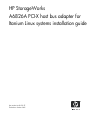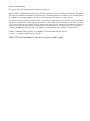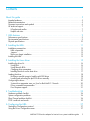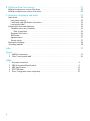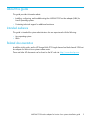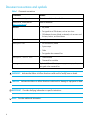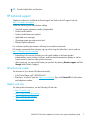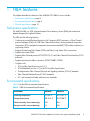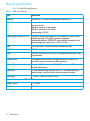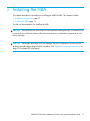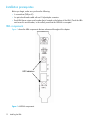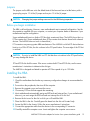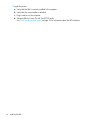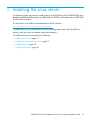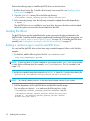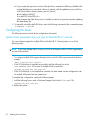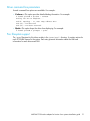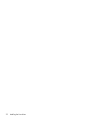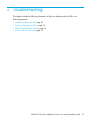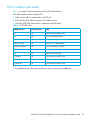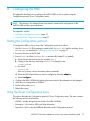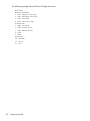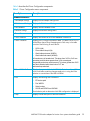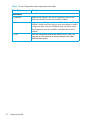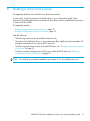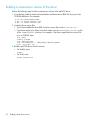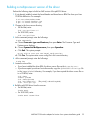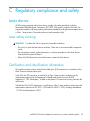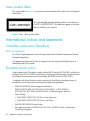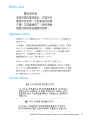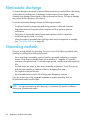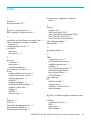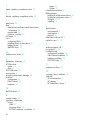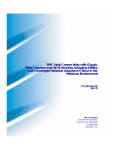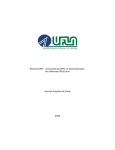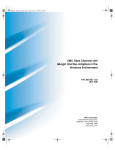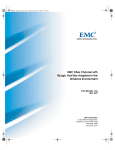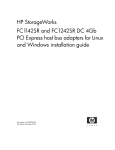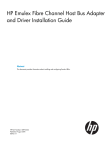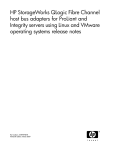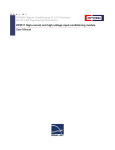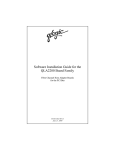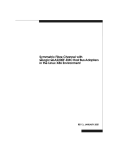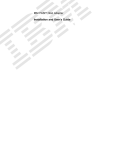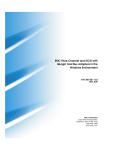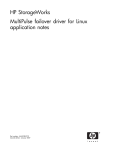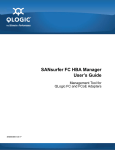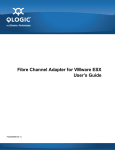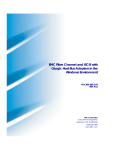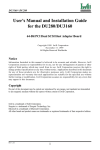Download HP A6826A User's Manual
Transcript
HP StorageWorks A6826A PCI-X host bus adapter for Itanium Linux systems installation guide Part number: AA–RV12C–TE Third edition: October 2005 Legal and notice information © Copyright 2003–2005 Hewlett-Packard Development Company, L.P. Hewlett-Packard Company makes no warranty of any kind with regard to this material, including, but not limited to, the implied warranties of merchantability and fitness for a particular purpose. Hewlett-Packard shall not be liable for errors contained herein or for incidental or consequential damages in connection with the furnishing, performance, or use of this material. This document contains proprietary information, which is protected by copyright. No part of this document may be photocopied, reproduced, or translated into another language without the prior written consent of Hewlett-Packard. The information is provided “as is” without warranty of any kind and is subject to change without notice. The only warranties for HP products and services are set forth in the express warranty statements accompanying such products and services. Nothing herein should be construed as constituting an additional warranty. HP shall not be liable for technical or editorial errors or omissions contained herein. Itanium is a trademark of Intel Corporation or its subsidiaries in the United States and other countries. Linux® is a U.S. registered trademark of Linus Torvalds. A6826A PCI-X host bus adapter for Itanium Linux systems installation guide Contents About this guide . . . . . . . . . . . . . . . . . . . . . . . . . . . . . . . . . . . . . . . . . . . . . . . . . 5 Contents Intended audience . . . . . . . . . . . . . . . . . . . . . . . . . . . . . . Related documentation . . . . . . . . . . . . . . . . . . . . . . . . . . . Document conventions and symbols . . . . . . . . . . . . . . . . . . HP technical support . . . . . . . . . . . . . . . . . . . . . . . . . . . . . HP-authorized reseller . . . . . . . . . . . . . . . . . . . . . . . . . Helpful web sites . . . . . . . . . . . . . . . . . . . . . . . . . . . . . .. .. .. .. .. .. . . . . . . .. .. .. .. .. .. .. .. .. .. .. .. . . . . . . .. .. .. .. .. .. .. .. .. .. .. .. . . . . . . .. .. .. .. .. .. . . . . . . .. .. .. .. .. .. .. .. .. .. .. .. . . . . . . . . . . . . . . . . . . . . . . . . . . . . . . .. .. .. .. .. .. 5 5 6 7 7 7 1 HBA features . . . . . . . . . . . . . . . . . . . . . . . . . . . . . . . . . . . . . . . . . . . . . . . . . 9 Performance specifications. . . . . . . . . . . . . . . . . . . . . . . . . . . . . . . . . . . . . . . . . . . . . . . . . . . . 9 Environmental specifications . . . . . . . . . . . . . . . . . . . . . . . . . . . . . . . . . . . . . . . . . . . . . . . . . . 9 Physical specifications. . . . . . . . . . . . . . . . . . . . . . . . . . . . . . . . . . . . . . . . . . . . . . . . . . . . . . 10 2 Installing the HBA . . . . . . . . . . . . . . . . . . . . . . . . . . . . . . . . . . . . . . . . . . . . . 11 Installation prerequisites . . . . . . . . . . . . . . . . . . . . . . . . . . . . . . . . . . . . . . HBA components . . . . . . . . . . . . . . . . . . . . . . . . . . . . . . . . . . . . . . . . . Jumpers . . . . . . . . . . . . . . . . . . . . . . . . . . . . . . . . . . . . . . . . . . . . . . . Before you begin installation . . . . . . . . . . . . . . . . . . . . . . . . . . . . . . . . . Installing the HBA . . . . . . . . . . . . . . . . . . . . . . . . . . . . . . . . . . . . . . . . . . . . . . . . .. .. .. .. .. . . . . . .. .. .. .. .. .. .. .. .. .. . . . . . .. .. .. .. .. ... ... ... ... ... 12 12 13 13 13 3 Installing the Linux driver . . . . . . . . . . . . . . . . . . . . . . . . . . . . . . . . . . . . . . . . 15 Installing the driver kit . . . . . . . . . . . . . . . . . . . . . . . . . . . . . . . . . . . . . . . . . . . . . . . . . . . . . . Using RPM . . . . . . . . . . . . . . . . . . . . . . . . . . . . . . . . . . . . . . . . . . . . . . . . . . . . . . . . . . . Using fibreutils RPM . . . . . . . . . . . . . . . . . . . . . . . . . . . . . . . . . . . . . . . . . . . . . . . . . . . . . Changing driver parameters . . . . . . . . . . . . . . . . . . . . . . . . . . . . . . . . . . . . . . . . . . . . . . . Installing the driver on the boot drive . . . . . . . . . . . . . . . . . . . . . . . . . . . . . . . . . . . . . . . . . Loading the driver . . . . . . . . . . . . . . . . . . . . . . . . . . . . . . . . . . . . . . . . . . . . . . . . . . . . . . . . Building a ramdisk image to load the qla2300 driver . . . . . . . . . . . . . . . . . . . . . . . . . . . . . Loading and unloading the qla2300 driver manually. . . . . . . . . . . . . . . . . . . . . . . . . . . . . . Configuring the driver . . . . . . . . . . . . . . . . . . . . . . . . . . . . . . . . . . . . . . . . . . . . . . . . . . . . . . System driver parameter max_scsi_luns for Red Hat EL 2.1 kernels . . . . . . . . . . . . . . . . . . . . Driver command line parameters . . . . . . . . . . . . . . . . . . . . . . . . . . . . . . . . . . . . . . . . . . . . Proc filesystem support . . . . . . . . . . . . . . . . . . . . . . . . . . . . . . . . . . . . . . . . . . . . . . . . . . . 16 16 17 17 17 18 18 19 20 20 21 21 4 Troubleshooting . . . . . . . . . . . . . . . . . . . . . . . . . . . . . . . . . . . . . . . . . . . . . . 23 Hardware problem checklist . . . . System configuration problems . . . Fibre Channel problem checklist . . POST conditions and results . . . . . . . . . .. .. .. .. .. .. .. .. . . . . .. .. .. .. . . . . .. .. .. .. .. .. .. .. . . . . .. .. .. .. .. .. .. .. . . . . .. .. .. .. . . . . . . . . . . . . . . . . . . . . . . . . . . . . . . . . . . . . . . . . . . . . . . . . . . . . . . . . . . . . . . . . . . . . . . . . . . . . . . . . . . . . . . . . . . . . . . . . 24 24 24 25 A Configuring the HBA . . . . . . . . . . . . . . . . . . . . . . . . . . . . . . . . . . . . . . . . . . . 27 Starting the Configuration protocol . . . . . . . . . . . . . . . . . . . . . . . . . . . . . . . . . . . . . . . . . . . . . 27 Using the Driver Configuration menu. . . . . . . . . . . . . . . . . . . . . . . . . . . . . . . . . . . . . . . . . . . . 27 A6826A PCI-X host bus adapter for Itanium Linux systems installation guide 3 B Building a driver from sources. . . . . . . . . . . . . . . . . . . . . . . . . . . . . . . . . . . . . 31 Building a uniprocessor version of the driver . . . . . . . . . . . . . . . . . . . . . . . . . . . . . . . . . . . . . . 32 Building a multiprocessor version of the driver . . . . . . . . . . . . . . . . . . . . . . . . . . . . . . . . . . . . . 33 C Regulatory compliance and safety . . . . . . . . . . . . . . . . . . . . . . . . . . . . . . . . . . 35 Laser device. . . . . . . . . . . . . . . . . . . . . . . . . . . . . . . . . . . . . . . . . . . . . . . . . . . . . . . . . . . . . Laser safety warning . . . . . . . . . . . . . . . . . . . . . . . . . . . . . . . . . . . . . . . . . . . . . . . . . . . . Certification and classification information . . . . . . . . . . . . . . . . . . . . . . . . . . . . . . . . . . . . . Laser product label . . . . . . . . . . . . . . . . . . . . . . . . . . . . . . . . . . . . . . . . . . . . . . . . . . . . . International notices and statements . . . . . . . . . . . . . . . . . . . . . . . . . . . . . . . . . . . . . . . . . . . . Canadian notice (avis Canadien) . . . . . . . . . . . . . . . . . . . . . . . . . . . . . . . . . . . . . . . . . . . Class A equipment . . . . . . . . . . . . . . . . . . . . . . . . . . . . . . . . . . . . . . . . . . . . . . . . . . . European Union notice . . . . . . . . . . . . . . . . . . . . . . . . . . . . . . . . . . . . . . . . . . . . . . . . . . . BSMI notice . . . . . . . . . . . . . . . . . . . . . . . . . . . . . . . . . . . . . . . . . . . . . . . . . . . . . . . . . . Japanese notice. . . . . . . . . . . . . . . . . . . . . . . . . . . . . . . . . . . . . . . . . . . . . . . . . . . . . . . . Korean notices . . . . . . . . . . . . . . . . . . . . . . . . . . . . . . . . . . . . . . . . . . . . . . . . . . . . . . . . Electrostatic discharge. . . . . . . . . . . . . . . . . . . . . . . . . . . . . . . . . . . . . . . . . . . . . . . . . . . . . . Grounding methods . . . . . . . . . . . . . . . . . . . . . . . . . . . . . . . . . . . . . . . . . . . . . . . . . . . . . . . 35 35 35 36 36 36 36 36 37 37 37 38 38 Index . . . . . . . . . . . . . . . . . . . . . . . . . . . . . . . . . . . . . . . . . . . . . . . . . . . . . . . . 39 Figures 1 2 Tables 1 2 3 4 5 4 A6826A components . . . . . . . . . . . . . . . . . . . . . . . . . . . . . . . . . . . . . . . . . . . . . . . . . . . . 12 Class 1 laser product label . . . . . . . . . . . . . . . . . . . . . . . . . . . . . . . . . . . . . . . . . . . . . . . . 36 Document conventions . . . . . . . . . . . . . . . . . . . HBA Environmental Specifications . . . . . . . . . . . HBA Specifications . . . . . . . . . . . . . . . . . . . . . POST LED states . . . . . . . . . . . . . . . . . . . . . . . Driver Configuration menu components . . . . . . . .. .. .. .. .. .. .. .. .. .. . . . . . .. .. .. .. .. . . . . . .. .. .. .. .. .. .. .. .. .. . . . . . .. .. .. .. .. .. .. .. .. .. . . . . . .. .. .. .. .. . . . . . .. .. .. .. .. .. .. .. .. .. . . . . . .. .. .. .. .. . . . . . .6 .9 10 25 29 About this guide This guide provides information about: • Installing, configuring, and troubleshooting the A6826A PCI-X host bus adapter (HBA) for Linux® operating systems. • Contacting technical support for additional assistance Intended audience This guide is intended for system administrators who are experienced with the following: • Linux operating system • HBAs Related documentation In addition to this guide, see the HP StorageWork PCI-X single channel and dual channel 2-Gb host bus adapter for Itanium Linux systems release notes. These and other HP documents can be found on the HP web site: http://www.docs.hp.com. A6826A PCI-X host bus adapter for Itanium Linux systems installation guide 5 Document conventions and symbols Document conventions Table 1 Convention Element Medium blue text: Figure 1 Cross-reference links and e-mail addresses Medium blue, underlined text (http://www.hp.com) Web site addresses Bold font • Key names • Text typed into a GUI element, such as into a box • GUI elements that are clicked or selected, such as menu and list items, buttons, and check boxes Italics font Text emphasis Monospace font • File and directory names • System output • Code • Text typed at the command line • Code variables • Command line variables Monospace, italic font Monospace, bold font WARNING! Emphasis of file and directory names, system output, code, and text typed at the command line Indicates that failure to follow directions could result in bodily harm or death. CAUTION: Indicates that failure to follow directions could result in damage to equipment or data. IMPORTANT: NOTE: 6 Provides clarifying information or specific instructions. Provides additional information. TIP: Provides helpful hints and shortcuts. HP technical support Telephone numbers for worldwide technical support are listed on the HP support web site: http://www.hp.com/support. Collect the following information before calling: • Technical support registration number (if applicable) • Product serial numbers • Product model names and numbers • Applicable error messages • Operating system type and revision level • Detailed, specific questions For continuous quality improvement, calls may be recorded or monitored. HP strongly recommends that customers sign up online using the Subscriber's choice web site: http://www.hp.com/go/e-updates. • Subscribing to this service provides you with e-mail updates on the latest product enhancements, newest versions of drivers, and firmware documentation updates as well as instant access to numerous other product resources. • After signing up, you can quickly locate your products by selecting Business support and then Storage under Product Category. HP-authorized reseller For the name of your nearest HP-authorized reseller: • In the United States, call 1-800-282-6672. • Elsewhere, visit the HP web site: http://www.hp.com. Then click Contact HP to find locations and telephone numbers. Helpful web sites For other product information, see the following HP web sites: • http://www.hp.com • http://www.hp.com/go/storage • http://www.hp.com/support/ • http://www.docs.hp.com A6826A PCI-X host bus adapter for Itanium Linux systems installation guide 7 8 1 HBA features This chapter describes the features of the A6826A PCI-X HBA for Linux includes: • Performance specifications, page 9 • Environmental specifications, page 9 • Physical specifications, page 10 Performance specifications The A6826A HBA is a 2GB, high-performance Direct Memory Access (DMA) bus master host adapter designed for high-end systems. This HBA has the following features: • Combines a powerful Reduced Instruction Set Computing (RISC) processor, a Fibre Channel protocol manager (FPM) with 2GB Fibre Channel transceivers, and a peripheral component interconnect (PCI) or peripheral component interconnect-extended (PCI-X) local bus interface in a single-chip solution. • Supports Private Loop Direct Attach (PLDA) and Fabric Loop Attach (FLA) connections. • Supports bus master DMA. • Supports Fibre Channel protocol-SCSI (FCP-SCSI), IP, and Fibre Channel-Virtual Interface (FC-VI) protocols. • Supports point-to-point fabric connection (F-PORT FABRIC LOGIN). • Complies with: • PCI Local Bus Specification revision 2.2. • PCI-X Addendum (revision 1.0) to the PCI Local Bus Specification. • Third-generation Fibre Channel–Physical and Signaling Interface (FC-PH-3) standard. • Fibre Channel-Arbitrated Loop (FC-AL-2) standard. • U.S. and international safety and emissions standards. Environmental specifications Table 2 lists the HBA environmental specifications. Table 2 HBA Environmental Specifications Environment Minimum Maximum Operating temperature 0 °C/32 °F 55 °C/131 °F Storage temperature -20 °C/-4 °F 70 °C/158 °F Relative humidity (non-condensing) 10% 90% Storage humidity (non-condensing) 5% 95% A6826A PCI-X host bus adapter for Itanium Linux systems installation guide 9 Physical specifications Table 3 lists the HBA specifications. Table 3 HBA Specifications Type Specification Host bus Conforms to PCI Local Bus Specification, Revision 2.2 Fibre Channel specifications Bus type: fiber optic media Bus transfer rate: 200 Mb/s maximum at half duplex 400 Mb/s maximum at full duplex Interface chip: ISP2312 Central processing unit (CPU) Single-chip design that includes a RISC processor, Fibre Channel protocol manager, PCI-XDMA controller, integrated serializer/deserializer (SEREDES), and electrical transceivers that can auto-negotiate a data rate of 1 Gb/s or 2 Gb/s. RAM 256 KB per Fiber Channel Controller; Scalable to 4 MB NVRAM 256 KB, field programmable Flash 128 KB of flash ROM in two 64 KB, software selectable banks, field programmable Onboard DMA Five-channel DMA controller: two data and one command, one auto-DMA request, and one auto-DMA response. Frame Buffers Integrated 10 KB frame buffer FIFOs (6 KB receive and 4KB transmit) for each data channel. Connectors LC-style connector that supports non-OFC, multimode fiber optic cabling using a small form factor optical transceiver module. Form factor 17.78 cm x 10.67 cm (7.0 in x 4.2 in) Power Consumption (66MHz PCI-X Optic) Single Channel ~4.75 Watts Dual Channel ~10.5 Watts 10 HBA features 2 Installing the HBA This chapter describes the procedure for installing the A6826A HBA. This chapter includes: • Installation prerequisites, page 12 • Installing the HBA, page 13 See the host documentation for installing the HBA. CAUTION: Disconnect the host from the power source before installing the HBA. To reduce the risk of personal injury from hot surfaces, allow the internal server or workstation components to cool before touching. CAUTION: Electrostatic discharge (ESD) can damage electronic components. Be sure you are properly grounded before beginning this procedure. See ”Regulatory compliance and safety” on page 35 for related ESD information. A6826A PCI-X host bus adapter for Itanium Linux systems installation guide 11 Installation prerequisites Before you begin, make sure you have the following: • A screwdriver (Phillips #1). • An optical multimode cable with an LC-style duplex connector. • Each HBA has a unique serial number that is located on the bottom of the HBA. Check the HBA and record its serial number, in the unlikely event that the NVRAM is corrupted. HBA components Figure 1 shows the HBA components that are referenced throughout this chapter. LED Indicators Figure 1 A6826A components 12 Installing the HBA Jumpers The jumpers on the HBA are set to the default state of the laser and are set at the factory with a jumper plug on pins 1-2 of the J3 jumper and on pins 1-2 of the J4 jumper. CAUTION: Changing the jumper settings can result in the HBA being inoperable. Before you begin installation The HBA is self-configuring. However, some motherboards require manual configuration. See the documentation supplied with your computer, or contact your computer dealer to determine if your motherboard requires configuration. Some motherboards have two kinds of PCI bus slots: master and slave. The A6826A must be in a PCI bus master slot. (Some motherboards have PCI bus master slots that are shared with onboard devices. The A6826A does not work in shared slots.) PCI connectors vary among system HBA manufacturers. The A6826A is a 64-bit PCI device that can function in a 32-bit PCI slot; the slot conforms to the PCI specification. The rear edge of the PCI slot is notched. CAUTION: If you try to install the HBA in a PCI slot that does not conform to the PCI specification, you may damage the device. PCI and PCI-X slots look the same. If the server contains both PCI and PCI-X slots, see the server manufacturer’s instructions to determine the slot type. The A6826A is designed and tested to operate at PCI bus speeds of up to 133 MHz. Installing the HBA To install the HBA: 1. Check the motherboard and make any necessary configuration changes to accommodate the HBA. 2. Power down the peripherals, then turn off the computer. 3. Remove the computer cover and save the screws. 4. Choose any PCI bus slot that supports bus mastering. 5. Most motherboards automatically assign an IRQ level and interrupt line; if your motherboard does not, you must assign the IRQ level and use interrupt line A for this slot. 6. Remove the slot cover for the slot in which you will install the HBA. 7. Place the HBA in the slot. Carefully press the board into the slot until it seats firmly. 8. Secure the HBA to the chassis. Follow the server manufacturer’s instructions. 9. Connect the appropriate cable from the devices to the corresponding LC-connector. 10.Carefully reinstall the computer cover. Insert and tighten the computer cover screws. A6826A PCI-X host bus adapter for Itanium Linux systems installation guide 13 11.Apply the power: a. Verify that the HBA is securely installed in the computer. b. Verify that the correct media is attached. c. Plug in and turn on the computer. d. Observe LEDs for Power On Self Test (POST) results. See ”POST conditions and results” on page 25 for information about the LED indicators. 14 Installing the HBA 3 Installing the Linux driver This chapter provides instructions for installing the Linux qla2300 driver for the A6826A HBA on an already installed Red Hat Enterprise Linux (Red Hat EL) or SUSE Linux Enterprise Server (SUSE SLES) for 64-bit Itanium systems. The software kit for this HBA can be obtained from the HP web site: http://h18006.www1.hp.com/storage/saninfrastructure.html. To install the driver, you must be familiar with the operating system under which the HBA is to operate, and have access to standard system documentation. To install the driver, you must perform the following: • Installing the driver kit, page 16 • Installing the driver on the boot drive, page 17 • Loading the driver, page 18 • Configuring the driver, page 20 A6826A PCI-X host bus adapter for Itanium Linux systems installation guide 15 Installing the driver kit HP recommends installing the complete driver kit for this HBA. The kit contains the HBA driver and the utilities that you need to deploy the A6826A HBA on Linux. NOTE: Using the following procedure installs the RPM and fibreutils. To install the complete HP driver kit: 1. Copy the .gz file to your system. 2. Enter the following commands: # tar -zxvf hp_qla2x00<version_info>.tar 3. Run the set_parm script to initialize the default HBA settings. # ./set_parm 4. Enter the installation command: # ./INSTALL See the README file for more information. NOTE: You must install the gcc compiler, kernel, headers, and the kernel development or kernel sources packages before installing the driver kit. Using RPM The RPM Package Manager (RPM) is a package management system that lets you easily install Linux software. Using RPM, you can install software in prebuilt bundles called RPM packages. This section is included for reference for separate RPM installations you may need to install in the future. For example, to install a RPM, copy the RPM package file to your system and enter the following command: # rpm -ivh <package_name>.rpm To install the Linux HBA driver RPM, enter the following command: #rpm -ivh qla2x00-<version_info>.rpm To upgrade a RPM package, copy the RPM package file to your system and enter the following command(s): • For Red Hat EL, enter: # rpm -Uvh --nopostun --nopreun <package_name>.rpm • For SUSE SLES: # rpm -Uvh <package_name>.rpm To uninstall a RPM package, enter the following command: # rpm -e <package_name> 16 Installing the Linux driver Using fibreutils RPM HP recommends using the fibreutils utility that is installed by the driver kit. It contains useful utilities for managing fibre-attached storage. To manually install this RPM, enter the following command: # rpm -ivh fibreutils-<version>.rpm For more information about fibreutils, see the file /opt/hp/hp_fibreutils/README. Changing driver parameters To change driver parameters: 1. Run the set_parm script located in the /opt/hp/src… directory. 2. Reboot the system. NOTE: You may not be able to unload the qla2200 and/or qla2300 modules if there is a process or file system using a device that is attached to the A6826A HBA. Installing the driver on the boot drive NOTE: The following instructions for installing the driver and loading and unloading the driver are required only if the driver has been built from source. If the driver was installed from an RPM or driver kit, the driver loads at boot time. Before installing the driver, note the following: • The A6826A HBA must be installed in the system before installing the qla2300 driver. • The <kernel_release_version> is the Linux kernel release version of your system. • In the following example, the path to your driver may be: /lib/modules/<kernel_release_version>/kernel/drivers/addon/… A6826A PCI-X host bus adapter for Itanium Linux systems installation guide 17 Perform the following steps to install the qla2300 driver on the boot drive: 1. Build the driver binary file. To build a driver binary from source files, see ”Building a driver from sources” on page 31. 2. Copy the qla2300.o binary file to the following directory: /lib/modules/<kernel_release_version>/kernel/drivers/scsi 3. At the command prompt, enter the following command to update the module dependency: # depmod -a The qla2300 driver is now installed on your boot drive. However, the driver must be loaded before the system can access the devices attached to the HBA. Loading the driver The qla2300 driver must be loaded before the system can access the devices attached to the A6826A HBA. To build a ramdisk image to automatically load the qla2300 driver at boot time, see ”Building a ramdisk image to load the qla2300 driver” on page 18. To load the qla2300 driver manually, see ”Loading and unloading the qla2300 driver manually” on page 19. Building a ramdisk image to load the qla2300 driver You can load the qla2300 driver at boot time using a ramdisk image as follows in this Red Hat example. 1. For Red Hat, add the following line to the file /etc/modules.conf: alias scsi_hostadapter qla2300 NOTE: If there are other SCSI HBAs installed on your system and the scsi_hostadapter alias is used, define a different alias (for example, scsi_hostadaptern. The n is a number in the range 1–9). 2. Build a new ramdisk image that contains the qla2300.o object file. Copy the driver binary file qla2300.o to /lib/modules/<kernel_release_version>/drivers/scsi. NOTE: The <kernel_release_version> is the Linux kernel release version of your system. 3. Add the dependency for the qla2300 driver and build the ramdisk image: You can either run depmod -a or make sure the following line is in the /lib/modules/<kernel_release_version>/modules.dep file: /lib/modules/<kernel_release_version>/kernel/drivers/scsi/ qla2300.o: /lib/modules/<kernel_release_version>/kernel/ drivers/scsi/scsi_mod.o 18 Installing the Linux driver 4. Build the ramdisk image file: • For a single-processor system, enter the following commands, replacing x.x.xx–x.x with your Linux version number: /sbin/mkinitrd /boot/newinitrd-image x.x.xx-x.x • For a multiprocessor system, enter the following commands, replacing x.x.xx–x.x with your Linux version number. /sbin/mkinitrd /boot/newinitrd-image x.x.xx-x.xsmp 5. Configure the boot loader with the new ramdisk image: a. Modify the elilo.conf file to load the new ramdisk image by changing the following line: initrd=/boot/initrd_file_name For example: initrd=/boot/newinitrd-image b. Reboot the system. Select the kernel with the new ramdisk image. Loading and unloading the qla2300 driver manually Before loading the driver manually, first build the driver from sources as described in ”Building a uniprocessor version of the driver” on page 32 or in ”Building a multiprocessor version of the driver” on page 33. After manually loading the qla2300 driver, you can access the devices and unload the driver manually without rebooting the system. The driver is also unloaded each time the system is rebooted. To load the qla2300 driver: 1. Manually install the driver binary: a. Copy qla2300.o to the following directory: /lib/modules/<kernel_release_version>/kernel/drivers/scsi b. Update the dependency file. You can either run depmod -a or make sure that the following line is in the file /lib/modules/<kernel_release_version>/modules.dep /lib/modules/<kernel_release_version>/kernel/drivers/scsi/ qla2300.o:/lib/modules/<kernel_release_version>/kernel/drivers/scsi/scsi _mod.o c. Enter the following command to load the driver: # modprobe qla2300 d. Under the directory that contains the qla2300.o file, you can also enter the following command: # insmod qla2300.o NOTE: HP recommends loading the driver using the modprobe command so that any driver parameter value specified in the /etc/modprobe.conf file takes effect. A6826A PCI-X host bus adapter for Itanium Linux systems installation guide 19 e. If your system has a previous version of the qla driver, rename the old binary included in the original distribution to ensure that it does not interfere with the updated version as follows: # cd /lib/modules/<kernel_release_version>/kernel/ drivers/addon/qla2300 # mv qla2300.o qla2300_rh.o After renaming the older driver version, load the new driver using modprobe after updating the dependency file. 2. To manually unload the qla2x00 driver, enter the following command at the command prompt: # modprobe –r qla2300 Configuring the driver The following sections include driver configuration information. System driver parameter max_scsi_luns for Red Hat EL 2.1 kernels You can configure support for multiple LUNs on Red Hat EL 2.1 kernel systems in one of the following ways: NOTE: If you have multiple HBAs, set max_scsi_luns to the largest number of LUNs supported by any one of these HBAs. • To configure multiple LUN support during boot time, enter the following command at the boot prompt: boot: linux max_scsi_luns=128 • If the SCSI Mid-Layer is compiled as a module, add the following line to the /etc/modules.conf file to scan for multiple LUNs at each boot: options scsi_mod max_scsi_luns=128 • If the SCSI Mid-Layer is not compiled as a module, the boot loader can be configured to scan for multiple LUNs each time the system boots. To complete the configuration, perform the following steps: 1. Add the following line to each of the kernel images listed in the elilo.conf file: append=”max_scsi_luns=128” 2. Reboot the system. 20 Installing the Linux driver Driver command line parameters Several command line options are available. For example: • Verbose —This option provides detailed debug information. For example: # insmod qla2300.o options = verbose Waiting for LIP to complete.... scsi%d: Topology - %s, Host Loop address 0x%x scsi(%d): LIP occurred scsi(%d): LIP reset occurred • Quiet—This option keeps the driver from displaying. For example: # insmod qla2300.o ql2xopts = quiet Proc filesystem support The /proc filesystem for this driver resides in the /proc/scsi/ directory. It contains entries for each SCSI HBA channel in the system. Each entry presents information about the HBA and information for each discovered LUN. A6826A PCI-X host bus adapter for Itanium Linux systems installation guide 21 22 Installing the Linux driver 4 Troubleshooting This chapter includes the following information to help you determine why the HBA is not functioning properly. • Hardware problem checklist, page 24 • System configuration problems, page 24 • Fibre Channel problem checklist, page 24 • POST conditions and results, page 25 A6826A PCI-X host bus adapter for Itanium Linux systems installation guide 23 Hardware problem checklist Check the following to determine if there is a hardware problem: • Are all of the circuit cards installed securely in the system? • Are all of the cables securely connected to the correct connectors? Be sure that the FC cables that attach from the HBA connectors to the device are connected correctly. For example, the optical transmit connector on the HBA must be connected to the optical receive connector on the device. Some connectors require a firm push to ensure proper seating. An easy way to check for correct seating is to switch the connectors on either the HBA or the device, then reboot the system. • Is the HBA installed correctly in the PCI slot? Is it seated firmly in the slot? • Check for interference due to nonstandard PCI connectors. • Is the data rate setting correct? See ”Configuring the HBA” on page 27 for information about configuring the HBA. • Are all external peripherals properly powered up? See ”Configuring the HBA” on page 27 for information about displaying attached devices. System configuration problems If you have problems with the motherboard connection, the HBA may not function properly. All PCI-compliant and PCI-X–compliant systems automatically detect 32-bit or 64-bit HBAs and set the appropriate bus speed (for example, 33 MHz or 133 MHz). Check the motherboard for proper configuration. See the documentation supplied with your computer, or contact your computer dealer to determine if your motherboard requires special configuration. Fibre Channel problem checklist Check the following Fibre Channel components to determine if the problem is Fibre Channel-related. • Were all of the FC devices powered up before you powered up the server? • Are all cables properly connected? • Have you configured the RAID controller using the utilities provided by the manufacturer? • If the Fibre Channel switch supports zoning, is it configured correctly for zoning? 24 Troubleshooting POST conditions and results Figure 1 on page 12 shows the position of the POST LED indicators. If the LEDs indicate a failure during POST: 1. Make sure the HBA is seated firmly in the PCI slot. 2. Verify that the fiber cable connection to the HBA is secure. 3. Check the POST LED states listed in to determine the HBA status. . Table 4 POST LED states Amber LED (L1) Green LED (L2) State Off Off Wake-up failure (dead board) On Off POST failure (dead board) Slow blink (1 Hz) Off Wake-up failure (dead board) Fast blink (4 Hz) Off Failure in POST (dead board) Flashing (irregular) Off POST processing in progress Off On Failure while functioning On On Failure while functioning 1 Fast Blink On 1Gb-link rate; Normal; link up 2 Fast Blinks On 2Gb-link rate; Normal; link up 3 Fast Blinks On 4Gb-link rate; Normal; link up 4. If a problem occurs, follow the instructions in the next sections to troubleshoot. A6826A PCI-X host bus adapter for Itanium Linux systems installation guide 25 26 Troubleshooting A Configuring the HBA This appendix describes how to configure the A6826A HBA on Linux systems using the Configuration protocol Driver Configuration menu. NOTE: This process is for advanced users who want to customize the configuration of the A6826A HBA and the connected devices. This appendix includes: • Starting the Configuration protocol, page 27 • Using the Driver Configuration menu, page 27 Starting the Configuration protocol To configure the HBA on Linux, access the Configuration protocol as follows: 1. Use the fibreutils RPM package to obtain efiutil (efiutil.efi) and the auxiliary driver, efiaux.drv as described in ”Installing the fibreutils RPM” on page 21. 2. Power-on the server to the EFI shell. 3. Start efiutil as follows (efiaux.drv is automatically loaded if it is needed): a. Set the drive to the boot device (for example, fs1:). b. Change to the directory containing efiutil. For example, enter: cd efi\qla2300 c. Run efiutil: efiutil.efi Enter help at any time for information about commands. d. Select the HBA channel that you want to configure by selecting adapter. e. Select configure. 4. Configure the HBA’s NVRAM by selecting the menu items for the parameters to be changed . 5. Write the new configuration to NVRAM. 6. Exit the utility (select quit). 7. Reboot the system. Using the Driver Configuration menu This section describes the Configuration protocol’s Driver Configuration menu. The menu contains the following sections and functions: • NVRAM—Modify settings that are stored in the HBA’s NVRAM. • Information—View device, HBA, and Help information. • Operation—Write or discard NVRAM data and exit the Configuration protocol. A6826A PCI-X host bus adapter for Itanium Linux systems installation guide 27 The following example shows the Driver Configuration menu. Main Menu NVRAM Parameters 1. Edit Adapter Settings 2. Edit Advanced Settings 3. Edit Database 4. Edit Boot Settings Information 5. Show Database 6. Show Translation 7. Show NVRAM Buffer 8. Info 9. Help Operation 10. Abandon 11. Write 12. Quit 28 Configuring the HBA Table 5 describes the Driver Configuration components. Table 5 Driver Configuration menu components Menu Option Description NVRAM Parameters 1. Edit Adapter Settings Displays the Edit Adapter Settings menu. 2. Edit Advanced Settings Displays the Edit Advanced Settings menu. 3. Edit Database Displays the Edit Database screen. 4. Edit Boot Settings Displays the Edit Boot Settings menu. Information 5. Show Database Displays the contents of the WWN database in table form. 6. Show Translation Displays the SCSI target id translation table. This table is a list of SCSI tid and fibre channel loop id mapping pairs. Each entry in the table consists of the following for each device: • SCSI id (tid) • Fibre channel loop id (lid) • World wide port name (WWPN) • World wide node name (WWNN) All numbers are in hexadecimal. Tid values from 0x00 to 0x0A are persistent, and tid values greater than 0x0A are assigned sequentially as devices are discovered. Tid values greater than 0x80 are fabric-attached while those below 0x7F are arbitrated-loop-attached. 7. Show NVRAM Buffer Displays the contents of the local NVRAM buffer in hexadecimal. This is the local buffer containing changes made prior to using the Write selection to commit them to the HBA’s NVRAM. 8. Info Displays the following HBA information: • EFI device path • Port WWPN • Serial number • SSVID and SSDID from NVRAM Use the device path to determine which HBA configuration is displayed. 9. Help Displays a brief description of the menu selections. A6826A PCI-X host bus adapter for Itanium Linux systems installation guide 29 Table 5 Driver Configuration menu components (continued) Menu Option Description Information 30 10. Abandon Abandons the changes in the current Configuration protocol local buffer and reloads its contents from the HBA’s NVRAM. 11. Write Writes the current Configuration protocol local buffer to the HBA’s NVRAM. Use this function any time you use a menu selection to modify configuration data. When the NVRAM has been successfully written, the Configuration protocol local buffer is reloaded from the HBA’s NVRAM. 12. Quit Quits the Configuration protocol and returns to the EFI shell. You must use the Write selection to write any changes to the HBA’s NVRAM before quitting. Configuring the HBA B Building a driver from sources This appendix describes how to build a Linux driver from sources. In some cases, it may be necessary to build the driver in your configuration locally. These instructions for building the driver are required only if the driver was not installed from the driver kit or from the HP driver RPM. This appendix includes: • Building a uniprocessor version of the driver, page 32 • Building a multiprocessor version of the driver, page 33 Note the following: • The following instructions are provided for reference only. • The process for building the driver on your system may differ slightly from these examples. The examples are based on Linux systems with 2.4 kernels. • To build a single-processor version of the qla2300 driver, see ”Building a uniprocessor version of the driver” on page 32. • To build a symmetric multiprocessor (SMP) version of the qla2300 driver, see ”Building a multiprocessor version of the driver” on page 33. NOTE: You need the gcc compiler installed on your system. If it is not installed, do so now. A6826A PCI-X host bus adapter for Itanium Linux systems installation guide 31 Building a uniprocessor version of the driver Perform the following steps to build a uniprocessor version of the qla2300 driver: 1. If not already installed, extract the kernel-header and kernel-source RPM files from your Linux CD-ROM distribution. For example: # cd /mnt/cdrom/RedHat/RPMS # rpm -iv kernel-headers*.rpm # rpm -iv kernel-source*.rpm 2. Locate the driver source files: • If you have installed the driver RPM, the driver source files reside in /opt/hp/src/… • If you have copied your drivers from other media, copy the qla2x00src-xx.xx.tgz file to the /home/qla2x00 directory. For example, if you have copied the driver source file on to a CD-ROM, enter: # # # # # cd /home mkdir qla2x00 cd /home/qla2x00 cp /mnt/cdrom/qla* . (The period [.] at the end is required.) tar -xvzf qla*.tgz 3. Build the qla2300 driver from the sources: • For RedHat, enter: # make • For SUSE, enter: # make OSVER=linux 32 Building a driver from sources Building a multiprocessor version of the driver Perform the following steps to build an SMP version of the qla2300 driver: 1. If not already installed, extract the kernel-header and kernel-source RPM files from your Linux CD-ROM distribution. For example: # cd /mnt/cdrom/RedHat/RPMS # rpm -iv kernel-headers*.rpm # rpm -iv kernel-source*.rpm 2. Change to the Linux source directory. • For Red Hat, enter: # cd /usr/src/linux-2.4 • For SUSE SLES, enter: # cd /usr/src/linux 3. At the command prompt, enter the following: # make menuconfig a. Choose Processor type and features, then press Enter. The Processor Type and Features menu displays. b. Choose Symmetric Multiprocessor, then press Spacebar. c. Click Exit. The system prompts: Do you wish to save your new kernel configuration? d. Click Yes. The system saves a new config file in the current directory. 4. At the command prompt, enter the following: # make dep 5. Locate the source files: • If you have installed the driver RPM, the driver source files reside in /opt/hp/src/… • If you have copied your drivers from other media, copy the qla2x00src-vx.xx.tgz file to the home/qla2x00 directory. For example, if you have copied the driver source file on to a CD-ROM, enter: # # # # # cd /home mkdir qla2x00 cd /home/qla2x00 cp /mnt/cdrom/qla* . (The period [.] at the end is required.) tar -xvzf qla*.tgz 6. Build the qla2300 driver from the sources: • For Red Hat, enter: # make SMP=1 • For SUSE SLES, enter: # make SMP=1 OSVER=linux A6826A PCI-X host bus adapter for Itanium Linux systems installation guide 33 34 Building a driver from sources C Regulatory compliance and safety Laser device All HP systems equipped with a laser device comply with safety standards, including International Electrotechnical Commission (IEC) 825. With specific regard to the laser, the equipment complies with laser product performance standards set by government agencies as a Class 1 laser product. The product does not emit hazardous light. Laser safety warning WARNING! To reduce the risk of exposure to hazardous radiation: • Do not try to open the laser device enclosure. There are no user-serviceable components inside. • Do not operate controls, make adjustments, or perform procedures to the laser device other than those specified herein. • Allow only HP-authorized service technicians to repair the laser device. Certification and classification information This product contains a laser internal to the fiber optic (FO) transceiver for connection to the Fibre Channel communications port. In the USA, the FO transceiver is certified as a Class 1 laser product conforming to the requirements contained in the Department of Health and Human Services (DHHS) regulation 21 CFR, Subchapter J. A label on the plastic FO transceiver housing indicates the certification. Outside the USA, the FO transceiver is certified as a Class 1 laser product conforming to the requirements contained in IEC 825-1:1993 and EN 60825-1:1994, including Amendment 11:1996 and Amendment 2:2001. A6826A PCI-X host bus adapter for Itanium Linux systems installation guide 35 Laser product label The optional label in Figure 2 or equivalent may be located on the surface of the HP-supplied laser device. This optional label indicates that the product is classified as a CLASS 1 LASER PRODUCT. This label may appear on the laser device installed in your product. Figure 2 Class 1 laser product label International notices and statements Canadian notice (avis Canadien) Class A equipment This Class A digital apparatus meets all requirements of the Canadian Interference-Causing Equipment Regulations. Cet appareil numérique de la classe A respecte toutes les exigences du Règlement sur le matériel brouilleur du Canada. European Union notice Products bearing the CE marking comply with the EMC Directive (89/336/EEC) and the Low Voltage Directive (73/23/EEC) issued by the Commission of the European Community and if this product has telecommunication functionality, the R&TTE Directive (1999/5/EC). Compliance with these directives implies conformity to the following European Norms (in parentheses are the equivalent international standards and regulations): • EN55022 (CISPR 22)–Electromagnetic Interference • EN55024 (IEC61000-4-2, IEC61000-4-3, IEC61000-4- 4, IEC61000-4-5, IEC61000–4-6, IEC61000–4-8, IEC61000–4-11)–Electromagnetic Immunity • Power Quality: • EN61000-3-2 (IEC61000-3-2)–Power Line Harmonics • EN61000-3-3 (IEC61000-3-3)–Power Line Flicker • EN60950 (IEC60950)–Product Safety • Also approved under UL 60950/CSA C22.2 No. 60950-00, Safety of Information Technology Equipment 36 Regulatory compliance and safety BSMI notice Japanese notice Korean notices A6826A PCI-X host bus adapter for Itanium Linux systems installation guide 37 Electrostatic discharge To prevent damage to the system, be aware of the precautions you need to follow when setting up the system or handling parts. A discharge of static electricity from a finger or other conductor may damage system boards or other static-sensitive devices. This type of damage may reduce the life expectancy of the device. To prevent electrostatic damage, observe the following precautions: • Avoid hand contact by transporting and storing products in static-safe containers. • Keep electrostatic-sensitive parts in their containers until they arrive at static-free workstations. • Place parts on a grounded surface before removing them from their containers. • Avoid touching pins, leads, or circuitry. • Always be properly grounded when touching a static-sensitive component or assembly (see ”Grounding methods” on page 38). Grounding methods There are several methods for grounding. Use one or more of the following methods when handling or installing electrostatic-sensitive parts: • Use a wrist strap connected by a ground cord to a grounded workstation or computer chassis. Wrist straps are flexible straps with a minimum of 1 megohm (±10 percent) resistance in the ground cords. To provide proper ground, wear the strap snug against the skin. • Use heel straps, toe straps, or boot straps at standing workstations. Wear the straps on both feet when standing on conductive floors or dissipating floor mats. • Use conductive field service tools. • Use a portable field service kit with a folding static-dissipating work mat. If you do not have any of the suggested equipment for proper grounding, have an HP-authorized reseller install the part. NOTE: For more information on static electricity, or assistance with product installation, contact your HP-authorized reseller. 38 Regulatory compliance and safety Index A European Union, regulatory compliance notice 36 audience 5 authorized reseller, HP 7 F B boot drive, installing drivers on 17 BSMI, regulatory compliance notice 37 C certification and classification information, laser 35 Class A equipment, Canadian compliance statement 36 configuring HBAs on Linux 27 conventions document 6 text symbols 6, 35 D document conventions 6 prerequisites 5 related documentation 5 documentation, HP web site 5 drivers building multiprocessor version 33 building uniprocessor version 32 changing parameters 17 efiaux.drv 27 installing complete kit 16 installing from RPM packages 16 installing on boot drive 17 loading 18 qla2300 15 ramdisk image 18 E efiaux.drv 27 efiutil.efi 27 electrostatic damage prevention 38 environmental specifications 9 ESD (electrostatic discharge) 38 features complies with 9 Fabric Loop Attach (FLA) 9 Fibre Channel Protocol Manager (FPM) 9 Fibre Channel Protocol-SCSI 9 Private Loop Direct Attach (PLDA) 9 Fibre Channel problems 24 fibreutils RPM 17, 27 G grounding methods 38 H HBAs configuring on Linux 27 environmental specifications 9 installation prerequisites 12 installing 13 Linux Configuration protocol 27 performance specifications 9 physical specifications 10 POST LED states 25 help, obtaining 7 HP authorized reseller 7 storage web site 7 Subscriber’s choice web site 7 technical support 7 I IEC EMC, worldwide regulatory compliance notice 36 installing complete HP driver kit 16 HBAs 13 prerequisites 12 RPM packages 16 A6826A PCI-X host bus adapter for Itanium Linux systems installation guide 39 J Japan, regulatory compliance notice 37 K Korean, regulatory compliance notice 37 L label, laser 36 laser international certification and classification information 35 product label 36 radiation, warning 35 LED states 25 Linux configuring HBAs 27 installing drivers on boot drive 17 loading drivers 18 qla2300 driver 15 M multiprocessor driver 33 P parameters, changing 17 PCI-X bus slots master 13 slave 13 POST LED states 25 prerequisites 5 preventing electrostatic damage 38 problems configuration 24 Fibre Channel 24 hardware 24 Q qla2300 driver 15 R ramdisk image 18 regulatory compliance notices BSMI 37 European Union 36 IEC EMC statement, worldwide 36 40 Japan 37 Korean 37 related documentation 5 RPM packages building a multiprocessor driver 33 building a uniprocessor driver 32 fibreutils 17, 27 installing 16 S specifications environmental 9 performance 9 physical 10 Subscriber’s choice, HP 7 symbols in text 6, 35 T technical support, HP 7 text symbols 6, 35 troubleshooting configuration problems 24 Fibre Channel problems 24 hardware problems 24 POST LED states 25 U uniprocessor driver 32 W warnings, lasers, radiation 35 web sites HP documentation 5 HP storage 7 HP Subscriber’s choice 7