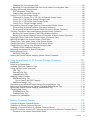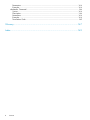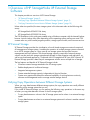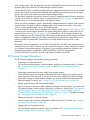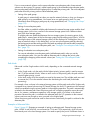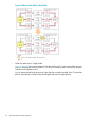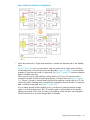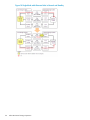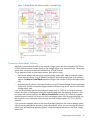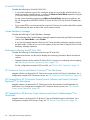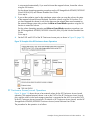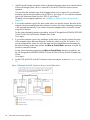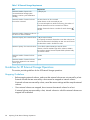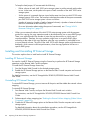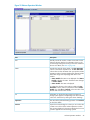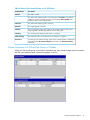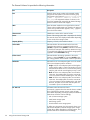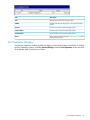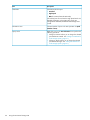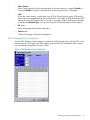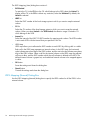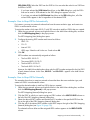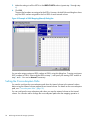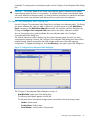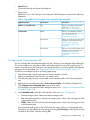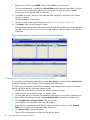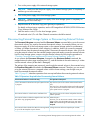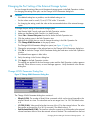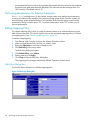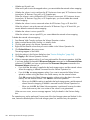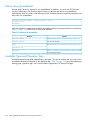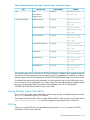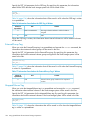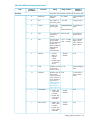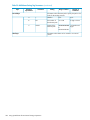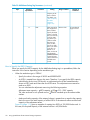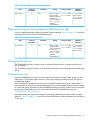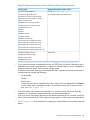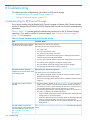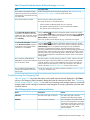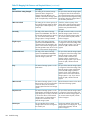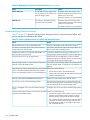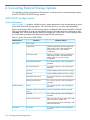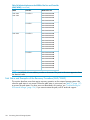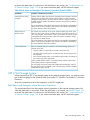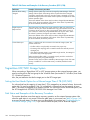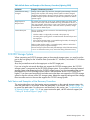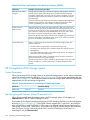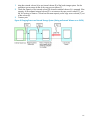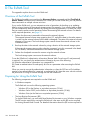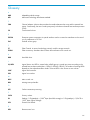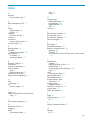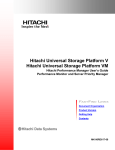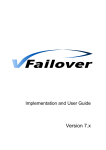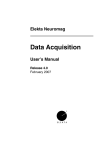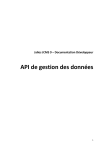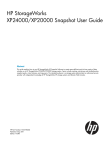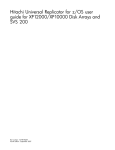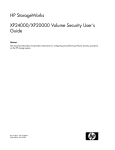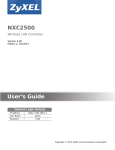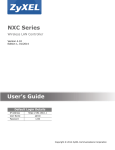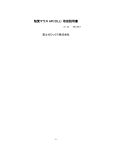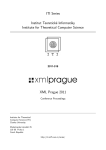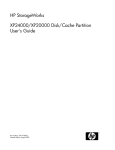Download HP XP20000 User's Manual
Transcript
HP StorageWorks XP24000/XP20000 External Storage Software User Guide Abstract This guide describes how to connect and map external storage to HP StorageWorks XP24000/XP20000 storage systems. Topics include instructions for setting ports and paths, mapping volumes, maintaining connections, using spreadsheets to map external volumes, and mapping remote command devices. The intended audience is a storage system administrator or authorized service provider with independent knowledge of HP StorageWorks XP storage systems and HP StorageWorks Remote Web Console. HP Part Number: T5206-96015 Published: May 2011 Edition: Fifteenth © Copyright 2007, 2011 Hewlett-Packard Development Company, L.P. Confidential computer software. Valid license from HP required for possession, use or copying. Consistent with FAR 12.211 and 12.212, Commercial Computer Software, Computer Software Documentation, and Technical Data for Commercial Items are licensed to the U.S. Government under vendor's standard commercial license. The information contained herein is subject to change without notice. The only warranties for HP products and services are set forth in the express warranty statements accompanying such products and services. Nothing herein should be construed as constituting an additional warranty. HP shall not be liable for technical or editorial errors or omissions contained herein. Acknowledgments Microsoft, Windows, and Windows XP are U.S. registered trademarks of Microsoft Corporation. Hitachi and Universal Replicator are registered trademarks of Hitachi, Ltd. ShadowImage and TrueCopy are registered trademarks of Hitachi, Ltd. and Hitachi Data Systems Corporation. Export Requirements You may not export or re-export this document or any copy or adaptation in violation of export laws or regulations. Without limiting the foregoing, this document may not be exported, re-exported, transferred or downloaded to or within (or to a national resident of) countries under U.S. economic embargo, including Cuba, Iran, North Korea, Sudan, and Syria. This list is subject to change. This document may not be exported, re-exported, transferred, or downloaded to persons or entities listed on the U.S. Department of Commerce Denied Persons List, Entity List of proliferation concern or on any U.S. Treasury Department Designated Nationals exclusion list, or to parties directly or indirectly involved in the development or production of nuclear, chemical, biological weapons, or in missile technology programs as specified in the U.S. Export Administration Regulations (15 CFR 744). Revision History Edition Date Description First June 2007 This edition applies to microcode version 60-01-31-00/00 or later. Second September 2007 This edition applies to microcode version 60-01-68-00/00 or later. Third November 2007 This edition applies to microcode version 60-02-04-00/00 or later. Fourth January 2008 This edition applies to microcode version 60-02-25-00/00 or later. Fifth April 2008 This edition applies to microcode version 60-02-48-00/00 or later. Sixth June 2008 This edition applies to microcode version 60-03-04-00/00 or later. Seventh September 2008 This edition applies to microcode version 60-03-24-00/00 or later. Eighth December 2008 This edition applies to microcode version 60-04-04-00/00 or later. Ninth February 2009 This edition applies to microcode version 60-04-13-00/00 or later. Tenth June 2009 This edition applies to microcode version 60-05-00-00/00 or later. Eleventh August 2009 This edition applies to microcode version 60-05-00-00/00 or later. Twelfth December 2009 This edition applies to microcode version 60-06-05-00/00 or later. Thirteenth June 2010 This edition applies to microcode version 60-07-00-00/00 or later. Fourteenth October 2010 This edition applies to microcode version 60-07-50-00/00 or later. Fifteenth May 2011 This edition applies to microcode version 60-08-01-00/00 or later. Contents 1 Overview of HP StorageWorks XP External Storage Software...........................9 XP External Storage..................................................................................................................9 Unifying Copy Operations between Different Storage Systems........................................................9 Unifying Connections from a Host to Different Storage Systems.....................................................10 2 About XP External Storage Operations........................................................12 Connecting External Storage Systems........................................................................................12 XP External Storage Components..............................................................................................13 Storage Systems and Cross-subsystem Paths...........................................................................14 Volumes and Mapping Paths...............................................................................................14 XP External Storage Operations................................................................................................15 Configuring XP External Storage...............................................................................................16 Choosing the External Port..................................................................................................16 Choosing and Mapping External Volumes.............................................................................16 Registering a Volume to an External Volume Group (ExG).......................................................17 Configuring External Volume Attributes.................................................................................17 Cross-subsystem Paths.........................................................................................................18 Path Mode...................................................................................................................19 Examples of Alternate Paths............................................................................................19 Examples of Switching I/O Execution Paths to Alternate Paths.............................................21 Connecting Mainframe Volumes..........................................................................................25 Connecting Open Systems Volumes......................................................................................26 Choosing Mapping Policy........................................................................................................26 Difference between Automatic Mapping and Manual Mapping...............................................26 Port Discovery and Volume Discovery...................................................................................26 Using a Mapped External Volume from a Connected Host...........................................................27 Storing New Data in the Mapped External Volume.................................................................27 Using Existing Data in the Mapped External Volume...............................................................28 Interoperability with other Products and Functions.......................................................................29 LUN Manager and Configuration File Loader........................................................................29 LUN Expansion (LUSE)........................................................................................................29 Virtual LVI/LUN (VLL)..........................................................................................................30 Cache Residency Manager.................................................................................................30 Performance Monitor and XP Auto LUN.................................................................................30 XP Continuous Access and Hitachi TrueCopy™ for Mainframe.................................................30 HP StorageWorks XP Continuous Access Journal Software and Hitachi Universal Replicator™ for Mainframe........................................................................................................................30 HP StorageWorks XP Business Copy Software and Hitachi ShadowImage™ for Mainframe.........30 HP StorageWorks XP Snapshot Software...............................................................................31 HP StorageWorks XP Thin Provisioning Software....................................................................31 SNMP Agent.....................................................................................................................31 Examples of Using External Volumes with Other Products.............................................................31 XP Auto LUN Operations.....................................................................................................31 XP Continuous Access Operations........................................................................................32 XP Continuous Access Journal Operations.............................................................................33 XP Business Copy Operations..............................................................................................35 XP Snapshot Operations.....................................................................................................36 Contents 3 3 Preparing for XP External Storage Operations..............................................37 System Requirements...............................................................................................................37 Storage Systems Supported as External Storage Systems.........................................................37 XP External Storage Requirements........................................................................................37 Guidelines for XP External Storage Operations...........................................................................38 Mapping Guidelines..........................................................................................................38 Recommended Applications According to HDD Type..............................................................39 Capacity Guidelines..........................................................................................................40 Guidelines for Mainframe Volumes.......................................................................................41 Volume Attribute Guidelines................................................................................................41 Creating LUSE Volume Guidelines........................................................................................42 Maintenance Guidelines for an External Storage System.........................................................43 Performance and Status Guidelines......................................................................................43 RAID Level Considerations...................................................................................................43 AMS 2000 Series Guidelines..............................................................................................43 Installing and Uninstalling XP External Storage...........................................................................44 Installing XP External Storage..............................................................................................44 Uninstalling XP External Storage..........................................................................................44 Starting XP External Storage.....................................................................................................45 4 Using the XP External Storage GUI.............................................................46 Volume Operation Window.....................................................................................................46 Volume Operation Tree.......................................................................................................49 Volume Operation List (When Subsystem or Product Name is Clicked)......................................50 Volume Operation List (When Path Group is Clicked)..............................................................51 Preview Dialog Box............................................................................................................54 Path Operation Window..........................................................................................................55 Path Operation Tree...........................................................................................................58 Path Operation List (When Subsystem is Clicked)....................................................................58 Path Operation List (When Product Name is Clicked)..............................................................60 Path Operation List (When Port or WWN is Clicked)..............................................................60 Port Operation Window..........................................................................................................61 Port Operation Tree............................................................................................................63 Port Information List............................................................................................................63 5 Performing XP External Storage Operations..................................................65 Overview of Setting Operations................................................................................................65 Setting Port of External Storage System......................................................................................66 Setting Port Attribute for Local Storage System............................................................................67 Mapping an External Volume Automatically...............................................................................67 Mapping an External Volume Manually.....................................................................................68 Add Volume Dialog Box.....................................................................................................70 Set External Volume Parameter Dialog Box............................................................................72 LDEV Mapping (Auto) Dialog Box........................................................................................73 LDEV Mapping (Manual) Dialog Box....................................................................................74 SSID Dialog Box................................................................................................................75 Example: How to Map LDEVs Automatically..........................................................................77 Example: How to Map LDEVs Manually................................................................................77 Setting the Cross-subsystem Paths..............................................................................................78 Configure Cross-subsystem Paths Dialog Box..........................................................................79 Configuring the Cross-subsystem Path....................................................................................81 Changing the Configured Cross-subsystem Path Priority...........................................................82 Canceling the Cross-subsystem Path Configuration..................................................................83 4 Contents Changing the Cross-subsystem Path......................................................................................83 Replacing All Cross-subsystem Paths with Newly Added Cross-subsystem Paths...........................83 Checking the External Volume Details........................................................................................85 LDEV Information Dialog Box...............................................................................................85 Mapping Path Information Dialog Box..................................................................................86 Turning On or Off the Storage System.......................................................................................88 Commands for Turning On or Off Only the External Storage System.........................................88 Turning On or Off Only the External Storage System...............................................................89 Turning On or Off Only the Local Storage System...................................................................89 Turning On or Off Both Storage Systems...............................................................................90 Disconnecting External Storage System or Disconnecting External Volume......................................91 Disconnecting All External Volumes (Disconnect Subsystem).....................................................92 Disconnecting an Individual External Volume (Disconnect Volume Operation).............................92 Checking Connection Status and Resuming External Volume Operation.........................................93 Resuming All External Volumes (Check Paths & Restore Volume)................................................93 Resuming an Individual External Volume (Check Paths & Restore Volume Operation)...................94 Stopping the Use of Paths to the External Volume (Disconnect Paths)..............................................94 Restoring the Paths to the External Volume (Check Paths)..............................................................95 Changing the Cache Mode Setting of the External Volume...........................................................95 Changing the Inflow Control Setting of the External Volume..........................................................96 Changing the Port Setting of the External Storage System.............................................................97 Change WWN Parameter Dialog Box..................................................................................97 Performing Maintenance for External Subsystem..........................................................................98 Editing Mapping Policy...........................................................................................................98 Edit Policy Dialog Box.........................................................................................................98 Deleting the External Volume Mapping (Delete Volume Command)...............................................99 6 Using Spreadsheets for XP External Storage Operations..............................101 Introduction..........................................................................................................................101 Before Using Spreadsheets.....................................................................................................102 Available Types and Operation Tags.......................................................................................102 Saving Storage System Information.........................................................................................103 SSID Tag........................................................................................................................103 ExternalGroup Tag...........................................................................................................104 MappedVolume Tag.........................................................................................................104 Mapping External Volumes....................................................................................................106 AddVolumeSetting Tag.....................................................................................................106 How to Specify the LDEV Capacity................................................................................110 AddVolumeSetting2 Tag...................................................................................................111 Disconnecting an Individual External Volume (DisconnectVolume Tag)..........................................114 Resuming an Individual External Volume (CheckPath-RestoreVolume Tag)......................................114 Deleting the External Volume Mapping (DeleteVolume Tag)........................................................115 Changing Path Group...........................................................................................................115 DividePathGroup Tag.......................................................................................................115 UnitePathGroup Tag.........................................................................................................116 Example of a Spreadsheet.....................................................................................................117 7 Remote Command Devices......................................................................119 Overview of Remote Command Devices...................................................................................119 Guidelines for Remote Command Devices................................................................................120 Mapping a Command Device as a Remote Command Device....................................................122 Using XP Continuous Access or XP Continuous Access Journal with Remote Command Device.........122 Procedure to Use Initiator/External MIX Mode.....................................................................124 Contents 5 Restrictions on Initiator/External MIX Mode.........................................................................125 8 Troubleshooting......................................................................................126 Troubleshooting for XP External Storage...................................................................................126 Troubleshooting the Mapping Path.....................................................................................127 Troubleshooting Volume Discovery.....................................................................................130 Calling HP Technical Support.................................................................................................131 9 Support and Other Resources...................................................................132 Related Documentation..........................................................................................................132 Conventions for Storage Capacity Values.................................................................................132 HP Technical Support............................................................................................................132 Subscription Service..............................................................................................................133 HP Websites........................................................................................................................133 Documentation Feedback.......................................................................................................133 A Connecting External Storage Systems........................................................134 AMS/WMS Storage System...................................................................................................134 System Parameters............................................................................................................134 Relationship between the Serial Number and the AMS/WMS Model.....................................135 Relationship between the WWN of the Port and Controller (AMS/WMS)................................135 Path Status and Examples of the Recovery Procedure (AMS/WMS)........................................136 P9500 Disk Array............................................................................................................137 Path status and examples of recovery procedure...................................................................137 Notes on Using the Power Savings Option (AMS/WMS).......................................................138 Thunder 9500V Storage System..............................................................................................138 System Parameters............................................................................................................138 Relationship between the Serial Number and Thunder 9500V Model.....................................140 Relationship between the WWN of the Port and Controller...................................................140 Path Status and Examples of the Recovery Procedure............................................................140 USP V/VM Storage System....................................................................................................141 Path Status and Examples of the Recovery Procedure............................................................141 TagmaStore USP/NSC Storage System....................................................................................142 Setting the Host Mode Option for a Volume Larger Than 2 TB (USP/NSC)...............................142 Path Status and Examples of the Recovery Procedure............................................................142 Lightning 9900V Storage System............................................................................................143 Path Status and Examples of the Recovery Procedure............................................................143 Lightning 9900 Storage System..............................................................................................144 Path Status and Examples of the Recovery Procedure............................................................144 SVS200 Storage System........................................................................................................145 Path Status and Examples of the Recovery Procedure............................................................145 HP StorageWorks EVA Storage System....................................................................................146 System Parameters............................................................................................................146 Identifying Logical Volumes (Using Characteristic2)..............................................................146 Behavior of the Alternate Path............................................................................................147 Sun StorEdge 6120/6320......................................................................................................147 Sun StorageTek FlexLine 380..................................................................................................147 Sun StorageTek 2540............................................................................................................148 Sun StorageTek V2X2............................................................................................................148 EMC CLARiiON CX Series.....................................................................................................148 Notes on Connecting an EMC CLARiiON CX Series.............................................................148 System Option mode........................................................................................................149 EMC Symmetrix Series...........................................................................................................149 6 Contents IBM DS3000/DS4000/DS5000 Series...................................................................................150 System Parameter for Connecting IBM SVC Series.....................................................................150 Notes on Connecting IBM XIV Series.......................................................................................150 Fujitsu FibreCAT CX Series.....................................................................................................151 System Option mode........................................................................................................151 System Parameter for Connecting Fujitsu FibreCAT CX Series..................................................151 Notes on Connecting Fujitsu FibreCAT CX Series..................................................................151 SGI IS4600 Series...........................................................................................................151 Non-HP Storage Systems.......................................................................................................151 B Required Volume Capacity for Each Emulation Type....................................152 Determining Required External Volume Capacity.......................................................................152 Capacity List for Each Emulation Type......................................................................................153 C Adjusting the Volume Capacities for Pairs..................................................156 D The ExPath Tool......................................................................................158 Overview of the ExPath Tool...................................................................................................158 Preparing for Using the ExPath Tool.........................................................................................158 Installing the ExPath Tool...................................................................................................159 Uninstalling the ExPath Tool...............................................................................................159 Upgrading the ExPath Tool................................................................................................159 Using the ExPath Tool............................................................................................................159 Creating an Authentication File..........................................................................................160 Syntax.......................................................................................................................160 Parameters.................................................................................................................160 Examples...................................................................................................................160 Editing the Java Security Policy..........................................................................................160 Creating a Command File.................................................................................................160 Running the ExPath Tool....................................................................................................161 Syntax.......................................................................................................................161 Parameters.................................................................................................................161 Example....................................................................................................................161 Termination Code........................................................................................................161 Command Reference.............................................................................................................162 svpip Command..............................................................................................................162 Syntax.......................................................................................................................162 Description.................................................................................................................162 Parameters.................................................................................................................162 Example....................................................................................................................162 login Command..............................................................................................................163 Syntax.......................................................................................................................163 Description.................................................................................................................163 Parameters.................................................................................................................163 Example....................................................................................................................163 disconnect Command.......................................................................................................163 Syntax.......................................................................................................................163 Description.................................................................................................................163 Parameters.................................................................................................................163 Example....................................................................................................................163 checkpath Command.......................................................................................................164 Syntax.......................................................................................................................164 Description.................................................................................................................164 Contents 7 Parameters.................................................................................................................164 Example....................................................................................................................164 checkstatus Command......................................................................................................164 Syntax.......................................................................................................................164 Description.................................................................................................................164 Parameters.................................................................................................................164 Example....................................................................................................................164 Termination Code........................................................................................................165 Glossary..................................................................................................167 Index.......................................................................................................169 8 Contents 1 Overview of HP StorageWorks XP External Storage Software This chapter provides an overview of XP External Storage. • “XP External Storage” (page 9) • “Unifying Copy Operations between Different Storage Systems” (page 9) • “Unifying Connections from a Host to Different Storage Systems” (page 10) Unless otherwise specified, the term storage system in this document refers to the following disk arrays: • HP StorageWorks XP24000 Disk Array • HP StorageWorks XP20000 Disk Array The GUI illustrations in this guide were created using a Windows computer with the Internet Explorer browser. Actual windows may differ depending on the operating system and browser used. GUI contents also vary with licensed program products, storage system models, and firmware versions. XP External Storage XP External Storage provides the virtualization of a multi-tiered storage area network comprised of heterogeneous storage systems. It enables the operation of multiple storage systems connected to an HP XP storage system as if they were all one storage system and provides common management tools and software. The shared storage capacity comprised of external storage volumes can be used with storage system-based software for data migration and replication, as well as any host-based application. Combined with HP StorageWorks XP Auto LUN Software, XP External Storage provides a data lifecycle management solution across multiple tiers of storage. The key features and benefits of XP External Storage include: • Virtualizes external storage attached to the XP storage system • Enables deployment of multi-tiered storage • Integrates heterogeneous systems • Creates extended storage capacity independent of physical location • Creates new opportunities based on enhanced capability of existing business continuity software and management tools to manage external storage devices Unifying Copy Operations between Different Storage Systems When you copy data between different storage systems, the copy operations are usually different depending on the storage system that you use. If you install XP External Storage, you can perform the following copy operations in the same way as when you copy data between volumes in the XP storage system. • To copy data between a volume in the XP storage system and a volume in an external storage system. • To copy data between a volume in an external storage system and a volume in another external storage system. XP External Storage 9 Figure 1 Unifying Copy Operations between Different Storage Systems Unifying Connections from a Host to Different Storage Systems When a system has multiple storage systems, a host usually needs to connect all storage systems. When a system administrator configures the connections from a host to volumes, they need to follow the different instructions depending on the storage systems. If you install XP External Storage, a system administrator only needs to configure the connection from a host to the XP storage system. After the configuration is completed, a host can manipulate volumes in the external storage system in the same way as volumes in the XP storage system. 10 Overview of HP StorageWorks XP External Storage Software Figure 2 Unifying Connections from a Host to Different Storage Systems Unifying Connections from a Host to Different Storage Systems 11 2 About XP External Storage Operations This chapter explains the functions and the applications of XP External Storage. • “Connecting External Storage Systems” (page 12) • “XP External Storage Components” (page 13) • “XP External Storage Operations” (page 15) • “Configuring XP External Storage” (page 16) • “Choosing Mapping Policy” (page 26) • “Using a Mapped External Volume from a Connected Host” (page 27) • “Interoperability with other Products and Functions” (page 29) • “Examples of Using External Volumes with Other Products” (page 31) Connecting External Storage Systems XP External Storage enables you to use HP XP storage systems and other vendors' storage systems (such as IBM or EMC) as connectable external storage systems. Hosts will recognize these volumes as internal volumes of the original XP storage system. From this section onward, the original storage system is called local storage system and a connected storage system is called the external storage system. External volume mapping is required for manipulating external volumes from a local storage system. Mapping means assigning management numbers to the external volumes. These management numbers are required for manipulating external volumes from a local storage system. By assigning management numbers to the external volumes, the system administrator will be able to manipulate not only internal volumes of a local storage system but also external volumes using Remote Web Console. The management numbers consist of external volume group number - sequential number (for example, E2-1, E50-3). Figure 3 (page 13) shows the concept of a local storage system and an external storage system that are connected by XP External Storage. In the figure, the external storage system is connected to the external port of the local storage system via a switch using the Fibre Channel interface. The external port is a kind of port attribute that is used for XP External Storage. The external volumes are mapped as internal volumes. 12 About XP External Storage Operations Figure 3 Concept of XP External Storage By mapping an external volume as an internal volume using XP External Storage as shown in Figure 3 (page 13), it becomes possible to operate the external volume using Remote Web Console as if it is a volume in the local storage system. XP External Storage Components Systems using XP External Storage usually contain the following components: • Local storage system • External storage system • Remote Web Console computer • XP External Storage • External volume • Internal volume, which is a virtual representation of an external volume • LDEVs (Logical Devices) in an external volume • Cross-subsystem path • Mapping path Figure 4 (page 14) illustrates the relations of the XP External Storage components. XP External Storage Components 13 Figure 4 XP External Storage Components This section describes the details on the storage systems, cross-subsystem paths, volumes and mapping paths as shown in Figure 4 (page 14). Storage Systems and Cross-subsystem Paths Before using XP External Storage, connect the Fibre Channel port of the local storage system to the external storage system port with the fiber cable. The route between the ports that are connected with the cable, is called the cross-subsystem path. The Fibre Channel port of the local storage system is set to connect to a host by default. The Fibre Channel port can be connected to an external storage system if you change the attribute of the Fibre Channel port to make it an external port. The external storage system port can be a target port, that is, a port that would be connected to a host if the storage system were not being used as external storage. Two or more external storage systems can be connected to one external port. You can add an external storage system to a port that is being used by another external storage system. To manipulate XP External Storage, you need to install XP External Storage using the license key. Use your Remote Web Console computer to access the local storage system via SVP (web server) and perform the XP External Storage operations. Volumes and Mapping Paths Volumes in the external storage system (see C in Figure 4 (page 14)) are called external volumes. Mapping is necessary to manipulate an external volume from the local storage system. The system administrator maps an external volume as an internal volume (see B in Figure 4 (page 14)) in the 14 About XP External Storage Operations local storage system. After the mapping, you can manipulate the external volume from the local storage system in the same way as manipulating an internal volume. When external volumes in external storage systems are mapped as internal volumes in your storage systems, the external volumes can be accessed and copied by hosts connecting to your storage systems, but not by hosts connecting to the external storage systems. This document sometimes uses the term external volume or mapped external volume to mention an internal volume where an external volume is mapped (see B in Figure 4 (page 14)), because this internal volume is a virtual representation of an external volume. When you perform mapping, a path is automatically created between an internal volume and an external volume. This path is called a mapping path, which connects one volume with another volume. A cross-subsystem path is a part of a mapping path. To use the external volumes that you mapped as an internal volume (see B in Figure 4 (page 14)) - from the host or other program products, the system administrator needs to create LDEVs in the external volume (see A in Figure 4 (page 14)). To create LDEVs, use XP External Storage at the time of mapping, or use the Virtual LVI/LUN (VLL) function on the internal volume where an external volume is mapped after mapping. The LDEVs created by these methods are called LDEVs in the external volume in this document. These LDEVs are usually called external volumes in other documents. An external volume corresponds to a VLL VDEV (Virtual Device). An LDEV in the external volume corresponds to a VLL LDEV. Therefore, you can use the VLL function to create custom-sized volumes in an external volume after mapping, in the same way as creating custom-sized volumes in the normal internal volumes. For details on VDEVs and LDEVs, see the HP StorageWorks XP24000/XP20000 Virtual LVI/LUN (VLL) and Volume Shredder User Guide. XP External Storage Operations Use XP External Storage to execute the following operations. • Preparing to use external volumes You can map external volumes, set port attributes, and set cross-subsystem paths. For details, see “Configuring XP External Storage” (page 16) and “Overview of Setting Operations” (page 65). • Preparing to manipulate the power supply of the storage systems You must follow specific procedures to manipulate the power supply of the storage systems when external volumes are used. To turn on or off the power supply of the external storage system after starting to use the external volumes, you need to execute the commands of XP External Storage. For details, see “Turning On or Off the Storage System” (page 88). • Setting up and removing the cross-subsystem paths When you set up or remove the path (cable) connecting the storage systems, you need to use XP External Storage to make settings on the path. For details on removal, see “Disconnecting External Storage System or Disconnecting External Volume” (page 91) and “Checking Connection Status and Resuming External Volume Operation” (page 93). For details on setup, see “Configuring the Cross-subsystem Path” (page 81). • Referring to the status of external volumes You can see the status and the configuration of external volumes. For details, see “Checking the External Volume Details” (page 85). • Stopping the use of external volumes You can cancel mapping of external volumes. For details, see “Deleting the External Volume Mapping (Delete Volume Command)” (page 99). XP External Storage Operations 15 • Using spreadsheets to map external volumes XP External Storage supports Configuration File Loader spreadsheets. These spreadsheets allow you to configure the mapping of multiple external volumes at the same time, which is efficient when mapping large numbers of volumes. For details, see “Using Spreadsheets for XP External Storage Operations” (page 101). • Setting the remote command device By using the remote command device, you can manipulate volumes in the external storage system from RAID Manager on host computers. For details, see “Remote Command Devices” (page 119). Configuring XP External Storage Before configuring the XP External Storage settings, answer the following: • Which ports can be connected to external storage systems? (see “Choosing the External Port” (page 16)) • Which external storage system and volumes should be mapped as the internal volumes? (see “Choosing and Mapping External Volumes” (page 16)) • How will you configure external volume groups? (see “Registering a Volume to an External Volume Group (ExG)” (page 17)) • What external volume attributes will be configured? (see “Configuring External Volume Attributes” (page 17)). • How will you configure cross-subsystem paths? (see “Cross-subsystem Paths” (page 18)) • How will you make volumes usable from the local storage system? (see “Connecting Mainframe Volumes” (page 25) and “Connecting Open Systems Volumes” (page 26)) Each item is explained in the following sections. Choosing the External Port The port used for XP External Storage must be set as the external port. When the external storage system is connected to the external port of the local storage system, you can view the information on the external storage system from the Remote Web Console computer. The external storage system cannot be connected to ports other than the external port. In order to set the port attribute to external, any LU paths set to the port must be released. The attribute of the port where LU paths are already set cannot be changed to external. Therefore, you must identify ports whose attributes can be changed to external before starting the XP External Storage operations. The ports whose attributes are set for remote copy software (for example, RCU target, initiator) or other features cannot be used as external ports for XP External Storage. In addition, change the port attribute to external if the port attribute is set to other than external. For instructions on configuring port attributes, see “Setting Port Attribute for Local Storage System” (page 67). Choosing and Mapping External Volumes When connecting an external storage system to an external port, volumes in the external storage system (external volumes) become available for mapping as volumes in the local storage system 16 About XP External Storage Operations (internal volumes). Identify the volumes in each external storage system that should be mapped as internal volumes. • You cannot access the data that is stored in an external volume beyond the maximum available capacity. For example, if an external volume of 100 GB was mapped as an internal volume of 70 GB, then 30 GB of the external volume would not be accessible from the local storage system side. • You cannot map an external volume whose capacity is smaller than the minimum available capacity. For example, you cannot map an external volume of 10 GB as an internal volume requiring at least 30 GB. The maximum or minimum available capacity of an external volume depends on the emulation type that is set when the volume is mapped. See “Required Volume Capacity for Each Emulation Type” (page 152) for the capacity of the external volume for each emulation type. For the maximum number of external volumes that can be mapped, see “XP External Storage Requirements” (page 37). Registering a Volume to an External Volume Group (ExG) When you map an external volume as an internal volume, you need to register the external volume to an external volume group. External volumes, which are set by XP External Storage, can be classified into groups by usage. Any group of this type is called an external volume group (ExG). For instance, you can register multiple volumes in one external storage system to one external volume group. Or you can register the volumes in one external volume group and manage them in block, even though the data you want to manage in a lump is stored in volumes in the different external storage systems. You need to assign numbers to external volume groups. See “XP External Storage Requirements” (page 37) for details on a maximum number of external volume groups, or a maximum number of volumes to be registered in one external volume group. Configuring External Volume Attributes When you map an external volume as an internal volume, you set the attributes of the external volume. External volume attributes can be set using the mapping policy or the Set External Volume Parameter dialog box of XP External Storage. For details on the mapping policy, see “Choosing Mapping Policy” (page 26). For details on the Set External Volume Parameter dialog box, see “Set External Volume Parameter Dialog Box” (page 72). The attributes of the external volume are as follows: • Emulation type Select an emulation type for the mapped external volume from the list. The emulation type OPEN-V must be selected if, after the mapping, you are planning to use the existing data in the external volume from the local storage system. For example, to migrate the existing data in the external volume to the local storage system volume, set the OPEN-V emulation type when the external volume is mapped. If you select the emulation type other than OPEN-V, the volume requires a specific area to be provided for management data. Once this area is provided, volume capacity after the mapping becomes less than the actual external volume capacity for the area (volume). For details on volume capacity, see “Capacity Guidelines” (page 40). • Cache Mode (Enable or Disable) Cache mode specifies whether the write data from the host to the external storage system is propagated synchronously (Disable) or asynchronously (Enable). By default, cache mode is Configuring XP External Storage 17 set to Disable. All I/O to and from the local storage system (either Enable or Disable) always uses cache mode. Write operations are always backed up in duplex cache. ◦ If you select Enable, after receiving the data into the local storage system cache memory , the local storage system signals the host that an I/O operation has completed and then asynchronously destages the data to the external storage system. ◦ When emulating OPEN volumes and selecting Disable, the local storage system signals the host that an I/O operation has completed only after the local storage system has synchronously written the data to the external storage system. When emulating mainframe volumes, when you select Disable, after receiving the data into the local storage system cache memory, the local storage system signals the host that an I/O operation has completed and then asynchronously destages the data to the external storage system. If you perform the Cache Residency Manager operation on an external volume with Cache Mode set to Disable, the bind mode of Cache Residency Manager cannot be specified. For Cache Residency Manager operations, see the HP StorageWorks XP24000/XP20000 Cache Residency Manager User Guide. When you set the cache mode, note the following: • ◦ Data that is not written by the host (for example, data written by HP StorageWorks XP Continuous Access Software) is asynchronously destaged to the external storage system regardless of the Cache Mode setting. ◦ If you set the emulation type for a mainframe system (such as 3390-x), data that is written by a host using a command such as Format Write is asynchronously destaged to the external storage system regardless of the Cache Mode setting. Data that is written by a host using a command such as Update Write is destaged to the external storage system as configured in the Cache Mode setting. Inflow Control (Enable or Disable) Inflow control specifies whether the writing operation to the cache memory is stopped (Enable) or continued (Disable) when the writing operation to the external volume is impossible. By default, inflow control is set to Disable. • ◦ If you select Enable, the writing operation to cache is stopped and the I/O from the host is not accepted when the writing operation to the external volume is impossible. ◦ If you select Disable, the I/O from the host during the retry operation is written to the cache memory even after the writing operation to the external volume is impossible. Once the writing operation to the external volume becomes normal, all the data in the cache memory is written to the external volume (all the data is destaged). CLPR When the cache memory is partitioned using HP StorageWorks XP Disk/Cache Partition Software, configure a cache logical partition (CLPR) to access the mapped volume. It is strongly recommended that you place External Storage array groups in a CLPR other than CLPR0. See the HP StorageWorks XP24000/XP20000 Disk/Cache Partition User Guide for detailed information on CLPR. Cross-subsystem Paths A cross-subsystem path is a route from a local storage system port to an external storage system port. To prepare for possible failures of the cable, the switch, or the channel processor, HP recommends that you create redundant cross-subsystem paths. This redundancy allows you to continue performing the I/O operations to the external volumes when you maintain the cable. You can set up to eight paths. 18 About XP External Storage Operations If two or more external volumes use the same redundant cross-subsystem paths, these external volumes can be a group. This group is called a path group. In the redundant cross-subsystem paths, the cross-subsystem path that has the highest priority is called the primary path. The cross-subsystem paths other than the primary path are called alternate paths. • Setting of the path groups A path group is automatically set when you map the external volume or when you change a path group by using spreadsheets. You cannot set a new path group by itself. For more information about changing a path group by using spreadsheets, see “Changing Path Group” (page 115). • Setting of cross-subsystem paths Use fiber cables to establish multiple paths between the external storage system and the local storage system. At this time, connect to the external storage system from a different cluster port of the local storage system. If multiple paths are established between the two storage systems, the starting points of the paths (that is, external ports of the local storage system) and the ending points (that is, WWNs showing the ports of the external storage system) will be displayed in a dialog box when you map an external volume. In this dialog box, you can set cross-subsystem paths by selecting the starting points and the ending points of the paths according to the actual cable connections. For details on how to set cross-subsystem paths, see “Configure Cross-subsystem Paths Dialog Box” (page 79). • Setting of redundant cross-subsystem paths You can set redundant cross-subsystem paths (add alternate paths) when you set the cross-subsystem paths. You can also add an alternate path or change the priority after completing the mapping of the external volume (see “Setting the Cross-subsystem Paths” (page 78)). Path Mode Path mode is either Single mode or Multi mode, depending on the connected external storage system. • In the Single mode, only the path with the highest priority (primary path) is used to execute the I/O to the external volume. When an error occurs in the primary path, the path with the second highest priority is used. • In the Multi mode, all of the set paths are used at the same time. The multiple paths are used to execute the I/Os to the external volume thus distributing the work load (round-robin processing). For example, when a volume in the external storage system with the path mode of the Single mode is mapped as an internal volume using XP External Storage, the host I/O operations to the external volume are enabled using the primary path set in the mapping operation. The path is automatically switched to the alternate path when the primary path set in mapping operation cannot be used due to, for instance, maintenance operation in the storage system, or a failure in the channel processor. Because the path is switched to the alternate path, the I/O operation to the external volume continues even though an error occurred in the original path. When the primary path cannot be used for three minutes continuously, the path is switched to the alternate path. Examples of Alternate Paths Figure 5 (page 20) illustrates an example of setting an alternate path. External storage system ports, WWN A and WWN B, are connected to CL1-A and CL2-A respectively, which are set to the external ports in the local storage system. You need to specify the port of a different cluster in Configuring XP External Storage 19 the local storage system for the alternate path. Therefore, CL1 port and CL2 port are specified as shown in the figure. Figure 5 Example of Alternate Path Setting Figure 6 (page 20) illustrates an example of setting an alternate path when a switch is used. Two ports are specified in the local storage system, and connected to the ports in the external storage system through the switch. In this case, two ports of different clusters are specified in the local storage system. Therefore, the setting of the alternate path is enabled. Figure 6 Example of Available Alternate Path Setting In Figure 7 (page 21), two paths are also set between the internal volume and the external volume. However, one port is specified in the local storage system, and two ports are specified in the external storage systems over the switch. This configuration is not recommended because two ports of different clusters need to be set in the local storage system for alternate path settings in XP External Storage. 20 About XP External Storage Operations Figure 7 Example of Unavailable Alternate Path Setting Examples of Switching I/O Execution Paths to Alternate Paths This section describes examples of the performance when the I/O execution path is switched to the alternate path for each path mode as follows: • When the path mode is Multi mode • When the path mode is Single mode • When the path mode is Single mode and there is at least one alternate path in the Standby status For the description about the path status, see “Mapping Path Information Dialog Box” (page 86). • When the path mode is Multi mode Figure 8 (page 22) shows an example of when the path mode is Multi mode. When an error occurs in one path, I/Os are executed using the paths other than the error path. As you restore the error path, the use of the restored path is automatically resumed. Configuring XP External Storage 21 Figure 8 When the Path Mode is Multi Mode • When the path mode is Single mode Figure 9 (page 23) shows an example of when the path mode is Single mode. When an error occurs in the path that is being used for I/Os, the I/O execution path is switched to the path with the second highest priority. As you restore the path with the priority higher than the currently used path, the I/O execution path is automatically switched to the restored path that has the highest priority. 22 About XP External Storage Operations Figure 9 When the Path Mode is Single Mode • When the path mode is Single mode and there is at least one alternate path in the Standby status Figure 10 (page 24) shows an example of when the path mode is Single mode, and there are alternate paths in Normal status and Standby status. Figure 11 (page 25) shows another example of when the path mode is Single mode. For Figure 11 (page 25), there are alternate paths in Standby status only. When an error occurs in the path that is being used for I/Os, the I/O execution path is switched to the path with the second highest priority in Normal status (see Figure 10 (page 24)). If there is no path in Normal status other than the path that is being used for I/Os, the status of the path in Standby status is automatically changed to Normal, and the I/O execution path is switched to that path (see Figure 11 (page 25)). As you restore the path with the highest priority, note that only when the external storage system is an EVA storage system, the I/O execution path is switched back to the restored highest priority path. In this case, the status of the path for which the status was changed to Normal when the error occurred changes back to Standby. Configuring XP External Storage 23 Figure 10 Single Mode with Alternate Paths in Normal and Standby 24 About XP External Storage Operations Figure 11 Single Mode with Alternate Paths in Standby Only Connecting Mainframe Volumes Mainframe volumes that pre-exist on an external storage system and are accessed by ESCON or FICON channels cannot connect directly to the storage system as an external volume. The storage system does not recognize these volumes because of Fibre Channel. To use external volumes as mainframe volumes, there are two ways: • Zero-format external volumes on the external storage system side, map the external volumes to the internal volumes using XP External Storage on the local storage system side, and then perform the Write to Control Blocks operation using the VLL function on the local storage system side. • Map the external volumes to the internal volumes using XP External Storage on the local storage system side, and then format the mapped external volumes using the VLL function on the local storage system side. If you set the emulation type for the mainframe system (such as 3390) as you map the external volume, the status of the mapped volume becomes Blockade after the mapping operation. After the system administrator performs the Write to Control Blocks operation or formats the mapped external volumes using the VLL function on the local storage system side, the mainframe host can then access the new mainframe volume through the local storage system's ESCON or FICON channels. If you format the mapped volume of the external storage system from the external storage system side, the existing data before formatting cannot be assured. When you use the mapped external volume from the mainframe operating system, format the mapped volume from the local storage system side. Configuring XP External Storage 25 For the volume formatting and Write to Control Blocks operation procedures, see the HP StorageWorks XP24000/XP20000 Virtual LVI/LUN (VLL) and Volume Shredder User Guide. Connecting Open Systems Volumes Open systems volumes in external storage system connect to and are recognized by the storage system as open systems volumes, without requiring reformatting. Reformatting is not required because the connection between the storage system and the external storage system is Fibre Channel. If you need to initialize the data area for the volume, format the volume using the VLL function. For the volume formatting operation procedure, see the HP StorageWorks XP24000/XP20000 Virtual LVI/LUN (VLL) and Volume Shredder User Guide. OPEN-V emulation is recommended because, in most cases, OPEN-V emulation provides the most efficient use of storage and the best performance. Also, emulation types other than OPEN-V may not retain existing data after being mapped. Choosing Mapping Policy Mapping policy is a list of settings of the necessary information for mapping the external volume. By setting the mapping policy in advance, the setting at the time of mapping will be easier. The default mapping policy is prepared in advance. You can change the values of the default mapping policy. Difference between Automatic Mapping and Manual Mapping When you map the external volume, you need to configure: • Cross-subsystem paths • External volume parameters • LDEV number to LDEVs in the external volume • SSID (storage system ID) When you perform automatic mapping, users configure only cross-subsystem paths and all the other settings are automatically made by XP External Storage according to the mapping policy. When you perform manual mapping, users configure all the settings. Automatic mapping maps all the external volumes found by volume discovery to internal volumes. Automatic mapping requires fewer settings but you are not allowed to set different parameters for each external volume or to specify an LDEV number for each LDEV. You can set the parameters such as emulation type to the mapping policy in advance. NOTE: In automatic mapping, external volumes are mapped in the order of the local storage system recognizing. Therefore, the LDEV number is also specified in this order. Moreover, when you copy external volumes with the program product for copying, the copy operation is performed in the order of the LDEV number if you specify two or more external volumes for the initial copy or resynchronization. Therefore, when you copy external volumes that are mapped automatically with the program product for copying, the copy operation might focus on a specific RAID group and cause insufficient performance. To prevent the copy operation from focusing on a specific RAID group, HP recommends that the external volumes be mapped manually so that the copy operation is distributed to two or more RAID groups. Port Discovery and Volume Discovery Port discovery and volume discovery are methods used to find external volumes, and are executed when you map external volumes or when you add cross-subsystem paths. • 26 Port discovery searches for and gets information about target ports of the connected external storage system from an external port of the local storage system. The latest information about About XP External Storage Operations the external storage system can be displayed in a dialog box of XP External Storage when you execute port discovery. You can set in advance the mapping policy on whether to execute port discovery automatically or manually. If port discovery is executed automatically, WWNs connected to all the external ports of the local storage system will be searched for. If port discovery is executed manually, you can select a specific external port and limit the scope to search WWNs. If you can specify which external port to search for, you can reduce the operation time by executing the port discovery manually. • Volume discovery searches for and gets information about external volumes from the target ports of the external storage system. Volume discovery is automatically executed after the port discovery process. When a port in an external storage system is connected to an XP storage system and has a management LU (for example, Universal Xport LU), an extra operation is required. A management LU is an LU that receives commands issued by a particular application. The management LU controls or manages that application. The management LU stores control information from that application and, therefore, the management LU cannot be used as an external volume. A command device is not a management LU. Before performing port discovery or volume discovery, perform one of the following operations on the external storage system. • Delete the management LU from the port connected to the XP storage system. • Make sure that at least one LU is used for data storage and has a smaller LUN ID than the LUN of the management LU. Also make sure that the data storage LU is set to the port connected to the XP storage system. • Use the security function and configure the access attribute of the management LU to prohibit read and write operations. If none of the operations is performed, an external storage system that has a management LU might not be recognized by the local storage system. Using a Mapped External Volume from a Connected Host There are two ways of using the mapped external volume from a host that is connected the local storage system. • “Storing New Data in the Mapped External Volume” (page 27) • “Using Existing Data in the Mapped External Volume” (page 28) Storing New Data in the Mapped External Volume To store new data in a mapped external volume from a host that is connected to the local storage system: 1. Map the volume in the external storage system as an internal volume of the local storage system using XP External Storage. Select the emulation type of the mapped volume as you required. If you select the emulation type for the open system (such as OPEN-V), go to step 2. If you select the emulation type for the mainframe system (such as 3390-3), go to step 3. For information on mapping operations, see “Mapping an External Volume Automatically” (page 67). 2. If you set the emulation type for the open system when you map the volume, the status of the mapped volume automatically becomes Normal. If you need to initialize the data area of the mapped volume, format the volume using the VLL function. For the volume formatting procedure, Using a Mapped External Volume from a Connected Host 27 see the HP StorageWorks XP24000/XP20000 Virtual LVI/LUN (VLL) and Volume Shredder User Guide. Go to step 4. 3. If you set the emulation type for the mainframe system when you map the volume, the status of the mapped volume becomes Blockade. Format the volume using the VLL function. For zero-formatted external volumes, when you select that volume to map, you can use the VLL function to perform the Write to Control Blocks operation to restore the volume. For instructions on how to format volumes and the Write to Control Blocks operation, see the HP StorageWorks XP24000/XP20000 Virtual LVI/LUN (VLL) and Volume Shredder User Guide. Go to step 4. 4. To perform the host I/O operations, set the LU path from the Target port to the mapped volume. After the LU path is set, the host I/O operation to the mapped volume becomes available. Figure 12 Storing the New Data in the Mapped External Volume Using Existing Data in the Mapped External Volume To use the existing data in the mapped external volume from the host that is connected to the local storage system: 1. 2. Store the data from the host that is connected to the external storage system to the volume in the external storage system. Map the volume containing data in the external storage system as an internal volume of the local storage system using XP External Storage. When you map the external volume, set the attributes of the mapped volume to Emulation type = OPEN-V to read the existing data in the mapped external volume from the local storage system side. 3. Set the LU path from the Target port to the mapped volume to perform the host I/O operation. After the LU path is set, the host I/O operation to the mapped volume can be initiated. Make sure that you do not access the external volume, which has been mapped as an internal volume, from the host that is connected to the external storage system. Also make sure that you do not access the mapped external volume using the function (for example, copy function) of the external storage system. Once you have mapped an external volume as an internal volume, you can access the mapped external volume only from the local storage system side. 28 About XP External Storage Operations From the host, you can access the external storage system volumes that have not been mapped as internal volumes. There is no restriction. Figure 13 (page 29) illustrates using existing data in a mapped external volume. Figure 13 Using the Existing Data in the Mapped External Volume Interoperability with other Products and Functions You can use XP disk array program products to use and manage the external volumes you have set using XP External Storage. For the operations and notes on each program product, see the respective user's guides. LUN Manager and Configuration File Loader If you set the emulation type for the open system as you map an external volume, you need to set the LU path for the mapped volume using LUN Manager. Consider the following for the Configuration File Loader function: • You can set the LU path definition for the external volume (add, delete, or change LU paths). • You can set the command device for the external volume (add or delete the setting). • The setting of the channel adapter (CHA) mode, host group, and WWN for the external port is not supported. When an external volume is mapped through that external port, the setting operation of the topology is not available, either. LUN Expansion (LUSE) Consider the following for LUN Expansion (LUSE): • The internal volume in the local storage system and the external volume cannot be combined to form a LUSE volume. • Do not combine LDEVs of multiple external volumes to create a LUSE volume. Only the LDEVs in the same external volume can be used to configure the LUSE volumes. • All external volumes in a LUSE volume must be in the same Cache Mode. Interoperability with other Products and Functions 29 Virtual LVI/LUN (VLL) Consider the following for Virtual LVI/LUN (VLL): • If you set the emulation type for the mainframe system as you map the external volume, you need to format the mapped volume or perform the Write to Control Blocks operation using the VLL function before you use the external volume. For the volume formatting operation and Write to Control Blocks operation procedures, see the HP StorageWorks XP24000/XP20000 Virtual LVI/LUN (VLL) and Volume Shredder User Guide. • If you create LDEVs in an external volume using the VLL function, the cache mode of the created LDEVs becomes the same as that of the source external volume. Cache Residency Manager Consider the following for Cache Residency Manager: • The bind mode of the Cache Residency Manager operation cannot be specified for the external volume if the Cache Mode is set to Disable. • If you use the mapped external volume for the Cache Residency Manager operation and set the bind mode, a cache of twice as much capacity as the user data is required for the Cache Residency Manager operation. Performance Monitor and XP Auto LUN Consider the following for Performance Monitor and XP Auto LUN: • Performance Monitor can be used to display the monitoring information about the external volumes. • Mapped volumes can be used for XP Auto LUN. For instructions on adjusting volume capacity, see “Adjusting the Volume Capacities for Pairs” (page 156). For the configuration example of XP Auto LUN, see “XP Auto LUN Operations” (page 31). XP Continuous Access and Hitachi TrueCopy™ for Mainframe Mapped volumes can be used for XP Continuous Access and for TrueCopy for Mainframe. For a configuration example of XP Continuous Access, see “XP Continuous Access Operations” (page 32). HP StorageWorks XP Continuous Access Journal Software and Hitachi Universal Replicator™ for Mainframe Mapped volumes can be used for XP Continuous Access Journal and Universal Replicator for Mainframe. For a configuration example of XP Continuous Access Journal, see “XP Continuous Access Journal Operations” (page 33). HP StorageWorks XP Business Copy Software and Hitachi ShadowImage™ for Mainframe Mapped volumes can be used for XP Business Copy and ShadowImage for Mainframe. For a configuration example of XP Business Copy, see “XP Business Copy Operations” (page 35). 30 About XP External Storage Operations HP StorageWorks XP Snapshot Software Mapped volumes can be used for XP Snapshot. Consider the following for XP Snapshot: • Both internal and external volumes cannot be mixed in one pool. • All external volumes in the same pool must be in the same Cache Mode. HP StorageWorks XP Thin Provisioning Software Mapped volumes can be used for XP Thin Provisioning. Consider the following for XP Thin Provisioning: • Both internal and external volumes cannot be mixed in one pool. • All external volumes in the same pool must be in the same Cache Mode. SNMP Agent Consider the following for SNMP Agent: • The information on the mapped external volume is displayed. • The information on the external port is displayed. Examples of Using External Volumes with Other Products For the following XP disk array program products, examples of using external volumes are described in the following subsections: • “XP Auto LUN Operations” (page 31) • “XP Continuous Access Operations” (page 32) • “XP Continuous Access Journal Operations” (page 33) • “XP Business Copy Operations” (page 35) • “XP Snapshot Operations” (page 36) XP Auto LUN Operations Figure 14 (page 32) shows the use of an external volume for the XP Auto LUN operation. The mapped external volume is set as the source volume and the local internal volume is set as the target volume. Existing data in the external volume is migrated manually to the local storage system internal volume using XP Auto LUN. For detailed information on XP Auto LUN operations, see the HP StorageWorks XP24000/XP20000 Auto LUN Software User Guide. The procedure for the operation is as follows: 1. Use XP External Storage to map a volume in the external storage system as an internal volume of the local storage system. For Figure 14 (page 32), set the attributes of the mapped volume as follows: Emulation type: OPEN-V To migrate the existing data in the mapped external volume to the local storage system volume using XP Auto LUN, set the emulation type to OPEN-V as you map the volume. The emulation type must be OPEN-V to read out the existing data in the external volume from the local storage system side. Examples of Using External Volumes with Other Products 31 To copy the existing data in the mapped external volume using the copy program products of Remote Web Console such as XP Continuous Access and XP Business Copy, the emulation type of the mapped external volume also has to be OPEN-V. 2. Prepare the local internal volume that has the same capacity as the mapped external volume. Adjust the capacity of the internal volume as it is required using the VLL function. For the VLL function, see the HP StorageWorks XP24000/XP20000 Virtual LVI/LUN (VLL) and Volume Shredder User Guide. The emulation type of the prepared internal volume must be OPEN-V. 3. 4. Set the mapped external volume as the source volume and local storage system internal volume as the target volume. Migrate the existing data in the mapped external volume to the local storage system internal volume manually using XP Auto LUN. Figure 14 Example of the XP Auto LUN Operations XP Continuous Access Operations Figure 15 (page 33) shows the use of an external volume for the XP Continuous Access operation. The mapped external volume is set as the S-VOL of the XP Continuous Access pair, and the volume in the local storage system that is connected as the multipoint control unit (MCU) is set as the P-VOL of the XP Continuous Access pair. For details on XP Continuous Access, see the HP StorageWorks XP24000/XP20000 Continuous Access Software User Guide. The procedure for the operation is as follows: 1. Use XP External Storage to map a volume in the external storage system as an internal volume of the local storage system, which is used as remote control unit (RCU) for the XP Continuous Access operation. You can select the emulation type of the mapped volume as you required. If you select the emulation type for the open system (such as OPEN-V), go to step 2. If you select the emulation type for the mainframe system (such as 3390-3), go to step 3. For details on the mapping operation, see “Mapping an External Volume Automatically” (page 67). 2. 32 If you set the emulation type for the open system when you map the volume, the status of the mapped volume automatically becomes Normal. However, the volume formatting processing About XP External Storage Operations is not executed automatically. If you need to format the mapped volume, format the volume using the VLL function. For the volume formatting operation procedure, see the HP StorageWorks XP24000/XP20000 Virtual LVI/LUN (VLL) and Volume Shredder User Guide. Go to step 4. 3. If you set the emulation type for the mainframe system when you map the volume, the status of the mapped volume becomes Blockade. Format the volume using the VLL function. Or if you have mapped the volume for which the data area has already been zero-formatted on the external storage system side, perform the Write to Control Blocks operation using the VLL function to restore the volume. For the volume formatting operation and Write to Control Blocks operation procedures, see the HP StorageWorks XP24000/XP20000 Virtual LVI/LUN (VLL) and Volume Shredder User Guide. Go to step 4. 4. Set the P-VOL and S-VOL of the XP Continuous Access pair, as shown in Figure 15 (page 33). Figure 15 Example of the XP Continuous Access Operations XP Continuous Access Journal Operations Figure 16 (page 34) shows the use of an external volume for the XP Continuous Access Journal operation. The mapped external volume is set as the S-VOL of the XP Continuous Access Journal pair, and the volume in the local storage system that is connected as the MCU is set as the P-VOL of the XP Continuous Access Journal pair. For details on XP Continuous Access Journal, see the HP StorageWorks XP24000/XP20000 Continuous Access Journal Software User Guide. The procedure for the operation is as follows: Examples of Using External Volumes with Other Products 33 1. Use XP External Storage to map the volume in the external storage system as an internal volume of the local storage system, which is used as RCU for the XP Continuous Access Journal operation. You can select the emulation type of the mapped volume as you required. If you select the emulation type for the open system (such as OPEN-V), go to step 2. If you select the emulation type for the mainframe system (such as 3390-3), go to step 3. For details on the mapping operation, see “Mapping an External Volume Automatically” (page 67). 2. If you set the emulation type for the open system when you map the volume, the status of the mapped volume automatically becomes Normal. However, the volume formatting processing is not executed automatically. If you need to format the mapped volume, format the volume using the VLL function. For the volume formatting operation procedure, see the HP StorageWorks XP24000/XP20000 Virtual LVI/LUN (VLL) and Volume Shredder User Guide. Go to step 4. 3. If you set the emulation type for the mainframe system when you map the volume, the status of the mapped volume becomes Blockade. Format the volume using the VLL function. Or if you have mapped the volume for which the data area has already been zero-formatted on the external storage system side, perform the Write to Control Blocks operation using the VLL function to restore the volume. For the volume formatting operation and Write to Control Blocks operation procedures, see the HP StorageWorks XP24000/XP20000 Virtual LVI/LUN (VLL) and Volume Shredder User Guide. Go to step 4. 4. Set the P-VOL and S-VOL of the XP Continuous Access Journal pair, as shown in Figure 16 (page 34). Figure 16 Example of the XP Continuous Access Journal Operations 34 About XP External Storage Operations XP Business Copy Operations Figure 17 (page 35) shows the use of an external volume for the XP Business Copy operation. The mapped external volume is set as the S-VOL of the XP Business Copy pair, and the local storage system internal volume is set as the P-VOL of the XP Business Copy pair. For details on XP Business Copy, see the HP StorageWorks XP24000/XP20000 Business Copy Software User Guide. The procedure for the operation is as follows: 1. Use XP External Storage to map a volume in the external storage system as an internal volume of the local storage system. You can select the emulation type of the mapped volume as you required. If you select the emulation type for the open system (such as OPEN-V), go to step 2. If you select the emulation type for the mainframe system (such as 3390-3), go to step 3. For details on the mapping operation, see “Mapping an External Volume Automatically” (page 67). 2. If you set the emulation type for the open system when you map the volume, the status of the mapped volume automatically becomes Normal. However, the volume formatting processing is not executed automatically. If you need to format the mapped volume, format the volume using the VLL function. For the volume formatting operation procedure, see the HP StorageWorks XP24000/XP20000 Virtual LVI/LUN (VLL) and Volume Shredder User Guide. Go to step 4. 3. If you set the emulation type for the mainframe system when you map the volume, the status of the mapped volume becomes Blockade. Format the volume using the VLL function. Or if you have mapped the volume for which the data area has already been zero-formatted on the external storage system side, perform the Write to Control Blocks operation using the VLL function to restore the volume. For the volume formatting operation and Write to Control Blocks operation procedures, see the HP StorageWorks XP24000/XP20000 Virtual LVI/LUN (VLL) and Volume Shredder User Guide. Go to step 4. 4. Set the P-VOL and S-VOL of the XP Business Copy pair, as shown in Figure 17 (page 35). Figure 17 Example of the XP Business Copy Operations Examples of Using External Volumes with Other Products 35 XP Snapshot Operations Figure 18 (page 36) shows the use of an external volume for the XP Snapshot operation. The mapped external volume is set as a pool-VOL of the XP Snapshot pair. For details on XP Snapshot, see the HP StorageWorks XP24000/XP20000 Snapshot User Guide. The procedure for the operation is as follows: 1. Use XP External Storage to map a volume in the external storage system as an internal volume of the local storage system. CAUTION: Set the emulation type of the volume to OPEN-V when you map the volume, because the volume with the OPEN-V emulation type can only be set as a pool-VOL of XP Snapshot. For details on the mapping operation, see “Mapping an External Volume Automatically” (page 67). 2. 3. 4. The status of the mapped volume automatically becomes Normal. However, the volume formatting processing is not executed automatically. If you need to format the mapped volume, format the volume using the VLL function. For the volume formatting operation procedure, see the HP StorageWorks XP24000/XP20000 Virtual LVI/LUN (VLL) and Volume Shredder User Guide. Create a pool and add the mapped external volume to that pool as a pool-VOL. Set the P-VOL and S-VOL of the XP Snapshot pair with specifying the pool you have created at step 3. Figure 18 Example of the XP Snapshot Operations 36 About XP External Storage Operations 3 Preparing for XP External Storage Operations This chapter describes the requirements and preparations for XP External Storage operations. • “System Requirements” (page 37) • “Guidelines for XP External Storage Operations” (page 38) • “Installing and Uninstalling XP External Storage” (page 44) • “Starting XP External Storage” (page 45) System Requirements The system requirements for XP External Storage are: • HP XP storage system (First storage system) All the necessary hardware and microcode required for XP External Storage operations must be installed and enabled. In this user's guide, the first storage system is called local storage system. • Storage system other than the first storage system A second storage system must be available and operate as an external storage system. The kinds of storage systems that can be used as an external storage system include HP StorageWorks EVA storage systems, HP StorageWorks MSA storage systems, and other similar storage systems. For detailed information on the storage systems that can be used as the external storage system, see “Storage Systems Supported as External Storage Systems” (page 37). • Remote Web Console computer (user-supplied computer) See the HP StorageWorks XP24000/XP20000 Remote Web Console User Guide for instructions on installing and using the Remote Web Console computer. NOTE: You must operate the Remote Web Console computer in Modify mode to perform XP External Storage operations. Users in View mode can only view XP External Storage information. • License key for XP External Storage program product You need a license key to install XP External Storage. Storage Systems Supported as External Storage Systems For the storage systems that are currently supported as external storage, contact HP. XP External Storage Requirements Table 1 (page 38) describes the XP External Storage requirements. System Requirements 37 Table 1 XP External Storage Requirements Item Requirement Maximum number of ports in the connected external storage system (WWN is used as a port identification number 1,024 per port Maximum number of external volumes that can be connected 63,232 volumes can be connected. 4,096 volumes can be connected per port. If you use XP Snapshot or XP Thin Provisioning, the number of external volumes that can be connected is as follows: Number of external volumes + Number of virtual volumes 63,232 Maximum number of mapping paths can 8 be set for one external volume Maximum capacity of an external volume 4 TB per external volume If you specify an external volume that is more than 4 TB you can access the data stored in the field up to 4 TB. You cannot access the data that is stored in the field over 4 TB. Minimum capacity of an external volume 77,760 blocks (about 38 MB) per external volume. However, when the emulation type of the volume is OPEN-V, the minimum capacity becomes 96,000 blocks (about 47 MB) per external volume Maximum number of external volume groups 16,384 Maximum number of external volumes that can be registered in one external volume group 4,096 Guidelines for XP External Storage Operations This section provides guidelines for the XP External Storage operations. Mapping Guidelines • Before mapping external volumes, make sure that external volumes are not reserved by a host. External volumes that are reserved by a host cannot be mapped as internal volumes. If external volumes are reserved by a host, cancel the reserve settings and then map the external volumes. • Once external volumes are mapped, do not reserve the external volumes for a host. If external volumes are reserved by a host, internal volumes to which the external volumes are mapped will be blocked. 38 Preparing for XP External Storage Operations • Make sure that an external volume is accessed only from the local storage system side once the external volume is mapped. ◦ Make sure that the external volume, which has been mapped as an internal volume, is not accessed from the host that is connected to the external storage system. ◦ Make sure that the external volume, which has been mapped as an internal volume, is not manipulated by the copy function or other function of the external storage system. ◦ If you need to access the mapped external volumes from the external storage system, perform the operation explained in “Disconnecting External Storage System or Disconnecting External Volume” (page 91). Hosts can access the external storage system volumes that have not been mapped as the internal volumes. There is no restriction. • Do not map a volume from an external storage system if it has already been mapped as internal storage in another storage system. • When an external storage system that has an ownership is connected to a storage system, configure the cross-subsystem path to the primary controller in the external storage system as primary path. Ownership is an exclusive right to control volumes. A controller that has an ownership is called a primary controller. If a cross-subsystem path to a controller without ownership is configured as primary path, the ownership will be transferred and it may affect the performance. Recommended Applications According to HDD Type Table 2 (page 39) and Table 3 (page 40) show the recommended level of the application of mapped external volume according to the hard disk drive (HDD) type of the external volume. Table 2 When the Emulation Type of the External Volume is for OPEN Application HDD Type FC/SSD1, 2 SATA3 Yes Not Recommended Yes Not Recommended Yes Yes Backup Yes Recommended Archive Yes Recommended Database Online Transaction Processing (OLTP) File Operation from Host (Both of Read and Write) File Operation from Host (Mainly Read) 1 2 3 FC = Fibre channel SSD = Solid State Drive SATA = Serial Advanced Technology Attachment Guidelines for XP External Storage Operations 39 Table 3 When the Emulation Type of the External Volume is for Mainframe Application HDD Type FC/SSD SATA Not Recommended Not Recommended Not Recommended Not Recommended Operation from TPF Not Supported Not Supported File Operation from Host Yes Not Recommended Yes Yes Backup Yes Recommended Archive Yes Recommended Database Online Transaction Processing (OLTP) System Volumes (Journal, Check points) (Both of Read and Write) File Operation from Host (Mainly Read) Capacity Guidelines • When a volume, which has the capacity of 4 TB or less, in the external storage system (external volume) is mapped with the setting of OPEN-V emulation type, the volume is defined as the internal volume that has the same capacity as the mapped external volume. Figure 19 Example of External Volume of 4 TB or Less • You cannot access the data that is stored in the field over the maximum capacity of the external volume. The maximum volume capacity differs depending on the emulation type that you specify at the external volume mapping. See “Required Volume Capacity for Each Emulation Type” (page 152) for more details. • 40 When an external volume is mapped as internal volumes with the setting of the emulation type other than OPEN-V, the number of volumes and the volume capacity of the mapped external volumes depend on the capacity of the original external volume and the basic capacity of each emulation type. When an external volume is mapped with the setting of emulation type other than OPEN-V, the data management information area is required to be provided in the mapped volume. This means that the capacity that can be used after the mapping becomes Preparing for XP External Storage Operations smaller than the actual external volume capacity. The available capacity decreases as much capacity as the data management information area. Figure 20 (page 41) shows an example of when the original capacity of the external volume is bigger than the basic capacity of the emulation type. The emulation type is OPEN-3. Figure 21 (page 41) shows an example of when the original capacity of the external volume is smaller than the basic capacity of the emulation type. Figure 20 When the External Volume Capacity is Bigger than the Basic Capacity of Specified Emulation Type (Example of the OPEN-3 emulation type) Figure 21 When the External Volume Capacity is Smaller than the Basic Capacity of Specified Emulation Type Guidelines for Mainframe Volumes • If you plan to use the mapped external volume from the mainframe operating system (for example, the volume is mapped with the setting of 3390–x mainframe emulation type), you need to select the external volume that consists of one LDEV or you need to adjust the capacity of the external volume to be mapped beforehand. If multiple LDEVs exist in one external volume and if a lot of I/Os are made to these LDEVs, the read, write commands may time out. When the commands may time out, the SIM (21D2xx) is reported. • When you use the mapped external volume from the mainframe operating system, set the MIH (Missing Interrupt Handler) timer to 45 seconds (which is the recommended value). Volume Attribute Guidelines • The external volume attributes for all the LDEVs created in an external volume become the same. The attributes are taken over, when the LDEVs are reconfigured using the VLL function. • The Cache Mode becomes the same for all the LDEVs in one external volume. Guidelines for XP External Storage Operations 41 • The attributes that are set for the external volume originally on the external storage system side (such as the port security, the LUN security, the Volume Retention Manager attributes, and so on) are not kept, when the external volume is mapped as an internal volume. If the original attributes are required to be set, set the attributes on the mapped external volume from the local storage system side. • For the external volume, for which the Cache Mode is set to Disable, the bind mode for the Cache Residency Manager operation is not available. • If you use the mapped external volume for the Cache Residency Manager operation and set the bind mode, the cache of twice as much capacity as the user data is required for the Cache Residency Manager operation. Creating LUSE Volume Guidelines • Do not combine LDEVs of multiple external storage systems to create a LUSE volume. The LDEVs in the same external storage system can only be used to set the LUSE volumes. When you combine LDEVs of multiple external storage systems to create a LUSE volume, the following problems will occur: • 42 ◦ If a LUSE volume consists of multiple external storage systems and one external storage system volume has lower performance than the other storage system volumes, the lower performance of the volume affects the performance of the LUSE volume. ◦ When an external storage system volume that is part of a LUSE volume is blocked, data reliability of the LUSE volume will deteriorate because the LUSE volume has both accessible area and inaccessible area from a host. ◦ When you disconnect an external volume or resume the use of an external volume, you need to perform the operation at the same time on all the external volumes that are components of the LUSE volume. The mapped volumes that have different cache mode settings cannot be used to create one LUSE volume. Preparing for XP External Storage Operations Maintenance Guidelines for an External Storage System • Before you change settings of the external storage system, you must delete the external volume mapping. After you change settings of the external storage system, you must remap the external volume. If you do not remap the volume, the external volume cannot be used in the local storage system. The examples of external storage system settings requiring the re-mapping of external volume are as follows: ◦ Changing WWNs of target ports that connect to the local storage system ◦ Changing the serial number of the external storage system ◦ Changing LUNs of volumes of the external storage system ◦ Reducing the volume capacity of the external storage system so that the volume capacity is smaller than when volume mapping was performed Besides, re-mapping is required for XP External Storage after you change external storage system settings that require modification on the host side when hosts are connected directly to a external storage system. Before you delete the external volume mapping, make sure that the volume has no LU paths, and that the volume is not a component of any pairs (such as XP Continuous Access pairs). For detailed information on deleting the external volume mapping, see “Deleting the External Volume Mapping (Delete Volume Command)” (page 99). For detailed information on mapping external volume, see “Mapping an External Volume Automatically” (page 67). Performance and Status Guidelines • The performance and status of the external storage system affect the Read and Write performance of the mapped external volume. If there is a heavy load on the external storage system, the processing speed of the Read and Write operation becomes slow. In this case, the I/Os from the mainframe host may MIH error. • When you use an external volume from the host, note the Path Blockade Watch time for the external volume. If the Path Blockade Watch time is longer than the timeout period of the host command, the commands from the host time out when the power supply is off or when an error occurs on the external storage system. If the host I/O is a significant concern, make sure that the Path Blockade Watch time of the external volume is the same as or shorter than the timeout period of the host command. RAID Level Considerations In the internal processing, the RAID level of the external volume is handled as RAID-1 across the board. The bar (−) is displayed on the Remote Web Console windows. The RAID level of external volumes is reported as RAID-1 when information about external storage system is reported to the higher-level device (OS). AMS 2000 Series Guidelines • When you use an AMS 2000 series storage system as an external storage system, unnecessary loads to the external storage system should be avoided. When an AMS 2000 series storage system is used as an external storage system, the path mode between storage systems is Multi mode. Therefore, if there are many external paths and mapping volumes, the load to the external storage system becomes high and some commands from the host to the XP24000 disk array or some commands from the XP24000 disk array to the external storage system might time out. Guidelines for XP External Storage Operations 43 To keep the load proper, HP recommends the following: ◦ Define volumes of each AMS 2000 series storage system to set the external path number to two. In that case, set the paths to the ports of each controller of the AMS 2000 series storage system. ◦ Set the queue of commands that are issued at the same time from one AMS 2000 series storage system to 500 or less. The formula to calculate the number of the queue commands per AMS 2000 series storage system is shown as follows: (number of queues) x (number of paths of external volumes) x (number of external volumes that issue commands at the same time) < 500 For more information about setting the queue of commands, see “Change WWN Parameter Dialog Box” (page 97). • When you use external volumes of the AMS 2000 series storage system with the program product for copying, the copy operation needs to be distributed to two or more RAID groups. There is an upper bound to the number of pairs that can be used for an initial copy or resynchronization. Therefore, the copy operation might focus on a specific RAID group according to the order of the copy operation when the copy operation is performed to two or more external volumes. The drive of the AMS 2000 series storage system might become a bottleneck, which causes insufficient performance, when the copy operation focuses on a specific RAID group. Installing and Uninstalling XP External Storage This section explains how to install and uninstall XP External Storage. Installing XP External Storage You need to install XP External Storage using the license key to perform the XP External Storage operations on the Remote Web Console computer. To install the XP External Storage license key: 1. 2. Start the Remote Web Console for the desired storage system. Enable the XP External Storage options on the Remote Web Console computer and on each storage system. For detailed instructions, see the HP StorageWorks XP24000/XP20000 Remote Web Console User Guide. Uninstalling XP External Storage To uninstall XP External Storage, you must remove all the pairs and then delete the external volume mapping. To uninstall XP External Storage: 1. Start Remote Web Console, and open the Remote Web Console main window. For instructions, see the HP StorageWorks XP24000/XP20000 Remote Web Console User Guide. 2. 3. Delete external volume mapping (see “Deleting the External Volume Mapping (Delete Volume Command)” (page 99)). Disable the XP External Storage option on the Remote Web Console computer and on each storage system. For detailed information about the uninstallation procedure, see the HP StorageWorks XP24000/XP20000 Remote Web Console User Guide. 44 Preparing for XP External Storage Operations Starting XP External Storage This section explains how to start XP External Storage. To start XP External Storage and display the window: 1. Start Remote Web Console, and open the Remote Web Console main window. For instructions, see the HP StorageWorks XP24000/XP20000 Remote Web Console User Guide. 2. Click Go and then External Storage on the menu bar of the Remote Web Console main window. Names of the windows which you need for XP External Storage operations are displayed in the submenu. 3. Click the name of the window you want to display. XP External Storage starts up, and the window you selected, opens. For details about the displayed windows, see “Using the XP External Storage GUI” (page 46). 4. Switch to Modify mode if necessary. For instructions, see the HP StorageWorks XP24000/XP20000 Remote Web Console User Guide. Starting XP External Storage 45 4 Using the XP External Storage GUI This chapter explains the XP External Storage windows: Volume Operation, Path Operation, and Port Operation. When you click the tab of the window name, the window is switched to the corresponding window. • “Volume Operation Window” (page 46) • “Path Operation Window” (page 55) • “Port Operation Window” (page 61) Volume Operation Window Use the Volume Operation window to perform operations, such as mapping external volumes and setting cross-subsystem paths. To open the Volume Operation window, click Go, External Storage, and then Volume Operation on the menu bar of the Remote Web Console main window. 46 Using the XP External Storage GUI Figure 22 Volume Operation Window Item Description Tree The left pane of the window contains a tree and a list for changing the tree display. The information shown in the list on the right changes according to the items selected in the tree. For details, see Table 4 (page 48). Status Provides the external volume status in the Ext. VOL Status column in the Volume Operation list. The Ext. VOL Status column does not show the status when you open the Volume Operation window, because displaying the external volume status takes longer than displaying other items in the window. • Status: Disable: The status is not displayed. Click Status: Disable to display the status. The button name changes to Status: Enable. • Status: Enable: The status is displayed. To update the all items in the window including the Ext. VOL Status column, make sure the button name is Status: Enable, then click File and Refresh on the menu bar of the Remote Web Console main window. List Information on the local storage system and external storage system appears corresponding to the items selected in the tree. Sort the list by clicking the column headings. Operation The name of the performed setting operation. Click Preview to check the details. Preview Opens the Preview dialog box where you can confirm the contents set in the list of the Volume Operation window. The contents displayed in the Preview dialog box have not yet been applied to the local storage system. Volume Operation Window 47 Item Description Apply Applies the settings in the Preview dialog box to the local storage system. When the settings are applied successfully, they are removed from the Preview dialog box and the settings in blue italics in the Volume Operation window appear normally. When the settings are not applied, the error messages appear and the settings in blue italics remain in the Volume Operation window. To see the error detail, click Preview to open the Preview dialog box. Cancel Cancels all the settings in the Preview dialog box. Table 4 (page 48) shows how the items clicked in the tree control the information displayed in the list on the right: Table 4 Volume Operation Tree and List Items selected in the list Items displayed in the tree Contents displayed in the list Reference (Clicked items are underlined) Fibre 48 Using the XP External Storage GUI Subsystem + Product name + Path group Information about the “Volume Operation List external storage system. The (When Subsystem or Product same contents are displayed Name is Clicked)” (page 50) when you click the product name in the tree. Subsystem + Product name + Path group Information about the external storage system. The same contents are displayed when you click the Subsystem in the tree. Subsystem + Product name + Path group The list of external volumes “Volume Operation List and cross-subsystem paths (When Path Group is which are set in the selected Clicked)” (page 51) path group. Volume Operation Tree The Volume Operation tree, on the left side of the Volume Operation window, contains the following: Item Description List Changes the items displayed in the Volume Operation tree. You can select Fibre as a PCB type. Tree The following items appear in tree format. The information displayed in the list on the right changes corresponding to the items clicked in this tree. • Subsystem: The root node of the Volume Operation tree that is always displayed. • Product name of the external volume: The product name of the external storage system whose volumes are mapped by XP External Storage appears under Subsystem. The display format is Vendor name: Product name (Serial number). • Path group: The path group set in the external storage system appears under the product name of the external storage system. When multiple path groups are set, the registration numbers are added after the Path Group (For example, Path Group 2). Pop-up menu Right-click the item in the Volume Operation tree to perform the operations from the pop-up menu. For details, see Table 5 (page 49). Table 5 Pop-up Menu for the Volume Operation Tree Items displayed in the tree Pop-up Menu Reference Description Add Volume (Auto) “Mapping an External Volume Automatically” (page 67) Displays the Configure Cross-subsystem Paths dialog box or the Add Volume (Manual) dialog box. These dialog boxes allow you to set a new path group, and add external volumes to the new path group. (Clicked items are underlined) Subsystem + Product name + Path group Add Volume (Manual) “Mapping an External Volume Manually” (page 68) Edit Policy “Editing Mapping Policy” (page 98) Displays the Edit Policy dialog box. This dialog box allows you to edit the mapping policy. Volume Operation Window 49 Table 5 Pop-up Menu for the Volume Operation Tree (continued) Items displayed in the tree Pop-up Menu Reference Description Disconnect Subsystem “Disconnecting External Storage System or Disconnecting External Volume” (page 91) Disconnects or reconnects the external volumes in the selected external storage system. (Clicked items are underlined) Subsystem + Product name + Path group Check Paths & Restore Volume “Checking Connection Status and Resuming External Volume Operation” (page 93) Subsystem + Product name + Path group Add Volume (Auto) Add Volume (Manual) “Mapping an External Volume Automatically” (page 67) “Mapping an External Volume Manually” (page 68) Executed the volume discovery. All external volumes found by the volume discovery process appear in the following windows. • For the Add Volume (Auto) command: Volume Operation window • For the Add Volume (Manual) command: Add Volume dialog box Volume Operation List (When Subsystem or Product Name is Clicked) When you click Subsystem or a product name in the Volume Operation tree, the external storage system information appears in the list. Item Description Vendor Name of the vendor. Product Name Name of the storage system. Serial Number Serial number of the storage system. Ext. VOL Status Status of the operation executed to the external volume or status of the connection of the mapping path. The displayed items are shown in Table 6 (page 51). To check status of each LDEV in the external volume, you need to view the VLL window. Information Area Information according to the contents of External Subsystem on the Volume Operation window appears in the information area, as follows: • Total Number of Ext. Subsystems: The number of external storage systems that have the mapped external volumes. • Total Number of Ext. Volumes: The number of the mapped external volumes and the number of the external volumes that can be mapped. 50 Using the XP External Storage GUI Table 6 Status of the External Volume in Ext. VOL Status Displayed Item Description Normal The path is normal. - The status of the mapping path is not retrieved yet. Click Status in the Volume Operation window to change the name of the button to Status: Enable, and display the status of the mapping path. Unknown The status of the mapping path is unknown. Blockade The mapping path is blocked. Warning There are mapping paths whose status is not normal. Check the status of the mapping paths in the Mapping Path Information dialog box. Checking The checking of the mapping path status is in progress. Cache Destage The writing of data in cache memory to the volume is in progress. Disconnect Connecting to the external storage system or the external volume is intentionally stopped using the Disconnect Subsystem command or the Disconnect Volume command. Volume Operation List (When Path Group is Clicked) When you click a path group in the Volume Operation tree, the external storage system information and the cross-subsystem path information appears in the list. Volume Operation Window 51 The External Volumes list provides the following information: Item Description ExG External volume group number and sequential number assigned to each volume in the external volume group. This appears in the format of external volume group number - sequential number of volume in the group. The sequential numbers of volumes in the group are automatically assigned by XP External Storage when the external volumes are mapped. LDEV LDKC:CU:LDEV number that is assigned to the external volume. When multiple LDEVs are created in the external volume, the top LDEV number appears, and [...] appears at the end of the number. Characteristic1 Identification number of the external volume. Device Name of the storage system that is reported to the host by the external volume. The displayed items differs depending on the vendor of the storage system. Capacity (blocks) Capacity, in blocks, of the external volume. Cache Mode Indicates whether the write data from the host to the external storage system is propagated synchronously (Disable) or asynchronously (Enable). Data that is not written by the host (for example, data written by XP Business Copy) is asynchronously destaged to the external storage system regardless of the Cache Mode setting. Inflow Control Indicates whether the writing operation to the cache memory is stopped (Enable) or continued (Disable) when the writing operation to the external volume is impossible. Path Mode Indicates how the cross-subsystem paths work. The modes of the cross-subsystem path are as follows: • Single: Only the cross-subsystem path with the highest priority (primary path) is used to execute the I/O to the external volume. When an error occurred in the primary path, the path with the second highest priority is used. • Multi: All of the cross-subsystem paths are used at the same time. The multiple paths are used to execute the I/Os to the external volume distributing the work load. • APLB: All of the cross-subsystem paths are used at the same time. The multiple paths are used to execute the I/Os to the external volume distributing the work load. However, the paths are not used when the paths are connected to ports in the Passive status. Ext. VOL Info Information about the external volume. An asterisk (*) appears when the external volume is a SATA drive of the following storage systems. Usage of SATA drives differs depending on storage systems, and therefore SATA drives should be used accordingly. • USP V/USP VM storage system • AMS/WMS storage system • SMS storage system • Thunder 9500V series storage system A dollar sign ($) appears when the external volume is an SSD drive of the USP V/USP VM storage system. Usage of SSD drives differs depending on storage systems, and therefore SSD drives should be used accordingly. 52 Using the XP External Storage GUI Item Description Ext. VOL Status Status of the operation executed to the external volume or status of the connection of the mapping path. For the displayed status descriptions, see Table 6 (page 51). To check status of each LDEV in the external volume, view the VLL window. Progress Appears when the Status is Cache Destage. The progress status of destaging processing is displayed in 1% to 99%. Characteristic2 Extended identification number of the external volume. This information is used for identifying volumes in the EVA storage system. For details about Characteristic2, see “Connecting External Storage Systems” (page 134). Pop-up menu Right-click a row in the External Volumes list (at the top of the window) to perform the following operations: • Mapping Path Information: Opens the Mapping Path Information dialog box. This dialog box allows you to see the list of the mapping paths set to the selected external volume. See “Checking the External Volume Details” (page 85). • LDEV Information: Opens the LDEV Information dialog box. This dialog box allows you to see the emulation type and the capacity of the selected external volume. See “Checking the External Volume Details” (page 85). • Delete Volume: Cancels the mapping of the selected external volume. See “Deleting the External Volume Mapping (Delete Volume Command)” (page 99). • Disconnect Volume: Disconnects the selected external volume. See “Disconnecting an Individual External Volume (Disconnect Volume Operation)” (page 92). • Check Paths & Restore Volume: Reconnects the selected external volume. See “Checking Connection Status and Resuming External Volume Operation” (page 93). • Change Cache Mode: Changes the cache mode set to the selected external volume. See “Changing the Cache Mode Setting of the External Volume” (page 95). • Inflow Control: Allows you to select whether to stop writing to the cache memory when it is impossible to write to the selected external volume. See “Changing the Inflow Control Setting of the External Volume” (page 96). The Cross-system Paths list provides the following information: Table 7 Cross-subsystem Paths List Details Item Description Priority Priority of the cross-subsystem paths, where 1 indicates the cross-subsystem path with the highest priority. Port The port number in the local storage system connecting to the external storage system. Volume Operation Window 53 Table 7 Cross-subsystem Paths List Details (continued) Item Description WWN Identification number of the port in the external storage system. Pop-up menu Right-click a row in the Cross-subsystem Paths list (at the bottom of the window) to perform the following operation: • Configure Cross-Subsystem Paths: Opens the Configure Cross-subsystem Paths dialog box. This dialog box allows you to add and delete cross-subsystem paths, and also change the priority of the selected cross-subsystem path. See “Configure Cross-subsystem Paths Dialog Box” (page 79). Preview Dialog Box Use the Preview dialog box to check or cancel the settings that will be applied to the local storage system. To display the Preview dialog box, click Preview in the Volume Operation window, the Path Operation window, or the Port Operation window. This document uses the phrase XP External Storage windows for these three windows. The contents displayed in the Preview dialog box are displayed in blue and italics in the list of the XP External Storage windows. The contents displayed in the Preview dialog box have not yet been applied to the local storage system. When you click Apply on the XP External Storage windows, the settings in the Preview dialog box are applied to the local storage system. When the settings are applied, the contents of the Preview dialog box disappear, and the list of the XP External Storage windows appears normally. When you click Cancel on the XP External Storage windows, all the settings in the Preview dialog box are canceled. When the settings in the Preview dialog box are not applied to the local storage system even if you click Apply on the XP External Storage windows, an error message appears and the erroneous settings are displayed in blue and italics in the XP External Storage windows. To see the error detail, click Preview to open the Preview dialog box. The identical error codes may be displayed for all the errors listed in the Preview dialog box depending on the type of errors occurred. In this case, check the status of settings and identify the error source. 54 Using the XP External Storage GUI Item Description Preview Area A list of the items that are set in the list of the XP External Storage windows. The items appearing in the preset area differ depending on the items set in the list of the XP External Storage windows. The items in the preset area appear in blue italics in the list of the XP External Storage windows. Information Area The operation information on the settings displayed in the Preview dialog box appears. The following information is available: • Operation: name of the setting operation. • Total Number of Objects in Preview: the number of settings displayed in the Preview dialog box. Close Closes the Preview dialog box and returns to the XP External Storage windows. Pop-up menu Right-click a row in the Preview dialog box to perform the following operations: • Error Message: Displays the error message of the selected setting. • Delete: Cancels the settings selected in the Preview dialog box. Path Operation Window Use the Path Operation window to stop or resume using cross-subsystem paths. To display the Path Operation window, click Go, External Storage, and then Path Operation on the menu bar of the Remote Web Console main window. Path Operation Window 55 Item Description Tree The left pane of the window contains a tree and a list for changing the tree display. The information displayed in the list on the right changes corresponding to the items selected in the tree. For details, see Table 8 (page 57). Status Provides the cross-subsystem path status in the Status column in the Path Operation list. The Status column does not show the status when you open the Path Operation window, because displaying the cross-subsystem path status takes longer than displaying other items in the window. • Status: Disable: The status is not displayed. Click Status: Disable to display the status. The button name changes to Status: Enable. • Status: Enable: The status is displayed. To update the all items in the window including the Status column, make sure the button name is Status: Enable, then click File and Refresh on the menu bar of the Remote Web Console main window. 56 List Information on the local storage system and external storage system appears corresponding to the items selected in the tree. Sort the list by clicking the column heading. Operation The name of the performed setting operation. Click Preview to check the details. Preview Opens the Preview dialog box where you can confirm the contents set in the list of the Path Operation window. The contents displayed in the Preview dialog box have not yet been applied to the local storage system. Using the XP External Storage GUI Item Description Apply Applies the settings in the Preview dialog box to the local storage system. When the settings are applied successfully, they are removed from the Preview dialog box and the settings in blue italics in the Path Operation window appear normally. When the settings are not applied, the error messages are displayed and the settings in blue italics remain in the Port Operation window. To see the error detail, click Preview to open the Preview dialog box. Cancel Cancels all the settings in the Preview dialog box. Table 8 (page 57) shows how the items clicked in the tree control the information appearing in the list on the right: Table 8 Path Operation Tree and List Items selected in the list Items displayed in the tree Contents displayed in the list Reference (Clicked items are underlined) Fibre - Local Subsystem Subsystem + Port number External ports of the local storage system. “Path Operation List (When Subsystem is Clicked)” (page 58) Subsystem + Port number Cross-subsystem paths that are set to the selected external ports of the local storage system. “Path Operation List (When Port or WWN is Clicked)” (page 60) The same contents are displayed when you click the WWN in the tree. Fibre - External Subsystem Product name + WWN WWNs of the external storage system. “Path Operation List (When Product Name is Clicked)” (page 60) Product name + WWN Cross-subsystem paths which “Path Operation List (When Port or WWN is Clicked)” are set to the selected (page 60) WWN of the external storage system. The same contents are displayed when you click the port number in the tree. Path Operation Window 57 Path Operation Tree The Path Operation tree, on the left side of the Path Operation window, contains the following: Item Description List Changes the items displayed in the Path Operation tree. You can select which side to display the information on cross-subsystem paths from. Fibre - Local Subsystem: Displays ports in the local storage system. Fibre - External Subsystem: Displays ports (WWNs) in the external storage system. Tree The following items appear in tree format. The information displayed in the list on the right changes corresponding to the items clicked in this tree. When you select Fibre - Local Subsystem from the list, the following items appear in the tree: • Subsystem: The root node of the Path Operation tree that is always displayed. • Port number: The port number of the local storage system, for which the port attribute is set to External, appears under Subsystem. One of the following icons appears: : Ports in the Standard mode. : Ports in the Initiator/External MIX mode. When you select Fibre - External Subsystem from the list, the following items appear in the tree: • Product name of the external volume: The product name of the external storage system that is connected by XP External Storage appears as a root node. The display format is Vendor name: Product name (Serial number). • WWN: The WWNs of the external storage system appear under the product name of the external storage system. Path Operation List (When Subsystem is Clicked) When you click Subsystem in the Path Operation tree, the external port information that is set to the local storage system appears in the list on the right. 58 Using the XP External Storage GUI Item Description Port The external port of the local storage system. One of the following icons appears: : Ports in the Standard mode. : Ports in the Initiator/External MIX mode. PLI_TOV The wait time (in seconds) of PLOGI to the external storage system when the switch is not connected. This value is automatically set by XP External Storage. You cannot change the value. FLI_TOV The wait time (in seconds) from the switch to FLOGI when the switch is connected. This value is automatically set by XP External Storage. You cannot change the value. Margin The additional wait time (in seconds) to FLI_TOV (FLOGI wait time) or PLI_TOV (PLOGI wait time). This value is automatically set by XP External Storage. You cannot change the value. As a result, the sum of FLI_TOV time and the margin time, or the sum of PLI_TOV time and the margin time is set as a total wait time. Status Status of the cross-subsystem path. Table 9 (page 59) shows the displayed statuses. Pop-up menu Right-click a row in the list to perform the operations: • Disconnect Paths: Allows you to stop the use of the cross-subsystem paths that are connected to the selected external port of the local storage system. See “Stopping the Use of Paths to the External Volume (Disconnect Paths)” (page 94). • Check Paths: Allows you to resume using the cross-subsystem paths that are connected to the selected external port of the local storage system. See “Restoring the Paths to the External Volume (Check Paths)” (page 95). Table 9 Status of the Cross-subsystem Path Displayed in the Status Displayed Item Description Normal The cross-subsystem path is normal. - The status of the cross-subsystem path is not retrieved yet. Click Status in the Path Operation window to change the name of the button to Status: Enable, and display the status of the cross-subsystem path. Unknown The status of the cross-subsystem path is unknown. Blockade The cross-subsystem path is blocked. Path Operation Window 59 Table 9 Status of the Cross-subsystem Path Displayed in the Status (continued) Displayed Item Description Disconnect Connecting to the external storage system or the external volume is intentionally stopped using the Disconnect Subsystem command or the Disconnect Volume command. Warning There are cross-subsystem paths whose status is not normal. Check the status of the cross-subsystem paths. Checking The processing of checking the cross-subsystem path status is in progress. Path Operation List (When Product Name is Clicked) When you click a product name in the Path Operation tree, the WWN indicating the port in the external storage system appears in the list on the right. Item Description WWN WWN indicating the port in the external storage system. WWN appears after the connection setting is completed. QDepth The number of Read/Write commands which can be issued (queued) to the external volume at a time. I/O TOV Value specified as the time over of the I/O to the external volume. Path Watch The time from when the connection of all the cross-subsystem paths to the external volume have been down to when the external volume is blocked. Status Status of the cross-subsystem path. Table 9 (page 59) shows the displayed statuses. Pop-up menu Right-click a row in the list to perform the operations: • Disconnect Paths: Allows you to stop the use of the cross-subsystem paths that are connected to the selected external port of the local storage system. See “Stopping the Use of Paths to the External Volume (Disconnect Paths)” (page 94). • Check Paths: Allows you to resume using the cross-subsystem paths that are connected to the selected external port of the local storage system. See “Restoring the Paths to the External Volume (Check Paths)” (page 95). • Change WWN Parameter: Opens the Change WWN Parameter dialog box where you can change the parameters on the port of the external storage system. See “Changing the Port Setting of the External Storage System” (page 97). Path Operation List (When Port or WWN is Clicked) When you click a port or WWN in the Path Operation tree, a cross-subsystem path appears in the list on the right. 60 Using the XP External Storage GUI Item Description Port External port in the local storage system. WWN WWN indicating the target port in the external storage system. Vendor Vendor name of the external storage system. Product Name Product name of the external storage system. Serial Number Serial number of the external storage system. Status Status of the cross-subsystem path. Table 9 (page 59) shows the displayed statuses. Port Operation Window Use the Port Operation window to check the settings of ports and set the port attributes. To display the Port Operation window, click Go, External Storage, and then Port Operation on the menu bar of the Remote Web Console main window. Port Operation Window 61 Item Description Tree The left pane of the window contains a tree and a list for changing the tree display. The information displayed in the list on the right changes corresponding to the items selected in the tree. List Information on the port appears corresponding to the items selected in the tree. Sort the list by clicking the column headings. Operation The name of the performed setting operation. Click Preview to check the details. Preview Opens the Preview dialog box where you can confirm the contents set in the list of the Port Operation window. The contents displayed in the Preview dialog box have not yet been applied to the local storage system. For details on the Preview dialog box, see “Preview Dialog Box” (page 54). Apply Applies the settings in the Preview dialog box to the local storage system. When the settings are applied successfully, they are removed from the Preview dialog box and the settings in blue italics in the Port Operation window appear normally. When the settings are not applied, the error messages appear and the settings in blue italics remain in the Port Operation window. To see the error detail, click Preview to open the Preview dialog box. Cancel 62 Using the XP External Storage GUI Cancels all the settings in the Preview dialog box. Port Operation Tree The Port Operation tree, on the left side of the Port Operation window, contains the following: Item Description List Changes the items displayed in the Port Operation tree. You can select Fibre as a PCB type. Tree The ports in the local storage system appear in the tree. The information displayed in the list on the right changes corresponding to the items clicked in this tree. For instance, when you click External in the tree, only the ports that port attributes are set to external are displayed in the Port Operation list. • Subsystem: Nothing appears in the list when you select Subsystem. Subsystem is selected, when you display the Port Operation window. • External: When you click External, the ports set to the external port are displayed in the list. The external port is the port attribute used for XP External Storage. The external port does not have the High Speed mode. • Target: When you click Target, the ports set as the target port are displayed in the list. • Initiator: When you click Initiator, the ports set as the initiator port (used for XP Continuous Access, TrueCopy for Mainframe, XP Continuous Access Journal, Universal Replicator for Mainframe, and so on) are displayed in the list. • RCU Target: When you click RCU Target, the ports set as the RCU target port (used for XP Continuous Access, TrueCopy for Mainframe, XP Continuous Access Journal, Universal Replicator for Mainframe, and so on) are displayed in the list. • Initiator/External: When you click Initiator/External, the ports for which the Initiator/External MIX mode is set are displayed in the list. Port Information List When you click the items in the Port Operation tree, the following information about the port in the local storage system appears in the list on the right. Item Description Port Port number. One of the following icons appears on the left of each port: Attribute • : Ports in the Standard mode. • : Ports in the High Speed mode. • : Ports in the Initiator/External MIX mode. Port attribute. The external ports are used for connecting to the external storage system. When you want to set the remote command device, you can use the port for which the Initiator/External MIX mode has been set. Port Operation Window 63 Item Description PCB Mode The PCB mode of the port. • Standard • High Speed • MIX (for Initiator/External MIX mode) The external ports do not have the High Speed mode. For detailed information on the PCB mode, see the HP StorageWorks XP24000/XP20000 LUN Manager User Guide. Information Area The total number of ports in the Port Operation list (Total Number of Ports). Pop-up menu Right-click a row in the Port Information list to perform the following operations. • Change to External: Allows you to change the selected port attribute to external. See “Setting Port Attribute for Local Storage System” (page 67). • Change to Target: Allows you to change the selected port attribute to target. See “Setting Port Attribute for Local Storage System” (page 67). 64 Using the XP External Storage GUI 5 Performing XP External Storage Operations This chapter describes setting the external volume using XP External Storage. • “Overview of Setting Operations” (page 65) • “Setting Port of External Storage System” (page 66) • “Setting Port Attribute for Local Storage System” (page 67) • “Mapping an External Volume Automatically” (page 67) • “Mapping an External Volume Manually” (page 68) • “Setting the Cross-subsystem Paths” (page 78) • “Checking the External Volume Details” (page 85) • “Turning On or Off the Storage System” (page 88) • “Disconnecting External Storage System or Disconnecting External Volume” (page 91) • “Checking Connection Status and Resuming External Volume Operation” (page 93) • “Stopping the Use of Paths to the External Volume (Disconnect Paths)” (page 94) • “Restoring the Paths to the External Volume (Check Paths)” (page 95) • “Changing the Cache Mode Setting of the External Volume” (page 95) • “Changing the Inflow Control Setting of the External Volume” (page 96) • “Changing the Port Setting of the External Storage System” (page 97) • “Editing Mapping Policy” (page 98) • “Deleting the External Volume Mapping (Delete Volume Command)” (page 99) Overview of Setting Operations The following flow chart illustrates XP External Storage setting operations, which make external volumes usable from a host. Overview of Setting Operations 65 Figure 23 Operations of Making External Volumes Usable from a Host The outlined procedure for making the external volumes usable from a host is as follows: 1. Prepare a volume in the external storage system. 2. Set the port and system parameters for the external storage system. For the procedure, see the documents for your external storage system. Also see “Setting Port of External Storage System” (page 66) and “Connecting External Storage Systems” (page 134). 3. 4. Start Remote Web Console and set the attribute of the port connecting the external storage system to External in the Port Operation window of XP External Storage (see “Setting Port Attribute for Local Storage System” (page 67)). Map the external volume to the internal volume. You can map external volumes automatically or manually in the Volume Operation window. For the difference between automatic mapping and manual mapping, see “Difference between Automatic Mapping and Manual Mapping” (page 26). 5. Perform the following operation according to the emulation type that you set for mapping. • If you select the emulation type of mainframe, you need to format the volume or perform the Write to Control Blocks operation using Virtual LVI/LUN (VLL). For the procedure to format the volume and perform the Write to Control Blocks operation, see the HP StorageWorks XP24000/XP20000 Virtual LVI/LUN (VLL) and Volume Shredder User Guide. • If you select the emulation type of open-system, you need to define LU paths to a host using LUN Manager. For the defining LU paths procedure, see the HP StorageWorks XP24000/XP20000 LUN Manager User Guide. Setting Port of External Storage System This section describes the procedure for setting the port of the external storage system. For detailed information, see the documentation for the external storage system you use. To set the port of the external storage system: 66 Performing XP External Storage Operations 1. 2. 3. Set the topology information according to the configuration of the connection. According to the configuration, set the data transfer speed. Set the system parameters. See “Connecting External Storage Systems” (page 134) to set the system parameters for the external storage systems. 4. Define the LUN to the port that is set. Setting Port Attribute for Local Storage System The port attribute used for XP External Storage must be set to the external port. If the storage system is partitioned by using XP Disk/Cache Partition, the ports that can be set as external ports are only the ports allocated to SLPR 0. To set the port attribute to the external port: 1. 2. 3. Start Remote Web Console, and open the Port Operation window. Make sure that Remote Web Console is in Modify mode. Right-click the port that you want to set to external port in the Port Operation list. To set multiple ports to external ports at a time, select and right-click all the ports you want to set. 4. Click Change to External in the pop-up menu. In the Port Operation list, the attribute of the selected port is changed to External, and the row of the selected port is displayed in blue italics. 5. 6. Verify the settings in the Preview dialog box (see “Preview Dialog Box” (page 54)). Click Apply in the Port Operation window. The settings are applied to the local storage system and the Port Operation window is displayed normally. When an error occurs, an error message appears. Verify the details in the Preview dialog box. 7. Set the topology information according to the configuration of the connection. When the switch is connected, set the Fabric to Enable. When the switch is not connected, set the Fabric to Disable and set FC-AL. Set the Connection according to the configuration of the actual connection. For detailed information on setting the topology information, see the HP StorageWorks XP24000/XP20000 LUN Manager User Guide. 8. Set the data transfer speed according to the configuration. For the data transfer speed, select the Auto Negotiation setting. When connecting an AMS/WMS storage system, use LUN Manager to set the data transfer speed of the external port to a fixed value other than the Auto. Also, set the data transfer speed of the target port of the AMS/WMS storage system to the fixed value according to the data transfer speed of the external port. Mapping an External Volume Automatically After setting the attribute of the port used for XP External Storage to the external port, you can map the external volume as an internal volume. Before you map the external volume, check whether any application (for example, RAID Manager) is using the command device. If there is, stop the application. Setting Port Attribute for Local Storage System 67 External volumes can be mapped either automatically or manually. This section explains automatic mapping. For the difference between automatic mapping and manual mapping, see “Difference between Automatic Mapping and Manual Mapping” (page 26). CAUTION: Do not specify 01 for the LDKC number when you map a volume of which the emulation type is 3380 series except for 3380-3, 3380-3A, 3380-3B, 3380-3C. Before you apply the mapping configuration, make sure the LDKC number that is automatically assigned is 00. To map the external volume automatically: 1. Start Remote Web Console, and open the Volume Operation window. 2. Make sure that Remote Web Console is in Modify mode. 3. Right-click one of the following in the Volume Operation tree: 4. 5. • Subsystem: Allows you to create a new path group, and add external volumes to the new path group. • Path group: Allows you to add external volumes to the existing path group. Click Add Volume (Auto) in the pop-up menu, and then click the desired mapping policy in the submenu. • When you click the Subsystem in the Volume Operation tree, the Configure Cross-subsystem Paths dialog box opens. Go to step 5. • When you click the path group in the Volume Operation tree, the volume discovery is executed and all the external volumes found by the volume discovery are displayed in blue italics in the Volume Operation window. Go to step 7. Configure cross-subsystem paths in the Configure Cross-subsystem Paths dialog box (see “Configuring the Cross-subsystem Path” (page 81)). Configure at least two cross-subsystem paths and change the priority if necessary. 6. Click OK to close the Configure Cross-subsystem Paths dialog box and return to the Volume Operation window. The volume discovery is executed, and all the external volumes found by the volume discovery are mapped. The settings appear in blue italics. 7. 8. Verify the settings in the Preview dialog box (see “Preview Dialog Box” (page 54)). Click Apply in the Volume Operation window. The settings are applied to the local storage system and the Volume Operation window appears normally. When an error occurs, an error message appears. Verify the details in the Preview dialog box. Mapping an External Volume Manually After setting the attribute of the port used for XP External Storage to the external port, you can map the external volume as an internal volume. Before you map the external volume, check whether any application (for example, RAID Manager) is using the command device. If there is, stop the application. CAUTION: Do not specify 01 for the LDKC number when you map a volume of which the emulation type is 3380 series except for 3380-3, 3380-3A, 3380-3B, 3380-3C. To map the external volume manually: 1. 2. 68 Start Remote Web Console, and open the Volume Operation window. Make sure that Remote Web Console is in Modify mode. Performing XP External Storage Operations 3. 4. 5. Right-click one of the following in the Volume Operation tree: • Subsystem: Allows you to create a new path group, and add external volumes to the new path group • Path group: Allows you to add external volumes to the existing path group. Click Add Volume (Manual) in the pop-up menu, and then click the desired mapping policy in the submenu. • When you click the Subsystem in the Volume Operation tree, the Configure Cross-subsystem Paths dialog box opens. Go to step 5. • When you click the path group in the Volume Operation tree, the volume discovery is executed and the Add Volume dialog box opens. Go to step 7. Configure cross-subsystem paths in the Configure Cross-subsystem Paths dialog box (see “Configuring the Cross-subsystem Path” (page 81)). Configure at least two cross-subsystem paths and change the priority if necessary. 6. Click OK to close the Configure Cross-subsystem Paths dialog box. The volume discovery is executed and all the external volumes found by the volume discovery appear in the Add Volume dialog box. The Add Volume dialog box shows a list of all the external volumes that can be mapped to the local storage system. To map these volumes, set the external volume parameter or the LDEV number as explained in the following steps. 7. In the Add Volume dialog box (see “Add Volume Dialog Box” (page 70)), right-click the external volume that you want to map. You can select multiple external volumes to make the same settings to them at a time. When you map LDEVs, you can select the multiple external volumes which have the same emulation type. 8. Click each command in the pop-up menu and make the settings in the resulting dialog box. Execute the operations in the following order (a and then b). a. The Set External Volume Parameter command (see “Set External Volume Parameter Dialog Box” (page 72)): Allows you to configure the external volume parameters. After you configure parameters, click OK to close the displayed dialog box. b. Configure the LDKC:CU:LDEV number to the LDEVs in the external volume. After you configure the number, click OK to close the displayed dialog box. The LDEV Mapping (Auto) command (see “LDEV Mapping (Auto) Dialog Box” (page 73)): Allows you to specify the LDEV number to the first LDEV in the external volume. The rest of LDEVs are automatically allocated to the subsequent LDEV number. For the example of operation, see “Example: How to Map LDEVs Automatically” (page 77). The LDEV Mapping (Manual) command (see “LDEV Mapping (Manual) Dialog Box” (page 74)): Allows you to specify the LDEV number to all the LDEVs in the external volume. For the example of operation, see “Example: How to Map LDEVs Manually” (page 77). Both commands allow you to specify the interval between LDEV numbers. When you close the dialog box, the Add Volume dialog box opens. 9. In the Add Volume dialog box, make the settings to all the volumes you want to map (repeat step 7 and step 8). Delete the external volume that you do not want to map in the Add Volume dialog box. To delete the external volume, right-click the external volume and click Delete in the pop-up menu. Mapping an External Volume Manually 69 10. Click OK to close the Add Volume dialog box. • When the SSID setting is required, the SSID dialog box opens (see “SSID Dialog Box” (page 75)). Go to step 11. • When the SSID setting is not required, the Volume Operation window opens. Go to step 15. 11. In the SSID dialog box, right-click an LDEV for which SSID is not specified, and then click SSID in the pop-up menu. The Set SSID dialog box opens. 12. In the Set SSID dialog box, select a value from the SSID list and click OK. The selected value appears in the SSID dialog box. 13. In the SSID dialog box, make the settings to all the LDEVs that you need to set SSID to (repeat step 11 and step 12). 14. Click OK to close the SSID dialog box and return to the Volume Operation window. The settings appear in blue italics. 15. Verify the settings in the Preview dialog box. 16. Click Apply in the Volume Operation window. The settings are applied to the local storage system and the Volume Operation window appears normally. When an error occurs, an error message appears. Verify the details in the Preview dialog box. Add Volume Dialog Box Use the Add Volume dialog box to view the external volume parameter or LDEV number that is configured to the LDEVs in the external volume. The Add Volume dialog box automatically opens when you click the Add Volume (Manual) command in the Volume Operation window. The Add Volume dialog box shows the list of the external volumes that can be mapped to the local storage system. To map the external volume, you need to configure the external volume parameter and the LDEV number. The parameter that you have not configured is shown with a hyphen (-) . To configure the parameter, click the external volume with the parameter that you have not configured, and open the other dialog boxes from the Add Volume dialog box. Delete the external volume if the Add Volume dialog box contains the external volume that you do not want to map. Figure 24 Add Volume Dialog Box 70 Performing XP External Storage Operations The Add Volume dialog box consists of: • • List (for more information, see “Volume Operation List (When Path Group is Clicked)” (page 51)) ◦ Characteristic1: Identification number of the external volume. ◦ ExG: External volume group number and its sequential number. ◦ Emulation Type: Emulation type of the external volume. ◦ LDEV: LDKC:CU:LDEV number assigned to the external volume. ◦ Number of LDEVs: Number of LDEVs that are actually created in the external volume. ◦ SLPR/CLPR: SLPR and CLPR used to access the external volume. Appears when the cache memory is partitioned using XP Disk/Cache Partition. ◦ Cache Mode: Indicates whether the write data from the host to the external storage system is propagated synchronously (Disable) or asynchronously (Enable). ◦ Inflow Control: Indicates whether the writing operation to the cache memory is stopped (Enable) or continued (Disable) when the writing operation to the external volume is impossible. ◦ Path Mode: Indicates how the cross-subsystem paths work. ◦ Device: Product name reported to the host by the external volume. ◦ Ext. VOL Info: Information about the external volume. ◦ Capacity (blocks): Capacity of the external volume in blocks. ◦ Characteristic2: Extended identification number of the external volume. OK button Saves the settings and closes the dialog box. • Cancel button Cancels the settings and closes the dialog box. • Pop-up Menu Right-click a row in the Add Volume dialog box to perform the following operations. Table 10 Pop-up Menu in the Add Volume dialog box Pop-up menu Description Set External Volume Parameter Opens the Set External Volume Parameter dialog box where you can set the parameters. See “Set External Volume Parameter Dialog Box” (page 72). LDEV Mapping (Auto) Opens the LDEV Mapping (Auto) dialog box where you can specify the LDEV number to the first LDEV in the external volume. See “LDEV Mapping (Auto) Dialog Box” (page 73). LDEV Mapping (Manual) Opens the LDEV Mapping (Manual) dialog box where you can specify the LDEV number to all the LDEVs in the external volume. See “LDEV Mapping (Manual) Dialog Box” (page 74). Delete Allows you to delete the external volume from the Add Volume dialog box. Mapping an External Volume Manually 71 Set External Volume Parameter Dialog Box Use the Set External Volume Parameter dialog box to set the external volume parameter. The Set External Volume Parameter dialog box opens when you right-click the external volume in the Add Volume dialog box and click the Set External Volume Parameter in the pop-up menu. Figure 25 Set External Volume Parameter Dialog Box The Set External Volume Parameter dialog box consists of: • ExG (1-16384) Group number of the connected external volume. Specify the number using decimal numbers from 1 to 16384. The E displayed outside of the text box is the capital letter of the external volume group. • Emulation Type Select the emulation type of the mapped external volume from the list. Before you map the external volume as an open system volume, first decide the emulation type for the mapped volume, OPEN-V or other than OPEN-V. To map the external volume as an open system volume with the emulation type other than OPEN-V, select the Except OPEN-V check box. • ◦ When you clear the Except OPEN-V check box, OPEN-V and available mainframe emulation types appear in the list. ◦ When you select the Except OPEN-V check box, the emulation types for the open system other than OPEN-V also appear in the list. Number of LDEVs Select the maximum number of LDEVs that can be created in the external volume when you map the external volume. This number is different corresponding to the capacity supported by the emulation type specified in the Emulation Type. The number of LDEVs which are actually created in the external volume appears in the Number of LDEVs column in the Add Volume dialog box after you set this parameter in the Set External Volume Parameter dialog box. • Cache mode Cache mode specifies if the write data from the host is propagated synchronously (Disable) or asynchronously (Enable) to the external storage system. Data that is not written by the host (for example, data written by XP Business Copy) is asynchronously destaged to the external storage system regardless of the Cache Mode setting. If you set Disable, the bind mode of Cache Residency Manager cannot be set. 72 Performing XP External Storage Operations • Inflow Control Inflow Control specifies if the writing operation to the cache memory is stopped (Enable) or continued (Disable) when the writing operation to the external volume is impossible. • CLPR When the cache memory is partitioned using XP Disk/Cache Partition, select CLPR used for accessing to the mapped external volume from the list. The number of SLPR that selected CLPR belongs is shown at the right of the list. However, when the emulation type for the mainframe is selected in Emulation Type, you can select only the CLPR that belongs to SLPR number 0. • OK button Saves the settings and closes the dialog box. • Cancel button Cancels the settings and closes the dialog box. LDEV Mapping (Auto) Dialog Box Use the LDEV Mapping (Auto) dialog box to specify the LDEV number only to the first LDEV in the external volume. If you specify the LDEV number to the first LDEV, the subsequent LDEV numbers are automatically assigned for the rest of LDEVs. Figure 26 LDEV Mapping (Auto) Dialog Box Mapping an External Volume Manually 73 The LDEV Mapping (Auto) dialog box consists of: • SLPR Limited To restrict the CU in the CU list to the CU which belongs to the SLPR, select the Limited. To display all the CU in the CU list without any restriction, select the Unlimited. By default, the Limited is selected. • LDKC list Select the LDKC number of the local storage system to which you want to map the external volume. • CU list Select the CU number of the local storage system to which you want to map the external volume. When you select Limited in the SLPR Limited, the selection range is limited to CU which belongs to the SLPR. • Interval list Select the interval of the LDKC:CU:LDEV number for mapping each volume. The LDEV number is set to each LDEV with the interval that you specified in this list. • LDEV Map LDEV map allows you to allocate the LDEV number to each LDEV by clicking cells in a table. Each cell in the LDEV map represents an internal volume. In the LDEV map, the horizontal scale indicates tens place digit of the LDEV number, and the vertical scale indicates ones place digit of the LDEV number. Select a cell for the internal volume on the LDEV map, the selected cell turns to blue, and the LDEV number which the cell indicates is defined to the LDEV. The defined internal volume is grayed out, and undefined internal volumes to be mapped appear in white. • OK button Saves the settings and closes the dialog box. • Cancel button Cancels the settings and closes the dialog box. LDEV Mapping (Manual) Dialog Box Use the LDEV Mapping (Manual) dialog box to specify the LDEV number for all the LDEVs in the external volume. 74 Performing XP External Storage Operations Figure 27 LDEV Mapping (Manual) Dialog Box The LDEV Mapping (Manual) dialog box consists of: • List ◦ ExG The external volume group number of the connected external volume specified in the Set External Volume Parameter dialog box. ◦ LDKC:CU:LDEV Use the LDKC:CU:LDEV with the LDEV map for assigning the LDEV number. You can either map an LDEV number to each LDEV one by one, or map a number to multiple LDEVs at once. The LDKC:CU:LDEV shows the LDKC numbers, CU numbers, and LDEV numbers of the external volumes mapped as internal volumes. A hyphen (-) indicates that the external volumes are not mapped as internal volumes. To assign an LDEV number to an LDEV, select one or more external volumes whose LDEV number is a hyphen (-) in the LDKC:CU:LDEV, and select one cell in the LDEV map. When you select two or more external volumes in the LDKC:CU:LDEV, the other cells are automatically added to match the number of external volumes that you previously selected in the LDKC:CU:LDEV. When Interval is set, mapping is performed in intervals of that number. Other items are same as the LDEV Mapping (Auto) dialog box. SSID Dialog Box Use the SSID dialog box to set the SSID to the LDEVs in the external volume. The storage system assigns a SSID that identifies each group of LDEV number. If the LDEVs that you created do not have SSID, you need to assign one using the SSID dialog box. The SSID dialog box opens during the mapping operation when the SSID setting is required. Mapping an External Volume Manually 75 Figure 28 SSID Dialog Box The SSID dialog box consists of: • SLPR list When the storage system is partitioned using XP Disk/Cache Partition, use the SLPR list. If you select the SLPR Limited check box and select the SLPR number in the SLPR list, only the SSIDs that can be used for the selected SLPR can be set in the Set SSID dialog box. If you do not select the SLPR Limited check box, you can set the SSID from all the unused SSIDs regardless of the selected SLPR number. • List ◦ LDEV Boundary: The range of LDEVs in the selected external volume. ◦ SSID: The SSIDs allocated to each LDEV. If SSID is not set, a hyphen (-) appears. • OK button Saves the settings and closes the dialog box. • Cancel button Cancels the settings and closes the dialog box. • Pop-up Menu Right-click a row in the SSID column to execute the Set SSID command in the pop-up menu. Use the Set SSID command to set the SSID to the selected LDEV. When you click the Set SSID, the following dialog box opens. Figure 29 Set SSID Dialog Box 76 Performing XP External Storage Operations SSID (0004–FFFE): Select the SSID from the SSID list. You can select the value for an SSID from 0x0004 to 0xFFFE. ◦ If you have selected the SLPR Limited check box on the SSID dialog box, only the SSIDs that can be used in SLPR selected on the SSID dialog box appear in the list. ◦ If you have not selected the SLPR Limited check box on the SSID dialog box, all of the unused SSIDs appear in the list regardless of the selected SLPR. Example: How to Map LDEVs Automatically For instance, you map two external volumes that have the same emulation type, and create two LDEVs in each external volume. To assign the number which starts 00:01:01 with 255 intervals to total four LDEVs that you created: 1. Select the two external volumes and right-click them in the Add Volume dialog box, and then click the LDEV Mapping (Auto) in the pop-up menu. The LDEV Mapping (Auto) dialog box opens. 2. 3. Configure the starting LDEV number and interval as follows: • LDKC: 00 • CU: 01 • Interval: 255 • LDEV map: Select the cell in the row 1 and column 00. Click OK. LDEV numbers are automatically assigned as follows: • The first LDEV: 00:01:01 • The second LDEV: 00:02:01 • The third LDEV: 00:03:01 • The fourth LDEV: 00:04:01 However, the Add Volume dialog box shows only the LDEV number assigned for the first LDEV of each external volume. In this case, 00:01:01... and 00:03:01... appear in the Add Volume dialog box. Example: How to Map LDEVs Manually This example shows how to map two external volumes that have the same emulation type, and create two LDEVs in each external volume. To assign the desired number to total four LDEVs that you created: 1. Select the two external volumes and right-click them in the Add Volume dialog box, and then click the LDEV Mapping (Manual) in the pop-up menu. The LDEV Mapping (Manual) dialog box opens. 2. 3. 4. Click the LDEV to which you want to assign an LDEV number in the LDKC:CU:LDEV column on the left of the LDEV Mapping (Manual) dialog box. Select the desired LDKC number and the desired CU number to the specified LDEV from the list on the right of the LDEV Mapping (Manual) dialog box. Click the cell of the desired LDEV number in the LDEV map on the right of the LDEV Mapping (Manual) dialog box (see Figure 30 (page 78)). The selected cell turns blue and the assigned LDEV number appears in the LDKC:CU:LDEV column. Mapping an External Volume Manually 77 5. 6. Make the settings to all the LDEVs in the LDKC:CU:LDEV column (repeat step 2 through step 4). Click OK. The specified numbers are assigned to the LDEVs. However, the Add Volume dialog box shows only the LDEV number assigned for the first LDEV of each external volume. Figure 30 Example of LDEV Mapping (Manual) Dialog Box You can also assign contiguous LDEV numbers to LDEVs using this dialog box. To assign contiguous LDEV numbers to LDEVs, select multiple LDEVs at step 2, and specify the starting LDEV number at step 3 and 4. You can set Interval if necessary. Setting the Cross-subsystem Paths You need to configure the cross-subsystem path from the internal volume to the external volume before using the external volume mapped as an internal volume. For details on the cross-subsystem path, see “Cross-subsystem Paths” (page 18). You can configure the cross-subsystem path when you map the external volume as the internal volume. You can also add or change the cross-subsystem paths after the mapping operation is 78 Performing XP External Storage Operations completed. To configure the cross-subsystem paths, use the Configure Cross-subsystem Paths dialog box. CAUTION: You cannot delete all the current cross-subsystem paths to substitute newly added cross-subsystem paths for them in one operation. To replace all the current cross-subsystem paths with newly added cross-subsystem paths, you need to perform more than two operations and leave at least one current cross-subsystem path setting when you perform the first operation. Configure Cross-subsystem Paths Dialog Box Use the Configure Cross-subsystem Paths dialog box to configure cross-subsystem paths. This dialog box opens automatically when you add a volume to a new path group using the Add Volume (Auto) command or the Add Volume (Manual) command. You can also open this dialog box by clicking the Configure Cross-subsystem Paths command in the Volume Operation window. You can change the priority, add and delete the cross-subsystem path in the Configure Cross-subsystem Paths dialog box. The Volume Operation window displays only the external storage system for which you have configured the mapping. However, the Configure Cross-subsystem Paths dialog box shows all the external storage systems connected to the local storage system even without the mapping configuration. To update the dialog box, click Port Discovery in the upper right of the dialog box. Figure 31 Configure Cross-subsystem Paths Dialog Box The Configure Cross-subsystem Paths dialog box consists of: • Available Paths (Upper part of the dialog box) The following three panes appear from the left. The left pane shows the external storage systems connected to the local storage system. ◦ Vendor: Vendor name. ◦ Product Name: Product name. ◦ Serial Number: Serial number of the product. Setting the Cross-subsystem Paths 79 The middle pane shows external ports of the local storage system that connects to the external storage system that you selected in the left pane. ◦ Port: external port of the local storage system. One of the following icons appears: : Ports in the Standard mode. : Ports in the Initiator/External MIX mode. The right pane shows the WWN of the external storage system for which the port attribute is set to Target. The WWN connecting to the port selected in the middle pane is displayed out of the WWN of the external storage system selected in the left pane. ◦ • WWN: Identification number of the port in the external storage system. Port Discovery button (Upper right of the dialog box) Allows you to update information in the Available Paths or display the information on all the external storage systems connected to the local storage system even without the mapping configuration. When you click Port Discovery, the port discovery dialog box opens. Figure 32 Port Discovery Dialog Box The Port Discovery dialog box shows the list of the external ports in the local storage system. When you click the external port in the list, WWNs of the external storage system connected to the clicked external port are searched for, and the Available Paths in the Configure Cross-subsystem Paths dialog box is updated. NOTE: Depending on the status of external subsystem port, the WWN of the external subsystem that is connected to the selected external port may not be displayed. If this happens, change the settings of the external subsystem port and then remove and reinsert the cable. After you have changed the settings, click Port Discovery. • Selected Paths (Lower part of the dialog box) The cross-subsystem paths appear that you have added in the Available Paths. • ◦ Priority: Priority of the cross-subsystem paths connecting to the external volume. 1 indicates the path with the highest priority. ◦ Port: Port of the local storage system that the port attribute is set to External. ◦ WWN: WWN of the external storage system that the port attribute is set to Target. OK button Saves the settings and closes the dialog box. 80 Performing XP External Storage Operations • Cancel button Cancels the settings and closes the dialog box. • Pop-up Menu Right-click a row in the Configure Cross-subsystem Paths dialog box to perform the following operations. Table 11 Pop-up Menu in the Configure Cross-subsystem Paths dialog box Right-clicked area Pop-up menu Description WWN in the Available Paths Add Allows you to add cross-subsystem paths. See “Configuring the Cross-subsystem Path” (page 81). Selected Paths Delete Allows you to delete the selected cross-subsystem path. See “Canceling the Cross-subsystem Path Configuration” (page 83). Raise Priority Allows you to raise the priority of the selected cross-subsystem path. See “Changing the Configured Cross-subsystem Path Priority” (page 82). Lower Priority Allows you to lower the priority of the selected cross-subsystem path. See “Changing the Configured Cross-subsystem Path Priority” (page 82). Configuring the Cross-subsystem Path You can configure the cross-subsystem path using the Configure Cross-subsystem Paths dialog box. This section explains the procedure to add a cross-subsystem path to an existing path group. To create a new path group and configure cross-subsystem paths, you need to operate the mapping operation. For the procedure, see “Mapping an External Volume Automatically” (page 67). To add the cross-subsystem path to an existing path group: 1. 2. 3. 4. 5. Start Remote Web Console, and open the Volume Operation window. Make sure that Remote Web Console is in Modify mode. Click the path group that you want to add a cross-subsystem path in the Volume Operation tree. Right-click the cross-subsystem path in Cross-subsystem Paths in the Volume Operation list. Click Configure Cross-subsystem Paths in the pop-up menu. The Configure Cross-subsystem Paths dialog box opens (see “Configure Cross-subsystem Paths Dialog Box” (page 79)). 6. In the Available Paths, select the following three items (see Figure 33 (page 82)). • External storage system: Select the external storage system. • Port: Select the external port of the local storage system, which is the starting point of the cross-subsystem path. • WWN: Select the WWN of the external storage system, which is the ending point of the cross-subsystem path. If the external storage system or the WWN that you want to choose is not displayed in the dialog box, you can update the information by clicking Port Discovery, selecting the port that connects to the WWN, and then clicking OK. Setting the Cross-subsystem Paths 81 7. Right-click the WWN in the WWN, and then click Add in the pop-up menu. The cross-subsystem path is added to the Selected Paths with the selected information. Configure more than two cross-subsystem paths for one path group. Change the priority or delete unnecessary cross-subsystem paths if necessary. 8. Click OK to close the Configure Cross-subsystem Paths dialog box and return to the Volume Operation window. The settings appear in blue italics. 9. Verify the settings in the Preview dialog box (see “Preview Dialog Box” (page 54)). 10. Click Apply in the Volume Operation window. The settings are applied to the local storage system and the Volume Operation window appears normally. When an error occurs, an error message appears. Verify the details in the Preview dialog box. Figure 33 Pop-up Menu of Configure Cross-subsystem Paths Dialog Box Changing the Configured Cross-subsystem Path Priority To change the cross-subsystem path priority, use the Raise Priority command and the Lower Priority command displayed in the Configure Cross-subsystem Paths dialog box. The following is an example of procedure to make the cross-subsystem path to the currently used path by raising the priority of the cross-subsystem path: 1. 2. 3. 4. 5. Start Remote Web Console, and open the Volume Operation window. Make sure that Remote Web Console is in Modify mode. Click the path group to which the cross-subsystem path belongs in the Volume Operation tree. Right-click the cross-subsystem path in Cross-subsystem Paths in the Volume Operation list. Click Configure Cross-subsystem Paths in the pop-up menu. The Configure Cross-subsystem Paths dialog box opens. 6. 7. Right-click the cross-subsystem path that you want to change the priority of in the Selected Paths in the Configure Cross-subsystem Paths dialog box. Click Raise Priority in the pop-up menu The row of the selected path switches with the one row above. 82 Performing XP External Storage Operations 8. Repeat the operation of the Raise Priority command until the row of the selected path appears in the head of the Selected Paths list and its Priority column changes to 1. When the Priority column changes to 1, it means the cross-subsystem path is set as the usually used one (primary path). 9. Click OK to close the Configure Cross-subsystem Paths dialog box and return to the Volume Operation window. The settings appear in blue italics. 10. Verify the settings in the Preview dialog box (see “Preview Dialog Box” (page 54)). 11. Click Apply in the Volume Operation window. The settings are applied to the local storage system and the Volume Operation window appears normally. When an error occurs, an error message appears. Verify the details in the Preview dialog box. Canceling the Cross-subsystem Path Configuration You can cancel the configuration of the cross-subsystem path using the Configure Cross-subsystem Paths dialog box. To cancel the cross-subsystem path configuration: 1. 2. 3. 4. 5. 6. 7. Start Remote Web Console, and open the Volume Operation window. Make sure that Remote Web Console is in Modify mode. Click the path group to which the cross-subsystem path belongs in the Volume Operation tree. Right-click the cross-subsystem path in Cross-subsystem Paths in the Volume Operation list. Click Configure Cross-subsystem Paths in the pop-up menu. In the Configure Cross-subsystem Paths dialog box, right-click the cross-subsystem path that you want to cancel the configuration in the Selected Paths in the Configure Cross-subsystem Paths dialog box. Click Delete in the pop-up menu. The configuration of the selected cross-subsystem path is canceled, and the cross-subsystem path is deleted from the Cross-subsystem Paths. 8. Click OK to close the Configure Cross-subsystem Paths dialog box and return to the Volume Operation window. The settings appear in blue italics. 9. Verify the settings in the Preview dialog box (see “Preview Dialog Box” (page 54)). 10. Click Apply in the Volume Operation window. The settings are applied to the local storage system and the Volume Operation window appears normally. When an error occurs, an error message appears. Verify the details in the Preview dialog box. Changing the Cross-subsystem Path To change the cross-subsystem path, cancel the current cross-subsystem path, and configure another cross-subsystem path as a new cross-subsystem path. To cancel the current cross-subsystem path, see “Canceling the Cross-subsystem Path Configuration” (page 83). To configure an cross-subsystem path, see “Configuring the Cross-subsystem Path” (page 81). Replacing All Cross-subsystem Paths with Newly Added Cross-subsystem Paths This section explains how to change all the current cross-subsystem paths to newly added cross-subsystem paths with an example. Setting the Cross-subsystem Paths 83 Figure 34 (page 84) shows the overview of the operation and the status of the cross-subsystem paths. When you delete the current cross-subsystem paths (A and B) and add new cross-subsystem paths (C and D), you cannot delete both the current cross-subsystem paths (A and B) in one operation because at least one current path that functions normally has to be configured. In this case, you need to delete the cross-subsystem path A and add the cross-subsystem path C, and then apply the setting. After that, you need to delete the cross-subsystem path B and add the cross-subsystem path D. Figure 34 Overview of Operation to Replace All the Current Cross-subsystem Paths with Newly-added Cross-subsystem Paths To replace all the current cross-subsystem paths (A and B) with newly added cross-subsystem paths (C and D): 1. Execute the Disconnect Paths command on the cross-subsystem path A. 2. Disconnect the cable that the cross-subsystem path A uses, and connect the cable that the cross-subsystem path C uses. 3. Cancel the configuration of the cross-subsystem path A, and add the cross-subsystem path C. 4. Click Apply to apply the settings of the cross-subsystem paths A and C. 5. Make sure the status of the cross-subsystem path C is Normal. At this point, the cross-subsystem paths B and C are configured as normal paths. Take the following steps to delete the cross-subsystem path B and add the cross-subsystem path D. 6. 84 Execute the Disconnect Paths command on the cross-subsystem path B. Performing XP External Storage Operations 7. Disconnect the cable that the cross-subsystem path B uses, and connect the cable that the cross-subsystem path D uses. 8. Cancel the configuration of the cross-subsystem path B, and add the cross-subsystem path D. 9. Click Apply to apply the settings of the cross-subsystem paths B and D. 10. Make sure the status of the cross-subsystem path D is Normal. Checking the External Volume Details You can check the details on the mapped external volume using the LDEV Information dialog box, and the details on the mapping path using the Mapping Path Information dialog box. To check the external volume details: 1. 2. 3. 4. 5. 6. Start Remote Web Console, and open the Volume Operation window. Click the path group in the Volume Operation tree. Right-click the external volume that you want to check in the Volume Operation list. Select one of the following commands in the pop-up menu. • LDEV information: Displays the LDEV Information dialog box (see “LDEV Information Dialog Box” (page 85)). • Mapping Path Information: Displays the Mapping Path Information dialog box (see “Mapping Path Information Dialog Box” (page 86)). Verify the details in the displayed dialog box. Click Close to close the displayed dialog box and return to the Volume Operation window. LDEV Information Dialog Box The LDEV Information dialog box shows the information on the LDEVs created in the external volumes. Each row displays one LDEV information. Figure 35 LDEV Information Dialog Box The LDEV Information dialog box consists of: • List ◦ LDKC:CU:LDEV: The LDKC:CU:LDEV number of the LDEVs created in the external volume. ◦ Emulation Type: The emulation type of the external volume set when it was mapped. ◦ Capacity: Capacity of the external volume. When the emulation type of the mapped external volume is for the open system, the capacity is shown in Blocks. When the Checking the External Volume Details 85 emulation type of the mapped external volume is for the mainframe system, the capacity is shown in Cylinder. • Close button Closes the LDEV Information dialog box. Mapping Path Information Dialog Box The Mapping Path Information dialog box shows the information on the mapping paths that connect the internal volume and the external volume. Figure 36 Mapping Path Information Dialog Box The Mapping Path Information dialog box consists of: • • List ◦ Priority: Priority of the mapping path. 1 indicates the mapping path with the highest priority. ◦ Port: The port number in the local storage system connecting to the external storage system. ◦ WWN: Identification number of the port in the external storage system. ◦ LUN: LU number set to the external volume. ◦ Status: Status of the mapping path. Table 12 (page 86) lists and describes the status terms that are displayed on the Mapping Path Information dialog box. For required actions for each path status, see “Mapping Path Statuses and Required Actions” (page 127). Close button Closes the Mapping Path Information dialog box. • Pop-up menu The Mapping Path Information dialog box does not have a pop-up menu that can be displayed. Table 12 Status of the Mapping Paths in the Mapping Path Information Dialog Box 86 Displayed Item Description Normal The mapping path is normal. - The status of the mapping path is not retrieved yet. Click Status:Disable and change the button name to Status: Enable in the Volume Operation window to display the status of the mapping path. Unknown The status of the mapping path is unknown. Blockade The mapping path is blocked. Performing XP External Storage Operations Table 12 Status of the Mapping Paths in the Mapping Path Information Dialog Box (continued) Displayed Item Description External device setting changed The setting of the external storage system has been changed. For example, the path definition was deleted, or the external storage system itself was replaced by another device. LDEV size reduced The setting of the volume capacity of the external storage system has been changed (the volume capacity was reduced). Not ready The reply from the external storage system was NOT READY. Illegal request The reply from the external storage system was ILLEGAL REQUEST. Command aborted The reply from the external storage system was ABORTED COMMAND. Busy The external storage system is busy. LDEV reserved The external storage system is reserved. Response error The external storage system is blocked due to an abnormal reply. Initiator port The port attribute of the external storage system has been changed to the initiator port. Unknown port The port attribute of the external storage system is unknown. Cannot detect port The path has been removed or the port of the external storage system cannot be found. Internal error The program error occurred or there is a logical contradiction. Timeout Processing was retried because an abnormal reply was returned, however, the processing has timed out. Passive The port of the external storage system is not active. The port status is normal but the port is not used for I/O. Standby The port of the external storage system is standing by. The port status is normal but cannot receive I/O. Target error Port failures, such as controller blockade, are detected on the external storage system side. Checking The process of checking the mapping path status is in progress. Disconnect Connection to the external storage system or the external volume is intentionally stopped using the Disconnect Subsystem command or the Disconnect Volume command. Unavailable The reply from the external storage system was Unavailable. The external storage system demands to change the connected port. Once the status becomes Unavailable, the primary path is changed to the alternate path that is in the Standby status. When the primary path changes, the status of the path becomes Normal. Backoff The reply from the external storage system was Backoff. The status of the path is waiting for recovery because a temporary error has occurred in the volume of the external storage system. Even if the status of the primary path becomes this status, the primary path is not changed to the alternate path immediately. After the error recovery, the status becomes Normal. If the status cannot be recovered from the error, the path status is changed to the other status. Device check error An external volume is mapped, but you cannot access the volume in the external storage system. Medium error The volume in the external storage system becomes inaccessible. Checking the External Volume Details 87 Turning On or Off the Storage System This section describes how to turn on or off the local storage system and the external storage system after the XP External Storage operation has been started. This section includes the following procedures, and uses XP Business Copy as an example: • “Commands for Turning On or Off Only the External Storage System” (page 88) • “Turning On or Off Only the External Storage System” (page 89) • “Turning On or Off Only the Local Storage System” (page 89) • “Turning On or Off Both Storage Systems” (page 90) When you turn on or off the power supply of only the external storage system, you need to execute the XP External Storage commands. For details on these commands, see “Commands for Turning On or Off Only the External Storage System” (page 88). CAUTION: • When you want to turn off both the local storage system and the external storage system, you first need turn off the local storage system, and then turn off the external storage system. • When you want to turn on both the local storage system and the external storage system, you first need to turn on the external storage system, and then turn on the local storage system. Commands for Turning On or Off Only the External Storage System When you turn on or off the power supply of only the external storage system while the power supply of the local storage system remains on, you need to execute the following XP External Storage commands: • Disconnect Subsystem command The Disconnect Subsystem command should be executed when the external storage system is maintained or stopped on purpose. When the Disconnect Subsystem command is executed, the acceptance of the host I/O to the external volume that is mapped as the internal volume is stopped. Then all the data that should belong to the external volume is written to the external volume from the cache memory of the local storage system (all the data is destaged). For the procedure to execute the Disconnect Subsystem command, see “Disconnecting External Storage System or Disconnecting External Volume” (page 91). When you want to perform the same processing of the Disconnect Subsystem command on individual volume, you can use the Disconnect Volume command. To delete the external volume mapping individually, you first need to execute the Disconnect Volume command and then the Delete Volume command. For the procedure to delete the external volume mapping, see “Deleting the External Volume Mapping (Delete Volume Command)” (page 99). • Check Paths & Restore Volume command The Check Paths & Restore Volume command checks if the defined information about the mapped external volume and the actual external volume status match. If the external volume can be used as the mapped volume as the result of the check, the external volume is set to accept the I/Os, and you can continue using the external volume as a mapped volume. The Check Paths & Restore Volume command can be used to restore the external volume, which is set to reject the host I/O by the Disconnect Subsystem command or the Disconnect Volume command, as the mapped volume. The Check Paths & Restore Volume command can be executed for both the whole storage system and for the individual volume. If an error occurs in the path, first remove the error in the path to make the path restorable, and then execute the Check Paths & Restore Volume command. 88 Performing XP External Storage Operations When the Check Paths & Restore Volume command is executed and the external volume is ready to be restored as the mapped volume, the external volume is set to accept the I/Os and you can resume using the external volume as a mapped volume. However, if the external volume is not ready to be restored, the external volume status remains blocked. Turning On or Off Only the External Storage System To turn off the power supply of the external storage system (to turn off on purpose): 1. 2. Stop the read or write I/O to the external volume that is mapped as a local storage system internal volume and is contained in the external storage system that you want to turn off. Execute the Disconnect Subsystem command for the external storage system that you want to turn off. The additional I/O to the external volume is stopped and all the data in the local cache memory is written in the external volume (all the data is destaged). For the procedure to execute the Disconnect Subsystem command, see “Disconnecting External Storage System or Disconnecting External Volume” (page 91). 3. 4. Perform other operations that are required before turning off the local storage system. Turn off the power supply of the external storage system. CAUTION: • After you have executed the Disconnect Subsystem command, but you need to use the mapped external volume again, execute the Check Paths & Restore Volume command. • To turn on the power supply of the external storage system to restart from the turned off status: 1. Turn on the external storage system that contains the external volume, which is mapped as an internal volume. 2. Execute the Check Paths & Restore Volume command of the XP External Storage. For the procedure to execute the Check Paths & Restore Volume command, see “Checking Connection Status and Resuming External Volume Operation” (page 93). • When the external storage system is turned off after the Disconnect Subsystem command is executed, you cannot access the mapped external volume from the local storage system as you just turn the external storage system on. It is necessary to execute the Check Paths & Restore Volume command to resume using the mapped external volume. The Check Paths & Restore Volume command checks the defined information and the actual status of the external volume mapped as an internal volume. If the external volume is ready to be used as a mapped volume, the volume is set to accept the I/Os and you can resume using the volume as a mapped volume. Turning On or Off Only the Local Storage System To turn off the power supply of the local storage system (to turn off on purpose): 1. 2. 3. Stop the read or write I/O to the external volume that is mapped as a local storage system internal volume. Perform other operations that are required before turning off the local storage system. Turn off the power supply of the local storage system. All the data for the external volume in the local cache memory is written in the external volume (all the data is destaged). To turn on the power supply of the local storage system to restart from the turned off status: Turning On or Off the Storage System 89 1. 2. Turn on the external storage system that contains the external volume, which is mapped as an internal volume. Turn on the power supply of the local storage system. CAUTION: • When the local storage system is turned off after the Disconnect Subsystem command is executed, you cannot access the mapped external volume from the local storage system as you just turn the local storage system on. It is necessary to execute the Check Paths & Restore Volume command to resume using the mapped external volume. The Check Paths & Restore Volume command checks whether there is a match between the defined information and the actual status of the external volume mapped as an internal volume. If the external volume is ready to be used as a mapped volume, the volume is set to accept the I/Os and you can resume using the volume as a mapped volume. • When the Disconnect Subsystem or Disconnect Volume command is executed and all the data in the cache memory is written to the external volume, Disconnect appears for Ext. VOL Status in the Volume Operation window. Turning On or Off Both Storage Systems This section explains how to turn on or off the power supply of the local and external storage systems, and uses XP Business Copy as an example. To turn off the power supply of both storage systems: 1. Stop the read or write I/O to the local storage system. All read and write I/Os with Fibre Channel connections should be stopped. 2. Split all XP Business Copy pairs (pairsplit operation). For details on the pairsplit operation, see the HP StorageWorks XP24000/XP20000 Business Copy Software User Guide. 3. Turn off the power supply of the local storage system. CAUTION: Make sure that the power supply of the local storage system is completely off and then go on to the next step. 4. Turn off the power supply of the external storage system. CAUTION: off. Make sure that the power supply of the external storage system is completely To turn on the power supply of both storage systems: 90 Performing XP External Storage Operations 1. Turn on the power supply of the external storage system. CAUTION: Make sure that the power supply of the external storage system is completely on and then go on to the next step. 2. Turn on the power supply of the local storage system. CAUTION: Make sure that the power supply of the local storage system is completely on and then go on to the next step. 3. Resynchronize all XP Business Copy pairs (pairresync operations). For details on the pairresync operation, see the HP StorageWorks XP24000/XP20000 Business Copy Software User Guide. 4. Start the read or write I/O to the local storage system. All read and write I/Os with Fibre Channel connections should be started. Disconnecting External Storage System or Disconnecting External Volume The Disconnect Subsystem command and the Disconnect Volume command allow you to disconnect the external volume. You need to disconnect the external volumes, for example, before you turn the power supply off of the local storage system or the external storage system for maintenance, or before you delete the external volume mapping. In addition, before you access the mapped external volumes from the external storage system, disconnect the external volumes. After you finish using the external volumes from the external storage system and need to access the external volumes from the local storage system, resume using the external volumes by following the procedure in “Checking Connection Status and Resuming External Volume Operation” (page 93). As you execute the Disconnect Subsystem command or the Disconnect Volume command, the mapped external volume stops accepting host I/O, and all the data in the cache memory is written into the external volume (all the data is destaged). The settings of the mapping are preserved, even though the external volume is disconnected using the Disconnect Subsystem command or the Disconnect Volume command. Therefore, you can resume using the external volume as a mapped volume with the former settings, even though once you have disconnected the external volume. Table 13 (page 91) describes operations that are required before disconnecting external volumes. Table 13 Operations Required before Disconnecting External Volumes If the External Volume is Used in this way This Operation is Required I/Os to the external volume from the open system host are Stop the host I/Os to the volume and unmount from the in progress. host. The host I/Os to the specified volume are forcibly stopped if you disconnect an external volume when I/Os from the open system host are in progress. The external volume is online from the mainframe host. Stop the host I/Os to the volume and perform the Vary Offline operation. The external volume includes the LDEVs that are set as the Delete the pairs. pair of the copy program products.1 However, you can disconnect external volumes without deleting pairs when the XP Business Copy pair status is PSUE or the ShadowImage for Mainframe pair status is Suspend. The external volume includes the LDEVs that are registered Change the status of the XP Snapshot pair to PAIR. to a pool for XP Snapshot as pool volumes. Disconnecting External Storage System or Disconnecting External Volume 91 Table 13 Operations Required before Disconnecting External Volumes (continued) If the External Volume is Used in this way This Operation is Required The external volume includes the LDEVs that are registered Perform the following operations on all the XP Thin to a pool for XP Thin Provisioning as pool volumes. Provisioning volumes (V-VOLs) that are associated with a pool to which the external volume is registered. • Stop the use of the XP Thin Provisioning volumes. • Block the XP Thin Provisioning volumes by using the VLL function for blocking volumes. The external volume includes the LDEVs for which the migration processing of XP Auto LUN is in progress. 1 Delete the migration plans. The copy program products include XP Business Copy, ShadowImage for Mainframe, XP Continuous Access Journal, Universal Replicator for Mainframe, XP Continuous Access, TrueCopy for Mainframe, and XP Snapshot. CAUTION: The cautions on the Disconnect Subsystem command and the Disconnect Volume command are as follows: • After you have executed the Disconnect Subsystem command or the Disconnect Volume command, click the Refresh command ( ) on the Remote Web Console main window to update the information, and check the current progress status. • When the Disconnect Subsystem command or the Disconnect Volume command is executed, the displayed information for Ext. VOL Status in the Volume Operation window becomes Cache Destage. Even if there is no data left in the cache memory, the displayed status remains as Cache Destage, until the processing of the Disconnect Subsystem command or the Disconnect Volume command has completed. • When the Disconnect Subsystem command or the Disconnect Volume command is executed and all the data in the cache memory is written to the external volume, the displayed information for Ext. VOL Status in the Volume Operation window becomes Disconnect. Disconnecting All External Volumes (Disconnect Subsystem) To disconnect all the external volumes in the external storage system at once: 1. 2. 3. 4. Start Remote Web Console, and open the Volume Operation window. Make sure that Remote Web Console is in Modify mode. Right-click the product name that you want to disconnect in the Volume Operation tree. Click Disconnect Subsystem in the pop-up menu. The settings appear in blue italics. 5. 6. Verify the settings in the Preview dialog box. Click Apply in the Volume Operation window. The settings are applied to the local storage system and the Volume Operation window appears normally. When an error occurs, an error message appears. Verify the details in the Preview dialog box. CAUTION: To access the external storage system after you have executed the Disconnect Subsystem command, you need to execute the Check Paths & Restore Volume command. Disconnecting an Individual External Volume (Disconnect Volume Operation) To disconnect an individual external volume: 1. 2. 92 Start Remote Web Console, and open the Volume Operation window. Make sure that Remote Web Console is in Modify mode. Performing XP External Storage Operations 3. 4. 5. Click the product name in the Volume Operation tree. Right-click the external volume that you want to change in the Volume Operation list. Click Disconnect Volume in the pop-up menu. The settings appear in blue italics. 6. 7. Verify the settings in the Preview dialog box. Click Apply in the Volume Operation window. The settings are applied to the local storage system and the Volume Operation window appears normally. When an error occurs, an error message appears. Verify the details in the Preview dialog box. CAUTION: To access the external storage system after you have executed the Disconnect Volume command, execute the Check Paths & Restore Volume command. You can also disconnect an individual external volume by using a spreadsheet. For more information about disconnecting an individual external volume by using a spreadsheet, see “Disconnecting an Individual External Volume (DisconnectVolume Tag)” (page 114). Checking Connection Status and Resuming External Volume Operation You can resume external volume operation by executing the Check Paths & Restore Volume command in the following cases: • The Check Paths & Restore Volume command is required to be executed to resume using the disconnected external volume using the Disconnect Subsystem command or the Disconnect Volume command. • When the errors occur in all the cross-subsystem paths, the local storage system makes the status of external volume to Blockade. In this case, execute the Check Paths & Restore Volume command. If the status of the external volume cannot be restored even though the Check Paths & Restore Volume command is executed, restore the path to the external storage system as described in “Troubleshooting for XP External Storage” (page 126). Then execute the Check Paths & Restore Volume command to make the external volume in the Blockade status usable. • When the Check Paths & Restore Volume command is executed for the disconnected external volume for which the mapping settings are preserved, the defined mapping setting and the current status of the external volume are compared and checked if the settings match the actual status. The path status and all other mapping configuration definitions are checked. If the external volume can be resumed as a mapped volume as a result of the checking processing, the volume status is set to be available for the I/O operation. When the Check Paths & Restore Volume command is executed and the external volume is ready to be restored as the mapped volume, the external volume is set to accept the I/Os and you can resume using the external volume as a mapped volume. However, if the external volume is not ready to be resumed, the status of the disconnected volume remains as Blockade. CAUTION: After you have executed the Check Paths & Restore Volume command, check the current progress status. To refresh the displayed information, make sure the button name on the upper right of the Remote Web Console main window is Status: Enable, and click File and Refresh on the menu bar of the Remote Web Console main window. Resuming All External Volumes (Check Paths & Restore Volume) To resume all the external volumes in the external storage system at once: Checking Connection Status and Resuming External Volume Operation 93 1. 2. 3. 4. Start Remote Web Console, and open the Volume Operation window. Make sure that Remote Web Console is in Modify mode. Right-click the product name that you want to resume connection in the Volume Operation tree. Click Check Paths & Restore Volume in the pop-up menu. The settings appear in blue italics. 5. 6. Verify the settings in the Preview dialog box (see “Preview Dialog Box” (page 54)). Click Apply in the Volume Operation window. The Ext. VOL Status in the Volume Operation window changes to Checking. When the checking processing of mapping path status is completed, and the external storage system can be resumed, the Ext. VOL Status changes to Normal. If the external storage system cannot be resumed, the Ext. VOL Status changes to Blockade. Resuming an Individual External Volume (Check Paths & Restore Volume Operation) To resume an individual external volume: 1. 2. 3. 4. 5. Start Remote Web Console, and open the Volume Operation window. Make sure that Remote Web Console is in Modify mode. Click the path group in the Volume Operation tree. Right-click the external volume that you want to resume connection in the Volume Operation list. Click Check Paths & Restore Volume in the pop-up menu. The settings appear in blue italics. 6. 7. Verify the settings in the Preview dialog box (see “Preview Dialog Box” (page 54)). Click Apply in the Volume Operation window. The Ext. VOL Status in the Volume Operation window changes to Checking. When the checking processing of mapping path status is completed, and the external volume can be resumed, the Ext. VOL Status changes to Normal. If the external volume cannot be resumed, the Ext. VOL Status changes to Blockade. You can also resume an individual external volume operation by using a spreadsheet. For more information about resuming an individual external volume by using a spreadsheet, see “Resuming an Individual External Volume (CheckPath-RestoreVolume Tag)” (page 114). Stopping the Use of Paths to the External Volume (Disconnect Paths) Use the Disconnect Paths command to prepare for stopping the use of the cross-subsystem path. For example, when you want to maintain one of the cross-subsystem paths, you can stop the specified cross-subsystem path while the local storage system is still connected to the external volume. To resume the use of the cross-subsystem path that is stopped by the Disconnect Paths command, use the Check Paths command. The Disconnect Paths command is not for the actual disconnection of the cross-subsystem path to the external volume. You need to confirm that some normal cross-subsystem paths to the external volume is set, other than the cross-subsystem path for which you plan to execute the Disconnect Paths command. To stop the use of the paths to the external volume: 1. 2. 94 Start Remote Web Console, and open the Path Operation window. Make sure that Remote Web Console is in Modify mode. Performing XP External Storage Operations 3. 4. 5. 6. Select one of the following from the list above the Path Operation tree. • Fibre - Local Subsystem: Displays the ports in the local storage system. Select Fibre - Local Subsystem to stop the use of all the cross-subsystem paths connected to the specified port in the local storage system. • Fibre - External Subsystem: Displays the WWNs in the external storage system. Select Fibre - External Subsystem to stop the use of all the cross-subsystem paths connected to the specified WWNs (ports) in the external storage system. Click Subsystem or the product name in the Path Operation tree. Right-click the port or WWN that you want to stop the use of in the Path Operation list. Click Disconnect Paths in the pop-up menu. The settings appear in blue italics. 7. 8. Verify the settings in the Preview dialog box (see “Preview Dialog Box” (page 54)). Click Apply in the Path Operation window. The settings are applied to the local storage system and the Path Operation window appears normally. When an error occurs, an error message appears. Verify the details in the Preview dialog box. Restoring the Paths to the External Volume (Check Paths) Use the Check Paths command to resume using the cross-subsystem path which was stopped by using the Disconnect Paths command. Make sure that the path is in a status that can be restored. To restore the path to the external volume: 1. 2. 3. 4. 5. 6. Start Remote Web Console, and open the Path Operation window. Make sure that Remote Web Console is in Modify mode. Select one of the following from the list above the Path Operation tree. • Fibre - Local Subsystem: Displays the ports in the local storage system. Select Fibre - Local Subsystem to restore all the cross-subsystem paths connected to the specified port in the local storage system. • Fibre - External Subsystem: Displays the WWNs in the external storage system. Select Fibre - External Subsystem to restore all the cross-subsystem paths connected to the specified WWNs (ports) in the external storage system. Click Subsystem or the product name in the Path Operation tree. Right-click the port or WWN that you want to restore in the Path Operation list. Click Check Paths in the pop-up menu. The settings appear in blue italics. 7. 8. Verify the settings in the Preview dialog box (see “Preview Dialog Box” (page 54)). Click Apply in the Path Operation window. The settings are applied to the local storage system and the Path Operation window appears normally. When an error occurs, an error message appears. Verify the details in the Preview dialog box. Changing the Cache Mode Setting of the External Volume You can change the cache mode of the external volume in the Volume Operation window. To change the cache mode of the external volume, right-click the external volume, click Change Cache Mode in the pop-up menu, and then click Enable or Disable. Data that is not written by the host (for example, data written by XP Business Copy) is asynchronously destaged to the external storage system regardless of the Cache Mode setting. Restoring the Paths to the External Volume (Check Paths) 95 Check the following before changing the cache mode of the external volume. • Whether the volume is not set as a volume that constitutes a part of a LUSE volume. When it is set as a volume that constitutes a part of a LUSE volume, the cache mode setting should be the same among all volumes that constitute a LUSE volume. • Whether the bind mode of Cache Residency Manager is not set. When the bind mode is set, you cannot change the cache mode from Enable to Disable. To change the cache mode to Disable, cancel the setting for Cache Residency Manager or change the cache residency mode to the priority mode. • Whether the volume is not registered to a pool. When a volume is registered to a pool as a pool volume, the cache mode setting should be the same among all the pool volumes in the pool. • Whether the volume is not a remote command device. When the volume is a remote command device, you cannot change the cache mode from Disable to Enable. To change the cache mode of the external volume: 1. 2. 3. 4. 5. Start Remote Web Console, and open the Volume Operation window. Make sure that Remote Web Console is in Modify mode. Click the path group in the Volume Operation tree. Right-click the external volume that you want to change in the Volume Operation list. Click Change Cache Mode in the pop-up menu and click Enable or Disable in the submenu. The settings appear in blue italics. 6. 7. Verify the settings in the Preview dialog box (see “Preview Dialog Box” (page 54)). Click Apply in the Volume Operation window. The settings are applied to the local storage system and the Volume Operation window appears normally. When an error occurs, an error message appears. Verify the details in the Preview dialog box. Changing the Inflow Control Setting of the External Volume You can change the inflow control setting of the external volume in the Volume Operation window. To change the inflow control setting of the external volume, right-click the external volume, click Inflow Control in the pop-up menu, and then click Enable or Disable. To change the inflow control setting of the external volume: 1. 2. 3. 4. 5. Start Remote Web Console, and open the Volume Operation window. Make sure that Remote Web Console is in Modify mode. Click the path group in the Volume Operation tree. Right-click the external volume that you want to change in the Volume Operation list. Click Inflow Control in the pop-up menu and click Enable or Disable in the submenu. The settings appear in blue italics. 6. 7. Verify the settings in the Preview dialog box (see “Preview Dialog Box” (page 54)). Click Apply in the Volume Operation window. The settings are applied to the local storage system and the Volume Operation window appears normally. When an error occurs, an error message appears. Verify the details in the Preview dialog box. 96 Performing XP External Storage Operations Changing the Port Setting of the External Storage System You can change the setting of the port of the external storage system in the Path Operation window. For changing the setting of the port, use the Change WWN Parameter dialog box. CAUTION: • If the default setting has no problem, use the default setting as it is. • For the volume used in usual I/O, set I/O TOV within 15 seconds. • For changing the setting, match the value to the recommended value of the external storage system. To change the port setting of the external storage system: 1. 2. 3. 4. 5. 6. Start Remote Web Console, and open the Path Operation window. Make sure that Remote Web Console is in Modify mode. Select Fibre - External Subsystem from the list above the Path Operation tree. Click the product name in the Path Operation tree. Right-click the WWN that you want to change the setting in the Path Operation list. Click Change WWN Parameter in the pop-up menu. The Change WWN Parameter dialog box opens (see Figure 37 (page 97)). 7. 8. Change the set parameter of the selected port on the Change WWN Parameter dialog box. Click OK to close the Change WWN Parameter dialog box and return to the Path Operation window. The selected items appear in blue italics. 9. Verify the settings in the Preview dialog box. 10. Click Apply in the Path Operation window. The settings are applied to the local storage system and the Path Operation window appears normally. When an error occurs, an error message appears . Verify the details in the Preview dialog box. Change WWN Parameter Dialog Box Figure 37 Change WWN Parameter Dialog Box The Change WWN Parameter dialog box consists of: • QDepth (2-128): The number of Read/Write commands which can be issued (queued) to the external volume at a time. The value that can be set ranges from 2 to 128. The default value is 8. • I/O TOV (5-240): Value specified as the time over of the I/O to the external volume. The value that can be set ranges from 5 to 240 (in seconds). The default value is 15. • Path Blockade Watch (5-180): The time from when the connection of all the paths to the external volume have been down to when the external volume is blocked. The commands from the host Changing the Port Setting of the External Storage System 97 are accepted until the time set for this parameter has passed. After the time set for this parameter has passed, the path status becomes Blockade. The value that can be set ranges from 5 to 180 (seconds). The default value is 10. Performing Maintenance for External Subsystem If a Not Ready message occurs in the external storage system when performing maintenance, or during the reboot of the controller of the external storage system by the firmware update, the external storage system might be blocked. This blockade of the external storage system can be prevented by setting a system option 725. To set the system option mode 725, contact your HP service representative. Editing Mapping Policy You choose mapping policy when you map an external volume as an internal volume using the Add Volume commands. This section explains how to edit the default mapping policy. For details on mapping policy, see “Choosing Mapping Policy” (page 26). To edit the mapping policy: 1. 2. 3. 4. Start Remote Web Console, and open the Volume Operation window. Make sure that Remote Web Console is in Modify mode. Right-click Subsystem in the Volume Operation tree. Click Edit Policy in the pop-up menu. The Edit Policy dialog box opens. 5. 6. 7. Click Default Policy in the Pattern. Edit the settings in the Policy. Click Close to close the Edit Policy dialog box. The mapping policy changes and then the Volume Operation window opens. Edit Policy Dialog Box Use the Edit Policy dialog box to edit the mapping policy. Figure 38 Edit Policy Dialog Box 98 Performing XP External Storage Operations The Edit Policy dialog box consists of: • Pattern: Mapping policies. Default Policy is prepared. • Policy: The content of the selected mapping policy is displayed. • ◦ Emulation Type: The emulation type of the external volume. To select an emulation type other than OPEN-V, select the Except OPEN-V check box and select the emulation type from the list. ◦ CLPR: CLPR used for accessing to the mapped volume when the cache memory is partitioned using XP Disk/Cache Partition. ◦ SLPR: SLPR that the selected CLPR belongs to. When the emulation type for the mainframe is selected in Emulation Type, you can only select CLPR that belongs to SLPR number 0. ◦ Cache mode: Indicates if the write I/O from the host is propagated synchronously (Disable) or asynchronously (Enable) to the external storage system. ◦ Inflow Control: Indicates the writing operation to the cache memory is stopped (Enable) or continued (Disable) when the writing operation to the external volume is impossible. ◦ Number of LDEVs: Maximum number of LDEVs to be created in the external volume. ◦ Auto Discovery of Ports: Indicates whether to search for the WWN connected to all the external ports (Enable) or to search for the WWN connected to only the external port which you specify (Disable). If you set Enable, port discovery is automatically executed before the Configure Cross-subsystem Paths dialog box opens. Close button Close the Edit Policy dialog box. Deleting the External Volume Mapping (Delete Volume Command) You can start the operation of deleting the external volume mapping from the Volume Operation window. To delete the mapping of the external volume, click the Delete Volume command in the pop-up menu displayed in the Volume Operation window. Though you can delete the setting of mapping for an internal volume and an external volume using the Delete Volume command, you cannot delete data in the external volume. You cannot delete data in the internal volume either. You can also delete the external volume mapping by using a spreadsheet. For more information about deleting the external volume mapping by using a spreadsheet, see “Deleting the External Volume Mapping (DeleteVolume Tag)” (page 115). Check the following before deleting the external volume mapping. • Whether the execution of any application (for example, RAID Manager) that is using the command device is in progress or not. If the execution of any application that is using the command device is in progress, stop the application. • Whether the Disconnect Subsystem command or the Disconnect Volume command is executed. All the data in the cache memory must be written into the mapped external volume using the Disconnect Subsystem command or the Disconnect Volume command. For detailed information on the Disconnect Subsystem command and the Disconnect Volume command, see “Disconnecting External Storage System or Disconnecting External Volume” (page 91). • Whether the volume is set as a volume that configures a LUSE volume. When it is set as a volume that configures a LUSE volume, you cannot delete the external volume mapping. Deleting the External Volume Mapping (Delete Volume Command) 99 • Whether an LU path is set. When an LU path is set to the mapped volume, you cannot delete the external volume mapping. • Whether the volume is set to configure the XP Continuous Access pair, XP Continuous Access Journal pair, XP Business Copy pair, or XP Snapshot pair. When the volume is set to configure the XP Continuous Access pair, XP Continuous Access Journal pair, XP Business Copy pair, or XP Snapshot pair, you cannot delete the external volume mapping. • Whether the volume is set as a reserved volume for XP Business Copy or XP Auto LUN. When the volume is set as the reserved volume for XP Business Copy or XP Auto LUN, you cannot delete the external volume mapping. • Whether the volume is set as a pool-VOL. When the volume is set as a pool-VOL, you cannot delete the external volume mapping. To delete the external volume mapping: 1. 2. 3. 4. 5. Start Remote Web Console, and open the Volume Operation window. Make sure that Remote Web Console is in Modify mode. Click the path group in the Volume Operation tree. Right-click the external volume that you want to delete in the Volume Operation list. Click Delete Volume in the pop-up menu. The settings appear in blue italics. 6. 7. 8. Verify the settings in the Preview dialog box (see “Preview Dialog Box” (page 54)). Click Apply in the Volume Operation window. When a message appears asking if you have performed the Disconnect operation, click Yes if you have already performed the Disconnect Subsystem command or the Disconnect Volume command. Click No if you have not performed the Disconnect Subsystem command or the Disconnect Volume command yet. • If you click Yes, the setting is applied to the local storage system, and the external volume where the mapping is deleted is removed from the Volume Operation list. • If you click No, a message appears asking if you want to execute the Delete Volume operation without writing the data in the cache memory into the external volume. Click OK to execute the Delete Volume operation without writing the data in the cache memory into the external volume. Click Cancel to cancel the operation. ◦ When you click OK, the setting is applied to the local storage system, and the external volume where the mapping is deleted is removed from the Volume Operation list. ◦ When you click OK, the Delete Volume operation is performed, however, the data in the cache memory that is not written to the volume is not guaranteed. When an error occurs, an error message appears. Verify the details in the Preview dialog box. The operation may not be performed if some parts of the local storage system are blocked. In this case, restore the blocked parts of the local storage system first, and then retry the operation. 100 Performing XP External Storage Operations 6 Using Spreadsheets for XP External Storage Operations This chapter contains the following sections describing how to use spreadsheets, instead of the Remote Web Console GUI, for XP External Storage operations. • “Introduction” (page 101) • “Before Using Spreadsheets” (page 102) • “Available Types and Operation Tags” (page 102) • “Saving Storage System Information” (page 103) • “Mapping External Volumes” (page 106) • “Example of a Spreadsheet” (page 117) Introduction To map external volumes, you may want to use spreadsheets instead of the Remote Web Console GUI. For example, when you want to map many external volumes at a time, using spreadsheets shortens the operation time compared to when using the GUI. You can import spreadsheets directly to the storage system using CFL Extension. Figure 39 (page 101) describes the work flow when you use spreadsheets. Figure 39 Work Flow for Using Spreadsheets This chapter describes how to write to spreadsheets as shown in Figure 39 (page 101). For detailed information about the other operations, see the HP StorageWorks XP24000/XP20000 Remote Web Console User Guide. Introduction 101 Before Using Spreadsheets Remote Web Console is required to use spreadsheets. In addition, you must use CFL Extension (not the Configuration File Loader window) when you perform operations on spreadsheets. Spreadsheets must be written in the following format. Multiple operation tags and parameters can be written in a spreadsheet. #!Version Version number, Program product, Type,; [Operation tag] Parameter Italic text indicates variables that should be changed according to program products or operations. Table 14 (page 102) shows how to write these elements. Table 14 Contents of a Spreadsheet Element Content Version number See “Available Types and Operation Tags” (page 102). Program product CLI_External Storage Type See “Available Types and Operation Tags” (page 102). Operation tag Parameter See “Saving Storage System Information” (page 103) and the subsequent sections. Available Types and Operation Tags Available operation tags differ depending on the types. The version number that you write in the spreadsheet declaration depends on the operation tags. Table 15 (page 103) shows the relationship among types, operation tags, and version numbers supported by XP External Storage. 102 Using Spreadsheets for XP External Storage Operations Table 15 Relationship Among the Types, Operation Tags, and Version Number Type Get Operation Tag SSID Version Number 05_02_01 ExternalGroup Template ExternalStorage_ Get_def.spd MappedVolume VolumeOperationFibre AddVolumeSetting 05_02_01 ExternalStorage_ AddVolumeSetting_ def_.spd AddVolumeSetting2 05_03_01 ExternalStorage_ AddVolumeSetting2_ def_.spd DisconnectVolume 05_06_00 ExternalStorage_ DisconnectVolume_ def_.spd CheckPath-RestoreVolume 05_06_00 ExternalStorage_ CheckPath-RestoreVolume_ def_.spd DeleteVolume 05_06_00 ExternalStorage_ DeleteVolume_def_.spd DividePathGroup 05_05_00 ExternalStorage_ DividePathGroup_ def_.spd UnitePathGroup 05_05_00 ExternalStorage_ UnitePathGroup_ def_.spd The operation tags can be used only for XP External Storage. In addition, other operation tags that are common for all program products can also be used in a spreadsheet. For details on common operation tags, see the HP StorageWorks XP24000/XP20000 Remote Web Console User Guide. For detailed information about the parameters for each operation tag, see the following sections. You can quickly write a spreadsheet if you make a copy of the provided templates and then modify the copy. For information about the location of the templates, see the HP StorageWorks XP24000/XP20000 Remote Web Console User Guide. Saving Storage System Information You can save the storage system information in files by specifying a spreadsheet when you execute the CFLGET command using the CFL Extension. The storage system information will be saved in different files for each operation tag. The file named Input-file-name_Result.spd lists all the operation tags and the names of the files. SSID Tag When you write the SSID tag in a spreadsheet and execute the CFLGET command, the SSID information will be saved in the files. Saving Storage System Information 103 Specify the GET_ALL parameter for the SSID tag. By specifying this parameter, the information about all the SSIDs that the local storage system has will be saved in files. [SSID] GET_ALL,; Table 16 (page 104) shows the information that will be saved in a file when the SSID tag is written in a spreadsheet. Table 16 Information Saved when the SSID Tag is Written Column in Spreadsheet Item Content A LDKC:CU:LDEV-LDEV The range of LDEV numbers to which the SSID is assigned B SSID SSID When the SSID tag is written, the information about internal volumes as well as external volumes will be saved. ExternalGroup Tag When you write the ExternalGroup tag in a spreadsheet and execute the CFLGET command, the information about external volume groups will be saved in the files. Specify the GET_ALL parameter for the ExternalGroup tag. By specifying this parameter, the information about all the external volume groups configured to the local storage system will be saved in the files. [ExternalGroup] GET_ALL,; Table 17 (page 104) shows the information that will be saved in a file when the ExternalGroup tag is written in a spreadsheet. Table 17 Information Saved when the ExternalGroup Tag is Written Column in Spreadsheet A Item ExG Content External volume group number and its sequential number MappedVolume Tag When you write the MappedVolume tag in a spreadsheet and execute the CFLGET command, the information about external volumes in the local storage system will be saved in the files. Specify the GET_ALL parameter for the MappedVolume tag. By specifying this parameter, the information about all the external volumes in the local storage system will be saved in the files. [MappedVolume] GET_ALL,; Table 18 (page 105) shows the information that will be saved in a file when the MappedVolume tag is written in a spreadsheet. 104 Using Spreadsheets for XP External Storage Operations Table 18 Information Saved when the MappedVolume Tag is Written Layer Column in Spreadsheet Item First Layer Content Information about the external storage system A Vendor Name of the vendor B Product Name of the storage system C SerialNumber Serial number of the storage system Second Layer Information about the external volume A + Identifier B PathGroup Path group number C ExG External volume group number and its sequential number D Characteristic1 Identification number of the external volume E Device Name of the storage system that is reported to the host by the external volume F Attribute • Normal: This volume is an external volume. • R-CMD: This volume is a remote command device. G CacheMode • Enable: Cache mode is set to Enable. • Disable: Cache mode is set to Disable. H InflowControl • Enable: Inflow control is set to Enable. • Disable: Inflow control is set to Disable. I PathMode • Single: The cross-subsystem paths work in the Single mode. • Multi: The cross-subsystem paths work in the Multi mode. • APLB: The cross-subsystem paths work in the APLB mode. J Capacity Capacity of the external volume. This capacity is expressed in blocks. K Characteristic2 Extended identification number of the external volume Third Layer Information about the cross-subsystem paths A + Identifier B + C Port Port number of the local storage system D WWN WWN of the external storage system E LUN LU number of the external volume The information about the external volumes that is defined to the local storage system will be stored in files per path group. It takes approximately 30 seconds to store the data into files when there are 64 path groups. Saving Storage System Information 105 Mapping External Volumes Tags to map external volumes are: • The AddVolumeSetting tag: Creates multiple LDEVs in an external volume by specifying the capacity • The AddVolumeSetting2 tag: Creates one LDEV in an external volume without specifying the capacity The version number that you write in a spreadsheet declaration differs depending on the tag you use. Write the appropriate version number for the tag you use (for details, see “Available Types and Operation Tags” (page 102)). You can map external volumes to the local storage system by specifying a spreadsheet that includes one of these tags when you execute the CFLSET command using the CFL Extension. Write parameters required for mapping external volumes in these tags. Parameters must be written in a hierarchical structure by using the + identifier. Table 19 (page 106) shows the structure and identifier of the parameters that can be set for these tags. Table 19 Structure and Identifier of Parameters (AddVolumeSetting Tag and AddVolumeSetting2 Tag) Layer Identifier Content Description First layer None Information about external volumes and the primary path This layer is required. Second layer +, Information about alternate paths Specifies one row for each alternate path. Up to seven rows can be specified. HP recommends that you specify at least one alternate path. Third layer +,+, Information about LDEVs Specifies one row for each LDEV. Up to 2,048 rows can be specified. If you do not specify the third layer, no LDEVs will be created. AddVolumeSetting Tag Use the AddVolumeSetting tag to create multiple LDEVs in an external volume by specifying the LDEV capacity. The AddVolumeSetting tag allows you to specify the LDEV capacity in blocks so you can use this tag to create an LDEV with the predetermined capacity (an LDEV for creating a pair, for example). Table 20 (page 107) shows the parameters that can be set for the AddVolumeSetting tag. 106 Using Spreadsheets for XP External Storage Operations Table 20 AddVolumeSetting Tag Parameters Layer Column in Spreadsheet Parameter First layer Setting Range of Values Number of Characters Information about external volumes and the primary path A PathGroup Path group number 0 to 63231 5 decimal digits or fewer B Port Port number of the primary path 1A to GR 2 digits or fewer C WWN WWN of the primary path 000000000000000 16 hexadecimal digits to FFFFFFFFFFFFFFFF D LUN LU number set to the external volume E ExG External volume Grp: 1 to 16384 group number VPG: 1 to 4096 and its sequential number. The format should be EGrp-VPG (for example, E16384-4096). Grp: 5 decimal digits or fewer • Normal: Maps an external volume N/A F Attribute 0000 to 0FFF • Normal 4 hexadecimal digits or fewer VPG: 4 decimal digits or fewer • R-CMD • R-CMD: Maps a command device G CLPR CLPR that is used 0 to 31 to access the external volume 2 decimal digits or fewer H Emulation Emulation type of N/A the external volume. Write the same characters as the emulation type shown in “LDEV Capacity Information for Each Emulation Type” (page 154). 16 characters or fewer in ASCII format I CacheMode • Enable: Sets cache mode to Enable. N/A • Enable • Disable • Disable: Sets cache mode to Disable. J InflowControl • Enable: Sets inflow control to Enable. • Enable N/A • Disable • Disable: Sets inflow control to Disable. Mapping External Volumes 107 Table 20 AddVolumeSetting Tag Parameters (continued) Layer Column in Spreadsheet Parameter Second layer Setting Range of Values Number of Characters Information about alternate paths. Specify the paths in the order of descending priorities. A + Identifier N/A B Port Port number of 1A to GR the alternate path C WWN WWN of the alternate path N/A 2 digits or fewer 0000000000000000 16 hexadecimal digits to FFFFFFFFFFFFFFFF Third layer 108 Using Spreadsheets for XP External Storage Operations Information about LDEVs to be created in an external volume Table 20 AddVolumeSetting Tag Parameters (continued) Layer Column in Spreadsheet Parameter A + B + C Setting Range of Values Number of Characters Identifier N/A N/A LDKC LDKC number 00 to 01 2 hexadecimal digits or fewer D CU CU number 00 to FE 2 hexadecimal digits or fewer E LDEV LDEV number. 00 to FF Specify an LDEV number that is not assigned to any volume. An unassigned LDEV number cannot be specified if other LDEVs in the same area grouped by 32 LDEV numbers are already assigned to a different emulation group. For details on emulation groups, see the HP StorageWorks XP24000/XP20000 Virtual LVI/LUN (VLL) and Volume Shredder User Guide. 2 hexadecimal digits or fewer To see whether the LDEV number can be assigned to a volume or not, view the LDEV dialog box of the Reports Display dialog box. You can also save the content of the LDEV dialog box in a file, and view the file. For details on the LDEV dialog box, see the HP StorageWorks XP24000/XP20000 Remote Web Console User Guide. F Capacity 1 to 8589934592 10 decimal digits or fewer Mapping External Volumes 109 Table 20 AddVolumeSetting Tag Parameters (continued) Layer Column in Spreadsheet Parameter Setting Range of Values Number of Characters Capacity of the LDEV in blocks. For details, see “How to Specify the LDEV Capacity” (page 110). G SSID SSID assigned to 0004 to FFFE the range of the LDEV numbers. 4 hexadecimal digits or fewer Specify the SSID written in the file that you saved by using the SSID tag. When you create an LDEV that does not have an SSID, specify an SSID that is not written in this file. For details on an SSID, see the HP StorageWorks XP24000/XP20000 Virtual LVI/LUN (VLL) and Volume Shredder User Guide. How to Specify the LDEV Capacity When you specify the LDEV capacity for the AddVolumeSetting tag in a spreadsheet, follow the instruction in this section depending on the emulation type. • When the emulation type is OPEN-V: ◦ Specify the value in the range of 96000 and 8589934592. ◦ An LDEV is created from where a slot starts. Therefore, if you specify the LDEV capacity indivisible by the slot size (512 blocks), an adjustment area will be created between where an LDEV ends and where the next LDEV starts. This adjustment area cannot be used as an LDEV. You can calculate the adjustment area using the following equation: Adjustment area capacity = LDEV capacity 512 × 512 – LDEV capacity The value enclosed in two upward arrows ( ) must be rounded up to the nearest whole number. ◦ Make sure that the capacity of the external volume is greater than or equal to the capacity that is the sum of the total capacity of all the LDEVs in the external volume and the total capacity of the adjustment areas. Figure 40 (page 111) gives an example of creating four LDEVs of 100,000 blocks each. In this case, the required capacity of the external volume is 401,056 blocks. 110 Using Spreadsheets for XP External Storage Operations Figure 40 When Creating Multiple LDEVs in an External Volume • When the emulation type is other than OPEN-V: For details on the base LDEV capacity, the base data area capacity, and the control information area capacity, see “Required Volume Capacity for Each Emulation Type” (page 152). ◦ If the capacity of the external volume is equal to or larger than the base LDEV capacity, specify the base data area capacity. Also, make sure that the capacity of the external volume is greater than or equal to the total capacity of the base LDEV capacity for all the LDEVs. ◦ If the capacity of the external volume is smaller than the base LDEV capacity, create one LDEV the capacity of the external volume. Also, specify the value that is calculated by using the following equation: LDEV capacity = Cylinder capacity (External volume capacity – Control information area capacity) × Cylinder capacity The value enclosed in two downward arrows ( whole number. ) must be rounded down to the nearest Use the following numbers for the cylinder capacity: – For 3380 mainframe volumes: 1,440 blocks – For 3390 mainframe volumes: 1,740 blocks – For open volumes other than OPEN-V: 1,440 blocks AddVolumeSetting2 Tag Use the AddVolumeSetting2 tag to create one LDEV in an external volume without specifying the LDEV capacity. The created LDEV has the same capacity as the external volume. You can also use this tag when you use existing data in the external volume after mapping. The LDEV is created with the following settings: • LDEV capacity: the same capacity as the external volume • Emulation type: OPEN-V • Cache mode: Disable • Inflow control: Disable Table 21 (page 112) shows the parameters that can be set for the AddVolumeSetting2 tag. Mapping External Volumes 111 Table 21 AddVolumeSetting2 Tag Parameters Layer Column in Spreadsheet Parameter First layer Setting Range of Number of Values Characters Information about external volumes and the primary path A PathGroup Path group number 0 to 63231 5 decimal digits or fewer B Port Port number of the primary path 1A to GR 2 digits or fewer C WWN WWN of the primary path 00000000 16 hexadecimal 00000000 to digits FFFFFFFF FFFFFFFF D LUN LU number set to the external volume 0000 to 0FFF E ExG External volume Grp: 1 to 16384 group number VPG: 1 to 4096 and its sequential number. The format should be EGrp-VPG (for example, E16384-4096). Grp: 5 decimal digits or fewer • Normal: Maps an external volume N/A F Attribute • Normal 4 hexadecimal digits or fewer VPG: 4 decimal digits or fewer • R-CMD • R-CMD: Maps a command device G CLPR Second layer 2 decimal digits or fewer Information about alternate paths. Specify the paths in the order of descending priorities. A + Identifier B Port Port number of 1A to GR the alternate path C WWN WWN of the alternate path Third layer 112 CLPR that is used 0 to 31 to access the external volume Using Spreadsheets for XP External Storage Operations N/A N/A 2 digits or fewer 00000000 16 hexadecimal 00000000 to digits FFFFFFFF FFFFFFFF Information about LDEVs to be created in an external volume Table 21 AddVolumeSetting2 Tag Parameters (continued) Layer Column in Spreadsheet Parameter A + B + C Setting Range of Number of Values Characters Identifier N/A N/A LDKC LDKC number 00 to 01 2 hexadecimal digits or fewer D CU CU number 00 to FE 2 hexadecimal digits or fewer E LDEV LDEV number. 00 to FF Specify an LDEV number that is not assigned to any volume. However, an unassigned LDEV number cannot be specified if other LDEVs in the same area grouped by 32 LDEV numbers are already assigned to a different emulation group. For details on emulation groups, see the HP StorageWorks XP24000/XP20000 Virtual LVI/LUN (VLL) and Volume Shredder User Guide. 2 hexadecimal digits or fewer To see whether the LDEV number can be assigned to a volume or not, view the LDEV dialog box of the Reports Display dialog box. You can also save the content of the LDEV dialog box in a file, and view the file. For details on the LDEV dialog box, see the HP StorageWorks XP24000/XP20000 Remote Web Console User Guide. F SSID 0004 to FFFE 4 hexadecimal digits or fewer Mapping External Volumes 113 Table 21 AddVolumeSetting2 Tag Parameters (continued) Layer Column in Spreadsheet Parameter Setting Range of Number of Values Characters SSID assigned to the range of the LDEV numbers. Specify the SSID written in the file that you saved by using the SSID tag. When you create an LDEV that does not have an SSID, specify an SSID that is not written in this file. For details on an SSID, see the HP StorageWorks XP24000/XP20000 Virtual LVI/LUN (VLL) and Volume Shredder User Guide. Disconnecting an Individual External Volume (DisconnectVolume Tag) Use the DisconnectVolume tag to disconnect an individual external volume. Table 22 (page 114) shows the parameters that can be set for the DisconnectVolume tag. Table 22 DisconnectVolume Tag Parameters Layer The first layer Column in Spreadsheet A Parameter ExG Setting Range of Values External volume Grp: 1 to 16384 group number VPG: 1 to 4096 and its sequential number. The format should be EGrp-VPG (for example, E16384-4096). Number of Characters Grp: 5 decimal digits or fewer VPG: 4 decimal digits or fewer Resuming an Individual External Volume (CheckPath-RestoreVolume Tag) Use the CheckPath-RestoreVolume tag to resume an individual external volume operation. Table 23 (page 115) shows the parameters that can be set for the CheckPath-RestoreVolume tag. 114 Using Spreadsheets for XP External Storage Operations Table 23 CheckPath-RestoreVolume Tag Parameters Layer Column in Spreadsheet The first layer A Parameter Setting Range of Values External volume Grp: 1 to 16384 group number VPG: 1 to 4096 and its sequential number. The format should be EGrp-VPG (for example, E16384-4096). ExG Number of Characters Grp: 5 decimal digits or fewer VPG: 4 decimal digits or fewer Deleting the External Volume Mapping (DeleteVolume Tag) Use the DeleteVolume tag to delete the external volume mapping. Table 24 (page 115) shows the parameters that can be set for the DeleteVolume tag. Table 24 DeleteVolume Tag Parameters Layer Column in Spreadsheet The first layer A Parameter ExG Setting Range of Values External volume Grp: 1 to 16384 group number VPG: 1 to 4096 and its sequential number. The format should be EGrp-VPG (for example, E16384-4096). Number of Characters Grp: 5 decimal digits or fewer VPG: 4 decimal digits or fewer Changing Path Group The DividePathGroup tag is used to move an external volume from an existing path group to a new path group. The UnitePathGroup tag is used to move all external volumes from one path group to another path group. DividePathGroup Tag Use the DividePathGroup tag to move an external volume from an existing path group to a new path group. If no external volume remains in the source path group after the move, the group is automatically deleted. The DevicePathGroup tag allows you to move an external volume only to a new path group. To move an external volume to an existing path group, first use DevicePathGroup to move the volume to a new path group, and then use the UnitePathGroup tag to move the volume from the new path group to an existing path group. For more information about UnitePathGroup tag, see “UnitePathGroup Tag” (page 116). Write parameters are required to change the path group. Parameters must be written using the + identifier. Table 25 (page 116) shows the structure and identifier of the parameters that can be set for this tag. Deleting the External Volume Mapping (DeleteVolume Tag) 115 Table 25 Structure and Identifier of Parameters (DividePathGroup Tag) Layer Identifier Content Description The first layer None Information about the path group that you want to change. This layer is required. The second layer +, Information about the new path group. This layer is required. The third layer +,+, Information about external volumes that you want to move. Specifies one row for each alternate external volume. External volumes in the same path group can be moved by specifying two or more external volumes. Table 26 (page 116) shows the parameters that can be set for the DividePathGroup tag. Table 26 DividePathGroup Tag Parameters Layer Column in Spreadsheet Parameter The first layer A Setting Range of Values Number of Characters Information about the path group that you want to change. PathGroup The second layer Path group number. 0 to 63231 5 decimal digits or fewer Information about the new path group. A + Identifier. N/A N/A B NewPath Group New path group number. 0 to 63231 5 decimal digits or fewer The third layer Information about external volumes that you want to move. A + B + C ExG Identifier N/A External volume Grp: 1 to 16384 group number and VPG: 1 to 4096 its sequential number. The format should be EGrp-VPG (for example, E16384-4096). N/A Grp: 5 decimal digits or fewer VPG: 4 decimal digits or fewer UnitePathGroup Tag The UnitePathGroup tag is used to move all external volumes from one path group to another path group. The source path group will be automatically deleted because there will be no external volume in the path group after the volumes are moved. Write parameters are required to change the path group for this tag. Parameters must be written using the + identifier. Table 27 (page 117) shows the structure and identifier of the parameters. 116 Using Spreadsheets for XP External Storage Operations Table 27 Structure and Identifier of Parameters (UnitePathGroup Tag) Layer Identifier Content Description The first layer None Information about the path group to which you want to move an external volume. This layer is required. The second layer +, Information about the path group that you want to change. Specifies one row for each alternate path group. External volumes in two or more path groups can be moved to one path group by specifying two or more path groups. Table 28 (page 117) shows the parameters that can be set for the UnitePathGroup tag. Table 28 UnitePathGroup Tag Parameters Layer Column in Spreadsheet Parameter The first layer A Setting Range of Values Number of Characters Information about the path group to which you want to move an external volume. PathGroup The second layer Path group number. 0 to 63231 5 decimal digits or fewer Information about the path group that you want to change. A + Identifier. N/A N/A B TargetPathGroup Path group number. 0 to 63231 5 decimal digits or less Example of a Spreadsheet This section shows an example of a spreadsheet that can be used for mapping an external volume in the following configuration: • • An external volume is configured as follows: ◦ Map the volume to which 0001 is configured as a LUN that can be discovered through the primary path. ◦ Use 1 for a path group number. ◦ Configure E16384-4095 for an external volume group (ExG). Two cross-subsystem paths are configured as follows: ◦ The primary path Port number on the local storage system: 1A WWN on the external storage system: 60060E8004F81370 ◦ The alternate path Port number on the local storage system: 1B WWN on the external storage system: 60060E8004F81371 • Attributes of an external volume are configured as follows: ◦ Emulation type: OPEN-V ◦ Cache mode: Enable Example of a Spreadsheet 117 • ◦ Inflow control: Disable ◦ CLPR: 00 LDEVs are configured as follows: ◦ Number of LDEVs: 3 ◦ LDEV number: 00:00:00, 00:01:00, 00:02:00 ◦ LDEV capacity: 96,000 blocks Example: #!Version 50_02_01, CLI_ExternalStorage, VolumeOperationFibre,; [SerialNumber] 65536,; [AddVolumeSetting] 1,1A,60060E8004F81370,0001,E16384-4095,Normal,00,OPEN-V,Enable,Disable,; +,1B,60060E8004F81371,; +,+,00,00,00,96000,0004,; +,+,00,01,00,96000,0005,; +,+,00,02,00,96000,0006,; 118 Using Spreadsheets for XP External Storage Operations 7 Remote Command Devices This chapter describes how to use remote command devices as command devices. • “Overview of Remote Command Devices” (page 119) • “Guidelines for Remote Command Devices” (page 120) • “Mapping a Command Device as a Remote Command Device” (page 122) • “Using XP Continuous Access or XP Continuous Access Journal with Remote Command Device” (page 122) Overview of Remote Command Devices A remote command device is a device in the local storage system to which a command device in the external storage system is mapped. As you send the RAID Manager commands to the remote command device, you can enter these RAID Manager commands to the command device of the external storage system to operate the RAID Manager in the external storage system. Figure 41 (page 119) shows an example. The OPEN host that is connected to the local storage system sends the RAID Manager commands of XP Business Copy or XP Continuous Access to the remote command device, and this means that the commands are entered to the command device in the external storage system to operate the XP Business Copy pair or the XP Continuous Access pair in the external storage system. For detailed information about RAID Manager and the command device, see the HP StorageWorks XP RAID Manager User Guide. Figure 41 Outline of Remote Command Device Overview of Remote Command Devices 119 Guidelines for Remote Command Devices Notices on remote command device are as follows: • You can map a command device as a remote command device when one of the following storage systems is connected as an external subsystem. ◦ Universal Storage Platform V ◦ Universal Storage Platform VM ◦ TagmaStore Universal Storage Platform ◦ TagmaStore Network Storage Controller ◦ Adaptable Modular Storage ◦ Workgroup Modular Storage ◦ Lightning 9900V series ◦ Thunder 9500V series ◦ SANRISE Universal Storage Platform ◦ SANRISE Network Storage Controller ◦ SANRISE9900V series ◦ SANRISE9500V series ◦ H24000 ◦ H20000 ◦ SANRISE H12000 ◦ SANRISE H10000 ◦ SANRISE H1024/H128 ◦ HP StorageWorks XP24000 Disk Array ◦ HP StorageWorks XP20000 Disk Array ◦ HP StorageWorks XP12000 Disk Array ◦ HP StorageWorks XP10000 Disk Array ◦ HP StorageWorks XP1024/XP128 Disk Array • You do not need the license for XP External Storage to map a command device as a remote command device. • The remote command devices appear in the Device column on the Volume Operation window (see Table 29 (page 121)): 120 Remote Command Devices Table 29 Displayed Information in Device Column for Remote Command Device Storage System Displayed Information in Device Column Universal Storage Platform V Format: Emulation Type + -CM Universal Storage Platform VM For example, OPEN-V-CM, OPEN-3-CM TagmaStore Universal Storage Platform TagmaStore Network Storage Controller Lightning 9900V series SANRISE Universal Storage Platform SANRISE Network Storage Controller SANRISE9900V series H24000 H20000 SANRISE H12000 SANRISE H10000 SANRISE H1024/H128 HP StorageWorks XP24000 Disk Array HP StorageWorks XP20000 Disk Array HP StorageWorks XP12000 Disk Array HP StorageWorks XP10000 Disk Array HP StorageWorks XP1024/XP128 Disk Array Adaptable Modular Storage DF600F-CM Workgroup Modular Storage Thunder 9500V series SANRISE9500V series • If you access the remote command device from an OPEN host, the device information that is reported by the remote command device is about the command device, which is mapped as a remote command device, of the external storage system. The device information about the command device that is reported to the host by the remote command device includes the following: ◦ Serial number ◦ Vendor ◦ Device name The device name that is reported to the host is same as the one displayed in the Device column of the Volume Operation window. For the device name that is reported to the host, see Table 29 (page 121). • Even if the status of the remote command device is normal, an error may occur when the operations or commands are performed on the remote command device. If an error occurs even though the status of the remote command device is normal, check the status of the command device of the external storage system, not the remote command device. • Table 30 (page 122) shows restrictions for mapping a command device as a remote command device. Guidelines for Remote Command Devices 121 Table 30 Restrictions on Remote Command Device Item Restriction Emulation type OPEN-V Number of LDEVs in an external volume 1 Cache mode Disable Minimum capacity 96,000 Blocks (about 47 MB) Maximum capacity 4 TB • The remote command device cannot be identified by the port discovery or volume discovery of XP External Storage. • When an external storage system (A) has a remote command device (B) [that is, when a command device in another external storage system (C) is mapped to this external storage system (A)], make sure that the remote command device (B) does not have the smallest LUN ID on the port in the external storage system (A). • You cannot execute I/Os to the remote command device. • You cannot set the command device disable on the remote command device. • You cannot set the command device security on the remote command device. • Do not set the command device security on the external storage system side for the command device that is mapped as a remote command device. • You cannot create a LUSE volume using a remote command device. • You cannot create CVs using the VLL function in the remote command device. • Cache Residency Manager is not available on the remote command device. Mapping a Command Device as a Remote Command Device The command devices that can be mapped as remote command devices appear in the Device column of the Volume Operation window as shown in Table 29 (page 121). To map a command device, select a command device that can be mapped and follow the procedure in “Mapping an External Volume Automatically” (page 67). Using XP Continuous Access or XP Continuous Access Journal with Remote Command Device When you want to use XP Continuous Access or XP Continuous Access Journal with a remote command device, you need two different kinds of ports, which are an initiator port for XP Continuous Access or XP Continuous Access Journal and an external port for the remote command device. However, if you set the Initiator/External MIX mode, you will be able to use a port as both initiator port for XP Continuous Access or XP Continuous Access Journal and external port only for the remote command device. Before you set the Initiator/External MIX mode, you need to prepare initiator ports and external ports in one port block of the Standard mode. You can set the Initiator/External MIX mode on the port block that consists of the initiator ports and external ports. Figure 42 (page 123) shows the difference between the Standard mode and Initiator/External MIX mode. When the Standard mode is set to the ports, you have to connect the cables for both initiator port and external port. However, if you set the Initiator/External MIX mode, you just need to connect one cable, and you can use XP Continuous Access or XP Continuous Access Journal and remote command device. 122 Remote Command Devices For detailed information on the port block and setting the Initiator/External MIX mode, see the HP StorageWorks XP24000/XP20000 LUN Manager User Guide. Figure 42 Difference between Standard Mode and Initiator/External MIX Mode Figure 43 (page 124) shows an example of using XP Continuous Access or XP Continuous Access Journal with remote command device. The System 1 functions as MCU of XP Continuous Access or XP Continuous Access Journal, and at the same time it functions as the local storage system of the remote command device. The System 2 functions as RCU of XP Continuous Access or XP Continuous Access Journal, and at the same time it functions as the external storage system of the remote command device. In this case, the setting of XP Continuous Access pair or XP Continuous Access Journal pair and setting of the remote command device are both made using the port of the Initiator/External MIX mode. As this example shows, you only need to connect one cable to one of the ports that are set to the Initiator/External MIX mode, which means that you do not need to connect cables to each port of different port attributes. Using XP Continuous Access or XP Continuous Access Journal with Remote Command Device 123 Figure 43 Example of Using XP Continuous Access or XP Continuous Access Journal with Remote Command Device Procedure to Use Initiator/External MIX Mode This section describes the procedure to use the Initiator/External MIX mode and the procedure to stop using the Initiator/External MIX mode. To use the Initiator/External MIX mode: 1. Prepare the initiator ports of the Standard mode and external ports of the Standard mode in one port block. For the procedure to set the port attribute to initiator, see the HP StorageWorks XP24000/XP20000 Continuous Access Software User's Guide or the HP StorageWorks XP24000/XP20000 Continuous Access Journal Software User Guide. 2. Set the Initiator/External MIX mode to the port block consisting of the initiator ports of the Standard mode and external ports of the Standard mode. For the procedure to set the Initiator/External MIX mode, see the HP StorageWorks XP24000/XP20000 LUN Manager User Guide. 3. 124 Connect the cable to the port, and connect a storage system to be used as an MCU and local storage system and a storage system to be used as an RCU and external storage system. Remote Command Devices 4. Map the command device as the remote command device. Only the command device can be recognized when the discovery operation is performed using the external port of the Initiator/External MIX mode. 5. Start the operation of XP Continuous Access or XP Continuous Access Journal and operation of the remote command device using the port of the Initiator/External MIX mode. To stop using the Initiator/External MIX mode: 1. 2. 3. 4. Stop the copy processing and operation of XP Continuous Access and XP Continuous Access Journal. Stop accessing the remote command device. Delete the mapping of the remote command device. Change the setting of the port block from the Initiator/External MIX mode to the Standard mode. For the procedure to change the setting of the port block, see the HP StorageWorks XP24000/XP20000 LUN Manager User Guide. Restrictions on Initiator/External MIX Mode The restrictions on the Initiator/External MIX mode are as follows: • The restrictions on the High Speed mode are also restrictions on the Initiator/External MIX mode. For the restrictions on the High Speed mode, see the HP StorageWorks XP24000/XP20000 LUN Manager User Guide. • The point-to-point connection is not available. • You cannot set the Initiator/External MIX mode on the external ports of the Standard mode that have already been used to map the external volumes. You cannot set the Standard mode on the port of the Initiator/External MIX mode that has already been used to map the remote command device. You need to delete the mapping of the external volume and then change the setting of the port mode. • Using a port of the Initiator/External MIX mode, the command device of the external storage system can only be recognized by the discovery operation and mapped. Other volumes can be neither recognized by the discovery operation nor mapped using the port of the Initiator/External MIX mode. Using XP Continuous Access or XP Continuous Access Journal with Remote Command Device 125 8 Troubleshooting This chapter provides troubleshooting information for XP External Storage. • “Troubleshooting for XP External Storage” (page 126) • “Calling HP Technical Support” (page 131) Troubleshooting for XP External Storage If you have a problem with the Remote Web Console computer or Remote Web Console software, see the HP StorageWorks XP24000/XP20000 Remote Web Console User Guide for troubleshooting information. Table 31 (page 126) provides general troubleshooting instructions for the XP External Storage operations. If you need to call the HP technical support, see “Calling HP Technical Support” (page 131) for instructions. Table 31 General Troubleshooting for XP External Storage Error Corrective Action The Remote Web Console computer cannot access the external volume. Remove the error and retry the operation. The reason for the error could be as follows: • The switch is off. • An error occurred in the switch. • The cables are not properly connected. • Configuration in the external storage system is altered, and the specified external volume has already been deleted. • An error on the external volume in the external storage system has occurred. • The path has been changed in the external storage system. • The port attribute of the local storage system has been changed. • The topology information has not been properly set. The external volume cannot be mapped as an internal volume of the local storage system. Remove the error and retry the operation. The reason for the error could be as follows: • The number of mapped volumes exceeds the maximum number (63,232) available for the local storage system. • There are not enough LDKC:CU:LDEV numbers available for external volume mapping. The path to the external volume is blocked. 1. The factors listed in the first row of Table 31 (page 126) (Error: The Remote Web Console computer cannot access the external volume) could also be the reason for this error. Check the factors of the first row, remove the error, and retry the operation. When the error still remains, try step 2. 2. Try the following procedures. If the following procedures do not work and the path is not restored, call HP technical support. • Confirm that the cable between the local storage system and the external storage system is connected properly. • When the cable between the local storage system and the external storage system is connected properly, disconnect it once and connect it appropriately again. After 30 seconds, check the path status from Remote Web Console. See “Troubleshooting the Mapping Path” (page 127) and perform the required The path status that requires the reaction appears in the Mapping Path action. Information dialog box (see “Mapping Path Information Dialog Box” (page 86). 126 Troubleshooting Table 31 General Troubleshooting for XP External Storage (continued) Error Corrective Action The volume in the external storage Perform the required action and retry the operation. See “Troubleshooting system cannot be found even after the Volume Discovery” (page 130) for the causes of the error. port discovery or the volume discovery was performed. The external volume is blocked. Remove the error and retry the operation. The reason for the error could be as follows: • All the set paths are blocked (paths are not connected). • The attribute of external volume is not set to Read/Write attribute. • The external volume is blocked by error. The Check Paths & Restore Volume command is executed and you have waited more than 10 minutes, but the status of the device does not change from Checking. Click the Refresh ( ) command on the Remote Web Console main window while the Status: Enable button is shown. If the device status remains as Checking even though you have updated the information, execute the Check Paths & Restore Volume command again. The Disconnect Subsystem command or the Disconnect Volume command is executed, but the progress status information is not updated. Click the Refresh ( ) command on the Remote Web Console main window while the Status: Enable button is shown. If the progress information about the Cache Destage status is not updated even though you have updated the information, call HP technical support. The time required for the writing processing of data from the cache to the external volume (destaging processing) depends on the volume capacity (more time is required for the larger volume than the smaller one). The processing speed is about 20 MB/s. However, the processing speed depends on the performance and the status of the external storage system. If the same problem persists despite retrying, call HP technical support. The message of INTERVENTION The device status is currently changing. Wait for a while, and then check the REQUIRED is issued to the mainframe device status again. When the transition of the device status has completed host as the device status. normally, the device can be used immediately. If the device is blocked as a result of the device status transition, see the error description “The external volume is blocked.” in Table 31 (page 126) for the corrective action. The message of DEVICE ERROR is issued to the mainframe host as the device status. See the error description “The external volume is blocked.” in Table 31 (page 126) for the corrective action. Troubleshooting the Mapping Path Table 32 (page 127) shows the description on the path statuses that are displayed in the Status column in the Mapping Path Information dialog box and the reactions for them. See “Connecting External Storage Systems” (page 134) for notes on connecting each storage system as an external storage system and for settings of connection and examples of recovery procedure, and then take corrective actions. Table 32 Mapping Path Statuses and Required Actions Status Description Action Unknown The status of the path is unknown. The status of the path cannot be identified. Call HP technical support. Blockade The external port is blocked. The external port is blocked because of the microcode replacement or package replacement or other factor. Check the status of the local storage system. If you cannot restore the path, call HP technical support. Troubleshooting for XP External Storage 127 Table 32 Mapping Path Statuses and Required Actions (continued) 128 Status Description Action External device setting changed The setting of the external storage system has been changed. For example, the path definition was deleted, or the external storage system itself was replaced by another device. The port of the external storage system is recognized. See the documents for your external storage system, and check if the operation that changes the setting information about the mapped device has not been performed. LDEV size reduced The setting of the volume capacity of the external storage system has been changed (the volume capacity was reduced). Check the volume capacity of the volume of the external storage system. Execute the Delete Volume operation, and then retry the Add Volume operation. Not ready The reply of the external storage system was NOTREADY. The drive of the external storage system is spinning up, or the device of the external storage system is being formatted. The path cannot be used to access the external storage system. Check the status of the external storage system. If you cannot restore the path, call HP technical support. Illegal request The reply of the external storage system was ILLEGALREQUEST. The command cannot be executed to the device of the external storage system. The data protection may be set on the device of the external storage system. The port of the external storage system is recognized. Check the setting of the external storage system. If you cannot restore the path, call HP technical support. Command aborted The reply of the external storage system was ABORTEDCOMMAND. An error may have occurred on the external storage system side. The port of the external storage system is recognized. Check the setting of the external storage system and the condition of the connection (for example, cables, switches) to the external storage system. If you cannot restore the path, call HP technical support. Busy The external storage system is in the BUSY status. The port of the external storage system is recognized. Check the setting of the external storage system and the load on the external storage system (for example, check if the configuration gives too much load on the external storage system or not). If you cannot restore the path, call HP technical support. LDEV reserved The external storage system is in the Remove the Reserve status on the device Reserve status. You are not allowed to of the external storage system. access the device of the external storage system from the local storage system. Response error The external storage system is in the blocked status caused by the abnormal reply (Response). You may not be able to access the device of the external storage system. Or data protection may be set on the device of the external storage system. The port of the external storage system is recognized. Check the setting and status of the external storage system. If you cannot restore the path, call HP technical support. Initiator port The port attribute of the external storage system has been changed to the initiator port. Set the port attribute of the external storage system to the target port. If you cannot restore the path, call HP technical support. Troubleshooting Table 32 Mapping Path Statuses and Required Actions (continued) Status Description Action Unknown port The port attribute of the external storage system is unknown. The port of the external storage system is recognized. Check the condition of the connection (for example, cables, switches) to the external storage system. If you cannot restore the path, call HP technical support. Cannot detect port The path has been removed or the port of the external storage system cannot be found. There is a problem with the connection to the external storage system. The possible causes are: Check the condition of the connection to the external storage system. If you cannot restore the path, call HP technical support. • The fiber cable is not physically connected in the proper way. • The setting of the topology does not match between the external port and the target port. • Because the security is set on the port, the device of the external storage system cannot be recognized from the local storage system. • If the external storage system is connected through switches, the settings for the switches may not be appropriate. Internal error The program error occurred. Or there Call HP technical support. is a logical contradiction. Timeout The processing was retried because the abnormal reply (Response) was returned, however, the processing has been stopped by timeout. The port of the external storage system is recognized. Check the condition of the connection (for example, cables, switches) to the external storage system. If you cannot restore the path, call HP technical support. Target error An error such as the blockade of the controller has been found in the port of the external storage system. Check the status of the ports of the external storage system. If you cannot restore the path, call HP technical support. Unavailable The reply of the external storage system was Unavailable. The external storage system demands to change the connected port. When the status becomes Unavailable, the primary path changes to the alternate path that is in the Standby status. When the primary path has been changed, the status of the path becomes Normal. If the path is not changed over properly, check the status of the external storage system. If you cannot restore the path, call HP technical support. Backoff The reply of the external storage system was Backoff. The status of the path is waiting for recovery because a temporary error has occurred in the volume of the external storage system. Even if the status of the primary path becomes this status, the primary path is not changed to the alternate path immediately. After the error recovery, the status becomes Normal. If the status cannot be recovered from the error, the path status changes to another status. React to the new path status after the status is changed. If you cannot restore the path, call HP technical support. Troubleshooting for XP External Storage 129 Table 32 Mapping Path Statuses and Required Actions (continued) Status Description Action Device check error An external volume is mapped, but you cannot access the volume in the external storage system. Check the status of the volume in the external storage system and recover the volume if it is not normal. Format the volume if it is not formatted. Medium error The volume in the external storage system becomes inaccessible. Check the status of the volume in the external storage system and recover the volume if it is not normal. Format the volume if it is not formatted. Troubleshooting Volume Discovery Table 33 (page 130) shows the causes of port discovery failure or volume discovery failure, and actions required to troubleshoot the failure. Table 33 Causes of Volume Discovery Failure and Required Actions Cause Action Remote Web Console is not in the Modify mode. Change to the Modify mode and retry the operation. Port of the local storage system and port of the external storage system are not connected. Connect the external port of the local storage system and the port of the external storage system. Cable for the switch is not connected appropriately. Or the port of the switch is blocked. Connect the cable to the correct port of the switch. Or change the port status of the switch into the normal status. Zoning for the switch is not set appropriately. Make sure the zone configuration is correct so that the external port of the local storage system can communicate with the port of the external storage system. External storage system is not connected to the port set to External of the local storage system. Connect the external storage system to the External port of the local storage system. Or change the connected port to External. External volume cannot be used because the used external Perform one of the following: port is in the Internal/External MIX mode. This problem • Use the external port in the Standard mode. occurs when the external volume is not a command device. • Change the Internal/External MIX mode of the external port to the Standard mode. External volume returned RESERVATION CONFLICT. Release the reserved state of the external volume. Port security is set on the external storage system. Cancel the port security setting or change the security of the external storage system so that the local storage system can access the port of the external storage system. No LU is configured on the port of the external storage system. Configure an LU on the port of the external storage system. Capacity of the external volume is less than the supported Perform one of the following: capacity of XP External Storage. • Increase the capacity of the external volume so that the capacity of the external volume is equal to or larger than the capacity supported by XP External Storage. • Use a security function or delete the LU setting from the port of the connected external storage system so that the local storage system cannot recognize the volume with insufficient capacity. 130 Troubleshooting Table 33 Causes of Volume Discovery Failure and Required Actions (continued) Cause Action External volume is configured as a management LU. If a management LU is configured on the port of the external storage system, perform one of the following: • Make sure that at least one LU is used for data storage and has a smaller LUN than the LUN of the management LU. Also make sure that the data storage LU is set to the port connected to the local storage system. • Delete the management LU from the port connected to the local storage system. operations. • Use a security function and configure the access attribute of the management LU to prohibit read and write Remote command devices of the external storage system are cascaded. Perform one of the following: • Change the configuration so that the remote command devices are not cascaded. • Use a security function or delete the LU setting from the port of the connected external storage system so that the local storage system cannot recognize the remote command devices. External storage system information that is retrieved by the Perform one of the following: port discovery is not found in the profile information. • Connect an external storage system supported by XP External Storage. • Call HP technical support to ask if the external storage system is supported by XP External Storage. If the external storage system is supported, you can connect the external storage system by either installing the microcode version that supports the external storage system or the profile information for the external storage system. Login to the external storage system failed. Perform one of the following: • Make sure that the port of the external storage system is in the normal status. • Register WWN to the external storage system to allow login from the local storage system. External volume is not in the normal status. Or a failure or Make sure that the external storage system or the external an error occurred in retrieving the information from the volume is in the normal status. external storage system. If none corresponds to the actual factor, disconnect the cable between the local storage system and the external storage system once and connect it appropriately again. After 30 seconds, retry the operation. Calling HP Technical Support If you need to call HP technical support, be sure to provide as much information about the problem as possible. Include the circumstances surrounding the error or failure, the Remote Web Console configuration information saved in the floppy disks by the FD Dump Tool, the exact content of any messages displayed on the Remote Web Console, and the severity levels and reference codes displayed on the Status tab of the Remote Web Console main window. Calling HP Technical Support 131 9 Support and Other Resources Related Documentation • HP StorageWorks XP24000/XP20000 Disk Array Owner Guide • HP StorageWorks XP24000/XP20000 LUN Manager User Guide • HP StorageWorks XP24000/XP20000 Remote Web Console User Guide You can find these documents on the HP Manuals website: http://www.hp.com/support/manuals In the Storage section, click Storage Software and then select a product. Conventions for Storage Capacity Values HP XP storage systems use the following values to calculate physical storage capacity values (hard disk drives): • 1 KB (kilobyte) = 1,000 bytes • 1 MB (megabyte) = 1,0002 bytes • 1 GB (gigabyte) = 1,0003 bytes • 1 TB (terabyte) = 1,0004 bytes • 1 PB (petabyte) = 1,0005 bytes HP XP storage systems use the following values to calculate logical storage capacity values (logical devices): • 1 KB (kilobyte) = 1,024 (210) bytes • 1 MB (megabyte) = 1,024 KB or 1,0242 bytes • 1 GB (gigabyte) = 1,024 MB or 1,0243 bytes • 1 TB (terabyte) = 1,024 GB or 1,0244 bytes • 1 PB (petabyte) = 1,024 TB or 1,0245 bytes • 1 block = 512 bytes HP Technical Support For worldwide technical support information, see the HP support website: http://www.hp.com/support Before contacting HP, collect the following information: 132 • Product model names and numbers • Technical support registration number (if applicable) • Product serial numbers • Error messages • Operating system type and revision level • Detailed questions Support and Other Resources Subscription Service HP recommends that you register your product at the Subscriber's Choice for Business website: http://www.hp.com/go/e-updates After registering, you will receive email notification of product enhancements, new driver versions, firmware updates, and other product resources. HP Websites For additional information, see the following HP websites: • http://www.hp.com • http://www.hp.com/go/storage • http://www.hp.com/support/manuals • http://www.hp.com/storage/spock Documentation Feedback HP welcomes your feedback. To make comments and suggestions about product documentation, send a message to [email protected]. All submissions become the property of HP. Subscription Service 133 A Connecting External Storage Systems This appendix provides configuration information for connecting various external storage systems to the HP XP24000/XP20000 storage systems. AMS/WMS Storage System System Parameters Table 34 (page 134) explains whether to specify system parameters when making settings on ports on the AMS and WMS storage systems. You can either specify or omit any other parameters. When connecting an AMS or WMS storage system, use Remote Web Console Modular or Remote Web Console Modular 2 to set the data transfer speed of the external port to a fixed value other than Auto. Also, set the data transfer speed of the target port of the AMS or WMS storage system to a fixed value according to the data transfer speed of the external port. Table 34 System Parameters (AMS/WMS) Window Names Boot Options System Parameter Parameters Parameter Settings Start Attribute Single Mode Specify this parameter when the TagmaStore AMS storage system or TagmaStore WMS storage system is in the one controller configuration. Dual Active Mode Specify this parameter when the TagmaStore AMS storage system or TagmaStore WMS storage system is in the two controller configuration. Delay Planned Shutdown You can either specify or omit specifying this parameter. Drive blocking mode You can either specify or omit specifying this parameter. Vendor ID Keep the default parameter and do not change. Product ID Keep the default parameter and do not change. ROM Microcode Version You can either specify or omit specifying this parameter. RAM Microcode Version You can either specify or omit specifying this parameter. Option You can either specify or omit specifying this parameter. Operation if the processor failure Specify this parameter to Reset of occurred. occurs WEB Title You can either specify or omit specifying this parameter. Write and verify mode Set this parameter to ON for AMS 1000, AMS 500, AMS 200, and WMS 100. Set this parameter to OFF for AMS 2500, AMS 2300 and AMS 2100. Port Options 134 Port Option Connecting External Storage Systems You can either specify or omit specifying this parameter. Table 34 System Parameters (AMS/WMS) (continued) Window Names Parameters Host Connection Mode Host Connection Mode 1 Host Connection Mode 2 Parameter Settings Set this parameter to Standard Mode. Do not specify any parameters. NOTE: As for AMS 1000, AMS 500, AMS 200, and WMS 100, do not specify HISUP OFF mode, either. Relationship between the Serial Number and the AMS/WMS Model When the external storage system is the AMS or WMS storage system, you can identify the storage system model from the serial number displayed in the Serial Number column in the Volume Operation window. Table 35 (page 135) describes the relationship between the serial number displayed in the Serial Number column and the storage system model. Table 35 Relationship between the Serial Number and the AMS/WMS Model Storage System Displayed Serial Number Model AMS 87XXXXXX AMS 2500 85XXXXXX AMS 2300 83XXXXXX AMS 2100 77XXXXXX AMS 1000 75XXXXXX AMS 500 73XXXXXX AMS 200 71XXXXXX WMS 100 WMS NOTE: In serial numbers, X is an arbitrary number or character. Relationship between the WWN of the Port and Controller (AMS/WMS) When the external storage system is the AMS or WMS storage system, you can identify the controller (controller 0 or controller 1) from the WWN of the port. Table 36 (page 135) describes the relationship between WWN of port and controller. Table 36 Relationship between the WWN of the Port and Controller (AMS/WMS) Model Controller WWN of the Port AMS 200 Controller 0 XXXXXXXXXXXXXXX0 WMS 100 Controller 1 XXXXXXXXXXXXXXX1 AMS 2100 Controller 0 XXXXXXXXXXXXXXX0 AMS 500 XXXXXXXXXXXXXXX1 Controller 1 XXXXXXXXXXXXXXX2 XXXXXXXXXXXXXXX3 AMS/WMS Storage System 135 Table 36 Relationship between the WWN of the Port and Controller (AMS/WMS) (continued) Model Controller WWN of the Port AMS 2300 Controller 0 XXXXXXXXXXXXXXX0 AMS 1000 XXXXXXXXXXXXXXX1 XXXXXXXXXXXXXXX2 XXXXXXXXXXXXXXX3 Controller 1 XXXXXXXXXXXXXXX4 XXXXXXXXXXXXXXX5 XXXXXXXXXXXXXXX6 XXXXXXXXXXXXXXX7 AMS 2500 Controller 0 XXXXXXXXXXXXXXX0 XXXXXXXXXXXXXXX1 XXXXXXXXXXXXXXX2 XXXXXXXXXXXXXXX3 XXXXXXXXXXXXXXX4 XXXXXXXXXXXXXXX5 XXXXXXXXXXXXXXX6 XXXXXXXXXXXXXXX7 Controller 1 XXXXXXXXXXXXXXX8 XXXXXXXXXXXXXXX9 XXXXXXXXXXXXXXXA XXXXXXXXXXXXXXXB XXXXXXXXXXXXXXXC XXXXXXXXXXXXXXXD XXXXXXXXXXXXXXXE XXXXXXXXXXXXXXXF NOTE: In WWNs, X is an arbitrary number or character. The ports in the same apparatus have the identical value Path Status and Examples of the Recovery Procedure (AMS/WMS) This section describes errors that require recovery operation on the external storage system side when the path status is not normal. When the path status is not normal, see Table 37 (page 137) to recover the path status. For other errors not described in this section, see “Troubleshooting for XP External Storage” (page 126). If you cannot restore the path, call HP technical support. 136 Connecting External Storage Systems Table 37 Path Status and Examples of the Recovery Procedure (AMS/WMS) Path Status Examples of the Recovery Procedure External device setting changed Settings of the LU paths may have been changed by LUN Manager. Check the settings of the LU paths. If the settings of the LU paths have been changed, change the settings back to the ones when the volume is mapped. Or use XP External Storage to perform the Delete LU operation and perform the Add LU operation again. The access attribute of the volume may have been changed by Data Retention Utility. Check the access attribute of the volume. If the volume is protected by the access attribute, release the protection. Illegal request or Response error The volume may have been set as a pair volume for data copy. Check if the volume is set as a pair volume of XP Business Copy, XP Continuous Access or other copy program. If the volume is set as a pair volume, the volume may be protected because of the pair status. When the volume is protected, change the pair status or delete the pair. The access attribute of the volume may have been changed by Data Retention Utility. Check the access attribute of the volume. If the volume is protected by the access attribute, release the protection. Cannot detect port There is a problem with the connection to the external storage system. The possible causes are: • The fiber cable is not physically connected in the proper way. • The setting of the topology does not match between the external port and the target port. • If the external storage system is connected through switches, the settings for the switches may not be appropriate. Verify the fiber cable is connected properly, and then set the Fibre Channel port properly using LUN Manager. If host group security is enabled, disable host group security using LUN Manager. P9500 Disk Array When connecting a VSP storage system as the external storage system, you need to set the port to the host group for the Windows hosts (host mode 0C: Windows, host mode 2C: Windows Extension). Also, the port attribute must be the target port or the RCU target port. Path status and examples of recovery procedure This section describes errors that require recovery operation on the external storage system side when the path status is not normal. When the path status is not normal, see the following table to recover the path status. If you cannot restore the path, contact HP. AMS/WMS Storage System 137 Table 38 Path status and examples of recovery procedure (P9500 Disk Array) Path Status Examples of Recovery Procedure External device setting changed Settings of the LU paths may have been changed by LUN Manager. Check the settings of the LU paths. If the settings of the LU paths have been changed, change the settings back to the ones when the volume is mapped. Or use Universal Volume Manager to perform the Delete Volume operation and perform the Add Volume operation again. The access attribute of the volume may have been changed by Data Retention Utility. Check the access attribute of the volume. If the volume is protected by the access attribute, release the protection. Illegal request or Response error The volume may have been set as a pair volume for data copy. Check if the volume is set as a pair volume of ShadowImage, TrueCopy, Universal Replicator or some other copy program. If the volume is set as a pair volume, the volume may be protected because of the pair status. When the volume is protected, change the pair status or delete the pair. The access attribute of the volume may have been changed by Data Retention Utility. Check the access attribute of the volume. If the volume is protected by the access attribute, release the protection. Cannot detect port There is a problem with connection to the external storage system. The possible causes are: • The fibre cable is not physically connected in the proper way. • The setting of the topology does not match between the external port and the target port. • If the external storage system is connected through switches, the settings for the switches may not be appropriate. Make sure that the fibre cable is connected properly, and then set the fibre channel port properly using LUN Manager. The LUN security may have been enabled by LUN Manager. Check if the LUN security is enabled or not. If the LUN security is enabled, disable the LUN security. Notes on Using the Power Savings Option (AMS/WMS) When the AMS 2500, AMS 2300 or AMS 2100 storage system is connected as an external storage system and the Power Savings option is enabled on the external storage system, do not access external volumes from a host if the external volumes are spinning down. If an external volume is accessed from a host when the external volume is spinning down, the status of the external volume changes to Blockade. If the status of the external volume changes to Blockade, the external volume will be automatically restored in several hours. You can also manually restore the external volumes by using the Check Paths & Restore Volume command. Thunder 9500V Storage System System Parameters Table 39 (page 139) explains whether to specify system parameters when making settings on ports on the Thunder 9500V storage system. 138 Connecting External Storage Systems Table 39 System Parameters (Thunder 9500V) Window Names Parameters Parameter Settings System Startup Settings Start Attribute Single Mode Specify this parameter when the Thunder 9500V storage system is in the one controller configuration. Dual Active Mode Specify this parameter when the Thunder 9500V storage system is in the two controller configuration. NOTE: Be sure to specify that Data Share Mode will be used. Hot Stand-By Mode Do not specify this parameter. Common 1 Delay Planned Shutdown You can either specify this parameter or omit specifying this parameter. OPTION 1 SCSI Fibre Channel Common Options You can either specify this parameter or omit specifying this parameter. OPTION 2 SCSI Fibre Channel Common Options You can either specify this parameter or omit specifying this parameter. Data Striping Operation if the processor failure occurs Specify this parameter to Reset of occurred. Inquiry Setting Command Queuing Mode Specify this parameter ON. Vendor ID Keep the default parameter and do not change. Product ID Keep the default parameter and do not change. ROM Microcode Version You can either specify this parameter or omit specifying this parameter. RAM Microcode Version You can either specify this parameter or omit specifying this parameter. WEB Title You can either specify this parameter or omit specifying this parameter. Port Type Controller Option Reset/LIP Mode Reset/LIP Mode (Signal) You can either specify this parameter or omit specifying this parameter. Reset/LIP Mode (Process) You can either specify this parameter or omit specifying this parameter. LIP Reset Mode You can either specify this parameter or omit specifying this parameter. RS232C Error Information Outflow Mode You can either specify this parameter or omit specifying this parameter. Write and verify mode Set this parameter to ON. Host Connection Mode Host Connection Mode 1 Host Connection Mode 2 Set this parameter to Standard Mode. Specify HISUP Mode. NOTE: Do not specify any other parameters. Thunder 9500V Storage System 139 When you use the Thunder 9500V storage system as an external storage system, the following versions are recommended. If you use a 9500V storage system whose version is earlier than the following versions, the information about the SATA drive may not be displayed correctly. • For Thunder 9530V, Thunder 9520V, Thunder 9570V: version 0658 or later. • For Thunder 9580V, Thunder 9585V: version 1658 or later. Relationship between the Serial Number and Thunder 9500V Model When the external storage system is Thunder 9500V storage system, you can identify the storage system model from the serial number displayed in the Serial Number column in the Volume Operation window. Table 40 (page 140) describes the relationship between the serial number displayed in the Serial Number column and the storage system model. Table 40 Relationship between the Serial Number and Thunder 9500V Model Displayed Serial Number Model D600XXXX 9570V, 9520V D60JXXXX 9530V D60HXXXX 9580V, 9585V NOTE: In serial numbers, X is an arbitrary number or character. Relationship between the WWN of the Port and Controller When the external storage system is Thunder 9500V storage system, you can identify the controller (controller 0 or controller 1) from the WWN of the port. Table 41 (page 140) describes the relationship between WWN of port and controller. Table 41 Relationship between the WWN of the Port and Controller (Thunder 9500V) Model Controller WWN of the Port 9570V Controller 0 XXXXXXXXXXXXXXX0 9530V XXXXXXXXXXXXXXX1 9520V Controller 1 XXXXXXXXXXXXXXX2 XXXXXXXXXXXXXXX3 9580V Controller 0 9585V XXXXXXXXXXXXXXX0 XXXXXXXXXXXXXXX1 XXXXXXXXXXXXXXX2 XXXXXXXXXXXXXXX3 Controller 1 XXXXXXXXXXXXXXX4 XXXXXXXXXXXXXXX5 XXXXXXXXXXXXXXX6 XXXXXXXXXXXXXXX7 NOTE: In WWNs, X is an arbitrary number or character. The ports in the same apparatus have the identical value. Path Status and Examples of the Recovery Procedure This section describes errors that require recovery operation on the external storage system side when the path status is not normal. When the path status is not normal, see Table 42 (page 141) 140 Connecting External Storage Systems to recover the path status. For other errors not described in this section, see “Troubleshooting for XP External Storage” (page 126). If you cannot restore the path, call HP technical support. Table 42 Path Status and Examples of the Recovery Procedure (Thunder 9500V) Path Status Examples of the Recovery Procedure External device setting changed Settings of the LU paths may have been changed by LUN Manager. Check the settings of the LU paths. If the settings of the LU paths have been changed, change the settings back to the ones when the volume is mapped. Or use XP External Storage to perform the Delete LU operation and perform the Add LU operation again. The access attribute of the volume may have been changed by Data Retention Utility. Check the access attribute of the volume. If the volume is protected by the access attribute, release the protection. Illegal request or Response error The volume may have been set as a pair volume for data copy. Check if the volume is set as a pair volume of XP Business Copy, XP Continuous Access, or other copy program. If the volume is set as a pair volume, the volume may be protected because of the pair status. When the volume is protected, change the pair status or delete the pair. The access attribute of the volume may have been changed by Data Retention Utility. Check the access attribute of the volume. If the volume is protected by the access attribute, release the protection. Cannot detect port There is a problem with the connection to the external storage system. The possible causes are: • The fiber cable is not physically connected in the proper way. • The setting of the topology does not match between the external port and the target port. • If the external storage system is connected through switches, the settings for the switches may not be appropriate. Make sure that the fiber cable is connected properly, and then set the Fibre Channel port properly using LUN Manager. The host group security may have been enabled by LUN Manager. Check if the host group security is enabled or not. If the host group security is enabled, disable the host group security. USP V/VM Storage System When connecting a USP V/VM storage system as the external storage system, you need to set the port to the host group for the Windows hosts (host mode 0C: Windows, host mode 2C: Windows Extension). Also, the port attribute must be the target port or the RCU target port. Path Status and Examples of the Recovery Procedure This section describes errors that require recovery operation on the external storage system side when the path status is not normal. When the path status is not normal, see Table 43 (page 142) to recover the path status. For other errors not described in this section, see “Troubleshooting for XP External Storage” (page 126). If you cannot restore the path, call HP technical support. USP V/VM Storage System 141 Table 43 Path Status and Examples of the Recovery Procedure (USP V/VM) Path Status Examples of the Recovery Procedure External device setting changed Settings of the LU paths may have been changed by LUN Manager. Check the settings of the LU paths. If the settings of the LU paths have been changed, change the settings back to the ones when the volume is mapped. Or use XP External Storage to perform the Delete Volume operation and perform the Add Volume operation again. The access attribute of the volume may have been changed by Data Retention Utility. Check the access attribute of the volume. If the volume is protected by the access attribute, release the protection. Illegal request or Response error The volume may have been set as a pair volume for data copy. Check if the volume is set as a pair volume of XP Business Copy, XP Continuous Access, XP Continuous Access Journal, or other copy program. If the volume is set as a pair volume, the volume may be protected because of the pair status. When the volume is protected, change the pair status or delete the pair. The access attribute of the volume may have been changed by Data Retention Utility. Check the access attribute of the volume. If the volume is protected by the access attribute, release the protection. Cannot detect port There is a problem with the connection to the external storage system. The possible causes are: • The fiber cable is not physically connected in the proper way. • The setting of the topology does not match between the external port and the target port. • If the external storage system is connected through switches, the settings for the switches may not be appropriate. Make sure that the fiber cable is connected properly, and then set the Fibre Channel port properly using LUN Manager. The LUN security may have been enabled by LUN Manager. Check if the LUN security is enabled or not. If the LUN security is enabled, disable the LUN security. TagmaStore USP/NSC Storage System When connecting a TagmaStore USP or NSC storage system as the external storage system, you need to set the port to the host group for the Windows hosts (host mode 0C: Windows, host mode 2C: Windows Extension). Also, the port attribute must be the target port or the RCU target port. Setting the Host Mode Option for a Volume Larger Than 2 TB (USP/NSC) If a volume that has the capacity of more than 2 TB is mapped as an external volume, host mode option No. 24 must be enabled. If No. 24 is disabled, a volume that has the capacity of more than 2 TB cannot be mapped as an external volume. For instructions on the host mode option, see the HP StorageWorks XP24000/XP20000 LUN Manager User Guide. Path Status and Examples of the Recovery Procedure This section describes errors that require recovery operation on the external storage system side when the path status is not normal. When the path status is not normal, see Table 44 (page 143) to recover the path status. For other errors not described in this section, see “Troubleshooting for XP External Storage” (page 126). If you cannot restore the path, call HP technical support. 142 Connecting External Storage Systems Table 44 Path Status and Examples of the Recovery Procedure (USP V/VM) Path Status Examples of the Recovery Procedure External device setting changed Settings of the LU paths may have been changed by LUN Manager. Check the settings of the LU paths. If the settings of the LU paths have been changed, change the settings back to the ones when the volume is mapped. Or use XP External Storage to perform the Delete LU operation and perform the Add LU operation again. The access attribute of the volume may have been changed by Data Retention Utility. Check the access attribute of the volume. If the volume is protected by the access attribute, release the protection. Illegal request or Response error The volume may have been set as a pair volume for data copy. Check if the volume is set as a pair volume of XP Business Copy, XP Continuous Access, XP Continuous Access Journal, or other copy program. If the volume is set as a pair volume, the volume may be protected because of the pair status. When the volume is protected, change the pair status or delete the pair. The access attribute of the volume may have been changed by Data Retention Utility. Check the access attribute of the volume. If the volume is protected by the access attribute, release the protection. Cannot detect port There is a problem with the connection to the external storage system. The possible causes are: • The fiber cable is not physically connected in the proper way. • The setting of the topology does not match between the external port and the target port. • If the external storage system is connected through switches, the settings for the switches may not be appropriate. Make sure that the fiber cable is connected properly, and then set the Fibre Channel port properly using LUN Manager. The LUN security may have been enabled by LUN Manager. Check if the LUN security is enabled or not. If the LUN security is enabled, disable the LUN security. Lightning 9900V Storage System When connecting a Lightning 9900V storage system as the external storage system, you need to set the port to the host group for the Windows hosts (host mode 0C: Windows, host mode 2C: Windows Extension). Also, the port attribute must be the target port or the RCU target port. Path Status and Examples of the Recovery Procedure This section describes errors that require recovery operation on the external storage system side when the path status is not normal. When the path status is not normal, see Table 45 (page 144) to recover the path status. For other errors not described in this section, see “Troubleshooting for XP External Storage” (page 126). If you cannot restore the path, call HP technical support (see “Calling HP Technical Support” (page 131)). Lightning 9900V Storage System 143 Table 45 Path Status and Examples of the Recovery Procedure (Lightning 9900V) Path Status Examples of the Recovery Procedure External device setting changed Settings of the LU paths may have been changed by LUN Manager. Check the settings of the LU paths. If the settings of the LU paths have been changed, change the settings back to the ones when the volume is mapped. Or use XP External Storage to perform the Delete LU operation and perform the Add LU operation again. The access attribute of the volume may have been changed by Data Retention Utility. Check the access attribute of the volume. If the volume is protected by the access attribute, release the protection. Illegal request or Response error The volume may have been set as a pair volume for data copy. Check if the volume is set as a pair volume of XP Business Copy, XP Continuous Access, or other copy program. If the volume is set as a pair volume, the volume may be protected because of the pair status. When the volume is protected, change the pair status or delete the pair. The access attribute of the volume may have been changed by Data Retention Utility. Check the access attribute of the volume. If the volume is protected by the access attribute, release the protection. Cannot detect port There is a problem with the connection to the external storage system. The possible causes are: • The fiber cable is not physically connected in the proper way. • The setting of the topology does not match between the external port and the target port. • If the external storage system is connected through switches, the settings for the switches may not be appropriate. Make sure that the fiber cable is connected properly, and then set the Fibre Channel port properly using LUN Manager. The LUN security may have been set by LUN Manager. Check if the LUN security is set or not. If the LUN security is set, remove the setting of the LUN security. Lightning 9900 Storage System When connecting a Lightning 9900 storage system as the external storage system, you need to set the host mode of the port to PC Server (0C). Also, the port attribute must be the target port or the RCU target port. Path Status and Examples of the Recovery Procedure This section describes errors that require recovery operation on the external storage system side when the path status is not normal. When the path status is not normal, see Table 46 (page 145) to recover the path status. For other errors not described in this section, see “Troubleshooting for XP External Storage” (page 126). If you cannot restore the path, call HP technical support (see “Calling HP Technical Support” (page 131)). 144 Connecting External Storage Systems Table 46 Path Status and Examples of the Recovery Procedure (Lightning 9900) Path Status Examples of the Recovery Procedure External device setting changed Settings of the LU paths may have been changed by LUN Manager. Check the settings of the LU paths. If the settings of the LU paths have been changed, change the settings back to the ones when the volume is mapped. Or use XP External Storage to perform the Delete LU operation and perform the Add LU operation again. Illegal request or The volume may have been set as a pair volume for data copy. Check if the volume is set as a pair volume of XP Business Copy, XP Continuous Access, or other copy program. If the volume is set as a pair volume, the volume may be protected because of the pair status. When the volume is protected, change the pair status or delete the pair. Response error Cannot detect port There is a problem with the connection to the external storage system. The possible causes are: • The fiber cable is not physically connected in the proper way. • The setting of the topology does not match between the external port and the target port. • If the external storage system is connected through switches, the settings for the switches may not be appropriate. Make sure that the fiber cable is connected properly, and then set the Fibre Channel port properly using LUN Manager. The LUN security may have been set by LUN Manager. Check if the LUN security is set or not. If the LUN security is set, remove the setting of the LUN security. SVS200 Storage System When connecting an SVS200 storage system as the external storage system, you need to set the port to the host group for the Windows hosts (host mode 0C: Windows, host mode 2C: Windows Extension). Also, the port attribute must be the target port or the RCU target port. If you are using the microcode that does not support the SVS200 storage system, the SVS200 storage system is recognized as the XP12000 storage system. If you need the connected external storage system to be recognized as the SVS200 storage system, use the microcode of the version that supports the SVS200 storage system (which is the microcode version 50-07-0X-XX/XX or higher). If you have used an earlier microcode version that does not support the SVS200 storage system to map the volumes of the SVS storage system, delete the mapping setting and then change the microcode version to the one that supports the SVS200 storage system. Path Status and Examples of the Recovery Procedure This section describes errors that require recovery operation on the external storage system side when the path status is not normal. When the path status is not normal, see Table 47 (page 146) to recover the path status. For other errors not described in this section, see “Troubleshooting for XP External Storage” (page 126). If you cannot restore the path, call HP technical support (see “Calling HP Technical Support” (page 131)). SVS200 Storage System 145 Table 47 Path Status and Examples of the Recovery Procedure (SVS200) Path Status Examples of the Recovery Procedure External device setting changed Settings of the LU paths may have been changed by LUN Manager. Check the settings of the LU paths. If the settings of the LU paths have been changed, change the settings back to the ones when the volume is mapped. Or use XP External Storage to perform the Delete LU operation and perform the Add LU operation again. The access attribute of the volume may have been changed by HP StorageWorks XP LUN Security Extension. Check the access attribute of the volume. If the volume is protected by the access attribute, release the protection. Illegal request or Response error The volume may have been set as a pair volume for data copy. Check if the volume is set as a pair volume of XP Business Copy, XP Continuous Access, XP Continuous Access Journal, or other copy program. If the volume is set as a pair volume, the volume may be protected because of the pair status. When the volume is protected, change the pair status or delete the pair. The access attribute of the volume may have been changed by XP LUN Security Extension. Check the access attribute of the volume. If the volume is protected by the access attribute, release the protection. Cannot detect port There is a problem with the connection to the external storage system. The possible causes are: • The fiber cable is not physically connected in the proper way. • The setting of the topology does not match between the external port and the target port. • If the external storage system is connected through switches, the settings for the switches may not be appropriate. Make sure that the fiber cable is connected properly, and then set the Fibre Channel port properly using LUN Manager. The LUN security may have been enabled by LUN Manager. Check if the LUN security is enabled or not. If the LUN security is enabled, disable the LUN security. HP StorageWorks EVA Storage System System Parameters When connecting an EVA storage system as an external storage system, set the system parameters of the EVA storage system according to Table 48 (page 146). For the system parameters that are not in Table 48 (page 146), see the documentation for the EVA storage system and set the parameters appropriately for the connecting configuration. Table 48 System Parameters for Connecting an EVA Storage System Parameter Add a Host Parameter Setting Host OS Windows Identifying Logical Volumes (Using Characteristic2) When the connected external storage system is an EVA storage system, LUNs appear as Characteristic1 in the XP External Storage windows. If you search for the logical volumes specifying the WWN indicating EVA Port A in the configuration, as shown in Figure 44 (page 147), the logical volumes named LUN 1 and LUN 2 are found for each of HostGroup-1 and HostGroup-2. In this case, two different logical volumes that have the same name, such as LUN 1 and LUN 2, are found as the logical volumes that can be connected from EVA Port A, but you cannot tell which LUN 1 and LUN 2 belong to HostGroup-1 or HostGroup-2 only by Characteristic1. 146 Connecting External Storage Systems In the configuration in Figure 44 (page 147), you can identify the logical volumes referring to Characteristic2 in the XP External Storage windows. The first 32 characters of Characteristic2 indicate the World Wide LUN Name that can be found on the EVA storage system side. You can identify the logical volume of the EVA storage system by this World Wide LUN Name. Figure 44 Configuration Example for which Logical Volumes Cannot be Identified only by Characteristic Behavior of the Alternate Path When an EVA storage system is connected, the behavior of the alternate path differs depending on the microcode version of the EVA storage system. If the subsystem system type is EVA3000/5000, the behavior of the alternate path differs between the EVA storage system of the microcode version 4.000 or later and the EVA storage systems of the earlier microcode versions. To replace the microcode of the EVA storage system, check whether the behavior of the alternate path changes as a result of changing the microcode version. If the behavior of the alternate path changes, perform the Delete Volume operation of XP External Storage to release the setting of mapping the EVA storage system volume before you actually replace the microcode. See the EVA storage system manuals for how the behavior of the alternate path changes. Sun StorEdge 6120/6320 When connecting a Sun StorEdge 6120/6320 as an external storage system, set the system parameters of the Sun StorEdge 6120/6320 according to Table 49 (page 147). For the system parameters that are not in Table 49 (page 147), see the documentation for the Sun StorEdge 6120/6320 and set the parameters appropriately for the connecting configuration. Table 49 System Parameter (Connecting Sun StorEdge 6120/6320) Parameter Parameter Setting port host SUN Sun StorageTek FlexLine 380 When you connect a Sun StorageTek FlexLine 380 as an external storage system, set the system parameters of the Sun StorageTek FlexLine 380 according to Table 50 (page 148). For the system parameters that are not in Table 50 (page 148), see the documentation for the Sun StorageTek FlexLine 380 and set the parameters appropriately for the connecting configuration. Sun StorEdge 6120/6320 147 Table 50 System Parameter (Sun StorageTek FlexLine 380) Parameter Parameter Setting host type Windows Non-clustered (DMP Support) Sun StorageTek 2540 When connecting a Sun StorageTek 2540 as an external storage system, set the system parameters of the Sun StorageTek 2540 according to Table 51 (page 148). For the system parameters that are not in Table 51 (page 148), see the documentation for the Sun StorageTek 2540 and set the parameters appropriately for the connecting configuration. Table 51 System Parameter (Sun StorageTek 2540) Parameter Parameter Setting host type Windows 2K non Clustered DMP Sun StorageTek V2X2 When connecting a Sun StorageTek V2X2 as an external storage system, make sure that only one cross-subsystem path is configured when you map external volumes. Do not add any alternate paths after you finish mapping external volumes. EMC CLARiiON CX Series When you connect an EMC CLARiiON CX series as an external storage system, set the system parameters of the EMC CLARiiON CX series according to the settings in Table 52 (page 148). For system parameters that are not in Table 52 (page 148), see the EMC CLARiiON CX series documentation and set the parameters appropriately to connect your configuration. Table 52 System Parameters (EMC CLARiiON CX series) Parameter Parameter Setting Initiator Type CLARiiON Open Failover Mode 2 Notes on Connecting an EMC CLARiiON CX Series Volumes created with Individual Disk Units (JBOD disks) of EMC CLARiiON CX series are not supported. The following restrictions are for the use of the RAID-6 volume for the EMC CLARiiON CX series. Moreover, when you downgrade a version of a storage system that does not support the RAID-6 volume from a version of a storage system that supports the RAID-6 volume, the configuration of the EMC CLARiiON CX series should be changed. 148 Connecting External Storage Systems Table 53 Restrictions for Connecting an EMC CLARiiON CX Series Version Restrictions 60-04-04-00/00 and higher, and lower than 60-06-00-00/00 The RAID-6 volume for the EMC CLARiiON CX series can be used by installing the profile for supporting the RAID-6 volume for the EMC CLARiiON CX series. However, the RAID-6 volume and the other RAID volume cannot be defined in the same port. Either the RAID-6 mapping volume or the other RAID type mapping volume might be blockaded when those volumes are added in the same port. The RAID-6 volume and the other RAID volume that are defined in separate ports are displayed as different devices. 60-06-00-00/00 and higher The RAID-6 volume and the other RAID volume can be defined and mapped in the same port. The volume that is mapped by a storage system lower than 60-06-00-00/00 can be continuously used. However, the volumes that have been displayed as different devices are displayed as one device. NOTE: The RAID-6 mapping volume is blockaded without exception when you downgrade a storage system to a version lower than 60-06-00-00/00. Therefore, delete the RAID-6 volume when you downgrade a storage system. After the downgrade, the restrictions described in the column for 60-04-04-00/00 and higher, and lower than 60-06-00-00/00 in this table are applied. Change the definition to the other port when the RAID-6 volume and the other RAID volume are defined in the same port. System Option mode When you connect an EMC CLARiiON CX series as an external storage system, set system option mode 725 of the local storage system. If system option mode 725 is not set, the external storage system might be blocked when performing maintenance, including rebooting the controller of the external storage system by the firmware update and so on. For instructions about setting system option mode 725, contact HP EMC Symmetrix Series If you have or plan to have EMC logical devices with addresses over FFF provisioned to a storage system, to display these addresses correctly in the Characteristic1 field in the External Volumes list on the Volume Operation window, you must do the following: Procedure 1 1. Check the EMC Symmetrix SCSI flags listed on the EMC Command Center Display for the EMC adapters that are connected to or will be connected to the storage system external ports. Ensure that the SC3 flag is enabled and the SPC2 flag is disabled. 2. Set SOM 745 to ON. An HP-authorized support person is required to do this service action from the SVP. 3. In the Path Operation tree on the Path Operation window (see “Path Operation Window” (page 55)), perform the CheckPaths operation for paths that are already mapped. An alternate method is to wait at least 1 hour, and then the device health check is automatically performed. 4. After processing, click Refresh to update the Characteristic1 field. The volumes with EMC logical device addresses over FFF will display correctly. If CheckPaths is performed while a ShadowImage for Mainframe pair and an HP StorageWorks XP for FlashCopy Mirroring Software pair are defined in the specified volume, the CheckPaths operation is rejected with a 605 2518 message. If a ShadowImage for Mainframe pair and a FlashCopy Mirroring pair are defined in the specified volume, do not perform CheckPaths, but wait for the device health check to automatically update the Characteristic1 field. EMC Symmetrix Series 149 When you connect an EMC Symmetrix series as an external storage system, set the system parameters of the EMC Symmetrix series according to the settings in Table 54 (page 150). For the system parameters that are not in Table 54 (page 150), refer to the documentation of the EMC Symmetrix series and set the parameters appropriately to connect your configuration. Table 54 System Parameters for Connecting EMC Symmetrix Series Parameter Parameter Setting SC3 flag Enable SPC2 flag Disable IBM DS3000/DS4000/DS5000 Series When connecting an IBM DS3000/DS4000/DS5000 series as an external storage system, set the system parameters of the IBM DS3000/DS4000/DS5000 series according to Table 55 (page 150). For the system parameters that are not in Table 55 (page 150), see the documentation for the IBM DS4000/DS5000 series and set the parameters appropriately for the connecting configuration. Table 55 System Parameter (IBM DS3000/DS4000/DS5000 Series) Parameter Parameter Setting host type When alternate paths are connected to different clusters on the DS3000/DS4000/DS5000 series side: Linux System Parameter for Connecting IBM SVC Series When connecting an IBM SVC series as an external storage system, set the system parameters of the IBM SVC series according to the following table. For the system parameters that are not in the following table, refer to the documentation of the IBM SVC series and set the parameters appropriately for the connecting configuration. Table 56 System Parameter (IBM SVC Series) Parameter Parameter Setting host type Generic Notes on Connecting IBM XIV Series When connecting an IBM XIV series as an external storage system, note that the type of display of the system and device serial number differs between IBM XIV series and USP V/VM. Table 57 Serial number display (IBM XIV Series) Display in USP V/VM 150 Display in IBM XIV Item Type Item Type The first 2 digits of Serial Number Decimal value The first 2 digits of (System) Serial number Decimal value The last 5 digits of Serial Number Hexadecimal value The last 5 digits of (System) Serial number Decimal value Characteristic 1 Hexadecimal value Device serial number Decimal value Connecting External Storage Systems Fujitsu FibreCAT CX Series System Option mode When you connect a Fujitsu FibreCAT CX series as an external storage system, set system option mode 725 of the local storage system. If system option mode 725 is not set, the external storage system might be blocked when performing maintenance, including rebooting the controller of the external storage system by the firmware update and so on. For instructions about setting system option mode 725, contact System Parameter for Connecting Fujitsu FibreCAT CX Series When you connect a Fujitsu FibreCAT CX series as an external storage system, set the system parameters of the Fujitsu FibreCAT CX series according to the following table. For the system parameters that are not in the following table, refer to the documentation of the Fujitsu FibreCAT CX series and set the parameters appropriately for the connecting configuration. Table 58 System Parameters for Connecting Fujitsu FibreCAT CX Series Parameter Parameter Setting Initiator Type CLARiiON Open Failover Mode 2 Notes on Connecting Fujitsu FibreCAT CX Series Volumes created with the RAID0 level or Individual Disk Units (JBOD disks) of Fujitsu FibreCAT CX series are not supported. SGI IS4600 Series When connecting an SGI IS4600 series as an external storage system, set the system parameters of the SGI IS4600 series according to the following table. For system parameters that are not in the following table, refer to the documentation of the SGI IS4600 series and set the parameters appropriately for the connecting configuration. Table 59 SGI IS4600 Series Parameter Parameter Setting host type When alternate paths are connected to different clusters on the SGI IS4600 series side: Linux Non-HP Storage Systems Generally, when connecting a non-HP storage system as the external storage system, the non-HP storage system port must be configured as a target attached to a Windows host. The third-party vendor should be contacted as necessary for the technical details to accomplish this. Fujitsu FibreCAT CX Series 151 B Required Volume Capacity for Each Emulation Type When you map an external volume as an internal volume, you need to specify the emulation type for the mapped volume. The maximum capacity of an external volume depends on the specified emulation type. Determining Required External Volume Capacity The capacity required for the LDEV to be mapped is the total capacity of the data area for storing the actual user data and the control information area for storing the control information. The capacity of the data area (called base data area capacity) and the capacity of the control information area (called control information area capacity) depend on the emulation type. The minimum capacity of data area for Custom-sized Volume (CV) (called minimum data area capacity) also depends on the emulation type. For detailed information about the LDEV capacity for each emulation type, see Table 61 (page 154). • You can calculate the minimum capacity required for an LDEV (minimum LDEV capacity) for each emulation type using the following equation: Minimum LDEV capacity = Minimum data area capacity + control information area capacity If the capacity of the external volume is less than this minimum LDEV capacity, the emulation type cannot be specified. • You can calculate the base LDEV capacity for each emulation type using the following equation: Base LDEV capacity = Base data area capacity + Control information area capacity When the capacity of the external volume is less than the base LDEV capacity of the emulation type, one Custom-sized Volume (CV) is created in the external volume as you map the volume. When the capacity of the external volume is more than the base LDEV capacity of the emulation type, the external volume is divided into multiple LDEVs, each of which has the base LDEV capacity. Because the OPEN-V emulation type supports 4 TB of the volume at the maximum, one LDEV is always created when the external volume is mapped. If you use the VLL function, you can divide the mapped external volume into 2,048 CVs at the maximum as your demand. However, the LDEVs as they are mapped are used for the OPEN-L emulation type, because the VLL function is not applicable to the OPEN-L emulation type. When the capacity of the mapped external volume is more than the maximum capacity of the specified emulation type, a certain part of external volume cannot be used. Table 60 (page 152) shows the maximum usable capacity of the external volume of each emulation type. For detailed information about the volume capacity for each emulation type, see Table 62 (page 155). Table 60 Maximum Usable Capacity of an External Volume Emulation Type Maximum Usable Capacity of External Volume OPEN-V 4 TB OPEN emulation type other than OPEN-V 767.99 GB (1,610,612,640 blocks) 3380 mainframe emulation type 767.99 GB (1,610,612,640 blocks) 3390 mainframe emulation type 927.99 GB (1,946,156,940 blocks) “Idea of LDEV Capacity” (page 153) shows the relationship of the minimum LDEV capacity, base LDEV capacity, minimum data area capacity, base data area capacity, and control information area capacity. Figure 46 (page 153) shows how to figure out the volume capacity using OPEN-3. 152 Required Volume Capacity for Each Emulation Type Figure 45 Idea of LDEV Capacity Figure 46 Example of How to Figure Out the Volume Capacity (For OPEN-3) Capacity List for Each Emulation Type This section explains the LDEV capacity and volume capacity for each emulation type in the units of blocks and cylinders. The numbers of cylinders are calculated from the following formulas. For 3380 mainframe volumes: 1 cylinder = 1,440 blocks For 3390 mainframe volumes: 1 cylinder = 1,740 blocks The minimum data area capacity, the base data area capacity, and control information area capacity for each emulation type are listed in the Table 61 (page 154). For the OPEN-L emulation type, CVs cannot be created. Therefore, the base data area capacity and minimum data area capacity for OPEN-L emulation type are the same. For the OPEN-V emulation type, the base data area capacity is not listed because there is no concept of the base data area capacity. The base LDEV capacity, the minimum LDEV capacity, the maximum external volume capacity, and the number of LDEVs that can be defined for the external volume with maximum capacity are listed in the Table 62 (page 155). For the OPEN-L emulation type, the base LDEV capacity and the minimum LDEV capacity are the same, because CVs cannot be created. For the OPEN-V emulation type, the base LDEV capacity is not listed because there is no concept of the base LDEV capacity. For an emulation type of an open system other than OPEN-V, the LDEV capacity that can be made when an external volume is mapped is divisible by 1,440 blocks. For an emulation type of a Capacity List for Each Emulation Type 153 mainframe system, the LDEV capacity that can be made when an external volume is mapped is an integer when converted into a cylinder. Table 61 LDEV Capacity Information for Each Emulation Type Emulation Type Minimum Data Area Capacity Blocks Base Data Area Capacity Cylinders Blocks Cylinders Control Information Area Capacity Blocks Cylinders 3380-3 72,000 50 4,808,160 3,339 10,080 7 3380-3A 72,000 50 4,808,160 3,339 10,080 7 3380-3B 72,000 50 4,808,160 3,339 10,080 7 3380-3C 72,000 50 4,808,160 3,339 10,080 7 3380-K 72,000 50 3,823,200 2,655 10,080 7 3380-KA 72,000 50 3,823,200 2,655 10,080 7 3380-KB 72,000 50 3,823,200 2,655 10,080 7 3380-KC 72,000 50 3,823,200 2,655 10,080 7 3390-3 87,000 50 5,809,860 3,339 10,440 6 3390-3A 87,000 50 5,809,860 3,339 10,440 6 3390-3B 87,000 50 5,809,860 3,339 10,440 6 3390-3C 87,000 50 5,809,860 3,339 10,440 6 3390-3R 87,000 50 5,809,860 3,339 10,440 6 3390-9 87,000 50 17,429,580 10,017 43,500 25 3390-9A 87,000 50 17,429,580 10,017 43,500 25 3390-9B 87,000 50 17,429,580 10,017 43,500 25 3390-9C 87,000 50 17,429,580 10,017 43,500 25 3390-L 87,000 50 57,002,400 32,760 40,020 23 3390-LA 87,000 50 57,002,400 32,760 40,020 23 3390-LB 87,000 50 57,002,400 32,760 40,020 23 3390-LC 87,000 50 57,002,400 32,760 40,020 23 3390-M 87,000 50 114,004,800 65,520 92,220 53 3390-MA 87,000 50 114,004,800 65,520 92,220 53 3390-MB 87,000 50 114,004,800 65,520 92,220 53 3390-MC 87,000 50 114,004,800 65,520 92,220 53 OPEN-3 72,000 - 4,806,720 - 11,520 - OPEN-8 72,000 - 14,351,040 - 38,880 - OPEN-9 72,000 - 14,423,040 - 38,880 - OPEN-E 72,000 - 28,452,960 - 27,360 - OPEN-L 71,192,160 - 71,192,160 - 10,080 - OPEN-V 96,000 - - 0 - 154 Required Volume Capacity for Each Emulation Type - Table 62 Volume Capacity Information for Each Emulation Type Emulation Type Base LDEV Capacity Blocks Cylinders Minimum LDEV Capacity Blocks Cylinders Maximum Capacity of External Volume Blocks Cylinders Maximum Number of LDEVs1 3380-3 4,818,240 3,346 82,080 57 1,610,612,640 1,118,481 334 3380-3A 4,818,240 3,346 82,080 57 1,610,612,640 1,118,481 334 3380-3B 4,818,240 3,346 82,080 57 1,610,612,640 1,118,481 334 3380-3C 4,818,240 3,346 82,080 57 1,610,612,640 1,118,481 334 3380-K 3,833,280 2,662 82,080 57 1,610,612,640 1,118,481 420 3380-KA 3,833,280 2,662 82,080 57 1,610,612,640 1,118,481 420 3380-KB 3,833,280 2,662 82,080 57 1,610,612,640 1,118,481 420 3380-KC 3,833,280 2,662 82,080 57 1,610,612,640 1,118,481 420 3390-3 5,820,300 3,345 97,440 56 1,946,156,940 1,118,481 334 3390-3A 5,820,300 3,345 97,440 56 1,946,156,940 1,118,481 334 3390-3B 5,820,300 3,345 97,440 56 1,946,156,940 1,118,481 334 3390-3C 5,820,300 3,345 97,440 56 1,946,156,940 1,118,481 334 3390-3R 5,820,300 3,345 97,440 56 1,946,156,940 1,118,481 334 3390-9 17,473,080 10,042 130,500 75 1,946,156,940 1,118,481 111 3390-9A 17,473,080 10,042 130,500 75 1,946,156,940 1,118,481 111 3390-9B 17,473,080 10,042 130,500 75 1,946,156,940 1,118,481 111 3390-9C 17,473,080 10,042 130,500 75 1,946,156,940 1,118,481 111 3390-L 57,042,420 32,783 127,020 73 1,946,156,940 1,118,481 34 3390-LA 57,042,420 32,783 127,020 73 1,946,156,940 1,118,481 34 3390-LB 57,042,420 32,783 127,020 73 1,946,156,940 1,118,481 34 3390-LC 57,042,420 32,783 127,020 73 1,946,156,940 1,118,481 34 3390-M 114,097,020 65,573 179,220 103 1,946,156,940 1,118,481 17 3390-MA 114,097,020 65,573 179,220 103 1,946,156,940 1,118,481 17 3390-MB 114,097,020 65,573 179,220 103 1,946,156,940 1,118,481 17 3390-MC 114,097,020 65,573 179,220 103 1,946,156,940 1,118,481 17 OPEN-3 4,818,240 - 83,520 - 1,610,612,640 - 334 OPEN-8 14,389,920 - 110,880 - 1,610,612,640 - 111 OPEN-9 14,461,920 - 110,880 - 1,610,612,640 - 111 OPEN-E 28,480,320 - 99,360 - 1,610,612,640 - 56 OPEN-L 71,202,240 - 71,202,240 - 1,610,612,640 - 22 OPEN-V - - 96,000 - 8,589,934,592 - 1 1 This number refers to the number of LDEVs when an external volume with maximum capacity is mapped. Capacity List for Each Emulation Type 155 C Adjusting the Volume Capacities for Pairs When you create a pair, the capacity of an S-VOL must be the same as that of a P-VOL. To set a desired volume to a pair, you may need to adjust the capacity of the volume. This section describes the procedure for adjusting the volume capacity. For A, B, and C in the following description, see Figure 47 (page 156). To adjust the capacity of the storage system volume to create a pair (if you want to use an external volume as P-VOL when copying data from an external storage system): 1. Map the external volume (A) as an internal volume (B) of the local storage system. Make sure that the emulation type of the volume is OPEN-V. 2. Select the storage system volume (C) which has the same capacity as the mapped external volume (B), or which has the bigger capacity than the mapped external volume (B). The emulation type of the volume (C) has to be OPEN-V. 3. If you select the storage system volume (C) that has a bigger capacity than the mapped external volume (B), make the CV that has the same capacity as the mapped external volume (B) out of the storage system volume (C) using the VLL function. For the VLL function, see the HP StorageWorks XP24000/XP20000 Virtual LVI/LUN (VLL) and Volume Shredder User Guide. NOTE: 4. • When you make the CV that has the same capacity as the mapped external volume (B) using the VLL function, make the capacity of CV according to the Blocks capacity that is displayed in the Capacity column on the LDEV Information dialog box of XP External Storage (see (page 85)). • To create an XP Continuous Access pair with an XP1024/XP128 Disk Array or Lightning 9900C series storage system volume, you may not be able to create a CV that has the same capacity as the mapped external volume (B) since the VLL function does not allow you to specify the capacity in Blocks. In this case, you cannot create an XP Continuous Access pair. Create a pair. Figure 47 Copying Data from an External Storage System (Using an External Volume as the P-VOL) For A, B, and C in the following description, see Figure 48 (page 157). To adjust the capacity of the external volume to create a pair (if you want to set an external volume as S-VOL when copying data to an external storage system): 156 Adjusting the Volume Capacities for Pairs 1. 2. 3. Map the external volume (A) as an internal volume (B) of the local storage system. Set the emulation type as same as that of the copy source volume (C). Check the capacity of the internal volume (B) where the external volume (A) is mapped. If the capacity of the mapped external volume (B) is not same as the copy source volume (C), use the VLL function to create a CV that has the same capacity as the copy source volume (C) out of the volume (B). Create a pair. Figure 48 Copying Data to an External Storage System (Setting an External Volume as an S-VOL) 157 D The ExPath Tool This appendix explains how to use the ExPath tool. Overview of the ExPath Tool The ExPath tool enables you to perform the Disconnect Volume command and the Check Path & Restore Volume command on the command line. When you use the ExPath tool, you can perform these commands on multiple volumes at a time. If you use the ExPath tool, you can automate a series of operations for backing up or updating data by using a function of the external storage system. For example, if you want to back up data, you can automate the backup operation by writing the following operations in a batch file. Note that you need to perform some operations before disconnecting the external volumes. For details on the required operations, see (page 91). 1. Perform the disconnect command to disconnect the external volumes. The mapped external volumes stop accepting host I/O, and all the data in the cache memory is written into the external volumes (all the data is destaged). The status of the external volumes changes to Disconnect. The local storage system cannot access the external volumes in the Disconnect status. 2. Back up the data in the external volumes by using a function of the external storage system. If the external storage system provides a backup command, write this command in the batch file. For details, see the documentation of the external storage system. 3. Perform the checkpath command to resume using the external volumes. The local storage system can access the external volumes. To use the ExPath tool, authentication information (Remote Web Console user ID and password) is required. You can specify the authentication information by one of the following: (a) Write the authentication information in a command file. (b) Create an authentication file and specify this file as a parameter when executing the ExPath tool. When you want to encrypt the authentication information or when the SVP has an IPv6 address, creation of an authentication file is required, as explained in (b). Note that users who do not have the permission for using XP External Storage can use the ExPath tool. Preparing for Using the ExPath Tool The following components are required to use the ExPath tool: • • 158 A Windows computer The ExPath tool runs on the following operating systems: ◦ Windows XP (on the Pentium or equivalent processor (32 bit)) ◦ Windows Server 2003 (on the Pentium or equivalent processor (32 bit)) ◦ Windows Vista (on the Pentium or equivalent processor (32 bit)) The Java Runtime Environment (JRE) To use the ExPath tool, you must install Java Runtime Environment on your Windows computer. The JRE version required for running the ExPath tool is the same as the JRE version required for running Remote Web Console. For detailed information about the JRE version required for The ExPath Tool running Remote Web Console, see the HP StorageWorks XP24000/XP20000 Remote Web Console User Guide. • The ExPath tool program The ExPath tool is contained in CD-ROM Disc 2, which is named Host PP. Use the ExPath tool version that is synchronized with the storage system microcode version. If the storage system microcode is upgraded, upgrade the ExPath tool on your computer by using the disk that comes with the storage system microcode. Installing the ExPath Tool To install the ExPath tool on a Windows computer: 1. Log into your computer as Administrator. 2. Insert the ExPath tool installation CD-ROM into the drive. 3. Locate the ExPthTool directory in the CD-ROM and copy the directory to the C drive. 4. Eject the installation CD-ROM from the drive. The ExPthTool directory contains sample files. Before using sample files, you can modify the files to suit your needs. • checkPath.txt: A sample file for the checkpath command • checkStatus.txt: A sample file for the checkstatus command • disconnect.txt: A sample file for the disconnect command • myPolicy.txt: A file that contains the script to be added to the Java policy file • runWin.bat: A batch file to run the ExPath tool Uninstalling the ExPath Tool To uninstall the ExPath tool, delete the installed ExPthTool directory and all the subdirectories and files in the directory. Upgrading the ExPath Tool If the storage system microcode is upgraded, you must upgrade the ExPath tool to the same version as the storage system microcode version. To upgrade the ExPath tool: 1. Log into your computer as Administrator. 2. Insert the ExPath tool installation CD-ROM into the drive. 3. Copy the files JSanRmiServerSx.jar and JSanExPthTool.jar and in the ExPthTool/ lib directory in the CD-ROM and overwrite the files in the ExPthTool/lib directory in the C drive. 4. Make sure that the two files in the C drive have the same modified date as the files in the CD-ROM. 5. Eject the installation CD-ROM from the drive. Using the ExPath Tool Use the ExPath tool in the following steps: 1. Create an authentication file. This step is not required if you write the authentication information in a command file. 2. Edit the Java security policy. 3. Create a command file. 4. Run the ExPath tool. Using the ExPath Tool 159 Creating an Authentication File An authentication file is an encrypted file containing a user ID and a password. If the SVP has an IPv6 address, an authentication file is required. To create an authentication file, perform the following command at the command prompt. Syntax -classpath java ”classpath” sanproject.uvmdat.MakeAuthentication svpip UserID Password>An_Authentication_File Parameters Parameter Description classpath Specifies the paths to the JAR files ("./lib/JSanExPthTool.jar;./lib/JSanRmiServerSx.jar"). svpip Specifies the IP address of the SVP. If the SVP has an IPv6 address, enclose the IPv6 address in square brackets [ ]. UserID Specifies the Remote Web Console user ID. Password Specifies the password for the Remote Web Console user ID. An_Authentication_File Specifies an authentication file name. Examples When the SVP has an IPv4 address: java -classpath "./lib/JSanExPthTool.jar;./lib/JSanRmiServerSx.jar" sanproject.uvmdat.MakeAuthentication 192.168.0.100 UserID PASSWORD>Authentication.txt When the SVP has an IPv6 address: java -classpath "./lib/JSanExPthTool.jar;./lib/JSanRmiServerSx.jar" sanproject.uvmdat.MakeAuthentication [fe80::1234] UserID PASSWORD>Authentication.txt Editing the Java Security Policy Add the following script to the Java policy file. This script is contained in the sample file named myPolicy.txt. You can copy and paste it to the Java policy file. grant { permission java.security.AllPermission; }; Creating a Command File In a command file, you can write authentication information and commands that should be executed on the external volume. Three kinds of commands are provided (disconnect, checkpath, and checkstatus) and you can write only one kind of these commands in one command file. To use the three kinds of these commands, you must create three command files. Sample files for these commands are provided for your use. You can customize these files to suit your needs. One line must contain only one command. You can specify multiple external volumes for one command, and specify multiple commands in multiple lines. The maximum number of external volumes that can be written in one command file is 256. Characters between semicolon (;) and the end of line are recognized as a comment. The following is an example of a command file for the disconnect command: 160 The ExPath Tool ; Disconnect svpip 127.0.0.1 login root password disconnect E1-1 E1-2 disconnect E2-1 E2-2 The svpip and login commands are used for writing the authentication information. If no authentication file is created, the authentication information must be written in a command file as shown above. Running the ExPath Tool To run the ExPath tool, write the following command in a batch file, and execute the batch file on the command line. The ExPath tool cannot be started multiple times concurrently. A sample batch file (runWin.bat) is provided for your use. You can customize this batch file to suit your needs. Syntax java classpath ”classpath” properties_a_to_e sanproject.uvmdat.RJUvmMain Parameters Parameter Description classpath Specifies the paths to the JAR files ("./lib/JSanExPthTool.jar;./lib/JSanRmiServerSx.jar"). (a) -Djava.security.policy=a policy file path (Required) Specifies the file that contains the Java security policy. (b) -Duvm.authentication=an authentication file path Specifies the file that contains the authentication information. To encrypt the authentication information or to use an IPv6 address of the SVP, this parameter is required. If the parameter is omitted, the authentication information in a command file will be used. (c) -Duvm.command=a command file path (Required) Specifies the file that contains information about the operation and target external volume. (d) -Duvm.logpath=a directory where a log file should be created Specifies the directory where a log file should be created. If this parameter is omitted, a log file will be created in the current directory. (e) -Duvm.logfile=a log file name Specifies the log file name. If the directory already has a log file with the same name, the log file will be overwritten. If this parameter is omitted, a log file named uvm-MMDDHHMMSS.log will be created. MMDDHHMMSS in the file name will be numbers indicating month, day, hour, minute, and second. In addition, if this parameter is omitted, a new log file will be created every time you start the ExPath tool. Delete unnecessary log files regularly. Example java -classpath "./lib/JSanExPthTool.jar;./lib/JSanRmiServerSx.jar" -Xmx268435456 -Djava.security.policy=myPolicy.txt -Duvm.authentication=Authentication.txt -Duvm.command=command.txt -Duvm.logpath=log sanproject.uvmdat.RJUvmMain Termination Code 0: The ExPath tool finished successfully. Using the ExPath Tool 161 -1: An error occurred. If multiple external volumes are specified, 0 returns only when all the commands on all the external volumes are finished successfully. When the checkstatus command is executed, different termination codes will return. An error (the termination code -1) occurs under the following conditions: • When a command file contains information about an external volume that does not exist. When the disconnect or checkpath command is executed, the RMI server error (605, 5828) occurs. When the checkstatus command is executed, the error "Unable to use the external volume group" occurs. • When the ExPath tool is executed for a storage system other than an HP XP24000/XP20000 Disk Array. • When the version of the ExPath tool and the version of the storage system microcode do not match. Command Reference You can write commands for the ExPath tool in a command file. The commands that can be written are: Table 63 Command List for the ExPath Tool Command Purpose svpip For authentication. Required when no Specifies the IP address of the SVP. authentication file is used. Specifies the login user ID and the password. login disconnect Description For external volume operations. Only Specifies the login user ID and the one of these commands can be written password. in one file. Specifies the login user ID and the password. checkpath checkstatus Retrieves external volume statuses. svpip Command Syntax svpip ip-address Description Specifies the IP address of the SVP. When the SVP has an IPv6 address, do not write this command in a command file. Create an authentication file instead. If you specify an authentication file when you run the ExPath tool, this command will be ignored. Parameters Parameter Description ip-address Specifies the IPv4 address of the SVP. Example The following example specifies 158.214.127.170 as the IP address of the SVP: svpip 158.214.127.170 162 The ExPath Tool login Command Syntax login user-ID password Description Specifies the login user ID and the password. The svpip command must be written before this command. If you specify an authentication file when you run the ExPath tool, this command will be ignored. Parameters Parameter Description user-ID Specifies the user ID of Remote Web Console. password Specifies the password for the user ID of Remote Web Console. Example The following example uses root as a user name and password as a password: svpip 158.214.127.170 login root password disconnect Command Syntax disconnect ExG-VPG[ ExG-VPG...] Description Disconnects external volumes. This command executes the same operation as the Disconnect External Volumes command which you perform by using the Volume Operation window. After the disconnect command is performed, only the external storage system can access the external volumes. The disconnect command cannot be performed if the external volume is configured as a P-VOL or S-VOL for the copy program products. See (page 91) for required operations and notes to perform the disconnect command. The sample file disconnect.txt is provided for your use. Parameters Parameter Description ExG-VPG ExG specifies the external volume group in the range of E1 to E16384. VPG specifies the serial number within an external volume group in the range of 1 to 4096. Example The following example disconnects the E1-1 and E1-2 external volumes: disconnect E1-1 E1-2 Command Reference 163 checkpath Command Syntax checkpath ExG-VPG[ ExG-VPG...] Description Resume using external volumes. This command executes the same operation as the Check Paths & Restore Volume command which you perform by using the Volume Operation window. After the checkpath command is performed, the local storage system can access the external volumes. For detailed notes on the checkpath command, see (page 93). The sample file checkPath.txt is provided for your use. Parameters Parameter Description ExG-VPG ExG specifies the external volume group in the range of E1 to E16384. VPG specifies the serial number within an external volume group in the range of 1 to 4096. Example The following example resumes using the E1-1 and E1-2 external volumes: checkpath E1-1 E1-2 checkstatus Command Syntax checkstatus ExG-VPG[ ExG-VPG...] Description Retrieves external volume statuses and returns the termination code. The sample file checkStatus.txt is provided for your use. The external volume statuses are: • Normal: The external volume is in the normal status. • Destage: The writing of data from cache memory to the volume is in progress. • Disconnect: The connection to the external volume is stopped. • Checking: The checking of the status of the path to the external volume is in progress. • Blockade: The external volume is blocked. Parameters Parameter Description ExG-VPG ExG specifies the external volume group in the range of E1 to E16384. VPG specifies the serial number within an external volume group in the range of 1 to 4096. Example The following example retrieves the statuses of the E1-1 and E1-2 external volumes: checkstatus E1-1 E1-2 164 The ExPath Tool Termination Code -1: An error occurred. See Table 64 (page 165) for other termination codes. Table 64 Termination Codes for the checkstatus Command and the External Volume Status Termination Code External Volume Status Normal Destage Disconnect Checking Blockade 0x01 Exists N/A N/A N/A N/A 0x02 N/A Exists N/A N/A N/A 0x03 Exists Exists N/A N/A N/A 0x04 N/A N/A Exists N/A N/A 0x05 Exists N/A Exists N/A N/A 0x06 N/A Exists Exists N/A N/A 0x07 Exists Exists Exists N/A N/A 0x08 N/A N/A N/A Exists N/A 0x09 Exists N/A N/A Exists N/A 0x0A N/A Exists N/A Exists N/A 0x0B Exists Exists N/A Exists N/A 0x0C N/A N/A Exists Exists N/A 0x0D Exists N/A Exists Exists N/A 0x0E N/A Exists Exists Exists N/A 0x0F Exists Exists Exists Exists N/A 0x10 N/A N/A N/A N/A Exists 0x11 Exists N/A N/A N/A Exists 0x12 N/A Exists N/A N/A Exists 0x13 Exists Exists N/A N/A Exists 0x14 N/A N/A Exists N/A Exists 0x15 Exists N/A Exists N/A Exists 0x16 N/A Exists Exists N/A Exists 0x17 Exists Exists Exists N/A Exists 0x18 N/A N/A N/A Exists Exists 0x19 Exists N/A N/A Exists Exists 0x1A N/A Exists N/A Exists Exists 0x1B Exists Exists N/A Exists Exists 0x1C N/A N/A Exists Exists Exists 0x1D Exists N/A Exists Exists Exists 0x1E N/A Exists Exists Exists Exists Command Reference 165 Table 64 Termination Codes for the checkstatus Command and the External Volume Status (continued) Termination Code 0x1F External Volume Status Normal Destage Disconnect Checking Blockade Exists Exists Exists Exists Exists Exists: The volumes in this status exist. N/A: No volume in this status exists. 166 The ExPath Tool Glossary A AMS Adaptable module storage. ATA Advanced Technology Attachment standard. C CHA Channel adapter. A device that provides the interface between the array and the external host system. Occasionally, this term is used synonymously with the term channel host interface processor (CHIP). CV Custom-sized volume. E ESCON Enterprise systems connection An optical interface used to connect the mainframe to the control unit; a predecessor to FICON. ExG External volume group. F FC Fibre Channel. A network technology primarily used for storage networks. FICON Fibre connectivity. Hardware that connects the mainframe to the control unit. H HDD Hard disk drive. L LD, LDEV Logical device. An LDEV is created when a RAID group is carved into pieces according to the selected host emulation mode (that is, OPEN-3, OPEN-8, OPEN-9). The number of resulting LDEVs depends on the selected emulation mode. The term LDEV is also known as term volume. LDKC Logical disk controller. LUN Logical unit number. M MCU Main control unit. MIH Missing interrupt handler. O OTP Online transaction processing. P P-VOL Primary volume. PB Petabyte. 1 PB (petabyte) = 1,0005 bytes (hard disk storage) or 1 PB (petabyte) = 1,024 TB or 1,0245 bytes (logical storage). PCB Printed circuit board. R RCU Remote control unit. 167 S S-VOL Secondary or remote volume. The copy volume that receives the data from the primary volume. S-VOL Source volume (for ShadowImage for Mainframe) or secondary volume (for ShadowImage for Mainframe, XP Continuous Access, and XP Continuous Access Journal). SATA Serial Advanced Technology Attachment. SIM Service information message. SSID Subsystem identifier; storage system identifier. SVP Service processor. A computer built into a disk array. The SVP, used only by an HP service representative, provides a direct interface to the disk array. SVS Storage Virtualization System T TB Terabyte. Equivalent to 1,000 Gb for data storage and statistics, or 1,024 Gb for memory. U USP Universal Storage Platform V VDEV virtual device VLL Virtual LVI/LUN VMA volume management area VOL, vol Volume. W WWN 168 Glossary World Wide Name Index multi, 19 single, 19 A Attributes list of emulation type, 17 B Block management, ExG, 17 C Cache logical partition, 18 memory, 18 Channels ESCON or FICON, 25 Concept, 13 conventions storage capacity values, 132 customer support, 131 D Destaging data, 18 document related documentation, 132 documentation HP website, 132 providing feedback, 133 E Emulation, OPEN-V, 26 External Port, 16 external storage system, 12 External volume group, 17 migrate existing data, 17 External Volume Group, 17 External Volume Mapping, 99 H help obtaining, 132 HP technical support, 132 I Initiator, 63 Initiator/External MIX mode restrictions using, 124 L LDEV capacity specifying, 110 M Mainframe volumes, 25 mapping, 12 Mode cross-subsystem path, 19 O operation tags AddVolumeSetting, 106 ExternalGroup, 104 MappedVolume, 104 SSID, 103 Overview, 9 P Path Operation Window, 56 Port Operation Tree, 63 Port Operation Window, 62 Preview Dialog Box, 54 R RCU Target, 63 related documentation, 132 Remote Command Devices, 120 Mapping, 122 Overview, 119 XP Continuous Access or XP Continuous Access Journal, 122 S spreadsheets example, 117 mapping external volumes, 106 operation tags, 102 saving storage system information, 103 types, 102 Status cross-subsystem path, 60 Status:Disable button, 47 Status:Enable button, 47 storage capacity values conventions, 132 storage systems supported models, 9 Subscriber's Choice, HP, 133 support center, 131 System Requirements, 37 T Target, 63 technical support, 131, 133 HP, 132 V Volume Operation Window, 47 W websites HP, 133 169 HP Subscriber's Choice for Business, 133 product manuals, 132 X XP External Storage Requirements, 37 170 Index