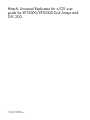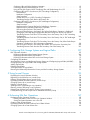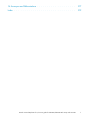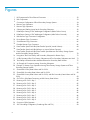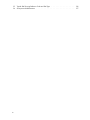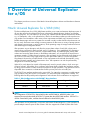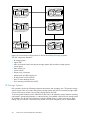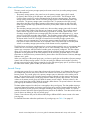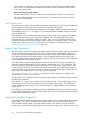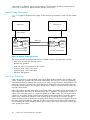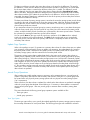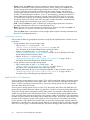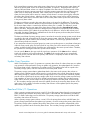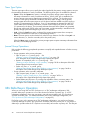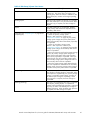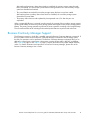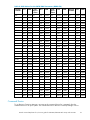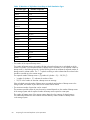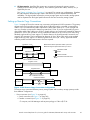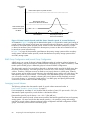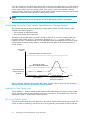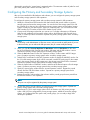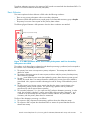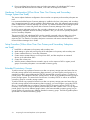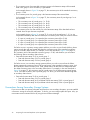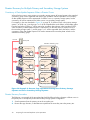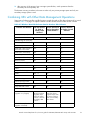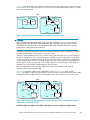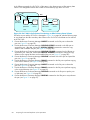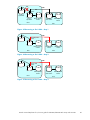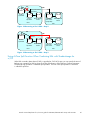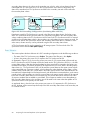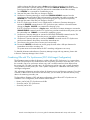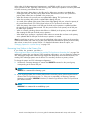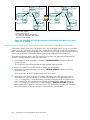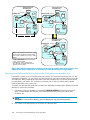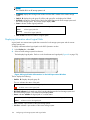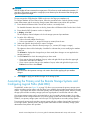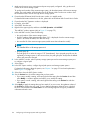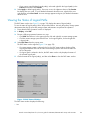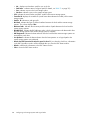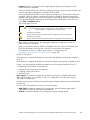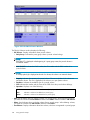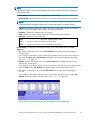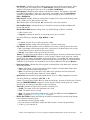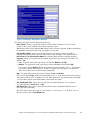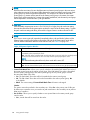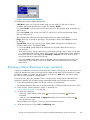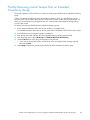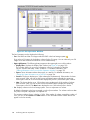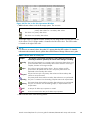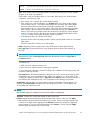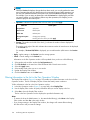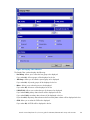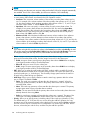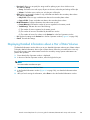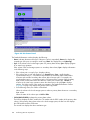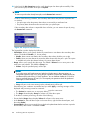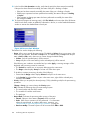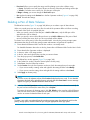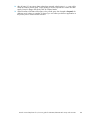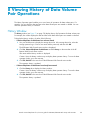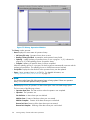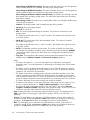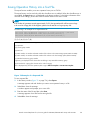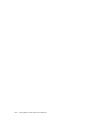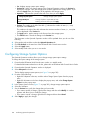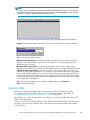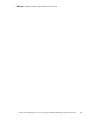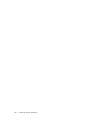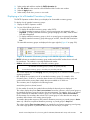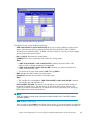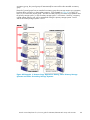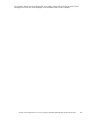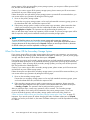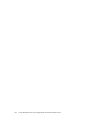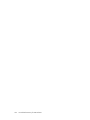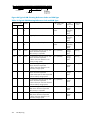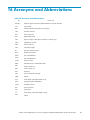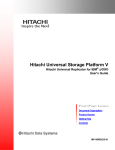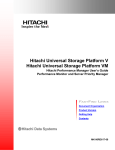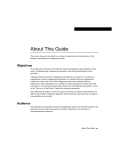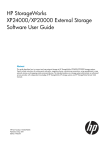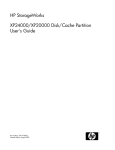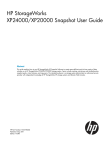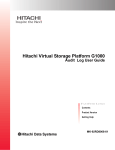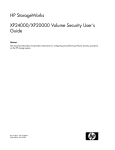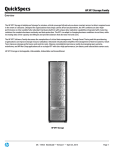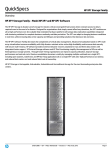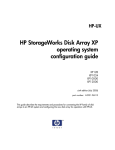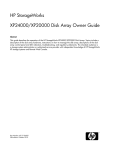Download HP SVS200 User's Manual
Transcript
Hitachi Universal Replicator for z/OS user
guide for XP12000/XP10000 Disk Arrays and
SVS 200
Part number: T1778-96007
Fourth edition: September 2007
Legal and notice information
© Copyright 2007 Hewlett-Packard Development Company, L.P.
Confidential computer software. Valid license from HP required for possession, use or copying. Consistent with FAR 12.211 and
12.212, Commercial Computer Software, Computer Software Documentation, and Technical Data for Commercial Items are licensed
to the U.S. Government under vendor’s standard commercial license.
The information contained herein is subject to change without notice. The only warranties for HP products and services are set forth
in the express warranty statements accompanying such products and services. Nothing herein should be construed as constituting
an additional warranty. HP shall not be liable for technical or editorial errors or omissions contained herein.
You may not export or re-export this document or any copy or adaptation in violation of export laws or regulations.
Without limiting the foregoing, this document may not be exported, re-exported, transferred or downloaded to or within (or to
a national resident of) countries under U.S. economic embargo, including Cuba, Iran, North Korea, Sudan, and Syria. This list
is subject to change.
This document may not be exported, re-exported, transferred, or downloaded to persons or entities listed on the U.S.Department
of Commerce Denied Persons List, Entity List of proliferation concern or on any U.S. Treasury Department Designated Nationals
exclusion list, or to parties directly or indirectly involved in the development or production of nuclear, chemical, biological weapons,
or in missile technology programs as specified in the U.S. Export Administration Regulations (15 CFR 744). Hitachi and Universal
Replicator are registered trademarks of Hitachi, Ltd. ShadowImage and TrueCopy are registered trademarks of Hitachi, Ltd. and
Hitachi Data Systems Corporation.
Contents
About this Guide . . . . . . . . . . . . . . . . . . . . . . . . . .
Intended audience . .
Related documentation
Product Version . . .
Document Conventions
Convention for Storage
Getting Help . . . .
. . . .
. . . .
. . . .
. . . .
Capacity
. . . .
. . .
. . .
. . .
. . .
Values
. . .
.
.
.
.
.
.
.
.
.
.
.
.
.
.
.
.
.
.
.
.
.
.
.
.
.
.
.
.
.
.
.
.
.
.
.
.
.
.
.
.
.
.
.
.
.
.
.
.
1 Overview of Universal Replicator for z/OS
Hitachi Universal Replicator for z/OS® (URz) . . .
Benefits . . . . . . . . . . . . . . . . . . .
Business Solutions . . . . . . . . . . . . . . .
Hitachi ShadowImage for z/OS and ShadowImage
Hitachi TrueCopy for z/OS and TrueCopy . . . . .
.
.
.
.
.
.
.
.
.
.
.
.
.
.
.
.
.
.
.
.
.
2 Overview of Universal Replicator Operations
Functionality Overview . . . . . . . . . . .
Journal Obtain . . . . . . . . . . . .
Journal Copy . . . . . . . . . . . . .
Journal Restore . . . . . . . . . . . .
URz Components . . . . . . . . . . . . .
XP Storage Systems . . . . . . . . . .
Main and Remote Control Units . . . . .
Journal Group . . . . . . . . . . . . .
Data Volume Pair . . . . . . . . . . .
Journal Volume . . . . . . . . . . . .
The Number of Journal Volumes . . .
Specifications of Journal Volumes . .
Restrictions on Journal Volumes . . .
Journal Volume Areas . . . . . . .
Remote Copy Connections . . . . . . .
Initiator Ports and RCU Target Ports . . . .
URz Remote Console Software . . . . . .
Host I/O Time-Stamping Function . . . .
Error Reporting Communications (ERC) . .
Remote Copy Operations . . . . . . . .
Initial Copy Operations . . . . . . .
Update Copy Operation . . . . . .
Journal Group Operations . . . . .
Read and Write I/O Operations . . .
Secondary Data Volume Read Option
Difference Management . . . . . .
Logical DKC (LDKC) . . . . . . . . . .
Initiator Ports and RCU Target Ports . . . .
Remote Copy Operations . . . . . . . . . .
Initial Copy Operations . . . . . . . . .
Update Copy Operation . . . . . . . .
Read and Write I/O Operations . . . . .
Secondary Data Volume Write Option . .
Secondary Data Volume Read Option . .
.
.
.
.
.
.
.
.
.
.
.
.
.
.
.
.
.
.
.
.
.
.
.
.
.
.
.
.
.
.
.
.
.
.
.
.
.
.
.
.
.
.
.
.
.
.
.
.
.
.
.
.
.
.
.
.
.
.
.
.
.
.
.
.
.
.
.
.
.
.
.
.
.
.
.
.
.
.
.
.
.
.
.
.
.
.
.
.
.
.
.
.
.
.
.
.
.
.
.
.
.
.
.
.
.
.
.
.
.
.
.
.
.
.
.
.
.
.
.
.
.
.
.
.
.
.
.
.
.
.
.
.
.
.
.
.
.
.
.
.
.
.
.
.
.
.
.
.
.
.
.
.
.
.
.
.
.
.
.
.
.
.
.
.
.
.
.
.
.
.
.
.
.
.
.
.
.
.
.
.
.
.
.
.
.
.
.
.
.
.
.
.
.
.
.
.
.
.
.
.
.
.
.
.
.
.
.
.
.
.
.
.
.
.
.
.
.
.
.
.
.
.
.
.
.
.
.
.
.
.
.
.
.
.
.
.
.
.
.
.
.
.
.
.
.
.
.
.
.
.
.
.
.
.
.
.
.
.
.
.
.
.
.
.
.
.
.
.
.
.
.
.
.
.
.
.
.
.
.
.
.
.
.
.
. . . . . . . . . . . . . .
.
.
.
.
.
.
.
.
.
.
.
.
.
.
.
.
.
.
.
.
.
.
.
.
.
.
.
.
.
.
.
.
.
.
.
.
.
.
.
.
.
.
.
.
.
.
.
.
.
.
.
.
.
.
.
.
.
.
.
.
.
.
.
.
.
.
.
.
.
.
.
.
.
.
.
.
.
.
.
.
.
.
.
.
.
.
.
.
.
.
.
.
.
.
.
.
.
.
.
.
.
.
.
.
.
.
.
.
.
.
.
.
.
.
.
.
.
.
.
.
.
.
.
.
.
.
.
.
.
.
.
.
.
.
.
.
.
.
.
.
.
.
.
.
.
.
.
.
.
.
.
.
.
.
.
.
.
.
. . . . . . . . . . . .
.
.
.
.
.
.
.
.
.
.
.
.
.
.
.
.
.
.
.
.
.
.
.
.
.
.
.
.
.
.
.
.
.
.
.
.
.
.
.
.
.
.
.
.
.
.
.
.
.
.
.
.
.
.
.
.
.
.
.
.
.
.
.
.
.
.
.
.
.
.
.
.
.
.
.
.
.
.
.
.
.
.
.
.
.
.
.
.
.
.
.
.
.
.
.
.
.
.
.
.
.
.
.
.
.
.
.
.
.
.
.
.
.
.
.
.
.
.
.
.
.
.
.
.
.
.
.
.
.
.
.
.
.
.
.
.
.
.
.
.
.
.
.
.
.
.
.
.
.
.
.
.
.
.
.
.
.
.
.
.
.
.
.
.
.
.
.
.
.
.
.
.
.
.
.
.
.
.
.
.
.
.
.
.
.
.
.
.
.
.
.
.
.
.
.
.
.
.
.
.
.
.
.
.
.
.
.
.
.
.
.
.
.
.
.
.
.
.
.
.
.
.
.
.
.
.
.
.
.
.
.
.
.
.
.
.
.
.
.
.
.
.
.
.
.
.
.
.
.
.
.
.
.
.
.
.
.
.
.
.
.
.
.
.
.
.
.
.
.
.
.
.
.
.
.
.
.
.
.
.
.
.
.
.
.
.
.
.
.
.
.
.
.
.
.
.
.
.
.
.
.
.
.
.
.
.
.
.
.
.
.
.
.
.
.
.
.
.
.
.
.
.
.
.
.
.
.
.
.
.
.
.
.
.
.
.
.
.
.
.
.
.
.
.
.
.
.
.
.
.
.
.
.
.
.
.
.
.
.
.
.
.
.
.
.
.
.
.
.
.
.
.
.
.
.
.
.
.
.
.
.
.
.
.
.
.
.
.
.
.
.
.
.
.
.
.
.
.
.
.
.
.
.
.
.
.
.
.
.
.
.
.
.
.
.
.
.
.
.
.
.
.
.
.
.
.
.
.
.
.
.
.
.
.
.
.
.
.
.
.
.
.
.
.
.
.
.
.
.
.
.
.
.
.
.
.
.
.
.
.
.
.
.
.
.
.
.
.
.
.
.
.
.
.
.
.
.
.
.
.
.
.
.
.
.
.
.
.
.
.
.
.
.
.
.
.
.
.
.
.
.
.
.
.
.
.
.
.
.
.
.
.
.
.
.
.
.
.
.
.
.
.
.
.
.
.
.
.
.
.
.
.
.
.
.
.
.
.
.
.
.
.
.
.
Hitachi Universal Replicator for z/OS user guide for XP12000/XP10000 Disk Arrays and SVS 200
.
.
.
.
.
.
.
.
.
.
.
.
.
.
.
.
.
.
.
.
.
.
.
.
.
.
.
.
.
.
.
.
.
.
.
.
.
.
.
13
13
13
13
14
14
15
17 17
18
18
19
19
21 21
22
22
22
23
24
25
25
26
26
26
26
27
28
28
28
29
29
29
30
30
31
31
32
33
33
33
33
34
34
35
35
36
36
3
Difference Management . . . . . . . . . . . . . . .
Journal Processing . . . . . . . . . . . . . . . . . . . .
Creating and Storing Journals at the Primary Storage System
Copying Journals to the Secondary Storage System . . . .
Storing Journal at the Secondary Storage System . . . . .
Selecting and Restoring Journal at the Secondary Subsystem
Types of Journal . . . . . . . . . . . . . . . . . . .
Journal Group Operations . . . . . . . . . . . . . . . .
Timer Type Option . . . . . . . . . . . . . . . . . .
Journal Group Operations . . . . . . . . . . . . . .
URz Delta Resync Operation . . . . . . . . . . . . . . . .
Journal Obtain in TCz Synchronous Secondary Site . . . .
Switching the Master Journal Group of URz . . . . . . .
URz Pair Status . . . . . . . . . . . . . . . . . . . . .
Suspend Types . . . . . . . . . . . . . . . . . . .
URz Suspension Condition . . . . . . . . . . . . . .
Business Continuity Manager Support . . . . . . . . . . . .
Command Device . . . . . . . . . . . . . . . . . .
.
.
.
.
.
.
.
.
.
.
.
.
.
.
.
.
.
.
.
.
.
.
.
.
.
.
.
.
.
.
.
.
.
.
.
.
.
.
.
.
.
.
.
.
.
.
.
.
.
.
.
.
.
.
.
.
.
.
.
.
.
.
.
.
.
.
.
.
.
.
.
.
.
.
.
.
.
.
.
.
.
.
.
.
.
.
.
.
.
.
.
.
.
.
.
.
.
.
.
.
.
.
.
.
.
.
.
.
.
.
.
.
.
.
.
.
.
.
.
.
.
.
.
.
.
.
.
.
.
.
.
.
.
.
.
.
.
.
.
.
.
.
.
.
.
.
.
.
.
.
.
.
.
.
.
.
.
.
.
.
.
.
.
.
.
.
.
.
.
.
.
.
.
.
.
.
.
.
.
.
.
.
.
.
.
.
.
.
.
.
.
.
.
.
.
.
.
.
.
.
.
.
.
.
.
.
.
.
.
.
.
.
.
.
.
.
.
.
.
.
.
.
.
.
.
.
.
.
.
.
.
.
.
.
.
.
.
.
.
.
.
.
.
.
.
.
.
.
.
.
.
.
.
.
.
.
.
.
.
.
.
.
.
.
.
.
.
.
.
.
.
.
.
.
.
.
.
.
.
.
.
.
.
.
.
.
.
.
3 Preparing for Universal Replicator z/OS Operations . . . . . . . . .
.
.
.
.
.
.
.
.
.
.
.
.
.
.
.
.
.
.
System Requirements . . . . . . . . . . . . . . . . . . . . . . . . . . . . . . . . . . . .
Requirements and Restrictions for URz . . . . . . . . . . . . . . . . . . . . . . . . . . . . .
Disk Track Format . . . . . . . . . . . . . . . . . . . . . . . . . . . . . . . . . . .
One-to-One Volume Copy Operations . . . . . . . . . . . . . . . . . . . . . . . . . .
Duplicate VOLSER (Volume Serial Number) . . . . . . . . . . . . . . . . . . . . . . . .
Logical Volume Types . . . . . . . . . . . . . . . . . . . . . . . . . . . . . . . . . .
The Maximum Number of Pairs . . . . . . . . . . . . . . . . . . . . . . . . . . .
Journal Group . . . . . . . . . . . . . . . . . . . . . . . . . . . . . . . . . . . . .
Accessing URz Primary Data Volume and Secondary Data Volume . . . . . . . . . . . . . .
Cache and Nonvolatile Storage (NVS) . . . . . . . . . . . . . . . . . . . . . . . . . .
Duplicate Volumes . . . . . . . . . . . . . . . . . . . . . . . . . . . . . . . . . . .
Installing the Hardware . . . . . . . . . . . . . . . . . . . . . . . . . . . . . . . . . . .
Setting up Remote Copy Connections . . . . . . . . . . . . . . . . . . . . . . . . . . .
Enabling the URz Option(s) . . . . . . . . . . . . . . . . . . . . . . . . . . . . . . . . .
Planning of Journal Volumes . . . . . . . . . . . . . . . . . . . . . . . . . . . . . . . . .
Why Planning is Necessary . . . . . . . . . . . . . . . . . . . . . . . . . . . . . . .
What to Consider for Planning . . . . . . . . . . . . . . . . . . . . . . . . . . . . . .
How to do Planning . . . . . . . . . . . . . . . . . . . . . . . . . . . . . . . . . .
Data Transfer Speeds for Journal Volumes . . . . . . . . . . . . . . . . . . . . . . .
RAID Group Configuration and Journal Group Configuration . . . . . . . . . . . . . . .
Arranging Journal Volumes . . . . . . . . . . . . . . . . . . . . . . . . . . . . .
Journal Volume Capacity . . . . . . . . . . . . . . . . . . . . . . . . . . . . . .
Journal Volumes in Restore Journal Groups . . . . . . . . . . . . . . . . . . . . . . .
Contributing Factors for Data Transfer Speed between Storage Systems . . . . . . . . . . . .
Bandwidth for Data Transfer Paths . . . . . . . . . . . . . . . . . . . . . . . . . .
DKC Journal Transfer Speed . . . . . . . . . . . . . . . . . . . . . . . . . . . . .
Configuring the Primary and Secondary Storage Systems . . . . . . . . . . . . . . . . . . . .
Using More Than One Primary and Secondary Storage System for Remote Console . . . . . . . . .
Basic Behavior . . . . . . . . . . . . . . . . . . . . . . . . . . . . . . . . . . . .
Hardware Configuration (When More Than One Primary and Secondary Storage Systems are Used)
Setup Procedure (When More Than One Primary and Secondary Subsystem are Used) . . . . . .
Extended Consistency Groups . . . . . . . . . . . . . . . . . . . . . . . . . . . . . .
Connections Among Secondary Storage Systems . . . . . . . . . . . . . . . . . . . . . .
Configuring paths and Ports to Establish Connections among Secondary Storage Systems . . .
Creating Remote Command Devices to Establish Connections among Secondary Storage Systems
Disaster Recovery for Multiple Primary and Secondary Storage Systems . . . . . . . . . . . .
Consistency of Data Update Sequence When a Disaster Occurs . . . . . . . . . . . . .
Disaster Recovery Procedure . . . . . . . . . . . . . . . . . . . . . . . . . . . . .
Combining URz with Other Data Management Operations . . . . . . . . . . . . . . . . . . . .
Combining URz with Virtual LVI . . . . . . . . . . . . . . . . . . . . . . . . . . . . .
4
36
36
37
37
38
38
39
39
40
40
40
41
43
45
48
50
51
53
55 55
56
56
56
57
57
59
62
63
64
64
64
65
66
67
67
67
67
67
68
68
69
69
70
70
70
71
72
73
74
74
74
76
77
77
78
78
78
79
81
Combining URz with Cache Residency Manager . . . . . . . . . . . . . . . . . . . . .
Combining URz and ShadowImage for z/OS . . . . . . . . . . . . . . . . . . . . . .
Using At-Time Split Function When Combining URz with ShadowImage for z/OS . . . . . . .
Combining URz with TCz Synchronous (3DC Cascading Configuration) . . . . . . . . . . .
Basic Behavior . . . . . . . . . . . . . . . . . . . . . . . . . . . . . . . . .
Hardware Configuration . . . . . . . . . . . . . . . . . . . . . . . . . . . . .
Setup Procedure . . . . . . . . . . . . . . . . . . . . . . . . . . . . . . . . .
Disaster Recovery in a 3DC Cascading Configuration . . . . . . . . . . . . . . . . .
Transferring Business Tasks Back to the Primary Site . . . . . . . . . . . . . . . . . .
Combining URz with TCz Synchronous (3DC Multi-target Configuration) . . . . . . . . . . .
Hardware Configuration . . . . . . . . . . . . . . . . . . . . . . . . . . . . .
Setup Procedure . . . . . . . . . . . . . . . . . . . . . . . . . . . . . . . . .
Requirements for Creating URz Pair for Delta Resync Operation . . . . . . . . . . . . .
Requirements for Performing Delta Resync Operation . . . . . . . . . . . . . . . . .
Recovering from Failures in the Primary Site . . . . . . . . . . . . . . . . . . . . .
Recovering from Failures in the Primary Site (When Delta Resync Operation is Performed) . .
Changing to 3DC Multi-target Configuration after Recovering from Primary Site Failures . .
Transferring Business Tasks from TCz Secondary Site to the Primary Site (in 3DC Cascading
Configuration) . . . . . . . . . . . . . . . . . . . . . . . . . . . . . . . . . .
Transferring Business Tasks from TCz Secondary Site to the Primary Site (in 3DC Multi-target
Configuration) . . . . . . . . . . . . . . . . . . . . . . . . . . . . . . . . . .
Transferring Business Tasks from TCz Secondary Site to the Primary Site (When Delta Resync
Operation is Performed in 3DC multi-target configuration) . . . . . . . . . . . . . . .
Recovering from Failures in the Primary Site and the TCz Synchronous Secondary Site . . .
Transferring Business Tasks from the URz Secondary Site to the Primary Site . . . . . . .
4 Configuring Disk Storage Systems and Logical Paths
. . . . . . . . .
DKC Operation Window . . . . . . . . . . . . . . . . . . . . . . . . . . . . .
Displaying Information about Remote Storage Systems . . . . . . . . . . . . . . .
Displaying Information about Logical Paths . . . . . . . . . . . . . . . . . . .
Displaying Information about Ports on the Local Storage System . . . . . . . . . . .
Configuring Port Attributes . . . . . . . . . . . . . . . . . . . . . . . . . . . .
Associating the Primary and the Remote Storage Systems and Configuring Logical Paths (Add
Changing Options for Logical Paths and Storage Systems . . . . . . . . . . . . . . .
Adding Logical Paths . . . . . . . . . . . . . . . . . . . . . . . . . . . . . . .
Deleting Logical Paths . . . . . . . . . . . . . . . . . . . . . . . . . . . . . .
Viewing the Status of Logical Paths . . . . . . . . . . . . . . . . . . . . . . . . .
Removing the Relationship Between the Primary and the Secondary Storage Systems . . . .
5 Using Journal Groups
. . .
. . .
. . .
. . .
. . .
DKC)
. . .
. . .
. . .
. . .
. . .
.
.
.
.
.
.
.
.
.
.
.
. . . . . . . . . . . . . . . . . . . . . .
Displaying the Journal Operation Window . . . . . . . . .
Registering Journal Volumes in a Journal Group . . . . . . .
Deleting Journal Volumes from a Journal Group . . . . . . .
Displaying Detailed Information about a Journal Group . . . .
Changing Options for a Journal Group . . . . . . . . . . .
Deleting a Journal Group . . . . . . . . . . . . . . . . .
Splitting a Mirror (Suspending a copy operation) . . . . . . .
Restoring a Mirror (Resuming a copy operation) . . . . . . .
Deleting Data Volumes from a Mirror (Ending a copy operation)
Forcibly Removing Journal Groups from an Extended Consistency
. . .
. . .
. . .
. . .
. . .
. . .
. . .
. . .
. . .
Group
.
.
.
.
.
.
.
.
.
.
.
.
.
.
.
.
.
.
.
.
.
.
.
.
.
.
.
.
.
.
.
.
.
.
.
.
.
.
.
.
.
.
.
.
.
.
.
.
.
.
.
.
.
.
.
.
.
.
.
.
.
.
.
.
.
.
.
.
.
.
.
.
.
.
.
.
.
.
.
.
.
.
.
.
.
.
.
.
.
.
.
.
.
.
.
.
.
.
.
.
.
.
.
.
.
.
.
.
.
.
.
.
.
.
.
.
.
.
.
.
.
.
.
.
.
.
.
.
.
.
6 Performing URz Pair Operations . . . . . . . . . . . . . . . . . .
Displaying the Pair Operation Window . . . . . . . . . . .
Filtering Information in the List in the Pair Operation Window
Saving Pair Status Information into a Text File . . . . . .
Creating a Pair of Data Volumes . . . . . . . . . . . . . .
Displaying Detailed Information about a Pair of Data Volumes .
Changing Options for a Data Volume Pair . . . . . . . . . .
.
.
.
.
.
.
.
.
.
.
.
.
.
.
.
.
.
.
.
.
.
.
.
.
.
.
.
.
.
.
.
.
.
.
.
.
.
.
.
.
.
.
.
.
.
.
.
.
.
.
.
.
.
.
.
.
.
.
.
.
.
.
.
.
.
.
.
.
.
.
.
.
.
.
.
.
.
.
.
.
.
.
.
.
.
.
.
.
.
.
.
.
.
.
.
.
Hitachi Universal Replicator for z/OS user guide for XP12000/XP10000 Disk Arrays and SVS 200
.
.
.
.
.
.
.
.
.
.
.
.
.
.
.
.
.
81
81
87
89
90
91
92
92
92
93
94
95
96
96
97
98
99
.
100 .
101 .
.
.
102 104
105 .
.
.
.
.
.
.
.
.
.
.
.
.
.
.
.
.
.
.
.
.
.
.
.
.
.
.
107 107
109
110
111
112
113
116
117
118
119
121
123 123
128
132
133
138
141
142
143
144
145
147 147
152
154
155
159
162
5
Splitting a Pair of Data Volumes . . . . . .
Restoring a Pair of Data Volumes . . . . . .
Deleting a Pair of Data Volumes . . . . . .
Creating a Point-in-Time Copy of Data Volumes
.
.
.
.
.
.
.
.
.
.
.
.
.
.
.
.
.
.
.
.
.
.
.
.
.
.
.
.
.
.
.
.
.
.
.
.
.
.
.
.
.
.
.
.
.
.
.
.
.
.
.
.
.
.
.
.
.
.
.
.
.
.
.
.
.
.
.
.
.
.
.
.
.
.
.
.
.
.
.
.
.
.
.
.
.
.
.
.
.
.
.
.
.
.
.
.
7 Monitoring Remote Copy Operations . . . . . . . . . . . . . . . .
Displaying the Usage Monitor Window .
Starting and Stopping Usage Monitoring
Displaying the Usage Monitor Graph . .
Saving Monitoring Data in Text Files . .
.
.
.
.
.
.
.
.
.
.
.
.
.
.
.
.
.
.
.
.
.
.
.
.
.
.
.
.
.
.
.
.
.
.
.
.
.
.
.
.
.
.
.
.
.
.
.
.
.
.
.
.
.
.
.
.
.
.
.
.
.
.
.
.
.
.
.
.
.
.
.
.
.
.
.
.
.
.
.
.
.
.
.
.
.
.
.
.
.
.
.
.
.
.
.
.
.
.
.
.
.
.
.
.
.
.
.
.
.
.
.
.
8 Viewing History of Data Volume Pair Operations . . . . . . . . . . .
History Window . . . . . . . . . . . . . . . . . . . . . . . . . . . . . . . . . . . . . .
Saving Operation History into a Text File . . . . . . . . . . . . . . . . . . . . . . . . . . .
9 Performing Optional Operations . . . . . . . . . . . . . . . . . .
Displaying the Optional Operation Window
Configuring Storage System Options . . .
Clearing SIMs . . . . . . . . . . . . .
linkone Enabling or Disabling SIM Reporting
.
.
.
.
.
.
.
.
.
.
.
.
.
.
.
.
10 Using Extended Consistency Groups
.
.
.
.
.
.
.
.
.
.
.
.
.
.
.
.
.
.
.
.
.
.
.
.
.
.
.
.
.
.
.
.
.
.
.
.
.
.
.
.
.
.
.
.
.
.
.
.
.
.
.
.
.
.
.
.
.
.
.
.
.
.
.
.
.
.
.
.
.
.
.
.
.
.
.
.
.
.
.
.
.
.
.
.
.
.
.
.
.
.
.
.
.
.
.
.
.
.
.
.
.
.
.
.
.
.
.
.
.
.
.
.
.
.
.
.
.
.
.
.
.
.
.
.
.
.
.
.
.
.
.
.
.
.
.
.
.
.
.
.
.
.
. . . . . . . . . . . . . . . . . .
File and Database Recovery Procedures . . . .
Switching Operations to the Secondary Site . .
Transferring Operations Back to the Primary Site
Resuming Normal Operations at the Primary Site
12 Troubleshooting
.
.
.
.
. . . . . . . . . . . . . . .
Displaying the EXCTG Operation Panel . . . . . . . . . . . . . . . .
Displaying a List of Extended Consistency Groups . . . . . . . . .
Displaying a List of Storage Systems in an Extended Consistency Group
Displaying a List of Journal Groups in an Extended Consistency Group .
Registering Journal Groups in an Extended Consistency Group . . . . . .
Removing Journal Groups from an Extended Consistency Group . . . . .
11 Disaster Recovery Operations
.
.
.
.
.
.
.
.
.
.
.
.
.
.
.
.
.
.
.
.
.
.
.
.
.
.
.
.
.
.
.
.
.
.
.
.
.
.
.
.
.
.
.
.
.
.
.
.
.
.
.
.
.
.
.
.
.
.
.
.
.
.
.
.
.
.
.
.
.
.
.
.
.
.
.
.
.
.
.
.
.
.
.
.
.
.
.
.
.
.
.
.
.
.
.
.
.
.
.
.
.
.
.
.
.
.
.
.
.
.
. . . . . . . . . . . . . . . . . . . . . . . .
Troubleshooting in General . . . . . . . . . . . . . . . . . . . . . . . . . . . . . . . . .
General Troubleshooting . . . . . . . . . . . . . . . . . . . . . . . . . . . . . . . . . .
Universal Replicator for Mainframe Software Error Codes . . . . . . . . . . . . . . . . . . . .
163
165
167
168
171 171
172
172
174
175 175 179 181 181
182
183
184
187 187
189
190
190
191
194
197 197
198
198
199
201
201 201 206 13 Power Management for Disk Storage Systems and Network Relay Devices 209
When Power Stops Unexpectedly . . . . . . . . . . . . . . . . . .
When the Power is Removed from the Secondary Storage System . . .
When the Power is Removed from Network Relay Devices . . . . . .
Turning Off Power Intentionally . . . . . . . . . . . . . . . . . . . .
When You Power Off the Primary Storage System . . . . . . . . . .
When You Power Off the Secondary Storage System . . . . . . . .
When You Power Off the Primary and Secondary Storage Systems at the
When You Power Off Network Relay Devices . . . . . . . . . . .
. . .
. . .
. . .
. . .
. . .
. . .
Same
. . .
. .
. .
. .
. .
. .
. .
Time
. .
.
.
.
.
.
.
.
.
.
.
.
.
.
. .
.
.
.
.
.
.
.
.
.
.
.
.
.
.
.
.
.
.
.
.
.
.
.
.
.
.
.
.
.
.
.
.
.
.
.
.
.
.
.
.
209
209
209
209
209
210
211
211
14 Pinned Track Recovery for URz Volumes . . . . . . . . . . . . . .
213 15 SIM Reporting . . . . . . . . . . . . . . . . . . . . . . . . .
215
6
16 Acronyms and Abbreviations . . . . . . . . . . . . . . . . . . .
217 Index . . . . . . . . . . . . . . . . . . . . . . . . . . . . . .
219 Hitachi Universal Replicator for z/OS user guide for XP12000/XP10000 Disk Arrays and SVS 200
7
Figures
1 ..UR Components for Fibre-Channel Connection . . . . . . . . . . . . . . . . . . .
22 2 ..URz Components
. . . . . . . . . . . . . . . . . . . . . . . . . . . . . . .
23 3 ..Connection Configuration of Plural Secondary Storage Systems . . . . . . . . . . . .
24 4 ..Remote Copy Operations . . . . . . . . . . . . . . . . . . . . . . . . . . . .
30 5 ..Remote Copy Operations . . . . . . . . . . . . . . . . . . . . . . . . . . . .
34 6 ..Selecting and Settling Journal at the Secondary Subsystem . . . . . . . . . . . . . .
39 7 ..Delta Resync Setting in 3DC Multi-target Configuration (Before Failure Occurs)
. . . . .
42
8 ..Delta Resync Setting in 3DC Multi-target Configuration (After Failure Occurred) . . . . .
44
9 ..URz Remote Copy Connection Configuration . . . . . . . . . . . . . . . . . . . .
65 10 ..Direct Remote Copy Connections . . . . . . . . . . . . . . . . . . . . . . . . .
66 11 ..Switch Remote Copy Connection . . . . . . . . . . . . . . . . . . . . . . . . .
66 12 ..Extender Remote Copy Connection . . . . . . . . . . . . . . . . . . . . . . . .
66 13 ..Data Transfer Speed with URz (Data Transfer Speed of Journal Volumes) . . . . . . . .
68
14 ..Data Transfer Speed with URz (Influence on Journal Volume Capacity) . . . . . . . . .
69 15 ..Data Transfer Speed with URz (Data Transfer Speed between the Primary Storage System
and the Secondary Storage System) . . . . . . . . . . . . . . . . . . . . . . . .
70 16 ..Using More Than One Primary and Secondary Subsystem for Remote Copy
72
. . . . . .
17 ..A URz Operation When Two Primary Subsystems and Two Secondary Subsystems are Used
73
18 ..Time Stamps of Data that Have Not Been Restored to Secondary Data Volumes . . . . .
75
19 ..An Example of Connections among Secondary Subsystems . . . . . . . . . . . . . .
77 20 ..Example 2: Remote Copy Operations Among Three Primary Storage Systems and Three
Secondary Storage Systems . . . . . . . . . . . . . . . . . . . . . . . . . . . .
78 21 ..Shared URz Primary Data Volume and SIz S-VOL . . . . . . . . . . . . . . . . . .
82 22 ..Shared URz Secondary Data Volume and SIz S-VOL
83 . . . . . . . . . . . . . . . .
23 ..Shared URz Primary Data Volume and SIz S-VOL, and URz Secondary Data Volume and SIz
S-VOL . . . . . . . . . . . . . . . . . . . . . . . . . . . . . . . . . . . . .
83
24 ..SIz T-VOL in Split Status Functioning as URz Primary Data Volume . . . . . . . . . . .
84 8
25 ..Restoring a SIz S-VOL - Step 1 . . . . . . . . . . . . . . . . . . . . . . . . . .
85 26 ..Restoring a SIz S-VOL - Step 2 . . . . . . . . . . . . . . . . . . . . . . . . . .
85 27 ..Restoring a SIz S-VOL - Step 3 . . . . . . . . . . . . . . . . . . . . . . . . . .
85 28 ..Restoring a SIz S-VOL - Step 4 . . . . . . . . . . . . . . . . . . . . . . . . . .
86 29 ..Restoring a SIz S-VOL - Step 5 . . . . . . . . . . . . . . . . . . . . . . . . . .
86 30 ..Restoring a SIz S-VOL - Step 6 . . . . . . . . . . . . . . . . . . . . . . . . . .
86 31 ..Restoring a SIz S-VOL - Step 7 . . . . . . . . . . . . . . . . . . . . . . . . . .
86 32 ..Restoring a SIz S-VOL - Step 8 . . . . . . . . . . . . . . . . . . . . . . . . . .
87 33 ..Restoring a SIz S-VOL - Step 9 . . . . . . . . . . . . . . . . . . . . . . . . . .
87 34 ..Overview of Split Operation . . . . . . . . . . . . . . . . . . . . . . . . . . .
88 35 ..3DC Cascading Configuration (Combining URz with TCz) . . . . . . . . . . . . . .
90 36 ..Basic Behavior in 3DC Cascading Configuration . . . . . . . . . . . . . . . . . .
91 37 ..3DC Multi-target Configuration (Combining URz with TCz Synchronous) . . . . . . . .
94
38 ..Changing into 3DC Multi-target Configuration After Recovering from Primary Site Failures
98
39 ..Recovery from Disaster in the Primary Site (When Delta Resync Operation is Performed)
.
40 ..Changing into 3DC Multi-target Configuration After Recovering from Primary Site Failures
99
100
41 ..Transferring Business Tasks from TCz Secondary Site to the Primary Site (in 3DC Cascading
Configuration) . . . . . . . . . . . . . . . . . . . . . . . . . . . . . . . . . 101 42 ..Transferring Business Tasks from TCz Secondary Site to the Primary Site (in 3DC Multi-target
Configuration) . . . . . . . . . . . . . . . . . . . . . . . . . . . . . . . . . 102 43 ..Transferring Business Tasks from the TCz Secondary Site to the Primary Site (When Delta
Resync Operation is Performed in 3DC Multi-target Configuration) . . . . . . . . . . .
104 44 ..Recovering from Failures in the Primary Site and the TCz Synchronous Secondary Site . .
105
45 ..Transferring Business Tasks from the URz Secondary Site to the Primary Site . . . . . . .
106
46 ..DKC Operation Window . . . . . . . . . . . . . . . . . . . . . . . . . . . .
108 47 ..Remote Storage System Information in the DKC Operation Window . . . . . . . . . .
109 48 ..Logical Paths Information in the DKC Operation Window
. . . . . . . . . . . . . .
110 49 ..Port Information in the DKC OperationWindow . . . . . . . . . . . . . . . . . . .
111 50 ..Add DKC Window . . . . . . . . . . . . . . . . . . . . . . . . . . . . . . .
51 ..DKC Option Window . . . . . . . . . . . . . . . . . . . . . . . . . . . . .
115 116 52 ..Add Path Window . . . . . . . . . . . . . . . . . . . . . . . . . . . . . . .
53 ..DKC Status Window . . . . . . . . . . . . . . . . . . . . . . . . . . . . . .
54 ..Journal Operation Window . . . . . . . . . . . . . . . . . . . . . . . . . . .
118 119 124 55
56
57
58
130
131
132
134
..Edit JNL Volumes Window . . . . . . . . . . . . . . . . . . . .
..The Free Volumes List and the PG Button in the Edit JNL . . . . . . . .
..The Free Volumes List and the CU Button in the Edit JNL Volumes Window
..JNL Group Detail Window . . . . . . . . . . . . . . . . . . . .
.
.
.
.
.
.
.
.
.
.
.
.
.
.
.
.
.
.
.
.
.
.
.
.
.
.
.
.
59 ..Change JNL Option Window . . . . . . . . . . . . . . . . . . . . . . . . . .
139 60 ..Suspend Pair Window . . . . . . . . . . . . . . . . . . . . . . . . . . . . .
143 61 ..Pair Operation Window
148 . . . . . . . . . . . . . . . . . . . . . . . . . . . .
62 ..The List in the Pair Operation Window
. . . . . . . . . . . . . . . . . . . . . .
149 . . . . . . . . . . . . . . . . . . . . . . . . . . . . .
153 64 ..Example of an Exported Text File . . . . . . . . . . . . . . . . . . . . . . . . .
155 65 ..Add Pair Window . . . . . . . . . . . . . . . . . . . . . . . . . . . . . . .
66 ..Pair Status Panel . . . . . . . . . . . . . . . . . . . . . . . . . . . . . . . .
67 ..Change Pair Option Window . . . . . . . . . . . . . . . . . . . . . . . . . .
157 160 163 68 ..Suspend Pair Window . . . . . . . . . . . . . . . . . . . . . . . . . . . . .
164 69 ..Resume Pair Window . . . . . . . . . . . . . . . . . . . . . . . . . . . . . .
70 ..Delete Pair Window . . . . . . . . . . . . . . . . . . . . . . . . . . . . . .
71 ..Usage Monitor Window . . . . . . . . . . . . . . . . . . . . . . . . . . . .
166 168 172 72 ..Display Item Window
. . . . . . . . . . . . . . . . . . . . . . . . . . . . .
173 73 ..History Operation Window . . . . . . . . . . . . . . . . . . . . . . . . . . .
176 74 ..Example of a Exported File . . . . . . . . . . . . . . . . . . . . . . . . . . .
179 75 ..Optional Operation Window
181 63 ..Display Filter Window
. . . . . . . . . . . . . . . . . . . . . . . . . .
Hitachi Universal Replicator for z/OS user guide for XP12000/XP10000 Disk Arrays and SVS 200
9
76 ..Storage System Option Settings in the Optional Operation Window . . . . . . . . . .
183
77 ..System Option Panel . . . . . . . . . . . . . . . . . . . . . . . . . . . . . .
183 78 ..List in the Optional Operations Window Showing Whether to Report SIMs from CUs to Host 184
79 ..EXCTG Operation Window . . . . . . . . . . . . . . . . . . . . . . . . . . .
187 80 ..Tree of the EXCTG Operation Window
188 . . . . . . . . . . . . . . . . . . . . . .
81 ..Extended Consistency Groups in the EXCTG Operation Window . . . . . . . . . . .
189
82 ..Storage Systems in the EXCTG Operation Window . . . . . . . . . . . . . . . . .
190 83 ..Storage Systems in the EXCTG Operation Window . . . . . . . . . . . . . . . . .
191 84 ..Add JNL Group Window . . . . . . . . . . . . . . . . . . . . . . . . . . . .
193 85 ..Example 1: Remote Copy Operations Among Three Primary Storage Systems and Three Secondary Storage Systems . . . . . . . . . . . . . . . . . . . . . . . . . . . .
195 86 ..Typical SIM Showing Reference Code and SIM Type
216 10
. . . . . . . . . . . . . . . .
Tables
1 ..URz Configuration with FICON™ Host Interface
. . . . . . . . . . . . . . . . . .
17 . . . . . . . . . . . . . . . . . . . . . . .
26 3 ..Metadata Information . . . . . . . . . . . . . . . . . . . . . . . . . . . . .
4 .. URz Data Volume Pair Status . . . . . . . . . . . . . . . . . . . . . . . . . .
5 ..Suspend Types . . . . . . . . . . . . . . . . . . . . . . . . . . . . . . . .
37 47 49 6 ..Consistency Status for Suspended URz Secondary Data Volumes . . . . . . . . . . .
50 7 ..URz Suspension Condition
. . . . . . . . . . . . . . . . . . . . . . . . . . .
50 8 ..SAID Values for the PATH LINK Parameter (FRONT CL1) . . . . . . . . . . . . . . .
52 9 ..SAID Values for the PATH LINK Parameter (REAR CL2) . . . . . . . . . . . . . . . .
53 10 ..Supported Emulation Types . . . . . . . . . . . . . . . . . . . . . . . . . . .
57 11 ..Supported Data Volume and Journal Volume . . . . . . . . . . . . . . . . . . . .
58 12 ..Specifications of Volumes That Can Form Pairs . . . . . . . . . . . . . . . . . . .
59 13 ..Journal Volume Specifications . . . . . . . . . . . . . . . . . . . . . . . . . .
59 14 ..RAID Level Configuration of URz . . . . . . . . . . . . . . . . . . . . . . . . .
59 15 ..Number of Cylinders According to Each Emulation Type . . . . . . . . . . . . . . .
60 16 ..The Relationship between Additional Shared Memory and Total Number of Bitmap Areas of
Storage System . . . . . . . . . . . . . . . . . . . . . . . . . . . . . . . . .
61 17 ..Maximum Number of Pairs According to Each Emulation Type, When Pairs Are Created
Without Use of VLL Volume . . . . . . . . . . . . . . . . . . . . . . . . . . . .
18 ..Journal Group Specifications . . . . . . . . . . . . . . . . . . . . . . . . . .
62 63 19 ..Journal Group Volume Specifications . . . . . . . . . . . . . . . . . . . . . . .
63 20 ..Specifications of Extended Consistency Groups . . . . . . . . . . . . . . . . . . .
75 21 ..Whether Non-URz Volumes Can Be Used as URz Volumes . . . . . . . . . . . . . .
22 ..Host Pair Status Reporting for URz/SIz Shared Volumes . . . . . . . . . . . . . . .
79 82 23 ..Data Currency of a Shared URz/SIz Volume . . . . . . . . . . . . . . . . . . . .
82 24 ..Changes of URz Pair Status by Delta Resync Operation (When Recovering from Failures in
the Primary Site) . . . . . . . . . . . . . . . . . . . . . . . . . . . . . . . .
99 2 ..Emulation Types for Journal Volumes
25 ..Changes of URz Pair Status by Delta Resync Operation (When Business Tasks are Transferred
from TCz Secondary Site to the Primary Site) . . . . . . . . . . . . . . . . . . . . 103 26 ..Pair Status and Operation after Recovery of the Primary Site . . . . . . . . . . . . .
103 27 ..Logical Path Status . . . . . . . . . . . . . . . . . . . . . . . . . . . . . . .
121 28 ..Requirement to Delete Journal Volumes (When One Journal Group Uses Two Mirror IDs) .
133
29 ..System Option Modes
. . . . . . . . . . . . . . . . . . . . . . . . . . . . .
140 30 ..Remote Copy I/O Statistics . . . . . . . . . . . . . . . . . . . . . . . . . . .
174 31 ..General Troubleshooting Information for Universal Replicator for Mainframe
202
. . . . . .
32 ..Troubleshooting Problems with Status of Logical Paths . . . . . . . . . . . . . . . .
202 33 ..Troubleshooting Suspended URz Pairs . . . . . . . . . . . . . . . . . . . . . . .
204 34 ..Resolving URz Pair Suspension . . . . . . . . . . . . . . . . . . . . . . . . . .
206 Hitachi Universal Replicator for z/OS user guide for XP12000/XP10000 Disk Arrays and SVS 200
11
35 ..Typical SIM Showing Reference Code and SIM Type
36 ..Acronyms and Abbreviations
12
. . . . . . . . . . . . . . . .
216 . . . . . . . . . . . . . . . . . . . . . . . . . .
217 About this Guide
This document describes and provides instructions for using Hitachi Universal Replicator for Mainframe
software to configure and perform operations on the HP XP disk array.
Unless
• HP
• HP
• HP
otherwise specified, the term disk array and storage system in this guide refers to:
StorageWorks XP12000 Disk Array
StorageWorks XP10000 Disk Array
StorageWorks Storage Virtualization System (SVS) 200
Intended audience
This document is intended for system administrators, HP representatives, and authorized service providers
who are involved in installing, configuring, and operating the HP XP storage system.
This document assumes the following:
• The user has a background in data processing and understands RAID storage systems and
their basic functions.
• The user is familiar with the HP XP storage system and has read the HP XP disk array owner’s
guide.
• The user is familiar with the XP Remote Web Console software for the XP disk array and has read
the HP StorageWorks XP Remote Web Console User’s Guide.
• The user is familiar with the operating system and web browser software on the system hosting the
XP Remote Web Console software.
Related documentation
HP XP disk array:
•
•
•
•
•
•
•
•
LUN Manager User’s Guide
XP disk array owner’s guide
XP Remote Web Console User’s Guide
XP for Business Continuity Manager Software User’s Guide
Data Retention Utility User’s Guide
Virtual LVI/LUN and Volume Shredder User’s Guide
XP External Storage Software user’s guide
Guideline for the Timeout Menu Setting When Using At-Time Split Function at Combining
Universal Replicator with ShadowImage
• Hitachi TrueCopy for z/OS User’s Guide
You can find these documents from the Manuals page of the HP Business Support Center website:
http://www.hp.com/support/manuals
In the Storage section, click Storage Software and then select your product.
Product Version
This document revision applies to XP disk array microcode 50.09.34 and higher.
Hitachi Universal Replicator for z/OS user guide for XP12000/XP10000 Disk Arrays and SVS 200
13
Document Conventions
This document uses the following typographic conventions:
Description
Typographic Convention
Bold
Indicates text on a window, other than the window title, including menus, menu
options, buttons, fields, and labels. Example: Click OK.
Italic
Indicates a variable, which is a placeholder for actual text provided by the user
or system. Example: copy source-file target-file
NOTE:
Angled brackets (< >) are also used to indicate variables.
screen/code
Indicates text that is displayed on screen or entered by the user. Example: #
pairdisplay -g oradb
< > angled brackets
Indicates a variable, which is a placeholder for actual text provided by the user
or system. Example: # pairdisplay -g <group>
Note: Italic font is also used to indicate variables.
[ ] square brackets
Indicates optional values. Example: [ a | b ] indicates that you can choose
a, b, or nothing.
{ } braces
Indicates required or expected values. Example: { a | b } indicates that you must
choose either a or b.
| vertical bar
Indicates that you have a choice between two or more options or arguments.
Examples:
[ a | b ] indicates that you can choose a, b, or nothing.{ a | b } indicates that
you must choose either a or b.
underline
Indicates the default value. Example: [ a | b ]
This document uses the following icons to draw attention to information:
Icon
Meaning
Description
Note
Calls attention to important and/or additional information.
Tip
Provides helpful information, guidelines, or suggestions for performing tasks
more effectively.
Caution
Warns the user of adverse conditions and/or consequences (e.g., disruptive
operations).
WARNING
Warns the user of severe conditions and/or consequences (e.g., destructive
operations).
DANGER
Dangers provide information about how to avoid physical injury to yourself
and others.
ELECTRIC SHOCK
HAZARD!
Warns the user of electric shock hazard. Failure to take appropriate
precautions (e.g., do not touch) could result in serious injury.
ESD Sensitive
Warns the user that the hardware is sensitive to electrostatic discharge (ESD).
Failure to take appropriate precautions (e.g., grounded wriststrap) could
result in damage to the hardware.
Convention for Storage Capacity Values
Physical storage capacity values (e.g., disk drive capacity) are calculated based on the following values:
14
About this Guide
1 KB = 1,000 bytes
1 MB = 1,0002 bytes
1 GB = 1,0003 bytes
1 TB = 1,0004 bytes
1 PB = 1,0005 bytes
Logical storage capacity values (e.g., logical device capacity) are calculated based on the following
values:
1 KB = 1,024 bytes 1 MB = 1,0242 bytes
1 GB = 1,0243 bytes
1 TB = 1,0244 bytes
1 PB = 1,0245 bytes
1 block = 512 bytes Getting Help
If you need to call the HP Support Center, make sure to provide as much information about the problem
as possible, including:
•
•
•
•
•
The circumstances surrounding the error or failure.
The exact content of any error messages displayed on the host system(s).
The exact content of any error messages displayed by XP Remote Web Console.
The XP Remote Web Console configuration information (use the FD Dump Tool).
The service information messages (SIMs), including reference codes and severity levels, displayed
by XP Remote Web Console.
Hitachi Universal Replicator for z/OS user guide for XP12000/XP10000 Disk Arrays and SVS 200
15
16
About this Guide
1 Overview of Universal Replicator
for z/OS
This chapter provides an overview of the Hitachi Universal Replicator software and describes its features
and benefits.
Hitachi Universal Replicator for z/OS® (URz)
The Universal Replicator for z/OS® (URz) feature enables you to create and maintain duplicate copies of
all user data stored on the distant XP disk array subsystem for data duplication, backup, and disaster
recovery purposes. This will enable you to recover your valuable data and protect them from the disaster,
e.g. an earthquake, a fire, or the system failure. URz for the mainframe systems provides asynchronous
copy modes to accommodate a wide variety of user requirements and data copy/movement scenarios.
Reliable data storage and recovery systems are essential in today’s market climate where downtime can
be very costly. Businesses must manage increasing amounts of data across a variety of storage systems
and operating environments in various locations, while optimizing usage of storage hardware resources
and minimizing the management burden.
URz operations are non-disruptive and allow the primary data volume of each URz volume pair to
remain online to all hosts for both read and write I/O operations. Once established, URz operations
continue unattended to provide continuous, real-time data backup. By establishing the primary data
volumes and secondary data volumes on the different subsystems, you can perform the asynchronous
operations remotely. For fibre-channel connection, URz operations can be performed across distances of
up to 30 km (18.6 miles) using single-mode long-wave optical fibre cables in a switch configuration.
Long-distance solutions are provided, based on user requirements and workload characteristics, using
approved channel extenders and communication lines. URz operations can also be performed by
using Business Continuity Manager.
When UR is used, data to be copied will be temporarily stored in journal volumes, which are a type
of logical volumes. UR enables you to configure and manage highly reliable data replication systems,
by using journal volumes to reduce chances of suspension of copy operations; copy operations can be
suspended due to restrictions on data transfers from the primary site to the secondary site.
The FICON™ host interface can be used to connect URz. For setting the connections to enable remote
copy operations using the FICON™ host interface, you must set the path configuration carefully. The
following table lists the possible path configurations and indicates which combinations are supported.
Table 1 URz Configuration with FICON™ Host Interface
Channel – MCU
MCU – RCU
Supported?
FICON™
ESCON®
No
FICON™
Fibre-channel
Yes
NOTE:
The configuration of FICON™ for channel-MCU paths and ESCON® for MCU-RCU paths is not
supported, because the bandwidth of FICON™ is greater than that of ESCON® interface. If FICON™ is
used for channel-MCU paths, use fibre-channel interface for the MCU-RCU paths.
URz operations can be performed in conjunction with Hitachi ShadowImage for z/OS® operations to
provide multiple internal copies of URz volumes. URz also supports the Virtual LVI/LUN and Cache
Hitachi Universal Replicator for z/OS user guide for XP12000/XP10000 Disk Arrays and SVS 200
17
Residency Manager features of the XP disj Array, so that URz meets a variety of user needs and facilitates
data copying and data migration.
Once hardware connectivity between the XP disk array is established, URz operations can be performed
from the remote console PC and/or from the z/OS® system software for maximum usability.
The Storage Navigator software displays detailed URz information and allows you to configure and
perform URz operations. XP disk array Storage Navigator software communicates with the SVP of XP disk
array subsystem via defined TCP/IP connections. In the event of a system failure or disaster at the primary
site, XP disk array Storage Navigator software also simplifies and expedites disaster recovery procedure.
Benefits
The business benefits of Hitachi Universal Replicator include:
• Ensure Business Continuity
• Simplifies implementation to meet the most demanding disaster recovery and uptime
requirements, regardless of the type of supported storage platform hosting the business-critical
data
• Supports availability of up-to-date copies of data in dispersed locations by leveraging HP
XP Continuous Access Synchronous software
• Maintains integrity of a replicated copy without impacting processing, even when replication
network outages occur or optimal bandwidth is not available
• Works with XP disk array replication technology to greatly enhance administrative productivity
and response to and proactive aversion of crises
• Optimize Resource Usage
• Leverages advanced technology to maintain data integrity and optimize the storage/IT
infrastructure for protection of data from any application across a variety of hardware and
software platforms
• Optimizes storage resources for more efficient data protection over any distance
• Significantly reduces cache utilization and increases bandwidth utilization by leveraging
performance-optimized disk-based journals
• Reduces overhead and application impact at production site by placing more of the workload
on remote site
• Centralizes operations for management resources and provides secure management of
data-related operational risk
• Improve Operational Efficiency and Resiliency
• Simplifies consolidation/aggregation and mapping of data value to the cost of storage
• Supports planned site outages
• Keeps logging changes in the event of network problems between sites
• Reduces costs—requires only one product to provide asynchronous copy across all attached
storage systems
• Synergy with HP Business Continuity Framework
• Builds on the data integrity heritage of HP open-systems and mainframe remote replication
software
• Provides unified, simplified management via HP XP Command View Advanced Edition
Software and HP StorageWorks XP disk array for Business Continuity Manager Software
• Integrates tightly with other HP software products supporting business continuity, further
expanding capabilities
Business Solutions
HP provides cost-effective storage products and solutions that leverage world-renowned HP global R&D
resources to deliver performance, availability, and scalability—supporting business-critical applications
and strengthening competitive advantage.
18
Overview of Universal Replicator for z/OS
Complementary solutions for Universal Replicator software include:
• StorageWorks XP Replication Monitor software
• StorageWorks XP Continuous Access Synchronous software, which duplicates data between like
HP storage systems
• StorageWorks XP Business Copy software for non-disruptive, high-speed data replication within
any HP storage system
• StorageWorks Business Continuity Manager software for managing XP Continuous Access and
ShadowImage solutions for IBM mainframe
Hitachi ShadowImage for z/OS and ShadowImage
The Hitachi ShadowImage for z/OS® (SI-z/OS) and ShadowImage data duplication features for
TagmaStore USP enable you to set up and maintain multiple copies of logical volumes within the same XP
disk array. SI-z/OS operations are performed using the SI-z/OS remote console software and can also
be managed via TSO and/or ICKDSF commands. ShadowImage operations for UNIX®/PC server-based
data can be performed using the licensed ShadowImage remote console software or the Command
Control Interface (Business Continuity Manager) software on the UNIX®/PC server host.
The RAID-protected SI-z/OS and ShadowImage duplicates are created within the same XP disk array at
hardware speeds. SI-z/OS can be used in conjunction with URz to maintain multiple copies of critical
data at your primary and/or secondary sites and provide maximum flexibility in data backup and
duplication activities. See section 3.8.3 for further information on combining URz and SI-z/OS operations.
This user’s guide does not cover ShadowImage operations. For information and instructions on
performing ShadowImage operations, please refer to the Hitachi ShadowImage for z/OS user guide or
contact your HP representative.
Hitachi TrueCopy for z/OS and TrueCopy
The Hitachi TrueCopy for z/OS® (TCz) and TrueCopy data duplication features enable you to create
copies of logical volumes in two different subsystems at remote locations. TCz operations are performed
using the TCz remote console software and can also be managed via TSO and/or ICKDSF commands.
TrueCopy operations for UNIX®/PC server-based data can be performed using the licensed TrueCopy
remote console software or the Command Control Interface (Business Continuity Manager) software on
the UNIX®/PC server host.
TCz provides synchronous (TCz Sync) and asynchronous (TCz Async) copy modes. TCz Synchronous
provides volume-based real-time data backup. TCz Asynchronous provides volume-based data backup
at another time from the host-requested write operation to prevent an increase of response time to the
host. TCz Synchronous operations support the disaster recovery system by three data center (3DC)
configuration with URz operations. See section 3.8.5 for further information on combining URz with
TCz Synchronous operations.
This user’s guide does not cover TrueCopy operations. For information and instructions on performing
TrueCopy operations, please refer to the Hitachi TrueCopy for z/OS user guide, or contact your HP
representative.
Hitachi Universal Replicator for z/OS user guide for XP12000/XP10000 Disk Arrays and SVS 200
19
20
Overview of Universal Replicator for z/OS
2 Overview of Universal Replicator
Operations
This chapter provides an overview of Universal Replicator operations:
Functionality Overview
URz provides a RAID storage-based hardware solution for disaster recovery which enables fast
and accurate system recovery. Once URz operations are established, duplicate copies of data are
automatically maintained for backup and disaster recovery purposes. During normal URz operations,
the primary data volumes remain online to all hosts and continue to process both read and write I/O
operations. In the event of a disaster or system failure, the secondary copy of data can be rapidly
invoked to allow recovery with a very high level of data integrity. URz can also be used for data
duplication and migration tasks.
Universal Replicator represents a unique and outstanding disaster recovery solution for large amounts of
data that span multiple volumes. The UR group-based update sequence consistency solution enables fast
and accurate database recovery, even after a “rolling” disaster, without the need for time-consuming
data recovery procedures. The user-defined UR journal groups (volume groups) at the secondary site can
be recovered with full update sequence consistency but behind the primary site due to asynchronous
copy operations. This functionality also provides protection for write-dependent applications in the
event of a disaster.
UR enables you to create duplicate volumes by copying data from the primary data volumes in the
primary storage system to the secondary data volumes in the secondary storage system at the remote
location. To perform this function, the journal obtain function at the primary site, the journal copy function
between the primary and secondary sites, and the journal restore function at the secondary site are
performed sequentially with the primary and secondary data volumes and the journal volumes. Write
sequence consistency for the primary data volume at the primary site is also maintained for the secondary
data volume at the secondary site by the write sequence number to be assigned for the journal data with
the journal obtaining function, enabling you to configure the duplicate system which has data integrity.
UR reduces the occurrence of pair suspensions due to restrictions of data transfer from the primary site
to the secondary site by storing the write data from the host in the master and restore journal volumes,
providing a high-reliability duplication system.
Figure 1 on page 22 shows an overview of UR operations.
Hitachi Universal Replicator for z/OS user guide for XP12000/XP10000 Disk Arrays and SVS 200
21
Primary site
Secondary site
Primary host
Secondary host
Write instruction
Issuing Read
Journal command
Primary
data
volume
Journal obtain
function
Master
journal
volume
Journal copy function
Primary storage system
Secondary
data
volume
Restore
journal
volume
Journal restore
function
Secondary storage system
Figure 1 UR Components for Fibre-Channel Connection
Journal Obtain
Journal obtain is the function to store the already stored data in the primary data volume as a base-journal
in the journal volume at the primary site. And then, this function stores the write data as a journal data
in the journal volume with every update of the primary data volume according to the write instruction
from the host. The journal obtain operation is performed according to the instruction of add pair or
Resume Pair operation from the primary site. The write sequence number from the host is assigned to the
journal data. According to this information, the write sequence consistency at the secondary site can be
maintained. The update data from the host is kept in the cache. Therefore, the journal obtain function
for the update data is performed asynchronously from the time the storage system receives the update
data from the host and stores the update data to the data volume.
Journal Copy
Journal copy is the function to copy the data in the master journal volume at the primary site to the restore
journal volume at the secondary site. The secondary storage system issues the read journal command
to the primary storage system to request to transfer the data that is stored in the master journal volume
according to the pair create or Resume Pair operation instruction from the primary site. The primary
storage system transfers the data in the journal volume to the secondary site according to the read journal
command if it has the journal data that should be sent. If the primary storage system does not have the
journal data, the information is sent. The secondary storage system stores the journal volume data that is
sent from the primary site in the restore journal volume at the secondary site. The read journal commands
are issued repeatedly and regularly from the secondary site to the primary site until the journal operation
is stopped. After the data are restored, the journal sequence numbers are informed from the secondary
site to the primary site when the read journal command is issued. According to this information, the
journal data at the primary site are discarded.
Journal Restore
Journal restore is the function to reflect the stored data in the restore journal volume to the secondary
data volume at the secondary site. The data in the restore journal volume are restored to the secondary
data volume according to the write sequence number. This will ensure the write sequence consistency
between the primary and secondary data volumes. After the journal data are restored to the secondary
data volume, the journal data are discarded at the secondary site.
22
Overview of Universal Replicator Operations
URz Components
URz operations involve the XP disk array storage systems at the primary and secondary sites, the physical
communications paths between these storage systems, and the XPURz remote console software. URz
copies the original online data at the primary site to the offline backup volumes at the secondary site via
the dedicated fibre-channel remote copy connections using a journal volume. You can operate the URz
software with the user-friendly GUI environment using the XP disk array URz remote console software.
Also note, that the host failover software is required for effective disaster recovery with URz.
For management of URz journal groups that consist of journal volumes located in multiple storage systems,
host I/O time stamping function (provided by MVS DFSMSdfp) is a requisite functional item. An error
reporting communications (ERC) feature is essential for URz to be able to recover data lost in a disaster.
Figure 2 on page 23 shows the URz components and their functions:
XP Remote Web Consol e
XP Remote Web Consol e
Figure 2 URz Components
Figure 3 on page 24 shows the plural secondary storage systems connection configuration of URz. By
connecting one primary storage system with more than one secondary storage system, you can create a
volume pair that has a one-to-one relationship for each journal group.
Hitachi Universal Replicator for z/OS user guide for XP12000/XP10000 Disk Arrays and SVS 200
23
Primary storage system
Primary
data
volume
Master
journal
volume
Secondary storage system
Secondary
Ldata
volume
Restore
journal
volume
Master journal group 0
Secondary storage system
Primary
data
volume
Master
journal
volume
Secondary
Ldata
volume
Restore
journal
volume
Master journal group 1
Secondary storage system
Primary
data
volume
Master
journal
volume
Secondary
Ldata
volume
Restore
journal
volume
Master journal group n
Figure 3 Connection Configuration of Plural Secondary Storage Systems
This URz components describes:
•
•
•
•
•
•
•
•
•
•
•
XP storage system
Logical DKC
Main and remote control units (primary storage systems and secondary storage systems)
Journal group
Data volume pair
Journal volume
Remote copy connections
Initiator ports and RCU target ports
XP URz remote console software
Host I/O time stamping function
Error reporting communications (ERC)
XP Storage Systems
URz operations involve the XP storage systems at the primary and secondary sites. The primary storage
system consists of the main control unit (primary storage system) and SVP. The secondary storage system
consists of the remote control unit (secondary storage system) and SVP.
To provide greater flexibility and to enable the XP disk array to be tailored to unique customer operating
requirements, operational parameters, or optional modes, are available in URz for the XP storage system.
At installation, the XP disk array modes are set to their default values, so make sure to discuss these
settings with your HP team. The XP disk array modes can only be changed by your HP representative.
24
Overview of Universal Replicator Operations
Main and Remote Control Units
The main control unit (primary storage system) and remote control unit (secondary storage system)
control URz operations:
• The primary storage system is the control unit in the primary storage system which controls
the primary data volume of the URz pairs and master journal volume. The XP Remote Web
Console remote console PC must be LAN-attached to the primary storage system. The primary
storage system communicates with the secondary storage system via the dedicated remote copy
connections. The primary storage system controls the host I/O operations to the URz primary
data volume and the journal obtain operation of the master journal volume as well as the URz
initial copy and update copy operations between the primary data volumes and the secondary
data volumes.
• The secondary storage system is the control unit in the secondary storage system which controls
the secondary data volume of the URz pairs and restore journal volume. The secondary storage
system controls copying of journals and restoring of journals to secondary data volumes. The
secondary storage system assists in managing the URz pair status and configuration (e.g., rejects
write I/Os to the URz secondary data volumes). The secondary storage system issues the read
journal command to the primary storage system and executes copying of journals. The secondary
XP Remote Web Console PC should be connected to the secondary storage systems at the
secondary site on a separate LAN. The secondary storage systems should also be attached to a
host system to allow sense information to be reported in case of a problem with a secondary data
volume or secondary storage system and to provide disaster recovery capabilities.
The XP disk array can function simultaneously as a primary storage system for one or more primary data
volumes and as a secondary storage system for one or more secondary data volumes, provided the
remote copy connections and fibre-channel interface ports are properly configured. The URz software
allows you to specify the secondary storage system from the connected primary storage system. URz
operations can be performed on all LDEVs except for the XP disk array command device. For further
information on the XP disk array command device, please refer to the XP for Business Continuity Manager
Software user’s guide.
When you configure a URz journal group pair, you have to specify the serial numbers of primary storage
systems and secondary storage systems. You have to specify the different serial numbers of primary
storage system and secondary storage system for the same URz journal group pair. If you have to specify
the same serial number, please contact your HP account team.
Journal Group
Journal group consists of two or more data volumes and journal volumes. It is a feature that allows you to
sort multiple data volumes and journal volumes into collective units to tailor URz to meet your unique
business needs. The journal group in the primary storage system is referred to as the master journal
group. The journal group in the secondary storage system is referred to as the restore journal group.
The data volumes in the master journal group are also called the primary data volumes. The journal
volumes in the master journal group are called the master journal volumes. The data volumes in the
restore journal group are similarly called the secondary data volumes. The journal volumes in the restore
journal group are called the restore journal volumes.
The data update sequence from the host is managed per the journal group. The data update sequence
consistency between the master and restore journal groups to be paired is maintained and ensured. The
master and restore journal groups are managed according to the journal group number. The journal
numbers of master and restore journal groups that are paired can be different. One data volume and one
journal volume can belong to only one journal group.
Caution: Data volumes and journal volumes that belong to different LDKCs cannot coexist in the same
journal group.
For detailed information about the specification of journal groups, see Table 18 on page 63.
Hitachi Universal Replicator for z/OS user guide for XP12000/XP10000 Disk Arrays and SVS 200
25
Data Volume Pair
URz performs remote copy operations for data volume pairs created by the user. Each URz pair consists
of one primary data volume and one secondary data volume which can be located in different storage
systems. The URz primary data volumes are the primary volumes (LDEVs) which contain the original
data, and the URz secondary data volumes are the secondary volumes (LDEVs) which contain the
backup or duplicate data. During normal URz operations, the primary data volume remains available to
all hosts at all times for read and write I/O operations. During normal URz operations, the secondary
storage system rejects all host-requested write I/Os for the secondary data volume. The secondary data
volume write enable option allows write access to a secondary data volume while the pair is split
and uses the secondary data volume and primary data volume track maps to resynchronize the pair
(see“Secondary Data Volume Write Option” on page 36).
URz also supports the Virtual LVI/LUN (VLL) and Cache Residency Manager features, so that URz meets a
variety of user needs and facilitates data copying and data migration. This ensures that all user data
can be backed up or duplicated. See “Duplicate VOLSER (Volume Serial Number)” on page 57 for
further information on LU requirements and support.
Journal Volume
When URz is used, updates to primary data volumes can be stored in other volumes, which are called
journal volumes. The updates (which are sometimes referred to as update data) that will be stored in
journal volumes are called journal data.
Because journal data will be stored in journal volumes, you can perform and manage highly reliable
remote copy operations without suspension of remote copy operations. For example:
Even if a communication path between the primary storage system and the secondary storage system fails
temporarily, remote copy operations can continue after the communication path is recovered.
If data transfer from hosts to the primary storage system is temporarily faster than data transfer between
the primary storage system and the secondary storage system, remote copy operations between the
primary storage system and the secondary storage system can continue. Because journal volumes can
contain a lot more update data than the cache memory can contain, remote copy operations can
continue if data transfer from hosts to the primary storage system is faster for a relatively long period of
time than data transfer between the primary storage system and the secondary storage system.
The Number of Journal Volumes
One journal group can contain up to 64 journal volumes. Each of the journal volumes can have different
volume sizes and different RAID configurations. Journal data will be stored sequentially and separately
into each journal volume in the same journal group.
Specifications of Journal Volumes
• Types of logical units (LUs):
The following DKU emulation types are allowed for journal volumes:
Table 2 Emulation Types for Journal Volumes
Emulation Category
DKU (drive)
Supported Emulation Types
• OPEN-V
• All mainframe volumes that can be used with XP disk array
NOTE:
Status of mainframe volumes cannot be referenced.
• Volumes and their capacity:
You can use VLL volumes for journal volumes.
26
Overview of Universal Replicator Operations
Journal volumes in the same journal group can be of different capacity. A master journal volume and
the corresponding restore journal volume can be of different capacity.
A journal volume consists of two areas: one area is used for storing journal data, and the other area
is used for storing metadata for remote copy.
• RAID configuration:
Journal volumes support all RAID configurations that are supported by XP. Journal volumes also
support all physical volumes that are supported by XP disk array.
• Support for program products:
The volumes on which Cache Residency Manager settings are made can be used for journal volumes.
Caution: Volumes containing a VMA (volume management area) cannot be used as journal volumes. For
detailed information about a VMA, please refer to the Data Retention Utility User’s Guide.
Restrictions on Journal Volumes
• Registering journal volumes:
Caution: You must register journal volumes in a journal group before you create a data volume pair
for the first time in the journal group.
You can add journal volumes under any of the following conditions:
• When the journal group does not contain data volumes (i.e., before you create a data volume
pair for the first time in the journal group, or after all data volume pairs are released)
• When all data volume pairs in the journal group are suspended.
• When processing for changing the status of a data volume pair (for example, release or
suspension of a data volume pair) is not in progress
If a path is defined from a host to a volume, you cannot register the volume as a journal volume.
You can use XP Remote Web Console computers to register journal volumes.
If you add a journal volume when a remote copy operation is in progress (i.e., when at least one
data volume pair exists for data copying), the metadata area of the journal volume (see the next
section) will be unused and only the journal data area will be used. To make the metadata area
usable, you need to split (suspend) all the data volume pairs in the journal group and then restore
(resynchronize) the pairs.
Adding journal volumes during a remote copy operation will not decrease the metadata usage rate
if the metadata usage rate is high.
Adding journal volumes during a remote copy operation may not change the journal data usage
rate until the journal volumes are used. To check the journal data usage rate, use the Usage Monitor
window (see “Usage Monitor Window” on page 171.
• Deleting journal volumes:
You can delete journal volumes under any of the following conditions:
• When the journal group does not contain data volumes (i.e., before you create a data volume
pair for the first time in the journal group, or after all data volume pairs are released)
• When all data volume pairs in the journal group are suspended.
You can use XP Remote Web Console computers to delete journal volumes.
CAUTION:
If you delete a mainframe journal volume from a journal group where a data volume pair has ever
been registered, the deleted volume (LDEV) will be blocked. If you want to reuse the volume as a
data volume, you must format the volume by using Virtual LVI/LUN (VLL). Unless you format the
volume, data in the volume will not be guaranteed.
Hitachi Universal Replicator for z/OS user guide for XP12000/XP10000 Disk Arrays and SVS 200
27
For instructions on formatting volumes, please refer to the Virtual LVI/LUN and Volume Shredder
User’s Guide. The volume does not need to be formatted in order to register the deleted volume
as a journal volume again.
• Access from hosts to journal volumes:
If a path is defined from a host to a volume, you cannot register the volume as a journal volume.
You cannot define paths from hosts to journal volumes. This means that hosts cannot read from
and write to journal volumes.
Journal Volume Areas
The journal volume consists of the metadata area and the journal data area. The ratio of metadata area
to journal data area is common in the journal volumes within the journal group.
In the metadata area, the metadata that manages the journal data is stored. For further information on
the metadata area, see Table 3 on page 37. The journal data that the metadata manages is stored in
the journal data area.
If the metadata or the journal data cannot be stored for a given length of time because the metadata
or journal data areas have become full with the metadata or the journal data that had not been
discarded, the pair is suspended according to a failure. Users can use an XP Remote Web Console
computer to specify this timeout period (Data overflow watch) as a journal group option. This timeout
period must be within the range of 0 to 600 seconds. For details on journal group options, see
“Changing Options for a Journal Group” on page 138.
Remote Copy Connections
The remote copy connections are the physical paths used by the primary storage systems to communicate
with the secondary storage systems. Remote copy connections enable communication between the
primary and secondary storage systems. The primary storage systems and secondary storage systems
are connected via fibre-channel interface cables. You must establish paths from the primary to the
secondary storage system, and also from the secondary to the primary storage system. Up to eight paths
can be established in both of these directions.
When fibre-channel interface (optical multimode shortwave) connections are used, two switches are
required for distances greater than 0.5 km (1,640 feet), and distances up to 1.5 km (4,920 feet, 0.93
miles) are supported. If the distance between the primary and secondary sites is greater than 1.5 km,
the optical single mode long wave interface connections are required. When fibre-channel interface
(single-mode long wave) connections are used, two switches are required for distances greater than 10
km (6.2 miles), and distances up to 30 km (18.6 miles) are supported.
See “Setting up Remote Copy Connections” on page 65 for further information on installing and
configuring the FC remote copy connections.
The URz remote copy configuration between primary storage system and secondary storage system has
the following requirements:
URz supports 1-to-1 remote copy connection in one journal group pair. In one journal group pair, one
primary storage system can be connected to only one secondary storage system. This configuration
ensures the backup data consistency of two or more volumes (e.g., large databases) within the same
storage system.
HP strongly recommends that you establish at least two independent remote copy connections from the
primary storage system to the secondary storage system and vice versa to provide hardware redundancy
for this critical communications path.
Initiator Ports and RCU Target Ports
The initiator port and the RCU target port are required at both the primary storage system and secondary
storage system. The initiator port at the primary storage system is connected to the RCU target port
at the secondary storage system via the fibre channel interface. The initiator port at the secondary
storage system is connected to the RCU target port at the primary storage system. The initiator port at the
28
Overview of Universal Replicator Operations
secondary storage system issues a "read journal" command to the primary storage system, and then the
RCU target port at the primary storage system sends journal data to the secondary storage system in
response to the "read journal" command.
Any fibre-channel interface port of the XP disk array can be configured as an initiator port. The initiator
ports cannot communicate with the host processor channels. The host channel paths must be connected to
the fibre-channel interface port other than the initiator port.
NOTE:
Two or more initiator ports must be configured before you can add the secondary storage systems and
create the URz volume pairs.
The fibre-channel interface ports that are assigned for the RCU target ports can be connected to the
host channel paths via the fibre-channel switch.
See Configuring Port Attributes on page 112Configuring Port Attributes for the information on configuring
host interface port.
URz Remote Console Software
XP disk array Storage Navigator Java applet program product includes URz for the XP disk array. The XP
disk array Storage Navigator software communicates with the SVP of each XP disk array via defined
TCP/IP connections. .
The Storage Navigator PC at the primary site must be attached to the primary subsystem. You should
also attach a Storage Navigator PC at the secondary site to all secondary subsystems. Having a
Storage Navigator PC at the secondary site enables you to change the URz parameter of the secondary
subsystem and access the URz secondary data volume (e.g. for the maintenance of media). If you need
to perform URz operations in the reverse direction from the secondary site to the primary site (e.g.,
disaster recovery), the XP disk array URz software simplifies and expedites this process.
NOTE:
If the XP Disk Array Storage Navigator remote console PC is not installed, please contact your HP
representative for information on URz configuration services.
Host I/O Time-Stamping Function
If you plan to establish URz journal groups, the I/O time-stamping function must be installed on the
host processor at the primary site. The I/O time-stamp, which is provided by MVS DFSMSdfp, is the
same time-stamp that is used by Compatible XRC pairs. The I/O time-stamping function should also be
installed on the host processor at the secondary site, so that time-stamps can be used when copying
data in the reverse direction.
If the system at the primary and/or secondary site consists of several CPU complexes, a SYSPLEX timer is
required to provide a common time reference for the I/O time-stamping function.
Error Reporting Communications (ERC)
Error reporting communications (ERC), which transfers information between host processors at the
primary and secondary sites, is a critical component of any disaster recovery effort. You can configure
ERC using channel-to-channel communications, NetView technology, or other interconnect technologies,
depending on your installation requirements and standards. Neither URz nor the URz remote console
software provides ERC between the primary and secondary sites.
When URz is used as a data migration tool, ERC is recommended but is not required. When URz is used
as a disaster recovery tool, ERC is required to ensure effective disaster recovery operations. When a URz
pair is suspended due to an error condition, the primary storage system generates sense information
Hitachi Universal Replicator for z/OS user guide for XP12000/XP10000 Disk Arrays and SVS 200
29
which results in an IEA491E system console message. This information should be transferred to the
primary site via the ERC for effective disaster detection and recovery.
Remote Copy Operations
Figure 4 on page 30 illustrates the two types of URz remote copy operations: initial copy and update
copy.
Secondary host
Primary host
Write instruction
Obtaining updated
journal data
Restore
Update copy
Master
journal
volume
Primary
data
volume
Initial copy
Restore
journal
volume
Secondary
data
volume
Obtaining base-journal
Primary storage system
Secondary storage system
Figure 4 Remote Copy Operations
This section describes the following topics that are related to remote copy operations with URz:
•
•
•
•
•
•
Initial copy operation (see the next section)
Update copy operation
Read and write I/O operations for URz volumes
Secondary data volume write option
Secondary data volume read option
Difference management
Initial Copy Operations
Initial copy operations synchronize data in the primary data volume and data in the secondary data
volume. Initial copy operations are performed independently from host I/Os. Initial copy operations
are performed when you create a data volume pair or when you resynchronize a suspended pair. The
initial copy operation copies the base-journal data that is obtained from the primary data volume at
the primary storage system to the secondary storage system, and then restores the base-journal to the
secondary data volume.
If the journal-obtain operation starts at the primary data volume, the primary storage system obtains all
data of the primary data volume as the base-journal data, in sequence. The base-journal contains a
replica of the entire data volume or a replica of updates to the data volume. The base-journal will be
copied from the primary storage system to the secondary storage system after the secondary storage
system issues a read-journal command. After a base-journal is copied to the secondary storage
system, the base-journal will be stored in a restore journal volume in a restore journal group where the
secondary data volume belongs. After that, the data in the restore journal volume will be restored to
the secondary data volume, so that the data in the secondary data volume synchronizes with the data
in the primary data volume.
30
Overview of Universal Replicator Operations
The base-journal data is stored in the entire data volume or the area for the difference. The area for
the difference is used when the difference resynchronization operation is performed. The journal data
for the entire data volume is created when the data volume pair is created. The difference journal
data is obtained when the pair status of the data volume changes from the Suspending Pair resync
status to the status. Merging the difference bitmaps that are recorded on both primary and secondary
data volumes enables you to obtain the journal data for only difference. When a data volume pair is
suspended, the status of data that is updated from the host to the primary and secondary data volumes
is recorded to the difference bitmap.
The base-journal data of primary storage system is stored to the secondary storage system journal volume
according to the read command from the secondary storage system. After that, the base-journal data is
restored from the journal volume to the secondary data volume. The initial copy operation will finish
when all base-journals are restored.
If you manipulate volumes (not journal groups) to create or resynchronize two or more data volume pairs
within the same journal group, the base journal of one of the pairs will be stored in the restore journal
volume, and then the base journal of another pair will be stored in the restore journal volume. Therefore,
the operation for restoring the latter base journal will be delayed.
You can specify None as the copy mode for initial copy operations. If the None mode is selected,
initial copy operations will not be performed. The None mode must be used at your responsibility
only when you are sure that data in the primary data volume is completely the same as data in the
secondary data volumes.
Update Copy Operation
When a host performs a write I/O operation to a primary data volume of a data volume pair, an update
copy operation will be performed. During an update copy operation, the update data that is written to
the primary data volume is obtained as an update journal. The update journal will be copied to the
secondary storage system, and then restored to the secondary data volume.
The primary storage system obtains update data that the host writes to the primary data volume as
update journals. Update journals will be stored in journal volumes in the journal group that the primary
data volume belongs to. When the secondary storage system issues "read journal" commands, update
journals will be copied from the primary storage system to the secondary storage system asynchronously
with completion of write I/Os by the host. Update journals that are copied to the secondary storage
system will be stored in journal volumes in the journal group that the secondary data volume belongs
to. The secondary storage system will restore the update journals to the secondary data volumes in the
order write I/Os are made, so that the secondary data volumes will be updated just like the primary
data volumes are updated.
Journal Group Operations
URz journal groups enable update sequence consistency to be maintained across a journal group of
volumes. The primary data volumes and secondary data volumes of the pairs in a journal group must
be located within one physical primary storage system and one physical secondary storage system
(1-to-1 requirement).
When more than one data volume is updated, the order that the data volumes are updated is managed
within the journal group that the data volumes belong to. Consistency in data updates is maintained
among paired journal groups. URz uses journal groups to maintain data consistency among data
volumes.
This section describes the following journal group operation options available in URz:
• Timer type option
• Journal group operations
Timer Type Option
The timer type option allows you to specify the method applied by the primary storage system to acquire
the time-stamp information for each journal data. The following timer types are available for selection:
Hitachi Universal Replicator for z/OS user guide for XP12000/XP10000 Disk Arrays and SVS 200
31
• System. When the System timer option is selected, the primary storage system acquires the
time-stamp information for each journal data as follows. When a URz pair is established, the
primary storage system reports state-change-interrupt (SCI) to all hosts. The host then issues
a series of sense group commands to determine the device status change, and the primary
storage system returns the same response as if the device had been added to an XRC session to
activate I/O time-stamping for the device. Once I/O time-stamping is activated, the MVS IOS
routine attaches the time-stamp information (contents of time-of-day (TOD) clock) to each write
I/O operation for the device. The time-stamp indicates the time that the update was generated
during start sub-channel (SSCH) at the main host system, and the time-stamp is transferred to the
primary storage system at the beginning of each I/O operation.
• Local. When the Local timer option is selected, the primary storage system does not acquire
time-stamp information from the host I/O time-stamping function.
• None. This timer option can be selected only when the copy direction of a URz volume pair is in
reverse direction (i.e., from the secondary site to the primary site).
When the None option is selected, the primary storage system acquires time-stamp information from
the host I/O time-stamping function.
Journal Group Operations
URz provides the following group-based operations to simplify and expedite disaster or failure recovery
procedures:
• Group operations at the primary storage system
• Split all pairs in a journal group. See
“Splitting a Mirror (Suspending a copy operation)” on page 142 for a description of the Suspend Range-Group suspend pair option.
• Resume all suspended pairs in a journal group. See
“Restoring a Mirror (Resuming a copy operation)” on page 143 for a description of the URz
Resume Range-Group resume pair option.
• Release all pairs in a journal group. See
“Deleting Data Volumes from a Mirror (Ending a copy operation)” on page 144 for a
description of the Delete Range-Group delete pair option.
• Group operations at the secondary storage system
• Split (suspend pair) all pairs in a journal group. See
“Splitting a Mirror (Suspending a copy operation)” on page 142 for a
description of the Suspend Range-Group suspend pair option.
• Release (delete pair) all pairs in a journal group regardless of their consistency status. See
“Deleting Data Volumes from a Mirror (Ending a copy operation)” on page 144 for a
description of the Delete Range-Group delete pair option.
Read and Write I/O Operations
When a primary storage system receives a read I/O for a URz primary data volume, the primary storage
system performs the read from the primary data volume. If the read fails, the redundancy provided by
RAID-1 or RAID-5 technology recovers the failure. The primary storage system does not read the URz
secondary data volume for recovery.
When a primary storage system receives a write I/O for the primary data volume with PAIR status, the
primary storage system performs the update copy operation, as well as writing to the primary data volume.
The primary storage system completes the primary data volume write operations independently of the
update copy operations at the secondary data volume. The secondary storage system updates the data
in the secondary data volume according to the write sequence number of journal data. This will maintain
the data consistency between the primary and secondary data volumes. If the primary data volume write
operation fails, the primary storage system reports a unit check and does not create the journal data
for this operation. If the update copy operation fails, the secondary storage system suspends either the
affected pair or all URz pairs in the journal group, depending on the type of failure. When the suspended
URz pair or journal group is resumed (Resume Pair), the primary storage system and secondary storage
32
Overview of Universal Replicator Operations
system negotiate the resynchronization of the pair(s). See “Suspend Types” on page 48 for further
information on URz suspend types.
During normal URz operations, the secondary storage system does not allow URz secondary data
volumes to be online (mounted), and therefore hosts cannot read from and write to secondary data
volumes. The URz secondary data volume write enable option allows write access to a secondary data
volume while the pair is split (see the next section). The secondary data volume write option can only be
enabled when you split the pair from the primary storage system.
When the DEVSERV command is issued to the URz secondary data volume, INDETERMINATE FAILING
UNIT is returned, if the status of URz secondary data volume is online. INTERVENTION REQUIRED
is returned, if the status of URz secondary data volume is offline.
Secondary Data Volume Read Option
For additional flexibility, URz offers a special secondary data volume read option. The HP representative
enables the secondary data volume read option on the secondary storage system (mode 20). The
secondary data volume read option allows you to read a URz secondary data volume only while the pair
is suspended, that is, without having to release the pair. The secondary storage system will allow you to
change only the VOLSER of the suspended secondary data volume, so that the secondary data volume
can be online to the same host as the primary data volume while the pair is suspended. All other write
I/Os will be rejected by the secondary subsystem. The primary storage system copies the VOLSER of
the primary data volume back onto the secondary data volume when the pair is resumed. When the
secondary data volume read option is not enabled and/or the pair is not suspended, the secondary
storage system rejects all read and write I/Os to a URz secondary data volume.
Difference Management
The differential data (updated by write I/Os during split or suspension) between the primary data volume
and the secondary data volume is stored in each track bitmap. When a split/suspended pair is resumed
(Resume Pair), the primary storage system merges the primary data volume and secondary data volume
bitmaps, and the differential data is copied to the secondary data volume.
The number of bitmap areas affects the maximum possible number of pairs that can be
created in the storage system. For details on the maximum possible number of pairs, see
“The Maximum Number of Pairs” on page 59.
Logical DKC (LDKC)
The XP storage system controls the CU (Control Unit) by dividing the CUs in to groups of 255 CUs. Each
group is a storage system that logically exists in XP disk array (logical storage system). These groups are
called a “logical DKC” or an “LDKC (Logical disk controller)”. There are 2 LDKCs in the XP storage system
and number “00” and “01” is assigned to each LDKC.
Each LDKC controls 255 CUs, however the number of CUs that can be used for XP disk array program
products is up to 255. Therefore, the maximum number of volumes that can be used for XP disk array
program products is 130,560 (65,280 volumes for an LDKC).
Initiator Ports and RCU Target Ports
The initiator port and the RCU target port are required at both the primary storage system and secondary
storage system. The initiator port at the primary storage system is connected to the RCU target port
at the secondary storage system via the fibre channel interface. The initiator port at the secondary
storage system is connected to the RCU target port at the primary storage system. The initiator port at the
secondary storage system issues a "read journal" command to the primary storage system, and then the
RCU target port at the primary storage system sends journal data to the secondary storage system in
response to the "read journal" command.
Any fibre-channel interface port of the XP disk array can be configured as an initiator port. The initiator
ports cannot communicate with the host processor channels. The host channel paths must be connected to
the fibre-channel interface port other than the initiator port.
Hitachi Universal Replicator for z/OS user guide for XP12000/XP10000 Disk Arrays and SVS 200
33
NOTE:
Two or more initiator ports must be configured before you can add the secondary storage systems and
create the URz volume pairs.
The fibre-channel interface ports that are assigned for the RCU target ports can be connected to the
host channel paths via the fibre-channel switch.
See Configuring Port Attributes on page 112Configuring Port Attributes for the information on configuring
host interface port.
Remote Copy Operations
Figure 4 on page 30 illustrates the two types of URz remote copy operations: initial copy and update
copy.
Secondary host
Primary host
Write instruction
Obtaining updated
journal data
Restore
Update copy
Master
journal
volume
Primary
data
volume
Initial copy
Restore
journal
volume
Secondary
data
volume
Obtaining base-journal
Primary storage system
Secondary storage system
Figure 5 Remote Copy Operations
This section describes the following topics that are related to remote copy operations with URz:
•
•
•
•
•
•
Initial copy operation (see the next section)
Update copy operation
Read and write I/O operations for URz volumes
Secondary data volume write option
Secondary data volume read option
Difference management
Initial Copy Operations
Initial copy operations synchronize data in the primary data volume and data in the secondary data
volume. Initial copy operations are performed independently from host I/Os. Initial copy operations
are performed when you create a data volume pair or when you resynchronize a suspended pair. The
initial copy operation copies the base-journal data that is obtained from the primary data volume at
the primary storage system to the secondary storage system, and then restores the base-journal to the
secondary data volume.
34
Overview of Universal Replicator Operations
If the journal-obtain operation starts at the primary data volume, the primary storage system obtains all
data of the primary data volume as the base-journal data, in sequence. The base-journal contains a
replica of the entire data volume or a replica of updates to the data volume. The base-journal will be
copied from the primary storage system to the secondary storage system after the secondary storage
system issues a read-journal command. After a base-journal is copied to the secondary storage
system, the base-journal will be stored in a restore journal volume in a restore journal group where the
secondary data volume belongs. After that, the data in the restore journal volume will be restored to
the secondary data volume, so that the data in the secondary data volume synchronizes with the data
in the primary data volume.
The base-journal data is stored in the entire data volume or the area for the difference. The area for
the difference is used when the difference resynchronization operation is performed. The journal data
for the entire data volume is created when the data volume pair is created. The difference journal
data is obtained when the pair status of the data volume changes from the Suspending Pair resync
status to the status. Merging the difference bitmaps that are recorded on both primary and secondary
data volumes enables you to obtain the journal data for only difference. When a data volume pair is
suspended, the status of data that is updated from the host to the primary and secondary data volumes
is recorded to the difference bitmap.
The base-journal data of primary storage system is stored to the secondary storage system journal volume
according to the read command from the secondary storage system. After that, the base-journal data is
restored from the journal volume to the secondary data volume. The initial copy operation will finish
when all base-journals are restored.
If you manipulate volumes (not journal groups) to create or re-synchronize two or more data volume pairs
within the same journal group, the base journal of one of the pairs will be stored in the restore journal
volume, and then the base journal of another pair will be stored in the restore journal volume. Therefore,
the operation for restoring the latter base journal will be delayed.
You can specify None as the copy mode for initial copy operations. If the None mode is selected,
initial copy operations will not be performed. The None mode must be used at your responsibility
only when you are sure that data in the primary data volume is completely the same as data in the
secondary data volumes.
Update Copy Operation
When a host performs a write I/O operation to a primary data volume of a data volume pair, an update
copy operation will be performed. During an update copy operation, the update data that is written to
the primary data volume is obtained as an update journal. The update journal will be copied to the
secondary storage system, and then restored to the secondary data volume.
The primary storage system obtains update data that the host writes to the primary data volume as
update journals. Update journals will be stored in journal volumes in the journal group that the primary
data volume belongs to. When the secondary storage system issues "read journal" commands, update
journals will be copied from the primary storage system to the secondary storage system asynchronously
with completion of write I/Os by the host. Update journals that are copied to the secondary storage
system will be stored in journal volumes in the journal group that the secondary data volume belongs
to. The secondary storage system will restore the update journals to the secondary data volumes in the
order write I/Os are made, so that the secondary data volumes will be updated just like the primary
data volumes are updated.
Read and Write I/O Operations
When a primary storage system receives a read I/O for a URz primary data volume, the primary storage
system performs the read from the primary data volume. If the read fails, the redundancy provided by
RAID-1 or RAID-5 technology recovers the failure. The primary storage system does not read the URz
secondary data volume for recovery.
When a primary storage system receives a write I/O for the primary data volume with PAIR status, the
primary storage system performs the update copy operation, as well as writing to the primary data volume.
The primary storage system completes the primary data volume write operations independently of the
update copy operations at the secondary data volume. The secondary storage system updates the data
Hitachi Universal Replicator for z/OS user guide for XP12000/XP10000 Disk Arrays and SVS 200
35
in the secondary data volume according to the write sequence number of journal data. This will maintain
the data consistency between the primary and secondary data volumes. If the primary data volume write
operation fails, the primary storage system reports a unit check and does not create the journal data
for this operation. If the update copy operation fails, the secondary storage system suspends either the
affected pair or all URz pairs in the journal group, depending on the type of failure. When the suspended
URz pair or journal group is resumed (Resume Pair), the primary storage system and secondary storage
system negotiate the resynchronization of the pair(s). See “Suspend Types” on page 48 for further
information on URz suspend types.
During normal URz operations, the secondary storage system does not allow URz secondary data
volumes to be online (mounted), and therefore hosts cannot read from and write to secondary data
volumes. The URz secondary data volume write enable option allows write access to a secondary data
volume while the pair is split (see the next section). The secondary data volume write option can only be
enabled when you split the pair from the primary storage system.
When the DEVSERV command is issued to the URz secondary data volume, INDETERMINATE FAILING
UNIT is returned, if the status of URz secondary data volume is online. INTERVENTION REQUIRED
is returned, if the status of URz secondary data volume is offline.
Secondary Data Volume Write Option
For additional flexibility, URz provides a secondary data volume write option (S-Vol. Write) which enables
write I/O to the secondary data volume of a split URz pair. The secondary data volume write option can
be selected by the user during the Suspend Pair operation and applies only to the selected pair(s). The
secondary data volume write option can be accessed only when you are connected to the primary storage
system. When you resync a split URz pair which has the secondary data volume write option enabled,
the secondary storage system sends the secondary data volume track bitmap to the primary storage
system, and the primary storage system merges the primary data volume and secondary data volume
bitmaps to determine which tracks are out-of sync. This ensures proper resynchronization of the pair.
Secondary Data Volume Read Option
For additional flexibility, URz offers a special secondary data volume read option. The HP representative
enables the secondary data volume read option on the secondary storage system (mode 20). The
secondary data volume read option allows you to read a URz secondary data volume only while the pair
is suspended, that is, without having to release the pair. The secondary storage system will allow you to
change only the VOLSER of the suspended secondary data volume, so that the secondary data volume
can be online to the same host as the primary data volume while the pair is suspended. All other write
I/Os will be rejected by the secondary subsystem. The primary storage system copies the VOLSER of
the primary data volume back onto the secondary data volume when the pair is resumed. When the
secondary data volume read option is not enabled and/or the pair is not suspended, the secondary
storage system rejects all read and write I/Os to a URz secondary data volume.
Difference Management
The differential data (updated by write I/Os during split or suspension) between the primary data volume
and the secondary data volume is stored in each track bitmap. When a split/suspended pair is resumed
(Resume Pair), the primary storage system merges the primary data volume and secondary data volume
bitmaps, and the differential data is copied to the secondary data volume.
The number of bitmap areas affects the maximum possible number of pairs that can be
created in the storage system. For details on the maximum possible number of pairs, see
“The Maximum Number of Pairs” on page 59.
Journal Processing
The URz journal data contains the primary data volume updates and the metadata information
(associated control information), which enables the secondary storage system to maintain update
consistency of the URz secondary data volumes. URz journal processing includes:
36
Overview of Universal Replicator Operations
•
•
•
•
•
Creating and storing journals at the primary storage system (see the next section),
Copying journals to the secondary storage system
Storing journals at the secondary storage system
Selecting and restoring journals at the secondary storage system
Types of journals
Creating and Storing Journals at the Primary Storage System
When a primary storage system performs an update (host-requested write I/O) on a URz primary data
volume, the primary storage system creates a journal data to be transferred to secondary storage system.
The journal data will be stored into the cache at first, and then into the journal volume.
Metadata information will be attached to journal data (see Table 3 on page 37). When base-journal is
obtained, only metadata information is created and stored in UR cache or the journal volume.
Table 3 Metadata Information
Type
Description
Journal type
Type of journal (e.g., base-journal or update journal)
LDEV No. (data)
The number of primary data volume that stores the original data
Original data storing position
The primary data volume slot number, and the start and end of sub-block
number (data length)
LDEV No. (journal)
The volume number of master journal volume that stores the journal data
Journal data storing position
The slot number of master journal volume, and the start sub-block number
Journal sequence number
The sequence number that is assigned when the journal is obtained
Timestamp
The time when the journal data is obtained
The journal sequence number indicates the primary data volume write sequence that the primary storage
system has created for each journal group. The journal data is transferred to the secondary storage system
asynchronously with the host I/O. The secondary storage system updates the secondary data volume in
the same order as the primary data volume according to the sequence number information in the journal.
URz processing continues uninterrupted if the SVP reboots or even if the SVP fails.
Copying Journals to the Secondary Storage System
When a primary subsystem receives a read journal command from a secondary subsystem, the primary
subsystem sends the journal data to the secondary subsystem. The secondary subsystem’s initiator ports
act as host processor channels and issue special I/O operations, called remote I/Os (RIOs), to the
primary subsystem. The RIO transfers the journal data in FBA format using a single channel command.
The primary subsystem can send several journal data using a single RIO, even if their sequence numbers
are not contiguous. Therefore, the journal data are usually sent to the secondary subsystem in a different
order than the journal data were created at the primary subsystem. The secondary subsystem ensures
that the journal data are applied to the secondary data volume in the correct sequence. This method of
remote I/O provides the most efficient use of primary subsystem-to-secondary subsystem link resources.
NOTE:
You must make sure that your channel extenders are capable of supporting remote I/O. For further
details, please contact your Hitachi account team.
Hitachi Universal Replicator for z/OS user guide for XP12000/XP10000 Disk Arrays and SVS 200
37
Storing Journal at the Secondary Storage System
A secondary storage system receives the journal data that is transferred from a primary storage system
according to the read journal command. The journal data will be stored into the cache at first, and
then into the journal volume.
The primary storage system does not remove the target journal data from its master journal volume until it
receives the sequence numbers of restored journal which is give to the read journal command from the
secondary storage system. This is true even if the primary storage system and secondary storage system
are connected via a channel extender product.
Selecting and Restoring Journal at the Secondary Subsystem
The secondary subsystem selects journal data to be promoted to formal data (or " restored") as follows:
1.
The secondary subsystem gives the number as the management information to distinguish the
journal data arrival to the sequence number that is assigned to the journal data from the primary
subsystem. If the number is 1, the journal data arrived at the secondary subsystem. If the number
is 0, the journal data has not arrived yet. The secondary subsystem determines whether the
journal data should be settled or not according to this number. If the journal data has not
arrived yet, the secondary subsystem waits for the journal data.
2. When the top of queue in the journal group indicates the journal data arrival, the secondary
subsystem selects the journal data which has the lowest sequence number, and then settles
this journal data.
3. The secondary subsystem repeats steps (1) and (2) to select and settle the journal data.
This diagram shows that journal data S1 arrives at the secondary subsystem because the management
information indicates 1. The secondary subsystem selects journal data S1 to be settled, because S1 is the
lowest sequence number. When S1 is removed from the queue of sequence numbers, journal data S2
becomes the top entry, but it has not arrived yet. The management information of journal data S2 is 0.
The secondary subsystem waits journal data S2. When journal data S2 arrives, the secondary subsystem
selects S2 as the next journal data to be settled. The journal data selected by the secondary subsystem is
marked as “host-dirty” and treated as formal data.
38
Overview of Universal Replicator Operations
Figure 6 Selecting and Settling Journal at the Secondary Subsystem
The secondary subsystem settles and restores the journal data to the secondary data volume as follows:
• Journal data stored in the cache
The journal data is copied to the corresponding cached track and promoted to formal data.
• Journal data stored in the restore journal volume
The journal data is read from the restore journal volume to cache. The journal data that is read to
cache is copied to the existing cache track and promoted to formal data. After that, the space for
the restore journal volume is released.
Types of Journal
In addition to the journal data for updating, the primary subsystem sends control information to the
secondary subsystem. This control information indicates when volume pair status changes and when
a primary subsystem power-off sequence is initiated, and also maintain sequence numbers in periods
of low host activities.
Journal Group Operations
URz journal groups enable update sequence consistency to be maintained across a journal group of
volumes. The primary data volumes and secondary data volumes of the pairs in a journal group must
be located within one physical primary storage system and one physical secondary storage system
(1-to-1 requirement).
When more than one data volume is updated, the order that the data volumes are updated is managed
within the journal group that the data volumes belong to. Consistency in data updates is maintained
among paired journal groups. URz uses journal groups to maintain data consistency among data
volumes.
This section describes the following journal group operation options available in URz:
• Timer type option
• Journal group operations
Hitachi Universal Replicator for z/OS user guide for XP12000/XP10000 Disk Arrays and SVS 200
39
Timer Type Option
The timer type option allows you to specify the method applied by the primary storage system to acquire
the time-stamp information for each journal data. The following timer types are available for selection:
• System. When the System timer option is selected, the primary storage system acquires the
time-stamp information for each journal data as follows. When a URz pair is established, the
primary storage system reports state-change-interrupt (SCI) to all hosts. The host then issues
a series of sense group commands to determine the device status change, and the primary
storage system returns the same response as if the device had been added to an XRC session to
activate I/O time-stamping for the device. Once I/O time-stamping is activated, the MVS IOS
routine attaches the time-stamp information (contents of time-of-day (TOD) clock) to each write
I/O operation for the device. The time-stamp indicates the time that the update was generated
during start sub-channel (SSCH) at the main host system, and the time-stamp is transferred to the
primary storage system at the beginning of each I/O operation.
• Local. When the Local timer option is selected, the primary storage system does not acquire
time-stamp information from the host I/O time-stamping function.
• None. This timer option can be selected only when the copy direction of a URz volume pair is in
reverse direction (i.e., from the secondary site to the primary site).
When the None option is selected, the primary storage system acquires time-stamp information from
the host I/O time-stamping function.
Journal Group Operations
URz provides the following group-based operations to simplify and expedite disaster or failure recovery
procedures:
• Group operations at the primary subsystem.
• Split all pairs in a journal group. See
“Splitting a Mirror (Suspending a copy operation)” on page 142 for a description of the Suspend Range-Group suspend pair option.
• Resume all suspended pairs in a journal group. See
“Restoring a Mirror (Resuming a copy operation)” on page 143 for a description of the URz
Resume Range-Group resume pair option.
• Delete all pairs in a journal group.
“Deleting Data Volumes from a Mirror (Ending a copy operation)” on page 144 for a
description of the Delete Range-Group delete pair option.
• Group operations at the secondary subsystem
• Split (suspend pair) all pairs in a journal group. See
“Splitting a Mirror (Suspending a copy operation)” on page 142 for a
description of the Suspend Range-Group suspend pair option.
• Delete (delete pair) all pairs in a journal group regardless of their consistency status. See
“Deleting Data Volumes from a Mirror (Ending a copy operation)” on page 144 for a
description of the Delete Range-Group delete pair option.
URz Delta Resync Operation
When you are using URz and TCz Synchronous in a 3DC multi-target configuration, URz
provides delta resync operation as one of the solutions for failures in primary site. In a 3DC
multi-target configuration, there are one primary site and two secondary sites; TCz Synchronous
and URz secondary sites. For detailed information about 3DC multi-target configuration, see
“TCz Synchronous (3DC Multi-target Configuration)” on page 93).
If a failure occurs on the primary site in 3DC multi-target configuration, you need to use Business
Continuity Manager to use the TCz Synchronous secondary site as the primary site. If you perform a
delta resync operation after the TCz Synchronous secondary site becomes a primary site. The URz pair
40
Overview of Universal Replicator Operations
will be restored quickly by the delta resync operation, you will not need to wait for a long time before you
can use the URz data volumes again.
Delta resync operation consists of the two processes; one is the process for the preparation before the
failure occurs, the other is the process for the recovery after the failure occurs.
• Processing for the preparation before the failure occurs (see the next section)
• Processing for the recovery after the failure occurs (see
“Switching the Master Journal Group of URz” on page 43)
Journal Obtain in TCz Synchronous Secondary Site
To perform delta resync operation when a failure occurs, you also need to obtain the journal data in the
TCz Synchronous secondary site of 3DC multi-target configuration. Specify the TCz Synchronous R-VOL
in TCz Synchronous secondary site as the primary data volume, and specify the data volume in URz
secondary site as the secondary data volume, in order to create a URz pair for the delta resync operation.
When you create a URz pair for delta resync operation, the differential data of data volumes in TCz
Synchronous primary site and secondary site will be stored in the journal volumes in TCz Synchronous
secondary site as journal data. The following figure shows an example.
Hitachi Universal Replicator for z/OS user guide for XP12000/XP10000 Disk Arrays and SVS 200
41
TCz Synchronous, URz primary site
URz secondary site
primary host
secondary host
Write
journal obtain
journal restore
journal
copy
M-VOL
primary data VOL
secondary
dataVOL
master JNL VOL
restore JNL VOL
primary subsystem
Copying by TCz
Synchronous
secondary subsystem
TCz Synchronous
secondary site
secondary
host
journal obtain
R-VOL
primary data VOL
master JNL VOL
secondary subsystem
Data flow
URz pair for delta resync operation
Journal data flow
Figure 7 Delta Resync Setting in 3DC Multi-target Configuration (Before Failure Occurs)
As shown in Figure 7 on page 42 a URz pair created with the delta resync option is defined as a
pair but no copy operation is performed (Hold status). Actual copy operation will not be performed
until when the failure occurs and delta resync operation is performed. There are several requirements
to create a URz pair for delta resync operation, such as you need to specify the unused mirror ID. For
detailed information about the requirements of creating a URz pair for delta resync operation, see
“Requirements for Creating URz Pair for Delta Resync Operation” on page 96.
For the information about the delta resync operation that will be performed when a failure occurs in the
configuration shown in Figure 7 on page 42 see “Switching the Master Journal Group of URz” on page 43.
42
Overview of Universal Replicator Operations
NOTE:
The URz pair needs to be in Hold status to form the delta resync operation when the failure occurs.
However, the URz pair status may be changed to Hlde for example when the cache memory or shared
memory error occurs in TCz Synchronous secondary site, or when no journal cannot be obtained in TCz
Synchronous secondary site because of the failure in the master journal volume or occurrence of the
pinned track. If the status of the URz pair for delta resync operation changes to Hlde, follow the steps in
“Restoring a Pair of Data Volumes” on page 165 and change the pair status to Hold again.
Switching the Master Journal Group of URz
When a failure occurs on the primary site in Figure 7 on page 42 (3DC multi-target configuration), the
URz pair for delta resync operation can use the journal group in TCz Synchronous secondary site as the
master journal group. To switch the master journal group, first change TCz Synchronous secondary site to
the primary site by using Business Continuity Manager, then perform the delta resync operation on the
primary data volume of the URz pair in Hold status. The following figure shows an example.
Hitachi Universal Replicator for z/OS user guide for XP12000/XP10000 Disk Arrays and SVS 200
43
TCz Synchronous, UR primary site A
URz secondary site
primary host
secondary host
journal restore
M-VOL
primary data VOL
Failure
secondary
dataVOL
restore
JNL VOL
master
JNL VOL
primary
subsystem
secondary
subsystem
TCz Synchronous
primary site B
(former secondary site)
journal copy
primary host
(former
secondary host)
Write
journal obtain
primary data VOL
(former R-VOL)
master
JNL VOL
primary subsystem
(former secondary subsystem)
Data flow
URz pair for delta resync operation
Journal data flow
Figure 8 Delta Resync Setting in 3DC Multi-target Configuration (After Failure Occurred)
In Figure 8 on page 44, because a failure occurs in the primary site A, Business Continuity Manager is
used to change the former TCz Synchronous secondary site to the primary site B. If you perform delta
resync operation in this situation, the URz pair for delta resync operation in Figure 7 on page 42 will
be synchronized and usable.
When you perform delta resync operation, first the journal data in the primary site B are copied to the
URz secondary site by journal copy. In this journal copy, only the journal data which is not yet restored
to the secondary data volume in the URz secondary site are copied in chronological order. When the
journal copy completes, journal restore takes place in the URz secondary site.
44
Overview of Universal Replicator Operations
In delta resync operation, the status of the URz pair will not change to Pending Duplex but Duplex. This is
because delta resync operation copies only the really necessary data by journal copying. Compared to
the usual way which copies the whole data in the primary data volume, delta resync operation requires
shorter time for the recovery of the URz pair after a failure occurs.
NOTE:
When the total capacity of stored journal data exceeds 80% of the journal volume of TCz Synchronous
secondary site, old journal data will be deleted automatically. Therefore, if the total capacity of the journal
data which is not restored to the URz secondary data volume exceeds 80% of the journal volume, the
secondary data volume will not be able to be restored completely by copying the journal data to the restore
journal volume in the URz secondary site. In that case, according to the setting of the journal group
option, whole data in the primary data volume will be copied to the secondary data volume, or delta
resync operation finishes without any processing.
Usually, if the pair between TCz Synchronous primary site and secondary site is synchronized periodically,
the total capacity of the journal data which is not restored to the URz secondary site will not exceed
80% of the journal volume. Though, for example if the URz pair is suspended and the pair has not been
resynchronized for a long time, journal data of more than 80% of the journal volume capacity may be
stored before they are restored to URz secondary data volume. In such case, you may not perform
delta resync operation properly.
WARNING!
Even if the capacity of the journal data does not exceed 80% of the journal volume, the journal data will or
may be destroyed in the following cases.
• When you restore the TCz Synchronous pair, then updated the M-VOL
• When you restore the URz pair between the primary site and the URz secondary site, then
updated the M-VOL
• When the retry processing occurs because of a delay of the M-VOL update
• When the update of the TCz Synchronous R-VOL is delayed
As shown in Figure 8 on page 44, after delta resync operation is performed properly and the primary
site A is recovered from the failure, then the URz pair between the primary site A and the URz
secondary site will be the pair for delta resync operation and become prepared for the failure in the
primary site B. For information about the requirements to perform delta resync operation properly, see
“Requirements for Performing Delta Resync Operation” on page 96.
URz Pair Status
URz displays the pair status for each data volume of specified CU Image (CUI) in the connected XP
storage system. Table 4 on page 47 lists and describes the URz data volume pair status descriptions.
The primary storage system maintains the status of the primary data volume and can change the pair
status of the primary data volume and secondary data volume. The secondary storage system maintains
the status of the secondary data volume and can change the pair status of the secondary data volume
but not the primary data volume. The primary storage system will detect when the secondary storage
system changes the secondary data volume status (if the path status is normal) and will change the
primary data volume status accordingly. You can display the detailed pair status information at the XP
Remote Web Console remote console PC (URz Pairdisplay window) or at the host processor (Business
Continuity Manager Pairdisplay command).
A volume which is not assigned to a URz data volume pair has the status simplex. When a URz data
volume pair is started, the primary storage system changes the status of the primary data volume and
secondary data volume to pending duplex. When the initial copy operation is complete, the primary
storage system changes the status of both data volumes to duplex. When a pair is suspended from the
primary storage system, the primary storage system changes the status of the primary data volume and
Hitachi Universal Replicator for z/OS user guide for XP12000/XP10000 Disk Arrays and SVS 200
45
secondary data volume (if the path status is normal) to suspended. When a pair is suspended from the
secondary storage system, the secondary storage system changes the status of the secondary data
volume to suspended, and the primary storage system detects the pair suspension (if the path status is
normal) and changes the primary data volume status to suspended. When you release a pair from the
primary storage system, the primary storage system changes the status of the primary data volume and
secondary data volume (if the path status is normal) to simplex. When you release a pair from the
secondary storage system, the secondary storage system changes the secondary data volume status
to simplex, and the primary storage system detects the pair release (if the path status is normal) and
changes the primary data volume status to suspended.
When a URz data volume pair is split or suspended, the primary storage system generates a service
information message (SIM) to notify the host(s). If SNMP is installed and operational for XP disk array,
this SIM results in an SNMP trap which indicates the reason for suspension.
• URz Pair Status
The URz Suspending and Deleting (release) transitional states occur when a request to change URz
pair status has been accepted, but the change to the requested status (suspended, or simplex) is not
yet complete. These states are not reported to the host. In the case of Suspending, both the user and
the primary storage system can request the status change. In the case of Deleting (release), only the
user can request the status change. If the user requested the status change, the final status is reported
at the end of the transition. If an error caused the status to change to suspended, the suspended status
is reported at the beginning of the transition.
After a storage system receives a request for splitting or releasing a pair in Flush mode, the status of
the pair will remain Suspending or Deleting until the journal in the master journal group is restored
into the restore journal group and the pair is completely split or released. To calculate the time during
which the pair remains Suspending or Deleting, use the following equation:
C × (u ÷ 100) × 1,024 ÷ V (The unit is seconds)
where:
• C is the total capacity of the master journal volume. The unit is megabytes.
• u is the usage rate of data in the master journal volume. The unit is percent.
• V is the data transfer speed between the primary and the secondary storage system. The unit
is MB/s (megabytes per second).
To find the usage rate of a journal volume, use the monitoring feature (see
“Usage Monitor Window” on page 171).
The URz SEQCHK status is indicated when a URz pair assigned to a consistency group with the
System timer type accepts a non-time-stamped update from the primary system. The SEQCHK status
does not affect URz copy activities and will be removed when the next time-stamped update is
successfully copied to the secondary data volume. However, if a disaster or system failure occurs
before the next time-stamped update, the update sequence consistency between the secondary data
volume and other secondary data volumes in the consistency group is not ensured. To ensure effective
disaster recovery, you should detect and remove the source of the SEQCHK status. The SEQCHK
status can be caused by any of the following:
• An application may issue update I/Os bypassing the MVS standard I/O procedure.
• The I/O time-stamping function may not be active at the primary site.
• This URz pair status describes:
• URz suspend types (see the next section),
• URz suspension condition (see “Suspension Condition” on page 50).
46
Overview of Universal Replicator Operations
Table 4 URz Data Volume Pair Status
Pair Status
Description
Simplex
This volume is not currently assigned to a URz data
volume pair. This volume does not belong in the
journal group. When this volume is added to a URz
data volume pair, its status will change to pending
duplex.
Pending Duplex
The initial copy operation for this pair is in progress.
This data volume pair is not yet synchronized. When
the initial copy is complete, the status changes to
duplex.
Duplex
This data volume pair is synchronized. Updates
to the primary data volume are duplicated on the
secondary data volume.
Suspended (see “Suspend Types” on page 48 for
suspend types)
This data volume pair is not synchronized.
− When the primary storage system
detects a URz suspension condition (see
“Suspension Condition” on page 50), the primary
storage system changes the primary data volume
status and secondary data volume status (if possible)
to suspended.
− When the secondary storage system
detects a URz suspension condition (see
“Suspension Condition” on page 50), the secondary
storage system changes the secondary data volume
status to suspended.
− When you suspend a pair from the primary storage
system, the primary storage system changes the
status of the primary data volume and secondary
data volume (if possible) to suspended. When you
suspend a pair from the secondary storage system,
the secondary storage system changes the status of
the secondary data volume to suspended.
− When the primary storage system detects that the
pair was suspended or released from the secondary
storage system, the primary storage system changes
the status of the primary data volume to suspended.
Suspending
This pair is not synchronized. This pair is in transition
from duplex or pending duplex to suspended. When
the suspension is requested (by user, primary storage
system, or secondary storage system), the status of
all affected pairs changes to suspending. When
the suspension is complete, the status changes to
suspended.
Deleting (releasing)
This pair is not synchronized. This pair is in transition
from duplex, pending duplex, or suspended to
simplex. When the delete pair operation is requested
(by user), the status of all affected pairs changes to
deleting (releasing). When the delete pair operation
is complete, the status changes to simplex.
Hitachi Universal Replicator for z/OS user guide for XP12000/XP10000 Disk Arrays and SVS 200
47
Pair Status
Description
SEQCHK
The secondary storage system encountered a
non-time-stamped journal data for a URz pair
using the System timer type option. This status can
be displayed at the primary storage system and
secondary storage system, but the primary storage
system may not have the most current information.
Always use the pair status information displayed at
the secondary storage system for disaster recovery.
Hold
The pair is prepared for delta resync operation.
When the status of primary data volume is Hold, the
write data for the TCz Synchronous R-VOL is stored in
the master journal volume.
Only the delta resync operation, releasing operation,
or changing pair option operation are allowed on
the pairs in Hold status.
Hlde
An error occurred on the pair in Hold status. When
the status of primary data volume is Hlde, the write
data for the TCz Synchronous S-VOL will not be stored
in the master journal volume.
Only recovering pair status to standby (Hold)
operation, releasing operation, or changing pair
option operation are allowed on the pairs in Hlde
status.
Suspend Types
“Suspend Types” on page 48 lists and describes the URz suspend types, which indicate the reason for the
suspension. A URz pair can be suspended by the user at any time after the initial copy operation is
complete. The user must suspend a URz pair in order to perform ICKDSF maintenance on the primary
data volume or to access the secondary data volume (read only mode).
When a URz pair is suspended by the user, the primary storage system and secondary storage system
ensure synchronization by either completing or discarding any pending update copy operations
according to the user-specified drain/purge suspend option.
A URz pair is suspended by the primary storage system when the following suspension conditions
are detected. A URz pair can also be suspended by the secondary storage system (see
“Suspension Condition” on page 50).
• When the primary storage system detects that the user has released the volume pair from the
secondary storage system (e.g., to access an secondary data volume at the secondary site),
• When the primary storage system detects an error condition related to the secondary storage
system, secondary data volume, or a URz journal data operation,
• When the secondary storage system cannot execute DFW (DASD fast write) to the secondary
data volume (only if DFW required is selected), or
• When the primary storage system is unable to communicate with the secondary storage system.
For more information on URz journal data operations, see “Suspension Condition” on page 50.
When a URz pair is suspended, the primary storage system stops performing update copy operations
to the secondary data volume. Moreover, the primary storage system and secondary storage system
keep track of any journal data that were discarded during suspension, and the primary storage system
continues accepting write I/Os for the primary data volume and keeps track of the primary data volume
tracks which are updated while the pair is suspended.
A suspended URz secondary data volume has an additional status called the consistency status which is
displayed only at the secondary storage system. The consistency status of a suspended URz secondary
data volume indicates its update sequential consistency with respect to the other secondary data
volumes in the same group.
48
Overview of Universal Replicator Operations
Table 7 on page 50 lists and describes the consistency status descriptions for suspended URz secondary
data volumes.
When a URz pair is suspended, whether user-requested or due to failure, the primary storage system
generates sense information to notify the host(s).
Table 5 Suspend Types
Suspend
Type
Applies to
Description
Secondary
data volume
by operator
Primary data
volume, secondary
data volume
The user suspended the pair from the primary storage system or
secondary storage system using the secondary data volume option.
By MCU
Secondary data
volume
The secondary storage system received a request from the primary
storage system to suspend the volume pair. The primary data volume
suspend type is Primary data volume by Operator or Secondary data
volume by Operator.
By RCU
Primary data
volume
The primary storage system detected an error condition at the
secondary storage system which caused the primary storage system to
suspend the URz volume pair. The secondary data volume suspend
type is By MCU.
Delete Pair to
RCU
Primary data
volume
The primary storage system detected that the secondary data volume
status changed to simplex because the user released the pair from the
secondary storage system. The pair cannot be resumed because the
secondary data volume does not have the suspended status.
Secondary
Data Volume
Failure
Primary data
volume
The primary storage system detected an error during communication
with the secondary storage system or an I/O error during update
copy. In this case, the secondary data volume suspend type is usually
By MCU.
MCU IMPL
Primary data
volume, secondary
data volume
The primary storage system could not find valid control information
in its nonvolatile memory during the IMPL procedure. This condition
occurs only if the primary storage system is completely without power
for more than 48 hours (e.g., power failure and fully discharged
backup batteries).
Initial Copy
failed
Primary data
volume, secondary
data volume
The volume pair was suspended before the initial copy operation was
complete. The data on the secondary data volume is not identical to
the data on the primary data volume.
JNL Cache
Overflow
Primary data
volume, secondary
data volume
The data volume pair was suspended because it was highly likely that
journal data will overflow.
MCU P/S
OFF
Secondary data
volume
The primary storage system is powered off.
Hitachi Universal Replicator for z/OS user guide for XP12000/XP10000 Disk Arrays and SVS 200
49
Table 6 Consistency Status for Suspended URz Secondary Data Volumes
Consistency
Status
Description
Volume
This URz volume pair was suspended alone. Update sequence consistency between
this secondary data volume and other secondary data volumes in this journal group is
not ensured. This secondary data volume cannot be used for disaster recovery at the
secondary system. This status is indicated when:
• This volume pair was suspended by a user-initiated suspend pair operation with
the URz Suspend option set to Volume.
• This volume pair was suspended due to a failure that did not affect the entire
consistency group, and the Error Level pair option for this pair is set to Volume.
Group
This URz volume pair was suspended along with the other pair in its journal group.
Update sequence consistency between this secondary data volume and other secondary
data volumes in this journal group is ensured. This secondary data volume can be used
for disaster recovery at the secondary system (after releasing the URz volume pair from
the secondary storage system). This status is indicated when:
• This volume pair was suspended by a user-initiated suspend pair operation with
the URz Suspend option set to Group.
• All volume pairs in this journal group were suspended due to a failure that affected
the entire journal group (not just one pair) (e.g., primary storage system-secondary
storage system communication failure).
• The volume pair was suspended due to a failure that did not affect the entire group.
URz Suspension Condition
URz operations also involve suspension conditions related to asynchronous operations. Both the primary
storage system and secondary storage system can detect URz suspension conditions and suspend URz
pairs.
The URz suspension conditions described in Table 7 on page 50 and indicates which CU detects
the condition and which pairs are suspended. See “General Troubleshooting ” on page 201 for
troubleshooting information for URz suspension conditions.
Table 7 URz Suspension Condition
Suspension Condition
Detected by:
URz Pairs to be Suspended
The secondary storage system could not copy the
journal data successfully due to a hardware failure
or logic error.
RCU
All URz secondary data volumes in
the journal groups, or the affected
secondary data volume.
The secondary storage system detected a logical
error while selecting the journal data to be restored.
RCU
The secondary storage system could not restore
the journal data due to a hardware failure, track
condition, or logical error.
RCU
All the URz secondary data volumes
in the journal group, or only the
affected secondary data volume,
depending on the type of failure.
The primary storage system stores the differential bitmap per URz primary data volume in the shared
memory. The secondary storage system stores the differential bitmap per URz secondary data volume in
the shared memory. When a URz pair is suspended, the tracks which contain the following journal are
marked in the differential bitmap as modified (to be copied during the resume pair operation):
• The journal data that were created by the primary storage system but not yet sent to the secondary
storage system.
After marking these primary data volume tracks as modified, the primary storage system discards
these journal data.
• The journal data that were sent to the secondary storage system but not acknowledged by the
secondary storage system.
50
Overview of Universal Replicator Operations
After marking these primary data volume tracks as modified, the primary storage system discards
these journal data. This ensures that journal data lost during transmission to the secondary storage
system are identified and marked.
• The journal data that reached the secondary storage system but have not yet been settled.
After marking these secondary data volume tracks as modified, the secondary storage system
discards these journal data.
• The primary data volume records updated by host-requested write I/Os after the pair was
suspended.
When a suspended URz pair is resumed (resynchronized), the contents of the secondary storage system’s
cylinder/track bitmap are sent to the primary storage system and merged into the primary storage system’s
bitmap. The primary storage system then performs the resync operation according to the merged bitmap.
This ensures that all the tracks including the discarded journal data are resynchronized at this time.
Business Continuity Manager Support
The XP storage systems on which URz is installed support the Business Continuity Manager commands. If
the host system console issues the Business Continuity Manager commands to the XP storage system,
the URz pair operations can be performed. The Business Continuity Manager commands allow you to
add pairs, suspend pairs, resume pairs, release pairs, monitor the pair status, add DKC, and delete
DKC. Table 8 on page 52 and Table 9 on page 53 explain the XP disk array system adapter ID(SAID)
values. For further information and instructions on Business Continuity Manager, please refer to the
Business Continuity Manager User’s Guide.
Hitachi Universal Replicator for z/OS user guide for XP12000/XP10000 Disk Arrays and SVS 200
51
Table 8 SAID Values for the PATH LINK Parameter (FRONT CL1)
Pack
age Lo
cation
Port
SAID
Pack
age Lo
cation
Port
SAID
Pack
age Lo
cation
Port
SAID
Pack
age Lo
cation
Port
SAID
1E
CL1-A
X’0000’ 1G
CL1-J
X’0008’ 1K
CL9-N
X’008C’ 1B
CL9-E
X’0084’
(Basic)
CL3-A
X’0020’ (Add2)
CL3-J
X’0028’ (Add4)
CLB-N
X’00AC’ (Add6)
CLB-E
X’00A4’
CL5-A
X’0040’
CL5-J
X’0048’
CLD-N
X’00CC’
CLD-E
X’00C4’
CL7-A
X’0060’
CL7-J
X’0068’
CLF-N
X’00EC’
CLF-E
X’00E4’
CL1-B
X’0001’
CL1-K
X’0009’
CL9-P
X’008D’
CL9-F
X’0085’
CL3-B
X’0021’
CL3-K
X’0029’
CLB-P
X’00AD’
CLB-F
X’00A5’
CL5-B
X’0041’
CL5-K
X’0049’
CLD-P
X’00CD’
CLD-F
X’00C5’
CL7-B
X’0061’
CL7-K
X’0069’
CLF-P
X’00ED’
CLF-F
X’00E5’
CL1-C
X’0002’
CL1-L
X’000A’
CL9-Q
X’008E’
CL9-G
X’0086’
CL3-C
X’0022’
CL3-L
X’002A’
CLB-Q
X’00AE’
CLB-G
X’00A6’
CL5-C
X’0042’
CL5-L
X’004A’
CLD-Q
X’00CE’
CLD-G
X’00C6’
CL7-C
X’0062’
CL7-L
X’006A’
CLF-Q
X’00EE’
CLF-G
X’00E6’
CL1-D
X’0003’
CL1-M
X’000B’
CL9-R
X’008F’
CL9-H
X’0087’
CL3-D
X’0023’
CL3-M
X’002B’
CLB-R
X’00AF’
CLB-H
X’00A7’
CL5-D
X’0043’
CL5-M
X’004B’
CLD-R
X’00CF’
CLD-H
X’00C7’
CL7-D
X’0063’
CL7-M
X’006B’
CLF-R
X’00EF’
CLF-H
X’00E7’
1F
CL1-E
X’0004’ 1H
CL1-N
X’000C’ 1L
CL9-J
X’0088’
CL9-A
X’0080’
(Add1)
CL3-E
X’0024’ (Add3)
CL3-N
X’002C’ (Add5)
CLB-J
X’00A8’ (Add7)
CLB-A
X’00A0’
CL5-E
X’0044’
CL5-N
X’004C’
CLD-J
X’00C8’
CLD-A
X’00C0’
CL7-E
X’0064’
CL7-N
X’006C’
CLF-J
X’00E8’
CLF-A
X’00E0’
CL1-F
X’0005’
CL1-P
X’000D’
CL9-K
X’0089’
CL9-B
X’0081’
CL3-F
X’0025’
CL3-P
X’002D’
CLB-K
X’00A9’
CLB-B
X’00A1’
CL5-F
X’0045’
CL5-P
X’004D’
CLD-K
X’00C9’
CLD-B
X’00C1’
CL7-F
X’0065’
CL7-P
X’006D’
CLF-K
X’00E9’
CLF-B
X’00E1’
CL1-G
X’0006’
CL1-Q
X’000E’
CL9-L
X’008A’
CL9-C
X’0082’
CL3-G
X’0026’
CL3-Q
X’002E’
CLB-L
X’00AA’
CLB-C
X’00A2’
CL5-G
X’0046’
CL5-Q
X’004E’
CLD-L
X’00CA’
CLD-C
X’00C2’
CL7-G
X’0066’
CL7-Q
X’006E’
CLF-L
X’00EA’
CLF-C
X’00E2’
CL1-H
X’0007’
CL1-R
X’000F’
CL9-M
X’008B’
CL9-D
X’0083’
CL3-H
X’0027’
CL3-R
X’002F’
CLB-M
X’00AB’
CLB-D
X’00A3’
CL5-H
X’0047’
CL5-R
X’004F’
CLD-M
X’00CB’
CLD-D
X’00C3’
CL7-H
X’0067’
CL7-R
X’006F’
CLF-M
X’00EB’
CLF-D
X’00E3’
52
Overview of Universal Replicator Operations
1A
Table 9 SAID Values for the PATH LINK Parameter (REAR CL2)
Package
Location
Port
SAID
Pack
age Lo
cation
Port
SAID
Pack
age Lo
cation
Port
SAID
CLA-N
X’009C’
Port
SAID
2N
CLA-E
X’0094’
(Add6)
CLC-E
X’00B4’
Package
Location
2Q
CL2-A
X’0010’ 2T
CL2-J
X’0018’
(Basic)
CL4-A
X’0030’ (Add2)
CL4-J
X’0038’ (Add4)
CLC-N
X’00BC’
CL6-A
X’0050’
CL6-J
X’0058’
CLE-N
X’00DC’
CLE-E
X’00D4’
CL8-A
X’0070’
CL8-J
X’0078’
CLG-N
X’00FC’
CLG-E
X’00F4’
CL2-B
X’0011’
CL2-K
X’0019’
CLA-P
X’009D’
CLA-F
X’0095’
CL4-B
X’0031’
CL4-K
X’0039’
CLC-P
X’00BD’
CLC-F
X’00B5’
CL6-B
X’0051’
CL6-K
X’0059’
CLE-P
X’00DD’
CLE-F
X’00D5’
CL8-B
X’0071’
CL8-K
X’0079’
CLG-P
X’00FD’
CLG-F
X’00F5’
CL2-C
X’0012’
CL2-L
X’001A’
CLA-Q
X’009E’
CLA-G
X’0096’
CL4-C
X’0032’
CL4-L
X’003A’
CLC-Q
X’00BE’
CLC-G
X’00B6’
CL6-C
X’0052’
CL6-L
X’005A’
CLE-Q
X’00DE’
CLE-G
X’00D6’
CL8-C
X’0072’
CL8-L
X’007A’
CLG-Q
X’00FE’
CLG-G
X’00F6’
CL2-D
X’0013’
CL2-M
X’001B’
CLA-R
X’009F’
CLA-H
X’0097’
CL4-D
X’0033’
CL4-M
X’003B’
CLC-R
X’00BF’
CLC-H
X’00B7’
CL6-D
X’0053’
CL6-M
X’005B’
CLE-R
X’00DF’
CLE-H
X’00D7’
CL8-D
X’0073’
CL8-M
X’007B’
CLG-R
X’00FF’
CLG-H
X’00F7’
2R
CL2-E
X’0014’ 2U
CL2-N
X’001C’ 2X
CLA-J
X’0098’
2M
CLA-A
X’0090’
(Add1)
CL4-E
X’0034’ (Add3)
CL4-N
X’003C’ (Add5)
CLC-J
X’00B8’
(Add7)
CLC-A
X’00B0’
CL6-E
X’0054’
CL6-N
X’005C’
CLE-J
X’00D8’
CLE-A
X’00D0’
CL8-E
X’0074’
CL8-N
X’007C’
CLG-J
X’00F8’
CLG-A
X’00F0’
CL2-F
X’0015’
CL2-P
X’001D’
CLA-K
X’0099’
CLA-B
X’0091’
CL4-F
X’0035’
CL4-P
X’003D’
CLC-K
X’00B9’
CLC-B
X’00B1’
CL6-F
X’0055’
CL6-P
X’005D’
CLE-K
X’00D9’
CLE-B
X’00D1’
CL8-F
X’0075’
CL8-P
X’007D’
CLG-K
X’00F9’
CLG-B
X’00F1’
CL2-G
X’0016’
CL2-Q
X’001E’
CLA-L
X’009A’
CLA-C
X’0092’
CL4-G
X’0036’
CL4-Q
X’003E’
CLC-L
X’00BA’
CLC-C
X’00B2’
CL6-G
X’0056’
CL6-Q
X’005E’
CLE-L
X’00DA’
CLE-C
X’00D2’
CL8-G
X’0076’
CL8-Q
X’007E’
CLG-L
X’00FA’
CLG-C
X’00F2’
CL2-H
X’0017’
CL2-R
X’001F’
CLA-M
X’009B’
CLA-D
X’0093’
CL4-H
X’0037’
CL4-R
X’003F’
CLC-M
X’00BB’
CLC-D
X’00B3’
CL6-H
X’0057’
CL6-R
X’005F’
CLE-M
X’00DB’
CLE-D
X’00D3’
CL8-H
X’0077’
CL8-R
X’007F’
CLG-M
X’00FB’
CLG-D
X’00F3’
2W
Command Device
To use Business Continuity Manager, you must set the command device for it separately from the
command device for an open system. The command device for Business Continuity Manager can be
Hitachi Universal Replicator for z/OS user guide for XP12000/XP10000 Disk Arrays and SVS 200
53
set only from Business Continuity Manager. For information about Business Continuity Manager, please
refer to the Business Continuity Manager User Guide and Reference.
You can use XP Remote Web Console to find the command device for Business Continuity Manager.
To find the command device, click File, and Basic Information on the menu bar of the XP Remote Web
Console main window, and then select the LDEV tab in the Basic Information Display window. For
detailed information on the Basic Information Display window, please refer to the XP Remote Web
Console User’s Guide.
54
Overview of Universal Replicator Operations
3 Preparing for Universal Replicator
z/OS Operations
This chapter describes URz operations involving the XP disk array primary and secondary storage
systems, the remote copy connections between the primary / secondary storage systems, and the host(s)
at the primary and secondary sites, as well as the licensed URz remote console software.
System Requirements
URz operations involve the XP disk array primary storage systems and secondary storage systems
containing the primary and secondary data volumes, the remote copy connections between the primary
storage systems and secondary storage systems, the host(s) at the primary and secondary sites, and the
licensed URz remote console software. The URz system requirements are:
URz can coexist with UR in the same XP storage system.
The remote copy connection with the NAS interface is not supported.
• Remote copy connections − fibre channel (see “Setting up Remote Copy Connections” on page 65):
• Multimode or single-mode optical fibre cables are required at both the primary storage system
and secondary storage system.
• For distance up to 0.5 km, multimode optical shortwave fiber cables are required between the
primary storage system and secondary storage system.
• For distances from 0.5 km to 1.5 km (1,640 to 4,920 feet), multimode shortwave fibre-channel
interface cables with up to two switches are required.
• For distance up to 10 km, single optical long wave fiber cables are required between the primary
storage system and secondary storage system.
• For distances from 10 km to 30 km (6.2 to 18.6 miles), single-mode long wave fibre-channel
interface cables with up to two switches are required.
• For distances greater than 30 km (18.6 miles), approved third-party channel extender products
and telecommunications lines are required. Long-distance URz solutions are provided based on
user requirements and workload characteristics.
• Supported mainframe host operating systems (OS):
XP disk array supports the following mainframe host operating systems (OS).
• MVS, OS/390, z/OS, VOS3, MSP-EX
• Optional error report communications (ERC) function requires MVS/DFP 3.2.0 or later.
• If the primary and/or secondary systems consist of several CPU complexes, a SYSPLEX timer is
required to provide a common time reference for the host I/O time-stamping function.
Please contact your HP account team for the latest information on platform support for URz.
• A computer that runs XP Remote Web Console (XP Remote Web Console computer):
The XP Remote Web Console remote console software is required for XP URz operations. The
URz remote console software is a component of the XP Remote Web Console software. The
URz license key(s) are required to enable the URz option(s) on the XP storage system (see
“Enabling the URz Option(s)” on page 66). Separate license keys are required for each XP storage
system. For further information on XP Remote Web Console operations, please refer to the XP Remote
Web Console User’s Guide, or contact your HP account team.
Hitachi Universal Replicator for z/OS user guide for XP12000/XP10000 Disk Arrays and SVS 200
55
NOTE:
Administrator or URz write access to the XP Remote Web Console Java applet program is required
to perform URz operations. Users without Administrator or URz write access can only view URz
information
• If you want to use Universal Replicator for z/OS, you must install not only a license for Universal
Replicator for z/OS but also a license for Continuous Access for z/OS.
NOTE:
For detailed information about the connection with XP12000/XP10000/SVS 200 Disk Array, see
“Enabling the URz Option(s)” on page 66.
• primary storage system: XP storage system with URz installed.
• secondary storage system: XP storage system with URz installed.
Requirements and Restrictions for URz
URz has the following requirements and restrictions:
•
•
•
•
•
•
•
•
•
System requirements (see the next section)
Disk track format
One-to-one volume copy operations
Duplicate VOLSER
Volume type
Journal group
Accessing URz primary data volumes and secondary data volumes
Cache and NVS
Duplicate volume
Disk Track Format
URz supports the following requirements on the disk track format, which must be ensured by the user. URz
cannot detect exceptions to these requirements. The primary storage system will abort the URz initial
copy operation if the track format for both the primary data volume and secondary data volume does
not meet the following requirements.
• The TCz primary data volume and secondary data volume must have the same track format.
• Record zero (R0) must be standard format, with key length of zero and data length of eight. The
primary storage system will abort the initial copy operation if R0 is not standard format.
• The CCHH (logical cylinder address and logical head address) of R0 must be identical to the
physical cylinder address and physical head address of the track.
• The CCHH of each user record in a track must be unique.
One-to-One Volume Copy Operations
URz requires a one-to-one relationship between the volumes of the volume pairs. A volume (LDEV)
can only be assigned to one URz pair at a time. However, when creating a URz pair for delta
resync operation, you can specify the secondary data volume of a URz pair that is not for delta
resync operation as the secondary data volume of the URz pair for delta resync operation. In that
case, you need to create a mirror the delta-resync pair and the non-delta-resync pair. For detailed
information about delta resync operation, see “URz Delta Resync Operation” on page 40 and
“TCz Synchronous (3DC Multi-target Configuration)” on page 93).
56
Preparing for Universal Replicator z/OS Operations
NOTE:
URz does not support operations in which one primary data volume is copied to more than one secondary
data volume, or more than one primary data volume is copied to one secondary data volume.
Because URz operates on volumes rather than on files, multivolume files require special attention. For
complete duplication and recovery of a multivolume file (e.g., a large database file which spans several
volumes), make sure that all volumes of the file are copied to URz secondary data volume, and use URz
to ensure update sequence consistency across this group of secondary data volume.
Duplicate VOLSER (Volume Serial Number)
When you select Entire as the initial copy option, the URz initial copy operation copies the VOLSER of
the primary data volume to the secondary data volume, and therefore the primary data volume and
secondary data volume of the URz pair will have the same VOLSER. Since the host operating system
does not allow duplicate VOLSERs, the host system administrator must take precautions to prevent system
problems related to duplicate VOLSERs. For example, the URz secondary data volumes must be defined
in the system generation so they do not come online automatically (see WARNING below).
WARNING: If the volumes which will become URz secondary data volumes are physically attached to
the same system images as the production volumes which will become the URz primary data volumes, the
following problems can occur:
When a URz pair is released, the old secondary data volume is usually offline. When a host system is
IPL’d (initial program loaded), the operator will be offered both volumes and asked which volume should
be left offline − the old duplicate volser message. This can be confusing and is prone to error. To
avoid duplication of VOLSER,
1. Identify the volumes that will not be accessed by the host system.
2. Perform CHP OFF or some other operation to ensure that the volumes are inaccessible.
3. When performing IPL, you must perform LOAD CLEAR.
Logical Volume Types
The following DKC and DKU emulation types can be used for the URz software.
Table 10 Supported Emulation Types
Emulation
Support type
DKC
All CU images that can be used with XP disk array
DKU (Drive)
All mainframe volumes that can be used with XP disk array
All DKC and DKU (drive) emulation types for XP disk array can be used for URz software. In URz, the
emulation types of primary and secondary data volumes are indicated.
The following CU emulation types can be used for MCUs (primary storage systems) and RCUs (secondary
storage systems): 3990-3, 3990-6, 3990-6E, 2105, 2107, A-65A2, H-65A2, A-65C1, A-65C2.
The CU emulation type of an MCU can be different from the CU emulation type of the corresponding RCU.
Notes:
• The CU emulation type 3990-6, 3990-6E, 2105, or 2107 is required for SMS I/O time stamping
of URz journals. If one of these CU emulation types is used, volumes of the 3380 emulation
type must not be used.
• The CU emulation type H-65A2 is used for the HITAC M series and supports all types of M
series volumes.
Hitachi Universal Replicator for z/OS user guide for XP12000/XP10000 Disk Arrays and SVS 200
57
Table 11 on page 58 lists the volumes and the volume capacity that can be used for the URz data
volume and journal volume.
The capacity of journal volume is not included in the accounting capacity.
Table 11 Supported Data Volume and Journal Volume
Type
Support specifications
Data Volume
VLL volume
Available
The volume on which Cache Residency
Manager setting are made
Available
Maximum volume capacity
3380-3
2.377 GB
3380-E
1.26 GB
3380-J
0.63 GB
3380-K
1.890 GB
3390-1
0.964 GB
3390-2
1.892 GB
3390-3
3390-3R
2.838 GB
3390-9
8.510 GB
3390-L
27.80 GB
3390-M
55.60 GB
OPEN-V
OPEN-V volumes cannot be
used as data volumes.
Journal Volume
Capacity of OPEN-V volumes
can be determined freely,
depending on VLL volume
specifications. The minimum
capacity is 48.1 MB, and the
maximum capacity is the same
as the user capacity of one
RAID group.
NOTE:
The default capacity of an
OPEN-V volume is the same
as the capacity of a RAID
group, and depends on the
hard disk drive type and the
RAID configuration.
Minimum volume capacity
1 cylinder
50 cylinders for a non-OPEN-V
volume.
48.1 MB for an OPEN-V
volume.
NOTE:
A journal volume consists
of two types of areas, one
for containing journal data,
and the other for containing
information for managing
remote copy operations.
Caution: Volumes containing a VMA (volume management area) cannot be used as journal volumes. For
detailed information about a VMA, please refer to the Data Retention Utility User’s Guide.
58
Preparing for Universal Replicator z/OS Operations
The table below explains emulation types and the capacity of volumes that can form pairs. For details on
the maximum number of pairs, see “Journal Group” on page 62.
Table 12 Specifications of Volumes That Can Form Pairs
Item
Support specifications
Emulation type
Same emulation type.
Volume capacity
The same capacity.
URz can copy data between volumes with the same emulation and capacity (e.g., 3390-3R to 3390-3R).
URz also supports the Virtual LVI/LUN feature of the XP storage system, enabling you to establish URz
pairs with custom-size emulation types as well as standard-size emulation types. When custom-size
emulation types are assigned to URz pairs, the secondary data volume must have the same capacity as
the primary data volume. The URz remote console software displays the emulation type of the primary
data volumes and secondary data volumes.
URz supports the Virtual LVI/LUN feature of the XP storage system, which allows you to configure
custom-size LDEVs which are smaller than standard-size LDEVs. When custom-size LDEVs are assigned to
a URz pair, the secondary data volume must have the same capacity as the primary data volume.
Table 13 on page 59 shows the emulation types and capacity of master and restore journal volumes
that can be used for a URz software.
Table 13 Journal Volume Specifications
Item
Support specifications
Emulation type
Same emulation type.
Volume capacity
Does not matter whether the capacity is
the same or different.
Table 14 on page 59 shows the RAID level combination of data volume and journal volume in the
journal group that can be used for URz.
Table 14 RAID Level Configuration of URz
Item
RAID configuration of data
volume and journal volume
Support specifications
RAID1, RAID5, and RAID6 can coexist.
RAID1, RAID5, and RAID6 can coexist in the same journal group.
The Maximum Number of Pairs
Use the number of cylinders and bitmap areas to calculate the maximum number of pairs that can be
created in a storage system. The number of pairs that can be created in a storage system is limited.
• The number of cylinders:
The number of pairs of a primary data volume and a secondary data volume is limited by the number
of cylinders of the volumes to be paired (i.e., the capacity of the volume. If VLL is used, the number
of pairs depends on the number of cylinders specified by VLL.). The limit on the number of pairs is
applied to both the primary storage system and the secondary storage system. Table 15 on page 60
illustrates the number of cylinders according to each emulation type.
Hitachi Universal Replicator for z/OS user guide for XP12000/XP10000 Disk Arrays and SVS 200
59
Table 15 Number of Cylinders According to Each Emulation Type
Emulation type
Number of Cylinders
3380-J
885
3380-E
1,770
3380-K
2,655
3390-1
1,113
3390-2
2,226
3390-3
3390-3R
3,339
3390-9
10,017
3390-L
32,760
3390-M
65,520
H6586-G
1,770
H6586-J
885
H6586-K
2,655
H6588-1
1,113
H6588-3
3,436
H6588-9
10,017
H6588-L
32,760
NF80-E
1,770
NF80-J
885
NF80-K
2,655
• The number of the required bitmap areas:
The number of bitmap areas to be used by all data volumes that form pairs is calculated out of the
number of cylinders. The calculated number of bitmap areas is referred to as "the required number of
bitmap areas" in the following formula. Use the following formula to calculate the required number of
bitmap areas for a data volume. The ↑…↑ symbols enclosing a value indicate that the enclosed value
should be rounded up to the nearest integer.
The required number of bitmap areas = (↑((number of cylinders × 15) ÷ 122,752) ↑)
• ” number of cylinders × 15” indicates the number of slots
• 122,752 is the number of slots that a bitmap area can manage
If the calculated required number of bitmap areas exceeds the total number of bitmap areas in the
storage system, the number of pairs that can be created will be limited.
• The maximum number of pairs that can be created:
The maximum possible number of pairs that can be created depends on the number of bitmap areas
of the storage system and the required number of bitmap areas required to create pairs.
The number of bitmap areas of the storage system depends on the capacity of shared memory.
The relationship between the area number of shared memory and the number of bitmap areas
in the storage system.
60
Preparing for Universal Replicator z/OS Operations
Table 16 The Relationship between Additional Shared Memory and Total Number
of Bitmap Areas of Storage System
Additional Shared Memory for URz
Total Number of Bitmap Areas of
Storage System
No additional shared memory for URz
0
Additional shared memory for URz is
installed
7,424
Extension 1
16,384
Extension 2
32,768
Extension 3
44,256
Extension 4
65,536
Use the following formulae to calculate the maximum possible number of pairs that can be created,
based on the number of bitmap areas described in Table 16 on page 61 and the required number of
bitmap areas you calculated:
The maximum number of pairs = ( ↓ Number of bitmap areas ÷ required number of bitmap areas ↓ )
The ↓…↓ symbols enclosing a value indicate that the value should be rounded down to the nearest
integer.
If the calculated maximum number of pairs exceeds 32,768, the actual maximum number of pairs
is limited to 32,768.
Table 17 on page 62 illustrates the maximum number of pairs according to each emulation type, when
pairs are created without use of VLL volume.
Hitachi Universal Replicator for z/OS user guide for XP12000/XP10000 Disk Arrays and SVS 200
61
Table 17 Maximum Number of Pairs According to Each Emulation Type, When Pairs
Are Created Without Use of VLL Volume
Maximum
number of
pairs
Emulation
Type
Additional
shared
memory
for URz is
installed
Extension 1
Extension 2
Extension 3
Extension 4
3380-J
7,420
16,384
28,673
32,768
32,768
3380-E
7,420
16,384
28,673
32,768
32,768
3380-K
7,420
16,384
28,673
32,768
32,768
3390-1
7,420
16,384
28,673
32,768
32,768
3390-2
7,420
16,384
28,673
32,768
32,768
3390-3
3390-3R
7,420
16,384
28,673
32,768
32,768
3390-9
3,710
8,192
14,336
20,071
28,672
3390-L
1,484
3,277
5,734
8,028
11,469
3390-M
1,484
3,277
5,734
8,028
11,469
H6586-G
7,420
16,384
28,673
32,768
32,768
H6586-J
7,420
16,384
28,673
32,768
32,768
H6586-K
7,420
16,384
28,673
32,768
32,768
H6588-1
7,420
16,384
28,673
32,768
32,768
H6588-3
7,420
16,384
28,673
32,768
32,768
H6588-9
3,710
8,192
14,336
20,071
28,672
H6588-L
1,484
3,277
5,734
8,028
11,469
NF80-E
7,420
16,384
28,673
32,768
32,768
NF80-J
7,420
16,384
28,673
32,768
32,768
NF80-K
7,420
16,384
28,673
32,768
32,768
Caution: The bitmap areas that are used for URz are also used for Hitachi TrueCopy for z/OS. If you use
both Hitachi TrueCopy for z/OS and URz, use the total number of both pairs.
Journal Group
The URz journal groups have the following requirements:
• Each URz pair must be assigned to one and only one journal group. Table 18 on page 63
shows the journal group specifications.
62
Preparing for Universal Replicator z/OS Operations
Table 18 Journal Group Specifications
Item
Number of journal groups
Support specifications
Up to 256 journal groups (No. 0 - 255) per one storage subsystem
NOTE:
The recommended number of journal groups is up to 16
Number of data volumes in a journal
group
Up to 4,096
Number of journal volumes in a journal
group
Up to 64
Number of Mirror IDs
Up to 4 (ID No.: 0 to 3)
NOTE:
If TCz Sync. uses No. 0, No. 1 to 3 are available for URz.
The same number of journal volumes is not required in the master journal group and the restore journal
group that are paired.
Mirror ID is required for the configuration that will be supported in the future within the 3-data center
(3DC), including the expected future enhancement to enable the user to pair one master journal group with
two or more restore journal groups. Each pair relationship in a journal group is called "Mirror." Mirror ID
identifies two or more mirrors that one journal group has. The same Mirror ID of the journal group is
applied to the data volume pair. See“TCz Synchronous (3DC Cascading Configuration)” on page 89.
• Table 19 on page 63 shows the specifications of relationship between the data volumes, between
the journal volumes, and between the data volumes and journal volumes in a journal group.
Table 19 Journal Group Volume Specifications
Item
Support specifications
Emulation
type
Same emulation type.
Volume
capacity
Does not matter whether the capacity is the same or different.
CLPR
Journal volumes and data volumes in the same journal group can belong to different
CLPRs. Journal volumes must belong to the same CLPR. Data volumes must also belong
to the same CLPR.
A primary journal group and the corresponding restore journal group need not belong
to the same CLPR.
NOTE:
When URz and UR coexist in the same storage system, each journal group must contain either URz pairs
or UR pairs (not both).
Accessing URz Primary Data Volume and Secondary Data Volume
To ensure maximum data integrity during normal URz operations, the secondary storage system rejects
all the read/write operations issued by a host to a URz secondary data volume. If you need write
operation to a URz secondary data volume, you must set the secondary data volume write option (see
“Secondary Data Volume Write Option” on page 36). When you resume (Resume Pair) the split pair,
the secondary storage system will send the secondary data volume track bitmap to the primary storage
system to ensure proper resynchronization of the pair.
Hitachi Universal Replicator for z/OS user guide for XP12000/XP10000 Disk Arrays and SVS 200
63
Cache and Nonvolatile Storage (NVS)
Cache and nonvolatile storage (NVS) must be operable for both the primary storage system and
secondary storage system of a URz data volume pair. If not, the URz add pair operation will fail. The
remote storage system cache should be configured to adequately support not only the local workloads
but also the URz remote copy workloads.
Duplicate Volumes
Since the contents of the primary data volume and secondary data volume of a URz pair are identical,
the secondary data volume can be considered a duplicate of the primary data volume. Since the host
operating system does not allow duplicate volumes, the host system administrator must take precautions
to prevent system problems related to duplicate volumes. You must define the URz secondary data
volume so they do not auto-mount or come online to the same host at the same time as the primary
data volume (see WARNING below).
URz does not allow the secondary data volume to be online (except while the pair is split). If the
secondary data volume is online, the URz add pair operation will fail.
WARNING: If the URz secondary data volumes are physically attached to the same host server(s) as
the URz primary data volumes, the following problem can occur:
When a URz pair is released, the old secondary data volume is usually offline. If the host is then
restarted, the system administrator may be offered both volumes and asked which volume should be left
offline. This can be confusing and is prone to error.
If the URz secondary data volumes and primary data volumes are connected to the same host(s), HP
strongly recommends that the secondary data volumes are defined to remain offline to avoid this problem.
Installing the Hardware
Initial installation of the URz hardware is performed by the user and the HP representative. To install the
hardware required for URz operations:
1.
2.
3.
4.
5.
64
User: Identify the locations of the URz primary and secondary data volumes (primary data
volumes and secondary data volumes), so that the URz hardware can be installed and
configured properly.
User and HP Representative: Make sure that the primary storage system(s) and secondary
storage system(s) are configured for XP Remote Web Console operations (e.g., SVP connected
to LAN). Refer to the XP Remote Web Console user’s guide for information and instructions on
setting up XP Remote Web Console operations.
HP Representative: Make sure that the primary storage systems and secondary
storage systems are properly configured for URz operations (e.g., cache, NVS) (see
“Cache and Nonvolatile Storage (NVS)” on page 64. Make sure that the desired system option
modes are enabled (see Table 3 on page 37). Make sure that adequate cache is installed and
available for URz operations. You must also consider the amount of Cache Residency Manager
data to be stored in cache when determining the required amount of cache.
HP Representative: Make sure the primary storage systems are configured to report sense
information to the host(s). The secondary storage systems should also be attached to a host
server to enable reporting of sense information in case of a problem with an secondary data
volume or secondary storage system. If the remote site is unattended, the secondary storage
systems should be attached to a host server at the primary site, so that the system administrator
can monitor the operational condition of the secondary storage systems.
HP Representative: If power sequence control cables are used, set the power select switch for the
cluster to LOCAL to prevent the primary storage system from being powered off by the host. Also
make sure the secondary storage system will not be powered off during URz operations. See
“Setting up Remote Copy Connections” on page 65 for further information on powering off/on
the primary storage systems and secondary storage systems.
Preparing for Universal Replicator z/OS Operations
6. HP Representative: Install the URz remote copy connections between the primary storage
system(s) and secondary storage system(s). This hardware (optical fibre cables, switches, etc.) is
supplied by the user.
See “Setting up Remote Copy Connections” on page 65 for remote copy configurations. Distribute
the paths between different storage clusters and switches to provide maximum flexibility and
availability. The logical paths between the primary storage system and secondary storage system
must be separate from the logical paths between the host and secondary storage system.
Setting up Remote Copy Connections
Figure 9 on page 65 shows the remote copy connection configurations for URz operations. The primary
storage system and secondary storage system of each URz pair must be connected via optical fiber
cables. If you use multimode shortwave optical fiber cables, fibre cables up to 1.5 km in length and
up to two switches are required for distances greater than 0.5 km. If you use single-mode long wave
optical fiber cables, fibre cables up to 30 km in length and up to two switches are required for distances
greater than 10 km. URz operations can be performed at distances of up to 30 km (18.6 miles) using
standard single-mode long wave support. For further distance, the channel extender connections are
required. URz operations can be performed at distances of up to 30 km (18.6 miles) using standard
single-mode long wave support. For distances greater than 43 km (26.7 miles), approved channel
extender products and telecommunications lines are required.
Shortwave: 0.5 km
MCU/RCU
RCU/MCU
Multimode shortwave optical fiber cables up to 0.5 km
Multimode longwave optical fiber cables up to 10 km
Optical fiber cables
Shortwave: 1.5 km
MCU/RCU
Switch
Channel extender
RCU/MCU
ATM telecommunications line
Max. 2 switches connection
Longwave: 10 km
RCU/MCU
MCU/RCU
Longwave:30 km
MCU/RCU
RCU/MCU
Max. 2 switches connection
Unrestricted distance
MCU/RCU
MCU/RCU
RCU/MCU
Figure 9 URz Remote Copy Connection Configuration
The remote copy connection between primary storage system and secondary storage system provides
three different configurations:
• Direct connection (see Figure 10 on page 66),
• Switch connection (see Figure 11 on page 66),
• Extender connection (see Figure 12 on page 66).
* To set ports, use LUN Manager and set port topology to: Fabric off, FC-AL.
Hitachi Universal Replicator for z/OS user guide for XP12000/XP10000 Disk Arrays and SVS 200
65
Host
(Primary)
Host
(Secondary)
NL_Port *1
NL_Port
Initiator port
RCU target port
Ordinary fibre-channel
interface port (target port)
RCU
MCU
*1 Fabric OFF
Figure 10 Direct Remote Copy Connections
Host
(Primary)
Host
(Secondary)
Initiator port
RCU target port
NL_Port
NL_Port
Max. 2 switches
connection
Ordinary fibre-channel
interface port (target port)
Switch
MCU
RCU
E_Port
*1 Fabric ON
FL_port
or
F_port
NL_port
or
N_port
*1
FL_port
or
F_port
Figure 11 Switch Remote Copy Connection
Host
(Primary)
Host
(Secondary)
*1
NL_Port
Initiator port
RCU target port
NL_Port
or N_Port
NL_Port
Ordinary fibre-channel
interface port (target port)
Switch
RCU
MCU
Channel extender
*1 Fabric ON
Figure 12 Extender Remote Copy Connection
CAUTION:
When a MCU and RCU are connected via switches with channel extender, and multiple remote copy paths
are assembled, the capacity of data to be transmitted may concentrate on particular switches, depending on
the configuration and the settings of switch routing.
Enabling the URz Option(s)
To operate the URz software, PC for the XP Remote Web Console is required. For further information on
HP XP Remote Web Console operations, please refer to the XP Remote Web Console User’s Guide, or
contact your HP account team.
66
Preparing for Universal Replicator z/OS Operations
Planning of Journal Volumes
Why Planning is Necessary
Data transfer speed for journal groups is affected by specifications of journal volumes that the journal
groups use. Therefore, you need to think about specifications of journal volumes to be used by journal
volumes, in order to achieve the data transfer speed that you want.
What to Consider for Planning
This section explains what you need to consider when deciding on journal volume specifications.
The following factors affect the speed for writing to and reading from journal volumes, particularly
when a temporary communication path failure occurs between the primary storage system and the
secondary storage system, or when the amount of data transferred from hosts to the primary storage
system is increasing:
•
•
•
•
•
RAID configuration of the RAID groups that will contain journal volumes
Types of physical volumes in the RAID groups that will contain journal volumes
Frequency of access to non-journal volumes in the RAID groups that will contain journal volumes
Data transfer speed required for the non-journal volumes mentioned above
Disk usage rate for RAID groups
The following factor affects the time during which data transfer with hosts can continue without being
influenced by a temporary communication path failure between the primary storage system and the
secondary storage system, or without being influenced by an increase in the data to be transferred from
hosts to the primary storage system.
• Capacity of journal volumes
How to do Planning
Data Transfer Speeds for Journal Volumes
Figure 13 on page 68 illustrates how the data transfer speed (i.e., the amount of data to be transferred
per unit of time) will change as time elapses, citing different types of data transfer speed with URz.
Data transfer speed between hosts and the primary storage system goes through two phases; in one
phase the data transfer speed remains almost unchanged, and in another phase the data transfer
speed increases temporarily.
Hitachi Universal Replicator for z/OS user guide for XP12000/XP10000 Disk Arrays and SVS 200
67
Data transfer
speed Data transfer speed of journal volumes
Data transfer speed
between the MCU and the RCU
Data transfer speed between hosts and
the MCU
Time
Normal status
Temporary increase in
data to be transferred
Figure 13 Data Transfer Speed with URz (Data Transfer Speed of Journal Volumes)
As illustrated in Figure 13 on page 68, the data transfer speed (i.e., the speed for reading and writing) of
journal volumes in the master journal group must exceed the amount of temporary increase in data to be
transferred. If the data transfer speed of journal volumes is below the amount of temporary increase
in data to be transferred, the journal data for the temporary increase in data to be transferred will not
be stored into journal volumes timely.
In Figure 13 on page 68, data transfer speed between the primary storage system and the secondary
storage system indicates transfer speed of journal data between the primary storage system and the
secondary storage system.
RAID Group Configuration and Journal Group Configuration
A RAID group can consist of physical volumes of different number of revolutions, physical volumes of
different capacity, and physical volumes of different RAID configurations (e.g., RAID-1 and RAID-5). Data
transfer speed of RAID groups is affected by physical volumes and RAID configurations.
The data transfer speed of a journal volume depends on the data transfer speed of the RAID group that
the journal volume belongs. One RAID group can consist of one or more volumes, including journal
volumes. Therefore, if frequent accesses are made to non-journal volumes in a RAID group, relatively
fewer accesses can be made to journal volumes in the same RAID group, and this can cause drop in the
data transfer speed of journal volumes. To avoid drop in the data transfer speed of journal volumes,
you will need to consider, for example, relocating the journal volumes and the frequently accessed
non-journal volumes (i.e., placing the journal groups in one RAID group and placing the frequently
accessed non-journal volumes in another RAID group).
Arranging Journal Volumes
The following indicates the data transfer speed of journal volumes mentioned earlier in
Data Transfer Speeds for Journal Volumes on page 67.
If a host attempts to write data of "aa" kilobytes and the number of write I/Os per second is "bb", the
data transfer speed required for journal volumes is calculated as follows:
Data transfer speed of journal volumes > aa × bb ÷ 1,024 (MB/sec)
The data transfer speed of journal volumes must exceed the data transfer speed from hosts to the primary
storage system. You must consider the data transfer speed (i.e., the speed for writing and reading)
required for journal volumes, determine physical volume configuration and RAID configuration of RAID
groups, and create journal volumes in the RAID groups.
68
Preparing for Universal Replicator z/OS Operations
Journal Volume Capacity
In Figure 14 on page 69, the size of the shaded area indicates the amount of journal data to be stored in
journal volumes as a result of temporary increase in data transferred.
If a temporary communication path failure occurs between the primary storage system and the secondary
storage system, journal transfers between the primary storage system and the secondary storage system
will stop temporarily. If hosts transfer data to the primary storage system while journal transfers between
the primary storage system and the secondary storage system are stopped temporarily, all the data
transferred from hosts to the primary storage system will be stored as journal data in journal volumes.
Data transfer
speed
Data transfer speed of journal volumes
Data transfer speed
between the MCU and the RCU
Data transfer speed
between hosts and
the MCU
Time
Normal status Temporary increase in
data to be transferred
Figure 14 Data Transfer Speed with URz (Influence on Journal Volume Capacity)
The following factors determine the required journal volume capacity:
• the period of time during which data transfer can continue between hosts and the primary storage
system when a temporary increase in transferred data occurs or when a communication path
failure occurs between the primary and secondary storage system.
• the data transfer speed for the period of time that is mentioned above
To determine the journal volume capacity, use the following formula. In this formula, VH-M is the data
transfer speed between hosts and the primary storage system. VM-R is the data transfer speed between
the primary storage system and the secondary storage system. t is the length of time during which
data transfer can continue.
Journal volume capacity > VH-M - VM-R × t
If you want to calculate journal volume capacity that is required when a communication path failure occurs
between the primary storage system and the secondary storage system, please assign 0 (zero) to VM-R.
The total capacity of journal volumes in each journal group must exceed the value illustrated above.
Journal Volumes in Restore Journal Groups
When a failure occurs at a host, one of the failure recovery measures is to reverse the primary data
volume and the secondary data volume (i.e., change the copy direction). If you want to reverse the
primary data volume and the secondary data volume, usually you must ensure that the data transfer
speed is the same before and after you reverse these data volumes. Therefore, when you do planning
on master journal volumes and restore journal volumes, you need to apply the same scheme to both
master and restore journal volumes.
Hitachi Universal Replicator for z/OS user guide for XP12000/XP10000 Disk Arrays and SVS 200
69
If you do not want to reverse the primary data volume and the secondary data volume, you will be able to
cope with a temporary increase in data transfers and a communication path failure between the primary
storage system and the secondary storage system, if the master journal volume satisfies conditions
mentioned earlier. Therefore, the data transfer speed and the volume capacity required for restore journal
volumes are smaller than those required for master journal volumes.
NOTE:
The data transfer speed for journal volumes must exceed the data transfer speed in "normal status."
Contributing Factors for Data Transfer Speed between Storage Systems
The speed of data transfer between the primary storage system and the secondary storage system
depends on the following factors:
• The bandwidth of data transfer paths
• The journal transfer speed of the DKC
The data transfer speed between the primary storage system and the secondary storage system must
exceed the data transfer speed in "normal status" mentioned in Figure 15 on page 70 below. If a
temporary increase in transferred data occurs and the data transfer speed between the primary storage
system and the secondary storage system is exceeded, the excess data will be stored temporarily in
journal volumes.
Data transfer
speed
Data transfer speed of journal volumes
Data transfer speed
between the MCU and the RCU
Data transfer speed
between hosts and
the MCU
Time
Normal status Temporary increase in
data to be transferred
Figure 15 Data Transfer Speed with URz (Data Transfer Speed between the Primary
Storage System and the Secondary Storage System)
Bandwidth for Data Transfer Paths
The bandwidth (i.e., the data transfer speed) of data transfer paths between the primary storage system
and the secondary storage system depends on the user’s environment. The bandwidth must exceed the
data transfer speed in "normal status" mentioned earlier.
DKC Journal Transfer Speed
The journal transfer speed of the DKC depends on the number of paths used for transferring journals. The
number of paths for transferring journals must be so enough that the journal transfer speed exceeds the
70
Preparing for Universal Replicator z/OS Operations
data transfer speed in the "normal status" mentioned earlier. The maximum number of paths for each
pair of the primary DKC and the secondary DKC is 8.
Configuring the Primary and Secondary Storage Systems
After you have installed the URz hardware and software, you can configure the primary storage systems
and secondary storage systems for URz operations.
To configure the primary storage systems and secondary storage systems for URz operations:
1.
Identify the volumes that will become the URz data volumes and journal volumes in primary
storage system and secondary storage system. You need to know the storage system S/N and
the controller ID, so that you can configure the primary storage systems and secondary storage
systems correctly for your desired pairs. When you create the pairs, you will need to know the
LDKC number, the CU number, and the LDEV number of each volume.
2. Connect to the XP storage system that you want to use. For further information on XP Remote
Web Console installation and operations, please refer to the XP Remote Web Console User’s
Guide, or contact your HP account team. Operate at a primary storage system and a secondary
storage system.
NOTE:
You must log in with Administrator or URz write access, and you must be in modify mode. If you are
in the view mode, you can refer to the URz pair status, but you cannot modify the settings.
3. When you click Go, Universal Replicator for Mainframe and then URz Monitor on the menu
bar of the XP Remote Web Console main window, URz starts and the URz window is active.
Operate at a primary storage system and a secondary storage system.
4. Select the Port radio button on the DKC Operation window, set the initiator and RCU target
ports. Operate at a primary storage system and a secondary storage system.
5. Select the DKC radio button on the DKC Operation window to display the Add DKC window. Set
the S/N of the storage system which will be connected, controller ID, path group ID, the initiator
port in this storage system, the RCU target port in the storage system which will be connected.
Operate at a primary storage system and a secondary storage system.
6. Select the Option button on Add DKC window, and then set the desired options of local storage
system. Operate at a primary storage system and a secondary storage system.
7. Specify the journal group number from the Journal Operation window. Register the journal
volumes from the Edit JNL Volumes window. Operate at a primary storage system and a
secondary storage system.
8. Register the primary and secondary data volumes and the journal groups that are paired from
the Add Pair window in Pair Operation.
NOTE:
URz pairs can only be registered by the primary storage system.
9. Exit the URz remote console software, and disconnect from the storage system. Operate at a
primary storage system and a secondary storage system.
10. Repeat steps (3)−(9) for each storage system which will function as a URz primary storage
system. After you have configured the primary storage systems, added the secondary storage
systems, and configured the URz options and journal groups, you are ready to begin URz
volume pair operations.
Hitachi Universal Replicator for z/OS user guide for XP12000/XP10000 Disk Arrays and SVS 200
71
Using More Than One Primary and Secondary Storage
System for Remote Console
System configuration of up to four primary subsystems and up to four secondary subsystems is allowed for
URz operations. URz can copy data from more than one primary subsystem to more than one secondary
subsystem, while maintaining consistency in data update sequence. Even when a failure occurs in a large
computer system consisting of more than one disk subsystem, you can continue your business tasks by
using data in secondary subsystems.
The following figure illustrates an example of using URz in a system configuration of three primary
subsystems and three secondary subsystems.
Figure 16 Using More Than One Primary and Secondary Subsystem for Remote Copy
When primary hosts write data to primary data volumes, the hosts add time stamp to the data.
Secondary subsystems check time stamps and then restore data to data volumes in chronological order
(older data are restored earlier), so that data update sequence is maintained.
This manual uses the term "arbitration processing", which refers to execution of the journal restore
function based on time stamps in an attempt to maintain data update sequence. When there is more than
one secondary subsystem, one of the secondary subsystems controls the other secondary subsystems,
compares time stamps of data received by all the secondary subsystems (including the local subsystem),
and then performs arbitration processing. In this manual, the term "supervisor DKC" is used to refer to
the subsystem that performs arbitration processing. Also, the term "subordinate DKCs" is used to refer
to the subsystems that are controlled by the supervisor DKC and are targets of arbitration processing.
In the example in Figure 3.8, the secondary subsystem 1 is the supervisor DKC, and the secondary
subsystems 2 and 3 are subordinate DKCs.
72
Preparing for Universal Replicator z/OS Operations
To perform arbitration processing, the supervisor DKC must be connected with the subordinate DKCs. For
details on connections between secondary subsystems,.
Basic Behavior
This section explains the basic behavior of URz under the following conditions:
• There are two primary subsystems and two secondary subsystems.
• The status of all the URz pairs that use journal groups in the extended consistency group is Duplex.
• The primary host issues write requests to URz primary data volumes.
The following figure illustrates a URz operation when the above conditions are satisfied.
(2)
Primary host (can add time stamps)
(2)
Secondary site
Primary site
(1)
(3)
Primary data
volume
Restore JNL VOL
Master JNL VOL
Secondary storage system 1
(3)
(1)
Secondary data
volume
(4)
Primary storage system 1
Primary data
volume
(5)
(4)
Master JNL VOL
Primary storage system 2
External
port
(5)
Target
port
Secondary data
volume
Restore JNL VOL
Secondary storage system 2
Figure 17 A URz Operation When Two Primary Subsystems and Two Secondary
Subsystems are Used
The numbers in the above figure indicate the order that the processing is performed, and correspond to
the numbers in the numbered procedure below:
1.
2.
3.
4.
5.
The primary host issues write requests to primary subsystems. Time stamps are added to the
data to be written.
The primary subsystems receive the write requests, and then notify the primary host that primary
data volumes are updated.
The URz journal obtain function stores data updated in primary data volumes to master journal
volumes as journal data. Time stamp information added by the primary host will be added to
journal data. Also, sequence numbers indicating the order of writing will be added to journal
data.
The URz journal copy function copies journal data from the master journal volumes to the
corresponding restore journal volumes. This journal copy operation will be performed
asynchronously with the journal obtain operation.
The secondary subsystem 1 (i.e., the supervisor DKC) performs arbitration processing. In other
words, the secondary subsystem 1 restores journal data of the secondary subsystems 1 and
2, based on the time stamps and the sequence numbers added to the journal data, so that
consistency with the primary data volume is maintained.
The flow of the arbitration processing is as follows:
1. The supervisor DKC compares the time stamps, and then selects the oldest time stamp.
2. The supervisor DKC requests the subordinate DKCs to restore the journal data that has the
selected time stamp.
Hitachi Universal Replicator for z/OS user guide for XP12000/XP10000 Disk Arrays and SVS 200
73
3. From journal data having the time stamp and earlier time stamps, the subordinate DKCs restore
all journal data that have not been restored, in the order of the sequence numbers.
Hardware Configuration (When More Than One Primary and Secondary
Storage Systems are Used)
This section explains hardware configuration when more than one primary and secondary subsystem are
used.
It is recommended that Business Continuity Manager is installed on the host in the primary and secondary
sites. Storage Navigator PCs must be installed in both of these sites. Also, disk subsystem settings must be
made so that Business Continuity Manager can be used. For detailed information about settings required
for using volumes in a remote site, please refer to Business Continuity Manager User’s Guide.
Up to four primary subsystems and up to four secondary subsystems can be used. For example, you can
use four primary subsystems and four secondary subsystems. Also, you can use two primary subsystems
and one secondary subsystem.
The supervisor DKC and subordinate DKCs must be mutually connected in the secondary site, so that
arbitration processing can be performed. Also, remote command devices must be created in the
supervisor DKC. For details on secondary subsystems connections and remote command devices, and the
Universal Volume Manager User’s Guide.
Setup Procedure (When More Than One Primary and Secondary Subsystem
are Used)
1.
2.
3.
4.
Install URz on subsystems in the primary and secondary sites.
Make settings on ports and journal groups of the subsystems in the primary and secondary sites.
Create command devices in secondary subsystems.
Create remote command devices in the supervisor DKC, and then map them to command
devices in the subordinate DKCs.
5. Create URz volume pairs.
6. With the remote command devices created in step 4, use the supervisor DKC to register journal
groups of secondary subsystems in an extended consistency group.
Extended Consistency Groups
To perform remote copy operations between more than one primary storage system and more than one
secondary storage systems while maintaining data consistency, you must register journal groups in an
extended consistency group (abbreviated as EXCTG). An extended consistency group is a collection of
journal groups. This manual uses the term "primary EXCTG" to refer to an extended consistency group for
primary storage systems. This manual also uses the term "secondary EXCTG" to refer to an extended
consistency group for secondary storage systems.
To perform remote copy operations between more than one primary storage system and more than one
secondary storage systems while maintaining data consistency, you must configure a secondary EXCTG.
Also, it is recommended that you configure a primary EXCTG, because the primary EXCTG will be
necessary if you need to reverse the primary and secondary sites after a failure occurs. You can register
journal groups of up to four different storage systems in the same extended consistency group, but you
cannot register one journal group in different extended consistency groups. The following table explains
specifications of extended consistency groups:
74
Preparing for Universal Replicator z/OS Operations
Table 20 Specifications of Extended Consistency Groups
Item
Specifications
The number of extended consistency groups that can be
created
Up to four per one storage system
The number of journal groups that can be registered in one
extended consistency group
Up to 16
The following explains configuration of extended consistency groups (i.e., primary and secondary
EXCTGs).
• Guaranteed Consistency of Data Update Sequence:
URz restores journal data to secondary data volumes by taking the following steps. The following
procedure guarantees consistency of data update sequence within an extended consistency group:
1.
URz checks the extended consistency group for the time stamps of all journal data that have
not been restored to secondary data volumes, and then identifies the latest time stamp for
each journal group.
In the example shown in Figure 18 on page 75, the latest time stamp for each journal group is
as follows:
1.
• In Journal group 1, the latest time stamp is 15:00.
• In Journal group 2, the latest time stamp is 15:02.
• In Journal group 3, the latest time stamp is 15:03.
• In Journal group 4, the latest time stamp is 15:04.
URz searches for the oldest time stamp from the ones identified in step 1 on page 75 and
restores data up to that time to the secondary volumes.
In the example shown in Figure 18 on page 75, the oldest time stamp is 15:00. URz restores all
data that have a time stamp 15:00 or earlier to the secondary data volumes.
•
•
•
•
For
For
For
For
Journal
Journal
Journal
Journal
group
group
group
group
1, URz restores all data up to 15:00.
2, URz restores all data up to 14:02.
3, URz restores all data up to 14:03.
4, URz restores all data up to 14:04.
Extended consistency group
Journal group 1
Journal group 2
Journal group 3
Journal group 4
15:00
15:02
15:03
15:04
14:00
14:02
14:03
14:04
13:00
13:02
13:03
13:04
12:00
12:02
12:03
12:04
Legend:
indicates data that is to be restored to secondary data volumes
indicates data that is not to be restored to secondary data volumes
Figure 18 Time Stamps of Data that Have Not Been Restored to Secondary
Data Volumes
• Consistency time:
In the URz windows, consistency times of extended consistency groups, journal groups, and data
volume pairs are displayed. These consistency times have the following meanings.
Hitachi Universal Replicator for z/OS user guide for XP12000/XP10000 Disk Arrays and SVS 200
75
• The consistency time of an extended consistency group is the latest time stamp of the restored
data in the group in which consistency is guaranteed.
In the example shown in Figure 18 on page 75, the consistency time of the extended consistency
group is 15:00.
• The consistency time of a journal group is the latest time stamp of the restored data.
In the example shown in Figure 18 on page 75, the consistency times of journal groups 1 to 4
are as follows.
• The consistency time of Journal group 1 is 15:00.
• The consistency time of Journal group 2 is 14:02.
• The consistency time of Journal group 3 is 14:03.
• The consistency time of Journal group 4 is 14:04.
• The consistency time of a data volume pair is the latest time stamp of the data that has been
restored when the pair becomes suspended.
In the example shown in Figure 18 on page 75, if a pair in the journal group 1, 2, 3 or 4 is
suspended immediately after data are restored, the consistency time of the pair will be as follows.
•
•
•
•
If
If
If
If
a
a
a
a
pair
pair
pair
pair
in
in
in
in
Journal
Journal
Journal
Journal
group
group
group
group
1
2
3
4
is
is
is
is
suspended,
suspended,
suspended,
suspended,
the
the
the
the
consistency
consistency
consistency
consistency
time
time
time
time
will
will
will
will
be
be
be
be
15:00.
14:02.
14:03.
14:04.
If a failure occurs in a primary storage system and then you wish to recover from the failure, please
restore journal data with time stamps later than the consistency time of the extended consistency
group to secondary data volumes. For example, in the case described in Figure 18 on page 75,
the consistency time of the extended consistency group is 15:00, and therefore you must restore
the following data to secondary data volumes.
• Data with the time stamp 15:02 in journal group 2
• Data with the time stamp 15:03 in journal group 3
• Data with the time stamp 15:04 in journal group 4
If a failure occurs in a secondary storage system and then you wish to recover from the failure,
please compare the consistency times of all journal groups in the extended consistency group, and
then identify the oldest consistency time. Next, please restore all data with time stamps later than
the oldest consistency time, to the secondary data volume. For example, in the case described in
Figure 18 on page 75, the consistency time of journal group 2 is the oldest among journal groups
1 to 4. Since the consistency time of journal group 2 is 14:02, you must restore the following data
to secondary data volumes.
• Data with the time stamp 15:00 in journal group 1
• Data with the time stamp 15:02 in journal group 2
• Data with the time stamp 14:03, and data with the time stamp 15:03 in journal group 3
• Data with the time stamp 14:04, and data with the time stamp 15:04 in journal group 4
Connections Among Secondary Storage Systems
If you use more than one primary subsystem and more than one secondary subsystem, you must establish
connections among the secondary subsystems. To do this, you must configure paths and ports. Also, you
must create remote command devices by using Universal Volume Manager.
76
Preparing for Universal Replicator z/OS Operations
A’
External
port
Target
port
A
Command device
Remote
command device
Subordinate DKC
(Secondary storage system 2)
B’
External
port
Remote
command device
Supervisor DKC
(Secondary storage system 1)
Target
port
B
Command device
Subordinate DKC
(Secondary storage system 3)
Legend
:mapping
Figure 19 An Example of Connections among Secondary Subsystems
Based on the example in Figure 3.12, the subsections below explain configuration of paths and ports,
and creation of remote command devices.
Configuring paths and Ports to Establish Connections among Secondary Storage Systems
To establish connections among secondary subsystems, you must configure external ports on the subsystem
that should be used as the supervisor DKC. After that, you must configure paths between these external
ports and the target ports on the subsystems that should be used as subordinate DKCs. In the example in
Figure 3.12, the secondary subsystem 1 has external ports, each of which is connected with a target port
on the secondary subsystem 2 and 3. For details on external ports, please refer to the Universal Volume
Manager User’s Guide. For details on configuring paths, please refer to the LUN Manager User’s Guide.
By using fibre channel switches, target ports can also be connected to RCU target ports on secondary
subsystems. For details on RCU target ports, see “Initiator Ports and RCU Target Ports” on page 28. For
details on configuring ports, see Configuring Port Attributes on page 112.
Creating Remote Command Devices to Establish Connections among Secondary Storage
Systems
To establish connections among secondary subsystems, first you must create a command device in each
of the secondary subsystems. Next you must create mapping between command devices in the supervisor
DKC and the subordinate DKCs. Thus, the supervisor DKC will be able to use command devices in
subordinate DKCs via remote command devices.
In the example of Figure 3.12, the command devices A and B are created in the secondary subsystems 2
and 3. Also, remote command devices are created in the secondary subsystem 1 (i.e., the supervisor
DKC), and are mapped to the secondary subsystems 2 and 3 (i.e., subordinate DKCs).
The emulation type of command devices and remote command devices must be OPEN-V. For details on
remote command devices, please refer to the Universal Volume Manager User’s Guide.
CAUTION:
If maintenance operations are performed on remote command devices that are used for connections
among secondary subsystems, the pair will be suspended according to a failure. To avoid this, you must
remove all journal groups in the extended consistency group that uses the remote command devices to
be maintained.
Hitachi Universal Replicator for z/OS user guide for XP12000/XP10000 Disk Arrays and SVS 200
77
Disaster Recovery for Multiple Primary and Secondary Storage Systems
Consistency of Data Update Sequence When a Disaster Occurs
When a failure occurs in some primary or secondary storage system, all journal groups in the extended
consistency group will be suspended and remote copy operations will be suspended. The consistency
of data update sequence will be maintained if a failure occurs in a primary storage system, but the
consistency will not be maintained if a failure occurs in a secondary storage system.
For example, in the case described in Figure 20 on page 78, if a failure occurs in the primary storage
system 1 at 10:00 a.m., journal groups 1 to 3 will be suspended due to the failure, and the data written
from the host before 10:00 a.m. will be restored to secondary data volumes in the secondary EXCTG,
while consistency of data update sequence is maintained. On the other hand, if a failure occurs in
the secondary storage system 1, journal groups 1 to 3 will be suspended due to the failure, and the
consistency of the data update sequence will not be maintained for secondary data volumes in the
extended consistency group.
Write data
Primary host
Extended consistency group
Journal group 1
Journal group 1
Secondary data
volume
Primary data
volume
Master JNL VOL
Primary storage system 1
Journal group 2
Restore JNL VOL
Secondary storage system 1
Journal group 2
Secondary data
volume
Primary data
volume
Master JNL VOL
Primary storage system 2
Journal group 3
Restore JNL VOL
Secondary storage system 2
Journal group 3
Secondary data
volume
Primary data
volume
Master JNL VOL
Primary storage system 3
Restore JNL VOL
Secondary storage system 3
Figure 20 Example 2: Remote Copy Operations Among Three Primary Storage
Systems and Three Secondary Storage Systems
Disaster Recovery Procedure
The following is an example of the procedure that should be followed when a disaster or failure occurs in
the primary site in multi-primary and multi-secondary storage systems configuration:
1. Switch operations from the primary site to the secondary site.
2. Reverse the copy direction, so that data are copied from the secondary site to the primary site.
78
Preparing for Universal Replicator z/OS Operations
3. After recovery of the primary host or storage system finishes, switch operations from the
secondary site to the primary site.
This disaster recovery procedure is the same as when only one primary storage system and only one
secondary storage system is used.
Combining URz with Other Data Management Operations
Some types of volumes used by non-URz functions can also be used as URz data volumes and/or journal
volumes. Table 21 on page 79 explains whether non-URz volumes are also usable as URz volumes.
Table 21 Whether Non-URz Volumes Can Be Used as URz Volumes
Functions and Volumes
Can the Volumes
be Used as
Primary Data
Volumes?
Can the Volumes be
Used as Secondary
Data Volumes?
Can the Volumes
be Used as Journal
Volumes?
No.
No.
No.
S-VOL in Split status
Yes.
Yes.
No.
S-VOL in Resync-R status
No.
No.
No.
S-VOL that is also used as a
TCz P-VOL or TCz S-VOL
Yes.
Yes.
No.
S-VOL (none of the above)
Yes.
Yes.
No.
T-VOL in Split status
Yes.
No.
No.
T-VOL (none of the above)
No.
No.
No.
Reserved volume
No.
No.
No.
S-VOL
Yes.
Yes.
No.
T-VOL
No.
No.
No.
S-VOL
Yes. *1
No.
No.
T-VOL
No.
No.
No.
Yes.
No.
No.
No.
No.
No.
Source volume (when volume
migration is in progress)
Yes.
Note that volume
migration stops
when the source
volume is used as
a primary data
volume.
Yes.
Note that volume
migration stops when
the source volume is
used as a secondary
data volume.
No.
Source volume (after volume
migration is finished)
Yes.
Yes.
No.
LUN Expansion (LUSE)
LUSE volume
ShadowImage for z/OS (SIz)
Compatible FlashCopy
Compatible FlashCopy V2
Concurrent Copy
Concurrent Copy volume
Compatible XRC
Compatible XRC volume
HP XP Auto LUN
Hitachi Universal Replicator for z/OS user guide for XP12000/XP10000 Disk Arrays and SVS 200
79
Functions and Volumes
Can the Volumes
be Used as
Primary Data
Volumes?
Can the Volumes be
Used as Secondary
Data Volumes?
Can the Volumes
be Used as Journal
Volumes?
No.
No.
No
M-VOL in Pending duplex
status
No.
No.
No.
M-VOL in Duplex status
Yes. *2
No.
No.
M-VOL in Suspend status
Yes. *2
No. *1
No.
M-VOL that is suspended due
to a failure
Yes. *2
No. *1
No.
R-VOL in Pending status
No.
No.
No.
R-VOL in Duplex status
Yes. *2
No.
No.
R-VOL in Suspend status
Yes. *2
No.
No.
R-VOL in Swapping status
Yes. *2
No. *1
No.
R-VOL that is suspended due
to a failure
Yes. *2
No.
No.
No.
No.
No.
Volume with Read/Write
attribute
Yes.
Yes.
Yes.
Volume with Read Only
attribute
Yes.
Yes.
No.
Volume with Protect attribute
No.
No.
No.
Yes.
Yes.
However, if the volume
is disabled for use as
S-VOL, the volume
cannot be used as
a secondary data
volume.
No.
No.
No.
No.
Yes.
Yes.
Yes.
Reserved volume to which no
path is defined
Hitachi TrueCopy
Hitachi TrueCopy
TM
TM
for z/OS
Asynchronous for z/OS
XP Continuous Access Hitachi
TrueCopy TM Asynchronous for
z/OS
Hitachi LDEV Guard
Volume Security
Volume registered in a security
group
XP Data Exchange
Volume usable by both
mainframe and open systems
HP Cache LUN XP
The volume on which Cache
LUN XPsetting are made
Compatible PAV
80
Preparing for Universal Replicator z/OS Operations
Functions and Volumes
Compatible PAV
Can the Volumes
be Used as
Primary Data
Volumes?
Can the Volumes be
Used as Secondary
Data Volumes?
Can the Volumes
be Used as Journal
Volumes?
Yes.
Yes.
No.
Yes.
Yes.
Yes.
Virtual LVI
Virtual LVI volume
Note*1 — You cannot use the volume as a data volume of the URz pair for delta resync operation.
Note*2The volume can be used as a secondary data volume only when you restore a URz pair or
perform a Business Continuity Manager YKRESYNC REVERSE operation. However, even in this case, you
cannot use the volume as the secondary data volume of the URz pair for delta resync operation.
Note*3 — This is "No" if more than one primary storage systems and
more than one secondary storage system are used for remote copy (see
Using More Than One Primary and Secondary Storage System for Remote Console on page 72).
Combining URz with Virtual LVI
You can perform Virtual LVI operations on primary and secondary data volumes in URz pairs. If you need
to perform Virtual LVI operations on a URz primary data volume or secondary data volume, you must
delete the pair first to return the volume to Simplex status.
When creating a URz pair consisting of two Virtual LVI volumes, make sure that the primary data volume
and the secondary data volumes have the same capacity.
Combining URz with Cache Residency Manager
You can perform Cache Residency Manager operations on URz primary data volumes and secondary
data volumes.
Combining URz and ShadowImage for z/OS
URz and ShadowImage for z/OS can be used together in the same storage system and on the same
volumes to provide multiple copies of data at the primary and/or secondary sites. Table 22 on page 82
describes the host pair status reporting for URz volumes, SIz volumes, and URz/SIz shared volumes.
Table 23 on page 82 shows the currency of the data on a shared URz/SIz volume based on URz
and SIz pair status.
• For shared URz/SIz volumes, the URz pair status is reported to the host if you query the URz
primary data volume or secondary data volume. To obtain the SIz pair status, query the target
volume (T-VOL) of the SIz pair.
• SIz supports multiple T-VOLs for each source volume (S-VOL). If you issue a pair status query to a
SIz S-VOL (e.g., pairdisplay), the status for only one SIz pair is reported (the pair with the T-VOL
with the lowest LDEV ID). To obtain the pair status for the SIz pair(s) with the other T-VOL(s), you
must direct the host query to the specific S-VOL using the T-VOL’s LDEV ID in the host command.
The SIz remote console software displays the port, TID, LUN, LDEV ID and SIz pair status of
all T-VOLs associated with a S-VOL.
Hitachi Universal Replicator for z/OS user guide for XP12000/XP10000 Disk Arrays and SVS 200
81
Table 22 Host Pair Status Reporting for URz/SIz Shared Volumes
Number
of URz
pairs
Pair status reported by XP disk array
Number of
SIz T-VOLs
0
0
Simplex
0
1
SIz pair status
0
2 or more
SIz pair status for the pair whose S-VOL has the lowest LDEV ID
1
0
URz pair status
1
1
URz pair status
1
2 or more
URz pair status
Table 23 Data Currency of a Shared URz/SIz Volume
SIz pair status
URz pair
status
SplitPending
Split
Resync
Sus
pended
Pending
Duplex
Duplex
Pending
Duplex
Not current
Not current
Not current
CURRENT
Not current
Not
current
Duplex
Not current
Not current
Not current
CURRENT
Not current
Not
current
Suspended
Not current
CURRENT
CURRENT
CURRENT
CURRENT
Not
current
Figure 21 on page 82 through Figure 24 on page 84 show the various URz/SIz configurations which
share volumes.
• URz/SIz configurations which share the URz primary data volume and SIz S-VOL
Figure 21 on page 82 shows an example of a URz primary data volume which is also functioning as
a SIz S-VOL. This configuration allows you to use SIz for on-site data backup in case of a URz failure,
and to use URz to provide remote backup of the SIz S-VOL in case of a SIz failure.
URz
Restore journal
volume
Master journal
volume
Primary
data
volume
S-VOL
Secondary
data volume
SIz
RCU
T-VOL
MCU
Figure 21 Shared URz Primary Data Volume and SIz S-VOL
Business Continuity Manager allows you to set the starting time of backup copy to journal groups. In the
above configuration, if you set the starting time of backup copy, the writes to the primary data volume
up to that time will be backed up to the secondary data volume. If the above configuration is used in
multiple journal volumes in multiple storage subsystems, you can set the same starting time of backup
copy to all the journal groups. If you do this operation, the primary data volumes will be backed up
across the multiple storage subsystems at the same time.
• URz/SIz configurations which share the URz secondary data volume and SIz P-VOL
82
Preparing for Universal Replicator z/OS Operations
Figure 22 on page 83 shows an example of a URz secondary data volume which is also functioning
as a SIz S-VOL. This configuration allows you to use SIz to provide multiple backup copies of a single
URz primary data volume.
URz
Primary data
volume
Master journal
volume
Secondary
data volume
S-VOL
MCU
Restore journal
volume
SIz
T-VOL
RCU
Figure 22 Shared URz Secondary Data Volume and SIz S-VOL
CAUTION:
If you use a URz secondary data volume as an SIz S-VOL as shown in Figure 22 on page 83, the
write operation to the URz primary data volume takes time. Especially, when the SIz pair is in the
V-Split status, the write operation to the URz primary data volume may takes extra time according
to the time for copying process of the SIz pair.
In addition, note that if the journal volume size is small, the URz pair may be suspended by failure
because of the shortage of the capacity of its journal volume.
Business Continuity Manager allows you to set the starting time of backup copy to journal groups. In
the above configuration, if you set the starting time of backup copy, the writes to the primary data
volume up to that time will be backed up to the secondary data volume. If the above configuration is
used in multiple journal volumes in multiple storage systems, you can set the same starting time of
backup copy to all the journal groups. If you do this operation, the primary data volumes will be
backed up across the multiple storage systems at the same time.
• URz/SIz configuration which share the UR primary data volume and SIz S-VOL, and UR
secondary data volume and SIz S-VOL
Figure 23 on page 83 combines the configurations shown in Figure 21 on page 82 and
Figure 22 on page 83. Within a single URz pair, the primary data volume and secondary data volume
are both functioning as SIz S-VOLs, providing multiple copies at the primary and secondary sites.
URz
Primary data
volume
S-VOL
Master journal
volume
SIz
Secondary
data volume
S-VOL
T-VOL
MCU
Restore
journal volume
SIz
T-VOL
RCU
Figure 23 Shared URz Primary Data Volume and SIz S-VOL, and URz Secondary
Data Volume and SIz S-VOL
• URz/SIz configuration where a SIz T-VOL in Split status is used as a URz primary data volume
Hitachi Universal Replicator for z/OS user guide for XP12000/XP10000 Disk Arrays and SVS 200
83
In the following example, the SIz T-VOL in Split status is also functioning as a URz primary data
volume. This configuration allows URz to make a remote backup copy of the SIz T-VOL.
SIz
URz
Primary data
volume
S-VOL in
Split status
T-VOL in
Split status
Master journal
volume
Secondary
data volume
MCU
Restore journal
volume
RCU
Figure 24 SIz T-VOL in Split Status Functioning as URz Primary Data Volume
If a failure occurs and the SIz S-VOL is damaged in Figure 24 on page 84, take the following steps
to copy data from the URz secondary data volume to the SIz S-VOL so that data can be restored
to the SIz S-VOL:
1.
2.
3.
4.
5.
6.
7.
8.
9.
84
Execute the Business Continuity Manager YKDELETE command on the SIz pair to release the
pair (see Figure 25 on page 85).
Execute the Business Continuity Manager YKSUSPND REVERSE command on the URz pair to
suspend the pair. After that, execute the YKRESYNC REVERSE command to reverse the copy
direction and re-establish the pair (see Figure 26 on page 85).
Execute the Business Continuity Manager YKSUSPND FORWARD command on the URz pair to
suspend the pair. After that, execute the YKRESYNC FORWARD command to change the copy
direction to the original direction and re-establish the pair (see Figure 27 on page 85).
Execute the Business Continuity Manager YKSUSPND command on the URz pair to suspend the
pair (see Figure 28 on page 86).
Execute the Business Continuity Manager YKMAKE command on the SIz pair to perform copying
in the reverse direction (see Figure 29 on page 86).
Execute the Business Continuity Manager YKDELETE command on the SIz pair to release the
pair (see Figure 30 on page 86).
Execute the Business Continuity Manager YKMAKE command on the SIz pair to perform copying
in the original direction (see Figure 25 on page 85).
Execute the Business Continuity Manager YKSUSPND command on the SIz pair to put the pair
in Split status (see Figure 32 on page 87).
Execute the Business Continuity Manager YKRESYNC command on the URz pair to resynchronize
the pair (see Figure 33 on page 87).
Preparing for Universal Replicator z/OS Operations
SIz
URz
Primary data
volume
S-VOL in
Split status
T-VOL in
Split status
Master journal
volume
Secondary
data volume
Restore journal
volume
MCU
RCU
Figure 25 Restoring a SIz S-VOL - Step 1
URz
Secondary data
volume
Restore journal
volume
Primary data
volume
RCU
Master journal
volume
MCU
Figure 26 Restoring a SIz S-VOL - Step 2
URz
Primary data
volume
Master journal
volume
Secondary
data volume
MCU
Restore journal
volume
RCU
Figure 27 Restoring a SIz S-VOL - Step 3
Hitachi Universal Replicator for z/OS user guide for XP12000/XP10000 Disk Arrays and SVS 200
85
URz
Primary data
volume
(suspended)
Master journal
volume
Secondary data
Restore
volume
journal volume
(suspended)
RCU
MCU
Figure 28 Restoring a SIz S-VOL - Step 4
SIz
URz
Primary data volume
(suspended)
T-VOL
S-VOL
Master journal
volume
Secondary
Restore journal
data volume
volume
(suspended)
RCU
MCU
Figure 29 Restoring a SIz S-VOL - Step 5
SIz
URz
Primary data volume
(suspended)
T-VOL
S-VOL
Master journal
volume
Restore journal
Secondary
volume
data volume
(suspended)
RCU
MCU
Figure 30 Restoring a SIz S-VOL - Step 6
SIz
URz
Primary data volume
(suspended)
S-VOL
T-VOL
MCU
Master journal
volume
Secondary
Restore journal
data volume
volume
(suspended)
RCU
Figure 31 Restoring a SIz S-VOL - Step 7
86
Preparing for Universal Replicator z/OS Operations
SIz
URz
Primary data volume
(suspended)
S-VOL in
Split status
T-VOL in
Split status
Master journal
volume
Secondary
Restore journal
data volume
volume
(suspended)
RCU
MCU
Figure 32 Restoring a SIz S-VOL - Step 8
SIz
URz
Primary data
volume
S-VOL in
Split status
T-VOL in
Split status
Master journal
volume
Secondary
data volume
MCU
Restore journal
volume
RCU
Figure 33 Restoring a SIz S-VOL - Step 9
Using At-Time Split Function When Combining URz with ShadowImage for
z/OS
When URz secondary data volume (S-VOL) is specified as S-VOL of SIz pair, you can specify the time of
backup copy operation for URz by using the At-Time Split function of the Business Continuity Manager.
This backup copy operation is called the split operation. The time when split operation is executed
is called the split time.
Hitachi Universal Replicator for z/OS user guide for XP12000/XP10000 Disk Arrays and SVS 200
87
Business Continuity Manager
URz
Primary data
volume
Master journal
volume
Restore journal volume
- Secondary data
volume
- SIz S-VOL
Execute split
operation at
10:00
MCU
SIz T-VOL
Back up copy at
10:00
Execute split
operation at 11:00
SIz T-VOL
Back up copy at
11:00
Execute split
operation at 12:00
SIz T-VOL
Back up copy at
12:00
RCU
Figure 34 Overview of Split Operation
The At-Time Split function has the following restrictions when URz and ShadowImage for z/OS are
used in conjunction:
• The At-Time Split function can be executed by Business Continuity Manager, but cannot be
executed by XP Remote Web Console.
• You can execute split operations on SIz pairs that belong to ShadowImage for z/OS consistency
groups.
• You can apply one split operation to one ShadowImage for z/OS consistency group.
• You can apply up to three split operations to one journal group (equivalent to three ShadowImage
for z/OS consistency groups).
• One SIz S-VOL can be paired with up to three SIz T-VOLs. This enables you to create a maximum
of three generations of backup data.
The procedure to use the At-Time Split function when you combine URz with ShadowImage for z/OS is as
follows. The following steps enable you to make backup copy at a specified time without suspending
URz pairs.
1. Specify the split time by using Business Continuity Manager.
2. Among the URz restore journals, the journal data created before the split time is restored to
URz S-VOLs (SIz S-VOLs).
3. When URz detects the journal data from the restore journal which has the time stamp later than
the split time, restore operations will be suspended. After that, split operations will be executed
on SIz pairs which are in conjunction with URz S-VOL.
4. After SIz has completed the split operations, URz will resume the suspended restore operation
of the restore journal.
CAUTION:
If you use the At-Time Split function when combining URz with SIz, mind the following:
• Make sure that all of the URz S-VOLs are paired with SIz volumes. Also, all of the SIz pairs in
conjunction with URz S-VOLs must belong to the same ShadowImage for z/OS consistency
group. If all the URz S-VOLs are not paired with SIz volumes, or if SIz pairs in conjunction with
URz S-VOL belong to different ShadowImage for z/OS consistency groups, consistent backup
copy operations cannot be executed.
88
Preparing for Universal Replicator z/OS Operations
• When you execute split operation, the URz pair status must be duplex, and the SIz pair status
must be either duplex or pending. If the status of the URz pair or the SIz pair is suspended
due to a failure, the journal data which was created before the split time may not be restored
to the SIz T-VOL after the split operation has been completed.
• The split time and the actual starting time of the split operation are not necessarily the same.
The starting time of the split operation will delay depending on the amount of journal data
stored in the journal volume at the split time. For example, if journal data that needs one hour
to be completely restored is stored at the split time, the starting time of the split operation will
delay for one hour.
• Even if the specified timeout period has passed from the split time, journal data with the time
stamp later than the split time may not be detected due to some reason such as a lot of journal
data stored in the journal volume. If the journal data with such a time stamp cannot detected,
the split operation of SIz pair will be executed after the specified timeout period. Since the
time out value is variable, please set the value according to your environment. The default
time out value is 6 hours. For a guide to set the time out value, please refer to the Guideline
for the Timeout Menu Setting When Using At-Time Split Function at Combining Universal
Replicator with ShadowImage. For details on how to specify a timeout value, please refer to
the Business Continuity Manager™ User’s Guide.
Caution — If you use the At-Time Split function when combining URz with SIz, note the following:
• The specified split time is enabled even after the split operation has been executed on SIz
pair. When you execute split operation again on ShadowImage for z/OS consistency group
that has been split before, specify the split time after deleting the split time registered before.
• In cascading configuration of URz and Hitachi TrueCopy for z/OS, the At-Time Split function
cannot be used for SIz pairs in conjunction with URz S-VOLs.
• In Multi-target configuration of URz and Hitachi TrueCopy for z/OS, when the At-Time Split
function is used for SIz pairs in conjunction with URz S-VOLs, please mind the following: when
URz and Hitachi TrueCopy for z/OS are configured in a cascading configuration during
disaster recovery operation, the At-Time Split function cannot be used.
• The specified split time will be reset by executing PS OFF of RCU.
• You cannot execute Reverse Resync of URz when split time is already specified. Please execute
Reverse Resync after you delete all the specified split time of SIz pairs in conjunction with the
restore journal group. For details on Reverse Resync, please refer to the Business Continuity
Manager™ User’s Guide.
• When split time is set to ShadowImage for z/OS consistency group, you cannot perform Add
Pair operation, Pair Resync operation, or Split Pair operation from the Business Continuity
Manager. If you need to execute Add Pair operation, Pair Resync operation, or Split Pair
operation, please delete the split time in advance. When split time is set to ShadowImage
for z/OS consistency group, pairs can be deleted. If you delete the following pairs, the
specified split time will be deleted:
Delete all the SIz pairs belonging to the ShadowImage for z/OS consistency group. Delete all the
URz pairs belonging to the URz restore journal group.
Combining URz with TCz Synchronous (3DC Cascading Configuration)
The XP storage system provides the function to combine URz and TCz Synchronous. This combination is
intended to ensure that the response time against host I/Os is comparable, regardless of whether the
distance between the primary and the secondary sites are short or long. This combination is also
intended to ensure that the secondary site stores data that has been stored in the primary site even
when a failure occurs in the primary site. These intentions will be fulfilled if remote copy operations
are performed using cascading connections and a three data center (3DC) configuration; in a 3DC
configuration, an intermediate site is located between the primary and secondary sites.
Figure 35 on page 90 shows an example of a 3DC cascading configuration in which URz and TCz
Synchronous are combined. In this configuration, the volume in the primary site is a TCz Synchronous
main volume (M-VOL). The corresponding TCz Synchronous remote volume (secondary data volume)
is the volume in the intermediate site, which is within a short distance from the primary site. This TCz
Synchronous remote volume is also used as a URz primary data volume. The corresponding URz
Hitachi Universal Replicator for z/OS user guide for XP12000/XP10000 Disk Arrays and SVS 200
89
secondary data volume is the volume in the secondary site, which is within a long distance from the
intermediate site. If a host issues an I/O to the TCz Synchronous main volume in the primary site,
data will be transferred via TCz Synchronous and URz to the secondary site and will be restored to
the secondary data volume.
TCz Synchronous (Short distance)
M-VOL
Primary
site
URz (Remote distance)
R-VOL/Primary
data volume
Master
Intermediate JNLVOL
site
Secondary
data VOL
Restore Secondary
JNLVOL site
Figure 35 3DC Cascading Configuration (Combining URz with TCz)
Data that is copied by TCz Synchronous is stored in the URz primary data volume. If a failure occurs
at the TCz Synchronous M-VOL, business tasks can continue by using data in the URz secondary data
volume containing data in the TCz Synchronous M-VOL. Data in the TCz Synchronous M-VOL is restored
via URz to the secondary data volume in the secondary site, with update sequence integrity ensured. If a
failure occurs at both TCz Synchronous M-VOL and secondary data volume due to a disaster or some
other reason, disaster recovery can be performed using the URz secondary data volume.
A TCz Synchronous M-VOL must be created in an XP storage system. The fence level of the TCz
Synchronous M-VOL must be Data (CRIT=Y (ALL)).
Basic Behavior
This section explains the basic behavior of a 3DC cascading configuration under the following conditions:
• The status of the TCz Synchronous pair is Duplex. The status of the URz pair is also Duplex.
• A host in the primary site issues an I/O request to the TCz Synchronous M-VOL
As illustrated in Figure 3.28, if a host in the primary site issues an I/O request, data will be stored into
the TCz Synchronous M-VOL. The data will also be stored into the TCz Synchronous R-VOL (i.e., the URz
primary data volume). After that, the fact that data has been stored will be reported to the primary site,
and then the fact that I/O has been finished will be reported to the host. Also, data in the URz primary
data volume (i.e., TCz Synchronous R-VOL) will be stored as journal data into the master journal volume
in the intermediate site. Sequence numbers, which indicates the order that data will be written, will be
added to these journal data. Also, journal data in the master journal volume in the intermediate site will
be transferred, independently from and asynchronously with the behavior mentioned above, to the restore
journal volume in the secondary site. Next, the journal data in the restore journal volume will be restored
to the URz secondary data volume in the secondary site; the journal data will be restored in the order
of sequence numbers that are added to journal data. These sequence numbers ensure that updates to
URz secondary data volumes in the secondary site will be made in the same order that updates to TCz
Synchronous M-VOL in the primary site are made.
As explained above, when the host in the primary site issues an I/O request to the TCz Synchronous
M-VOL, the data will be restored asynchronously to the URz secondary data volume in the secondary site
in a remote location.
90
Preparing for Universal Replicator z/OS Operations
I/O
I/O finished
Transfer
synchronously
M-VOL
Finished storing
data
Primary site
R-VOL/
Primary data
volume
Intermediate Master
JNLVOL
site
Transfer
asynchronously
Secondary
data volume
Restore
JNLVOL
Secondary
site
Figure 36 Basic Behavior in 3DC Cascading Configuration
If a TCz Synchronous pair is suspended in a 3DC cascading configuration, you will be able to
resynchronize the pair by using differential copy. If a URz pair is suspended, you will be able to
resynchronize the pair by using differential copy.
NOTE:
To perform disaster recovery from a failure in the primary site in a 3DC cascading configuration, you
must ensure that the fence level of the TCz Synchronous M-VOL is Data (CRIT=Y (ALL))). If this fence level
is specified, you can perform disaster recovery by using the URz secondary data volume that contains
the data stored in the TCz Synchronous M-VOL.
Hardware Configuration
This section explains hardware configuration for a 3DC cascading configuration using TCz Synchronous
and UR-z/OS. In a 3DC cascading configuration, three XP storage systems are required. It is
recommended that Business Continuity Manager is installed on hosts in the primary site, the intermediate
site, and the secondary site. XP Remote Web Console computers are required for these sites. The
following explains hardware configuration for these sites.
• Primary site
• The XP storage system must have TCz Synchronous installed.
• The XP storage system must have TCz Synchronous M-VOL.
• Storage system settings must be made so that Business Continuity Manager can be used. For
detailed information about settings required for using volumes in a remote site, please refer to
Business Continuity Manager User’s Guide.
• Intermediate site
• The XP storage system must have TCz Synchronous installed.
• The XP storage system must have URz installed.
• The XP storage system must have a volume used as both a TCz Synchronous R-VOL and a
URz primary data volume.
• The XP storage system must have a URz master journal volume.
• Storage system settings must be made so that Business Continuity Manager can be used. For
detailed information about settings required for using volumes in a remote site, please refer to
Business Continuity Manager User’s Guide.
• Remote site
• The XP storage system must have URz installed.
• The XP storage system must have a URz secondary data volume.
• The XP storage system must have a URz restore journal volume.
• Storage system settings must be made so that Business Continuity Manager can be used. For
detailed information about settings required for using volumes in a remote site, please refer to
Business Continuity Manager User’s Guide.
Hitachi Universal Replicator for z/OS user guide for XP12000/XP10000 Disk Arrays and SVS 200
91
Setup Procedure
This section explains the procedure for setting up a 3DC cascading configuration using TCz Synchronous
and URz.
To set up a 3DC cascading configuration:
1. Install TCz Synchronous and URz. Configure ports and journal groups.
2. Issue a request for creating a TCz Synchronous pair to the primary subsystem MCU where
TCz Synchronous is installed.
3. Wait until the status of the TCz Synchronous pair becomes Duplex.
4. Issue a request for creating a URz pair to the MCU where URz is installed.
5. When creating a URz pair, be sure to select a value from 1 to 3 as the mirror ID.
6. Wait until the status of the URz pair becomes Duplex.
You must ensure that the TCz Synchronous pair status changes to Duplex before the URz pair status
changes to Duplex. If you have made a request for changing the URz pair status to Duplex before the
TCz Synchronous pair status changes to Duplex, the request will be rejected.
For detailed information about installing and using TCz Synchronous, please refer to Hitachi TrueCopy
for z/OS User’s Guide. For detailed information about URz journal group configuration, see
“Journal Group Operations” on page 31. For detailed information about port configuration, see
Configuring Port Attributes on page 112.
Disaster Recovery in a 3DC Cascading Configuration
If a disaster or failure occurs in the primary site in a 3DC cascading configuration, you can use TCz
secondary volumes in the intermediate site to enable the intermediate site to take over your business
tasks. If a disaster or failure occurs in the primary site, first you must transfer your business tasks from the
primary site to the intermediate site.
To transfer your business tasks to the secondary site:
1. Check consistency of the TCz Synchronous R-VOL in the secondary site.
2. Use Business Continuity Manager to execute the YKSUSPND REVERSE command onto the copy
groups that will make a TCz Synchronous pair between the primary site and the intermediate site.
3. Use the TCz Synchronous R-VOL in the intermediate site to resume your business tasks.
4. Use Business Continuity Manager to execute the YKRESYNC REVERSE command onto the copy
groups that will make a TCz Synchronous pair between the primary site and the intermediate
site. This operation reverses the copy direction.
For detailed information about how to use Business Continuity Manager, please refer to Business
Continuity Manager User’s Guide.
When a disaster or failure occurs, the above procedure enables you to resume your business tasks by
using TCz Synchronous M-VOLs in the intermediate site. The TCz Synchronous M-VOLs in the intermediate
site will contain the same data that are stored in the TCz Synchronous M-VOLs in the primary (main) site.
For detailed information about copy status in Business Continuity Manager, please refer to Business
Continuity Manager User’s Guide.
Transferring Business Tasks Back to the Primary Site
After performing disaster recovery as explained in
“Disaster Recovery in a 3DC Cascading Configuration” on page 92. To transfer business tasks back to the primary site, follow the procedure below. Business Continuity
Manager is used in this procedure:
1. Stop business tasks at the secondary site.
2. If the disaster recovery operation (as explained in
“Disaster Recovery in a 3DC Cascading Configuration” on page 92)
92
Preparing for Universal Replicator z/OS Operations
3.
4.
5.
6.
could not change the URz pair status to Duplex and could not reverse the copy direction,
please use Business Continuity Manager to execute the YKRESYNC REVERSE command onto the
journal groups that will make a URz pair between the intermediate site and the secondary
site. YKRESYNC is a command for re-establishing a pair.
Wait until the status of the URz pair changes to Duplex.
Use Business Continuity Manager to execute the YKSUSPND REVERSE command onto the
journal groups that will make a URz pair between the intermediate site and the secondary site.
YKSUSPND is a command for splitting a pair and stopping the copy operation temporarily.
Wait until the status of the URz pair changes to Suspend.
If the TCz Synchronous volume is not in Simplex status, use Business Continuity Manager to
execute the YKDELETE command onto the TCz Synchronous pair, and then wait until the status
changes to Simplex. YKDELETE is a command for releasing a pair.
If the TCz Synchronous volume is in Simplex status, use Business Continuity Manager to execute the
YKMAKE REVERSE command onto the TCz Synchronous pair that exists between the primary site and
the intermediate site. YKMAKE is a command for establishing a pair.
7. Use Business Continuity Manager to execute the YKSUSPND FORWARD command onto the TCz
Synchronous pair that exists between the primary site and the intermediate site.
8. Use Business Continuity Manager to execute the YKDELETE command onto the TCz Synchronous
pair that exists between the primary site and the intermediate site.
9. Use volumes in the primary site to resume your business tasks.
10. Execute the YKDELETE command onto journal groups that will make a URz pair between the
intermediate site and the secondary site.
The system returns to the status before the 3DC cascading configuration was set up.
For detailed information about Business Continuity Manager usage and copy statuses, please refer
to Business Continuity Manager User’s Guide.
Combining URz with TCz Synchronous (3DC Multi-target Configuration)
The XP storage system provides the function to combine URz and TCz Synchronous. In a system where
URz and TCz Synchronous are combined, there are one primary site and two secondary sites. One of
the secondary sites is for synchronous remote copy, and is usually located at a short distance from
the primary site. The other secondary site is for asynchronous remote copy, and is usually located at
a long distance from the primary site. Such a system configuration is called three data center (3DC)
multi-target configuration.
3DC multi-target configuration provides solution for disaster recovery and business continuity. Even when
a disaster or failure occurs at two sites at the same time, you can restart your business tasks by using
data in the remaining secondary site.
The figure below illustrates a 3DC multi-target configuration where URz and TCz Synchronous are
combined. In this configuration, there are three sites as follows:
• Primary site for both TCz Synchronous and URz
• Secondary site for TCz Synchronous
• Secondary site for URz
Hitachi Universal Replicator for z/OS user guide for XP12000/XP10000 Disk Arrays and SVS 200
93
TCz Synchronous
(short distance)
TCz Synchronous
secondary site
S-VOL
JNLVOL
URz
(long distance)
(for use as an alternative)
P-VOL/Prm.
data VOL
Primary
site
Master
JNLVOL
Sec. data
VOL
P-VOL: primary volume
S-VOL: secondary volume
Prm. data VOL: primary data volume
Sec. data VOL secondary data volume
JNLVOL: journal volume
URz
(long distance)
Restore
JNLVOL
URz
secondary site
Figure 37 3DC Multi-target Configuration (Combining URz with TCz Synchronous)
In this configuration, the primary volume in the primary site is paired with the secondary volume for TCz
Synchronous. This primary volume is also paired with the secondary volume for URz. If a host in the
primary site writes data to the primary volume, the data will be written to the TCz Synchronous secondary
volume in real time, synchronously with writing from the host. The data will also be written to the URz
secondary data volume, asynchronously with writing from the host. Update sequence consistency will be
maintained with the URz secondary data volume.
Since writing from the URz primary volume to the URz secondary volume is performed asynchronously
with writing from the host to the primary volume, this configuration can prevent delay in response to the
host even if the URz primary site and the URz secondary site are far from each other.
In addition, you can create the URz pair for delta resync operation in 3DC multi-target configuration,
by specifying TCz Synchronous R-VOL in the TCz Synchronous secondary site as the URz primary data
volume, and by specifying the volume in the URz secondary site as the URz secondary data volume. If
you create the URz pair for delta resync operation, you can resynchronize the URz pair by using journal
data in the TCz Synchronous secondary site when a failure occurs in the primary site.
For detailed information about the hardware configuration required for 3DC multi-target
configuration, see “Hardware Configuration” on page 94. For detailed informa
tion about the requirements to create a URz pair for delta resync operation, see
“Requirements for Creating URz Pair for Delta Resync Operation” on page 96. As for the requirements to
perform delta resync operation, see “Requirements for Performing Delta Resync Operation” on page 96.
If a failure occurs in a TCz Synchronous primary volume, which is also used as a URz
primary data volume, you can resume business tasks by using the TCz Synchronous secondary
volume. After you resume business tasks, you need to remove the failure from the primary
volume and transfer business tasks back to the primary site. For details, see sections
“Recovering from Failures in the Primary Site and the TCz Synchronous Secondary Site” on page 104
through “Transferring Business Tasks from the URz Secondary Site to the Primary Site” on page 105.
If a failure occurs in both the primary volume and the TCz Synchronous secondary volume, you can
resume your business tasks by using the URz secondary data volume. After you resume business tasks,
you need to remove the failure from the primary volume and the TCz Synchronous secondary volume, and
transfer business tasks back to the primary site.
Hardware Configuration
A computer system in 3DC multi-target configuration requires the following three sites:
• Primary site for both TCz Synchronous and URz
• Secondary site for TCz Synchronous
• Secondary site for URz
94
Preparing for Universal Replicator z/OS Operations
Each of these sites requires one XP storage system and XP Remote Web Console computers. It is
recommended that Business Continuity Manager should be installed in host computers in each of these
sites.
The following explains hardware configuration for XP storage systems in these sites.
• XP
•
•
•
storage system in the primary site:
The XP storage system must have TCz Synchronous installed.
The XP storage system must have URz installed.
The XP storage system must have a volume used as a TCz Synchronous primary volume and a
URz primary data volume.
• The XP storage system must have a URz master journal volume
• If you use Business Continuity Manager, you need to make settings on the storage system.
Please refer to the Business Continuity Manager uer’s guide for information about settings
required for volume operations in remote sites.
• XP storage system in the TCz Synchronous secondary site:
• The XP storage system must have TCz Synchronous installed.
• The XP storage system must have URz installed.
• The XP storage system must have TCz Synchronous secondary volume.
NOTE:
This volume will be used for creating a URz pair when disaster recovery is performed at the
primary site.
• The XP storage system must have URz master journal volume.
• If you use Business Continuity Manager, you need to make settings on the storage system.
Please refer to the Business Continuity Manager User’s Guide for information about settings
required for volume operations in remote sites.
• XP storage system in the UR secondary site:
• The XP storage system must have URz installed.
• The XP storage system must have a URz secondary data volume.
• The XP storage system must have a URz master journal volume.
• If you use Business Continuity Manager, you need to make settings on the storage system.
Please refer to the Business Continuity Manager User’s Guide for information about settings
required for volume operations in remote sites.
Setup Procedure
This section explains the procedure for setting up a 3DC multi-target configuration using TCz Synchronous
and URz.
To set up a 3DC multi-target configuration:
1.
Install TCz Synchronous and URz. Configure ports and journal groups; journal groups must be
configured for storage systems in the three sites.
2. In the primary site, create a TCz Synchronous pair.
3. Wait until the status of the TCz Synchronous pair becomes Duplex.
4. In the primary site, create a URz pair.
When creating a URz pair, be sure to select a value from 1 to 3 as the mirror ID.
5. Wait until the status of the URz pair becomes Duplex.
If you want to create a URz pair for delta resync operation, go to the next step.
Hitachi Universal Replicator for z/OS user guide for XP12000/XP10000 Disk Arrays and SVS 200
95
6. Specify the TCz Synchronous R-VOL in TCz Synchronous secondary site as the primary data
volume, and specify the secondary data volume in URz secondary site as the secondary data
volume to create the URz pair for delta resync operation.
Select any mirror ID from 1 to 3 except the one used in step 4.
NOTE:
If you delete the TCz Synchronous pair that is created in step 2, the URz pair created in step 6 will be
deleted as well. In addition, if you delete the URz pair created in step 4, the secondary data volume of
the URz pair created in step 6 will be deleted. In this case, you can only perform deleting operation on
the remaining primary data volume.
For detailed information about installing and using TCz Synchronous, please refer to the Hitachi TrueCopy
for z/OS User’s Guide.
For detailed information about URz journal group configuration, see
“Journal Group Operations” on page 31. For detailed information about port configuration, see
Configuring Port Attributes on page 112.
Requirements for Creating URz Pair for Delta Resync Operation
To create a URz pair for delta resync operation, the followings are required.
•
•
•
•
•
•
Create the pair in 3DC multi-target configuration
Use TCz Synchronous R-VOL in Duplex status as the primary data volume
Use URz data volume in Duplex status as the secondary data volume
Use the mirror ID from 1 to 3 that is not used by the secondary data volume
Fulfill the conditions to combine URz with other functions in Table 21 on page 79
The system option mode 506 must be set to ON at all site
In addition to the above mentioned requirements, all URz pairs in the journal group must satisfy the
following requirements when you create more than one URz pair for delta resync operation.
• Use the same mirror ID for all pairs
• Use the same restore journal group for all pairs
Requirements for Performing Delta Resync Operation
To perform delta resync operation properly, you need to specify a URz pair that belongs to the journal
group whose URz pairs meet the following requirements. Note that if any URz pair in the journal group
does not meet the requirements, an error occurs even if the specified URz pair meets the requirements.
• Status of the primary data volume is Hold
• Using the volume of TCz Synchronous pair as the primary data volume
If you use TCz Synchronous M-VOL, the pair status should be Duplex. If you use TCz Synchronous
R-VOL, the pair status should be Suspend.
Check the pair status after the Business Continuity Manager YKSUSPEND REVERSE command and
YKRESYNC REVERSE command are executed.
• Secondary data volume uses two mirror IDs; the status of the secondary volume which uses
one of the two mirror IDs is Hold, and the status of the secondary volume which uses another
mirror ID is Duplex or Suspend
• All differential data between the primary and secondary data volume is stored in the master
journal group
Once you have created the URz pair for delta resync operation, or if the failure occurred at the
primary site right after the recovery of TCz Synchronous or URz pair, only a part of the differential
data between the primary and secondary data volume may be stored in the master journal group.
96
Preparing for Universal Replicator z/OS Operations
When either of the abovementioned requirements is not fulfilled, usually an error occurs and delta
resync operation will fail. Especially in the following cases, delta resync operation will not be performed
since the necessary journal data does not exist:
• When the primary data volume in the URz pair for delta resync operation is updated after
creating the URz pair, but URz primary data volumes that are also used as TCz Synchronous
primary data volumes are not updated in the primary site
• When the volumes in the primary site are updated after splitting TCz Synchronous pair
• When the secondary data volume is updated after splitting URz pair
• As a result of the update of the primary data volume after splitting URz pair, when the capacity of
the journal data exceeds 70% of the journal volume in TCz Synchronous secondary site
• When the primary data volume in the URz pair for delta resync operation is updated and then
the capacity of the journal data exceeds 70% the journal volume in the primary site of URz pair
for delta resync operation
• When no volumes (including volumes after failover or failback) in the primary site are updated
after creating the URz pair for delta resync operation
• When delta resync operation is performed within about one minute after a volume in the primary
site is updated after the URz pair for delta resync operation is created
Note: By specifying an option, you can copy the whole data in the primary volume to the secondary
volume and avoid the error when only a part of the differential data between primary and secondary
data volume is stored in the journal volume. For detailed information about the option, see
“Changing Options for a Journal Group” on page 138.
Recovering from Failures in the Primary Site
If you follow the operation procedure in
“Recovering from Failures in the Primary Site and the TCz Synchronous Secondary Site” on page 104
and then the system does not change to 3DC cascading configuration, you can change the system into
3DC multi-target configuration after removing failures from the primary site and other locations, The
resulting 3DC multi-target system uses the former TCz secondary volume as a primary volume.
To change the system into 3DC multi-target configuration:
1.
Use Business Continuity Manager to execute the YKDELETE command on the journal group
corresponding to the former URz pair.
NOTE:
YKDELETE is a command for releasing a pair.
2. If pair resynchronization has not been performed to reverse the primary volume and the remote
volume of the TCz Synchronous pair (i.e., if the pair is suspended), use Business Continuity
Manager to execute the YKRESYNC command, so that the copy direction of the TCz Synchronous
pair will be reversed.
NOTE:
YKRESYNC is a command for re-establishing a pair.
Hitachi Universal Replicator for z/OS user guide for XP12000/XP10000 Disk Arrays and SVS 200
97
Tasks
業務
TCz
Synchronous
R-VOL/Prm.
data VOL
TCz Synchronous
secondary site
Tasks
業務
TCz
Synchronous
M-VOL/Prm
.data VOL
Master
JNLVOL
M-VOL
Primary site
Master
JNLVOL
R-VOL
URz
Primary site
JNLVOL
TCz Synchronous
secondary site
URz
JNLVOL
Sec. data VOL
Sec. data VOL
Restore URz
Restore URz
JNLVOL secondary site
JNLVOL secondary site
M-VOL: main volume
R-VOL: remote volume
Prm data VOL: primary data volume
Sec. data VOL: secondary data volume JNLVOL: journal volume Figure 38 Changing into 3DC Multi-target Configuration After Recovering from
Primary Site Failures
Recovering from Failures in the Primary Site (When Delta Resync Operation is Performed)
If a disaster or failure occurs only in the primary site in 3DC multi-target system, you can use secondary
volume in the TCz Synchronous secondary site to enable the secondary site to take over your business
tasks. After transferring your business tasks to the secondary site, you need to remove the failure from the
primary site, so that you will be able to transfer your business tasks back to the primary site.
To transfer your business tasks to the TCz Synchronous secondary site, follow the procedure below.
Business Continuity Manager is used in this procedure:
1.
Use Business Continuity Manager to execute the YKSUSPND REVERSE command on the TCz
Synchronous pair.
TCz Synchronous pair will be split and the copy operation stops temporarily.
2. Use the TCz Synchronous remote volume to resume your business tasks.
3. Use Business Continuity Manager to execute the YKRESYNC REVERSE command on the TCz
Synchronous pair.
The copy direction of the TCz Synchronous pair will be reversed.
4. In the either cases when the primary/secondary relationship of the TCz Synchronous pair is
not reversed (i.e., the copy direction is not reversed as illustrated in the upper-right picture in
Figure 39 on page 99), or when the primary/secondary relationship of the TCz Synchronous
pair is reversed (i.e., the copy direction is reversed as illustrated in the lower-right picture in
Figure 39 on page 99), use Business Continuity Manager’s YKRESYNC DELTAJNL command to
perform delta resync operation on the volume in the TCz Synchronous secondary site. The status
of the data volumes of URz pair changes as explained in the following table.
98
Preparing for Universal Replicator z/OS Operations
Table 24 Changes of URz Pair Status by Delta Resync Operation (When Recovering
from Failures in the Primary Site)
URz Pair
Pair Status before Delta
Resync Operation
Primary Data
Volume
Secondary
Data
Volume
Pair Status after Delta Resync Operation
Primary Data
Volume
Secondary Data
Volume
URz pair between TCz
Synchronous primary site
and URz secondary site
Duplex or
Suspend
Duplex or
Suspend
Hold
Hold
URz pair between TCz
Synchronous secondary
site and URz secondary
site
Hold
Hold
Duplex or Pending
Duplex
Duplex or Pending
Duplex
NOTE:
In order to transfer business tasks back to the primary site, please remove failures in the primary
site and other locations, and then follow the instructions in Transferring Business Tasks from TCz
Secondary Site to the Primary Site (When Delta Resync Operation is Performed in 3DC multi-target
configuration).102
Figure 39 Recovery from Disaster in the Primary Site (When Delta Resync Operation
is Performed)
Changing to 3DC Multi-target Configuration after Recovering from Primary Site Failures
If you follow the operation procedure in section 3.8.6.5 and then the system does not change to 3DC
cascading configuration, you can change the system into 3DC multi-target configuration after removing
failures from the primary site and other locations, The resulting 3DC multi-target system uses the former
TCz secondary volume as a primary volume.
To change the system into 3DC multi-target configuration:
• Use Business Continuity Manager to execute the YKDELETE command on the journal group
corresponding to the former URz pair.
Hitachi Universal Replicator for z/OS user guide for XP12000/XP10000 Disk Arrays and SVS 200
99
• If pair re-synchronization has not been performed to reverse the primary volume and the remote
volume of the TCz Synchronous pair (i.e., if the pair is suspended), use Business Continuity
Manager to execute the YKRESYNC command, so that the copy direction of the TCz Synchronous
pair will be reversed.
Tasks
業務
TCz
Synchronous
R-VOL/Prm.
data VOL
TCz Synchronous
secondary site
Tasks
業務
TCz
Synchronous
Master
JNLVOL
M-VOL
Primary site
Primary site
Sec. data VOL
Restore URz
JNLVOL secondary site
TCz Synchronous
secondary site
Master
JNLVOL
R-VOL
URz
JNLVOL
M-VOL/Prm
.data VOL
URz
JNLVOL
Sec. data VOL
Restore URz
JNLVOL secondary site
M-VOL: main volume
R-VOL: remote volume
Prm data VOL: primary data volume Sec. data VOL: secondary data volume JNLVOL: journal volume
Figure 40 Changing into 3DC Multi-target Configuration After Recovering from
Primary Site Failures
Transferring Business Tasks from TCz Secondary Site to the Primary Site (in 3DC Cascading
Configuration)
If you follow the operation procedure in
“Recovering from Failures in the Primary Site and the TCz Synchronous Secondary Site” on page 104 the
system will be changed to 3DC cascading configuration, you can transfer your business tasks back to the
primary site after removing failures from the primary site and other locations.
To transfer your business tasks back to the primary site, follow the procedure below. Business Continuity
Manager is used in this procedure:
1. Stop business tasks at the TCz Synchronous secondary site.
2. Use Business Continuity Manager to execute the YKSUSPND FORWARD command to the TCz
Synchronous pair.
NOTE:
YKSUSPND is a command for splitting a pair and stopping the copy operation temporarily.
3. Use the primary volume in the primary site to resume your business tasks.
4. Use Business Continuity Manager to execute the YKRESYNC FORWARD command on the TCz
Synchronous pair, so that the copy direction of the TCz Synchronous pair will be returned to the
original state. The system configuration changes to the original 3DC multi-target configuration.
NOTE:
YKRESYNC is a command for re-establishing a pair.
100
Preparing for Universal Replicator z/OS Operations
Tasks
業務
TCz
Synchronous
M-VOL
TCz Synchronous
secondary site
JNLVOL
R-VOL
TCz Synchronous
secondary site
JNLVOL
Tasks
業務
R-VOL/Prm.
data VOL
Primary site
TCz
Synchronous
M-VOL/Prm.
data VOL
Master
Primary site
JNLVOL
URz
Sec. data VOL
Restore
JNLVOL
URz
secondary site
Master
JNLVOL
URz
Sec. data VOL
Restore URz
JNLVOL
secondary site
M-VOL: main volume
R-VOL: remote volume
Prm data VOL: primary data volume
Sec. data VOL: secondary data volume
JNLVOL: journal volume
Figure 41 Transferring Business Tasks from TCz Secondary Site to the Primary Site (in
3DC Cascading Configuration)
Transferring Business Tasks from TCz Secondary Site to the Primary Site (in 3DC Multi-target
Configuration)
If you remove failures from the primary site and other locations and then the system is changed to 3DC
multi-target configuration, you can transfer your business tasks back to the primary site.
To transfer your business tasks back to the primary site, follow the procedure below. Business Continuity
Manager is used in this procedure:
1.
Use Business Continuity Manager to execute the YKDELETE command on the current URz pair,
which extends between the TCz secondary site and the URz secondary site.
NOTE:
YKDELETE is a command for releasing a pair.
2. Stop business tasks at the TCz Synchronous secondary site.
3. Use Business Continuity Manager to execute the YKSUSPND FORWARD command on the TCz
Synchronous pair.
NOTE:
YKSUSPND is a command for splitting a pair and stopping the copy operation temporarily.
4. Use the main volume in the primary site to resume your business tasks.
5. Use Business Continuity Manager to execute the YKRESYNC FORWARD command on the TCz
Synchronous pair, so that the copy direction of the pair will be returned to its original direction.
NOTE:
YKRESYNC is a command for re-establishing a pair.
6. Create a URz pair that consists of a volume in the primary site and a volume in the URz
secondary site. Ensure that the primary data volume of the resulting pair is the volume in the
primary site, and that the secondary data volume of the resulting pair is the volume in the
URz secondary site.
Hitachi Universal Replicator for z/OS user guide for XP12000/XP10000 Disk Arrays and SVS 200
101
To create this pair, use Business Continuity Manager to execute the YKMAKE command on the
journal group corresponding to that pair.
When the pair is created, the system configuration returns to the original 3DC multi-target
configuration.
NOTE:
YKMAKE is a command for establishing a pair.
Tasks
業務
TCz
Synchronous
M-VOL/Prm.
data VOL
TCz Synchronous
secondary site
Master
JNLVOL
R-VOL
Primary site
TCz Synchronous
secondary site
TCz
Synchronous
R-VOL
JNLVOL
Tasks
業務
M-VOL/Prm.
data VOL
URz
Primary site
JNLVOL
Master
JNLVOL
Sec. data VOL
URz
Restore URz
JNLVOL secondary site
Sec. data VOL
Restore URz
JNLVOL secondary site
M-VOL: main volume
R-VOL: remote volume
Prm data VOL: primary data volume Sec. data VOL: secondary data volume JNLVOL: journal volume Figure 42 Transferring Business Tasks from TCz Secondary Site to the Primary Site (in
3DC Multi-target Configuration)
Transferring Business Tasks from TCz Secondary Site to the Primary Site (When Delta Resync
Operation is Performed in 3DC multi-target configuration)
If you remove failures from the primary site and other locations and then the system is changed to 3DC
multi-target configuration, you can transfer your business tasks back to the primary site.
To transfer your business tasks back to the primary site, follow the procedure below. Business Continuity
Manager is used in this procedure:
1.
If the TCz Synchronous pair is suspended, use Business Continuity Manager to execute the
YKRESYNC REVERSE command on the current TCz Synchronous pair.
The copy direction of the TCz Synchronous pair will be reversed.
2. Stop business tasks at the TCz Synchronous secondary site.
3. Use Business Continuity Manager to execute the YKSUSPND FORWARD command on the TCz
Synchronous pair.
TCz Synchronous pair will be split and the copy operation stops temporarily.
4. Use the main volume in the primary site to resume your business tasks.
5. Use Business Continuity Manager to execute the YKRESYNC FORWARD command on the TCz
Synchronous pair.
The copy direction of the pair will be returned to its original direction.
6. Perform delta resync operation on the volume in the TCz Synchronous secondary site.
The status of the data volumes of URz pair changes as explained in the following table.
102
Preparing for Universal Replicator z/OS Operations
Table 25 Changes of URz Pair Status by Delta Resync Operation (When Business Tasks
are Transferred from TCz Secondary Site to the Primary Site)
URz Pair
Pair Status before Delta
Resync Operation
Pair Status after Delta Resync Operation
Primary DataSecondary DataPrimary Data VolumeSecondary Data Volume
Volume
Volume
URz pair between TCz
Hold
Synchronous primary site and
URz secondary site
Hold
Duplex or Pending Duplex
Duplex or Pending Duplex
URz pair between TCz
Duplex or
Synchronous secondary site Suspend
and URz secondary site
Duplex or
Suspend
Hold
Hold
Caution on transferring business tasks back to the primary site when using delta resync:
After you remove failures from the primary site and other locations and then the system is changed to 3DC
multi-target configuration, the status of a pair between the primary site and the URz secondary site may
be abnormal. If the status of the pair remains abnormal, you will be unable to transfer your business tasks
back to the primary site. To solve this problem, please see Table 26 on page 103, check the pair status
and then perform a problem-solving operation before transferring business tasks back to the primary site.
Table 26 Pair Status and Operation after Recovery of the Primary Site
No.
If the Status of
the Pair in the
Primary Site is
and the Status
of the Pair in the
URz Secondary
Site is
1
Pending Duplex
Hold
Make sure that the status of the pair in the primary site is
Suspend, and then perform the operation explained in the
row No. 3 of this table.
2
Duplex
Hold
Perform the operation explained in the row No. 1 of this
table.
3
Suspend
Hold
Step 1: Release the URz pair from the primary site.
Step 2: Make sure that all the pairs belonging to the journal
Please Perform the Following Operation before
Transferring Business Tasks Back to the Primary Site
group in the primary site are released.
Step 3: Create a URz delta resync pair that extends from
the primary site to the URz secondary site. For information
about requirements for creating the pair, see Requirements
for Creating URz Pair for Delta Resync Operation.96
4
Hold
Hold
The pair is in normal condition. You can transfer business
tasks as described earlier in this section.
5
Hlde
Hold
Change the status of the Hlde pair back to
Hold. For information about how to do this, see
“Restoring a Pair of Data Volumes” on page 165.
6
Simplex
Hold
Step 1: Release the pair in Hold status from the URz
secondary site.
Step 2: Create a URz delta resync pair that extends from
the primary site to the URz secondary site. For information
about requirements for creating the pair, see Requirements
for Creating URz Pair for Delta Resync Operation.96
Hitachi Universal Replicator for z/OS user guide for XP12000/XP10000 Disk Arrays and SVS 200
103
TCz Synchronous
secondary site
TCz Synchronous
secondary site
Tasks
primary site
Tasks
TCz Sync.
primary site TCz Sync.
R-VOL
Prim. data
VOL
M-VOL
Master JNL
VOL
URz
secondary site
UR
M-VOL
Master
JNL VOL
Master
JNL VOL
R-VOL
Prim. data VOL
URz
secondary site
UR
Master JNL
VOL
Sec. data
VOL
Sec. data
VOL
Restore
JNL VOL
Restore JNL VOL
TCz Synchronous
secondary site
primary site TCz Sync.
Tasks
R-VOL
Master
JNL VOL
Black arrow indicates copy direction. If an
arrow is solid, the pair is in Duplex status.
If an arrow is dotted, the pair is in Hold
status.
M-VOL
Prim. data VOL
M-VOL: main volume
R-VOL: remote volume
Prm data VOL: primary data volume
Sec. data VOL: secondary data volume
JNLVOL: journal volume
URz
secondary site
Master JNL
VOL
UR
Sec. data
VOL
Restore JNL VOL
Figure 43 Transferring Business Tasks from the TCz Secondary Site to the Primary Site
(When Delta Resync Operation is Performed in 3DC Multi-target Configuration)
Recovering from Failures in the Primary Site and the TCz Synchronous Secondary Site
If a disaster or failure occurs in both the primary site and the TCz Synchronous secondary site in a 3DC
multi-target configuration, you can resume your business tasks by using the secondary volume in the URz
secondary site. After you transfer business tasks to the URz secondary site, you need to remove failures
from the primary site and the TCz Synchronous secondary site, so that you will be able to transfer
business tasks back to the primary site.
To transfer your business tasks to the URz secondary site, follow the procedure below. Business Continuity
Manager is used in this procedure:
1.
Use Business Continuity Manager to execute the YKSUSPND REVERSE command on the journal
group corresponding to the URz pair, which extends between the primary site and the URz
secondary site.
NOTE:
YKSUSPND is a command for splitting a pair and stopping the copy operation temporarily.
2. Use volumes in the URz primary site to resume your business tasks.
104
Preparing for Universal Replicator z/OS Operations
TCz
Synchronous
TCz Synchronous
secondary site
JNLVOL
Tasks
業務
S-VOL
JNLVOL
P-VOL/Prm.
data VOL
Primary site
TCz
Synchronous
S-VOL
TCz Synchronous
secondary site
P-VOL/Prm.
data VOL
Master
Primary site
JNLVOL
URz
Sec. data VOL
Restore
JNLVOL
Master
Tasks
業務
JNLVOL
URz
URz
secondary site
Sec. data VOL
Restore
JNLVOL
URz
secondary site
P-VOL: primary volume
S-VOL: secondary volume
Prm data VOL: primary data volume
Sec. data VOL: secondary data volume
JNLVOL: journal volume
Figure 44 Recovering from Failures in the Primary Site and the TCz Synchronous
Secondary Site
Transferring Business Tasks from the URz Secondary Site to the Primary Site
If you follow the instructions in the previous section and then remove failures from the primary site and the
TCz Synchronous secondary site, you can transfer your business tasks back to the primary site.
To transfer your business tasks back to the primary site, follow the procedure below. Business Continuity
Manager is used in this procedure:
1.
Use Business Continuity Manager to execute the YKDELETE command on the TCz Synchronous
pair.
NOTE:
YKDELETE is a command for releasing a pair.
2. Reverse the copy direction of the URz pair. To do this, use the Business Continuity Manager to
execute the YKRESYNC REVERSE command on the journal group corresponding to the URz pair.
As a result, the former secondary volume in the URz secondary site changes to the primary data
volume. Also, the former primary volume in the primary site changes to the secondary data volume
(see the upper-right picture in Figure 45 on page 106).
NOTE:
YKRESYNC is a command for re-establishing a pair
3. Stop business tasks at the URz secondary site.
4. Use Business Continuity Manager to execute the YKSUSPND FORWARD command on the URz
pair.
NOTE:
YKSUSPND is a command for splitting a pair and stopping the copy operation temporarily.
5. Use the primary volume in the primary site to resume your business tasks.
Hitachi Universal Replicator for z/OS user guide for XP12000/XP10000 Disk Arrays and SVS 200
105
6. Use Business Continuity Manager to execute the YKRESYNC FORWARD command on the URz
pair, so that the copy direction of the pair will be returned to its original direction.
7. Use Business Continuity Manager to execute the YKMAKE command on the TCz pair.
The system configuration returns to the original 3DC multi-target configuration (see the lower-right
picture in Figure 45 on page 106).
NOTE:
YKMAKE is a command for creating a pair.
TCz
Synchronous
S-VOL
TCz Synchronous
secondary site
TCz
Synchronous
S-VOL
JNLVOL
JNLVOL
P-VOL/Prm.
data VOL
Primary site
P-VOL/Prm.
data VOL
Master
JNLVOL
Tasks
業務
URz
Master
JNLVOL
Primary site
Tasks
業務
URz
Sec. data VOL
Sec. data VOL
Restore URz
JNLVOL secondary site
TCz
Synchronous
S-VOL
TCz
Synchronous
P-VOL/Prm.
data VOL
data VOL
Primary site
URz
Sec. data VOL
Restore URz
JNLVOL secondary site
S-VOL
TCz Synchronous
secondary site
JNLVOL
Tasks
業務
P-VOL/Prm.
Master
JNLVOL
URz
secondary site
Restore
JNLVOL
TCz Synchronous
secondary site
JNLVOL
Tasks
業務
Primary site
TCz Synchronous
secondary site
Master
JNLVOL
URz
Sec. data VOL
Restore
JNLVOL
URz
secondary site
P-VOL: primary volume
S-VOL: secondary volume
Prm data VOL: primary data volume
Sec. data VOL: secondary data volume
JNLVOL: journal volume
Figure 45 Transferring Business Tasks from the URz Secondary Site to the Primary Site
106
Preparing for Universal Replicator z/OS Operations
4 Configuring Disk Storage Systems
and Logical Paths
To introduce Universal Replicator for Mainframe (henceforth abbreviated as URz) into your system and
configure your system for remote copy operations, you must consider which data should be copied from
which storage system to which storage system. The storage system containing data to be copied to
another storage system is referred to as the primary storage system. The storage system to which data are
copied from another storage system is referred to as the secondary storage system. The place where the
primary storage system exists is referred to as the primary site. The place where the secondary storage
system exists is referred to as the secondary site.
When performing system configurations for remote copy operations, the primary site administrator and
the secondary site administrator must do the following:
• The primary site administrator must configure some of the ports on the primary storage system to
connect hosts. The primary site administrator must also configure some other ports on the primary
storage system to communicate with remote storage systems.
• The secondary site administrator must configure some ports on the secondary storage system to
communicate with the primary storage system.
• After finishing port configurations, the primary and secondary site administrators must configure
logical paths between the communication ports on the primary site and the communication ports
on the secondary site, so that the two storage systems can communicate with each other.
When performing system configurations, the administrators must do the following:
• Display the DKC Operation window
• Configure port attributes
• Associate the primary and the secondary storage systems and configure logical paths between
the two storage systems
When performing system configurations, the administrator should do the following when necessary:
•
•
•
•
•
Change options for logical paths and storage systems
Add logical paths
Delete logical paths
Displaying status of logical paths
Delete the relationship between the primary and the secondary storage systems
Throughout this chapter, the primary and the secondary storage systems are sometimes referred to as
local storage systems or remote storage systems. If you are logged into the primary storage system and
are using URz, the primary storage system is a local storage system and the secondary storage system
is a remote storage system. If you are logged into the secondary storage system and are using URz,
the secondary storage system is a local storage system and the primary storage system is a remote
storage system.
When performing system configuration, the administrator also needs to configure journal groups. For
detailed information about configuring journal groups, see Chapter 5 on page 123.
DKC Operation Window
To configure storage systems and logical paths, use the DKC Operation window. For detailed instructions
on this step, please refer to XP Remote Web Console User’s Guide.
To display the DKC Operation window, do either of the following:
Hitachi Universal Replicator for z/OS user guide for XP12000/XP10000 Disk Arrays and SVS 200
107
• If Universal Replicator for Mainframe has not been started:
1. Use your Web browser to display the storage device list. In the storage device list, select the
storage system to log in. Enter a user name and the password, and then click OK.
The XP Remote Web Console main window is displayed.
2. Click Go, Universal Replicator for Mainframe and then DKC Operation on the menu bar of
the XP Remote Web Console main window.
• If Universal Replicator for Mainframe has already been started:
1. Select the DKC Operation tab.
The Disk Controller (DKC) Operation window is displayed.
NOTE:
The DKC controls an entire storage system. URz windows use the word "DKC" to indicate a storage
system. The Logical Disk Controller (LDKC), may also be called logical DKC. LDKC is a controller that
controls the logical storage system that exists in XP disk array. The term LDKC indicates logical storage
system in the Universal Replicator for Mainframe window.
Figure 46 DKC Operation Window
The DKC Operation window displays the following:
• Display: Changes information in the DKC Operation window.
If you select DKC, the DKC Operation window displays information about the remote storage systems
and the logical paths.
If you select Port, the DKC Operation window displays information about ports on the local storage
system.
• Tree: Lists either of the following:
• remote storage systems
• channel adapters on the local storage system and port attributes
• List: Displays one of the following:
108
Configuring Disk Storage Systems and Logical Paths
•
•
•
•
• detailed information about remote storage systems
• detailed information about logical paths
• detailed information about ports on the local storage system
Preview: Displays changes that have been made in the window. When you change settings in
the window, the changes will be displayed in the Preview list before the changes are applied
to storage systems. If you are sure that information in the Preview is correct, select the Apply
button to apply the settings that you have made.
Operation: Indicates the operation in progress in the DKC Operation window.
Apply: Applies settings in the Preview box to the storage systems.
Cancel: Cancels the settings displayed in the Preview box.
The information on the DKC Operation window will be updated when you do one of the following:
1.
2.
3.
4.
5.
Select another tab and then reselect the DKC Operation tab.
Click File, Refresh on the menu bar of the XP Remote Web Console main window.
Select the Apply button.
Select modify mode when you are in view mode.
Close the DKC Status window.
Displaying Information about Remote Storage Systems
To display information about remote storage systems:
1. Display the DKC Operation window.
2. In the Display box, select DKC.
The tree and the list display remote storage systems.
Figure 47 Remote Storage System Information in the DKC Operation Window
• Tree: Lists the remote storage systems at each of the LDKCs of the local storage systems. The
following information appears to the right of the icon of the remote storage system:
• controller ID of a remote storage system (The model name of the remote storage system)
• serial number of the remote storage system
• path group ID
The LDKC#01 cannot be used in this version.
The icon of the remote storage system indicates the status of logical paths between the local storage
system and the remote storage system:
All the logical paths are in normal status.
A failure occurs to some of the logical paths.
• List: Displays information about remote storage systems:
• Controller ID displays the controller ID and the model name of the storage system of a remote
storage system. The controller ID is a storage system family ID of a storage system. The
icon indicates the status of logical paths between the local storage system and the remote
storage system:
All the logical paths are in normal status.
A failure occurs to some of the logical paths.
Hitachi Universal Replicator for z/OS user guide for XP12000/XP10000 Disk Arrays and SVS 200
109
NOTE:
The controller ID for an XP storage system is 4.
• S/N(LDKC) displays the five-digit serial number and the LDKC number of the remote storage
system.
• Path Gr. ID displays the path group ID. All the path group IDs are displayed as Default.
• M-R Path indicates the channel type of the logical paths between the local storage system and
the remote storage system. This column always displays Fibre.
• Status indicates whether logical paths fail.
Normal
No failure occurs to the logical paths
Failed
All the logical paths fail.
Warning
Some of the logical paths fail.
• Num of Path indicates the number of logical paths.
Displaying Information about Logical Paths
Logical paths are communication paths that connect the local storage system ports and the remote
storage system ports.
To display information about logical paths in the DKC Operation window:
1. In the Display box, select DKC.
2. Select a remote storage system from the tree.
The list displays logical paths. Each row in the list indicates one logical path (Figure 48 on page 110).
Figure 48 Logical Paths Information in the DKC Operation Window
The list displays the following:
• Path Gr. ID: Displays the path group ID.
The icon indicates the status of the path:
The logical path is in normal status
A failure occurs to the logical path.
• M-R Path: Indicates the channel type of the logical paths between the local storage system and
the remote storage system. This column always displays Fibre.
• Status: indicates whether the logical path is in normal status.
Normal
Failed
The logical path is in normal status. No failure occurs at the logical path
A failure occurs at the logical path.
• Port: Indicates a port number of the local storage system.
• Pair-Port: indicates a port number of the remote storage system.
110
Configuring Disk Storage Systems and Logical Paths
Displaying Information about Ports on the Local Storage System
To display information about ports on the local storage system in the DKC Operation window:
1.
In the Display box, select Port.
The tree displays a list of channel adapters and port attributes (Figure 48 on page 110).
2. Do either
• Select
• Select
• Select
of the following in the tree:
Subsystem. The list displays all the ports on the local storage system.
a channel adapter. The list displays ports on the channel adapter.
a port attribute. The list displays ports that have the selected port attribute.
Figure 49 Port Information in the DKC OperationWindow
• Tree: Lists channel adapters and ports on the local storage system. The following information
appears to the right of the icon:
The icons are:
channel adapter (Fibre Channel interface)
target port
RCU target port
initiator port
external port.
port in initiator/external mix mode
• List: Displays ports on the local storage system:
• Port displays the port number.
• Attribute displays the port attribute (i.e., initiator, target, RCU target, external, or
initiator/external)
Hitachi Universal Replicator for z/OS user guide for XP12000/XP10000 Disk Arrays and SVS 200
111
• PCB Mode displays the mode of the port. The mode is either Standard, High or MIX.
• Error Code displays an error code.
Configuring Port Attributes
The administrator at both the primary site and the secondary site must configure ports on the primary
storage system and the secondary storage system in the following ways:
• The administrator at the primary site must configure target ports, initiator ports, and RCU target
ports on the primary storage system.
• The administrator at the secondary site must configure initiator ports and RCU target ports on the
secondary storage system.
Ports on XP storage system have the target attribute by default. If you are configuring XP storage
systems, you must determine ports that should be used as initiator ports or RCU target ports, and then
you must change the attribute of the ports from target to initiator or RCU target. The port attributes
are explained below:
• Target: A target port is a Fibre Channel port used for connecting a storage system and a host.
When the host issues a write request, the request will be sent to a volume via a target port on the
storage system. Target ports must be configured on primary storage systems for URz operations.
• Initiator: An initiator port is a Fibre Channel port that sends commands to a remote storage system.
Initiator ports must be configured on both primary and remote storage systems for URz operations.
• RCU target: An initiator port is a Fibre Channel port that receives commands from a remote
storage system. RCU target ports must be configured on both primary and remote storage systems
for URz operations.
• External: An external port is a port that is required for Universal Volume Manager copy
operations. This port will not be used for URz copy operations.
If necessary, you can change this port to an target port, an initiator port, or an RCU target port.
• Initiator/external: This setting shows the combination of ports that have an initiator port and an
external port attributes. Only port that has an initiator port attribute within these ports can be used
for URz. This attribute cannot be changed by the URz software. For details on the port to which an
initiator/external mix mode is set, please refer to the XP External Storage Software user’s guide.
If initiator ports and RCU target ports are not configured on both primary and remote storage systems, the
following problem will occur and remote copy operations will not be performed:
• The administrator at the primary site will be unable to create any pair of a primary data volume
and a secondary data volume.
• The secondary storage system will be unable to read data from journal volumes in the primary
storage system.
WARNING!
Before changing a Fibre Channel port to an initiator port, disconnect the port from the host, release all
affected data volume pairs, delete all logical paths from the initiator port to the remote storage system,
and then remove all channel paths to the port.
WARNING!
Before changing a Fibre Channel port from initiator to target or RCU target, delete all affected data
volume pairs, release all logical paths from the initiator port to the remote storage system, and then
disconnect the local storage system and the remote storage system.
112
Configuring Disk Storage Systems and Logical Paths
CAUTION:
Limit the number of hosts connected to a target port to 128 or fewer to avoid mistaken disconnection. If
more than 128 hosts are connected to a target port, some hosts may be disconnected after changing the
type from target to RCU target.
The port assigned to SLPR other than SLPR0 can be set to the Target port attribute only.
To configure attributes of Fibre Channel ports, follow the procedure below. Both the primary storage
system administrator and the secondary storage system administrator must perform this operation:
1.
Ensure that the XP Remote Web Console main window is in Modify mode.
For detailed information about how to do this, please refer to XP Remote Web Console User’s Guide.
2. Ensure that the DKC Operation window is displayed.
3. In Display, select Port.
The tree displays channel adapters in the local storage system and port attributes.
4. Do either of the following:
• Select a channel adapter from the tree.
• Select a port attribute (i.e., target, RCU target or initiator) from the tree.
5. Select and right-click the port that you want to configure.
6. From the pop-up menu, select the desired port type (i.e., initiator, RCU target, or target).
The rightmost column of the list displays "Modified" to indicate that you are modifying the attribute
of the port.
The Preview list displays the changes that you have made (these changes are not applied to the
storage system yet).
7. See the Preview list to check the settings that you have made.
• If you want to change the attribute of a port, select and right-click the port from the upper-right
list and then select the new attribute.
• If you want to cancel a change in the attribute of a port, select and right-click the port in the
Preview list and then select Cancel.
WARNING!
Read and follow the important warnings and caution above before applying the port attribute
changes.
8. Select Apply to apply port attribute changes to the storage system.
Associating the Primary and the Remote Storage Systems and
Configuring Logical Paths (Add DKC)
The Add DKC window (see Figure 50 on page 115) allows you to associate the primary storage system
and the secondary storage system, and also allows you to establish logical paths between the two storage
systems. Logical paths are used to connect the primary and secondary storage systems. Both the primary
storage system and the secondary storage system use logical paths to communicate with each other.
One primary storage system can be associated with up to 64 secondary storage systems. Up to eight
logical paths can be configured between one primary storage system and one secondary storage system.
Therefore, one primary storage system can have up to 512 logical paths to secondary storage systems.
To associate the primary and secondary storage systems and then configure logical paths between the
two storage systems, both the primary storage system administrator and the secondary storage system
administrator must perform this operation:
Hitachi Universal Replicator for z/OS user guide for XP12000/XP10000 Disk Arrays and SVS 200
113
1.
Make sure the remote copy connections and ports are properly configured. Also, get the serial
number of the remote storage system.
To get the serial number of the remote storage system, ask the administrator of the remote storage
system. The serial number will be displayed in the XP Remote Web Console main window when
the XP Remote Web Console user logs into the storage system.
2. Ensure that the XP Remote Web Console main window is in Modify mode.
For detailed information about how to do this, please refer to XP Remote Web Console User’s Guide.
3.
4.
5.
6.
Ensure that the DKC Operation window is displayed.
In Display, select DKC.
Select LDKC from the tree.
Right-click the upper-right list, and then select DKC Operation and Add DKC
The Add DKC window appears (refer to Figure 50 on page 115).
7. In the Add DKC window, enter the following:
• the serial number of the remote storage system
• the LDKC number of the remote storage system “00” is displayed when the remote storage
system is XP12000/XP10000/SVS 200 Disk Array.
• the controller ID of the remote storage system (model name that indicates the model)
NOTE:
The controller ID for an XP storage system is 4.
• the path group ID
The path group ID is within the range of 1-FF (hexadecimal). Up to 64 path group IDs can be
registered per storage system. In the current version, the path group IDs always take the default
values and cannot be changed
8. In the Add DKC window, select a primary storage system port and a remote storage system port
to configure a logical path.
9. Select Option.
10. In the DKC Option window, configure logical path options and storage system options.
For detailed information about the options, see Chapter 5 on page 123 and read explanations
below Figure 51 on page 116.
11. Select Set to close the DKC Option window.
12. See the Preview list to check the settings that you have made.
• If you want to modify a setting, select and right-click the setting from the Preview list and then
select Modify. A window appears and allows you to modify the setting.
• If you want to cancel a setting, select and right-click the setting in the Preview list and then
select Cancel.
13. Select Apply to apply the settings that you have made. If an error occurs, the rightmost column of
the Preview list displays the error code. To view detailed information about the error, right-click
the error code and then select Error Detail. An error message appears and gives you detailed
information about the error.
114
Configuring Disk Storage Systems and Logical Paths
Figure 50 Add DKC Window
The Add DKC window displays the following:
• S/N: allows you to enter the five-digit serial number of the remote storage system.
• LDKC: allows you to enter the LDKC number of the remote storage system. “00” is displayed when
the remote storage system is XP12000/XP10000/SVS 200 Disk Array. The LDKC#01 cannot be
used in this version.
• Controller ID: allows you to enter the controller ID (model name that indicates the model) of the
remote storage system. The controller ID for an XP storage system is 4.
• Path Gr. ID: allows you to enter the path group ID. Path group IDs are used for identifying groups
of logical paths. One path group can contain up to eight logical paths.
Path group IDs are within the range of 1-FF (hexadecimal). If you select the Default check box, the
default path group ID will be set.In the current version, you cannot enter path group IDs. Also, you
cannot clear the Default check box. The number of path group IDs per one remote storage system
is always 1
• M-R Path: allows you to specify logical paths from initiator ports on the local storage system to
RCU target ports on the remote storage system.
• Port: displays a list of initiator ports on the local storage system. Select an initiator port from this
drop-down list.
• Pair-Port: displays a list of all ports on the remote storage system. Select an RCU target port on
the remote storage system from this drop-down list.
NOTE:
When specifying a port, you can use the keyboard to enter the port number. When you enter the port
number, you can abbreviate the port number into two characters. For example, you can enter 1A
instead of CL1-A. You can use uppercase and lowercase letters
• Option: opens the DKC Option window.
• Cancel: cancels the settings you made on the Add DKC window and then closes the window.
Hitachi Universal Replicator for z/OS user guide for XP12000/XP10000 Disk Arrays and SVS 200
115
Changing Options for Logical Paths and Storage Systems
The DKC Option window (see Figure 51 on page 116) allows you to set the logical path options and
storage system options. These options will apply to the local storage system and the corresponding
remote storage system.
To change logical path options and storage system options, follow the procedure below. Not only the
primary storage system administrator but also the secondary storage system administrator can perform
this operation:
1.
Ensure that the XP Remote Web Console main window is in Modify mode.
For detailed information about how to do this, please refer to XP Remote Web Console User’s Guide.
2. Ensure that the DKC Operation window is displayed.
3. In Display, select DKC.
4. Select LDKC from the tree.
The list displays a list of remote storage systems.
5. From the list, select and right-click the desired remote storage system,
6. From the pop-up menu, select DKC Operation and Change DKC Option.
The DKC Option window appears (Figure 51 on page 116).
7. On the DKC Option window, change the options as desired. For detailed information about the
options, refer to explanations below Figure 51 on page 116.
8. Select Set to close the DKC Option window.
9. See the Preview list to check the settings that you have made.
• If you want to modify a setting, select and right-click the setting from the Preview list and then
select Modify. A window appears and allows you to modify the setting.
• If you want to cancel a setting, select and right-click the setting in the Preview list and then
select Cancel.
10. Select Apply to apply the settings that you have made. If an error occurs, the rightmost column of
the Preview list displays the error code. To view detailed information about the error, right-click
the error code and then select Error Detail. An error message appears and gives you detailed
information about the error.
Figure 51 DKC Option Window
The DKC Option window displays the following:
• The Minimum Paths option specifies the minimum number of paths required for each remote
storage system connected to the local storage system (default = 1).
NOTE:
You cannot change the Minimum Paths for the current version.
• The I/O missing interrupt handler (RIO MIH) Time setting specifies the RIO MIH timer value,
which is the wait time until data transfer from the local storage system to the remote storage
116
Configuring Disk Storage Systems and Logical Paths
system is complete. The RIO MIH time value must be from 10 to 100 seconds. The default setting
is 15 seconds.
NOTE:
When you will run the system with the 3DC cascading configuration, we recommend that you set 20
seconds for the RIO MIH time value. RIO MIH is an acronym for remote I/O missing interrupt handler.
Adding Logical Paths
The Add Path window (see Figure 52 on page 118) allows you to add one or more logical paths between
the local and remote storage systems.
One primary storage system can be associated with up to 64 secondary storage systems. Up to eight
logical paths can be configured between one primary storage system and one secondary storage
system. When you add a logical path, URz will automatically start using the new logical path to
perform URz copy activities.
To add one or more new logical paths between the local and remote storage systems, follow the
procedure below. Not only the primary storage system administrator but also the secondary storage
system administrator can perform this operation:
1. Make sure the remote copy connections are properly configured.
2. Ensure that the XP Remote Web Console main window is in Modify mode.
For detailed information about how to do this, please refer to XP Remote Web Console User’s Guide.
3. Ensure that the DKC Operation window is displayed.
4. In Display, select DKC.
5. Do either of the following:
• In the tree, select a remote storage system.
• In the list, select and right-click a remote storage system and then select Edit Path(s) from the
pop-up menu. The list displays information about logical paths.
6. Right-click the list and then select Add Path from the pop-up menu.
The Add Path window appears (Figure 52 on page 118).
7.
Use the Add Path window to configure new logical paths.
Up to eight paths can be configured.
8. Select Set to close the Add Path window.
9. See the Preview list to check the settings that you have made.
• If you want to modify a setting, select and right-click the setting from the Preview list and then
select Modify. A window appears and allows you to modify the setting.
• If you want to cancel a setting, select and right-click the setting in the Preview list and then
select Cancel.
10. Select Apply to apply the settings that you have made. If an error occurs, the rightmost column of
the Preview list displays the error code. To view detailed information about the error, right-click
the error code and then select Error Detail. An error message appears and gives you detailed
information about the error.
Hitachi Universal Replicator for z/OS user guide for XP12000/XP10000 Disk Arrays and SVS 200
117
Figure 52 Add Path Window
The Add Path window displays the following:
• Port: allows you to select an initiator port on the local storage system. When specifying a port,
you can use the keyboard to enter the port number. When you enter the port number, you can
abbreviate the port number into two characters. For example, you can enter 1A instead of CL1-A.
You can use uppercase and lowercase letters.
• Pair-Port: allows you to select an RCU target port on the remote storage system.
• Set: closes the Add Path window and adds the settings to the Preview list.
• Cancel: cancels the settings.
Deleting Logical Paths
Before deleting logical path(s), make sure that the remaining number of logical paths will be greater than
the minimum number of paths setting. The delete path operation will fail if the number of remaining paths
is equal to or less than the minimum number of paths.
To delete logical path(s), follow the procedure below. Not only the primary storage system administrator
but also the secondary storage system administrator can perform this operation:
1.
Ensure that the XP Remote Web Console main window is in Modify mode.
For detailed information about how to do this, please refer to XP Remote Web Console User’s Guide.
2. Ensure that the DKC Operation window is displayed.
3. In Display, select DKC.
4. Do either of the following:
• In the tree, select a remote storage system.
• In the list, select and right-click a remote storage system and then select Edit Path(s) from the
pop-up menu. The list displays information about logical paths.
5. In the list, select the logical path(s) that you want to delete.
6. Right-click the list and then select Delete Path from the pop-up menu.
A confirmation message appears.
7. Select OK to close the message.
8. In the DKC Operation window, locate the upper-right list and the Preview list and then check
the settings that you have made.
• The right-most column of the upper-right list displays the word "Delete" to indicate logical
path(s) to be deleted.
• The Preview list displays logical path(s) to be deleted.
118
Configuring Disk Storage Systems and Logical Paths
• If you want to cancel deleting logical path(s), select and right-click the logical path(s) in the
Preview list and then select Cancel.
9. Select Apply to delete logical path(s). If an error occurs, the rightmost column of the Preview
list displays the error code. To view detailed information about the error, right-click the error
code and then select Error Detail. An error message appears and gives you detailed information
about the error
Viewing the Status of Logical Paths
The DKC Status window (see Figure 53 on page 119) displays the status of logical path(s).
To view the status of logical path(s), follow the procedure below. Not only the primary storage system
administrator but also the secondary storage system administrator can perform this operation:
1. Ensure that the DKC Operation window is displayed.
2. In Display, select DKC.
3. Execute a following operation between two ways.
• Click LDKC from the tree. In the upper-right list, click and right-click a remote storage system.
• Click the remote storage system from the tree. In the upper-right list, click and right-click
a logical path.
4. Select DKC Status from the pop-up menu.
The DKC Status window appears (Figure 53 on page 119).
5.
• If a remote storage system is selected in the list, the DKC status window displays all the
logical paths between the local and the remote storage systems and shows the status for
each of the paths.
• If a logical path is selected in the list, the DKC status window only displays the status of
the selected logical path.
Check the status of the logical path(s), and then select Close to close the DKC status window.
Figure 53 DKC Status Window
The DKC Status window displays the following:
• List:
Hitachi Universal Replicator for z/OS user guide for XP12000/XP10000 Disk Arrays and SVS 200
119
•
•
•
•
•
•
•
•
•
•
•
• No.: displays serial numbers used for rows in the list
• Path Status: indicates status of a logical path (For details, see Table 27 on page 121)
• Port: indicates a port on the local storage system
• Pair-Port: indicates a port on the remote storage system.
S/N: indicates the serial number and LDKC number of the remote storage system.
Controller ID: displays the controller ID (model name that indicates the model) of the remote
storage system.
Path Gr. ID: indicates a path group ID.
M-R Path: indicates the type of channel interface between the local and the remote storage
systems. This column displays fibre.
Minimum Paths: Indicates the minimum possible number of paths between the local and the
remote storage systems.
RIO MIH Time: indicates the RIO MIH timer value, which is the wait time until data transfer from
the local storage system to the remote storage system is complete.
DKC Registered: Indicates the date and time when the local and the remote storage systems are
associated to each other.
Last Updated: indicates the date and time when the last operation on a logical path to the
remote storage system was performed.
Refresh the DKC Operation tab after this panel is closed: If you select this check box, information
in the DKC Operation window will be refreshed after you close the DKC Status window.
Refresh: refreshes the information in the DKC Status window.
Close: closes the DKC Status window.
120
Configuring Disk Storage Systems and Logical Paths
Table 27 Logical Path Status
Status
Remarks
Normal
This path has been successfully established and can be used for URz remote copy
activities.
Nothing
An operation for configuring or deleting this logical path is in progress.
Initialization Failed
An error occurred with initialization of connection between the local and the remote
storage system. The probable causes are:
No cable is connected to the local storage system.
No cable is connected to the remote storage system.
No cable is connected to the network device that comes between the local and the
remote storage system.
Communication Time
Out
This status indicates one of the following:
A timeout error has occurred between the primary and the secondary storage systems.
A logic error is detected between the primary and the secondary storage systems.
Resource Shortage
(Port)
The local storage system rejected the function for configuring logical path connection.
All logical path resources in the local storage system might be used for other
connections.
Resource Shortage
(Pair-Port)
The remote storage system rejected the function for configuring logical path
connection. All logical path resources in the remote storage system might be used for
other connections.
Serial Number
Mismatch
The serial number of the storage system connected to this logical path does not match
the serial number specified by the Add DKC window.
Invalid Port
The port is not an initiator port.
Pair-Port Number
Mismatch
This status indicates one of the following:
The specified port number is incorrect.
The port in the remote storage system is physically disconnected from the local storage
system.
Pair-Port Type
Mismatch
The port on the remote storage system is not an RCU target port.
Communication
Failed
A communication timeout error has occurred on the path between the primary and
the secondary storage systems.
Removing the Relationship Between the Primary and the
Secondary Storage Systems
To remove the relationship between the primary and the secondary storage systems and then remove all
the logical paths between the two storage systems. both the primary storage system administrator and the
secondary storage system administrator must perform this operation:
1. Make sure that all affected URz volume pairs have been deleted.
2. Ensure that the XP Remote Web Console main window is in Modify mode.
3. For detailed information about how to do this, please refer to XP Remote Web Console User’s
Guide.
4. Ensure that the DKC Operation window is displayed.
5. In Display, select DKC.
6. Select LDKC from the tree.
7. The list displays a list of remote storage systems.
8. Select and right-click remote storage system(s) from the list.
9. Select DKC Operation and Delete DKC from the pop-up menu.
Hitachi Universal Replicator for z/OS user guide for XP12000/XP10000 Disk Arrays and SVS 200
121
10. A confirmation message appears.
11. Select OK to close the message.
12. See the Preview list to check the settings that you have made.
• The Preview list displays the specified remote storage system(s). One row indicates one
remote storage system.
• If you want to cancel removal of the relationship, select and right-click remote storage system
in the Preview list and then select Cancel.
13. Select Apply to remove the relationship.
122
Configuring Disk Storage Systems and Logical Paths
5 Using Journal Groups
To introduce URz in your system and configure your system for remote copy operations, the primary site
administrator and the secondary site administrator must configure journal groups, as well as ports and
logical paths. Also, these administrators must register journal volumes in journal groups. During URz
remote copy operations, data in primary data volumes are copied via journal volumes to secondary
data volumes.
When configuring journal groups, the administrators must do the following:
• Display the Journal Operation window
• Register journal volumes in journal groups
When configuring journal groups, the administrator should do the following when necessary:
•
•
•
•
Delete journal volumes from journal groups
View detailed information about journal groups
Change journal group options
Delete journal groups
When URz is used for remote copy operations, the administrator should do the following when necessary:
•
•
•
•
Split mirrors
Restore mirrors
Delete data volumes (i.e., the primary and the secondary data volumes) from mirrors
Delete journal groups from an extended consistency group forcibly
Throughout this chapter, the primary and the secondary storage systems are sometimes referred to as
local storage systems or remote storage systems. If you are logged into the primary storage system and
are using URz, the primary storage system is a local storage system and the secondary storage system
is a remote storage system. If you are logged into the secondary storage system and are using URz,
the secondary storage system is a local storage system and the primary storage system is a remote
storage system.
Displaying the Journal Operation Window
To configure journal groups, use the Journal Operation window of URz.
To display the Journal Operation window, do either of the following:
• If Universal Replicator for Mainframe has not been started:
1. Use your Web browser to display the storage device list. In the storage device list, select the
storage system to log in. Enter a user name and the password, and then click OK.
The XP Remote Web Console main window is displayed.
NOTE:
For detailed instructions on this step, please refer to XP Remote Web Console User’s Guide.
2. Click Go, Universal Replicator for Mainframe and then Journal Operation on the menu bar
of the XP Remote Web Console main window.
URz starts and the Journal Operation window is displayed.
3. Select the EXCTG Operation tab. The EXCTG Operation window is displayed.
• If Universal Replicator for Mainframe has already been started:
Hitachi Universal Replicator for z/OS user guide for XP12000/XP10000 Disk Arrays and SVS 200
123
1.
Select the Journal Operation tab.
The Journal Operation window is displayed.
Figure 54 Journal Operation Window
The Journal Operation window displays the following:
• Tree: Lists journal groups in the local storage system, which is a storage system you are logged in.
NOTE:
The tree displays journal groups used with URz, and does not display journal groups used with UR
(Universal Replicator).
• Journal Groups: This item is located at the top of the tree. When you select this item, the
upper-right list displays journal groups in the local storage system.
124
Using Journal Groups
• Registered: When you select this item, the upper-right list displays journal groups in which
journal volumes are registered.
When you double-click this item, LDKCs are displayed in the tree. When you select an LDKC in the
tree, the upper-right list displays the information about the LDKC.
When you double-click the LDKC, the tree displays journal groups in which journal volumes are
registered. When you select a journal group in the tree, information about the journal group
appears in the upper-right list. If you have selected the journal group which uses multiple mirror
IDs, information about the data volume which belongs to the journal group whose mirror ID is
not in Hold or Hold(Failure) status.
The journal group icons are:
A journal group in initial status.Journal volumes are registered in this
journal group, but no data volumes (primary data volumes nor secondary
data volumes) are registered in this journal group.
A master journal group. Journal volumes and primary data volumes are registered in this journal group.
A restore journal group. Journal volumes and secondary data volumes are registered in this journal group.
• Free: When you select this item, the upper-right list displays journal groups in which no
journal volumes are registered.
When you double-click this item, LDKCs are displayed in the tree. When you double-click the
LDKC, the tree displays journal groups in which no journal volumes are registered.
For instructions on how to register journal volumes in journal groups, see
“Registering Journal Volumes in a Journal Group” on page 128.
• Display all JNL groups:
If this check box is cleared, the list below this check box only displays journal groups numbered
00 to 0F.
If this check box is selected, the list below this check box displays journal groups numbered 00 to FF.
Caution: You cannot perform the following operations onto journal groups numbered 10 to FF.
• Registering journal volumes in journal groups
• Deleting journal volumes from journal groups
• Changing journal group options
• Restoring mirrors
• Upper-right list: If a master journal group or a restore journal group is selected in the tree, the
upper-right list displays a list of mirrors. A mirror is a combination of a master journal group
and a restore journal group.
If another journal group is selected in the tree, the upper-list displays information about the selected
journal group.
One row in this list represents one mirror (or one journal group).
• JNLG (LDKC): Indicates the number of a journal group in the local storage system and the
LDKC number is enclosed in the following parentheses.
• Attribute: Indicates the attribute of a journal group in the local storage system.
Hitachi Universal Replicator for z/OS user guide for XP12000/XP10000 Disk Arrays and SVS 200
125
Initial
A journal group in initial status.Journal volumes
are registered in this journal group, but no data
volumes (primary data volumes nor secondary
data volumes) are registered in this journal group.
Master
A master journal group.
Journal volumes and primary data volumes are
registered in this journal group.
Restore
A restore journal group.
Journal volumes and secondary data volumes are
registered in this journal group.
Blank
Neither journal volumes nor data volumes are
registered in this journal group.
• Status: Indicates the status of a journal group in the local storage system.
Initial
Active
A journal group in initial status. Journal volumes are registered in this journal group, but
no data volumes (primary data volumes nor secondary data volumes) are registered in
this journal group. When you create a URz volume pair, data volumes will be registered
in a journal group. The status of the journal group will change to Active.
Either of the following:
Initial copy is in progress. The primary data volume and the secondary data volume
are not synchronized.
Initial copy is finished. The primary data volume and the secondary data volume are
synchronized.
NOTE:
If a journal group is in Active status, some of the data volume pairs in the journal
group might be split. If this happens, the word Warning is displayed. To restore
such data volume pairs, use the Pair Operation window
An operation for splitting the mirror has been started. The status of the journal group will
HaltAccept
immediately change to Halting.
NOTE:
HaltAccept can indicate status of restore journal groups, but cannot indicate status
of master journal groups.
Halting An operation for splitting or deleting the mirror is in progress. The primary data volume
and the secondary data volume are not synchronized.
When you split a mirror, the status will change in the following order: Halting, Halt,
Stopping, and finally Stop.
When you delete a mirror, the status will change in the following order: Halting, Halt,
Stopping, Stop, and finally Initial.
Halt
An operation for splitting or deleting the mirror is in progress. The primary data volume
and the secondary data volume are not synchronized.
Stopping An operation for splitting or deleting the mirror is in progress. The primary data volume
and the secondary data volume are not synchronized.
Stop
Either of the following:
An operation for splitting the mirror is finished.
The operation for deleting the mirror is in progress.
The primary data volume and the secondary data volume are not synchronized.
Hold
A URz pair for delta resync operation is created.
An error occurred with the URz pair for delta resync operation.
Hold(Failure)
Blank
No data volumes are registered in this journal group.
• Mirror ID: Indicates a mirror ID.
126
Using Journal Groups
This column is blank if the attribute of the journal group is neither Master nor Restore.
• S/N (LDKC): Indicates the serial number of the remote storage system, and the LDKC number is
enclosed in the following parentheses.
This column is blank if the attribute of the journal group is neither Master nor Restore.
• Pair JNLG: Indicates the number of a journal group in the remote storage system.
This column is blank if the attribute of the journal group is neither Master nor Restore.
• Controller ID: Indicates the controller ID (model name that indicates the model) of the remote
storage system.
This column is blank if the attribute of the journal group is neither Master nor Restore.
NOTE:
The controller ID for an XP storage system is 4.
• Path Gr. ID: Displays path group IDs, which are used to identify path groups (i.e., groups of
logical paths). Up to eight logical paths can be registered in one path group.
This column is blank if the attribute of the journal group is neither Master nor Restore.
• CLPR: Displays the CLPR number for the journal group.
• EXCTG: Displays the following information sequentially if the journal group belongs to an
extended consistency group:
the extended consistency group number
the serial number, the LDKC number(the LDKC number is enclosed by parentheses), and the
controller ID at right side of slash(/)
This column is blank if the journal group does not belong to any extended consistency group.
• Preview: Displays detailed information about operations that will occur when you click Apply.
• List: Displays changes that have been made in the window. When you change settings in the
window, the changes will be displayed in the Preview list before the changes are applied to
storage systems. If you are sure that information in the Preview is correct, select the Apply
button to apply the settings that you have made.
NOTE:
When the Preview list displays changes that have been made, you can only perform the same
type of operation that you have been doing and cannot perform most of other operations (you
can only view detailed information about journal groups even when the Preview list displays
changes). For example, if you are trying to delete journal groups and the Preview list is displaying
the journal groups that you want to delete, you are unable to perform any other operations; for
example, you are unable to split mirrors and restore mirrors.
• Operation: Indicates the operation that will occur when you select Apply.
Hitachi Universal Replicator for z/OS user guide for XP12000/XP10000 Disk Arrays and SVS 200
127
Edit JNL Volumes
Register or delete journal volumes
Change JNL Option
Change journal group options
Delete JNL Groups
Delete journal group
Suspend Pair
Split a mirror
Resume Pair
Restore a mirror
Delete Pair
Delete a mirror
Remove JNLG from
EXCTG (Force)
Delete journal group forcibly from an extended consistency
group
Blank
Nothing will occur when you click Apply
• Preview: The number to the left of the slash (/) indicates the number of items displayed in
the Preview list.
The number to the right of the slash indicates the maximum number of items that can be displayed
in the Preview list.
For example, if Preview 010/256 is displayed, you can add another 246 items to the Preview list.
• Apply: Applies settings in the Preview list to the storage systems.
• Cancel: Cancels settings in the Preview list.
NOTE:
Information on the Journal Operation window will be updated when you do one of the following:
1. Select another tab and then reselect the Journal Operation tab.
2. Click File, Refresh on the menu bar of the XP Remote Web Console main window.
3. Select the Apply button.
4. Select modify mode when you are in view mode.
Registering Journal Volumes in a Journal Group
To be able to perform remote copy operations with URz, the primary site administrator must register
journal volumes in journal groups in the primary storage system. Also, the secondary site administrator
must register journal volume in journal groups in the secondary storage system. One journal group
can contain up to 16 journal volumes.
To register journal volumes, follow the procedure below. Both the primary storage system administrator
and the secondary storage system administrator must perform this operation:
1.
Ensure that the XP Remote Web Console main window is in Modify mode.
For detailed information about how to do this, please refer to XP Remote Web Console User’s Guide.
2. Ensure that the Journal Operation window is displayed.
3. In the tree of the Journal Operation window, do either of the following:
• If you want to register new volumes to a journal group in which journal groups are already
registered, select the journal group from below Registered. Caution: You can register volumes
only when the attribute of the journal group is Initial or when the status of the journal group
is Active, or Stop, Hold, or Hold(Failure).
• If you want to register volumes to a journal group in which journal groups have not been
registered, select the journal group from below Free. Only one journal group can be selected
at once.
4. Do either of the following:
128
Using Journal Groups
• In the tree, right-click the selected journal group and then select Edit JNL Volumes from the
pop-up menu.
• In the upper-right list, right-click the desired journal group and then select Edit JNL Volumes
from the pop-up menu.
5. In the Free Volumes list of the Edit JNL Volumes window (Figure 55 on page 130), select the
volumes that you want to register.
In the Free Volumes list, one row represents one volume. If you cannot find the volumes that you want
to register, do any of the following:
• Select the PG radio button, enter a parity group number in the text boxes to the right, and
then select Show. The list displays volumes in the specified parity group. Finally, select the
volumes that you want to register.
• To register external volumes, select the PG(Ext.) radio button, enter a parity group number in
the text boxes to the right, and then select Show. The list displays volumes in the specified
parity group. Finally, select the volumes that you want to register. Parity group numbers for
external volumes start with the letter "E", but you do not need to enter "E" in the text boxes.
For example, if you want to specify the parity group number "E1-2", you only need to enter 1
and 2 into the text boxes.
• Select the CU radio button, select a CU number from the drop-down list to the right. The list
displays volumes in the specified CU. Finally, select the volumes that you want to register.
6. Select Add.
The JNL Volumes list displays the volumes that you want to register. The Operation column of the
list displays Add.
7. Specify the Timer Type option.
Caution: You can specify the Timer Type option only when no journal volume is registered. If
journal volumes are already registered, please go on to the next step because you cannot specify
the Timer Type option.
8. Select Set to close the Edit JNL Volumes window.
9. See the Preview list to check the settings that you have made.
• If you want to add volumes to register, select and right-click a volume in the Preview list and
then select Modify. A window appears and allows you to add volumes.
• If you want to cancel registering a volume, select and right-click the volume and then select
Cancel.
• If necessary, you can repeat steps 3 – 9 beginning on page to add volumes to other
journal groups.
10. Select Apply to register journal volumes.
After volumes are registered, the journal groups will be displayed below Registered in the tree.
NOTE:
If an error occurs, the rightmost column of the Preview list displays the error code. To view detailed
information about the error, right-click the error code and then select Error Detail. An error message
appears and gives you detailed information about the error.
Hitachi Universal Replicator for z/OS user guide for XP12000/XP10000 Disk Arrays and SVS 200
129
Figure 55 Edit JNL Volumes Window
The Edit JNL Volumes window displays the following:
• JNL Volumes: Displays information about journal volumes.
• Parity Group: indicates the parity group where a journal volume belongs.
NOTE:
If the letter "E" is displayed at the beginning of a parity group name, the journal volume is
an external volume.
• LDKC:CU:LDEV: Indicates the LDKC number, the CU number and the LDEV number of a
journal volume.
NOTE:
If a sharp symbol (#) is displayed at the end of a volume, the volume is an external volume.
• Capacity: Indicates the capacity of a journal volume. The unit is cylinders if the volume is a
mainframe volume. The unit is gigabytes if the volume is an open-systems volume.
• Emulation: Indicates the emulation type of a journal volume.
• CLPR: Indicates the number and the name of the CLPR where the journal volume belongs.
• Operation: Displays one of the following:
This column usually displays a blank.
Blank
Add
Indicates a volume to be added to a journal group
Delete
Indicates a volume to be deleted from a journal group
• Add: Use this button when you register volumes in a journal groups. When registering volumes,
you select the volumes from Free Volumes and then select Add to add the volumes to JNL Volumes.
• Delete: Use this button when you delete volumes from a journal groups. When deleting volumes,
you select the volumes from JNL Volumes and then select Delete.
• Free Volumes: Displays information about free volumes, which are not registered in journal groups.
130
Using Journal Groups
NOTE:
LUN Expansion (LUSE) volumes are not displayed. Mainframe volumes of less than 50 cylinders are
not displayed, either.
• Parity Group: indicates the parity group where a volume belongs.
• LDKC:CU:LDEV: Indicates the LDKC number the CU number and the LDEV number of a volume.
NOTE:
If a sharp symbol (#) is displayed at the end of a volume, the volume is an external volume.
• Capacity: Indicates the capacity of a volume. The unit is cylinders if the volume is a mainframe
volume. The unit is gigabytes if the volume is an open-systems volume.
• Emulation: Indicates the emulation type of a volume.
• CLPR: Indicates the number and the name of the CLPR where the volume belongs.
• Operation: Displays one of the following:
Blank
This column usually displays a blank.
Add
Indicates a volume to be added to a journal group
Delete
Indicates a journal volume to be deleted from a journal group
• PG/CU change: The following radio buttons enables you to switch information in the Free
Volumes list.
• PG: Use this radio button if you want the Free Volumes list to display volumes belonging to
a parity group.
If you select this radio button, specify a parity group number in the text boxes to the right, and
then select the Show button, Free Volumes will display volumes in the specified parity group
(see Figure 56 on page 131).
• PG(Ext.): Use this radio button if you want the Free Volumes list to display external volumes
belonging to a parity group.
If you select this radio button, specify a parity group number in the text boxes to the right, and then
select the Show button, Free Volumes will display volumes in the specified parity group.
• CU: Use this radio button if you want the Free Volumes list to display volumes belonging
to a CU.
If you select this radio button and then select a CU from the drop-down list to the right, Free
Volumes will display volumes in the selected CU (see Figure 57 on page 132).
Figure 56 The Free Volumes List and the PG Button in the Edit JNL
Hitachi Universal Replicator for z/OS user guide for XP12000/XP10000 Disk Arrays and SVS 200
131
Figure 57 The Free Volumes List and the CU Button in the Edit JNL Volumes
Window
• Timer Type: Indicates the type of clock used for consistency time.
• System: The system clock of the mainframe host is used.
• Local: The system clock is not used.
• None: The system clock of the mainframe host is used. The difference between System and
None is explained in “Timer Type Option” on page 31.
Cautions:
• You can specify the Timer Type option only when no journal volume is registered. If journal
volumes are already registered, you cannot specify the Timer Type option.
• Ensure that the same timer type is specified in both the primary and the secondary sites.
• JNL Group: Indicates the number of a journal group.
• Current: Indicates the number and the capacity of journal volumes that currently exist in the
journal group.
NOTE:
If the number of journal volumes is 0, the capacity does not display.
• Total: Estimates the number and the capacity of journal volumes after addition or deletion, and
then displays the estimated number and the capacity.
• Set: Applies the settings in the window to the Journal Operation window
(“Journal Operation Window” on page 123).
• Cancel: Cancels the settings.
Deleting Journal Volumes from a Journal Group
To delete journal volumes from the primary storage system, log into the primary storage system and
then perform the following operation.
To delete journal volumes from the secondary storage system, log into the secondary storage system and
then perform the following operation.
1.
Ensure that the XP Remote Web Console main window is in Modify mode.
For detailed information about how to do this, please refer to XP Remote Web Console User’s Guide.
2. Ensure that the Journal Operation window is displayed.
3. In the tree of the Journal Operation window, select a journal group from below Registered.
4. Do either of the following:
• In the tree, right-click the selected journal group and then select JNL Volumes from the
pop-up menu.
• In the upper-right list, select and right-click the desired journal group and then select JNL
Volumes from the pop-up menu.
132
Using Journal Groups
Caution: As a general rule, you can delete journal volumes only when the attribute of the journal
group is Initial or when the status of the journal group is Stop. or Hold(Failure). However, when
one journal group uses multiple mirror IDs, you can delete journal volumes only in the case shown
in the following table.
Table 28 Requirement to Delete Journal Volumes (When One Journal Group Uses
Two Mirror IDs)
Status of Journal Group
Mirror ID 1
Mirror ID 2
Can the Journal Volumes
be Deleted?
Active
Hold
No.
Active
Hold(Failure)
No.
Stop
Hold
Yes.
Stop
Hold(Failure)
Yes.
5. In the JNL Volumes list of the Edit JNL Volumes window (Figure 55 on page 130), select the
volumes that you want to delete.
In the JNL Volumes list, one row represents one volume.
6. Select Delete.
The volumes that you want to delete will be displayed in blue italics. The Operation column of
the list displays Delete.
7. Select Set to close the Edit JNL Volumes window.
8. See the Preview list to check the volumes that you want to delete.
• If you want to add volumes to delete, select and right-click a volume in the Preview list and
then select Modify. A window appears and allows you to specify volumes to delete.
• If you want to cancel deleting a volume, select and right-click the volume and then select
Cancel.
• If necessary, you can repeat steps 3–8 beginning 3 on page 132 to specify volumes that
should be deleted from other journal groups.
9. Select Apply to delete journal volumes.
NOTE:
If an error occurs, the rightmost column of the Preview list displays the error code. To view detailed
information about the error, right-click the error code and then select Error Detail. An error message
appears and gives you detailed information about the error.
Displaying Detailed Information about a Journal Group
To display detailed information about journal groups in the primary storage system, log into the primary
storage system and then perform the following operation.
To display detailed information about journal groups in the secondary storage system, log into the
secondary storage system and then perform the following operation.
1. Ensure that the Journal Operation window is displayed.
2. In the tree of the Journal Operation window, select a journal group.
3. Do either of the following:
• In the tree, right-click the selected journal group and then select JNL Groups and JNL Status
from the pop-up menu.
• In the upper-right list, right-click the desired journal group and then select JNL Groups and
JNL Status from the pop-up menu.
Hitachi Universal Replicator for z/OS user guide for XP12000/XP10000 Disk Arrays and SVS 200
133
4. In the JNL Group Detail window (Figure 58 on page 134), view detailed information about the
journal group.
5. After you finish viewing the information, select Close to close the JNL Group Detail window.
Figure 58 JNL Group Detail Window
The JNL Group Detail window displays the following:
• JNL Group(LDKC): Indicates the number of a journal group and the LDKC number. The LDKC
number is enclosed in the parentheses following the serial number.
• Attribute: Indicates the attribute of the journal group. When one journal group uses multiple
mirror IDs, Attribute indicates the attribute of the data volume in the journal group whose mirror
ID is not Hold or Hold(Failure).
Initial
A journal group in initial status. Journal volumes are registered in this
journal group, but no data volumes (primary data volumes nor secondary
data volumes) are registered in this journal group.
Master
A master journal group.
Journal volumes and primary data volumes are registered in this journal group.
Restore
A restore journal group.
Journal volumes and secondary data volumes are registered in this journal group.
Blank
Neither journal volumes nor data volumes are registered in this journal group.
• JNL Volumes: Indicates the number of journal volumes registered in the journal group.
• JNL Capacity: Indicates the total capacity of all the registered journal volumes. The unit is
cylinders for Mainframe volumes. The unit is gigabytes for open-systems volumes.
134
Using Journal Groups
• Data Volumes: Indicates the number of data volumes associated with the journal group. When
one journal group uses multiple mirror IDs, Data Volumes indicates the number of the data
volumes in the journal group whose mirror ID is not Hold or Hold(Failure).
• Data Capacity: Indicates the total capacity of all the data volumes. The capacity is expressed
in cylinders and gigabytes. When one journal group uses multiple mirror IDs, Data Capacity
indicates the total capacity of the data volumes in the journal group whose mirror ID is not
Hold or Hold(Failure).
• Inflow Control: Indicates whether to restrict inflow of update I/Os to the journal volume (in other
words, whether to slow delay response to hosts).
Yes indicates inflow will be restricted. No indicates inflow will not be restricted.
• Data Overflow Watch: Indicates the time (in seconds) for monitoring whether metadata and
journal data are full.
Data Overflow Watch displays nothing when one of the following conditions is satisfied:
• Inflow Control is No.
• Copy Pace: Indicates the pace for an initial copy activity for one volume.
One of the following is displayed: High, Medium, or Low.
Notes:
• By default, the pace for an initial copy activity is Low.
• Copy Pace displays nothing if the journal group is a restore journal group.
• Use of Cache: Indicates whether to store journal data in the restore journal group into the cache.
• Use: Journal data will be stored into the cache. When there is insufficient space in the cache,
journal data will also be stored into the journal volume.
• Not Use: Journal data will not be stored into the cache.
Caution: This setting does not take effect on master journal groups. However, if the Business Continuity
Manager YKRESYNC REVERSE command is used to change a master journal group into a restore
journal group, this setting will take effect on the journal group. If you set Use, this setting only takes
effect on the journal volumes of RAID-5 or RAID-6 that are in the journal group. For external volumes,
non-RAID-5 journal volumes, and non-RAID-6 journal volumes, Use works the same as Not Use.
• Delta resync Failure: Indicates the processing that would take place when delta resync operation
cannot be performed.
• Entire: Whole data in primary data volume will be copied to secondary data volume when
delta resync operation cannot be performed.
• None: No processing will take place when delta resync operation cannot be performed.
Therefore, the secondary data volume will not be updated.
• Speed of Line: Indicates the line speed of data transfer. The unit is Mbps (megabits per second).
One of the following is displayed: 256, 100, or 10.
Caution: This setting does not take effect on master journal groups. However, if the Business Continuity
Manager YKRESYNC REVERSE command is used to change a master journal group into a restore
journal group, this setting will take effect on the journal group.
• Timer Type: Indicates the type of clock used for consistency time.
• System: The system clock of the mainframe host is used.
• Local: The system clock is not used.
• None: The system clock of the mainframe host is used. The difference between System and
None is explained in “Timer Type Option” on page 31.
• EXCTG, DKC/CTRLID: Displays the following information sequentially if the journal group belongs
to an extended consistency group:
• the extended consistency group number
• the serial number and the LDKC number (the LDKC number is enclosed by parentheses)
• A slash (/), the controller ID
Hitachi Universal Replicator for z/OS user guide for XP12000/XP10000 Disk Arrays and SVS 200
135
This column is blank if the journal group does not belong to any extended consistency group.
• JNL Volumes: Displays a list of registered journal volumes.
• Parity Group: indicates the parity group where a journal volume belongs.
• LDKC:CU:LDEV: Indicates the LDKC number, the CU number and the LDEV number of a
journal volume.
• Capacity: Indicates the capacity of a journal volume. The unit is cylinders if the volume is a
mainframe volume. The unit is gigabytes if the volume is an open-systems volume.
• Emulation: Indicates the emulation type of a journal volume.
• CLPR: Indicates the number and the name of the CLPR where the journal volume belongs.
• Mirrors: Displays a list of mirrors.
• Mirror ID: indicates a mirror ID.
This column is blank if the attribute of the journal group is neither Master nor Restore.
• Attribute: indicates the attribute of a mirror ID.
A mirror in initial status. No data volumes are registered in the jour
nal groups of local storage system.
Initial
Master
A mirror to whom primary data volumes of local storage system are registered.
Restore
A mirror to whom secondary data volumes of local storage system are registered.
• Status: Indicates the status of a journal group (or a mirror) in the local storage system.
136
Using Journal Groups
Initial
Active
A journal group in initial status.Journal volumes are registered in this
journal group, but no data volumes (primary data volumes nor secondary
data volumes) are registered in this journal group.When you create a
URz volume pair, data volumes will be registered in a journal group.
The status of the journal group will change to Active.
Either of the following:
Initial copy is in progress. The primary data volume and the secondary data
volume are not synchronized.
Initial copy is finished. The primary data volume and the secondary data
volume are synchronized.
NOTE:
If a journal group is in Active status, some of the data volume pairs in
the journal group might be split. If this happens, the word Warning is
displayed. To restore such data volume pairs, use the Pair Operation
window.
HaltAccept
An operation for splitting the mirror has been started. The status of the mirror
will immediately change to Halting.
NOTE:
HaltAccept can indicate status of restore journal groups, but cannot
indicate status of master journal groups.
Halting
An operation for splitting or deleting the mirror is in progress. The primary data
volume and the secondary data volume are not synchronized.
When you split a mirror, the status will change in the following order: Halting,
Halt, Stopping, and finally Stop.
When you delete a mirror, the status will change in the following order: Halting,
Halt, Stopping, Stop, and finally Initial.
Halt
An operation for splitting or deleting the mirror is in progress. The primary data
volume and the secondary data volume are not synchronized.
Stopping
An operation for splitting or deleting the mirror is in progress. The primary data
volume and the secondary data volume are not synchronized.
Stop
Either of the following:
An operation for splitting the mirror is finished.
The operation for deleting the mirror is in progress.
The primary data volume and the secondary data volume are not synchronized.
Hold
A URz pair for delta resync operation is created.
Hold(Failure)
An error occurred with the URz pair for delta resync operation.
Blank
Neither journal volumes nor data volumes are registered in this journal group.
• S/N(LDKC): Indicates the serial number and the LDKC number of the remote storage system.
This column is blank if the attribute of the journal group is neither Master nor Restore.
• Pair JNLG: Indicates the number of a journal group in the remote storage system.
This column is blank if the attribute of the journal group is neither Master nor Restore.
• Controller ID: Indicates the controller ID (model name that indicates the model) of the remote
storage system.
This column is blank if the attribute of the journal group is neither Master nor Restore.
• Path Watch Time: Indicates the time for monitoring blockade of paths to the remote storage
system. If the status of the mirror where secondary data volumes in local storage system are
registered is Hold or Hold(Failure), this column will be blank.
• Volume: Indicates the number of data volumes that are registered in the mirror.
• Capacity: Indicates the total capacity of data volumes that are registered in the mirror.
Hitachi Universal Replicator for z/OS user guide for XP12000/XP10000 Disk Arrays and SVS 200
137
• Previous: Displays detailed information about the previous journal group.
• Next: Displays detailed information about the next journal group.
• Close: Closes the JNL Group Detail window.
Changing Options for a Journal Group
To change options for a journal group, follow the procedure below. Both the primary storage system
administrator and the secondary storage system administrator must perform this operation:
1.
Ensure that the XP Remote Web Console main window is in Modify mode.
For detailed information about how to do this, please refer to XP Remote Web Console User’s Guide.
2. Ensure that the Journal Operation window is displayed (see
“Changing Options for a Journal Group” on page 138.
3. Do either of the following:
• In the tree, right-click a journal group from below Registered and then select JNL Groups and
Change JNL Option from the pop-up menu.
• In the upper-right list, right-click the desired journal group and then select JNL Groups and
Change JNL Option from the pop-up menu.
Caution: You can select Change JNL Option only when one of the following conditions is satisfied:
•
•
•
•
•
The
The
The
The
The
attribute
status of
status of
status of
status of
of the journal group is Initial.
the journal group is Active.
the journal group is Stop.
the journal group is Hold.
the journal group is Hold(Failure).
When one journal group uses multiple mirror IDs, whether you can or cannot select Change JNL
Option depends on the status of the journal group whose mirror is not in Hold or Hold(Failure) status.
4. In the Change JNL Option window (Figure 59 on page 139), select Set.
Caution: If the status of the journal group is Active, or if the status of the master journal group is
Hold, you can change only the Line of Speed option.
If two or more journal groups were selected in step 3 on page 138, and want to make some options
in the Change JNL Options window unchanged, then you must specify blank for the options. If you
specify blank for an option, the option value will remain unchanged. If you specify a value other
than blank, the specified value will be set to the selected journal groups.
5.
See the Preview list in the Journal Operation window to check the settings that you have made.
• If you want to modify a setting, select and right-click the setting in the Preview list and then
select Modify.
• If you want to cancel a setting, select and right-click the setting and then select Cancel.
6. Select Apply to apply the settings.
NOTE:
If an error occurs, the rightmost column of the Preview list displays the error code. To view detailed
information about the error, right-click the error code and then select Error Detail. An error message
appears and gives you detailed information about the error.
138
Using Journal Groups
Figure 59 Change JNL Option Window
The Change JNL Option window displays the following:
• Inflow Control: Allows you to specify whether to restrict inflow of update I/Os to the journal
volume (in other words, whether to slow delay response to hosts).
Yes indicates inflow will be restricted. No indicates inflow will not be restricted. If Yes is selected and
the metadata or the journal data is full, the update I/Os may stop.
• Data Overflow Watch: Allows you to specify the time (in seconds) for monitoring whether
metadata and journal data are full. This value must be within the range of 0 to 600 seconds. If
Inflow Control is No, Data Overflow Watch does not take effect and does not display anything.
• Copy Pace: Allows you to specify the pace (speed) for an initial copy activity for one volume. The
default is Low.
• Low: The speed of the initial copy activity is slower than Medium and High.
• Medium: The speed of the initial copy activity is faster than Low and slower than High.
If you want to specify Medium, please ensure that the amount of update I/Os (i.e., write requests
from hosts to primary data volumes) is 10 MB/s or less per one parity group. If it exceeds 10
MB/s, data volume pairs may become split (suspended).
• High: The speed of the initial copy activity is faster than Low and Medium.
If you want to specify High, please ensure that update I/Os (i.e., write requests from hosts to primary
data volumes) will not occur. If update I/Os occur, data volume pairs may become split (suspended).
: The secondary storage system administrator cannot specify this option.
• Unit of Path Watch Time: Allows you to specify the unit of path watch time. You can specify
one of the following: minute, hour, or day.
• Path Watch Time: Allows you to specify the interval from when a path gets blocked to when a
mirror gets split (suspended).
This value must be within the range of 1 to 59 minutes, 1 to 23 hours, or 1 to 30 days. You can
specify a numeric value in Path Watch Time.
Hitachi Universal Replicator for z/OS user guide for XP12000/XP10000 Disk Arrays and SVS 200
139
NOTE:
Ensure that the same interval is set to both the master and restore journal groups in the same mirror,
unless otherwise required. If the interval differs between the master and restore journal groups, these
journal groups will not be suspended simultaneously. For example, if the interval for the master
journal group is 5 minutes and the interval for the restore journal group is 60 minutes, the master
journal group will be suspended in 5 minutes after a path gets blocked, and the restore journal group
will be suspended in 60 minutes after a path gets blocked.
CAUTION:
If the DKCMAIN microprogram version is 50-05-03-00/00 or higher, the path watch time setting
does not take effect because the system option mode 449 is set to ON at the factory setting. To make
the path watch time setting take effect, please ask the Support Center to set the mode 449 to OFF.
NOTE:
If you want a mirror to get split (suspended) immediately after a path gets blocked, please ask the
Support Center to set the system option mode 448 to ON and set the system option mode 449 to
OFF. For detailed information about the modes 448 and 449, see Table 29 on page 140.
Table 29 System Option Modes
Description
Mode
448
ON: If the SVP detects a blocked path, the SVP assumes that an error occurred, and then
immediately splits (suspends) the mirror.
OFF: If the SVP detects a blocked path and the path does not recover within the specified period
of time, the SVP assumes that an error occurred, and then splits (suspends) the mirror.
NOTE:
The mode 448 setting takes effect only when mode 449 is set to OFF.
449
ON: The SVP does not detect blocked paths.
OFF: The SVP detects blocked paths and monitors the time until the mirrors get split (suspended).
• Forward Path Watch Time: Allows you to specify whether to forward the Path Watch Time value of
the master journal group to the restore journal group. If the Path Watch Time value is forwarded
from the master journal group to the restore journal group, the two journal groups will have
the same Path Watch Time value.
• Yes: The Path Watch Time value will be forwarded to the restore journal group.
• No: The Path Watch Time value will not be forwarded to the restore journal group. No
is the default.
• Blank: The current setting of Forward Path Watch Time will remain unchanged.
Caution:
This option cannot be specified in the secondary site. Select Yes in the primary site of URz pair
for delta resync operation since you need to set path watch time in the secondary site to perform
delta resync operation.
• Use of Cache: Allows you to specify whether to store journal data in the restore journal group
into the cache.
• Use: Journal data will be stored into the cache.
140
Using Journal Groups
NOTE:
When there is insufficient space in the cache, journal data will also be stored into the journal
volume.
• Not Use: Journal data will not be stored into the cache.
• Blank: The current setting of Use of Cache will remain unchanged.
Caution: This setting does not take effect on master journal groups. However, if the Business Continuity
Manager YKRESYNC REVERSE command is used to change a master journal group into a restore
journal group, this setting will take effect on the journal group. If you set Use, this setting only takes
effect on the journal volumes of RAID-5 or RAID-6 that are in the journal group. For external volumes,
non-RAID-5 journal volumes, and non-RAID-6 journal volumes, Use works the same as Not Use.
• Speed of Line: Allows you to specify the line speed of data transfer. The unit is Mbps (megabits
per second).
You can specify one of the following: 256, 100, or 10.
Caution: This setting does not take effect on master journal groups. However, if the Business Continuity
Manager YKRESYNC REVERSE command is used to change a master journal group into a restore
journal group, this setting will take effect on the journal group.
• Delta resync Failure: Allows you to specify the processing that would take place when delta
resync operation cannot be performed.
• Entire: Whole data in primary data volume will be copied to secondary data volume when
delta resync operation cannot be performed. The default is Entire.
• None: No processing will take place when delta resync operation cannot be performed.
Therefore, the secondary data volume will not be updated.
Caution: This option cannot be specified in the secondary site.
• Timer Type: Allows you to specify the type of clock used for consistency time.
• System: The system clock of the mainframe host is used.
• Local: The system clock is not used.
• None: The system clock of the mainframe host is used. The difference between System and
None is explained in “Timer Type Option” on page 31.
Notes:
• Ensure that the same timer type is specified in both the primary and the secondary sites.
• If At-Time Split function is used when URz and SIz are used in conjunction, the Timer Type
cannot be changed.
• You can only specify None if the journal group belongs to an extended consistency group.
• Set: Applies the settings in the window to the Journal Operation window
(“Journal Operation Window” on page 123).
• Cancel: Cancels the settings.
Deleting a Journal Group
To delete a journal group from the primary storage system, log into the primary storage system and
then perform the following operation.
To delete a journal group from the secondary storage system, log into the secondary storage system and
then perform the following operation.
Master journal groups and restore journal groups cannot be deleted. You can only delete journal groups
whose attribute is Initial.
1.
Ensure that the XP Remote Web Console main window is in Modify mode.
For detailed information about how to do this, please refer to XP Remote Web Console User’s Guide.
Hitachi Universal Replicator for z/OS user guide for XP12000/XP10000 Disk Arrays and SVS 200
141
2. Ensure that the Journal Operation window is displayed (see
“Journal Operation Window” on page 123). 3. Do either of the following:
• In the upper-right list, right-click a journal group whose attribute is Initial.
• In the tree, select and right-click a journal group in initial status ( ).
4. Select JNL Groups and Delete JNL from the pop-up menu.
5. See the Preview list to check the journal groups that you want to delete.
• If you want to cancel deleting a journal group, select and right-click the journal group and
then select Cancel.
• If necessary, you can repeat steps 3–5 beginning 3 on page 142 to specify other journal
groups.
6. Select Apply to apply the settings.
Splitting a Mirror (Suspending a copy operation)
A mirror is a combination of a master journal group and a restore journal group. If you split a mirror, the
copying of data from the master journal group to the restore journal group will suspended.
To split a mirror, follow the procedure below. Not only the primary storage system administrator but also
the secondary storage system administrator can perform this operation:
1.
Ensure that the XP Remote Web Console main window is in Modify mode.
For detailed information about how to do this, please refer to XP Remote Web Console User’s Guide.
2. Ensure that the Journal Operation window is displayed (see
“Journal Operation Window” on page 123). 3. Do either of the following:
• In the tree, select a master journal group ( ) or a restore journal group ( ) from below
Registered.
• In the tree, select Subsystem or Registered and then select a master journal group ( ) or a
restore journal group ( ) from the list to the right.
The list displays a list of mirrors. One row in the list represents one mirror.
4.
5.
6.
7.
8.
Locate mirrors that are in Active status.
From the mirrors, select and right-click the mirror(s) that you want to split.
From the pop-up menu, select JNL Groups and Suspend Pair.
In the Suspend Pair window (Figure 60 on page 143), specify parameters and then select Set.
See the Preview list to check the mirrors that you want to split.
• If you want to modify parameters of a mirror, select and right-click the mirror and then
select Modify.
• If you want to cancel splitting a mirror, select and right-click the mirror and then select Cancel.
• If necessary, you can repeat steps 3 on page 142 to 8 on page 142 to specify other mirrors.
9. Select Apply to split the mirror(s).
NOTE:
If an error occurs, the rightmost column of the Preview list displays the error code. To view detailed
information about the error, right-click the error code and then select Error Detail. An error message
appears and gives you detailed information about the error.
142
Using Journal Groups
Figure 60 Suspend Pair Window
The Suspend Pair window displays the following:
• S-VOL Write: Allows you to specify whether hosts can issue read I/O and write I/O to the
secondary data volume after the mirror is split. The default is Disable.
If you select Enable, hosts can issue read I/O and write I/O to the secondary data volume after you
split the mirror.
If you select Disable, hosts cannot issue read I/O and write I/O to the secondary data volume
after you split the mirror.
This parameter takes effect only when the selected volume is a master journal group.
• Range: Allows you to specify the split range. This parameter is always set to Group and cannot
be changed.
• Suspend Mode: Allows you to specify how to handle update data that are not reflected to the
secondary data volume. The default is Flush.
• If you select Flush, update data will be reflected to the secondary data volume when you
split the mirror.
When the secondary storage system receives a request for splitting a mirror, all the journal data
(i.e., update data) that the mirror retains will be written to the secondary data volume. After that,
the status of the mirror will change from Suspending to Suspend if the mirror does not retain
any journal data for a certain period of time.
• If you select Purge, update data will not be reflected to the secondary data volume when you
split the mirror. If you restore the mirror, the update data will be reflected to the secondary
data volume.
Restoring a Mirror (Resuming a copy operation)
A mirror is a combination of a master journal group and a restore journal group. If you split a mirror, the
copying of data from the master journal group to the restore journal group will be suspended. To restart
the copying of data, you need to restore the mirror. As for mirror in Hold status, you need to restore
the mirror in order to restart the copying of data.
To restore a mirror, follow the procedure below. Only the primary storage system administrator can
perform this operation; the secondary storage system administrator cannot perform this operation:
1.
Ensure that the XP Remote Web Console main window is in Modify mode.
For detailed information about how to do this, please refer to XP Remote Web Console User’s Guide.
2. Ensure that the Journal Operation window is displayed (see
“Journal Operation Window” on page 123). 3. Do either of the following:
• In the tree, select a master journal group ( ) or a restore journal group ( ) from below
Registered.
• In the tree, select Journal Groups or Registered and then select a master journal group ( )
from the list to the right.
The list displays a list of mirrors. One row in the list represents one mirror.
4. Locate mirrors that are in Stop, Hold, or Hold(Failure) status.
Hitachi Universal Replicator for z/OS user guide for XP12000/XP10000 Disk Arrays and SVS 200
143
5.
From the mirrors, select and right-click the mirror(s) that you want to restore.
When you select the mirror in Stop status, the copying of data will be restarted after the recovery.
The result of this operation differs according to the status of the selected mirror.
• When you select the mirror in Stop status, the copying of data will be restarted after the
recovery.
• When you select the mirror in Hold status, delta resync operation will be performed after the
recovery.
• When you select the mirror in Hold(Failure) status, the status will change to Hold after the
recovery.
6. From the pop-up menu, select JNL Groups and Resume Pair.
7. See the Preview list to check the mirrors that you want to restore.
• If you want to cancel restoring a mirror, select and right-click the mirror and then select Cancel.
• If necessary, you can repeat steps 3–7 beginning 3 on page 143 to specify other mirrors.
8. Select Apply to restore the mirror(s).
NOTE:
If an error occurs, the rightmost column of the Preview list displays the error code. To view detailed
information about the error, right-click the error code and then select Error Detail. An error message
appears and gives you detailed information about the error.
Deleting Data Volumes from a Mirror (Ending a copy
operation)
A mirror is a combination of a master journal group and a restore journal group. If you delete data
volumes (i.e., the primary data volume and the secondary data volume) from a mirror, the copying of
data from the master journal group to the restore journal group will end.
To delete data volumes from a mirror, follow the procedure below. Not only the primary storage system
administrator but also the secondary storage system administrator can perform this operation:
1.
Ensure that the XP Remote Web Console main window is in Modify mode.
For detailed information about how to do this, please refer to XP Remote Web Console User’s Guide.
2. Ensure that the Journal Operation window is displayed.
3. Do either of the following:
• In the tree, select a master journal group ( ) or a restore journal group ( ) from below
Registered.
• In the tree, select Journal Groups or Registered and then select a master journal group ( ) or
a restore journal group ( ) from the list to the right.
The list displays a list of mirrors. One row in the list represents one mirror.
4.
5.
6.
7.
Locate mirrors that are not in Initial status.
From the mirrors, select and right-click the mirror(s) from which you want to delete data volumes.
From the pop-up menu, select JNL Groups and Delete Pair.
See the Preview list to check the settings that you have made.
• If you want to cancel a setting, select and right-click the setting and then select Cancel.
• If necessary, you can repeat steps 3 on page 144 to 7 on page 144 to specify other mirrors.
8. Select Apply to delete data volumes from the mirror(s).
144
Using Journal Groups
Forcibly Removing Journal Groups from an Extended
Consistency Group
The Journal Operation window allows you to remove journal groups forcibly from an extended consistency
group.
Caution: To remove journal groups from an extended consistency group, you must first log in to the
supervisor DKC and then follow the instructions in the previous section. Follow the procedure below only
when you cannot remove the journal groups due to a communication failure between storage systems
or some other reason.
To remove journal groups forcibly from an extended consistency group:
1.
Ensure that the XP Remote Web Console main window is in Modify mode.
For detailed information about how to do this, please refer to XP Remote Web Console User’s Guide.
2.
3.
4.
5.
Ensure that the Journal Operation window is displayed.
From the list, select and right-click the journal group(s) that you want to remove forcibly.
From the pop-up menu, select JNL Groups and Remove JNLG from EXCTG (Force).
See the Preview list to check the journal group(s) to be removed.
• If you want to cancel removal of a journal group, select and right-click the journal group and
then select Cancel.
6. Select Apply to remove the journal group(s) forcibly from the extended consistency group.
Hitachi Universal Replicator for z/OS user guide for XP12000/XP10000 Disk Arrays and SVS 200
145
146
Using Journal Groups
6 Performing URz Pair Operations
To perform remote copy operations with URz, you must create pairs of a primary data volume and a
secondary data volume. A primary data volume is a data volume to be copied. A secondary data
volume is a data volume that is the copy destination for a primary data volume. To manipulate pairs of
these data volumes, use the Pair Operation window of URz.
This manual sometimes uses the term "volume pair" when referring to a pair of a primary data volume
and a secondary data volume.
Displaying the Pair Operation Window
To manipulate pairs of primary and secondary data volumes, use the Pair Operation window.
To display the Pair Operation window, do either of the following:
• If Universal Replicator has not been started:
1. Use your Web browser to display the storage device list. In the storage device list, select the
storage system to log in. Enter a user name and the password, and then click OK.
The XP Remote Web Console main window is displayed.
NOTE:
For detailed instructions on this step, please refer to XP Remote Web Console user’s guide.
2. Click Go, Universal Replicator for Mainframe and then Pair Operation on the menu bar of
the XP Remote Web Console main window.
URz starts and the Pair Operation window is displayed.
3. If Universal Replicator has already been started:
Select the Pair Operation tab.
The Pair Operation window is displayed.
Hitachi Universal Replicator for z/OS user guide for XP12000/XP10000 Disk Arrays and SVS 200
147
Figure 61 Pair Operation Window
The Pair Operation window displays the following:
• Tree: Lists LDKCs and lists CU images under the LDKC in the local storage system ( ).
If you select a CU image, the list displays volumes for the CU image. You can select only one CU
image at one time and cannot select two or more simultaneously.
• Upper-right buttons: The following buttons appear at the upper-right corner of the window:
• Display Filter: Displays the Display Filter window (see Figure 63 on page 153).
This window allows you to narrow information in the list, so that the list displays
only the volumes that satisfy certain conditions. For detailed information, see
“Filtering Information in the List in the Pair Operation Window” on page 152. • Export: Saves information about volume pairs in a text file. For detailed information, see
“Saving Pair Status Information into a Text File” on page 154.
• Previous: The list can display up to 1,024 volume pairs simultaneously. If the number of volume
pairs exceeds 1,024, you can use the Previous and Next buttons to display the remaining
volume pairs in the list. The Previous button displays the previous 1,024 volume pairs in the list.
• Next: The list can display up to 1,024 volume pairs simultaneously. If the number of volume
pairs exceeds 1,024, you can use the Previous and Next buttons to display the remaining
volume pairs in the list. The Next button displays the next 1,024 volume pairs in the list.
• List: Displays volumes in the local storage system. One row represents one volume.
By default, information in the list is arranged in order of port numbers. For volumes with more than
one path, each path is displayed in a separate row.
The maximum number of rows in the list is 1,024. If the number of volumes exceeds the number of
rows, you can use the Previous and Next buttons to view information about volumes that do not
appear in the list currently.
148
Performing URz Pair Operations
Figure 62 The List in the Pair Operation Window
• VOL: Indicates volumes in the local storage system. The icons are:
This volume not paired with any other volume. This volume is neither a
primary data volume nor a secondary data volume.
This volume is a primary data volume.
This volume is a secondary data volume.
To the right of the icon appear the LDKC number, the CU image number and the LDEV number
of the volume. The CU image number is located on the left of the colon. The LDEV number
is located on the right of the colon.
NOTE:
If a volume is an external volume, the symbol "#" appears after the LDEV number. For detailed
information about external volumes, please refer to the XP External Storage Software user’s guide.
• Status: Indicates status of volume pairs
Simplex
The volume is not currently assigned to a pair. When the initial copy is
started by an Add Pair operation, the volume status changes to Pending..
Pending
The initial copy operation is in progress. Data in the primary data volume is not
synchronized with data in the secondary data volume. When the initial copy is
complete, the status will change to Duplex.
Duplex
The volume is paired with another volume. The two volumes are fully
synchronized. All updates from the host to the primary data volume are
duplicated at the secondary data volume.
Suspend
The pair has been split. The primary data volume and the secondary data
volume are not synchronized.
Suspending
The primary data volume and the secondary data volume are not synchronized.
This pair is in transition from the Pending or Duplex status to the Suspend status.
Deleting
The primary data volume and the secondary data volume are not synchronized.
This pair is in transition from the Pending, Duplex, or Suspend status to the
Simplex status.
Hold
A URz pair for delta resync operation is created.
Hlde
An error occurred on the URz pair for delta resync operation.
• Sub: Indicates either of the following statues:
Hitachi Universal Replicator for z/OS user guide for XP12000/XP10000 Disk Arrays and SVS 200
149
SEQCHK
When the secondary data volume was using the system timer, the volume
received update data without time stamp from the host computer.
Group
The pair is split. The consistency time for the secondary data volume matches
the consistency time for the journal group.
Volume
The pair is split. The consistency time for the secondary data volume does not
match the consistency time for the journal group.
Blank
None of the above.
• JNLG-MirrorID: Indicates a journal group number and a mirror ID. The number on the left of
the hyphen (-) is a journal group number. The number on the right of the hyphen is a mirror ID.
This column is blank if the volume in the local storage system is neither a primary data volume nor
a secondary data volume.
• S/N(LDKC): displays the serial number of the remote storage system.
This column is blank if the volume of local storage system is neither a primary data volume nor
a secondary data volume..
NOTE:
The column of S/N(LDKC) can be blank while the pair is in transition to the Simplex status. To
display the latest information in this column, refresh the screen.
• CTRLID(Model Name): Indicates the serial number and the controller ID of the remote storage
system. The model name is enclosed by parentheses.
NOTE:
The controller ID for an XP storage system is 4.
NOTE:
The column of CTRL ID(Model Name) can be blank while the pair is in transition to the Simplex
status. To display the latest information in this column, refresh the screen.
• Paired VOL: Indicates a data volume in the remote storage system.
This column indicates a primary data volume if the remote storage system is a primary storage
system.
This column indicates a secondary data volume if the remote storage system is a secondary
storage system.
This column is blank if the volume in the local storage system is neither a primary data volume nor
a secondary data volume.
NOTE:
If a volume is an external volume, the symbol "#" appears after the LDEV number. For detailed
information about external volumes, please refer to the XP External Storage Software user’s guide.
• Pair JNLG: Indicates the journal group number for the remote storage system.
This column is blank if the volume in the local storage system is neither a primary data volume nor
a secondary data volume.
• Err Lv.: Indicates the range of pair split on error.
150
Performing URz Pair Operations
Group
Volume
If an error occurs with this pair, all the pairs in the mirror where this pair belongs will be split.
If an error occurs with this pair, only this pair will be split.
• Sync.: If the volume in the local storage system is a primary data volume, this column displays
progress of an initial copy operation.
If the volume in the local storage system is a secondary data volume, this column displays
information in the following ways: • If the volume pair is not split, this column displays nothing.
• If the volume pair is split and therefore is in Suspend status, this column usually displays
synchronization rate (i.e., concordance rate) between the secondary data volume before
it became split and the secondary data volume after it became split. For example, the
synchronization rate (i.e., concordance rate) is 100 percent if the contents of the secondary
data volume are the same before and after the volume pair became split. Caution: If a
failure in the initial copy operation causes the volume pair to be split, this column displays
nothing. If a failure occurs in the initial copy operation, the Detailed Information window
(Figure 66 on page 160) displays the phrase "Initial copy failed."
• In the following cases, this column will be blank.
When the volume in the local storage system is neither a primary data volume nor a secondary
data volume.
When the status of the volume pair is Hold or Hlde.
• CLPR: Indicates the number and the name of the CLPR where the data volume belongs.
• Pair Copy Time: The time taken for the copy operation (from the start of the operation to
the end).
NOTE:
The time that is shown in Pair Copy Time differs from the time that is shown in Copy Time on
the History window.
To create a pair:
1. MCU receives a request to create a pair.
2. MCU receives a request to start the creating pair operation.
3. The creating pair operation is started according to the conditions of initial copy priority and
maximum initial copy activities.
Pair Copy Time on the Detailed Information dialog box shows the amount of time that has been
needed from step 3 to the completion of the creating pair operation (i.e., the progress of the
creating pair operation reaches 100%). Copy Time on the History window shows the amount of
time that has been needed from step 1 to the completion of the creating pair operation.
• Used Volume: Indicates the size of used volumes, and also indicates the licensed capacity. For
example, if 12.34 (15.0) (TB) is displayed, the licensed capacity for URz is 15.0 terabytes, and
12.34 terabytes of volumes are used.
NOTE:
If the licensed capacity is unlimited, the sized of used volume is not displayed.
• Total Pairs: Indicates the current total number of data volume pairs.
• Preview: Displays detailed information about operations that will occur when you click Apply.
• List: Displays changes that have been made in the window. When you change settings in the
window, the changes will be displayed in the Preview list before the changes are applied to
storage systems. If you are sure that information in the Preview is correct, select the Apply
button to apply the settings that you have made.
Hitachi Universal Replicator for z/OS user guide for XP12000/XP10000 Disk Arrays and SVS 200
151
NOTE:
When the Preview list displays changes that have been made, you can only perform the same
type of operation that you have been doing and cannot perform most of other operations (you
can only view detailed information about pairs even when the Preview list displays changes).
For example, if you are trying to release pairs and the Preview list is displaying the pairs that
you want to release, you are unable to perform any other operations; for example, you are
unable to split pairs and restore pairs.
• Operation: Indicates the operation that will occur when you select Apply.
Create pairs
Add Pair
Suspend Pair
Split pairs
Resume Pair
Restore pairs
Delete Pair
Release pairs
Change Pair Option
Change pair option(s)
Blank
Nothing will occur when you click Apply
• Preview: The number to the left of the slash (/) indicates the number of items displayed in
the Preview list.
The number to the right of the slash indicates the maximum number of items that can be displayed
in the Preview list.
For example, if Preview 010/1096 is displayed, you can add another 4,086 items to the Preview
list.
• Apply: Applies settings in the Preview list to the storage systems.
• Cancel: Cancels settings in the Preview list.
Information on the Pair Operation window will be updated when you do one of the following:
1.
2.
3.
4.
5.
6.
Select another tab and then reselect the Pair Operation tab.
Click File, Refresh on the menu bar of the XP Remote Web Console main window.
Select the Apply button.
Select modify mode when you are in view mode.
Update the Display Filter window.
Click the Previous button or the Next button.
Filtering Information in the List in the Pair Operation Window
The Display Filter window (Figure 63 on page 153) enables you to filter information in the list in the Pair
Operation window. The list will display only the volumes that satisfy certain conditions.
To filter information in the list in the Pair Operation window:
1. In the Pair Operation window (Figure 61 on page 148), select Display Filter.
2. Use the Display Filter window to specify information that you want to display in the list.
3. Select Set to close the Display Filter window.
The list in the Pair Operation window displays the specified information only.
Notes:
• To restore the list to the default status (i.e., the status before filtering), select Reset in the Display
Filter window and then Set in the same window.
• If you change settings in the Display Filter window, the changes will remain effective during
the URz session until you reset the settings.
152
Performing URz Pair Operations
Figure 63 Display Filter Window
The Display Filter window displays the following:
• Host Group: Allows you to select the host group to be displayed.
If you select ALL, all host groups will be displayed in the list.
• JNL Group: Allows you to select the journal group to be displayed.
If you select ALL, all journal groups will be displayed in the list.
• Mirror: Allows you to select the mirror to be displayed.
If you select ALL, all mirrors will be displayed in the list.
• P-VOL/S-VOL: Allows you to select the type of volumes to be displayed.
If you select P-VOL, primary data volumes will be displayed in the list.
If you select S-VOL, secondary data volumes will be displayed in the list.
If you select ALL, all primary data volumes and all secondary data volumes will be displayed in the list.
• CLPR: Allows you to select the CLPR to be displayed.
If you select ALL, all CLPRs will be displayed in the list.
Hitachi Universal Replicator for z/OS user guide for XP12000/XP10000 Disk Arrays and SVS 200
153
• Internal/External VOL: Allows you to specify whether internal volumes or external volumes will be
displayed in the list.
If you select ALL, all the internal and external volumes will be displayed in the list.
• Status: Allows you to specify pair statuses. The volumes of the specified statues will be displayed
in the list.
• Sub Status: Allows you to specify consistency status.
The volume pairs in the specified status will be displayed in the list.
For detailed information about consistency status, see “Suspend Types” on page 48 and
Table 6 on page 50.
• SEQCHK Only: Allows you to specify whether to display only the volume pairs in SEQCHK status.
If this check box is selected, volumes in Simplex status will not be displayed in the list.
• Set: Applies the settings in the Display Filter window to the list.
• Reset: Restores all options in the Display Filter window to the default state.
All the drop-down lists will display ALL. All the check boxes will be selected.
Saving Pair Status Information into a Text File
The export function of URz enables you to save information about pair status into a text file. The example
of the text file is described in Figure 58 on page 134.
NOTE:
You can use the export function only while the client file access is enabled. When the client file access
is not enabled, the Export button is not displayed on the Pair Operation window. For the further
information of the client file access settings, please refer to the XP Remote Web Console User’s Guide.
The following is an example of a snapshot file.
154
Performing URz Pair Operations
Figure 64 Example of an Exported Text File
To save information about a data volume pair in a text file:
1.
If necessary, follow the instruction in
“Filtering Information in the List in the Pair Operation Window” on page 152. 2. In the Pair Operation window (Figure 61 on page 148), click Export.
A message appears and asks whether you want to save volume pair information in a file.
3. Select OK to close the message.
A window appears and prompts you to save a file.
4. Enter the name of the file and then select Save.
A message appears when URz finishes saving the file.
5. Select OK to close the message.
If Subsystem or an LDKC is selected in the tree, you can abort the exporting by clicking the Cancel
of the dialog box that is displayed during exporting processing.
Creating a Pair of Data Volumes
Using the Add Pair window, the administrator of the primary storage system must create pairs of a
primary data volume and a secondary data volume. When creating a pair, the administrator can
specify options for initial copy activities.
Before creating one or more pairs, the administrator must make sure that:
• The volumes to be used as secondary data volumes are offline to all hosts.
• Ports have already been configured (see Configuring Port Attributes on page 112)
• The primary storage system is associated with the secondary storage system (see
“Establishing the Relationship between Primary and Secondary Storage Systems (Add DKC)” on page 113)
After all these points are confirmed, the administrator of the primary storage system can follow the
procedure below to create a pair of a primary data volume and a secondary data volume. The
administrator of the secondary storage system cannot perform the following operation.
Hitachi Universal Replicator for z/OS user guide for XP12000/XP10000 Disk Arrays and SVS 200
155
1.
Ensure that the XP Remote Web Console main window is in Modify mode.
For detailed information about how to do this, please refer to XP Remote Web Console User’s Guide.
2. Ensure that the Pair Operation window is displayed.
3. In the tree, select a CU image number.
4. In the list, select and right-click the volume that you want to use as a primary data volume.
Notes:
5.
• Volumes with the
icon are already used as primary data volumes.
• You can select and right-click more than one volume if you want to create more than one
pair at one time. You will need to choose all the secondary data volumes from the same
secondary storage system.
From the pop-up menu, select Add Pair.
The Add Pair window appears (Figure 65 on page 157).
6. In DKC, specify the secondary storage system.
7. In S-VOL, specify the secondary data volume.
• Use the left drop-down list to specify a CU number.
• Use the right drop-down list to specify an LDEV number. If more than one primary data
volume is specified in the list, you can specify secondary data volumes in three ways. For
detailed information, refer to the explanation about the Select Other S-VOL(s) option later
in this section.
8. Use the Mirror drop-down lists to specify the following items sequentially:
• Master journal group
• Mirror ID
• Restore journal group
9. Do one of the following to make settings on the initial copy operation:
• Select Entire if you want to start the initial copy operation immediately after the pair is created.
• Select None if you do not want to start the initial copy operation immediately after the
pair is created.
• Select Delta if you want to create a URz pair for delta resync
operation. You need to meet the requirements listed in
“Requirements for Creating URz Pair for Delta Resync Operation” on page 96.
10. Use Error Level to specify the range used for splitting a pair when a failure occurs.
11. Use CFW to specify whether to copy cache-fast-write data to the secondary data volume.
12. Select Set to close the Add Pair window.
13. See the Preview list in the Pair Operation window to check the settings that you have made.
• If you want to modify a setting, select and right-click the setting and then select Modify.
• If you want to cancel a setting, select and right-click the setting and then select Cancel.
14. Select Apply to start pair creation and the initial copy operation. If an error occurs, the rightmost
column of the Preview list displays the error code. To view detailed information about the error,
right-click the error code and then select Error Detail. An error message appears and gives you
detailed information about the error.
15. In the list of the Pair Operations window, verify that the status of the pair is correct.
If you selected Entire or None in step 10 on page 156, the status of the pair will be Pending or
Duplex. If you selected Delta, the status of the pair will be Hold.
16. To monitor the progress of the Add Pair operation(s), click File, Refresh on the menu bar of the
XP Remote Web Console main window to update the information in the list, or use the Detailed
Information window (see Figure 66 on page 160) to monitor the detailed status of each pair.
156
Performing URz Pair Operations
Figure 65 Add Pair Window
The Add Pair window displays the following:
• P-VOL: Indicates a primary data volume. The numbers are the LDKC number, the CU number and
the LDEV number of the primary data volume.
Notes:
• P-VOL displays only one primary data volume even when two or more primary data volumes
are selected in the Pair Operation window. P-VOL only displays the primary data volume that
has the smallest volume number.
• If a volume is an external volume, the symbol "#" appears after the LDEV number. For
detailed information about external volumes, please refer to the XP External Storage Software
user’s guide.
• S-VOL: Allows you to select a secondary data volume. When specifying a secondary data
volume, you must use the two drop-down lists to select the CU image number and the LDEV
number of the secondary data volume.
NOTE:
You can select only one secondary data volume even when two or more primary data volumes
are selected in the Pair Operation window. URz automatically specifies the other secondary data
volumes. For detailed information, refer to the explanation about the Select Other S-VOL(s) option
later in this section.
NOTE:
If you selected more than one primary data volume, select the secondary data volume for the primary
data volume being displayed. The secondary data volumes for the rest of the primary data volumes
are automatically assigned according to the volume number. For example, if you select three primary
data volumes and select 01 as the S-VOL for the first primary data volume, the secondary data
volumes for the two other primary data volumes will be 02 and 03.
Hitachi Universal Replicator for z/OS user guide for XP12000/XP10000 Disk Arrays and SVS 200
157
NOTE:
When creating more than one pair at a time, make sure that the S-VOLs to be assigned automatically
are available. If an S-VOL is not available, you will have to select the S-VOL individually.
• Select Other S-VOL(s): Specify how URz automatically will assign secondary data volumes if two
or more primary data volumes are selected in the Pair Operation window.
• Increment: URz increments volume numbers of the resulting secondary data volumes one by
one. For example, if the volume numbers of the three primary data volumes are 01, 02, and
03, the volume numbers of the resulting secondary data volumes will be 11, 12, and 13 if you
select the volume number 11 with the S-VOL drop-down list.
• Input Next: URz users can specify a volume number for each primary data volume. For
example, if two primary data volumes are selected, the URz user must select Input Next,
specify the secondary data volume for the first primary data volume with S-VOL, and then
click Set. Next, the user must specify the secondary data volume for the second primary
data volume with S-VOL, and then click Set.
• Relative to P-VOL: URz calculates the difference between volume numbers of two adjacent
primary data volumes, and then determines volume numbers of secondary data volumes.
For example, if the volume numbers of the three primary data volumes are 01, 05, and 06, the
volume numbers of the resulting secondary data volumes will be 02, 06, and 07 if you select the
volume number 02 with the S-VOL drop-down list.
NOTE:
If you select and right-click more than one volume in the Preview list and then select Modify, the Add
Pair window appears and the Select Other S-VOL(s) drop-down list displays No Change. If you want
to change the setting with this drop-down list, select another item from the drop-down list.
• Mirror: Assigns a master journal group to the primary data volume, assigns a restore journal
group to the secondary data volume, and also assigns a mirror ID to the volume pair.
• M-JNL: Assigns a master journal group to the primary data volume. M-JNL does not display
journal group numbers used by Universal Replicator.
• Mirror ID: Assigns a mirror ID to the volume pair.
• R-JNL: Assigns a restore journal group to the secondary data volume.R-JNL does not display
journal group numbers used by Universal Replicator.
• DKC: Allows you to select the serial number (the LDKC number) and the controller ID (model
name that indicates the model) of the secondary storage system. This option also allows you to
specify the path type (i.e., channel type). The secondary storage system must be the same for
all pairs being created during one operation.
• Initial Copy: Allows you to specify whether to start the initial copy operation after the volume
pair is created. The default is Entire.
• Entire: The initial copy operation will start after the volume pair is created. When the
initial copy operation executes, all data on the primary data volume will be copied to the
secondary data volume.
• None: The initial copy operation will not start after the volume pair is created. The primary
storage system starts copying of update data as needed.
Caution: The user must ensure that the primary data volume and secondary data volume are
already identical when using None.
• Delta: No initial copy operation will start after the volume pair is created. The status of the
volume pair will change to Hold which means that the pair is for delta resync operation.
• Priority: Allows you to specify priority (scheduling order) of the initial copy operations (1-256).
The default setting is 32. If the time out error occurs during the Add Pair operation, the copy
operation may not be executed correctly in the order that you have set with the Priority parameter.
The time out error may be caused by the CU configuration or a remote copy path error. Review
the error, release the pair with the error, and then retry the Add Pair operation
158
Performing URz Pair Operations
• Error Level: Allows you to specify the range used for splitting a pair when a failure occurs.
The default is Group.
• Group: If a failure occurs with a pair, all pairs in the mirror where the pair belongs will be split.
• Volume: If a failure occurs with a pair, only the pair will be split.
• CFW: Allows you to specify whether to copy cache-fast-write data to the secondary data volume.
The default is Only P-VOL.
• Only P-VOL: Does not copy cache-fast-write data to the secondary data volume.
• Copy to S-VOL: Copies cache-fast-write data to the secondary data volume.
• M-JNL Information: Displays information about the master journal.
• Current Mirror(s): Indicates the number of mirrors registered in the master journal.
• Total Mirror(s): Indicates the sum of the following:
(1) The number of mirrors registered in the master journal.
(2) The number of mirrors to be added by the Add Pair window
(3) The number of mirrors for volumes in the Preview list in the Pair Operation window.
• Set: Applies the settings to the Preview list in the Pair Operation window (Figure 61 on page 148).
• Cancel: Discards the settings.
Displaying Detailed Information about a Pair of Data Volumes
The Detailed Information window allows you to view detailed information about a pair of data volumes.
To display detailed information about a pair of data volumes, follow the procedure below. Not only
the primary storage system administrator but also the secondary storage system administrator can
perform this operation:
1. Ensure that the Pair Operation window is displayed.
2. In the tree of the Pair Operation window, select and right-click a pair.
NOTE:
You cannot select more than one pair.
3. From the pop-up menu, select Pair Status.
4. In the Detailed Information window (Figure 66 on page 160), view detailed information about
the pair.
5. After you finish viewing the information, select Close to close the Detailed Information window.
Hitachi Universal Replicator for z/OS user guide for XP12000/XP10000 Disk Arrays and SVS 200
159
Figure 66 Pair Status Panel
The Detailed Information window displays the following:
• Status: Indicates the status of the pair. If the pair is split (or suspended), Status also displays the
suspend type. If the pair is waiting for initial copy, Status also displays the word (Queuing).
• Sync.: If the volume in the local storage system is a primary data volume, Sync. displays progress
of an initial copy operation.
If the volume in the local storage system is a secondary data volume, Sync. displays information
in the following ways:
• If the volume pair is not split, Sync. displays nothing.
• If the volume pair is split and therefore is in Suspend status, Sync. usually displays
synchronization rate (i.e., concordance rate) between the secondary data volume before
it became split and the secondary data volume after it became split. For example, the
synchronization rate (i.e., concordance rate) is 100 percent if the contents of the secondary
data volume are the same before and after the volume pair became split. Caution: If
a failure in the initial copy operation causes the volume pair to be split, Sync. displays
nothing. If a failure occurs in the initial copy operation, the Detailed Information window
(Figure 66 on page 160) displays the phrase "Initial copy failed."
• In the following cases, this column will be blank.
When the volume in the local storage system is neither a primary data volume nor a secondary
data volume.
When the status of the volume pair is Hold or Hlde.
• P-VOL (LDKC:CU:LDEV): Indicates the primary data volume.
The first line displays the LDKC number, the CU number and the LDEV number of the primary data
volume. If the primary data volume exists in the local storage system, the first line also displays
the CLPR number and the CLPR name.
The second line displays the device emulation type.
160
Performing URz Pair Operations
The third line displays the volume capacity.
NOTE:
If a volume is an external volume, the symbol "#" appears after the LDEV number. For detailed
information about external volumes, please refer to the XP External Storage Software user’s guide.
• S-VOL (LDKC:CU:LDEV): Indicates the secondary data volume.
The first line displays the LDKC number, the CU number and the LDEV number of the secondary data
volume. If the secondary data volume exists in the local storage system, the first line also displays
the CLPR number and the CLPR name.
The second line displays the device emulation type.
The third line displays the volume capacity.
If a volume is an external volume, the symbol "#" appears after the LDEV number. For detailed
information about external volumes, please refer to the XP External Storage Software user’s guide.
•
•
•
•
•
•
•
•
•
•
CLPR: Indicates the CLPR number and the CLPR name of the volume in the local storage system.
M-JNL Group: Indicates the master journal group.
R-JNL Group: Indicates the restore journal group.
Mirror ID: Indicates the mirror ID.
S/N(CTRL ID) : displays the five-digit serial number and the controller ID of the secondary storage
system. The controller ID is enclosed by parentheses.
Initial Copy Priority: Indicates priority (scheduling order) of the initial copy operations. The value
can be within the range of 1 to 256 (disabled when the status becomes Duplex).
CFW: Indicates whether to copy cache-fast-write data to the secondary data volume. The default
is Only P-VOL .
• Only P-VOL: Does not copy cache-fast-write data to the secondary data volume.
• Copy to S-VOL: Copies cache-fast-write data to the secondary data volume.
Error Level: Indicates the range used for splitting a pair when a failure occurs. The default
is Group.
• Group: If a failure occurs with a pair, all pairs in the mirror where the pair belongs will be split.
• Volume: If a failure occurs with a pair, only the pair will be split.
S-VOL Write: Indicates whether write I/O to the secondary data volume is enabled or disabled
(enabled only when the pair is split).
Other Information: Displays the following:
• Established Time: Indicates the date and time when the volume pair was created.
• Updated Time: Indicates the date and time when the volume pair status was last updated.
• Displays Reverse Resync if "reverse resync" will be performed on the pair. Displays nothing if
"reverse resync" will not be performed on the pair.
• Consistency Time: Indicates time stamp transferred by the host computer if the secondary
data volume uses the system timer.
Displays the phrase "differs from C/T of the JNL group" if the pair is split and the consistency time
for the secondary data volume does not match the consistency time for the journal group.
• Timer Type: Indicates the type of timer used by the data volume.
System
The system clock of the mainframe host is used.
Local
The system clock of the SVP is used.
None
No system clock is used.
• SEQCHK: The word SEQCHK is displayed if the secondary data volume uses the system timer
and receives update data without time stamp from the host computer.
Hitachi Universal Replicator for z/OS user guide for XP12000/XP10000 Disk Arrays and SVS 200
161
• Refresh the Pair Operation window after this window is closed: If this check box is selected, the
Pair Operation window will be updated when the Detailed Information window closes.
NOTE:
The Display Filter settings can affect how Previous or Next is recognized.
NOTE:
The list displays a maximum of 1,024 rows at once. The Previous and Next buttons on the Detailed
Information window can only be used for the currently displayed 1,024 rows
• Previous: Displays the pair status information for the previous pair in the list (the pair in the
row above).
• Next: Displays the pair status information for the next pair in the list (the pair in the row below)
Important: The list displays a maximum of 1,024 rows at once. The Previous and Next buttons on the
Detailed Information window can only be used for the currently displayed 1,024 rows.
• Refresh: Updates the pair status information.
• Close: Closes the Detailed Information window.
Changing Options for a Data Volume Pair
The Change Pair Option window allows you to change options for a pair of data volumes.
To change the pair options, follow the procedure below. Only the administrator of the primary storage
system can perform the following operation. The administrator of the secondary storage system cannot
perform the following operation:
1.
Ensure that the XP Remote Web Console main window is in Modify mode.
For detailed information about how to do this, please refer to the XP Remote Web Console User’s
Guide.
2. Ensure that the Pair Operation window is displayed.
3. In the list, select and right-click the desired pair(s).
Caution: You can only change options for pairs in Duplex, or Suspend, Hold, or Hlde status. If you
select a pair in another status, you cannot go on to the subsequent steps.
4. From the pop-up menu, select Change Pair Option.
The Change Pair Option window appears (Figure 67 on page 163).
5. In the Change Pair Option window, change pair options and select Set.
NOTE:
If two or more pairs are selected in the list, the drop-down list on the window may display blank for
option values. If you do not want to change the current option value for each of the pairs, ensure
that the drop-down list displays blank. If you select a value other than blank from the drop-down
list, the selected value will be set to each of the pairs.
6. See the Preview list in the Pair Operation window to check the settings that you have made.
• If you want to modify a setting, select and right-click the setting and then select Modify.
• If you want to cancel a setting, select and right-click the setting and then select Cancel.
7. Select Apply to apply the changes that you have made.
162
Performing URz Pair Operations
NOTE:
If an error occurs, the rightmost column of the Preview list displays the error code. To view detailed
information about the error, right-click the error code and then select Error Detail. An error message
appears and gives you detailed information about the error.
Figure 67 Change Pair Option Window
The Change Pair Option window displays the following items that can be configured:
• Error Level: Allows you to specify the range used for splitting a pair when a failure occurs.
• Group: If a failure occurs with a pair, all pairs in the mirror where the pair belongs will be split.
• Volume: If a failure occurs with a pair, only the pair will be split.
When the Change Pair Option window appears, the window displays the current option value.
• CFW: Allows you to specify whether to copy cache-fast-write data to the secondary data volume.
• Only P-VOL: Does not copy cache-fast-write data to the secondary data volume.
• Copy to S-VOL: Copies cache-fast-write data to the secondary data volume.
When the Change Pair Option window appears, the window displays the current option value.
• Set: Applies the settings to the Preview list in the Pair Operation window (Figure 61 on page 148).
• Cancel: Discards the settings.
Splitting a Pair of Data Volumes
After the initial copy operation finishes, you can use the Suspend Pair window to split the pair of data
volumes.
To split one or more pairs, follow the procedure below. Not only the primary storage system administrator
but also the secondary storage system administrator can perform this operation:
1.
Ensure that the XP Remote Web Console main window is in Modify mode.
For detailed information about how to do this, please refer to XP Remote Web Console User’s Guide.
2. Ensure that the Pair Operation window is displayed.
3. In the tree, select a CU number.
4. In the list, select and right-click the pair that you want to split. The pair status must be Duplex.
5. From the pop-up menu, select Suspend Pair.
The Suspend Pair window appears (Figure 68 on page 164).
6. In the Suspend Pair window, select the desired pairsplit options for the pair(s).
7. Select Set to close the Suspend Pair window.
8. See the Preview list in the Pair Operation window to check the settings that you have made.
• If you want to modify a setting, select and right-click the setting and then select Modify.
• If you want to cancel a setting, select and right-click the setting and then select Cancel.
9. Select Apply to split pair(s).
Hitachi Universal Replicator for z/OS user guide for XP12000/XP10000 Disk Arrays and SVS 200
163
10. In the list of the Pair Operations window, verify that the pair has been split successfully. If the
pair has been split, the status of the pair is Suspend.
NOTE:
To restore a pair that has already been split, use the Resume Pair command.
In either of the following conditions, the secondary data volume may become suspended due
to a failure:
• You split a pair when the primary data volume is reserved by a mainframe host.
• The primary data volume becomes reserved when you split the pair.
If the secondary data volume is suspended due to a failure, you can restore the pair by using
the Resume Pair command.
Figure 68 Suspend Pair Window
The Suspend Pair window displays the following:
• S-VOL Write: Allows you to specify whether to permit hosts to write data to the secondary data
volume. The default is Disable (i.e., do not permit):
• Disable: Hosts cannot write data to the secondary data volume while the pair is split.
• Enable: Hosts can write data to the secondary data volume while the pair is split. This option
is available only when the selected volume is a primary data volume.
• Range: Allows you to specify the split range. The default is Volume if two or more pairs in the
same mirror are selected. The default is Group if not.
• Volume: Only the specified pair(s) will be split.
NOTE:
If you select pairs with Duplex status and other than Duplex status in the same mirror, an
unexpected suspension may occur during the pair operations (Suspend Pair, Delete(release) Pair,
and Resume Pair) under heavy I/O load conditions. You can estimate whether the I/O load is
heavy or not from frequency of host I/Os. The suspend pair operations should be performed
under light I/O load conditions.
• Group: All pairs in the same mirror(s) as the selected pair(s) will be split.
If the following two conditions are satisfied and you select Apply, a warning message will be
displayed and processing cannot be continued:
• The Preview list contains two or more pairs belonging to the same mirror.
• The Range column displays Group for at least one of the above pairs. To be able to continue processing, do either of the following:
• Ensure that the Range column displays Volume for all pairs in the same mirror.
• In the Preview list, select all but one pair in the same mirror, right click the selected pairs, and
then select Delete.
• Suspend Mode: Allows you to specify how to deal with update data that has not been copied to
the secondary data volume. The default is Flush:
164
Performing URz Pair Operations
• Flush: When you split the pair, update data will be copied to the secondary data volume.
When the secondary storage system receives a request for splitting a pair, all the journal data
(i.e., update data) that the pair retains will be written to the secondary data volume. After that, the
status of the pair will change from Suspending to Suspend if the pair does not retain any journal
data for a certain period of time.
• Purge: When you split the pair, update data will not be copied to the secondary data volume.
If you restore the pair later, the update data will be copied to the secondary data volume.
• Set: Applies the settings to the Preview list in the Pair Operation window Figure 61 on page 148.
• Cancel: Discards the settings.
Restoring a Pair of Data Volumes
The Resume Pair window (Figure 69 on page 166) allows you to restore a pair that has been split. In
addition, the window allows you to recover a mirror and start data copying of URz pair in Hold status in
order to perform delta resync operation.
If the primary or secondary storage system is powered off and its backup batteries are fully discharged
while pairs are suspended, the primary/secondary data volume bitmaps will not be retained. In this
unlikely case, the primary/secondary storage system will mark all cylinders/tracks of all suspended
volumes as modified, so that the primary storage system will perform the equivalent of an entire initial
copy operation when the pairs are resumed.
The administrator of the primary storage system can follow the procedure below to restore one or more
pairs that have been split, or to perform delta resync operation. The administrator of the secondary
storage system cannot perform the following operation.
1.
Ensure that the XP Remote Web Console main window is in Modify mode.
For detailed information about how to do this, please refer to XP Remote Web Console User’s Guide.
2. Ensure that the Pair Operation window is displayed.
3. If any pair was suspended due to an error condition (use the Detailed Information window to
view the suspend type), make sure that the error condition has been removed. The primary
storage system will not resume the pair(s) until the error condition has been removed.
4. In the tree, select a CU image number.
5. In the list, select and right-click the pair that you want to restore.
The result of this operation differs according to the status of the selected mirror.
• When you select the pair in Suspend status, the split pair will recover.
• When you select the pair in Hold status, delta resync operation will be performed.
• When you select the pair in Hlde status, the status will change to Hold.
6. From the pop-up menu, select Resume Pair.
The Resume Pair window appears (Figure 69 on page 166).
7. In the Resume Pair window, select the desired options for the pair(s).
8. Select Set to close the Resume Pair window.
9. See the Preview list in the Pair Operation window to check the settings that you have made.
• If you want to modify a setting, select and right-click the setting and then select Modify.
• If you want to cancel a setting, select and right-click the setting and then select Cancel.
10. Select Apply to restore pair(s).
NOTE:
If an error occurs, the rightmost column of the Preview list displays the error code. To view detailed
information about the error, right-click the error code and then select Error Detail. An error message
appears and gives you detailed information about the error
Hitachi Universal Replicator for z/OS user guide for XP12000/XP10000 Disk Arrays and SVS 200
165
11. In the list of the Pair Operations window, verify that the pair(s) has been restored successfully.
If the pair has been restored successfully, the status of the pair is Pending or Duplex.
• If the pair has been restored successfully, the status of the pair is Pending or Duplex.
• If delta resync operation has been performed successfully, the status of the pair is Pending
or Duplex.
• If the operation to change pair status has been performed successfully, the status of the
pair changes to Hold.
12. To monitor the progress of restoring pair(s), click File, Refresh on the menu bar of the XP Remote
Web Console main window to update the information in the list, or use the Detailed Information
window to monitor the detailed status of each pair.
Figure 69 Resume Pair Window
The Resume Pair window displays the following:
• Range: Allows you to specify the restore range. The default is Volume if two or more pairs in the
same mirror are selected. The default is Group if not. The default setting is Group when the pair
status is Hold or Hlde, and in that case you cannot change the default setting.
• Volume: Only the specified pair(s) will be restored.
• Group: All pairs in the same mirror(s) as the selected pair(s) will be restored.
If the following two conditions are satisfied and you select Apply, a warning message will be
displayed and processing cannot be continued:
• The Preview list contains two or more pairs belonging to the same mirror.
• The Range column displays Group for at least one of the above pairs.
To be able to continue processing, do either of the following:
• Ensure that the Range column displays Volume for all pairs in the same mirror.
• In the Preview list, select all but one pair in the same mirror, right click the selected pairs,
and then select Delete.
• Priority: Allows you to specify the desired priority (1-256) (scheduling order) for the pair-restoring
operations.
If Range is Group, you cannot change the Priority option.
• DKC: Indicates the followings about a remote storage system.
• The serial number with the LDKC number.
• The controller ID with the model name.
• The path type.
• Resync Mode: Indicates the processing after recovery of the pairs.
• Normal: Split pair whose status is Suspend will be recovered.
• Delta: Delta resync operation will be performed. For information
about the requirements to perform delta resync operation, see
“Requirements for Performing Delta Resync Operation” on page 96. • Return to standby: The status of pairs will be recovered from Hlde to Hold.
166
Performing URz Pair Operations
• Error Level: Allows you to specify the range used for splitting a pair when a failure occurs.
• Group: If a failure occurs with a pair, all pairs in the mirror where the pair belongs will be split.
• Volume: If a failure occurs with a pair, only the pair will be split.
If Range is Group, you cannot change the Error Level option.
• Set: Applies the settings to the Preview list in the Pair Operation window (Figure 61 on page 148).
• Cancel: Discards the settings.
Deleting a Pair of Data Volumes
The Delete Pair window (Figure 70 on page 168) allows you to release a pair of data volumes.
When one journal group uses two mirror IDs, the result of the operation differs as follows according
to the status of the mirror of specified URz pair.
• When you specify a mirror of the URz pair in Hold or Hlde status, only the URz pair of the
specified mirror will be deleted.
• When you specify a mirror of the URz pair that is not in Hold or Hlde status, URz pairs of both
mirrors (including the mirror which you do not specified) will be deleted.
To release one or more pair(s), follow the procedure below. Not only the primary storage system
administrator but also the secondary storage system administrator can perform this operation:
1.
Ensure that the XP Remote Web Console main window is in Modify mode.
For detailed information about how to do this, please refer to XP Remote Web Console User’s Guide.
2.
3.
4.
5.
Ensure that the Pair Operation window is displayed.
In the tree, select a CU image number.
In the list, select and right-click the pair that you want to release.
From the pop-up menu, select Delete Pair.
The Delete Pair window appears (Figure 70 on page 168).
6. In the Delete Pair window, select the desired options for the pair(s).
7. Select Set to close the Delete Pair window.
8. See the Preview list in the Pair Operation window to check the settings that you have made.
• If you want to modify a setting, select and right-click the setting and then select Modify.
• If you want to cancel a setting, select and right-click the setting and then select Cancel.
9. Select Apply to release pair(s).
NOTE:
If an error occurs, the rightmost column of the Preview list displays the error code. To view detailed
information about the error, right-click the error code and then select Error Detail. An error message
appears and gives you detailed information about the error.
10. In the list of the Pair Operations window, verify that the pair(s) has been released successfully. If
the pair has been released, the status of the pair is Simplex.
To monitor the progress of releasing pair(s), click File, Refresh on the menu bar of the XP Remote
Web Console main window to update the information in the list, or use the Detailed Information
window to monitor the detailed status of each pair.
NOTE:
To restore a pair which was released from the secondary storage system, first release the pair from the
primary storage system, and then restore the pair using the appropriate initial copy option.
Hitachi Universal Replicator for z/OS user guide for XP12000/XP10000 Disk Arrays and SVS 200
167
Figure 70 Delete Pair Window
The Delete Pair window displays the following:
• Range: Allows you to specify the release range. The default is Volume if two or more pairs in the
same mirror are selected. The default is Group if not. Also, if the pair status is Simplex, Range is
set to Volume. If the pair status is Deleting or Suspending, Range is set to Group.
• Volume: Only the specified pair(s) will be released. If pairs are selected with Duplex status
and other than Duplex status in the same mirror, an unexpected suspension may occur during
the pair operations (Suspend Pair, Delete(release) Pair, and Resume Pair) under heavy I/O
load conditions. You can estimate whether the I/O load is heavy or not from frequency of
host I/Os. The pair operations should be performed under light I/O load conditions.
• Group: All pairs in the same mirror(s) as the selected pair(s) will be released. Caution: Do not
use this option when releasing pairs at the secondary storage system during disaster recovery.
If the following two conditions are satisfied and you select Apply, a warning message will be
displayed and processing cannot be continued:
• The Preview list contains two or more pairs belonging to the same mirror.
• The Range column displays Group for at least one of the above pairs.
To be able to continue processing, do either of the following:
• Ensure that the Range column displays Volume for all pairs in the same mirror.
• In the Preview list, select all but one pair in the same mirror, right click the selected pairs,
and then select Delete.
• Delete Mode: Allows you to specify whether to release the pair(s) forcibly. When the status of
the pair(s) to be released is Simplex or Deleting, the default setting is Force. Otherwise, the
default setting is Normal:
• Force: The pair(s) will forcibly be released even if the primary storage system is unable to
communicate with the secondary storage system. This option may be used to free a host
waiting for device-end from a primary storage system that cannot communicate with its the
secondary storage system, thus allowing host operations to continue.
If you specify Force when the pair status is other than Simplex, Range will be set to Group.
• Normal: The pair(s) will be released only if the primary storage system is able to change the
pair status of the primary and secondary data volumes to Simplex.
• Set: Applies the settings to the Preview list in the Pair Operation window (Figure 61 on page 148).
• Cancel: Discards the settings.
Creating a Point-in-Time Copy of Data Volumes
URz enables you to make Point-in-Time (PiT) duplicates of groups of volumes. The term "Point-in-Time (PiT)"
refers to an act of obtaining a copy of data immediately when you want to obtain it. The URz can be
used to create a PiT copy of data volumes belonging to a journal group.
To produce a PiT duplicate of data volumes belonging to a journal group:
1.
168
Stop all write I/Os from hosts to primary data volumes in the journal group. Stop all host
updates to all URz primary data volumes in the group.
Performing URz Pair Operations
2. After all write I/Os to primary data volume have stopped, split the mirror (i.e., a pair of the
master and restore journal group. When splitting it, use the Suspend Pair window and then
specify Group for Range and specify Flush for Suspend Mode.
3. When the status of all data volume pairs in the journal group has changed to Suspend, the
duplicate set of volumes is complete. If desired, you can restart your business application at
the primary site to resume business activities.
Hitachi Universal Replicator for z/OS user guide for XP12000/XP10000 Disk Arrays and SVS 200
169
170
Performing URz Pair Operations
7 Monitoring Remote Copy
Operations
This chapter describes the Usage Monitoring window which enables you to collect I/O statistics for all
volumes to be monitored on the connected storage system.
Displaying the Usage Monitor Window
The Usage Monitor window (see Figure 71 on page 172) displays the remote copy I/O statistics for all
volumes to be monitored on the connected storage system, and displays the status of remote copy
usage monitoring.
To display the Usage Monitor window, do either of the following:
• XP Remote Web Console User’s Guide. If Universal Replicator for Mainframe has not been started:
1. Use your Web browser to display the storage device list. In the storage device list, select the
storage system to log in. Enter a user name and the password, and then click OK.
The XP Remote Web Console main window is displayed.
2. Click Go, Universal Replicator for Mainframe and then Usage Monitor on the menu bar of
the XP Remote Web Console main window.
URz starts and the Usage Monitor window is displayed.
• If Universal Replicator for Mainframe has already been started:
Select the Usage Monitor tab.
The Usage Monitor window is displayed.
Hitachi Universal Replicator for z/OS user guide for XP12000/XP10000 Disk Arrays and SVS 200
171
Figure 71 Usage Monitor Window
• Monitoring Switch: displays Enable when monitoring is on; displays Disable when monitoring is
off. When monitoring is stopped, the usage monitor graph is closed.
Gathering Interval: displays the data collection interval
Update: displays the most recent data sample time of the data on the graph.
• Graph: displays the remote I/O statistic information and the status of remote copy monitor.
Starting and Stopping Usage Monitoring
Starting and stopping usage monitoring can be set using Performance Monitor. For detail about starting
and stopping usage monitoring, please refer to Performance Monitor User’s Guide.
Displaying the Usage Monitor Graph
When usage monitoring is running, the Usage Monitor window can display user-selected remote copy
I/O statistics in real time.
The usage monitor graph plots the user-selected I/O statistics (up to 65 data points) on an x-y graph. The
x-axis displays time. The y-axis displays the number of I/Os during the last sampling period. The legend
(right side of the graph) indicates the data being displayed. A value on the y-axis varies according
to the maximum value of the statistical data that is displaying. If the value on the y-axis exceeds
10,000,000, the value is displayed in exponential notation (e.g., 1E7 = 1×107 = 10,000,000; 2E8
= 2×108 = 200,000,000).
To display the usage monitor graph:
1.
Make sure that usage monitoring is running (Monitoring Switch = Enable). The usage monitor
graph can only be displayed when monitoring is on.
2. Right-click the graph area of the Usage Monitor window, and select Display Item to open the
Display Item window (see Figure 72 on page 173).
3. Select an appropriate radio button in Select Volume, following the instructions below:
172
Monitoring Remote Copy Operations
• If you want to display I/O statistics for all LDEVs to be monitored in the storage system,
select ALL Volumes.
• If you want to display I/O statistics for a specific journal group, select JNL Group, and then
enter a journal group number (00-FF). If you specify an unused journal group, the graph is
not displayed.
• If you want to display I/O statistics for a specific LDEV, select Volume, and then specify the
desired LDEV by entering an LDKC number (00-01), a CU number (00-FE) and an LDEV
number (00-FF). If you specify the un-mounted volume, the graph is not displayed. Important:
When a graph displays, the LDKC number, the CU number and the LDEV number appear
above the graph. If the volume is an external volume, the symbol "#" appears after the LDEV
number. For detailed information about external volumes, please refer to the XP External
Storage Software user’s guide.
4. In the Monitor Data box, select the I/O statistics data that you want to display on the graph. You
must select at least one box. Table 30 on page 174 describes the I/O statistics data.
5. Select Set to close the Display Item window. The Usage Monitor window now displays a graph
showing the selected I/O statistics data for the selected LU(s).
To enlarge the displayed graph, right-click the graph, and select the Large Size command. To return
the graph to normal size, right-click the graph, and select the Normal Size command.
NOTE:
To stop displaying the usage monitor graph, right-click the graph, and select Close. To stop
displaying all graphs, select Close All. The usage monitor graph closes automatically in the
following cases:
• When you select another tab,
• When you select another program product,
• When you exit the XP Remote Web Console software.
Hitachi Universal Replicator for z/OS user guide for XP12000/XP10000 Disk Arrays and SVS 200
173
Figure 72 Display Item Window
Table 30 Remote Copy I/O Statistics
Statistic
Description
Host I/O
Write Record Count
The number of write I/Os per second
Write Transfer Rate
The amount of data that are written per second. The unit is kilobytes
per second.
Initial Copy
Initial Copy Hit Rate
The initial copy hit rate. The unit is percent.
Average Transfer Rate
The average transfer rate for initial copy operations. The unit is kilobytes
per second.
Asynchronous Copy
M-JNL Asynchronous RIO count
The number of asynchronous remote I/Os per second at the primary
storage system..
M-JNL Total Number of Journal
The number of journals at the primary storage system.
M-JNL Average Transfer Rate
The average transfer rate for journals in the primary storage system.
The unit is kilobytes per second.
M-JNL Average RIO Response
The remote I/O process time on the primary storage system. The unit
is milliseconds.
R-JNL Asynchronous RIO count
The number of asynchronous remote I/Os per second at the secondary
storage system..
R-JNL Total Number of Journal
The number of journals at the secondary storage system.
R-JNL Average Transfer Rate
The average transfer rate for journals in the secondary storage system.
The unit is kilobytes per second.
R-JNL Average RIO Response
The remote I/O process time on the secondary storage system. The
unit is milliseconds.
M-JNL
Data Used Rate
Data usage rate for master journals. The unit is percent.
Meta Data Used Rate
Metadata usage rate for master journals. The unit is percent.
R-JNL
Data Used Rate
Data usage rate for restore journals. The unit is percent.
Meta Data Used Rate
Metadata usage rate for restore journals. The unit is percent.
Saving Monitoring Data in Text Files
To save monitoring data in text files, use the Export Tool of Performance Monitor. For information and
instructions on using the Export Tool, please refer to the Performance Monitor User’s Guide.
174
Monitoring Remote Copy Operations
8 Viewing History of Data Volume
Pair Operations
The History Operation panel enables you to view history of operations for data volume pairs. For
example, you can check the date and time when data volume pairs are created or deleted. You can
also save operation history in a text file.
History Window
The History window (see Figure 73 on page 176) display history of pf operations for data volume pairs.
For example, the window displays the date and time when data volume pairs are created or released.
To display the History window, do either of the following:
• If Universal Replicator for Mainframe has not been started:
1. Use your Web browser to display the storage device list. In the storage device list, select the
storage system to log in. Enter a user name and the password, and then click OK.
The XP Remote Web Console main window is displayed.
2. Click Go, Universal Replicator for Mainframe and then History on the menu bar of the XP
Remote Web Console main window.
URz starts and the History window is displayed.
Caution: Here, the History window may not display latest operation history. To view the latest
operation history, go to the next step.
3. Click File, Refresh on the menu bar of the XP Remote Web Console main window.
The operation history is updated.
• If Universal Replicator for Mainframe has already been started:
1. Click the History tab to display the History window.
Caution: Here, the History window may not display latest operation history. To view the latest
operation history, go to the next step.
2. Click File, Refresh on the menu bar of the XP Remote Web Console main window.
The operation history is updated.
Hitachi Universal Replicator for z/OS user guide for XP12000/XP10000 Disk Arrays and SVS 200
175
Figure 73 History Operation Window
The History window presents:
• Status displays the current status of operation history:
• No history file exists: Operation history does not exist.
• Reading a history file failed: An attempt to read operation history failed.
• Updating ... n (%): Updating of operation history is now in progress. "n (%)" indicates the
progress (in %) of the updating process of operation history.
• Complete: Updating of operation history has been completed.
When the updating process is in progress, the checking process automatically continues until the
updating process finishes. The updating process is checked at ten-second intervals.
• Last Update: Displays the date and time when operation history was last updated.
• Export: Saves operation history in a CSV file. For detailed information, see
“Saving Operation History into a Text File” on page 179.
NOTE:
You cannot save the history file while operation history is being updated. Please save operation
history in a text file after operation history is updated.
• The list displays history of operations on data volume pairs in the connected storage system.
The list consists of the following columns:
• Operation Date/Time: The date and time when the operation was completed.
• Operation: The operations are:
Pair definition: A data volume pair was defined.
Add Pair Start: Creation of the data volume pair was started.
Add Pair Complete: Creation of the data volume pair was finished.
Resume Pair Start: Restoring of the data volume pair was started.
Resume Pair Complete: Restoring of the data volume pair was finished.
176
Viewing History of Data Volume Pair Operations
Suspend Pair Start: Splitting (Suspending) of the data volume pair was started.
Suspend Pair Complete: Splitting (Suspending) of the data volume pair was finished.
Suspend Pair(Failure): The data volume pair was split (suspended) because of a failure.
Delete Pair Start: Release of the data volume pair was started.
Delete Pair Complete: Release of the data volume pair was finished.
Status Change by MCU(Simplex to Pending): The status of the data volume pair was changed from
Simplex to Pending because of an operation from the primary storage system.
Status Change by MCU(Simplex to Duplex): The status of the data volume pair was changed from
Simplex to Duplex because of an operation from the primary storage system. Status Change by MCU(Pending to Duplex): The status of the data volume pair was changed from
Pending to Duplex because of an operation from the primary storage system.
Status Change by MCU(Pending to Suspend): The status of the data volume pair was changed
from Pending to Suspend because of an operation from the primary storage system.
Status Change by MCU(Duplex to Suspend): The status of the data volume pair was changed from
Duplex to Suspend because of an operation from the primary storage system.
Status Change by MCU(Duplex to Simplex): The status of the data volume pair was changed from
Duplex to Simplex because of an operation from the primary storage system.
Status Change by MCU(Pending to Simplex): The status of the data volume pair was changed from
Pending to Simplex because of an operation from the primary storage system.
Status Change by MCU(Suspend to Simplex): The status of the data volume pair was changed
from Suspend to Simplex because of an operation from the primary storage system.
Status Change by MCU(Suspend to Pending): The status of the data volume pair was changed
from Suspend to Pending because of an operation from the primary storage system.
Status Change by RCU(Suspend Pair Start): The status of the data volume pair was changed
because an operation for splitting a pair started at the secondary storage system.
Status Change by RCU(Suspend Pair Complete): The status of the data volume pair was changed
because an operation for splitting a pair finished at the secondary storage system.
Status Change by RCU(Suspend to Simplex; Delete Pair Start): An operation for releasing a
pair has been started at the secondary storage system. The status of the data volume pair will
change from Suspend to Simplex.
Status Change by RCU(Pending to Simplex; Delete Pair Start): An operation for releasing a
pair has been started at the secondary storage system. The status of the data volume pair will
change from Pending to Simplex.
Status Change by RCU(Duplex to Simplex; Delete Pair Start): An operation for releasing a pair
has been started at the secondary storage system. The status of the data volume pair will change
from Duplex to Simplex.
Status Change by RCU(Delete Pair Complete): The status of the data volume pair was changed
because an operation for releasing a pair finished at the secondary storage system.
Ready for Delta resync: A data volume pair became ready for delta resync.
Ready for Delta resync(Failure): The failure occurred with the data volume pair which was ready
for delta resync.
Status Change for Delta resync: The status of the primary data volume was changed to Hold
because of a delta resync operation.
Status Change by MCU(Simplex to Hold): The status of the data volume pair was changed from
Simplex to Hold because of an operation from the primary storage system.
Status Change by MCU(Hold to Duplex): The status of the data volume pair was changed from
Hold to Duplex because of an operation from the primary storage system.
Hitachi Universal Replicator for z/OS user guide for XP12000/XP10000 Disk Arrays and SVS 200
177
Status Change by MCU(Hold to Pending): The status of the data volume pair was changed from
Hold to Pending because of an operation from the primary storage system.
Status Change by MCU(Hold to Simplex): The status of the data volume pair was changed from
Hold to Simplex because of an operation from the primary storage system.
Status Change by RCU(Hold to Simplex, Delete Pair Start): An operation for releasing a pair has
been started at the secondary storage system. The status of the data volume pair will change
from Hold to Simplex.
Status Change to Hold: The status of the secondary data volume was changed to Hold because
of a delta resync operation.
Unknown: The storage system could not identify the type of the operation.
• JNL Group: The journal group number.
• Mirror ID: The mirror ID.
• VOL: The volume manipulated during the operation. This volume is located in the local
storage system.
The number to the left of the colon (:) is the CU number. The number to the right of the colon
is the LDEV number.
• Paired VOL: The volume paired with the manipulated volume. This volume is located in
the remote storage system. The number to the left of the colon (:) is the CU number. The number to the right of the colon
is the LDEV number.
• EXCTG: The extended consistency group number. This column is blank if the volume does
not belong to any extended consistency group. If the Business Continuity Manager YKMAKE
command was used to create a pair, this column may not display the extended consistency
group number.
• Copy Time: The time taken for the operation (from the start of the operation to the end).
Displayed only for Add Pair Complete and Resume Pair Complete operations.
Notes:
• The history information (i.e., rows in the list) might not be displayed in chronological
descending order. To sort the information in descending (or ascending) order, click a header
of the list.
• The History window can display history information of up to 524,288 operations. However,
the window can only display up to 16,384 operations at one time. To display the remaining
operations, click the Previous or Next button.
• The History window does not display history information older than seven days. Also, if the
number of operations exceeds 524,288, the oldest operations are deleted in chronological
order to keep the number at 65,535, even if the operations occurred within the last week. The
history file always contains the most recent operations up to a maximum of 65,535 operations.
The history information for an entire week may not always be available.
• If a failure occurs with two or more data volume pairs at the same time, only up to two rows
showing "Suspend Pair(Failure)" or "Ready for Delta resync(Failure)" will be displayed.
• The copy time might not be displayed in the Copy Time column, even though Paircreate
Complete or Pairresync Complete is displayed in the Operation column. In such case, you can
confirm the copy time at the volume list in the Pair Operation window.
• Page: displays the number of current page and total number of pages. The display format of
Page is "the number of current page / total number of pages." If there is no history file, "-/-" is
displayed.
• Previous: The list displays up to a maximum of 16,384 operations at a time. If the number of
operations exceeds 16,384, the Previous and Next buttons allows you to display the remaining
operations. The Previous button allows you to display the previous 16,384 operations.
• Next: The list displays up to a maximum of 16,384 operations at a time. If the number of
operations exceeds 16,384, the Previous and Next buttons allows you to display the remaining
operations. The Next button allows you to display the next 16,384 operations.
178
Viewing History of Data Volume Pair Operations
Saving Operation History into a Text File
The export function enables you to save operation history into a CSV file.
The export function can be used only while the client file access is enabled. When the client file access is
not enabled, the Export button is not displayed on the History window. For the further information of the
client file access settings, please refer to the XP Remote Web Console User’s Guide.
NOTE:
If the number of operations exceeds approximately 10,000, the exported text file will become too large
to be saved in a floppy disk. If this happens, please save the text file in a large-capacity disk.
The following is an example of an exported text file.
2007/02/22 09:57:54,Add Pair Complete,01,01,00:02:01,00:02:04,--,000:01:08
2007/02/22 09:56:46,Add Pair Start,01,01,00:02:01,00:02:04,--,
2007/02/22 09:56:46,Pair definition,01,01,00:02:01,00:02:04,--,
(1) (2) (3) (4) (5) (6) (7) (8)
(1) Data and time when the operation finished.
(2) Operation.
(3) Journal group number
(4) Mirror ID
(5) LDKC number, CU number and LDEV number of the volume in the remote storage system (LDKC:CU:LDEV).
(6) LDKC number, CU number and LDEV number of the volume in the local storage system (LDKC:CU:LDEV).
(7) Extended consistency group number.
Hyphens(--) are displayed if the volume does not belong to any extended consistency group.
(8) Time taken for copying (from the start to the end of copying).
This is displayed only when the operation (refer to (2)) is Add Pair Complete or Resume Pair Complete.
Figure 74 Example of a Exported File
To save exported file:
1.
In the History window (Figure 73 on page 176), select Export.
A message appears and asks whether you want to save operation history in a file.
2. Select Yes to close the message.
A window appears and prompts you to save a file.
3. Enter the name of the file and then select Save.
A message appears when URz finishes saving the file.
4. Select OK to close the message.
Hitachi Universal Replicator for z/OS user guide for XP12000/XP10000 Disk Arrays and SVS 200
179
180
Viewing History of Data Volume Pair Operations
9 Performing Optional Operations The optional Operations window allows you to configure options.
Displaying the Optional Operation Window
The Optional Operation window (see Figure 75 on page 181) allows you to set options.
To display the Optional Operation window, do either of the following:
• If Universal Replicator for Mainframe has not been started:
1. Use your Web browser to display the storage device list. In the storage device list, select the
storage system to log in. Enter a user name and the password, and then click OK.
The XP Remote Web Console main window is displayed.
2. Click Go, Universal Replicator for Mainframe and then Optional Operation on the menu bar
of the XP Remote Web Console main window.
URz starts and the Optional Operation window is displayed.
• If Universal Replicator for Mainframe has already been started:
1. Select the Optional Operation tab to display the Optional Operation window.
Figure 75 Optional Operation Window
• Tree: allows you to select Subsystem, or LDKC.
• The Clear SIM button: allows you to clear all URz SIMs (service information messages) and
UR SIMs from the connected storage system
Hitachi Universal Replicator for z/OS user guide for XP12000/XP10000 Disk Arrays and SVS 200
181
• List: displays storage system option settings
• Preview List: When you change settings in the Optional Operation window, the Preview list
displays the changes. Here, the changes have not been applied to the storage system. If you
select the Apply button, the changes will be applied to the storage system.
• Operation: Indicates the operation that will occur when you select Apply.
Change System Option
Change storage system options
Change SIM Report
Change whether to report SIMs to hosts
Blank
Nothing will occur when you click Apply
• Preview: The number to the left of the slash (/) indicates the number of items (i.e., rows)
displayed in the Preview list.
The number to the right of the slash indicates the maximum number of items (i.e., rows) that
can be displayed in the Preview list.
• The Apply button: applies settings in the Preview list to the storage system.
• The Cancel button: cancels the settings in the Preview list.
The information on the Optional Operation window will be updated when you do one of the
following:
2.
3.
4.
5.
Select another tab and then reselect the Optional Operation tab.
Click File, Refresh on the menu bar of the XP Remote Web Console main window.
Select the Apply button.
Select modify mode when you are in view mode.
Configuring Storage System Options
The Optional Operations window allows you to change storage system option settings
To change the option settings of the storage system:
1.
Ensure that the XP Remote Web Console main window is in Modify mode.
For detailed information about how to do this, please refer to XP Remote Web Console User’s Guide.
2. Ensure that the Optional Operation window is displayed.
3. Select Subsystem in the tree.
The list displays storage system options (see Figure 76 on page 183).
4. Do either of the following:
• Right-click Subsystem in the tree, and then select Change System Option from the pop-up
menu.
• Right-click information in the list to display the pop-up menu, and select Change System
Option from the pop-up menu.
5. In the System Option window (Figure 77 on page 183), change storage system options.
6. Select the Set button.
7. See the Preview list to verify the changes that you have made.
• If you want to modify a change, right-click the change and then select Modify. A window
appears and allows you to modify the change.
• If you want to cancel a change, right-click the change and then select Cancel.
8. Select Apply to apply the changes.
182
Performing Optional Operations
NOTE:
If an error occurs, the rightmost column of the Preview list displays the error code. To view detailed
information about the error, right-click the error code and then select Error Detail. An error message
appears and gives you detailed information about the error.
Figure 76 Storage System Option Settings in the Optional Operation Window
• Activities: The number of volumes that can be copied concurrently during an initial copy operation.
Figure 77 System Option Panel
• Maximum Initial Copy Activities: Specifies the number volumes that can be copied concurrently
during an initial copy operation. A value within the range of 1 to 128 can be specified. The
default setting is 64 volumes.
Maximum Initial Copy Activities can impact the performance of the primary storage system,
depending on the amount of I/O activity and the number of pairs being registered at the same time.
If Maximum Initial Copy Activities is 64 volumes, it allows you to limit the impact of initial copy
activities on storage system performance. For example, if you set the maximum initial copy activities
to 64 volumes and then add 65 pairs at the same time, the primary storage system starts the first
64 pairs and will not start the 65th pair until one of the pairs is synchronized. When you change
the maximum initial copy activities setting, the new setting applies to pairs created after the setting
was changed, not to existing pairs.
• Set: Closes the System Option window and then adds the settings to the Preview list.
• Cancel: Cancels the settings.
Clearing SIMs
SIMs (service information messages) are messages that are sent from XP disk array to hosts.
For example, SIMs are sent when a failure occurs. For detailed information about SIMs, see
“Universal Replicator for Mainframe Software Error Codes” on page 206.
SIMs that are sent to hosts are also saved in the SVP. If you want to clear all URz SIMs from the SVP,
follow the procedure below.
Caution: If you follow the procedure below to clear all URz SIMs, UR SIMs will also be cleared at the
same time. You cannot only delete URz SIMs. The SIMs of the entire storage system will be cleared.
To clear all SIMs:
Hitachi Universal Replicator for z/OS user guide for XP12000/XP10000 Disk Arrays and SVS 200
183
1.
Ensure that the XP Remote Web Console main window is in Modify mode.
For detailed information about how to do this, please refer to XP Remote Web Console User’s Guide.
2. Ensure that the Optional Operation window is displayed.
3. Select Clear SIM at the upper right corner of the window.
A message appears and asks whether you want to delete SIMs.
4. Select Yes to delete SIMs.
Enabling or Disabling SIM Reporting
The Optional Operation window can be used to enable CUs to report SIMs (service information
messages) to hosts, or prevent CUs from reporting SIMs to hosts. For detailed information about SIMs, see
“Universal Replicator for Mainframe Software Error Codes” on page 206.
To change whether CUs can report SIMs to hosts:
1.
Ensure that the XP Remote Web Console main window is in Modify mode.
For detailed information about how to do this, please refer to XP Remote Web Console User’s Guide.
2. Ensure that the Optional Operation window is displayed.
3. Select LDKC in the tree.
The list shows you whether each CU can report SIMs (see “EnablingorDisablingSIMReporting” on page 184).
4. Do either of the following to change setting on whether CUs can report SIMs:
• To change the setting for all CUs, right-click LDKC in the tree, and then select Change SIM
Report from the pop-up menu.
• To change the setting for one or more (but not all) CUs, select and right-click one or more
CUs in the list, and then select Change SIM Report from the pop-up menu.
• The Preview list displays the changes that you have made ( these changes have not been
applied to the storage system).
5. See the Preview list to verify the changes.
If you want to cancel a change, right-click the change and then select Delete. When you right-click
the Preview list, you will find a command named Modify. This command is grayed out and therefore
cannot be used.
6. Select Apply to apply the changes. If an error occurs, the rightmost column of the Preview list
displays the error code. To view detailed information about the error, right-click the error code
and then select Error Detail. An error message appears and gives you detailed information
about the error.
Figure 78 List in the Optional Operations Window Showing Whether to Report
SIMs from CUs to Host
• CU: Displays CU numbers.
184
Performing Optional Operations
• SIM Report: Indicates whether to report SIMs from CUs to hosts.
Hitachi Universal Replicator for z/OS user guide for XP12000/XP10000 Disk Arrays and SVS 200
185
186
Performing Optional Operations
10 Using Extended Consistency
Groups
Displaying the EXCTG Operation Panel
To make settings on extended consistency groups, use the EXCTG Operation window.
To display the EXCTG Operation window, do either of the following:
• If Universal Replicator for Mainframe has not been started:
1. Use your Web browser to display the storage device list. In the storage device list, select the
storage system to log in. Enter a user name and the password, and then click OK.
The XP Remote Web Console main window is displayed.
1.
Click Go, Universal Replicator for Mainframe and then EXCTG Operation on the menu bar of
the XP Remote Web Console main window.
URz starts and the EXCTG Operation window is displayed.
1.
Select the EXCTG Operation tab.
The EXCTG Operation window is displayed.
• If Universal Replicator for Mainframe has already been started:
1. Select the EXCTG Operation tab.
The EXCTG Operation window appears.
Figure 79 EXCTG Operation Window
The EXCTG Operation window displays the following:
Hitachi Universal Replicator for z/OS user guide for XP12000/XP10000 Disk Arrays and SVS 200
187
Figure 80 Tree of the EXCTG Operation Window
• Tree: Lists extended consistency groups.
• Registered: When you select this item, the upper-right list displays extended consistency
groups in which journal groups are registered.
When you double-click this item, the tree displays LDKCs. When you select an LDKC in the
tree, information about the extended consistency groups belonging to the LDKC appears in the
upper-right list.
When you double-click the LDKC, the tree displays extended consistency groups in which journal
groups are registered. When you select an extended consistency group in the tree, information
about the extended consistency group appears in the upper-right list.
The extended consistency group icons are:
An extended consistency group in primary site (primary EXCTG).
An extended consistency group in secondary site (secondary EXCTG)
If you double click the icon for an extended consistency group, the list displays storage systems
registered in the extended consistency group.
• Free: When you select this item, the upper-right list displays extended consistency groups
in which no journal groups are registered.
When you double-click this item, the tree display LDKCs. When you double-click an LDKC, the tree
displays extended consistency groups in which no journal groups are registered.
• Upper-right list: The upper-right list displays a list of extended con
sistency groups, storage systems, or journal groups. For details, see
sections “Displaying a List of Extended Consistency Groups” on page 189,
“Displaying a List of Storage Systems in an Extended Consistency Group” on page 190, and
“Displaying a List of Journal Groups in an Extended Consistency Group” on page 190.
• Preview: Displays detailed information about operations that will occur when you click Apply.
• List: When you change settings in the window, the changes will be displayed in the Preview
list before the changes are applied to storage systems. The changes will be applied when
you select Apply.
• Operation: Indicates the current operation.
Add JNLG to EXCTG
Remove JNLG from EXCTG
Register journal groups in extended consistency groups
Delete journal groups from an extended consistency group
• Preview: The number to the left of the slash (/) indicates the number of items displayed in
the Preview list.
The number to the right of the slash indicates the maximum number of items that can be displayed
in the Preview list.
• Apply: Applies settings in the Preview list to the storage systems.
• Cancel: Cancels settings in the Preview list.
Information on the EXCTG Operation window will be updated when you do one of the following:
188
Using Extended Consistency Groups
1.
2.
3.
4.
Select another tab and then reselect the EXCTG Operation tab.
Click File, Refresh on the menu bar of the XP Remote Web Console main window.
Select the Apply button.
Select modify mode when you are in view mode.
Displaying a List of Extended Consistency Groups
The EXCTG Operation window allows you to display a list of extended consistency groups.
To display a list of extended consistency groups:
1. Display the EXCTG Operation window.
2. Do one of the following In the tree:
• To display all extended consistency groups, select EXCTG.
• To display extended consistency groups in which journal groups are registered, select
Registered. To display extended consistency groups belonging to an LDKC, select the LDKC
from below Registered.
• To display extended consistency groups in which no journal group is registered, select Free.
To display extended consistency groups belonging to an LDKC, select the LDKC from below
Free.
The extended consistency groups are displayed in the upper right list (Figure 81 on page 189).
Figure 81 Extended Consistency Groups in the EXCTG Operation Window
• EXCTG: Indicates an extended consistency group number and an LDKC number that is enclosed
by parentheses. This number is a two-digit hexadecimal number.
• Attribute: Indicates the attribute of an extended consistency group.
An extended consistency group in primary site (primary EXCTG).
An extended consistency group in secondary site (secondary EXCTG)
This column displays the word changing when all journal groups in an extended consistency group
are being registered.
• C/T: Displays the consistency time of an extended consistency group. For example, if the
consistency time is 10:00 a.m., secondary data volumes in the extended consistency group are
synchronized with the primary data volumes that were available as of 10:00 a.m.
The consistency time is displayed in the following format:
month/date/year hour/minute/second
For the number of seconds, the number before and after the decimal point is displayed.
This column displays the phrase Time is not consistent if secondary volumes in active journal groups in
the extended consistency group do not have the same time stamp. For example, when a new journal
group is added to the extended consistency group, this column displays Time is not consistent if
the time stamp of a secondary data volume in this journal group is newer than the time stamp of
secondary data volumes in the existing journal groups.
To maintain data update sequence, URz performs arbitration processing on journal groups in Active
status only. URz does not perform arbitration processing on journal groups in Stop status.
This column displays There is no time stamp for an extended journal group containing journal groups,
if an initial copy operation is performed when hosts do not issue any I/O request.
Hitachi Universal Replicator for z/OS user guide for XP12000/XP10000 Disk Arrays and SVS 200
189
This column displays Underflow or Overflow if an invalid time stamp is detected. If Underflow is
displayed, the time stamp is below the allowable range. If Overflow is displayed, the time stamp is
above the allowable range.
• Num of DKC: Indicates the number of storage systems registered in an extended consistency group.
• Num of JNLG: Indicates the number of journal groups registered in an extended consistency group.
Displaying a List of Storage Systems in an Extended Consistency Group
The EXCTG Operation window allows you to display a list of storage systems in an extended consistency
group.
To display a list of storage systems in an extended consistency group:
1. Display the EXCTG Operation window.
2. Double-click Registered and then an LDKC below Registered in the tree.
3. Select an extended consistency group that is displayed in the tree.
The list displays a list of storage systems registered in the extended consistency groups
(Figure 82 on page 190).
Figure 82 Storage Systems in the EXCTG Operation Window
• S/N(LDKC): Indicates the serial number of a storage system and LDKC number that is enclosed
by parentheses.
• Controller ID: Indicates the controller ID of a storage system and the model name of a storage
system that is enclosed by parentheses.
• Num. of JNLG: Indicates the number of journal groups in an storage system in the extended
consistency group.
• JNLG: Indicates journal group numbers. A journal group number is a two-digit hexadecimal
number.
• Cmd. Dev.: Indicates a remote command device. The number on the left of the colon (:) is a CU
number. The LDKC number, the CU number and the LDEV number are displayed.
Displaying a List of Journal Groups in an Extended Consistency Group
The EXCTG Operation window allows you to display a list of journal groups in an extended consistency
group.
To display a list of journal groups in an extended consistency group:
1. Display the EXCTG Operation window.
2. In the tree, double-click Registered, an LDKC below Registered, and then select an extended
consistency group.
3. Select a storage system from below the extended consistency group.
The list displays a list of journal groups in the extended consistency groups (Figure 83 on page 191).
190
Using Extended Consistency Groups
Figure 83 Storage Systems in the EXCTG Operation Window
• JNLG: Indicates journal group numbers. A journal group number is a two-digit hexadecimal
number.
• Mirror ID: Indicates the mirror ID of a journal group.
• Attribute: Indicates the attribute of a journal group.
A master journal group
A restore journal group
• Status: Indicates the status of a journal group.
If a journal group is in Active status and you want to know whether any data volume pair in this journal
group is split, you must log in to the storage system containing the journal group, and then display the
Journal Operation window to check the status of the journal group. If any data volume pair is split, the
Journal Operation window displays the status of the journal group as Active(Warning)
Registering Journal Groups in an Extended Consistency Group
If you want to perform remote copy operations between more than one primary storage system and
more than one secondary storage system, you must register journal groups in an extended consistency
group, which is abbreviated as EXCTG.
• Notes on configuring an extended consistency group:
You must confirm that the journal groups to be registered must be in Active or Stop status.
You must not register master and restore journal groups in the same extended consistency group.
• Configuring primary EXCTG:
You need to configure a primary EXCTG, because the primary EXCTG will be necessary if you need
to reverse the primary and secondary sites after a failure occurs. If you reverse the copy direction
when no primary EXCTG is configured, data update sequence will be maintained on journal group
basis, but not on extended consistency group basis.
For details on reversing copy direction,
see“Transferring Operations Back to the Primary Site” on page 198.
• Configuring secondary EXCTG:
You need to configure a secondary EXCTG when you use more than one primary storage system
and more than one secondary storage system. URz uses the secondary EXCTG to maintains data
update sequence of master journal groups that are paired with restore journal groups in secondary
EXCTG. If no secondary EXCTG is configured, data update sequence will not be maintained, and
data consistency will not be maintained between the primary storage systems and the secondary
storage systems.
To register journal groups in an extended consistency group:
1.
Ensure that the XP Remote Web Console main window is in Modify mode.
For detailed information about how to do this, please refer to XP Remote Web Console User’s Guide.
2. Ensure that the EXCTG Operation window is displayed.
3. In the EXCTG Operation window (Figure 79 on page 187), select and right-click an extended
consistency group in the tree or in the list.
Hitachi Universal Replicator for z/OS user guide for XP12000/XP10000 Disk Arrays and SVS 200
191
4. Select Add JNLG to EXCTG from the pop-up menu.
The Add JNL Group window appears (Figure 84 on page 193).
5. If you do not want to register journal groups of the supervisor DKC, clear the check box of far left
of the DKCs (DKC-1 to DKC-4). If you want to register journal groups of the supervisor DKC,
select the check box of far left of the DKCs (DKC-1 to DKC-4).
6. Select one from the DKCs (DKC-1 to DKC-4).
Notes:
7.
8.
9.
10.
• The word "DKC" represents a storage system.
• If you want to register journal groups of the supervisor DKC, please move on to step
11 on page 192 after this step.
Enter the serial number of the storage system. If the serial number is already displayed and
unchangeable, you do not need to enter it.
Enter the LDKC number. If the LDKC number is already displayed and unchangeable, you do
not need to enter it.
Select the control ID.
Specify the LDKC number and the LDEV number of the remote command device.
NOTE:
If the LDKC number and the LDEV number are already specified and unchangeable, you do not
need to specify them.
11. From the JNLG list on the left, select one or more journal groups that you want to register.
12. Select ->Add.
The selected journal groups move to the JNLG list on the right.
NOTE:
If the JNLG list on the right contains any journal group that you do not want to register, please select the
journal group from the list and then click <-Cancel.
13. From Mirror ID, select a mirror ID.
NOTE:
If a mirror ID is already specified and unchangeable, you do not need to select it.
14. If necessary, repeat steps 6–13 beginning on page 6 on page 192.
15. Select Set to close the Add JNL Group window.
16. See the Preview list to check the settings that you have made.
NOTE:
If you want to modify a setting, select and right-click the setting in the Preview list and then select
Modify. A window appears and allows you to modify the setting.
17. Select Apply to register journal groups.
NOTE:
If an error occurs, the rightmost column of the Preview list displays the error code. To view detailed
information about the error, right-click the error code and then select Error Detail. An error message
appears and gives you detailed information about the error.
192
Using Extended Consistency Groups
Figure 84 Add JNL Group Window
The Add JNL Group window displays the following:
• JNLG of the local DKC is used in check box ON: Allows you to specify whether to register journal
groups of the supervisor DKC by selecting the check box of far left of DKCs (DKC-1 to DKC-4).
The check box is selected on DKC-1 by default. Clear this check box if you do not want to register
journal groups of the supervisor DKC.
• DKC-1 to DKC-4: Represent four storage systems.
• S/N(LDKC): Allows you to specify the serial number of a storage system.
Notes:
• If JNLG of the local DKC is used in check box ON is selected, the serial number of the
supervisor DKC is already specified and unchangeable.
• If JNLG of the local DKC is used in check box ON is cleared, you cannot specify the serial
number of the supervisor DKC.
• You cannot set the same serial number to DKC-1 through DKC-4.
• LDKC: Indicates the LDKC number of a storage system.
• Controller ID: Indicates the controller ID of a storage system.
Notes:
• The controller ID is unchangeable, if JNLG of the local DKC is used in check box ON is selected.
• The controller ID for XP disk array is 4.
• Cmd. Dev.(LDKC, CU, LDEV): The text box on the left allows you to specify the LDKC number of
the remote command device. The drop-down list on the center allows you to specify the CU
number of the remote command device. The drop-down list on the right allows you to specify the
LDEV number of the remote command device.
NOTE:
When you register a journal group of the supervisor DKC, the LDKC, the CU and LDEV numbers
cannot be specified.
• JNLG: Displays journal groups.
There are two lists named JNLG in the Add JNL Group window. If you want to register journal groups
in an extended consistency group, you must move the journal groups from the left list to the right list.
Hitachi Universal Replicator for z/OS user guide for XP12000/XP10000 Disk Arrays and SVS 200
193
•
•
•
•
->Add: Allows you to move journal groups selected in the left JNLG list to the right JNLG list.
<-Cancel: Allows you to move journal groups selected in the right JNLG list to the left JNLG list.
Mirror ID: Allows you to specify a mirror ID.
Num of JNLG: Displays the number of journal groups:
• Current: The number of journal groups already registered in the storage system.
• Total in DKC: The number of journal groups in the storage system after journal groups are
registered or removed.
• Total in EXCTG: The number of journal groups in the extended consistency group after journal
groups are registered or removed.
• Set: Applies the settings in the window to the Preview list of the EXCTG Operation window.
• Cancel: Cancels the settings.
Removing Journal Groups from an Extended Consistency
Group
The EXCTG Operation window allows you to remove journal groups from an extended consistency group.
To remove journal groups from an extended consistency group, follow the procedure below. To perform
this operation, you must be logged in to the supervisor DKC:
1.
Ensure that the XP Remote Web Console main window is in Modify mode.
For detailed information about how to do this, please refer to XP Remote Web Console User’s Guide.
2. Ensure that the EXCTG Operation window is displayed.
3. In the EXCTG Operation window (Figure 79 on page 187), do one of the following:
• From the list, select and right-click the journal group(s) that you want to remove.
• If you want to remove all journal groups from all extended consistency groups, select and
right-click Registered from the tree.
• If you want to remove all journal groups from an extended consistency group, select and
right-click the extended consistency group from the tree or the list.
• If you want to remove all journal groups from a storage system, select and right-click the
storage system from the tree or the list.
• If you want to remove all journal groups from an extended consistency group belonging to
an LDKC, select and right-click the LDKC from the tree.
4. From the pop-up menu, select JNL Groups and Remove JNLG from EXCTG.
5. See the Preview list to check the journal group(s) to be removed.
NOTE:
If you want to cancel removal of a journal group, select and right-click the journal group and
then select Cancel.
6. Select Apply to remove the journal group(s).
Notes:
• If an error occurs, the rightmost column of the Preview list displays the error code. To view
detailed information about the error, right-click the error code and then select Error Detail. An
error message appears and gives you detailed information about the error.
• If you cannot remove journal groups, follow the instructions in the next section to remove
the journal groups forcibly.
• Removing Journal Groups from Extended Consistency Groups
You can remove journal groups from an extended consistency group anytime, regardless of the status
of the journal groups. Also, if you delete all data volumes from a journal group in an extended
194
Using Extended Consistency Groups
consistency group, the journal group will automatically be removed from the extended consistency
group.
Removal of journal groups from an extended consistency group does not stop remote copy operations,
but does affect consistency in data update sequence. In the example in Figure 85 on page 195
below, if you remove the journal group 1 from the secondary EXCTG, the remote copy operation from
the primary storage system 1 to the secondary storage system 1 will continue. However, consistency
in data update sequence will only be maintained among the primary storage systems 2 and 3
and the secondary storage systems 2 and 3.
Figure 85 Example 1: Remote Copy Operations Among Three Primary Storage
Systems and Three Secondary Storage Systems
Hitachi Universal Replicator for z/OS user guide for XP12000/XP10000 Disk Arrays and SVS 200
195
196
Using Extended Consistency Groups
11 Disaster Recovery Operations
The type of disaster and the status of the URz volume pairs will determine the best approach for disaster
recovery. Unfortunately, some disasters are not so “orderly” and involve intermittent or gradual failures
occurring over a longer period of time. The user should anticipate and plan for all types of failures
and disasters.
The major steps in preparing for disaster recovery are:
1.
Identify the journal groups and data volumes that contain important files and data (e.g. DB2 log
files, master catalogs, key user catalogs, and system control datasets) for disaster recovery.
2. Install the XP Remote Web Console PC and URz hardware and software, and establish Universal
Replicator operations for the journal groups and data volumes identified in step (1).
3. Establish file and database recovery procedures. These procedures should already be
established for recovering data volumes that become inaccessible due to some failure.
4. Install and configure error reporting communications (ERC) between the primary and secondary
sites.
File and Database Recovery Procedures
When the primary storage system (or secondary storage system for URz) suspends a URz pair due to an
error condition, the primary storage system or secondary storage system sends sense information with unit
check status to the appropriate host(s). This sense information is used during disaster recovery. You must
transfer the sense information to the secondary site via the error reporting communications (ERC).
NOTE:
Make sure that the primary and secondary storage systems are configured to report the service-level
SIMs to the host.
When the primary or secondary storage system suspends a URz pair due to a disaster, the secondary
data volume may contain in-process data. A data set could be open, or transactions may not have
completed. Therefore, you need to establish file recovery procedures. These procedures should be the
same as those used for recovering data volume that becomes inaccessible due to control unit failure.
URz does not provide any procedure for detecting and retrieving lost updates. To detect and recreate lost
updates, you must check other current information (e.g., database log file) that was active at the primary
site when the disaster occurred. The journal log file entries of most DBMS have the same system TOD clock
information that is used for the I/O time-stamps (when timer type = system). The URz group consistency
time can be extremely useful when performing this detection and retrieval. Since this detection/retrieval
process can take a while, your disaster recovery scenario should be designed so that detection/retrieval
of lost updates is performed after the application has been started at the secondary site.
For details on the timer type option, see “Timer Type Option” on page 31.
You should prepare for file and database recovery by using:
• Files for file recovery (e.g., database log files which have been verified as current).
• The sense information with system time stamp which will be transferred via ERC.
Important: Remote copy and disaster recovery procedures are inherently complex. Consult your HP
account team on sense-level settings and recovery procedures. See Chapter 14 on page 213 for
information on recovering a pinned track on a URz volume
Hitachi Universal Replicator for z/OS user guide for XP12000/XP10000 Disk Arrays and SVS 200
197
Switching Operations to the Secondary Site
If a disaster or failure occurs at the primary site, the first disaster recovery activity is to use Business
Continuity Manager to switch your operations to the remote backup site.
The basic procedures for switching operations to the remote backup site are as follows:
If you need to perform an IPL of the secondary host system, please delete SIMs and then perform the IPL
before following the procedure below. When the IPL finishes, the secondary data volumes will usually be
varied online. If the secondary volume are not varied online, vary the volumes online.
If you do not need to perform an IPL of the secondary host system, please ensure that the secondary data
volumes are varied online before you follow the procedure below.
1.
Check whether the restore journal group includes a secondary data volume whose pair status is
Pending duplex or Suspend (equivalent to SUSPOP in Business Continuity Manager).
If such a pair exists, consistency in the secondary data volume is dubious, and recovery with
guaranteed consistency is impossible. In this case, if you want to use the secondary data volume,
you must release the pair.
2. If such a pair does not exist, use Business Continuity Manager to execute the YKSUSPND
REVERSE option on the restore journal group (YKSUSPND is a command for splitting a pair).
If an error occurs, consistency in the secondary data volume is dubious, and recovery with
guaranteed consistency is impossible. In this case, if you want to use the secondary data
volume, you must release the pair.
3. If no error occurs in step 2 on page 198, wait until the splitting finishes. When the splitting
finishes, the secondary data volume becomes usable with maintained consistency.
4. When the splitting finishes, use Business Continuity Manager to execute the YKRESYNC REVERSE
option on the restore journal group (YKRESYNC is a command for restoring a pair). This option
attempts to restore the pair and reverse the primary/secondary relationship.
5. Check whether there is a pair whose pair status of the restore journal group is Suspend
(equivalent to SWAPPING in Business Continuity Manager).
If such a pair does not exist, the pair is successfully restored and the copy direction is reversed, and
then copying of data from the secondary site to the primary site will start.
6. If the YKSUSPND command finishes successfully and the splitting ends successfully, you can
resume business tasks (i.e., you can start business applications) by using secondary data volumes
in the secondary site. Also, if the primary storage system, the secondary storage system, and
remote copy connections are free from failure and fully operational, the restoring of the pair will
finish successfully, and then copying of data from the secondary site to the primary site will start.
For detailed information about how to use Business Continuity Manager and about pair status in Business
Continuity Manager, please refer to Business Continuity Manager User’s Guide.
For detailed information about status of data volumes, refer to “Pair Status” on page 45.
Transferring Operations Back to the Primary Site
Once the disaster recovery procedure is finished and your business applications are running at the
secondary site, the next activity is to restore the primary site and make arrangements for copying data
from the secondary site back to the primary site. The following procedure explains how to use Business
Continuity Manager to copy data from the secondary site to the primary site:
1.
Restore the primary storage system and remote copy connections, and make sure that all URz
components are fully operational.
2. At the primary site, locate primary data volumes whose pair status is Pending duplex or Duplex,
and then locate corresponding secondary data volumes whose pair status is Suspend, which is
equivalent to SWAPPING in Business Continuity Manager terminology. If such volume pairs are
found, issue a request for splitting the pairs to the primary data volumes.
198
Disaster Recovery Operations
3. At the primary site, locate primary data volumes whose pair status is not Simplex, and then
locate corresponding secondary data volumes whose pair status is Simplex. If such volume pairs
are found, issue a request for releasing the pairs to the primary data volumes.
4. At the primary site, locate data volume pairs whose pair status is Simplex, and then use
Business Continuity Manager to execute YKRECVER on the secondary data volume (YKRECVER is
a command for releasing a pair).
5. Execute the YKRESYNC REVERSE option on secondary data volumes whose pair status is
Suspend, which is equivalent to SWAPPING in Business Continuity Manager terminology
(YKRESYNC is the Business Continuity Manager command for resynchronizing pair). This
reverses primary data volumes and secondary data volumes to resynchronize pairs.
6. Create pairs, specifying secondary data volumes whose pair status is Simplex as primary data
volumes. This creates pairs in which primary data volumes and secondary data volumes are
reversed.
7. Verify that pair status of all secondary data volumes (which were originally primary data
volumes) changes from Pending Duplex to Duplex. If the pair status is changed to Duplex, initial
copy operations are finished and consistency is maintained.
The above procedure enables copying of data from the secondary site to the primary site. Data in the
secondary site will be reflected on the primary site.
For detailed information about how to use Business Continuity Manager, please refer to Business
Continuity Manager User’s Guide.
For detailed information about status of data volumes, refer to “Pair Status” on page 45.
Resuming Normal Operations at the Primary Site
Once the URz volume pairs have been established in the reverse direction, you are ready to resume
normal operations at the primary site. The following procedure explains how to resume normal operations
at the primary site by using Business Continuity Manager. Remember that the URz terminology is
now reversed: the original primary data volumes are now secondary data volumes, and the original
secondary data volumes are now primary data volumes.
1.
2.
3.
4.
5.
6.
7.
At the primary and secondary sites, make sure that all URz components are fully operational
and are free from failures.
Make sure that pair status of primary and secondary data volumes in all URz pairs is "Duplex."
This indicates that the URz initial copy operations are complete and consistency is maintained.
Stop the applications at the secondary site.
Issue a request for splitting pairs to master journal groups (which were originally restore
journal groups); please use the Business Continuity Manager to execute the YKSUSPND FLUSH
SVOL PERMIT option on the master journal group (which was originally the restore journal
group); YKSUSPND is a command for splitting pairs. If an error occurs when splitting pairs,
please remove the error cause and go back to step 1 after resuming your business task at
the secondary site.
If no error occurs in step 4, wait until suspension finishes. After suspension finishes, check
whether there is a secondary data volume (which is originally a primary data volume) whose
pair status is other than Suspend (equivalent to SUSPOP with Business Continuity Manager). If
such a pair exists, please remove the error cause and go back to step 1 after resuming your
business task at the secondary site.
If there is no secondary data volume (which is originally a primary data volume) whose pair
status is other than Suspend (equivalent to SUSPOP with Business Continuity Manager), data in
primary data volumes are the same as data in secondary data volumes, and the secondary
data volume (which are originally primary data volumes) are usable. Please resume applications
at the primary site.
Execute the YKSUSPND REVERSE command on the restore journal group (which were originally
master journal group); YKSUSPND is a Business Continuity Manager command and REVERSE is
an option. Wait until suspension completes.
Hitachi Universal Replicator for z/OS user guide for XP12000/XP10000 Disk Arrays and SVS 200
199
8. After suspension completes, execute the Business Continuity Manager YKRESYNC REVERSE
command on the restore journal group (which were originally master journal group). This
reverses primary data volumes and secondary data volumes to resynchronize pairs and restores
copy direction to its original direction..
For detailed information about how to use Business Continuity Manager, please refer to Business
Continuity Manager User’s Guide.
For detailed information about status of data volumes, refer to “Pair Status” on page 45.
200
Disaster Recovery Operations
12 Troubleshooting
Troubleshooting in General
The user is responsible for the operation and normal maintenance of XP Remote Web Console computers.
For troubleshooting information on XP Remote Web Console, refer to the XP Remote Web Console
User’s Guide.
Here are some guidelines for troubleshooting the XP Remote Web Console computer:
• Check the cabling and the LAN. Verify that both the computer and LAN cabling are firmly
attached.
• Reboot the computer. Close any programs that are not responding. If necessary, reboot the
computer and restart the XP Remote Web Console program.
• Check error codes. For detailed information about error codes displayed on XP Remote Web
Console computers, please refer to the document XP Remote Web Console Messages.
• Check the status lamp on the XP Remote Web Console main window. If the color of the lamp
becomes yellow ( ) or red ( ), check the status of the storage system on the Status window
(refer to XP Remote Web Console user’s guide). If you are unable to resolve an error condition,
contact the HP Support Center.
• Download the XP Remote Web Console trace files using the FD Dump Tool. If you are unable to
resolve an error condition, first copy the XP Remote Web Console configuration information onto
disk(s) using the FD Dump Tool (refer to the XP Remote Web Console User’s Guide). Contact the
HP Support Center, and give the information on the disk(s) to the HP service personnel.
General Troubleshooting
Table 31 on page 202 provides general troubleshooting information for Universal Replicator for
Mainframe (henceforth abbreviated to as URz). Table 31 on page 202 provides troubleshooting
information for logical paths between storage systems. Table 33 on page 204 and Table 34 on page 206
provide troubleshooting information for suspended URz pairs.
For information about UR-z/OS messages that appears on XP Remote Web Console
computers, see “Universal Replicator for Mainframe Software Error Codes” on page 206.
For a brief explanation about SIMs (service information messages), see
“Universal Replicator for Mainframe Software Error Codes” on page 206.
Hitachi Universal Replicator for z/OS user guide for XP12000/XP10000 Disk Arrays and SVS 200
201
Table 31 General Troubleshooting Information for Universal Replicator for Mainframe
Error
Corrective Action
The HP XP Remote Console software hangs,
or URz operations do not function properly.
Make sure that all URz requirements and restrictions are met
(e.g., track format, VOLSER).
Make sure the primary and secondary storage systems are
powered on and fully for operational and operational (NVS,
cache, DFW). Refer to the XP disk array owner’s guide
troubleshooting information.
Check all the entered values and parameters to make sure you
entered the correct information on the Universal Replicator for
Mainframe windows (e.g., remote storage system S/N, path
parameters, primary data volume IDs and secondary data
volume IDs).
Status of pairs and/or logical paths is not
displayed correctly.
Make sure that the correct CU image is selected.
An R-SIM warning is displayed on your HP
XP Remote Web Console computer.
Locate the SIM (see the XP Remote Web Console user’s guide
for instructions). For information about UR-z/OS SIMs, see
Universal Replicator for Mainframe Software Error Codes.
A URz error message is displayed on your
XP Remote Web Console computer.
Remove the error cause, and then retry the URz operation.
There is a problem with the XP Remote Web
Console computer or the URz software.
Make sure that the problem is not with the computer, LAN
hardware or software. Restart the computer and retry
connecting to the storage system.
The status of a logical path is not normal.
Check the path status in the DKC Status window, and see
Table 31.
The pair status is suspended.
Check the detailed pair status in the Detailed Information
window. See Table 33 on page 204 for suspend types and
corrective action for suspended URz pairs.
Table 32 Troubleshooting Problems with Status of Logical Paths
Description
Path Status
Corrective Action
Initialization
Failed
The link initialization
procedure for the remote
storage system failed.
Make sure that the local and remote storage systems are
correctly connected via cable to each other.
Make sure that you entered the correct remote storage
system S/N (serial number) and path parameters (e.g.,
local storage system port, remote storage system port, and
controller ID).
Make sure that the topology settings of the local and
remote storage system ports are correct.
Communication
Time Out
Communication between the
local and remote storage
systems timed out.
Make sure that the remote storage system is powered on,
and that NVS and cache are fully functional.
Make sure that network relay devices (including cables,
connectors, ESCDs, extender devices, communication
lines, and all other devices connected to the extenders)
are properly configured and functional. After that, delete
the failed path. You may need to change the minimum
paths setting or delete the remote storage system in order
to delete the path. After deletion finishes, add the path or
the remote storage system by using the Add Path window
or the Add DKC window.
202
Troubleshooting
Description
Corrective Action
Resource
Shortage (Port)
or,
Resource
Shortage
(Pair-Port)
The local and remote storage
system rejected the request
for creating a logical path
because all resources in the
local and remote storage
systems are being used for
other connections.
Delete the failed path, and also delete all paths and
remote storage systems not currently in use. The local
storage system can be connected to up to 64 remote
storage systems with up to eight paths to each remote
storage system.
Make sure all local and remote storage system ports
are properly configured: ordinary target ports or RCU
target ports for hosts, RCU target ports for remote storage
systems, initiator ports for local storage systems.
If necessary, connect to the remote storage system to delete
paths or remote storage systems and reconfigure ports,
then reconnect to the local storage system. After that, add
the path or the remote storage system again by using the
Add Path window or the Add DKC window.
Serial Number
Mismatch
The serial number (S/N) of
the remote storage system
does not match the specified
serial number (S/N).
Make sure that you entered the correct remote storage
system S/N and path parameters (e.g., local storage
system port, remote storage system port, and controller ID).
After that, delete the failed path. You may need to change
the minimum paths setting or delete the remote storage
system in order to delete the path. After deletion finishes,
add the path and the remote storage system again by
using the Add Path window or the Add DKC window.
Make sure that you entered the correct controller ID, and
also make sure that the topology settings of the local and
remote storage system ports are correct.
Invalid Port
The specified port is not
configured as an RCP or
initiator port, or this path
already exists.
Make sure that the topology settings of the local and
remote storage system ports are correct.
Make sure that you entered the correct remote storage
system S/N and path parameters (e.g., local storage
system port, remote storage system port, and controller ID).
After that, delete the failed path. You may need to change
the minimum paths setting or delete the remote storage
system in order to delete the path. After deletion finishes,
add the path and the remote storage system again by
using the Add Path window and the Add DKC window.
<blank>
This path was not
established.
Delete the failed path. You may need to change the
minimum paths setting or delete the remote storage system
in order to delete the path. After deletion finishes, add the
path and the remote storage system again by using the
Add Path window and the Add DKC window.
Pair-Port Number
Mismatch
The specified port in the
remote storage system is
physically disconnected from
the local storage system.
Make sure that you specified the correct remote storage
system port. Correct the port number if necessary.
Make sure that the local storage system port and the
remote storage system port are connected via cables to
each other. If the storage systems are not connected via
cables, please connect them via cables and then retry the
operation.
Make sure that the topology settings of ports on the local
and remote storage systems are correct.
Pair-Port Type
Mismatch
The specified port in the
remote storage system is not
configured as an RCU Target
port.
Make sure that the specified port in the remote storage
system is configured as an RCU target port. Configure the
port as an RCU target port if it is not configured that way.
Communication
Failed.
The local storage system
is connected to the remote
storage system successfully,
but logical communication
timeout occurred.
Make sure that the remote storage system port and network
relay devices (e.g., cables and switches) are properly
configured and functioning.
Path Status
Hitachi Universal Replicator for z/OS user guide for XP12000/XP10000 Disk Arrays and SVS 200
203
Description
Path Status
Corrective Action
Port Number
Mismatch
The specified port number
is not correct, or the cable
is not connected to the
specified port.
Delete the error path.
Check the specified port number or cable connections,
and then retry the operation.
Communication
Error
A timeout error has occurred
in the fibre path between
the local and remote storage
systems.
Delete the failed path and retry.
Logical Blockade
A failure occurs at a local
storage system port.
Repair the port status on the local storage system.
A failure occurs at a remote
storage system port.
Repair the port status on the remote storage system. After
that, delete the path by using the Delete Path or Delete
DKC command, and then add the path and the remote
storage system again by using the Add Path or Add DKC
command.
A failure occurs in the path
relay equipment.
Repair the path relay equipment. After that, delete the
path by using the Delete Path or Delete DKC command,
and then add the path and the remote storage system
again by using the Add Path or Add DKC command.
The connection cable is
physically broken.
Replace the broken cable. After that, delete the path by
using the Delete Path or Delete DKC command, and then
add the path and the remote storage system again by
using the Add Path or Add DKC command.
Program error is detected.
Delete the path by using the Delete Path or Delete DKC
command, and then add the path and the remote storage
system again by using the Add Path or Add DKC command.
Program Error
Table 33 Troubleshooting Suspended URz Pairs
Sus
pend
Type
Applies
to
Description
Sec
ondary
Data
Volume
by Op
erator
Primary
data vol
ume,
sec
ondary
data vol
ume
The user suspended the pair from the
primary or the secondary storage system by
using the secondary data volume option.
Restore the pair from the primary
storage system.
by RCU
Primary
data
volume
The primary storage system suspended a
pair because the primary storage system
detected an error condition at the secondary
storage system.
Clear the error condition at the
secondary storage system or
secondary data volume. If you need
to access the secondary data volume,
release the pair from the secondary
storage system. If any data on the
secondary data volume has changed,
release the pair from the primary
storage system and then re-create
the pair (Add Pair). If data on the
secondary data volume has not
changed, restore the pair from the
primary storage system.
204
Troubleshooting
Corrective Action
Sus
pend
Type
Applies
to
Description
Corrective Action
Delete
Pair to
RCU
Primary
data
volume
The primary storage system detected that the
secondary data volume status changed to
simplex because the user released the pair
from the secondary storage system.
Release the pair from the primary
storage system, and then restore the
pair. You should use the Entire initial
copy option to resynchronize the
pair. You can use the None initial
copy option only if no data on the
primary data volume or secondary
data volume changed.
Sec
ondary
Data
Volume
Failure
Primary
data
volume
The primary storage system detected an error
during communication with the secondary
storage system, or detected an I/O error
during update copy.
Check the path status on
the DKC Status window (see
Table 31 on page 202).
Clear any error conditions at the
secondary storage system and the
secondary data volume. If you need
to access the secondary data volume,
release the pair from the secondary
storage system. If any data on the
secondary data volume has changed,
release the pair from the primary
storage system and then re-create
the pair (Add Pair). If data on the
secondary data volume has not
changed, restore the pair from the
primary storage system.
MCU
IMPL
Primary
data vol
ume,
sec
ondary
data vol
ume
The primary storage system could not find
valid control information in its nonvolatile
memory during the IMPL procedure. This
error occurs only if the primary storage
system is without power for more than 48
hours (power failure and fully discharged
batteries).
Restore the pair from the primary
storage system. The primary storage
system will perform an initial copy
operation in response to the request
for restoring the pair, so that the entire
primary data volume will be copied to
the secondary data volume.
Initial
Copy
Failed
Primary
data vol
ume,
sec
ondary
data vol
ume
The primary storage system suspended this
pair during the initial copy operation. The
data on the secondary data volume is not
identical to the data on the primary data
volume. Invalid track format can cause this
suspension.
Release the pair from the primary
storage system. Clear all error
conditions at the primary storage
system, the primary data volume, the
secondary storage system, and the
secondary data volume. Reformat
failed track by using ICKDSF. Restart
the initial copy operation by using the
Add Pair window.
MCU
P/S-OFF
Sec
ondary
data vol
ume
The primary storage system suspended all
URz pairs because the primary storage
system was powered off.
None. The primary storage system
will automatically restore these URz
pairs when the primary storage system
is powered on.
Table 34 on page 206 provides troubleshooting instructions for URz pair suspension. Hardware failures
which affect the cache storage and the shared memory of the primary or secondary storage system
may also cause the URz pairs to be suspended.
Hitachi Universal Replicator for z/OS user guide for XP12000/XP10000 Disk Arrays and SVS 200
205
Table 34 Resolving URz Pair Suspension
SIM
Recovery procedure
Classifica
tion
Causes of Suspension
Primary
storage
system
hardware or
secondary
storage
system
hardware
Hardware redundancy has been lost
due to some blockade condition. As
a result, one of the following could not
complete: primary-secondary storage system
communication, journal creation, copy
operation, restore operation, staging process,
or de-staging process.
Journals cannot be retained because some
portion of the cache memory or the shared
memory has been blocked due to hardware
failure.
The primary storage system failed to create
and transfer journals due to unrecoverable
hardware failure.
The secondary storage system failed to receive
and restore journals due to unrecoverable
hardware failure.
The drive parity group was in correction-access
status while the URz pair was in Pending
Duplex status.
DC0x According to SIM, remove the
DC1x hardware blockade or failure.
DC2x Restore the failed volume pairs
(Resume Pair).
If a failure occurs when Business
Continuity Manager is being used,
secondary volumes in Suspend
(equivalent to SWAPPING in
Business Continuity Manager)
may remain in the master journal
group. If these volumes remain,
execute the YKRESYNC REVERSE
option on the secondary volumes
whose pair status is Suspend,
which is equivalent to SWAPPING
in Business Continuity Manager
terminology (YKRESYNC is the
Business Continuity Manager
command for resynchronizing
pair). This operation changes
all volumes in the master journal
group to primary volumes. After
this operation, restore the volume
pairs (Resume Pair).
Communi
cation be
tween the pri
mary and sec
ondary stor
age systems
Communication between the storage systems
failed because the secondary storage system
or network relay devices were not running.
Journal volumes remained full even after the
timeout period elapsed.
DC0x Remove the failure from the primary
DC1x and secondary storage systems or
the network relay devices.
If necessary, increase resources as
needed (e.g., the amount of cache,
the number of paths between
primary and secondary storage
systems, the parity groups for
journal volumes, etc.).
Restore the failed pairs (Resume
Pair).
RIO overload
or RIO failure
An unrecoverable RIO (remote I/O) timeout
occurred because the storage system or
networks relay devices were overloaded. Or,
RIO could not be finished due to a failure in
the storage system.
DC2x Release failed pairs (Delete Pair).
If necessary, increase resources as
needed (e.g., the amount of cache,
the number of paths between
primary and secondary storage
systems, the parity groups for
journal volumes, etc.).
Re-establish failed pairs (Add Pair).
Planned
power outage
to the primary
storage
system
The URz pairs were temporarily suspended
due to a planned power outage to the primary
storage system.
DC8x No recovery procedure is required.
The primary storage system
will automatically remove the
suspension condition when the
storage system is powered on.
Universal Replicator for Mainframe Software Error Codes
XP Remote Web Console computers display an error message when an error occurs during URz
operations. The error message describes the error and displays an error code consisting of four digits.
The error message may also include an XP SVP error code. If you need to call the HP Support Center
206
Troubleshooting
for assistance, please report the URz and SVP error code(s). Please refer to XP Remote Web Console
Messages for a list of error codes displayed on the XP Remote Web Console computers.
Hitachi Universal Replicator for z/OS user guide for XP12000/XP10000 Disk Arrays and SVS 200
207
208
Troubleshooting
13 Power Management for Disk
Storage Systems and Network
Relay Devices
This appendix explains power management for storage system s and network relay devices during remote
copy operations. In particular, this appendix discusses the following:
• What happens when power is removed from storage systems or network relay devices due to
some unexpected reason (see the next section).
• What should be noted when you power off storage systems or network relay devices intentionally
(see “Turning Off Power Intentionally” on page 209)
Here, the term "network relay devices" refers to hardware used for connecting the primary and secondary
storage systems, such as ESCON directors, channel extenders, and switches.
When Power Stops Unexpectedly
This section explains what happens when power is removed from storage systems or network relay
devices due to some unexpected reason.
When the Power is Removed from the Secondary Storage System
If power is removed from the secondary storage system during remote copy operations, the secondary
storage system assumes that a failure occurs, and then splits all data volume pairs. If the secondary
storage system splits data volume pairs, the primary storage system also assumes that a failure occurs,
and then splits all data volume pairs.
If power is removed from the primary or secondary storage system and its backup batteries are fully
discharged while data volume pairs are split, differential data (i.e., update data) will not be retained. In
this unlikely case, the primary or secondary storage system assumes all the suspended data volumes
are updated. If you restore the data volume pairs at the primary site, all the primary data volumes
will be copied to the secondary data volumes.
When the Power is Removed from Network Relay Devices
If power is removed from a network relay device during remote copy operations, the primary and
secondary storage systems assume that a failure occurs, and then split all data volume pairs.
Turning Off Power Intentionally
This section explains what should be noted when you power off storage systems or network relay devices
intentionally.
When You Power Off the Primary Storage System
If you want to power off the primary storage system during remote copy operations, you must ensure,
before powering off the storage system, that all data volume pairs or mirrors (i.e., pairs of journal groups)
are split, and that the status of all the data volume pairs is Suspend.
If more than one primary and secondary storage systems are used with extended consistency groups,
you must split all data volume pairs in the extended consistency groups before powering off the primary
Hitachi Universal Replicator for z/OS user guide for XP12000/XP10000 Disk Arrays and SVS 200
209
storage systems. When powering off the primary storage systems, you must power off the supervisor DKC
first, and then the subordinate DKCs.
Caution: If you want to power off the primary storage system, please contact your HP account team
and ask them to power off the storage system.
If data volume pairs are split and the primary storage system is powered off as mentioned above, you
can resume remote copy operations by taking the following steps:
1.
Power on the primary storage system.
If more than one primary storage system is to be used with extended consistency groups, power on
the subordinate DKCs first, and then the supervisor DKC.
2. If the primary storage system is ready to resume remote copy operations, please restore the data
volume pairs that have been split, and then confirm that the status of the data volume pairs is
Pending duplex or Duplex. This operation must be performed at the primary site.
After you take these steps, remote copy operations will be resumed. The primary storage system will be
able to respond to read journal commands issued by the secondary storage system.
NOTE:
To power off both the primary and secondary storage systems at the same time, please see
“When You Power Off the Secondary Storage System” on page 210. If the system is powered-off without
changing the status of all data volume pairs to Suspend, and then you turn the power back on, the status
of all data volume pairs could be suspended according to a failure.
When You Power Off the Secondary Storage System
If you want to power off the secondary storage system during remote copy operations, you must ensure,
before powering off the storage system, that all data volume pairs or mirrors (i.e., pairs of journal groups)
are split, and that the status of all the data volume pairs is Suspend.
If more than one primary and secondary storage systems are used with extended consistency groups, you
must split all data volume pairs in the extended consistency groups before powering off the secondary
storage systems. When powering off the secondary storage systems, you must power off the supervisor
DKC first, and then the subordinate DKCs.
Caution: If you want to power off the secondary storage system, please contact your HP account team
and ask them to power off the storage system.
If data volume pairs are split and the secondary storage system is powered off as mentioned above, you
can resume remote copy operations by taking the following steps:
1.
Power on the secondary storage system.
If more than one secondary storage system is to be used with extended consistency groups, power
on the subordinate DKCs first, and then the supervisor DKC.
2. If the secondary storage system is ready to resume remote copy operations, please restore the
data volume pairs that have been split, and then confirm that the status of the data volume pairs
is Pending or Duplex. This operation must be performed at the primary site.
After you take these steps, remote copy operations will be resumed. The secondary storage
system will be able to issue read journal commands to the primary storage system. If you want
to power off both the primary and secondary storage systems at the same time, please see
“When You Power Off the Primary and Secondary Storage Systems at the Same Time” on page 211.
Important: If you turn the power off without changing the status of all data volume pairs to Suspend,
and then you turn the power back on, the status of all data volume pairs could be suspended according
to a failure.
210
Power Management for Disk Storage Systems and Network Relay Devices
When You Power Off the Primary and Secondary Storage Systems at the Same
Time
If you want to power off the primary and secondary storage systems at the same time, the primary storage
system must be powered off before the secondary storage system is powered off. If you want to power on
the primary and secondary storage systems again, the secondary storage system must be powered on
before the primary storage system is powered on.
If more than one primary and secondary storage systems are used with extended consistency groups, you
must first power off all the primary storage systems, and then the secondary storage systems. When you
power on the primary and secondary storage systems again, you must first power on all the secondary
storage systems, and then the primary storage systems.
The following is the procedure for powering off the primary and secondary storage systems at the
same time:
1.
Split data volume pairs that will be affected by powering off of the primary and secondary
storage systems.
For example, if two primary storage systems and one secondary storage systems are connected to
each other and you want to power off one of the primary storage system and the secondary storage
system, you must split data volume pairs that are defined between the remaining one primary
storage system and the primary storage system, because these data volume pairs will be affected by
powering off of the storage systems.
2. After the splitting of the pairs finishes, confirm that the status of all the pairs is changed to
Suspend at the primary storage system.
3. Power off the primary storage system as described previously. Do not power on the primary
storage system yet.
4. Power off the secondary storage system as described previously.
5. Power on the secondary storage system.
6. If the secondary storage system is ready to resume remote copy operations, power on the
primary storage system.
7. If the primary storage system is ready to resume remote copy operations, resume the data
volume pairs that have been split at the primary storage system. Confirm that the status of the
data volume pairs is changed to Pending or Duplex.
Once powered on or off both the primary and secondary storage system at the same time, if a status
of a data volume pair of primary storage subsystem is Suspend and a status of a data volume pair of
secondary storage subsystem is Duplex, you must suspend the data volume pair of secondary storage
system by using XP Remote Web Console. After confirming that the statuses of the data volume pair of
primary storage system and secondary storage system are Suspend, restore the data volume pair that has
been split at the primary storage system.
When You Power Off Network Relay Devices
If you want to power off a network relay device during remote copy operations, you must ensure, before
powering off the device, that all data volume pairs or mirrors (i.e., pairs of journal groups) are split, and
that the status of all the data volume pairs is Suspend.
If data volume pairs are split and the network relay device is powered off as mentioned above, you can
resume remote copy operations by taking the following steps:
1. Power on the network relay device.
2. If the network relay device is ready for remote copy operations, please restore the data volume
pairs that have been split, and then confirm that the status of the data volume pairs is Pending or
Duplex. This operation must be performed at the primary site.
Hitachi Universal Replicator for z/OS user guide for XP12000/XP10000 Disk Arrays and SVS 200
211
212
Power Management for Disk Storage Systems and Network Relay Devices
14 Pinned Track Recovery for URz
Volumes
If a hardware failure occurs when the storage system is in operation, some data in the cache memory of
the storage system may not be written to disk drives and may remain in the cache memory. Data that
remains in cache memory due to such a reason is referred to as "pinned track."
If a pinned track occurs on a URz primary or secondary data volume, the primary storage system will
suspend the data volume pair (SIM reference code = D41x, D42x, DB1x, DB2x). Use the following
procedure to ensure full data integrity of the data volume pair while recovering the pinned track:
1.
2.
3.
4.
Connect to the primary storage system and select the correct CU image.
Release the data volume pair that contains the volume with the pinned track.
If the volume is offline (e.g., secondary data volume has pinned track), vary the volume online.
Perform your usual procedure for recovering data from a pinned track. Refer to the pinned track
recovery procedures for your operating system, or contact your HP representative for assistance
in recovering the pinned track.
5. If the volume was previously offline (e.g., secondary data volume. See step 3 on page 213),
make sure to vary the volume offline again.
6. Use the Add Pair command in the Pair Operation window to recover the data volume pair. Make
sure to select the Entire initial copy option in the Add Pair window.
If a pinned track occurs on a URz master or restore journal volume, the procedure for pinned track
recovery is as follows:
1.
Identify the journal group that contains the journal volume where a pinned track occurs. After
that, split the mirror where the journal group belongs.
2. Delete the journal volume containing the pinned track from the journal group.
3. Format the journal volume by using the LDEV format function of VLL. For detailed instructions on
how to format the volume, please refer to Virtual LVI/LUN and Volume Shredder User’s Guide.
4. Register the formatted volume (or another volume that can be used instead of the formatted
volume) in the journal group.
If you do not need to resume copying, the procedure is now finished.
If you want to resume copying, please continue to restore the mirror to which the journal group belongs
(see “Restoring a Mirror (Resuming a copy operation)” on page 143)
Hitachi Universal Replicator for z/OS user guide for XP12000/XP10000 Disk Arrays and SVS 200
213
214
Pinned Track Recovery for URz Volumes
15 SIM Reporting
The XP storage system reports a service information message (SIM) to the host when it is necessary to
notify the user of a possible service requirement for the subsystem. The SIMs are classified according to
severity for reporting and logging purposes: service, moderate, serious, or acute. The SVP reports all
SIMs related to URz operations, and all SIMs are stored on the SVP for use by Hitachi personnel. The
SIMs reported to the host are logged in the SYS1.LOGREC dataset of the host operating system. Each
time a SIM is generated, the amber Message LED on the Hitachi TagmaStore USP control panel (under
the Ready and Alarm LEDs) turns on as an additional alert for the user. The XP storage system Navigator
software displays the SIMs to provide an additional source of notification for the user.
SIMs generated by the primary subsystem will include the device ID of the primary data volume (byte
13), and SIMs generated by the secondary subsystem will include the device ID of the secondary data
volume (byte 13).
Figure C.1 shows a typical 32-byte SIM from the XP Storage System. SIMs are displayed on the host
console by reference code (RC) and severity. The six-digit RC (composed of bytes 22, 23, and 13)
identifies the possible error and determines the severity. The SIM type (byte 28) indicates the component
which experienced the error. When the value of byte 22 is 21, the SIM is a control unit SIM. When the
value of byte 22 is Dx (where x is an arbitrary character), the SIM is a device SIM.
Table C.1 illustrates severity of SIMs and explains whether or not XP Storage System reports SIMs to the
host. The table also shows SVP log files.
Hitachi Universal Replicator for z/OS user guide for XP12000/XP10000 Disk Arrays and SVS 200
215
Byte
0
SIM SSB
00 90 10 00 00 00 8F E0 44 10 00 04 00 80 04 0C 69 00 00 00 00 02 30 70 05 10 42 C0 F1 00 02 00
1 2 3 4 5 6
7
8 9 10 11 12 13 14 15 16 17 18 19 20 21 22 23 24 25 26 27 28 29 30 31
SSB13
SSB22, 23
Indicates SIM.
SIM type
F1: DKC SIM
F2: CACHE SIM
FE: DEVICE SIM
FF: MEDIA SIM
RC = 307080
Figure 86 Typical SIM Showing Reference Code and SIM Type
Table 35 Typical SIM Showing Reference Code and SIM Type
Reference Code
Severity
Description
XP reports SIM
to host?
SIM
Generated
by
SVP Log
File
22
23
21
80
Moder
ate
Logical path is blocked due to a failure.
Yes. Also see Note
below.
Primary /
Secondary
storage
system
SIM Log
21
81
Service
Logical path is restored.
No.
Primary /
Secondary
storage
system
SSB Log
21
82
Moder
ate
Line failure is reported by the extender.
Yes. Also see Note
below.
Primary /
Secondary
storage
system
SIM Log
DC
0X
Serious
A volume being used by primary data
volume has been suspended.
Path recovery is impossible.
Yes, repeatedly.
Primary
storage
system
SIM Log
DC
1X
Serious
A volume being used by primary data
volume has been suspended.
A failure has been detected in the
primary storage system.
Yes, repeatedly.
Primary
storage
system
SIM Log
DC
2X
Serious
A volume being used by primary data
volume has been suspended.
A failure has been detected in the
secondary storage system.
Yes, repeatedly.
Primary
storage
system
SIM Log
DC
4X
Serious
A volume being used by primary data
volume has been suspended.
A data volume pair has been suspended
at the secondary storage system.
Yes, repeatedly.
Primary
storage
system
SIM Log
DC
5X
Serious
A volume being used by primary data
volume has been suspended.
A data volume pair has been released
at the secondary storage system.
Yes, repeatedly.
Primary
storage
system
SIM Log
DC
6X
Serious
A volume being used by secondary
data volume has been suspended.
Path recovery is impossible.
Yes, repeatedly.
Primary
storage
system
SIM Log
DC
7X
Serious
A volume being used by secondary
data volume has been suspended.
A failure has been detected in the
secondary storage system.
Yes, repeatedly.
Secondary
storage
system
SIM Log
216
SIM Reporting
16 Acronyms and Abbreviations
Table 36 Acronyms and Abbreviations
CU
control unit
ESCON
Enterprise System Connection (IBM trademark for optical channels)
I/O
input/output
IBM
International Business Machines Corporation
LAN
local-area network
LCP
local control port
LED
light-emitting diode
LUN
logical unit (also called device emulation or device type)
Mb/s
megabits per second
MCU
main control unit
NVS
nonvolatile storage
PC
personal computer system
PCB
printed circuit board
PSUE
pair suspended-error
PSUS
pair suspended-split
P-VOL
primary volume
RAID
redundant array of independent disks
RCP
remote control port
RCU
remote control unit
RIO
remote IO
SIM
service information message
SMPL
simplex
S/N
serial number (also abbreviated as s#)
SSID
storage subsystem identification
S-VOL
secondary volume
SVP
service processor
sync
synchronous
s#
serial number (also abbreviated as S/N)
VOL
volume
Hitachi Universal Replicator for z/OS user guide for XP12000/XP10000 Disk Arrays and SVS 200
217
218
Acronyms and Abbreviations
Index
C
consistency status, 49
D
database recovery, 197
disaster recovery
file/DB recovery, 197
preparing for, 197
switching to the remote site, 198
documentation
HP website, 13
duplex (pair status), 47
pinned track, 213
point-in-time copy, 168
power off/on requirements, 209
R
read and write I/O operations, 32, 35
S
simplex (pair status), 47
suspend type, 49
suspended (pair status), 48
E
T
F
U
ERC, 29, 197
error reporting communications, 29, 197
file recovery, 197
H
HP Support Center, 15
I
I/O time-stamp, 29
P
time-stamp, 29
timer type (group option), 32, 40
URz
components, 23
V
VOLSER
changing secondary data volume, 33, 36
requirements, 57
W
pair status
duplex, 47
pending duplex, 47
simplex, 47
suspended, 48
pending duplex (pair status), 47
websites
product manuals, 13
Y
y-index entry, 21
Hitachi Universal Replicator for z/OS user guide for XP12000/XP10000 Disk Arrays and SVS 200
219