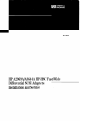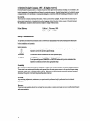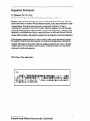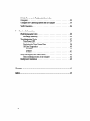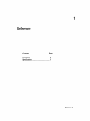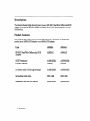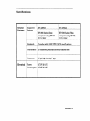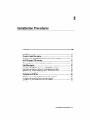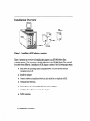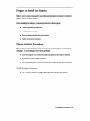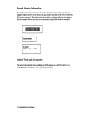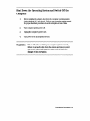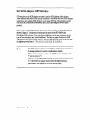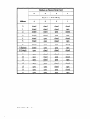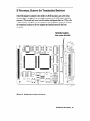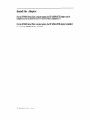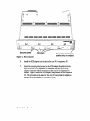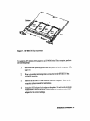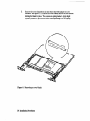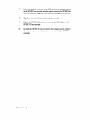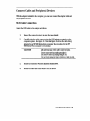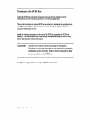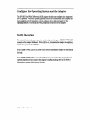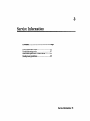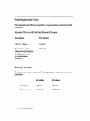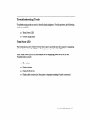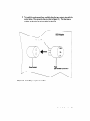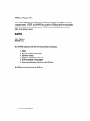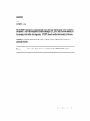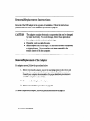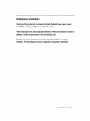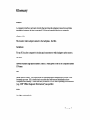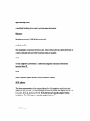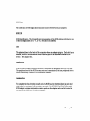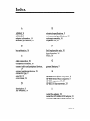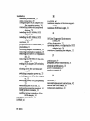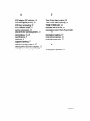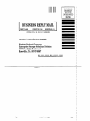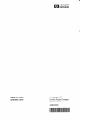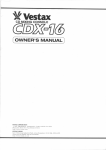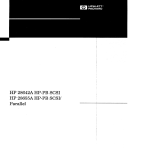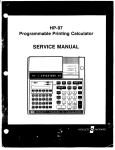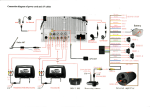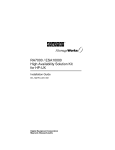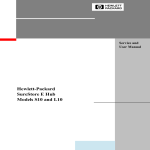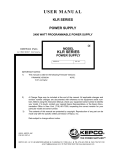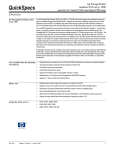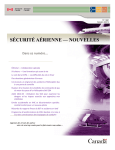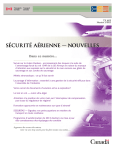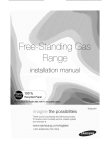Download HP A2969A User's Manual
Transcript
III’ A2969NA:36M HP-HSC FastlWide Diffkrentid SCSI Adapt,ers Installation and Service 0 Hewlett-Packard Company, 1997. All rights reserved. Hewlett-Packard Company makes no warranty of any kind with regard to this material, including, but not limited to, the implied warranties of merchantability and fitness for a particular purpose. Hewlett-Packard shall not be liable for errors contained herein or for incidental or consequential damages in connection with the furnishing, performance, or use of this material. This document contains proprietary information, which is protected by copyright. No part of this document may be photocopied, reproduced, or translated into another language without the prior written consent of Hewlett-Packard. The information contained in this document is subject to change without notice. print History Edition 1, February 1995 Edition 2, March 1997 Safety Considerations The product and related documentation must be reviewed for familiarization with safety markings and inshuctions before installation and operation. Safety Symbols manual symbol. If the product is marked with this symbol, refer to the product manuals to protect the product against damage. Instruction I A , WARNING CAUTION A WARNING denotes a hazard that can cause personal ir\iury. A CAUTION denotes a hazard that can damage quipment Do not proceed beyond a WARNING or CAUTION notice until you have understood the hazardous conditions and have taken appropriate steps. Grounding The computer in which this product is installed is a safety class I product and has a protective earthing terminal. There must be an uninterruptible safety earth ground from the main power source to the product’s input wiring terminals, power cord, or supplied power cord set. Whenever it is likely that the protection has been impaired, disconnect the power cord until the ground has been restored. Servleing Any servicing, adjustment, maintenance, or repair must be performed only by authorized service-trained personnel. If you have any questions about the warranty for your product, contact your dealer or your local Hewlett-Packard sales representative. 2 Regulatory Statements FCC Statement (For U.S.A. Only) Federal Communications Commission Radio Frequency Interference Statement Warning: This equipment generates, uses, and can radiate radio frequency energy. If it is not installed and used in accordance with the instruction manual, it may cause interference to radio communications. It has been tested and found to comply with the limits for a Class A computing device pursuant to Part 15 of FCC Rules, which are designed to provide reasonable protection against interference when operated in a commercial environment. Operation of this equipment in a residential area is likely to cause interference, in which case the user at his own expense will be required to take whatever measures may be required to correct the interference. If this equipment causes interference to radio reception (which can be determined by turning the equipment off and on) try these measures: Reorient the receiving antenna. Relocate the computer with respect to the receiver. Move the equipment away from the receiver. Plug the computer and receiver into different branch circuits. Consult your dealer or an experienced technician for additional suggestions. VCCI Class 1 (For Japan Only) Hewlett-Packard Company Enterprise Storage Solutions Division, Roseville, CA 96747-6588 About This Book This book is the installation and service manual for the HP A2969AEIP A3644A HP-HSC agh-Speed System Gonnect) Fast/Wide Differential SCSI Adapters. The HP A2969A adapter connects an HP 9000 Series Kxxx computer (using the HP-UX operating system release 10.0 or later) to SCSI devices, and the HP A3644A adapter connects an HP 9000 Series T6xx computer (using the HP-UX operating system release 10.3or later) to SCSI devices. This book contains reference information, installation procedures, and service information. The reference information provides a description and technical specifications for the adapters. The installation procedures contain the steps necessary to install the adapter in your computer. The service information defines the steps and procedures to follow if you experience trouble with the adapter. The information includes troubleshooting tools, removal and replacement instructions, and reshipment guidelines. 4 Table of Contents 1 Reference Description ................................. Product Contents ........................... spectica.tions ................................ 2 Installation .8 .8 . Procedures 12 InstaUation Overview ............................ 13 ....................... PreparetoInstalltheAdapter 13 Observe Antistatic Precautions .................... .13 Verify Product Contents ....................... 14 Record Adapter Information ...................... 14 Gather Tools and Accessories ..................... Shut Down the Operating System and Switch Off the Computer. ... 15 16 Set SCSI Adapter DIP Switches ...................... 19 If Necessary, Remove the Termination Resistors ............ ..2 0 ........................... InstalltheAdapter Install the HP A2969A SCSI Adapter in an HP 9000 Series Kwr . . 21 Install the HP A3644A SCSI Adapter in an HP 9000 Series T6xx . . 24 29 Connect Cable and Peripheral Devices .................. .29 SCSI Cable Connection ........................ .31 Peripheral Device Connections ................... .32 .......................... TerminatetheSCSIBus Switch Power on to Peripherals, then to the Computer ................................ Configure the Operating System and the Adapter ........... Verify Operation .............................. 3 Service ...33 .34 .34 Information Field Replaceable Units .......................... Exchange Assembly. ......................... Troubleshooting Tools ........................... Term Power LED ............................ ................... ReplacingtheTermPowerFkse Off-Line Diagnostics ......................... MAPPER...............................4 IOTEST................................4 RemovaVReplacement Instructions ................... Removal/Replacement of the Adapter ............... Reshipment Guidelines .......................... .36 .36 37 .37 .33 .40 0 1 .42 -42 .43 Glossary ....................................................................................................................... 45 Index ...............................................................................................................,............. 49 1 Reference Contents Description.. ................................................... .8 specifications.. ................................................ 9 Reference 7 Description The Hewlet&Packard &h-Speed astern Connect (HP-HSC) Fast/Wide Differential SCSI Adapter provides the hardware needed to connect an HP 9ooo Series computer to E-bit SCSI devices. Product Contents Your product will consist of one set of the following items, depending on whether the product is an A2969A SCSI adapter or an A3644A SCSI adapter. Item A2969A HP-HSC Fast/Wide Differential SCSI A2969AX A3644A Adapter SCSI Termhator Product Number: Al65862024 C2905A A165862024 C2905A 2.5meter cable (16bit high-density) Al65862020 A165862020 Grounding wrist strap 9300-1408 93OcL1408 Installation A296940002 A2969-90002 8 Reference and Service Manual Specifications General Features supported SyStemS j Standards Electrical HP A2969A HP A3644 HP 9000 Series K&x computers using HP-UX 10.0 or later HP 9000 Series T6xx computer using HP-UX 10.3 or later Complies with ANSI X3T9.2 SCSI specifications Performance 20-Mbytekc Connector 68-pin high-density P-type Power Consumptior 6.75 W @ 5.OV 0.75 w @ 3.3v peak synchronous transfer rate Reference 9 Specifications Physical (continued) Length 15.11 cm (5.95 in.) Width 8.76 cm (3.45 in.) Height 2.54 cm (1.0 in.) Board Thickness 1.5 mm (0.06 in.) Weight 114 g (4.02 02) Operating Non-Operating Temperature 5°C to 40°C (41*F to 104°F) 4o”c to 70°C (-4OOFto 158°F’) Relative Humidity (non-condensing) 15%to 84E-G at 40°C (104°F) 15%to 95% at 65OC(149OF) MWinUUtl Altitude 4.6 km (15,000 ft) 4.6 km (15,000 ft) Environmental 10 Reference 2 Installation Procedures Contents ..................................................................... ................ ............. Page InstaIIation overview.. ............................................................................................ 12 Prepare to install the adapter ............................................................................... 13 Shut down the operating system and switch off the computer ....................... 15 Set SCSI adapter DIP switches.. ........................................................................... 16 If necessary, remove the termination resistors.. ................................................19 InstaII the adapter.. ................................................................................................. 20 InstalltheHPA2969AadapterinanHP9000SeriesKxxx.. .............................21 InstaIl the HP A3644A adapter in an HP 9000 Series T6xx.. .............................24 Connect cable and peripheral dev ices.. .............................................................. 29 Terminate the SCSI bus ......................................................................................... 32 Switch power on to peripherals, then to the computer ....................................33 Configure the operating system and the adapter.. .............................................34 Verily operation ...................................................................................................... 34 InstallationProcedures 11 Installation Overview 0 Figure 1. Installing a SCSI adapter, . . overview F’lgure 1 presents an overview of installing the adapter in an HP 9000 Series Xxx computer system. The procedure is slightly different for the HF’ 9000 Series T6xx and will be noted where different. Installing the SCSI adapter consists of the following major steps: Shut down the operating system using shutdown -h 0 (not reboot) and turn computer power off. Install the adapter Connect cables and peripheral devices, and check for no duplicate ADDX. Terminate the SCSI bus. Switch power on to the peripherals, then to the computer. Configure the software to include the adapter. Verify operation. 12 hstdlation Procedures Prepare to Install the Adapter Refer to your computer manuals for any additional information necessary to install the adapter in your computer system. Before installing the adapter, you should perform the following steps: n Observe antistatic precautions. n Verify product contents. n Record adapter identification information. n Gather tools and accessories. Observe Antistatic Precautions This product contains electronic components that can be damaged by an electrostatic discharge. To avoid damage, follow these guidelines: n Store the adapter in a conductive plastic bag until you are ready to install it. m If possible, work in a static-free area. a Use a grounding wrist strap connected to the metallic chassis of the computer. Verify n Product Contents See “Product Contents” on page 8 and make sure you have all contents. InstaUationProcedures 13 Record Adapter Information Record the part number and date code of the adapter for future reference. If your adapter requires service in the future, the part number and date code will be needed by HP service personnel. This information is provided on stickers affixed to the adapter. See the example below (note that your information might differ from the example). B-3XXX 3XXX Made in USA I Gather I Tools and Accessories The only tools required when installing the SCSI adapter are a #lO Torx driver or a small flabblade screwdriver, and a grounding wrist strap. 14 Installation Rocedures Shut Down the Operating System and Switch Off the Computer 1. Before installing the adapter, shut down the computer operating system (using shutdown -h 0, not reboot). Refer to your computer system manual for proper shutdown procedures to avoid corruption or loss of data. 2. Turn computer system power off. 3. Unplug the computer’s power cord. 4. Turn power off on all peripheral devices. WARNING Unless otherwise noted in your computer system manuals, failure to properly shut down the system and remove power may create a personal hazard, or may result in hardware damage or data corruption. lnstallstion Procedures 16 Set SCSI Adapter DIP Switches DIP switches on the SCSI adapter are used to set the SCSI address of the adapter. These switches are preset at the factory at address 7 and should not need to be changed unless there are multiple SCSI initiators on the same SCSI bus. This situation would only occur in a multi-host environment, that is, if you are using the ServiceGuard product. If you need to set the DIP switches, the location of the switches on the SCSI adapter is shown in figure 2. Component locations are the same for the HP A2969A and HP A3644A SCSI adapters. The only physical difference in the two adapters is in the type of front faceplate (also called bulkhead). The table on page 18 shows the SCSI addresses for the various switch settings. For bus arbitration the order of priority with the highest priority first is: 7,6,5,4,3,2,1,0, 15, 14, 13, 12, 11, 10,9,8. Note 16 Installation The SCSI adapter is factory set to SCSI bus address ‘7’ and should not be changed unless it is used in a multi-initiator system. If there are two adapters on the same SCSI bus, one should be set to ‘7’ and the other to ‘6’. Address ‘7’ is the highest priority address on the SCSI bus followed by ‘6’. If the SCSI host adapter doesn’t have the highest priority, performance wdl degrade or the SCSI bus may hang. Rocedures u n l? Figure L 2. DIP switch location InstsUation Procedures 17 Numbers :I Address 18 lxMallation Procedures on Printed-Circuit Card I If Necessary, Remove the Termination Resistors If the SCSI Adapter is installed in the middle of a SCSI bus, that is, not at the end as shown in figure 1 on page 12, the termination resistors on the SCSI Adapter should be removed. (This would only occur in an HA solution with greater than two CPUs, or if a V cable is used.) See figure 3 for the locations of the termination resistors (remember, the component locations on the two adapters are identical except for the front faceplate). Terminatiin resistors (Part number 1810-1418) II -1 klldMLl 1234 RRAR rll-l OPEN OPEN Figure 3. Termination resistor r locations Installation Procedures 19 Install the Adapter For the HP 9000 Series Kxxx computer system, the HP AZ969A SCSI adapter can be installed in a slot in either the core I/O or the HP-HSC expansion I/O. For the HP 9000 Series T6xx computer system, the HP A3644A SCSI adapter is installed in a slot in the HP-HSC I/O bus converter. 20 Instaua.tion Procedures Install the HP A2969A SCSI Adapter in an HP 9000 Series Kxxx To instaIl the HP A2969A SCSI adapter in an HP 9000 Series I&xx computer, perform the following steps: 1. Shut down the operating system and turn power off to the computer. (See page 15.) 2. Wear a grounding wrist strap that is connected to the core I/O or expansion I/O bulkhead. 3. Remove the core I/O or expansion VO from the computer. Refer to the computer system manual for the necessary steps to remove the core I/O or expansion I/O. 4. Grasp the SCSI adapter by its edges or faceplate. Do not touch electronic components or electrical traces. Recheck the DIP switches on the SCSI adapter for the correct setting. 5. If the SCSI adapter is to be installed in the core I/O, use the slot labeled ‘OPTIONAL I/O (J/8)*‘. If the SCSI adapter is to be installed in the expansion I/O, select an empty slot on the expansion I/O. Seefigure 4 for slot identifications. InstallationProedures21 Slot cover screws Figure 4. slot locations Slot covers / Orange stripe indicating top (matches strip on computer) 6. Install the SCSI adapter into the slot in the core I/O or expansion I/O. 7. Insert the mounting tabs (located on the SCSI adapter faceplate) into the slots in the core I/O or expansion I/O bulkhead, then line up the SCSI adapter connector with the receptacle on the core I/O or expansion I/O adapter. Figure 5 shows the SCSI adapter beiig installed on the expansion I/O. The procedure is the same for the core VO except that the adapter is installed in the slot labeled ‘OPTIONAL I/O (X/8)‘. 22 Installation Rocedures Figure 5. Installing the adapter in the I/o bulkhead 8. Press down on the rear of the SCSI adapter until its connector is fully inserted into the receptacle on the core I/O or expansion I/O adapter. 9. Secure the adapter by tightening the two retaining screws (Iocated on the front of the core I/O or expansion YO bulkhead). 10. If the SCSI adapter was installed in the expansion I/O, record the expansion I/O slot number for future reference. 11. Re-install the core I/O or expansion I/O. Refer to the computer system manual for information on re-installing the core I/O or expansion I/O. Installation Procedures 23 Install the HP A3644A SCSI Adapter in an HP 9000 Series T6xx The HP A3644A SCSI adapter (see figure 6) is physically identical to the HP A2969A adapter except for the front bulkhead, thus, the locations of the DIP switch and the termination resistors are the same. The HP A3644A adapter is installed in an HP-HSC I/O bus converter, which is then instaIled in the HP 9000 Series T6xx computer. The HP-HSC YO bus converter is shown in figure 7. Four SCSI adapters can be installed in one HP-HSC VO bus converter. Bulkhead mounting screws Figure 6. HP A3644A 24 Installation SCSI adapter Procedures Figure 7. HP-H!3C I/O bus converter To install the HP A3644A SCSI adapter in an HP 9000 Series T6xx computer, perform the following steps: 1. Shut down the operating system and turn power off to the computer. (See page 15.) 2. Wear a grounding wrist strap that is connected to the HP-HSC I/O bus converter bulkhead. 3. Remove the HP-I-NC J/O bus converter from the computer. Refer to the computer system manual for instructions. 4. Grasp the SCSI adapter by its edges or faceplate. Do not touch electronic components or electrical traces. Recheck the DIP switches on the SCSI adapter for the correct settings. Installation Procedures 26 Remove the cover blank from the slot where the SCSI adapter is to be mounted. See figure 8. To remove the cover blank, remove the two screws holding the blank in place. The screws are spring loaded. Apply slight upward pressure to prevent the screw from separating from the spring. 5. Figure 8. Removing 26 Instalhtion a cover blank Procedures 6. Figure Install the SCSI card in the HP-HSC converter by pressing the card against the bulkhead of the HP-HSC converter. Seefigure 9. 9. Installing the HP A3644A card Instalition Procedures 27 7. Before you push the connector on the SCSI card into the mating connector on the I-EHSC bus converter, turn the captive screws on the HP-HSC bus converter until they engage the SCSI card, but do not tighten the screws. 8. Align the connectors, then press them together securely. 9. Tighten the HP-HSC bulkhead screws to secure the SCSI adapter to the HP-HSC I/O bus converter. 10. Re-install the HP-HSC I/O bus converter in the computer system. Refer to the computer system manual for instructions on installing the HP-HSC bus converter. 28 Installation Procedures Connect Cable and Peripheral Devices With the adapter installed in the computer, you can now connect the adapter cable and the peripheral devices. SCSI Cable Connection Attach the SCSI cable to the adapter as follows: 1. Inspect the connector pins to be sure they are straight. 2. Carefully plug the cable connector into the SCSI adapter receptacle on the computer system. See figure 10. Note that figure 10 shows the cable being attached to an HP 9000 Series I&xx computer; the procedure for the HP 9000 Series l%xx computer is very similar. CAUTION Do not bend any of the cable connector pins. Insert connectors by pushing straight in and remove them by pulling straight out. Do not rock connector top to bottom or side to side. 3. Secure the connector with the attached thumbscrews. 4. Secure the other end of the cable to a SCSI device. Installation Procedures 29 Figure 10. Connecting 30 InstaUationAocedmes cables to the computer Peripheral Device Connections When connecting SCSI devices, follow these guidelines: Verify the host computer system is shut down. There should be no data transfer activity on the SCSI bus. Verify power is off to the peripheral device before connecting it to the SCSI bus. Check whether your devices contain internal SCSI bus terminators or require special terminates. If so, refer to your device manuals for instructions on how to prevent excessive or improper SCSI bus termination. Set switches or jumpers on your device(s) as appropriate. Be sure each SCSI device has a unique SCSI address. Remember the default address of the SCSI adapter is 7. If a device other than the adapter also supplies termination power, its optimal location is at the end of the SCSI bus. However, devices that supply termination power can be distributed anywhere along the bus. Use HP-supplied cables. Do not exceed the maximum SCSI bus length of 25 meters. This includes any bus Iengths internal to peripheral devices. Refer to peripheral device or system configuration manuals for internal device lengths. Do not exceed the maximum number of devices supported. (The differential SCSI bus can support 16 devices including the SCSI adapter; however, only 7 SCSI Cascade Arrays can be connected. Note that SCSI Cascade Arrays are only supported on HSC for the HP 9000 Series 700 on NIO adapters.) installation Procedures 31 Terminate the SCSI Bus Unless the SCSI bus is properly terminated, the bus will not operate properly. Terminators provide matching impedance on SCSI bus signal lines. This product includes an external SCSI bus terminator to terminate the peripheral end of a differential SCSI bus. The terminator consists of a 68-pin, high density male connector with thumb screws. Install the external terminator on the end of the SCSI bus (opposite the SCSI host adapter). If an intermediate device has internal terminations installed, remove them before attaching the external terminator. CATJTION Only the two ends of a SCSI bus should be terminated. Excessive or improper termination may overload the adapter’s termination power circuitry. Refer to device manuals for their proper operation on the SCSI bus. See figure 1 on page 12 for an example of SCSI bus termination. 32 Instcrllation Rocedures Switch Power on to Peripherals, Computer then to the Before applying power to your system, follow these guidelines: 1. Verify all cables are connected and securely fastened. 2. Switch power on to your peripheral devices and wait for them to become ready before you switch power on to your computer. 3. Switch power on for your computer. When the computer’s power is switched on, power is supplied to the SCSI adapter. The SCSI adapter supplies termination power to the SCSI bus. Some peripheral devices may also supply SCSI bus termination power. CAUTION Do not switch power on or off on any device connected to an active SCSI bus. Similarly, devices should not be added to, or removed from, an active SCSI bus. Failure to comply may result in data corruption or loss, or damage to hardware. installation Procedures 33 Configure the Operating System and the Adapter The HP-HSC Fast/Wide Differential SCSI adapter should au&xonfigure into supported HP-UX systems. When the operating system reboots it will determine your adapter has been installed and will install the correct software device files necessary for the operating system to communicate with peripherals connected to the adapter. Verm Operation The only indication of proper operation on the adapter is the green TERM POWER LED located on the adapter bulkhead. If this LED is on, it indicates the adapter is supplying termination power to the SCSI bus. If the TERM POWER LED is off, refer to the Service Information chapter of this manual for help. If the TERM POWER LED is on but the SCSI device connected to the adapter does not operate properly and you suspect the adapter is malfunctioning, refer to the Service Information chapter of this manual for help. 34 InstallationRocedures 3 Service Information contents..................................................Page Field replaceable units.. ................................ .36 Troubleshooting tools.. .................................. 37 Removal/replacement instructions .............42 Reshipment guidelines ................................... 43 Service Information 36 Field Replaceable Units F’ield replaceable units (FRUs) are assemblies or components that are authorized for field replacement. Replaceable FlXJs on the HSC Fast/Wide Differential SCSI adapter: Description Part Number 125V, 2A, LF Fuse 2110-0517 Termination resistors (Removed only during the installation procedure in a multi-jnitiator situation.) 1810-1418 Exchange Assembly The adapter may be replaced under the HP exchange program. Adapter part numbers are listed below: HP A2969A HPA3644A New adapter A2969Ax Ai3644Ax Exchange adapter AZ96969001 A332969109 36 Service Information Troubleshooting Tools Troubleshooting tools are used to identify faulty adapters. For this product, the following tools are available: n Term Power LED n Off-line diagnostics Term Power LED The termination power (Term Power) LED is green and indicates the adapter is supplying termination power to the SCSI bus. During proper operation, this LED is on. If the Term Power LED is off, this adapter is not supplying power to the SCSI bus. Possible faults include: n Blown fuse m Faulty adapter n Faulty SCSI device n Faulty cable connection (bent pins or improper seating of cable connector) service Infol-mation 37 Replacing the Term Power Fuse To remove and replace the Term Power fuse (F3), proceed as follows: 1. Remove the SCSI adapter from the computer. See the removal instructions on page 42. 2. Pull the fuse out of its socket. The location of the fuse on the SCSI adapter is shown in figure 11. Visually verify if the fuse is open, or by using a continuity tester. Fuse F3 Figure 11. Term power fuse location 38 service information 3. To install the replacement fuse, carefully align the two contact pins with the socket holes. Then press the fuse in (refer to figure 12). The fuse has no polarity, so the pins can go into either socket hole. SCSI Adapter Contact Pins Fuse part number 21100517 Fuse Socket Figure 12. Installing a replacement fuse selvice Information 39 Off-Line Diagnostics The Off-Line Diagnostic Environment (ODE) is used to test to the I/O adapter level in the computer system. IOTESl’ and MAPPER are modules of ODE that check the functionality of the I/O modules in the computer system. ODE is run from the Initial System Loader (EL) on the system console. MAPPER ODE> mapper MAPPER>run The MAPPER utility provides the following hardware information: 1. 2. 3. 4. 5. 6. Path# Type ID (Architecture Module) Hardware Version Hardware and F’irmware Versions SCSI bus address of host adapter Names and addresses of devices on the SCSI bus. MAPPER automatically resets the SCSI bus. 40 selviceIllfomlation IOTEST ODE> iotest IOTEST> run The IOTEWs strategy is to systematically check the basic functionality of I/O modules in the system. This is accomplished by either making a PDC-IODC call to invoke selftest, or by running a test within the diagnostic. IOTESl’ doesn’t test the functionality of devices. IOTESl’ is currently divided into 23 sections. Each section performs basic tests on a particular module. Note No on-line diagnostics are available for the HP-HSC SCSI adapter. serviceInformation Removal/Replacement Instructions Removal of the SCSI adapter is the opposite of installation. Follow the instructions presented here and refer to the installation procedures on page 20. The adapter contains electronic components that can be damaged by static electricity. To avoid damage, follow these guidelines: CAUTION Store adapters in their conductive plastic bags. H If possible, work in a static-free area. n n Handle adaptersonly by the edges. Do not touch electronic components or electrical traces. Use a grounding wrist strap connected to the metallic chassisof the host computer. Removal/Replacement of the Adapter For adapter removal, follow the procedures below: 1. Before removing the adapter, ensure the operating system is shut down and power to the computer and all devices is switched off and disconnected. Consult your computer documentation for proper shutdown procedures to avoid file corruption or loss of data. 2. Disconnect all cabling from the adapter. 3. Refer to the installation procedures on page 20. To install a replacement adapter, follow the procedures described on page 20. 42 Service Information Reshipment Guidelines If any item of the product is to be returned to Hewlett-Packard for any reason, contact your HP Sales and Support Office to coordinate the return. When returning the item, attach a tag that identifies the owner and indicates the reason for shipment. Include the part number of the item and date code. Pack the item in the original factory packaging material if available, or a suitable substitute. Provide antistatic protection to applicable components or assemblies. service Information 43 44 service Information Glossary adapter A computer interface card and circuitry that provides the physical connection and data translation between the host computer’s I/O bus and external devices or networks. adapter slot The location where adapters attach to the backplane. See Slot. backplane For an I/O bus, the computer’s circuitry and connectors to which adapter cards connect. HP-HSC HewlettiPackard High-Speed System Connect. Name given to one of the computer system I/O buses. ISL Initial System Loader. ISL implements the operating system independent portion of the bootstrap process. ISL is loaded and executed after self-test and initialization have completed successfully. When executed, it loads HP-UX or other operating environments (e.g., ODE “Ofiline Diagnostic Environment”) as specified. LED See light emitting diode. Glossary 46 light emltting diode A smaUlight emitting device used to provide status information. Mbitdsec Megabits per second (l,OOO,OOO bits per second). medium, media The tmnsmission connection between nodes. Most current I&k use cables (fiberoptic or copper), although radio and other broadcast media are possible. ODE Off-lie Diagnostic EJnvironment. A distributed diagnostic execution environment launched from ISL. SCSI Small Computer System Interface, often pronounced “skuzzy”. SCSI address The binary representation of the unique address (0 to 15) assigned to each device and adapter on the SCSI bus. For bus arbitration the order of priority with highest first is: 7,6, 5,4,3,2,1,0, 15, 14, 13, 12, 11, 10,9,8. SCSI addresses are typicahy assigned during installation. The SCSI adapter is typically assigned address “7”. 46 Glossary SCSI bus The collection of SCSI signal lines that interconnect SCSI devices and adapters. SCSI ID SCSI identification. The bit-significant representation of the SCSI address referring to one of the bus signal lines DB (7 - 0,15 - 8). See also SCSI address. slot The physical place in the back of the computer where an adapter plugs in. Each slot has a number, which in its hexidecimal form is used as part of the hardware address of the device. See adapter slot terminator A device that contains a resistive network to terminate the peripheral end of a SCSI bus. The peripheral end of the SCSI bus may not need a terminator if the last peripheral device on the bus already contains SCSI termination resistors. termination To complete the bus circuitry at each end of a SCSI bus, the electrical lines (at each end only) must be terminated with a resistive network. The HP-HSC Fast/Wide Differential SCSI adapter contains termination resistor packs on the adapter and must be located at one end of the SCSI bus. See also terminator. Glossary 47 Index A A2969AX, 8 A3644Ax, 8 adapter information, 14 antistatic precautions, 13 B bus arbitration, 16 C cable connection, 29 component locations, 16 connect cable and peripheral devices, 29 connect peripheral devices, 29 connector type, 9 core I/O, 2 1 cover blank, 26 D description, 8 DIP switches, 16 E electrical specifications, 9 environmental specifications, 10 exchange assembly, 36 expansion YO, 2 1 F field replaceable units, 36 front faceplate, 16 FRUs, 36 G general features, 9 H HP 9000 Series Kxxx computers, 9 HP 9000 Series T6xx computers, 9 HP-HSC expansion I/O, 20 HP-HSC I/O bus converter, 24 I install the adapter, 20 install the HP A2969A SCSI adapter, 2 1 install the HP A3644A SCSI adapter, 24 Index 49 installation antistatic precautions, 13 cable connection, 29 configuring the SCSI adapter into the operating system, 34 connecting cables and peripheral devices, 29 installing the HP A2969A SCSI adapter, 2 1 installing the HP A3644A SCSI adapter, 24 overview, 12 peripheral device connections, 3 1 procedures, 11 recording adapter information, 14 removing termination resistors, 19 removing the core I/O or expansion L/o, 21 removing the HP-HSC I/O bus converter, 25 setting SCSI adapter DIP switches, 16 shutting down the operating system, 1.5 switching computer power on, 33 switching power off to the computer, 15 switching power on to peripherals, 33 terminating the SCSI bus, 32 tools and accessories required, 14 verify product contents, 13 verifying proper operation of the SCSI adapter, 34 installation procedures, 11 IOTEST, 41 50 Index M MAPPER, 40 maximum number of devices supported, 31 maximum SCSI bus length, 3 1 0 Off-Line Diagnostic Environment (ODE), 40 off-line diagnostics, 37 operating system, configuring the SCSI adapter into, 34 overview of installing the adapter, 12 P performance, 9 peripheral device connections, 3 1 physical specifications, 10 power consumption, 9 product contents, 8 R reference, 7 removaUreplacement instructions, 42 remove the cover blank, 26 reshipment guidelines, 43 S SCSI adapter DIP switches, 16 SCSI bus highest priority, 16 SCSI bus, terminating, 32 SCSI Cascade Arrays, 3 1 service information, 35 shut down the operating system, 15 slot locations, 21, 25 specifications, 9 standards, 9 supported systems, 9 switch computer power on, 33 switch power off to the computer, 15 switch power on to peripherals, 33 T Term Power fuse, location, 3 8 Term Power fuse, replacing, 38 TERM POWER LED, 34 terminate the SCSI bus, 32 termination power (Term Power) LED, 37 termination resistors, 19 tools and accessories, 14 troubleshooting tools, 3 7 V verify proper operation, 34 Index 61 62 Index Reader Comment Sheet Fast/Wide Differential SCSI Adapter Installation and Service We welcome your evaluation of this manual. Your comments and suggestions will help us improve our publications. Remove this page, mail or FAX to 9167852875. Use and attach additional pages if necessary. Disagree NC &me The manual is well organized. The information is technically accurate. Information is easy to find. Stepby-step procedures are easy to perform There are enough examples and pictures. The examples and pictures were useful. 0 0 0 0 0 0 0000 0 0000 0 0000 0 0000 0 0000 0 0000 0 Comments: Name: Date: Title: Company Address City & State: zip: countzy Phone: Hewlett-Packard has the right to use submitted suggestions without obligation, with all such ideas becoming proper@ of Hewlett-Pa&&. -Check here if you would like a reply A2969-9ooo2 Eo397 IllIII NECESSARY -I I BUSINESS REPLY MAIL FLRsrcLAssPERMlT NO. 256 ROSFXILLE. CA POSTAGE WILL BE PAID BY ADDRESSEE -I -1 I -I -1 -/ Attention: Learning Products (MS5668) Hewlett-Packard Company Enterprise Storage Solutions 8000 Foothills Boulevard Roseville, CA 95747-9987 Division -r -1 -; -I -I I III IIII II II IIll II III IIIII III III III II III II IIll III I II I I I Fold Here I Tape Please do not staple Tape I HEWLETT PACKARD Manual Part Number A2969-90001 E0397 0 Copyright 1997 Hewlett-Packard Company Printed in 1J.S.A. A2969-96002 III lllll Ill11111 lllll llllll II1111 lllll lllll lllllll