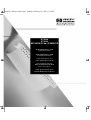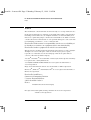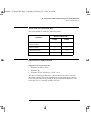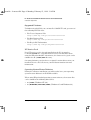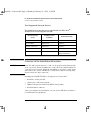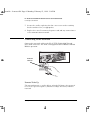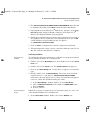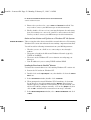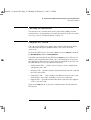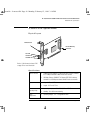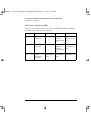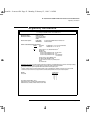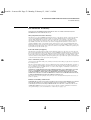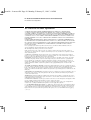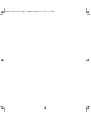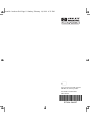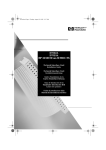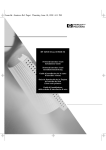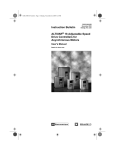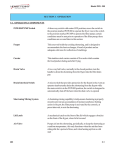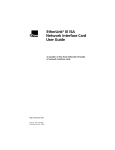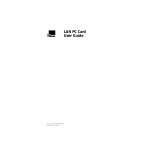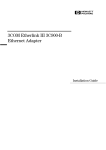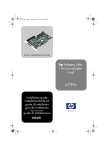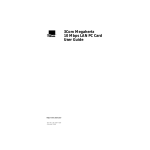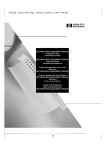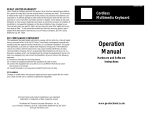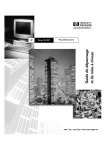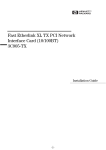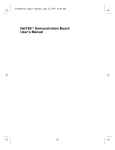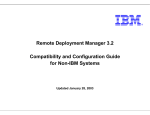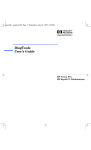Download HP 3Com User's Manual
Transcript
3com.bk : frontcov.fb4 Page i Sunday, February 14, 1999 6:33 PM * D7504A D7505A HP 10/100 3Com 3C905B-TX Network Interface Card Installation Guide Network Interface Card Installationsanleitung Guide d’installation de la carte d’interface réseau Guía de Instalación de la Tarjetade Interfaz de Red Léase esto primero Guida di installazione della scheda di interfaccia di rete 3com.bk : 3com-us.fb4 Page 2 Monday, February 15, 1999 3:14 PM HP 10/100 3Com 3C905B-TX Network Interface Card Installation Guide Notice Notice The information contained in this document is subject to change without notice. Hewlett-Packard makes no warranty of any kind with regard to this material, including, but not limited to, the implied warranties of merchantability and fitness for a particular purpose. Hewlett-Packard shall not be liable for errors contained herein or for incidental or consequential damages in connection with the furnishing, performance, or use of this material. Hewlett-Packard assumes no responsibility for the use or reliability of its hardware or software on equipment that is not furnished by Hewlett-Packard or equipment for which it is not intended. This document contains proprietary information that is protected by copyright. All rights are reserved. No part of this document may be photocopied, reproduced, or translated to another language without the prior written consent of Hewlett-Packard Company. Acrobat® and Adobe® are trademarks of Adobe Systems Incorporated and may be registered in certain jurisdictions. 3Com®, EtherLink® and EtherDisk® are U.S. registered trademarks of 3Com Corporation. Magic PacketTM and PCnetTM are U.S. trademarks of AMD Corporation. Microsoft®, Windows®, and Windows NT® are U.S. registered trademarks of Microsoft Corporation. Hewlett-Packard France Commercial Computing Division 5 Avenue Raymond Chanas 38053 Grenoble Cedex 9 France 1999 Hewlett-Packard Company Excerpted material reprinted with permission from 3Com Corporation. 1998 3Com Corporation 2 English 3com.bk : 3com-us.fb4 Page 3 Monday, February 15, 1999 3:14 PM HP 10/100 3Com 3C905B-TX Network Interface Card Installation Guide What’s in the Network Kit? What’s in the Network Kit? The Network Kit includes the following items: Quantity in Network Kit Component D7504A D7505A HP 10/100 3Com 3C905B-TX network interface card (NIC) 1 10 LAN driver diskettes 3 3 Remote Wake-Up cable 1 10 This Installation Guide 1 1 Installation Requirements Supported Operating Systems Windows 95 SR2 or later • Windows 98 • Windows NT 4.0 and Service Pack 3 or 4 • The driver installation diskettes contain drivers for other network operating systems. For more information on installing these drivers, refer to the Readme files provided on the installation diskettes. The latest drivers are available on HP’s Web site. English 3 3com.bk : 3com-us.fb4 Page 4 Monday, February 15, 1999 3:14 PM HP 10/100 3Com 3C905B-TX Network Interface Card Installation Guide Installation Requirements Supported Platforms To find out in which PCs you can install a 3C905B-TX card, go to one of the following HP Web sites: • For Vectra Corporate PCs http://www.hp.com/go/vectraaccessories • For Brio Business PCs http://www.hp.com/go/brioaccessories • For Kayak PC Workstations http://www.hp.com/go/kayakaccessories NT Service Pack If an NT service pack is already installed on the PC, it must be re-installed after the card and software have been installed. When using the HP preloaded NT 4.0 software, the latest service pack can be found in the C:\I386\SPx directory. On some platforms you also have to reinstall certain drivers after you install the Service Pack. Refer to your PC documentation for more information. Operating System Master Diskettes During the software installation you will need to have your operating system master diskettes or CD-ROM available. When using HP preloaded operating system software, the master files can be found in the following directories: • C:\I386 (Windows NT 4.0) • C:\WINDOWS\OPTIONS\CABS (Windows 95 and Windows 98) 4 English 3com.bk : 3com-us.fb4 Page 5 Monday, February 15, 1999 3:14 PM HP 10/100 3Com 3C905B-TX Network Interface Card Installation Guide Installation Requirements Supported Network Drivers The following network drivers are supported by HP: Network Operating System README (for driver installation) Network Driver Name Windows 95 (Microsoft and NetWare clients) W95NDIS.TXT EL90XND3.SYS EL90XND4.SYS Windows 95 NDIS 2 W95NDIS.TXT EL90X.DOS Windows 98 (Microsoft and NetWare clients) WIN98.TXT EL90XND5.SYS Windows NT 3.51 (Microsoft and NetWare clients) WINNT.TXT EL90XND3.SYS Windows NT 4.0 (Microsoft and NetWare clients) WINNT.TXT EL90XND4.SYS NetWare client for DOS, Windows 3.1, and Windows for Workgroups AUTOLINK.TXT (AUTOLINK directory) 3C90X.COM Windows for Workgroups (NetWare) WFWNETWR.TXT 3C90X.COM Windows for Workgroups (NDIS 2) WFWNDIS.TXT EL90X.DOS Windows for Workgroups (NDIS 3) WFWNDIS.TXT EL90X.386 Microsoft LAN Manager LANMAN.TXT EL90X.DOS English 5 3com.bk : 3com-us.fb4 Page 6 Monday, February 15, 1999 3:14 PM HP 10/100 3Com 3C905B-TX Network Interface Card Installation Guide Overview of the Installation Procedure Non-Supported Network Drivers The following network drivers are provided on the EtherDisk® diskettes but are not supported by HP: Network Operating System README (for driver installation) Network Driver Name Banyan VINES BANYAN.TXT EL90X.DOS Artisoft LANtastic LANTASTK.TXT EL90X.DOS IBM LAN SERVER (DOS) LANSRVR.TXT EL90X.DOS IBM LAN SERVER (OS/2) LANSRVR.TXT EL90X.OS2 DEC PATHWORKS PATHWORK.TXT EL90X.DOS (DOS) and 3C90X.COM (Netware) Overview of the Installation Procedure CAUTION Your PC and network interface card can be permanently damaged by static electricity. Before handling the card, touch the unpainted part of your PC’s metal chassis. Maintain grounding by wearing a wrist strap attached to the chassis. Handle the card by its backplate and top edge. Do not touch the edge connector. Installing the 3C905B-TX NIC is a 4-step process. You need to: • Install the card in your PC. • Connect the card to the network. • Update LAN-specific fields in the HP PC Setup utility. • Install the driver software. After you complete the installation, you can use the NIC Doctor software to troubleshoot any problems. 6 English 3com.bk : 3com-us.fb4 Page 7 Monday, February 15, 1999 3:14 PM HP 10/100 3Com 3C905B-TX Network Interface Card Installation Guide Installing the Network Interface Card Installing the Network Interface Card WARNING For your safety, never remove the PC’s cover without first removing the power cord, data cables and any connection to a telecommunications network. Always replace the cover before switching on again. For complete information on how to install an accessory card, refer to your PC’s documentation. This is available from your PC’s support web site (refer to page 18.) The following steps are given as a guide: 1 With the PC turned off, disconnect the power cord and any connection to a telecommunications network, and then remove the cover. 2 Choose an empty PCI slot. If you do not know how to identify a PCI slot, refer to your PC’s documentation. 3 Remove the metal slot cover. 4 Depending on the PC model, you may need to remove the accessory slot’s retaining bracket. Refer to your PC’s documentation, if necessary. 5 Insert the card into the accessory slot without bending it. Example position of WOL connector. 6 Connect the Remote Wake-Up cable to the connector on the card and to connector on the system board or backplane. For the position of the Remote Wake-Up connector, refer to “3C905B-TX NIC Specifications” on page 19. Refer to your PC’s documentation for the position of the connector on the system board or backplane. English 7 3com.bk : 3com-us.fb4 Page 8 Monday, February 15, 1999 3:14 PM HP 10/100 3Com 3C905B-TX Network Interface Card Installation Guide Connecting to the Network 7 Secure the card by replacing the slot cover screw or the retaining bracket and its screw, as appropriate. 8 Replace the cover. Reconnect the power cord and any connection to a telecommunications network. Connecting to the Network Connect the network cable to the RJ-45 UTP (Unshielded Twisted Pair) LAN connector. The LAN card supports both 10 Mbits/s and 100 Mbits/s operation. RJ-45 UTP Connector Remote Wake-Up The network interface card is able to wake the PC from a sleep state if it receives a special sequence (known as a Magic PacketTM) from the network. 8 English 3com.bk : 3com-us.fb4 Page 9 Monday, February 15, 1999 3:14 PM HP 10/100 3Com 3C905B-TX Network Interface Card Installation Guide Updating LAN-specific Fields in the HP PC Setup Utility Updating LAN-specific Fields in the HP PC Setup Utility You need to check that the BIOS is configured to use your network card’s features. To do this, use the HP PC Setup utility. Starting the HP PC Setup Utility 1 Restart the PC. 2 Press F2 when F2=Setup is displayed on the screen during startup. The opening window of the HP PC Setup utility is displayed. Which Fields Need Updating? You need to check, and update if necessary, all the fields that are LAN-related. On some PCs you may need to enable the LAN features. Enable Plug-and-Play for Windows 95 and Windows 98 If you are using Windows 95 SR2 or Windows 98 you need to ensure that the Plug-and-Play Operating System setting of the BIOS is enabled. If the Main menu has Running Windows 95, Plug and Play OS or another item to select the operating system, set it to Yes or Enabled. Disable Plug-and-Play for Windows NT 4.0 If you are using Windows NT 4.0 you need to ensure that the Plug-and-Play Operating System setting of the BIOS is disabled. If the Main menu has Running Windows 95, Plug and Play OS or another item to select the operating system, set it to No or Other. Update the LAN Settings Configure any Setup settings for the LAN interface using the following information as a guide. The names used in your version of the Setup program may be different to those shown. If you want to boot from the network (refer to “Frequently Asked Questions” on page 16): Check that Security ➜ Boot Devices Security ➜ Start from Network is enabled. • Change the boot order so that Network appears first (Advanced ➜ Advanced CMOS Setup ➜ 1st Boot Device <Network>). • If you want to wake-up your PC from the network: • Check that the PC can be woken from the network (Power ➜ Suspend Wakeup ➜ Network [Enabled]). If you want to power-on your PC from the network: • Check that the PC can be powered-on from the network (Power ➜ Power-On ➜ Network [Enabled]). English 9 3com.bk : 3com-us.fb4 Page 10 Monday, February 15, 1999 3:14 PM HP 10/100 3Com 3C905B-TX Network Interface Card Installation Guide Software Installation Procedure Software Installation Procedure CAUTION Make sure that you have installed the network interface card before you install the network driver software. Software Installation on a Windows 95 or Windows 98 System Windows 95 Users To install the network driver when your PC is running Windows 95: 1 Start the PC. Windows 95 will automatically detect a new PCI Ethernet Controller. 2 Insert EtherDisk® diskette #1 in your drive and click on Next. 3 The 3Com Fast Etherlink XL 10/100Mb TX Ethernet NIC (3C905B-TX) driver files will be automatically found, click on Finish to complete the driver installation. 4 If prompted to insert EtherDisk® diskette #1, type A:\ at the Copy Files From prompt and press ENTER. Similarly, insert EtherDisk® diskette #2 and press ENTER when prompted. 5 Follow the onscreen instructions. If prompted, enter the location of the Windows 95 files (CAB files) then click on OK. On HP Windows 95 preloaded systems, the path is C:\WINDOWS\OPTIONS\CABS. 6 Click on Finish to complete the network component installation. 7 If Windows prompts you to reboot, remove your driver diskette and click on Yes. The software installation is complete. Follow the instructions on page 11 to confirm your installation. Windows 98 Users To install the network driver when your PC is running Windows 98: 1 Start the PC. Windows 98 will automatically detect a new PCI Ethernet Controller. Click on Next to begin the installation. 2 Select Search for the Best Driver and click on Next. 3 Select Floppy Disk Drives only, insert EtherDisk® diskette #1 in your drive and click on Next. 10 English 3com.bk : 3com-us.fb4 Page 11 Monday, February 15, 1999 3:14 PM HP 10/100 3Com 3C905B-TX Network Interface Card Installation Guide Software Installation Procedure 4 The 3Com Fast Etherlink XL 10/100Mb TX Ethernet NIC (3C905B-TX) driver files will be automatically found, click on Next to begin the driver installation. 5 If prompted to insert EtherDisk® diskette #1, type A:\ at the Copy Files From prompt and press ENTER. Similarly, insert EtherDisk® diskette #2 and press ENTER when prompted. 6 Follow the remaining onscreen instructions and enter the location of the Windows 98 files (CAB files) when prompted, then click on OK. On HP Windows 98 preloaded systems, the path is C:\WINDOWS\OPTIONS\CABS. 7 Click on Finish to complete the network component installation. 8 When prompted to reboot, remove your driver diskette and click on Yes. The software installation is complete. Confirming Installation Checking the Driver Installation To confirm that the network interface card driver is properly installed in a PC running Windows 95 or Windows 98: 1 Double-click on the My Computer icon, then double-click on the Control Panel icon. 2 Double-click on the System icon. The System Properties box appears. 3 Click on the Device Manager tab. A list of devices appears, arranged by type. 4 Finally, double-click on Network Adapters. The name of the installed network interface card appears: 3Com EtherLink XL Adapter (3C905B). If this name does not appear or if a yellow exclamation mark appears next to it, follow this troubleshooting procedure: a b c d Checking the Network Settings In the Device Manager window, double-click on Other Devices. Click on PCI Ethernet Controller or the duplicate 3C905B-TX NIC entry. Click on Remove. Restart your PC. Follow these steps to confirm that your network setting are correct on a PC running Windows 95 or Windows 98: 1 In the Control Panel window, double-click on the Network icon. English 11 3com.bk : 3com-us.fb4 Page 12 Monday, February 15, 1999 3:14 PM HP 10/100 3Com 3C905B-TX Network Interface Card Installation Guide Software Installation Procedure 2 Ensure that you have the correct Client and Protocols installed. You may need to contact your MIS manager for this information. 3 Finally, double-click on each of your installed protocols and ensure that your settings are correct for your PC’s connection to the LAN. You may need to contact your MIS manager for this information. Software Installation and Update on a Windows NT 4.0 System Windows NT 4.0 Users This section describes how to install the network driver in a PC running Windows NT version 4.0 without the networking components installed. You will need the following information from your MIS department: Whether you are on a LAN or are connecting to one through a modem • The protocol used in the Microsoft Windows Network (typically TCP/IP or NetBEUI) • The name of the Windows NT server domain or workgroup you belong to • Your IP address if you are using TCP/IP without DHCP • Installing the Driver from the EtherDisk® diskettes To install the network driver in a PC running Windows NT version 4.0: 1 Restart the PC and start Windows NT. 2 Double-click on the My Computer icon, then double-click on the Control Panel icon. 3 In the Control Panel window, double-click on Network. 4 When prompted to install Windows NT Networking, click on Yes. If you do not receive this prompt and the Network control panel window appears, Windows NT Networking is already installed. You will need to add the adapter manually: click on the Adapter tab, then click on Add... and follow the instructions from step 7 onwards. 5 In the Network Setup Wizard window, select Wired to the Network and click on Next. 12 English 3com.bk : 3com-us.fb4 Page 13 Monday, February 15, 1999 3:14 PM HP 10/100 3Com 3C905B-TX Network Interface Card Installation Guide Software Installation Procedure 6 When prompted to start searching for a network adapter, click on Select from List... 7 In the Select Network Adapter window, click on Have Disk... 8 Insert EtherDisk® diskette #1 in your drive and type A:\ at the prompt, then press ENTER. 9 In the OEM Option window, highlight 3Com Fast Etherlink/Etherlink XL PCI BusMaster NIC and click on OK, then click on Next. If you are in the Network control panel window, click on Close and follow the instructions from step 14 onwards. 10 Select the Network Protocols that are used by your LAN and click on Next. 11 Select the Network Services that should be used by your PC when connected to your LAN and click on Next. 12 Click on Next to begin the software installation with the settings you have provided. 13 Follow the onscreen instructions, if you are prompted for network information, enter the information supplied by your MIS department. 14 Enter the location of the Windows NT 4.0 files (CAB files) when prompted, then click on OK. On HP Windows NT 4.0 preloaded systems, the path is C:\i386. 15 When prompted to reboot, remove your driver diskette and click on Yes. The driver and network software installation is complete. CAUTION If a service pack was already installed on the PC before the network interface card was installed, the service pack must be reinstalled. This will overcome the At Least One Service Failed to Start error when Windows NT is started. On some platforms you also need to reinstall certain drivers after installing the Service Pack. Refer to your PC documentation for more information. English 13 3com.bk : 3com-us.fb4 Page 14 Monday, February 15, 1999 3:14 PM HP 10/100 3Com 3C905B-TX Network Interface Card Installation Guide Software Installation Procedure Installing the Driver from the Hard Disk (Advanced Users) To install the network driver in a PC running Windows NT version 4.0 from driver files on the hard disk: 1 Restart the PC and start Windows NT. 2 Create a folder for the drivers, for example, C:\LAN3COM. 3 Insert EtherDisk® diskette #1 in your drive and copy the entire contents to your new folder. 4 Insert EtherDisk® diskette #2 in your drive and copy the entire contents to your new folder. If you are prompted to overwrite any files click on Yes. 5 Perform the installation from step 2 onwards of “Installing the Driver from the EtherDisk® diskettes” on page 12. At step 8, specify the folder that you copied the files to, for example, C:\LAN3COM\WINNT. Updating the Driver If you already have the 3C905B-TX network driver and want to update it, follow the instructions provided below. 1 Double-click on the My Computer icon, then double-click on the Control Panel icon. 2 In the Control Panel window, double-click on Network. 3 In the Network window, click on the Adapter tab. 4 Highlight 3Com Fast EtherLink XL NIC (3C905B-TX) and click on Update. 5 Insert EtherDisk® diskette #1 in your drive and type A:\ at the prompt, then press ENTER. The driver will be automatically updated. 6 Close the Network window and restart the computer when prompted. CAUTION If a service pack was already installed on the PC before the network interface card was installed, the service pack must be reinstalled. This will overcome the At Least One Service Failed to Start error when Windows NT is started. On some platforms you also need to reinstall certain drivers after installing the Service Pack. Refer to your PC documentation for more information. 14 English 3com.bk : 3com-us.fb4 Page 15 Monday, February 15, 1999 3:14 PM HP 10/100 3Com 3C905B-TX Network Interface Card Installation Guide Checking the Installation Checking the Installation Test whether the card functions on the network by finding another network device or performing a network operation. If it does not work correctly, refer to “Troubleshooting” on page 17. Using the NIC Doctor You can use the NIC Doctor application to obtain information about your NIC and to diagnose problems with your card or network connection. To start the NIC Doctor, click on the Start icon, then Programs, followed by 3Com NIC Utilities and then 3Com NIC Doctor. You will be presented with the NIC Doctor General screen. This screen displays general information about your card and allows you to select the appropriate NIC if there is more than one installed in your PC. Use the labeled tabs to select the different functions: • Configuration Tab — enables you to change certain configuration settings for your card. • Statistics Tab — provides statistical information about your card and the LAN connection. • Diagnostics Tab — can be used to run different tests on your card and network connection, including a test of the card itself. • Support Tab — provides information about contacting the support services for your card. Click on the Help button at any time to find out more about using the NIC Doctor. English 15 3com.bk : 3com-us.fb4 Page 16 Monday, February 15, 1999 3:14 PM HP 10/100 3Com 3C905B-TX Network Interface Card Installation Guide Frequently Asked Questions Frequently Asked Questions Q. Which PCI slot is best for my NIC. A. The 3Com PCI NIC is designed to work in any PCI slot. Q. Which PCI slot(s) are “bus mastering” in my PC? A: All PCI slots on the supported HP PCs support Bus Master. Q. Where do I find the driver installation Readme files? A. The various Readme files can be found in the \HELP directory of EtherDisk® diskette #3. Q. Can I use the NIC instead of the integrated LAN supplied on my PC? A. Yes, but you will need to deactivate the integrated LAN. Your PC’s User’s Guide will tell you how to do this. You might not be able to use the Remote Power-On feature of your NIC because some PCs with an integrated LAN do not have a remote wake-up connector. Q. How do I remove the software that comes with the NIC from my system? A. You can remove the 3Com NIC Diagnostics Program from your system at any time by running the uninstaller in the Add/Remove Programs Control Panel. This will remove the diagnostics program and the 3Com tray Icon. If you remove all the Fast EtherLink XL/EtherLink XL NICs from the Network control panel the uninstall program will be run automatically. Q. Does the NIC support shared interrupts? A. The PCI NIC and the drivers supplied support shared interrupts. However, because there is no industry-standard way of implementing shared interrupts, other NICs may support them differently, or not at all. If you have another PCI NIC that does not support shared interrupts, either contact the manufacturer for a shared interrupt driver or try to manually assign it a different interrupt. Additionally, your Operating System may not properly support shared interrupts. 16 English 3com.bk : 3com-us.fb4 Page 17 Monday, February 15, 1999 3:14 PM HP 10/100 3Com 3C905B-TX Network Interface Card Installation Guide Troubleshooting Q. Can the NIC be configured to boot from the network? A. Yes, but you can only boot a PC from the network if it has boot ROM integrated in its BIOS (for example, the HP Vectra VL Series 8 PC) or if a boot ROM chip is installed on the NIC. This component can be ordered from 3Com. To configure the card for remote boot, use your PC’s Setup program. Troubleshooting The 3C905B-TX Card Does Not Work If your network interface does not work, try the following: 1 Check that: • The card is correctly installed (refer to “Installing the Network Interface Card” on page 7.) • The LAN-specific fields in the HP PC Setup utility are correctly set (refer to “Updating LAN-specific Fields in the HP PC Setup Utility” on page 9.) • The software installation steps have been followed (refer to “Software Installation Procedure” on page 10.) 2 Check the network cables. In particular, check that the network cable connections are secure and that the cables are not damaged. If you find any loose connections or damaged cables, fix them and then see if your PC can communicate on the network. 3 Check that either the 10 LNK or 100 LNK green LED on the 3C905B-TX NICs rear panel is on (refer to “3C905B-TX NIC Specifications” on page 19.) The green LED on the card’s rear panel is off when there is no network link, for example, when the LAN cable is not connected to the network hub. 4 For NT 4.0 systems, check that your Service Pack has been reinstalled. In case of doubt, reinstall the Service Pack. On some platforms you also need to reinstall certain drivers after installing the Service Pack. Refer to your PC documentation for more information. English 17 3com.bk : 3com-us.fb4 Page 18 Monday, February 15, 1999 3:14 PM HP 10/100 3Com 3C905B-TX Network Interface Card Installation Guide HP Support Services The PC Cannot Be Started or Woken-Upfrom the Network 1 If the PC has been powered off (for example, due to an electrical power failure, or because the power cord has been removed), the Remote Power On (RPO) will not work. To enable the RPO, you must first power on the PC, allow the Operating System to boot, then shut down the PC. 2 Check that the WOL connector cable is connected to the network interface card and to the PC’s system board. 3 Check that the LAN-specific fields in the HP PC Setup utility are correctly set (refer to refer to “Updating LAN-specific Fields in the HP PC Setup Utility” on page 9.) NOTE RPO is only supported under Windows 95, Windows 98 and Windows NT 4.0. HP Support Services The latest drivers and utilities are available on HP’s Web site at: For HP Vectra PCs www.hp.com/go/vectrasupport For HP Brio PCs www.hp.com/go/briosupport For HP Kayak PC Workstations www.hp.com/go/kayaksupport 18 English 3com.bk : 3com-us.fb4 Page 19 Monday, February 15, 1999 3:14 PM HP 10/100 3Com 3C905B-TX Network Interface Card Installation Guide 3C905B-TX NIC Specifications 3C905B-TX NIC Specifications Physical Layout LAN Connector Remote Wake-Up Connector TX ACT LED 10 LNK LED 100 LNK LED DATA ACT 10 L 100 N K Refer to “LAN Connection Status LEDs” on page 20 for more information Specifications Network Interface Physical Dimensions Environmental Operating Range Power Requirements • 10 Mbps Ethernet 10BASE-T: Ethernet IEEE 802.3 industry standard for a 10 Mbps baseband CSMA/CD local area network. • 100 Mbps Ethernet 100BASE-TX: Ethernet IEEE 802.3u industry standard for a 100 Mbps baseband CSMA/CD local area network. • Height: 8.57 cm (3.75 in.) • Length: 12.07 cm (4.75 in.) • Operating temperature: 0° to 70° C (32° to 158° F) • Humidity: 10 to 90% noncondensing • Operating voltage: +5 V ± 5% @650 mA max English 19 3com.bk : 3com-us.fb4 Page 20 Monday, February 15, 1999 3:14 PM HP 10/100 3Com 3C905B-TX Network Interface Card Installation Guide 3C905B-TX NIC Specifications LAN Connection Status LEDs There are three LEDs on the rear of the 3C905B-TX NIC that indicate the LAN connection status as follows: LED Description Flashing Steady Off 10 LNK Green: Link integrity Reversed polarity Good 10BASE-T connection between NIC and hub No connection between NIC and hub 100 LNK Green: Link integrity Reversed polarity Good 100BASE-TX connection between NIC and hub No connection between NIC and hub ACT Yellow: Port traffic for either speed Network traffic present Heavy network traffic No traffic 20 English 3com.bk : 3com-us.fb4 Page 21 Monday, February 15, 1999 3:14 PM HP 10/100 3Com 3C905B-TX Network Interface Card Installation Guide Regulatory Information Regulatory Information DECLARATION OF CONFORMITY According to ISO/IEC Guide 22 and EN 45014 Manufacturer’s Name: Manufacturer’s Address: HEWLETT-PACKARD 5 Avenue Raymond Chanas 38053 Grenoble Cedex 09 FRANCE Declares that the product: Product Name: Model Number: HP 10/100 3Com 3C905B-TX Network Interface Card D7504A & D7505A Conforms to the following Product Specifications: SAFETY International: Europe: EMC IEC 60950:1991 +A1+A2+A3+A4 / GB4943-1995 EN 60950:1992 +A1+A2+A3+A4 CISPR 22:1993+A1+A2 / EN 55022:1994 Class B 1) GB9254-1988 EN 50082-1:1992 IEC 801-2:1992 / prEN 55024-2:1992 - 4kV CD, 8kV AD IEC 801-3:1984 / prEN 55024-3:1991 - 3V/m IEC 801-4:1988 / prEN 55024-4:1992 - 0.5 kV Signal Lines, 1 kV Power Lines IEC 555-2:1982+A1:1985 / EN60555-2:1987 IEC 1000-3-3:1994 / EN61000-3-3:1995 FCC Title 47 CFR, Part 15 Class B 2) / ICES-003, Issue 2 VCCI-B AS / NZ 3548:1992 Supplementary information: The product herewith complies with the requirements of the following Directives and carries the CE-marking accordingly: The EMC directive 89/336/EEC and the Low Voltage Directive 73/23/EEC, both amended by the directive 93/68/EEC. 1) The product was tested in a typical configuration with Hewlett-Packard Personal Computer Systems. 2) This Device complies with Part 15 of the FCC Rules. Operation is subject to the following two conditions: (1) this device may not cause harmful interference, and (2) this device must accept any interference received, including interference that may cause undesired operation. Grenoble January 1999 Jean-Marc JULIA Quality Manager For Compliance Information ONLY, contact: Hewlett-Packard Company, Corporate Product Regulations Manager, 3000 Hanover Street, Palo Alto, CA 94304. (Phone: (415) 857-1501) English 21 3com.bk : 3com-us.fb4 Page 22 Monday, February 15, 1999 3:14 PM HP 10/100 3Com 3C905B-TX Network Interface Card Installation Guide Hardware Warranty FCC (for USA only) Federal Communications Commission Radio Frequency Interference Statement Warning: This equipment has been tested and found to comply with the limits for a Class B digital device, pursuant to Part 15 of the FCC Rules. These limits are designed to provide reasonable protection against harmful interference in a residential installation. This equipment generates and uses, and can radiate radio frequency energy and, if not installed and used in accordance with the instructions, may cause harmful interference to radio communications. However, there is no guarantee that interference will not occur in a particular installation. If this equipment does cause harmful interference to radio or television reception, which can be determined by turning the equipment off and on, the user is encouraged to correct the interference by one or more of the following measures: • reorient or relocate the receiving antenna • increase the separation between the equipment and the receiver • connect the equipment into an outlet on a circuit different from that to which the receiver is connected • consult the dealer or an experienced radio/TV technician for help. Hewlett-Packard’s FCC Compliance Tests were conducted with HP-supported peripheral devices and HP shielded cables, such as those you receive with your system. Changes or modifications not expressly approved by Hewlett-Packard could void the user’s authority to operate the equipment. Notice for Canada This Class B digital apparatus with the Canadian ICES-003 Regulations. Cet appareil numérique est conforme à la norme NMB-003 du Canada. Notice for Japan Hardware Warranty This HP accessory is covered by a limited hardware warranty for a period of one year from the date of purchase by the original end-user. The type of service provided is return to an HP or repair-authorized reseller service-center. At Hewlett-Packard's discretion, a defective accessory will be repaired or replaced by a new unit, either of the same type or of an equivalent model. If this accessory is purchased and used together with an HP Vectra or HP Brio personal computer or HP Kayak PC Workstation, it will be covered by the warranty of this computer or workstation, under the same conditions of service and duration. Please, refer to the warranty statement provided with your HP personal computer or PC workstation for warranty limitations, customer responsibilities and other terms and conditions. FOR CONSUMER TRANSACTIONS IN AUSTRALIA AND NEW ZEALAND: THE WARRANTY TERMS CONTAINED IN THIS STATEMENT, EXCEPT TO THE EXTENT LAWFULLY PERMITTED, DO NOT EXCLUDE, RESTRICT OR MODIFY AND ARE IN ADDITION TO THE MANDATORY STATUTORY RIGHTS APPLICABLE TO THE SALE OF THIS PRODUCT TO YOU. 22 English 3com.bk : 3com-us.fb4 Page 23 Monday, February 15, 1999 3:14 PM HP 10/100 3Com 3C905B-TX Network Interface Card Installation Guide HP Software Warranty HP Software Warranty THIS WARRANTY STATEMENT TAKES PRECEDENCE OVER ANY OTHER SOFTWARE WARRANTY STATEMENT INCLUDED WITH THIS PRODUCT. Ninety-Day Limited Software Warranty HP warrants for a period of NINETY (90) DAYS from the date of the purchase that the software product will execute its programming instructions when all files are properly installed. HP does not warrant that the software will be uninterrupted or error free. HP does not warrant to the performance of usefulness of any software provided with your computer product. Unless otherwise expressly provided by HP, it is your own responsibility to obtain the latest version of any software and support directly from the software owner or authorized distributor. In the event that this software product fails to execute its programming instructions during the warranty period, Customer’s remedy shall be a refund or repair. Should HP be unable to replace the media within a reasonable amount of time, Customer’s alternate remedy shall be a refund of the purchase price upon return of the product and all copies. Removable Media (If supplied) HP warrants the removable media, if supplied, upon which this product is recorded to be free from defects in materials and workmanship under normal use for a period of NINETY (90) DAYS from the date of purchase. In the event the media proves to be defective during the warranty period, Customer’s remedy shall be to return the media to HP for replacement. Should HP be unable to replace the media within a reasonable amount of time, Customer’s alternate remedy shall be a refund of the purchase price upon return of the product and destruction of all other nonremovable media copies of the software product. Notice of Warranty Claims Customer must notify HP in writing of any warranty claim not later than thirty (30) days after the expiration of the warranty period. The above warranty shall not apply to defects resulting from: misuse; unauthorized modification; operation or storage outside the environmental specifications for the product; in-transit damage; improper maintenance; or defects resulting from use of non-HP software, accessories, media, supplies, consumables, or such items not designed for use with the product. HP MAKES NO OTHER EXPRESS WARRANTY, WHETHER WRITTEN OR ORAL WITH RESPECT TO THIS PRODUCT. ANY IMPLIED WARRANTY OF MERCHANTABILITY OR FITNESS FOR A PARTICULAR PURPOSE IS LIMITED TO THE DURATION OF THE EXPRESS WARRANTY SET FORTH ABOVE. SOME STATES OR PROVINCES DO NOT ALLOW LIMITATIONS ON HOW LONG AN IMPLIED WARRANTY LASTS, SO THE ABOVE LIMITATIONS OR EXCLUSION MAY NOT APPLY TO YOU. This warranty gives specific legal rights, and you may also have other rights which vary from state to state, or province to province. Limitation of Liability and Remedies THE REMEDIES PROVIDED ABOVE ARE CUSTOMER’S SOLE AND EXCLUSIVE REMEDIES. IN NO EVENT SHALL HP BE LIABLE FOR ANY DIRECT, INDIRECT, SPECIAL, INCIDENTAL OR CONSEQUENTIAL DAMAGES (INCLUDING LOST PROFIT) WHETHER BASED ON WARRANTY, CONTRACT, TORT OR ANY OTHER LEGAL THEORY. Some states or provinces do not allow the exclusion or limitation of incidental or consequential damages, so the above limitation or exclusion may not apply to you. English 23 3com.bk : 3com-us.fb4 Page 24 Monday, February 15, 1999 3:14 PM HP 10/100 3Com 3C905B-TX Network Interface Card Installation Guide HP Software License Agreement HP Software License Agreement CAREFULLY READ THIS LICENSE AGREEMENT BEFORE PROCEEDING TO OPERATE THE HP ACCESSORY. RIGHTS IN THE SOFTWARE ARE OFFERED ONLY ON THE CONDITION THAT THE CUSTOMER AGREES TO ALL TERMS AND CONDITIONS OF THIS LICENSE AGREEMENT. PROCEEDING TO INSTALLING AND USING THE ACCESSORY INDICATES YOUR ACCEPTANCE OF THESE TERMS AND CONDITIONS. IF YOU DO NOT AGREE TO THE LICENSE AGREEMENT, YOU MUST NOW DESTROY ANY MASTER DISKETTES OR CD-ROMS, OR RETURN THE COMPLETE ACCESSORY AND SOFTWARE FOR A FULL REFUND. UNLESS OTHERWISE STATED BELOW, THIS HP SOFTWARE PRODUCT LICENSE AGREEMENT SHALL GOVERN THE USE OF ALL SOFTWARE THAT IS PROVIDED TO YOU, THE CUSTOMER, AS PART OF THE HP ACCESSORY. IT SHALL SUPERSEDE ANY NON-HP SOFTWARE LICENSE TERMS THAT MAY BE FOUND ON-LINE, OR IN ANY DOCUMENTATION OR OTHER MATERIALS CONTAINED IN THE ACCESSORY PRODUCT PACKAGING. Note: Operating System Software by Microsoft is licensed to you under the Microsoft End User License Agreement (EULA) contained in the Microsoft documentation. The following License Terms govern the use of the software: USE. Customer may use the software on any one computer. Customer may not network the software or otherwise use it on more than one computer. Customer may not reverse assemble or decompile the software unless authorized by law. COPIES AND ADAPTATIONS. Customer may make copies or adaptations of the software (a) for archival purposes or (b) when copying or adaptation is an essential step in the use of the software with a computer so long as the copies and adaptations are used in no other manner. OWNERSHIP. Customer agrees that he/she does not have any title or ownership of the software, other than ownership of the physical media. Customer acknowledges and agrees that the software is copyrighted and protected under the copyright laws. Customer acknowledges and agrees that the software may have been developed by a third party software supplier named in the copyright notices included with the software, who shall be authorized to hold the Customer responsible for any copyright infringement or violation of this Agreement. TRANSFER OF RIGHTS IN SOFTWARE. Customer may transfer rights in the software to a third party only as part of the transfer of all rights and only if Customer obtains the prior agreement of the third party to be bound by the terms of this License Agreement. Upon such a transfer, Customer agrees that his/her rights in the software are terminated and that he/she will either destroy his/her copies and adaptations or deliver them to the third party. SUBLICENSING AND DISTRIBUTION. Customer may not lease, sublicense the software or distribute copies or adaptations of the software to anyone in physical media or by telecommunication without the prior written consent of Hewlett-Packard. TERMINATION. Hewlett-Packard may terminate this software license for failure to comply with any of these terms provided Hewlett-Packard has requested Customer to cure the failure and Customer has failed to do so within thirty (30) days of such notice. UPDATES AND UPGRADES. Customer agrees that the software does not include updates and upgrades which may be available from Hewlett-Packard under a separate support agreement. EXPORT CLAUSE. Customer agrees not to export or re-export the software or any copy or adaptation in violation of the U.S. Export Administration regulations or other applicable regulation. U.S. GOVERNMENT RESTRICTED RIGHTS. Use, duplication, or disclosure by the U.S. Government is subject to restrictions as set forth in subparagraph (c)(1)(ii) of the Rights in Technical Data and Computer Software clause in DFARS 252.227-7013. Hewlett-Packard Company. 3000 Hanover Street, Palo Alto, CA 94304 U.S.A. Rights for non-DOD U.S. Government Departments and Agencies are as set forth in FAR 52.227-19(c)(1,2). (9 Nov 1998) 24 English 3com.bk : backcov.fb4 Page i Sunday, February 14, 1999 6:33 PM 3com.bk : backcov.fb4 Page ii Sunday, February 14, 1999 6:33 PM * Paper not bleached with chlorine *HP. Et tout devient possible. Part number: D7504-90027 Printed 02/99