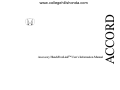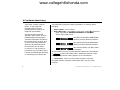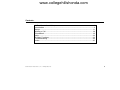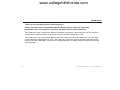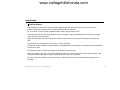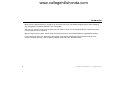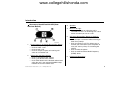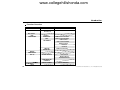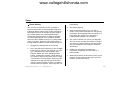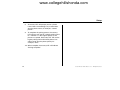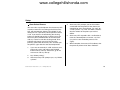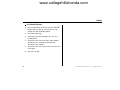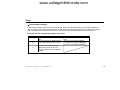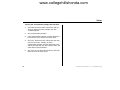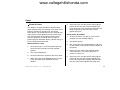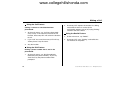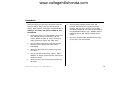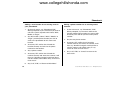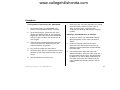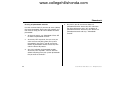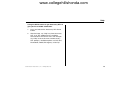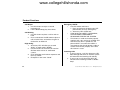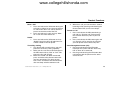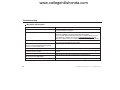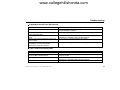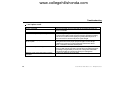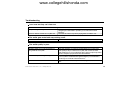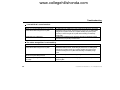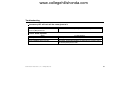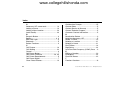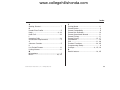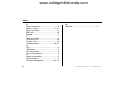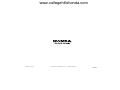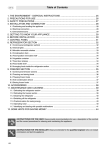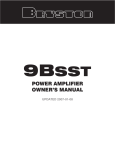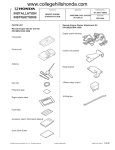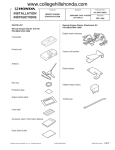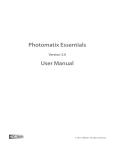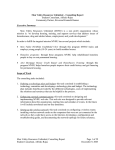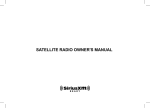Download Honda HANDSFREELINK ACCORD User's Manual
Transcript
ACCORD www.collegehillshonda.com Accessory HandsFreeLinkTM User’s Information Manual www.collegehillshonda.com A Few Words About Safety Your safety, and the safety of others, is very important. Operating the Accessory HandsFreeLinkTM safely is an important responsibility. You will find this important safety information in a variety of forms, including: • • To help you make informed decisions about safety, we have provided operating procedures and other information on labels in the vehicle owner’s manual, and in this manual. This information alerts you to potential hazards that could hurt you or others. Of course, it is not practical or possible to warn you about all the hazards associated with operating or maintaining your vehicle. You Safety Labels - on the vehicle. Safety Messages - preceded by safety alert symbol and one of three signal words: DANGER, WARNING, or CAUTION. These singal words mean: You WILL be KILLED or SERIOUSLY HURT if you don’t follow instructions. You CAN be KILLED or SERIOUSLY HURT if you don’t follow instructions. You CAN be HURT if you don’t follow instructions. As you read this manual, you will find information that is preceded by a symbol. This information is intended to help you avoid damage to your vehicle, other property, or the environment. • Instructions - how to use this vehicle correctly and safely. This book contains important safety information - please read it carefully. 2 © 2008 American Honda Motor Co., Inc. - All Rights Reserved. www.collegehillshonda.com Contents A Few Words About Safety .................................................................................. 2 Introduction .......................................................................................................... 4 Setup .................................................................................................................. 11 Making a Call ..................................................................................................... 18 Phonebook ......................................................................................................... 19 Help .................................................................................................................... 23 Product Functions .............................................................................................. 24 Troubleshooting.................................................................................................. 26 Index .................................................................................................................. 32 © 2008 American Honda Motor Co., Inc. - All Rights Reserved. 3 www.collegehillshonda.com Introduction Thank you for purchasing this Honda accessory. Please read this User’s Information Manual carefully before using the Accessory HandsFreeLinkTM, and keep this manual in the glove box for future reference. This Accessory User’s Information Manual should be considered a permanent part of the vehicle. It should remain with the vehicle at all times and stay with the vehicle when sold. This Accessory User’s Information Manual contains important information about the safe operation of the Accessory HandsFreeLink (HFL). We urge you to read this manual carefully, become familiar with the controls it describes, and follow its recommendations to help make your driving trouble-free and enjoyable. 4 © 2008 American Honda Motor Co., Inc. - All Rights Reserved. www.collegehillshonda.com Introduction What is Accessory HandsFreeLink? Accessory HandsFreeLink (HFL) is a state-of-the-art, integrated, hands-free phone communication system for your vehicle. Accessory HFL utilizes Bluetooth® wireless technology and Bluetooth hands-free profiled cell phones to improve cell phone use and convenience. Accessory HFL eliminates the need to hold a cell phone, wear a headset or earpiece, or use an in-vehicle mounted handset adapter while making or receiving phone calls. Accessory HFL is easy to use because it is voice activated. What cell phones will work with Accessory HFL? Due to the versatility of Bluetooth wireless technology, not all cell phones share the same Bluetooth “profile” and may not work properly with Accessory HFL. Only cell phones that are Bluetooth enabled and support a “hands-free” profile are compatible with Accessory HFL. You can go to handsfreelink.honda.com to see a list of compatible cell phones. Problems or questions about pairing your cell phone, or any questions about Accessory HFL. If you have any questions or problems pairing your cell phone, or any questions about using Accessory HFL, contact JCI Technical Support at 1-800-782-9533. Customer Contact Information Reference Technical Support Web Site USA JCI 1-800-782-9533 handsfreelink.honda.com © 2008 American Honda Motor Co., Inc. - All Rights Reserved. 5 www.collegehillshonda.com Introduction Safety Precautions - Please Read Be Safe. When using a cellular device in a vehicle, the vehicle operator is solely responsible for operating the vehicle in a safe manner. Vehicle operators must be aware of all pertinent driving conditions at all times. An accident or collision resulting in property damage, personal injury, or death could occur if the operator of the vehicle fails to pay attention to travel conditions and vehicle operation while the vehicle is in motion. DO NOT attempt to program, adjust, or set up your Accessory HFL unit while the vehicle is moving. Your vehicle should be in park with the parking brake engaged, and with the ignition turned to the ON or ACCESSORY position. DO NOT program, attempt to program, adjust, or set up your Accessory HFL unit while the vehicle is inside an enclosed area and the engine is on. 6 © 2008 American Honda Motor Co., Inc. - All Rights Reserved. www.collegehillshonda.com Introduction Getting Started Fully charge your cell phone’s battery before programming your Accessory HFL unit to ensure that the wireless electronic connection will be established with minimal difficulty. Try to maintain a fully charged cell phone battery when using Accessory HFL. Accessory HFL will not increase or decrease your cell phone’s signal strength because it operates using the same signal as your cell phone. Keep your cell phone on and inside of your vehicle’s interior cabin so it can transmit properly to Accessory HFL. Do not place your cell phone in a metal box or similar container. The ignition switch should be turned to either the ACCESSORY or ON position for programming and operation of Accessory HFL. This Accessory HFL version is programmed for English translation only. When using Accessory HFL, face the windshield and speak in your normal voice clearly without shouting. Do not speak slowly or pronounce words more distinctly than you normally would. Accessory HFL will automatically prompt you for a verbal response when the confirmation prompt feature is turned on. © 2008 American Honda Motor Co., Inc. - All Rights Reserved. 7 www.collegehillshonda.com Introduction Make sure the prompt feature is turned on on your Accessory HFL unit before programming or when following any “prompted” instructions outlined in this user guide. You can say “Cancel” to return to the main menu or “Help” to hear a list of available options anytime Accessory HFL prompts you for a response. When using Accessory HFL, wait to speak until after the beep is heard which follows the appropriate prompt. If no response is given to a Accessory HFL prompt, it will repeat the prompt two more times until the user selects an option. If there is still no option selected, Accessory HFL will power down. 8 © 2008 American Honda Motor Co., Inc. - All Rights Reserved. www.collegehillshonda.com Introduction Accessory HandsFreeLink UIB (User Interface Board) 3. Speaker 4. • 5. 731901AE 1. • • • • 2. • • • Phone Button or Activation/Deactivation Button Push to set up and program the unit. Push to make a call. Push to end a call. Push to accept or reject an incoming call when on an another call. Volume Up and Down Buttons Push (+) to increase the volume. Push (-) to decrease the volume. Push either button to the desired volume level when the unit is not activated. Audible beeps indicate the current volume level. © 2008 American Honda Motor Co., Inc. - All Rights Reserved. 6. Blue L.E.D. Light A blue light comes on when the unit is activated or there is an incoming call. It also comes on when you are on a call. VR (Voice Recognition) Button or Barge-in Button • Push to input a command without having to listen for a prompt. • Push to transfer a call. This allows you to transfer your call back to your cell phone in case you want a privacy or are exiting the vehicle. • Push to mute the phone. • Push to send Dual-Tone Multi-Frequency (DTMF) tones. Directional Microphone 9 www.collegehillshonda.com Introduction Function Overview Command 1 Call Name CALL Dial Number DIAL PHONEBOOK Command 2 Location Name in Phonebook Number NEW ENTRY EDIT LIST NAMES DELETE ERASE ALL REDIAL EMERGENCY SET UP PHONE PAIRING CONFIRMATION PROMPTS SELECT PHONE Command 3 Location Name Location Number Name Location Number Call Location Edit Location Number Delete Location Previous Continue Name Location ALL Pair a Phone Delete a Phone List Paired Phones Phone ID Number HELP 10 © 2008 American Honda Motor Co., Inc. - All Rights Reserved. www.collegehillshonda.com Setup power down. Phone Pairing You must first pair Accessory HFL (establish a communication link) to your Bluetooth hands-free profile cell phone. Please refer to your cell phone’s operation manual for instructions on how to place your cellular phone into a pairing mode before starting the pairing process. In order to complete successful pairing, both your cell phone and the Accessory HFL module must be in a pairing mode at the same time. Accessory HFL will remain in a pairing mode for about 3 minutes before timing out. 1. Engage the parking brake on the vehicle. 2. Press and release the Accessory HFL PHONE button and say “Set up.” For example, say “Set up” at the Main menu and Accessory HFL prompts “Select one of the following: phone pairing, confirmation prompts, select phone, or say cancel to return to the main menu.” If there is no response to the prompts, Accessory HFL reminds you of the selection two more times until you select an option. If there is no option selected after two repeats, Accessory HFL will © 2008 American Honda Motor Co., Inc. - All Rights Reserved. 3. Say “Phone pairing.” 4. After the system prompts you, say “Pair a phone.” The system will remind you that pairing should only be completed while the vehicle is in park. When the vehicle is in park with the parking brake engaged, say “Continue.” 5. The system will then ask you for a 4-digit PIN. This can be any number you choose as long as you enter the same number on the phone later. Say your 4-digit PIN. For example: “One-TwoThree-Four.” 6. Follow your cell phone manufacturer’s instructions for placing your cell phone in a pairing mode. 7. Select BlueConnect on the phone. Then, on the phone’s numeric keypad, enter the same PIN number as entered in step 5. 11 www.collegehillshonda.com Setup 8. Accessory HFL will prompt you for a phone name. Name it something easy to remember. Say the phone name, for example, “Jacob’s phone.” 9. To complete the pairing process, Accessory HFL will now ask you for a phone priority from 1 to 7. Number 1 is the highest priority. If two phones are paired, Accessory HFL will use the higher priority phone when both phones are within range. Say the phone priority, for example, “One.” 10. When complete, Accessory HFL will indicate “Pairing Complete.” 12 © 2008 American Honda Motor Co., Inc. - All Rights Reserved. www.collegehillshonda.com Setup Clear Paired Phones You must clear a paired phone from Accessory HFL in order to remove it from being paired. Accessory HFL will respond with “Phone not available” if you attempt to use a previously cleared phone to make a call. If you make a mistake during the clearing process or decide not to clear a phone, press the Accessory HFL PHONE button or the VR button and say “Cancel” to exit the clearing mode. To reprioritize cell phones you must first clear the phone(s) paired with Accessory HFL and then pair the phones again with the new desired priorities. 1. If you are not currently in a VR session or on a phone call, press and release the PHONE button and say “Set up.” Otherwise, go to the main menu and say “Set up.” 2. Say “Phone pairing.” 3. After Accessory HFL prompts you, say “Delete a phone.” © 2008 American Honda Motor Co., Inc. - All Rights Reserved. 4. Accessory HFL prompts you for the number associated with the priority of the phone you would like to clear. For example, say “One” for “Jacob’s phone,” say “Two” for “Robin’s mobile.” Say the number of the phone you wish to delete. 5. Accessory HFL responds with a verification to clear the selected phone. If correct, say “Yes” (say “No” to start the delete process over again). 6. When complete, Accessory HFL indicates that the phone or phones have been “Deleted.” 13 www.collegehillshonda.com Setup List Paired Phones 14 1. Press and release the Accessory HFL PHONE button and say “Set up.” Accessory HFL will prompt you with available options. 2. Say “Phone pairing.” 3. After Accessory HFL prompts you, say “List paired phone.” 4. Accessory HFL lists the names of the cellular phones that are currently paired with the Accessory HFL module. 5. Accessory HFL asks if you want to start the list over again. 6. Say “Yes” or “No.” © 2008 American Honda Motor Co., Inc. - All Rights Reserved. www.collegehillshonda.com Setup Confirmation Prompts Confirmation prompts confirm your commands with Accessory HFL before they are carried out. When the Accessory HFL confirmation prompts feature is ON, Accessory HFL will repeat the last command received and ask whether the command received was correct before proceeding with the command execution. Example with the confirmation prompts on and off. Prompts 1 2 3 On You say, “Dial five-five-five-one-two-onetwo.” Accessory HFL says, “Dialing five-fivefive-one-two-one-two, is this correct?” Off You say, “Dial five-five-five-one-two-onetwo.” Accessory HFL dials the number as recognized. For example, “Dialing five, five, five...” and then dials the number. You say “Yes,” and Accessory HFL places the call. You say “No,” and Accessory HFL asks you to repeat the number. © 2008 American Honda Motor Co., Inc. - All Rights Reserved. 15 www.collegehillshonda.com Setup Turning the confirmation prompts ON and OFF 16 1. Go to the Accessory HFL main menu and say “Set up.” Accessory HFL prompts you with available options. 2. Say “Confirmation prompts.” 3. If the confirmation prompts are ON, Accessory HFL will ask if you want to turn them OFF. 4. Say “Yes.” Accessory HFL will tell you that they are OFF and says, “Ready.” Or if the confirmation prompts are OFF, Accessory HFL will tell you that they are OFF and will ask if you want them to be turned ON. 5. Say “Yes” to turn them ON. Accessory HFL will then return to the main menu. © 2008 American Honda Motor Co., Inc. - All Rights Reserved. www.collegehillshonda.com Setup Select A Phone 5. Accessory HFL sets this phone to the highest priority for the rest of the current ignition ON cycle. Accessory HFL temporarily overrides the phone priorities for the rest of the current ignition ON cycle. This option is used to override the phone priority given during pairing. For example, if you wish to use phone 3 to make an outgoing call, you would select phone 3 and make the call. This override only works for the current ignition ON cycle. Accessory HFL switches back to the highest priority phone once the ignition is turned off. You can select a phone using the VR button during a phone listing, or by the select phone command. Select phone by number. Select phone by name. 1. At the main menu, say “Set up phone pairing.” Accessory HFL prompts you with available options. 2. Say “List paired phone.” 3. Accessory HFL lists all phones that are paired. 4. When the name of the desired phone is heard, press and release the VR button and say “Select.” © 2008 American Honda Motor Co., Inc. - All Rights Reserved. 1. At the main menu, say “Set up.” The system prompts you with available options. 2. Say “Select phone.” 3. The system lists the available phones and asks for the number of the phone. Say the number of the phone. 4. Accessory HFL verifies the selected phone name and asks if it is correct. Say “Yes” if correct, or “No” if not. 5. Accessory HFL sets this phone to the highest priority for the rest of the current ignition ON cycle. This temporarily overrides the phone for the rest of the current ignition ON cycle only. 17 www.collegehillshonda.com Making a Call Using the Call Feature 2. Calling a name or a name/location from phonebook. 1. At the main menu, say “Call (any phone book entry name).” If the name has more than one location, Accessory HFL will ask for the location to call. 2. If just “Call” was used, Accessory HFL will say, “Name please.” Say the name. 3. Say the location. Accessory HFL repeats the number it is dialing and verifies that this is correct (if the confirmation prompts are on) by saying “Dialing” and then dials the number. Using the Redial Feature 1. At the main menu, say “Redial.” 2. Accessory HFL says, “Dialing,” and redials the last number on the phone. Using the Dial Feature Dialing a phone number that is not in the phonebook. 1. 18 At the main menu, say “Dial (immediately followed by the phone number),” or just say “Dial” then say the phone number when prompted. © 2008 American Honda Motor Co., Inc. - All Rights Reserved. www.collegehillshonda.com Phonebook Accessory HFL can store up to 32 names and 128 phone numbers. Each name has four locations (Home, Work, Mobile, and Pager) associated with it. 6. Say the phone number for the name and location. Accessory HFL repeats the phone number and asks if it is correct. If so, it adds the phone number for this name and location to the phonebook and then says, “Number stored, would you like to add another number for this entry?” 7. Say “Yes” to add another number for this entry, or say “No” if you are finished. Adding a new name and phone number to your phonebook. 1. At the main menu, say “Phonebook.” Accessory HFL prompts you for a new entry, edit, list names, delete or erase all, or say “Cancel” to return to the main menu. Say “New entry.” 2. Say the name of the person you wish to add. Accessory HFL repeats the name before proceeding. 3. Accessory HFL asks for a location to go with the name. 4. Say the location of the name: “Home,” “Work,” “Mobile,” or “Pager.” Accessory HFL repeats the location it heard. 5. Accessory HFL asks for the phone number for the name. © 2008 American Honda Motor Co., Inc. - All Rights Reserved. 19 www.collegehillshonda.com Phonebook Adding a new location for an existing name in your phonebook. 20 1. At the main menu, say “Phonebook, Edit.” When prompted, say the name that you want to edit. The system responds with “Home, Work, Mobile, or Pager.” 2. Say the location (“Home,” “Work,” “Mobile,” or “Pager”) and the phone number you wish to enter in the phonebook for this name and location. 3. Accessory HFL verifies that it heard the location correctly and asks for the phone number for that location. 4. Say a phone number. 5. Accessory HFL verifies that it heard the number correctly and stores the number. It will then say, “Number changed, would you like to call this number, edit another entry, or return to main menu?” 6. Say “Call,” “Edit,” or “Return to Main Menu.” Editing a phone number for an existing name/ location. 1. At the main menu, say “Phonebook,” “Edit.” When prompted, say the name and then the location whose phone number you want to edit. Accessory HFL will tell you the current phone number. 2. Say the new phone number. 3. Accessory HFL verifies that it heard the number correctly and stores the number. It will then say, “Number changed, would you like to call this number, edit another entry, or say cancel to return to main menu?” 4. Say “Call,” “Edit,” or “Cancel” to return to the main menu. © 2008 American Honda Motor Co., Inc. - All Rights Reserved. www.collegehillshonda.com Phonebook Listing names in Accessory HFL phonebook. 1. At the main menu, say “Phonebook, List Names.” The phonebook entries are listed. 2. At the end of the list, Accessory HFL asks, “End of list. Would you like to start from the beginning?” Say “Yes” to hear the phonebook entry list again, or “No” if you do not want to hear it again. 3. After you hear the phonebook entry that you want to call, press the Accessory HFL VR button to stop the list process. 4. Say “Call” to call the last name listed. 5. Accessory HFL gives the selected name and its locations. It then asks for the location you want to call. 6. Say the location you want to call. © 2008 American Honda Motor Co., Inc. - All Rights Reserved. 7. Accessory HFL says who and where it is calling and asks if this is correct (answer “Yes” or “No”). If you say “Yes,” Accessory HFL responds with “Dialing” and dials the selected number. Deleting a phonebook name or location. 1. At the main menu, say “Phonebook, Delete.” When prompted, say the name you wish to delete. 2. If only one location exists for the name, Accessory HFL will verify that you want to delete the name and location and then delete the information. 3. If that name exists more than once with different locations, Accessory HFL reads you a list of locations for the name. Say the location to delete or say “All” to delete all locations for this name. Accessory HFL verifies that you want to delete the location. (Answer “Yes” to delete.) 21 www.collegehillshonda.com Phonebook Erasing all phonebook records. Use this command only if you want to erase (delete) the entire phonebook. Accessory HFL prompts you two times to verify you do want to delete the entire phonebook. 22 1. At the main menu, say “Phonebook, Erase All” to delete all phonebook records. 2. Accessory HFL responds, “Are you sure you want to erase everything from your system phonebook?” Say “No” if you do not want to delete all phonebook records. Accessory HFL exits the Erase All process. 3. Say “Yes” to delete all phonebook records. Accessory HFL responds, “You are about to delete everything from your system phonebook. Do you want to continue?” 4. Say “No” if you do not want to delete all phonebook records. Accessory HFL exits from the Erase All process. Say “Yes” to delete all phonebook records. Accessory HFL deletes all phonebook records and says, “Phonebook erased.” © 2008 American Honda Motor Co., Inc. - All Rights Reserved. www.collegehillshonda.com Help Using the HELP feature to get Accessory HFL to give you the available commands. 1. Press and release the Accessory HFL Phone button. 2. After the beep, say “Help” any time Accessory HFL is on. The module lists the available commands for the current menu. For example, say “Help” at the main menu and Accessory HFL prompts, “Available options are Call, Dial, Phonebook, Redial, Emergency, or Set Up.” © 2008 American Honda Motor Co., Inc. - All Rights Reserved. 23 www.collegehillshonda.com Product Functions Call Reject 1. Use this feature to reject a second incoming call. 2. Let the double-beep play three times. Call Waiting 1. Use this feature to place a call on wait or hold. 2. Press and release the VR button to place a call on hold. Press and release it again to retrieve the on hold call. Digit String 1. Accessory HFL will allow you to send “digits” as touch-tones (DTMF). 2. Use this feature in the event you need to dial into voice mail or an automated system. 3. Push VR button and number sequence and then say “Send.” 4. Example:1-2-3-4-5-#-#- “Send” 24 Emergency NOTE: • Use this feature to dial 911. 1. Press and release the Accessory HFL phone button and say “Emergency.” 2. Accessory HFL will dial 911. • THIS IS NOT A SAFETY, LIFESAVING, OR AUTOMATIC EMERGENCY RESPONSE FEATURE OR SYSTEM. • This feature, in order to function properly, requires that a 911 service is available and that Accessory HFL is paired to a cell phone which is on and in the vehicle. It also requires that the cell phone is able to receive and transmit properly at the time this feature is used. Incoming Calls 1. If you are not on a call, the Accessory HFL blue LED light will come on and the system will announce the incoming call verbally. 2. If you are on a call, Accessory HFL will announce the incoming call with a doublebeep. © 2008 American Honda Motor Co., Inc. - All Rights Reserved. www.collegehillshonda.com Product Functions Mute a Call 1. Press and release the VR button during the call and say “Mute” to turn the mute feature on. This mutes the in-car activity from the person on the other end of the call. 2. Press and release it again and say “Mute off” to turn the mute feature off. Redial 1. Press and release the VR button and say “Redial.” Accessory HFL will redial the last number called on the cell phone. Three-Way Calling 1. This feature will not work unless your cell phone has three-way calling capability. 2. Make your first call. Once connected-press the VR button and say “Dial” or “Call.” This places the first call on hold. 3. Make the second call. When connected, press and release the Phone button after you hear two beeps. This joins the two calls. Press and release the Phone button after one beep switches between calls. © 2008 American Honda Motor Co., Inc. - All Rights Reserved. 4. When on a call, you can connect a second incoming call by pressing and releasing the Phone button after you hear two beeps. Transfer a Call 1. Press and release the VR button during a call and say “Transfer call.” This transfers the call from Accessory HFL to your cell phone. 2. Press and release the VR button again and say “Transfer call” to transfer the call from your cell phone back to Accessory HFL. Voice Recognition Button (VR) 1. Pressing and releasing the VR button interrupts the system and tells Accessory HFL to listen for a command. 2. Pressing and releasing the VR button does not interfere with the person on the other end of the call. 25 www.collegehillshonda.com Troubleshooting My phone will not pair. Check Phone and Accessory HFL have power. Phone is designed to work with Accessory HFL. Phone was paired properly. On certain phone models, you need to tell the phone to connect (after initiating the pairing process on some models only). Bluetooth option on your phone was turned ON. Phone is not outside of the vehicle while trying to pair it to Accessory HFL. Phones that require a SIM card. 4-digit PIN number entered in the phone matches the Accessory HFL PIN number. Vehicle check 26 Possible Solutions Make sure that the phone and vehicle ignition are ON. Also make sure that your phone battery is charged. Your phone may not work with Accessory HFL. Only phones with Bluetooth capability and a hands-free profile will work with Accessory HFL. Phones that support the use of a wireless headset should work with Accessory HFL. You can go to handsfreelink.honda.com and view a list of approved Accessory HFL Bluetooth hands-free profile phones. Refer to the phone’s pairing instructions and the Accessory HFL pairing instructions. Try the pairing process again. Try pairing again and tell the phone to connect. Turn the phone’s Bluetooth option to ON. Place phone inside the vehicle in the front seat area during the pairing process. Make sure that it is installed. If not, install a SIM card. Reprogram using the same 4-digit PIN for both PIN requests. Vehicle must be stopped and the parking brake engaged. © 2008 American Honda Motor Co., Inc. - All Rights Reserved. www.collegehillshonda.com Troubleshooting A paired phone will not link/connect. Check Phone and Accessory HFL have power. Phone and Accessory HFL have had adequate time to “find” each other. Accessory HFL was not “barred” from the phone. Phone is set to automatically link/connect to the Accessory HFL. Accessory HFL was not inadvertently set back to the default (is not set to automatically link/connect to the Accessory HFL). Possible Solutions Make sure that the phone and vehicle ignition are ON. Also make sure that your phone battery is charged. Allow at least 60 seconds for the link to take place. Use the Accessory HFL “Set Up” command at the main menu and then the “Select Phone” command to link to the desired phone. See your phone’s user guide for Bluetooth settings. See your phone’s user guide for Bluetooth settings. I can’t receive incoming calls. Check Vehicle’s ignition is ON. You are pressing the correct button on Accessory HFL to answer the call. Phone is paired and linked to Accessory HFL. Phone is not outside of the vehicle. © 2008 American Honda Motor Co., Inc. - All Rights Reserved. Possible Solutions Turn your vehicle ignition to the ON position. Press the PHONE button to answer an incoming call and not the VR button on Accessory HFL. Use the Accessory HFL “Set Up” command at the main menu and then “Select Phone” command to link to the desired phone. Place the phone inside of the vehicle to ensure a good connection. 27 www.collegehillshonda.com Troubleshooting I can’t place a call. Check Phone is turned ON. The vehicle ignition is in the ON position. You have an adequate cell phone signal. Phone is paired and properly linked to Accessory HFL. You are inside of your coverage area. Mobile account is still active and has not been cancelled. 28 Possible Solutions Turn your phone ON. Accessory HFL will only work when the paired cell phone is turned ON. Turn your vehicle ignition to the ON position. Check the signal strength icon on your phone. You may have to wait until you are in an area that provides you with a stronger signal before making a call. Accessory HFL uses the signal going to the paired cell phone. It does not increase or decrease cell phone signal strength. Your phone may not be paired properly. See your phone user guide for pairing instruction and try to pair your phone again. Use the “Set Up” command on your Accessory HFL’s main menu and then the “Select Phone” command to link to the desired phone. Most calls can’t be made if you are outside of your coverage area. Your Accessory HFL unit uses the same coverage area as the paired cell phone. Try making a call again when you are in your coverage area. Check with your phone provider if you are unsure about your coverage area. Contact your cell phone service provider. © 2008 American Honda Motor Co., Inc. - All Rights Reserved. www.collegehillshonda.com Troubleshooting I can hear but they can’t hear me. Check The phone’s signal strength. Call is not “muted” on the Accessory HFL unit. Possible Solutions Avoid using your phone and Accessory HFL in areas where the signal strength is poor and unable to provide a good conversation in both directions. Turn mute off on Accessory HFL by saying “Mute off” while in use. The audio goes mute both ways during a call. Check You have not accidentally muted Accessory HFL. Possible Solutions Press the PHONE button to return to the call. The audio quality is poor. Check The audio quality of your cell phone while not using it with Accessory HFL. Phone has adequate cell signal strength. Phone is in the vehicle. © 2008 American Honda Motor Co., Inc. - All Rights Reserved. Possible Solutions If the audio quality is good, then try it again with Accessory HFL. If the audio quality is still poor with Accessory HFL, then contact JCI. If the audio quality is poor on your cell phone, then contact your phone provider/ carrier to verify that your phone has the latest firmware. Check the signal strength icon on your phone. Avoid using the phone and Accessory HFL in areas where the signal strength is poor and unable to provide a good conversation in both directions. Place phone closer to Accessory HFL module, e.g., the center console area. 29 www.collegehillshonda.com Troubleshooting I am told that I sound unclear. Check There is not an abnormal amount of noise inside of the vehicle while using Accessory HFL. If they hear a lot of distortion. Possible Solutions Try eliminating any additional noise by rolling up the windows, turning the heater/AC blower fan down, and reducing any loud noises or talking while using Accessory HFL. Your Accessory HFL unit may also pick up road noise. Try to avoid using Accessory HFL when traveling on extremely rough roads. You may have a firmware issue. Verify the latest phone firmware is being used. Contact your phone provider/carrier. The voice recognition is not working. Check There is not an abnormal amount of noise inside of the vehicle while using Accessory HFL. You are not speaking at the same time or before the Accessory HFL beep is heard. You are not speaking too slowly, too loudly or too softly. 30 Possible Solutions Try eliminating any additional noise by rolling up the windows, turning the heater/AC blower fan down, and making any loud noises or talking while using Accessory HFL. Your Accessory HFL unit may also pick up road noise. Avoid using Accessory HFL when traveling on extremely rough roads. Wait until the beep is heard before speaking. Try speaking in a normal voice when giving a command or response to Accessory HFL. © 2008 American Honda Motor Co., Inc. - All Rights Reserved. www.collegehillshonda.com Troubleshooting Accessory HFL will not call the name given to it. Check The name you called is stored in the Accessory HFL phone book. Possible Solutions Store the name in Accessory HFL phonebook, not in the phone. I can't select a phone. Check Phone is paired to Accessory HFL. Phone is turned ON. Phone is LINKED to Accessory HFL. © 2008 American Honda Motor Co., Inc. - All Rights Reserved. Possible Solutions Pair the phone and LINK to Accessory HFL. Turn the phone ON. Say “Set up” in main menu and then say “Select phone” in order to select the desired paired phone to LINK. 31 www.collegehillshonda.com Index A Accessory HFL commands ..................... 10 Adding a Name ........................................ 19 Adding a New Location ............................ 20 Audio Quality ............................................ 29 B Barge-in Button .......................................... 9 Beeps ..................................................... 8, 9 Blue LED Light ........................................... 9 Bluetooth .................................................... 5 Button Functions ........................................ 9 C Call Feature .............................................. 18 Call Waiting .............................................. 24 Cancel ........................................................ 8 Cell Phone Battery ..................................... 7 Cell Phone Firmware ......................... 29, 30 Cell Phone Requirements .......................... 5 Cell Phone Signal ...................................... 7 Clear Paired Phones ................................ 13 32 Confirmation Prompts .............................. 15 Contact-Sales ............................................ 5 Contact-Service & Warranty ...................... 5 Contact-Technical Support ........................ 5 Customer Contact Information ................... 5 D Deactivation Button .................................... 9 Definition-Accessory HFL .......................... 5 Delete a Phone ........................................ 13 Deleting a Location .................................. 21 Deleting a Name ...................................... 21 Dial Feature .............................................. 18 Digit String ............................................... 24 Dual-Tone Multi-Frequency (DTMF) Tones ... 9 E Editing a Number ..................................... 20 Emergency ............................................... 24 Erase All Names ...................................... 22 F Function Overview ....................................10 © 2008 American Honda Motor Co., Inc. - All Rights Reserved. www.collegehillshonda.com Index G Getting Started .......................................... 7 H Hands-Free Profile ..................................... 5 Help ...................................................... 8, 23 Hold Call ................................................... 24 I Incoming Calls ......................................... 24 Installation Requirements .......................... 5 J Johnson Controls ....................................... 5 L List Paired Phones ................................... 14 Listing Names .......................................... 21 M Microphone ................................................ 9 Mute ................................................... 25, 29 © 2008 American Honda Motor Co., Inc. - All Rights Reserved. P Pairing Mode ............................................ 11 Phone Button ............................................. 9 Phone Compatibility ................................... 5 Phone Not Available ................................ 13 Phone Operational Manual ...................... 11 Phone Pairing .......................................... 11 Phone Priority .................................... 12, 17 Phonebook ............................................... 19 PIN ..................................................... 11, 26 Product Functions .............................. 24, 25 Programming Safety .................................. 6 Prompts .......................................... 8, 15, 16 R Redial feature ..................................... 18, 25 33 www.collegehillshonda.com Index S Safety Precautions ..................................... 6 Select a Phone .................................. 17, 31 Setup Command ...................................... 11 SIM Card .................................................. 26 Speaker ...................................................... 9 T Table of Contents ....................................... 3 Three-Way Call ........................................ 25 Transfer a Call .......................................... 25 Troubleshooting.................................. 26, 31 U UIB ............................................................. 9 UIB Buttons ................................................ 9 Unit Power Down ....................................... 8 User Interface Board .................................. 9 V Vehicle Compatibility .................................. 5 Volume Buttons .......................................... 9 VR (Voice Recognition) .................. 9, 25, 30 34 W Web Site ..................................................... 5 © 2008 American Honda Motor Co., Inc. - All Rights Reserved. www.collegehillshonda.com 08E00-E10-1000-81 © 2008 American Honda Motor Co., Inc. - All Rights Reserved. Printed in Japan AAM38695