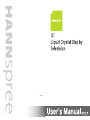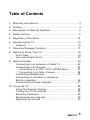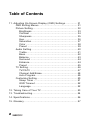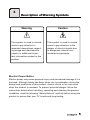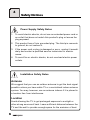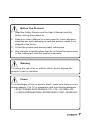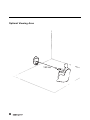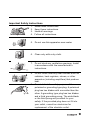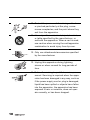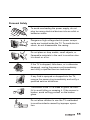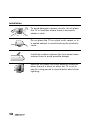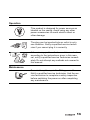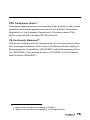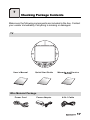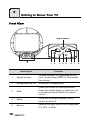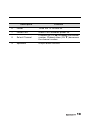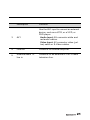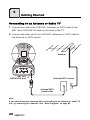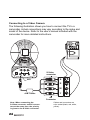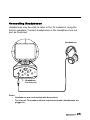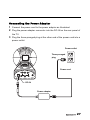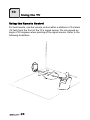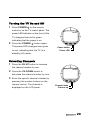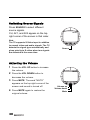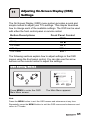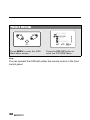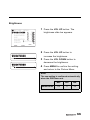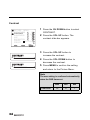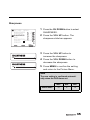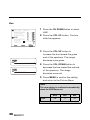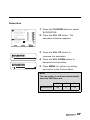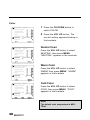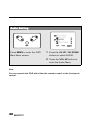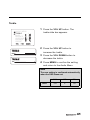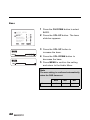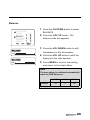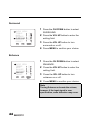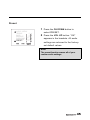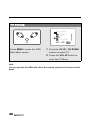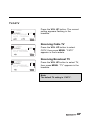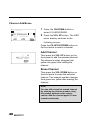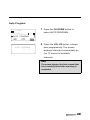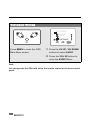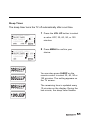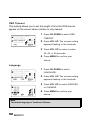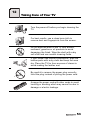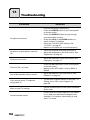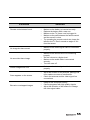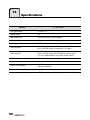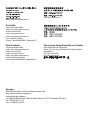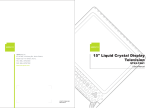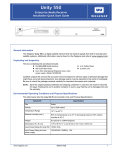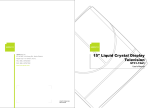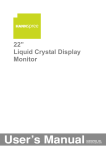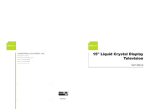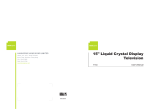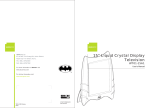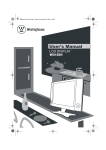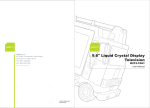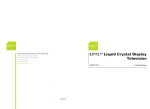Download Hannspree MAC-001056 User's Manual
Transcript
MAC-001056 Table of Contents 1. Warranty and Service .................................................... 3 2. Preface ......................................................................... 4 3. Description of Warning Symbols ..................................... 5 4. Safety Notices ............................................................... 6 5. Regulatory Information ................................................ 14 6. Introducing the TV ....................................................... 16 Features .................................................................. 16 7. Checking Package Contents ........................................ 17 8. Getting to Know Your TV ............................................. 18 Front View ............................................................... 18 Input and Output Ports ............................................. 20 9. Getting Started ............................................................ Connecting to an Antenna or Cable TV ..................... Connecting to AV Devices ........................................ Connecting to a VCR, VCD or DVD Player ........... Connecting to a Video Camera ............................ Connecting Headphones .......................................... Connecting an Amplifier or Speakers (Built-in amplifier) .................................................... Connecting the Power Adapter ................................. 22 22 23 23 24 25 26 27 10. Using the TV .............................................................. Using the Remote Control ........................................ Turning the TV On and Off ....................................... Selecting Channels .................................................. Switching Source Signals ......................................... Adjusting the Volume ............................................... 28 28 29 29 30 30 1 Table of Contents 11. Adjusting On-Screen Display (OSD) Settings ............... OSD Setting Menus ................................................. Picture Setting ......................................................... Brightness .......................................................... Contrast ............................................................. Sharpness .......................................................... Hue .................................................................... Saturation ........................................................... Color .................................................................. Preset ................................................................ Audio Setting ........................................................... Treble ................................................................. Bass ................................................................... Balance .............................................................. Surround ............................................................ Enhance ............................................................. Preset ................................................................ TV Setting ............................................................... TV/CATV ............................................................ Channel Add/Erase ............................................. Auto Program ...................................................... Customize Setting .................................................... Sleep Timer ........................................................ OSD Timeout ...................................................... Language ........................................................... 31 31 32 33 34 35 36 37 38 39 40 41 42 43 44 44 45 46 47 48 49 50 51 52 52 12. Taking Care of Your TV .............................................. 53 13. Troubleshooting .......................................................... 54 14. Specifications ............................................................. 56 15. Glossary .................................................................... 57 2 1 Warranty and Service The instructions on this manual are for the model(s) listed on the front cover. Before you start reading, check your product number by looking at the rear of the TV. Thank you for purchasing our Liquid Crystal Display Television (LCD TV). With this product, you will be able to enjoy superior audio and video while enriching your lifestyle with advanced technology. The Hannspree TV is warranted for one year limited service from the date the product is received (as shown on the Warranty and Service Manual); please refer to the "Warranty and Service Manual" for detailed warranty information. Hannspree provides complete service information in the included "Warranty and Service Manual", or directly from Hannspree global customer service center. Our service representatives will be very happy to serve you to your satisfaction. Hannspree global customer service center telephone number: From Taiwan please call 0800-008-800 The Hannspree e-mail Address: [email protected] 3 2 Preface This manual is designed to assist users in setting up and using the LCD TV. Information in this document has been carefully checked for accuracy, however, no guarantee is given to the correctness of the contents. The information in this docuemnt is subject to change without notice. Copyright © Copyright 2003 Hannspree, Inc. All rights reserved. This product and related documentation are protected by copyright and are distributed under licenses restricting their use, copying, and distribution. No part of this documentation may be reproduced in any form by any means without prior written authorization of Hannspree, Inc., and its licensors, if any. 4 3 Description of Warning Symbols Warning Caution This symbol is used to remind users to pay attention to important descriptions regarding usage and maintenance (repair) or additional important information related to this product. This symbol is used to remind users to pay attention to the danger of electric shocks due to dangerous internal noninsulated components. Electric Power Notice Electric power may cause personal injury and mechanical damage if it is misused. Although safety has been taken into consideration during the design and production of this product, electric shock or fire can result when the product is misused. To prevent potential danger, follow the instructions below when installing, operating and cleaning the product. In addition, read the following “Safety Notices” carefully before using the product to ensure that your TV is safe and long-lasting. 5 4 Safety Notices Power Supply Safety Notes 1. To avoid electric shocks, do not use an extended power cord or an outlet that does not match this product's plug or leaves the plug exposed. 2. This product has a 3-pin grounded plug. The third pin connects to ground; do not remove it. 3. If the power cord or plug is damaged or worn, unplug it immediately and contact a qualified service technician for maintenance. 4. To avoid fire or electric shocks, do not overload electric power outlets. Installation Safety Notes Antenna We suggest that you use an outdoor antenna to get the best signal possible unless you have cable TV or a centralized indoor antenna system. You may, however, use an antenna indoors if it is placed in a location free from interference. Location Avoid allowing the TV to get prolonged exposure to sunlight or other strong sources of heat. Leave sufficient distance between the TV and the wall to provide enough space for the emission of heat. 6 Before You Proceed 1. Read the Safety Notices and the User’s Manual carefully before turning the product on. 2. Keep your User’s Manual in a safe place for future reference. Keep the box and packaging in case the product needs to be shipped in the future. 3. Follow the product and warning label instructions. 4. Any changes or modifications that do not follow the instructions in this manual will void this product's warranty. Warning To reduce the risk of fire or electric shock, do not expose this product to rain or moisture. Power To avoid danger of fires or electric shock, make sure that you use a proper adapter. The TV is compatible with the following adapters: • EDAC POWER ELECTRONICS CO., LTD.: EA1050A-120 • LI SHIN INTERNATIONAL ENTERPRISE CORP.: 0218B1260 7 Optimal Viewing Area 160 cm 8 Important Safety Instructions 1. Read these instructions. 2. Keep these instructions. 3. Heed all warnings. 4. Follow all instructions. 5. Do not use this apparatus near water. 6. Clean only with a dry cloth. 7. Do not block any ventilation openings. Install in accordance with the manufacturer’s instructions. 8. Do not install near any heat sources such as radiators, heat registers, stoves, or other apparatus (including amplifiers) that produce heat. 9. Do not defeat the safety purpose of the polarized or grounding-type plug: A polarized plug has two blades with one wider than the other. A grounding type plug has two blades and a third grounding prong. The wide blade or the third prong are provided for your safety. If the provided plug does not fit into your outlet, consult an electrician for replacement of the obsolete outlet. 9 10. Protect the power cord from being walked on or pinched particularly at the plug, convenience receptacles, and the point where they exit from the apparatus. 11. Use only with a cart, stand, tripod, bracket, or table specified by the manufacturer, or sold with the apparatus. When a cart is used, use caution when moving the cart/apparatus combination to avoid injury from tip-over. 12. Only use attachments/accessories specified by the manufacturer. 13. Unplug this apparatus during lightning storms or when unused for long periods of time. 14. Refer all servicing to qualified service personnel. Servicing is required when the apparatus has been damaged in any way, such as if the power-supply cord or plug is damaged, liquid has been spilled or objects have fallen into the apparatus, the apparatus has been exposed to rain or moisture, does not operate normally, or has been dropped. 10 Personal Safety To avoid overloading the power supply, do not plug too many electrical devices into an outlet or extension cable. Dangerous high-voltage electric power components are located inside the TV. To avoid electric shock, do not disassemble the casing. Do not place or drop metals, small objects, or flammable materials in the vent to avoid an electric shock or a fire. If the TV is dropped, falls down, or is otherwise damaged, unplug the power cord immediately and notify a qualified service technician. If any fluid is sprayed or dropped into the TV, remove the power plug immediately and notify a qualified service technician. The screen of the TV is made of glass, be careful to avoid hitting or scraping it. If the screen is broken, avoid cutting yourself on the broken glass. Do not allow children to use the TV unattended to avoid accidents caused by improper operation. 11 Installation To avoid damage to power circuits, do not place the TV in locations where there is excessive steam or dust. Do not place the TV on a bed, sofa, carpet, or in a sealed cabinet to avoid blocking the product's vents. Install the outdoor antenna far from power transmission lines to avoid possible danger. Remove the power cord and antenna connector when there is a storm or when the TV is not in use for a long period to avoid electric shock from lightning. 12 Operation V This product is designed for power sources as labeled on the casing. Avoid using any other power accessories to avoid electric shock or other damage. The plug can be inserted into an outlet in only one direction. Notify a qualified service technician if you cannot plug it in correctly. If there is any problem that cannot be resolved according to the instructions given in this manual, notify a qualified service technician immediately. Do not attempt any methods not covered in this manual. Maintenance Do not attempt to repair the TV by yourself. Notify a qualified service technician. Ask the service technician to complete a safety inspection before switching the power on after completing any maintenance. 13 5 Regulatory Information FCC Compliance Statement1 This device complies with part 15 of the FCC Rules. Operation is subject to the following two conditions: (1) This device may not cause harmful interference, and (2) this device must accept any interference received, including interference that may cause undesired operation. This equipment has been tested and found to comply with the limits for a Class B digital device, pursuant to part 15 of the FCC Rules. These limits are designed to provide reasonable protection against harmful interference in a residential installation. This equipment generates, uses and can radiate radio frequency energy and, if not installed and used in accordance with the instructions, may cause harmful interference to radio communications. However, there is no guarantee that interference will not occur in a particular installation. If this equipment does cause harmful interference to radio or television reception, which can be determined by turning the equipment off and on, the user is encouraged to try to correct the interference by one or more of the following measures: • • • Reorient or relocate the receiving antenna Increase the separation between the equipment and receiver Connect the equipment into an outlet on a circuit different from that to which the receiver is connected Consult the dealer or an experienced radio/TV technician for help • Warning: A shielded-type power cord is required in order to meet FCC emission limits and also to prevent interference to nearby radio and television reception. It is essential that only the supplied power cord be used. Use only shielded cables to connect I/O devices to this equipment. You are cautioned that changes or modifications not expressly approved by the party responsible for compliance could void your authority to operate the equipment. 1. applies only to products purchased in the United States of America 14 DOC Compliance Notice1 This digital apparatus does not exceed the Class B limits for radio noise emissions from digital apparatus as set out in the Radio Interference Regulations of the Canadian Department of Communications.This device complies with Canada ICES-003 Class B. CE Conformity Statement2 This device complies with the requirements set out in the Council Directive on the approximation of the Laws of the Member States relating to Electromagnetic Compatibility (89/336/EEC) and the Amendment Directive (92/31/EEC), Low-Voltage Directive (73/23/EEC) and the Amendment Directive (93/68/EEC). 1. applies only to products purchased in Canada 2. applies only to products purchased in the European Union 15 6 Introducing the TV Thank you for purchasing this Liquid Crystal Display TV. Your TV is designed to be safe, versatile, and easy to use. The Demoball design makes it a fun addition to any room. You can watch standard NTSC television channels, and easily connect a VCR, VCD, or DVD player to the standard CVBS and S-Video input ports located at the rear of the unit. Convenient control buttons located on the front panel let you change channels, adjust the volume, and change display settings through an easy-to-use onscreen menu system. The TV speakers provide full, rich stereo sound and a convenient audio output port lets you connect to an external audio system or headphones. Features • • • • 15-inch color TFT LCD TV Safe, sturdy construction Built-in TV tuner Audio/video support: – Stereo audio inputs – Composite video inputs – S-Video input • On-screen display (OSD) menu system • Multi-channel Television Sounds (MTS) Stereo with SAP • Built-in 2W+2W stereo audio amplifier 16 7 Checking Package Contents Make sure the following components are included in the box. Contact your vendor immediately if anything is missing or damaged. TV VO CH L MENU MUTE User’s Manual User's Manua SOURCE Quick Start Guide l Quick Sta Guide rt Warranty and Service Manual Warranty and manual service Wire Material Package 4-IN-1 Cable E77 874 Power Adapter W -1 Power Cord 0V G W A 1 8 30 80 C V 17 8 Getting to Know Your TV Front View Signal sensor VO L VO L CH MENU CH MUTE SOURCE MENU MUTE SOURCE 9 Description 1 2 3 4 5 6 7 8 Function 1 Adjust Volume Volume up (VOL +): Increases the volume. Volume down (VOL –): Decreases the volume. 2 Headphone line out Connects to headphones. 3 Mute Press this button to eliminate sound. Press this button again or press the volume adjust buttons directly to restore sound. 4 Menu Turns the on-screen display (OSD) menus on and off. 5 Source Selects the input source to be displayed (TV, AV1, or AV2). 18 Description Function 6 Power Turns the TV on and off. 7 Power LED Green LED indicates power on. 8 Select Channel Channel up (CH S) increases the channel number. Channel down (CH T) decreases the channel number. 9 Speakers Output audio content. 19 Input and Output Ports R L R VIDEO AV1 L VIDEO AV1 DC-IN ANT AV 2 S-VIDEO LINE OUT DC-IN ANT AV 2 1 1 2 20 2 S-VIDEO 3 LINE OUT 4 5 Description Function DC-IN Connects to the included power adapter. AV2 Use the included 4-IN-1 Audio/Video cable to connect external devices, such as a VCR, VCD, or DVD player. Audio Input: AV connectors white and red audio cables. Video Input: AV connector video (yellow) or S-Video cables. Description Function 3 AV1 Use the AV1 input to connect an external device, such as a VCR, or a VCD, or DVD player. Audio Input: AV connector white and red audio cables. Video Input: AV connector video (yellow) cable or S-Video cables. 4 Line out Connects to external amplifier. 5 Antenna/cable TV line in Connects to an antenna or CATV cable television line. 21 9 Getting Started Connecting to an Antenna or Cable TV 1 Connect one end of the VHF/UHF (Antenna) or CATV cable to the ANT Jack (VHF/UHF IN Jack) on the back of the TV. 2 Connect the other end of the VHF/UHF (Antenna) or CATV cable to the Antenna or CATV socket. Antenna R L VIDEO AV1 DC-IN ANT AV 2 R S-VIDEO L LINE OUT VIDEO AV1 DC-IN ANT AV 2 S-VIDEO ANT jack (VHF/UHF IN jack) LINE OUT Antenna/CATV socket Antenna/CATV coaxial cable Note If you cannot receive channels after connecting to an antenna or cable TV line, try scanning for channels. See “Auto Program” on page 49. 22 Connecting to AV Devices Connect external devices such as VCD/DVD players or VCRs to the TV using the AV1 and AV2 ports on the back of the TV. Connecting to a VCR, VCD or DVD Player The illustration presented here shows you how to connect your TV to a VCR, VCD or DVD player. Actual connections may vary according to the make and model of your device. Refer to the user’s manual included with the AV device for more detailed instructions. VCR VCD DVD R L VIDEO AV1 DC-IN ANT AV 2 R S-VIDEO L LINE OUT VIDEO B AV1 DC-IN R W Y ANT AV 2 S-VIDEO LINE OUT AV2 S-Video connector 4-IN-1 cable AV connectors Cables and connectors are colorcoded (black, red, white, yellow). 23 Connecting to a Video Camera The following illustration shows you how to connect the TV to a camcorder. Actual connections may vary according to the make and model of the device. Refer to the user’s manual included with the camcorder for more detailed instructions. WB R L S VIDEO AV1 DC-IN ANT AV 2 R S-VIDEO L LINE OUT VIDEO AV1 DC-IN ANT AV 2 S-VIDEO LINE OUT S-Video connector B AV2 R W Y 4-IN-1 cable AV Connector Note: When connecting the S-Video connector and AV connectors at the same time, the priority is given to the S-Video connector. 24 Cables and connectors are color-coded (black, red, white, yellow). Connecting Headphones Headphones may be used to listen to the TV instead of using the built-in speakers. Connect headphones to the headphone line out port as illustrated. Headphones VO L CH MENU MUTE VO SOURCE CH L MENU MUTE SOURCE Headphone line out port Notes • Headphones are not included with the product. • The internal TV speakers will not output sound when headphones are plugged in. 25 Connecting an Amplifier or Speakers (Built-in amplifier) Connect an external amplifier or speakers to the line out port to provide better sound quality. Refer to the following illustration. Amplifier R L VIDEO AV1 DC-IN ANT AV 2 R S-VIDEO L AV1 LINE OUT VIDEO DC-IN L ANT AV 2 S-VIDEO LINE OUT Line out 26 R Speakers (Build-in amplifier) Connecting the Power Adapter 1 Connect the power cord to the power adapter as illustrated. 2 Plug the power adapter connector into the DC-IN on the rear panel of the TV. 3 Plug the three-pronged plug at the other end of the power cord into a power outlet. Power outlet Three-pronged plug R L VIDEO AV1 DC-IN ANT AV 2 LINE OUT S-VIDEO Power cord R L AV1 VIDEO DC-IN ANT AV 2 S-VIDEO LINE OUT DC-IN Power adapter 27 10 Using the TV Using the Remote Control For best results, use the remote control within a distance of 5 meters (16 feet) from the front of the TV’s signal sensor. Do not exceed an angle of 30 degrees when pointing at the signal sensor. Refer to the following illustration. 3m 3m 28 30 30 5m Turning the TV On and Off 1 Press POWER on the remote control or on the TV control panel. The CH 33 power LED indicator on the front of the TV changes from red to green, indicating that the power is on. 2 Press the POWER button again. VOL CH MENU MUTE The power LED changes from green to red, indicating that the TV is in SOURCE Power button Power LED standby (off) mode. Selecting Channels 1 Press the CH UP button to increase the channel number by one. CH 33 2 Press the CH DOWN button to decrease the channel number by one. 3 Enter the specific channel number by pressing the number buttons on the VOL remote control. The channel is displayed on the LCD panel. CH MENU MUTE SOURCE Channel down Channel up 29 Switching Source Signals Press SOURCE to select different source signals. CH 33 CH, AV1, and AV2 appear on the top right corner of the screen in that order. Note The TV supports S-Video input in addition to normal video and audio signals. The TV detects the signal type automatically and gives priority to S-video when two signals are detected at the same time. VOL CH MENU MUTE SOURCE Source Adjusting the Volume 1 Press the VOL UP button to increase the volume. MUTE 2 Press the VOL DOWN button to decrease the volume. 3 Press MUTE. The word “MUTE” appears on the top right corner of the screen and sound is turned off. 4 Press MUTE again to restore the original volume. 30 VOL CH MENU MUTE Volume up Volume down Mute SOURCE 11 Adjusting On-Screen Display (OSD) Settings The On-Screen Display (OSD) menu system provides a quick and simple method to adjust your TV's settings. This chapter describes how to change each of the available settings. The OSD can be used with either the front control panel or remote control. Button Descriptions Front Panel Control Menu MENU CH Up CH S CH Down CH T VOL + VOL – VOL Up VOL Down The following sections explain how to adjust settings in the OSD menus using the front panel control. You can also use the arrow buttons on the remote control to adjust the settings. OSD Setting Menus MAIN MENU PICTURE AUDIO TV CUSTOMIZE SEL Press MENU to enter the OSD Main Menu screen. ENTER MENU The Main Menu appears. Note Press the MENU button to exit the OSD menus and submenus at any time. Repeatedly press the MENU button to exit the OSD menus and submenus and return to TV mode. 31 Picture Setting MAIN MENU PICTURE AUDIO TV CUSTOMIZE SEL Press MENU to enter the OSD Main Menu screen. ENTER MENU Press the VOL UP button to enter the PICTURE Menu. Note You can operate the OSD with either the remote control or the front control panel. 32 Brightness PICTURE MENU BRIGHTNESS 0 CONTRAST 30 SHARPNESS 0 HUE 0 SATURATION 0 COLOR NEUTRAL PRESET SEL ENTER 1 Press the VOL UP button. The brightness slide bar appears. MENU 2 Press the VOL UP button to BRIGHTNESS +12 BRIGHTNESS -12 increase the brightness. 3 Press the VOL DOWN button to decrease the brightness. 4 Press MENU to confirm the setting and return to the Picture Menu. Note The new setting is confirmed automatically when the OSD times out. BRIGHTNESS MAX MID MIN +12 0 -12 33 Contrast PICTURE MENU BRIGHTNESS 0 CONTRAST 30 SHARPNESS 0 HUE 0 SATURATION 0 COLOR NEUTRAL PRESET SEL ENTER 1 Press the CH DOWN button to select CONTRAST. 2 Press the VOL UP button. The contrast slide bar appears. MENU 3 Press the VOL UP button to CONTRAST 30 CONTRAST 15 increase the contrast. 4 Press the VOL DOWN button to decrease the contrast. 5 Press MENU to confirm the setting and return to the Picture Menu. Note The new setting is confirmed automatically when the OSD times out. CONTRAST 34 MAX MID MIN 30 15 1 Sharpness PICTURE MENU BRIGHTNESS 0 CONTRAST 30 SHARPNESS 0 HUE 0 SATURATION 0 COLOR NEUTRAL PRESET SEL ENTER 1 Press the CH DOWN button to select SHARPNESS. 2 Press the VOL UP button. The sharpness slide bar appears. MENU 3 Press the VOL UP button to SHARPNESS +8 SHARPNESS -8 increase the sharpness. 4 Press the VOL DOWN button to decrease the sharpness. 5 Press MENU to confirm the setting and return to the Picture Menu. Note The new setting is confirmed automatically when the OSD times out. SHARPNESS MAX MID MIN +8 0 -8 35 Hue PICTURE MENU BRIGHTNESS 0 CONTRAST 30 SHARPNESS 0 HUE 0 SATURATION 0 COLOR NEUTRAL PRESET SEL ENTER 1 Press the CH DOWN button to select HUE. 2 Press the VOL UP button. The hue slide bar appears. MENU 3 Press the VOL UP button to increase the hue toward the green end of the spectrum. The image HUE +24 becomes more green. 4 Press the VOL DOWN button to decrease the hue toward the red end HUE -24 of the spectrum. The image becomes more red. 5 Press MENU to confirm the setting and return to the Picture Menu. Note The new setting is confirmed automatically when the OSD times out. HUE 36 MAX MID MIN +24 0 -24 Saturation PICTURE MENU BRIGHTNESS 0 CONTRAST 30 SHARPNESS 0 HUE 0 SATURATION 0 COLOR NEUTRAL PRESET SEL ENTER 1 Press the CH DOWN button to select SATURATION. 2 Press the VOL UP button. The saturation slide bar appears. MENU 3 Press the VOL UP button to SATURATION +24 SATURATION -24 increase the saturation. 4 Press the VOL DOWN button to decrease the saturation. 5 Press MENU to confirm the setting and return to the Picture Menu. Note The new setting is confirmed automatically when the OSD times out. SATURATION MAX MID MIN +24 0 -24 37 Color PICTURE MENU BRIGHTNESS 0 CONTRAST 30 SHARPNESS 0 HUE 0 SATURATION 0 COLOR NEUTRAL PRESET ADJ MENU PICTURE MENU BRIGHTNESS 0 CONTRAST 30 SHARPNESS 0 HUE 0 SATURATION 0 COLOR NEUTRAL PRESET ADJ select COLOR. 2 Press the VOL UP button. The current setting appears blinking in the brackets. Neutral Color Press the VOL UP button to select NEUTRAL, then press MENU. “NEUTRAL” appears in the brackets. MENU PICTURE MENU BRIGHTNESS 0 CONTRAST 30 SHARPNESS 0 HUE 0 SATURATION 0 COLOR WARM PRESET ADJ Warm Color Press the VOL UP button to select WARM, then press MENU. “WARM” appears in the brackets. MENU PICTURE MENU BRIGHTNESS 0 CONTRAST 30 SHARPNESS 0 HUE 0 SATURATION 0 COLOR COLD PRESET SEL 1 Press the CH DOWN button to ENTER Cold Color Press the VOL UP button to select COLD, then press MENU. “COLD” appears in the brackets. MENU Note The default color temperature is NEUTRAL. 38 Preset PICTURE MENU BRIGHTNESS 0 CONTRAST 30 SHARPNESS 0 HUE 0 SATURATION 0 COLOR NEUTRAL PRESET OK SEL ENTER MENU 1 Press the CH DOWN button to select PRESET. 2 Press the VOL UP button. “OK” appears in the brackets. All picture settings are returned to the factoryset default values. Note The preset function erases all of your custom picture settings. 39 Audio Setting MAIN MENU PICTURE AUDIO TV CUSTOMIZE SEL Press MENU to enter the OSD Main Menu screen. ENTER MENU 1 Press the CH UP / CH DOWN buttons to select AUDIO. 2 Press the VOL UP button to enter the Audio Menu. Note You can operate the OSD with either the remote control or the front panel control. 40 Treble 1 Press the VOL UP button. The AUDIO MENU TREBLE 0 BASS 0 0 BALANCE SURROUND OFF ON ENHANCE PRESET SEL TREBLE +24 TREBLE -24 ENTER treble slide bar appears. MENU 2 Press the VOL UP button to increase the treble. 3 Press the VOL DOWN button to decrease the treble. 4 Press MENU to confirm the setting and return to the Audio Menu. Note The new setting is confirmed automatically when the OSD times out. Treble MAX MID MIN +24 0 -24 41 Bass 1 Press the CH DOWN button to select AUDIO MENU TREBLE 0 BASS 0 BALANCE 0 SURROUND OFF ON ENHANCE PRESET SEL BASS +24 BASS -24 ENTER BASS. 2 Press the VOL UP button. The bass slide bar appears. MENU 3 Press the VOL UP button to increase the bass. 4 Press the VOL DOWN button to decrease the bass. 5 Press MENU to confirm the setting and return to the Audio Menu. Note The new setting is confirmed automatically when the OSD times out. Bass 42 MAX MID MIN +24 0 -24 Balance 1 Press the CH DOWN button to select AUDIO MENU TREBLE 0 BASS 0 BALANCE 0 SURROUND OFF ON ENHANCE PRESET SEL BALANCE -24 BALANCE +24 ENTER BALANCE. 2 Press the VOL UP button. The balance slide bar appears. MENU 3 Press the VOL DOWN button to shift the balance to the left speaker. 4 Press the VOL UP button to shift the balance to the right speaker. 5 Press MENU to confirm the setting and return to the Audio Menu. Note The new setting is confirmed automatically when the OSD times out. Balance LEFT MID RIGHT -24 0 +24 43 Surround 1 Press the CH DOWN button to select AUDIO MENU TREBLE 0 BASS 0 BALANCE 0 SURROUND OFF ON ENHANCE PRESET SEL ENTER MENU SURROUND. 2 Press the VOL UP button to enter the setting field. 3 Press the VOL UP button to turn surround on or off. 4 Press MENU to confirm your choice. Enhance 1 Press the CH DOWN button to select AUDIO MENU TREBLE 0 BASS 0 0 BALANCE SURROUND OFF ON ENHANCE PRESET SEL ENTER MENU ENHANCE. 2 Press the VOL UP button to enter the setting field. 3 Press the VOL UP button to turn enhance on or off. 4 Press MENU to confirm your choice. Note Turning Enhance on boosts the volume; however, if the input signal is over specification, audio distortion may occur. 44 Preset 1 Press the CH DOWN button to AUDIO MENU TREBLE 0 0 BASS BALANCE 0 SURROUND OFF ON ENHANCE OK PRESET SEL ENTER MENU select PRESET. 2 Press the VOL UP button. “OK” appears in the brackets. All audio settings are returned to the factoryset default values. Note The preset function erases all of your custom audio settings. 45 TV Setting MAIN MENU PICTURE AUDIO TV CUSTOMIZE SEL Press MENU to enter the OSD Main Menu screen. ENTER MENU 1 Press the CH UP / CH DOWN buttons to select TV. 2 Press the VOL UP button to enter the TV Menu. Note You can operate the OSD with either the remote control or the front control panel. 46 TV/CATV TV MENU TV/CATV CATV CH ADD/ERASE AUTO PROGRAM SEL ENTER MENU TV MENU TV/CATV CATV CH ADD/ERASE AUTO PROGRAM +ADJ TV MENU TV/CATV CH ADD/ERASE AUTO PROGRAM +ADJ Press the VOL UP button. The current setting appears flashing in the brackets. MENU Receiving Cable TV Press the VOL UP button to select CATV, then press MENU. “CATV” appears in the brackets. Receiving Broadcast TV TV MENU Press the VOL UP button to select TV, then press MENU. “TV” appears in the brackets. Note The default TV setting is “CATV”. 47 Channel Add/Erase TV MENU TV/CATV CATV CH ADD/ERASE AUTO PROGRAM SEL ENTER MENU 1 Press the CH DOWN button to select CH ADD/ERASE. 2 Press the VOL UP button. The OSD menu display switches to the following screen. Press the CH UP/CH DOWN button on the front panel to select a channel. Add Channel TV 43 CH UP/DOWN -ERASE ADD+ MENU Then press the VOL UP button on the front panel to add the selected channel. The channel number changes from yellow into green after adding the channel. Erase Channel Then press the VOL DOWN button on the front panel to erase the selected channel. The channel number changes from green into yellow after erasing the channel. Note You can still access the erased channel by entering the channel number using the number buttons on the remote control. Add the channel again if it was erased accidentally. 48 Auto Program TV MENU TV/CATV CATV CH ADD/ERASE AUTO PROGRAM SEL ENTER 1 Press the CH DOWN button to select AUTO PROGRAM. MENU 2 Press the VOL UP button to begin AUTO PROGRAM TV 44 auto programming. The screen displays channels incrementally as the TV scans for available channels. Note The screen displays the first channel that is successfully found after scanning is completed. 49 Customize Setting MAIN MENU PICTURE AUDIO TV CUSTOMIZE SEL Press MENU to enter the OSD Main Menu screen. ENTER MENU 1 Press the CH UP / CH DOWN buttons to select AUDIO. 2 Press the VOL UP button to enter the AUDIO Menu. Note You can operate the OSD with either the remote control or the front control panel. 50 Sleep Timer The sleep timer turns the TV off automatically after a set time. CUSTOMIZE MENU SLEEP TIMER OFF OSD TIMEOUT 20 SEC LANGUAGE ENGLISH SEL ENTER 30SLEEP 60SLEEP 90SLEEP a value: OFF, 30, 60, 90, or 120 minutes. MENU CUSTOMIZE MENU SLEEP TIMER 30 MIN OSD TIMEOUT 20 SEC LANGUAGE ENGLISH +ADJ 1 Press the VOL UP button to select 2 Press MENU to confirm your choice. MENU You can also press SLEEP on the remote control to select 30, 60, 90 or 120 minutes. The setting appears on the TV screen. The remaining time is updated every 10 minutes on the display. During the last minute, the sleep timer flashes. 120SLEEP 51 OSD Timeout This setting allows you to set the length of time the OSD menus appear on the screen when a button is not pressed. CUSTOMIZE MENU SLEEP TIMER OFF OSD TIMEOUT 20 SEC LANGUAGE ENGLISH +ADJ MENU 1 Press CH DOWN to select OSD TIMEOUT. 2 Press VOL UP. The current setting appears flashing in the brackets. 3 Press VOL UP to select a value: 20, 40, or 60 seconds. 4 Press MENU to confirm your choice. Language CUSTOMIZE MENU SLEEP TIMER OFF OSD TIMEOUT 20 SEC LANGUAGE ENGLISH SEL ENTER MENU 1 Press CH DOWN to select LANGUAGE. 2 Press VOL UP. The current setting appears flashing in the brackets. 3 Press VOL UP to select ENGLISH or CHINESE. 4 Press MENU to confirm your MENU choice. Note The default language is Traditional Chinese. 52 12 Taking Care of Your TV Turn the power off before you begin cleaning the TV. For best results, use a clean lens cloth to remove dust and fingerprints from the screen. GAS OIL Do not wipe the shell of the TV with alcohol, methanol, gasoline or oil products to avoid damaging the finish. Wipe the shell with a dry soft cloth and use neutral cleaning fluids. If your model has leather components, wipe the leather parts with a dry cloth and keep the area dry. Place the TV far from sources of steam to avoid making the leather wet. Be careful to remove the power plug correctly. Hold the plug instead of pulling the power cord. Arrange the power cord with other cords to avoid knotting or bending which may cause fire due to damage or electric leakage. 53 13 Troubleshooting Situation Solution • • • No picture and sound. • • • No picture, or poor picture, sound is OK. Picture is not in color. Picture is OK, no sound. One of the speakers has no sound. Can’t receive some TV channels using cable TV. Want to reset TV settings. Cannot operate menus. 54 Connect the power cord properly. Press the POWER button on the control panel or remote control. Press the SOURCE button to cycle through connected video sources. Press the CH UP or CH DOWN buttons to switch to other TV stations. Check the TV/CATV OSD settings. See “TV/CATV” on page 47. Make sure all cables are connected properly. • • Check the antenna and cable connections. Adjust the brightness in the OSD menus. See “Brightness” on page 33. • Adjust the saturation in the OSD menus. See “Saturation” on page 37. • Press the VOL UP button on the control panel or remote control. Make sure the MTS option is set to MAIN or MONO. • • Adjust the balance in the OSD menus. See “Balance” on page 43. • Try the Auto Program function in the OSD “TV Setting” menu. See “Auto Program” on page 49. • Use the Preset function in the OSD Picture and Audio menu. • If OSD items are colored light blue, the system is in a state such that those settings are not available. For example, video setting is available in TV mode. Situation Remote control doesn’t work. Solution • • • • • Make sure the battery is inserted correctly. Replace the battery with a new one. Make sure the TV power cord is plugged in. Make sure the path between the remote control and the sensor is clear. Try operating the remote control at a closer distance to the TV. Don’t exceed an angle of 30o from the sensor. No image but have sound. No sound but have image. • Make sure the video signal cable is connected properly. • Make sure the source device is functioning properly. Set the volume to a higher level. Make sure the audio cable is connected securely. Turn the mute off. • • • Screen image turns over. Snow appears on the screen. Blurred or overlapped images. • Make sure the video signal cable is connected properly. • Adjust the location of the antenna, placing it far from roads or sources of interference. Check the antenna and the video signal line connections. • • • • Readjust the sharpness setting. Choose programs with high quality signals. Adjust the direction of the antenna or change the video signal cable. 55 14 Specifications Model ST06-15A1 LCD Panel Size 15-inch TFT Aspect Ratio 4:3 Best Resolution 1024 (horizontal) x 768 (vertical) Maximum Display Area 304.1 mm (H) x 228.1mm (V) TV System NTSC Video System AV1: Composite Video (RCA jack; yellow + S-Video) AV2: mini-DIN 10-pin (Composite + S-Video) Audio System AV1: L/R RCA jacks (audio input) AV2: mini-DIN 10-pin L/R RCA jacks (audio input) 3.5 mm headphone/line out jacks (audio output) Built-in stereo audio amplifier 2W + 2W Power Supply 100~240V, 50/60 Hz, 12V DC Power Consumption 42W Max. 1W Max.(Standby) Weight (including base) 3.44 KG Dimensions (including base) 433.09 mm (H) x 432.38 mm (W) x 82.47mm (D) 56 15 Glossary Aspect Ratio The ratio of width to height of a film, image or display screen. Broadcast TV Broadcasting video signals using high-frequency electromagnetic waves to distribute television channels to viewers (standard TV broadcast). CATV Community Antenna Television, the original name for cable TV. A television distribution system that uses coaxial cable instead of the traditional radio broadcasting (over-the-air) method to deliver television, FM radio, and other services to consumers. Color Temperature Adjusting the color temperature enables you to set the intensity of white light. Color temperature is measured in Kelvin (K). Higher color temperatures result in a blue tint. Lower temperatures result in a red tint. Hue Colors in a color system are measured by hue, saturation and luminance. Hue indicates the predominant color. LCD Liquid Crystal Display. A display technology that uses rod-shaped molecules (liquid crystals) that flow like liquid and bend light. MAIN is the default audio signal belonging to a particular channel. MTS Multi-channel Television Sound. Enables reception of audio other than the primary (MAIN) audio signal. SAP (Second Audio Program) enables reception of a separate channel that may be a different language or completely different information such as the news. RCA connector An RCA or phono connector is a plug and socket for a two-wire (signal and ground) coaxial cable that is widely used to connect audio and video components. RCA sockets are commonly found at the rear of A/V equipment. Saturation Chromatic purity indicating the amount of white contained in a color. Fully saturated colors are pure colors; less saturated colors appear as pastel shades. S-Video Super-video, a video cabling standard used to transmit video by keeping brightness (Y) and color information (C) on separate channels. Most often used with camcorders, VCRs, and quality receivers and amplifiers to provide sharper pictures. 57 www.hannspree.com http://www.hannspree.com/us Australia Corporate website URL: http://www.hannspree.com/au Other entrance URLs: http://hannspree.com.au http://www.hannspree.com.au For Australian resident: Phone: 1-300-HANNSPREE (1-300-426677) New Zealand Hannspree Hong Kong Service Center Corporate website URL: http://www.hannspree.com/nz Other entrance URLs: http://hannspree.com.nz http://www.hannspree.com.nz For New Zealand resident: Phone: 0-800-HANNSPREE (0-800-426677) http://hkservice.hannspree.net Unit 6, 2/F., No.1 Hung To Road, Kwun Tong, Kowloon, Hong Kong TEL: (852) 23453822 FAX: (852) 23453790 香港九龍觀塘鴻圖道1號2樓206室 Europe Website URL: http://www.hannspree.com/eu/en http://euservice.hannspree.net. Hannspree Italy Address: c/o Centro Uffici Verona Sud, V.le delle Nazioni, 10, 37135 Verona (VR) Italy Tel: +39 045 82.71.319 Fax: +39 045 82.05.732