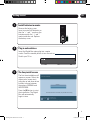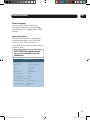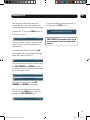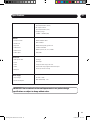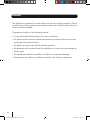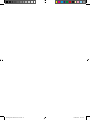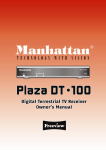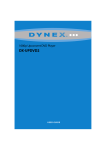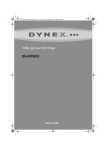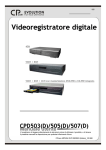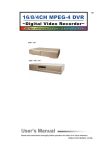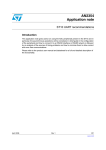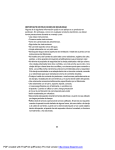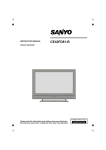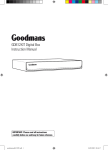Download Grundig GUD1600TS1G User's Manual
Transcript
GUD1600TS1G Digital Set Top Box With Time Shift Instruction Manual IMPORTANT: Please read all instructions carefully before use and keep for future reference. Grundig GUD1600TS1G V3.indb 1 16/09/2009 18:50:45 Introduction Thank you for choosing this GUD1600TS1G Digital Box. Not only can it receive over 50 digital TV channels and to up to 24 digital radio stations, but you can also play, pause and rewind live tv for up to an hour, all at the touch of a button. IMPORTANT: Use of any electrical equipment should be undertaken with care. Please read the safety section on page 20-21 before using your Digital Box. This appliance is for household use only. A Digital Box lets you access the free digital channels that are broadcast in the UK. It uses a digital signal, received through your normal aerial and lets you watch it through your existing television. Over 50 digital TV channels. Up to 24 digital radio stations. No subscription, no contract, no fuss. No installation, easy set up. Red button interactive services. IMPORTANT: The screens and illustrations shown in this instruction manual are for reference and instruction purposes only, and may not exactly represent the final product. Coverage Check coverage in your area. Text your postcode, followed by your house number or name to 83331*. Or visit www.freeview.co.uk *e.g. NW9 6NY (Costs no more than a normal text.) The FREEVIEW service is subject to coverage. An aerial upgrade may be required. The FREEVIEW, FREEVIEW+, FREEVIEW+ HD words and logos are trade marks of DTV Services LTD. DTV Services Ltd 2002, 2008. 2 Grundig GUD1600TS1G V3.indb 2 16/09/2009 18:50:46 What’s in the box? Your new Digital Box 2x AAA Batteries Remote control RF lead Other things you will need Roof top aerial It is recommended that you use a wideband rooftop aerial in order for your Digital Box to work properly. For more information visit www.digitaluk.co.uk. Scart cable You will need a Scart cable to connect between your Digital Box and your TV. If you want to connect a DVD recorder to your Digital Box, you will require an additional Scart cable. 01 Your Digital Box....................4 06 Advanced features....... 13-15 02 Your remote control.............5 07 Re-tuning...........................16 03 Connecting up......................6 08 Pausing Live TV..................17 04 Getting started....................7 09 Troubleshooting.................18 05 Daily use........................ 9-11 10 Specifications....................19 3 Grundig GUD1600TS1G V3.indb 3 16/09/2009 18:50:47 01 Your Digital Box Front view Standby button Back view Serial port (Service use only) Coaxial Digital TV Scart Connection to TV Right Audio Out SERVICE ONLY AERIAL INPUT AERIAL OUTPUT Aerial Input. Connect the aerial to this socket RS232 Aerial Output. Connect the supplied RF cable to the TV. TV AUX Scart for connection to a VCR or a DVD Recorder VCR SPDIF R VIDEO L Left Audio Out Composite Video 4 Grundig GUD1600TS1G V3.indb 4 16/09/2009 18:50:47 Your remote control 02 TV/VCR Cycle between TV and VCR scart connection. STANDBY Power On/Standby. MUTE Turn the volume on and off. NUMBER PAD Enter values and select the channel directly by entering its number. GUIDE Display the Electronic programme Guide INFO Display the info bar. STOP Stop timeshift. MENU Enter the menu so that you can change the settings of your Digital Box. OK Confirm selection in menu/on screen displays. VOLUME UP/DOWN PLAY View timeshift record. PAUSE Pause/continue timeshift. NAVIGATION Navigate up/down/left/right in menus/on screen displays and fast forward/back forward timeshift record. CHANNEL UP/DOWN BACK Navigate one step backwards in menus. EXIT Close the on screen menus. SWAP Back to previous programme. TEXT To use the digital text content. SUBT Cycle through the available subtitles for the current broadcast. CH.LIST Browse all channels in one menu. COLOUR BUTTONS For interactive function. AUDIO Select multilanguage. WIDE Adjust the aspect ratio of the video output. 5 Grundig GUD1600TS1G V3.indb 5 16/09/2009 18:50:47 03 Connecting up Getting connected Connecting to the TV with SCART TVTV SERVICE ONLY SERVICE SERVICE ONLY ONLY AERIAL INPUT AERIAL AERIAL INPUT AERIAL OUTPUT OUTPUT RS232 RS232 TV TV VCR VCR SERVICE ONLY ONLY SERVICE RS232 AERIAL INPUT OUTPUT AERIAL INPUT AERIAL AERIAL OUTPUT AERIAL INPUT TV RS232 RS232 AERIAL OUTPUT VCR TV RS232RS232 AERIAL OUTPUT RS232 AERIAL INPUT VCR SERVICE ONLY TV TV R SPDIF R L VIDEO L AERIAL OUTPUT VCR VCR SPDIF R SPDIF R VIDEO L VIDEO L SERVICE ONLY AERIAL OUTPUT AERIAL INPUT RF Cable* VCR TV RS232 AERIAL OUTPUT R L VCR TV RS232 L VIDEO SPDIF VIDEO SERVICE ONLY AERIAL INPUT SPDIF R VIDEO L TV TV TV R SPDIF VCR TV RS232 L L VIDEO VIDEO SPDIF VIDEO SERVICE ONLY ONLY SERVICE AERIAL INPUT OUTPUT AERIAL OUTPUT AERIAL INPUT AERIAL TVTVTVTV R SPDIF R SPDIF SCART Cable* RF Cable Other connections Connecting to the TV and DVD recorder with SCART SCART Cable* SERVICE ONLY SERVICE ONLY SERVICE ONLY AERIAL INPUT AERIAL INPUT RS232 R R VIDEO SPDIF VCR SPDIF RS232 R VIDEO L VIDEO RS232 AERIAL OUTPUT AERIAL INPUT VCR TV RS232 AERIAL OUTPUT VCR TV RF Cable SERVICE ONLY AERIAL INPUT AERIAL OUTPUT RS232 VCR TV DVD/RECORDER L SERVICE ONLY AERIAL INPUT RF Cable* TV TV TV L SPDIF VCR TV R L VIDEO VCR TV SERVICE ONLY AERIAL OUTPUT AERIAL INPUT R L VIDEO SCART Cable* TV RS232 AERIAL OUTPUT L SPDIF SERVICE ONLY RF Cable* R VIDEO VCR TV SERVICE ONLY SERVICE ONLY AERIAL OUTPUT AERIAL INPUT VCR TV RS232 AERIAL OUTPUT SPDIF SPDIF RS232 AERIAL OUTPUT AERIAL INPUT TV TV L VIDEO VCR TV TV R SPDIF RS232 AERIAL OUTPUT AERIAL INPUT SPDIF R VIDEO L SPDIF R VIDEO L DVD/RECORDER DVD/RECORDER TV TV TV DVD/RECORDER DVD/RECORDER DVD/RECORDER DVD/RECORDER DVD/RECORDER Connecting a Hi-Fi system DVD/RECORDER SERVICE ONLY AERIAL INPUT AERIAL OUTPUT VCR TV RS232 SERVICE ONLY AERIAL INPUT AERIAL OUTPUT VCR TV RS232 SPDIF R VIDEO L Audio L/R Cable* SPDIF R VIDEO L SERVICE ONLY AERIAL INPUT AERIAL OUTPUT VCR TV RS232 SPDIF R VIDEO L SERVICE ONLY R SPDIF SERVICE ONLY AERIAL INPUT AERIAL INPUT AERIAL INPUT SERVICE ONLY AERIAL OUTPUT AERIAL OUTPUT AERIAL OUTPUT VCR TV RS232 VCR TV R VIDEO L VCR TV RS232 RS232 SPDIF VIDEO SERVICE ONLY SPDIF R VIDEO L L SPDIF R VIDEO L SERVICE ONLY AERIAL INPUT AERIAL OUTPUT AERIAL INPUT AERIAL OUTPUT VCR TV RS232 TV RS232 VCR SERVICE ONLY * Not included in the box AERIAL INPUT AERIAL OUTPUT RS232 TV VCR SPDIF R VIDEO L SPDIF R VIDEO L 6 Grundig GUD1600TS1G V3.indb 6 16/09/2009 18:50:51 04 Getting started 1 Getting started 04 Install batteries in remote Remove the battery cover. Insert two size AAA batteries so that the ‘+’ and ‘-’ marks on the batteries match the ‘+’ and ‘-’ marks inside the unit. Replace the battery cover. 2 Plug in and switch on Insert the Digital Box mains plug into a mains socket. Press the standby button to turn the unit on. Switch your TV on. 3 The Easy install screen The first time installation will appear on screen. Select the aspect ratio (screen size), using the up and down arrow buttons to move between the options: NORMAL and WIDESCREEN. Press the OK button to start the installation. The Digital Box will automatically begin to tune. �irst Time Installation �� � � �� ��� � � � � � � � �heck that the aerial is connected, then press OK to start tuning. �elect an item with navigation keys. �avigate �tart Installation 7 Grundig GUD1600TS1G V3.indb 7 16/09/2009 18:50:52 04 Getting started 4 Tuning in When your digital box is tuning in, you will see the channels that have been found during the installation listed. This screen also shows you, the signal strength that is being received. It will take a few minutes for your digital box to find all the channels. Retune �����������0 East Anglia �hannels BBC ONE 4BC THREE BBC NEWS BBC Red Button C4BC Channel BBC TWO � ���������&�"�0 'rogress �ignal 75 6,< 22< 2 &�� 5 Installation complete When installation is successfully completed, the channel at the top of the channel list will be shown on your TV. The information banner will be shown on screen for a few seconds. ++1���4BC ONE S �ignal Strength Fri�+4�Sep�-++9�/6052:22 .6< /6035G/700+���Hotel Trubble /700+G/7015���Newsround 6 Problems installing? If steps 1 to 5 have not installed your digital box, there are a couple of things that you should retry. 1. Check all connections to your digital box and TV, making sure that they are secure and connected to the correct sockets. See page 6. 2. Try the installation again; Press the MENU button on your remote control. Select ‘Retune’ using the up and down arrows. Then press the OK button. 8 Grundig GUD1600TS1G V3.indb 8 16/09/2009 18:50:53 Daily use Commonly used features Using the EPG As with most of your electrical goods, there will be functions you use everyday, and others that you need only occasionally. We’ve put the most commonly used functions in this section so you can get your Digital Box up and running as quickly as possible. We suggest you read this section carefully, then use the other sections to dip in to whenever you need some extra details or some guidance for settings. Using the Main Menu Fri 04 Sep 2009 15:33:11 � ����� �& �hannel Organiser Retune �ettings System Information � ���������������������������� �! �avigate �elect Quit The main menu gives you access to all the functions and features of your new digital box. To view the main menu press the MENU button on your remote control. buttons to select an option, Use the and then press OK to open it. Fri� +4�Sep�-++9 170420++ � ' 3 ���)���������D8�� � � E 17035G17000 Hotel Trubble Childrens CBBC. 9/14. X Marks the Spot: Children's Sitcom.� The adventurer Dr Windy Banana Bones comes to relax and rest at Hotel Trubble. 00/�4BC ONE � ������ ' �������� ����Fri�+4/09#�1700+G1.00+ 4BC ONE 4BC TWO FIVE 17035G17000�Hotel Trubble 17000G1,0/1�News Round 1,0/1G1.000��he Weakest Link BBC THREE SKY THREE � ���������������������������� � ! ������� � ���� � �� G�-�8�&� I�-�8�&� G�� � ���@�B��� ' 3 2 &�� I�� � The Electronic Programme Guide, or EPG, is an on-screen TV guide. It shows all scheduled programmes in advance for every tuned in channel. Press the GUIDE button on the remote control to access the guide. buttons to select a You can use the different channel. Press OK to watch the selected channel in the preview window. To watch the programme in full screen and close the EPG window, press the EXIT button. You can use the coloured buttons on your remote control to change the EPG to a different time. The red button will move backwards 2 hours, the green button will go forwards 2 hours, the yellow button will go back 24 hours and the blue button will go forwards 24 hours. If you want to see extra information about a programme, press the right arrow button to select it, and then press the INFO button. To go back to the previous screen or menu, press the BACK button; to close a menu press the EXIT button. 9 Grundig GUD1600TS1G V3.indb 9 16/09/2009 18:50:55 05 Daily use Now and Next You can change the view of the EPG to a now and next format by pressing the MENU button when the EPG is open. Fri� +4�Sep�-++9 17032028 � ' 3 ���)���������D���@�B�E 17005G17031 Wait for It...! Childrens CBBC. 4/13 Pete Firman hosts the game show in which contestants must wait as long as possible to answer the questions, as four children battle against each other. DON’T FORGET! You may need to check the volume setting on your TV, as this volume control changes the digital box only. 00/�4 4 � �� �� � ������ � &������ ��� �B��� ��� 4BC ONE 4BC TWO FIVE Wait for It...! Hotel Trubble Pointless Before You Say I Do 3he Hairy Bikers' Fo.. Five News at 5pm BBC THREE SKy THREE �his Is BBC THREE Winter Sun Holidays This is BBC THREE Mega Storms � ���������������������������� �! ������� ����� � �� 8�� � �� ' 3 Both EPG views also contains digital radio channels. These are usually saved to the higher numbers, starting at around channel 700. Changing the channel You can select the channel you want to watch by using the CH and CH buttons on the remote control. As you change the channel the information bar will be shown on screen for a few seconds. S To turn the volume off, press the mute button on the remote control. To turn it back on, press the mute button again. 2 &�� The now and next view is handy if you looking for a programme to watch. ++1���4BC ONE Changing the volume You can change the volume of your Digital Box by using the VOL and VOL buttons on the remote control. VOL will increase the volume and VOL will decrease the volume. Fri�+4�Sep�-++9�/6052:22 �ignal Strength .6< /6035G/700+���Hotel Trubble /700+G/7015���Newsround Using subtitles To use subtitles, press the SUBT button on the remote control. When subtitles have been turned on, the panel shown below left will be displayed and the subtitle text will start to display on screen. Press the SUBT button again to turn off subtitles. The panel shown below right will be displayed and the subtitle text will no longer be displayed. Subtitle On Subtitle Off DON’T FORGET! Subtitles are only shown when they are broadcast with the programme. Not all programmes have subtitles. This shows details of the currently showing and the next programme for the selected channel. Alternatively you can use the number buttons to key in the channel number. 10 Grundig GUD1600TS1G V3.indb 10 16/09/2009 18:50:56 Daily use 05 The info banner Using digital text The info banner can be accessed when your are watching a TV programme, by pressing the INFO button. Many digital channels also provide digital text. For example this could be information about programmes, the weather, news and many other topics. ++1���4BC ONE S Fri�+4�Sep�-++9�/6052:22 �ignal Strength .6< /6035G/700+���Hotel Trubble /700+G/7015���Newsround The info banner shows you the date, time and signal strength, and also shows you details of the programme your watching and the next programme following it. To use digital text, press the TEXT button on the remote control. An example is shown below. If you press the INFO button again, you will see an extended view, with further information about the programme. Extended EPG (Now) Fri 04 Sep 2009 13:39:39 13:30 - 14:30 Nanny 911 Unable to cope with their children, the Dirks have consigned them to daycare for 10 hours a day. Can Nanny Stella sort them out? To catch up, go to www.itv.com/itvplayer. DON’T FORGET! Not all channels have digital text. Select an item with navigation keys. Navigate EXIT Quit 11 Grundig GUD1600TS1G V3.indb 11 16/09/2009 18:50:56 05 Daily use Setting a reminder 6 You can set your TV to remind you when a programme you want to watch is about to start. 1 2 3 If a reminder clashes with the start time of a reminder already set, a warning pop up window will be shown. Overlapping reminders Press the GUIDE button. This reminder can not be set as it conflicts with the following reminders. Scroll to the programme you want to be reminded about using the arrow buttons. Bargain Hunt at “12:15” Delete all conflicting reminders and set this reminder Cancel this reminder request Press the OK button. 7 Fri� +4�Sep�-++9 17032028 � ' 3 ���)���������D���@�B�E 17005G17031 Wait for It...! Childrens CBBC. 4/13 Pete Firman hosts the game show in which contestants must wait as long as possible to answer the questions, as four children battle against each other. 00/�4 4 � �� �� � ������ � &������ ��� 4BC ONE 4BC TWO FIVE Wait for It...! Pointless Before You Say I Do The Hairy Bikers' Fo.. Five News at 5pm BBC THREE SKy THREE �his Is BBC THREE Winter Sun Holidays This is BBC THREE Mega Storms � ���������������������������� �! ������� ����� � �� �B��� ��� Press the red button to delete the old reminder and replace it with the new one, or press the green button, to cancel the new reminder and keep the existing one. Hotel Trubble 8�� � �� ' 3 2 &�� 4 A clock icon has now been placed adjacent to the selected programme. The reminder has now been set. Press the EXIT button to go back to the programme you were watching. 5 When the reminder time has been reached a pop up box will appear. Reminder Yes No Delay Use the left and right arrow keys to choose ‘YES’ to go to the programme, ‘NO’ to delete the reminder, or ‘DELAY’ to remind you again in a few minutes. Press the OK button to confirm. 12 Grundig GUD1600TS1G V3.indb 12 16/09/2009 18:50:58 05 Advanced features items cannot be moved or deleted while in these states. When an item is deleted it will be permanently removed from the list and will no longer be accessible until re-tuned. Organising your channels You can lock, skip, delete and move channels in your channel list. Fri 04 Sep 2009 15:33:11 � ����� �& 5 �hannel Organiser Retune �ettings System Information � ���������������������������� �! �avigate �elect Quit 1 Press the MENU button. 2 Select ‘Channel Organiser’ and then press the OK button. 3 The channel list will be shown, see below. From this menu you can press the green button to lock the selected channel, press the yellow button to skip the channel (when using the CH and CH buttons), press the red button to delete the selected channel and the blue button to move the channel up or down the list. � � �� � �����s ++/ 4BC ONE ++- 4BC TWO ++5 FIVE ++7 BBC THREE +11 SKY ��HREE +12 Yesterday +15 Film4 +16 QVC ���� � ���������������������������� �! ������� � ��� � �� ���� � ��$ 4 DON’T FORGET! You can re-tune your Digital Box to retrieve channels you have deleted. See Re-tuning on page 16. Settings menu The settings menu lets you alter the default settings of your Digital Box. 1 Press the MENU button to display the main menu. Fri 04 Sep 2009 15:33:11 � ����� �& �hannel Organiser Fri 04 Sep 2009 /60010++ � ������� ������� To move a channel, use the buttons to select the channel and then press the blue button. The channel name will be highlighted grey. Use the buttons to move to the position where you want to relocate the channel and then press the OK button. Retune �ettings �kip System Information � ���������������������������� �! �avigate �elect Quit 4BC ONE � ��������!�0�001 � �&�� � �� 2 &�� When a channel is Locked or tagged to be skipped, an icon will be placed in the list to indicate these facts. Locked 2 Select ‘Settings’ and then press the OK button. 3 The settings menu will be displayed. The Settings menu has four sub menus as shown below. 13 Grundig GUD1600TS1G V3.indb 13 16/09/2009 18:51:01 06 Advanced features Fri� +4�Sep�-++9 /60320++ �ettings 1 Use the up down buttons to highlight ‘Parental Lock’ and then press the OK button. Use the buttons to select, confirm, return or quit according to the button labels along the bottom of the Parental Lock window to carry out any changes you require. 2 Make sure you have noted the new password if one has been set. �isplay Settings 'arental Lock �actory Reseet ' �)!�����&�� � ���������������������������� �! ������� � ��� � �&�� 2 &�� Display settings This function allows you to set the items shown in the window below that displays when you select Display Settings and press the OK button Fri 04 Sep 2009 /60220+7 �isplay Settings ��$���� ���� 60�5 *ideo Output �34 �SD Theme ����/ � ���������������������������� �! ������� � �� DON’T FORGET! You will need to enter your password when you want to run Factory Reset, even when Parental Lock is Off. Factory reset This function resets all settings to the factory default settings. 2 &�� 1 To reset your Digital Box to the original factory settings, select the ‘Factory Reset option in the menu. 2 Select ‘YES’ in the box that displays and then press the OK button. The Aspect Ratio function lets you select the screen display to be 16:9, 4:3 or AUTO. The latter will automatically reformat according to the program format. :������������ ?�����/� >�������0������ ?�����/�����������/����$���������������$�1���� %�������$�I ��%���������/��/� D�� �� ��1�:�1���!�$� The Video Output function lets you choose to use RGB or CVBS (composite) video. RGB will give a picture than CVBS. The OSD Theme option lets you choose from three different colour schemes for the onscreen and menu displays, theme 1, 2 and 3. The only difference is the colour. 14 Parental lock The Parental Lock function allows you to set a password function on or off. It also lets you change the password. Grundig GUD1600TS1G V3.indb 14 3 If the Parental Lock is set to on, then to carry out a reset you will need to enter the correct password in the password box when it displays. Use the numerical buttons on the remote control. 4 After the correct 4-digit password has been entered your Digital Box will reset all settings to the default settings and re-tune all channels. 16/09/2009 18:51:02 Advanced features 06 Preferred Language You can choose from the selection of languages provided for on-screen display. You can select from: English, Gaelic, Welsh and Irish. System Information The ‘System Information’ window gives you information about your Digital Box, see below. It is useful to have this information if you need to contact the call centre for help. DON’T FORGET! The information shown on your screen may differ to the one shown below. �ystem Information 8/W Version ����������0��1/7,�/!+ �/W Version ����������0���-�� �� ?A-/A+/++ �ate ����������0��+,@/+@-++. �ime ����������0��/.05+061 �odel Number ����������0��3UD1600TS1G �ubtitle Status ����������0���FF ��anguage Status ����������0���nglish �o of Channels Found����0��>. 8elp Line Number :��+.,/�-5+�/,,, �ransmitter Name����������0��East Anglia � B�� 15 Grundig GUD1600TS1G V3.indb 15 16/09/2009 18:51:02 07 Re-tuning Retuning your Digital Box 5 As digital switchover happens in your region, and extra channels and services are launched, you will need to retune your Digital Box. 1 Press the MENU button. 2 Select ‘Retune’ and then press the OK button. 3 When you see the warning popup screen, select ‘Yes’ using the arrow keys on your remote control, and then press the OK button. When finished, the following message will be displayed briefly. ��)�������� ' ���������( 6 The first channel in the channel list will then be displayed. Its Info banner will also be displayed for a short time. 7 Your Digital Box has now been retuned. � ������� �&�� ������� � ������ �����������������9���&�" 3 ��� ;� �� DON’T FORGET! You will need to enter your password when Parental Lock is On. 4 The re-tuning progress screen will be displayed (below) showing you how many channels have been found and saved. Scanning may take several minutes to complete. Retune �hannels �����������0 East Anglia BBC ONE 4BC THREE BBC NEWS BBC Red Button C4BC Channel BBC TWO � ���������&�"�0 'rogress �ignal 75 6,< 22< 2 &�� 16 Grundig GUD1600TS1G V3.indb 16 16/09/2009 18:51:03 Pausing Live TV 08 This function is sometimes referred to as time shifting, and is very useful if your watching a programme and the phone rings. To pause live TV, press the PAUSE button on the remote control. ������������/�99;���?��#' ,,2,,2,,7,,2,#2', The time counter will start, and shows the amount of time that the programme has been paused. To stop time shifting mode and go back to live TV, press the STOP button. ' �� 9������&����&$�����"��� DON’T FORGET! You can pause live tv for up to a maximum of 1 hour using the built in memory. To continue watching TV, press the PLAY button again and the programme will begin again from where you left off. ' �� ++0+-05+@++0+.0-+ You can fast forward, and fast rewind using the FAST FORWARD and REWIND buttons on the remote control. The speed and direction are shown on the screen. �����4 ������"�-C ++0+-0/1@++0+.0-+ �����������"�-C ++0+-05+@++0+.0-+ To change the speed press the FAST FORWARD and REWIND buttons again. You can use the slow motion feature by first pressing the PAUSE button, and then pressing the FAST FORWARD button. � ������������"�-C ++0+/0/+@++0+.0-+ 17 Grundig GUD1600TS1G V3.indb 17 16/09/2009 18:51:04 09 Troubleshooting Please note indoor aerial are not recommended for use with this product (this includes loft aerials) otherwise you may experience problems with reception or picture break ups on some channels. Problem Possible cause What to do Standby light not lit Mains lead unplugged Mains fuse blown Check mains lead Check fuse No signal found Aerial is disconnected Aerial is damaged/misaligned Out of digital signal area Check aerial lead Check aerial Ensure that you are capable of receiving Digital TV No picture or sound Tuned to digital teletext channel Switch to another channel Scrambled channel message Channel is scrambled This Digital Box is not able to decode scrambled channels No response to remote control Digital Box is switched off Handset not aimed correctly Front panel obstructed Remote batteries exhausted Plug in and turn on plug Aim remote at the front panel Check for obstructions in front of the Digital Box Replace the remote batteries Forgotten PIN code You have moved your TV and you find you are no longer able to receive digital channels Contact the helpline The aerial feed maybe sent through a distribution system which can/may reduce the digital signal now received by the Digital Box Try a signal booster or a direct feed from the aerial Need extra help? If you have a technical enquiry or a problem with this Digital Box, just call 0871 230 1777 18 Grundig GUD1600TS1G V3.indb 18 16/09/2009 18:51:04 Specifications Tuner and channel 10 • RF input connector (IEC-TYPE, IEC169-2, female) • RF output connector (IEC-TYPE, IEC169-2, male) • Frequency range: 470MHz ~862MHz (UHF) Decoder • Transport stream MPEG-2 ISO/IEC 13818 • Profile level MAX. 15Mbit/s • Input rate MPEG-2 Main profile @main level • Video format 4:3/16:9 Switchable • Audio format MPEG Layer I & II, 32 / 44.1 / 48KHz • Video output RGB, CVBS Connection • Main power cable Fixed type • Tuner Aerial input • Video Composite video output, twin scart • Audio Stereo audio output, digital coaxial audio output • Data port RS-232 (for service use only) Power supply • Input voltage AC 230V ~50Hz • Power consumption MAX. 8W/standby <1W IMPORTANT: Due to continual revision and improvements to our products design, specifications are subject to change without notice. 19 Grundig GUD1600TS1G V3.indb 19 16/09/2009 18:51:04 Electrical Information This Digital Box is fitted with a BS1363/A 13 amp plug. If it is not suitable for your supply sockets it must be removed and replaced with an appropriate plug. If the plug becomes damaged and/or needs to be replaced please follow the wiring instructions below. The plug removed must be disposed of immediately. It must not be plugged into a supply socket as this will be an electrical hazard. If the fuse needs to be replaced it must be of the same rating and ASTA approved to BS1362. If the plug is changed, a fuse of the appropriate rating must be fitted in the plug, adapter or at the distribution board. If the fuse in a moulded plug is replaced, the fuse cover must be refitted before the appliance can be used. Wiring Instructions The supply cable will be either 2-core or 3-core. Follow the appropriate wiring instructions given below. In both cases ensure that the outer sheath of the cable is firmly held by the cable clamp. 3- Core plug 2- Core plug WARNING: Do not connect either wire to the earth terminal. T his symbol indicates that this 2-core appliance is Class II and does not require an earth connection. The wire coloured blue must be connected to the terminal marked with the letter N or coloured black. The wire coloured brown must be connected to the terminal marked with the letter L or coloured red. Blue (Neutral) WARNING: This appliance must be earthed. The wire coloured green and yellow must be connected to the terminal marked with the letter E, or by the earth symbol , or coloured green or green and yellow. The wire coloured blue must be connected to the terminal marked with the letter N or coloured black. The wire coloured brown must be connected to the terminal marked with the letter L or coloured red. Fuse Green & yellow (Earth) Fuse Brown (Live) Blue (Neutral) Brown (Live) 20 Grundig GUD1600TS1G V3.indb 20 16/09/2009 18:51:05 Warnings •Unqualified attempts to repair this Digital Box will invalidate the warranty. •Refer repairs to this Digital Box to a qualified service personnel only. •Do not disassemble this Digital Box. •There are dangerous-voltage parts inside that may cause electric shock even after power is disconnected. •Store your Digital Box in a clean, dry environment. •Unplug the Digital Box immediately if it gets wet, and consult a servicing technician. •Always unplug the Digital Box before cleaning it. •Wipe dust off the cabinet of the Digital Box with a clean, dry and soft cloth. •Do not place any objects on top of the Digital Box. •Avoid exposing your Digital Box directly to sunlight or other heat sources. •Put your Digital Box in a well-ventilated area away from high humidity. •Do not expose this Digital Box to rain or moisture, dripping or splashing. •For stubborn stains use a damp (not dripping) cloth. •Do not use any cleaning solutions on this Digital Box. Safety Tips If smoke, abnormal noise or odour comes out of this Digital Box, unplug from the mains supply immediately and contact the retailer. Never try to repair the Digital Box on your own. Always contact the dealer for repairs. Note This manual contains for-reference-only graphics and information that are subject to change without notice. WEEE This appliance is labelled in accordance with European Directive 2002/96/EG concerning used electrical and electronic appliances (waste electrical and electronic equipment - WEEE). The guideline determines the framework for the return and recycling of used appliances as applicable throughout the EU. 21 Grundig GUD1600TS1G V3.indb 21 16/09/2009 18:51:05 Guarantee This digital box is guaranteed for twelve months from the date of original purchase. If there is any defect due to faulty materials or workmanship, contact the Customer Helpline. Have your receipt of purchase available. The guarantee is subject to the following provisions: •It is only valid within the boundaries of the country of purchase. • The product must be correctly installed and operated in accordance with the instructions contained in this instruction manual. • The digital box must be used solely for domestic purposes. • The guarantee will be rendered invalid if the digital box is re-sold or has been damaged by inexpert repair. • The manufacturer disclaims any liability for incidental or consequential damages. • The guarantee is in addition to, and does not diminish, your statutory or legal rights. 22 Grundig GUD1600TS1G V3.indb 22 16/09/2009 18:51:05 Grundig GUD1600TS1G V3.indb 23 16/09/2009 18:51:05 How the Digital switchover may affect you: Television in the UK is going digital, bringing us all more choice and new services. Starting in late 2007 and ending in 2012, television services in the UK will go completely digital, TV region by TV region. The map shows when your area will switchover to digital. When the TV switchover happens in your area, there are at least two occasions when you will need to re-tune your Digital Box in order to continue receiving your existing TV channels, and also to pick up new ones. Digital UK, the body leading the digital TV switchover, will advise you when you need to re-tune during the switchover. For re-tuning instructions for this Digital Box please see page 16 of this instruction book. If you find you can’t receive the extra digital channels, it may be because your area is not covered by Freeview yet or that you need an aerial upgrade. Visit www.digitaluk.co.uk to check. If you have any questions, please contact your equipment supplier or call Digital UK on 0845 6 50 50 50 or visit www.digitaluk.co.uk. When does switchover happen? *Copeland switches on October 17, 2007 The exact date you switch depends on the transmitter you are served by. To check when you switch, go to Digital UK’s postcode checker on www.digitaluk.co.uk Check your ITV news service or look at Teletext page 106 to see what TV region you’re in. Visit us at digitaluk.co.uk call us on 0845 6 50 50 50 † †Calls charged at BT rat e of 3p per minute daytime and 1p per minute evenings and weekends. Rates may vary for calls from non-BT lines. Rev2/HSSV1_NG_16/09/09 Grundig GUD1600TS1G V3.indb 24 16/09/2009 18:51:06