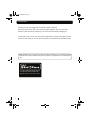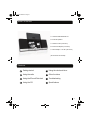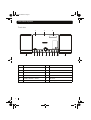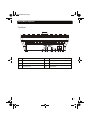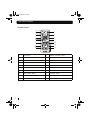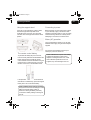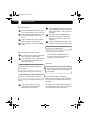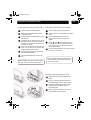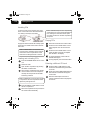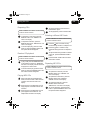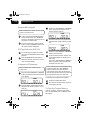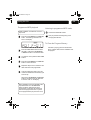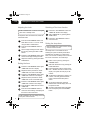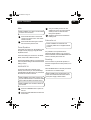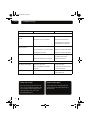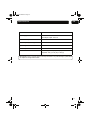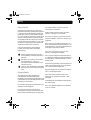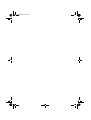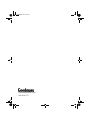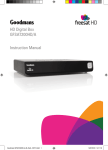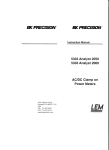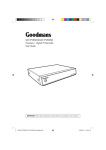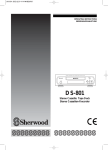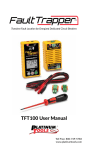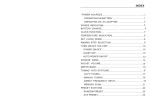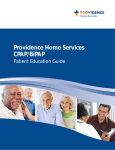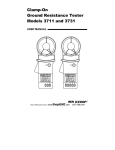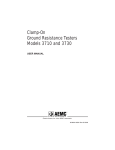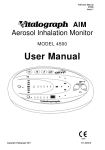Download Goodmans IPHONE MICRO1468I User's Manual
Transcript
MICRO1468I.book Page 1 MICRO1468I CD Micro System for iPhone/iPod Instruction Manual IMPORTANT!Please read all instructions carefully before use and keep for future reference. MICRO1468I.book Page 2 Introduction Thank you for choosing this Goodmans Micro System. Not only does it play CD’s and receive radio stations, but you can also listen to your favourite tracks on your iPhone/iPod whilst charging it. It’s really easy to use; you can save your favourite radio stations to memory and program your CD tracks in an order to suit you. You can also fully operate your iPhone/iPod from the remote control. IMPORTANT! Use of any electrical equipment should be undertaken with care. Please read the safety section on page 17 before using your Micro System. This appliance is for household use only. An audio system that allows docking of an iPhone / iPod and which fully supports the iPhone / iPod menu system. 2 MICRO1468I.book Page 3 What’s in the box 1 x Goodmans MICRO1468I unit 2 x External speakers 1 x Remote control (not shown) 6 x iPod dock adaptors (not shown) 1 x Mains adaptor - 10V DC (not shown) (CD and iPod not included) Contents 1 Getting started 5 Using the clock and timer 2 Using the radio 6 Other functions 3 Using the iPhone/iPod dock 7 Troubleshooting 4 Using the CD 8 Specifications 3 MICRO1468I.book Page 4 Your Micro System Front view 12 11 4 1 13 2 3 4 14 5 6 7 8 9 10 1 STANDBY button 8 PLAY / PAUSE button 2 FUNCTION button 9 OPEN / CLOSE button 3 C.ADJ / MEMORY button 10 iPhone/iPod compartment 4 TUNER / SEARCH - Button 11 Speaker unit 5 Volume Control 12 CD door 6 TUNER / SEARCH + Button 13 IR sensor 7 STOP Button 14 LCD display 11 MICRO1468I.book Page 5 Your Micro System Top Panel 22 21 20 19 18 17 16 15 15 Speaker output left 19 Subwoofer output 16 Speaker output right 20 AUX input left 17 Reset button 21 AUX input right 18 DC input 10V 22 FM antenna 5 MICRO1468I.book Page 6 Your Micro System Remote Control 1 2 4 3 5 6 7 8 9 10 11 13 14 16 17 12 15 18 19 6 20 1 STOP button 11 ENTER / FOLDER + button 2 STANDBY button 12 MEMORY button 3 OPEN / CLOSE button 13 M-DOWN / REPEAT button 4 FILE +10 / IPOD UP button 14 M-UP / RANDOM button 5 PLAY / PAUSE button 15 PRESET EQ button 6 MENU / INFO button 16 TIMER / C.ADJ button 7 SKIP / TUNE - Button 17 SLEEP button 8 SKIP / TUNE + Button 18 VOLUME - button 9 FILE -10 / IPOD DOWN button 19 MUTE button 10 FUNCTION button 20 VOLUME + button MICRO1468I.book Page 7 01 Getting started Using the support stand Connecting to power If the unit is to be operated on a desk or table, extend the support stand (located on the underside of the unit). If the unit is to be wall mounted, return the support stand to the closed position. Before switching on make sure that the voltage of your electricity supply is the same as that indicated on the rating plate. For your own safety read the following instructions carefully before attempting to connect this unit to the mains. Mains (AC) operation This unit is designed to operate on AC 100-240V 50/60Hz mains supply using the mains adaptor supplied. Connect the mains adaptor to the DC input socket (18) on the rear of the unit The remote control battery To preserve the battery life prior to first use, there is a small plastic tab inserted between the battery and the terminal inside the remote control. Please remove this tab before using the remote control. To remove the tab, pull it in the direction of the arrow in the illustration below. DON’T FORGET! Use only the mains adaptor supplied with this Micro System. Using adaptors not designed for this unit, or that have a different specification to the one supplied, may cause damage to the unit. If the operation of the remote control becomes intermittent or unsatisfactory, replace the original battery with a new 3-volt lithium battery. DON’T FORGET!When replacing the battery, always ensure the same size and type is used. Make sure that the battery polarity is observed. Inserting the battery incorrectly could result in battery leakage or damage to the unit. 7 MICRO1468I.book Page 8 Tues 02 Using the radio Basic operation 1 Press the STANDBY button on the main unit or remote control to power on the unit. 2 Press the FUNCTION button on the unit or on the remote control to select Tuner mode. 3 Tune to the station you want by pressing either of the SKIP / TUNE buttons. 4 To turn off the unit, press the STANDBY button. 2 Press the MEMORY button on the remote control, “MEMORY” will flash in the display and a preset number “1” will also show on the display. 3 Press the M-UP or M-DOWN buttons on the remote control to select the preset station number where you want to save the station. 4 Press the MEMORY button again to store the station into the chosen preset number. DON’T FORGET! Repeat the above steps to save all of your other stations. Manual and automatic tuning 1 To manually tune in a station, briefly press either of the SKIP / TUNE buttons. 2 To start automatic tuning, press and hold either of the SKIP / TUNE buttons for more than 2 seconds. DON’T FORGET! The unit will automatically search for the first available station with a strong signal. Saving radio stations to memory DON’T FORGET! You need to use the remote control to save radio stations to memory. You can save up to 20 FM radio stations to the memory. 1 8 Tune in to the station you want by pressing either of the SKIP / TUNE buttons on the remote control. Selecting a saved station Press the M-UP or M-DOWN buttons on the remote control to choose the saved station that you want to listen to. Antenna DON’T FORGET!For optimum FM reception there is a built-in FM antenna wire on the back of the unit. Move the wire around to get the best reception. FM and FM Stereo reception When the unit is tuned in to a stereo broadcast with a good signal, "STEREO" will be shown in the display. If an FM station is received, but has interference, it is recommended to switch to Mono mode using the ST/MO button on the remote control. MICRO1468I.book Page 9 03 Using the iPhone/iPod Dock Inserting and removing your iPhone/iPod Using the iPhone/iPod menu system 1 Press the Power / Standby Button. 1 Select IPod mode using the FUNCTION button. 2 Press the FUNCTION Button to select iPhone/iPod mode. 2 Carefully insert your iPhone/iPod unit into the dock. 3 Press the OPEN / CLOSE Button to open the CD door. 3 4 Carefully push the iPod dock lever to the right then forward. The dock connector will tilt upwards to enable the iPod/iPhone to be easily connected. Press the MENU button once on the remote control to enter the iPod menu system. 4 Press “ ”, and “ ” on the remote control to navigate the various features of the iPod menu system as you would when using the iPod control buttons. 5 Press the ENTER button on the remote control to confirm your selection. 5 Insert your iPod/iPhone securely into the dock. You can also use the correct dock adaptor supplied with your iPod 6 Carefully push the lever to the right and then back to the original position. 7 Press the OPEN/CLOSE button to close the CD door. DON'T FORGET! Menu navigation will not work on iPhone or iPod Touch when they are in LOCK mode. DON'T FORGET! The CD door will NOT close if the lever is not returned to the original postion. Playback and charging your iPod 1 Select iPod mode using the FUNCTION button. 2 Insert your iPod into the dock and press the PLAY/PAUSE button to start playback. 3 Press the PLAY/PAUSE button to pause playback. Press this button again to resume playback. 4 When your iPod is docked in the unit, the internal battery will be charged. 9 MICRO1468I.book Page 10 04 Using the CD Handling CDs To remove a disc from its storage case, press down on the centre of the case and lift the disc out, holding it carefully by the edges. DON’T FORGET!Keep the disc compartment closed when not in use to prevent dirt and dust from entering the mechanism. Never place more than one disc into the disc compartment at any time. Playing CD’s Fingerprints and dust should be carefully wiped off the disc’s recorded surface with a soft cloth before use. DON’T FORGET! Never use chemicals such as record sprays, antistatic sprays, benzene, or thinners to clean compact discs. These chemicals can damage the disc’s surface. 1 Select CD mode with the Function button. 2 Press the PLAY / PAUSE button once to begin playback of the CD from the first track. 3 Press the PLAY / PAUSE button once to pause playback of the CD; the elapsed time will flash in the display. 4 To resume playback, press the PLAY / PAUSE button again. 5 To stop playback, press the STOP button. Loading and unloading CD’s 1 Press the STANDBY Button to turn on the unit. 2 Select CD mode. 3 Open the disc compartment by pressing the OPEN / CLOSE button. 4 When the disc compartment has opened, remove a disc from its case and place it carefully onto the spindle with the label side facing outwards. DON’T FORGET! Do not put anything except a compact disc into the compartment. Other objects may damage the unit. 10 5 Press the OPEN / CLOSE button to close the disc compartment. 6 When the compartment is fully closed, the disc will be read automatically. Selecting a different CD track 1 Press the SKIP / TUNE buttons to skip forwards or backwards through the tracks on the CD. 2 Press and hold the SKIP/TUNE buttons to fast forwards or backwards through the current track. 3 When the desired part of the track is reached, release the button and playback will resume. MICRO1468I.book Page 11 04 Using the CD Repeating CD’s DON’T FORGET!You need to use the remote control to use this function. 1 2 3 To repeat the current track, press the REPEAT button once. "REPEAT" will show in the display. To repeat the entire disc, press the REPEAT button twice. "REPEAT ALL" will show in the display. To cancel repeat play, press the STOP button or press the REPEAT button until the repeat indicator disappears. Random CD playback DON’T FORGET!You need to use the remote control to use this function. 1 2 In play mode press the RANDOM button on the remote control once, "RANDOM" will show in the display, and the tracks will be played in a random order. To cancel random play, press the STOP button or press the RANDOM button until the random indicator disappears 4 To resume playback, press the PLAY / PAUSE button again. 5 To stop playback, press the STOP button. Selecting a different MP3 track DON’T FORGET! You need to use the remote control to use this function. 1 Press the /FILE +10 button to skip forward through the files in multiples of 10. 2 Press the /FILE -10 button to skip backwards through the files in multiples of 10. 3 To skip forwards through folders contained on the CD, press the ENTER/FOLDER + button. 4 Press the SKIP / TUNE buttons to select tracks within a folder. Repeating MP3 CD’s DON’T FORGET! You need to use the remote control to use this function. 1 To repeat the current file, press the REPEAT button once. "REPEAT" will show in the display. 2 To repeat the current album, press the REPEAT button twice. "REPEAT ALBUM" will show in the display. 3 To repeat the entire disc, press the REPEAT button three times. "REPEAT ALL" will show in the display. 4 To cancel repeat play, press the STOP button or press the REPEAT button until the repeat indicator disappears. Playing MP3 CD’s 1 2 3 Select CD mode with the FUNCTION button, the total number of files and track numbers of the disc will show in the display. Press the PLAY / PAUSE button once to begin playback of the MP3 CD from the first track. Press the PLAY / PAUSE button once to pause playback of the MP3 CD. The elapsed time will flash in the display. 11 MICRO1468I.book Page 12 04 Using the CD Random MP3 playback 3 Press the C-ADJ/ MEMORY or MEMORY button. The first track selection is now stored in program memory. 4 Select the next track to be programmed using the SKIP / TUNE buttons (i.e. track 05). 5 Press the C-ADJ/ MEMORY or MEMORY button to store this track. 6 Continue entering tracks in this way until all the desired tracks are stored (up to a limit of 20). When the C-ADJ/ MEMORYor MEMORY button is pressed to store the 20th track, the display will show “FUL”. DON’T FORGET! You need to use the remote control to use this function. 1 2 In play mode press the RANDOM button on the remote control once, "RANDOM" will show in the display, and the tracks will be played in a random order. To cancel random play, press the STOP button or press the RANDOM button until the random indicator disappears ID3 Tag function for MP3 CD’s 1 2 To view ID3 Tag information on an MP3 disc, press the MENU/INFO button during playback. Press the MENU/INFO button again to disable this function and return to normal track information display. Programmed CD playback DON’T FORGET! The CD disc must be in stop mode. 1 Press the C-ADJ/ MEMORY or MEMORY button. The following information will show in the display: DON’T FORGET!If the PLAY/PAUSE button is pressed before the C-ADJ/ MEMORY button is pressed, that track will not be programmed, and the disc will start playing from the first programmed track. Any track can be programmed to play more than once. Listening to programmed tracks 2 Press the SKIP / TUNE buttons to select the track to be stored in location “01” (i.e. track 03). 1 Press the PLAY/PAUSE button. 2 Disc play will start at the beginning of the first programmed track. To Clear the Program Memory If the disc is playing, press the STOP button twice, or Select IPOD, AUX or TUNER to clear the program. 12 MICRO1468I.book Page 13 04 Using the CD Programmed MP3 playback DON’T FORGET! The MP3 disc must be in stop mode. 1 Press the C-ADJ/MEMORY or MEMORY button. The following information will show in the display. Listening to programmed MP3 tracks 1 Press the PLAY/PAUSE button. 2 Disc play will start at the beginning of the first programmed track. To Clear the Program Memory 2 Press the SKIP/TUNE buttons to select the folder. Press the C-ADJ/MEMORY or MEMORY button to confirm the folder. 3 To select the track, press the SKIP/TUNE buttons. 4 Press the C-ADJ/MEMORY or MEMORY button to confirm the track. 5 Repeat the steps 2 to 4 to select the next folder and track to be programmed. 6 Continue entering the tracks in this way until all the desired track are stored (up to a limit of 99). If the disc is playing, press the STOP button twice, or Select IPOD, AUX or TUNER to clear the program. When the C-ADJ/MEMORY or MEMORY button is pressed to store the 99th track, it will show “FUL” on the display. DON’T FORGET! If the PLAY/PAUSE button is pressed before the C-ADJ/MEMORY button is pressed, that track will not be programmed, and the disc will start playing from the first programmed track. Any track can be programmed to play more than once. 13 MICRO1468I.book Page 14 05 Using the Clock and Timer Adjusting the clock DON’T FORGET!This unit has its own digital clock when in standby mode. To adjust the clock and set the timer, follow the instructions below: 1 Press the C-ADJ/ MEMORY button and select either “24 hour” or “12 hour” mode using the SKIP / TUNE buttons. 2 Press the C-ADJ/ MEMORY button to confirm. 3 The Hour digits will begin to flash. Adjust the hours by pressing the SKIP / TUNE buttons. 4 Press the C-ADJ/ MEMORY button again, and the minute digits will begin to flash. 5 Adjust the minutes by pressing the SKIP / TUNE buttons. Setting the timer 1 Press the C-ADJ/ MEMORY button again, “TIMER ON” will show in display. 2 Repeat the above procedure to set the “TIMER ON” hours and minutes digits. 3 Press the C-ADJ/ MEMORY button again, “TIMER OFF” will show in the display. 4 Repeat the above procedure to set the “TIMER OFF” hours and minutes digits. 5 Press the C-ADJ/ MEMORY button again, “TIMER OFF” will flash in the display. 6 Press the SKIP / TUNE buttons to select "TIMER ON" 7 Press the C-ADJ/ MEMORY button to confirm the Timer settings. The display will then return to the current time. DON’T FORGET! The clock setting will be lost if the power is disconnected. 14 Switching off the timer function 1 Press the C-ADJ/ MEMORY button until “TIMER ON” flashes in the display. 2 Select “TIMER OFF” by pressing SKIP / TUNE buttons. 3 Press the C-ADJ/ MEMORY button to cancel the timer. Setting the sleep timer DON’T FORGET! You need to use the remote control to use this function. The Sleep Timer is a countdown timer for switching the system to standby mode after a specified time. It enables you to listen to the radio, a CD or iPod. The Sleep Timer can be set from 90 to 10 minutes in 10 minute steps. 1 Switch on the system by pressing the STANDBY button. 2 Select the desired source by pressing the FUNCTION button. 3 Press the SLEEP button to set the sleep time. - "SLEEP" and "90" are shown in the display. The system will now play for 90 minutes. 4 To decrease the sleep time in steps of 10 minutes, continually press the SLEEP button until the desired sleep time is shown. 5 To cancel the sleep timer, press the SLEEP button until the display returns to the previous mode. 6 To switch off the system before the sleep time has elapsed, press the STANDBY button. MICRO1468I.book Page 15 06 Other Functions Mute 3 Turn your auxiliary source ‘On’ and operate it as usual. The sound from the auxiliary source can then be heard through the speakers. 4 Adjust the volume level to the desired listening level. DON’T FORGET! You need to use the remote control to use this function. 1 Press the MUTE button on the remote control to turn off the sound. The volume indicator will flash. 2 Press the MUTE button again to restore the sound to the previous level. Preset Equaliser The Quality of the sound can be adjusted to suit the type of music playing by using the Preset Equaliser function. There are 6 settings to choose from: CLASSIC, ROCK, POP, JAZZ, X BASS and FLAT. Subwoofer out DON’T FORGET!The subwoofer and connecting cables are not supplied with this product. It is possible to use a powered "active" subwoofer speaker with this unit. Connect an external subwoofer into the SUBWOOFER OUT socket on the rear panel of this unit. Press the Preset EQ button to cycle through the Resetting various equaliser settings until the desired sound If this unit shows any abnormal operation, or setting is found. becomes unresponsive to button presses, it can be reset. AUXILIARY IN Connect the audio output sockets of your auxiliary sound source (TV, VCR, DVD Player, Cassette Deck, Mini Disc player, etc.) to the AUX IN sockets on the back of the unit. DON’T FORGET! The auxiliary function can only be used when there is a connection made to the AUX IN sockets from another source. Press the Reset button on the rear panel of the unit with a thin non-metallic object. DON’T FORGET! Any preset settings such as the clock will be lost if the unit is reset or if the power supply is disconnected. DON’T FORGET! The connection cables are not included. 1 Press the STANDBY button to power On the unit. 2 Press the FUNCTION button to select the AUX function. 15 MICRO1468I.book Page 16 07 Troubleshooting Pr o b l em Po s s i b l e c au s e Wh at t o d o Station not tuned properly Fine tune broadcast station the antenna wire is not extended Extend FM wire antenna Radio Noise or sound distorted on FM Reposition the unit until the best reception is obtained. FM Stereo indicator doesn’t light up No sound in FM mode Mono mode is selected Press ST/MO button You have tuned in to a mono station Retune to another FM station The signal is too weak Retune to another FM station Unit not in tuner mode Press TUNER button to select Tuner mode. Volume is at the minimum position Adjust volume level Unit not in CD mode Press CD button CD is not installed or installed correctly Load a CD and check it is the correct way round. Disc is dirty or scratched Wipe the disc with a cloth or use another disc CD/MP3 Player CD Player will not play CD skips while playing Need extra help? Need a spare part? Don’t worry we are just the other end of the phone. If you’re experiencing problems using your new product, before returning it to the retailer just call 0871 230 1777 or visit In the unlikely event of requiring spare parts, please contact our spare parts department on: 0871 230 0790 www.thesupportsite.co.uk 16 MICRO1468I.book Page 17 08 Specifications Model number MICRO1468I Power supply AC: 100 - 240V ~ 50/60Hz 1.1A DC adaptor output: 10V 2.7A Power consumption 27W Radio frequency coverage FM: 87.5 - 108MHz Speaker system 4 Ohm Power output Watts 4W x 2 Dimensions Unit: 260(L) x 110 (W) x 190 (H) Speaker: 120 (L) x 92 (W) x 190 (H) IMPORTANT! Due to continual revision and improvements to our products design, specifications are subject to change without notice. 17 MICRO1468I.book Page 18 Safety Sound Levels Your hearing is important to you and to us so please take care when operating this equipment. It is strongly recommended that you follow the guidelines in order to prevent possible damage to, or loss of hearing. Over time your hearing will adapt to continuous load sounds and will give the impression that the volume has in fact been reduced. What seems normal to you may in fact be harmful. To guard against this, set the initial volume of the equipment to a low level. Follow the steps below to ensure that the product can be enjoyed at a comfortable listening level: 1 2 3 Slowly increase the level until you can hear comfortably and clearly and without distortion. Damage to your hearing is accumulative and irreversible. Any "ringing" or discomfort in the ears indicates that the volume is too loud. Once you have established a comfortable listening level, do not increase the volume level. are properly made in accordance with the manufacturer’s instructions. Switch off and remove the mains plug when making or changing any connections. Do consult your dealer if you are ever in doubt about the installation, operation or safety of your equipment. Don’t continue to operate the equipment if you are ever in doubt about it working normally, or if it is damaged in any way. Switch it off withdraw the mains plug and consult your dealer. Don’t remove any fixed covers as this may expose you to dangerous voltages. Don’t leave the equipment switched On when it is unattended, unless it is specifically stated that it is designed for unattended operation or has a standby mode. Switch off using the switch on the equipment and make sure that other people in your household are conversant with the equipment. Special arrangements may need to be made for infirm or handicapped people. General Safety Don’t obstruct the ventilation vents on the This equipment has been designed and equipment, for example with curtains or soft manufactured to meet European safety furnishings. standards, but like any electrical equipment, care must be taken if you are to obtain the best results Overheating will cause damage and shorten the and safety is to be assured. life of the product. Do read these operating instructions before you attempt to use the equipment. Do ensure that all electrical connections (including the mains plug, extension leads and interconnections between pieces of equipment) Don’t allow electrical equipment to be exposed to rain or moisture. MICRO1468I.book Page 19 MICRO1468I.book Page 20 www.thesupportsite.co.uk 0871 230 1777