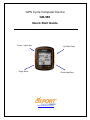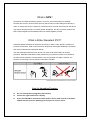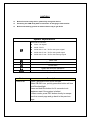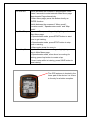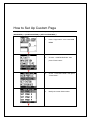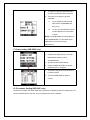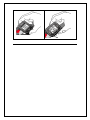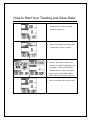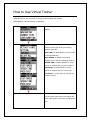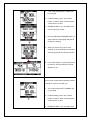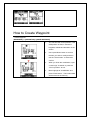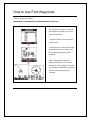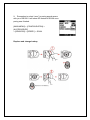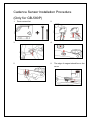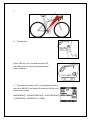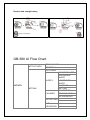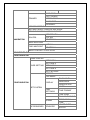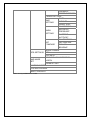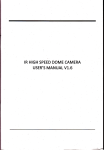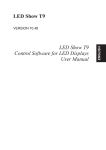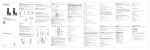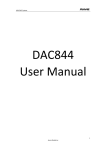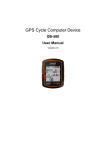Download GlobalSat GB-580B Quick Start Guide
Transcript
GPS Cycle Computer Device GB-580 Quick Start Guide Power / Light/ Esc Up/ Start/ Stop Page/ Enter Down/Lap/Save http://www.gs-sport.com What is GPS? GPS stands for Global Positioning System. For 3D fix, we need at least four satellites. Normally the accuracy of GPS under open sky which means no tall building and clear sky is within 10 meters per second. Therefore, if the device shift 10 meter at that second, the device may shows 36 kilometer per hour instant speed. Nowadays, the GPS consumer product has built in adjust algorithm and assisted method to extend capability of GPS. What is Water Resistant IPX7? Protected against the effects of temporary immersion in water. Under specific conditions of pressure and duration, water must not enter a temporarily submerged headlamp in quantities that would cause adverse operational effects. The IPX7 waterproof standard is for device one meter under water within 30 minutes protection. Waterproof standards usually measure by the pressure of water. IPX7 standard provides device protection to be exposed the rain and sprayed over water. However, the pressure of swimming or diving should exceed IPX7 standard. Note for Upgrading Firmware z Do not interrupt during upgrading the firmware z Choose the right firmware file carefully z Press UP+PG+PW to enter Boot Loader mode if device dead from fail of firmware update and then process updating process again to recover device. CAUTION ! z Before first time using device, please fully charge the device. z Please dry the USB cavity before connection of charging or data transfer. z Before start training, please let antenna face to sky to get 3D fix Symbol Explanations GPS status indicator z None: No signal z Solid: 3D fix z Solid with 1 bar: 3D fix with poor signal z Solid with 2 bar: 3D fix with good signal z Solid with 3 bar: 3D fix with strong signal Timer icon Cadence sensor Clock alert Heart rate monitor indication Battery capacity indication Button Power/ESC Description Press 2 seconds to turn on/off GB-580. When GB-580 is on, quickly press this button will turn on/off the backlight. Press and hold this button for 14 seconds to do hardware reset if the system is halted. In Menu mode, press ESC button shortly to escape from the current page and go back to the previous page. PG /ENTER Switch between the screens of Speedometer mode. Press 2 seconds to enter between Main Menu page Speedometer Page alternatively. In Main Menu page, press this button shortly as ENTER function. Switch between the screens of “Menu mode”, “Location mode”, “Speedometer mode” and “Map mode”. Up /Start/Stop To press UP to up scrolling as highlighting an item in Main Menu page. In Speedometer mode, press START button to start timer to get training. In Speedometer mode, press STOP button to stop timer in training. In Map mode, press for zoom in. Down/Lap/Save To press Down to down scrolling as highlighting an item in Main Menu page. In Speedometer mode, when timer is counting for training, press Lap button to create a lap. If timer is stop while in training, press SAVE button to save training. The GPS antenna is located in the lower part of the device. Let it face to the sky for a better reception. How to Set Up Custom Page Set up the custom page and function list before your training. [MAIN MENU] > [CONFIGURATION] > [SET CUSTOM PAGE ] 1. Press ‘’Page button’’ 2s to enter MAIN MENU 2. Choose ‘’ CONFIGURATION’’ then press ‘’Enter button’’. 3. Chose ‘’ PAGE SETTINGE’’ then press ‘’Enter button’’ . 4. Modify the screen field number. 5. There have four types of screen field could be choose for every page. 6. Select the function coefficient you want then press ’Enter button’’ to save setting. Press ‘’ESC button’’ to exit How to configure your device Before getting training, you may configure your device in the best condition to get more accurate performance. a. User Profile Setting 1. Please press Page button 2s to enter Main MENU and then chose USER PROFILE. 2. To press UP and Down button to select each item for definition. 3. Press ESC button to exit if finished. b. Bike setting (GB-580P only) 1. Please press Page button 2s to enter Main MENU and then chose ACCESSORIES. 2. To press UP and Down button to select BIKE SETTING. 3. There are five bicycles for configuration. Press ESC button to exit if finished. c. Heart Rate Zone setting (GB-580P only) 1. Please press Page button 2s to enter Main MENU and then chose ACCESSORIES. 2. To press UP and Down button to select BIKE SETTING. 3. You may configure Heart Rate Zone parameters and press ESC button if finished. d. Calories Setting 1. Please press Page button 2s to enter Main MENU and then chose ACTIVITY. 2. Chose SETTING and then press ENTER button. 3. Chose CALORIES and press ENTER button to configure. 4. To define the appropriated parameters and then press ESC button if finished. E. Barometer Setting (GB-580P only) 1. Please press Page button 2s to enter Main MENU and then chose ACCESSORIES. 2. And then press ENTER button. 3. Chose BARO SETTING and press ENTER button to configure. 4. To define the appropriated parameters and then press ESC button if finished. 5. There are some ways to get well calibration: A. Go to website to find the local SEA LEVEL PRESSURE and then put in; B. Try to put in the OFFSET base on current altitude from information or GPS. NOTE: The default data recording setting is upon BAROMETER, it is important to get calibration to come out accuracy performance. F. Power setting (GB-580P only) 1. Please press Page button 2s to enter Main MENU and then chose ACCESSORIES 2. And then press ENTER button. 3. Chose POWER SETTING and press ENTER button to configure. 4. To describe the power scale as W or % by setting VIEW. 5. To set POWER ZONE by MAX or custom. G. E-compass Setting (GB-580P only) Electronics compass can assist GPS and improve the unreliable problem from stationary. You have to calibrate before use that. You may follow instruction to calibrate. 1. Please press Page button 2s to enter Main MENU and then chose ACTIVITY. 2. Chose SETTING and then press ENTER button. 3. Chose SET COMPASS and press ENTER button to configure. 4. And then press CALIBRATION button. 5. Follow instruction to calibrate E-compass. 6. The direction will be getting more reliable After well calibrated. How to make device reading easily GB-580 provides vertical and horizontal setting at display for easier reading while in activity. There are two ways to set that: 1. Press OK +DOWN key to rotate 2. Go to MENU mode and go for [MAIN MENU] > [CONFIGURATION] > [SET SYSTEM] > [DISPLAY]> [ORIENTATION] Vertical Horizontal How to Start Your Training and Save Data 1. Please assure you are at training screen and get 3D fix. 2. When chronometer is running, press ‘’Enter button’’ quickly to pause. 3. To press ‘’Stop button’’ and then the screen show “RESET TRAINING DATA and SAVE?”. Select YES and press “ENTER button” to save training data. Screen shows ‘’SAVE AND FINSIH’’ means the file be saved successfully. 4. Then chronometer will be reset to zero. How to Use Virtual Trainer In order to improve your training performance; GB-580 provides virtual trainer to pretend your coach to improve your performance through mutual training and reaction. [MAIN MENU] > [NAVIGATION] > [TRAINER] Press “Page button” 2s to enter MAIN MENU. There are five types to set your training partner. There are: DIST/TIME: To define distance to be finished in the specified time. DIST/SPEED: To define virtual trainer SPEED to race with you in defined distance. SPEED/TIME: To define SPEED for virtual trainer to compete with you in the duration. PACE/DIST: To define PACE for virtual trainer to compete with you on the road. YOURSELF: To race with your through the previous record. [DISTANCE /TIME] Set distance for 10 km and time for 5 minutes which means the virtual trainer will finish 10km within 5 minutes to compete with you. 1. You could change DIST / TIME to set up your goal. 2. Finished setting, press ‘’Up or Down button’’ to select ‘’Start’’ and then press ‘’Enter button’’ to start. 3. ENABLE ALERT ? you can select YES or NO to give you a alert. 4. DO YOU RECORD RUNNING DATE ? If select YES the chronograph will start to . record your training. 5. When you reach your goal or have superior or poor performance to trainer, it will show good job / do harder next time 6. If you have superior or poor performance to trainer, it will show ahead or behind distance to you. [DISTANCE /SPEED] Set distance for 10 km and speed for 10 km/hr which means trainer will keep 10km/hr running for 10km to race with you. 1. You could change DIST / SPEED to set up your goal. 2. Finished setting, press ‘’Up or Down button’’ to select ‘’Start’’ and then press ‘’Enter button’’ to start. 3. ENABLE ALERT ? you can select YES or NO to give you a alert. 4. DO YOU RECORD RUNNING DATE ? If select YES the chronograph will start to record your training. 5. When you reach your goal or have superior or poor performance to trainer, it will show ahead or behind distance to you. [SPEED /TIME] Set speed 10km/hr and time 00:05:00 means trainer will keep 10km/hr running for 5mins to race with you. 1. You could change SPEED / TIME to set up your goal. 2. Finished setting, press ‘’Up or Down button’’ to select ‘’Start’’ and then press ‘’Enter button’’ to start. 3. ENABLE ALERT ? you can select YES or NO to give you a alert. 4. DO YOU RECORD RUNNING DATE ? If select YES the chronograph will start to record your training. 6. When you reach your goal or have superior or poor performance to trainer, it will show ahead or behind distance to you. [PACE /DISTANCE] Set dist 10m/hr and pace 00:01:00/km means trainer will keep the specific pace to run 10km to race with you. 1. Yu could change PACE/ DIST to set up your goal. 2. Finished setting, press ‘’Up or Down button’’ to select ‘’Start’’ and then press ‘’Enter button’’ to start. 5. ENABLE ALERT ? you can select YES or NO to give you a alert. 6. DO YOU RECORD RUNNING DATE ? If select YES the chronograph will start to record your training. 7. When you reach your goal or have superior or poor performance to trainer, it will show ahead or behind distance to you. How to Create Waypoint - Create Waypoint [MAIN MENU] > [NAVIGATION] >[SAVE WAYPOINT] 1. You can save the current position. If the GPS position is fixed, it shows the longitude, latitude and elevation on the screen. 2. Use Up and Down button to scroll to the item you wish to modify and then use the ‘’Enter button’’ to select and confirm. 3. When you finish the modification, input a “enter sign” character or press the ‘’Esc /Lap button’’ to exit. 4. Move highlight to "CONFIRM?" and press ‘’Enter button’’ . The location data will be stored in the memory How to Use Find Waypoints If you want to find the place which you have saved the waypoint, you can use this function to find your waypoint and track it. [MAIN MENU] > [NAVIGATION] >[FINW WAYPOINT] >[LIST ALL] 1. Use Up and Down button to scroll to the Waypoint you wish to go to and press ‘’Enter button’’. 2. Highlight "GOTO?" item and press ‘’Enter button’’. 3. You will see your current position and destination point on the screen, and those nearby waypoints are also displayed. 4. Press ‘’Page button’’ display the distance and time for you to reach destination on the right part of screen. The direction of destination waypoint is shown by the arrow sign of the compass. How to Create Routes Several waypoints result in a route. You can plan your route by connection of sequent waypoints. [MAIN MENU] > [NAVIGATION] >[ROUTES] 1. You can add the waypoints to create your own route. Press OK button to insert a waypoint. , 2. Highlight a waypoint and press OK button for deleting this waypoint or insert another waypoint in above. 3. In the first line of the screen, you can edit the name of this route. When you are done with editing the route, press ESC button to save and exit. 4. Select ‘’FOLLOW’’ to get training. It will guide you automatically. You may press ’’ENTER’’ or ‘’ESC’’ to go next or last waypoint How to Upgrade Firmware [MAIN MENU] > [CONFIGURATION] >[SYSTEM UPGRADE] 1. Allow you to upgrade the firmware of GB-580. 2. If you want to cancel the upgrade process, press Power + ESC button at the same time. Heart Rate Sensor Installation Procedure (Only for GB-580P) Wear the Heart Rate Monitor Outer side Heart rate sensor Heart rate sensor Transmitter Inner side Moisten this side to your skin. You can wet the sensor to obtain a better reception of your pulse. 1. Put one end of the strap through the slot of the heart rate monitor first. 2. Wrap the heart rate monitor and strap around your chest. Adjust the heart rate monitor to be at the center of your chest. 3. Adjust the strap to fit your chest and make it tight enough to prevent dropping while you are jogging. 4. Put another end of the strap through the slot of the heart rate monitor to finish the wearing. 5. Remember to select “scan” to paring heart rate monitor with your GB-580. [MAIN MENU] > [CONFIGURATION] > [ACCESSORIES] > [SENSORS] > [HEART RATE ] > SCAN. It will show HR instead of SCAN once paring was finished. Speed Sensor Installation Procedure (Only for GB-580P) 1. Parts content list 3. 5. 2. 4. The edge of magnet should be on the arrow In order to achieve the necessary 12mm or less install the transmitter and the magnet closer to the wheel hub 6. The image of sensor mount on the wheel 7. 8. Press button Green LED turn on 2 sec and also the LED will blinking for the first 10 times after sensor detect magnetic 9. Remember to select “scan” to paring speed sensor with your GB-580. It will show SP instead of SCAN once paring was finished. [MAIN MENU] > [CONFIGURATION] > [ACCESSORIES] > [SENSORS] > [SPEED ] > SCAN. Replace and change battery Cadence Sensor Installation Procedure (Only for GB-580P) 1. Parts content list 2. 3. 4. 5. 6. The edge of magnet should be on the arrow 7. 8. Press button Green LED turn on 2 sec and also the LED will blinking for the first 10times after sensor detect magnetic 9. Remember to select “scan” to paring speed sensor with your GB-580. It will show CA instead of SCAN once paring was finished. [MAIN MENU] > [CONFIGURATION] > [ACCESSORIES] > [SENSORS] > [CADENCE ] > SCAN. Replace and change battery GB-580 UI Flow Chart ACTIVITY INFO TRAINING INFO DELETE ALL AUTO HOLD TIME/DIST ALERT SPEED/PACE ALERT ALERTS HEART RATE ALERT CADENCE ACTIVITY SETTING SETTING SPORT TYPE CALORIES TRANING LEVEL EXTRA WEIGHT LAP SETTING DATA RECORDING DIST / TIME DIST / SPEED TRAINER SPEED / TIME RACE/ DIST YOURSELF MEMORY STATUS ADD MAP MODE / REMOVE MAP MODE REMOVE COMPAS / ADD E-COMPASS CREATE NEW ROUTES LIST ALL DELETE ALL NAVIGATION SAVE WAYPOINT FIND WAYPOINT LIST ALL DELETE ALL BACK TO START / STOP GOTO CONNECT TO PC CONFIGURATION USER PROFILE SET PAGE 1 SET PAGE 2 PAGE SETTING SET PAGE 3 SET PAGE 4 SET LAP PAGE BEEPER TOD MODE BACKLIGHT DISPLAY CONFIGURATION SET SYSTEM LANGUAGE ORIENTATION UNITS TIME SETTINGS TIME FORMAT TIME ZONE DAYLIGHT SAVING ALARM ACCESSORIES SENSORS* FREQUENCY TIME HEART RATE* SPEED* CADENCE* SPEED/CADENCE* CARDIO SETTING* BIKE SETTING* BIKE* WEIGHT* WHEEL SIZE* CALBRATION* BARO SETTING* SEA LEVEL PRESSURE* CURRENT ALTITUDE* CALIBRATION* SET COMPASS* DECLINATION* FOLLOW BEARING* WAAS / EGNOS GPS SETTINGS GPS GPS INFO MAP MODE SET BIRD EYE VIEW/ DIRECT TO NORTH ZOOM IN / OUT FACTORY RESET SYSTEM UPGRADE ABOUT PRODUCT Note:* is only available for P model.