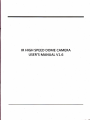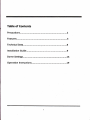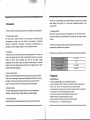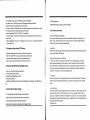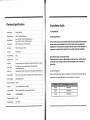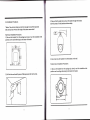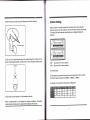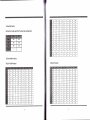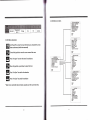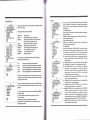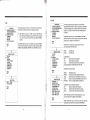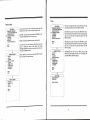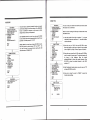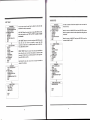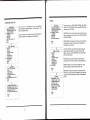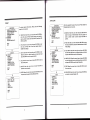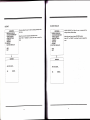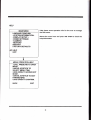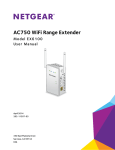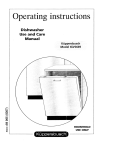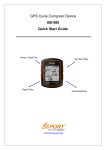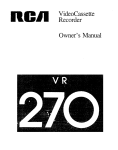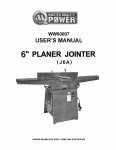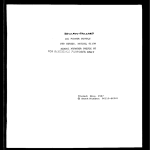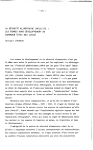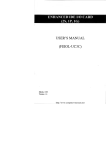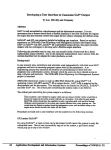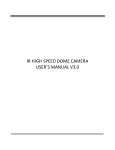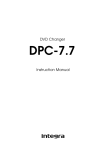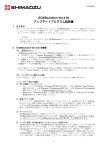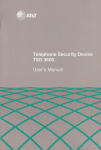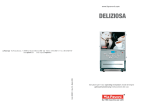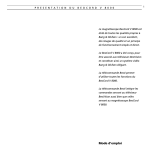Download USER`S MANUAL V1.6
Transcript
IR HIGH SPEED DOME CAMERA
USER'S MANUAL V1.6
!-l
...........15
;
I
.tr
,..
1 Precaution
1. Please read this manual carefully before the installations and operations.
2. Transportation Security
No heavy stress, violent vibration or water splash are allowed during
transportation, storage. The unit should be transported in separated
packing. ln shipments of distributor and delivery of maintenance, any
damages caused by integral packing are not covered by warranty.
3. lnstallation
Avoid heavy stress and violent vibration during installation. Don't touch the
dome cover'directly by hand. When connecting the power source, please
As the sun or light fittings) and avoid fixating the camera lens on bright
static object for long time, as it will cause lrreparable damage to the
camera's CCD.
7. Cleaning Method
Please don't use abrasive and violent detergent to clean the dome. Please
choose dry fabric and neutral detergent. And please use lens paper to clean
the lens.
8. lnternal removing, assembly, repair and operations should be only
performed by qualified service personnel.
9. Please use our production under the following environmental standards:
follow all electric safety standards and only use the power supply
designated for this device. Keep the video and control signal in a decent
distance from high voltage devices and cable. Doh't apply power to dome
before finishing the installation.
4. lnternal Environment
Keep metal and inflammable material away from dome body to avoid fire
short circuit and damage. Please prevent all liquids material from entering
the dome. lf this occurs, please shut down the power and pull out the
plug-in. Then please inform the technical personnel immediately.
5. Electrical Safety
The video image would be interfered when the dome is installed near
Television, radio transmitter; voltage changer and audio amplifier.
6. Camera Protection
Avoid shooting very bright objects directly into the camera's CCD (such
2 Features
2.1
.
.
.
Main Features
Stepless speed changes, auto zoom/speed matching
Pan 0.01-400"/5, Tilt 0.01"-12075, Preset:400"/s (for high lR speed dome)
Pan 0.5o-20o, Tilt 0.5o-20o, Preset: 20"/s (for Vari-speed lR dome)
. Auto object track with zoom in/out and motion detection (Auto Track Model)
. Timing actions for 7 days of programmable schedule
. Built-in Semi-conductor heater & digital temperature sensor
. PWM cooling fan vari-speed temperature control
. Reserved network interface and space for network module
. Pan Tilt accuracy +f - O.1o,220 preset positions
?
.8
cruising tracks, each cruising track has 32 presets
o lP66 Waterproof
. 4 pattern tours,
L0 Mins memory, 500 programmable instructions
. Multi-Protocol through RS485 or coaxial cable.
. 8 auto scan with use-defined left and right boundaries and settable scan speed
o 8 Privacy Zones with defined English camera title
.
3000V lightning and surge current protection
2.5 Function lnstructions
Auto Compatible PELCO_B PELCO_D compatible
. Guard Location: the dome will rotate back to preset position after a period of
vacant time
. Alarm triggering: the alarm can trigger preset, auto scan, cruising and pattern
o
. Focus / PTZ Speed Auto Match
The pan/tilt rotation speed could be automatically adjusted according to the
focus in/out, which makes it much more practical for manual target tracking.
(Only for the auto tracking lR speed dome)
tours functions
. Auto Flip
2.2 lntegrated Super Speed PTZ Rotator
When the camera tilts downward and goes just beyond the vertical position, the
. Delicate
camera will rotate 180 degrees.
stepping motor, stable, sensitive and accurate
. 360' Pan and 90" Tilt range (auto-flip) without blind area
. Stepless speed change, auto zoom/speed matching
. Near / far lR Light auto matches
camera zoom in/out
r'i.
'n
f
i
2.3 Built-in High Definition Day/Night Camera
o
Auto iris, auto back light compensation
. Auto/manual white balance
. Auto/manual brightness control
. Auto/manual focus
. Preset
Position Set up and Call Up
ln the Preset function the dome stores the current pan/tilt angle, zoom and
other position parameters in its memory. When necessary the dome recalls
these parameters and adjusts the camera to a particular position. The user can
store, recall and clear the presets easily and promptly by using the keyboard
controller. The dome can store up to220 presets.
. Auto
o Multiple compatible camera brands including Sony, Samsung, LG, CNB, Sanyo
Scan
Users can set up the left and right boundaries by control keyboard. Then speed
dome can scan between this boundary. lt supports up to 8 groups of scanning
etc.
paths.
2.4 All-weather Outdoor Design
. 7 lnch High die-cast alloy aluminum construction
. High Precision Mould with high heat conductivity
. Fully enclosed isolation design for heat sink
. Nanometer Dustproof, waterproof and fog-proof lens
.
Cruising Track
The preset position can be programmed to be recalled in a set of sequences. This
sequence can be set to let the camera scan from one position to the next in a
cycle at a set speed. This feature is called the "auto cruise". The cruise sequence
and dwell time of each preset can be set. lt supports up to 8 cruising tracks, each
cruising track with 32 presets.
. Pattern Tour
'
Dome can memorize 600s running path or 500 programmable instructions.
When start pattern tour, speed dome will move automatically according
recorded action path. lt supports 4 groups of pattern tours.
.
Motion Detection
The dome will detect the changes in the defined video zone and trigger alarm.
It supports to 8 video Locations, each with 4 detection zones.
. Guard Location
The dome will automatically return to preset position if there is no operation in a
. PTZ and Lens Control
period of vacant time.
L) Zoom Control
. Default Action
Users can control zoom by keyboard to get near or far images.
When you start up the dome camera or do not send commands over a long time,
the dome camera will return to its default functions which include the home
place, auto pan, auto cruise and pattern.
2) Focus Control
The default setting is auto focus. The camera will auto focus based on the center
of the video display to get the clear image. ln some special occasions, the user
could do the manualfocus to get the desired image effect.
. Dome Address Setup
The dome supports up to 256 addresses and the dome will only response to the
instructions given to its own address. Please check the dip switch on the bottom
3) Auto lris Control
Auto lris is aiming to detect the environmental lights condition and adjust the iris
to get the stabilized brightness of the image.
of the dome for address setup.
. Privacy Mask Protection
Set black mask areas to protect the privacy zones. The black privacy locations
can be set, and support up to 8 mask zones.
4) Auto Back Light Compensation
ln the highly bright background, auto back light compensation is aiming to
compensate the brightness of the dark object and adjust the background
brightness to get a clear image.
r Timing Running Function
Users can set speed dome operation task at total 8 timing areas during 7 days.
. Coordinates and Directions
Display
User can define the dome's direction of due north, which will help to show
up the exact moving directions on screen. And zone title is supported to
,8
4
5) Auto/Manual White Balance
Auto/Manual WB adjust depending on the environment light changes.
display when the dome moves to the specified zone.
6) Day and Night Switch (Only for DaylNigh Camera)
Speed dome camera can auto switch according to the environmental
illumination changes.
. Auto Tracking (Only Auto Tack Model)
The dome will automatically fix and track the moving object according to the
user's setup via OSD.
7) OSD Setup (Only for camera with menu)
Call upon preset No.95 to enter into OSD menu setup interface. Press "Focus"
to choose menu items and press "lris" to set menu contents.
t
r t lillt
t
t
l t
l
ll
3 Technical Specifications
4 lnstallation Guide
4.1 Preparations
l
':*".":l,l-'_
*I1:',*
?l:'"1':
tvtalualsoe-e,!
I DC12V110%50W
t--
i
i
t_'"::t:_T"1
::i
o1,11"
tOO/
t2o/
ts)I L8o/2oOm
ete rs
1)Basic Requirements
I Pan 0.01"-4ooo, Tilt o.o1o-120'(high speed)
/
!0ru0.5."-?Qll!, f !!tro-$.":zol1S (Varr:speed)
j 4oo "/S (high speed)
/
Allthe electric work must be finished under the latest electric & fire prevention
Iaw and rutes (and any retated law and rules). Please check according to the
2ooA (VarFspeed)
packing list if every accessory is included. And also make sure the installation is
operated as required. Please contact us for any help during the installation.
360ocontinuous pan rotation
'i "-""-
90"(Au:o Flip)
'l'1_"ul:
':::::::"::T":
:1"'":1'::1"'
o:::::r:
Auto Cruising
i 22O
2) lnstallation Space and Density Checkup
Please make sure the space is big enough to install our dome. And also ensure
the density of the ceilings or walls to hold total weight of the dome and its
i--..
1
+/-O.Lo
i 8 auto scan tracks, user-defined left and right boundaries and scan speed
s .iriline trJJi.;eacr' ciuiiine
user-defined dwell time
4 groups, each one
iiaiiir,Jt iz pt"i"t
poiitiont, -
with 10 Mins memory, 500 programmable instructions
;;;;";;;"
Manual/Auto/Timing
;;.;,"
;;;;;;il;; ;",; ;".;;;;;;;,;;
;
1
accessories.
l
i
l
3) Cables Preparation
Please choose the proper cable according to the transmission distance. The min
requirement of coaxial
BNC
cable is listed as follows for reference:
RGs9/U
7sOft(229m)
RGd/U
1,00oft(305m)
RGlUU
1,500ft(457m)
4) Setup Dip Switch for Dome Address
*Please turn to Part 5 for details.
4.3 lnstallation Dimensions
4.2 lnstallation Method
WallMount
The lR speed dome could be installed in wall-mount and pedant-mount
Wall-mountStructureDiagrarn
*q-
Walhrnount Bracket
P*ndant'ruountStructureDiagram
Pendantmount Br6ckel
Pendant Mount
4.4 lnstallation Procedures
3) Take out the lR speed dome and put the cables through the bracket.
Use M5 screws to fix the bracket and dome body.
*Notice: The wall and ceiling must be thick enough to install the expansion
bolts and can bear 4 times the weight of the dome camera itself'
Wall-mount lnstallation Procedures:
1) Take out the bracket from the package (as shown), mark the installation hole
positions on the wall referencing to the bottom of bracket.
4) Use screw nuts with washer to fix the bracket on the wall.
Pendant-mou nt lnstal lation Procedures:
1) Take out the bracket from the package (as shown), mark the installation hole
positions on the ceiling referencing to the bottom of bracket'
2) Drillthe hole and install4 pieces of M8 expansion bolt into the hole.
!iT-__---ir:-:-:i;iii,riii--:::iir,
2) Drill the hole and install 4 pieces of M8 expansion bolt into the hole.
5 Dome Setting
Before the dome is installed, please finish the setup of the communication
protocol, baud rate and dome address. Set the DIP switch inside the dome body.
The relative DIP switch site and connecting wires are diagramed below for
reference.
3) Take out the lR speed dome and put the cables through the sockets on the
bottom of the pendant bracket. Use M5 screws to fix the bracket and dome body.
SW1SW21")
Dip switch for the dome address
Dip switch for the dome protocol
Protocol Setup
Our lR speed dome supports three protocols including Pelco B Pelco D and
All of them supports baud rate of 9600bps. 4800bps. 2400bps.
Set the No.1-4 dip switch for the protocol configuration.
4) Use screw nuts with washer to fix the bracket on the wall.
Notice: Pendant-bracket is not designed for outdoor installation.
lf
required, please do make sure the waterproof installation of the dome.
specially
HS.
2) Baud
Rate Setup
t
0
0
1
0
0
0
o
L
7
0
0
0
1
0
L
t
Set the No.5-6 dip switch for the baud rate configuration.
0
o
0
o
0
0
0
0
0
0
0
0
0
0
0
1
0
t
0
0
I
0
1
1
T
0
1
1
0
0
L
1
1
0
1
0
0
o
1
1
1
0
0
0
0
0
o
1
L
0
0
1
0
L
1
0
0
0
0
o
L
1
0
L
L
0
0
0
0
t
t
1
0
0
0
0
0
1
0
1
1
I
0
0
0
7
1
1
1
0
0
o
0
1
1
7
1
7
0
0
0
1
0
1
1
7
1
1
1
L
1
t
I
0
1
1
1.
0
0
0
0
0
0
0
3) Dome Address Setup
PELCO-P
0
&
HS
PELCO-D Protocol
Protocol
0
0
0
0
0
0
0
0
0
0
0
0
0
0
0
0
1
0
0
0
0
0
1
0
0
0
0
1
L
0
0
0
0
0
0
0
0
0
0
1
0
0
0
0
1
0
t
0
0
0
0
0
0
0
1
0
0
1
7
0
o
0
0
L
0
0
1
0
7
0
0
0
0
0
1
1
0
0
0
0
0
0
1
L
0
0
7
1
1
0
0
0
0
0
1
t
0
o
0
t
0
0
0
0
0
0
0
0
0
0
0
0
0
0
0
0
0
0
0
0
L
0
0
0
0
0
0
0
o
0
o
1
L
0
0
0
0
0
t
0
1
0
o
0
0
1
0
0
o
0
0
0
0
1
0
0
o
1
7
0
0
1
0
L
I
1
L
0
L
7
0
o
1
I
1
0
7
7
1
1
I
1
0
0
0
0
0
0
0
o
0
L
0
0
0
0
0
0
7
0
0
0
l6
0
0
0
1
L
0
1
0
0
0
0
0
0
T
L
0
0
0
0
0
1
0
1
I
0
0
0
0
1
L
L
0
0
0
0
0
0
0
1
1
1
1
0
0
0
0
0
0
0
0
0
0
7
0
0
0
1
0
0
0
1
0
o
0
1
0
L
0
0
0
t
0
7
0
0
0
1
0
L
0
I
0
1
0
1
0
0
1
0
0
o
0
0
0
0
6 Operation lnstructions
0
1
1
0
1
0
I
1
1
0
L
0
0
0
0
0
0
0
1
1
0
0
0
1
0
1
1
0
o
0
Our lR Speed dome supports 220 preset positions. The code numbers L- 64 and
0
L
0
L
1
0
0
7
1
0
1
1
0
0
0
0
1
1
L
0
0
100-255 represent the 220 preset positions. You can activate some special
functions by calling upon code number 65-99,
7
0
7
1
1
0
0
0
7
1
L
L
0
0
1
1
1
0
0
0
0
0
0
0
0
0
1
0
0
0
0
0
0
o
T
0
0
7
0
1
1
1
1
L
1
0
L
1
1
T
1
I
I
1) Main Functions
Fast Call Up
Default to
4) Cable Definition
start
auto scan of
Default to
start
auto cruise of
Default to
start
pattern tour of
Call 80+ Call pp+ Call 99
pp means: Group No.1-8
Call 80+ Call pp+ Call 98
B!{CConnector
Call 80+ Call pp+ Call 97
Set
Power Connector
Red
RS4S5A
Yellour RS485B
2)
95 ( or
pp means: Group No.14
Call 95 )
System Self-Testing
The dome will do self-testing after power up, and system status will show
"Normal" lf error happens, testing result will be shown in "O" or "x". "O"
means normal and
follows:
"X" means error.
Please check the according meaning as
4) OSD Menu Functions
ADDRESS:001
BAUORATE: 9600,N,8,1
PROT@OL: PELCO P
TEMPERATURE:31C
ALARM: O0O0O0 o0
<OTHERS>
BACK
EXIT
3)
-
OSD Menu Operations
-pr$r"-ca{-:::-l
-::
MoTION:5
DOME TITLE; OFF
PRESET:5 SEC
SEC
ZONES i 5 SEC
Call Preset 95 to enter the main OSD menu (or call preset No.1 two
times continuously within two seconds)
ffi
e[
tsI
@
@11
E{
DATE/TIME:O N
PAN/TILT; 5 SEC
<OTHERS>
<DISPLAY POSITION>
BACK
EXIT
control the joystick to move the cursor around the menu
Press "lris Open" to enter the menu for selections
Move the joystick up and down to select the item
__...
salt.MF" ltu-...
<IR LED>
<IDLE>
<ALARM>
<PRIVACY MASK>
<CLOCK>
<PASS\A'ORD>
<DOME TITLE>
<ADVANCED>
<OTHERS>
BACK
EXIT
-*..
LANGUAG E:ENGLISH
<SYSTEM INFORMATION>
<DISPLAY SETUF >
<DOME SETTINGS>
<CAMERA>
<MOTtON>
RESTART
FACTORY DEFAULTS
HELP
EXIT
Press "lris Open" to confirm the selection
AUTo FOCUA: ON
DIGITALZOOM: OFF
BACKLIGHTT OFF
FREEZE: OFF
ZOOM SPEED; NORMAL
BAY NIGHT: AUTO
<ADVAN CED>
Press "lris Close" to cancel the selection
I
*Note: lf your controller does not have
a joystick, use the up or down key.
I
I
eecr
exrr
I
<SEQUENCE>
<PATTERN>
<zoNEs>
<TIM|NGACTION>
<MOTIONDETECT>
<AUToTRACKING>
sAcK
i
i
i
J
]
EXIT
_---___.)
SYSTEM INFORMATION
LANGUAGE
MAINMENU
NCUAG E:ENGLISH
<SYSTEM INFORMATION>
<DISPI/.Y SETUP>
<DOME SET-IINGS>
<CAMERA>
<MOTION>
RESTART
FACTORY DEFAULTS
The language for the on-screen menus is
Selectable.
#
To change the display language:
Press lris Open to enter selection.
All on-screen menus are changed to the
selected language.
LANGUAG E:ENGL}SH
.SYSTCM INFORMATION>
<DIsPI-AY SETUP >
<DOME SETTINGS>
<CAMERA>
<MOTION>
RESTART
FACTOBY OEFAULTS
HELP
EXIT
HELP
EXIT
DOME lD: 1234567890
ADDRESS: OO1
BAUDRATE:9600,N,8,1
PROTOCOL: PELCO P
TEMPEMTURE:31C
ALARM: 000000 00
g$? <OTHERS>
BACK
EXIT
6i
TITLE: DOME
VERSION: V28200
DATe 2008-01-08
TIME:10:20:OO
TEMF SCALE: CELSIUS
BACK
EXIT
The user can check the dome system information as required.
The system information includes: Dome lD, dome address,
baud rate, protocol, temperature, ala rm info, dome title,
version, date, time, and temperature scale.
Use the following steps to display the
System lnformation screens:
1. Use the joystick to position the cursor along the SYSTEM
INFORMATION.
2. Press lris Open. The SYSTEM INFORMATION screen opens'
3. Mover the joystick up and town to select the item.
4. Press lris Open to enter the setup of each item.
,U
.Bl
]"]":-]1-l]i-.:-:::
!
.
#
LANGUAG E:ENGLISH
<SYSTEM lNFORttttATlON>
<OISPLAY SETUP >
<DOME SETTINGS>
<CAMERA>
<MOTION>
RESTART
Display setup allows the user to define the way to display the dome
titles on the monitor.
DOME TITLE
HELP
MOTION
EXIT
ZONES
MOTION
6
:5
SEC
#
The displayed titles are listed as follows:
FACTORY DEFAULTS
DISPTAY
DATE/TIME
PAN/TILT
ALARM
ZONES:5 SEC
IR LED INFO
DATEITIME: O N
PROMPT
lndicate dome
lndicate the dwell time for preset title
lndicate the dwell time for auto function titles
(auto scan/auto cru ise/pattern tour)
lndicate the dwell time for zone titles
Display the current date and time
Time to display PTZ info and zoom info
Time to display alarm in/out info
Time to display lR LED info
Display prompt info
PANfftLT:5 SEC
<orneR$>
<DISPLAY POSITION>
&ACK
Two options for the Dome Title and Date/Time: OFF and oN
Other setup selections include:
LANGUAG E:ENGLISH
<SYSTEM INFORMATION>
<DISPLAY $ETUP >
<DoME SETTINGS>
<CAMERA>
<MOTION>
RESTART
FACTORY DEFAULTS
HELP
EXIT
OFF
utsPt aY
ALARM:5 SEC
lR LED lNFo: SSEC
ON
2 SEC
PROMPT:ON
10 sEc
5 SEC
Title
Title
Title
Title
Title
will not be displayed when activated.
will
will
will
will
be continuously displayed when activated.
be displayed for 2 seconds after activation.
be displayed for 5 seconds after activation.
be displayed for 5 seconds after activation.
BACK
NlsPI AY P()SITION
<DATE/TIME>
Move the cu rsor by joystick to the one you need to set, and press
lris Open to enter the item. Move the joystick select the status and
press lris Open to confirm.
Titles can be placed anywhere on the monitor. This feature allows
you to customize the window of your monitor screen. To set a title
position:
<DOMETITLE>
<zoNEs>
<MOT|ON>
<ALARM>
<PANITILT>
BACK
EXIT
|i
.i
.
]]
]
]
i
1. Use the joystick to position the cursor in the DISPLAY POSITION
2. Press lris Open.
3. Use the joystick to move the title up, down, left, or right.
4. Press lris Open.
5. Repeat steps 1 through 4 to position other titles
6. Position the cursor at BACK or EXIT. Press lris Open to save
settings and exit menu.
LED
work mode under this OSD mean. (Under normal operation
mode, the user can press lRlS OPEN and lRlS CLOSE to adjust the
lR LED power):
1)
CONTROL MODE:
AUTO: lR LED will be opened or closed automatically according to
the light conditions.
TIMING: LED will be adjusted according to Open and Close Time'
OPEN:'lR LED forcedly open
CLOSE: lR LED forcedly close
<IR LED>
<IDLE>
<ALARM>
<PRIVACY MASK>
<cLocK>
<PASS\AORD>
<DOME TITLE>
<AOVANCED>
<OTHERS>
BACK
EXIT
EXIT
EXIT
]ii
The user can open and close the lR LED manually and set up the lR
PRESET
DOMETITLE: OFF
PRESET:5 SEC
]
IR LED
DISPLAY SETUP
MAIN MENU
!
CONTROL MODE:AUTO
SENSITIVITY:3
OUTPUT:AUTO
NEAR P0\4/ER:900/o
FAR POWER:90Yo
AUTO CONTROL;OFF
€P <AUTO CONTROL>
<AOVANCED>
BACK
*"
lBArlro_coNfBaL
STANDBY POWER:60%
STANDBY DELAYTl0 SEC
$ENSlTlVlw:MlD
BACK
EXIT
CAMERA: lR LED status (Open/Close)
Camera day and night switching
2)
will be synchronized with
SENSITIVIRY:
When set as AUTO under "CONTROL MODE", the dome will detect
the light and make self-adjustment automatically. Here the user
can manually set the sensitivity from 1-5. The smaller the number
is, the lower light of the environment will be when the lR LED on'
3)
OUTPUT:Press lRlS OPEN to enter the setup mode. Move the
joystick to select between AUTO and HIGH BRIGHT' Press lRlS
OPEN to confirm.
4) NEAR POWER: Set upthe nearlR LED powerwhenwideangle.
5)
6)
FAR POWER: Set up the far lR LED power when small angle.
AUTO CONTROL: When it is on, the lR LED will turn its power
consumption
to the
standby status which will effectively
extend the service life of lR LEDs. And under this mode, when
objects appear in the screen, the lR LED will turn its power
consumption back to the normal status.
7) STANDBY POWER: When the AUTO CONTROL is on, the user
can set up the standby Power here'
8) STANDBY DELAY: Set up how long ifthere is not moving object,
the lR LED will turn into standby status.
9) SENSITIVITY: When the AUTO CONTROL is on, the user can set
up the sensitivity to detect the moving objects.
10) ENHANCED MODE: Under normal status, press lRlS OPEN to
enhance the lR LED power, when it is turned to maximum,
press lRlS OPEN continuously for 2 seconds to enter the
enhanced mode. And the whole brightness of the image will
be improved. Move the cursor to EHNANCED MODE and press
lRlS to enter and select between" STATIC" and "DYNAMIC"
11)START/STOP TIME: Set up time for lR LED to open and close
under "TlMlNG" of control mode.
ALARM
IDLE
IDLE setting means
TANGUAG E:ENGLISH
<SYSTEM INFORMATION>
<DISPI.AY SETUP >
6.ooug
sEItlNGs>
<CAMERA>
<MOTION>
RESTART
FACIORY DEFAULTS
if there is no command for the dome for
a
period of time, the dome will run the actions as defined.
#
1)
TIME: Move the cursor
to "TIME" and press lRlS OPEN to
enter, and move the joystick up and dome to select among 30
sec, 1 min, 5 min, 10 min and 30 min. And press lRlS OPEN to
*DOME $ETflNGS,
<CAMERA>
<MOTION>
RESTART
FACTORY EEFAULTS
confirm.
HELP
2) ACIION: Move the cursor to 'ACtlON" and press lRlS OPEN to
enter. Move the joystick to select the actions including" NONE,
PRESET, SCAN, SEQUENCE, PATTERN. Press lRlS OPEN
6
LANGUAG E:ENGLISH
<$YSTEM INFORMA-TION>
<DISPLAY SETUP >
<IR LED>
<PRIVACY MASK>
<clocK>
<PASSIAiORD>
<DOME NTLE>
<ADVANCED>
ALARM NO.: Move the cursor to the ALARM NO. Press lRlS
OPEN to enter and move the joystlck up and down to select the
alarm input no. (Channel 1 and Channel 2)
EXIT
INPUT STATE: Set the alarm contact status. There are
two input states, OPEN and CLOSE.
to confirm.
<IR LED>
<IDLE>
"|DLE,
<AI.ARM>
The dome system has 2alarm inputs and 1 alarm output.
(optional function). When an alarm is received, an input signal
to the dome triggers the user defined action (such as presets,
patterns, etc.), and at meantime the alarm output signals is
activated.
6 -rt qRM,
<PRIVACY MASK>
<CLOCK>
<PASSWORD>
<DOME TITLE>
<ADVANCED>
<OTHERE>
<OTHERS>
OPEN
CLOSE
normally open
normally close
ALARM MODE
Alarm function is deactivated.
Alarm function is activated.
AUTO Alarm function will be activated and
deactivated between START TIME and STOP TIME.
OFF
ON
AUTO
ACTION: Set the alarm action:
BACK
BACK
EXIT
EXIT
NONE
(default) No action.
Dome goes to preset. (Default as Preset 1)
Dome starts auto scan (Default as Auto Scan 1)
Dome runs auto cruise (Defauh as Auto Cruise 1)
PATTERN Dome runs pattern (Default as Pattern 1)
PRESET
SCAN
SEQ
TIME:
30 SEC
ACTION: NONE
BACK
EXIT
ALARM NO. :1
CONTACT: N/O
INPUT STATE: OPEN
ALARM MODE: OFF
ACTION: NONE
ALARM OUT: OFF
RESETTIME: 10 SEC
$TARTTIME:00:00
STOP TIME:00:00
BACK
EXIT
ALARM OUT: Set the auxiliary to activate:
Not alarm output will be activated.
An alarm action will close AUX 1 output..
An alarm action will activate AUX2 output.
OFF
OUT1
OUT2
RESET TIME: Set up time for the alarm output (such as an
alarm buzzed) when is triggered by the detector. .
START /STOP TIME: Set up the time to start alarm and stop
alarm ONLY under the AUTO mode under ALARM MODE.
CLOCK
PRIVACY MASK
LANGUAG ETENGLISH
<SYSTEM INFORMATION>
<DISFLAY $ETUP >
6.DOMESETTINGS,
<CAMERA>
<MOTION>
RESTART
FACTORY DEFAULTS
HELP
EXIT
privacy areas with
Privacy mask allows the user to mask the
at most'
black frame. The user can set up 8 privacy masks
MASK NO.: Move the cursor here and press lRlS
the setup of Mask Number of the privacy zone,
ENABLE: To enable or disable
OPEN
to enter
this privacy mask function'
to enter the
SET: Move the cursor here and press lRlS OPEN
joystick
mode of setting the privacy mask' Move the
(Left/Right/Up/Down) on the screen to set up the privary zone
and press lRlS OPEN to confirm'
<IR LED>
<IDLE>
press lRlS OPEN to delete
DELETE: Move the cursor here and
the current No. of privacy mask zone'
.DOME SEfiINGS>
<CAMERA>
<MOTION>
RESTART
FACTORY DEFAULTS
The dome can display the data and time. And the user could
enter this CLOCK menu to set up the DATE and TIME.
the cursor here and press lRlS OPEN to enter.
Move the joystick left and right to choose the date position
and move it up and dome to adjust the figures. Press lRlS
OP,EN to confirm.
DATE: Move
TIME: Move the cursor here and press lRlS OPEN to enter.
Move the joystick left and right to choose the time position
and move it up and dome to adjust the figures. Press lRlS
OPEN to confirm.
HELP
EXIT
DOME SETTINGS
<IR LED>
<IDLE>
<ALARM>
<PRIVACY MASK>
Move the cursor to "SAVE" and press lRlS
to save the settings. Move the cursor to "DELETE" and
SAVE/CANCEL:
OPEN
press lRlS OPEN to cancel the settings.
6.cLoCK>
<ALARM>
dr
6
MAIN MENU
I.ANGUAG E:ENGLISH
<SYSTEM INFORMATION>
<DISPLAY SETUP >
<PASS\A'ORD>
<DOME TITLE>
<ADVANCED>
<OTHERS>
*PRIVACY MASK>
<cLocK>
<PASSWORD>
<DOME TITLE>
<ADVANCED>
<OTHERS>
tsACK
EXIT
BACK
EXIT
DATE/TIME
DATE:2009-01-O1
TIME:12:00
MASK NO.: 1
ENABLE: ON
<SET>
DELETE
SAVE CANCEL
BACK
EXIT
28
29
tl lt!!!l
tt
! ltll
DOME TITLE
PASSWORD
#
MAIN MENU
I.ANGUAG E:ENGLISH
<SYSTEM INFORMATION>
<DISPLAY SETUP >
<DoME sETTINGS>
<CAMERA>
<MOTION>
RESTART
FACTORY DEFAULTS
HELP
EXIT
The dome features password protection function to prevent
unanthorized changes to the dome settings. lf the PASSWORD
function is enabled, the operator can not access any dome
setting without entering a valid password.
EDIT PASSWORD: Move the cursor here and press lRlS OPEN
to enter. Please underthe old password before set up the new
password. The initial password is "Ll'l]-tl"
the cursor here and press lRlS OPEN to enter'
Move the joystick to select between "ON" and "OFF" ' The
user need to enter the password when opening the OSD
under the status of "ENABLE: ON".
LANGUAG E:ENGLISH
<SYSTEM INFORMATION>
<DIEPLAY SETUP >
6"DOME SETflNG$'
<CAMERA>
<MOTION>
RESTART
FACTORY DEFAULTS
HELP
EXIT
ENABLE: Move
DOME SETTINGE<IR LED>
<IDLE>
<ALARM>
<PRIVACY MASK>
<IR LEO>
<IDLE>
<ALARM>
<PRIVACY MASK>
The user can set up the dome title to define each camen. Dome
title support up to 12 characters.
Move the cursor according the left steps and select INPUT.
lRlS OPEN to enter.
1)
Mave the joystick left and right to position "e", and press
lRlS OPEN to delete the character at"e". Press lRlS CLOSE to
exit the edit mode.
2)
Move the cursor to "<CAP>" and press lRlS OPEN to enter.
Move the joystick up and down to select the input method
(such as English Cap, English, Chinese, Figures, and Symbols)
<cLocK>
3)
<pASS1/VORD>
<DOME TITLE>
<ADVANCED>
BACK
EXIT
<cl-ocK>
<ADVANCED>
<OTHERS>
BACK
EXIT
TEMP MODE:AUTO
PRESET FREEZE:OFF
AUTO FLIP:ON
STOP TIME:3O SEC
MENU OFFTIME:s MIN
6.oOMEttTuE"
<AZIMUTH ZERO>
PASSWORS_
Moverthe cursorto next line of <CAP> and press lRlS OPEN to
enter the mode of character input. The selected character will
high brightness. Move the joystick
shown
up/down/left/right to choose the needed characters. Press
lRlS OPEN to move the selected character to the INPUT
position at"e".
be
6<orHERS"
6.PASswoRo,
<OOME TITLE>
4)
in
After finishing the character inputs, move the cursor to "OK"
and press lRlS OPEN to confirm.
5) Also user
can move the cursor
character input settings.
BACK
EXIT
<EDtr PAs$woRD>'*rt***
ENABLE: OFF
INPUT:
BACK
EXIT
Press
<cAPS>
ABCDEFGI{IJ
KLMNOPQR€T
uvwxYz.
CANCEL
3l
to
"CANCE(
to cancel the
AUX
SOFT ADDRESS SET
be "ON"
The use can set up the dip switch on the dome SW2-7 to
6
LANGUAG E:ENGLISH
<SYSTEM INFORMATION>
<DISPLAY SETUP >
<DOME SETTINGS>
and set up the SOFT ADDRESS menu here to activate the soft
by dip
address function. And then the defined dome address
to
switch will be disabled. (Please make sure the dip switch SW1-7
<CAMEP.A>
be ON before this setup):
<MOTION>
RESTART
FACTORY DEFAULTS
HELP
1)
<IR LED>
<IOLE'
<ATARM>
<PRIVACY MASK>
<clocK>
<PASSWORD>
<DOME TITLE>
2l
<OTHER$>
BACK
<SOFTADDRESS SET>
<AUX>
<SOFT LIMIT>
<DOME SPEED>
<POWER ON ACTION>
<CAMERA>
<COMMUNICATION TEST>
BACK
DOME SOFT ADDRESS SET
3)
4l
<IR LED>
<IDLE>
<ALAFtM>
<PRIYACY MASK>
press lRlS
Move the cursor to INPUT (the bottom menu) and
to enter the mode of setting soft address, Move the
joystickto position the cursor beside:0 t2345 6 7 8 9" and
press lRlS OPEN to enter. And move the joystick again to select
numbers of dome soft address and press lRlS oPEN to confirm'
The number selected will be input on the upper line'
6.ADVANCED,
to
Enable or disable the soft address function' Press lRlS CLOSE
exit last step. Move the cursor to to "SOFTADDRESS:ON/OFF"'
joystick up or down to select
Press iris open to enter. Move the
ON of OFF. Press lRlS OPEN to confirm'
6.AuX>
OPEN
6.ADvANoED,
6
press lRlS
Move the cursor to INPUT (under DOME lD) and
joystick
the
Move
lD,
dome
setting
of
OPEN to enter the mode
press lRlS
to position the cursorbeside :0 1 2 3 45 67 89" and
numbers
OPEN to enter. And move the joystick again to select
of dome lD and press lRlS OPEN to confirm' The number
selected will be input on the upper line'
I.ANGUAG E:ENGLISH
<SYSTEM INFORMATION>
<DISPLAY SETUP >
<DOME SETTINGS>
<CAMERA>
<MOTION>
RESTART
FACTORY DEFAULTS
HELP
EXIT
press
Press OK to save and confirm all the settings and
to exit all the settings.
CANCEL
<cLocK>
<PASSWORD>
<DOME TITLE>
<OTHERS>
BACK
<SOFTADDRESS SET>
<SOFT LIMIT>
<DOME SPEED>
<POWER ONACTION>
<CAMERA>
<COMMUNICATION TEST>
BACK
The user can set up the auxiliary output to trigger other devices
from an alarm or a controller.
Move the cursor to AUX and press lRlS OPEN to enter to select
"ON" or "OFF" to enable or disable this function.
DOME SPEED
SOFT LIMIT
LANGUAG E:ENGLISH
<SYSTEM INFORMATION>
<DISPLAY SETUP >
#.DOME
8E-TTINGS>
<CAMERA>
<MOTION>
RESTART
FACTORY DEFAULTS
HELP
EXIT
The user can set up the soft limit
boundaries for the Pan movement.
to define the left and right
SOFT LIMIT: Move the cursor here and press lRlS OPEN
to enter'
LANGUAG E;ENGLISH
<SYSTEM INFOBMATION>
<DISPLAY SETUP >
6.OOUe SerrtUq$'
<CAMERA>
<MOTION>
RESTART
FACTORY DEFAULTS
Move the joystick to select "ON" ot "OFF" to enable or disable
this function.
HELP
LEFT LIMIT:
Now the user can mover the joystick to control the PAN
movement of the dome to a defined position for the left limit'
RIGHT LIMIT: Move the cursor here and press lRlS OPEN to
enter. Now the user can mover the joystick to control the PAN
movement of the dome to a defined position for the right limit'
Press lRlS OPEN to confirm.
<PRIVAGY MASK>
<clocK>
6
<PASSWORD>
<DOME TITLE>
<ADVANCED>
<OTHERS>
BACK
<SOFT ADDRES$ SET>
<AUX>
LIMIT"
<DOME SPEED>
<POWER ON ACTION>
<CAMERA>
<OOMMUNICATION
BACK
EXIT
<clocK>
<PASS\A'ORD>
<DOME TITLE>
<ADVANCED>
<OTHERS>
BACK
to
LIMIT DELETE: Move the cursor here and press lRlS OPEN
settin8s.
the
all
delete
EX!I-
#"SoFT
<IDLE>
<ALARM>
<PRIVACY MASK>
6
TEST>
<SOFT ADDRESS SET>
<AUX>
<SOFT LIMIT>
6.oolaE
SPeeo>
<POWER ON ACTION>
<CAMERA>
<COMMUNICATION TEST>
BACK
EXIT
DOME SPEED:180
<LEFT LIMIT>
<RIGHT LIMIT>
LIMIT DELETE
BACK
EXIT
BACK
EXIT
movement.
to
command of BACK or
DOME
<IR LED>
Press lRlS OPEN to confirm.
Move the cursor to DOME SPEED and press lRlS OPEN to enter.
Move the joystick to select the dome speed when doing the pan
Move the cursor
EXIT
Move the cursor here and press lRlS OPEN to enter'
To make a selection of the dome speed, the user can enter this
menu to set up.
BACK/EXIT and press lRlS OPEN
EXIT.
to run the
CAMERA
POWER ON ACTION
power on'
The user can define the dome action when
I-ANGUAG E:ENGLISH
<SYSTEM INFORMATION>
<DISPLAY SETUP >
#<DOME SETTINGS>
<CAMERA>
<MOTION>
RESTART
FACTORY DEFAULTS
HELP
EXIT
LED>
<IDLE>
<ALARM>
<PRIVACY MASK>
<cLocK>
<PASSIAI'F,D>
<DOME TITLE>
6.ADVANCEO,
press lRlS OPEN to
Move the cursor to POWER ON ACTION and
enter the mode of setuP. '
NONE (default) No action'
PRESET Dome goes to preset' (Default as Presetl) 1)
SCAN Dome starts auto scan (Default as Auto Scan 1)
Dome runs auto cruise (Default as Auto Cruise
SEQ
1)
PATTERN Dome runs pattern (Default as Pattern
The dome can automatically recognize the main
LANGUAG E:ENGLISH
<SYSTEM INFORMATION>
<DISPIAY SETUP >
<CAMERA>
<MOTI0N>
RESTART
FACTORY DEFAULTS
HELP
EXIT
CAMERA: Move the cursor here and press lRlS OPEN to enter
the setup mode. Move the joystick up and down to select the
DOME SETIINGS
<IR LED>
<IDLE>
<ALARM>
<PRIVACY MASK>
baud rate. Press lRlS OPEN to confirm.
<cLocK>
<PASS\A'ORD>
<DOME TITLE>
6.lDVAt|CED"
<OTHERS>
BACK
EXIT
<SOFTADDRESS SET>
<SOFTADDRESS SET>
<AUX>
<SOFT LIMIT>
<DOME SPEED>
<POWER ONACTION>
EXIT
user can set up here.
#.DOIIIIE SETIING$>
<OTHERS>
BACK
EXIT
<AUX>
<SOFT LIMIT>
<DOME 6PEED>
&.POwfn on AGTION>
<CAMERA>
<COMMUNICATION TEST>
BACK
camera
modules in the market. For the cameras it can not recognize, the
G:<CAMERA>
<COMMUNICATION TEST>
BACK
EXIT
CAMERA:AUTO
BAUDRATE:2400
PARITY:EVEN
BACK
EXIT
camera types. Press lRlS OPEN to confirm.
BAUDRATE: Move the cursor here and press lRlS OPEN to enter
the setup mode. Move the joystick up and down to select the
PARITY: Move the cursor here and press lRlS OPEN to enter the
setup mode. Move the joystick up and down to select the parity
mode. Press lRlS OPEN to confirm.
OTHERS
COMMUNICATION TEST
i-er.loUnC E:ENGLISH
6
<SYSTEM INFORMATION>
<DISPLAY SETUP >
<DOME SETTINGS>
<CAMERA>
<MOTION>
RESTART
FACTORY DEFAULTS
HELP
MAIN MENU
The dome can do self diagnosis for the communications
to match
keyboard and speed dome' The test needs
between
with our software VK200.
the
lf the self testing is successfully finished via the software'
I-ANGUAG E:ENGLISH
<SYSTEM INFORMATION>
<DISPLAY SETUP >
#.DOME
SETTINGS>
<CAMERA>
<MOTION>
RESTART
FACTORY DEFAULTS
diagram'
system will show up the testing results as left
HELP
EXIT
EXIT
<IR LED>
<IDLE>
--ALARM>
<PRIVACY MASK>
<CLOCK>
<PAS$WORD>
<IR LED>
<IDLE>
<ALARM>
<PRIVACY MASK>
<CLOCK>
<DOMETITLE>
<OTHERS>
BACK
<PASS\ArcRD>
<DOME TITLE>
<ADVANCED>
6
<AUX>
<SOFT LIMIT>
<DOME SPEED>
<POWER ON ACTION>
<CAMERA>
6.CoMMUNICATIoN TEST>
BACK
EXIT
KEYBOARD->0OME: 100/10O
KEYBOARD<-DOME: 100/100
DOME RECEIVE:100o/o
KEYBOARD RECEIVE:100%
BACK
EXIT
FREEZE, STOP TIME. MENU OFF TIME
PRESET
and NORTH ZERO here
under the menu of "OTHERS"
TEMP MODE: To set up the control mode of dome fans and
heaters. lt includes three modes of AUTO, FAN HIGH SPEED
and FAN LOW SPEED.
PRESET FREEZE: This feature freezes the scene on the monitor
when going to a preset. This allows smooth switching from
one preset scene to another.
AUTO FLIP: When the camera tilts downward and goes just
DOME SETTINGS
6 *ADvANCEDt
<SOFTADDRESS SET>
The user can set up TEMP MODE, INTERNAL FAN,
"oTHERs"
BACK
EXIT
beyond the vertical position, the camera will rotate 180
degrees. The user can press lRlS OPEN to enter and choose to
turn on/off this function.
time that dome will stops after
receiving the last command. Options include 5/15/30/50 Sec.
STOP TIME: To set up the
MENU OFF TIME: To set up the time that OSD menu be off
when no operations. Options include 1/2/5/10 min.
NORTH ZERO: To set up the due north of the dome (pan 0o)
Move the cursor here and press lRlS OPEN to enter. Move the
joystick to control the dome to pan 0o and press lRlS OPEN to
OTHER$
TEMP MODE : AUTO
INTERNAL FAN : AUTO
PRESET FREEZE: OFF
AUTO FLIP: OFF
STOP TIME:30 SEC
MENU OFF TIME; 5 MIN
<DOME TITILE>
<NORTH ZERO>
BACK
EXIT
confirm.
CAMERA ADVANCED
CAMERA
this
The user can make adjustment for the cameras under
LANGUAG E:ENGLISH
<$YSTEM INFORMATION>
<DISPLAY SETUP >
<DOME SEfiINGS>
#
"CAMERN,
<MOTION>
RESTART
FACTORY DEFAULTS
MAIN MENU
LANGUAG E:ENGLISH
<SYSTEM INFORMATION>
<DISPTAY SETUP >
<DOME SETTINGS>
menu,
lens to
FOCUS MODE: AUTO FOCUS allows the camera
and pan/tilt
out
zooming
in,
zooming
during
focus
in
remain
OPEN to
movement. Move the cursor here and press lRlS
press lRlS OPEN
enter. Setup the mode: AUTO" or "OFF" and
auto focus is off, the user needs to do
6.CnMERn,
<MOTION>
RESTART
FACTORY DEFAULTS
to confirm. When
HELP
EXIT
manual focus.
HELP
EXIT
press lRlS OPEN
DIGITAL ZOOM: Move the cursor here and
or
"OFF"'
"ON"
be
to
function
enter. Setup the
BACKLIGHT: Move
BACK
EXIT
RED GAIN: Only can be adjusted
whet WB set as manual.
BLUE GAIN: Only can be adjusted
BIRGHT: To
the cursor here and press lRlS OPEN to
dome' Move the
PICTURE FLIP: To set up the Tilt flip for the
the function
cursor here and press lRlS OPEN to enter' Setup
to be "oN" or"oFF".
image will be
FREEZE: lf turn on this function, the screen
and press
frozen until it is turned off' Move the cursor here
or
"oFF"'
"oN"
be
to
function
the
setup
enter.
inrs opertr to
Normal and
ZOOM SPEED: To set up the zoom speed of LoW
cursor here
the
Move
out'
and
high when doing the zoom in
pr"r, lRlS OPEN to enter' Move the joystick to choose
6
CAMERA, SETTING
FOCUS MODE: AUTO
DIGITAL ZOOM: OFF
BACKLIGHT: OFF
PTCTURE FLIP:OFF
FREEZE: OFF
ZOOM SPEED: NORMAL
DAY NIGHT: AUTO
<ADVAN cED,
whet WB set
as manual.
To set up the exposure mode of the camera.
Options include AUTO, MANUAL, SHUTTER PRlORlry lRlS
EXPOSURE:
PRIORITY and BRIGHT PRIORITY. The use can select different
mode according the different locations.
OFF.
ADVANCED
WB:AUTO
and press lRlS OPEN to confirm
RED GAIN:2OB
BLUE GAIN :167
BRIGHT:
01
mode of AUTO'
DAY NIGHT: To set up the day and night
EXPOSURE iAUTO
WDE DYNAMIC: OFF
OPEN to
to enter. Move the joystick to choose and press lRlS
BACK
EXIT
press lRlS OPEN
CLOUR and B/W. Move the cursor here and
set up the brightness of the image. Move the
cursor here and press lRlS OPEN to enter. Move the joystick to
adjust and press lRlS OPEN to confirm
WIDE DYNAMIC: Wide dynamic range (WDR) balances the
brightest and'darkest sections of a scene to produce a picture
that is perfectly balanced in light and clarity' Available
settings are OFF.LOW.MID and HIGH. The default setting is
BACK
EXIT
,nd
confirm
of the camera' Options
include AUTO, MANUAL. INDOOR and OUTDOOR. The use can
select different mode according the different locations.
WB: To set up the white balance
to
enter. Setup the function to be "ON" or "OFF"'
FOCUS MODE: AUTO
DIGITA'L ZOOM: OFF
&cCKLIGHT: OFF
PICTURE FLIP:OFF
FREEZE: OFF
ZOCM SPEED: NORMAL
DAY NIGHT: AUTO
<ADVAN CED>
The use can set up more detailed parameters of camera here
under the menu of CAMERA ADVANCED.
AUTO SCAN
PRESET
TANGUAG E:ENGUSH
<SYSTEM INFORMATION>
<DISPLAY SETUP >
<DOME SETTINGS>
<CAMERA>
following
The dome supports 220 presets' Please check the
preset.
a
up
steps to set
1)
6.MortoN'
RESTART
FACTORY DEFAULTS
HELP
EXIT
6.PRESET>
<scAN>
<SEQUENCE>
<ZONE$>
<TIMINGACTION>
<MOTION DETECT>
<AUTOTRACKING>
BACK
EXIT
6
HELP
EXIT
OPEN to enter
2l TITLE: Move the cursor here and press lRlS
above in
detailed
the
Check
Title.
Preset
of
the setup
DOME TITLE settings'
3)
-'
<PATTERN>
Move the cursor here and press lRlS OPEN to
to
enter the setup of Preset Number' Move the ioystick
press
lRlS
and
100-255)
(1-64
and
select a preset number
OPEN to confirm.
PRESET NO.:
LANGUAG E:ENGLISH
<SYSTEM INFORMATION>
<DISPLAY SSTUP >
<DOME SETTINGS>
<CAMERA>
<MOTION>
RESTART
FACTORY DEFAULTS
4)
<SET>: Move the cursor here and press lRlS OPEN
to enter'
preset point and
Move the dome to a defined position as
position'
preset
the
press lRlS OPEN to save
press lRlS OPEN to call up
CALL: Move the cursor here and
the current Preset.
press lRlS OPEN to
s) DELETE: Move the cursor here and
current
Preset.
delete the
GALL
<SET>
DELETE
SPEED:HIGH
BACK
EXIT
1)
TITLE: Move
3)
<LEFT LIMIT>: Move
4)
<RIGHT LIMIT>: Move the cursor here and press lRlS OPEN
to enter. Move the dome to a defined position as right limit
<SEQUENCE>
<PATTERN>
<TIMINGACTION>
<MOTION DETECT>
<AUTOTRACKING>
BACK
EXIT
the cursor here and press lRlS OPEN to enter
the setup of SCAN Title. Check the detailed above in DOME
TITLE settings.
2)
6F <SCAN>
<zoNEs>
the cursor here and press lRlS OPEN to
enter the setup of SCAN Number. Move the joystick to
select a preset number (1-8) and press lRlS OPEN to
SCAN NO.; Move
confirm.
<PRESET>
the cursor here and press lRlS OPEN
to enter. Move the dome to a defined position as left limit
and press lRlS OPEN to save this left boundary.
and press lRlS OPEN to save this right boundary.
5)
START: Move
the cursor here and press lRlS OPEN to start
the current scan,
OPEN to set up
6) SPEED: Move the cursor here and press lRlS
HIGH'
and
MID
LOW
the preset call up speed of
PRESET No. : oO1
TITLE: PRESET01
The dome supports 8 groups of auto scan. Please check the
following steps to set uP a scan.
6)
SCAN NO.:1
TITLE:SCAN 1
START
<LEFT LIMIT>
<RIGHT LIMIT>
SCAN SPEED:zo
BACK
EXIT
the cursor here and press lRlS OPEN to
set up the scan speed ranging 1-30.
SCAN SPEED: Move
PATTERN TOUR
AUTO CRUISE (SEQUENCE)
LANGUAG E:ENGLISH
<SYSTEM INFORMATION>
<DISFLAY gETUP >
<DOME SETTINGS>
<CAMERA>
#.MOTloNt
The dome supports 8 groups of auto cruise and each cruise
set up
supports 32 presets. . Please check the following steps to
cru ise,
1)
RE$TART
FACTORY DEFAULTS
HELP
EXIT
<PRESET>
<SCAN>
#
2)
3)
<SEQUENCE,
<PATTERN>
<zoNEs>
<TIMING ACTION>
<MOTION DETECT>
<AUTOTRACKING>
BACK
EXIT
SEQ NO.: Move
the cursor here and press lRlS OPEN to enter
the setup of Sequence Number' Move the joystick to select
preset number (1-8) and press lRlS OPEN to confirm'
TITLE: Move the cursor here and press lRlS OPEN
a
to enter the
DoME
setup of Sequence Title. Check the detailed above in
TITLE Settings.
the cursor here and press lRlS oPEN
to EDIT and press lRlS OPEN enter
cursor
the
Move
to enter.
edit mode of sequence. Move the joystick left and right to
select each item.
MAIN MENU
I-ANGUAG E:ENGLISH
<SYSTEM INFORMATION>
<DISPLAY SETUP >
<DOME SETTINGS>
<CAMERA>
b)
When the < > is on the item NO', move joystick up or
down to select the Serial NO' of the preset in a sequence'
There are up to 32 presets in each sequence'
joystick up
When the < > is on the item PRESET, move the
or down to select the preset NO' that the user wants to
add in the sequence.
joystick up or
When the < > is on the INTERVAL, move the
preset'
each
between
time
interval
the
to
select
down
joystick up or
d) When the < > is on the last item, move the
down to select edition mode as "lNS (insert)", "ok" and
1)
PATTERN NO.: Move the cursor here and press lRlS oPEN
to enter the setup of Pattern Number. Move the joystick to
select a pattern number (14) and press lRlS OPEN to
confirm.
2)
TITLE: Move the cursor here and press lRlS OPEN
6.MOT|ON>
RESTART
FACTORY DEFAULTS
HELP
EXIT
NO.
>>o'l
a2
PESET
MOTION
<SET>: Move
4)
START: Move
<SCAN>
<SEOUENCE>
6 "P*Tt=Rlt,
<zoNEs>
<TIMINGACTION>
<MOTION DETECT>
<AUTO TRACKNG>
BACK
EXIT
the cursor here and press lRlS OPEN to enter.
Move the dome up/down/left righq make the zoom in/out
and press lRlS OPEN to save the pattern tour.
3)
<PRESET>
5)
the cursor here and press lRlS OPEN to start
the current pattern tour.
DELETE:
001
03
04
o5
06
6?EDIT 01 003
PATTERN
PAfiERN NO.:
1
1
START
the position of current Serial No.
of
Press lRlS OPEN when selecting OK to override the settings
Current Serial No'
settings
Press lRlS oPEN when selecting delete to delete the
002
<SET>
DELETE
8A6K
EXIT
of the Current Serial No.
03
press lRlS CLOSE
Press lRlS OPEN to save all the setting and
BACK
to exit.
4)
the cursor here and press
delete/start the current sequence.
DELETE/START: Move
lRlS OPEN
Move the cursor here and press lRlS OPEN to
delete the current pattern tour.
TITLE: PATTERN
settings into
Press lRlS OPEN when selecting INS to insert the
INTERVAL
in
DOME TITLE settings.
c)
"delete".
to enter
the setup of Pattern Title. Check the detailed above
<SEQUENCE SET>: Move
a)
The dome supports 4 pattern tours and each pattern cover at
most 10 Minutes of 500 commands. Please check the following
steps to set up a pattern.
to
45
TIMING ACTION
ZONES
LANGUAG E:ENGLISH
<SYSTEM INFORMATION>
<DISPLAY SETUP >
<DOME SETTINGS>
<CAMERA>
6 "MoTloN,
RESTART
FACTORY DEFAULTS
to a
The use can set up zone title when the camera moves
the user to
defined location, which will make it much easier for
Please
identify the location. The dome supports 8 zone titles'
check the following steps to set up a zone
6
1)
the cursor here and press lRlS OPEN to
joystick to
enter the setup of Zone Number' Move the
ZONE NO.: Move
select a zone number (1-8) and press lRlS OPEN to confirm'
HELP
EXIT
MAIN MENU
LANGUAG E;ENGLISH
<SYSTEM INFORMATION>
<DISPIAY SETUP >
<DOME SETTING$>
<'lAMERA>
NO.: Here shows the day within a week. Move the cursor here
and press lRlS OPEN to enter. Move joystick up or down to
select the Serial No. (1-8) for the timing action. Press lRlS
HELP
OPEN
&
<PATTERN>
"ZONES"
<TIMING ACTION>
<MOTION DETECT>
<AUTO TRACKING>
4)
BACK
EXIT
5)
the cursor here and press lRlS OPEN
to a defined position as left limit
dome
the
Move
to enter.
and press lRlS OPEN to save this left boundary'
START: To set up the start time for the defined motion within
this time segment. Press lRlS OPEN to confirm.
STOP: To set up the stop time for the defined motion within
this time segment. Press lRlS OPEN to confirm.
MOTION
<scAN>
<LEFT LIMIT>: Move
<SEQU€NCE>
MOTION: To setup the motion that will be operated in this
time segment. The motion includes: NONE. PRESET 1-8, SCAN
<PATTERN>
6
<zoNEs>
otlulNcACTl0Nt
OPEN
<RIGHT LIMIT>: Move the cursor here and press lRlS
limit
to enter. Move the dome to a defined position as right
<MOTION DETECT>
<AUTO TRACKING>
and press lRlS OPEN to save this right boundary'
BACK
EXIT
DELETE:
1-4, SEQUENCE 1-4 and PATTERN 1-4.
ON/OFF: Move the cursor here and press lRlS OPEN to enter to
enable or disable this function. Press lRlS OPEN to confirm.
Move the cursor here and press lRlS OPEN to
COPY:
delete the current zone.
TIMING ACTION
ZONE IS NOT SET
ZONE NO. : 1
TITLE: ZONE 1
<LEFT LIMIT>
<RIGHT LIMIT>
DELETE
BACK
EXIT
to confirm.
EXIT
<PRESET>
3)
the setup motion during the defined time segment.
"tritO?l0N>
RESTART
FACTORY DEFAULTS
to enter
2l TITLE: Move the cursor here and press lRlS OPEN
DOME
in
above
detailed
the
Check
Title.
the setup of Zone
TITLE settings.
<PRESET>
<SCAN>
<SEQUENCE>
to set up the actions of the
dome in 7 days (each day with 8 timing segments). When
fishing the setup, the dome will do the actions according to
TIMING ACrION allows the user
NO. START STOP
1
2
3
4
5
6
7
I
MOTION
00:00 00:00
00:00 00:00
O0:00 00:00
00:OO 00:00
00:00 00:00
00:00 00:00
00:00 00:O0
00:00 00:00
OFF MON COPY
NONE
NONE
NONE
NONE
NONE
NONE
NONE
NONE
BACK
The user could set up each 8 segment of 7
days
separately or can copy the finished setting for one day to the
current day. Move the cursor there and press lRlS OPEN to
copy the settings.
BACK: Press lRlS OPEN
to save and be back to last menu.
NOTE: lt is not allowed to set up the same time segment
during one day. And the time segment can not exceed 00:00.
During the timing action segment, the defined action will be
stopped if the user moves the dome. lf there is operation
during the defined time segment, the action will re-activated
as long as it is in the defined timing action segment.
AUTO TRACKTNG (ONLY AUTO TRACKING MODEL)
MOTION DETECT
The user can set up 8 motion detection scenes (each scene with 4
detecting areas) under this menu' The alarm output will be triggered
when moving objects enter these detecting areas
LANGUAC E;ENGLISH
<SYSTEM INFORMATIOH>
<DISPLAY SETUP >
<DOME SETTINGS>
<CAMERA>
Move the cursor here and press lRlS OPEN to enter the
setup of Scene Number. Move the joystick to select a preset number
(1-8) and press lRlS OPEN to confirm.
MAIN MENU
TANGUAG E:ENGLISH
<SYSTEM INFORMATION>
<DISPLAY $ETUP >
<DOME $ETTING$>
<CAMERA>
SCENE NO.:
6.MOTION,
RESTART
FACTORY DEFAULTS
HELP
6"MoTloN"
FACTORY DEFAULTS
HELP
EXIT
the cursor here and press lRlS OPEN to enter'
detecting scene' Press lRlS OPEN
user-defined
to
a
the
dome
Move
to confirm.
MOTION
enter. The options include: LOW MID and HIGH.
<EDIT AREA>: Move
the cursor here and press
lRlS OPEN
to enter the
<PRESET>
<SCAN>
menu of AREA EDIT.
set up the size of the tracking object. The options
include Large. MID and SMALL.
TARGET: To
<SEQUENCE>
<PATTERN>
the cursor here and press lRlS OPEN to
AREA Number. Move the joystick to select
of
enter the setup
a preset number (1-4) and press lRlS OPEN to confirm'
to
b) <AREA EDIT>: Move the cursor here and press lRlS OPEN
enter the setup of AREA EDIT. The screen will display frame
with Serial No. The user can move the frame to the top left
conner of the wanted detecting area and press lRlS OPEN to
confirm. Then move the joystick to adjust the size of the
a) AREA NO.: Move
<TIMING ACTION>
6.t,tOTlON
Dftecl,
<AUTO TRACKING>
BACK
EXIT
$CENE NO- : 1
<EDIT $CENE>
6.EDrnREn,
c)
<DELETE SCENE>
AUX ACTIVATE :oFF
CANCET(SEC):5
<START>
BACK
EXIT
l- --
d)
..-
"--t
--, ASEAESIT* -".-
AREA NO, : 1
<AREA EDIT>
DELETE
SEN SITIVITY:MlD
AREA DISPLAY :OFF
The user can set up the auto tracking sensitivity
under this menu. When set as LOW the dome will do auto
tracking when obvious object entering the screen. When set as
HIGH, the dome will do auto tracking when small object moving
into the screen. Move the cursorthere and press the lRlS OPEN to
SENSITIVITY:
RESTARI
<EDIT SCENE>: Move
EXIT
Under the auto tracking mode, the dome will auto track the
moving objects entering the scene. When the object is moving
out of the scene, the dome will return to a preset position as
defined after the defined time.
l
detecting area and press lRlS OPEN to confirm
DELETE: Move the cursor here and press lRlS OPEN to delete
the current detecting area.
SENSITIVITY: Move the cursor here and press lRlS OPEN to
enter. Select among LOW. MID and HIGH and press lRlS
OPEN to confirm the sensitivity.
<TIMING ACTION>
<MOTION DETECT>
ffi? <AUTO TRACKING>
BACK
e)
f)
delete the current scene'
AUX ACTIVATE: The dome can activate the alarm aux output
when detecting the moving object' Press lRlS OPEN to enter
and select between "ON" and "OFF" to activate or
AUX: lf set "ON" here, the object auto tracking will activate alarm
aux output at the same time. Press lRlS OPEN to enter to select
"ON" or "OFF"
EXIT
SEN$ITIV|TY: MID
TARGET: MID
AUKOFF
ZOOM MATCH
:
)ez
ENABLE : OFF
6.TMCKING SCENE $ET>
BACK
ZOOM MATCH: Under the auto tracking model, if turn on the
function of ZOOM MATCH, the dome will do zooming in and out
during auto tracking to keep the right proportion between the
object and background. Move the cursor there and press the lRlS
OPEN to enter. And move the joystick to select the optical zoom.
ENABLE: Move the cursor here and press lRlS OPEN to enter to
select "ON" or "OFF" to enable or disable this function.
EXIT
to
DELETE SCENE: Move the cursor here and press lRlS OPEN
I
<zoNEs>
TRACKING SCENE SET: Here
"
"
1B&K!tr-9*-SS-Et! s-SF-l-
<TRACKING SCENE SET>
DELETE
RETURN DELAY:1oSEC
the user can set up the scene that
the dome will get back to when finishing the action of auto
tracking, Move the cursor here and press lRlS OPEN to enter.
Move the dome to the wanted scene and press lRlS OPEN to
confirm.
deactivate this function'
g)
1
BACK
EXIT
the alarm aux output is
for how long it will last
function,
detecting
the
activated by
before the aux output will be closed. The time ranging 1-60
CANCEL (SEC): Here means when
h)
the cursor here and press
the function of motion detection'
START: Move
return scene.
RETURN DELAY: To
Sec.
l
DELETE: Move the cursor here and press lRlS OPEN to delete the
lRlS OPEN
to start
return to this scene.
set up the time that dome will waiting to
FACTORY DEFAULTS
RESTART
6
LANGUAG E:ENGLISH
<SYSTEM INFORMATION>
<DISFTAY SETUP >
<DOME SETflNGg>
<CAMERA>
<MOTION>
nesrRcr
FACTORYDEFAULTS
ARE YOU SURE.,,",
The dome allows the user to reset its settings remotely under
this menu.
FACrORY DEFAULTS
Move the cursor here and press lRlS OPEN to enter'
the
Select "OK" or "CANCEII' to continue the reset or cancel
reset.
6
LANGUAG E:ENGLISH
<SYSTEM INFORMATION>
<DI$PLAY SETUP >
<DOME SETTINGS>
<CAMERA>
<MOTION>
RESTART
rRcronv pEFAULTS
ARE YOU SURE.,-,
will allow the user to recover all the
setting to factory default setting.
Move the cursor. here and press lRlS OPEN to enter.
Seldct "OK" or "CANCEr to continue the reset or cancel the
reset.
HELP
LANGUAG E:ENGLISH
<SYSTEM INFORMATION>
<DISPLAY SETUP >
<DOME SETTINGS>
<CAMERA>
<MOTION>
RESTART
FACTORYDEFAULTS
6
Help
EXIT
l.CALL PRESETgS TO OPEN
MENU.
2.MOVE JOYSTICK TO
SELECT MENU ITEM,
3.IRIS OPEN TO ENTER EDIT
MODE,
4,MOVE JOYSTICK TO EDIT
PAMMETERS.
5.IRIS OPEN TOCONFIRM.
Help shows some operation info for the user
the OSD menu.
to manage
Move the cursor here and press lRlS OPEN to check the
help infurmation.