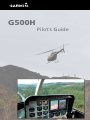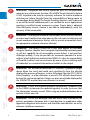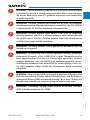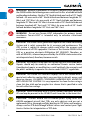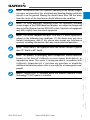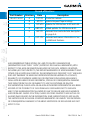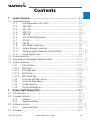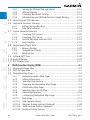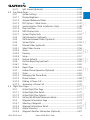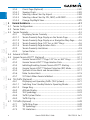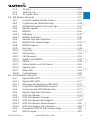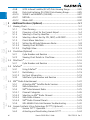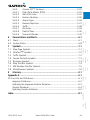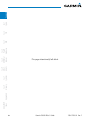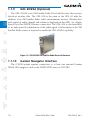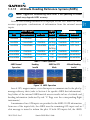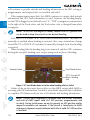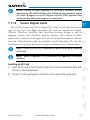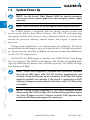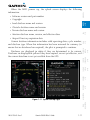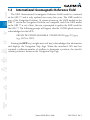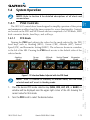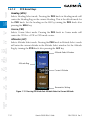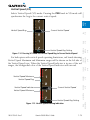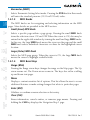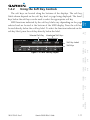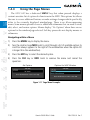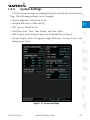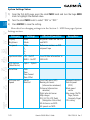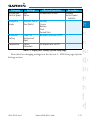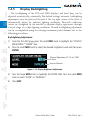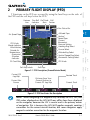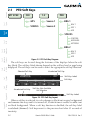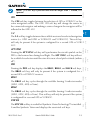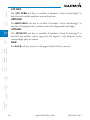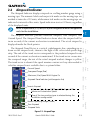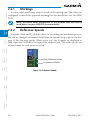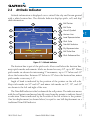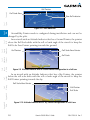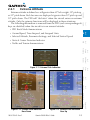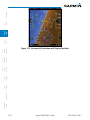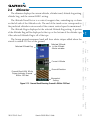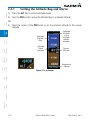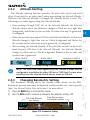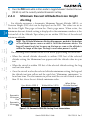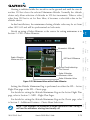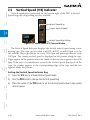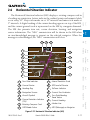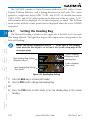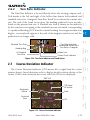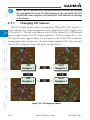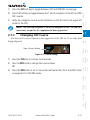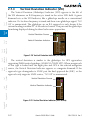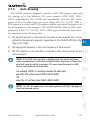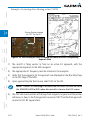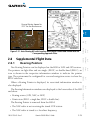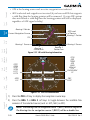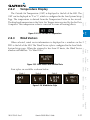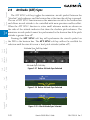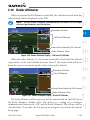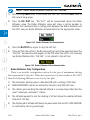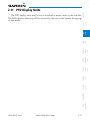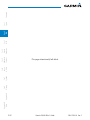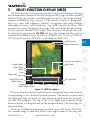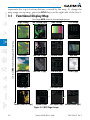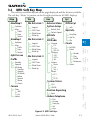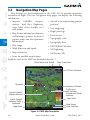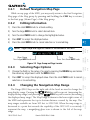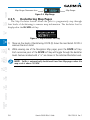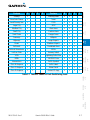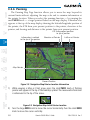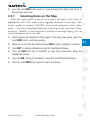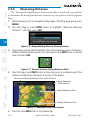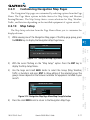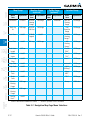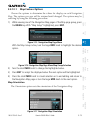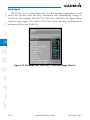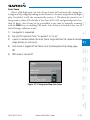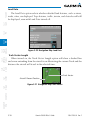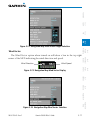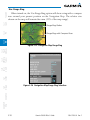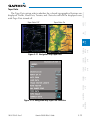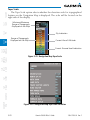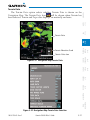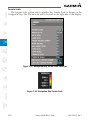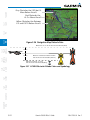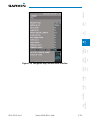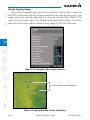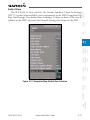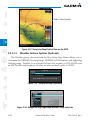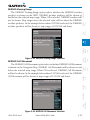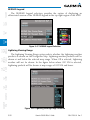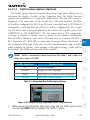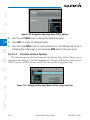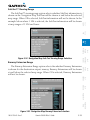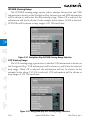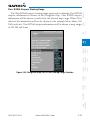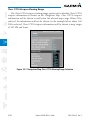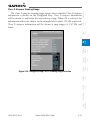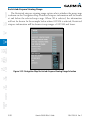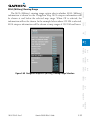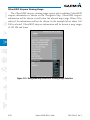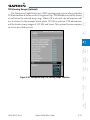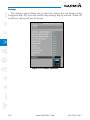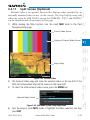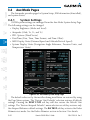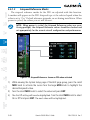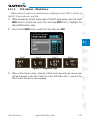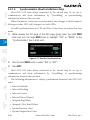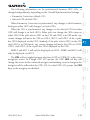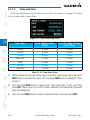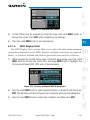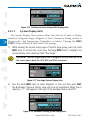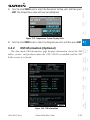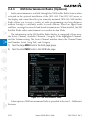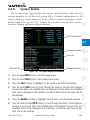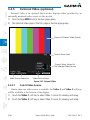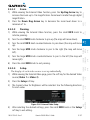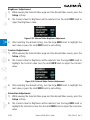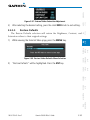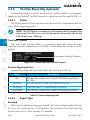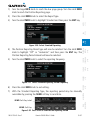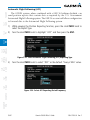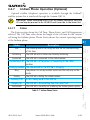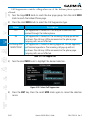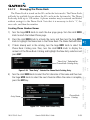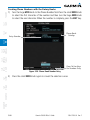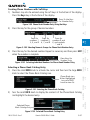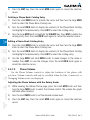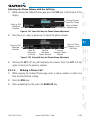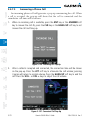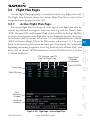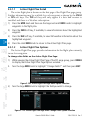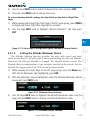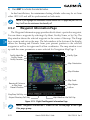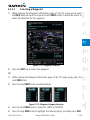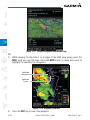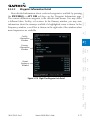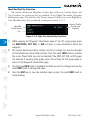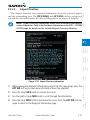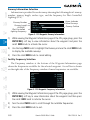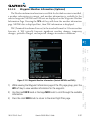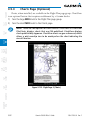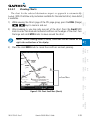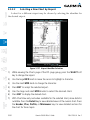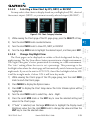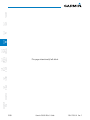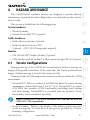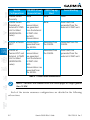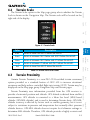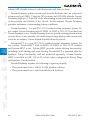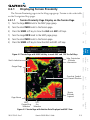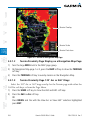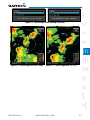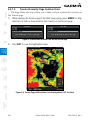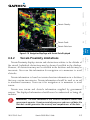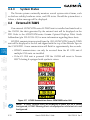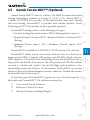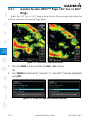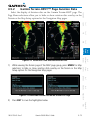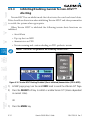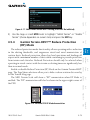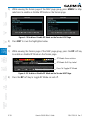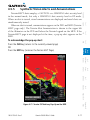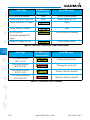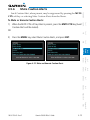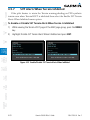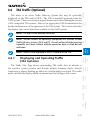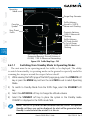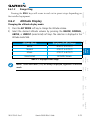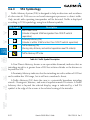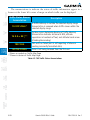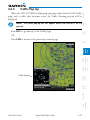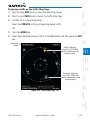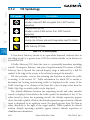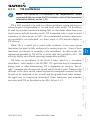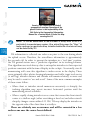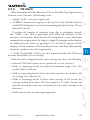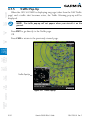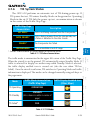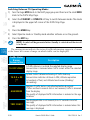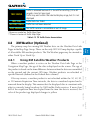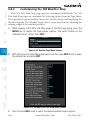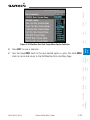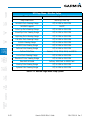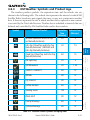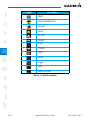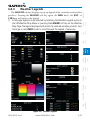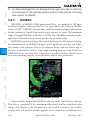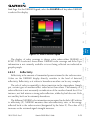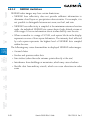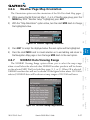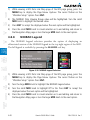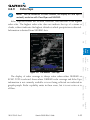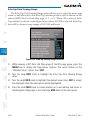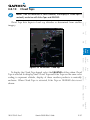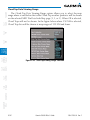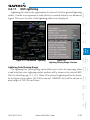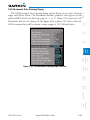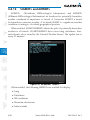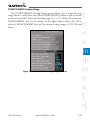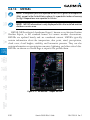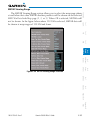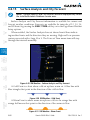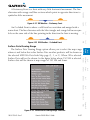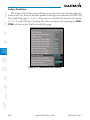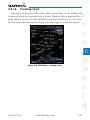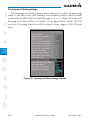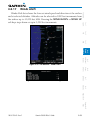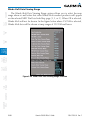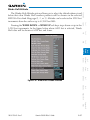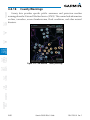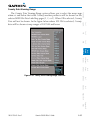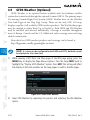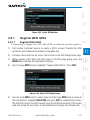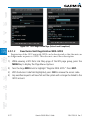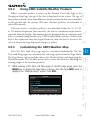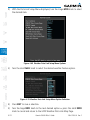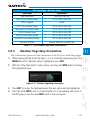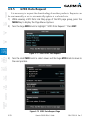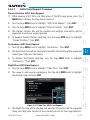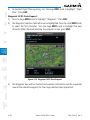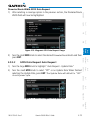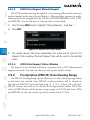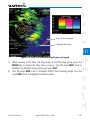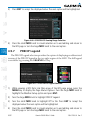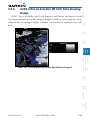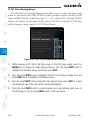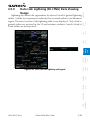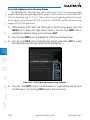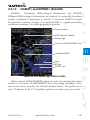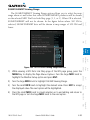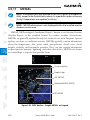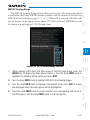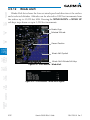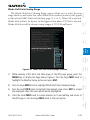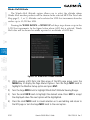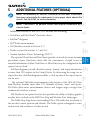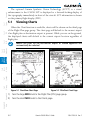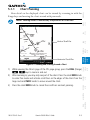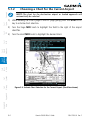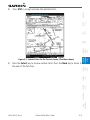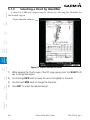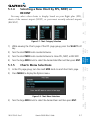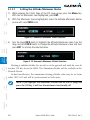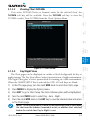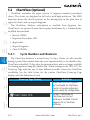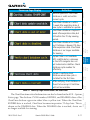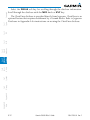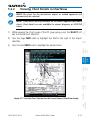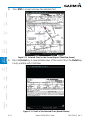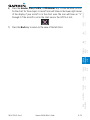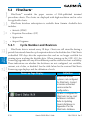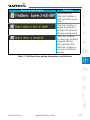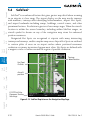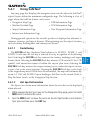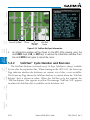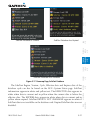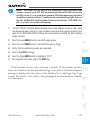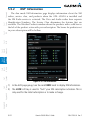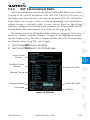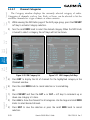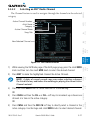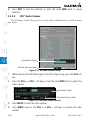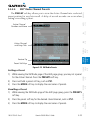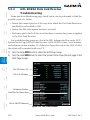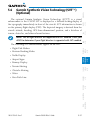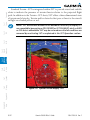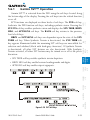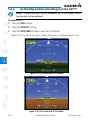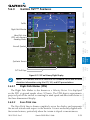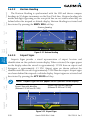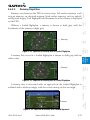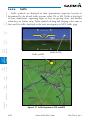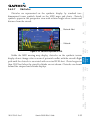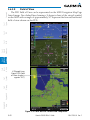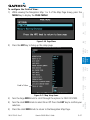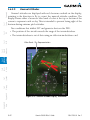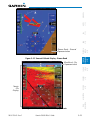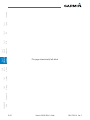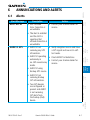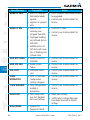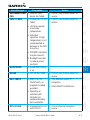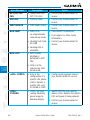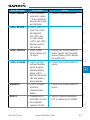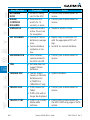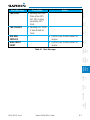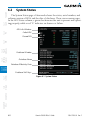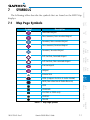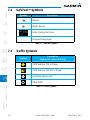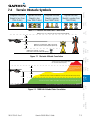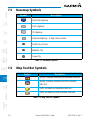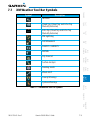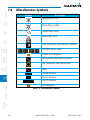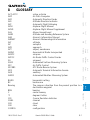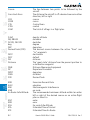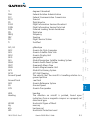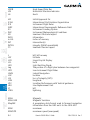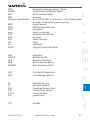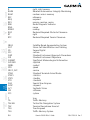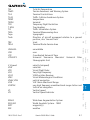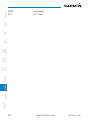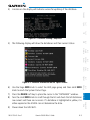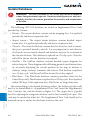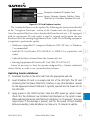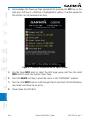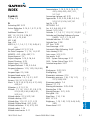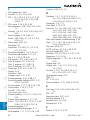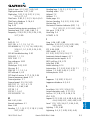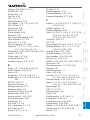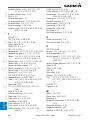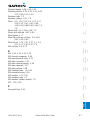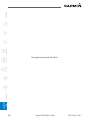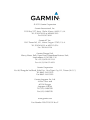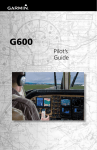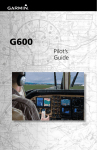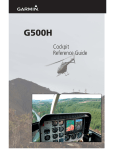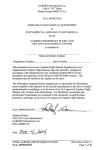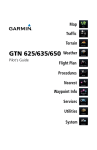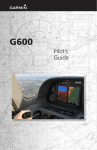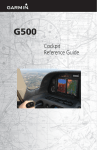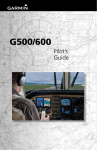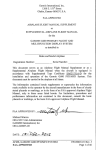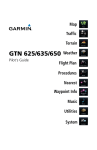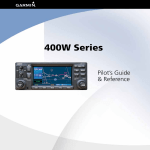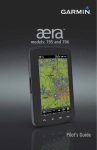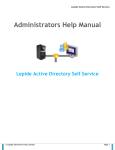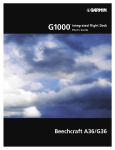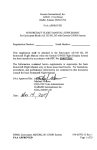Download Garmin STC for Bell 206/407 Pilot's Guide
Transcript
G500H Pilot's Guide © 2012 Garmin Ltd. or its subsidiaries. All rights reserved. This manual reflects the operation of System Software version 6.00, or later. Some differences in operation may be observed when comparing the information in this manual to later software versions. Garmin International, Inc., 1200 East 151st Street, Olathe, KS 66062, U.S.A. Tel: 913/397.8200 Fax: 913/397.8282 Garmin AT, Inc., 2345 Turner Road SE, Salem, OR 97302, U.S.A. Tel: 503/391.3411 Fax 503/364.2138 Garmin (Europe) Ltd., Liberty House, Bulls Copse Road, Hounsdown Business Park, Southampton, SO40 9RB, U.K. Tel. +44 (0) 870 850 1243 Fax +44 (0) 238 052 4004 Garmin Corporation, No. 68, Zhangshu 2nd Road, Xizhi Dist., New Taipei City 221, Taiwan (R.O.C.) Tel: 886/02.2642.9199 Fax: 886/02.2642.9099 At Garmin, we value your opinion. For comments about this guide, please e-mail: [email protected] www.garmin.com Except as expressly provided herein, no part of this manual may be reproduced, copied, transmitted, disseminated, downloaded or stored in any storage medium, for any purpose without the express written permission of Garmin. Garmin hereby grants permission to download a single copy of this manual and of any revision to this manual onto a hard drive or other electronic storage medium to be viewed for personal use, provided that such electronic or printed copy of this manual or revision must contain the complete text of this copyright notice and provided further that any unauthorized commercial distribution of this manual or any revision hereto is strictly prohibited. Garmin®, FliteCharts®, and SafeTaxi® are registered trademarks of Garmin Ltd. or its subsidiaries. Garmin SVT™ is a trademark of Garmin Ltd. or its subsidiaries. These trademarks may not be used without the express permission of Garmin. NavData® is a registered trademark of Jeppesen, Inc.; SkyWatch® is a registered trademark of L-3 Avionics Systems; and XM® is a registered trademark of XM Satellite Radio, Inc.; Iridium® is a registered trademark of Iridium Communications Inc.; United States radar data provided by NOAA; European radar data collected and provided by Meteo France. January 2012 Printed in the U.S.A. AVIATION LIMITED WARRANTY Appendix A Appendix B Index i Sec 8 Glossary Garmin G500H Pilot’s Guide Sec 7 Symbols 190-01150-02 Rev. F Sec 6 Annun. & Alerts To obtain warranty service, contact your local Garmin Authorized Service Center. For assistance in locating a Service Center near you, visit the Garmin web site at http://www.garmin.com or contact Garmin Customer Service at 866-739-5687. Sec 5 Additional Features International Purchases: A separate warranty may be provided by international distributors for devices purchased outside the United States depending on the country. If applicable, this warranty is provided by the local in-country distributor and this distributor provides local service for your device. Distributor warranties are only valid in the area of intended distribution. Devices purchased in the United States or Canada must be returned to the Garmin service center in the United Kingdom, the United States, Canada, or Taiwan for service. Sec 4 Hazard Avoidance Online Auction Purchases: Products purchased through online auctions are not eligible for warranty coverage. Online auction confirmations are not accepted for warranty verification. To obtain warranty service, an original or copy of the sales receipt from the original retailer is required. Garmin will not replace missing components from any package purchased through an online auction. Sec 3 MFD Garmin retains the exclusive right to repair or replace (with a new or newly-overhauled replacement product) the product or software or offer a full refund of the purchase price at its sole discretion. SUCH REMEDY SHALL BE YOUR SOLE AND EXCLUSIVE REMEDY FOR ANY BREACH OF WARRANTY. Sec 2 PFD IN NO EVENT SHALL GARMIN BE LIABLE FOR ANY INCIDENTAL, SPECIAL, INDIRECT OR CONSEQUENTIAL DAMAGES, WHETHER RESULTING FROM THE USE, MISUSE OR INABILITY TO USE THE PRODUCT OR FROM DEFECTS IN THE PRODUCT. SOME STATES DO NOT ALLOW THE EXCLUSION OF INCIDENTAL OR CONSEQUENTIAL DAMAGES, SO THE ABOVE LIMITATIONS MAY NOT APPLY TO YOU. Sec 1 System THE WARRANTIES AND REMEDIES CONTAINED HEREIN ARE EXCLUSIVE AND IN LIEU OF ALL OTHER WARRANTIES, WHETHER EXPRESS, IMPLIED OR STATUTORY, INCLUDING ANY LIABILITY ARISING UNDER ANY WARRANTY OF MERCHANTABILITY OR FITNESS FOR A PARTICULAR PURPOSE, STATUTORY OR OTHERWISE. THIS WARRANTY GIVES YOU SPECIFIC LEGAL RIGHTS, WHICH MAY VARY FROM STATE TO STATE. Foreword All Garmin avionics products are warranted to be free from defects in materials or workmanship for: two years from the date of purchase for new Remote-Mount and Panel-Mount products; one year from the date of purchase for new portable products and any purchased newly-overhauled products; six months for newly-overhauled products exchanged through a Garmin Authorized Service Center; and 90 days for factory repaired or newly-overhauled products exchanged at Garmin in lieu of repair. Within the applicable period, Garmin will, at its sole option, repair or replace any components that fail in normal use. Such repairs or replacement will be made at no charge to the customer for parts or labor, provided that the customer shall be responsible for any transportation cost. This warranty does not apply to: (i) cosmetic damage, such as scratches, nicks and dents; (ii) consumable parts, such as batteries, unless product damage has occurred due to a defect in materials or workmanship; (iii) damage caused by accident, abuse, misuse, water, flood, fire, or other acts of nature or external causes; (iv) damage caused by service performed by anyone who is not an authorized service provider of Garmin; or (v) damage to a product that has been modified or altered without the written permission of Garmin. In addition, Garmin reserves the right to refuse warranty claims against products or services that are obtained and/or used in contravention of the laws of any country. Sec 2 PFD Sec 1 System Foreword WARNING: Navigation and terrain separation must NOT be predicated upon the use of the terrain function. The G500H Terrain Proximity feature is NOT intended to be used as a primary reference for terrain avoidance and does not relieve the pilot from the responsibility of being aware of surroundings during flight. The Terrain Proximity feature is only to be used as an aid for terrain avoidance and is not certified for use in applications requiring a certified terrain awareness system. Terrain data is obtained from third party sources. Garmin is not able to independently verify the accuracy of the terrain data. Sec 3 MFD WARNING: The displayed minimum safe altitudes (MSAs) are only advisory in nature and should not be relied upon as the sole source of obstacle and terrain avoidance information. Always refer to current aeronautical charts for appropriate minimum clearance altitudes. Sec 6 Annun. & Alerts Sec 5 Additional Features Sec 4 Hazard Avoidance WARNING: The Garmin G500H has a very high degree of functional integrity. However, the pilot must recognize that providing monitoring and/ or self-test capability for all conceivable system failures is not practical. Although unlikely, it may be possible for erroneous operation to occur without a fault indication shown by the G500H. It is thus the responsibility of the pilot to detect such an occurrence by means of cross-checking with all redundant or correlated information available in the cockpit. Sec 7 Symbols WARNING: The altitude calculated by GPS receivers is geometric height above Mean Sea Level and could vary significantly from the altitude displayed by pressure altimeters, such as the output from the GDC 74H Air Data Computer, or other altimeters in aircraft. GPS altitude should never be used for vertical navigation. Always use pressure altitude displayed by the G500H PFD or other pressure altimeters in aircraft. Appendix A Sec 8 Glossary WARNING: Do not use outdated database information. Databases used in the G500H system must be updated regularly in order to ensure that the information remains current. Pilots using an outdated database do so entirely at their own risk. Appendix B Index WARNING: Do not use basemap (land and water data) information for primary navigation. Basemap data is intended only to supplement other approved navigation data sources and should be considered as an aid to enhance situational awareness. ii Garmin G500H Pilot’s Guide 190-01150-02 Rev. F Foreword WARNING: Traffic information shown on the G500H Multi Function Display is provided as an aid in visually acquiring traffic. Pilots must maneuver the aircraft based only upon ATC guidance or positive visual acquisition of conflicting traffic. WARNING: Datalink weather data should not be used for hazardous weather penetration. Weather information provided by the GDL 69/69A is approved only for weather avoidance, not penetration. Sec 1 System WARNING: Datalink weather radar data is to be used for long-range Sec 2 PFD WARNING: To reduce the risk of unsafe operation, carefully review and Sec 5 Additional Features Sec 6 Annun. & Alerts understand all aspects of the G500H Pilot’s Guide. Thoroughly practice basic operation prior to actual use. During flight operations, carefully compare indications from the G500H to all available navigation sources, including the information from other NAVAIDs, visual sightings, charts, etc. For safety purposes, always resolve any discrepancies before continuing navigation. Sec 4 Hazard Avoidance WARNING: For safety reasons, G500H operational procedures must be learned on the ground. Sec 3 MFD planning purposes only. Due to inherent delays in data transmission and the relative age of the data, Datalink weather radar data should not be used for short-range weather avoidance. Both the FAA Advisory Circular, Subject: Thunderstorms, and the Airman’s Information Manual (AIM) recommend avoiding “by at least 20 miles any thunderstorm identified as severe or giving an intense radar echo.” Sec 7 Symbols WARNING: Exceeding 200 deg/second in pitch or roll may invalidate Sec 8 Glossary WARNING: Never use the G500H to attempt to penetrate a thunderstorm. AHRS attitude provided to the G500H. Appendix A Appendix B Index 190-01150-02 Rev. F Garmin G500H Pilot’s Guide iii WARNING: Because of anomalies in the earth’s magnetic field, operating Sec 2 PFD WARNING: Do not use Terrain-HSVT information for primary terrain Sec 3 MFD Sec 1 System Foreword the G500H within the following areas could result in loss of reliable attitude and heading indications. North of 70° North latitude and south of 70° South latitude. An area north of 65° North latitude and between longitude 75° West and 120° West. An area north of 70° North latitude and between longitude 70° West and 128° West. An area north of 70° North latitude and between longitude 85° East and 114° West. An area south of 55° South latitude between longitude 120° East and 165° East. CAUTION: The United States government operates the Global Positioning avoidance. Terrain-HSVT is intended only to enhance situational awareness. Sec 5 Additional Features Sec 4 Hazard Avoidance System and is solely responsible for its accuracy and maintenance. The GPS system is subject to changes which could affect the accuracy and performance of all GPS equipment. Portions of the Garmin G500H utilize GPS as a precision electronic NAVigation AID (NAVAID). Therefore, as with all NAVAIDs, information presented by the G500H can be misused or misinterpreted and, therefore, become unsafe. Sec 6 Annun. & Alerts CAUTION: The Garmin G500H does not contain any user-serviceable parts. Repairs should only be made by an authorized Garmin service center. Unauthorized repairs or modifications could void both the warranty and the pilot’s authority to operate this device under FAA/FCC regulations. Sec 8 Glossary Sec 7 Symbols CAUTION: The G500H PFD and MFD displays use a lens coated with a special anti-reflective coating that is very sensitive to skin oils, waxes, and abrasive cleaners. CLEANERS CONTAINING AMMONIA WILL HARM THE ANTI-REFLECTIVE COATING. It is very important to clean the lens using a clean, lint-free cloth and an eyeglass lens cleaner that is specified as safe for anti-reflective coatings. Appendix A CAUTION: When interfaced with a GSR56 Iridium transceiver only one SD card may be present in the GDU620 and it must be in the lower slot. Appendix B Index CAUTION: Garmin would like to remind pilots flying with GDL 69/69A-equipped aircraft that TFRs are only advisory and are not a replacement for a thorough preflight briefing on TFR times and locations. Always confirm TFR data through official sources and contact your Flight Service Station for interpretation of TFR data. iv Garmin G500H Pilot’s Guide 190-01150-02 Rev. F NOTE: This product, its packaging, and its components contain chemicals known to the State of California to cause cancer, birth defects, or reproductive harm. This notice is being provided in accordance with California’s Proposition 65. If you have any questions or would like additional information, please refer to our web site at www.garmin.com/ prop65. NOTE: Terrain-HSVT is standard when the Garmin Synthetic Vision Technology™ (SVT) option is installed. Sec 7 Symbols NOTE: Terrain data is not displayed when the aircraft latitude is greater than 75° North or 60° South. Sec 6 Annun. & Alerts Sec 5 Additional Features NOTE: This device complies with part 15 of the FCC Rules. Operation is subject to the following two conditions: (1) this device may not cause harmful interference, and (2) this device must accept any interference received, including interference that may cause undesired operation. Sec 4 Hazard Avoidance Sec 3 MFD NOTE: All visual depictions contained within this document, including screen images of the G500H bezel and displays, are subject to change and may not reflect the most current GDU 620 system. Depictions of equipment may differ slightly from the actual equipment. Sec 2 PFD Sec 1 System NOTE: Interference from GPS repeaters operating inside nearby hangars can cause an intermittent loss of attitude and heading displays while the aircraft is on the ground. Moving the aircraft more than 100 feet away from the source of the interference should alleviate the condition. Foreword Sec 8 Glossary Appendix A Appendix B Index 190-01150-02 Rev. F Garmin G500H Pilot’s Guide v Foreword Record of Revisions Sec 2 PFD Sec 1 System Part Number Revision Date 190-01150-02 A 1/27/10 B 4/1/10 C 11/19/10 D 08/01/11 E 12/27/11 Appendix B Index Appendix A Sec 8 Glossary Sec 7 Symbols Sec 6 Annun. & Alerts Sec 5 Additional Features Sec 4 Hazard Avoidance Sec 3 MFD F Description Production release. Update Airspeed Tape markings. Updates for SW Versions 4.00 and 5.00. Added updates for SW Version 6.00. Removed inaccurate obstacle description on page A-4. 01/17/12 Removed extraneous information in Sec. 5, Additional Features. AOPA MEMBERSHIP PUBLICATIONS, INC. AND ITS RELATED ORGANIZATIONS (HEREINAFTER COLLECTIVELY "AOPA") EXPRESSLY DISCLAIM ALL WARRANTIES, WITH RESPECT TO THE AOPA INFORMATION INCLUDED IN THIS DATA, EXPRESS OR IMPLIED, INCLUDING, BUT NOT LIMITED TO, THE IMPLIED WARRANTIES OF MERCHANTABILITY AND FITNESS FOR A PARTICULAR PURPOSE. THE INFORMATION IS PROVIDED “AS IS” AND AOPA DOES NOT WARRANT OR MAKE ANY REPRESENTATIONS REGARDING ITS ACCURACY, RELIABILITY, OR OTHERWISE. UNDER NO CIRCUMSTANCES INCLUDING NEGLIGENCE, SHALL AOPA BE LIABLE FOR ANY INCIDENTAL, SPECIAL OR CONSEQUENTIAL DAMAGES THAT RESULT FROM THE USE OR INABILITY TO USE THE SOFTWARE OR RELATED DOCUMENTATION, EVEN IF AOPA OR AN AOPA AUTHORIZED REPRESENTATIVE HAS BEEN ADVISED OF THE POSSIBILITY OF SUCH DAMAGES. USER AGREES NOT TO SUE AOPA AND, TO THE MAXIMUM EXTENT ALLOWED BY LAW, TO RELEASE AND HOLD HARMLESS AOPA FROM ANY CAUSES OF ACTION, CLAIMS OR LOSSES RELATED TO ANY ACTUAL OR ALLEGED INACCURACIES IN THE INFORMATION. SOME JURISDICTIONS DO NOT ALLOW THE LIMITATION OR EXCLUSION OF IMPLIED WARRANTIES OR LIABILITY FOR INCIDENTAL OR CONSEQUENTIAL DAMAGES SO THE ABOVE LIMITATIONS OR EXCLUSIONS MAY NOT APPLY TO YOU. vi Garmin G500H Pilot’s Guide 190-01150-02 Rev. F 1 System Overview..................................................................................1-1 Sec 7 Symbols Sec 8 Glossary Appendix A Appendix B Index vii Sec 6 Annun. & Alerts Garmin G500H Pilot’s Guide Sec 5 Additional Features 190-01150-02 Rev. F Sec 4 Hazard Avoidance 2.1 PFD Soft Keys......................................................................................... 2-2 2.2 Airspeed Indicator.................................................................................. 2-5 2.2.1 Markings................................................................................ 2-6 2.2.2 Reference Speeds................................................................... 2-6 2.3 Attitude Indicator................................................................................... 2-7 2.3.1 Extreme Attitude.................................................................... 2-9 2.4 Altimeter............................................................................................. 2-11 Sec 3 MFD Primary Flight Display (PFD).................................................................2-1 Sec 2 PFD 2 Sec 1 System 1.1 System Description................................................................................. 1-1 1.1.1 Line Replaceable Units (LRU).................................................. 1-2 1.1.2 GDU 620............................................................................... 1-3 1.1.3 GDC 74H............................................................................... 1-3 1.1.4 GRS 77H................................................................................ 1-4 1.1.5 GMU 44................................................................................. 1-4 1.1.6 GTX 330/330D (Optional)....................................................... 1-5 1.1.7 GTP 59.................................................................................. 1-5 1.1.8 GSR 56.................................................................................. 1-5 1.1.9 GDL 69/69A (Optional)........................................................... 1-6 1.1.10 Garmin Navigator Interface..................................................... 1-6 1.1.11 Attitude Heading Reference System (AHRS)............................. 1-7 1.1.12 Secure Digital Cards............................................................... 1-9 1.2 System Power Up................................................................................. 1-10 1.3 International Geomagnetic Reference Field........................................... 1-12 1.4 System Operation................................................................................. 1-13 1.4.1 Pilot Controls....................................................................... 1-13 1.4.1.1 PFD Knob............................................................................. 1-13 1.4.1.2 PFD Bezel Keys..................................................................... 1-14 1.4.1.3 MFD Knobs.......................................................................... 1-16 1.4.1.4 MFD Bezel Keys.................................................................... 1-16 1.4.2 Using the Soft Key Controls.................................................. 1-17 1.4.3 Using the Page Menus.......................................................... 1-18 1.4.4 System Settings.................................................................... 1-19 1.4.5 Display Backlighting............................................................. 1-22 Foreword Contents Foreword Sec 1 System Sec 2 PFD Sec 3 MFD Sec 4 Hazard Avoidance Sec 5 Additional Features 2.4.1 Setting the Altitude Bug and Alerter...................................... 2-12 2.4.2 Altitude Alerting................................................................... 2-13 2.4.3 Changing Barometric Setting................................................ 2-13 2.4.4 Minimum Descent Altitude/Decision Height Alerting.............. 2-14 2.5 Vertical Speed (V/S) Indicator............................................................... 2-16 2.6 Horizontal Situation Indicator............................................................... 2-17 2.6.1 Setting the Heading Bug....................................................... 2-18 2.6.2 Turn Rate Indicator............................................................... 2-19 2.7 Course Deviation Indicator................................................................... 2-19 2.7.1 Changing CDI Sources.......................................................... 2-20 2.7.2 Changing CDI Course........................................................... 2-21 2.7.3 Vertical Deviation Indicator (VDI).......................................... 2-22 2.7.4 Auto-Slewing....................................................................... 2-23 2.8 Supplemental Flight Data..................................................................... 2-25 2.8.1 Bearing Pointers................................................................... 2-25 2.8.2 Temperature Display............................................................. 2-27 2.8.3 Wind Vectors........................................................................ 2-27 2.9 Attitude (ATT) Sync.............................................................................. 2-28 2.10Radar Altimeter.................................................................................... 2-29 2.11PFD Display Units................................................................................. 2-31 Appendix B Index Appendix A Sec 8 Glossary Sec 7 Symbols Sec 6 Annun. & Alerts 3 Multi-Function Display (MFD)...............................................................3-1 3.1 Functional Display Map.......................................................................... 3-2 3.2 MFD Soft Key Map................................................................................. 3-3 3.3 Navigation Map Pages........................................................................... 3-4 3.3.1 Default Navigation Map Page................................................. 3-5 3.3.2 Editing Information................................................................. 3-5 3.3.3 Selecting Page Options........................................................... 3-5 3.3.4 Changing the Navigation Map Range..................................... 3-5 3.3.5 Decluttering Map Pages.......................................................... 3-6 3.3.7 Selecting Items on the Map.................................................... 3-9 3.3.8 Measuring Distances............................................................ 3-10 3.3.9 Customizing Navigation Map Pages...................................... 3-11 3.3.10 Map Setup........................................................................... 3-11 3.3.10.1 Map Feature Options............................................................ 3-13 3.3.10.2 Weather Feature Options (Optional)...................................... 3-28 3.3.10.3 Traffic Feature Options (Optional).......................................... 3-31 3.3.10.4 Aviation Feature Options...................................................... 3-32 viii Garmin G500H Pilot’s Guide 190-01150-02 Rev. F Sec 3 MFD Sec 4 Hazard Avoidance Sec 5 Additional Features Sec 6 Annun. & Alerts Sec 7 Symbols Sec 8 Glossary Appendix A Appendix B Index ix Sec 2 PFD Garmin G500H Pilot’s Guide Sec 1 System 190-01150-02 Rev. F Foreword 3.3.11 Split Screen (Optional).......................................................... 3-43 3.4 Aux Mode Pages.................................................................................. 3-44 3.4.1 System Settings.................................................................... 3-44 3.4.1.1 Display Brightness................................................................ 3-45 3.4.1.2 Airspeed Reference Marks.................................................... 3-46 3.4.1.3 PFD Options - Wind Vector.................................................... 3-47 3.4.1.4 Synchronization (Dual Installations Only)............................... 3-48 3.4.1.5 Date and Time...................................................................... 3-50 3.4.1.6 MFD Display Units................................................................ 3-51 3.4.1.7 System Display Units............................................................ 3-52 3.4.2 XM Information (Optional).................................................... 3-53 3.4.3 XM Entertainment Radio (Optional)...................................... 3-54 3.4.4 System Status....................................................................... 3-55 3.4.5 External Video (optional)....................................................... 3-56 3.4.5.1 Select Video Source.............................................................. 3-56 3.4.5.2 Zoom................................................................................... 3-57 3.4.5.3 Panning............................................................................... 3-57 3.4.5.4 Setup................................................................................... 3-57 3.4.5.5 Restore Defaults................................................................... 3-59 3.4.6 Position Reporting (optional)................................................ 3-60 3.4.6.1 Status.................................................................................. 3-60 3.4.6.2 Report Type.......................................................................... 3-60 3.4.7 Iridium Phone Operation (Optional)....................................... 3-63 3.4.7.1 Status.................................................................................. 3-63 3.4.7.2 Managing the Phone Book................................................... 3-65 3.4.7.3 Phone Volume...................................................................... 3-68 3.4.7.4 Making a Phone Call............................................................ 3-69 3.4.7.5 Answering a Phone Call....................................................... 3-70 3.5 Flight Plan Pages................................................................................. 3-71 3.5.1 Active Flight Plan Page......................................................... 3-71 3.5.1.1 Active Flight Plan Detail........................................................ 3-72 3.5.1.2 Active Flight Plan Options..................................................... 3-72 3.5.1.3 Setting the Altitude Minimums Alerter................................... 3-73 3.5.2 Waypoint Information Page.................................................. 3-74 3.5.2.1 Selecting a Waypoint............................................................ 3-75 3.5.2.2 Waypoint Information Detail................................................. 3-77 3.5.2.3 Airport Directory................................................................... 3-79 3.5.2.4 Waypoint Weather Information (Optional)............................. 3-81 Appendix B Index Appendix A Sec 8 Glossary Sec 7 Symbols Sec 6 Annun. & Alerts Sec 5 Additional Features Sec 4 Hazard Avoidance Sec 3 MFD Sec 2 PFD Sec 1 System Foreword 3.5.3 3.5.3.1 3.5.3.2 3.5.3.3 3.5.3.4 4 Charts Page (Optional)......................................................... 3-82 Viewing Charts..................................................................... 3-83 Selecting a New Chart by Airport.......................................... 3-84 Selecting a New Chart by FPL, NRST, or RECENT.................... 3-85 Change Day/Night View........................................................ 3-85 Hazard Avoidance.................................................................................4-1 4.1 Terrain Configurations............................................................................ 4-1 4.2 Terrain Scale.......................................................................................... 4-3 4.3 Terrain Proximity.................................................................................... 4-3 4.3.1 Displaying Terrain Proximity.................................................... 4-5 4.3.1.1 Terrain Proximity Page Display on the Terrain Page.................. 4-5 4.3.1.2 Terrain Proximity Page Display on a Navigation Map Page....... 4-6 4.3.1.3 Terrain Proximity Page 120° Arc or 360° Rings........................ 4-6 4.3.1.4 Terrain Proximity Page Aviation Data....................................... 4-8 4.3.2 Terrain Proximity Limitations................................................... 4-9 4.3.3 System Status....................................................................... 4-10 4.4 External H-TAWS.................................................................................. 4-10 4.5 Garmin Terrain-HSVT™ (Optional)........................................................ 4-11 4.5.1 Garmin Terrain-HSVT™ Page 120° Arc or 360° Rings........... 4-12 4.5.2 Garmin Terrain-HSVT™ Page Aviation Data.......................... 4-13 4.5.3 Inhibiting/Enabling Garmin Terrain-HSVT™ Alerting.............. 4-14 4.5.4 Garmin Terrain-HSVT™ Reduce Protection (RP) Mode........... 4-15 4.5.5 Synthetic Vision Alerts and Annunciations.............................. 4-17 4.5.6 Mute Caution Alerts............................................................. 4-19 4.5.7 SVT Alerts When Terrain Inhibited.......................................... 4-20 4.6 TAS Traffic (Optional)............................................................................ 4-21 4.6.1 Displaying and Operating Traffic (TAS Systems)...................... 4-21 4.6.1.1 Switching from Standby Mode to Operating Modes............... 4-22 4.6.1.2 Range Ring.......................................................................... 4-23 4.6.2 Altitude Display.................................................................... 4-23 4.6.3 TAS Symbology..................................................................... 4-24 4.6.4 Traffic System Status............................................................. 4-25 4.6.5 Traffic Pop-Up...................................................................... 4-27 4.7 TIS Traffic (Optional)............................................................................. 4-28 4.7.1 Traffic Map Page.................................................................. 4-28 4.7.2 TIS Symbology...................................................................... 4-30 4.7.3 TIS Limitations...................................................................... 4-31 x Garmin G500H Pilot’s Guide 190-01150-02 Rev. F Sec 3 MFD Sec 4 Hazard Avoidance Sec 5 Additional Features Sec 6 Annun. & Alerts Sec 7 Symbols Sec 8 Glossary Appendix A Appendix B Index xi Sec 2 PFD Garmin G500H Pilot’s Guide Sec 1 System 190-01150-02 Rev. F Foreword 4.7.4 TIS Alerts.............................................................................. 4-33 4.7.5 Traffic Pop-Up...................................................................... 4-34 4.7.6 TIS System Status................................................................. 4-35 4.8 XM Weather (Optional)........................................................................ 4-37 4.8.1 Using XM Satellite Weather Products.................................... 4-37 4.8.2 Customizing the XM Weather Map....................................... 4-38 4.8.3 XM Weather Symbols and Product Age................................. 4-41 4.8.4 Weather Legends................................................................. 4-43 4.8.5 NEXRAD.............................................................................. 4-44 4.8.5.1 Reflectivity........................................................................... 4-45 4.8.5.2 NEXRAD Limitations............................................................. 4-46 4.8.6 Weather Page Map Orientation............................................. 4-47 4.8.7 NEXRAD Data Viewing Range............................................... 4-47 4.8.8 NEXRAD Legend.................................................................. 4-48 4.8.9 Echo Tops............................................................................. 4-49 4.8.10 Cloud Tops........................................................................... 4-51 4.8.11 XM Lightning....................................................................... 4-53 4.8.12 Cell Movement..................................................................... 4-54 4.8.13 SIGMETs and AIRMETs......................................................... 4-56 4.8.14 METARs............................................................................... 4-58 4.8.15 Surface Analysis and City Forecast......................................... 4-60 4.8.16 Freezing Level...................................................................... 4-63 4.8.17 Winds Aloft.......................................................................... 4-65 4.8.18 County Warnings.................................................................. 4-68 4.9 GFDS Weather (Optional)..................................................................... 4-70 4.9.1 Register With GFDS.............................................................. 4-71 4.9.1.1 Register With GFDS.............................................................. 4-71 4.9.1.2 Deactivate Unit Registration With GFDS................................ 4-72 4.9.2 Using GFDS Satellite Weather Products................................. 4-73 4.9.3 Customizing the GFDS Weather Map.................................... 4-73 4.9.4 Weather Page Map Orientation............................................. 4-75 4.9.5 GFDS Data Request.............................................................. 4-76 4.9.5.1 GFDS Data Request Coverage............................................... 4-77 4.9.5.2 GFDS Data Request Auto Request......................................... 4-79 4.9.5.3 GFDS Data Request Manual Request.................................... 4-80 4.9.5.4 GFDS Data Request Status Window...................................... 4-80 4.9.6 Precipitation (PRECIP) Data Viewing Range........................... 4-80 4.9.7 PRECIP Legend..................................................................... 4-82 Appendix B Index Appendix A Sec 8 Glossary Sec 7 Symbols Sec 6 Annun. & Alerts Sec 5 Additional Features Sec 4 Hazard Avoidance Sec 3 MFD Sec 2 PFD Sec 1 System Foreword 4.9.8 4.9.9 4.9.10 4.9.11 4.9.12 5 GFDS Infrared Satellite (IR SAT) Data Viewing Range............. 4-83 Data Link Lightning (DL LTNG) Data Viewing Range.............. 4-85 SIGMETs and AIRMETs (SIG/AIR)........................................... 4-87 METARs............................................................................... 4-90 Winds Aloft.......................................................................... 4-92 Additional Features (Optional).............................................................5-1 5.1 Viewing Charts...................................................................................... 5-2 5.1.1 Chart Panning........................................................................ 5-3 5.1.2 Choosing a Chart for the Current Airport................................. 5-4 5.1.3 Selecting a Chart by Identifier................................................. 5-6 5.1.4 Selecting a New Chart by FPL, NRST, or RECENT...................... 5-7 5.1.5 Charts Menu Selections.......................................................... 5-7 5.1.5.1 Setting the Altitude Minimums Alerter..................................... 5-8 5.1.5.2 Viewing Chart NOTAMs.......................................................... 5-9 5.1.5.3 Day/Night View...................................................................... 5-9 5.2 ChartView (Optional)........................................................................... 5-10 5.2.1 Cycle Number and Revision.................................................. 5-10 5.2.2 Viewing Chart Details in ChartView...................................... 5-13 5.3 FliteCharts® ....................................................................................... 5-16 5.3.1 Cycle Number and Revision.................................................. 5-16 5.4 SafeTaxi® ........................................................................................... 5-18 5.4.1 Using SafeTaxi® . ................................................................ 5-19 5.4.1.1 Decluttering......................................................................... 5-19 5.4.1.2 Hot Spot Information............................................................ 5-19 5.4.2 SafeTaxi® Cycle Number and Revision................................... 5-20 5.5 XM® Radio Entertainment................................................................... 5-22 5.5.1 Activating XM® Satellite Radio Services................................. 5-22 5.5.2 XM® Information.................................................................. 5-24 5.5.3 XM® Entertainment Radio.................................................... 5-25 5.5.3.1 Channel Categories.............................................................. 5-26 5.5.3.2 Selecting an XM® Radio Channel.......................................... 5-27 5.5.3.3 XM® Radio Volume............................................................... 5-28 5.5.3.4 XM® Radio Channel Presets.................................................. 5-29 5.5.4 GDL 69/69A Data Link Receiver Troubleshooting................... 5-30 5.6 Garmin Synthetic Vision Technology (SVT™) (Optional)......................... 5-31 5.6.1 Garmin SVT™ Operation...................................................... 5-33 5.6.2 Activating and Deactivating Garmin SVT™........................... 5-34 xii Garmin G500H Pilot’s Guide 190-01150-02 Rev. F Sec 3 MFD Symbols.................................................................................................7-1 Sec 8 Glossary Appendix A Index............................................................................................................ B-1 Sec 7 Symbols SD Card Use and Databases...........................................................................A-1 Jeppesen Databases................................................................................A-2 Updating the Jeppesen Aviation Database...............................................A-2 Garmin Databases...................................................................................A-4 Updating Garmin databases....................................................................A-5 Sec 6 Annun. & Alerts 8 Glossary................................................................................................8-1 Appendix A.................................................................................................. A-1 Sec 5 Additional Features SafeTaxi™ Symbols.............................................................................. 7-2 Traffic Symbols....................................................................................... 7-2 Terrain Obstacle Symbols........................................................................ 7-3 Basemap Symbols.................................................................................. 7-4 Map Tool Bar Symbols............................................................................ 7-4 XM Weather Tool Bar Symbols................................................................ 7-5 Miscellaneous Symbols........................................................................... 7-6 Sec 4 Hazard Avoidance 7.1 Map Page Symbols................................................................................. 7-1 7.2 7.3 7.4 7.5 7.6 7.7 7.8 Sec 2 PFD Annunciations and Alerts......................................................................6-1 6.1 Alerts.................................................................................................... 6-1 6.2 System Status........................................................................................ 6-8 7 Sec 1 System 6 Garmin SVT™ Features........................................................ 5-35 Flight Path Marker (FPM)...................................................... 5-35 Zero-Pitch Line..................................................................... 5-35 Horizon Heading.................................................................. 5-36 Airport Signs........................................................................ 5-36 Runway Depiction................................................................ 5-37 Traffic................................................................................... 5-38 Obstacles............................................................................. 5-39 Field of View........................................................................ 5-40 Unusual Attitudes................................................................. 5-42 Foreword 5.6.3 5.6.3.1 5.6.3.2 5.6.3.3 5.6.3.4 5.6.3.5 5.6.3.6 5.6.3.7 5.6.3.8 5.6.3.9 Appendix B Index 190-01150-02 Rev. F Garmin G500H Pilot’s Guide xiii Appendix B Index Appendix A Sec 8 Glossary Sec 7 Symbols Sec 6 Annun. & Alerts Sec 5 Additional Features This page intentionally left blank xiv Garmin G500H Pilot’s Guide 190-01150-02 Rev. F Sec 4 Hazard Avoidance Sec 3 MFD Sec 2 PFD Sec 1 System Foreword 1 System Overview Foreword 1.1 System Description Sec 3 MFD GPS Navigator(s) GMU 44 Magnetometer Sec 2 PFD In normal operating mode, the Primary Flight Display (PFD) presents graphical flight instrumentation (attitude, heading, airspeed, altitude, vertical speed), replacing the traditional flight instrument cluster. The Multi-Function Display (MFD) normally displays a full-color moving map with navigation information, as well as supplemental data. Sec 1 System This section provides an overview of the G500H Avionics Display System. The G500H system is an integrated display system that presents primary flight instrumentation, navigation, and a moving map to the pilot through large-format displays. Temperature Probe Sec 4 Hazard Avoidance Sec 5 Additional Features GDU 620 Sec 6 Annun. & Alerts GRS 77H AHRS GDC 74H Air Data Computer Sec 7 Symbols Optional Interfaces Audio Panel GDL 69/69A Traffic GTX330/330D SL 30 Sec 8 Glossary Figure 1-1 G500H System (LRU Configuration) The system consists of the following Line Replaceable Units (LRUs): • GRS 77H Attitude and Heading Reference System (AHRS) • GNS 480, CNX80, GNS 400W series, or GNS 500W series, or a compatible GPS Navigator 190-01150-02 Rev. F Garmin G500H Pilot’s Guide 1-1 Appendix B Index • GDC 74H Air Data Computer (ADC) Appendix A • GDU 620 Primary Flight Display (PFD) and Multi Function Display (MFD) Foreword • Temperature Probe (such as the GTP 59) • GMU 44 Magnetometer • GDL 69/69A Satellite Data Link Receiver (optional) Sec 1 System • GSR 56 Satellite Data Link Receiver (optional) • SL30 NavCom (optional) Sec 3 MFD Sec 2 PFD • Autopilot/Flight Director (optional) • ADF (optional) • Garmin GTS or GTX traffic awareness systems, or selected 3rd party devices (optional) • Audio Panel (optional) • Garmin GWX systems or selected 3rd party radar (optional) 1.1.1 Line Replaceable Units (LRU) This guide covers the operation of the GDU 620 display as integrated in the G500H system. The G500H Avionics Display System is an avionics suite designed to replace the traditional flight instrument cluster. The system combines primary flight instrumentation, navigational information, and a moving map all displayed on dual color screens. The G500H system is composed of sub-units or Line Replaceable Units (LRUs). LRUs have a modular design, which greatly eases troubleshooting and maintenance of the G500H system. A failure or problem can be isolated to a particular LRU, which can be replaced quickly and easily. Each LRU has a particular function, or set of functions, that contributes to the system’s operation. Appendix B Index Appendix A Sec 8 Glossary Sec 7 Symbols Sec 6 Annun. & Alerts Sec 5 Additional Features Sec 4 Hazard Avoidance • GAD 43 Adapter (optional) 1-2 Garmin G500H Pilot’s Guide 190-01150-02 Rev. F 1.1.2 GDU 620 Foreword Sec 1 System The GDU 620 has dual VGA (640 x 480 pixels) 6.5 inch LCD displays. The right side of the GDU is a PFD and the left side is the MFD. In some models or installations, the PFD and MFD and their controls are switched to the other side. The MFD shows a moving map, flight plan, weather, and other supplemental data. The PFD shows primary flight information, in place of traditional pitotstatic and gyroscopic systems and also provides an HSI for navigation. Sec 2 PFD Sec 3 MFD Sec 4 Hazard Avoidance Sec 5 Additional Features Figure 1-2 GDU 620 PFD and MFD GDC 74H Sec 7 Symbols The GDC 74H Air Data Computer (ADC) compiles information from the pitot/static system and an Outside Air Temperature (OAT) sensor. The GDC 74H provides pressure altitude, airspeed, vertical speed, and OAT information to the G500H system. The GDC 74H communicates with the GDU 620 and GRS 77H using an ARINC 429 digital interface. Sec 6 Annun. & Alerts 1.1.3 Sec 8 Glossary Appendix A 190-01150-02 Rev. F Garmin G500H Pilot’s Guide Appendix B Index Figure 1-3 GDC 74H Air Data Computer 1-3 GRS 77H The GRS 77H is an Attitude and Heading Reference System (AHRS) unit that provides aircraft attitude information to the G500H display. The unit contains advanced accelerometers and rate sensors. In addition, the GRS 77H interfaces with both the GDC 74H Air Data Computer and the GMU 44 magnetometer. The GRS 77H also utilizes GPS data forwarded from the GDU 620. Actual attitude and heading information is sent to the GDU 620 using an ARINC 429 digital interface. Figure 1-4 GRS 77H AHRS The IGRF (International Geomagnetic Reference Field) model is contained in the GRS 77H and is only updated once every five years. The IGRF model is part of the Navigation Database. At system power-up, the IGRF models in the GRS 77H and in the Navigation Database are compared, and if the IGRF model in the GRS 77H is out of date, the user is prompted to update the IGRF model in the GRS 77H. The prompt will appear after the G500H splash screen is acknowledged on the MFD. 1.1.5 GMU 44 The GMU 44 magnetometer senses the earth’s magnetic field. Data is sent to the GRS 77H AHRS for processing to determine aircraft magnetic heading. This unit receives power directly from the GRS 77H and communicates with the GRS 77H using a RS-485 digital interface. Appendix A Sec 8 Glossary Sec 7 Symbols Sec 6 Annun. & Alerts Sec 5 Additional Features Sec 4 Hazard Avoidance Sec 3 MFD Sec 2 PFD Sec 1 System Foreword 1.1.4 Appendix B Index Figure 1-5 GMU 44 Magnetometer 1-4 Garmin G500H Pilot’s Guide 190-01150-02 Rev. F 1.1.6 GTX 330/330D (Optional) Foreword Figure 1-6 GTX 330/330D Mode S Transponder Sec 3 MFD 1.1.7 NOTE: GTX 33/33D can also be used to display traffic information on the GDU 620. Sec 2 PFD Sec 1 System The GTX 330/330D is a solid-state transponder that provides Modes A, C, and S functions. The transponder provides traffic information to the display through an ARINC 429 digital interface. GTP 59 Sec 4 Hazard Avoidance The GTP 59 temperature probe provides Outside Air Temperature (OAT) data to the GDC 74H. Sec 5 Additional Features Sec 6 Annun. & Alerts Figure 1-7 GTP 59 Temperature Probe 1.1.8 GSR 56 Sec 7 Symbols The GSR 56 is an Iridium® satellite transceiver that supports voice telephone calls, aircraft position reporting, and world wide weather products. Sec 8 Glossary Appendix A Appendix B Index 190-01150-02 Rev. F Garmin G500H Pilot’s Guide 1-5 GDL 69/69A (Optional) The GDL 69/69A is an XM Satellite Radio Data Link Receiver that receives broadcast weather data. The GDL 69A is the same as the GDL 69 with the addition of an XM Satellite Radio audio entertainment receiver. Weather data and control of audio channel and volume is displayed on the MFD, via a HighSpeed Data Bus (HSDB) Ethernet connection. The GDL 69A is also interfaced to an audio panel for distribution of the audio signal. A subscription to the XM Satellite Radio service is required to enable the GDL 69/69A capability. Sec 4 Hazard Avoidance Sec 3 MFD Sec 2 PFD Sec 1 System Foreword 1.1.9 1.1.10 Garmin Navigator Interface The G500H system requires connection to at least one external Garmin WAAS GPS navigator, such as the 400W/500W series or GNS 480. Appendix B Index Appendix A Sec 8 Glossary Sec 7 Symbols Sec 6 Annun. & Alerts Sec 5 Additional Features Figure 1-8 GDL 69/69A XM Satellite Radio Data Link Receiver 1-6 Garmin G500H Pilot’s Guide 190-01150-02 Rev. F 1.1.11 Attitude Heading Reference System (AHRS) NOTE: Aggressive maneuvering while AHRS is not operating in normal mode may degrade AHRS accuracy. Available Unavailable Unavailable Unavailable Unavailable Unavailable Available Available Unavailable Attitude Heading — Normal Available Available Available No Mag Available GPS Track Unavailable No Air/ Available GPS Track No Mag Available No GPS Available Available Unavailable Fail Unavailable Unavailable — Fail Unavailable Unavailable Table 1-1 AHRS Operation Heading Invalid AHRS No-GPS Mode Altitude/Heading Invalid Sec 6 Annun. & Alerts AHRS Normal Operation Sec 5 Additional Features Available Available Available Air Data Sec 4 Hazard Avoidance Magnetometer AHRS Outputs Sec 3 MFD GPS AHRS Mode Sec 2 PFD AHRS Inputs Sec 1 System Attitude and heading information is displayed on the PFD when the AHRS receives appropriate combinations of information from the external sensor inputs. Foreword Sec 7 Symbols 190-01150-02 Rev. F Garmin G500H Pilot’s Guide 1-7 Appendix B Index A maximum of two GPS inputs are provided to the AHRS. If GPS information from one of the inputs fails, the AHRS uses the remaining GPS input and an alert message is issued to inform the pilot. If both GPS inputs fail, the AHRS Appendix A Loss of GPS, magnetometer, or air data inputs is communicated to the pilot by message advisory alerts (refer to Section 6 for specific AHRS alert information). Any failure of the internal AHRS inertial sensors results in loss of attitude and heading information (indicated by red “X” flags over the corresponding flight instruments). Sec 8 Glossary Figure 1-9 AHRS Operation Foreword If the magnetometer input fails, the AHRS continues to output valid attitude information and GPS Track information is used; however, the heading display on the PFD is flagged as invalid with a red “X,” “TRK” in magenta is annunciated to the right of the Track value, and the Track value color is changed from white to magenta. NOTE: In this case the magnetic standby compass and GPS ground track can be used to keep the aircraft on the desired heading. Note that SVT is turned off in “track-based reversionary mode” and must be manually re-enabled when heading is restored. Also, map orientations change from HDG UP to TRACK UP and must be manually changed back after heading is restored. When heading fails the heading bug is not removed and the GDU continues driving the autopilot heading error output using track in place of heading. Track Mode Active Heading Failed SVT Is Turned Off When Heading Fails Figure 1-10 Track Mode shown as Active when Heading Info has failed Failure of the air data input has no effect on the AHRS output while AHRS is receiving valid GPS information. Invalid or unavailable airspeed data in addition to complete GPS failure results in loss of all attitude and heading information. Appendix B Index Appendix A Sec 8 Glossary Sec 7 Symbols Sec 6 Annun. & Alerts Sec 5 Additional Features Sec 4 Hazard Avoidance Sec 3 MFD Sec 2 PFD Sec 1 System will continue to provide attitude and heading information to the PFD as long as magnetometer and airspeed data are available and valid. 1-8 NOTE: Fastest AHRS alignment is achieved with the aircraft stationary and with all AHRS inputs valid (3-D GPS position, magnetometer, and air data). During initial power up on the ground, no GPS position and/or magnetic anomalies are common. If the aircraft is taxied prior to AHRS alignment, alignment may be delayed until after a valid 3-D GPS position is available. Garmin G500H Pilot’s Guide 190-01150-02 Rev. F NOTE: Refer to Appendix A for instructions on updating the aviation database. Sec 6 Annun. & Alerts Inserting an SD Card 1) Insert the SD card in the SD card slot (the front of the card should be flush with the face of the display bezel). Sec 5 Additional Features Sec 4 Hazard Avoidance NOTE: Ensure the GDU 620 is powered off before inserting or removing an SD card. Sec 3 MFD Sec 2 PFD The G500H System uses Secure Digital (SD) cards to load and store various types of data. For basic flight operations, SD cards are required for Terrain, Obstacle, FliteChart, SafeTaxi, and ChartView database storage as well as Jeppesen aviation and ChartView database updates. The Aviation Database update card is inserted in the upper SD card slot for database updates and then removed. Other database cards are normally located in the lower SD card slot. ChartView is an optional feature that requires enablement by a Garmin dealer. Sec 1 System 1.1.12 Secure Digital Cards Foreword NOTE: During in-flight alignment of the AHRS, minimize aircraft maneuvering. The AHRS will align with shallow banking and pitch angles (less than 20 degrees of roll or 5 degrees of pitch). AHRS alignment may not be possible during more aggressive maneuvers. 2) To eject the card, gently press on the SD card to release the spring latch. Sec 7 Symbols Sec 8 Glossary Appendix A Appendix B Index 190-01150-02 Rev. F Garmin G500H Pilot’s Guide 1-9 NOTE: See the Aircraft Flight Manual (AFM) for specific procedures concerning avionics power application and emergency power supply operation. NOTE: Refer to Section 6 for system-specific annunciations and alerts. The G500H System is integrated with the aircraft electrical system and receives power directly from electrical busses. The GDU 620 and supporting sub-systems include both power-on and continuous built-in test features that exercise the processor, memory, external inputs, and outputs to ensure safe operation. During system initialization, test annunciations are displayed. All system annunciations should disappear typically within the first 30 seconds after powerup. Upon power-up, bezel key backlights also become momentarily illuminated on the GDU 620 display bezel. On the PFD, the AHRS begins to initialize and “AHRS ALIGN: Keep Wings Level” is displayed. The AHRS should display valid attitude and heading fields typically within the first minute and a half after power-up. The AHRS can align itself during level flight. NOTE: Fastest AHRS alignment is achieved with the aircraft stationary and with all AHRS inputs valid (3-D GPS position, magnetometer, and air data). During initial power up on the ground, no GPS position and/or magnetic anomalies are common. If the aircraft is taxied prior to AHRS alignment, alignment may be delayed until after a valid 3-D GPS position is available. NOTE: During in-flight alignment of the AHRS, minimize aircraft maneuvering. The AHRS will align with shallow banking and pitch angles (less than 20 degrees of roll or 5 degrees of pitch). AHRS alignment may not be possible during more aggressive maneuvers. Appendix B Index Appendix A Sec 8 Glossary Sec 7 Symbols Sec 6 Annun. & Alerts Sec 5 Additional Features Sec 4 Hazard Avoidance Sec 3 MFD Sec 2 PFD Sec 1 System Foreword 1.2 System Power Up 1-10 Garmin G500H Pilot’s Guide 190-01150-02 Rev. F • Software version and part number Foreword When the MFD powers up, the splash screen displays the following information: • Copyright Sec 1 System • Land database name and version • Obstacle database name and version Sec 2 PFD • Terrain database name and version • Aviation database name, version, and effective dates • Airport Directory expiration date Sec 4 Hazard Avoidance Sec 5 Additional Features Databases are displayed in white if they are determined to be current. Databases are displayed in yellow if they have expired, are not yet effective, or if the current date/time is not yet available from the GPS. Sec 3 MFD Current database information includes valid operating dates, cycle number, and database type. When this information has been reviewed for currency (to ensure that no databases have expired), the pilot is prompted to continue. Sec 6 Annun. & Alerts Sec 7 Symbols Sec 8 Glossary Appendix A Figure 1-11 System Startup Pages Appendix B Index 190-01150-02 Rev. F Garmin G500H Pilot’s Guide 1-11 Sec 2 PFD Sec 1 System Foreword 1.3International Geomagnetic Reference Field The IGRF (International Geomagnetic Reference Field) model is contained in the GRS 77 and is only updated once every five years. The IGRF model is part of the Navigation Database. At system power-up, the IGRF models in the GRS 77 and in the Navigation Database are compared, and if the IGRF model in the GRS 77 is out of date, the user is prompted to update the IGRF model in the GRS 77. The following prompt will appear after the G500H splash screen is acknowledged on the MFD. GRS MV DB UPDATE AVAILABLE. UPDATE FROM yyyy TO yyyy (e.g. 2005 to 2010) Pressing the ENT key (or right-most soft key) acknowledges this information and displays the Navigation Map Page. When the interfaced GPS unit has acquired a sufficient number of satellites to determine a position, the aircraft’s current position is shown on the Navigation Map Page. Appendix B Index Appendix A Sec 8 Glossary Sec 7 Symbols Sec 6 Annun. & Alerts Sec 5 Additional Features Sec 4 Hazard Avoidance Sec 3 MFD 1-12 Garmin G500H Pilot’s Guide 190-01150-02 Rev. F 1.4 System Operation Pilot Controls 1.4.1.1 Sec 2 PFD The GDU 620 controls have been designed to simplify operation of the system and minimize workload and the time required to access functionality. Controls are located on the PFD and MFD bezels and are comprised of a PFD knob, MFD dual concentric knobs, bezel keys, and soft keys. Sec 1 System 1.4.1 Foreword NOTE: Refer to Section 6 for detailed descriptions of all alerts and annunciations. PFD Knob Altitude Mode Vertical Speed Mode Barometer Mode Sec 5 Additional Features Course Mode Sec 4 Hazard Avoidance Heading Mode Sec 3 MFD Turning the PFD knob adjusts the values for the mode selected by the PFD bezel keys, such as, Heading (HDG), Course (CRS), Altitude (ALT), Vertical Speed (V/S), and Barometric Setting (BARO). The values are shown in a window to the left of the HSI. Pressing the PFD knob reverts to the default value of the selected mode. Sec 6 Annun. & Alerts NOTE: After 10 seconds of inactivity in another mode, the PFD knob selected mode will revert to Heading mode. Appendix A 2. Turn the PFD knob to select the desired value. Sec 8 Glossary 1. Press the desired PFD mode selection key (HDG, CRS, ALT, V/S, or BARO). A window will be displayed near the upper right corner of the HSI showing the current value for that mode. Sec 7 Symbols Figure 1-12 Selection Modes Adjusted with the PFD Knob Appendix B Index 190-01150-02 Rev. F Garmin G500H Pilot’s Guide 1-13 Sec 1 System Foreword 1.4.1.2 PFD Bezel Keys Heading (HDG) Selects Heading Select mode. Pressing the PFD knob in Heading mode will center the Heading Bug on the current Heading. This is the default mode for the PFD knob. Set the heading on the HSI by turning the PFD knob after pressing the HDG key. Sec 2 PFD Course (CRS) Selects Course Select mode. Pressing the PFD knob in Course mode will center the CDI for a VOR or OBS mode course. Selects Altitude Select mode. Pressing the PFD knob in Altitude Select mode will enter the current altitude in the Altitude Select window. Set the Altitude Bug by turning the PFD knob after pressing the ALT key. Altitude Select Window Sec 5 Additional Features Sec 4 Hazard Avoidance Sec 3 MFD Altimeter (ALT) Sec 6 Annun. & Alerts Altitude Bug Sec 8 Glossary Sec 7 Symbols Current Altitude Barometric Setting Appendix B Index Appendix A Figure 1-13 Pressing PFD Knob Sets Altitude Select to Current Altitude 1-14 Garmin G500H Pilot’s Guide 190-01150-02 Rev. F Vertical Speed (V/S) Foreword Selects Vertical Speed (V/S) mode. Pressing the PFD knob in V/S mode will synchronize the bug to the current vertical speed. Sec 1 System Current Vertical Speed Sec 2 PFD Vertical Speed Bug Sec 3 MFD Sec 4 Hazard Avoidance Vertical Speed Bug Setting Figure 1-14 Pressing V/S Knob Sets Vertical Speed Bug to Current Vertical Speed Sec 7 Symbols Vertical Speed Bug Sec 8 Glossary Vertical Speed Indicator Current Vertical Speed Vertical Speed Minimum Appendix B Index Figure 1-15 Vertical Speed Warning Indication Garmin G500H Pilot’s Guide Appendix A Vertical Speed Bug Setting 190-01150-02 Rev. F Sec 6 Annun. & Alerts Vertical Speed Maximum Sec 5 Additional Features For helicopters with vertical speed operating limitations, red bands showing Vertical Speed Maximum and Minimum ranges will be shown on the left side of the Vertical Speed tape. When the Vertical Speed Indicator is in one of the red ranges, the background color of the Vertical Speed Indicator will turn red. 1-15 Foreword Barometer (BARO) Selects Barometric Setting Select mode. Pressing the PFD knob in Baro mode will enter the standard pressure (29.92 in/1013 mb) value. Sec 1 System 1.4.1.3 MFD Knobs The MFD knobs are for navigating and selecting information on the MFD pages. More details are provided in the MFD section. Sec 5 Additional Features Sec 4 Hazard Avoidance Sec 3 MFD Sec 2 PFD Small (Inner) MFD Knob Selects a specific page within a page group. Pressing the small MFD knob turns the selection cursor ON and OFF. When the cursor is ON, data may be entered in the applicable window by turning the small and large MFD knobs. In this case, the large MFD knob moves the cursor on the page and the small MFD knob selects individual characters or values for the highlighted cursor location. Large (Outer) MFD Knob Selects the MFD page group. When the cursor is ON, the large MFD knob moves the cursor to highlight available fields. 1.4.1.4 MFD Bezel Keys Menu Enter (ENT) Appendix B Index Appendix A Sec 7 Symbols Pressing the Range arrow keys changes the range on the Map pages. The Up arrow zooms out. The Down arrow zooms in. The keys also aid in scrolling up and down text pages. Sec 8 Glossary Sec 6 Annun. & Alerts Range (RNG) Displays a context-sensitive list of options. This list allows the user to access additional features or make setting changes that relate to particular pages. Validates or confirms a menu selection or data entry. Clear (CLR) Erases information, cancels entries, or removes page menus. Pressing and holding the CLR key displays the Navigation Map 1 page. 1-16 Garmin G500H Pilot’s Guide 190-01150-02 Rev. F 1.4.2 Using the Soft Key Controls Foreword MFD functions indicated by the soft key labels vary depending on the page selected and are located at the bottom of the MFD display. Press the soft key located directly below the soft key label. To select the function indicated on the soft key label, press the soft key directly below the label. Sec 1 System Selected Soft Key Unselected Soft Keys Sec 3 MFD Soft Key Labels Sec 2 PFD The soft keys are located along the bottoms of the displays. The soft key labels shown depend on the soft key level or page being displayed. The bezel keys below the soft keys can be used to select the appropriate soft key. Soft Keys Sec 4 Hazard Avoidance Figure 1-16 MFD Soft Key Layout Sec 5 Additional Features Sec 6 Annun. & Alerts Sec 7 Symbols Sec 8 Glossary Appendix A Appendix B Index 190-01150-02 Rev. F Garmin G500H Pilot’s Guide 1-17 Sec 2 PFD Sec 1 System Foreword 1.4.3 Using the Page Menus The GDU 620 has a dedicated MENU key that when pressed displays a context-sensitive list of options for functions in the MFD. This options list allows the user to access additional features or make settings changes which specifically relate to the currently displayed window/page. There is no all-encompassing menu. Some menus provide access to additional submenus that are used to view, edit, select, and review options. Menus display “No Options” when there are no options for the window/page selected. Soft key presses do not display menus or submenus. Sec 5 Additional Features Sec 4 Hazard Avoidance Sec 3 MFD Navigating within a Menu 1) Press the MENU key to display the menu. 2) Turn the small or large MFD knob to scroll through a list of available options (a scroll bar always appears to the right of the window/box when the option list is longer than the window/box). 3) Press the ENT key to select the desired option. 4) Press the CLR key or MFD knob to remove the menu and cancel the operation. Options for MAP Window Sec 7 Symbols Sec 6 Annun. & Alerts No Options Appendix B Index Appendix A Sec 8 Glossary Figure 1-17 Page Menu Examples 1-18 Garmin G500H Pilot’s Guide 190-01150-02 Rev. F 1.4.4 System Settings Foreword G500H system settings are managed from the Aux Mode System Setup Page. The following settings can be changed: • Display Brightness (Mode and Level) Sec 1 System • Airspeed References (Glide and Vy) • PFD Options (Wind Vector) Sec 2 PFD • Date/Time (Date, Time, Time Format, and Time Offset) • MFD Display Units (Distance/Speed and Altitude/Vertical Speed) Sec 3 MFD •System Display Units (Navigation Angle Reference, Pressure Units, and Temperature Units) Sec 4 Hazard Avoidance Sec 5 Additional Features Sec 6 Annun. & Alerts Sec 7 Symbols Sec 8 Glossary Appendix A Appendix B Index Figure 1-18 System Setup Page 190-01150-02 Rev. F Garmin G500H Pilot’s Guide 1-19 Foreword System Settings Values 1) From the first AUX page, press the small MFD knob and turn the large MFD knob to highlight the desired value. Sec 3 MFD Sec 2 PFD Sec 1 System 2) Turn the small MFD knob to select “ON” or “OFF.” 3) Press ENTER to save the setting. More detail on changing settings is in the Section 3 - MFD Aux pages System Settings section. Category Display Brightness Settings Level Mode Affected Quantities Brightness levels on the PFD and MFD Glide VR VX VY Synchronization CDI - On/Off BARO - On/Off PFD Options (Wind Vector) Style 1 - Style 4 Date/Time Date Time Time Format Time Offset Metric Nautical Distance and Speed Appendix B Index Appendix A Sec 8 Glossary Sec 7 Symbols Sec 6 Annun. & Alerts Sec 5 Additional Features Sec 4 Hazard Avoidance Airspeeds 1-20 Exceptions Reference markers on PFD airspeed tape Crossfill Nav information to GDU 620 Crosstrack error (HSI) Bearing distances (information windows) Distance (information window) Flight plan distances Map ranges DIS, GS, TAS, XTK fields (Navigation Status Box) All distances on MFD All speeds on MFD Garmin G500H Pilot’s Guide Airspeed Indicator True Airspeed (PFD) Wind speed vector Map range (Traffic Page, Terrain Proximity Page) CDI scaling 190-01150-02 Rev. F Affected Quantities All elevations on MFD Barometric Setting Inches (in) Hectopascals (hpa) Barometric pressure on PFD Temperature Celsius Fahrenheit All temperatures on PFD Sec 3 MFD Magnetic (North) Heading True (North) Course Bearing Track Desired Track Sec 2 PFD Navigation Angle Exceptions Altimeter Vertical Speed Indicator Sec 1 System Settings Feet Meters Foreword Category Altitude and Vertical Speed Sec 5 Additional Features More detail on changing settings is in the Section 3 - MFD Aux pages System Settings section. Sec 4 Hazard Avoidance Table 1-2 Display Units Settings (System Setup Page) Sec 6 Annun. & Alerts Sec 7 Symbols Sec 8 Glossary Appendix A Appendix B Index 190-01150-02 Rev. F Garmin G500H Pilot’s Guide 1-21 Sec 2 PFD Sec 1 System Foreword 1.4.5 Display Backlighting The backlighting of the PFD and MFD displays and bezel keys can be adjusted automatically or manually. The default setting (automatic backlighting adjustment) uses the photocell located at the top right corner of the bezel to automatically adjust for ambient lighting conditions. Photocell calibration curves are configured by the installer to optimize display appearance through a broad range of cockpit lighting conditions. Manual backlighting adjustment can be accomplished using the existing instrument panel dimmer bus or the following procedures. 1) From the first AUX page, press the small MFD knob to highlight the “DISPLAY BRIGHTNESS” “MODE” box. 2) Turn the small MFD knob to select the desired brightness Level and then press ENTER. Manual Adjustment 0.1% to 100% or Auto Sec 5 Additional Features Sec 4 Hazard Avoidance Sec 3 MFD Backlighting Adjustment Figure 1-19 Display Brightness Adjustment 3) Turn the large MFD knob to highlight the MODE field. Turn the small MFD knob to select “AUTO” or “MANUAL.” 4) Press ENT. Appendix B Index Appendix A Sec 8 Glossary Sec 7 Symbols Sec 6 Annun. & Alerts Auto or Manual 1-22 Garmin G500H Pilot’s Guide 190-01150-02 Rev. F 2 Primary Flight Display (PFD) Sec 1 System Horizon Trim Ball Roll Scale Roll Line Indicator Zero Pointer Foreword T Functions on the PFD are accessed by using the bezel keys on the side of the PFD and the soft keys below the PFD. Nav Status Bar Sec 2 PFD Sec 4 Hazard Avoidance Sec 5 Additional Features PFD Knob Mode Indicator Wind Vectors Outside Air Temperature Horizontal Situation Indicator Sec 3 MFD Altitude Tape Vertical Speed Tape Current Barometric Pressure Setting Heading Bug Select Course Select Altitude Bug Select Vertical Speed Bug Select Barometric Setting Select Air Speed Tape PFD Knob SD Card Slots Soft Keys Sec 6 Annun. & Alerts Soft Key Labels Figure 2-1 PFD Description (Ground Pointer Mode) Current FPL Leg Wpt Distance from Your Present Position to Current FPL Leg Wpt Sec 7 Symbols Current Nav Source Desired Track Current Track Sec 8 Glossary 190-01150-02 Rev. F Garmin G500H Pilot’s Guide 2-1 Appendix B Index NOTE: When navigating to a waypoint very far away the DTK, CRS, and TRK values displayed on the GDU 620 may differ from those displayed on the navigator, however the CDI is correct and is the primary means of navigation. This is because the GDU 620 applies magnetic variation corrections for the current aircraft location, but some navigators apply magnetic variation correction for the waypoint location. Appendix A Figure 2-2 PFD Nav Status Bar Description ATT SYNC CDI PFD 1-2 GPS Source 1 VOR/ILS Source 2 BRG 1 NAV 1 GPS 1 ADF Sec 2 PFD Sec 1 System Foreword 2.1 PFD Soft Keys SYN VIS Sec 3 MFD SYN TERR HRZN HDG APTSIGNS NAV 2 GPS 2 ADF Figure 2-3 PFD Soft Key Diagram The soft keys are located along the bottoms of the displays below the soft key labels. The soft key labels shown depend on the soft key level or page being displayed. The soft keys can be used to select the appropriate soft key function. Selected Soft Key Unselected Soft Key Soft Key Labels Sec 7 Symbols Sec 6 Annun. & Alerts Sec 5 Additional Features Sec 4 Hazard Avoidance BRG 2 Appendix B Index Appendix A Sec 8 Glossary Soft Keys Unselected Soft Key Soft Key Not Available For Selection Soft Key Labels Figure 2-4 PFD Soft Key Layout When a soft key is selected, its color changes to black text on gray background and remains this way until it is turned off, at which time it reverts to white text on black background. When a soft key function is disabled, the soft key label is subdued (dimmed). Soft keys revert to the previous level after 45 seconds of inactivity. 2-2 Garmin G500H Pilot’s Guide 190-01150-02 Rev. F CDI Sec 2 PFD 1-2 Sec 1 System The CDI soft key toggles between the selection of GPS or VOR/LOC as the active navigation source. The GDU CDI soft key will change the source in the connected navigator and making a source change in the navigator will be reflected in the GDU 620. Foreword NOTE: If a soft key is pressed and held for longer than 1 second, it is ignored. Sec 5 Additional Features Pressing the ATT SYNC soft key will synchronize the aircraft symbol on the PFD to the horizon line during level flight. The ATT SYNC soft key will not be available for selection until the aircraft is near a level pitch attitude (within ±8º). Sec 4 Hazard Avoidance ATT SYNC Sec 3 MFD The 1-2 soft key toggles between the available receivers for selected navigation source (i.e. GPS1 and GPS2 or VOR/LOC1 and VOR/LOC2). This soft key will only be present if the system is configured for a second GPS or VOR/ LOC. PFD Pressing the PFD soft key displays the BRG1, BRG2, and BACK soft keys. The BRG2 soft key will only be present if the system is configured for a second GPS or VOR/LOC receiver. Sec 6 Annun. & Alerts BRG1 Sec 7 Symbols BRG2 The SYN VIS soft key is available if Synthetic Vision Technology™ is installed. It enables Synthetic Vision and displays the associated soft keys. 190-01150-02 Rev. F Garmin G500H Pilot’s Guide 2-3 Appendix B Index SYN VIS Appendix A The BRG2 soft key cycles through the available bearing 2 indicator modes (NAV2, GPS2, ADF, or None). This soft key will only be present if the system is configured for a second GPS or VOR/LOC. Sec 8 Glossary The BRG1 soft key cycles through the available bearing 1 indicator modes (NAV1, GPS1, ADF, or None). SYN TERR Foreword The SYN TERR soft key is available if Synthetic Vision Technology™ is installed and enables synthetic terrain depiction. HRZN HDG Sec 1 System The HRZN HDG soft key is available if Synthetic Vision Technology™ is installed. Pressing this key enables horizon heading marks and digits. Sec 2 PFD The APTSIGNS soft key is available if Synthetic Vision Technology™ is installed and enables airport sign posts for airports. Only heliports in the current flight plan are shown. Sec 3 MFD APTSIGNS BACK Appendix B Index Appendix A Sec 8 Glossary Sec 7 Symbols Sec 6 Annun. & Alerts Sec 5 Additional Features Sec 4 Hazard Avoidance The BACK soft key returns to the pages default soft key options. 2-4 Garmin G500H Pilot’s Guide 190-01150-02 Rev. F 2.2Airspeed Indicator Sec 6 Annun. & Alerts Overspeed Range (Red) Sec 7 Symbols Maximum (Vne) Speed With Engine On Airspeed Trend Indicator (pink/magenta line) Sec 8 Glossary Current Airspeed Maximum (Vne Power Off) Speed With Engine Off or Maximum Autorotation Speed Appendix A One of the two marking types is selected during the installation configuration. Appendix B Index Normal Operating Range (Green) True Airspeed Airspeed Units Figure 2-5 Airspeed Tape 190-01150-02 Rev. F Garmin G500H Pilot’s Guide Sec 5 Additional Features Ground Speed OR Sec 4 Hazard Avoidance The Airspeed Trend Vector is a vertical, pink/magenta line, extending up or down on the airspeed scale, shown to the right of the color-coded speed range strip. The end of the trend vector corresponds to the predicted airspeed in six seconds if the current acceleration is maintained. If the trend vector crosses into the overspeed range, the text of the actual airspeed readout changes to yellow. The trend vector is absent if the speed remains constant or if any data needed to calculate airspeed is not available due to a system failure. Sec 3 MFD The Airspeed Indicator provides Indicated Airspeed, True Airspeed, and Ground Speed. The Airspeed Trend Indicator shows what the airspeed will be in six seconds, if the current acceleration is maintained. The actual airspeed is displayed inside the black pointer. Sec 2 PFD NOTE: Airspeed units (KTS, MPH, KPH) are configured to match the approved units for the installation. Sec 1 System Foreword The Airspeed Indicator displays airspeed on a rolling number gauge using a moving tape. The numeric labels and major tick marks on the moving tape are marked at intervals of 10 units, while minor tick marks on the moving tape are indicated at intervals of five units. Speed indication starts at 20 knots, regardless of the displayed units. 2-5 Sec 2 PFD 2.2.2 NOTE: The actual colors and patterns of the airspeed tape may vary by installation. See your AFM/POH for more details. Reference Speeds V-speeds (Glide and VY) default values are set during the installation process, but can be changed and turned on/off from the System Setup page on the first page of the Aux page group. When active (on), the V-speeds are displayed at their respective locations to the right of the airspeed scale. The values you set are retained when the unit power is cycled. Sec 5 Additional Features Sec 4 Hazard Avoidance Sec 3 MFD Markings A color-coded speed range strip is located on the moving tape. The colors are configured to match the approved markings for the installation. See the AFM/ POH. Sec 1 System Foreword 2.2.1 Glide Reference Marker Sec 6 Annun. & Alerts Vy Reference Marker Appendix B Index Appendix A Sec 8 Glossary Sec 7 Symbols Figure 2-6 Reference Speeds 2-6 Garmin G500H Pilot’s Guide 190-01150-02 Rev. F 2.3Attitude Indicator 1 6 10 5 Roll Scale 3 Aircraft Symbol 4 Horizon Line 5 Land Representation 6 Pitch Scale 7 Trim Ball Indicator 8 Sky Representation 9 Roll Scale Zero 10 Pitch Reference Bars Sec 4 Hazard Avoidance 4 2 Sec 3 MFD 3 8 Roll Pointer Sec 2 PFD 2 7 1 Sec 5 Additional Features Figure 2-7 Attitude Indicator Appendix B Index 2-7 Appendix A Garmin G500H Pilot’s Guide Sec 8 Glossary The Trim Ball Indicator is the bar beneath the roll pointer. The indicator moves with the roll pointer and moves laterally away from the pointer to indicate lateral acceleration. Trim is indicated by the location of the bar relative to the pointer. One bar displacement (as shown below) is equal to one ball displacement on a traditional Trim Ball Indicator. Sec 7 Symbols Angle of bank is indicated by the position of the pointer on the roll scale. Major tick marks are 30º and 60º and minor tick marks are 10º, 20º, and 45º are shown to the left and right of the zero. Sec 6 Annun. & Alerts The horizon line is part of the pitch scale. Above and below the horizon line, major pitch marks and numeric labels are shown for every 10º, up to 80º. Minor pitch marks are shown for intervening 5º increments, up to 25º below and 45º above the horizon line. Between 20º below to 20º above the horizon line, minor pitch marks occur every 2.5º. 190-01150-02 Rev. F Sec 1 System 9 Foreword Attitude information is displayed over a virtual blue sky and brown ground with a white horizon line. The Attitude Indicator displays pitch, roll, and slip/ skid information. Roll Scale Zero Trim Ball Indicator Sec 1 System Foreword Roll Pointer Ground/Sky Pointer mode is configured during installation and can not be changed by the pilot. In an aircraft with an Attitude Indicator that has a Ground Pointer, the pointer above the Roll Scale shifts with the roll or bank angle of the aircraft to keep the Roll Scale Zero Pointer pointing towards the ground. Sec 4 Hazard Avoidance Sec 3 MFD Sec 2 PFD Figure 2-8 Trim Indication Roll Pointer Roll Scale Zero Pointer Sec 7 Symbols Sec 6 Annun. & Alerts Sec 5 Additional Features Roll Scale Figure 2-9 Attitude Indicator with a Ground Pointer configuration in a left turn In an aircraft with an Attitude Indicator that has a Sky Pointer, the pointer below the roll scale shifts with the roll or bank angle of the aircraft to keep the Roll Pointer pointing towards the sky. Sec 8 Glossary Roll Scale Zero Pointer Roll Pointer Appendix A Roll Scale Appendix B Index Figure 2-10 Attitude Indicator with a Sky Pointer configuration in a left turn 2-8 Garmin G500H Pilot’s Guide 190-01150-02 Rev. F 2.3.1 Extreme Attitude Foreword Sec 1 System Sec 2 PFD Sec 3 MFD Extreme attitude is defined as a roll greater than 65º left or right, 30º pitch up, or 20º pitch down. Red chevrons are displayed at greater than 50º pitch up and 30º pitch down. The PFD will “declutter” when the aircraft enters an extreme attitude. Only the primary functions will be displayed in these situations. The following information is removed from the PFD (and corresponding soft keys are disabled) when the aircraft is in an unusual attitude: • PFD Knob Mode Annunciations • Ground Speed, True Airspeed, and Airspeed Units • Selected Altitude, Barometer Settings, and Selected Vertical Speed • Vertical Course Deviation Indicator • Traffic and Terrain Annunciations Sec 4 Hazard Avoidance Sec 5 Additional Features Sec 6 Annun. & Alerts Figure 2-11 Extreme Pitch Indication Sec 7 Symbols Sec 8 Glossary Appendix A 190-01150-02 Rev. F Garmin G500H Pilot’s Guide 2-9 Appendix B Index Figure 2-12 Extreme Pitch Indication Figure 2-13 Extreme Pitch Indication Nose Down Nose Up Appendix B Index Appendix A Sec 8 Glossary Sec 7 Symbols Sec 6 Annun. & Alerts Sec 5 Additional Features Sec 4 Hazard Avoidance Figure 2-14 Extreme Roll Indication with Display Declutter 2-10 Garmin G500H Pilot’s Guide 190-01150-02 Rev. F Sec 3 MFD Sec 2 PFD Sec 1 System Foreword 2.4Altimeter Selected Altitude Bug Sec 4 Hazard Avoidance Selected Altitude in the Altitude Alerter window Sec 3 MFD The brown ground awareness band will have white stripes added when the aircraft is within 250 feet of the ground. Sec 2 PFD The Altitude Bug is displayed at the selected Altitude Bug setting. A portion of the Altitude Bug will be displayed at the top or the bottom of the altitude tape if the selected Altitude Bug is off of the tape. Sec 1 System The Altitude Trend Vector is a vertical, magenta line, extending up or down on the left side of the Altitude scale. The end of the trend vector corresponds to the predicted altitude in six seconds if the current vertical speed is maintained. Foreword The altimeter displays the current altitude, altitude trend, altitude bug setting, altitude bug, and the current BARO setting. Sec 5 Additional Features Current Altitude Sec 6 Annun. & Alerts Ground Elevation Sec 7 Symbols Ground Band With White Stripes Indicates Ground Within 250 feet Barometric Setting Figure 2-15 Ground Band Showing Ground Is Within 250 Feet Sec 8 Glossary Appendix A Appendix B Index 190-01150-02 Rev. F Garmin G500H Pilot’s Guide 2-11 Setting the Altitude Bug and Alerter 1) Press the ALT key to activate Altitude mode. 2) Turn the PFD knob to move the Altitude Bug to a desired altitude. OR 3) Press the center of the PFD knob to set the selected altitude to the current altitude. Sec 2 PFD Sec 1 System Foreword 2.4.1 Sec 3 MFD Selected Altitude Bug Current Altitude Sec 5 Additional Features Sec 4 Hazard Avoidance Altitude Trend Indicator Selected Altitude in the Altitude Alerter window Sec 6 Annun. & Alerts Barometric Setting Appendix B Index Appendix A Sec 8 Glossary Sec 7 Symbols Figure 2-16 Altimeter 2-12 Garmin G500H Pilot’s Guide 190-01150-02 Rev. F 2.4.2 Altitude Alerting Deviation of ±200 ft Sec 5 Additional Features Within 200 ft Sec 4 Hazard Avoidance Within 1000 ft Sec 3 MFD • After reaching the Selected Altitude, if the pilot flies outside the deviation band (beyond ±200 feet of the Selected Altitude), the Selected Altitude changes to yellow text on a black background, flashes for five seconds, and an aural tone is generated. Sec 2 PFD • When the aircraft passes within 200 feet of the Selected Altitude, the Selected Altitude changes to light blue text on a black background and flashes for five seconds and an aural tone may be generated, if configured. Sec 1 System • Upon passing through 1000 feet of the Selected Altitude, the Selected Altitude (shown above the Altimeter) changes to black text on a light blue background, and flashes for five seconds. An audio alert may be generated, if configured. Foreword The Altitude Alerting function provides the pilot with visual and aural alerts (if interfaced to an audio panel) when approaching the Selected Altitude. Whenever the Selected Altitude is changed, the Altitude Alerter is reset. The following occur when approaching the Selected Altitude: Figure 2-17 Altitude Alerting Visual Annunciations Sec 7 Symbols 2.4.3 NOTE: The aural tone when approaching the selected altitude may be configured at installation for either 200 feet or 1000 feet. The tone when deviating from the selected altitude always occurs at 200 feet. Changing Barometric Setting Appendix A Baro Setting shown in Altimeter window Sec 8 Glossary The Barometric Setting affects the altitude values shown on the PFD. Barometric pressure units may be displayed as either inches (in) or hectopascals (hpa). See System Display Units in Section 3 for more detail. 1) Press the BARO key to activate Baro mode. 2) Turn the PFD knob to increase or decrease the altimeter setting. OR PFD Knob Selected Baro Setting Sec 6 Annun. & Alerts Appendix B Index Figure 2-18 Barometric Setting 190-01150-02 Rev. F Garmin G500H Pilot’s Guide 2-13 Foreword Sec 1 System 2.4.4 Sec 4 Hazard Avoidance Sec 5 Additional Features Sec 6 Annun. & Alerts NOTE: The Altitude Minimums Alerting Bug appears parked at the bottom of the altitude tape as soon as a value is set in the minimums alerter. The bug will unpark and start to move up the tape as soon as the altitude is within the range of the tape. The bug is reset when power is cycled. The following visual annunciations occur when approaching the MDA/DH: • When the aircraft altitude descends to within 2500 feet of the selected altitude setting, the Minimums box appears with the altitude value in cyan text. • When the aircraft is within 100 feet of the selected altitude setting, the bug and text turn white. • Once the aircraft reaches the selected altitude minimums setting, the bug and the altitude text turn yellow and the aural alert “Minimums, minimums,” is heard one time. The text remains in yellow until the aircraft altitude is more than 50 feet above the set altitude minimum value. Cyan Within 2500 ft Appendix B Index Appendix A Sec 8 Glossary Sec 7 Symbols Minimum Descent Altitude/Decision Height Alerting For altitude awareness, a barometric Minimum Descent Altitude (MDA) or Decision Height (DH) alert can be displayed on the PFD. The values are set in the Active Flight Plan page or from the Charts page menu. When active, the minimum descent altitude setting is displayed in the minimums window at the bottom left of the Altitude Tape when you are within 2500 feet of the selected minimum altitude. Sec 3 MFD Sec 2 PFD 3) Press the PFD knob while in Baro mode to toggle between Standard Pressure (29.92 in) and the currently selected barometric setting. White Within 100 ft Yellow When Altitude Reached Barometric Minimums Bug Barometric Minimums Box Figure 2-19 Barometric MDA/DH Alerting Visual Annunciations 2-14 Garmin G500H Pilot’s Guide 190-01150-02 Rev. F Sec 2 PFD Details on using a Radar Altimeter as the source for setting minimums is in Section 2 - PFD - Radar Altimeter. Sec 1 System In dual installations, the minimums alerting altitude value may be set from either GDU 620 and will be synchronized on both units. Foreword Alerting is inhibited while the aircraft is on the ground and until the aircraft reaches 150 feet above the selected Minimum Altitude. Normally the altitude alerter only allows selection of altitudes in 100 foot increments. When a value other than 100 feet is set for Baro Mins, it becomes a selectable value in the altitude alerter. Sec 3 MFD 200 Foot Difference Sec 6 Annun. & Alerts Brown Band Indicating The Ground Sec 7 Symbols Radar Altimeter Minimums Value Radar Altimeter Value Figure 2-20 Minimums Values with a Radar Altimeter NOTE: If you highlight the minimums Altitude field and hit the CLR key, it will turn the minimums alerting functionality off. 190-01150-02 Rev. F Garmin G500H Pilot’s Guide 2-15 Appendix B Index For details for setting the Altitude Minimums Bug on the Charts page, refer to Section 5 - Additional Features - Charts Menu Selections. Appendix A For details for setting the Altitude Minimums Bug on the Active Flight Plan page, refer to Section 3 - MFD - Flight Plan Pages. Sec 8 Glossary Setting the Altitude Minimums Bug is performed on either the FPL - Active Flight Plan page or the FPL - Charts page. Sec 5 Additional Features Radar Altimeter Minimums Bug Sec 4 Hazard Avoidance Barometric Altitude Vertical speed data is presented on the bottom right of the PFD. A Vertical Speed bug and a bug setting are also available. Sec 1 System Foreword 2.5Vertical Speed (V/S) Indicator Vertical Speed Bug Sec 2 PFD Current Vertical Speed Figure 2-21 Vertical Speed (V/S) Tape and Window The Vertical Speed Indicator displays the aircraft vertical speed using a nonmoving tape. The tape can be scaled at ±2000, ±3000, or ±4000 fpm as set by the installer. Major gradations are every 1000 fpm and minor gradations every 500 fpm. The current vertical speed is displayed in the pointer along the tape. Digits appear in the pointer when the climb or descent rate is greater than 100 fpm. If the rate of ascent/descent exceeds the vertical speed displayed on the tape, the pointer appears at the corresponding edge of the tape and the rate appears inside the pointer. Setting the Vertical Speed Indicator Bug 1) Press the V/S key to activate Vertical Speed mode. 2) Turn the PFD knob to change the Vertical Speed Bug. 3) Press the center of the PFD knob to set the Vertical Speed value to the current vertical speed. Appendix B Index Appendix A Sec 8 Glossary Sec 7 Symbols Sec 6 Annun. & Alerts Sec 5 Additional Features Sec 4 Hazard Avoidance Sec 3 MFD Vertical Speed Bug Setting 2-16 Garmin G500H Pilot’s Guide 190-01150-02 Rev. F 2.6Horizontal Situation Indicator Sec 3 MFD 15 Sec 4 Hazard Avoidance 1 Sec 2 PFD 14 Sec 1 System 13 Foreword The Horizontal Situation Indicator (HSI) displays a rotating compass card in a heading-up orientation. Letters indicate the cardinal points and numeric labels occur every 30º. Major tick marks are at 10º intervals and minor tick marks at 5º intervals. A digital reading of the current heading appears on top of the HSI, and the current ground track is represented on the HSI by a magenta diamond. The HSI also presents turn rate, course deviation, bearing, and navigation source information. The “MSG” annunciation will be shown in the HSI when an unacknowledged message is present on the selected navigator. When the message is acknowledged, the “MSG” annunciation will clear. 12 2 11 4 10 Sec 5 Additional Features 3 5 Sec 6 Annun. & Alerts 9 6 7 8 9 Lateral Deviation Scale 2 Course Pointer 10 GPS Level of Service 3 Heading Bug 11 To/From Indicator 4 Navigation Source 12 Current Track Indicator 5 Aircraft Symbol 6 7 Course Deviation Indicator (CDI) Rotating Compass Card Turn Rate/Heading Trend Vector 14 Current Heading 8 OBS Mode Active Appendix A Turn Rate Indicator Sec 8 Glossary 1 Sec 7 Symbols 16 13 Lubber Line 16 MSG (Message) on Navigator Appendix B Index 15 Figure 2-22 Horizontal Situation Indicator (HSI) 190-01150-02 Rev. F Garmin G500H Pilot’s Guide 2-17 Foreword Sec 1 System Sec 2 PFD Sec 3 MFD The 360º HSI contains a Course Deviation Indicator (CDI), with a Course Pointer, To/From Indicator, and a sliding deviation bar and scale. The course pointer is a single line arrow (GPS1, VOR1, and LOC1) or a double line arrow (GPS2, VOR2, and LOC2) which points in the direction of the set course. “LOC” will automatically be displayed if a localizer frequency is tuned. The To/From arrow rotates with the course pointer and is displayed when the active NAVAID is received. 2.6.1 Setting the Heading Bug The Selected Heading is shown to the upper left of the HSI for 10 seconds after being adjusted. The light blue bug on the compass rose corresponds to the Selected Heading. Sec 5 Additional Features Sec 4 Hazard Avoidance NOTE: The current heading will have a "T" to the right of the heading value when the Nav Angle is set to True in the System Setup page of the Aux page group. Current Heading (Magnetic North) Heading Bug New Heading Bug Setting (Magnetic North) Current Heading (True north) Sec 6 Annun. & Alerts New Heading Bug Setting (True North) Sec 7 Symbols Figure 2-23 Heading Bug Setting 1) Press the HDG key to activate HDG mode. OR 3) Press the PFD knob in HDG mode to set the Heading Bug to the current heading. Appendix B Index Appendix A Sec 8 Glossary 2) Turn the PFD knob to change the Heading Bug. 2-18 Garmin G500H Pilot’s Guide 190-01150-02 Rev. F 2.6.2 Turn Rate Indicator Sec 5 Additional Features Figure 2-24 Turn Rate Indicator and Trend Vector 2.7 Course Deviation Indicator Sec 8 Glossary GPS Level of Service Sec 7 Symbols 360º HSI Sec 6 Annun. & Alerts The Course Deviation Indicator (CDI) moves left or right from the course pointer along a lateral deviation scale to display aircraft position relative to the course. If the course deviation data is not valid, the CDI is not displayed. Navigation Source Sec 4 Hazard Avoidance Current Track Indicator Sec 3 MFD Lubber Line ½ Standard Turn Rate Sec 2 PFD Heading Bug Sec 1 System Turn Rate indication. Arrowhead shown for a Turn Rate > 4 deg/sec Standard Turn Rate Foreword The Turn Rate Indicator is located directly above the rotating compass card. Tick marks to the left and right of the lubber line denote half-standard and standard turn rates. A magenta Turn Rate Trend Vector shows the current turn rate. The end of the trend vector gives the heading predicted in six seconds, based on the present turn rate. A standard-rate turn is shown on the indicator by the trend vector stopping at the standard turn rate tick mark, corresponding to a predicted heading of 18º from the current heading. At rates greater than four deg/sec, an arrowhead appears at the end of the magenta trend vector and the prediction is no longer valid. Scale Appendix A Crosstrack Error CDI Appendix B Index Figure 2-25 Course Deviation Indicator 190-01150-02 Rev. F Garmin G500H Pilot’s Guide 2-19 2.7.1 NOTE: The ILS Localizer and Glideslope deviation indicators will indicate full-scale deflection for the GNS 480 navigator at the second dot. The GNS 400W/500W series navigators will indicate full-scale deflection at the edge of the display. Changing CDI Sources The CDI can display two sources of navigation: GPS or NAV (VOR, and LOC). Color indicates the current navigation source: magenta (for GPS) or green (for VOR and LOC). The full-scale limits for the CDI are defined by a GPS-derived distance when coupled to GPS. When coupled to a VOR or localizer (LOC), the CDI has the same angular limits as a mechanical CDI. If the CDI exceeds the maximum deviation on the scale (two dots) while coupled to GPS, the crosstrack error (XTK) is displayed below the white aircraft symbol. GPS Navigator 1 VLOC Navigator 1 GPS Navigator 2 VLOC Navigator 2 Appendix B Index Appendix A Sec 8 Glossary Sec 7 Symbols Sec 6 Annun. & Alerts Sec 5 Additional Features Sec 4 Hazard Avoidance Sec 3 MFD Sec 2 PFD Sec 1 System Foreword Figure 2-26 CDI Navigation Sources 2-20 Garmin G500H Pilot’s Guide 190-01150-02 Rev. F 1) Press the CDI soft key to toggle between GPS and VOR/LOC source type. NOTE: The selected navigator is the active navigator for all PFD and MFD operations, except for the supplemental bearing pointers. Sec 2 PFD 2.7.2 Sec 1 System 3) Verify the navigation source by the indication on the HSI and in the upper left corner of the PFD. Foreword 2) Press 1-2 soft key to toggle between the 1 and 2 navigators of the GPS or VOR/ LOC sources. Changing CDI Course Sec 4 Hazard Avoidance New Course Setting Sec 3 MFD The Selected Course is shown to the upper left of the HSI for 10 seconds after being adjusted. Figure 2-27 Course Setting Sec 5 Additional Features 1) Press the CRS key to activate Course mode. 3) Press the PFD knob to set a Course that will center the CDI to the VOR station or waypoint if in GPS OBS mode. Sec 6 Annun. & Alerts 2) Turn the PFD knob to change the Course values. OR Sec 7 Symbols Sec 8 Glossary Appendix A Appendix B Index 190-01150-02 Rev. F Garmin G500H Pilot’s Guide 2-21 Vertical Deviation Indicator (VDI) The Vertical Deviation (Glideslope) Indicator (VDI) appears to the left of the VSI whenever an ILS frequency is tuned in the active NAV field. A green diamond acts as the VDI Indicator, like a glideslope needle on a conventional indicator. If a localizer frequency is tuned and there is no glideslope signal, “NO GS” is annunciated. The glideslope on an ILS approach is only shown if the current heading is within 90° of the selected course. This prevents the glideslope from being displayed during localizer backcourse approaches. Sec 2 PFD Sec 1 System Foreword 2.7.3 Vertical Deviation Source Sec 4 Hazard Avoidance Sec 3 MFD Vertical Deviation Indicator The vertical deviation is similar to the glideslope for GPS approaches supporting WAAS vertical guidance (LNAV+V, L/VNAV, LPV). When an approach of this type is loaded into the flight plan and GPS is the selected navigation source, the Vertical Deviation Indicator appears as a magenta diamond. If the approach type downgrades to LNAV past the final approach fix (FAF), or the approach only supports LNAV service, “NO GP” is annunciated. Sec 7 Symbols Sec 6 Annun. & Alerts Sec 5 Additional Features Figure 2-28 Vertical Deviation Indicator (ILS Source) Vertical Deviation Source Appendix A Sec 8 Glossary Vertical Deviation Indicator Appendix B Index Figure 2-29 Vertical Deviation Indicator (GPS Source) 2-22 Garmin G500H Pilot’s Guide 190-01150-02 Rev. F 2.7.4 Auto-Slewing Sec 7 Symbols NOTE: For LOC BC approaches, the course pointer will slew 180 degrees from the inbound course. Sec 8 Glossary Sec 6 Annun. & Alerts For example, if NAV1 is currently selected, the pilot must: press the CDI soft key twice: NAV1>GPS1>NAV1 OR press the 1-2 soft key twice: NAV1>NAV2>NAV1 Sec 5 Additional Features NOTE: If the NAV course pointer is displayed for the active navigator when the approach is activated and the localizer frequency is tuned, the pilot will need to switch to another CDI source and then back to NAV for the course pointer to Auto-Slew. Sec 4 Hazard Avoidance Sec 3 MFD 3) The CDI selection on the GDU 620 is changed to NAV course pointer for the active navigator. Sec 2 PFD 2) The appropriate frequency is the active frequency in the navigator. Sec 1 System 1) The desired approach is selected and activated in the navigator (this can be verified by the approach waypoints appearing on the GDU620 MFD Nav Map Page or FPL Page). Foreword The G500H system is designed to interface with GNS navigator units and also manage up to four different CDI course pointers (GPS1, NAV1, GPS2, NAV2) independently. The G500H will automatically slew the NAV course pointer to the correct final approach course when a ILS, LOC, LOC BC, LDA or SDF approach is active in the GNS navigator and the appropriate frequency is in the active window in the navigator. The G500H will Auto-Slew the HSI course pointer for an ILS, LOC, LOC BC, LDA, or SDF approach when the steps below are completed in the following order: Appendix A Appendix B Index 190-01150-02 Rev. F Garmin G500H Pilot’s Guide 2-23 Sec 1 System Foreword Example of activating Auto-Slewing in the G500H: Figure 2-30 Auto-Slewing HSI with ILS Loaded and Shown with the Corresponding Approach Plate 1) The aircraft is flying vectors to final on an active ILS approach, with the appropriate approach in the GNS navigator. 2) The appropriate ILS frequency must be activate in the navigator. 3) Verify that the waypoints for the approach are displayed on the Nav Map Page or the FPL Page of the MFD. 4) Upon approaching the final course, select LOC on the HSI. NOTE: If auto CDI switching is active on the GNS unit, the GNS will force the GNS/GDU 620 to NAV when the aircraft is close to the LOC course. 5) The CDI and course pointer will change from magenta to green and the pointer will move, or slew, to the final approach course (or 180° from the final approach course for LOC BC approaches). Appendix B Index Appendix A Sec 8 Glossary Sec 7 Symbols Sec 6 Annun. & Alerts Sec 5 Additional Features Sec 4 Hazard Avoidance Sec 3 MFD Sec 2 PFD Course Pointer slewed to 218° for the ILS 2-24 Garmin G500H Pilot’s Guide 190-01150-02 Rev. F Foreword Sec 1 System Course Pointer slewed to 313° for the Backcourse Sec 2 PFD Sec 3 MFD 2.8.1 Sec 5 Additional Features 2.8 Supplemental Flight Data Bearing Pointers • Pointer icon (BRG1 = single line, BRG2 = double line) Appendix B Index The Bearing Pointer is removed from the HSI if: • The NAV radio is not receiving the tuned VOR station • The NAV radio is tuned to a Localizer frequency Garmin G500H Pilot’s Guide Appendix A • Bearing source (GPS, NAV, or ADF) Sec 8 Glossary The Bearing Information windows are displayed to the lower sides of the HSI and show: Sec 7 Symbols When a Bearing Pointer is displayed, its associated information window is also displayed. Sec 6 Annun. & Alerts Two Bearing Pointers can be displayed on the HSI for NAV and GPS sources. The pointers are light blue and are single- (BRG1) or double-lined (BRG2); an icon is shown in the respective information window to indicate the pointer type. The system must be configured for a second navigation source to show the BRG2 selection. 190-01150-02 Rev. F Sec 4 Hazard Avoidance Figure 2-31 Auto-Slewing HSI with Localizer Backcourse Loaded and Shown with the Corresponding Approach Plate 2-25 Sec 1 System Foreword • GPS is the bearing source and an active waypoint is not selected • ADF is selected and a signal is not received (if you have an ADF that supports a valid flag then the bearing pointer will be removed. If your ADF system does not include a valid flag then the bearing pointer will still be displayed, regardless of ADF signal validity.) Sec 2 PFD Bearing 2 Pointer GPS Level of Service Bearing 1 Pointer Current Navigation Source Sec 3 MFD CDI Bearing 1 Source Bearing 2 Source Sec 5 Additional Features Sec 4 Hazard Avoidance Bearing 2 Bearing 1 Pointer Icon Pointer Icon Figure 2-32 HSI with Bearing Information Sec 7 Symbols Sec 6 Annun. & Alerts GPS1 GPS2 VOR1 VOR2 LOC1 LOC2 GPS Mode GPS Advisory LOI Suspend OBS SUSP Appendix B Index Appendix A Sec 8 Glossary MSG LOI CDI Source OCN ENR TERM APR LNAV LNAV+V LPV LNAV/VNAV LP Figure 2-33 PFD HSI Annunciations 1) Press the PFD soft key to display the navigation source keys. 2) Press the BRG 1 or BRG 2 soft keys to toggle between the available Nav receivers of the selected source (such as: GPS, NAV, or ADF). 2-26 NOTE: The Bearing Line for navigation source 1 (BRG1) will be a single line. The Bearing Line for navigation source 2 (BRG2) will be a double line. Garmin G500H Pilot’s Guide 190-01150-02 Rev. F 2.8.2 Temperature Display Sec 1 System Sec 2 PFD Figure 2-34 HSI Outside Air Temperature 2.8.3 Foreword The Outside Air Temperature (OAT) is displayed to the left of the HSI. The OAT can be displayed in ºF or ºC, which is configured in the Aux System Setup Page. The temperature is derived from the Temperature Probe on the aircraft. The displayed temperature is the Static Air Temperature reported by the Air Data Computer. This temperature value is corrected for ram air heating effects. Wind Vectors Sec 3 MFD Sec 4 Hazard Avoidance When selected, wind vector information is displayed in a window on the PFD to the left of the HSI. The Wind Vector style is configured in the Aux Mode System Setup page. When the airspeed is less than 20 knots, the Wind Vector window will indicate “No Wind Data.” Sec 5 Additional Features Figure 2-35 Wind Vector with No Wind Data Sec 6 Annun. & Alerts Four styles are available as shown below. Style 1 Style 2 Style 3 Style 4 Sec 7 Symbols Sec 8 Glossary Figure 2-36 Wind Vector Style Appendix A Appendix B Index 190-01150-02 Rev. F Garmin G500H Pilot’s Guide 2-27 The ATT SYNC soft key toggles the miniature aircraft symbol between the "absolute" pitch reference and the horizon line at the time the soft key is pressed. The use of ATT SYNC function moves the miniature aircraft to the horizon line and allows aircraft attitude to be controlled with more precision and less effort. When the ATT SYNC function is active small reference marks are shown on the sides of the attitude indicator that show the absolute pitch reference. The miniature aircraft symbol cannot be synchronized to the horizon line if the pitch attitude is greater than ±8º. Pressing the ATT SYNC soft key will synchronize the aircraft symbol on the PFD to the horizon line. The ATT SYNC soft key will not be available for selection until the aircraft is near a level pitch attitude (within ±8º). Attitude Sync Soft Key Label Sec 5 Additional Features Sec 4 Hazard Avoidance Sec 3 MFD Sec 2 PFD Sec 1 System Foreword 2.9Attitude (ATT) Sync Sec 6 Annun. & Alerts Attitude Sync Soft Key Sec 8 Glossary Sec 7 Symbols Figure 2-37 Before Attitude Sync Selected Appendix B Index Appendix A Figure 2-38 Before Attitude Sync Selected Figure 2-39 After Attitude Sync Selected 2-28 Garmin G500H Pilot’s Guide 190-01150-02 Rev. F 2.10Radar Altimeter NOTE: See the Radar Altimeter documentation for details on the radar altimeter performance and limitations. Sec 2 PFD Barometric Altitude Sec 1 System Foreword When an optional Radar Altimeter is installed, the altitude received from the radar altitude will be displayed on the PFD. 150 Foot Difference Sec 3 MFD Radar Altimeter Value Sec 4 Hazard Avoidance Brown Band Indicating The Ground Figure 2-40 Radar Altimeter Display - 150 foot RA Altitude Sec 5 Additional Features When the radar altitude is 0, the brown band will be level with the altitude tape pointer. As the radar altitude increases above 0, the brown band will move down the tape in an amount equal to the current radar altitude. Sec 6 Annun. & Alerts Barometric Altitude 0 Foot Difference Sec 7 Symbols Figure 2-41 Radar Altimeter Display - 0 foot RA Altitude 190-01150-02 Rev. F Garmin G500H Pilot’s Guide 2-29 Appendix B Index The Radar Altimeter self-test process will be annunciated on the PFD above the Radar Altimeter altitude value. The self-test is a wiring test to indicate communication between the GDU and the Radar Altimeter. The self-test will be cancelled after 15 seconds, the Test key is pressed again, or you leave the System Setup page. Appendix A Radar Altimeter Value Sec 8 Glossary Brown Band Indicating The Ground NOTE: Not all Radar Altimeters have the TEST function. 1) Turn the large MFD knob to Aux mode and then turn the small MFD knob to the System Setup page. 2) Press the RA TEST key. "RA TEST" will be annunciated above the Radar Altimeter value. The Radar Altimeter value will show a certain number to indicate that communication is taking place between the Radar Altimeter and the GDU. See your Radar Altimeter documentation for the appropriate value. Sec 3 MFD Sec 2 PFD Sec 1 System Foreword Figure 2-42 Radar Altimeter Test Annunciation Sec 5 Additional Features Sec 4 Hazard Avoidance 3) Press the RA TEST key again to stop the self-test. 4) If the unit fails the self-test, the RA value will not match the expected value. The "RA FAIL" annunciation will appear on the PFD when the GDU is not receiving any Radar Altimeter data. "RA FAIL" is not related to the self-test. Appendix B Index Appendix A Sec 8 Glossary Sec 7 Symbols Sec 6 Annun. & Alerts Figure 2-43 Radar Altimeter Failure Annunciation Radar Altimeter Only Configuration There is an installer configuration option for the type of minimums alerting that is presented to the pilot. When this option is set by the installer to RA ONLY then the following differences are seen by the pilot: 1) The minimums alerting value is defaulted ON with a setting of 200 feet. 2) BARO MINIMUMS cannot be selected by the pilot, only RAD ALT mins. 3) The callout upon reaching the selected altitude is a unique tone rather than the aural “minimums, minimums” callout. 4) The altitude required to arm the alerting is 50 feet above the selected altitude instead of 150 feet. 5) The display radar altitude will always be green when the aircraft is ON GROUND as indicated by the air ground input. 2-30 Garmin G500H Pilot’s Guide 190-01150-02 Rev. F 2.11 PFD Display Units Foreword Sec 1 System The PFD display units may be set to standard or metric units by the installer. The MFD display units may still be selected by the user in the System Setup page of Aux mode. Sec 2 PFD Sec 3 MFD Sec 4 Hazard Avoidance Sec 5 Additional Features Sec 6 Annun. & Alerts Sec 7 Symbols Sec 8 Glossary Appendix A Appendix B Index 190-01150-02 Rev. F Garmin G500H Pilot’s Guide 2-31 Appendix B Index Appendix A Sec 8 Glossary Sec 7 Symbols Sec 6 Annun. & Alerts Sec 5 Additional Features This page intentionally left blank 2-32 Garmin G500H Pilot’s Guide 190-01150-02 Rev. F Sec 4 Hazard Avoidance Sec 3 MFD Sec 2 PFD Sec 1 System Foreword 3Multi-Function Display (MFD) Sec 1 System Sec 2 PFD Sec 3 MFD Wind Vector Map Orientation Foreword The MFD displays a color moving map with navigation information. Moving map information is shown on the two Navigation Map pages and the optional Weather (WX) pages (requires a datalink and subscription). The Navigation Map displays aviation data (e.g., airports, VORs, airways, airspaces), geographic data (e.g., cities, lake, highways, borders), topographic data (map shading indicating elevation), and hazard data (e.g., traffic, terrain, weather). The map options set for Navigation Map page 1 are used as the default settings for the optional Weather (WX) pages. The amount of displayed data can be reduced by pressing the DCLTR soft key. The Navigation Map can be oriented four different ways: North Up (NORTH UP), Track Up (TRACK UP), Desired Track Up (DTK UP), or Heading Up (HDG UP). Sec 4 Hazard Avoidance Range Select Map Scale Sec 6 Annun. & Alerts Page Group Menu Clear Page Label Enter Sec 7 Symbols Small MFD Knob (Select Page) SD Card Slots Soft Keys Soft Key Labels Sec 8 Glossary Large MFD Knob (Select Page Group) Figure 3-1 MFD Description 3-1 Appendix B Index Garmin G500H Pilot’s Guide Appendix A The nose of the aircraft icon is placed on the Navigation Map at the location corresponding to the calculated present position. The aircraft position and the flight plan legs are based on information received from the currently selected GPS navigator. The leg of the active flight plan currently being flown is shown as a magenta line on the navigation map. The other legs are shown in white. There are 28 different map ranges available, from 500 feet to 2000 NM. The current range is indicated in the lower right corner of the map and 190-01150-02 Rev. F Sec 5 Additional Features Page Group Position Foreword represents the top-to-bottom distance covered by the map. To change the map range on any map, press the RNG keys on the right side of the bezel. 3.1 Functional Display Map Map Group Wx Group (opt) Aux Group FPL Group Nav Map 1 Wx Data 1 (opt) Ext Video (opt) Active FPL Nav Map 2 Wx Data 2 (opt) System Setup Wpt Info Split Screen (opt) Wx Data 3 (opt) XM Info (opt) Charts (opt) Sec 8 Glossary Sec 7 Symbols Sec 6 Annun. & Alerts Sec 5 Additional Features Sec 4 Hazard Avoidance Turn small MFD knob to select pages within a group Sec 3 MFD Sec 2 PFD Sec 1 System Turn large MFD knob to change page groups XM Radio (opt) Appendix B Index Appendix A Traffic (opt) Terrain (TAWS/SVT opt) System Status Pos Report (opt) Iridium Phone (opt) Figure 3-2 MFD Page Groups 3-2 Garmin G500H Pilot’s Guide 190-01150-02 Rev. F 3.2MFD Soft Key Map Map Split Screen Legend SRFC Time Wind Down Wind Up Wx Data Link 3 Legend SRFC Time Wind Down Wind Up Info Wpt Info Rwy/Freq Apt Dir Wx XM Info Lock XM Radio Channel CH CH + DIR CH Category CAT CAT + ALL Volume Mute Vol Vol + Presets PS1 ... PS15 Charts NOTAM Detail Header Plan Profile Minimums Select System Status LRU DBASE Sec 8 Glossary Position Reporting Send Appendix A View 360 Arc Inhibit Wx Data Link 2 Default Unit Default Speed Sec 7 Symbols Terrain Legend SRFC Time Wind Down Wind Up Sec 6 Annun. & Alerts Standby Operate Alt Mode Standby Operate Alt Mode Below Normal Above Unrest Active Fpl Iridium Telephone Appendix B Index Dial Answer Hang Up Vol Keys Figure 3-3 MFD Soft Keys 190-01150-02 Rev. F Garmin G500H Pilot’s Guide Sec 5 Additional Features Traffic External Video System Setup Sec 4 Hazard Avoidance Declutter Map Traffic Topo Terrain Wx Data Link 1 Sec 3 MFD NavMap2 Fpl Sec 2 PFD Declutter Map Traffic Topo Terrain Aux Sec 1 System NavMap1 Wx Foreword The soft keys available depend on the page displayed and the features available. The soft key “Alerts” is present on the far right position in all MFD displays. 3-3 Map displays are used extensively in the GDU 620 to provide situational awareness in flight. The two Navigation map pages can display the following information: • Airports, NAVAIDs, airspace, • Aircraft icon (representing present airways, land data (highways, position) cities, lakes, rivers, borders, etc.) • Nav range ring with names • Flight plan legs • Map Pointer information (distance • Track vector and bearing to pointer, location of • Topography scale pointer, name, and other pertinent information) • Topography data • Map range • XM NEXRAD Weather • Wind direction and speed • XM Lightning • Map orientation • XM Storm Cells • Icons for enabled map features Symbols used on the MFD are detailed in Section 7. Wind Vector and Speed Map Orientation Sec 6 Annun. & Alerts Sec 5 Additional Features Sec 4 Hazard Avoidance Sec 3 MFD Sec 2 PFD Sec 1 System Foreword 3.3Navigation Map Pages Sec 7 Symbols TFR Data Window Appendix B Index Appendix A Sec 8 Glossary Obstacles Elevation Window Traffic Icons with Relative Altitude and Trend Indicator Topo Scale Aircraft Symbol (Present Position) Traffic Symbol Indicates Traffic is Displayed Page Name Map Range Page Location Figure 3-4 MFD Map Description 3-4 Garmin G500H Pilot’s Guide 190-01150-02 Rev. F 3.3.1 Default Navigation Map Page While on any page of the MFD, you may easily return to the first Navigation Map page of the Map group by pressing and holding the CLR key to return to the first page (Home Page) of the Map group. Foreword 3.3.2 Sec 1 System Editing Information 1) Press the small MFD knob to activate editing. Sec 2 PFD 2) Turn the large MFD knob to select desired item. 3) Turn the small MFD knob to change the highlighted value. 4) Press ENT to accept the displayed value. Sec 3 MFD 5) Press the small MFD knob to cancel selection or to end editing. Page Turn Small MFD knob Figure 3-5 Page Group and Page Locator Selecting Page Options 1) Change the fields or the setup of a page by pressing the MENU key and make the necessary adjustments with the MFD knobs. Changing the Navigation Map Range Garmin G500H Pilot’s Guide 3-5 Appendix B Index 190-01150-02 Rev. F Appendix A The Range (RNG) keys on the right side of the bezel are used to change the map display range. Pressing the RNG key will zoom out (increasing the displayed map range) and pressing the RNG key will zoom in (decreasing the displayed map range). The Map Range is shown in the lower right corner of the MFD and represents the top-to-bottom distance covered by the map. The map ranges available are from 500 feet to 2000 NM. When the map range is decreased to a point that exceeds the capability of the GDU 620 to accurately represent the map, a magnifying glass icon is shown to the left of the map range. Sec 8 Glossary 3.3.4 Sec 7 Symbols 2) Press ENT to accept the displayed value. Press the small MFD knob to cancel selection or to end editing. Sec 6 Annun. & Alerts 3.3.3 Sec 5 Additional Features Page Group Turn Large MFD knob Sec 4 Hazard Avoidance Note: Page Group and Page are shown at the bottom of the MFD. Map Range Figure 3-6 Map Range 3.3.5 Decluttering Map Pages The Map Declutter feature allows the pilot to progressively step through four levels of decluttering to remove map information. The declutter level is displayed in the DCLTR soft key. Sec 2 PFD Sec 1 System Foreword Map Range Overzoom Icon Sec 3 MFD 2) While viewing one of the Navigation Map pages, press the DCLTR soft key. Each successive press of the DCLTR soft key will toggle through the declutter levels. Features marked with a “•” are shown at the indicated Declutter Level. Sec 5 Additional Features 1) There are four levels of decluttering. DCLTR (0) shows the most detail. DCLTR-3 removes the most detail. Sec 4 Hazard Avoidance Figure 3-7 Map Declutter Soft Key Appendix B Index Appendix A Sec 8 Glossary Sec 7 Symbols Sec 6 Annun. & Alerts Note: Traffic is automatically decluttered from Nav Map pages when the map scale is above 150 NM. 3-6 Garmin G500H Pilot’s Guide 190-01150-02 Rev. F 0 Airways 1 2 3 0 1 2 • Warning Areas • • River/Lake Names • Tower • • Land/Country Text • TRSA • • Large City • ADIZ • • Medium City • Alert Areas • • Small City • Caution Areas • • Small Town • Danger Areas • • Freeways • Heliports • • • Highways • Large Airports • • • Roads • Medium Airports • • • Railroads • Prohibited Areas • • • Political Boundaries • MOAs • • • Lat/Lon Grids • • Runway Labels • • • VORs • • Lightning Strike Data • • • 3 Sec 1 System Feature Foreword Feature Sec 2 PFD Sec 3 MFD Sec 4 Hazard Avoidance Sec 5 Additional Features • • NEXRAD Data • • • • • Traffic Symbols • • • Class B Airspace • • Traffic Labels • • • Class C Airspace • • Water Detail • • • • Class D Airspace • • Active FPL Legs • • • • Sec 6 Annun. & Alerts NDBs Intersections Table 3-1 Features Shown at Each Decluttering Level Sec 7 Symbols Sec 8 Glossary Appendix A Appendix B Index 190-01150-02 Rev. F Garmin G500H Pilot’s Guide 3-7 The Panning Map Page function allows you to move the map beyond its current limits without adjusting the map scale and to examine information at the pointer location. When you select the panning function — by pressing the small MFD knob — a target pointer flashes on the map display. A window also appears at the top of the map display showing the latitude/longitude position of the pointer, the ETE from your present position to the pointer, elevation at the pointer, and bearing and distance to the pointer from your present position. ETE from present position to tip of pointer Sec 2 PFD Sec 1 System Foreword 3.3.6 Panning Elevation at Pointer Lat/Lon at Pointer Sec 5 Additional Features Sec 4 Hazard Avoidance Sec 3 MFD Information is related to the tip of the pointer Appendix B Index Appendix A Sec 8 Glossary Sec 7 Symbols Sec 6 Annun. & Alerts Map Pointer Present Position Figure 3-8 Navigation Map Pointer Location Information 1) While viewing a Map or Chart page, press the small MFD knob. A flashing pointer will appear in the tip of the ownship symbol. The measured information is referenced to the tip of the arrow. Figure 3-9 Navigation Map Initial Pointer Location 2) Turn the large MFD knob to move the cursor horizontally. Turn the small MFD knob to move the cursor vertically. 3-8 Garmin G500H Pilot’s Guide 190-01150-02 Rev. F 3.3.7 Selecting Items on the Map Sec 5 Additional Features 4) Press the WX soft key (if available) to view TAF and METAR information. Sec 4 Hazard Avoidance 3) Press the INFO soft key (if available) to view more information about the highlighted feature. Sec 3 MFD 2) Press ENT to display information about the highlighted feature. Sec 2 PFD 2) Move the cursor with the small and large MFD knobs to highlight a feature. Sec 1 System When the target pointer is placed on an object, the name of that object is highlighted (even if the name wasn’t originally displayed on the map). This feature applies to airports, NAVAIDs, user-created waypoints, roads, lakes, rivers — just about everything displayed on the map except route lines. When an airport, NAVAID, or user waypoint is selected on the map display, you can review information about the item. 1) While viewing the Navigation Map pages of the Map page group, press the small MFD knob to activate panning. Foreword 3) Press the small MFD knob again to cancel panning. The display will return to the previous map view. 5) Press the small MFD knob again to return to panning. Sec 6 Annun. & Alerts Sec 7 Symbols Sec 8 Glossary Appendix A Appendix B Index 190-01150-02 Rev. F Garmin G500H Pilot’s Guide 3-9 Measuring Distances The “Measure Bearing/Distance” function provides a quick and easy method to determine the bearing and distance between any two points on the Navigation Map. 1) While viewing one of the Navigation Map pages of the Map page group, press MENU. 2) Turn the large or small MFD knobs to highlight “Measure Bearing/ Distance“ and then press ENT. Sec 3 MFD Sec 2 PFD Sec 1 System Foreword 3.3.8 3) Your present position will be marked as the starting reference point. To choose a different starting reference point, turn the large or small MFD knobs to desired point and press ENT. Figure 3-11 Measure Distance Starting Reference Point 4) Turn the large or small MFD knobs to move the cursor to a reference point. The distance and bearing is displayed at the top of the display. Distance and Bearing Between Start and End Points Ending Reference Point position Sec 8 Glossary Sec 7 Symbols Sec 6 Annun. & Alerts Sec 5 Additional Features Sec 4 Hazard Avoidance Figure 3-10 Navigation Map Measure Distance Function Appendix A Ending Reference Point Appendix B Index Starting Reference Point Figure 3-12 Bearing/Distance Measurement 5) Press the small MFD knob to stop measuring. 3-10 Garmin G500H Pilot’s Guide 190-01150-02 Rev. F 3.3.9 Customizing Navigation Map Pages Sec 3 MFD 1) While viewing one of the Navigation Map pages of the Map page group, press the MENU key to display the Navigation Map Page Menu. Sec 2 PFD The Map Setup selection from the Page Menu allows you to customize the displayed items. Sec 1 System 3.3.10 Map Setup Foreword The Navigation Map pages are customized by selecting options from the Page Menu. The Page Menu options include choices for Map Setup and Measure Bearing/Distance. The Map Setup choice covers selections for Map, Weather, Traffic, and Aviation depending on the installed equipment of a given aircraft. Sec 4 Hazard Avoidance Sec 7 Symbols 3) Use the large and small MFD knobs to select the Group (Map, Weather, Traffic, or Aviation) and press ENT to allow editing of the selected group. The groups shown depend on the features available for equipment installed in your aircraft. Sec 6 Annun. & Alerts 2) With the cursor flashing on the “Map Setup” option. Press the ENT key to display the Map Setup Menu. Sec 5 Additional Features Figure 3-13 Navigation Map Page Menu Sec 8 Glossary Appendix A Figure 3-14 Navigation Map Page Menu Map Group Selection 4) Press the small MFD knob to return to the Navigation Map Page. Appendix B Index 190-01150-02 Rev. F Garmin G500H Pilot’s Guide 3-11 Menu Item Adjustment Menu Item Adjustment Orientation Direction NEXRAD Viewing Range Off/Range Off/Modes Safe Taxi Viewing Range Off/Range North Up At Off/Range NEXRAD Cell Mov Off/Range Rwy Extension Range Off/Range Auto Zoom On/Off NEXRAD Legend On/Off INT/NDB Viewing Range * Off/Range Land Data On/Off XM Ltng Off/Range VOR Viewing Range* Off/Range Track Vector Length Off/Time Class B/ TMA * Off/Range Wind Vector On/Off Class C/ TCA * Off/Range Nav Range Ring On/Off Class D * Off/Range Topo Data On/Off Restricted* Off/Range Topo Scale On/Off MOA (Military)* Off/Range Terrain Data On/Off Other/ ADIZ * Off/Range Terrain Scale On/Off TFR * Off/Range Obstacle Viewing Range Off/Range Airways Off/Modes Lat/Lon Viewing Range Off/Range Field of View** On/Off Appendix B Index Appendix A Sec 8 Glossary Sec 7 Symbols Sec 6 Annun. & Alerts Sec 2 PFD Sec 1 System Adjustment Adjustment Menu Item Aviation Group Sec 3 MFD Menu Item Traffic Group (optional) Sec 4 Hazard Avoidance Weather Group (optional) Sec 5 Additional Features Foreword Map Group Traffic * - shown if the Aviation database is current. ** - shown if Synthetic Vision is available. Table 3-2 Navigation Map Page Menu Selections 3-12 Garmin G500H Pilot’s Guide 190-01150-02 Rev. F 3.3.10.1 Map Feature Options Sec 1 System 1) While viewing one of the Navigation Map pages of the Map page group, press the MENU key. With “Map Setup” highlighted, press ENT. Foreword Choose the options to determine the values for display on each Navigation Map. The options you save will be retained until changed. The options may be selecting by using the following procedure: Sec 2 PFD Sec 3 MFD Figure 3-15 Navigation Map Page Menu Sec 4 Hazard Avoidance With the Map Group active, turn the large MFD knob to highlight the desired option. Sec 5 Additional Features Figure 3-16 Navigation Map Page Menu Map Group Selection 3) Press ENT to accept the displayed value. The next option will be highlighted. Sec 7 Symbols 4) Press the small MFD knob to cancel selection or to end editing and return to the Navigation Map page or turn the large MFD knob to the next option. Sec 6 Annun. & Alerts 2) Turn the small MFD knob to change the highlighted value. Map Orientation Sec 8 Glossary The Orientation option sets the orientation of the Navigation Map. Appendix A Appendix B Index Figure 3-17 Navigation Map Orientation 190-01150-02 Rev. F Garmin G500H Pilot’s Guide 3-13 The North Up At option allows you to select the map range where at and above the selected value the Map Orientation will automatically change to North Up. For example, with the 500 NM value selected in the figure below, when the map range of the MFD is 500 NM or more, the map orientation will automatically become North Up. Sec 5 Additional Features Sec 4 Hazard Avoidance Sec 3 MFD Sec 2 PFD Sec 1 System Foreword North Up At Appendix B Index Appendix A Sec 8 Glossary Sec 7 Symbols Sec 6 Annun. & Alerts Figure 3-18 Navigation Map “North Up At” Orientation Range Selection 3-14 Garmin G500H Pilot’s Guide 190-01150-02 Rev. F Auto Zoom Sec 2 PFD Sec 3 MFD 3) a point is reached where the Auto Zoom range matches the manual override range (known as auto-sync), Sec 1 System 2) the aircraft transitions from “on ground” to “in air,” Foreword With a valid flight plan, the Auto Zoom feature will automatically change the Navigation Map range depending on the distance to the next waypoint in the flight plan. If enabled, it will also automatically zoom to 1 NM when the aircraft is on the ground or when GPS altitude is less than 400 ft AGL and groundspeed is less than 40 knots. Auto Zoom can be overridden at any time by manually zooming with the RNG keys or enabling OBS mode. Auto Zoom is re-enabled once one of the following conditions is met: 1) A waypoint is sequenced, 4) Auto Zoom is toggled off and back on in the Navigation Map Setup page, Sec 4 Hazard Avoidance OR 5) OBS mode is turned off. Sec 5 Additional Features Sec 6 Annun. & Alerts Sec 7 Symbols Sec 8 Glossary Figure 3-19 Navigation Map Auto Zoom Appendix A Appendix B Index 190-01150-02 Rev. F Garmin G500H Pilot’s Guide 3-15 The Land Data option selects whether detailed land features, such as rivers, roads, cities, are displayed. Topo features, traffic, terrain, and obstacles will still be displayed, even with Land Data turned off. Figure 3-20 Navigation Map Land Data Track Vector Length When turned on, the Track Vector Length option will show a dashed line and arrow extending from the aircraft icon illustrating the current Track and the distance the aircraft will travel in the selected time. Sec 6 Annun. & Alerts Sec 5 Additional Features Sec 4 Hazard Avoidance Sec 3 MFD Sec 2 PFD Sec 1 System Foreword Land Data Sec 7 Symbols Track Vector Aircraft Present Position Appendix B Index Appendix A Sec 8 Glossary Figure 3-21 Navigation Map Track Vector 3-16 Garmin G500H Pilot’s Guide 190-01150-02 Rev. F Foreword Sec 1 System Sec 2 PFD Sec 3 MFD Figure 3-22 Navigation Map Track Vector Length Selection Sec 4 Hazard Avoidance Wind Vector Wind Direction Wind Speed Sec 5 Additional Features The Wind Vector option when turned on will show a box in the top right corner of the MFD indicating the wind direction and speed. Sec 6 Annun. & Alerts Figure 3-23 Navigation Map Wind Vector Display Sec 7 Symbols Sec 8 Glossary Appendix A Appendix B Index Figure 3-24 Navigation Map Wind Vector Selection 190-01150-02 Rev. F Garmin G500H Pilot’s Guide 3-17 Range Ring Radius Range Ring with Compass Rose Sec 3 MFD Sec 1 System When turned on, the Nav Range Ring option will show a ring with a compass rose around your present position on the Navigation Map. The relative size shown on the map will remain the same (25% of the map range). Sec 2 PFD Foreword Nav Range Ring Sec 7 Symbols Sec 6 Annun. & Alerts Sec 5 Additional Features Sec 4 Hazard Avoidance Figure 3-25 Navigation Map Range Ring Appendix B Index Appendix A Sec 8 Glossary Figure 3-26 Navigation Map Range Ring Selection 3-18 Garmin G500H Pilot’s Guide 190-01150-02 Rev. F Topo Data Topo Data On Sec 1 System Topo Data Off Foreword The Topo Data option selects whether the colored topographical features are displayed. Traffic, Land Data, Terrain, and Obstacles will still be displayed even with Topo Data turned off. Sec 2 PFD Sec 3 MFD Sec 4 Hazard Avoidance Figure 3-27 Navigation Map Topo Data Sec 5 Additional Features Sec 6 Annun. & Alerts Sec 7 Symbols Sec 8 Glossary Appendix A Figure 3-28 Navigation Map Topo Data Selection Appendix B Index 190-01150-02 Rev. F Garmin G500H Pilot’s Guide 3-19 The Topo Scale option selects whether the elevation scale for topographical features on the Navigation Map is displayed. The scale will be located on the right side of the display. Minimum/Maximum Range of Topography Displayed on the Map Sky Indication Range of Topography Displayed on the Map Current Aircraft Altitude Current Ground Level Indication Sec 4 Hazard Avoidance Sec 3 MFD Sec 2 PFD Sec 1 System Foreword Topo Scale Appendix B Index Appendix A Sec 8 Glossary Sec 7 Symbols Sec 6 Annun. & Alerts Sec 5 Additional Features Figure 3-29 Navigation Map Topo Scale Figure 3-30 Navigation Map Topo Scale Selection 3-20 Garmin G500H Pilot’s Guide 190-01150-02 Rev. F Terrain Data Foreword The Terrain Data option selects whether Terrain Data is shown on the Navigation Map. The Terrain Data Icon will be shown when Terrain has been selected. Terrain and Topo data displays are mutually exclusive. Sec 1 System Sec 2 PFD Terrain Data Sec 3 MFD Sec 4 Hazard Avoidance Terrain Elevation Scale Terrain Data Icon Sec 5 Additional Features Figure 3-31 Navigation Map Terrain Data Sec 6 Annun. & Alerts Sec 7 Symbols Sec 8 Glossary Appendix A Appendix B Index Figure 3-32 Navigation Map Terrain Data Selection 190-01150-02 Rev. F Garmin G500H Pilot’s Guide 3-21 The Terrain Scale option selects whether the Terrain Scale is shown on the Navigation Map. The Terrain scale will be located on the right side of the display. Sec 5 Additional Features Sec 4 Hazard Avoidance Sec 3 MFD Sec 2 PFD Sec 1 System Foreword Terrain Scale Sec 8 Glossary Sec 7 Symbols Sec 6 Annun. & Alerts Figure 3-33 Navigation Map Terrain Scale Selection Appendix B Index Appendix A Figure 3-34 Navigation Map Terrain Scale 3-22 Garmin G500H Pilot’s Guide 190-01150-02 Rev. F Obstacle Data Viewing Range 500 ft Terrain is between 0 ft and 250 ft below the aircraft altitude (Yellow) Terrain more than 500 ft below the aircraft altitude (Black) Potential Impact Points Terrain Color < 1000 ft > 1000 ft < 1000 ft > 1000 ft AGL AGL AGL AGL Lighted Obstacle Appendix B Index Table 3-3 HSVT Terrain Obstacle Colors and Symbology 190-01150-02 Rev. F Garmin G500H Pilot’s Guide Appendix A Grey Terrain/Obstacle at or above WARNING current aircraft (Red) altitude Terrain/Obstacle between 250 ft CAUTION and 0 ft below (Yellow) current aircraft altitude Terrain/Obstacle 250 ft, or more, (Gray) below current aircraft altitude Sec 8 Glossary Yellow Alert Level Sec 7 Symbols Red Terrain/ Obstacle Location Sec 6 Annun. & Alerts Obstacle Symbol Unlighted Obstacle Sec 5 Additional Features Figure 3-35 TERRAIN Altitude/Color Correlation Sec 4 Hazard Avoidance Terrain is between 250 ft and 500 ft below the aircraft altitude (Green) Sec 3 MFD 250 ft Sec 2 PFD Terrain is between 0 ft and 250 ft above the aircraft altitude (Orange) 250 ft Sec 1 System Terrain is more than 250 ft above the aircraft altitude (Red) Foreword The Obstacle Data Viewing Range option selects whether the Obstacle Data is shown on the Navigation Map. Obstacles will be shown at and below the selected map range. Map ranges above this value will not show the Obstacle Data. In the range selection example below where 30 NM is selected, obstacles will be shown at map ranges of 30 NM and lower. 3-23 Foreword Gray Obstacles Are 250 feet Or More Below Aircraft Red Obstacles Are At Or Above Aircraft Sec 3 MFD Sec 2 PFD Sec 1 System Yellow Obstacles Are Between 0 ft and 250 ft Below Aircraft Figure 3-36 Navigation Map Obstacle Data Sec 4 Hazard Avoidance Obstacle is at or above the aircraft altitude (Red) 250 ft Sec 5 Additional Features 250 ft Obstacle is between 250 ft and 0 ft below the aircraft altitude (Yellow) Obstacle is 250 ft, or more, below the aircraft altitude (Gray) Appendix B Index Appendix A Sec 8 Glossary Sec 7 Symbols Sec 6 Annun. & Alerts Figure 3-37 H-TAWS Obstacle Altitude Colors and Symbology 3-24 Garmin G500H Pilot’s Guide 190-01150-02 Rev. F Foreword Sec 1 System Sec 2 PFD Sec 3 MFD Sec 4 Hazard Avoidance Sec 6 Annun. & Alerts Sec 7 Symbols Sec 8 Glossary Appendix A Appendix B Index 3-25 Garmin G500H Pilot’s Guide 190-01150-02 Rev. F Sec 5 Additional Features Figure 3-38 Navigation Map Obstacle Data Selection The Lat/Lon Viewing Range option selects whether Lat/Lon line is shown on the MFD. Lat/Lon lines will be shown at and below the selected map range. Map ranges above the selected value will not show the Lat/Lon lines. When Off is selected, Lat/Lon lines will not be shown. In the figure below where 200 NM is selected, Lat/Lon lines will be shown at map ranges of 200 NM and lower. Sec 6 Annun. & Alerts Sec 5 Additional Features Sec 4 Hazard Avoidance Sec 3 MFD Sec 2 PFD Sec 1 System Foreword Lat/Lon Viewing Range Sec 7 Symbols Figure 3-39 Navigation Map Lat/Lon Selection Appendix B Index Appendix A Sec 8 Glossary Lat/Lon Reference Information Figure 3-40 Navigation Map Lat/Lon Information 3-26 Garmin G500H Pilot’s Guide 190-01150-02 Rev. F Field of View Foreword The PFD Field of View used for the Garmin Synthetic Vision Technology (SVT™) option (when enabled) can be represented on the MFD Navigation Map Page lateral image. Two dashed lines forming a V-shape in front of the aircraft symbol on the MFD, represent the forward viewing area shown on the PFD. Sec 1 System Sec 2 PFD Sec 3 MFD Sec 4 Hazard Avoidance Sec 5 Additional Features Sec 6 Annun. & Alerts Sec 7 Symbols Figure 3-41 Navigation Map Field of View Selection Sec 8 Glossary Appendix A Appendix B Index 190-01150-02 Rev. F Garmin G500H Pilot’s Guide 3-27 Foreword Figure 3-42 Navigation Map Field of View on the MFD 3.3.10.2 Weather Feature Options (Optional) The Weather group selection from the Map Setup Page Menu allows you to customize the NEXRAD Viewing Range, NEXRAD Cell Movement, and Lightning Viewing range. Weather is an optional feature that requires a GDL 69/69A and an XM Weather subscription, or other weather product (such as GFDS). Sec 7 Symbols Sec 6 Annun. & Alerts Sec 5 Additional Features Sec 4 Hazard Avoidance Sec 3 MFD Sec 2 PFD Sec 1 System Field of View Borders Appendix B Index Appendix A Sec 8 Glossary Figure 3-43 Navigation Map Page Menu Figure 3-44 Navigation Map Page Menu Weather Group Selection 3-28 Garmin G500H Pilot’s Guide 190-01150-02 Rev. F NEXRAD Viewing Range Foreword Sec 1 System The NEXRAD Viewing Range option selects whether the NEXRAD weather products is shown on the MFD. NEXRAD weather products will be shown at and below the selected map range. When Off is selected, NEXRAD weather will not be shown. Map ranges above the selected value will not show the NEXRAD weather products. In the example below where 200 NM is selected, the NEXRAD weather products will be shown at map ranges of 200 NM and lower. Sec 2 PFD Sec 3 MFD Sec 4 Hazard Avoidance Sec 5 Additional Features Figure 3-45 NEXRAD Viewing Range Selection NEXRAD Cell Movement Sec 6 Annun. & Alerts Sec 7 Symbols The NEXRAD Cell Movement option selects whether NEXRAD Cell Movement is shown on the Navigation Map. NEXRAD Cell Movement will be shown at and below the selected map range. When Off is selected, NEXRAD Cell Movement will not be shown. In the example below where 150 NM is selected, the NEXRAD Cell Movement will be shown at map ranges of 150 NM and lower. Sec 8 Glossary Appendix A Appendix B Index Figure 3-46 NEXRAD Cell Movement Selection 190-01150-02 Rev. F Garmin G500H Pilot’s Guide 3-29 The NEXRAD Legend selection provides the option of displaying an abbreviated version of the NEXRAD legend in the top right region of the MFD. Sec 3 MFD Sec 2 PFD Sec 1 System Foreword NEXRAD Legend Lightning Viewing Range The Lightning Viewing Range option selects whether the Lightning weather products is shown on the Navigation Map. Lightning weather products will be shown at and below the selected map range. When Off is selected, Lightning weather will not be shown. In the figure below where 200 NM is selected, Lightning symbols will be shown at map ranges of 200 NM and lower. Appendix B Index Appendix A Sec 8 Glossary Sec 7 Symbols Sec 6 Annun. & Alerts Sec 5 Additional Features Sec 4 Hazard Avoidance Figure 3-47 NEXRAD Legend Selection Figure 3-48 Lightning Viewing Range Selection 3-30 Garmin G500H Pilot’s Guide 190-01150-02 Rev. F 3.3.10.3 Traffic Feature Options (Optional) Sec 3 MFD Sec 4 Hazard Avoidance Sec 5 Additional Features Sec 6 Annun. & Alerts Display Result No traffic displayed All types of traffic displayed Traffic Alerts and Proximity Alerts displayed Traffic Alerts Only displayed Sec 2 PFD Sec 7 Symbols Traffic Selection Off All Traffic TA/PA TA Only Sec 1 System Note: Traffic is automatically decluttered from Nav Map 1 and 2 when the map scale is above 150 NM. Foreword The Traffic group selection from the Map Setup Page Menu allows you to customize the display of traffic on the Navigation Map. The Traffic function requires the installation of a compatible traffic device. TIS and TAS cannot be displayed at the same time. If the aircraft has a TAS unit installed, the GDU 620 will be configured for TAS. If no TAS unit is installed and a GTX Mode-S transponder is installed then the GDU 620 will be configured for TIS. A pilot can tell which data is being displayed by the label in the top left corner (TAS OPERATING vs TIS OPERATING). TIS data comes from a GTX transponder. Coverage is limited to specific areas as shown in the Airmen’s Information Manual (AIM). TAS data comes from a TAS unit such as a Garmin GTS 800 or 820, Skywatch 497, KTA 810, or other unit. Coverage follows the aircraft. In the Navigation Map page setup you can select the maximum range at which traffic symbols are shown. Once outside of the selected range, traffic will be decluttered. The Traffic soft key will still be available. Table 3-4 Navigation Map Traffic Display Options Sec 8 Glossary Appendix A 1) While viewing the Navigation Map Setup page and the Traffic Group active, turn the large MFD knob to highlight the “Traffic” options. 190-01150-02 Rev. F Garmin G500H Pilot’s Guide 3-31 Appendix B Index Figure 3-49 Navigation Map Page Menu Traffic Group Selection Foreword Sec 1 System Sec 2 PFD Figure 3-50 Navigation Map Page Menu Traffic Options 3) Press ENT to accept the displayed value. 4) Press the small MFD knob to cancel selection or to end editing and return to the Navigation Map page or turn the large MFD knob to the next option. 3.3.10.4 Aviation Feature Options The Aviation group selection from the Map Setup Page Menu allows you to customize the display of SafeTaxi information, Runway Extensions, Intersection/ NDB locations, VOR locations, and TFR icons on the Navigation Map. Sec 7 Symbols Sec 6 Annun. & Alerts Sec 5 Additional Features Sec 4 Hazard Avoidance Sec 3 MFD 2) Turn the small MFD knob to change the highlighted value. Appendix B Index Appendix A Sec 8 Glossary Figure 3-51 Navigation Map Page Menu Aviation Group Selection 3-32 Garmin G500H Pilot’s Guide 190-01150-02 Rev. F SafeTaxi™ Viewing Range Foreword Sec 1 System The SafeTaxi™ viewing range option selects whether SafeTaxi information is shown on the Navigation Map. SafeTaxi will be shown at and below the selected map range. When Off is selected, SafeTaxi information will not be shown. In the example below where 3 NM is selected, the SafeTaxi information will be shown at map ranges of 3 NM and lower. Sec 2 PFD Sec 3 MFD Sec 4 Hazard Avoidance Sec 5 Additional Features Figure 3-52 Navigation Map Safe Taxi Viewing Range Selection Runway Extension Range Sec 6 Annun. & Alerts Sec 7 Symbols The Runway Extension Range option selects the whether Runway Extensions is shown for the destination airport runway. Runway Extensions will be shown at and below the selected map range. When Off is selected, Runway Extensions will not be shown. Sec 8 Glossary Appendix A Appendix B Index Figure 3-53 Navigation Map Runway Extension Selection 190-01150-02 Rev. F Garmin G500H Pilot’s Guide 3-33 The INT/NDB viewing range option selects whether Intersection and NDB information is shown on the Navigation Map. Intersection and NDB information will be shown at and below the selected map range. When Off is selected, the information will not be shown. In the example below where 15 NM is selected, INT/NDBs will be shown at map ranges of 15 NM and lower. Figure 3-54 Navigation Map INT/NDB Viewing Range Selection VOR Viewing Range The VOR viewing range option selects whether VOR information is shown on the Navigation Map. VOR information will be shown at and below the selected map range. When Off is selected, the information will not be shown. In the example below where 150 NM is selected, VOR information will be shown at map ranges of 150 NM and lower. Appendix B Index Appendix A Sec 8 Glossary Sec 7 Symbols Sec 6 Annun. & Alerts Sec 5 Additional Features Sec 4 Hazard Avoidance Sec 3 MFD Sec 2 PFD Sec 1 System Foreword INT/NDB Viewing Range Figure 3-55 Navigation Map VOR Viewing Range Selection 3-34 Garmin G500H Pilot’s Guide 190-01150-02 Rev. F Class B/TMA Airspace Viewing Range Foreword Sec 1 System The Class B/TMA airspace viewing range option selects whether Class B/TMA airspace information is shown on the Navigation Map. Class B/TMA airspace information will be shown at and below the selected map range. When Off is selected, the information will not be shown. In the example below where 200 NM is selected, Class B/TMA airspace information will be shown at map ranges of 200 NM and lower. Sec 2 PFD Sec 3 MFD Sec 4 Hazard Avoidance Sec 5 Additional Features Sec 6 Annun. & Alerts Figure 3-56 Navigation Map Class B/TMA Viewing Range Selection Sec 7 Symbols Sec 8 Glossary Appendix A Appendix B Index 190-01150-02 Rev. F Garmin G500H Pilot’s Guide 3-35 The Class C/TCA airspace viewing range option selects whether Class C/TCA airspace information is shown on the Navigation Map. Class C/TCA airspace information will be shown at and below the selected map range. When Off is selected, the information will not be shown. In the example below where 200 NM is selected, Class C/TCA airspace information will be shown at map ranges of 200 NM and lower. Sec 6 Annun. & Alerts Sec 5 Additional Features Sec 4 Hazard Avoidance Sec 3 MFD Sec 2 PFD Sec 1 System Foreword Class C/TCA Airspace Viewing Range Appendix B Index Appendix A Sec 8 Glossary Sec 7 Symbols Figure 3-57 Navigation Map Class C/TCA Viewing Range Selection 3-36 Garmin G500H Pilot’s Guide 190-01150-02 Rev. F Class D Airspace Viewing Range Foreword Sec 1 System The Class D airspace viewing range option selects whether Class D airspace information is shown on the Navigation Map. Class D airspace information will be shown at and below the selected map range. When Off is selected, the information will not be shown. In the example below where 150 NM is selected, Class D airspace information will be shown at map ranges of 150 NM and lower. Sec 2 PFD Sec 3 MFD Sec 4 Hazard Avoidance Sec 5 Additional Features Sec 6 Annun. & Alerts Figure 3-58 Navigation Map Class D Viewing Range Selection Sec 7 Symbols Sec 8 Glossary Appendix A Appendix B Index 190-01150-02 Rev. F Garmin G500H Pilot’s Guide 3-37 The Restricted airspace viewing range option selects whether the map range is shown on the Navigation Map. Restricted airspace information will be shown at and below the selected map range. When Off is selected, the information will not be shown. In the example below where 200 NM is selected, Restricted airspace information will be shown at map ranges of 200 NM and lower. Sec 6 Annun. & Alerts Sec 5 Additional Features Sec 4 Hazard Avoidance Sec 3 MFD Sec 2 PFD Sec 1 System Foreword Restricted Airspace Viewing Range Appendix B Index Appendix A Sec 8 Glossary Sec 7 Symbols Figure 3-59 Navigation Map Restricted Airspace Viewing Range Selection 3-38 Garmin G500H Pilot’s Guide 190-01150-02 Rev. F MOA (Military) Viewing Range Foreword Sec 1 System The MOA (Military) viewing range option selects whether MOA (Military) information is shown on the Navigation Map. MOA airspace information will be shown at and below the selected map range. When Off is selected, the information will not be shown. In the example below where 200 NM is selected, MOA airspace information will be shown at map ranges of 200 NM and lower. Sec 2 PFD Sec 3 MFD Sec 4 Hazard Avoidance Sec 5 Additional Features Sec 6 Annun. & Alerts Figure 3-60 Navigation Map MOA (Military) Viewing Range Selection Sec 7 Symbols Sec 8 Glossary Appendix A Appendix B Index 190-01150-02 Rev. F Garmin G500H Pilot’s Guide 3-39 The Other/ADIZ airspace viewing range option selects whether Other/ADIZ airspace information is shown on the Navigation Map. Other/ADIZ airspace information will be shown at and below the selected map range. When Off is selected, the information will not be shown. In the example below where 200 NM is selected, Other/ADIZ airspace information will be shown at map ranges of 200 NM and lower. Sec 7 Symbols Sec 6 Annun. & Alerts Sec 5 Additional Features Sec 4 Hazard Avoidance Sec 3 MFD Sec 2 PFD Sec 1 System Foreword Other/ADIZ Airspace Viewing Range Appendix B Index Appendix A Sec 8 Glossary Figure 3-61 Navigation Map Other/ADIZ Viewing Range Selection 3-40 Garmin G500H Pilot’s Guide 190-01150-02 Rev. F TFR Viewing Range (Optional) Foreword Sec 1 System The Temporary Flight Restriction (TFR) viewing range option selects whether TFR information is shown on the Navigation Map. TFR information will be shown at and below the selected map range. When Off is selected, the information will not be shown. In the example below where 500 NM is selected, TFR information will be shown at map ranges of 500 NM and lower. This optional feature requires an active data link receiver. Sec 2 PFD Sec 3 MFD Sec 4 Hazard Avoidance Sec 5 Additional Features Sec 6 Annun. & Alerts Sec 7 Symbols Figure 3-62 Navigation Map TFR Viewing Range Selection Sec 8 Glossary Appendix A Appendix B Index 190-01150-02 Rev. F Garmin G500H Pilot’s Guide 3-41 The Airways option allows you to select the airways that are shown on the Navigation Map. All, Low only, and Hi only Airways may be selected. When Off is selected, airways will not be shown. Sec 5 Additional Features Sec 4 Hazard Avoidance Sec 3 MFD Sec 2 PFD Sec 1 System Foreword Airways Appendix B Index Appendix A Sec 8 Glossary Sec 7 Symbols Sec 6 Annun. & Alerts Figure 3-63 Airways Selection 3-42 Garmin G500H Pilot’s Guide 190-01150-02 Rev. F 3.3.11 Split Screen (Optional) Sec 2 PFD Current Video Source Sec 1 System 1) While viewing the Map function, turn the small MFD knob to the third Navigation Map page. Foreword External Video is an optional function that displays video provided by an externally mounted video source on the aircraft. The Map Display setup will reflect the setup for MAP PAGE 1 except that TERRAIN, TOPO, and TRAFFIC can be turned on and off separately on this page. Sec 3 MFD Display of External Video Source Sec 4 Hazard Avoidance Sec 5 Additional Features Map Display Sec 6 Annun. & Alerts Appendix A Selected Video Source Garmin G500H Pilot’s Guide 3-43 Appendix B Index Figure 3-65 Aux Mode System Setup Page Menu 4) Turn the large or small MFD knobs to highlight the Video selection and then press ENT. 190-01150-02 Rev. F Sec 8 Glossary 3) To select the other external video source, press the MENU key. Sec 7 Symbols Figure 3-64 External Video 2) The External Video page will show the external video on the top half of the MFD and a Navigation Map will be shown on the lower half. Foreword 3.4Aux Mode Pages The Aux mode provides pages for System Setup, XM Information (if installed), and system Status. System Settings G500H system settings are managed from the Aux Mode System Setup Page. The following settings can be changed: • Display Brightness (Mode and Level) • Airspeeds (Glide, VR, VX, and VY) • PFD Options (Wind Vector) • Date/Time (Date, Time, Time Format, and Time Offset) • MFD Display Units (Distance/Speed and Altitude/Vertical Speed) •System Display Units (Navigation Angle Reference, Pressure Units, and Temperature Units) Appendix B Index Appendix A Sec 8 Glossary Sec 7 Symbols Sec 6 Annun. & Alerts Sec 5 Additional Features Sec 4 Hazard Avoidance Sec 3 MFD Sec 2 PFD Sec 1 System 3.4.1 Figure 3-66 Aux Mode System Setup Page The default values set by the installer during installation are restored by using the Page Menu options. The “Restore Unit Defaults” selection restores all default settings. Pressing the DFLT UNIT soft key will also restore the Default Unit settings. The “Restore Airspeed Defaults” menu selection or soft key restores only the Airspeed Reference default settings. The RA TEST soft key activates the Radar Altimeter test mode. See the Radio Altimeter section in Section 2 for details. 3-44 Garmin G500H Pilot’s Guide 190-01150-02 Rev. F NOTE: Not all Radar Altimeters have the TEST function. Foreword 1) While viewing the Aux mode System Setup page, press the MENU key. Sec 1 System 2) Turn the large or small MFD knobs to highlight the desired selection and then press ENT. Sec 4 Hazard Avoidance Sec 5 Additional Features 2) The Level will be highlighted. Turn the small MFD knob to select the Display Brightness Level and then press ENT. Sec 3 MFD 3.4.1.1 Display Brightness Display brightness mode may be set to manual or automatic. The automatic mode will set the display brightness based on the ambient light. The manual mode allows the setting of display brightness between 0 and 100%. 1) Turn the large MFD knob to reach the AUX page group. Press the small MFD knob to activate the cursor. Sec 2 PFD Figure 3-67 Aux Mode System Setup Page Menu Sec 6 Annun. & Alerts 4) With the Mode value highlighted, turn the small MFD knob to select Auto or Manual and then press ENT. Sec 8 Glossary 3) If the Level was changed, Manual will be selected. Press the cursor to save the settings. If you press ENT the Mode setting will be highlighted. Sec 7 Symbols Figure 3-68 Aux Mode Display Brightness Level Selection Appendix A Appendix B Index Figure 3-69 Aux Mode Display Brightness Mode Selection 190-01150-02 Rev. F Garmin G500H Pilot’s Guide 3-45 Foreword Sec 1 System 3.4.1.2 Airspeed Reference Marks The airspeed reference marks for the PFD are adjusted with this function. A marker will appear on the PFD Airspeed tape at the selected speed when the value is set to “On.” Default reference airspeeds are set during installation. When power is cycled, the values you set will be reset. NOTE: When power is cycled, the Airspeed Reference values are reset. During preflight, the Airspeed Reference values should be checked and set appropriately for the current aircraft configuration and performance. Sec 8 Glossary Sec 7 Symbols Sec 6 Annun. & Alerts Sec 5 Additional Features Sec 4 Hazard Avoidance Sec 3 MFD Sec 2 PFD Figure 3-70 Airspeed References shown on PFD when activated 1) While viewing the System Setup page of the AUX page group, press the small MFD knob to activate the cursor. Turn the large MFD knob to highlight the desired Airspeeds value. 3) The On/Off setting will now be highlighted. Turn the small MFD knob to select On or Off and press ENT. The next value will be highlighted. Appendix B Index Appendix A 2) Turn the small MFD knob to select the value and press ENT. 3-46 Garmin G500H Pilot’s Guide 190-01150-02 Rev. F 3.4.1.3 PFD Options - Wind Vector When selected, wind vector information is displayed on the PFD to the left of the HSI. Four styles are available. Foreword 1) While viewing the System Setup page of the AUX page group, press the small MFD knob to activate the cursor. Turn the large MFD knob to highlight the desired Wind Vector value. Sec 1 System 2) Turn the small MFD knob to select the style and press ENT. Sec 2 PFD Sec 3 MFD Sec 4 Hazard Avoidance Style 2 Style 3 Style 4 Sec 5 Additional Features Style 1 Sec 6 Annun. & Alerts Figure 3-71 Wind Vector Style Sec 7 Symbols 3) When a Wind Vector style is selected, a Wind Vector box with the chosen style will be displayed to the left of the HSI on the PFD. When OFF is selected, the Wind Vector box will not be displayed. Sec 8 Glossary Appendix A Appendix B Index 190-01150-02 Rev. F Garmin G500H Pilot’s Guide 3-47 Foreword Sec 1 System Sec 2 PFD When Barometric Correction is synchronized, any changes to the Barometric Setting on either GDU will change it on both GDUs. Crossfill synchronization for CDI and Baro Corrections are selected in Aux mode. 1) While viewing the first page of the AUX page group, press the small MFD knob and turn the large MFD knob to highlight “CDI” or “BARO” in the “Synchronization” box in both units. Appendix B Index Appendix A Sec 8 Glossary Sec 7 Symbols Sec 6 Annun. & Alerts Sec 5 Additional Features Sec 4 Hazard Avoidance Sec 3 MFD 3.4.1.4 Synchronization (Dual Installations Only) Dual GDU 620 units when connected in the aircraft may be set up to communicate and share information by “Crossfilling” or synchronizing information between the two units. Figure 3-72 Dual Unit Synchronization 2) Turn the small MFD knob to select “ON” or “OFF.” 3) Press ENT. Dual GDU 620 units when connected in the aircraft may be set up to communicate and share information by “Crossfilling” or synchronizing information between the two units. The following information is always synchronized between both GDU 620 units: • Selected Altitude • Selected Heading • Selected Course • Selected Vertical Speed • Airspeed Bug Values • Airspeed Color Band Values • System Pressure Units • System Temperature Units 3-48 Garmin G500H Pilot’s Guide 190-01150-02 Rev. F • Barometric Correction (default ON) Foreword The following information can be synchronized between GDU 620s, or changed independently, depending on the Crossfill Synchronization Settings: • Selected CDI (default OFF) Sec 4 Hazard Avoidance Sec 5 Additional Features Sec 6 Annun. & Alerts The CDI soft key toggles between selection of GPS or VOR/LOC as the active navigation source. In a single GDU 620 system, the GDU CDI soft key will change the source in the connected navigator and making a source change in the navigator will be reflected in the GDU 620. In a dual GDU 620 system, the CDI keys in the navigator are disabled. Sec 3 MFD AHRS 1 and ADC 1 will only be displayed on GDU1. AHRS2 and ADC2 will only be displayed on GDU2. Sec 2 PFD When the CDI is synchronized, any changes to the selected CDI on either GDU will change it on both GDUs. Either pilot can change the OBS course on either GNS. If the pilot selects GPS1 on the CDI and GNS1 is in OBS mode, any course changes will move the OBS on GNS1, GDU1, and GDU2 (if the copilot has GPS1 displayed on the CDI). Similarly, if the pilot selects GPS2 on the CDI and GNS2 is in OBS mode, any course changes will move the OBS on GNS2, GDU1, and GDU2 (if the copilot has GPS2 displayed on the CDI). Sec 1 System When Barometric Correction is synchronized, any changes to the Barometric Setting on either GDU will change it on both GDUs. Sec 7 Symbols Sec 8 Glossary Appendix A Appendix B Index 190-01150-02 Rev. F Garmin G500H Pilot’s Guide 3-49 Date and Time The Date and Time options allow you to select the time to change UTC time to local time with a time offset. Sec 2 PFD Sec 1 System Foreword 3.4.1.5 Sec 3 MFD Figure 3-73 Time Format and Offset Time Zone Sec 6 Annun. & Alerts Sec 5 Additional Features Sec 4 Hazard Avoidance Atlantic Eastern Central Mountain Pacific Alaskan Hawaiian Local Standard Time Offset -4 hours -5 hours -6 hours -7 hours -8 hours -9 hours -10 hours Local Daylight Savings Time Offset -3 hours -4 hours -5 hours -6 hours -7 hours -8 hours -9 hours 2) Turn the small MFD knob to select Local 12hr, Local 24hr, or UTC and then press ENT. When Local 12 or 24 hr mode is selected, the Time Offset value will then be highlighted. 3) Turn the small MFD knob to select the desired offset and then press ENT. Appendix B Index Appendix A Sec 7 Symbols 1) While viewing the System Setup page of the AUX page group, press the small MFD knob to activate the cursor. Turn the large MFD knob to highlight “Time Format.” Sec 8 Glossary Table 3-5 U.S. Time Zone Offsets 3-50 Garmin G500H Pilot’s Guide 190-01150-02 Rev. F Foreword Sec 1 System Figure 3-74 Date and Time Values 3.4.1.6 Sec 3 MFD 5) Press the small MFD knob to exit adjustments. Sec 2 PFD 4) A Time Offset may be entered by using the large and small MFD knobs to change the values. Press ENT after completing any changes. MFD Display Units Sec 4 Hazard Avoidance Sec 5 Additional Features The MFD Display Units options allow you to select the units of measurement conventions displayed on the MFD. Distance and Speed selections are Imperial, Metric, or Nautical. Altitude and Vertical speed selections are Feet or Meters. 1) While viewing the System Setup page of the AUX page group, press the small MFD knob to activate the cursor. Turn the large MFD knob to highlight the Distance and Speed (DIS, SPD) units of measurement. Sec 6 Annun. & Alerts Sec 7 Symbols 3) Turn the small MFD knob to select Feet or Meters and then press ENT. Appendix A 2) Turn the small MFD knob to select Imperial, Metric, or Nautical and then press ENT. The Altitude and Vertical Speed units selection will now be highlighted. Sec 8 Glossary Figure 3-75 Distance and Speed MFD Display Units Appendix B Index 190-01150-02 Rev. F Garmin G500H Pilot’s Guide 3-51 Foreword Sec 1 System 3.4.1.7 System Display Units The System Display Units options allows the selection of units to display values for Navigation Angle (Magnetic or True), Barometric Setting (inches or Hectopascals), and Temperature (Fahrenheit or Celsius). Pressing the DFLT UNIT soft key will restore the Default Unit settings. 1) While viewing the System Setup page of the AUX page group, press the small MFD knob to activate the cursor. Turn the large MFD knob to highlight the System Display Units selection titled “Nav Angle.” CAUTION: The Nav Angle display units (Magnetic or True) must be set to the same type in both the GDU 620 and GNS navigators. Figure 3-77 Nav Angle System Display Units 2) Turn the small MFD knob to select Magnetic or True and then press ENT. The Barometric Pressure Setting value will now be highlighted. When True is selected, a "T" will appear to the right of the heading value on the PFD. Appendix B Index Appendix A Sec 8 Glossary Sec 7 Symbols Sec 6 Annun. & Alerts Sec 5 Additional Features Sec 4 Hazard Avoidance Sec 3 MFD Sec 2 PFD Figure 3-76 Altitude and Vertical Speed MFD Display Units Figure 3-78 Barometric Setting System Display Units 3-52 Garmin G500H Pilot’s Guide 190-01150-02 Rev. F Foreword 3) Turn the small MFD knob to select the Barometric Setting units and then press ENT. The Temperature value will now be highlighted. Sec 1 System Sec 2 PFD Figure 3-79 Temperature System Display Units XM Information (Optional) Sec 5 Additional Features The Aux mode XM Information page displays information about the XM radios, service, and products when the GDL 69/69A is installed and the XM Radio service is activated. Sec 4 Hazard Avoidance 3.4.2 Sec 3 MFD 4) Turn the small MFD knob to select the Temperature units and then press ENT. Sec 6 Annun. & Alerts Sec 7 Symbols Sec 8 Glossary Appendix A Appendix B Index Figure 3-80 XM Information 190-01150-02 Rev. F Garmin G500H Pilot’s Guide 3-53 XM Entertainment Radio (Optional) Audio entertainment is available through the XM Satellite Radio Service when activated in the optional installation of the GDL 69A. The GDU 620 serves as the display and control head for your remotely mounted GDL 69A. XM Satellite Radio allows you to enjoy a variety of radio programming over long distances without having to constantly search for new stations. Based on signal from satellites, coverage far exceeds land-based transmissions. When enabled, the XM Satellite Radio audio entertainment is accessible in Aux Mode. The information on the XM Satellite Radio display is composed of four areas: the Active Channel, Available Channels, Category of the highlighted Channel, and the Volume setting. The Active Channel window shows the Channel Name and Number, Artist, Song Title, and Category. 1) Turn the large MFD knob to the AUX page group. 2) Turn the small MFD knob to the XM Radio page. Appendix B Index Appendix A Sec 8 Glossary Sec 7 Symbols Sec 6 Annun. & Alerts Sec 5 Additional Features Sec 4 Hazard Avoidance Sec 3 MFD Sec 2 PFD Sec 1 System Foreword 3.4.3 Figure 3-81 XM Entertainment Radio A description of XM Entertainment Radio is provided in Section 5 - Additional Features. 3-54 Garmin G500H Pilot’s Guide 190-01150-02 Rev. F 3.4.4 System Status Foreword Sec 1 System The System Status Page displays the statuses, serial numbers, and software version numbers for all detected system LRUs. Pertinent information on all system databases is also displayed. Active LRUs are indicated by green check marks; failed LRUs by red “X’s.” Failed LRUs should be noted and a service center or Garmin-authorized dealer informed. Sec 2 PFD LRU Info Window Sec 3 MFD Sec 4 Hazard Avoidance Database Window Scroll Bar Sec 5 Additional Features Database Soft Key Figure 3-82 LRU and Database Information Sec 7 Symbols 1) Turn the large MFD knob to the AUX page group. Sec 6 Annun. & Alerts LRU Soft Key 2) Turn the small MFD knob to the System Status page. 3) Press the LRU soft key to highlight the first item in the LRU Info window. 190-01150-02 Rev. F Garmin G500H Pilot’s Guide 3-55 Appendix B Index 6) Turn the small or large MFD knobs to scroll through the items in the Database window in case more items are available than are displayed. If more items are available than can be displayed in the window, a scroll bar will show on the right side of the window. Appendix A 5) Press the DBASE soft key to highlight the first item in the Database window. Sec 8 Glossary 4) Turn the small MFD knob to scroll through the items in the LRU Info window in case more items are available than are displayed. If more items are available than can be displayed in the window, a scroll bar will show on the right side of the window. Foreword 3.4.5 External Video (optional) External Video is an optional function that displays video provided by an externally mounted video source on the aircraft. 2) The External Video page is the first page in the Aux page group. Sec 2 PFD Sec 1 System 1) Turn the large MFD knob to the Aux page group. Sec 4 Hazard Avoidance Sec 3 MFD Display of External Video Source Sec 5 Additional Features Current Zoom Level Video Source Selections 3.4.5.1 Video Source Setup Figure 3-83 External Video Select Video Source If more than one video source is available, the Video 1 and Video 2 soft keys will be available at the bottom of the display. 1) Touch the Video 1 soft key to select Video 1 source for viewing and setup. 2) Touch the Video 2 soft key to select Video 2 source for viewing and setup. Appendix B Index Appendix A Sec 8 Glossary Sec 7 Symbols Sec 6 Annun. & Alerts Current Setup Values For The Selected Video Source 3-56 Garmin G500H Pilot’s Guide 190-01150-02 Rev. F Sec 2 PFD 3.4.5.3 Panning 1) While viewing the External Video function, press the small MFD knob to activate panning. Sec 1 System 2) Press the Down Rng Arrow key to decrease the zoom level down to a minimum of 1x. Foreword 3.4.5.2 Zoom 1) While viewing the External Video function, press the Up Rng Arrow key to increase the zoom up to 10x magnification. Zoom level is made through digital magnification. 2) Turn the small MFD knob clockwise to pan up (the map will move down). 6) Press the small MFD knob to exit panning. Sec 8 Glossary 3) The Current value for Brightness will be selected. Use the following directions for each value. Sec 7 Symbols 2) Press the Setup soft key. Sec 6 Annun. & Alerts 3.4.5.4 Setup The display of each video source is set up individually. 1) While viewing the External Video page, press the soft key for the desired Video source (Video 1 or Video 2). Sec 5 Additional Features 5) Turn the large MFD knob counterclockwise to pan to the left (the map will move right). Sec 4 Hazard Avoidance 4) Turn the large MFD knob clockwise to pan to the right (the map will move left). Sec 3 MFD 3) Turn the small MFD knob counterclockwise to pan down (the map will move up). Appendix A 4) After selecting the desired settings, press the small MFD knob or the Setup soft key to exit editing. 190-01150-02 Rev. F Garmin G500H Pilot’s Guide 3-57 Appendix B Index Figure 3-84 External Video Setup 1) While viewing the External Video page and the desired Video source, press the Setup soft key. 2) The Current value for Brightness will be selected. Turn the small MFD knob to adjust the Brightness value. Sec 2 PFD Sec 1 System Foreword Brightness Adjustment 3) After selecting the desired setting, turn the large MFD knob to highlight the next value or press the small MFD knob to exit editing. Contrast Adjustment 1) While viewing the External Video page and the desired Video source, press the Setup soft key. 2) The Current value for Brightness will be selected. Turn the large MFD knob to highlight the Contrast value. Turn the small MFD knob to adjust the Contrast value. Appendix B Index Appendix A Sec 8 Glossary Sec 7 Symbols Sec 6 Annun. & Alerts Sec 5 Additional Features Sec 4 Hazard Avoidance Sec 3 MFD Figure 3-85 External Video Brightness Adjustment Figure 3-86 External Video Contrast Adjustment 3) After selecting the desired setting, turn the large MFD knob to highlight the next value or press the small MFD knob to exit editing. Saturation Adjustment 1) While viewing the External Video page and the desired Video source, press the Setup soft key. 2) The Current value for Brightness will be selected. Turn the large MFD knob to highlight the Saturation value. Turn the small MFD knob to adjust the Saturation value. 3-58 Garmin G500H Pilot’s Guide 190-01150-02 Rev. F Foreword 3) After selecting the desired setting, press the small MFD knob to exit editing. Sec 3 MFD 1) While viewing the External Video page, press the MENU key. Sec 2 PFD 3.4.5.5 Restore Defaults The Restore Defaults selection will return the Brightness, Contrast, and Saturation values to their original settings. Sec 1 System Figure 3-87 External Video Saturation Adjustment Sec 4 Hazard Avoidance Sec 5 Additional Features Figure 3-88 Restore Video Defaults Menu Selection 2) "Restore Defaults" will be highlighted. Press the ENT key. Sec 6 Annun. & Alerts Sec 7 Symbols Sec 8 Glossary Appendix A Appendix B Index 190-01150-02 Rev. F Garmin G500H Pilot’s Guide 3-59 Foreword 3.4.6 Position Reporting (optional) Position Reporting is a system which collects system variables and transmits them over the Iridium® Satellite Network at a given interval through the GSR 56. Sec 3 MFD NOTE: The GSR 56 does not report its serial number until 90 seconds after power up of the GDU. As a result, for that period, the product info for the GSR 56 will show "Waiting." Time Until Transmit The Time Until Transmit field is a countdown timer that shows the time until the next data transmission. This field is blank when the aircraft is on the ground. Countdown Time Until Transmit Figure 3-89 Position Reporting Time Until Transmit Position Reporting Status Position Reporting will be enabled when the aircraft is in the air. Status Idle Sec 7 Symbols Sec 6 Annun. & Alerts Sec 5 Additional Features Sec 4 Hazard Avoidance Status The Status window shows the time until the next data transmission and the status of the reporting system. Sec 2 PFD Sec 1 System 3.4.6.1 Appendix B Index Appendix A Sec 8 Glossary Initializing Transferring Unavailable Description The reporting system is not using the GSR 56 for reporting at this time. The GSR 56 and its driver are currently initializing. A position report is currently being transmitted. The GSR 56 is currently not usable by the reporting system. Table 3-6 Position Reporting Status 3.4.6.2 Report Type Standard When the Standard reporting type is used, the Position Reporting Period may be set to Off or intervals of 2 to 60 minutes. The Automatic Position Reporting Period can be set to Off or periods of 2 minutes. 3-60 Garmin G500H Pilot’s Guide 190-01150-02 Rev. F 2) Press the small MFD knob to select the Report Type. Foreword 1) Turn the large MFD knob to reach the Aux page group. Turn the small MFD knob to reach the Position Reporting page. 3) Turn the small MFD knob to highlight Standard and then press the ENT key. Sec 1 System Sec 2 PFD Sec 3 MFD Figure 3-90 Select Standard Reporting 4) The Position Reporting Period type will now be selected. Turn the small MFD knob to highlight "Off" or "Automatic" and then press the ENT key. The Position Reporting Period interval will now be selected. Sec 4 Hazard Avoidance 5) Turn the small MFD knob to select the reporting frequency. Sec 5 Additional Features Sec 6 Annun. & Alerts Sec 7 Symbols Figure 3-91 Select Standard Reporting Period Frequency Sec 8 Glossary 6) Press the small MFD knob to exit editing. SEND Soft Key Label Appendix B Index SEND Soft Key Figure 3-92 Press SEND to Override the Reporting Period 190-01150-02 Rev. F Appendix A 7) With the Standard Reporting Type, the reporting period may be manually overridden by pressing the SEND soft key to send data. Garmin G500H Pilot’s Guide 3-61 The G500H system, when combined with a GSR 56 Iridium datalink, can send position reports that contain data as required by the U.S. Government Automated Flight Following system. The GSR 56 account will allow configuration to forward data to the Automated Flight Following system. 1) While viewing the Position Reporting function, press the small MFD knob to select the Report Type. 2) Turn the small MFD knob to highlight "AFF" and then press the ENT. Figure 3-93 Select Automatic Flight Following (AFF) Reporting Type 3) Turn the small MFD knob to select "OFF" or the default "Every 2 Min" value. Sec 8 Glossary Sec 7 Symbols Sec 6 Annun. & Alerts Sec 5 Additional Features Sec 4 Hazard Avoidance Sec 3 MFD Sec 2 PFD Sec 1 System Foreword Automatic Flight Following (AFF) Appendix B Index Appendix A Figure 3-94 Select AFF Reporting Period Frequency 3-62 Garmin G500H Pilot’s Guide 190-01150-02 Rev. F 3.4.7 Iridium Phone Operation (Optional) 3.4.7.1 Sec 1 System CAUTION: When interfaced with a GSR 56 Iridium transceiver only one SD card may be present in the GDU620 and it must be in the lower slot. Foreword Optional satellite telephone operation is available through the Iridium® satellite system that is interfaced through the Garmin GSR 56. Status Sec 5 Additional Features Sec 6 Annun. & Alerts Sec 7 Symbols Sec 8 Glossary Table 3-7 Iridium Phone Status Sec 4 Hazard Avoidance Description The Iridium phone is not using the GSR 56 for communicating at this time. Initializing The GSR 56 and its driver are currently initializing. Connected The GSR 56 is connected to the called number. Connecting Call The GSR 56 is in the process of connecting to the called number. Changing Volume The volume level on the GSR 56 is changing. Busy The phone is in use by another service and the call may not be made. Dialing The GSR 56 is dialing the called number. Incoming Call A call is being made to the GSR 56. Hanging Up The GSR 56 is disconnecting from the current call. Unavailable The GSR 56 is currently not usable by the Iridium phone system. Sec 3 MFD Status Idle Sec 2 PFD The Status section shows the Call Time, Phone Status, and Call Suppression selected. The Call Time value shows the length of the call time for the current call using the Iridium phone. Phone Status shows the current operating status of the Iridium phone. Appendix A Appendix B Index 190-01150-02 Rev. F Garmin G500H Pilot’s Guide 3-63 Foreword Sec 1 System Sec 2 PFD Sec 3 MFD Sec 4 Hazard Avoidance 2) Press the small MFD knob to select the Call Suppression type. Status Off Description Call Suppression is turned off. Calls may be transmitted and received through the Iridium phone. On Call Suppression is turned on. The incoming call pop-up will not be shown. The call may still be answered on the phone page. Outgoing calls are not affected. On During APR/ Call Suppression is turned on during Approach, Missed Approach, MAPR/TERM and Terminal operations. The incoming call pop-up will not be shown. The call may still be answered on the phone page. Outgoing calls are not affected. Table 3-8 Call Suppression 3) Turn the small MFD knob to highlight the desired selection. Figure 3-95 Select Call Suppression 4) Press the ENT key. Press the small MFD knob again to cancel the selection cursor. Appendix B Index Appendix A Sec 8 Glossary Sec 7 Symbols Sec 6 Annun. & Alerts Sec 5 Additional Features Call Suppression controls calling when use of the Iridium phone system is allowed. 1) Turn the large MFD knob to reach the Aux page group. Turn the small MFD knob to reach the Iridium Phone page. 3-64 Garmin G500H Pilot’s Guide 190-01150-02 Rev. F 3.4.7.2 Managing the Phone Book Foreword Sec 1 System The Phone Book is stored on the SD card in the bottom slot. The Phone Book will only be available for use when the SD card is in the bottom slot. The Phone Book may hold up to 128 entries. A phone number may be entered and dialed without saving it to the Phone Book. Note that it is necessary to dial a “1,” the area code, and then the number. Creating Phone Number Names Sec 4 Hazard Avoidance 3) If items already exist in the catalog, turn the large MFD knob to select the Phone Book Catalog icon. Then, turn the small MFD knob to display the contents of the Phone Book Catalog and highlight the New Entry selection and press ENT. Sec 3 MFD 2) Press the small MFD knob to activate the cursor and then turn the large MFD knob to highlight the Name item in the Phone Book. The Name field will blink. Sec 2 PFD 1) Turn the large MFD knob to reach the Aux page group. Turn the small MFD knob to reach the Iridium Phone page. Sec 5 Additional Features "New Entry" Selected for Phone Book Catalog Entry Sec 6 Annun. & Alerts Figure 3-96 "New Entry" Selected for Phone Book Catalog Entry Sec 7 Symbols 4) Turn the small MFD knob to select the first character of the name and then turn the large MFD knob to select the next character. When the name is complete, press the ENT key. Sec 8 Glossary Appendix B Index Figure 3-97 Phone Book Name Entry 190-01150-02 Rev. F Garmin G500H Pilot’s Guide Appendix A Phone Book Catalog Entry Name 3-65 1) Turn the large MFD knob to the Phone Number field. Turn the small MFD knob to select the first character of the number and then turn the large MFD knob to select the next character. When the number is complete, press the ENT key. Sec 2 PFD Sec 1 System Foreword Creating Phone Numbers with the Rotary Knobs Phone Book Catalog Sec 5 Additional Features Sec 4 Hazard Avoidance Sec 3 MFD Entry Number Figure 3-98 Phone Book Number Entry 2) Press the small MFD knob again to cancel the selection cursor. Appendix B Index Appendix A Sec 8 Glossary Sec 7 Symbols Sec 6 Annun. & Alerts Press To Use Keys For Number Entry 3-66 Garmin G500H Pilot’s Guide 190-01150-02 Rev. F Creating Phone Numbers with Soft Keys Sec 1 System Press To Use Keys For Number Entry Foreword 1) Numbers may also be entered using the soft keys at the bottom of the display. Press the Keys key at the bottom of the display. Figure 3-99 Phone Book Number Entry Using Hot Keys 2) Press the key for the group of desired numbers. Sec 2 PFD Sec 3 MFD Press for Press for Press for numbers 1, numbers 5, numbers 9 and 2, 3, and 4 6, 7, and 8 0, and symbols * and # 3) Press the key for the desired number. Repeat as necessary and then press ENT when the number is complete. Sec 5 Additional Features Press Keys For Number Entry Figure 3-101 Selecting Individual Numbers for Phone Book Number Entry 1) Press the small MFD knob to activate the cursor and then turn the large MFD knob to select the Phone Book Catalog icon. Sec 7 Symbols Phone Book icon. When Highlighted, turn small MFD knob to view list. Sec 6 Annun. & Alerts Selecting a Phone Book Catalog Entry Sec 8 Glossary Figure 3-102 Selecting the Phone Book Catalog Appendix A 2) Turn the small MFD knob to display the contents of the Phone Book Catalog and highlight the desired entry. Appendix B Index Selected Phone Book Catalog Entry Figure 3-103 Selected Phone Book Catalog Entry 190-01150-02 Rev. F Sec 4 Hazard Avoidance Figure 3-100 Selecting Numeric Groups for Phone Book Number Entry Garmin G500H Pilot’s Guide 3-67 Foreword Deleting a Phone Book Catalog Entry 1) Press the small MFD knob to activate the cursor and then turn the large MFD knob to select the Phone Book Catalog icon. 3) Turn the large MFD knob to highlight the DELETE key. Press ENT to delete the catalog entry. Press the small MFD knob again to cancel the selection cursor. Editing a Phone Book Catalog Entry 1) Press the small MFD knob to activate the cursor and then turn the large MFD knob to select the Phone Book Catalog icon. 3) Use the large MFD and small MFD knobs to make changes to the name or number. Press ENT to save the changes. Press the small MFD knob again to cancel the selection cursor. 3.4.7.3 Sec 7 Symbols Sec 5 Additional Features 2) Turn the small MFD knob to display the contents of the Phone Book Catalog and highlight the desired entry. Press ENT to select the catalog entry. Sec 6 Annun. & Alerts Sec 4 Hazard Avoidance Sec 2 PFD 2) Turn the small MFD knob to display the contents of the Phone Book Catalog and highlight the desired entry. Press ENT to select the catalog entry. Sec 3 MFD Sec 1 System 3) Press the ENT key. Press the small MFD knob again to cancel the selection cursor. Phone Volume Use the Phone Volume controls to adjust the loudness of the phone calls you hear. Volume controls will only be available when the Idle, Connected, or Changing Volume states are displayed. Appendix B Index Appendix A Sec 8 Glossary Adjusting the Phone Volume with the Rotary Knobs 1) While viewing the Iridium Phone page, press the small MFD knob and then turn the large MFD knob to select the Volume control. The volume bar graph will blink when selected. 2) Turn the small MFD knob to set the desired volume level. 3) Press the ENT key. Press the small MFD knob again to cancel the selection cursor. 3-68 Garmin G500H Pilot’s Guide 190-01150-02 Rev. F Adjusting the Phone Volume with the Soft Keys Sec 2 PFD Press to Dial Press to Select Selected Volume Keys Number Figure 3-104 Select Soft Keys for Phone Volume Adjustment 2) Press the + or – keys as necessary to adjust the phone volume. Press to Decrease Phone Volume Press to Increase Phone Volume 3) Pressing the ATT soft key will attenuate the volume. Press the ATT soft key again to return to the previous volume. Sec 8 Glossary 3) After completing the call, press the HANG UP key. Sec 7 Symbols 2) Press the DIAL key. Sec 6 Annun. & Alerts 3.4.7.4 Making a Phone Call 1) While viewing the Iridium Phone page, enter a phone number or select one from the Phone Book catalog. Sec 5 Additional Features Figure 3-105 Using Soft Keys for Phone Volume Adjustment Sec 4 Hazard Avoidance Press to Attenuate or Mute Press to Show Previous List of Soft Keys Sec 3 MFD Press to Dial Selected Number Sec 1 System Phone Volume Level Bar Graph Foreword 1) While viewing the Iridium Phone page, press the VOL key at the bottom of the display. Appendix A Appendix B Index 190-01150-02 Rev. F Garmin G500H Pilot’s Guide 3-69 Answering a Phone Call An incoming phone call will generate a pop-up announcing the call. When a call is accepted, the pop-up will show that the call is connected and the cumulative call time will be shown. 1. When an incoming call is available, press the ENT key or the ANSWER soft key to answer the call. Or, press the CLR key or the HANG UP soft key to not answer the call and hang up. Sec 5 Additional Features Sec 4 Hazard Avoidance Sec 3 MFD Sec 2 PFD Sec 1 System Foreword 3.4.7.5 2. After a called is accepted and connected, the connection time will be shown on the pop-up. Press the ATT soft key to attenuate the call volume; pressing it again will return to normal volume. Press the HANG UP soft key to end the call. Press the VOL - or VOL + keys to adjust the call volume. Appendix B Index Appendix A Sec 8 Glossary Sec 7 Symbols Sec 6 Annun. & Alerts Figure 3-106 Incoming Call Pop-Up Figure 3-107 Connected Call Pop-Up 3-70 Garmin G500H Pilot’s Guide 190-01150-02 Rev. F 3.5 Flight Plan Pages Use the Flight Plan page group to view details about your flight plan route. The Flight Plan Function shows the Current Flight Plan that is active in the navigation source displayed on the CDI. Foreword 3.5.1 Sec 1 System Active Flight Plan Page Sec 4 Hazard Avoidance Sec 5 Additional Features Digital Chart Available For Waypoint Sec 3 MFD DTK, Distance, and ETA from the Previous Leg Sec 2 PFD The Active Flight Plan box shows all of the legs of your flight plan with the current leg indicated in magenta. Listed are each leg with the Desired Track (DTK), Distance (DIS), and Estimated Time of Arrival (ETA) for the legs. METARs are shown for waypoints in the flight plan. In the Minimums window, the source and selected value are shown. See section 2.4.4 on Minimum Descent Altitude (MDA) or Decision Height (DH) in the PFD section and section 3.5.1.3 for more detail. In the Active Leg Info box in the lower part of the display, the Course with beginning and ending waypoints, Active Leg En Route Safe Altitude (ESA), and Route ESA are shown. METAR information is in the METAR section of Section 4 (Hazard Avoidance). Graphic METARs Sec 6 Annun. & Alerts Current Leg Flight Plan Legs Sec 7 Symbols Sec 8 Glossary Appendix A Baro Minimums Window Appendix B Index Active Leg Window Figure 3-108 Flight Page 1 (Active Flight Plan) 190-01150-02 Rev. F Garmin G500H Pilot’s Guide 3-71 Foreword Sec 1 System Sec 2 PFD 3.5.1.1 Active Flight Plan Detail The active flight plan is shown on the first page of the Flight Plan page group. Further information may be available for each waypoint as shown by the INFO or WX soft keys. The WX soft key will only appear if a data link receiver is installed and there is a Weather subscription. 1) Press the MFD knob and then use the large and small MFD knobs to highlight waypoints in the flight plan. 2) Press the INFO soft key, if available, to view information about the highlighted waypoint. 4) Press the small MFD knob to return to the Active Flight Plan page. 3.5.1.2 Active Flight Plan Options The Active Flight Plan page provides information for the flight plan currently in use for navigation. To change data fields on the Active Flight Plan Page: 1) While viewing the Active Flight Plan Page of the FPL page group, press MENU to display the Active Flight Plan Page Options window. 2. Turn the large MFD knob to highlight “Change Fields?” and then press ENT. Sec 7 Symbols Sec 6 Annun. & Alerts Sec 5 Additional Features Sec 4 Hazard Avoidance Sec 3 MFD 3) Press the WX soft key, if available, to view XM weather information about the highlighted waypoint. 3) Turn the large MFD knob to highlight the field you wish to change. Appendix B Index Appendix A Sec 8 Glossary Figure 3-109 Active Flight Plan Page Menu Option Selection Figure 3-110 Active Flight Plan Page Menu Change Fields Option Selection 3-72 Garmin G500H Pilot’s Guide 190-01150-02 Rev. F 4) Turn the small MFD knob to select the desired data item and press ENT. Foreword 5) Press the small MFD knob to remove the cursor. To restore factory default settings for data fields on the Active Flight Plan Page: Sec 2 PFD 2) Turn the large MFD knob to highlight “Restore Defaults?” and then press ENT. Sec 1 System 1) While viewing the Active Flight Plan Page of the FPL page group, press MENU to display the Active Flight Plan Page Options window. Sec 3 MFD Sec 6 Annun. & Alerts Sec 7 Symbols 2) With the Minimums Source highlighted, select the Altitude Minimums Alerter source with small MFD knob. Sec 5 Additional Features 3.5.1.3 Setting the Altitude Minimums Alerter The Altitude Alerting function provides the pilot with visual and aural alerts (if interfaced to an audio panel) when approaching the Selected Altitude. Whenever the Selected Altitude is changed, the Altitude Alerter is reset. The Altitude Alerter is independent of any autopilot installed in the aircraft. See the Altitude Alerting section of the PFD section for more details. 1) While viewing the Charts Page of the FPL page group, press the Menu key. With the Set Minimums item highlighted, press ENT. Sec 4 Hazard Avoidance Figure 3-111 Active Flight Plan Page Menu Option Selection to Restore Defaults Sec 8 Glossary 3) Turn the large MFD knob to highlight the Altitude Minimums value. Turn the large and small MFD knobs to change the Altitude Minimums value. Appendix A Figure 3-112 Minimums Source Selection Appendix B Index Figure 3-113 Minimums Altitude Selection 190-01150-02 Rev. F Garmin G500H Pilot’s Guide 3-73 Foreword 4) Press ENT to activate the selected value. In dual installations, the minimums alerting altitude value may be set from either GDU 620 and will be synchronized on both units. Sec 1 System Waypoint Information Page The Waypoint Information page provides details about a particular waypoint. You can show a waypoint by selecting it by Ident, Facility Name, or by City. The Map window shows the selected waypoint in the center of the map. The Range keys zoom in and out on the map. The Info window at the bottom of the display shows the Bearing and Distance from your present position to the selected waypoint as well as its region and Lat/Lon coordinates. The map window is set up with the same parameters as were selected for Navigation Map Page 1. Facility Identifier Facility Name Facility Location Facility Type Map Orientation Sec 6 Annun. & Alerts Sec 5 Additional Features Sec 4 Hazard Avoidance Sec 3 MFD Sec 2 PFD 3.5.2 NOTE: If you highlight the Minimums Altitude field on the FPL page and press the CLR key, it will turn the minimums functionality off. Map Scale Bearing & Distance to Wpt from Present Position Map Region Lat/Lon Rwy/Freq Soft Key Airport Directory Soft Key Wpt Weather Info Soft Key Figure 3-114 Flight Plan Waypoint Information Page Appendix B Index Appendix A Sec 8 Glossary Sec 7 Symbols Map Window 3-74 NOTE: Waypoint information is shown on the second page of the Flight Plan page group. Garmin G500H Pilot’s Guide 190-01150-02 Rev. F Foreword 3.5.2.1 Selecting a Waypoint 1) While viewing the Waypoint Information page of the FPL page group, press the MFD knob and use the large and small MFD knobs to move the cursor to select the identifier for the waypoint. Sec 1 System Sec 2 PFD Sec 3 MFD Sec 4 Hazard Avoidance Sec 5 Additional Features Figure 3-115 Waypoint Selection Sec 6 Annun. & Alerts 2) Press the ENT key to select the waypoint. OR Sec 8 Glossary 2) Turn the small MFD knob counterclockwise. Sec 7 Symbols 1) While viewing the Waypoint Information page of the FPL page group, press the small MFD knob. Appendix A Appendix B Index Figure 3-116 Waypoint Category Selection 3) Turn the small MFD knob to show FPL, NRST, or RECENT. 4) Turn the large MFD knob to highlight the desired airport, and then press ENT. 190-01150-02 Rev. F Garmin G500H Pilot’s Guide 3-75 Foreword Sec 1 System Sec 2 PFD Sec 3 MFD Sec 4 Hazard Avoidance Sec 6 Annun. & Alerts Sec 5 Additional Features Figure 3-117 Heliport Waypoint Information Page OR 1) While viewing the Nav Map 1 or 2 pages of the MAP page group, press the MFD knob and use the large and small MFD knobs to move the cursor to highlight the identifier for a waypoint. Sec 7 Symbols Selected Waypoint Appendix B Index Appendix A Sec 8 Glossary Selection Cursor Figure 3-118 Waypoint Selection 2) Press the ENT key to select the waypoint. 3-76 Garmin G500H Pilot’s Guide 190-01150-02 Rev. F 3.5.2.2 Waypoint Information Detail Foreword Sec 1 System More detailed information about a selected waypoint is available by pressing the RWY/FREQ or APT DIR soft keys on the Waypoint Information page. The current destination waypoint is the default item shown. You may select a different Ident, Facility, or Location. In the Runway window, you may view information about the runways available if a highlighted arrow is shown. In the Frequency window, a scroll bar is shown on the right side of the window when more frequencies are available. Sec 2 PFD Sec 3 MFD Facility Information Window Sec 4 Hazard Avoidance Runway Information Window Sec 5 Additional Features Airport Frequency Window Sec 6 Annun. & Alerts Sec 7 Symbols Figure 3-119 Flight Plan Waypoint Info Detail Sec 8 Glossary Appendix A Appendix B Index 190-01150-02 Rev. F Garmin G500H Pilot’s Guide 3-77 Sec 2 PFD Sec 1 System Foreword Ident/Facility/City Selection The current destination Identifier, Facility Type with icon, Facility Name, and City (location) are shown in the top window of the Flight Plan mode Waypoint Information page. The default is the Nearest airport if there is no active flight plan. New Identifiers may also be selected as shown in section 3.5.3.3. Access (Public/ Private and Symbol) Identifier Facility Name City 1) While viewing the Waypoint Information page of the FPL page group, press the RWY/FREQ, APT DIR, or WX soft keys to view information about the waypoint. 2) The current destination Ident, Facility, and City is shown, but may be changed to find information about other choices. Press the small MFD knob to activate the cursor. These fields may not be selected if the RWY, APT DIR, or WX pages are selected. If viewing those pages, press the soft key for that page again to return to the Waypoint Information page. 3) Use the large MFD knob to highlight the field you wish to change and use the small MFD knob to change the value. 4) Press the ENT key to save the selected value or press the small MFD knob to cancel editing. Appendix B Index Appendix A Sec 8 Glossary Sec 7 Symbols Sec 6 Annun. & Alerts Sec 5 Additional Features Sec 4 Hazard Avoidance Sec 3 MFD Figure 3-120 Flight Plan Ident/Facility/City Detail 3-78 Garmin G500H Pilot’s Guide 190-01150-02 Rev. F 3.5.2.3 Airport Directory NOTE: Airport Directory information comes from a database provided by various 3rd parties. Refer to the Database information in the AUX – SYSTEM STATUS page for details on the installed Airport Directory database. Sec 1 System Foreword The Airport Directory lists extensive information about the selected airport and the surrounding area. The RWY/FREQ and APT DIR soft keys are greyed out and not functional unless the selected waypoint is an airport or heliport. Sec 2 PFD Sec 3 MFD Sec 4 Hazard Avoidance Sec 5 Additional Features Sec 6 Annun. & Alerts Sec 7 Symbols Figure 3-121 Airport Directory Information 3) Use the small or large MFD knob to scroll through the information. 190-01150-02 Rev. F Garmin G500H Pilot’s Guide 3-79 Appendix B Index 4) Press the small MFD knob to deactivate the cursor. Press the APT DIR soft key again to return to the Waypoint Information page. Appendix A 2) Press the small MFD knob to activate the cursor. Sec 8 Glossary 1) While viewing the Waypoint Information page of the FPL page group, press the APT DIR soft key to view more information about the waypoint. Information is provided for each runway showing the following detail: runway number, runway length, surface type, and the frequency for Pilot-Controlled Lighting (PCL). Arrow Indicates More Runways Runway Surface Runway Number Runway Length & Width Pilot-Controlled Lighting Frequency Figure 3-122 Waypoint Runway Information 1) While viewing the Waypoint Information page of the FPL page group, press the RWY/FREQ soft key to view information about the waypoint and press the small MFD knob to activate the cursor. 2) Use the large MFD knob to highlight the Runway and use the small MFD knob to display the available runways. 3) Press the small MFD knob to cancel editing. Facility Frequency Selection The Frequency window at the bottom of the Waypoint Information page shows the frequencies available for the selected waypoint. A scroll bar is shown on the right side of the Frequency window if more frequencies are available. Appendix B Index Appendix A Sec 8 Glossary Sec 7 Symbols Sec 6 Annun. & Alerts Sec 5 Additional Features Sec 4 Hazard Avoidance Sec 3 MFD Sec 2 PFD Sec 1 System Foreword Runway Information Selection Figure 3-123 Waypoint Frequency Information 1) While viewing the Waypoint Information page of the FPL page group, press the RWY/FREQ soft key to view information about the waypoint and then press the small MFD knob to activate the cursor. 2) Turn the small MFD knob to scroll through the available frequencies. 3) Press the small MFD knob to exit. 3-80 Garmin G500H Pilot’s Guide 190-01150-02 Rev. F 3.5.2.4 Waypoint Weather Information (Optional) Sec 1 System Sec 2 PFD TAF (Terminal Aerodrome Forecast) is the standard format for 24-hour weather forecasts. A TAF typically forecasts significant weather changes, temporary changes, probable changes, and expected changes in weather conditions. Foreword The Weather information function is available if a data link receiver is installed, a weather subscription is current, and weather information is available for the selected waypoint. METAR and TAF text are displayed on the Waypoint Weather Information Page. Pressing the WX soft key will show the weather information page. METAR data is displayed first, then TAF information is displayed. Sec 3 MFD Sec 4 Hazard Avoidance Sec 5 Additional Features Sec 6 Annun. & Alerts Sec 7 Symbols Figure 3-124 Waypoint Weather Information (Textual METARs and TAFs) 3) Press the small MFD knob to return to the main Flight Plan page. Appendix A 2) Use the small MFD knob or the large MFD knob to scroll through the available information. Sec 8 Glossary 1) While viewing the Waypoint Information page of the FPL page group, press the WX soft key to view weather information for the waypoint. Appendix B Index 190-01150-02 Rev. F Garmin G500H Pilot’s Guide 3-81 Foreword 3.5.3 Charts Page (Optional) Charts, when installed, are available in the Flight Plan page group. ChartView is an optional feature that requires enablement by a Garmin dealer. Sec 1 System 1) Turn the large MFD knob to the Flight Plan page group. 2) Turn the small MFD knob to the Charts page. NOTE: There are two options for chart services: FliteCharts or ChartView. FliteCharts displays charts that are FAA-published. ChartView displays charts published by Jeppesen. ChartView charts are geo-referenced, which allows a pink ownship icon to be overlayed on the chart indicating the aircraft location. Sec 8 Glossary Sec 7 Symbols Sec 6 Annun. & Alerts Sec 5 Additional Features Sec 4 Hazard Avoidance Sec 3 MFD Sec 2 PFD Appendix B Index Appendix A Figure 3-125 Flight Page 3 (Charts) 3-82 Garmin G500H Pilot’s Guide 190-01150-02 Rev. F 3.5.3.1 Viewing Charts Sec 4 Hazard Avoidance 3) Press the small MFD knob to cancel the scroll bars and exit panning. Sec 3 MFD NOTE: When Panning mode is active, scroll bars will be shown on the right side and bottom of the display. Sec 2 PFD Sec 1 System 2) After zooming in, you may only see part of the chart. Press the Small MFD knob to enter Pan mode and activate scroll bars on the edges of the chart. Turn the large and small MFD knobs to move around the chart. Foreword The chart for the selected destination airport or approach is automatically loaded. With ChartView only and when available for the selected chart, more detail is available. 1) While viewing the Charts page of the FPL page group, press the RNG (Range) keys to zoom in and out. Sec 5 Additional Features Sec 6 Annun. & Alerts Sec 7 Symbols Scroll Bars Sec 8 Glossary Appendix A Figure 3-126 Chart Scroll Bars (Charts) Appendix B Index 190-01150-02 Rev. F Garmin G500H Pilot’s Guide 3-83 Selecting a New Chart by Airport A chart for a different airport may be chosen by selecting the identifier for the desired airport. Sec 7 Symbols Sec 6 Annun. & Alerts Sec 5 Additional Features Sec 4 Hazard Avoidance Sec 3 MFD Sec 2 PFD Sec 1 System Foreword 3.5.3.2 Figure 3-127 Airport Identifier Selection 1) While viewing the Charts page of the FPL page group, press the SELECT soft key to change the airport. 2) Use the large MFD knob to move the cursor to highlight a character. Appendix B Index Appendix A Sec 8 Glossary 3) Use the small MFD knob to change the character. 4) Press ENT to accept the selected airport. 5) Use the large and small MFD knobs to select the desired chart. 6) Press ENT to display the desired chart. 7) With ChartView only and when available for the selected chart, more detail is available. Press the Detail key to view detailed views of the current chart. Press the Header, Plan, Profile, or Minimums keys to view detailed sections for the chart for those topics. 3-84 Garmin G500H Pilot’s Guide 190-01150-02 Rev. F Foreword 3.5.3.3 Selecting a New Chart by FPL, NRST, or RECENT You may select other charts to display based on your flight plan (FPL), charts of the nearest airport (NRST), or your most recently selected airport (RECENT). Sec 1 System Sec 2 PFD Figure 3-128 Chart Category Selection 1) While viewing the Charts page of the FPL page group, press the SELECT soft key. Sec 3 MFD 2) Turn the small MFD knob counterclockwise. 3) Turn the small MFD knob to show FPL, NRST, or RECENT. 190-01150-02 Rev. F Garmin G500H Pilot’s Guide 3-85 Appendix B Index 6) If “Auto” is selected, turn the large MFD knob to highlight the Display Level Brightness value. Turn the small MFD knob to change the value and then the ENT key to save the selected value. Appendix A 5) Press the small MFD knob or the ENT key to save the selected setting and return to the Charts page. Sec 8 Glossary 4) Turn the small MFD knob to select Day - Auto - Night. Sec 7 Symbols 3) Press ENT to display the Chart Setup menu. The Color Scheme option will be highlighted. Sec 6 Annun. & Alerts 2) Press MENU to display the Options menu. Sec 5 Additional Features 3.5.3.4 Change Day/Night View The Chart pages can be displayed on a white or black background for day or night viewing. The Day View offers a better presentation in a bright environment. The Night View gives a better presentation for viewing in a dark environment. The “auto” setting allows the user to set a percentage. This percentage is the backlight value where the charts page will automatically switch between day and night mode. If you set the unit to AUTO 10%, then if the backlight is below 10% it will be in night mode, if above 10% it will be in day mode. 1) While viewing the Charts page of the FPL page group, turn the small MFD knob to reach the Charts page. Sec 4 Hazard Avoidance 4) Turn the large MFD knob to highlight the desired airport, and then press ENT. Appendix B Index Appendix A Sec 8 Glossary Sec 7 Symbols Sec 6 Annun. & Alerts Sec 5 Additional Features This page intentionally left blank 3-86 Garmin G500H Pilot’s Guide 190-01150-02 Rev. F Sec 4 Hazard Avoidance Sec 3 MFD Sec 2 PFD Sec 1 System Foreword 4Hazard Avoidance Foreword The G500H hazard avoidance features are designed to provide advisory information of potential hazards to flight safety associated with weather, terrain, and air traffic. Sec 1 System This section is divided into the following groups: Terrain Avoidance Sec 2 PFD • Terrain Proximity • Garmin Terrain-HSVT™ (Optional) Traffic Avoidance Sec 3 MFD • Traffic Advisory System (Optional) Sec 4 Hazard Avoidance • Traffic Information Service (TIS) (Optional - GTX 33/330 Transponder required) Weather ® • GDL 69/69A XM Satellite Weather (Optional) 4.1Terrain Configurations • Terrain-Proximity - Refers to the display of the relative terrain elevations on the moving map. No aural alerts of any type are provided by a TerrainProximity configuration. 190-01150-02 Rev. F Garmin G500H Pilot’s Guide 4-1 Appendix B Index NOTE: Terrain-HSVT is not a fully functional HSVT and does not meet the TAWS TSO-C194 requirements. Appendix A Sec 8 Glossary • Terrain-HSVT - Refers to a subset of H-TAWS that meets the terrain alerting requirements outlined in Section 7.b of AC 23-26. Terrain-HSVT is a subset of H-TAWS that provides a FLTA functionality, including visual alerting and aural alerting. Terrain-HSVT is provided with the Synthetic Vision functionality and not marketed separately. Sec 7 Symbols Garmin provides the following terrain awareness solutions within the G500H environment: Sec 6 Annun. & Alerts During power-up of the G500H, the terrain/obstacle database versions are displayed along with a disclaimer. At the same time, the Terrain system self-test begins. A failure message is issued if the terrain test fails. Sec 5 Additional Features • GFDS Weather with the Iridium® satellite system through GSR 56 (Optional) Foreword Sec 1 System Sec 2 PFD Sec 3 MFD Sec 4 Hazard Avoidance Sec 5 Additional Features Aural Alerting None None Aural alerts are generated from the external H-TAWS unit. Generated from the G500H. Generated from the G500H. Generated from the G500H. Aural alerts are generated from the external H-TAWS unit. Table 4-1 G500H Terrain Annunciations Sec 8 Glossary NOTE: Obstacles are removed from the Terrain pages at ranges greater than 10 NM. Each of the terrain awareness configurations are detailed in the following sub-sections. Appendix B Index Appendix A PFD/MFD Visual MFD Pop-up Annunciations Alert None None PFD annunciations are generated from the External H-TAWS Unit. No MFD Annunciations. G500H w/Terrain- Annunciations HSVT generated from the G500H. PFD G500H w/ Terrain-HSVT and annunciations External H-TAWS are generated from the External Unit Installed (400W/500WH-TAWS Unit. series) MFD Annunciations are generated from the G500H. Sec 7 Symbols Sec 6 Annun. & Alerts Terrain Configurations G500H Terrain Proximity G500H Terrain Proximity w/ External H-TAWS Unit Installed (400W/500Wseries) 4-2 Garmin G500H Pilot’s Guide 190-01150-02 Rev. F 4.2Terrain Scale Foreword The Terrain Scale option in the Map page group selects whether the Terrain Scale is shown on the Navigation Map. The Terrain scale will be located on the right side of the display. Sec 1 System Sec 2 PFD Sec 3 MFD Figure 4-1 Terrain Scale Black Yellow Orange Terrain is more than 500 ft below the aircraft. Terrain is between 250 ft below and 500 ft below the aircraft. Terrain is between 250 ft below and 0 ft above the aircraft. Terrain is between 0 ft above and 250 ft above the aircraft. Terrain is more than 500 ft above the aircraft. Sec 6 Annun. & Alerts Red Description Sec 5 Additional Features Green Sec 4 Hazard Avoidance Color Table 4-2 Terrain Scale Color Codes Garmin G500H Pilot’s Guide 4-3 Appendix B Index 190-01150-02 Rev. F Appendix A Terrain Proximity uses information provided from the GPS receiver to provide a horizontal position and altitude. GPS altitude is derived from satellite measurements. GPS altitude is converted to a Mean Sea Level (MSL)-based altitude (GPS-MSL altitude) and is used to determine Terrain alerts. GPS-MSL altitude accuracy is affected by factors such as satellite geometry, but it is not subject to variations in pressure and temperature that normally affect pressure altitude devices. GPS-MSL altitude does not require local altimeter settings to determine MSL altitude. Therefore, GPS altitude provides a highly accurate and Sec 8 Glossary Garmin Terrain Proximity is a non-TSO-C194-certified terrain awareness system provided as a standard feature of GDU 620 to increase situational awareness and help reduce controlled flight into terrain (CFIT). Terrain may be displayed on the Map page group Navigation Map and Terrain pages. Sec 7 Symbols 4.3Terrain Proximity Terrain Proximity utilizes terrain and obstacle databases that are referenced to mean sea level (MSL). Using the GPS position and GPS-MSL altitude, Terrain Proximity displays a 2-D picture of the surrounding terrain and obstacles relative to the position and altitude of the aircraft. In this manner, Terrain Proximity provides awareness of surrounding terrain conditions. Terrain-Proximity - is a non-TSO-C194 certified terrain awareness system. Do not confuse Terrain Proximity with H-TAWS. H-TAWS is TSO-C194 certified and Terrain Proximity is not. Terrain Proximity does not provide warning annunciations or voice alerts, it only provides color indications on map displays when terrain and obstacles are within a certain altitude threshold from the aircraft. Terrain-HSVT is a non-TSO-C194 certified terrain awareness system. Do not confuse Terrain-HSVT with H-TAWS. H-TAWS is TSO-C194 certified and Terrain-HSVT is not. Terrain-HSVT provides terrain alerting functionality, including visual alerting and aural alerting. Terrain-HSVT is provided with the Synthetic Vision functionality and not marketed separately. Garmin TerrainHSVT is available in GDU 620 v4.00 or later, when configured for Rotary Wing and Synthetic Vision enabled. Terrain Proximity requires the following to operate properly: • The system must have a valid 3-D GPS position solution. • The system must have a valid terrain/obstacle database. Appendix B Index Appendix A Sec 8 Glossary Sec 7 Symbols Sec 6 Annun. & Alerts Sec 5 Additional Features Sec 4 Hazard Avoidance Sec 3 MFD Sec 2 PFD Sec 1 System Foreword reliable MSL altitude source to calculate terrain and obstacle alerts. 4-4 Garmin G500H Pilot’s Guide 190-01150-02 Rev. F 4.3.1 Displaying Terrain Proximity Sec 1 System 4.3.1.1 Terrain Proximity Page Display on the Terrain Page 1) Turn the large MFD knob to the MAP page group. Foreword The Terrain Proximity page is in the Map page group. Terrain is also selectable on the Navigation Map pages. 2) Turn the small MFD knob to the Terrain page. Sec 2 PFD 3) Press the VIEW soft key to show the 360 and ARC soft keys. 1) Turn the Large MFD knob to the MAP page group. 2) Turn the small MFD knob to the Terrain page. Sec 3 MFD 3) Press the VIEW soft key to show the 360 and ARC soft keys. Sec 4 Hazard Avoidance Figure 4-2 Terrain Page with VIEW Soft Key to reach 360° and 120° Arc Soft Keys Sec 6 Annun. & Alerts Range Rings Sec 5 Additional Features Map Orientation Altitude Information North Indication Sec 7 Symbols Ownship Symbol at Present Position Sec 8 Glossary Page Name 120° Arc Selection Appendix B Index 360° Range Ring Selection Appendix A Terrain Altitude Legend Figure 4-3 Terrain Page with Aviation Data Displayed and 360° View 190-01150-02 Rev. F Garmin G500H Pilot’s Guide 4-5 Foreword Sec 1 System Sec 3 MFD Sec 2 PFD Terrain Overlay Appendix B Index Appendix A Sec 8 Glossary Sec 7 Symbols Sec 6 Annun. & Alerts Sec 5 Additional Features Sec 4 Hazard Avoidance Terrain Scale Terrain Data Icon Figure 4-4 Terrain on Navigation Map Page 4.3.1.2 Terrain Proximity Page Display on a Navigation Map Page 1) Turn the large MFD knob to the MAP page group. 2) On Navigation Map page 1 or 2, press the MAP soft key to show the TERRAIN soft key. 3) Press the TERRAIN soft key to overlay terrain on the Navigation Map. 4.3.1.3 Terrain Proximity Page 120° Arc or 360° Rings Select the 120º Arc or 360º rings overlay for the Terrain page with either the 360/Arc soft keys or from the Page Menu. 1) Press the VIEW soft key to show the 360 and ARC soft keys. 2) Press the 360 or Arc soft key. OR Press MENU and the with the View Arc or View 360° selection highlighted press ENT. 4-6 Garmin G500H Pilot’s Guide 190-01150-02 Rev. F Foreword Sec 1 System Figure 4-5 Terrain Page Menu Viewing Selections Sec 2 PFD Sec 3 MFD Sec 4 Hazard Avoidance Sec 5 Additional Features Figure 4-7 Terrain Page with 120° Arc Sec 6 Annun. & Alerts Figure 4-6 Terrain Page with 360° Rings Sec 7 Symbols Sec 8 Glossary Appendix A Appendix B Index 190-01150-02 Rev. F Garmin G500H Pilot’s Guide 4-7 Foreword 1) While viewing the Terrain page of the MAP page group, press MENU for Map selections to hide or show aviation data overlay on the Terrain page. Sec 2 PFD Sec 1 System 4.3.1.4 Terrain Proximity Page Aviation Data The Page Menu selections allow you to hide or show aviation data overlay on the Terrain page. 2) Press ENT to save the highlighted value. Sec 8 Glossary Sec 7 Symbols Sec 6 Annun. & Alerts Sec 5 Additional Features Sec 4 Hazard Avoidance Sec 3 MFD Figure 4-8 Show/Hide Aviation Data on the Terrain Page Appendix B Index Appendix A Figure 4-9 Terrain Page with Aviation Data Displayed and 120° Arc View 4-8 Garmin G500H Pilot’s Guide 190-01150-02 Rev. F Foreword Sec 1 System Terrain Overlay Sec 2 PFD Sec 3 MFD Terrain Scale Terrain Data Icon Sec 4 Hazard Avoidance Figure 4-10 Navigation Map Page with Terrain Data Displayed Terrain Proximity Limitations Garmin G500H Pilot’s Guide 4-9 Appendix B Index 190-01150-02 Rev. F Appendix A WARNING: The data contained in the TERRAIN databases comes from government agencies. Garmin accurately processes and cross-validates the data but cannot guarantee the accuracy and completeness of the data. Sec 8 Glossary Terrain uses terrain and obstacle information supplied by government sources. The displayed information should never be understood as being allinclusive. Sec 7 Symbols Terrain information is based on terrain elevation information in a database that may contain inaccuracies. Terrain information should be used as an aid to situational awareness. Never use it for navigation or to maneuver to avoid terrain. Sec 6 Annun. & Alerts Terrain Proximity displays terrain and obstructions relative to the altitude of the aircraft. Individual obstructions may be shown if available in the database. However, all obstructions may not be available in the database and data may be inaccurate. Never use this information for navigation or to maneuver to avoid obstacles. Sec 5 Additional Features 4.3.2 System Status The Terrain system continually monitors several system-critical items, such as database validity, hardware status, and GPS status. Should the system detect a failure, a failure message will be displayed. 4.4External H-TAWS If an external 400W/500W-series H-TAWS unit is installed and interfaced to the G500H, the alerts generated by the external unit will be displayed on the PFD. Refer to the 400W/500W-series Garmin Optional Displays Pilot’s Guide Addendum (p/n 190-00356-30) for more information regarding these alerts. H-TAWS annunciations received from the GNS 400W/500W Series H-TAWS unit will be displayed to the left and aligned with the top of the Altitude Tape on the G500H PFD. A new annunciation will flash for approximately five seconds. Sec 4 Hazard Avoidance Sec 3 MFD Sec 2 PFD Sec 1 System Foreword 4.3.3 • HTAWS annunciations can only be received from the #1 GNS unit if multiple GNS units are installed. Appendix A Sec 8 Glossary Sec 7 Symbols Sec 6 Annun. & Alerts Sec 5 Additional Features • If the #1 GNS unit is powered OFF the G500H will revert to Terrain HSVT alerting if equipped with synthetic vision. Appendix B Index Figure 4-11 H-TAWS Annunciations from a 400W/500W-series Unit 4-10 NOTE: H-TAWS Caution Alerts are displayed as black text on a yellow background; H-TAWS Warning Alerts are displayed as white text on a red background. Garmin G500H Pilot’s Guide 190-01150-02 Rev. F 4.5 Garmin Terrain-HSVT™ (Optional) Foreword Sec 1 System Garmin Terrain-HSVT™ refers to a subset of H-TAWS that meets the terrain alerting requirements outlined in Section 7.b of AC 23-26. Terrain-HSVT is a subset of H-TAWS that provides a FLTA functionality with visual alerting and aural alerting. Terrain-HSVT is provided with Garmin Synthetic Vision Technology (SVT™) functionality and not provided separately. Terrain-HSVT alerting consists of the following alert types: • Imminent Terrain Impact (ITI) / Imminent Obstacle Impact (IOI) Alerting 2) Helicopter Obstacle Database 3) Aviation Database including Heliports Sec 8 Glossary 6 arc-second Terrain Databases Sec 7 Symbols 1) Sec 6 Annun. & Alerts To function properly Terrain-HSVT requires the use of databases specific to helicopters and Terrain-HSVT. The databases required are: Sec 5 Additional Features Terrain-HSVT utilizes terrain and obstacle databases that are referenced to mean sea level (MSL). Using the GPS position and GPS-MSL altitude, TerrainHSVT displays a 2-D picture of the surrounding terrain and obstacles relative to the position and altitude of the aircraft. The GPS position and GPS-MSL altitude are used to calculate and “predict” the aircraft’s flight path in relation to the surrounding terrain and obstacles. In this manner, Terrain-HSVT can provide advanced alerts of predicted dangerous terrain conditions. Detailed alert modes are described later in this section. Sec 4 Hazard Avoidance Terrain-HSVT is available in G500H GDU 620 SW version 4.00, and later. Sec 3 MFD • Required Terrain Clearance (RTC) / Required Obstacle Clearance (ROC) Alerting Sec 2 PFD • Forward Looking Terrain Avoidance (FLTA) Alerting which consists of: Appendix A Appendix B Index 190-01150-02 Rev. F Garmin G500H Pilot’s Guide 4-11 Garmin Terrain-HSVT™ Page 120° Arc or 360° Rings Select the 120º Arc or 360º rings overlay for the Terrain page with either the 360/Arc soft keys or from the Page Menu. Figure 4-12 Terrain-HSVT 360 and Arc Views 1. Press the VIEW soft key and then the 360 or Arc soft key. OR 2. Press MENU and the with the "View Arc" or "View 360°" selection highlighted press ENT. Appendix A Sec 8 Glossary Sec 7 Symbols Sec 6 Annun. & Alerts Sec 5 Additional Features Sec 4 Hazard Avoidance Sec 3 MFD Sec 2 PFD Sec 1 System Foreword 4.5.1 Appendix B Index Figure 4-13 Terrain-SVT Page Menu Viewing Selections 4-12 Garmin G500H Pilot’s Guide 190-01150-02 Rev. F 4.5.2 Garmin Terrain-HSVT™ Page Aviation Data Foreword Select the display of Aviation data on the Garmin Terrain-HSVT page. The Page Menu selections allow you to hide or show aviation data overlay on the Terrain or the Map Setup options for the Navigation Map pages. Sec 1 System Sec 2 PFD Sec 3 MFD Sec 4 Hazard Avoidance Sec 5 Additional Features Figure 4-14 Terrain-HSVT Hide and Show Aviation Data Sec 6 Annun. & Alerts 1) While viewing the Terrain page of the MAP page group, press MENU for Map selections to hide or show aviation data overlay on the Terrain or the Map Setup options for the Navigation Map pages. Sec 7 Symbols Sec 8 Glossary Appendix A Figure 4-15 Show/Hide Aviation Data on the Terrain-HSVT Page 2) Press ENT to save the highlighted value. Appendix B Index 190-01150-02 Rev. F Garmin G500H Pilot’s Guide 4-13 Inhibiting/Enabling Garmin Terrain-HSVT™ Alerting Terrain-HSVT has an inhibit mode that deactivates the aural and visual alerts. Pilots should use discretion when inhibiting Terrain-HSVT and always remember to enable the system when appropriate. When Terrain HSVT is inhibited the following terrain alerts functions are inhibited: Sec 2 PFD Sec 1 System Foreword 4.5.3 • Aural Alerts • Pop up alert on MFD Sec 3 MFD • Annunciator on PFD • Terrain warning and caution shading on PFD synthetic terrain NOTE: See AFMS for guidance on inhibiting Terrain-HSVT. Sec 7 Symbols Sec 6 Annun. & Alerts Sec 5 Additional Features Sec 4 Hazard Avoidance Appendix B Index Appendix A Sec 8 Glossary Figure 4-16 Terrain-HSVT Alerting Disabled (Alerts Inhibited) Annunciation (PFD & MFD) 1) In MAP page group, turn the small MFD knob to reach the HTerrain SVT Page. 2) Press the INHIBIT soft key to inhibit or enable Terrain SVT (choice dependent on current state). OR 1) Press the MENU key. 4-14 Garmin G500H Pilot’s Guide 190-01150-02 Rev. F Foreword Sec 1 System Figure 4-17 Select Inhibit Terrain-HSVT Alerting (Alerts Will Be Inhibited) Sec 3 MFD 4.5.4 Sec 2 PFD 2) Use the large or small MFD knob to highlight “Inhibit Terrain” or “Enable Terrain” (choice dependent on current state) and press the ENT key. Garmin Terrain-HSVT™ Reduce Protection (RP) Mode Sec 4 Hazard Avoidance Sec 5 Additional Features Sec 6 Annun. & Alerts Sec 7 Symbols The reduced protection mode functionality allows operating with a reduction in the alerting thresholds, and suppresses visual and aural annunciation of caution alerts. Reduced protection allows low level operations and landings off airport with a minimum number of alerts while continuing to provide protection from terrain and obstacles. Reduced Protection should only be selected when operating in visual contact with the terrain as alerting times are significantly less than in normal mode. Enable or disable Reduce Protection (RP) Mode on the Garmin Terrain-HSVT page. The Page Menu selections allow you to hide or show aviation data overlay on the Terrain Map page. The MFD Terrain Scale will show a "RP" annunciation when RP Mode is enabled. The "RP" annunciation will also be shown in the upper right corner of the PFD. Sec 8 Glossary Appendix A 190-01150-02 Rev. F Garmin G500H Pilot’s Guide Appendix B Index Figure 4-18 MFD and PFD RP Mode Annunciation 4-15 Foreword Sec 2 PFD Sec 1 System 1) While viewing the Terrain page of the MAP page group, press MENU for Map selections to enable or disable RP Mode on the Terrain page. Sec 3 MFD Figure 4-19 Enable or Disable RP Mode on the Terrain-HSVT Page 2) Press ENT to save the highlighted value. 1) While viewing the Terrain page of the MAP page group, press the RP soft key to enable or disable RP Mode on the Terrain page. Sec 5 Additional Features Sec 4 Hazard Avoidance OR RP Mode Annunciation Sec 6 Annun. & Alerts RP Mode Soft Key Label Press To Toggle RP Mode 2) Press the RP soft key to toggle RP Mode on and off. Appendix B Index Appendix A Sec 8 Glossary Sec 7 Symbols Figure 4-20 Enable or Disable RP Mode on the Terrain-HSVT Page 4-16 Garmin G500H Pilot’s Guide 190-01150-02 Rev. F 4.5.5 Synthetic Vision Alerts and Annunciations Sec 2 PFD Sec 3 MFD To acknowledge the pop-up alert: Sec 1 System When an alert is issued, annunciations appear on the PFD and MFD (TerrainHSVT page only). The Terrain Alert Annunciation is shown to the upper left of the Altimeter on the PFD and below the Terrain Legend on the MFD. If the Terrain-HSVT page is not displayed at the time, a pop-up alert appears on the MFD. Foreword Terrain-HSVT alerts employ a CAUTION or a WARNING alert severity level in the normal mode, but only a WARNING alert severity level in RP mode. When an alert is issued, visual annunciations are displayed and aural alerts are simultaneously issued. Sec 4 Hazard Avoidance Press the CLR key (returns to the currently viewed page) OR Press the ENT key (accesses the Terrain-HSVT Page) Sec 5 Additional Features Sec 6 Annun. & Alerts Sec 7 Symbols Sec 8 Glossary Appendix A Appendix B Index Figure 4-21 Terrain-SVT Advisory Pop-Up on the MFD 190-01150-02 Rev. F Garmin G500H Pilot’s Guide 4-17 Sec 1 System Foreword Alert Type GPS signal re-established Terrain System Test Successful Terrain System Test in Progress PFD/MFD Alert Annunciation None None Aural Message “Terrain System Available” “Terrain System test OK” None None Sec 3 MFD Sec 2 PFD Terrain Alerting is disabled “Terrain System Not Available” No GPS position Excessively degraded GPS signal Terrain SVT System Test Fail “Terrain System Failure” Sec 4 Hazard Avoidance Table 4-3 Terrain-SVT System Test Status Annunciations Alert Type PFD/MFD Alert Annunciation Sec 7 Symbols Sec 6 Annun. & Alerts Sec 5 Additional Features FLTA Terrain Caution (RTC-C, ITI-C) FLTA Terrain Warning (RTC-W, ITI-W) FLTA Obstacle Caution (ROC-C, IOI-C) FLTA Obstacle Warning (ROC-W, IOI-W) Aural Message “Caution, Terrain, Terrain” “Warning, Terrain, Terrain” “Caution, Obstacle, Obstacle” “Warning, Obstacle, Obstacle” Appendix B Index Appendix A Sec 8 Glossary Table 4-4 Terrain-HSVT Alerts Summary 4-18 Garmin G500H Pilot’s Guide 190-01150-02 Rev. F 4.5.6 Mute Caution Alerts Sec 2 PFD 1) When the MUTE CTN soft key label is present, press the MUTE CTN key (Aural Caution Alerts will be muted). OR Sec 1 System To Mute or Unmute Caution Alerts: Foreword Aural Caution Alert, when present, may be suppressed by pressing the MUTE CTN soft key or selecting Mute Caution Alerts from the Menu. 2) Press the MENU key, select Mute Caution Alerts, and press ENT. Sec 3 MFD Sec 4 Hazard Avoidance Sec 5 Additional Features Figure 4-22 Mute and Unmute Caution Alerts Sec 6 Annun. & Alerts Sec 7 Symbols Sec 8 Glossary Appendix A Appendix B Index 190-01150-02 Rev. F Garmin G500H Pilot’s Guide 4-19 SVT Alerts When Terrain Inhibited If the pilot desires to retain the Terrain warning shading on PFD synthetic terrain even when Terrain HSVT is inhibited then select the Enable SVT Terrain Alerts When Inhibited menu option. To Enable or Disable SVT Terrain Alerts When Terrain Is Inhibited: 1) While viewing the Terrain-HSVT page of the MAP page group, press the MENU key. 2) Highlight Disable SVT Terrain Alerts When Inhibited and press ENT. Sec 5 Additional Features Sec 4 Hazard Avoidance Sec 3 MFD Sec 2 PFD Sec 1 System Foreword 4.5.7 Appendix B Index Appendix A Sec 8 Glossary Sec 7 Symbols Sec 6 Annun. & Alerts Figure 4-23 Enable/Disable SVT Terrain Alerts When Inhibited 4-20 Garmin G500H Pilot’s Guide 190-01150-02 Rev. F 4.6 TAS Traffic (Optional) Sec 1 System Sec 2 PFD NOTE: Aircraft without an operating transponder are invisible to both Traffic Advisory Systems (TAS) and TIS. Aircraft without altitude reporting capability are shown without altitude separation data or climb descent indication. NOTE: Traffic is also displayed in the SVT feature on the PFD. Sec 4 Hazard Avoidance NOTE: TIS and TAS are mutually exclusive. Sec 3 MFD Displaying and Operating Traffic (TAS Systems) Sec 5 Additional Features 4.6.1 Foreword TAS refers to an active Traffic Adivsory System that may be optionally displayed on the PFD and/or MFD. The TAS is installed separately from the G600 system. There are variations in performance and control among the various G600-compatible TAS systems. Refer to the appropriate TAS documentation for detailed information on the operation of the TAS system. This section describes the display and control functions available on the G600 system. Sec 6 Annun. & Alerts The Traffic Map Page shows surrounding TAS traffic data in relation to the aircraft’s current position and altitude without basemap clutter. Aircraft orientation is always heading up unless no valid heading is received. The traffic mode and altitude display mode are annunciated in the upper left corner. Sec 7 Symbols Sec 8 Glossary Appendix A Appendix B Index 190-01150-02 Rev. F Garmin G500H Pilot’s Guide 4-21 Range Ring Diameter Traffic Advisory, Aircraft is 1200 ft Above and Climbing Ownship Symbol Non-Threat Traffic Proximity Advisory, 1200 ft Above and Climbing Traffic Advisory, Off Scale Aircraft is Out of Range, 1200 ft Above and Climbing Sec 4 Hazard Avoidance Sec 3 MFD Sec 2 PFD Sec 1 System Foreword Operating Mode 4.6.1.1 Switching from Standby Mode to Operating Modes The unit must be in operating mode for traffic to be displayed. The ability to switch from standby to operating mode on the ground is especially useful for scanning the airspace around the airport before takeoff. 1) While viewing the Traffic page of the MAP page group, select the OPERATE soft key or press the MENU key and turn the small MFD knob to select Operating Mode. 2) To switch to Standby Mode from the Traffic Page, select the STANDBY soft key. 3) Select the ALT MODE soft key to change the altitude volume. 4) Select the STANDBY soft key to place the system in the Standby mode. STANDBY is displayed in the Traffic mode field. Appendix B Index Appendix A Sec 8 Glossary Sec 7 Symbols Sec 6 Annun. & Alerts Sec 5 Additional Features Non-Bearing Traffic (System is Unable to Determine Bearing), Aircraft Distance is 8.0 NM, 1100 ft Above and Descending Figure 4-24 Traffic Map Page - TAS 4-22 NOTE: Not all TAS systems can be controlled from the G500H. The Operate/ Standby soft keys may not be displayed. An alert will be generated when Standby is selected and the aircraft is in the air. Garmin G500H Pilot’s Guide 190-01150-02 Rev. F 4.6.1.2 Range Ring Altitude Display Sec 1 System 4.6.2 Foreword Pressing the RNG keys will zoom in and out in preset steps depending on the installed equipment. Changing the altitude display mode 1) Press the ALT MODE soft key to change the altitude volume. Sec 3 MFD Displayed Traffic Range -9700 ft to 2700 ft -2700 ft to 2700 ft -2700 ft to 9700 ft All Traffic Shown Sec 4 Hazard Avoidance Sec 5 Additional Features Altitude Mode Below Normal Above Unrestricted Table 4-5 Displayed Traffic Range Sec 2 PFD 2) Select the desired altitude volume by pressing the BELOW, NORMAL, ABOVE, or UNREST (unrestricted) soft keys. The selection is displayed in the Altitude mode field. Sec 6 Annun. & Alerts NOTE: Traffic Advisories (TAs) are always displayed, regardless of altitude mode. Sec 7 Symbols Sec 8 Glossary Appendix A Appendix B Index 190-01150-02 Rev. F Garmin G500H Pilot’s Guide 4-23 TAS Symbol Description Non-Threat Traffic (intruder is beyond 5 NM and greater than 1200 ft vertical separation) Proximity Advisory (PA) (intruder is within 5 NM and less than 1200 ft vertical separation) Traffic Advisory (TA) (closing rate, distance, and vertical separation meet TA criteria) Sec 3 MFD Sec 4 Hazard Avoidance Sec 5 Additional Features Sec 6 Annun. & Alerts Sec 7 Symbols Traffic Advisory Off Scale Table 4-6 Traffic Symbol Description A Non-Threat Advisory, shown as an open white diamond, indicates that an intruding aircraft is at greater than ±1200 feet relative altitude or the distance is beyond five NM. A Proximity Advisory indicates that the intruding aircraft is within ±1200 feet and is within five NM range, but is still not considered a threat. A Traffic Advisory (TA) alerts the crew to a potentially hazardous intruding aircraft. Closing rate, distance, and vertical separation meet TA criteria. A Traffic Advisory that is beyond the selected display range is indicated by a half TA symbol at the edge of the screen at the relative bearing of the intruder. Appendix B Index Appendix A Sec 8 Glossary TAS Symbology Traffic Advisory System (TAS) is designed to help in detection and avoidance of other aircraft. TAS uses an on-board interrogator-processor to detect traffic. Only aircraft with operating transponders will be detected. Traffic is displayed according to TCAS symbology using four different symbols. Sec 2 PFD Sec 1 System Foreword 4.6.3 4-24 Garmin G500H Pilot’s Guide 190-01150-02 Rev. F 4.6.4 NOTE: Refer to the equipment documentation for information on the self-test and operating modes. TAS Self-test Initiated TEST Traffic Display Enabled Icon (Other Maps) Sec 3 MFD Traffic Mode Annunciation (Traffic Map Page) OPERATING TAS Operating TAS Failed* FAIL Sec 5 Additional Features STANDBY (also shown in white in center of page) Sec 4 Hazard Avoidance TAS Standby Table 4-7 TAS Modes Description Data is not being received from the TAS unit Data is being received from the TAS unit, but the unit is self-reporting a failure Incorrect data format received from the TAS unit Sec 8 Glossary FAILED Sec 7 Symbols Traffic Map Page Annunciation NO DATA Sec 6 Annun. & Alerts If the unit fails, an annunciation as to the cause of the failure is shown in the center of the Traffic Map Page. DATA FAILED Sec 2 PFD Mode Sec 1 System The traffic mode is indicated in the upper left corner of the Traffic Map Page. Foreword Traffic System Status Appendix A Table 4-8 TAS Failure Annunciations Appendix B Index 190-01150-02 Rev. F Garmin G500H Pilot’s Guide 4-25 Traffic Status Banner Annunciation Sec 1 System Foreword The annunciations to indicate the status of traffic information appear in a banner at the lower left corner of maps on which traffic can be displayed. Sec 2 PFD TA OFF SCALE* TRFC FAIL NO TRFC DATA A Traffic Advisory is outside the selected display range Annunciation is removed when traffic comes within the selected display range System cannot determine bearing of Traffic Advisory Annunciation indicates distance in NM, altitude separation in hundreds of feet, and altitude trend arrow (climbing/descending) TAS unit has failed (unit is self-reporting a failure or sending incorrectly formatted data) Data is not being received from the TAS unit *Shown as symbol on Traffic Map Page **Shown in center of Traffic Map Page Sec 5 Additional Features Sec 4 Hazard Avoidance Sec 3 MFD TA X.X ± XX ↕** Description Appendix B Index Appendix A Sec 8 Glossary Sec 7 Symbols Sec 6 Annun. & Alerts Table 4-9 TAS Traffic Status Annunciations 4-26 Garmin G500H Pilot’s Guide 190-01150-02 Rev. F 4.6.5 Traffic Pop-Up NOTE: The traffic pop-up will not appear when your aircraft is on the ground. Sec 2 PFD Press ENT to go directly to the Traffic page. Sec 1 System Foreword When the GDU 620 MFD is displaying any page (other than the NAV Traffic page) and a traffic alert becomes active, the Traffic Warning pop-up will be displayed. OR Press CLR to return to the previously viewed page. Sec 3 MFD Sec 4 Hazard Avoidance Sec 5 Additional Features Sec 6 Annun. & Alerts Sec 7 Symbols Traffic Pop-Up Sec 8 Glossary Figure 4-25 Traffic Pop-Up Appendix A Appendix B Index 190-01150-02 Rev. F Garmin G500H Pilot’s Guide 4-27 Foreword 4.7TIS Traffic (Optional) NOTE: TIS is available only when the aircraft is within the service volume of a TIS-capable terminal radar site. Aircraft without an operating transponder are invisible to both Traffic Advisory Systems (TAS) and TIS. Aircraft without altitude reporting capability are shown without altitude separation data or climb descent indication. NOTE: TIS and TAS are mutually exclusive. NOTE: Traffic is also displayed in the SVT feature on the PFD. Appendix B Index Appendix A Sec 8 Glossary Sec 7 Symbols Sec 6 Annun. & Alerts Sec 5 Additional Features Sec 4 Hazard Avoidance Sec 3 MFD Sec 2 PFD Sec 1 System WARNING: The Traffic Information Service (TIS) is intended for advisory use only. TIS is intended to help the pilot locate traffic visually. It is the responsibility of the pilot to see and maneuver to avoid traffic. The type of traffic systems that is installed is determined by the traffic page display in the upper left corner of the MFD. If Traffic Information Service (TIS) is configured, TIS will be displayed in the upper left corner of the MFD. Traffic Information Service (TIS) is designed to help in detection and avoidance of other aircraft. TIS uses the Mode S transponder for the traffic data link. TIS receives traffic information from ground stations, and is updated every five seconds. The GDU 620 displays up to eight traffic targets within a 7.5 NM radius, from 3000 feet below to 3500 feet above the requesting aircraft. Traffic is displayed according to TCAS symbology using three different symbols. 4.7.1 Traffic Map Page The Traffic Map Page is configured to show surrounding TIS traffic data in relation to the aircraft’s current position and altitude, without clutter from the basemap. Aircraft orientation on this map is always heading up unless there is no valid heading. The traffic mode is annunciated in the upper left corner of the Traffic Map Page. When the aircraft is on the ground, TIS automatically enters Standby Mode. Once the aircraft is airborne, TIS switches from Standby to Operating Mode and the GDU 620 begins to display traffic information. 4-28 Garmin G500H Pilot’s Guide 190-01150-02 Rev. F Displaying traffic on the Traffic Map Page Foreword 1) Turn the large MFD knob to select the Map Page Group. 2) Turn the small MFD knob to select the Traffic Map Page. 3) Confirm TIS is in Operating Mode: Sec 1 System Select the OPERATE soft key to begin displaying traffic. OR Sec 2 PFD 1) Press the MENU key. 2) Select Operate Mode (shown if TIS is in Standby Mode) and then press the ENT key. Sec 3 MFD Operating Mode Sec 4 Hazard Avoidance Traffic Advisory, Aircraft is 1200 feet above, climbing, and moving away Sec 5 Additional Features Sec 6 Annun. & Alerts Sec 7 Symbols Proximity Advisory, Aircraft is 5000 feet below, descending and moving away Sec 8 Glossary Figure 4-26 Traffic Map Page - TIS Appendix A Appendix B Index 190-01150-02 Rev. F Garmin G500H Pilot’s Guide 4-29 TIS Symbology TIS Symbol Description Non-Threat Traffic (intruder is beyond 5 NM and greater than 1200 ft vertical separation) Proximity Advisory (PA) (intruder is within 5 NM and less than 1200 ft vertical separation) Sec 2 PFD Sec 1 System Foreword 4.7.2 Sec 3 MFD Traffic Advisory (TA) (closing rate, distance, and vertical separation meet TA criteria) Appendix B Index Appendix A Sec 8 Glossary Sec 7 Symbols Sec 6 Annun. & Alerts Sec 5 Additional Features Sec 4 Hazard Avoidance Traffic Advisory Off Scale Table 4-10 TIS Traffic Symbols A Non-threat Advisory, shown as an open white diamond, indicates that an intruding aircraft is at greater than ±1200 feet relative altitude or the distance is beyond five NM. A Traffic Advisory (TA) alerts the crew to a potentially hazardous intruding aircraft. Closing rate, distance, and vertical separation meet TA criteria. A Traffic Advisory that is beyond the selected display range is indicated by a half TA symbol at the edge of the screen at the relative bearing of the intruder. TIS also provides a vector line showing the direction in which the traffic is moving, to the nearest 45º. Traffic information for which TIS is unable to determine the bearing (non-bearing traffic) is displayed in the center of the Traffic Map Page or in a banner at the lower left corner of maps other than the Traffic Map Page on which traffic can be displayed. The altitude difference between the requesting aircraft and other intruder aircraft is displayed above/below the traffic symbol in hundreds of feet. If the other aircraft is above the requesting aircraft, the altitude separation appears above the traffic symbol; if below, the altitude separation appears below. Altitude trend is displayed as an up/down arrow (for speeds greater than 500 fpm in either direction) to the right of the target symbol. Traffic symbols for aircraft without altitude reporting capability appear without altitude separation or climb/descent information. 4-30 Garmin G500H Pilot’s Guide 190-01150-02 Rev. F 4.7.3 NOTE: This section on TIS Limitations is not comprehensive. Garmin recommends the user review the TIS Limitations section of the Aeronautical Information Manual, Section 1-3-5. Sec 3 MFD Sec 4 Hazard Avoidance Sec 5 Additional Features Sec 6 Annun. & Alerts Sec 7 Symbols TIS relies on surveillance of the Mode S radar, which is a “secondary surveillance” radar similar to the ATCRBS. TIS operation may be intermittent during turns or other maneuvering. TIS is dependent on two-way, “line-ofsight” communication between the aircraft and the Mode S radar. Whenever the structure of the client aircraft comes between the transponder antenna (usually located on the underside of the aircraft) and the ground-based radar antenna, the signal may be temporarily interrupted. Other limitations and anomalies associated with TIS are described in the AIM, Section 1-3-5. Sec 2 PFD While TIS is a useful aid to visual traffic avoidance, it has some system limitations that must be fully understood to ensure proper use. Many of these limitations are inherent in secondary radar surveillance. In other words, the information provided by TIS will be no better than that provided to ATC. TIS will only display aircraft with operating transponders installed. Sec 1 System TIS is NOT intended to be used as a collision avoidance system and does not relieve the pilot of responsibility to “see and avoid” other aircraft. TIS should not be used for avoidance maneuvers during IMC or other times when there is no visual contact with the intruder aircraft. TIS is intended only to assist in visual acquisition of other aircraft in VMC. No recommended avoidance maneuvers are provided for, nor authorized, as a direct result of a TIS intruder display or TIS advisory. Foreword TIS Limitations Sec 8 Glossary Appendix A Appendix B Index 190-01150-02 Rev. F Garmin G500H Pilot’s Guide 4-31 Foreword Sec 1 System Sec 2 PFD Garmin is not responsible for Mode S geographical coverage. Operation of the ground stations is the responsibility of the FAA. Refer to the Aeronautical Information Manual for a Terminal Mode S Radar Site Map covering the U.S. Appendix B Index Appendix A Sec 8 Glossary Sec 7 Symbols Sec 6 Annun. & Alerts Sec 5 Additional Features Sec 4 Hazard Avoidance Sec 3 MFD NOTE: TIS will be unavailable at low altitudes in many areas of the U.S., particularly in mountainous regions. Also, when flying near the “floor” of radar coverage in a particular area, intruders below the client aircraft may not be detected by TIS. TIS information is collected one radar scan prior to the scan during which the uplink occurs. Therefore, the surveillance information is approximately five seconds old. In order to present the intruders in a “real time” position, the TIS ground station uses a “predictive algorithm” in its tracking software. This algorithm uses track history data to extrapolate intruders to their expected positions consistent with the time of display in the cockpit. Occasionally, aircraft maneuvering will cause this algorithm to induce errors in the display. These errors primarily affect relative bearing information and traffic target track vector (it will lag); intruder distance and altitude will remain relatively accurate and may be used to assist in “see and avoid.” Some of the more common examples of these errors follow: • When client or intruder aircraft maneuvers excessively or abruptly, the tracking algorithm may report incorrect horizontal position until the maneuvering aircraft stabilizes. • When a rapidly closing intruder is on a course that crosses the client aircraft course at a shallow angle (either overtaking or head on) and either aircraft abruptly changes course within 0.25 NM, TIS may display the intruder on the opposite side of the client than it actually is. These are relatively rare occurrences and will be corrected in a few radar scans once the course has stabilized. 4-32 Garmin G500H Pilot’s Guide 190-01150-02 Rev. F 4.7.4 TIS Alerts Foreword When the number of Traffic Advisories (TAs) on the Traffic Map Page increases from one scan to the next, the following occur: • A single “Traffic” voice alert is generated. Appendix A • Traffic does not have an operating transponder. Sec 8 Glossary • Traffic or requesting aircraft is below radar coverage. In flat terrain, the coverage extends from about 3000 feet upward at 55 miles. Terrain and obstacles around the radar site can further decrease radar coverage in all directions. Sec 7 Symbols • Traffic or requesting aircraft is above the radar site in the cone of silence and out of range of an adjacent site. Sec 6 Annun. & Alerts • Traffic or requesting aircraft is beyond the maximum range of the TIScapable Mode S radar site. Sec 5 Additional Features • Radar site TIS Mode S sensor is not operational or is out of service. Sec 4 Hazard Avoidance Traffic may not be displayed in the radar coverage area due to the following: Sec 3 MFD A “Traffic Not Available” (TNA) voice alert is generated when the TIS service becomes unavailable or is out of range. Sec 2 PFD To reduce the number of nuisance alerts due to proximate aircraft, the “Traffic” voice alert is generated only when the number of TAs increases. For example, when the first TA is displayed, a voice and visual annunciation are generated. As long as a single TA remains on the display, no additional voice alerts are generated. If a second TA appears on the display or if the number of TAs initially decreases and then subsequently increases, another voice alert is generated. Sec 1 System • A TRAFFIC Annunciation appears to the top left of the Attitude Indicator on the PFD, flashing for 5 seconds and remaining displayed until no TAs are detected in the area. Appendix B Index 190-01150-02 Rev. F Garmin G500H Pilot’s Guide 4-33 Sec 2 PFD Traffic Pop-Up When the GDU 620 MFD is displaying any page (other than the NAV Traffic page) and a traffic alert becomes active, the Traffic Warning pop-up will be displayed. Sec 1 System Foreword 4.7.5 NOTE: The traffic pop-up will not appear when your aircraft is on the ground. Press ENT to go directly to the Traffic page. OR Sec 6 Annun. & Alerts Sec 5 Additional Features Sec 4 Hazard Avoidance Sec 3 MFD Press CLR to return to the previously viewed page. Sec 8 Glossary Sec 7 Symbols Traffic Pop-Up Appendix B Index Appendix A Figure 4-27 Traffic Pop-Up 4-34 Garmin G500H Pilot’s Guide 190-01150-02 Rev. F 4.7.6 TIS System Status The transponder has failed TIS is unavailable or out of range Sec 4 Hazard Avoidance UNAVAILABLE Data is not being received from the transponder Data is being received from the transponder, but a failure is detected in the data stream Sec 3 MFD FAILED* Description Sec 2 PFD DATA FAILED* * Contact a service center or Garmin dealer for corrective action Table 4-11 TIS Failure Annunciations OPERATING FAIL Appendix B Index TIS Failed* Appendix A TIS Standby STANDBY (Also shown in white in center of page) Sec 8 Glossary TIS Operating Traffic Display Enabled Icon (Other Maps) Table 4-12 TIS Modes Garmin G500H Pilot’s Guide Sec 7 Symbols Traffic Mode Annunciation (Traffic Map Page) Sec 6 Annun. & Alerts Mode Sec 5 Additional Features The traffic mode is annunciated in the upper left corner of the Traffic Map Page. When the aircraft is on the ground, TIS automatically enters Standby Mode. If traffic is selected for display on another map while Standby Mode is selected, the traffic display enabled icon is crossed out (also the case when TIS has failed). Once the aircraft is airborne, TIS switches to Operating Mode and traffic information is displayed. The mode can be changed manually using soft keys or the page menu. 190-01150-02 Rev. F Sec 1 System Traffic Map Page Annunciation NO DATA* Foreword The GDU 620 performs an automatic test of TIS during power-up. If TIS passes the test, TIS enters Standby Mode on the ground or Operating Mode in the air. If TIS fails the power up test, an annunciation is shown in the center of the Traffic Map Page. 4-35 Sec 1 System Foreword Switching Between TIS Operating Modes 1) Turn the large MFD knob to the MAP page group and then turn the small MFD knob to the Traffic Map Page. 2) Select the STANDBY or OPERATE soft key to switch between modes. The mode is displayed in the upper left corner of the Traffic Map Page. OR Sec 2 PFD 1) Press the MENU key. 2) Select Operate mode or Standby mode whether airborne or on the ground. Appendix B Index Appendix A Sec 8 Glossary Sec 7 Symbols Sec 6 Annun. & Alerts Sec 5 Additional Features Sec 4 Hazard Avoidance Sec 3 MFD 3) Press the ENT key. NOTE: An alert will be generated when Standby is selected and the aircraft is in the air. The annunciations indicate the status of traffic information appear in a banner at the lower left corner of maps on which traffic can be displayed. Traffic Status Banner Annunciation Description A Traffic Advisory is outside the selected display range TA OFF SCALE* Annunciation is removed when traffic comes within the selected display range System cannot determine bearing of Traffic Advisory TA X.X ± XX Annunciation indicates distance in NM, altitude separation ↕** in hundreds of feet, and altitude trend arrow (climbing/ descending) Appears if traffic data is not refreshed within 6 seconds If after another 6 seconds data is not received, traffic is removed from the display AGE MM:SS The quality of displayed traffic information is reduced as the age increases The displayed data is not current (6 to 12 seconds since last message) TRFC COAST The quality of displayed traffic information is reduced when this message is displayed 4-36 Garmin G500H Pilot’s Guide 190-01150-02 Rev. F Sec 2 PFD *Shown as symbol on Traffic Map Page **Shown in center of Traffic Map Page Sec 1 System TRFC FAIL NO TRFC DATA TRFC UNAVAIL Foreword TRFC RMVD Traffic is removed because it is too old for coasting (12 to 60 seconds since last message) Traffic may exist within the selected display range, but it is not displayed Traffic data has failed Traffic has not been detected The traffic service is unavailable or out of range Table 4-13 TIS Traffic Status Annunciations Sec 3 MFD 4.8 XM Weather (Optional) The primary map for viewing XM Weather data are the Weather Data Link Pages in the Map Page Group. These are the only GDU 620 map displays capable of all available XM weather products. The Wx Weather pages may be oriented to either Track Up or North Up. Sec 4 Hazard Avoidance 4.8.1 Sec 5 Additional Features Using XM Satellite Weather Products Sec 7 Symbols Sec 8 Glossary Appendix A If for any reason, a weather product is not refreshed within the 30, 60, 90, or 120 minute Expiration Time intervals, the data is considered expired and is removed from the display. This ensures that the displayed data is consistent with what is currently being broadcast by XM Satellite Radio services. If more than half of the expiration time has elapsed from the time the data is received, the color of the product age displayed changes to yellow. Sec 6 Annun. & Alerts When a weather product is active on the Weather Data Link Page or the Navigation Map Page, the age of the data is displayed on the screen. The age of the product is based on the time difference between when the data was assembled on the ground and the current GPS time. Weather products are refreshed at specific intervals (defined in the Refresh Rate column). Appendix B Index 190-01150-02 Rev. F Garmin G500H Pilot’s Guide 4-37 Each Wx Data Link Map page may be customized individually. The Wx Data Link Map pages are customized by selecting options from the Page Menu. The Page Menu options include choices for Weather Setup and displaying the Weather Legends. The Weather Setup choice covers selections for adjusting the viewing ranges of the weather products. 1) While viewing a WX Data Link Map page of the WX page group, press the MENU key to display the Page Menu Options. The cursor flashes on the “Weather Setup” option. Press ENT. Figure 4-28 Weather Page Menu Options 2) With the Data Link Setup Menu displayed, turn the Large MFD knob to select the desired item and press ENT. Appendix B Index Appendix A Sec 8 Glossary Sec 7 Symbols Sec 6 Annun. & Alerts Sec 5 Additional Features Sec 4 Hazard Avoidance Sec 3 MFD Foreword Sec 1 System Customizing the XM Weather Map Sec 2 PFD 4.8.2 Figure 4-29 Weather Data Link Setup Menu Options 3) Turn the small MFD knob to select the desired weather feature option. 4-38 Garmin G500H Pilot’s Guide 190-01150-02 Rev. F Foreword Sec 1 System Sec 2 PFD Sec 3 MFD Figure 4-30 Weather Data Link Setup Menu Option Selection Sec 5 Additional Features 5) Turn the large MFD knob to the next desired option or press the small MFD knob to cancel and return to the XM Weather Data Link Map Page. Sec 4 Hazard Avoidance 4) Press ENT to save a selection. Sec 6 Annun. & Alerts Sec 7 Symbols Sec 8 Glossary Appendix A Appendix B Index 190-01150-02 Rev. F Garmin G500H Pilot’s Guide 4-39 Foreword Sec 6 Annun. & Alerts Sec 5 Additional Features Sec 4 Hazard Avoidance Sec 3 MFD Sec 2 PFD Sec 1 System WX Page Menu - Weather Setup Menu Item Adjustment Map Orientation NEXRAD Data Viewing Range NEXRAD Legend Echo Top Data Viewing Range Cloud Top Data Viewing Range Lightning Data Viewing Range Cell Mov Data Viewing Range SIG/Air Viewing Range METAR Data Viewing Range Surface Data Viewing Range Surface Data Time Frz Lvl Data Viewing Range Wnd Aloft Data Viewing Range Wnd Aloft Altitude County Data Viewing Range Cyclone Data Viewing Range North Up, Track Up Off, 50 NM to 2000 NM On/Off Off, 50 NM to 2000 NM Off, 50 NM to 2000 NM Off, 50 NM to 2000 NM Off, 50 NM to 2000 NM Off, 50 NM to 2000 NM Off, 50 NM to 2000 NM Off, 50 NM to 2000 NM Current, 12 Hr, 24 Hr, 36 Hr, and 48 Hr Off, 50 NM to 2000 NM Off, 50 NM to 2000 NM Surface, 3000 feet to 42000 feet Off, 50 NM to 2000 NM Off, 50 NM to 2000 NM Appendix B Index Appendix A Sec 8 Glossary Sec 7 Symbols Table 4-14 Weather Page Menu Setup Options 4-40 Garmin G500H Pilot’s Guide 190-01150-02 Rev. F 4.8.3 XM Weather Symbols and Product Age Refresh Rate (Minutes) NEXRAD (NEXRAD and Echo Top are Mutually Exclusive) Echo Top (Cloud Top and Echo Top Mutually Exclusive) (NEXRAD and Echo Top Mutually Exclusive) Cloud Top (Cloud Top and Echo Top Mutually Exclusive) XM Lightning 30 5 30 7.5 60 15 30 5 Cell Movement 30 1.25 SIGMETs / AIRMETs 60 12 METARs 90 12 City Forecast 90 12 Surface Analysis 60 12 Freezing Levels 120 12 Winds Aloft 90 12 County Warnings 60 5 Cyclone Warnings 60 12 Sec 3 MFD Expiration Time (Minutes) Sec 4 Hazard Avoidance Sec 5 Additional Features Sec 6 Annun. & Alerts Sec 7 Symbols Sec 8 Glossary Appendix A Appendix B Index Table 4-15 Weather Product Symbols and Aging Times 190-01150-02 Rev. F Garmin G500H Pilot’s Guide Sec 2 PFD Weather Product Sec 1 System Symbol Foreword The weather product symbols, the expiration time and the refresh rate are shown in the following table. The refresh rate represents the interval at which XM Satellite Radio broadcasts new signals that may or may not contain new weather data. It does not represent the rate at which weather data is updated or new content is received by the Data Link Receiver. Weather data is refreshed at intervals that are defined and controlled by XM Satellite Radio and its data vendors. 4-41 Foreword Symbol Description Flood Sec 1 System Severe Thunderstorm Tornado Sec 2 PFD Sunny Part Sun Sec 3 MFD Cloudy Rainy Sec 4 Hazard Avoidance T-Storm Snow Sec 5 Additional Features Windy Foggy Sec 6 Annun. & Alerts Haze High/Low Temp Appendix B Index Appendix A Sec 8 Glossary Sec 7 Symbols Table 4-16 Weather Symbols 4-42 Garmin G500H Pilot’s Guide 190-01150-02 Rev. F 4.8.4 Weather Legends Foreword Sec 1 System The LEGEND soft key displays a pop-up legend of the currently used weather products. Pressing the LEGEND soft key again, the MFD knob, the ENT, or CLR keys will remove the legend. 1) A full page legend can be selected by selecting the Weather Legend option in the XM Weather Map Menu or pressing the LEGEND soft key on the Weather Map Page. The legend displayed will match the selected weather products. Turn the large or small MFD knobs to scroll through the legend, if necessary. Sec 2 PFD Sec 3 MFD Sec 4 Hazard Avoidance Sec 5 Additional Features Sec 6 Annun. & Alerts Sec 7 Symbols Sec 8 Glossary Appendix A Appendix B Index Figure 4-31 Weather Legends 190-01150-02 Rev. F Garmin G500H Pilot’s Guide 4-43 Foreword 2) An abbreviated legend may be displayed on the upper right side of a WX Data Link Map page for the applicable weather products when selected in the Page Menu options for Weather. NEXRAD WSR-88D, or NEXRAD (NEXt-generation RADar), is a network of 158 highresolution Doppler radar systems that are operated by the National Weather Service (NWS). NEXRAD data provides centralized meteorological information for the continental United States and selected overseas locations. The maximum range of a single NEXRAD radar site is 250 NM. The NEXRAD network provides important information about severe weather for air traffic safety. NEXRAD data is not real-time. The lapsed time between collection, processing, and dissemination of NEXRAD images can be significant and may not reflect the current radar synopsis. Due to the inherent delays and the relative age of the data, it should be used for long-range planning purposes only. Never use NEXRAD data or any radar data to penetrate hazardous weather. Instead, use it in an early-warning capacity of pre-departure and en route evaluation. Appendix B Index Appendix A Sec 8 Glossary Sec 7 Symbols Sec 6 Annun. & Alerts Sec 5 Additional Features Sec 4 Hazard Avoidance Sec 3 MFD Sec 2 PFD Sec 1 System 4.8.5 Figure 4-32 XM Weather - NEXRAD Composite data from all the NEXRAD radar sites in the United States is shown. This data is composed of the maximum reflectivity from the individual radar sweeps. The display of the information is color-coded to indicate the weather severity level. All weather product legends can be viewed on the Weather Data 4-44 Garmin G500H Pilot’s Guide 190-01150-02 Rev. F Foreword Link Page. For the NEXRAD legend, select the LEGEND soft key when NEXRAD is selected for display. Sec 1 System Sec 2 PFD Sec 3 MFD Sec 4 Hazard Avoidance Figure 4-33 NEXRAD Weather Legend Reflectivity Garmin G500H Pilot’s Guide 4-45 Appendix B Index 190-01150-02 Rev. F Appendix A The different NEXRAD echo intensities are measured in decibels (dB) relative to reflectivity (Z). NEXRAD measures the radar reflectivity ratio, or the energy reflected back to the radar receiver (designated by the letter Z). The value of Z increases as the returned signal strength increases. Sec 8 Glossary The role of radar is essentially to detect moisture in the atmosphere. Simply put, certain types of weather reflect radar better than others. The intensity of a radar reflection is not necessarily an indication of the weather hazard level. For instance, wet hail returns a strong radar reflection, while dry hail does not. Both wet and dry hail can be extremely hazardous. Sec 7 Symbols Reflectivity is the amount of transmitted power returned to the radar receiver. Colors on the NEXRAD display directly correlate to the level of detected reflectivity. Reflectivity as it relates to hazardous weather can be very complex. Sec 6 Annun. & Alerts 4.8.5.1 Sec 5 Additional Features The display of radar coverage is always active when either NEXRAD or ECHO TOPS is selected. Areas where NEXRAD radar coverage and Echo Tops information is not currently available or is not being collected are indicated in grayish-purple. • NEXRAD base reflectivity does not provide sufficient information to determine cloud layers or precipitation characteristics. For example, it is not possible to distinguish between wet snow, wet hail, and rain. Sec 2 PFD • NEXRAD base reflectivity is sampled at the minimum antenna elevation angle. An individual NEXRAD site cannot depict high altitude storms at close ranges. It has no information about storms directly over the site. Sec 3 MFD • When zoomed in to a range of 30 NM, each square block on the display represents an area of four square kilometers. The intensity level reflected by each square represents the highest level of NEXRAD data sampled within the area. The following may cause abnormalities in displayed NEXRAD radar images: • Ground clutter • Strobes and spurious radar data Sec 5 Additional Features Sec 4 Hazard Avoidance NEXRAD Limitations NEXRAD radar images may have certain limitations: Sec 1 System Foreword 4.8.5.2 • Sun strobes (when the radar antenna points directly at the sun) • Interference from buildings or mountains, which may cause shadows Appendix B Index Appendix A Sec 8 Glossary Sec 7 Symbols Sec 6 Annun. & Alerts • Metallic dust from military aircraft, which can cause alterations in radar scans 4-46 Garmin G500H Pilot’s Guide 190-01150-02 Rev. F 4.8.6 Weather Page Map Orientation The Orientation option sets the orientation of the Wx Data Link Map pages. 1) While viewing the Wx Data Link Map 1, 2, or 3 of the Wx page group, press the MENU key. With “Weather Setup” highlighted, press ENT. Foreword 2) With the “Map Orientation” option active, turn the small MFD knob to change the highlighted value. Sec 1 System Sec 2 PFD Sec 3 MFD Figure 4-34 Weather Page Map Orientation 4) Press the small MFD knob to cancel selection or to end editing and return to the Navigation Map page or turn the large MFD knob to the next option. NEXRAD Data Viewing Range Sec 6 Annun. & Alerts Sec 7 Symbols The NEXRAD Viewing Range option allows you to select the map range where at and below the selected value NEXRAD weather products will be shown on the selected MFD Wx Data Link Map page (1, 2, or 3). When Off is selected, NEXRAD weather data will not be shown. In the figure below where 300 NM is selected, NEXRAD data will be shown at map ranges of 300 NM and lower. Sec 5 Additional Features 4.8.7 Sec 4 Hazard Avoidance 3) Press ENT to accept the displayed value. The next option will be highlighted. Sec 8 Glossary Appendix A Appendix B Index Figure 4-35 NEXRAD Viewing Range Selection 190-01150-02 Rev. F Garmin G500H Pilot’s Guide 4-47 Foreword Sec 1 System Sec 2 PFD 1) While viewing a WX Data Link Map page of the WX page group, press the MENU key to display the Page Menu Options. The cursor flashes on the “Weather Setup” option. Press ENT. 2) The NEXRAD Data Viewing Range value will be highlighted. Turn the small MFD knob to highlight the desired value. 3) Press ENT to accept the displayed value. The next option will be highlighted. 4) Press the small MFD knob to cancel selection or to end editing and return to the Navigation Map page or turn the large MFD knob to the next option. NEXRAD Legend The NEXRAD Legend selection provides the option of displaying an abbreviated version of the NEXRAD legend in the top right region of the MFD. The full legend is available by pressing the LEGEND soft key. Figure 4-36 NEXRAD Legend Selection 1) While viewing a WX Data Link Map page of the WX page group, press the MENU key to display the Page Menu Options. The cursor flashes on the “Weather Setup” option. Press ENT. 2) Turn the large MFD knob to highlight the NEXRAD Legend value. 3) Turn the small MFD knob to highlight Off or On. Press ENT to accept the displayed value. The next option will be highlighted. 4) Press the small MFD knob to cancel selection or to end editing and return to the Navigation Map page or turn the large MFD knob to the next option. Appendix B Index Appendix A Sec 8 Glossary Sec 7 Symbols Sec 6 Annun. & Alerts Sec 5 Additional Features Sec 4 Hazard Avoidance Sec 3 MFD 4.8.8 4-48 Garmin G500H Pilot’s Guide 190-01150-02 Rev. F 4.8.9 NOTE: Due to similarities in color schemes, the display of Echo Tops is mutually exclusive with Cloud Tops and NEXRAD. Sec 1 System Echo Tops data shows the location, elevation, and direction of the highest radar echo. The highest radar echo does not indicate the top of a storm or clouds; rather it indicates the highest altitude at which precipitation is detected. Information is derived from NEXRAD data. Foreword Echo Tops Sec 2 PFD Sec 3 MFD Sec 4 Hazard Avoidance Sec 5 Additional Features Sec 6 Annun. & Alerts Figure 4-37 XM Weather - Echo Tops Sec 7 Symbols Sec 8 Glossary The display of radar coverage is always active when either NEXRAD or ECHO TOPS is selected. Areas where NEXRAD radar coverage and Echo Tops information is not currently available or is not being collected are indicated in grayish-purple. Radar capability exists in these areas, but it is not active or is off-line. Appendix A Appendix B Index 190-01150-02 Rev. F Garmin G500H Pilot’s Guide 4-49 The Echo Top Data Viewing Range option allows you to select the map range where at and below that value Echo Top weather products will be shown on the selected MFD Wx Data Link Map page (1, 2, or 3). When Off is selected, Echo Tops will not be shown. In the figure below where 200 NM is selected, Echo Top data will be shown at map ranges of 200 NM and lower. Figure 4-38 Echo Top Viewing Range Selection 1) While viewing a WX Data Link Map page of the WX page group, press the MENU key to display the Page Menu Options. The cursor flashes on the “Weather Setup” option. Press ENT. 2) Turn the large MFD knob to highlight the Echo Top Data Viewing Range value. 3) Turn the small MFD knob to highlight the desired value. Press ENT to accept the displayed value. The next option will be highlighted. 4) Press the small MFD knob to cancel selection or to end editing and return to the Navigation Map page or turn the large MFD knob to the next option. Appendix B Index Appendix A Sec 8 Glossary Sec 7 Symbols Sec 6 Annun. & Alerts Sec 5 Additional Features Sec 4 Hazard Avoidance Sec 3 MFD Sec 2 PFD Sec 1 System Foreword Echo Top Data Viewing Range 4-50 Garmin G500H Pilot’s Guide 190-01150-02 Rev. F 4.8.10 Cloud Tops NOTE: Due to similarities in color schemes, the display of Cloud Tops is mutually exclusive with Echo Tops and NEXRAD. Sec 1 System Cloud Tops data depicts cloud top altitudes as determined from satellite imagery. Foreword Sec 2 PFD Sec 3 MFD Sec 4 Hazard Avoidance Sec 5 Additional Features Sec 7 Symbols To display the Cloud Tops legend, select the LEGEND soft key when Cloud Tops is selected for display. Since Cloud Tops and Echo Tops use the same color scaling to represent altitude, display of these weather products is mutually exclusive. When Cloud Tops is activated, Echo Tops or NEXRAD data is not shown. Sec 6 Annun. & Alerts Figure 4-39 XM Weather - Cloud Tops Sec 8 Glossary Appendix A Appendix B Index 190-01150-02 Rev. F Garmin G500H Pilot’s Guide 4-51 The Cloud Top Data Viewing Range option allows you to select the map range where at and below that value Cloud Top weather products will be shown on the selected MFD Wx Data Link Map page (1, 2, or 3). When Off is selected, Cloud Tops will not be shown. In the figure below where 150 NM is selected, Cloud Top data will be shown at map ranges of 150 NM and lower. Sec 5 Additional Features Sec 4 Hazard Avoidance Sec 3 MFD Sec 2 PFD Sec 1 System Foreword Cloud Top Data Viewing Range Appendix B Index Appendix A Sec 8 Glossary Sec 7 Symbols Sec 6 Annun. & Alerts Figure 4-40 Cloud Top Viewing Range Selection 4-52 Garmin G500H Pilot’s Guide 190-01150-02 Rev. F 4.8.11 XM Lightning Foreword Lightning data shows the approximate location of cloud-to-ground lightning strikes. A strike icon represents a strike that has occurred within a two-kilometer region. The exact location of the lightning strike is not displayed. Sec 1 System Sec 2 PFD Sec 3 MFD Sec 4 Hazard Avoidance Sec 5 Additional Features Figure 4-41 XM Weather - Lightning Figure 4-42 Lightning Viewing Range Selection Sec 7 Symbols The Lightning Data Viewing Range option allows you to select the map range where at and below that value Lightning weather products will be shown on the selected MFD Wx Data Link Map page (1, 2, or 3). When Off is selected, Lightning will not be shown. In the figure above where 300 NM is selected, NEXRAD data will be shown at map ranges of 300 NM and lower. Sec 6 Annun. & Alerts Lightning Data Viewing Range Sec 8 Glossary Appendix A Appendix B Index 190-01150-02 Rev. F Garmin G500H Pilot’s Guide 4-53 Cell Movement data shows the location and movement of storm cells as identified by a ground-based system. Cells are represented by yellow squares, with direction of movement indicated with short, orange arrows. Figure 4-43 XM Weather - Cell Movement On most applicable maps, Cell Movement data is selected for display along with NEXRAD. On the Weather Data Link Page, Cell Movement data can be selected independently. Appendix B Index Appendix A Sec 8 Glossary Sec 7 Symbols Sec 6 Annun. & Alerts Sec 5 Additional Features Sec 4 Hazard Avoidance Sec 3 MFD Sec 2 PFD Sec 1 System Foreword 4.8.12 Cell Movement 4-54 Garmin G500H Pilot’s Guide 190-01150-02 Rev. F Cell Movement Data Viewing Range Foreword Sec 1 System The Cell Movement Data Viewing Range option allows you to select the map range and below where Cell Movement weather products will appear on the selected MFD Wx Data Link Map page (1, 2, or 3). When Off is selected, Cell Movement will not be shown. In the figure below where 300 NM is selected, Cell Movement data will be shown at map ranges of 300 NM and lower. Sec 2 PFD Sec 3 MFD Sec 4 Hazard Avoidance Sec 5 Additional Features Sec 6 Annun. & Alerts Figure 4-44 Cell Movement Viewing Range Selection Sec 7 Symbols Sec 8 Glossary Appendix A Appendix B Index 190-01150-02 Rev. F Garmin G500H Pilot’s Guide 4-55 SIGMETs (SIGnificant METeorological Information) and AIRMETs (AIRmen’s METeorological Information) are broadcast for potentially hazardous weather considered of importance to aircraft. A Convective SIGMET is issued for hazardous convective weather. A localized SIGMET is a significant weather condition occurring at a localized geographical position. When enabled, SIGMET/AIRMETs advise the pilot of potentially hazardous weather to all aircraft. SIGMET/AIRMET data covers icing, turbulence, dust, and volcanic ash as issued by the National Weather Service. The update rate is every 12 minutes. Figure 4-45 XM Weather - AIRMETs When enabled, the following AIRMETs are available for display: • Icing Appendix A Sec 8 Glossary Sec 7 Symbols Sec 6 Annun. & Alerts Sec 5 Additional Features Sec 4 Hazard Avoidance Sec 3 MFD Sec 2 PFD Sec 1 System Foreword 4.8.13 SIGMETs and AIRMETs • Turbulence • IFR conditions Appendix B Index • Mountain obscuration • Surface winds 4-56 Garmin G500H Pilot’s Guide 190-01150-02 Rev. F SIGMET/AIRMET Viewing Range Foreword Sec 1 System The SIGMET/AIRMET Viewing Range option allows you to select the map range where at and below that value SIGMET/AIRMET products will be shown on the selected MFD Wx Data Link Map page (1, 2, or 3). When Off is selected, SIGMET/AIRMET will not be shown. In the figure below where 300 NM is selected, SIGMET/AIRMET data will be shown at map ranges of 300 NM and lower. Sec 2 PFD Sec 3 MFD Sec 4 Hazard Avoidance Sec 5 Additional Features Sec 6 Annun. & Alerts Figure 4-46 SIGMET/AIRMET Viewing Range Selection Sec 7 Symbols Sec 8 Glossary Appendix A Appendix B Index 190-01150-02 Rev. F Garmin G500H Pilot’s Guide 4-57 Foreword NOTE: Atmospheric pressure reported for METARs is given in hectopascals (hPa), except in the United States, where it is reported in inches of mercury (in Hg). Temperatures are reported in Celsius. NOTE: METAR information is only displayed within the installed aviation database service area. METAR (METeorological Aerodrome Report), known as an Aviation Routine Weather Report, is the standard format for current weather observations. METARs are updated hourly and are considered current. METARs typically contain information about the temperature, dew point, wind, precipitation, cloud cover, cloud heights, visibility, and barometric pressure. They can also contain information on precipitation amounts, lightning, and other critical data. METARs are shown as colored flags at airports that provide them. Sec 8 Glossary Sec 7 Symbols Sec 6 Annun. & Alerts Sec 5 Additional Features Sec 4 Hazard Avoidance Sec 3 MFD Sec 2 PFD Sec 1 System 4.8.14 METARs Appendix B Index Appendix A Figure 4-47 XM Weather - Graphic METARs 4-58 Garmin G500H Pilot’s Guide 190-01150-02 Rev. F METAR Viewing Range Foreword Sec 1 System The METAR Viewing Range option allows you to select the map range where at and below that value METAR weather products will be shown on the selected MFD Wx Data Link Map page (1, 2, or 3). When Off is selected, METARs will not be shown. In the figure below where 150 NM is selected, METAR data will be shown at map ranges of 150 NM and lower. Sec 2 PFD Sec 3 MFD Sec 4 Hazard Avoidance Sec 5 Additional Features Sec 6 Annun. & Alerts Figure 4-48 METAR Viewing Range Selection Sec 7 Symbols Sec 8 Glossary Appendix A Appendix B Index 190-01150-02 Rev. F Garmin G500H Pilot’s Guide 4-59 NOTE: Surface Analysis and City Forecast data are displayed only within the installed Aviation Database service area. Surface Analysis and City Forecast information is available for current and forecast weather conditions. Forecasts are available for intervals of 12, 24, 36, and 48 hours by pressing the SRFC TIME soft key or in the Page Menu Weather Setup options. When enabled, the Surface Analysis forecast shows frontal lines indicating weather fronts and the direction they are moving. High and Low pressure centers are noted with a large H or L. The Forecast Time menu item will step through the intervals manually. Sec 7 Symbols Sec 6 Annun. & Alerts Sec 5 Additional Features Sec 4 Hazard Avoidance Sec 3 MFD Sec 2 PFD Sec 1 System Foreword 4.8.15 Surface Analysis and City Forecast Appendix B Index Appendix A Sec 8 Glossary Figure 4-49 XM Weather - Surface Analysis and City Forecast A Cold Front is a front where cold air replaces warm air. A blue line with blue triangles that point in the direction of the cold air flow. Figure 4-50 XM Weather - Cold Front A Warm Front is where warm air replaces cold air. An orange line with orange half moons that point in the direction of the warm air flow. Figure 4-51 XM Weather - Warm Front 4-60 Garmin G500H Pilot’s Guide 190-01150-02 Rev. F Sec 1 System Figure 4-52 XM Weather - Stationary Front Foreword A Stationary Front is a front with very little horizontal movement. The line alternates with orange and blue sections which point in opposite directions to symbolize little movement. An Occluded Front is where a cold front has overtaken and merged with a warm front. The line alternates with the blue triangle and orange half moon symbols on the same side of the line pointing in the direction the front is moving. Sec 2 PFD Figure 4-53 XM Weather - Occluded Front Sec 3 MFD Surface Data Viewing Range Sec 4 Hazard Avoidance Sec 5 Additional Features The Surface Data Viewing Range option allows you to select the map range where at and below that value Surface Data weather products will be shown on the selected MFD Wx Data Link Map page (1, 2, or 3). When Off is selected, Surface Data will not be shown. In the figure below where 150 NM is selected, Surface data will be shown at map ranges of 150 NM and lower. Sec 6 Annun. & Alerts Sec 7 Symbols Sec 8 Glossary Appendix A Appendix B Index Figure 4-54 Surface data Viewing Range Selection 190-01150-02 Rev. F Garmin G500H Pilot’s Guide 4-61 The Surface Data Time option allows you to select the forecast time when the Surface and City Forecast weather products will appear on the selected MFD Wx Data Link Map page (1, 2, or 3). Forecasts are available for intervals of current, 12, 24, 36, and 48 hours. You may also select an interval by pressing the SRFC TIME soft key on the Wx Data Link Map page. Sec 5 Additional Features Sec 4 Hazard Avoidance Sec 3 MFD Sec 2 PFD Sec 1 System Foreword Surface Data Time Appendix B Index Appendix A Sec 8 Glossary Sec 7 Symbols Sec 6 Annun. & Alerts Figure 4-55 Surface Data Time Selection 4-62 Garmin G500H Pilot’s Guide 190-01150-02 Rev. F 4.8.16 Freezing Level Foreword Sec 1 System Freezing Level data shows the color-coded contour lines for the altitude and location at which the Freezing Level is found. When no data is displayed for a given altitude, the data for that altitude has not been received, or is out of date and has been removed from the display. New data appears at the next update. Sec 2 PFD Sec 3 MFD Sec 4 Hazard Avoidance Sec 5 Additional Features Figure 4-56 XM Weather - Freezing Levels Sec 6 Annun. & Alerts Sec 7 Symbols Sec 8 Glossary Appendix A Appendix B Index 190-01150-02 Rev. F Garmin G500H Pilot’s Guide 4-63 The Freezing Level Viewing Range option allows you to select the map range where at and below that value Freezing Level weather products will be shown on the selected MFD Wx Data Link Map page (1, 2, or 3). When Off is selected, Freezing Level Data will not be shown. In the figure below where 200 NM is selected, Freezing Level data will be shown at map ranges of 200 NM and lower. Sec 7 Symbols Sec 6 Annun. & Alerts Sec 5 Additional Features Sec 4 Hazard Avoidance Sec 3 MFD Sec 2 PFD Sec 1 System Foreword Freezing Level Viewing Range Appendix B Index Appendix A Sec 8 Glossary Figure 4-57 Freezing Level Viewing Range Selection 4-64 Garmin G500H Pilot’s Guide 190-01150-02 Rev. F 4.8.17 Winds Aloft Foreword Sec 1 System Winds Aloft data shows the forecast wind speed and direction at the surface and at selected altitudes. Altitudes can be selected in 3000 foot increments from the surface up to 42,000 feet MSL. Pressing the WIND DOWN or WIND UP soft keys steps down or up in 3,000 foot increments. Sec 2 PFD Sec 3 MFD Sec 4 Hazard Avoidance Sec 5 Additional Features Figure 4-58 XM Weather - Winds Aloft Sec 6 Annun. & Alerts Sec 7 Symbols Figure 4-59 XM Weather - Winds Aloft Legend Sec 8 Glossary Appendix A Appendix B Index 190-01150-02 Rev. F Garmin G500H Pilot’s Guide 4-65 The Winds Aloft Data Viewing Range option allows you to select the map range where at and below that value Winds Aloft weather products will appear on the selected MFD Wx Data Link Map page (1, 2, or 3). When Off is selected, Winds Aloft will not be shown. In the figure below where 150 NM is selected, Winds Aloft data will be shown at map ranges of 150 NM and lower. Sec 6 Annun. & Alerts Sec 5 Additional Features Sec 4 Hazard Avoidance Sec 3 MFD Sec 2 PFD Sec 1 System Foreword Winds Aloft Data Viewing Range Appendix B Index Appendix A Sec 8 Glossary Sec 7 Symbols Figure 4-60 Winds Aloft Data Viewing Range Selection 4-66 Garmin G500H Pilot’s Guide 190-01150-02 Rev. F Winds Aloft Altitude Sec 1 System Sec 2 PFD Pressing the WIND DOWN or WIND UP soft keys steps down or up in the 3,000 foot increments. In the figure below where 6000 feet is selected, Winds Aloft data will be shown at 6000 feet and lower. Foreword The Winds Aloft Altitude option allows you to select the altitude where at and below that value Winds Aloft weather products will be shown on the selected MFD Wx Data Link Map page (1, 2, or 3). Altitude can be selected in 3000 foot increments from the surface up to 42,000 feet MSL. Sec 3 MFD Sec 4 Hazard Avoidance Sec 5 Additional Features Sec 6 Annun. & Alerts Sec 7 Symbols Figure 4-61 Winds Aloft Altitude Selection Sec 8 Glossary Appendix A Appendix B Index 190-01150-02 Rev. F Garmin G500H Pilot’s Guide 4-67 County data provides specific public awareness and protection weather warnings from the National Weather Service (NWS). This can include information on fires, tornadoes, severe thunderstorms, flood conditions, and other natural disasters. Sec 5 Additional Features Sec 4 Hazard Avoidance Sec 3 MFD Sec 2 PFD Sec 1 System Foreword 4.8.18 County Warnings Appendix B Index Appendix A Sec 8 Glossary Sec 7 Symbols Sec 6 Annun. & Alerts Figure 4-62 XM Weather - County Warnings 4-68 Garmin G500H Pilot’s Guide 190-01150-02 Rev. F County Data Viewing Range Foreword Sec 1 System The County Data Viewing Range option allows you to select the map range where at and below that value County weather products will be shown on the selected MFD Wx Data Link Map pages (1, 2, or 3). When Off is selected, County Data will not be shown. In the figure below where 100 NM is selected, County data will be shown at map ranges of 100 NM and lower. Sec 2 PFD Sec 3 MFD Sec 4 Hazard Avoidance Sec 5 Additional Features Sec 6 Annun. & Alerts Sec 7 Symbols Figure 4-63 County Data Viewing Range Selection Sec 8 Glossary Appendix A Appendix B Index 190-01150-02 Rev. F Garmin G500H Pilot’s Guide 4-69 GFDS Weather is an optional feature available with the Iridium® satellite system that is interfaced through the optional Garmin GSR 56. The primary maps for viewing Garmin Flight Data System (GFDS) Weather data are the Weather Data Link Pages in the Map Page Group. These are the only GDU 620 map displays capable of all available GFDS weather products. The Wx Weather pages may be oriented to either Track Up or North Up. Both GFDS and XM Weather may be installed and selected individually. Coverage is available throughout most of Europe, Canada and the U.S. Additional radar coverage areas are being added continuously. More detail on GFDS weather products and coverage can be found at: http://fly.garmin.com/fly-garmin/gfds-weather/ NOTE: A system can be configured for both XM and GFDS, but both cannot be displayed a the same time. 1) While viewing a WX Data Link Map page of the WX page group, press the MENU key to display the Page Menu Options. Turn the large MFD knob to highlight the “Display GFDS Weather” option. Press ENT. This setting will affect the display of data link weather on the map pages as well as the Wx pages. Appendix B Index Appendix A Sec 8 Glossary Sec 7 Symbols Sec 6 Annun. & Alerts Sec 5 Additional Features Sec 4 Hazard Avoidance Sec 3 MFD Sec 2 PFD Sec 1 System Foreword 4.9 GFDS Weather (Optional) Figure 4-64 Select GFDS Weather 2) Select XM Weather by repeating the process and selecting the XM Weather option. 4-70 Garmin G500H Pilot’s Guide 190-01150-02 Rev. F Foreword Sec 1 System Sec 2 PFD Figure 4-65 Select XM Weather 4.9.1 Register With GFDS Sec 5 Additional Features 3) While viewing a WX Data Link Map page of the WX page group, press the MENU key to display the Page Menu Options. Sec 4 Hazard Avoidance 2) Customer Service will issue an access code to enter on the GFDS Registration page. Sec 3 MFD 4.9.1.1 Register With GFDS It is necessary to register the GDU with GFDS to utilize the weather products. 1) Call Garmin Customer Service to create a GFDS account. Provide the GDU System ID and airframe info (model, tail number, etc). 4) Turn the large MFD knob to highlight "Register With GFDS." Press ENT. Sec 6 Annun. & Alerts Sec 7 Symbols Sec 8 Glossary 190-01150-02 Rev. F Garmin G500H Pilot’s Guide 4-71 Appendix B Index 5) Turn the small MFD knob to select values and the large MFD knob to move to the next position. Highlight REGISTER and press ENT to complete the process. The GDU will contact the GFDS servers using the GSR 56 transceiver. If the access code and system ID are correct, it will download and display the airframe info. Appendix A Figure 4-66 Select GFDS Registration Foreword Sec 1 System Sec 2 PFD Sec 3 MFD 4.9.1.2 Deactivate Unit Registration With GFDS Registration of the GDU unit with GFDS can be deactivated so that the unit can no longer make requests to GFDS. This does not cancel the subscription. 1) While viewing a WX Data Link Map page of the WX page group, press the MENU key to display the Page Menu Options. 2) Turn the large MFD knob to highlight “Register With GFDS.” Press ENT. 3) With the Access Code field highlighted, press CLR to remove the access code. 4) Any weather requests will now fail and the system will no longer be linked to the GFDS account. Appendix B Index Appendix A Sec 8 Glossary Sec 7 Symbols Sec 6 Annun. & Alerts Sec 5 Additional Features Sec 4 Hazard Avoidance Figure 4-67 GFDS Registration Page (Default and Completed) 4-72 Garmin G500H Pilot’s Guide 190-01150-02 Rev. F 4.9.2 Using GFDS Satellite Weather Products Sec 4 Hazard Avoidance Sec 5 Additional Features Sec 6 Annun. & Alerts Each Wx Data Link Map page may be customized individually. The Wx Data Link Map pages are customized by selecting options from the Page Menu. The Page Menu options include choices for Weather Setup and displaying the Weather Legends. The Weather Setup choice covers selections for adjusting the viewing ranges of the weather products. 1) While viewing a WX Data Link Map page of the WX page group, press the MENU key to display the Page Menu Options. Turn the large MFD knob to highlight the “Weather Setup” option. Press ENT. Sec 3 MFD Customizing the GFDS Weather Map Sec 2 PFD 4.9.3 Sec 1 System If for any reason, a weather product is not refreshed within the 30, 60, 90, or 120 minute Expiration Time intervals, the data is considered expired and is removed from the display. This ensures that the displayed data is consistent with what is currently being broadcast by GFDS Satellite Radio services. If more than half of the expiration time has elapsed from the time the data is received, the color of the product age displayed changes to yellow. Foreword When a weather product is active on the Weather Data Link Page or the Navigation Map Page, the age of the data is displayed on the screen. The age of the product is based on the time difference between when the data was assembled on the ground and the current GPS time. Weather products are refreshed at selectable intervals. Sec 7 Symbols Sec 8 Glossary Appendix A Figure 4-68 Weather Page Menu Options Appendix B Index 190-01150-02 Rev. F Garmin G500H Pilot’s Guide 4-73 Figure 4-69 Weather Data Link Setup Menu Options 3) Turn the small MFD knob to select the desired weather feature option. Foreword Appendix B Index Appendix A Sec 8 Glossary Sec 7 Symbols Sec 6 Annun. & Alerts Sec 5 Additional Features Sec 4 Hazard Avoidance Sec 3 MFD Sec 2 PFD Sec 1 System 2) With the Data Link Setup Menu displayed, turn the Large MFD knob to select the desired item. Figure 4-70 Weather Data Link Setup Menu Option Selection 4) Press ENT to save a selection. 5) Turn the large MFD knob to the next desired option or press the small MFD knob to cancel and return to the GFDS Weather Data Link Map Page. 4-74 Garmin G500H Pilot’s Guide 190-01150-02 Rev. F WX Page Menu - Weather Setup Sec 3 MFD North Up, Track Up Off, 50 NM to 2000 NM On/Off Off, 50 NM to 2000 NM Off, 50 NM to 2000 NM Off, 50 NM to 2000 NM Off, 50 NM to 2000 NM Off, 50 NM to 2000 NM Surface, 3000 feet to 42000 feet Sec 2 PFD Map Orientation PRECIP Data Viewing Range PRECIP Legend IR SAT Data Viewing Range Lightning Data Viewing Range SIG/Air Viewing Range METAR Data Viewing Range Wnd Aloft Data Viewing Range Wnd Aloft Altitude Sec 1 System Adjustment Foreword Menu Item Table 4-17 GFDS Weather Page Menu Setup Options Weather Page Map Orientation Sec 6 Annun. & Alerts 2) With the “Map Orientation” option active, turn the small MFD knob to change the highlighted value. Sec 5 Additional Features The Orientation option sets the orientation of the Wx Data Link Map pages. 1) While viewing the Wx Data Link Map 1, 2, or 3 of the Wx page group, press the MENU key. With “Weather Setup” highlighted, press ENT. Sec 4 Hazard Avoidance 4.9.4 Sec 7 Symbols Figure 4-71 Weather Page Map Orientation Appendix A 4) Press the small MFD knob to cancel selection or to end editing and return to the WX page or turn the large MFD knob to the next option. Sec 8 Glossary 3) Press ENT to accept the displayed value. The next option will be highlighted. Appendix B Index 190-01150-02 Rev. F Garmin G500H Pilot’s Guide 4-75 GFDS Data Request It is necessary to request the downloading of weather products. Requests can be sent manually or set to automatically update at a selected rate. 1) While viewing a WX Data Link Map page of the WX page group, press the MENU key to display the Page Menu Options. 2) Turn the large MFD knob to highlight "GFDS Data Request." Press ENT. Figure 4-72 Select GFDS Data Request 3) Turn the small MFD knob to select values and the large MFD knob to move to the next position. Appendix B Index Appendix A Sec 8 Glossary Sec 7 Symbols Sec 6 Annun. & Alerts Sec 5 Additional Features Sec 4 Hazard Avoidance Sec 3 MFD Sec 2 PFD Sec 1 System Foreword 4.9.5 Figure 4-73 GFDS Data Request Page 4-76 Garmin G500H Pilot’s Guide 190-01150-02 Rev. F 4.9.5.1 GFDS Data Request Coverage 1) While viewing a WX Data Link Map page of the WX page group, press the MENU key to display the Page Menu Options. Sec 1 System 2) Turn the large MFD knob to highlight "GFDS Data Request." Press ENT. Foreword Present Position GFDS Data Request 3) Turn the large MFD knob to highlight "Present Position." Press ENT. Destination GFDS Data Request 2) The Destination box will be checked and weather information will be requested around your flight plan destination. Sec 5 Additional Features 3) To deselect Destination reporting, turn the large MFD knob to highlight "Destination." Press ENT. Sec 4 Hazard Avoidance 1) Turn the large MFD knob to highlight "Destination." Press ENT. Sec 3 MFD 5) To deselect Present Position reporting, turn the large MFD knob to highlight "Present Position." Press ENT. Sec 2 PFD 4) The Present Position box will be checked and weather information will be requested around your present position. Flight Plan GFDS Data Request Sec 7 Symbols 2) The range list will now be highlighted. Turn the small MFD knob to highlight the desired range and press ENT. Sec 6 Annun. & Alerts 1) Turn the large MFD knob to highlight "Flight Plan." Press ENT. Sec 8 Glossary Appendix A 3) The Flight Plan box will be checked and weather information will be requested along your flight plan forward of your present position for the range selected. 190-01150-02 Rev. F Garmin G500H Pilot’s Guide 4-77 Appendix B Index Figure 4-74 Flight Plan GFDS Data Request Foreword 4) To deselect Flight Plan reporting, turn the large MFD knob to highlight "Flight Plan." Press ENT. Waypoint GFDS Data Request 2) The Waypoint Selection field will now be highlighted. Turn the small MFD knob to select the first character. Turn the large MFD knob to highlight the next character. When finished selecting the waypoint name, press ENT. Figure 4-75 Waypoint GFDS Data Request 3) The Waypoint box will be checked and weather information will be requested around the selected waypoint for the range selected (next operation). Appendix B Index Appendix A Sec 8 Glossary Sec 7 Symbols Sec 6 Annun. & Alerts Sec 5 Additional Features Sec 4 Hazard Avoidance Sec 3 MFD Sec 2 PFD Sec 1 System 1) Turn the large MFD knob to highlight "Waypoint." Press ENT. 4-78 Garmin G500H Pilot’s Guide 190-01150-02 Rev. F Diameter/Route Width GFDS Data Request Foreword 1) After selecting a coverage option in the previous section, the Diameter/Route Width field will now be highlighted. Sec 1 System Sec 2 PFD Sec 3 MFD Sec 7 Symbols 2) Turn the small MFD knob to select "Off" or an Update Rate. When finished selecting the Update Rate, press ENT. The Update Rate will default to "OFF" at each power cycle. Sec 6 Annun. & Alerts 4.9.5.2 GFDS Data Request Auto Request 1) Turn the large MFD knob to highlight "Auto Request - Update Rate." Sec 5 Additional Features 2) Turn the small MFD knob to select the desired Diameter/Route Width and then press ENT. Sec 4 Hazard Avoidance Figure 4-76 Waypoint GFDS Data Request Range Sec 8 Glossary Appendix A Figure 4-77 GFDS Data Request Auto Update Rate Appendix B Index 190-01150-02 Rev. F Garmin G500H Pilot’s Guide 4-79 Sec 1 System Foreword 4.9.5.3 GFDS Data Request Manual Request The GFDS weather data may be updated at any time regardless of the automatic update timing by selecting a Manual Request. When multiple requests are made, some products are merged with the old data (SIGMETs/AIRMETs, TAFs, TFRs, and METARs), but the old data of other products is discarded. 1) Turn the large MFD knob to highlight "Manual Request - Send Req." Figure 4-78 Manual GFDS Data Request 3) The update request will occur immediately. The action will be noted in the Request Status window. The Auto Request time will be reset to the selected value. 4.9.5.4 GFDS Data Request Status Window The Request Status window will show a response such as "OK" when manual requests are made. The time for the next auto update will be shown. 4.9.6 Precipitation (PRECIP) Data Viewing Range The PRECIP Viewing Range option allows you to select the map range where at and below the selected value PRECIP weather products will be shown on the selected MFD Wx Data Link Map page (1, 2, or 3). When Off is selected, PRECIP weather data will not be shown. In the figure below where 500 NM is selected, PRECIP data will be shown at map ranges of 500 NM and lower. TFRs and METARs are the only weather products shown below 10 NM. Appendix B Index Appendix A Sec 8 Glossary Sec 7 Symbols Sec 6 Annun. & Alerts Sec 5 Additional Features Sec 4 Hazard Avoidance Sec 3 MFD Sec 2 PFD 2) Press ENT. 4-80 Garmin G500H Pilot’s Guide 190-01150-02 Rev. F Foreword Sec 1 System Sec 2 PFD Area Of No Coverage Sec 3 MFD Coverage Boundary Sec 4 Hazard Avoidance Sec 7 Symbols 2) Turn the large MFD knob to highlight PRECIP Data Viewing Range. Turn the small MFD knob to highlight the desired value. Sec 6 Annun. & Alerts 1) While viewing a WX Data Link Map page of the WX page group, press the MENU key to display the Page Menu Options. Turn the large MFD knob to highlight the Weather Setup option and press ENT. Sec 5 Additional Features Figure 4-79 GFDS PRECIP Weather Map Display and Legend Sec 8 Glossary Appendix A Appendix B Index 190-01150-02 Rev. F Garmin G500H Pilot’s Guide 4-81 Figure 4-80 GFDS PRECIP Viewing Range Selection 4) Press the small MFD knob to cancel selection or to end editing and return to the WX page or turn the large MFD knob to the next option. 4.9.7 PRECIP Legend The PRECIP Legend selection provides the option of displaying an abbreviated version of the PRECIP legend in the top right region of the MFD. The full legend is available by pressing the LEGEND soft key. Sec 7 Symbols Sec 6 Annun. & Alerts Sec 5 Additional Features Sec 4 Hazard Avoidance Sec 3 MFD Sec 2 PFD Sec 1 System Foreword 3) Press ENT to accept the displayed value. The next option will be highlighted. Appendix B Index Appendix A Sec 8 Glossary Figure 4-81 GFDS PRECIP Legend Selection 1) While viewing a WX Data Link Map page of the WX page group, press the MENU key to display the Page Menu Options. Turn the large MFD knob to highlight the Weather Setup option and press ENT. 2) Turn the large MFD knob to highlight PRECIP Legend. 3) Turn the small MFD knob to highlight Off or On. Press ENT to accept the displayed value. The next option will be highlighted. 4) Press the small MFD knob to cancel selection or to end editing and return to the WX page or turn the large MFD knob to the next option. 4-82 Garmin G500H Pilot’s Guide 190-01150-02 Rev. F 4.9.8 Sec 1 System IR SAT data is available over North America and Europe and depicts cloud top temperatures from satellite imagery. Brighter cloud top colors indicate cooler temperatures occurring at higher altitudes. Information is updated every half hour. Foreword GFDS Infrared Satellite (IR SAT) Data Viewing Range Sec 2 PFD Sec 3 MFD Sec 4 Hazard Avoidance Sec 5 Additional Features Sec 6 Annun. & Alerts Figure 4-82 GFDS Infrared Satellite Data Map Display and Legend Sec 7 Symbols Sec 8 Glossary Appendix A Appendix B Index 190-01150-02 Rev. F Garmin G500H Pilot’s Guide 4-83 The IR SAT Data Viewing Range option allows you to select the map range where at and below that value IR SAT weather products will be shown on the selected MFD Wx Data Link Map page (1, 2, or 3). When Off is selected, IR SAT will not be shown. In the figure below where 200 NM is selected, IR SAT data will be shown at map ranges of 200 NM and lower. Figure 4-83 GFDS IR SAT Viewing Range Selection 1) While viewing a WX Data Link Map page of the WX page group, press the MENU key to display the Page Menu Options. Turn the large MFD knob to highlight the Weather Setup option and press ENT. 2) Turn the large MFD knob to highlight IR SAT Data Viewing Range. Turn the small MFD knob to highlight the desired value. 3) Turn the small MFD knob to highlight the desired value. Press ENT to accept the displayed value. The next option will be highlighted. 4) Press the small MFD knob to cancel selection or to end editing and return to the WX page or turn the large MFD knob to the next option. Appendix B Index Appendix A Sec 8 Glossary Sec 7 Symbols Sec 6 Annun. & Alerts Sec 5 Additional Features Sec 4 Hazard Avoidance Sec 3 MFD Sec 2 PFD Sec 1 System Foreword IR SAT Data Viewing Range 4-84 Garmin G500H Pilot’s Guide 190-01150-02 Rev. F 4.9.9 Sec 1 System Lightning data shows the approximate location of cloud-to-ground lightning strikes. A strike icon represents a strike that has occurred within a two-kilometer region. The exact location of the lightning strike is not displayed. Only cloud to ground strikes are reported in the US and extreme southern Canada (cloud to cloud strikes are not reported). Foreword Data Link Lightning (DL LTNG) Data Viewing Range Sec 2 PFD Sec 3 MFD Sec 4 Hazard Avoidance Sec 5 Additional Features Sec 6 Annun. & Alerts Figure 4-84 GFDS Data Link Lightning and Legend Sec 7 Symbols Sec 8 Glossary Appendix A Appendix B Index 190-01150-02 Rev. F Garmin G500H Pilot’s Guide 4-85 Sec 2 PFD Sec 1 System Foreword Data Link Lightning Data Viewing Range The Lightning Data Viewing Range option allows you to select the map range where at and below that value Lightning weather products will be shown on the selected MFD Wx Data Link Map page (1, 2, or 3). When Off is selected, Lightning will not be shown. In the figure above where 300 NM is selected, GFDS data will be shown at map ranges of 300 NM and lower. 1) While viewing a WX Data Link Map page of the WX page group, press the MENU key to display the Page Menu Options. Turn the large MFD knob to highlight the Weather Setup option and press ENT. 3) Turn the small MFD knob to highlight the desired value. Press ENT to accept the displayed value. The next option will be highlighted. Sec 7 Symbols Sec 6 Annun. & Alerts Sec 5 Additional Features Sec 4 Hazard Avoidance Sec 3 MFD 2) Turn the large MFD knob to highlight DL LTNG Data Viewing Range. 4) Press the small MFD knob to cancel selection or to end editing and return to the WX page or turn the large MFD knob to the next option. Appendix B Index Appendix A Sec 8 Glossary Figure 4-85 GFDS Lightning Viewing Range Selection 4-86 Garmin G500H Pilot’s Guide 190-01150-02 Rev. F 4.9.10 SIGMETs and AIRMETs (SIG/AIR) Foreword Sec 1 System SIGMETs (SIGnificant METeorological Information) and AIRMETs (AIRmen’s METeorological Information) are broadcast for potentially hazardous weather considered of importance to aircraft. A Convective SIGMET is issued for hazardous convective weather. A localized SIGMET is a significant weather condition occurring at a localized geographical position. Cursor Location Sec 2 PFD MTN Obscures Visibility Product Age Sec 3 MFD Cursor On AIRMET/SIGMET Line Sec 4 Hazard Avoidance Localized SIGMET Sec 5 Additional Features Sec 6 Annun. & Alerts Icing IFR Line SIGMET Line Sec 8 Glossary When enabled, SIGMET/AIRMETs advise the pilot of potentially hazardous weather to all aircraft. SIGMET/AIRMET data covers icing, turbulence, dust, and volcanic ash as issued by the National Weather Service. The update rate is every 12 minutes in the U.S. Elsewhere, updates are made as they are issued. Sec 7 Symbols Figure 4-86 GFDS Weather Page - AIRMETs/SIGMETs Appendix A Appendix B Index 190-01150-02 Rev. F Garmin G500H Pilot’s Guide 4-87 Foreword Sec 1 System Sec 2 PFD Sec 3 MFD Sec 4 Hazard Avoidance When enabled, the following AIRMETs are available for display: • Icing • Turbulence • IFR conditions Sec 6 Annun. & Alerts Sec 5 Additional Features Figure 4-87 GFDS Weather - AIRMETs/SIGMETs Detail and Legend • Mountain obscuration Appendix B Index Appendix A Sec 8 Glossary Sec 7 Symbols • Surface winds 4-88 Garmin G500H Pilot’s Guide 190-01150-02 Rev. F SIGMET/AIRMET Viewing Range Foreword Sec 1 System The SIGMET/AIRMET Viewing Range option allows you to select the map range where at and below that value SIGMET/AIRMET products will be shown on the selected MFD Wx Data Link Map page (1, 2, or 3). When Off is selected, SIGMET/AIRMET will not be shown. In the figure below where 300 NM is selected, SIGMET/AIRMET data will be shown at map ranges of 300 NM and lower. Sec 2 PFD Sec 3 MFD Sec 4 Hazard Avoidance Sec 5 Additional Features 2) Turn the large MFD knob to highlight SIG/AIR Viewing Range. Appendix A 4) Press the small MFD knob to cancel selection or to end editing and return to the WX page or turn the large MFD knob to the next option. Sec 8 Glossary 3) Turn the small MFD knob to highlight the desired value. Press ENT to accept the displayed value. The next option will be highlighted. Sec 7 Symbols 1) While viewing a WX Data Link Map page of the WX page group, press the MENU key to display the Page Menu Options. Turn the large MFD knob to highlight the Weather Setup option and press ENT. Sec 6 Annun. & Alerts Figure 4-88 GFDS SIG/AIR Viewing Range Selection Appendix B Index 190-01150-02 Rev. F Garmin G500H Pilot’s Guide 4-89 Foreword NOTE: Atmospheric pressure reported for METARs is given in hectopascals (hPa), except in the United States, where it is reported in inches of mercury (in Hg). Temperatures are reported in Celsius. NOTE: METAR information is only displayed within the installed aviation database service area. METAR (METeorological Aerodrome Report), known as an Aviation Routine Weather Report, is the standard format for current weather observations. METARs are generally updated hourly, but some site are more frequent. Special updates are done as conditions warrant. METARs typically contain information about the temperature, dew point, wind, precipitation, cloud cover, cloud heights, visibility, and barometric pressure. They can also contain information on precipitation amounts, lightning, and other critical data. METARs are shown as colored flags at airports that provide them. Sec 5 Additional Features Sec 4 Hazard Avoidance Sec 3 MFD Sec 2 PFD Sec 1 System 4.9.11 METARs Sec 6 Annun. & Alerts Cursor Location Sec 7 Symbols Product Age VFR METAR Sec 8 Glossary Selected METAR (MVFR) Appendix B Index Appendix A IFR METAR Figure 4-89 GFDS Weather - Graphic METARs and Legend 4-90 Garmin G500H Pilot’s Guide 190-01150-02 Rev. F METAR Viewing Range Foreword Sec 1 System The METAR Viewing Range option allows you to select the map range where at and below that value METAR weather products will be shown on the selected MFD Wx Data Link Map page (1, 2, or 3). When Off is selected, METARs will not be shown. In the figure below where 150 NM is selected, METAR data will be shown at map ranges of 150 NM and lower. Sec 2 PFD Sec 3 MFD Sec 4 Hazard Avoidance Sec 5 Additional Features 2) Turn the large MFD knob to highlight METAR Data Viewing Range. Appendix A 4) Press the small MFD knob to cancel selection or to end editing and return to the WX page or turn the large MFD knob to the next option. Sec 8 Glossary 3) Turn the small MFD knob to highlight the desired value. Press ENT to accept the displayed value. The next option will be highlighted. Sec 7 Symbols 1) While viewing a WX Data Link Map page of the WX page group, press the MENU key to display the Page Menu Options. Turn the large MFD knob to highlight the Weather Setup option and press ENT. Sec 6 Annun. & Alerts Figure 4-90 METAR Viewing Range Selection Appendix B Index 190-01150-02 Rev. F Garmin G500H Pilot’s Guide 4-91 Sec 1 System Foreword 4.9.12 Winds Aloft Winds Aloft data shows the forecast wind speed and direction at the surface and at selected altitudes. Altitudes can be selected in 3000 foot increments from the surface up to 42,000 feet MSL. Pressing the WIND DOWN or WIND UP soft keys steps down or up in 3,000 foot increments. Product Age Sec 3 MFD Sec 2 PFD Selected Altitude Sec 4 Hazard Avoidance Present Position Sec 5 Additional Features Winds Aloft Symbol Sec 7 Symbols Sec 6 Annun. & Alerts Winds Aloft Altitude Soft Keys Figure 4-91 GFDS Weather - Winds Aloft Appendix B Index Appendix A Sec 8 Glossary Figure 4-92 GFDS Weather - Winds Aloft Legend 4-92 Garmin G500H Pilot’s Guide 190-01150-02 Rev. F Winds Aloft Data Viewing Range Foreword Sec 1 System The Winds Aloft Data Viewing Range option allows you to select the map range where at and below that value Winds Aloft weather products will appear on the selected MFD Wx Data Link Map page (1, 2, or 3). When Off is selected, Winds Aloft will not be shown. In the figure below where 150 NM is selected, Winds Aloft data will be shown at map ranges of 150 NM and lower. Sec 2 PFD Sec 3 MFD Sec 4 Hazard Avoidance Sec 5 Additional Features Sec 6 Annun. & Alerts Figure 4-93 Winds Aloft Data Viewing Range Selection 4) Press the small MFD knob to cancel selection or to end editing and return to the WX page or turn the large MFD knob to the next option. Appendix A 3) Turn the small MFD knob to highlight the desired value. Press ENT to accept the displayed value. The next option will be highlighted. Sec 8 Glossary 2) Turn the large MFD knob to highlight Winds Aloft Data Viewing Range. Sec 7 Symbols 1) While viewing a WX Data Link Map page of the WX page group, press the MENU key to display the Page Menu Options. Turn the large MFD knob to highlight the Weather Setup option and press ENT. Appendix B Index 190-01150-02 Rev. F Garmin G500H Pilot’s Guide 4-93 The Winds Aloft Altitude option allows you to select the altitude where Winds Aloft weather products will be shown on the selected MFD Wx Data Link Map page (1, 2, or 3). Altitude can be selected in 3000 foot increments from the surface up to 42,000 feet MSL. Pressing the WIND DOWN or WIND UP soft keys steps down or up in the 3,000 foot increments. In the figure below where 6000 feet is selected, Winds Aloft data will be shown for winds reported at an altitude of 6000 feet. Appendix B Index Appendix A Sec 8 Glossary Sec 7 Symbols Sec 6 Annun. & Alerts Sec 5 Additional Features Sec 4 Hazard Avoidance Sec 3 MFD Sec 2 PFD Sec 1 System Foreword Winds Aloft Altitude Figure 4-94 Winds Aloft Altitude Selection 1) While viewing a WX Data Link Map page of the WX page group, press the MENU key to display the Page Menu Options. Turn the large MFD knob to highlight the Weather Setup option and press ENT. 2) Turn the large MFD knob to highlight Winds Aloft Altitude Viewing Range. 3) Turn the small MFD knob to highlight the desired value. Press ENT to accept the displayed value. The next option will be highlighted. 4) Press the small MFD knob to cancel selection or to end editing and return to the WX page or turn the large MFD knob to the next option. 4-94 Garmin G500H Pilot’s Guide 190-01150-02 Rev. F 5Additional Features (Optional) NOTE: ChartView is an optional feature that requires enablement by a Garmin dealer. Sec 2 PFD Additional features of the GDU 620 include the following: Sec 1 System NOTE: The availability of SafeTaxi, ChartView, or FliteCharts in electronic form may not preclude the requirement to carry paper charts aboard the aircraft. See the AFMS for more information. Foreword • ChartView and FliteCharts® electronic charts • SafeTaxi® diagrams Sec 3 MFD • XM® Radio entertainment • XM Weather (covered in Section 4.7) Sec 4 Hazard Avoidance • Traffic (covered in Sections 4.5 and 4.6) • Garmin Synthetic Vision Technology (SVT™) Garmin G500H Pilot’s Guide 5-1 Appendix B Index 190-01150-02 Rev. F Appendix A The Traffic Map Page shows surrounding TAS or TIS traffic data in relation to the aircraft’s current position and altitude. The Traffic option is designed to assist in detection and avoidance of other aircraft. Sec 8 Glossary XM Weather is an optional service that provides the ability to display graphic weather data overlaid on the MFD Nav Map and Weather Data Link pages. Sec 7 Symbols The optional XM Radio entertainment audio feature of the GDL 69A Data Link Receiver handles more than 170 channels of music, news, and sports. XM Radio offers more entertainment choices and longer range coverage than commercial broadcast stations. Sec 6 Annun. & Alerts SafeTaxi diagrams provide detailed taxiway, runway, and ramp information at more than 700 airports in the United States. By decreasing the range on an airport that has a SafeTaxi diagram available, a close up view of the airport layout can be seen. Sec 5 Additional Features The optional ChartView and FliteCharts provide on-board electronic terminal procedures charts. Electronic charts offer the convenience of rapid access to essential information. Either ChartView or FliteCharts may be configured in the system, but not both. Foreword Sec 1 System 5.1Viewing Charts When the Chart function is available, charts will be shown on the third page of the Flight Plan page group. The chart page will default to the nearest airport if no flight plan or destination airport is present. While you are on the ground, the displayed charts will default to the current airport location regardless of flight plan. Sec 3 MFD Sec 2 PFD The optional Garmin Synthetic Vision Technology (SVT™) is a visual enhancement to the G500H. SVT is displayed as a forward-looking display of the topography immediately in front of the aircraft. SVT information is shown on the primary flight display (PFD). NOTE: The chart for the destination airport or loaded approach will automatically be selected. Figure 5-1 ChartView Chart Page Figure 5-2 FliteChart Chart Page 1) Turn the large MFD knob to the Flight Plan (FPL) page group. 2) Turn the small MFD knob to the Charts page. Appendix B Index Appendix A Sec 8 Glossary Sec 7 Symbols Sec 6 Annun. & Alerts Sec 5 Additional Features Sec 4 Hazard Avoidance 5-2 Garmin G500H Pilot’s Guide 190-01150-02 Rev. F 5.1.1 Chart Panning Foreword More detail on the displayed chart can be viewed by zooming in with the Range keys and moving the chart around with pan mode. NOTE: Panning mode is indicated by the presence of scroll bars. Sec 1 System Sec 2 PFD Sec 3 MFD Vertical Scroll Bar Sec 4 Hazard Avoidance Sec 5 Additional Features Horizontal Scroll Bar Figure 5-3 Zooming and Scrolling Around a Chart Sec 8 Glossary 3) Press the small MFD knob to cancel the scroll bars and exit panning. Sec 7 Symbols 2) After zooming in, you may only see part of the chart. Press the small MFD knob to enter Pan mode and activate scroll bars on the edges of the chart. Turn the large and small MFD knobs to move around the chart. Sec 6 Annun. & Alerts 1) While viewing the Charts page of the FPL page group, press the RNG (Range) keys to zoom in and out. Appendix A Appendix B Index 190-01150-02 Rev. F Garmin G500H Pilot’s Guide 5-3 Choosing a Chart for the Current Airport NOTE: The chart for the destination airport or loaded approach will automatically be selected. 1) While viewing the Charts page of the FPL page group, press the SELECT soft key to activate chart selection. 2) Turn the large MFD knob to highlight the field to the right of the airport identifier. 3) Turn the small MFD knob to highlight the desired chart. Sec 8 Glossary Sec 7 Symbols Sec 6 Annun. & Alerts Sec 5 Additional Features Sec 4 Hazard Avoidance Sec 3 MFD Sec 2 PFD Sec 1 System Foreword 5.1.2 Appendix B Index Appendix A Figure 5-4 Activate Chart Selection for the Current Airport (ChartView shown) 5-4 Garmin G500H Pilot’s Guide 190-01150-02 Rev. F 4) Press ENT to accept and view the selected chart. Foreword Sec 1 System Sec 2 PFD Sec 3 MFD Sec 4 Hazard Avoidance Sec 6 Annun. & Alerts 5) Press the Select key to choose another chart. Press the Back key to return to the view of the full chart. Sec 5 Additional Features Figure 5-5 Selected Chart for the Current Airport (ChartView shown) Sec 7 Symbols Sec 8 Glossary Appendix A Appendix B Index 190-01150-02 Rev. F Garmin G500H Pilot’s Guide 5-5 Foreword 5.1.3 Selecting a Chart by Identifier A chart for a different airport may be chosen by selecting the identifier for the desired airport. Sec 7 Symbols Sec 6 Annun. & Alerts Sec 5 Additional Features Sec 4 Hazard Avoidance Sec 3 MFD Sec 2 PFD Sec 1 System Airport Identifier Selection Figure 5-6 Airport Identifier Selection 1) While viewing the Charts page of the FPL page group, press the SELECT soft key to change the airport. 2) Use the large MFD knob to move the cursor to highlight a character. 4) Press ENT to accept the selected airport. Appendix B Index Appendix A Sec 8 Glossary 3) Use the small MFD knob to change the character. 5-6 Garmin G500H Pilot’s Guide 190-01150-02 Rev. F 5.1.4 Sec 1 System You may select other charts to display based on your flight plan (FPL), charts of the nearest airport (NRST), or your most recently selected airports (RECENT). Foreword Selecting a New Chart by FPL, NRST, or RECENT Sec 2 PFD Sec 3 MFD Figure 5-7 Chart Category Selection 2) Turn the small MFD knob counterclockwise. 4) Turn the large MFD knob to select the desired identifier and then press ENT. 5.1.5 Sec 5 Additional Features 3) Turn the small MFD knob counterclockwise to show FPL, NRST, or RECENT. Sec 4 Hazard Avoidance 1) While viewing the Charts page of the FPL page group, press the SELECT soft key. Charts Menu Selections Sec 6 Annun. & Alerts 1) In the FPL page group, turn the small MFD knob to reach the Charts page. 2) Press MENU to display the Options menu. Sec 7 Symbols Sec 8 Glossary Appendix A Figure 5-8 Chart Menu Selections 3) Turn the large MFD knob to select the desired item and then press ENT. Appendix B Index 190-01150-02 Rev. F Garmin G500H Pilot’s Guide 5-7 2) With the Minimums Source highlighted, select the Altitude Minimums Alerter source with small MFD knob. Foreword Sec 2 PFD Sec 1 System 5.1.5.1 Setting the Altitude Minimums Alerter 1) While viewing the Charts Page of the FPL page group, press the Menu key. With the Set Minimums item highlighted, press ENT. 3) Turn the large MFD knob to highlight the Altitude Minimums value. Turn the large and small MFD knobs to change the Altitude Minimums value and then press ENT to activate the selected value. Sec 7 Symbols Sec 6 Annun. & Alerts Sec 5 Additional Features Sec 4 Hazard Avoidance Sec 3 MFD Figure 5-9 Barometric Minimums Source Selection Figure 5-10 Barometric Minimums Altitude Selection Alerting is inhibited while the aircraft is on the ground and until the aircraft reaches 150 feet above the MDA. The Minimum altitude will be available in the Altitude Alerter. In dual installations, the minimums alerting altitude value may be set from either GDU 620 and will be synchronized on both units. NOTE: If you highlight the Minimums Altitude field on the FPL page and press the CLR key, it will turn the minimums functionality off. Appendix B Index Appendix A Sec 8 Glossary 5-8 Garmin G500H Pilot’s Guide 190-01150-02 Rev. F Foreword 5.1.5.2 Viewing Chart NOTAMs If an active NOTAM (Notice to Airmen) exists for the selected chart, the NOTAM soft key will be available. Press the NOTAM soft key to view the NOTAM or select View NOTAMs from the Chart Options Menu. Sec 1 System Sec 2 PFD Sec 3 MFD Sec 4 Hazard Avoidance Sec 5 Additional Features Garmin G500H Pilot’s Guide 5-9 Appendix B Index 190-01150-02 Rev. F Appendix A NOTE: Once an adjustment is made to the percentage field in Auto mode, the chart must be redrawn (zoomed in or out, or another chart selected) before the switch from Day to Night is seen. Sec 8 Glossary Sec 7 Symbols 5.1.5.3 Day/Night View The Chart pages can be displayed on a white or black background for day or night viewing. The Day View offers a better presentation in a bright environment. The Night View gives a better presentation for viewing in a dark environment. When the CHART SETUP Box is selected the GDU 620 soft keys are blank. 1) In the FPL page group, turn the small MFD knob to reach the Charts page. 2) Press MENU to display the Options menu. 3) Press ENT to go to Chart Setup. The Color Scheme option will be highlighted. 4) Turn the small MFD knob to select Day - Auto - Night. 5) Press the small MFD knob or the ENT key to save the selected value and return to the Charts page. Sec 6 Annun. & Alerts Figure 5-11 Chart NOTAM Sec 2 PFD Sec 1 System Foreword 5.2 ChartView (Optional) ChartView resembles the paper version of Jeppesen terminal procedures charts. The charts are displayed in full color with high-resolution. The MFD depiction shows the aircraft position on the moving map in the plan view of approach charts and on airport diagrams. The ChartView database subscription is available from Jeppesen, Inc. ChartView is an optional feature that requires enablement by a Garmin dealer. Available data includes: • Arrivals (STAR) Sec 3 MFD • Departure Procedures (DP) • Approaches • Chart NOTAMs 5.2.1 Cycle Number and Revision The ChartView database is revised every 14 days. Charts are still viewable during a period that extends from the cycle expiration date to the disables date. ChartView is disabled 70 days after the expiration date and is no longer available for viewing upon reaching the disable date. When turning on the GDU 620, the Power-up Page indicates any of nine different possible criteria for ChartView availability. See the table below for the various ChartView Power-up Page displays and the definition of each. Power-up Page Display Appendix B Index Appendix A Sec 8 Glossary Sec 7 Symbols Sec 6 Annun. & Alerts Sec 5 Additional Features Sec 4 Hazard Avoidance • Airport Diagrams 5-10 Definition Blank Line. GDU 620 system is not configured for ChartView. Contact a Garmin-authorized service center for configuration. System is configured for ChartView but no chart database is installed. Contact Jeppesen for a ChartView database. Garmin G500H Pilot’s Guide 190-01150-02 Rev. F Power-up Page Display Sec 5 Additional Features Sec 6 Annun. & Alerts Sec 7 Symbols Sec 8 Glossary Appendix A Appendix B Index 5-11 Sec 4 Hazard Avoidance Garmin G500H Pilot’s Guide Sec 3 MFD 190-01150-02 Rev. F Sec 2 PFD The ChartView time critical information can also be found on the AUX - System Status page. The database CYCLE number, EXPIRES, and DISABLES dates of the ChartView database appear in either blue or yellow text. When the ChartView EXPIRES date is reached, ChartView becomes inoperative 70 days later. This is shown as the DISABLES date. When the DISABLES date is reached, charts are no longer available for viewing. Sec 1 System Table 5-1 Power-up Page Annunciations and Definitions Foreword Definition Normal operation. ChartView database is valid and within current cycle. ChartView database is within 1 week after expiration date. A new cycle is available for update. ChartView database is beyond 1 week after expiration date, but still within the 70 day viewing period. ChartView database has timed out. Database is beyond 70 days after expiration date. ChartView database is no longer available for viewing. System time is not available. GPS satellite data is unknown or the GPS navigator has not yet locked onto satellites. Check database cycle number for effectivity. System is verifying chart database when new cycle is installed for the first time. After verifying, chart database is found to be corrupt. ChartView will not be available. Foreword The ChartView database is provided directly from Jeppesen. ChartView is an optional feature that requires enablement by a Garmin dealer. Refer to Jeppesen Databases in Appendix A for instructions on revising the ChartView database. Appendix B Index Appendix A Sec 8 Glossary Sec 7 Symbols Sec 6 Annun. & Alerts Sec 5 Additional Features Sec 4 Hazard Avoidance Sec 3 MFD Sec 2 PFD Sec 1 System Select the DBASE soft key for scrolling through the database information. Scroll through the database with the MFD knob or ENT key. 5-12 Garmin G500H Pilot’s Guide 190-01150-02 Rev. F 5.2.2 Viewing Chart Details in ChartView NOTE: The chart for the destination airport or loaded approach will automatically be selected. Foreword NOTE: Chart details are only available for instrument approach procedure charts. Chart details are not available for airport diagrams or SID/STAR charts. Sec 1 System 1) While viewing the Charts page of the FPL page group, press the SELECT soft key to activate chart selection. Sec 2 PFD Sec 3 MFD 2) Turn the large MFD knob to highlight the field to the right of the airport identifier. 3) Turn the small MFD knob to highlight the desired chart. Sec 4 Hazard Avoidance Sec 5 Additional Features Sec 6 Annun. & Alerts Sec 7 Symbols Sec 8 Glossary Appendix A Figure 5-12 Activate Chart Selection for the Current Airport (ChartView shown) Appendix B Index 190-01150-02 Rev. F Garmin G500H Pilot’s Guide 5-13 Figure 5-13 Selected Chart for the Current Airport (ChartView shown) 5) Press the Detail key to view detailed views of the current chart. The Detail key is only available with ChartView. Appendix B Index Appendix A Sec 8 Glossary Sec 7 Symbols Sec 6 Annun. & Alerts Sec 5 Additional Features Sec 4 Hazard Avoidance Sec 3 MFD Sec 2 PFD Sec 1 System Foreword 4) Press ENT to accept and view the selected chart. Figure 5-14 Detail of the Selected Chart (Header Shown) 5-14 Garmin G500H Pilot’s Guide 190-01150-02 Rev. F Foreword 6) Press the Header, Plan, Profile, or Minimums keys to view detailed sections for the chart for those topics. A aircraft icon will show in the lower right corner of the display if your aircraft is in the chart area. The icon will have an “x” through it if the aircraft is not in the chart area or the GPS fix is lost. Sec 1 System 7) Press the Back key to return to the view of the full chart. Sec 2 PFD Sec 3 MFD Sec 4 Hazard Avoidance Sec 5 Additional Features Sec 6 Annun. & Alerts Sec 7 Symbols Sec 8 Glossary Appendix A Appendix B Index 190-01150-02 Rev. F Garmin G500H Pilot’s Guide 5-15 Foreword FliteCharts® resemble the paper version of FAA-published terminal procedures charts. The charts are displayed with high-resolution and in color for applicable charts. Sec 1 System 5.3 FliteCharts® FliteCharts database subscription is available from Garmin. Available data includes: Sec 2 PFD • Arrivals (STAR) • Departure Procedures (DP) Sec 3 MFD • Approaches • Airport Diagrams Sec 6 Annun. & Alerts Sec 5 Additional Features Sec 4 Hazard Avoidance 5.3.1 Cycle Number and Revision FliteCharts data is revised every 28 days. Charts are still viewable during a period that extends from the cycle expiration date to the disables date. FliteCharts is disabled 180 days after the expiration date and are no longer available for viewing upon reaching the disables date. When turning on the GDU 620, the Power-up page indicates any of five different possible criteria for chart availability. These indications are whether the databases are not configured, not available, current, out of date, or disabled. See the table below for the various FliteCharts Power-up page displays and the definition of each. Appendix B Index Appendix A Sec 8 Glossary Sec 7 Symbols Power-up Page Display 5-16 Garmin G500H Pilot’s Guide Definition Blank Line. G500H system is not configured for FliteCharts. Contact a Garmin-authorized service center for configuration. System is configured for FliteCharts but no chart database is installed. Refer to Updating Garmin Databases in Appendix A for the FliteCharts database. 190-01150-02 Rev. F Power-up Page Display Foreword Definition Normal operation. FliteCharts database is valid and within current cycle. FliteCharts database is beyond the expiration date, but still within the 180 day viewing period. FliteCharts database has timed out. Database is beyond 180 days after expiration date. FliteCharts database is no longer available for viewing. Sec 1 System Sec 2 PFD Sec 3 MFD Sec 4 Hazard Avoidance Sec 5 Additional Features Table 5-2 FliteCharts Power-up Page Annunciations and Definitions Sec 6 Annun. & Alerts Sec 7 Symbols Sec 8 Glossary Appendix A Appendix B Index 190-01150-02 Rev. F Garmin G500H Pilot’s Guide 5-17 SafeTaxi® is an enhanced feature that gives greater map detail when zooming in on airports at close range. The airport display on the map reveals runways with numbers, taxiways with identifying letters/numbers, airport Hot Spots, and airport landmarks including ramps, buildings, control towers, and other prominent features. Resolution is greater at lower map ranges. When the aircraft location is within the screen boundary, including within SafeTaxi ranges, an aircraft symbol is shown on any of the navigation map views for enhanced position awareness. Designated Hot Spots are recognized at airports with many intersecting taxiways and runways, and/or complex ramp areas. Airport Hot Spots are outlined to caution pilots of areas on an airport surface where positional awareness confusion or runway incursions happen most often. Hot Spots are defined with a magenta circle or outline around the region of possible confusion. Taxiway Identification Sec 5 Additional Features Sec 4 Hazard Avoidance Sec 3 MFD Sec 2 PFD Sec 1 System Foreword 5.4 SafeTaxi® Sec 6 Annun. & Alerts Hot Spot Outline DCLTR Soft Key Removes Taxiway Markings Figure 5-15 SafeTaxi Depiction on the Navigation Map Page Appendix B Index Appendix A Sec 8 Glossary Sec 7 Symbols Aircraft position 5-18 Garmin G500H Pilot’s Guide 190-01150-02 Rev. F 5.4.1 Using SafeTaxi® • VOR Information Page • Airport Information Page • User Waypoint Information Page Sec 2 PFD • Intersection Information Page Garmin G500H Pilot’s Guide 5-19 Appendix B Index 190-01150-02 Rev. F Appendix A 2. Turn the MFD knobs to move the cursor on the Hot Spot border or into the Hot Spot area and then press the ENT key. Sec 8 Glossary Hot Spots can contain more information about the area that can be displayed when selected. 1. While viewing the Hot Spot area on the Navigation Map page, press the small MFD knob to activate the cursor. Sec 7 Symbols Hot Spot Information Sec 6 Annun. & Alerts 5.4.1.2 Sec 5 Additional Features The DCLTR soft key (declutter) label advances to DCLTR-1, DCLTR -2, and DCLTR-3 each time the soft key is selected for easy recognition of decluttering level. Selecting the DCLTR soft key removes the taxiway markings and airport feature labels. Selecting the DCLTR-1 soft key removes VOR station ID, the VOR symbol, and intersection names if within the airport plan view. Selecting the DCLTR-2 soft key removes the airport runway layout, unless the airport in view is part of an active route structure. Pressing the DCLTR-3 soft key cycles back to the original map detail. With Auto-Zoom enabled, the map will automatically zoom to 1 NM and DCLTR-0 upon landing so SafeTaxi can be viewed. Refer to Map Declutter Levels in the Navigation Map Section. Sec 4 Hazard Avoidance Decluttering Sec 3 MFD During ground operations the aircraft’s position is displayed in reference to taxiways, runways, and airport features. When panning over the airport, features such as runway holding lines and taxiways are shown. 5.4.1.1 Sec 1 System • Weather Datalink Page Foreword Any map page that displays the navigation view can also show the SafeTaxi® airport layout within the maximum configured range. The following is a list of pages where the SafeTaxi feature can be seen: • Navigation Map Page • NDB Information Page Foreword Sec 1 System Sec 2 PFD Sec 3 MFD Sec 4 Hazard Avoidance Sec 5 Additional Features Sec 6 Annun. & Alerts Hot spot Name Figure 5-16 SafeTaxi Hot Spot Information 3. An information window will be shown on the MFD. After viewing, press the small MFD knob, CLR, or ENT keys to remove the information window. Press the small MFD knob again to cancel the cursor. 5.4.2 SafeTaxi® Cycle Number and Revision The SafeTaxi database is revised every 56 days. SafeTaxi is always available for use after the expiration date. When turning on the GDU 620, the Power-up Page indicates whether the databases are current, out of date, or not available. The Power-up Page shows the SafeTaxi database is current when the “SafeTaxi Expires” date is shown in white. When the SafeTaxi cycle has expired, the “SafeTaxi Expires” date appears in yellow. The message “SafeTaxi: N/A” appears in white if no SafeTaxi data is available on the database card. Appendix B Index Appendix A Sec 8 Glossary Sec 7 Symbols Aircraft Symbol Cursor Hot spot Border 5-20 Garmin G500H Pilot’s Guide 190-01150-02 Rev. F Foreword Sec 1 System Sec 2 PFD SafeTaxi Database has Expired Sec 3 MFD SafeTaxi Database is Current Sec 4 Hazard Avoidance Sec 5 Additional Features Sec 6 Annun. & Alerts Sec 7 Symbols SafeTaxi Database Not Available Figure 5-17 Power-up Page, SafeTaxi Database 5-21 Appendix B Index Garmin G500H Pilot’s Guide Appendix A 190-01150-02 Rev. F Sec 8 Glossary The SafeTaxi Region, Version, Cycle, Effective date and Expires date of the database cycle can also be found on the AUX - System Status page. SafeTaxi information appears in white and yellow text. The EFFECTIVE date appears in white when data is current and in yellow when the current date is before the effective date. The EXPIRES date appears in white when data is current and in yellow when expired. SafeTaxi REGION NOT AVAILABLE appears in white if SafeTaxi data is not available on the database card. Expired SafeTaxi data is never disabled. Sec 8 Glossary Sec 7 Symbols Sec 6 Annun. & Alerts Sec 5 Additional Features Sec 4 Hazard Avoidance Sec 3 MFD Sec 2 PFD Sec 1 System Foreword 5.5 XM® Radio Entertainment NOTE: Refer to the Hazard Avoidance Section for information about XM Weather products. The optional XM® Radio entertainment feature of the GDL 69A Data Link Receiver is available for the pilot’s and passengers’ enjoyment. The GDL 69A can receive XM Satellite Radio entertainment services at any altitude throughout the Continental U.S. Entertainment audio is not available on the GDL 69 Data Link Receiver. XM Satellite Radio offers a variety of radio programming over long distances without having to constantly search for new stations. Based on signals from satellites, coverage far exceeds land-based transmissions. XM Satellite Radio services are subscription-based. For more information on specific service packages, visit www.xmradio.com. 5.5.1 Activating XM® Satellite Radio Services The service is activated by providing XM Satellite Radio with either one or two coded IDs, depending on the equipment. Either the Audio Radio ID or the Data Radio ID, or both, must be provided to XM Satellite Radio to activate the entertainment subscription. The XM Satellite Radio Activation Instructions are included with the unit (also available at www.garmin.com, P/N 190-00355-04). It is not required to activate both the entertainment and weather service subscriptions with the GDL 69A. Either or both services can be activated. XM Satellite Radio uses one or both of the coded IDs to send an activation signal that, when received by the GDL 69A, allows it to play entertainment programming. These IDs are located: Appendix B Index Appendix A • On the label on the back of the Data Link Receiver • On the XM Information Page on the MFD Contact the installer if the Data Radio ID and the Audio Radio ID cannot be located. 5-22 Garmin G500H Pilot’s Guide 190-01150-02 Rev. F Sec 2 PFD Sec 3 MFD 2) Turn the large MFD knob to the AUX page group. Sec 1 System 1) Contact XM WX Satellite Radio through the e-mail address listed on their web site (www.xmradio.com) or by the customer service phone number listed on the web site (1-800-985-9200). Follow the instructions provided by XM Satellite Radio services. Foreword NOTE: The LOCK soft key on the XM Information Page (Auxiliary Page Group) is used to save GDL 69A activation data when the XM services are initially set up. It is not used during normal XM Radio operation, but there should be no adverse effects if inadvertently selected during flight. Refer to the GDL 69/69A XM Satellite Radio Activation Instructions (190-00355-04, Rev G, or later) for further information. 3) Turn the small MFD knob to the XM Information Page. Sec 4 Hazard Avoidance 4) Verify that the desired services are activated. 5) Select the LOCK soft key. 6) Turn the large MFD knob to highlight “YES.” Sec 5 Additional Features 7) To complete activation, press the ENT key. Sec 6 Annun. & Alerts Sec 7 Symbols If XM weather services have not been activated, all the weather product boxes are cleared on the XM Information Page and a yellow Activation Required message is displayed in the center of the Weather Data Link Page (Map Page Group). The Service Class refers to the groupings of weather products available for subscription. Sec 8 Glossary Appendix A Appendix B Index 190-01150-02 Rev. F Garmin G500H Pilot’s Guide 5-23 XM® Information The Aux mode XM Information page displays information about the XM radios, service class, and products when the GDL 69/69A is installed and the XM Radio service is activated. The Data and Audio radios have separate Identification Numbers. The Service Class determines the features that are available. The Weather Products window shows the products with a solid box to the left of the product active with your subscription. The boxes for products not in your subscription will be hollow. Figure 5-18 XM Information 1) In the AUX page group, turn the small MFD knob to display XM Information. 2) The LOCK soft key is used to “lock” your XM subscription activation. This is only used for the initial subscription or to make a change. Appendix B Index Appendix A Sec 8 Glossary Sec 7 Symbols Sec 6 Annun. & Alerts Sec 5 Additional Features Sec 4 Hazard Avoidance Sec 3 MFD Sec 2 PFD Sec 1 System Foreword 5.5.2 5-24 Garmin G500H Pilot’s Guide 190-01150-02 Rev. F 5.5.3 XM® Entertainment Radio Sec 2 PFD Sec 3 MFD Sec 4 Hazard Avoidance 2) Turn the small MFD knob to the XM Radio page. Sec 1 System The information on the XM Satellite Radio display is composed of four areas: the Active Channel, Available Channels, Category of the highlighted channel, and the Volume setting. The Active Channel window shows the Channel Name and Number, Artist, Song Title, and Category. 1) Turn the large MFD knob to Aux Mode. Foreword Audio entertainment is available through the XM Satellite Radio Service when activated in the optional installation of the GDL 69A. The GDU 620 serves as the display and control head for your remotely mounted GDL 69A. XM Satellite Radio allows you to enjoy a variety of radio programming over long distances without having to constantly search for new stations. Based on signal from satellites, coverage far exceeds land-based transmissions. When enabled, the XM Satellite Radio audio entertainment is accessible in Aux page group. Sec 5 Additional Features Active Channel Window Channel Scroll Bar Selected Channel Sec 6 Annun. & Alerts Available Channel Window Sec 7 Symbols Category Window Volume Bar Graph Sec 8 Glossary Page Name Soft Keys Appendix A Figure 5-19 XM Radio Appendix B Index 190-01150-02 Rev. F Garmin G500H Pilot’s Guide 5-25 Channel Categories The Category window displays the currently selected category of audio. Categories of channels, such as Jazz, Rock, or News, can be selected to list the available channels for a type of music or other contents. 1) While viewing the XM Radio page of the AUX page group, press the CATGRY soft key to activate Category selection. 2) Turn the small MFD knob to select the desired category. When the MFD knob is turned to select a category, the soft keys will not be shown. Appendix B Index Appendix A Sec 8 Glossary Sec 7 Symbols Sec 6 Annun. & Alerts Sec 5 Additional Features Sec 4 Hazard Avoidance Sec 3 MFD Sec 2 PFD Sec 1 System Foreword 5.5.3.1 Figure 5-20 XM Category List Figure 5-21 XM Category Soft Keys 3) Press ENT to display the list of channels for the highlighted category in the Channels window. 4) Press the small MFD knob to cancel selection or to end editing. OR 1) Press CATGRY and then the CAT + or CAT – soft keys to increment up or down one category at a time. 2) Press ALL to show the channels for all categories. Use the large and small MFD knobs to select desired channel. 3) Press ENT to save the selection or press the small MFD knob to cancel selection. 5-26 Garmin G500H Pilot’s Guide 190-01150-02 Rev. F 5.5.3.2 Selecting an XM® Radio Channel Sec 1 System Active Channel Number Artist Name Category Foreword The Channel feature is used to navigate through the channels in the selected category. Sec 2 PFD Active Channel Name Song Title Sec 3 MFD New Selected Channel Sec 4 Hazard Avoidance Sec 5 Additional Features Figure 5-22 XM Channel Selection Sec 6 Annun. & Alerts 1) While viewing the XM Radio page of the AUX page group, press the small MFD knob and then turn the small MFD knob to select the desired channel. 2) Press ENT to make the highlighted channel the Active Channel. 3) Press the small MFD knob to cancel selection or to end editing. 190-01150-02 Rev. F Garmin G500H Pilot’s Guide 5-27 Appendix B Index 5) Press CHNL and then the DIR CH soft key to directly select a channel in the active category. Use the large and small MFD knobs to select desired channel. Appendix A OR 4) Press CHNL and then the CH + or CH – soft keys to increment up or down one channel at a time in the active category. OR Sec 8 Glossary NOTE: A delay of several seconds may occur when selecting a channel. The listed title may end before the radio begins playing the current Active Channel material. Sec 7 Symbols Foreword 5.5.3.3 XM® Radio Volume The Volume control allows you to set the audio volume level, as well as mute the audio. Sec 5 Additional Features Sec 4 Hazard Avoidance Sec 3 MFD Sec 2 PFD Sec 1 System 6) Press ENT to save the selection or press the small MFD knob to cancel selection. Volume Bar Graph 1. While viewing the XM Radio page of the AUX page group, press the VOL soft key. 2. Press the VOL + or VOL – soft keys, or turn the small MFD knob, to adjust the radio volume. Volume Bar Graph Appendix B Index Appendix A Sec 8 Glossary Sec 7 Symbols Sec 6 Annun. & Alerts Volume Soft Key Label Figure 5-23 XM Radio Volume Setting Volume Soft Key Labels Figure 5-24 XM Radio Volume Controls 3) Press MUTE to mute the radio volume. 4) Press MUTE again or the VOL + or VOL – soft keys to unmute the radio volume. 5-28 Garmin G500H Pilot’s Guide 190-01150-02 Rev. F 5.5.3.4 XM® Radio Channel Presets Foreword The PRESET soft key allows you to store the Active Channel into a selected preset position for easy later recall. A delay of several seconds can occur when setting or recalling a preset. Sec 1 System Active Channel Number and Name Sec 2 PFD Sec 3 MFD Active Channel and Song Title Sec 4 Hazard Avoidance Sec 5 Additional Features Feature Tip Preset Soft Keys Sec 6 Annun. & Alerts Figure 5-25 XM Radio Presets Setting a Preset 2) Press and hold a preset soft key, such as PS1. Sec 8 Glossary 3) Press the MORE soft key to display the next series of presets. Recalling a Preset 2) Press the preset soft key for the desired stored channel, such as PS1. Garmin G500H Pilot’s Guide Appendix B Index 3) Press the MORE soft key to display the next series of presets. Appendix A 1) While viewing the XM Radio page of the AUX page group, press the PRESETS soft key. 190-01150-02 Rev. F Sec 7 Symbols 1) While viewing the XM Radio page of the AUX page group, you may set a preset for the Active Channel. Press the PRESETS soft key. 5-29 Sec 1 System Foreword 5.5.4 GDL 69/69A Data Link Receiver Troubleshooting Some quick troubleshooting steps listed below can be performed to find the possible cause of a failure. • Ensure the owner/operator of the aircraft in which the Data Link Receiver is installed has subscribed to XM • Perform a quick check of the circuit breakers to ensure that power is applied to the Data Link Receiver For troubleshooting purposes, check the LRU Information Box on the AUX System Status Page for Data Link Receiver (GDL 69/69A) status, serial number, and software version number. If a failure has been detected in the GDL 69/69A the status will be marked with a red “X.” 1) Turn the large MFD knob to select the AUX Page Group. 2) Turn the small MFD knob to select the System Status Page (the last page in the AUX Page Group). Sec 6 Annun. & Alerts Sec 5 Additional Features Sec 4 Hazard Avoidance Sec 3 MFD Sec 2 PFD • Ensure the XM subscription has been activated GDL 69 Status OK Appendix B Index Appendix A Sec 8 Glossary Sec 7 Symbols LRU Info Window Database Window Scroll Bar for More Items LRU or DBASE Selection Figure 5-26 LRU Status Window 5-30 Garmin G500H Pilot’s Guide 190-01150-02 Rev. F The following SVT enhancements appear on the PFD: Sec 4 Hazard Avoidance • Flight Path Marker Sec 3 MFD NOTE: Not all flight directors are supported with SVT enabled. Check your AFMS to determine if your flight director is supported with SVT enabled. Sec 2 PFD Sec 1 System The optional Garmin Synthetic Vision Technology (SVT™) is a visual enhancement to the G500H. SVT is displayed as a forward-looking display of the topography immediately in front of the aircraft. SVT information is shown on the primary flight display (PFD). The depicted imagery is derived from the aircraft attitude, heading, GPS three-dimensional position, and a database of terrain, obstacles, and other relevant features. Foreword 5.6 Garmin Synthetic Vision Technology (SVT™) (Optional) • Horizon Heading Marks • Traffic Display Sec 5 Additional Features • Airport Signs • Runway Display Sec 6 Annun. & Alerts • Terrain Alerting • Obstacle Alerting • Water Sec 7 Symbols • Zero-Pitch Line Sec 8 Glossary Appendix A Appendix B Index 190-01150-02 Rev. F Garmin G500H Pilot’s Guide 5-31 Foreword Sec 1 System Standard Terrain - SVT is integrated within SVT to provide visual and audible alerts to indicate the presence of terrain threats relative to the projected flight path. In addition to the Terrain - SVT alerts, SVT offers a three-dimensional view of terrain and obstacles. Terrain and/or obstacles that pose a threat to the aircraft in flight are shaded yellow or red. NOTE: SVT will become disabled if the databases necessary to display SVT are unavailable (generating a GDU DB ERR or SVT DISABLED alert) or AHRS or GPS data is unavailable. SVT may be restored once the fail conditions are removed by reactivating SVT as explained in the SVT Operation section. Sec 8 Glossary Sec 7 Symbols Sec 6 Annun. & Alerts Sec 5 Additional Features Sec 4 Hazard Avoidance Sec 3 MFD Sec 2 PFD Appendix B Index Appendix A Figure 5-27 Synthetic Vision Imagery - PFD 5-32 Garmin G500H Pilot’s Guide 190-01150-02 Rev. F 5.6.1 Garmin SVT™ Operation Foreword SVT functions are displayed on three levels of soft keys. The PFD soft key leads into the PFD function soft keys, including synthetic vision. Pressing the SYN VIS soft key enables synthetic vision and displays the SYN TERR, HRZN HDG, and APTSIGNS soft keys. The BACK soft key returns to the previous level of soft keys. Sec 1 System Sec 4 Hazard Avoidance Sec 5 Additional Features • SYN TERR soft key enables synthetic terrain depiction. Sec 3 MFD HRZN and APTSIGNS soft keys are dependent upon the state of the SYN TERR soft key. When Synthetic Terrain is deactivated, the SYN TERR soft key appears illuminated while the remaining SVT soft keys are unavailable for selection and subdued (black with dark-gray characters). If Synthetic Terrain is deactivated, all other SVT features are also deactivated. With Synthetic Terrain activated, all other SVT features may be turned on or off at the pilot’s discretion. Sec 2 PFD Garmin SVT™ is activated from the PFD using the soft keys located along the bottom edge of the display. Pressing the soft keys turn the related function on or off. • HRZN HDG soft key enable horizon heading marks and digits. • APTSIGNS soft key enables airport signposts. Sec 6 Annun. & Alerts Sec 7 Symbols Sec 8 Glossary Appendix A Appendix B Index Figure 5-28 SVT Soft Keys 190-01150-02 Rev. F Garmin G500H Pilot’s Guide 5-33 5.6.2 Foreword Activating and Deactivating Garmin SVT™ NOTE: In some instances, such as temporary loss of GPS signal, the SVT functionality will be disabled. 1) Press the PFD soft key. 2) Press the SYN VIS soft key. 3) Press the SYN TERR soft key to view the SVT display. When SVT is enabled, the pitch ladder will display a different pitch scale. Sec 6 Annun. & Alerts Sec 5 Additional Features Sec 4 Hazard Avoidance Sec 3 MFD Sec 2 PFD Sec 1 System To enable SVT: Appendix B Index Appendix A Sec 8 Glossary Sec 7 Symbols Figure 5-29 Pitch Scale with SVT Enabled Figure 5-30 Pitch Scale with SVT Disabled 5-34 Garmin G500H Pilot’s Guide 190-01150-02 Rev. F 5.6.3 Garmin SVT™ Features Foreword Sec 1 System Traffic Flight Path Marker Sec 2 PFD Zero-Pitch Line (ZPL) with Horizon Heading Marks Sec 3 MFD Aircraft Symbol Sec 4 Hazard Avoidance Sec 5 Additional Features Synthetic Terrain Sec 6 Annun. & Alerts SVT Soft Keys Flight Path Marker (FPM) Zero-Pitch Line The Zero-Pitch Line is drawn completely across the display and represents the aircraft attitude with respect to the horizon. It is not necessarily aligned with the terrain horizon, particularly when the terrain is sloped or mountainous. 190-01150-02 Rev. F Garmin G500H Pilot’s Guide 5-35 Appendix B Index 5.6.3.2 Appendix A The Flight Path Marker is also known as a Velocity Vector. It is displayed on the PFD at ground speeds above 30 knots. The FPM depicts approximate projected path of the aircraft accounting for wind speed and direction relative to the three-dimensional display. Sec 8 Glossary 5.6.3.1 NOTE: SVT features are not a substitute for standard course and altitude deviation information using the CDI, VSI, and VDI presentations. Sec 7 Symbols Figure 5-31 SVT on Primary Flight Display Horizon Heading The Horizon Heading is synchronized with the HSI and shows compass headings in 30-degree increments on the Zero-Pitch Line. Horizon heading tick marks and digits appearing on the zero-pitch line are not visible when they are behind either the airspeed or altitude display. Horizon Heading is activated and deactivated by pressing the HRZN HDG soft key. Horizon Heading Sec 4 Hazard Avoidance Sec 3 MFD Sec 2 PFD Sec 1 System Foreword 5.6.3.3 Figure 5-32 Horizon Heading Airport Signs Airports Signs provide a visual representation of airport location and identification on the synthetic terrain display. When activated, the signs appear on the display when the aircraft is approximately 15 NM from an airport and disappear at approximately 4.5 NM. Airport signs are shown without the identifier until the aircraft is approximately 9 NM from the airport. Airport signs are shown behind the airspeed or altitude display. Airport signs are activated and deactivated by pressing the APT SIGNS soft key. NOTE: Heliport signs will not appear on the synthetic terrain display. Airport Sign with Identifier (Between 4.5 NM and 9.0 NM) Airport Sign without Identifier (Between 9 NM and 15 NM) Appendix B Index Appendix A Sec 8 Glossary Sec 7 Symbols Sec 6 Annun. & Alerts Sec 5 Additional Features 5.6.3.4 Figure 5-33 Airport Signs 5-36 Garmin G500H Pilot’s Guide 190-01150-02 Rev. F 5.6.3.5 Runway Depiction Sec 1 System Without a loaded flightplan, a runway is shown as dark gray with the boundaries of the runway in light gray. Foreword Runways are shown on the PFD in various ways. Soft surface runways, such as grass runways, are depicted in green. Hard surface runways, such as asphalt, are depicted in gray. Your flightplan will determine how the runway is displayed on the PFD. Sec 2 PFD Sec 3 MFD Runway Sec 6 Annun. & Alerts Runway Sec 5 Additional Features A runway that is not in a loaded flightplan is shown as dark gray with no other colors. Sec 4 Hazard Avoidance Figure 5-34 Depiction of Runway with a Loaded Flightplan Sec 7 Symbols Figure 5-35 Depiction of Runway Not in Loaded Flightplan Sec 8 Glossary A runway that is associated with an approach in the loaded flightplan is outlined with a white rectangle, with the actual runway, in that rectangle. Appendix A Appendix B Index Runway Figure 5-36 Depiction of Runway with Loaded Approach 190-01150-02 Rev. F Garmin G500H Pilot’s Guide 5-37 Traffic Traffic symbols are displayed in their approximate respective location as determined by the related traffic systems, either TIS or TAS. Traffic is displayed in three dimensions, appearing larger as they are getting closer, and smaller when they are further away. Traffic symbol coloring and shaping is the same as that used for traffic displayed in the inset moving map or MFD traffic page. Sec 4 Hazard Avoidance Sec 3 MFD Sec 2 PFD Sec 1 System Foreword 5.6.3.6 Traffic on PFD Appendix B Index Appendix A Sec 8 Glossary Sec 7 Symbols Sec 6 Annun. & Alerts Sec 5 Additional Features Traffic on MFD Figure 5-37 Traffic Depiction on PFD and MFD 5-38 Garmin G500H Pilot’s Guide 190-01150-02 Rev. F 5.6.3.7 Obstacles Foreword Sec 1 System Obstacles are represented on the synthetic display by standard twodimensional tower symbols found on the MFD maps and charts. Obstacle symbols appear in the perspective view with relative height above terrain and distance from the aircraft. Obstacle Alert Sec 2 PFD Sec 3 MFD Obstacle Sec 4 Hazard Avoidance Figure 5-38 Obstacle Depiction on PFD Sec 5 Additional Features Sec 6 Annun. & Alerts Unlike the MFD moving map display, obstacles on the synthetic terrain display do not change colors to warn of potential conflict with the aircraft’s flight path until the obstacle is associated with an actual FLTA alert. Obstacles greater than 1000 feet below the aircraft’s altitude are not shown. Obstacles are shown behind the airspeed and altitude displays. Sec 7 Symbols Sec 8 Glossary Appendix A Appendix B Index 190-01150-02 Rev. F Garmin G500H Pilot’s Guide 5-39 V-Shaped Lines Depict PFD Field of View (angle is approx. 50°) Foreword Appendix B Index Appendix A Sec 8 Glossary Sec 7 Symbols Sec 6 Annun. & Alerts Sec 5 Additional Features Sec 4 Hazard Avoidance Sec 3 MFD Sec 2 PFD Sec 1 System 5.6.3.8 Field of View The PFD Field of View can be represented on the MFD Navigation Map Page lateral image. Two dashed lines forming a V-shape in front of the aircraft symbol on the MFD with an angle of approximately 50º represent the forward horizontal field of view shown on the PFD. Figure 5-39 MFD and PFD Field of View Comparison 5-40 Garmin G500H Pilot’s Guide 190-01150-02 Rev. F To configure the Field of View: Foreword 1) While viewing the Navigation Map 1 or 2 of the Map Page Group, press the MENU key to display the PAGE MENU. Sec 1 System Sec 2 PFD Sec 3 MFD Figure 5-40 Page Menu 2) Press the ENT key to bring up the setup page. Sec 4 Hazard Avoidance Sec 5 Additional Features Sec 6 Annun. & Alerts Sec 7 Symbols Sec 8 Glossary Field of View Appendix A Figure 5-41 Map Setup Items 3) Turn the large MFD knob to scroll through the options to FIELD OF VIEW. 5) Press the small MFD knob to return to the Navigation Map Page. 190-01150-02 Rev. F Garmin G500H Pilot’s Guide 5-41 Appendix B Index 4) Turn the small MFD knob to select On or Off. Press the ENT key to confirm your selection. Sec 1 System Foreword 5.6.3.9 Unusual Attitudes Unusual attitudes are displayed with red chevrons overlaid on the display, pointing to the direction to fly to correct the unusual attitude condition. The display shows either a brown or blue band of color at the top or bottom of the screen to represent earth or sky. This is intended to prevent losing sight of the horizon during extreme pitch attitudes. • The position of the aircraft exceeds the range of the terrain database. • The terrain database is out of date using an older terrain database card. Sec 3 MFD Sec 2 PFD Two conditions that inhibit SVT and generate alerts on the PFD: Appendix A Sec 8 Glossary Sec 7 Symbols Sec 6 Annun. & Alerts Sec 5 Additional Features Sec 4 Hazard Avoidance Blue Band - Sky Representation Appendix B Index Figure 5-42 Unusual Attitude Display - Blue Band 5-42 Garmin G500H Pilot’s Guide 190-01150-02 Rev. F Foreword Sec 1 System Sec 2 PFD Sec 3 MFD Sec 4 Hazard Avoidance Brown Band - Ground Representation Sec 5 Additional Features Figure 5-43 Unusual Attitude Display - Brown Band Blue Band - Sky Representation Sec 6 Annun. & Alerts Sec 7 Symbols Sec 8 Glossary Terrain Fills Display Appendix A Appendix B Index Figure 5-44 Blue Sky Bar with Full Display Terrain 190-01150-02 Rev. F Garmin G500H Pilot’s Guide 5-43 Appendix B Index Appendix A Sec 8 Glossary Sec 7 Symbols Sec 6 Annun. & Alerts Sec 5 Additional Features This page intentionally left blank 5-44 Garmin G500H Pilot’s Guide 190-01150-02 Rev. F Sec 4 Hazard Avoidance Sec 3 MFD Sec 2 PFD Sec 1 System Foreword 6Annunciations and Alerts Foreword 6.1Alerts ADC1 ALT EC • ADC Altitude Error Correction is unavailable. Action • Contact your Garmin dealer for service. Sec 4 Hazard Avoidance Sec 5 Additional Features • AHRS1/2 operating • Check AFMS for limitations. exclusively in • Contact your Garmin dealer for no-GPS reversionary service. mode. Sec 3 MFD • The alert is enabled and the GDC is reporting that altitude correction is unavailable. • AHRS1/2 not • Verify navigators are on and have receiving any GPS a GPS signal and are not in selfinformation. test mode. Sec 2 PFD AHRS1/2 GPS Description Sec 1 System Alert Message Sec 6 Annun. & Alerts • AHRS1/2 using backup GPS source. Sec 7 Symbols • AHRS1/2 not receiving backup GPS information. Sec 8 Glossary • Two GPS devices are configured as present and AHRS1 is not receiving GPS data from the backup (2nd) device. Appendix A Appendix B Index 190-01150-02 Rev. F Garmin G500H Pilot’s Guide 6-1 AHRS1/2 SRVC Sec 1 System Foreword Alert Message Sec 2 PFD AHRS1/2 TAS Sec 3 MFD Appendix A Action • AHRS1/2 magnetic- • AHRS magnetic field model should field model needs be upgraded. update. • Contact your Garmin dealer for • Appears on ground service. only. • AHRS1/2 not • Check ADC cable. receiving true • Contact your Garmin dealer for airspeed from ADC. service. • Displayed heading and attitude data is still valid. Sec 4 Hazard Avoidance Sec 5 Additional Features Sec 6 Annun. & Alerts Sec 7 Symbols Sec 8 Glossary Appendix B Index Description AUD NOT AVAIL AUD SYS FAIL CAL LOST CNFG MISMATCH CNFG MODULE DATA LOST DIAG MODE 6-2 • Additional loss of GPS data will cause loss of heading and attitude data. • Audio system not available. • Audio system failure. • Calibration Data Lost. • GDU 1-2 airframe configuration settings disagree. • GDU configuration module is inoperative. • Pilot stored data was lost. Recheck data and settings. • Contact your Garmin dealer for service. • Contact your Garmin dealer for service. • Contact your Garmin dealer for service. • Contact your Garmin dealer for service. • Contact your Garmin dealer for service. • Reset your settings. • G500H pilot configurable items have been returned to default settings. • System is in Diagnostic Mode. Garmin G500H Pilot’s Guide 190-01150-02 Rev. F Alert Message Description Action Foreword EXTERNAL TAWS • External TAWS • Contact your Garmin dealer for device has failed. service. FAIL FAN 1/2 FAIL • Cooling fan 1/2 has • Contact your Garmin dealer for failed. service. Sec 1 System Sec 2 PFD • Unit may operate at extreme temperatures Sec 3 MFD • Extended operation at high temperatures is not recommended as damage to the GDU may occur. Sec 4 Hazard Avoidance • PFD/MFD coloration may be incorrect. • Operating in extreme north latitudes has rendered heading data unreliable. • Communication lost • Use an alternate navigation with GPS1/2. source. Appendix B Index Garmin G500H Pilot’s Guide Appendix A 190-01150-02 Rev. F • Check AFMS for limitations. Sec 8 Glossary GPS1/2 FAIL • AHRS1 too far North/South, no magnetic heading provided. • Contact your Garmin dealer for service. • Use alternate means of navigation. Sec 7 Symbols GEO LIMITS Sec 6 Annun. & Alerts GDL69 Sec 5 Additional Features GATE MODE • Backlight may dim to reduce power and heat. • Automated testing is on. • GDL 69 has failed. 6-3 GPS(1/2) PPS FAIL GSR FAIL GWX SERVICE HDG FAULT Sec 4 Hazard Avoidance Sec 6 Annun. & Alerts Sec 5 Additional Features HDG LOST Sec 7 Symbols <LRU> CONFIG <LRU> COOLING Appendix B Index Appendix A Sec 8 Glossary Description 6-4 Action • Timing data from GPS 1/2 is lost. • GSR has failed. • Contact your Garmin dealer for service. • Contact your Garmin dealer for service. • GWX needs service. • Contact your Garmin dealer for service. • AHRS1/2 in • Check AFMS for limitations. no-magnetometer • Use Compass or other course reversionary mode. information. • Heading fault state on AHRS. Sec 3 MFD Sec 2 PFD Sec 1 System Foreword Alert Message • Contact your Garmin dealer for service. • Heading data is unreliable. • HDG features disabled or defaulted to GPS1 TRK. • GDU is in the reversionary trackbased mode. • Error in the configuration of a specific LRU, where <LRU> denotes a specific LRU, such as GDL69 or GWX. • <LRU> has poor cooling. Reducing power usage by dimming display. • Config service required. Contact your Garmin dealer for service. • Specific LRU has poor cooling, where <LRU> denotes the specific LRU and power is being reduced. • Contact your Garmin dealer for service. Garmin G500H Pilot’s Guide 190-01150-02 Rev. F Alert Message Description Action <LRU> DB ERR Foreword • <LRU> database • Replace or update database. error exists, where "<LRU> database" denotes the specific unit database. <LRU> KEYSTK • <LRU> <KEY> is stuck. The <LRU> has detected the <KEY> key as stuck, where <LRU> and <KEY> denote a specific LRU and key. <LRU> SERVICE • <LRU> needs • Contact your Garmin dealer for service. Return unit service. Specific LRU should be for repair. serviced, where <LRU> denotes the specific LRU. <LRU> VOLTAGE • <LRU> has low • Contact your Garmin dealer for voltage. Reducing service. power usage by dimming display, where <LRU> denotes the specific LRU and power is being reduced. MANIFEST • <LRU> software • Contact your Garmin dealer for mismatch, service. communication halted. NAV1/2 • Communication • Switch to alternate navigation with NAV1/2 is lost. (GPS or otherwise) if available. Sec 1 System Sec 2 PFD Sec 3 MFD Sec 4 Hazard Avoidance Sec 5 Additional Features Sec 6 Annun. & Alerts Sec 7 Symbols Sec 8 Glossary Appendix A 190-01150-02 Rev. F Garmin G500H Pilot’s Guide Appendix B Index • No navigation receiver 1/2 data. 6-5 NO RADAR DATA RADAR CONTROLS DISAGREE SIMULATOR Sec 2 PFD Sec 1 System Foreword Alert Message SW MISMATCH TDB TERRAIN DSP TRAFFIC FAIL • No data is being sent to the GDU • Data does not match for 15 seconds, or more • Simulator mode is active. Do not use for navigation. • Outside of terrain database coverage area. • Terrain database resolution is too low. • GDU software version mismatch. No GDU crossfill. • Airframe does not support Terrain database. • Terrain, airport terrain, or obstacle database error in TAWS B or TERRAIN-SVT only. • Traffic device has failed. Action • Contact your Garmin dealer for service. • Contact your Garmin dealer for service. • Simulator mode is active. • Repeat steps to reactivate SVT with the appropriate PFD soft keys. • Install 9 arc-second database. • Contact your Garmin dealer for service. • Update database. • Contact your Garmin dealer for service. • Traffic data will no longer be displayed. TRAFFIC STBY Appendix B Index Appendix A Sec 8 Glossary Sec 7 Symbols Sec 6 Annun. & Alerts Sec 5 Additional Features Sec 4 Hazard Avoidance Sec 3 MFD SVT DISABLED Description 6-6 • Traffic is in Standby Mode while airborne. • Check traffic system controls on the MFD traffic map page or traffic system. Garmin G500H Pilot’s Guide 190-01150-02 Rev. F Alert Message Sec 2 PFD • Contact your Garmin dealer for service. • Contact your Garmin dealer for service. Sec 3 MFD WX RDR SERVICE WXR INPUT FAULT • Heading and track from active GPS lost. HSI is using secondary GPS track. • Heading Lost. Traffic is now based on track. Sec 1 System TRK TRAFFIC Action Foreword TRK LOST Description Sec 4 Hazard Avoidance Table 6-1 Alert Messages Sec 5 Additional Features Sec 6 Annun. & Alerts Sec 7 Symbols Sec 8 Glossary Appendix A Appendix B Index 190-01150-02 Rev. F Garmin G500H Pilot’s Guide 6-7 The System Status page of Aux mode shows the status, serial number, and software version of LRUs and the date of databases. There are no menu pages. In the LRU Status column, a green check means the unit is present and operating properly, while a red “X” indicates an absence or failure. LRU Info Window Failed LRU Sec 2 PFD Sec 1 System Foreword 6.2 System Status Sec 4 Hazard Avoidance Sec 3 MFD Passed LRU Sec 5 Additional Features Database Window Database Name Sec 6 Annun. & Alerts Database Effectivity Date Database Soft Keys Appendix B Index Appendix A Sec 8 Glossary Sec 7 Symbols Figure 6-1 System Status 6-8 Garmin G500H Pilot’s Guide 190-01150-02 Rev. F 7 Symbols Symbol Sec 1 System 7.1Map Page Symbols Foreword The following tables describe the symbols that are found on the MFD Map displays. Description Sec 2 PFD Unknown Airport Non-towered, Non-serviced Airport Sec 3 MFD Towered, Non-serviced Airport Non-towered, Serviced Airport Sec 4 Hazard Avoidance Towered, Serviced Airport Sec 5 Additional Features Soft Surface, Serviced Airport Soft Surface, Non-serviced Airport Private Airport Sec 6 Annun. & Alerts Heliport Intersection Sec 7 Symbols LOM (compass locator at outer marker) NDB (Non-directional Radio Beacon) Sec 8 Glossary VOR VOR/DME ILS/DME or DME-only VORTAC TACAN Appendix A 190-01150-02 Rev. F Garmin G500H Pilot’s Guide Appendix B Index Table 7-1 Map Page Symbols 7-1 Foreword 7.2 SafeTaxi™ Symbols Symbol Description Sec 1 System Helipad Airport Beacon Sec 2 PFD Under Construction Zones Sec 3 MFD Unpaved Parking Areas Sec 4 Hazard Avoidance 7.3Traffic Symbols Sec 5 Additional Features Table 7-2 SafeTaxi Symbols Symbol Description (Highest to Lowest Priority) Sec 6 Annun. & Alerts Traffic Advisory (TA), In Range Traffic Advisory (TA), Out of Range Sec 7 Symbols Proximate Advisory (PA) Sec 8 Glossary Other Traffic Appendix B Index Appendix A Table 7-3 Traffic Symbols 7-2 Garmin G500H Pilot’s Guide 190-01150-02 Rev. F 7.4Terrain Obstacle Symbols Lighted Obstacle (Height is less than 1000 ft AGL) Unlighted Obstacle (Height is greater than 1000 ft AGL) Lighted Obstacle (Height is greater than 1000 ft AGL) Foreword Unlighted Obstacle (Height is less than 1000 ft AGL) Sec 1 System Sec 2 PFD Table 7-4 Obstacle Altitude/Color Correlation Obstacle is at or above the aircraft altitude (Red) 250 ft Sec 3 MFD Obstacle is between 250 ft and 0 ft below the aircraft altitude (Yellow) 250 ft Sec 4 Hazard Avoidance Obstacle is 250 ft, or more, below the aircraft altitude (Gray) Figure 7-1 Obstacle Altitude Correlation Sec 5 Additional Features Terrain is more than 250 ft above the aircraft altitude (Red) Sec 6 Annun. & Alerts Terrain is between 0 ft and 250 ft above the aircraft altitude (Orange) 250 ft 250 ft Terrain is between 0 ft and 250 ft below the aircraft altitude (Yellow) Terrain is between 250 ft and 500 ft below the aircraft altitude (Green) Figure 7-2 TERRAIN Altitude/Color Correlation Sec 8 Glossary Terrain more than 500 ft below the aircraft altitude (Black) Sec 7 Symbols 500 ft Appendix A s Appendix B Index 190-01150-02 Rev. F Garmin G500H Pilot’s Guide 7-3 Foreword 7.5Basemap Symbols Symbol Description Sec 1 System Interstate Highway State Highway Sec 2 PFD US Highway Sec 3 MFD National Highway - 2-digit drawn inside Sec 4 Hazard Avoidance Small City or Town Medium City Sec 6 Annun. & Alerts Sec 5 Additional Features Large City Table 7-5 Basemap Symbols 7.6Map Tool Bar Symbols Symbol Description Sec 7 Symbols Terrain Proximity Enabled and Available Indicator Sec 8 Glossary Terrain Proximity Enabled and Not Available Indicator Traffic Enabled and Available Indicator Appendix A Traffic Enabled and Not Available Indicator Appendix B Index Table 7-6 Map Tool Bar Symbols 7-4 Garmin G500H Pilot’s Guide 190-01150-02 Rev. F 7.7 XM Weather Tool Bar Symbols Foreword Symbol Description NEXRAD Sec 1 System Sec 2 PFD Cloud Top (Cloud Top and Echo Top Mutually Exclusive) Echo Top (Cloud Top and Echo Top Mutually Exclusive) XM Lightning Sec 3 MFD Cell Movement SIGMETs / AIRMETs Sec 4 Hazard Avoidance METARs Sec 5 Additional Features City Forecast Surface Analysis Sec 6 Annun. & Alerts Freezing Levels Winds Aloft Sec 7 Symbols County Warnings Cyclone Warnings Sec 8 Glossary Table 7-7 XM Weather Tool Bar Symbols Appendix A Appendix B Index 190-01150-02 Rev. F Garmin G500H Pilot’s Guide 7-5 Foreword 7.8Miscellaneous Symbols Symbol Description Sec 1 System Rotary Wing, Piston Rotary Wing, Turbine Sec 2 PFD Default Map Cursor Sec 3 MFD Measuring Cursor Sec 4 Hazard Avoidance PFD Wind Vector styles Sec 5 Additional Features Restricted/Prohibited/Warning/Alert Sec 6 Annun. & Alerts MFD Wind Vector (w/ valid GPS solution) MOA Parallel Track Waypoint TFR (Temporary Flight Restrictions) Sec 7 Symbols Class B Airspace Class C Airspace Class D Airspace Sec 8 Glossary User Waypoint Appendix B Index Appendix A Table 7-8 Miscellaneous Symbols 7-6 Garmin G500H Pilot’s Guide 190-01150-02 Rev. F 8 Glossary Foreword active, activate Air Data Computer Automatic Direction Finder Attitude Direction Indicator Automatic Flight Following Airplane Flight Manual Airplane Flight Manual Supplement Above Ground Level Attitude and Heading Reference System Airman’s Information Manual Airman’s Meteorological Information altitude autopilot approach airport, aerodrome Aeronautical Radio Incorporated airspace Air Route Traffic Control Center airspeed Automated Surface Observing System Air Traffic Control ATC Radar Beacon System Automatic Terminal Information Service auxiliary Automated Weather Observing System BARO BC Bearing barometric setting backcourse The compass direction from the present position to a destination waypoint bearing center runway degrees Celsius Course Deviation Indicator channel cloud clear configuration Sec 4 Hazard Avoidance Sec 5 Additional Features Sec 6 Annun. & Alerts Sec 8 Glossary Appendix A Appendix B Index 8-1 Sec 7 Symbols Garmin G500H Pilot’s Guide Sec 3 MFD 190-01150-02 Rev. F Sec 2 PFD BRG C ºC CDI CHNL CLD CLR CONFIG Sec 1 System ACT, ACTV ADC ADF ADI AFF AFM AFMS AGL AHRS AIM AIRMET ALT AP APR APT ARINC ARSPC ARTCC AS ASOS ATC ATCRBS ATIS AUX AWOS Crosstrack Error CRS CRSR CTA CTRL CUM The line between two points to be followed by the aircraft The distance the aircraft is off a desired course in either direction, left or right course cursor Control Area control The total of all legs in a flight plan. Appendix B Index Appendix A Sec 8 Glossary Sec 7 Symbols Sec 6 Annun. & Alerts Sec 5 Additional Features Sec 4 Hazard Avoidance Sec 3 MFD Sec 2 PFD Sec 1 System Foreword Course D ALT DB, DBASE DCLTR, DECLTR deg DEP Desired Track (DTK) DEST DFLT DIS Distance DME DP DPRT DSBL DTK EDR ELEV EMI ENR En Route Safe Altitude ENT ERR ESA ETA ETE 8-2 density altitude database declutter degree departure The desired course between the active “from” and “to” waypoints destination default distance The ‘great circle’ distance from the present position to a destination waypoint Distance Measuring Equipment Departure Procedure departure disabled Desired Track Excessive Descent Rate elevation Electromagnetic Interference en route The recommended minimum altitude within ten miles left or right of the desired course on an active flight plan or direct-to enter error En route Safe Altitude Estimated Time of Arrival Estimated Time En Route Garmin G500H Pilot’s Guide 190-01150-02 Rev. F degrees Fahrenheit Federal Aviation Administration Federal Communication Commission forecast flight director Flight Information Services-Broadcast Flight Information Service Data Link Forward Looking Terrain Avoidance flight plan frequency freezing Flight Service Station foot/feet G/S, GS GDC GDL GDU GEO GLS GMA GMT GMU GPS GPSS Ground Speed glideslope Garmin Air Data Computer Garmin Satellite Data Link Garmin Display Unit geographic Global Navigation Satellite Landing System Garmin Audio Panel System Greenwich Mean Time Garmin Magnetometer Unit Global Positioning System GPS Roll Steering The velocity that the aircraft is travelling relative to a ground position see Track Garmin Reference System Ground Speed Garmin Transponder Sec 7 Symbols Sec 8 Glossary Appendix A Appendix B Index 8-3 Sec 6 Annun. & Alerts Garmin G500H Pilot’s Guide Sec 5 Additional Features heading The direction an aircraft is pointed, based upon indications from a magnetic compass or a properly set directional gyro Horizontal Figure of Merit mercury hectopascal Horizontal Protection Level Sec 4 Hazard Avoidance 190-01150-02 Rev. F Sec 3 MFD HFOM Hg hPa HPL Sec 2 PFD HDG Heading Sec 1 System Ground Track GRS GS GTX Foreword ºF FAA FCC FCST FD FIS-B FISDL FLTA FPL FREQ FRZ FSS ft Foreword Sec 1 System Sec 2 PFD Sec 3 MFD Sec 4 Hazard Avoidance Sec 5 Additional Features Sec 6 Annun. & Alerts Sec 7 Symbols Appendix A Sec 8 Glossary Appendix B Index HSDB HSI Hz High-Speed Data Bus Horizontal Situation Indicator Hertz IAF ICAO IFR IGRF ILS IMC IOI INFO in HG INT INTEG ITI Initial Approach Fix International Civil Aviation Organization Instrument Flight Rules International Geomagnetic Reference Field Instrument Landing System Instrument Meteorological Conditions Imminent Obstacle Impact information inches of mercury intersection(s) integrity (RAIM unavailable) Imminent Terrain Impact L LAT LCD LCL LED Leg LIFR LNAV LOC LOI LON LPV LRU LT LTNG left, left runway latitude Liquid Crystal Display local Light Emitting Diode The portion of a flight plan between two waypoints Low Instrument Flight Rules Lateral Navigation localizer loss of integrity (GPS) longitude Localizer Performance with Vertical guidance Line Replacement Unit left lightning MAG MAG VAR MapMX Magnetic Magnetic Variation A proprietary data format used to forward navigation information from the GNS units to the GDU 620 maximum maximum speed (overspeed) MAX MAXSPD 8-4 Garmin G500H Pilot’s Guide 190-01150-02 Rev. F PA PC PDA PFD P. POS PTK Proximity Advisory personal computer Premature Descent Alert Primary Flight Display Present Position parallel track QTY quantity Sec 5 Additional Features Outside Air Temperature Omni Bearing Selector Sec 4 Hazard Avoidance OAT OBS Sec 3 MFD navigation NAVigation AID Negative Climb Rate Non-Directional Beacon Next Generation Radar Sec 2 PFD NAV NAVAID NCR NDB NEXRAD Sec 1 System MKR MOA MOV mpm MSA MSG MSL MT mV MVFR barometric minimum descent altitude Aviation Routine Weather Report Multi Function Display minimum Uses Grid MORAs to determine a safe altitude within ten miles of the aircraft present position marker beacon Military Operations Area movement meters per minute Minimum Safe Altitude message Mean Sea Level meter millivolt(s) Marginal Visual Flight Rules Foreword MDA METAR MFD MIN Minimum Safe Altitude Sec 6 Annun. & Alerts Sec 8 Glossary Appendix A Appendix B Index Garmin G500H Pilot’s Guide Sec 7 Symbols 190-01150-02 Rev. F 8-5 Foreword Sec 1 System Sec 2 PFD Sec 3 MFD Sec 4 Hazard Avoidance Sec 5 Additional Features Sec 6 Annun. & Alerts Sec 7 Symbols Appendix A Sec 8 Glossary Appendix B Index R RAIM RAM REF REQ REV RMI RNG RNWY ROC RT RTC right, right runway Receiver Autonomous Integrity Monitoring random access memory reference required reverse, revision, revise Radio Magnetic Indicator range runway Reduced Required Obstacle Clearance right Reduced Required Terrain Clearance SBAS SCIT SD SFC SIAP SID SIGMET SLP/SKD SMBL SPD SRVC, SVC STAR STATS STBY STD SUA SUSP SVT SW SYS Satellite-Based Augmentation System Storm Cell Identification and Tracking Secure Digital surface Standard Instrument Approach Procedures Standard Instrument Departure Significant Meteorological Information slip/skid symbol speed service Standard Terminal Arrival Route statistics standby standard Special Use Airspace suspend Synthetic Vision software system T TA TACAN TAF TAS TAS true Traffic Advisory Tactical Air Navigation System Terminal Aerodrome Forecast True Airspeed Traffic Advisory System 8-6 Garmin G500H Pilot’s Guide 190-01150-02 Rev. F Appendix A Appendix B Index Garmin G500H Pilot’s Guide Sec 8 Glossary 190-01150-02 Rev. F Sec 7 Symbols Wide Area Augmentation System World Geodetic System - 1984 waypoint(s) weather Sec 6 Annun. & Alerts WAAS WGS-84 WPT WX Sec 5 Additional Features VS VSI velocity (airspeed) variation Visual Flight Rules Very High Frequency VOR/Localizer Receiver Visual Meteorological Conditions vertical navigation VHF Omni-directional Range very high frequency omnidirectional range station and tactical air navigation Vertical speed Vertical Speed Indicator Sec 4 Hazard Avoidance V, Vspeed VAR VFR VHF VLOC VMC VNAV, VNV VOR VORTAC Sec 3 MFD unavailable user Coordinated Universal Time Universal Transverse Mercator/ Universal Polar Stereographic Grid Sec 2 PFD UNAVAIL USR UTC UTM/UPS Sec 1 System TRK TRSA Total Air Temperature Terrain Awareness and Warning System Terminal Control Area Traffic Collision Avoidance System temperature terminal Temporary Flight Restriction True Heading Traffic Information System Terminal Maneuvering Area topographic Direction of aircraft movement relative to a ground position; also ‘Ground Track’ track Terminal Radar Service Area Foreword TAT TAWS TCA TCAS TEMP TERM TFR T HDG TIS TMA Topo Track 8-7 Appendix B Index Appendix A Sec 8 Glossary Sec 7 Symbols Sec 6 Annun. & Alerts Sec 5 Additional Features Sec 4 Hazard Avoidance Sec 3 MFD Sec 2 PFD Sec 1 System Foreword XPDR XTK 8-8 transponder cross-track Garmin G500H Pilot’s Guide 190-01150-02 Rev. F Appendix A Foreword SD Card Use and Databases Function Where Stored Update Cycle Airport, NAVAID, Waypoint, and Airspace information Internal GDU 620 memory 28 days (on Thursdays) fly.garmin.com Updates installed via SD card and copied into internal memory IGRF model AHRS magnetic variation model Internal GRS 77 memory 5 years fly.garmin.com Included with Aviation database SafeTaxi Airport surface diagrams SD card 56 days (on Thursdays) fly.garmin.com Terrain Topographic map, SVT, Terrain/TAWS SD card As required fly.garmin.com 9 arc-second version required for SVT Airport Terrain Topographic map, SVT, Terrain/TAWS SD card As required fly.garmin.com Not required with 9 arc-second Terrain database Obstacle Obstacle information for map, SVT, and TAWS SD card 56 days (on Thursdays) fly.garmin.com Basemap Boundary and road information Internal As required Memory or SD card fly.garmin.com Airport Directory Airport facility and FBO information SD card 56 days fly.garmin.com Database may be available in different versions. Update cycle and content may vary. FliteCharts FAA-published terminal procedures SD card 28 days (on Thursdays) fly.garmin.com Disables 180 days after expiration date. ChartView Jeppesen terminal procedures SD card 14 days (on Fridays) Contact Jeppesen Aviation Provider Notes Sec 2 PFD Database Name Sec 4 Hazard Avoidance Sec 5 Additional Features Sec 6 Annun. & Alerts Sec 8 Glossary Appendix A Appendix B Index A-1 Sec 7 Symbols Garmin G500H Pilot’s Guide Sec 3 MFD Optional feature that requires Garmin dealer enablement. Disables 70 days after expiration date. Table A-1 Database List 190-01150-02 Rev. F Sec 1 System The G500H System uses Secure Digital (SD) cards to load and store various types of data. For basic flight operations, SD cards are required for database storage as well as database updates. The aviation database is updated on a 28 day cycle. Aviation database updates are provided by Garmin and may be downloaded from the Garmin web site “fly.garmin.com” onto a Garmin provided Supplemental data card. Contact Garmin at fly.garmin.com for navigation database updates and update kits. The aviation database is stored internally and the data card is only used to transfer the database into the unit. The optional ChartView database is updated on a 14 day cycle. The ChartView database is provided directly from Jeppesen. ChartView is an optional feature that requires enablement by a Garmin dealer. Contact Jeppesen (www.jeppesen. com) for ChartView subscription and update information. Updating the Jeppesen Aviation Database 1) With the G500H System OFF, insert the SD card containing the aviation database update into the upper card slot of the GDU 620 to be updated (label of SD card should face up). 2) Turn the G500H System ON. 3) Verify the correct update cycle is loaded during power-up. Press the ENT key to continue or the CLR key to cancel loading. Sec 7 Symbols Sec 6 Annun. & Alerts Sec 5 Additional Features Sec 4 Hazard Avoidance Sec 3 MFD Sec 2 PFD Sec 1 System Foreword Jeppesen Databases Appendix B Index Appendix A Sec 8 Glossary Figure A-1 Database Initialization Display A-2 Garmin G500H Pilot’s Guide 190-01150-02 Rev. F 4) A notice on the display will indicate successful updating of the database. Foreword Sec 1 System Sec 2 PFD Figure A-2 Database Loading Completed Sec 3 MFD 5) The following display will show the databases and their current status. Sec 4 Hazard Avoidance Sec 5 Additional Features Sec 6 Annun. & Alerts Sec 7 Symbols Figure A-3 Database Information on the Splash Screen 6) Use the large MFD knob to select the AUX page group and then small MFD knob to reach the System Status Page. Sec 8 Glossary 7) Press the DBASE soft key to place the cursor in the “Database” window. Appendix A 9) Power down the GDU 620. 190-01150-02 Rev. F Garmin G500H Pilot’s Guide A-3 Appendix B Index 8) Turn the small MFD knob to scroll through the list and check that all databases are current and there are no errors. If a database is highlighted in yellow, it is either expired or the G500H can not determine the date. WARNING: The data contained in the terrain and obstacle databases comes from government agencies. Garmin accurately processes and crossvalidates the data, but cannot guarantee the accuracy and completeness of the data. The following GDU 620 databases are stored on Supplemental Data Cards provided by Garmin: • Terrain – The terrain database contains terrain mapping data. It is updated periodically and has no expiration date. • Airport terrain – The airport terrain database contains detailed airport terrain data. It is updated periodically and has no expiration date. • Obstacle – The obstacle database contains data for obstacles, such as towers, that pose a potential hazard to aircraft. It is very important to note that not all obstacles are necessarily charted and therefore may not be contained in the obstacle database. This database is updated on a 56-day cycle. Obstacles will still be shown after the database has expired. • FliteCharts – The FliteCharts database contains procedure charts for the United States only. This database is updated on a 28-day cycle. If not updated within 180 days of the expiration date, FliteCharts no longer functions. After subscribing to the desired database product, the database product will need to be downloaded to a Supplemental Data Card. Insert the Supplemental Data Card into the card slot shown in Figure A-4. The upper slot is typically used for updating the navigation database and is then normally left open. The card may be inserted in either slot. The Supplemental Data Card should not be removed except to update the databases stored on the card. Appendix B Index Appendix A Sec 7 Symbols • SafeTaxi – The SafeTaxi database contains detailed airport diagrams for selected airports. These diagrams aid in following ground control instructions by accurately displaying the aircraft position on the map in relation to taxiways, ramps, runways, terminals, and services. This database is updated on a 56-day cycle. SafeTaxi will still be shown after it has expired. Sec 8 Glossary Sec 6 Annun. & Alerts Sec 5 Additional Features Sec 4 Hazard Avoidance Sec 3 MFD Sec 2 PFD Sec 1 System Foreword Garmin Databases A-4 Garmin G500H Pilot’s Guide 190-01150-02 Rev. F Terrain, Obstacles, Airports, SafeTaxi, Charts (FliteChart or ChartView) Database SD Card Foreword Navigation Database SD Update Card Sec 1 System Figure A-4 SD Card Database Location Sec 5 Additional Features • Updated database obtained from the Garmin web site Sec 4 Hazard Avoidance • SanDisk SD Card Reader, P/Ns SDDR-93 or SDDR-99 or equivalent card reader Sec 3 MFD • Windows-compatible PC computer (Windows 2000, XP, Vista, or Windows 7 recommended) Sec 2 PFD The Garmin databases can be updated by following the instructions detailed in the “Navigation Databases” section of the Garmin web site (fly.garmin.com). Once the updated files have been downloaded from the web site, a PC equipped with an appropriate SD card reader is used to unpack and program the new databases onto the existing Supplemental Data Cards. The following equipment is required to perform the update: • Existing Supplemental Database SD Card (P/N 010-00769-42) Sec 6 Annun. & Alerts It may be necessary to have the system configured by a Garmin authorized service facility in order to use certain database features. Updating Garmin databases Garmin G500H Pilot’s Guide A-5 Appendix B Index 190-01150-02 Rev. F Appendix A 3) Apply power to the G500H System. View the MFD power-up splash screen. Check that the databases are initialized and displayed on the splash screen. When updating the terrain and FliteCharts databases, an “in progress” message may be seen. If this message is present, wait for the system to finish loading before proceeding. Some databases can take up to 15 minutes to update. Sec 8 Glossary 2) Insert Database SD card in an empty card slot of the GDU 620. The SD card containing the ChartView, FliteCharts, SafeTaxi, or any other database (except for the Jeppesen Aviation Database) is typically inserted into the lower slot on the GDU 620. Sec 7 Symbols 1) Download the data to the data cards from the appropriate web site. Figure A-5 Database Information on the Splash Screen 5) Use the large MFD knob to select the AUX page group and then the small MFD knob to reach the System Status Page. 6) Press the DBASE soft key to place the cursor in the “Database” window. 7) Turn the small MFD knob to scroll through the list and check that all databases are current and there are no errors. 8) Power down the GDU 620. Foreword Appendix B Index Appendix A Sec 8 Glossary Sec 7 Symbols Sec 6 Annun. & Alerts Sec 5 Additional Features Sec 4 Hazard Avoidance Sec 3 MFD Sec 2 PFD Sec 1 System 4) Acknowledge the Power-up Page agreement by pressing the ENT key or the right-most soft key. If a database is highlighted in yellow, it is either expired or the G500H can not determine the date. A-6 Garmin G500H Pilot’s Guide 190-01150-02 Rev. F Index 1-2 key 2-3 Sec 6 Annun. & Alerts Sec 7 Symbols Sec 8 Glossary Appendix A Appendix B Index B-1 Sec 5 Additional Features Garmin G500H Pilot’s Guide Sec 4 Hazard Avoidance Backcourse 2-22, 2-23 Backlighting 1-22 Barometric minimum 2-14 Barometric pressure 1-16, 1-19, 1-21, 2-13, 3-48, 3-52 Basemap symbols 7-4 Beacon 7-1, 7-2 Bearing information 2-25–2-26 Bearing line 2-26 Bearing Pointers 2-21, 2-25 Best glide 2-6 Bezel keys 1-14, 1-16 BRG 1-2 2-3 Brightness 1-19, 1-20, 1-22, 3-44, 3-45, 3-85 Brown band 2-11 Sec 3 MFD 190-01150-02 Rev. F B Sec 2 PFD Activating XM 5-22 Active flight plan 2-14, 3-1, 3-71, 3-72, 3-73 Additional features 5-1 ADF 1-2, 2-2, 2-3, 2-26, 8-1 ADIZ 3-7, 3-12, 3-40 AFF 3-62 Age 4-41 AHRS iii, 1-1, 1-4, 1-7, 1-10, 3-49, 6-1, 6-4 Aircraft symbol 2-7, 2-17, 3-4 Air Data Computer 1-1, 1-3, 1-4, 2-27 AIRMETs 4-41, 4-56, 4-87, 7-5 Airport beacon 7-2 Airport diagram 5-10, 5-16, A-4 Airport Directory 3-79 Airport signs 2-4, 5-36 Airspeed Indicator 1-20, 2-5–2-6 Airspeed reference 1-19, 1-20, 2-6, 3-44, 3-46 Airspeed tape 2-5, 3-46 Airspeed trend vector 2-5 Air temperature 1-3, 1-5, 2-1, 2-27 Airways 3-4, 3-7, 3-12, 3-42 Alerts 2-13, 2-14, 3-73, 4-3, 4-17, 4-30, 4-33, 6-1 Altimeter ii, 2-11, 2-13 Altitude 1-1, 1-3, 1-14, 1-21, 2-9, 2-13, 2-14, 3-23, 3-44, 3-48, 3-51, 3-73, 4-3 Altitude alerter 2-13, 3-73, 5-8 Altitude alerting 2-13 Altitude Bug 1-14, 2-1, 2-11, 2-12 Altitude Display Mode 4-21, 4-23 Altitude minimums 2-14, 3-73, 5-8 Altitude select 1-14 Altitude trend vector 2-11 Sec 1 System A Foreword Symbols Annunciations 1-10, 2-13, 2-14, 4-17, 4-25, 4-26, 4-35, 4-37, 5-11, 5-17, 6-1 Answering a phone call 3-70 Approaches 2-22, 2-23, 3-83, 5-2, 5-4, 5-10, 5-13, 5-16, 5-37, 8-1 Apt Dir 3-79 APTSIGNS 2-4 Arc 4-5, 4-6, 4-8, 4-12 Arrivals 5-10, 5-16 Attitude 1-1, 1-4, 1-7, 1-10, 2-7, 2-9, 8-1 Attitude and Heading Reference System (AHRS) 1-4, 1-7, 1-10, 6-2 Attitude Indicator 2-7–2-8 Attitude Sync 2-28 ATT Sync 2-28 Aural message 4-18 Automatic flight following 3-62 Auto-slewing 2-23 Auto zoom 3-12, 3-15 Aux mode 3-44 AUX - System Status page 5-11 AUX - System Status Page 5-21 Aviation map data 3-32 Foreword Sec 1 System Sec 2 PFD Sec 3 MFD Sec 4 Hazard Avoidance Sec 5 Additional Features Sec 6 Annun. & Alerts Sec 7 Symbols Appendix A Sec 8 Glossary Appendix B Index C Cyclone 4-40, 4-41, 7-5 Call suppression 3-64 Cautions iv, 3-7, 3-52, 4-18 CDI 1-14, 1-20, 2-2, 2-3, 2-17, 2-18, 2-19, 2-20, 2-21, 2-23, 3-48, 3-49, 3-71 CDI source 2-20, 2-23, 2-26 Cell movement 3-28, 3-29, 4-41, 4-54, 7-5 Channel 1-6, 3-3, 3-54, 5-25, 5-26, 5-27, 5-29 Chart category 3-75, 3-85, 5-7 Charts 3-82, 3-85, 5-1, 5-2, 5-7, 5-9, 5-16, 5-17 Chart setup 3-85, 5-9 Chartview 5-1 ChartView 1-9, 3-82, 5-1, 5-2, 5-10, 5-11, A-2, A-5 ChartView database 1-9, 5-10, A-2 ChartView subscription 5-11, A-2 City 3-7, 3-74, 3-78, 4-41 City forecast 4-41, 4-60, 4-62, 7-5 Class B airspace 3-7, 3-35, 7-6 Class C airspace 3-7, 3-36, 7-6 Class D airspace 3-7, 3-37, 7-6 Cloud tops 4-41, 4-51, 4-52, 7-5 Cloudy 4-42 Cold front 4-60 Compass card 2-17, 2-19 County warnings 4-41, 4-68, 7-5 Course Deviation Indicator (CDI) 2-17, 2-18, 2-19–2-20 Course pointer 2-17, 2-18, 2-19, 2-23 Course select 1-14, 2-1, 2-21 Crossfill 1-20, 3-48 Cross track error 2-20 Current heading 1-14, 2-17, 2-18, 2-19, 2-22 Current track indicator 2-17, 2-19 Cursor 1-16, 3-8, 3-9, 3-10, 3-11, 3-45, 3-46, 3-47, 3-78, 3-79, 7-6 Customizing maps 3-11 Customizing Nav Map pages 3-11 Cycle number 1-11, 5-10, 5-16, 5-20 D B-2 Database 1-4, 1-12, 3-12, 3-55, 4-1, 4-4, 4-10, 4-58, 4-60, 4-90, 5-10, 5-16, 5-20, 6-5, 6-8, A-1, A-4 Databases 1-9, 1-11 Data fields 3-72, 3-73 Data link 1-2, 1-6, 4-28, 4-37, 4-41, 4-44, 4-47, 4-50, 4-52, 4-53, 4-55, 4-57, 4-59, 4-61, 4-62, 4-64, 4-66, 4-67, 4-69, 4-70, 4-75, 4-84, 4-86, 4-89, 4-91, 4-93, 4-94 Data Link Receiver troubleshooting 5-30 Date 1-11, 1-19, 1-20, 3-44, 3-50, 5-10, 5-16, 5-20, 6-8, A-4 Day view 3-85, 5-9 DCLTR soft key 3-1, 3-6, 5-18, 5-19 Decision Height (DH) 3-71 Declutter 2-9, 3-3, 3-6, 3-7, 3-31, 5-19 Departures 5-10, 5-16 Display brightness 1-19, 1-20, 1-22, 3-44, 3-45 Display map 3-2 Display units 1-19, 1-21, 2-31, 3-44, 3-51, 3-52 Distance 1-19, 1-20, 3-8, 3-10, 3-11, 3-15, 3-16, 3-51, 3-71, 3-74 Distance measuring 3-10 DME 7-1 DP 5-10, 5-16 Dual installation 2-15, 3-48, 3-74, 5-8 E Echo tops 4-41, 4-45, 4-49, 4-50, 4-51, 7-5 ETA 3-71 Expiration time 4-37, 4-41 Extreme attitude 2-9 Extreme Pitch 2-9, 5-42 Extreme Roll 2-10 F Facility 3-74, 3-77, 3-78 Garmin G500H Pilot’s Guide 190-01150-02 Rev. F GAD 43 1-2 GDC 74H ii, 1-1, 1-3, 1-4, 1-5 GDL 69/69A iii, 1-1, 1-2, 1-6, 3-28, 3-53, 3-54, 4-1, 5-1, 5-22, 5-24, 5-25, 5-30 GDL 69 troubleshooting 5-30 GDU 620 1-1, 1-3 GDU 1040 1-1 Geo-reference 3-82 GFDS 4-70 Glideslope 2-20, 2-22 Glossary 8-1 GMU 44 1-1, 1-2, 1-4 GPS altitude ii, 4-3 GPS level of service 2-17, 2-19, 2-26 Ground awareness band 2-11 Ground pointer 2-1 Ground speed 2-5, 2-9, 5-35 GRS 77H 1-1, 1-3, 1-4, 1-12 GSR 56 1-5, 3-60, 3-63 GTP 59 1-2 GTX 33 1-5, 4-1 GTX 330/330D 1-5 Icing 4-56, 4-87, 4-88 Identifier 3-74, 3-75, 3-76, 3-78, 3-84, 5-4, 5-6, 5-7, 5-13, 5-36 IFR 4-56, 4-88 IGRF model 1-4, 1-12 ILS 2-20, 2-22, 2-23, 2-24, 7-1 Imminent obstacle impact 4-11 Imminent terrain impact 4-11 INFO soft key 3-9, 3-72 Infra-Red 4-83 Inhibit alerting 4-14 Intersection 3-7, 3-32, 3-34, 5-19, 7-1 Iridium 1-5, 3-60, 3-63, 4-1, 4-70 Iridium phone 3-63 Sec 6 Annun. & Alerts J Sec 7 Symbols Jeppesen 1-9, 3-82, 5-10, A-2 Jeppesen database A-2, A-5 L B-3 Appendix B Index Garmin G500H Pilot’s Guide Appendix A Land data 3-4, 3-12, 3-16, 3-19 Lateral deviation scale 2-17, 2-19 Lat/Lon 3-7, 3-8, 3-12, 3-26, 3-74 LDA 2-23 Legend 3-12, 3-30, 4-5, 4-38, 4-40, 4-43, 4-44, 4-48, 4-51, 4-65, 4-82, 4-92 Level 1-19, 1-20, 3-6, 3-7, 3-44, 3-45, 3-85, 4-63 Lighting 1-22, 3-80 Lightning 3-4, 3-7, 3-28, 3-30, 4-40, Sec 8 Glossary 190-01150-02 Rev. F Sec 5 Additional Features Hail 4-45, 4-46 Hazard avoidance 4-1 Haze 4-42 Heading 1-7, 1-14, 2-17, 2-18, 3-1, 3-48, 4-21, 4-28 Sec 4 Hazard Avoidance H Sec 3 MFD I Sec 2 PFD G Sec 1 System Heading bug 1-14, 2-1, 2-17, 2-18 Heading select 1-14 Helipad 7-2 Heliport 7-1 Home page 3-5 Horizon heading 2-4, 5-31, 5-33, 5-36 Horizon line 2-7 Horizontal Situation Indicator (HSI) 1-3, 1-14, 1-20, 2-1, 2-17–2-31, 5-36 Hot spots 5-18, 5-19 Hrzn Hdg 2-4 H-TAWS 4-10 Foreword Field of view 3-12, 3-27, 5-40, 5-41 Flight path marker 5-31, 5-35 Flight plan 1-20, 2-14, 2-22, 3-1, 3-4, 3-15, 3-71, 5-7 FliteCharts 3-82, 5-1, 5-2, 5-16, A-4, A-5 FliteCharts database 5-16, A-5 Flood 4-42, 4-68 Fog 4-42 Forward looking terrain avoidance 4-11 Freezing level 4-41, 4-63, 4-64, 7-5 Frequency 2-18, 2-22, 2-23, 2-24, 2-25, 3-77, 3-80 Foreword Sec 1 System 4-41, 4-53, 4-58, 4-75, 4-85, 4-90, 7-5 Limitations 4-9, 4-31, 4-46 Localizer 2-18, 2-20, 2-23, 2-25 Loc BC 2-23 LPV 2-22, 2-26 LRU 1-1, 1-2, 3-3, 3-55, 5-30, 6-8 Lubber line 2-17, 2-19 Appendix B Index Appendix A Sec 8 Glossary Sec 7 Symbols Sec 6 Annun. & Alerts Sec 5 Additional Features Sec 4 Hazard Avoidance Sec 3 MFD Sec 2 PFD M Magnetometer 1-2, 1-4, 1-7 Making a phone call 3-69 Map 3-4 Map orientation 3-1, 3-4, 3-13, 3-14, 3-74, 4-5, 4-40, 4-47, 4-75 Map panning 3-8 Map pointer 3-4, 3-8 Map range 1-20, 3-1, 3-4, 3-5, 3-6, 3-14, 3-18, 5-18 Map setup 3-11, 4-13, 5-41 Map symbols 7-1, 7-4 Map toolbar symbols 7-4 Markings 2-6, 5-18, 5-19 Mean Sea Level 4-3 Measuring distance 3-10 Menu Key 1-16, 1-18, 3-5, 3-11 Menus 1-16, 1-18 Message 2-17, 4-18 METARs 3-9, 3-71, 3-81, 4-40, 4-41, 4-58, 4-59, 4-75, 4-90, 4-91, 7-5 MFD 1-1, 1-3, 1-13, 1-16, 3-1 MFD display units 1-19, 3-44, 3-51 MFD soft keys 3-3 Military 3-12, 3-39, 4-46 Minimum Descent Altitude (MDA) 2-14 Miscellaneous symbols 7-6 MOA 3-7, 3-12, 3-39, 7-6 Moving map 1-1, 1-3, 1-16, 3-1, 3-4, 3-12 MSL 4-3 Mute 3-3, 5-28 N National Weather Service 4-44, 4-56, B-4 4-68, 4-87 Nav angle 1-19, 1-21, 2-18, 3-52 Navigation database 1-4, 1-12, A-2, A-4 Navigation map 1-12, 1-16, 3-1, 3-4, 3-11, 3-74, 4-3, 4-13, 4-15, 4-37, 5-18, 5-19, 5-40 Navigation source iii, 2-3, 2-17, 2-20–2-22, 2-25, 2-26, 3-49, 3-71 Nav range ring 3-4, 3-12, 3-18 Nav Status Bar 2-1 NDB 3-7, 3-12, 3-32, 3-34, 5-19, 7-1 NEXRAD 3-28, 4-41, 4-44, 7-5 Legend 4-48 Limitations 4-46 Viewing range 4-47 NEXRAD Legend 3-30 NEXRAD Viewing Range 3-29 Night view 3-85, 5-9 Normal display operation 1-1 North up 3-1, 3-12, 3-14, 4-37, 4-40, 4-75 NOTAM 5-9, 5-10 Notes v NRST 3-85, 5-7 O OAT 1-3, 1-5, 2-27 OBS 1-14, 2-17, 2-21, 2-26, 3-15, 3-49, 8-5 Obstacle data 1-11, 3-23, 4-4, A-4 Obstacles 3-16, 3-19, 3-23, 4-1, 4-4, 4-9, 4-33, 5-39, 7-3, A-4 Obstructions 4-9 Occluded front 4-61 Other airspace 3-40 Outside air temperature 1-3, 1-5, 2-1, 2-27 Overview 1-1 P Page group 1-16, 3-2, 3-5 Page menus 1-16, 1-18, 3-11, 3-12, 3-28, 3-31, 3-32, 3-44, 3-72, 4-6, 4-12, 4-38, 4-40 Garmin G500H Pilot’s Guide 190-01150-02 Rev. F Sec 5 Additional Features Sec 6 Annun. & Alerts Sec 7 Symbols Sec 8 Glossary Appendix A Appendix B Index B-5 Sec 4 Hazard Avoidance Garmin G500H Pilot’s Guide Sec 3 MFD 190-01150-02 Rev. F SafeTaxi 1-9, 3-32, 3-33, 5-1, 5-18, 5-19, 5-20, A-4, A-5 SafeTaxi symbols 7-2 Satellite telephone 3-63 Scale 2-5, 2-6, 2-7, 2-8, 2-11, 2-17, 2-18, 2-19, 3-4, 3-6, 3-8, 3-12, 3-20, 3-22, 3-31, 4-3, 4-24, 5-34 Scroll bars 3-83, 5-3 SDF 2-23 Secure Digital (SD) card 1-9, 2-1, 3-1, A-1 Selected Altitude 2-9, 2-11, 2-13, 2-14, 3-48, 3-73, 4-65, 4-92 Selected Course 2-21, 3-48 Selected Heading 2-18, 3-48 Serial numbers 3-55, 5-30, 6-8 Service Class 5-23, 5-24 SIGMET 4-41, 4-56, 4-57, 4-87, 4-89, 7-5 Sky pointer 2-8 Sky representation 2-7, 5-42, 5-43 Slewing 2-23 Slip/Skid Indicator 2-7 Snow 4-42, 4-46 Soft keys 1-13, 1-17, 2-1, 2-2, 2-9, 3-1, 3-3, 3-31, 4-35, 5-26, 5-33, 5-35 Software version 3-55, 5-30, 6-8 Speed 1-3, 1-19, 1-20, 2-5, 2-6, 2-9, 2-16, 3-17, 3-44, 3-46, 3-51, 4-30 Speed range 2-6 STAR 5-10, 5-16 Stationary front 4-61 Sunny 4-42 Surface analysis 4-41, 4-60, 7-5 Surface data 4-40, 4-61 Surface data time 4-40, 4-62 Surface winds 4-56, 4-88 Symbols 4-24, 4-30, 4-41, 4-42, 5-38, 7-1 Synchronization 1-20, 3-48, 3-49 Syn Terr 2-4 Sec 2 PFD Radar 4-31, 4-33, 4-44, 4-46, 4-49 Radar altimeter 2-29, 3-44 Rainy 4-42 Range keys 1-16, 3-5, 3-74, 5-3 Range ring 3-4, 3-12, 3-18, 4-5, 4-22, 4-23 RECENT 3-85, 5-7 Record of Revisions vi Reduce protection 4-15 Reference speed 2-6 Reflectivity 4-44, 4-45, 4-46 Register with GFDS 4-71 Restore defaults 3-44, 3-73 Restricted airspace 3-38 Roll pointer 2-7 Roll Scale 2-7, 2-8 Roll scale pointer 2-1, 2-8 Roll Scale Zero 2-7 Route 3-9, 3-71, 5-19 S Sec 1 System R RP mode 4-15 Runway depiction 5-37 Runway extension 3-32, 3-33 Runway information 3-77, 3-80 Foreword Panning 3-8, 3-83, 5-3, 5-19 Parallel track 7-6 Parking area 7-2 Part Sun 4-42 PFD 1-3, 1-13 PFD display units 2-31 PFD options 1-19, 1-20, 3-44, 3-47 PFD soft keys 2-2 Phone book 3-65 Phone call 3-69 Phone volume 3-68 Photocell 1-22 Pilot Controlled Lighting 3-80 Pitch indication 2-7, 2-9 Pitch scale 2-7, 5-34 Position reporting 3-3, 3-60 Power-up 1-4, 1-11, 1-12, 4-1, 4-35, 5-10, 5-16, 5-20, A-2, A-5 Precipitation 4-46, 4-49, 4-58, 4-80, 4-90 Preset 3-3, 5-29 Product age 4-37, 4-41 Proximate advisory 7-2 Proximity advisory 4-22, 4-24 Foreword Sec 1 System Sec 2 PFD Sec 3 MFD Sec 4 Hazard Avoidance Sec 5 Additional Features Sec 6 Annun. & Alerts Sec 7 Symbols Appendix A Sec 8 Glossary Appendix B Index Synthetic Vision v, 2-3, 2-4, 3-12, 3-27, 4-1, 4-11, 4-17, 5-1, 5-31 Synthetic Vision alerts 4-17 Syn Vis 2-3 System description 1-1 System display units 1-19, 3-44, 3-52 System power 1-4, 1-10, 1-12 System settings 1-19, 3-44 System status 3-2, 3-3, 3-55, 4-10, 4-25, 4-35, 5-11, 6-8 T TACAN 7-1 TAF 3-9, 3-81, 4-58, 4-90 TAS 1-20, 3-31, 4-21, 5-1, 5-38 TAWS alerts 4-10 TAWS-SVT 4-1, 4-11 TCA 3-12, 3-36 Temperature 1-19, 1-21, 2-27, 3-52, 4-42 Temperature probe 1-1, 1-2, 1-5, 2-27 Terrain 1-9, 1-11, 1-20, 2-9, 3-1, 3-16, 3-19, 4-1, 4-3, 4-11, 4-33, 7-3 Terrain alerts 4-3, 4-11, 4-17, 4-18, 5-31 Terrain data 3-12, 3-21, 4-9, A-4 Terrain obstacle symbols 7-3 Terrain proximity ii, 1-20, 4-1, 4-3, 7-4 Terrain scale 3-12, 3-22, 4-6, 4-9 Terrain-SVT iv, 4-1, 4-2, 4-11 TFR 3-4, 3-12, 3-32, 3-41, 7-6 Thunderstorms iii, 4-42, 4-68 Time 1-19, 1-20, 3-16, 3-44, 3-50, 4-37, 4-40, 4-41, 4-60, 4-62 Time zone 3-50 TIS 3-31, 4-28, 4-30, 4-31, 4-33, 5-1, 5-38 TMA 3-12, 3-35 To/From Indicator 2-17, 2-18 Topo data 3-12, 3-19 Topo scale 3-4, 3-12, 3-20 Tornadoes 4-42, 4-68 Track indicator 2-17, 2-19 Track vector 3-4, 3-12, 3-16, 4-32 Traffic Advisory 3-31, 4-1, 4-21, 4-24, 4-28, 7-2 B-6 Traffic Pop-Up 4-27, 4-34 Traffic symbols 4-24, 4-30, 5-38, 7-2 Transponder 1-5, 3-31, 4-1, 4-21, 4-24, 4-28, 4-31, 4-33, 4-35 Trend Vector 2-5, 2-11, 2-17, 2-19 Trim ball indicator 2-7 True Airspeed 1-20, 2-5, 2-9 True North 2-18, 3-52 Turbulence 4-56, 4-87 Turn Rate 2-17 Turn Rate Indicator 2-17, 2-19 U Under construction 7-2 Unusual attitude 2-9, 5-42 V VDI 2-22, 5-35 Version 1-11, 3-55, 4-1, 4-11, 5-21 Vertical deviation 2-22 Vertical speed 1-1, 1-3, 1-13, 1-15, 1-19, 1-21, 2-1, 2-9, 2-11, 2-16, 3-44, 3-48, 3-51 Vertical Speed Indicator (VSI) 1-21, 2-16 Video 3-56 VNAV 2-22, 2-26 VNV 8-7 Voice alert 4-33 Volume 1-6, 3-54, 5-25, 5-28 VOR 1-14, 2-3, 2-18, 2-20, 2-25, 3-1, 3-7, 3-12, 3-32, 3-34, 3-49, 5-19, 7-1 VORTAC 7-1 Vspeeds 2-6 W WAAS 1-6, 2-22 Warm front 4-60, 4-61 Warnings ii Waypoint information 3-74, 3-77, 3-81, 5-19 Waypoint selection 3-75 Waypoint weather 3-81 Weather 3-28, 3-81, 4-37, 4-70 Garmin G500H Pilot’s Guide 190-01150-02 Rev. F Foreword Weather legend 4-38, 4-43, 4-45 Weather product 3-29, 4-37, 4-41, 4-43, 4-47, 4-80, 5-23, 5-24 Weather radar 1-2 Weather symbols 4-41, 7-5 Wind 1-19, 1-20, 2-27, 3-4, 3-12, 3-17, 3-44, 3-47, 4-41, 4-42, 4-56, 4-58, 4-65, 4-88, 4-90, 4-92, 7-5, 7-6 Winds aloft 4-41, 4-65, 4-92, 7-5 Winds aloft altitude 4-67, 4-94 Wind speed 3-17 Wind Up or Down soft keys 3-3, 4-65, 4-67, 4-92, 4-94 Wind vector 1-19, 1-20, 2-27, 3-1, 3-4, 3-12, 3-17, 3-44, 3-47, 7-6 WX soft key 3-9, 3-72 Sec 1 System Sec 2 PFD Sec 3 MFD Sec 4 Hazard Avoidance X Sec 5 Additional Features XM 3-53, 3-54, 4-37, 5-22 XM channel categories 5-26 XM entertainment radio 5-22 XM radio activation 5-22 XM radio channel presets 5-29 XM radio channels 5-27 XM radio volume 5-28 XM Satellite Radio 1-6, 5-22 XM troubleshooting 5-30 XM weather 3-72, 4-37 XM weather/radio 1-6 XM weather toolbar symbols 7-5 XTK 1-20, 2-20 Sec 6 Annun. & Alerts Sec 7 Symbols Sec 8 Glossary Z Zero pitch line 5-35 Appendix A Appendix B Index 190-01150-02 Rev. F Garmin G500H Pilot’s Guide B-7 Appendix B Index Appendix A Sec 8 Glossary Sec 7 Symbols Sec 6 Annun. & Alerts Sec 5 Additional Features This page intentionally left blank B-8 Garmin G500H Pilot’s Guide 190-01150-02 Rev. F Sec 4 Hazard Avoidance Sec 3 MFD Sec 2 PFD Sec 1 System Foreword © 2012 Garmin Corporation Garmin International, Inc. 1200 East 151st Street, Olathe, Kansas 66062, U.S.A. Tel. 913/397.8200 or 800/800.1020 Fax 913/397.8282 Garmin AT, Inc. 2345 Turner Rd., S.E., Salem, Oregon 97302, U.S.A. Tel. 503/581.8101 or 800/525.6726 Fax. 503/364.2138 Garmin (Europe) Ltd. Liberty House, Bulls Copse Road, Hounsdown Business Park, Southampton, SO40 9RB, U.K. Tel. +44 (0) 870 850 1243 Fax +44 (0) 238 052 4004 Garmin Corporation No. 68, Zhangshu 2nd Road, Xizhi Dist., New Taipei City 221, Taiwan (R.O.C.) Tel. 886/2.2642.9199 Fax 886/2.2642.9099 Garmin Singapore Pte. Ltd. 46 East Coast road #05-06 Eastgate Singapore 428766 Tel. (65) 63480378 Fax (65) 63480278 www.garmin.com Part Number 190-01150-02 Rev. F