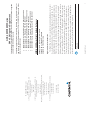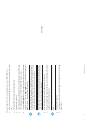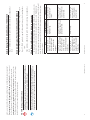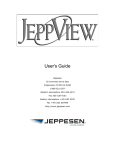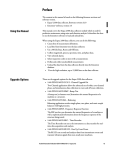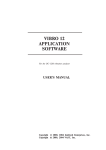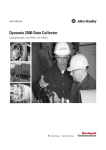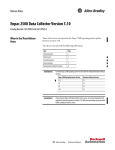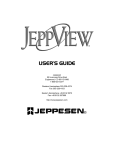Download Garmin Appliance Data Pilot's Guide Supplement
Transcript
190-00356-33 Rev A www.garmin.com GARMIN Corporation No. 68, Jangshu 2nd Road, Shijr, Taipei County, Taiwan Tel. 886/2.2642.9199 Fax 886/2.2642.9099 Garmin (Europe) Ltd. Liberty House, Bulls Copse Road, Hounsdown Business Park, Southhampton, SO40 9RB, U.K. Tel. +44 (0) 870 850 1243 Fax +44 (0) 238 052 4004 © 2009 GARMIN Corporation GARMIN International, Inc. 1200 East 151st Street, Olathe, Kansas 66062, U.S.A. Tel. 913/397.8200 or 800/800.1020 Fax 913/397.8282 Garmin AT, Inc. 2345 Turner Rd., S.E., Salem, Oregon 97302, U.S.A. Tel. 503/581.8101 or 800/525.6726 Fax. 503/364.2138 190-00356-33 Rev A NOTE: Flight plans are not verified by Garmin, it is the pilot’s responsibility to verify all flight plans. 1 The Flight Plan Card feature is available for transferring flight plans to the unit via a Garmin proprietary data card. The flight plans may be created on a PC using flight planning software that is compatible with Garmin equipment (Jeppesen FliteStar is an example). In addition to the flight planning software, it is necessary to purchase a flight plan transfer kit from Garmin. The kit contains the required hardware (including a blank data card and card programmer) and Garmin software that must be installed on the PC. Up to 19 flight plans and 1,000 user waypoints, created using the flight planning software, can be loaded on to a data card via the PC software and then transferred to the 400W/500W Unit using the procedure described below. The process can be repeated as many times as desired using the same card with different flight plans and user waypoints loaded. If additional data cards are desired, they can be purchased from Garmin separately. Flight Card Transfer Information Added Flight Card Transfer Information Added New or Updated Messages Added New VNAV Warning 400W & 500W Series Pilot’s Guide & Reference 400W Series Pilot’s Guide & Reference P/N 190-00356-00 400W Series Quick Reference P/N 190-00356-01 500W Series Pilot’s Guide & Reference P/N 190-00357-00 500W Series Quick Reference P/N 190-00357-01 400W/500W Series Optional Displays P/N 190-00356-30 400W/500W Series Display Interfaces P/N 190-00356-31 The following documents were revised to Revision D to include information for new features of the software upgrade v3.20 for 400W/500W Series units (refer to Service Bulletin 0xxx): This supplement provides information for new features of the software upgrade v3.20 for 400W/500W Series units. GNS 400W/500W Series SW v3.20 Upgrade Supplement 2 Remove the Flight Plan Card from the right card slot and place the Terrain Card back into the empty card slot. 7. To activate a newly transferred flight plan, refer to Section Four “Activating Flight Plans.” 9. 190-00356-33 Rev A Apply power to the unit. 8. NOTE: The Flight Plan Card is only to be used on the ground. It must be removed prior to flight. Once all flight plans have been loaded, power off the unit. NOTE: Flight plan files that contain only user waypoints (with no flight plan route) may be transferred. In this case, only the user waypoints will be transferred and no flight plans will be modified. A message will appear to indicate this. NOTE: If a user waypoint with the same name already exists in the 400W/500W and is more than 10 meters from the imported user waypoint, the imported user waypoint will be automatically renamed by adding a digit (0-9) to the end of the waypoint’s name. Also, a message will appear to inform the user that a waypoint has been renamed. Turn the small right knob to select the flight plan file to transfer and catalog number to use. Turn the large right knob to move between fields. Press ENT to confirm selections and initiate transfers. 6. 5. Using the Flight Plan Card to load flight plans into the 400W/500W Unit: 1. With the unit powered off, remove the Terrain Card, located in the right slot. 2. Place the Flight Plan Card in the empty right slot. 3. Apply power to the unit. 4. Once initialization has completed, the unit will default to the third FPL page (this third page only exists when the Flight Plan Card is in use). Blank Page 6 Blank Page 190-00356-33 Rev A 190-00356-33 Rev A 3 Flight plan imported successfully — The Flight Plan file contained Route Points (that is, it didn’t contain only User Waypoints) and there were no errors when importing them to the target position within the unit’s Flight Plan Catalog. Waypoint import successful - No stored FPL data was modified — The Flight Plan file contained one or more User Waypoints and there were no errors when adding them to the User Database. Flight plan import failed — The unit failed to load any information from the Flight Plan file. (Neither the Flight Plan Catalog nor the User Database was modified.) File contains waypoints only — The Flight Plan file did not contain any Route Points but one or more User Waypoints were imported successfully. FPL import message(s): — The Flight Plan file contained Route Points (it didn’t contain only Waypoints) and there were some errors or warnings (see below). Some or all information was imported successfully. FPL too long, truncated (appended to the import results text) — The Flight Plan file contained more Route Points than a flight plan can support. Invalid FPL wpt(s) locked (appended to the import results text) — The Flight Plan file contained one or more Waypoints that could not be found in the navigation database or imported into the User Database. User waypoint database full - Not all waypoints loaded (appended to the import results text) — One or more of the User Waypoints in the Flight Plan file were not cre- Flight Plan Transfer Messages TCAD altitude data invalid — If the Ryan TCAD has an altitude failure, the TCAD will announce an altitude failure aurally (“TCAD ALTITUDE DATA INVALID”) but continue operating. The relative altitude for the targets will be invalid. OBS key stuck — The OBS key is stuck in the enabled (or pressed) state. Try pressing the OBS key again to cycle its operation. Check for proper operation of both the internal and remote keys (if present). If the message persists, contact your Garmin dealer for assistance. CDI key stuck — The CDI key is stuck in the enabled (or “pressed”) state. Try pressing the CDI key again to cycle its operation. Check for proper operation of both the internal and remote keys (if present). If the message persists, contact your Garmin dealer for assistance. GPS is not responding - Check GPS antenna — Internal system-to-system communication between the main processor and the GPS receiver has failed. Operational status of the GPS receiver is unknown and the unit should be returned to your Garmin dealer for service after first checking antenna connections or for a short in the antenna. New Messages 4 190-00356-33 Rev A NOTE: To use the vertical navigation features, your ground speed must be greater than 35 knots and you must be navigating to a direct-to destination or using a flight plan, and not be in SUSP mode or Vectors-to-Final (VTF). New VNAV Warning and Amended Note WARNING: VNAV is to be used for advisory purposes only. VNAV messages or vertical speed required should not be used to maintain terrain or ATC clearances. Terrain and ATC clearances are the sole responsibility of the pilot. ated because the unit’s User Database is full (or became full during the import operation). User waypoint(s) renamed (appended to the import results text) — One or more of the User Waypoints in the Flight Plan file was renamed during the import operation. Verify FPL before use (appended to the import results text) — One or more of the User Waypoints or Route Points to be imported were modified in some way and changes should be verified before using the flight plan for navigation. 190-00356-33 Rev A Case Delete the current direct-to waypoint from the active flight plan while direct-to that waypoint. Delete the current direct-to waypoint from the active flight plan while direct-to that waypoint with parallel track active. Delete the entire active flight plan while direct-to a flight plan waypoint with parallel track active. Version 3.20 Retains direct-to waypoint as offroute. Retains direct-to waypoint as offroute and cancels parallel track. Retains direct-to waypoint as offroute and retains parallel track. Previous Versions Activates nearest active flight plan leg. Activates nearest active flight plan leg and cancels parallel track. No active leg. 5 TCAS symbols - Added that PA and Other traffic color may be configured as cyan. Flight Plan modifications when direct-to a waypoint In most cases, if the active flight plan is modified while a direct-to is active, the direct-to will be retained until the user specifically activates a new flight plan leg. In order to improve consistency, minor changes were made in version 3.20 that will retain the direct-to in more cases. The table below summarizes the changes from previous versions. Page 17 - TCAD symbols – symbols that are white may also be configured as cyan. Page 13 - Added that PA and Other traffic color may be configured as cyan. Non-Garmin Displays Pilot Guide Addendum 190-00356-31 Page 3 - Added that the TIS PA and Other traffic color may be configured as cyan. Garmin Displays Pilot Guide Addendum 190-00356-30