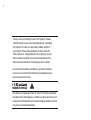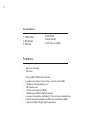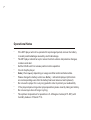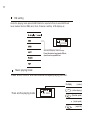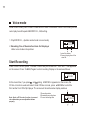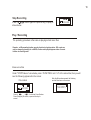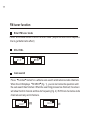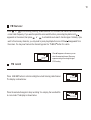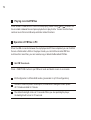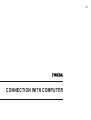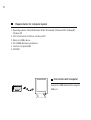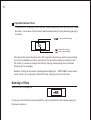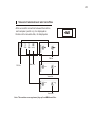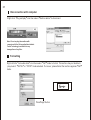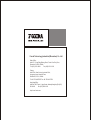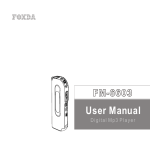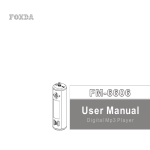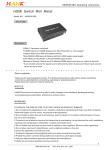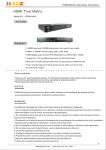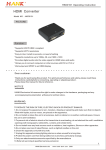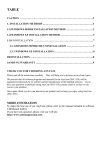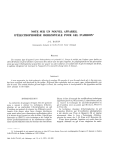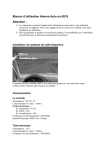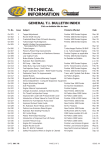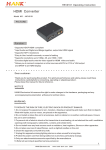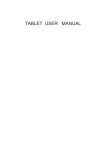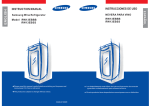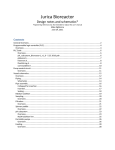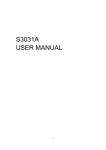Download Foxda Tech FM-6605 User's Manual
Transcript
FM-6605 User Manual Digital Mp3 Player 1 , Thank you for purchasing Foxda s MP3 player. Please read through the user manual carefullybefore operating the machine in order to maximizethe ability and life of our product. Please take goodcare of this manual for future reference. Theappearance of our players shown in the manual may differ from the actual products since all pictures are based on the prototype of our models. As some components would take up spaces in the flash memory, it is normal to find out that the availablememory size is lesser than normal. This device complies with Part 15 of the FCC Rules.Operation is Subject to the following two conditions:(1)this device may not cause harmful interfertence received,including interference that may cause undesired operation. 2 Note...................................1 Overview MP3 Player.........................3 LCD....................................4 Earphone............................4 Features............................. 5 Technical Spec....................6 Operational Notes...............7 Operational Notes Battery/Power on or off........9 Operation MODE.......... .....10 Music............................... .11-14 Voice.................................15-16 FM tuner............................17-19 Content Communication with Computer Connection.........................21 Installation..........................22 Download...........................23-24 Disconnection.....................25 Formatting..........................25 3 OVERVIEW This player is an MP3 player with removable storage hard disk and fashionable appearance. It is user-friendly, easy to operate and provides recoding, music playing and repeating function. Player overview 1.Earphone Jack 2.Neck Strap Loop 3.Internal Microphone 4.RW 5.PLAY 6.STOP 7.FF 8.FUNCTION 9.REC/A-B/EQ 10.VOL11.Vol + 12.LCD 13.Battery Cover 14.CD Line-in 15.USB port Note: Press 8&9 Button to enable the hold function. 4 1 3 2 6 4 5 LCD 1.Repeat A-B display 2.Status indicator 3.Play mode display 4.Volume 5.Hold Status 6.Power 7.Current music playing time 8.EQ 9.Song number 10.Function A-B 10 001-004:02 JAZZ 9 8 7 1 Earphone overview 2 3 1.Ear piece 2.USB cable 3.CD Line-in 5 Accessories 1.USB cable 2.Earphone 3.Manual 4.CD-ROM 5.Neck Strap 6.CD Line-in cable Features “ “ Online FM recording CD Line-in “ “ “ “ “ “ “ “ “ Playback MP3/ WMA multi-format files Equalizer mode options: Normal, Class, Jazz, Pop, Rock, DBB. LCD display, blue light background. A-B repeat function 10 hours recording time (128MB) 12MB full speed USB internal flash memory Low power consumption, AAA battery (12 hrs continuous playback time) No driver required for windows me/2000/xp (except Windows 98SE) Compact and light in Weight, Stylish appearance 6 Data reference Size 69 x 31 x 16 mm Weight 25 g Power Source 1.5V "AAA" Alkaline Batt. Encode ISO 11172-3 (MPEG 1.0 Layer 3) Bit Rate 64 kdps - 320 kdps Frequency 8 KHz - 48 Khz Frequency Range (+ -1db) 20Hz - 20KHz Distortion (1Khz) 0. 1% SNR >80 db MP3 (Sound Track Separation) >80 db MP3 (Dynamic Range) >93 db Recorder Length 16 bit Transfer Speed 12 Mb Full Speed USB Delivery Speed 4 Mbps Power Out>5mW*2 7 Operational Notes “ “ “ “ “ “ “ “ “ “ If the MP3 player will not be operated for a prolonged period, remove the battery to avoid possible damage caused by electrical leakage. The MP3 player should be kept in areas free from extreme temperature changes, moisture and dust. Set the HOLD switch to release position before operation Do not drop the player Battery life may vary depending on usage condition and manufacture date. Please change the battery under Low Battery indicator displayed.(All buttons are not responding even after the battery has been taken out and replaced) Do not use the player for a very long period in order to protect your audio ability If the player stops running under properoperation,please r eset by t aking out battery. Do not use layer when driving or cycling. The optimum temperature for operation is 5 -45 degree Celsius (41F -95F) with humidity between 10% and 75 %. 8 Operating Instructions 9 Load battery Open the battery compartment and load one AAA7 battery as directed by "+"and"-" Change battery When the LCD displays Low Battery it indicates a need of battery change. Turn off the machine before replacing a new battery. Turning the power on/off The HELLO greeting appears when button is pressed. The length of time for the backlight to stay on is depending on user preference. Switching the power off by pressing on the button continuously. BYE BYE will appear on the screen before the machine has switched off. HELLO FREE 108 BYE BYE 10 Functional Options Music playing, voice playing & recording, radio function Press Function to enter music mode (default setting). You can play Mp3 and WMA format files in this mode. 001-004:02 Press Function button again to enter voice mode. 017-001:09 Press Function button again to enter FM Tuner mode. 01 88.60 MHz 11 Music playing functions 001-004:02 The default OSD is in stop status under music mode Play/Pause/Stop/FF/RW Press Play/Stopbutton to play, LCD displays as: 001-004:02 Press Play/Stop button again to pause playing. LCD displays as: 001-004:02 Under pause mode, press down Play/Stop button for 3 seconds to jump to stop mode, and press Play/Stop button again to return to playing music mode, LCD displays as: 001-004:02 Press FF button to select next song. Press RW button to select previous song. Note: Only in stop mode, hold play/stop button to switch off the machine. If the machine is playing, please stop playing first before switching off. 12 VOL+/ VOLBy pressing VOL+/VOL- button, you could control the volume under either Play or Pause mode. The volume steps (see illustration) will increase or decrease when then the VOL+ /VOL- button is pressed correspondingly. 003-002:02 Repeat A-B function Under music/voice mode, you can press A-B/EQ button to select A and B, then A-B music or voice will play continuously. Press A-B/EQ button to cancel, LCD displays as: 003-002:02 Volume adjustment can be displayed by digit change Remark: Under stop mode, this function is out of operation. Press A-B/EQ/REC for a period of time to change into EQ setting. 003-002:02 13 EQ setting Under the playing mode, press A-B/EQ button for a period of time to select 6 different music modes: Normal, DBB, Jazz, Rock, Classical, and Pop. LCD displays as: 003-002:02 Selected EQ display relative change Press this button long time for EQ set, short time for repeat A-B set Music playing mode: Press FUNCTION for a while to enable the repeat playing function. No display ( normal) (random playing) There are five playing mode: 003-002:02 (Random repeat) (single repeat) (repeat all) 14 Interpreting the message regarding music file and voice file When in play/stop status, the display will show the number of music or voice file, e.g. 003. After the file number is the current playing time of the music or voice file. The total time for the music and voice file is shown at the beginning when the file starts playing (for 1 second) 003-002:02 1.The file number of music or voice file 2.Current playing time/ file total time Erasing a music file Under STOP mode, press FUNCTION and following appeared on the screen: File number + at the same time, then you will see the Press to choose Yes or No. Press Stop/play to confirm, or press other key to cancel. 003-002:02 When the file has been erased, the display will show as follows: SUCCESS 15 Voice mode Under music mode, press FUNCTION button to enter voice mode. Under voice mode, you can select play/record/repeat/A-B/RW/FF/V+,-/EQ setting. 1. Play/RW/FF/V+,- (details can be found in music mode) 2. Recoding: One of the main functions for this player Under voice mode in stop status: 003-002:02 1.voice file number 2.Current playing time of the voice file Start Recording Under Voice Function, press A-B/EQ button and you will see that REC MIC has appeared on the screen. Press A-B/EQ again to start recording. Display is the same as follows: 017-001:09 At the mean time, if you press and during REC MIC appeared on the screen, the CD line-in function we be activated. Under CD line-in mode, press A-B/REC to start the file transfer from CD to Mp3 player. The screen will show the same display as above Note: Under CD Line in function, to prevent voice distortion you can adjust the volume properly. 1.Recording status 2.Remaining recording time 3.Current recording time 017-001:09 16 Stop Recording Press shown below 017-001:09 button again to stop recording. Display is Play / Recording The operating procedure is the same as playing normal music files Remarks: A-B repeating function can only function in play/stop status. EQ mode can only be changed by pressing the A-B/EQ button under play/stop/pause status. It cannot function in recording mode. Erase voice files Under "STOP"status of voice mode, press see the following appeared on the screen: FUNCTION and File number 003-002:02 Press to choose Yes or Number Press Stop/play to confirm, or press other key to cancel. + at the same time, then you will After the file has been erased, the following word will be shown on the screen. SUCCESS 17 FM tuner function Enter FM tuner mode Press Function button to enter FM tuner mode. (Adjust the direction of earphone line to get better radio effect) VOL+/VOL 107.95 107.95 MHz MHz Auto search Press Function button for a while to auto search and memorize radio channels. When the LCD displays SFARCH (fig. 1), you can not cancel its operation until the auto search has finished. When the searching process has finished, the screen will show the first channel and how its frequency (fig. 2). RVHC can memorize radio channels as many as 32 channels. SFARCH MHz Stereo 01 88.60 MHz 18 FM fine tuner or Press to fine tune. By pressing A-B/EQ button for a moment, the machine will memorize the current radio frequency. If you want to repeat the auto search function, press stop/play button until appeared on the screen, then press to activate the auto search function again. Similarly, if you or want to fine tune any channels, you only need to press play/stop button once till the disappeared from the screen. You may now fine tune the channel by press the A-B/EQ button for a while. 107.95 MHz Stereo When P appears on the screen, you can select the memorized channel: Stereo may appear according to the strength of signal. lFM Recording FM record Press A-B/EQ button to start recording the current listening radio channel. The display is shown below: Press the same button again to stop recording. You can play the recorded file in voice mode. The display is shown below: 000-00 1:18 MHz 003-002:02 19 Playing recorded FM files Press FUNCTION button to return to voice playing mode. Press and to search for the recorded or Line in files and press play button to play the file. You can treat the file as common music file to run EQ setup and other related functions Operation of FM files in PC When the USB connection between the mp3 player and PC has completed, you can find that there is a folder called FM in the player. Inside you can find the recorded FM files. Just like other music files, you can rename, copy or delete the Recorded FM files. Quit FM Tuner mode Press FUNCTION button to quit FM tuner mode and back to music or voice mode. EQ Configuration: 6 different EQ modes ( please refer to p13 for configuration) In order to lower the power consumption, this machine is designed to auto poweroff if it has been idled for 1 minute. The default backlight on time is 10 seconds. When you are operating the player, the backlight will turn on for 10 seconds. 20 CONNECTION WITH COMPUTER 21 Requirements for computer system 1. Operating systems: Microsoft Windows 98 SE, Windows Me, Windows 2000, Windows NT, Windows XP 2. CPU: Intel Pentium 3, Pentium 4 or above CPU 3. Memory: 64 MB or above 4. HD: 200MB idle memory and above 5. Interface: full-speed USB 6. CD-ROM Connection with computer Connect the USB cable with the computer USB port. 22 nInstallation of Driver After connecting with computer, Windows 2000/ME/XP will automatically identify and install the driver. The machine is ready to use when a Removable drive icon appears in M y computer The attached CD-ROM is needed for Windows 98 to install Driver. The icon will be displayed in after installation Windows 98 SE installation My computer The icon will be displayed here after installation Put the attached CD-ROM into computer, and then install the softwareaccording to instruction. Computer difference can display some changes 23 Upload/download files The operation for this player is just like other USB storage device, you can copy file to related file folder, or to rename it for the sake of better understanding of song title during playing or recording. when a file is deleting when a file is writing when a file is reading After the machine has connected with a PC, choose the files that you want to copy and drag it to the removable device folder (mp3 player). The saved files will play according to their file names. If you want to change their order of playing, please change their file names (Please refer to next page) Remarks: During the process of uploading/downloading files, WRITE/RD will be shown on the screen. If you unplug the cable at this time, it may cause errors to the files. Naming of files When no files LCD display as: For large amount of music/voice/recorded files, users may define the file names according to their own preference. 24 Save and rename music and voice files After successful connection between the machine and computer (switch on), it is displayed as: Double-click removable disk, it is displayed as VOICE LINE IN FM FM FM file FM file Music file Voice Voice Voice file Line in Line in Line in fle i Note: This machine can recognize and play mp3 and WMAformat files. 25 Disconnection with computer Right click Plug and play icon then select Safe to delete to disconnect. Note: Do not unplug the machine with computer with the file is read/written/deleted. Foxda Technology is not liable for any damage/lose of any files. Formatting Right click the removable disk icon then select FAT mode to format. The machine may not be able to play music if FAT 32 or NTFS mode selected. To recover, please format the machine again as FAT mode. Press"Begin"button Foxda Technology Industrial (Shenzhen) Co. Ltd Sales Office: Add: 6/F, Fuxing Bldg,Binlang Road, Futian Free Duty Zone, Shenzhen, 518038, CHINA. Tel: (852) 2521-6669 Fax:(852) 2521-2229 Factory: Add: E/Flat, New Century Industrial Park, Longgang Large Industrial Zone, Shenzhen, 518118, CHINA Tel: 86-755-84637555 Fax: 86-755-84637700 Hong Kong Office: Add: Unit 1205, Tower 1, Lippo Centre, Admiralty, Hong KongTel: (852) 2521-6669 Fax: (852) 2521-2229 http://www.foxda.com