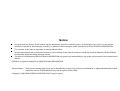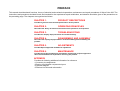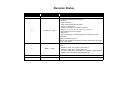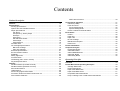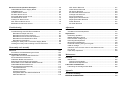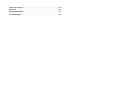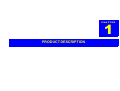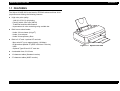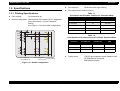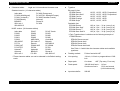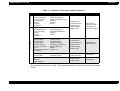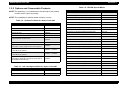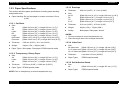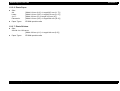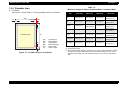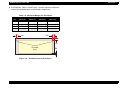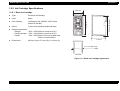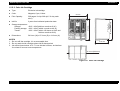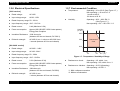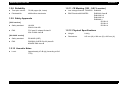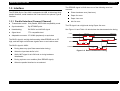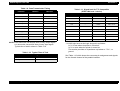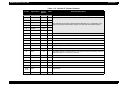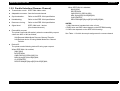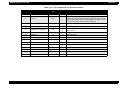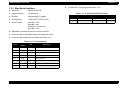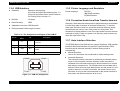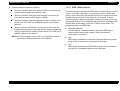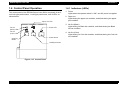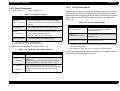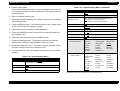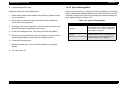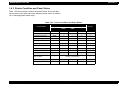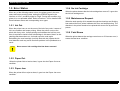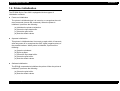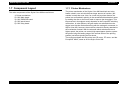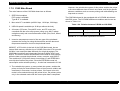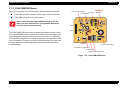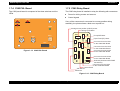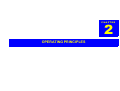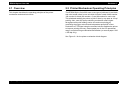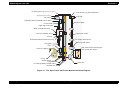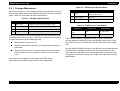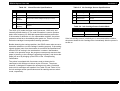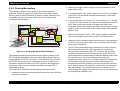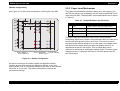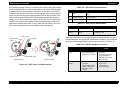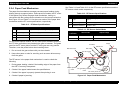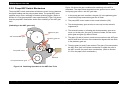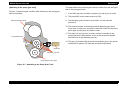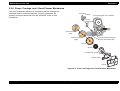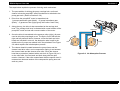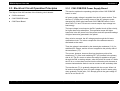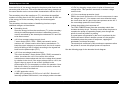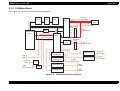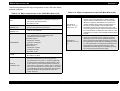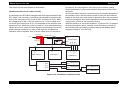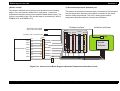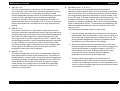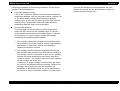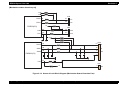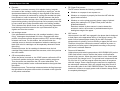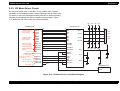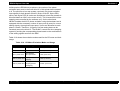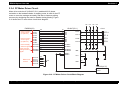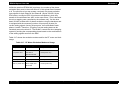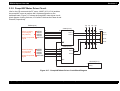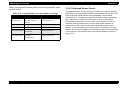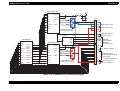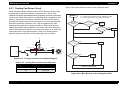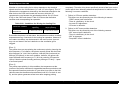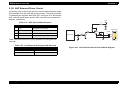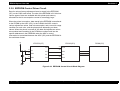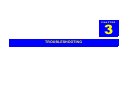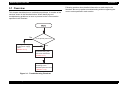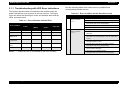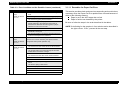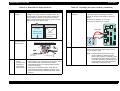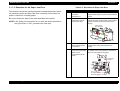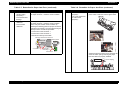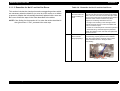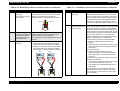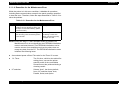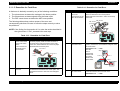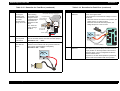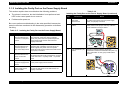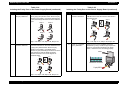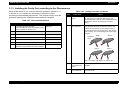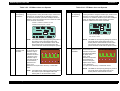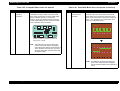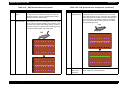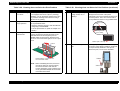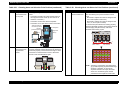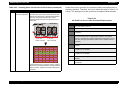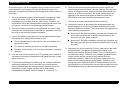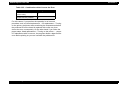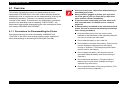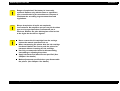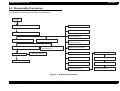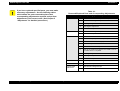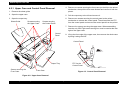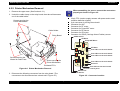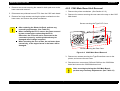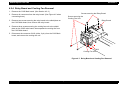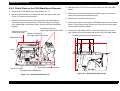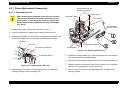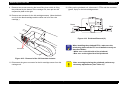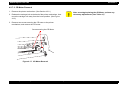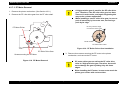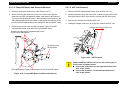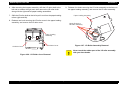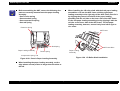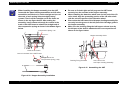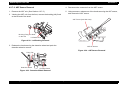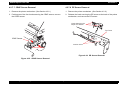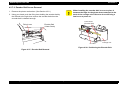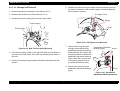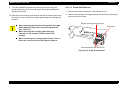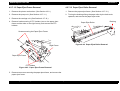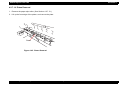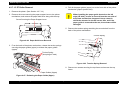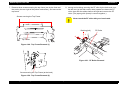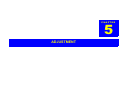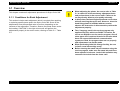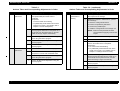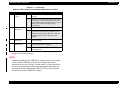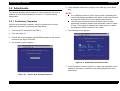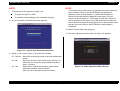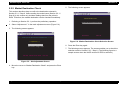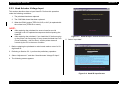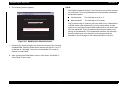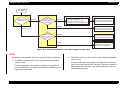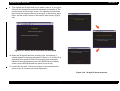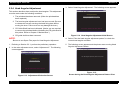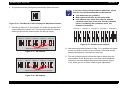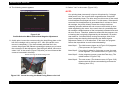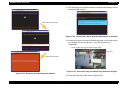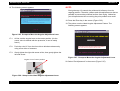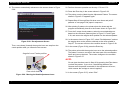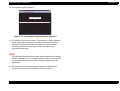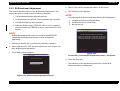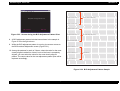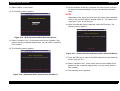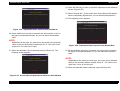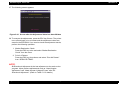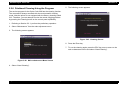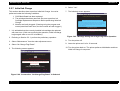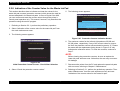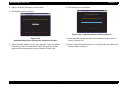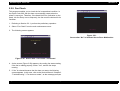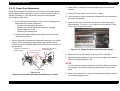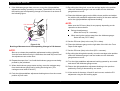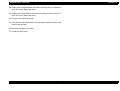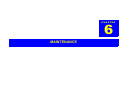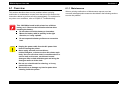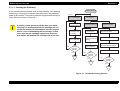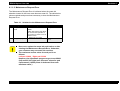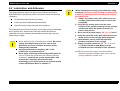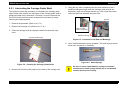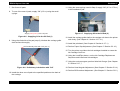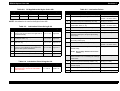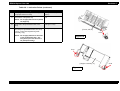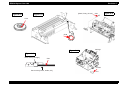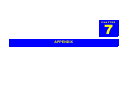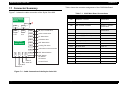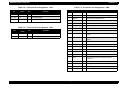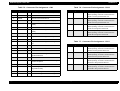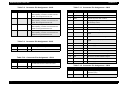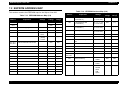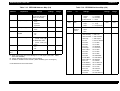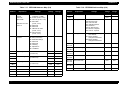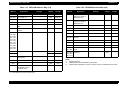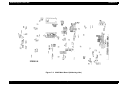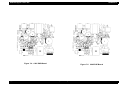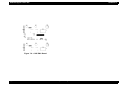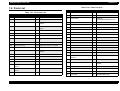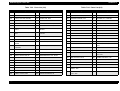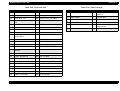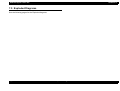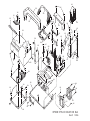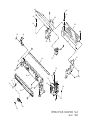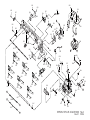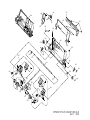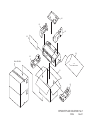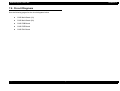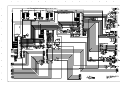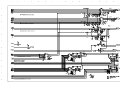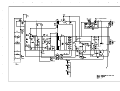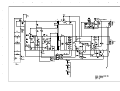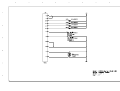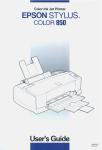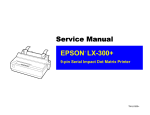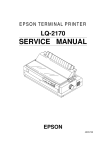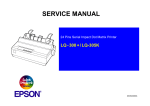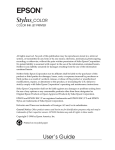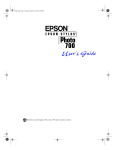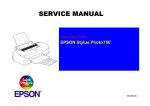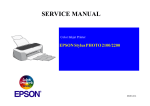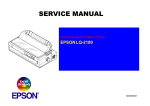Download Epson SEIJ98006 User's Manual
Transcript
Color ink jet printer EPSON Stylus Color 900 (Revision C) ® SEIJ98006 Notice: All rights reserved. No part of this manual may be reproduced, stored in a retrieval system, or transmitted in any form or by any means, electronic, mechanical, photocopying, recording, or otherwise, without the prior written permission of SEIKO EPSON CORPORATION. The contents of this manual are subject to change without notice. All effort have been made to ensure the accuracy of the contents of this manual. However, should any errors be detected, SEIKO EPSON would greatly appreciate being informed of them. The above not withstanding SEIKO EPSON CORPORATION can assume no responsibility for any errors in this manual or the consequences thereof. EPSON is a registered trademark of SEIKO EPSON CORPORATION. General Notice: Other product names used herein are for identification purpose only and may be trademarks or registered trademarks of their respective owners. EPSON disclaims any and all rights in those marks. Copyright © 1996 SEIKO EPSON CORPORATION. Printed in Japan. PRECAUTIONS Precautionary notations throughout the text are categorized relative to 1)Personal injury and 2) damage to equipment. DANGER Signals a precaution which, if ignored, could result in serious or fatal personal injury. Great caution should be exercised in performing procedures preceded by DANGER Headings. WARNING Signals a precaution which, if ignored, could result in damage to equipment. The precautionary measures itemized below should always be observed when performing repair/maintenance procedures. DANGER 1. ALWAYS DISCONNECT THE PRODUCT FROM THE POWER SOURCE AND PERIPHERAL DEVICES PERFORMING ANY MAINTENANCE OR REPAIR PROCEDURES. 2. NOWORK SHOULD BE PERFORMED ON THE UNIT BY PERSONS UNFAMILIAR WITH BASIC SAFETY MEASURES AS DICTATED FOR ALL ELECTRONICS TECHNICIANS IN THEIR LINE OF WORK. 3. WHEN PERFORMING TESTING AS DICTATED WITHIN THIS MANUAL, DO NOT CONNECT THE UNIT TO A POWER SOURCE UNTIL INSTRUCTED TO DO SO. WHEN THE POWER SUPPLY CABLE MUST BE CONNECTED, USE EXTREME CAUTION IN WORKING ON POWER SUPPLY AND OTHER ELECTRONIC COMPONENTS. WARNING 1. REPAIRS ON EPSON PRODUCT SHOULD BE PERFORMED ONLY BY AN EPSON CERTIFIED REPAIR TECHNICIAN. 2. MAKE CERTAIN THAT THE SOURCE VOLTAGES IS THE SAME AS THE RATED VOLTAGE, LISTED ON THE SERIAL NUMBER/RATING PLATE. IF THE EPSON PRODUCT HAS A PRIMARY AC RATING DIFFERENT FROM AVAILABLE POWER SOURCE, DO NOT CONNECT IT TO THE POWER SOURCE. 3. ALWAYS VERIFY THAT THE EPSON PRODUCT HAS BEEN DISCONNECTED FROM THE POWER SOURCE BEFORE REMOVING OR REPLACING PRINTED CIRCUIT BOARDS AND/OR INDIVIDUAL CHIPS. 4. IN ORDER TO PROTECT SENSITIVE MICROPROCESSORS AND CIRCUITRY, USE STATIC DISCHARGE EQUIPMENT, SUCH AS ANTISTATIC WRIST STRAPS, WHEN ACCESSING INTERNAL COMPONENTS. 5. REPLACE MALFUNCTIONING COMPONENTS ONLY WITH THOSE COMPONENTS BY THE MANUFACTURE; INTRODUCTION OF SECOND-SOURCE ICs OR OTHER NONAPPROVED COMPONENTS MAY DAMAGE THE PRODUCT AND VOID ANY APPLICABLE EPSON WARRANTY. PREFACE This manual describes basic functions, theory of electrical and mechanical operations, maintenance and repair procedures of Stylus Color 900. The instructions and procedures included herein are intended for the experienced repair technicians, and attention should be given to the precautions on the preceding page. The chapters are organized as follows: CHAPTER 1. PRODUCT DESCRIPTIONS Provides a general overview and specifications of the product. CHAPTER 2. OPERATING PRINCIPLES Describes the theory of electrical and mechanical operations of the product. CHAPTER 3. TROUBLESHOOTING Provides the step-by-step procedures for troubleshooting. CHAPTER 4. DISASSEMBLY AND ASSEMBLY Describes the step-by-step procedures for disassembling and assembling the product. CHAPTER 5. ADJUSTMENTS Provides Epson-approved methods for adjustment. CHAPTER 6. MAINTENANCE Provides preventive maintenance procedures and the lists of Epson-approved lubricants and adhesives required for servicing the product. APPENDIX Provides the following additional information for reference: • Connector pin assignments • Electric circuit boards components layout • Exploded diagram • Electrical circuit boards schematics Revision Status Revision Issued Date Description A January 06, 1999 First Release February 15, 1999 The following items have been revised: <Chapter 4> • Page 105/Table 4-1: Some contents have been changed. • Figure 4-4, Figure 4-17: Contents of the figures have been corrected. • Figure 4-13, 4-15, 4-16, 4-24, 4-25, 4-39, 4-40, 4-41: Figure titles have been corrected. • Figure 4-14: Figure title and the contents of the figure have been corrected. <Chapter 5> Pages from 140 through 145: Head Angular Adjustment procedure has been changed due to overall review of the section. March 4, 1999 The whole book is revised. The actual change is made on the following points: • Chapter 4 / Page 115 / Figure 4-18 and step 3 • Chapter 5 / Page 135 to 141and Page 148. The rest of the pages in this chapter only changed in page numbers. • Chapter 6 and 7 changed in page numbers only. B C Contents Product Description Features ...................................................................................................... 10 Specifications ............................................................................................ 11 Printing Specifications ............................................................................ 11 Options and Consumable Products ........................................................ 14 Paper Specifications ............................................................................... 15 Cut Sheet ........................................................................................... 15 Transparency, Glossy Paper .............................................................. 15 Envelope ............................................................................................ 15 Index Card .......................................................................................... 15 Self Adhesive Sheets ......................................................................... 15 Photo Paper ....................................................................................... 16 Photo Stickers .................................................................................... 16 Printable Area ......................................................................................... 17 Ink Cartridge Specifications .................................................................... 19 Black Ink Cartridge ............................................................................. 19 Color Ink Cartridge ............................................................................. 20 Electrical Specifications .......................................................................... 21 Environmental Condition ........................................................................ 21 Reliability ................................................................................................ 22 Safety Approvals .................................................................................... 22 Acoustic Noise ........................................................................................ 22 CE Marking (220 ~ 240 V version) ......................................................... 22 Physical Specifications ........................................................................... 22 Interface ...................................................................................................... 23 Parallel Interface (Forward Channel) ..................................................... 23 Parallel Interface (Reverse Channel) ..................................................... 26 Mac Serial Interface ............................................................................... 28 USB Interface ......................................................................................... 29 Printer Language and Emulation ............................................................ 29 Prevention Hosts from Data Transfer time-out ....................................... 29 Auto Interface Selection ......................................................................... 29 IEEE 1284.4 Protocol ......................................................................... 30 Control Panel Operation ........................................................................... Indicators (LEDs) ................................................................................... Panel Functions ..................................................................................... Printer Setting Mode ........................................................................... Special Setting Mode ......................................................................... Printer Condition and Panel Status ........................................................ 31 31 32 32 34 35 Error Status ................................................................................................ Ink Out .................................................................................................... Paper Out ............................................................................................... Paper Jam .............................................................................................. No Ink Cartridge ..................................................................................... Maintenance Request ............................................................................ Fatal Errors ............................................................................................ 36 36 36 36 36 36 36 Printer Initialization ................................................................................... 37 Component Layout .................................................................................... Printer Mechanism ................................................................................. C265 Main Board ................................................................................... C265 PSB/PSE Board ............................................................................ C265 PNL Board .................................................................................... C265 Relay Board .................................................................................. 38 38 39 41 42 42 Operating Principles Overview .................................................................................................... 44 Printer Mechanism Operating Principles ................................................ Carriage Mechanism .............................................................................. Printing Mechanism ................................................................................ Paper Load Mechanism ......................................................................... Paper Feed Mechanism ......................................................................... Pump/ASF Switch Mechanism ............................................................... Pump / Carriage Lock / Head Cleaner Mechanism ................................ 44 46 48 49 51 52 54 Electrical Circuit Operation Principles .................................................... 56 C265 PSB/PSE Power Supply Board ..................................................... 56 C265Main Board .................................................................................... 59 CR Motor Driver Circuit .......................................................................... 67 PF Motor Driver Circuit ........................................................................... 69 Pump/ASF Motor Driver Circuit .............................................................. 71 Printhead Driver Circuit .......................................................................... 72 Cooling Fan Driver Circuit ...................................................................... 74 ASF Solenoid Driver Circuit .................................................................... 76 EEPROM Control Driver Circuit ............................................................. 77 ASF Sensor Removal ....................................................................... CRHP Sensor Removal .................................................................... PE Sensor Removal ......................................................................... Encoder Belt Sensor Removal ......................................................... Carriage Unit Removal ..................................................................... Pump Unit Removal ......................................................................... Paper Eject Frame Removal ............................................................ Paper Eject Roller Removal ............................................................. Platen Removal ................................................................................ PF Roller Removal ........................................................................... 121 122 122 123 124 125 126 126 127 128 Troubleshooting Adjustment Overview ..................................................................................................... 79 Troubleshooting with LED Error Indications ........................................... 80 Remedies for Paper Out Error ............................................................ 81 Remedies for the Paper Jam Error ..................................................... 83 Remedies for No I/C and Ink Out Errors ............................................. 85 Remedies for the Maintenance Error ................................................. 87 Remedies for Fatal Error .................................................................... 88 Isolating the Faulty Part on the Power Supply Board ............................. 90 Isolating the Faulty Part according to the Phenomenon ......................... 92 Overview .................................................................................................. 131 Conditions for Each Adjustment ........................................................... 131 Disassembly and Assembly Overview ................................................................................................... 102 Precautions for Disassembling the Printer ........................................... 102 Disassembly Procedures ........................................................................ 104 Upper Case and Control Panel Removal ............................................. 106 Printer Mechanism Removal ................................................................ 107 C265 Main Board Unit Removal ........................................................... 108 Relay Board and Cooling Fan Removal ............................................... 109 Shield Plate on the C265 Main Board Removal ................................... 110 C265 PSB/PSE Board Removal ........................................................... 111 Printer Mechanism Disassembly .......................................................... 112 Printhead Removal ........................................................................... 112 CR Motor Removal ........................................................................... 114 PF Motor Removal ........................................................................... 115 Pump/ASF Motor and Solenoid Removal ......................................... 116 ASF Unit Removal ............................................................................ 116 Adjustments ............................................................................................. Preliminary Operation .......................................................................... Market Destination Check .................................................................... Head Actuator Voltage Input ................................................................ Head Angular Adjustment .................................................................... Bi-Directional Adjustment ..................................................................... Printhead Cleaning Using the Program ................................................ Initial Ink Charge .................................................................................. Indication of the Counter Value for the Waste Ink Pad ........................ Fan Check ............................................................................................ Paper Gap Adjustment ......................................................................... 134 134 136 137 141 148 153 154 155 157 158 Maintenance Overview .................................................................................................. Maintenance ......................................................................................... Cleaning the Printhead ..................................................................... Maintenance Request Error ............................................................. 162 162 163 164 Lubrication and Adhesion ...................................................................... 165 Lubricating the Carriage Guide Shaft ................................................... 166 Appendix Connector Summary ............................................................................... 172 EEPROM ADDRESS MAP ....................................................................... 176 Component Layout .................................................................................. 180 Parts List .................................................................................................. 184 Exploded Diagrams ................................................................................. 187 Circuit Diagrams ...................................................................................... 195 PRODUCT DESCRIPTION EPSON Stylus Color 900 Revision C 1.1 FEATURES The Stylus COLOR 900 is the latest in EPSON’s advanced lines of ink jet printers and offering the following features. High color print quality: - 1440 (H) x720 (V) dpi printing - Printing with 4 color inks (YMCK) - Traditional and New Microweave - Imprevement in color rendering using variable dot Built-in auto sheet feeder: - Holds 100 cut-sheets (64 g/m2) - Holds 10 envelopes - Holds 30 transparency fIlms Built-in 3 I/F and 1 optional I/F card slot - Mac serial I/F (up to approximately 1.8 Mbps) - Bi-directional parallel I/F (lEEE-1284 level 1 device) - USB - Optional Type-B level 2 I/F card slot Figure 1-1. Stylus Color 900 4 scaleable fonts, 5 LQ fonts 13 character tables (Standard version) 37 character tables (NLSP version) Product Description Features 10 EPSON Stylus Color 900 Revision C 1.2 Specifications Print direction: Print speed and Printable columns 1.2.1 Printing Specifications Print method: Bi-direction with logic seeking Table 1-1. Print Speed and Printable Columns for Character Mode On demand ink jet Character pitch Nozzle configuration: Monochrome=192 nozzles (96 x 2 staggered) Color=96 nozzles x 3 (Cyan, Magenta, Yellow) (See Figure 1-2 for the nozzle configuration.) # 9 6 # 9 5 # 9 4 # 9 3 # 9 6 3 6 0 d p i # 9 5 1 8 0 d p i # 9 4 # 9 3 # 3 # 2 # 1 # 3 # 2 # 1 R o w A ( B la c k 1 ) R o w B ( B la c k 2 ) # 9 6 # 9 6 # 9 5 # 9 5 # 9 4 # 9 4 # 9 3 # 9 3 # 3 # 3 # 2 # 2 # 1 # 1 R o w C (M a g e n ta ) R o w E ( Y e llo w ) R o w D (C y a n ) Printable columns LQ speed 10 CPI (Pica) 80 285 CPS 12 CPI (Elite) 96 342 CPS 15 CPI 120 428 CPS 17 CPI (Pica condensed) 137 487 CPS 20 CPI (EIite condensed) 160 570 CPS Table 1-2. Print Speed and Printable columns for Raster Graphics Mode Horizontal resolution Printable area Available dot CRS 180 dpi 8.26 inch 1488 28.5 IPS 360 dpi 8.26 inch 2976 28.5 IPS 720 dpi 8.26 inch 5952 20 IPS Control code: ESC/P2 and expanded raster graphics code EPSON Remote command IBM X24E emulation Figure 1-2. Nozzle configuration Product Description Specifications 11 EPSON Stylus Color 900 Character tables: Revision C Legal and 14 international character sets Standard version: (13 character tables) Italic table PC 850 (Multilingual) PC 861 (Icelandic) PC 865(Nordic) BRASCII ISO Latin 1 ISO 8859-15 PC 860 (Portuguese) PC 437(US, Standard Europe) PC 863(Canadian-French) Abicomp Roman 8 PC 858 NLSP version: (36 character tables) Italic table PC850 PC855 PC861 PC869 ISO 8859-7 PC774 PC866 LAT PC APTEC Hebrew7* Abicomp ISO Latin 1 PC437 PC852 PC857 PC865 MAZOWIA lSO Latin 1T Estonia PC866 UKR PC708 Hebrew8* BRASCII PC 858 PC437 Greek PC853 PC860 PC866 Code MJK Bulgaria ISO 8859-2 PC AR864 PC720 PC862* Roman 8 lSO 8859-15 Bit map LQ font: EPSON Roman EPSON Sans Serif EPSON Courier EPSON Prestige EPSON Script 10 CPI, 12 CPI, 15CPI, Proportional 10 CPI, 12 CPI, 15CPI, Proportional 10 CPI, 12 CPI, 15CPI 10 CPI, 12 CPI, 15CPI 10 CPI, 12 CPI, 15CPI Scaleable font EPSON Roman EPSON Sans Serif EPSON Roman T EPSON Sans Serif H 10.5 pt., 8 pt., - 32 pt. (every 2 pt.) 10.5 pt., 8 pt., - 32 pt. (every 2 pt.) 10.5 pt., 8 pt., - 32 pt. (every 2 pt.) 10.5 pt., 8 pt., - 32 pt. (every 2 pt.) * Each Typeface has 4 variations as the following example of EPSON Roman. EPSON Roman normal EPSON Roman bold EPSON Roman italic EPSON Roman bold italic See Table 1-3 which lists the character tables and available typefaces. * These character tables can not be selected in the Default setting mode. Product Description Typeface Feeding method: Friction feed with ASF Line spacing: 1/6 inch, 1/8 inch or programable at 1/360 inch Paper path: Cut-sheet Feed speed: 192/360 inch feed = Continuous feed = Input data buffer: 256 KB Specifications ASF (Top entry, Front out) 116 ms 176.3 mm/second (6.94 inch/second) 12 EPSON Stylus Color 900 Revision C Table 1-3. Character Tables and Available Typefaces NLSP version Standard version Character Tables Bit map font Italic table PC 860 (Portuguese) PC 861 (Icelandic) PC 865 (Nordic) Abicomp lSO Latin1 ISO 8859-15 PC 437 (US Standard Europe) PC 850 (Multilingual) PC 863 (Canadian-French) BRASCII Roman 8 PC 858 Italic table PC 850 (Multilingual) PC 861 (Icelandic) Abicomp lSOLatin1 ISO 8859-15 PC 437(US Standard Europe) PC 860(Portuguese) PC 865(Nordic)BRASCIl Roman8 PC 858 PC437Greek PC 853 (Turkish) PC 857 (Turkish) PC 869 (Greek) Code MJK (CSFR) lSO Latin 1T (Turkish) PC7 74 1SO 8859-2 (lSO Latin 2) PC 866 UKR PC 852 (East Europe) PC 855 (Cyrillic) PC 866 (Russian) MAZOWIA (Poland) lSO 8859-7 (Latin/Greek) Bulgaria (Bulgarian) Estonia PC 866 LAT PC APTEC (Arabic) PC 720 (Arabic) PC 708 (Arabic) PC AR864 (Arabic) Hebrew7* Hebrew 8* PC862 (Hebrew)* EPSON Roman EPSON Sans Serif EPSON Courier EPSON Prestige EPSON Script EPSON Roman EPSON Sans Serif EPSON Courier EPSON Prestige EPSON Script Scaleable font EPSON Roman EPSON Sans Serif EPSON Roman T EPSON Sans Serif H EPSON Roman EPSON Sans Serif EPSON Roman EPSON Sans Serif Not supported EPSON Roman EPSON Courier Not supported * Not mentioned in the User’s Guide. These character tables can not select in the default setting mode. Product Description Specifications 13 EPSON Stylus Color 900 Revision C 1.2.2 Options and Consumable Products Table 1-6. EPSON Special Media NOTE: The asterisk (∗) is a substitute for the last digit of the product number, which varies by country. NOTE: The availability of special media varies by country. Table 1-4. Options Available for Stylus Color 900 Items Codes Items Codes EPSON 360 dpi Ink Jet Paper (A4) S041059 / S041025 EPSON 360 dpi Ink Jet Paper (Letter) S041060 / S041028 EPSON Photo Quality Ink Jet Paper (A4) S041061 / S041026 EPSON Photo Quality Ink Jet Paper (Letter) S041062 / S041029 EPSON Photo Quality Ink Jet Paper (Legal) S041067 / S041048 32KB Serial I/F card C82307∗ / C82308∗ EPSON Photo Quality Ink Jet Card (A6) S041054 32KB Parallel Interface Card C80310∗ EPSON Photo Quality Ink Jet Card (5 x 8”) S041121 Coax I/F card C82314∗ EPSON Photo Quality Ink Jet Card (8 x 10”) S041122 Twin-ax I/F card C82315∗ EPSON Photo Quality Self Adhesive Sheet (A4) S041106 LocalTalk Interface Card C82312∗ EPSON Ink Jet Note Card (A6) (with envelopes) S041147 C82362∗/ C82363∗ / C82364∗ EPSON Ink Jet Greeting Cards (5 x 8”) (with envelops) S041148 Type B Ethernet Interface Card Type B Bi-directional Parallel Interface Card C82345∗ EPSON Photo Quality Glossy Film (A4) S041071 Parallel Interface Cable (shielded) from D-SUB 25-pin (computer) to 36-pin Amphenol 57 Series (printer) C83602∗ EPSON Photo Quality Glossy Film (Letter) S041172 EPSON Photo Quality Glossy Film (A6) S041107 Serial Interface Cable from D-SUB 25-pin (computer) to D-SUB 25-pin (printer) C83603∗ EPSON Ink Jet Transparencies (A4) S041063 EPSON Ink Jet Transparencies (Letter) S041064 EPSON Photo Paper (A4) S041140 EPSON Photo Paper (Letter) S041141 EPSON Photo Paper (4 x 6”) S041134 EPSON Photo Paper Cards (A4) S041177 EPSON Photo Stickers 16 (A6) S041144 EPSON Photo Stickers 4 (A6) S041176 EPSON Panoramic Photo Paper (210 x 594 mm) S041145 Serial Interface Cable from D-SUB 9-pin (computer) to D-SUB 25-pin (printer) C83605∗ USB Interface Cable (shielded) from Series A 4-pin (computer) to Series B 4-pin (printer) (This cable is not supplied in all locations.) C83623∗ / C83604∗ / C83606∗ Table 1-5. Ink Cartridge Available for Stylus Color 900 EPSON Ink Jet Greeting Cards (8 x 10”) (with envelops) S041149 Items Codes Black Ink Cartridge T003 EPSON Iron-On Cool Peel Transfer Paper (A4) S041154 Color Ink Cartridge T005 EPSON Iron-On Cool Peel Transfer Paper (Letter) S041153 / S041155 Product Description Specifications 14 EPSON Stylus Color 900 Revision C 1.2.3 Paper Specifications 1.2.3.3 Envelope This section describes paper specifications including paper handling and printable area. Paper Handling: Do not feed paper in reverse more than 9.5 mm (0.38”). 1.2.3.1 Cut Sheet Size: A4: A5: Letter: B5: Legal: Half Letter: Executive: [Width 210 mm (8.3”) x Length 297 mm (11.7”)] [Width 148 mm (5.8”) x Length 210 mm (8.3”)] [Width 216 mm (8.5”) x Length 279 mm (11.0”)] [Width 182 mm (7.2”) x Length 257 mm (10.1”)] [Width 216 mm (8.5”) x Length 356 mm (14.0”)] [Width 139.7 mm (5.5”) x Length 215.9 mm (8.5”)] [Width 184.2 mm (7.25”) x Length 266.7mm(10.5”)] Thickness: 0.08 mm (0.003”) - 0.11 mm (0.004”) Weight: 64g/m2 (17Ib.) - 90g/m2 (24Ib.) Size A4: Letter: A6: [Width 210 mm (8.3”) x Length 297 mm (11.7”)] [Width 216 mm (8.5”) x Length 279 mm (11.0”)] [Width 105 mm (4.1”) x Length 148 mm (5.8”)] Thickness: 0.075 mm (0.003”) - 0.085 mm (0.0033”) Paper Types: EPSON special media NOTE: Print on transparency at normal temperatures only. Product Description Thickness: 0.08 mm (0.003”) - 0.11 mm (0.004”) Size: No.10: DL: C6: 5 x 8”: [Width 241 mm (9 1/2”) x Length 104.8 mm (4 1/8”)] [Width 220 mm (8.7”) x Length 110 mm (4.3”)] [Width 162 mm (6.4”) x Length 114 mm (4.5”)] [Width 220 mm (8.7”) x Length 132 mm (5.2”)] Thickness: 0.16 mm (0.006”) - 0.52 mm (0.02”) Weight: 45g/m2 (12Ib.) - 75g/m2 (20Ib.) Quality: Bond paper, Plain paper, Airmail NOTES: 1. Print on envelope at normal temperatures only. 2. Place the longer side of the envelope horizontal. 1.2.3.4 Index Card Paper Types: Bond paper, Plain paper, EPSON special media 1.2.3.2 Transparency, Glossy Paper Size: A6 Index card: [Width 105 mm (4.1”) x Length 148 mm (5.8”)] 5 x 8” Index card: [Width 127 mm (5.0”) x Length 203 mm (8.0”)] 10 x 8” Index card:[Width 127 mm (5.0”) x Length 203 mm (8.0”)] Thickness: Less than 0.23 mm (0.0091”) Paper Types: EPSON special media 1.2.3.5 Self Adhesive Sheets Size A4: [Width 210 mm (8.3”) x Length 297 mm (11.7”)] Paper Types: EPSON special media Specifications 15 EPSON Stylus Color 900 Revision C 1.2.3.6 Photo Paper Size: A4: Letter: 4 x 6”: Panoramic: [Width 210 mm (8.3”) x Length 297 mm (11.7”)] [Width 216 mm (8.5”) x Length 279 mm (11.0”)] [Width 102 mm (4”) x Length 152 mm (6”)] [Width 210 mm (8.3”) x Length 594 mm (23.4”)] Paper Types: EPSON special media 1.2.3.7 Photo Stickers Size: A6 with 4 or 16 frames: [Width 105 mm (4.1”) x Length 148 mm (5.8”)] Paper Types: EPSON special media Product Description Specifications 16 EPSON Stylus Color 900 Revision C 1.2.4 Printable Area Cut Sheet See Figure 1-3 and Table 1-7 for the printable area for cut sheets. L M P W R M Table 1-7. Minimum margin for Raster Graphics Mode / Character Mode Paper Size Left Margin (Minimum) Right Margin (Minimum) Top Margin (Minimum) A4 3 mm (0.12”) 3 mm (0.12”) 3 mm (0.12”) 14 mm (0.54”) 3 mm (0.12”) *3 A5 3 mm (0.12”) 3 mm (0.12”) 3 mm (0.12”) 14 mm (0.54”) 3 mm (0.12”) *3 Letter 3 mm (0.12”) 3 mm (0.12”)*1 3 mm (0.12”) 9 mm (0.35”)*2 14 mm (0.54”) 3 mm (0.12”) *3 B5 3 mm (0.12”) 3 mm (0.12”) 3 mm (0.12”) 14 mm (0.54”) 3 mm (0.12”) *3 Legal 3 mm (0.12”) 3 mm (0.12”)*1 3 mm (0.12”) 9 mm (0.35”)*2 14 mm (0.54”) 3 mm (0.12”) *3 Half Letter 3 mm (0.12”) 3 mm (0.12”) 3 mm (0.12”) 14 mm (0.54”) 3 mm (0.12”) *3 Executive 3 mm (0.12”) 3 mm (0.12”) 3 mm (0.12”) 14 mm (0.54”) 3 mm (0.12”) *3 T M P r in ta b le a r e a P L B M L M : R M : T M : B M : P W : P L : L e ft M a R ig h t M T o p M a B o tto m P a p e r W P a p e r L Figure 1-3. Printable Area for Cut Sheets Product Description r g in e a r g in e r g in e M a r g in e id th e n g th Bottom Margin (Minimum) *1: For Raster Graphics mode *2: For Character mode *3: The minimum bottom margin is reduced to 3 mm when paper dimension is defined by using the command. Otherwise, the minimum bottom margin remains 14 mm. Note the extra printing area with the bottom margin of 3 mm is not a guaranteed area. Specifications 17 EPSON Stylus Color 900 Revision C EnvelopeSee Table 1-8 and Figure 1-4 which show the minimum margin and printable area for envelopes, respectively. Table 1-8. Minimum Margin for Envelopes Paper Size Left Margin (Minimum) Right Margin (Minimum) Top Margin (Minimum) Bottom Margin (Minimum) #10 3 mm (0.12”) 28 mm (1.10”) 3 mm (0.12”) 14 mm (0.54”) DL 3 mm (0.12”) 7 mm (0.28”) 3 mm (0.12”) 14 mm (0.54”) C6 3 mm (0.12”) 3 mm (0.12”) 3 mm (0.12”) 14 mm (0.54”) 5x8 3 mm (0.12”) 7 mm (0.28”) 3 mm (0.12”) 14 mm (0.54”) L M R M T M P r in ta b le A re a B M Figure 1-4. Printable Area for Envelopes Product Description Specifications 18 EPSON Stylus Color 900 Revision C 1.2.5 Ink Cartridge Specifications Exclusive ink cartridge Color: Black Print Capacity: 1200 pages / A4 (ISO/IEC 10561 Letter Pattern at 360 dpi) Ink life: 2 years from indicated production date 6 5 .9 m m Type: 6 7 .4 m m ( R ib a r e a ) 2 8 .9 m m 1.2.5.1 Black Ink Cartridge Storage temperature: Storage: -20°C ~ 40°C(within a month at 40 °C) Packing storage: -30°C ~ 40°C(within a month at 40 °C) Transit: -30°C ~ 60°C(within 120 hours at 60°C and within a month at 40°C) Dimensions: 4 1 .8 m m 28.9 mm (W) x 67.4 mm (D) x 41.8 mm (H) 2 7 .4 m m ( R ib a r e a ) Figure 1-5. Black Ink Cartridge Appearance Product Description Specifications 19 EPSON Stylus Color 900 Revision C 1.2.5.2 Color Ink Cartridge Exclusive ink cartridge Color: Magenta, Cyan, Yellow Print Capacity: 530 pages / A4 (at 360 dpi, 5 X duty each color) Ink life: 2 years from indicated production date Storage temperature: Storage: -20°C ~ 40°C(within a month at 40 °C) Packing storage: -30°C ~ 40°C (within a month at 40 °C) Transit: -30°C ~ 60°C (within 120 hours at 60°C and within a month at 40°C) Dimensions: ( R ib a r e a ) 5 4 m m 6 5 .9 m m Type: 6 7 .4 m m 54.0 mm (W) x 67.4 mm (D) x 41.8 mm (H) NOTES 1. Do not refill the cartridge. It is a consumable item. 2. Do not used the ink cartridge whose ink life has expired. 3. Ink will be frozen below -4 °C. To use ink that is frozen, let it defrost for at least 3 hours at room temperature. 4 1 .8 m m 5 2 .5 m m ( R ib a r e a ) Figure 1-6. Color Ink Cartridge Product Description Specifications 20 EPSON Stylus Color 900 Revision C 1.2.6 Electrical Specifications 1.2.7 Environmental Condition [120V version] Rated voltage: AC120V Input voltage range: AC99 ∼132V Rated frequency range: 50 ∼ 60 Hz Temperature: Operating = 10 to 35 °C (See Figure 1-7.) Non-operating = -20 to 60 °C *2 1 month at 40 °C 120 hours at 60 °C Humidity: Operating = 20% ~ 80% RH *2 (See Figure 1-7.) Non-operating = 5% ~ 85% RH *1 *2 Input frequency range: 49.5 ∼ 60.5 Hz Rated current: 0.4A (Maximum 0.5A) Power consumption: Approx.18W (ISO/IEC 10561 Letter pattern) Energy Star compliant H u m id ity (% R H ) 8 0 % Insulation Resistance: 10 M ohms min. (between AC line and chassis, DC 500 V) Dielectric strength: 5 5 % AC1000 V rms. 1 minute or AC1200 Vrms. 1 second (between AC line and chassis) [220∼240V version] Rated voltage: AC220V ∼ 240V Input voltage range: AC198 ∼ 264V 2 0 % 1 0 Rated frequency range: 50 ∼ 60Hz Rated current: 0.2 A (Maximum 0.3A) Power consumption: Approx.18W (ISO/IEC 10561 Letter pattern) Energy Star compliant Insulation Resistance: 10M ohms min. (between AC line and chassis, DC500V) Product Description 5 0 2 7 8 0 3 5 9 5 ( C ) ( F ) Figure 1-7. Temperature / Humidity of Range Input frequency range: 49.5 ∼ 60.5Hz Dielectric strength: G u a ra n te e d A re a AC1500 V rms. 1 minute (between AC line and chassis) Resistance to shock: Operating = 1G, within 1 ms Non-operating = 2G, within 2 ms *1 Resistance to vibration: Operating = 0.15G (Operating) Non-operating = 0.50G *1 *1: With a shipment container *2: Without condensation Specifications 21 EPSON Stylus Color 900 Revision C 1.2.11 CE Marking (220 ∼ 240 V version) 1.2.8 Reliability Total print volume: 75,000 pages (A4, Letter) Printhead life: 4000 million dots/nozzle Low Voltage Directive 73/23/EEC: EN60950 EMC Directive 89/336/EEC: 1.2.9 Safety Approvals [120V version] Safety standard: UL1950 CSA22.2 No.950 EMI: FCC part 15 subpart B class B CSA C108.8 class B 1.2.12 Physical Specifications [220∼240V version] Safety standard: EN 60950 (VDE) EMI: EN55022 (CISPR Pub.22) class B AS/NZS 3548 class B EN55022 Class B EN61000-3-2 EN61000-3-3 EN50082-1 IEC801-2 IEC801-3 IEC801-4 Weight: 8.4 Kg Dimensions: 647 mm (W) x 296 mm (D) x 325 mm (H) 1.2.10 Acoustic Noise Level: Product Description Approximately 47 dB (A) (According to ISO 7779) Specifications 22 EPSON Stylus Color 900 Revision C 1.3 Interface The /ERROR signal is LOW when one of the following error has occurred: The EPSON Stylus Color 900 is equipped with USB, bi-directional 8-bit parallel interface, serial interface and a card slot for an optional Type-B interface. 1.3.1 Parallel Interface (Forward Channel) Printer hardware error (fatal error) Paper Out error Paper Jam error Ink Out error Transmission mode: 8 bit parallel, IEEE-1284 compatibility mode The PE signal is at a high level during Paper Out error. Synchronization: By /STROBE pulse Handshaking: BY BUSY and /ACKLG signal Signal level: TTL compatible level See Figure 1-8 and Table 1-9 which show the data transmission timing. D A T A d a ta b y te n + 1 d a ta b y te n th o ld Adaptable connector: 57-30360 (amphenol) or equivalent -S T R O B E The BUSY signal is set high before setting either/ERROR low or PE high, and held high until all these signals return to an inactive state. B U S Y tre a d y The BUSY signal is HIGH: tn e x t ts tb ts e tu p tb u s y -A C K N L G tr e p ly During data entry (see Data transmission timing) ta c k tn b u s y Figure 1-8. Data Transmission Timing When the input data buffer is full While /INIT signal is at LOW level or during hardware initialization. During a printer error condition (See /ERROR signal). When the parallel interface is not selected. Product Description Interface 23 EPSON Stylus Color 900 Revision C Table 1-9. Data Transmission Timing Table 1-11. Signal level for TTL Compatible (IEEE-1284 level 1 device) Parameter Minimum Maximum tsetup 500ns --- Parameters Minimum Maximum thold 500ns --- VOH* --- 5.5V tstb 500ns --- VOL* -0.5V --- tready 0 --- IOH* --- 0.32mA VOH = 2.4V tbusy --- 500ns IOL --- 12mA VOL = 0.4V tt-out* --- 120ns CO --- 50pF tt-in** --- 200ns VIH --- 2.0V treply 0 --- VIL 0.8V --- tack 500ns 10us IIH --- 0.32mA VIH = 2.0V tnbusy 0 --- IIL --- 12mA VIL = 0.8V tnext 0 --- CI --- 50pF NOTE: tt-out shows the rise and fall time of every output signal. tt-in shows the rise and fall time of every input signal. Typical time of tack is shown in Table 1-10. Table 1-10. Typical Time of Tack Parallel Interface Mode Typical Time of Tack High speed 1 us Normal speed 3 us Product Description COndition * A LOW logic level on the Logic H signal is as follows: 2.0 V or less when the printer is turned off. 3.0 V or more when the printer is turned on. The receiver provides an impedance equivalent to 7.5 K Ω to ground. See Table 1-12 which shows the connector pin assignment and signals for the forward channel of the parallel interface. Interface 24 EPSON Stylus Color 900 Revision C Table 1-12. Parallel I/F Forward Channel Pin No. Signal Name Return GND Pin In/Out Functional Description 1 /STROBE 19 I The strobe pulse. Read-in of data is performed at the falling edge of this pulse. 2 DATA0 20 I 3 DATA1 21 4 DATA2 22 5 DATA3 23 6 DATA4 24 7 DATA5 25 8 DATA6 26 9 DATA7 27 10 /ACKNLG 28 O This signal is a negative pulse indicating that the printer can again accept data. 11 BUSY 29 O A high signal indicates that the printer cannot receive data. 12 PE 28 O A high signal indicates paper-out error. 13 SLCT 28 O Always at high level when the printer is powered on. 14 /AFXT 30 I Not used. 31 /INIT 30 I The falling edge of a negative pulse or a low signal on this line causes the printer to initialize. Minimum 50 us pulse is necessary. 32 /ERROR 29 O A low signal indicates printer error condition. 36 /SLIN 30 I Not used. 18 Logic H ---- O Pulled up to +5V via 3.9K ohm resistor. 35 +5V ---- O Pulled up to +5V via 3.9K ohm resistor. 17 Chassis GND ---- --- Chassis GND. 16,33, 19-30 GND ---- --- Signal GND. 15,34 NC ---- --- Not connected. The DATA0 through DATA7 signals represent data bits 0 to 7, respectively. Each signal is at high level when data is logical 1 and low level when data is logical 0. *: In and Out refers to the direction of the signal as viewed from the printer. Product Description Interface 25 EPSON Stylus Color 900 Revision C 1.3.2 Parallel Interface (Reverse Channel) When IEEE1284.4 is disabled; [00H] [5DH] MFG:EPSON; CMD:ESCPL2,PRPXL,BDC; MDL:Stylus[SP]COLOR[SP[900; CLS:PRINTER; DES:EPSON[SP]Stylus[SP]COLOR[SP]900; Transmission mode: IEEE-1284 nibble mode Adaptable connector: See the forward channel. Synchronization: Refer to the IEEE-1284 specification Handshaking: Refer to the IEEE-1284 specification Data trans. timing: Refer to the IEEE-1284 specification Signal level: IEEE-1284 level 1 device (See forward channel.) Extensibility request: The printer responds affirmatively when the extensibility request values are 00H or 04H,as follows; NOTES: 1. [00H] denotes a hexadecimal value of zero. 2. MDL value and DES value depend on the EEPROM setting. 3. CMD value depends on the IEEE1284.4 setting. See Table 1-13 which shows pin assignment for reverse channel 00H:Request Nibble Mode Reverse Channel Transfer. 04H:Request device ID using Nibble Mode Rev Channel Transfer. Device ID: The printer sends following device ID string upon request. When IEEE1284.4 is enabled; [00H] [60H] MFG:EPSON; CMD:ESCPL2,PRPXL,BDC,D4; MDL:Stylus[SP]COLOR[SP]900; CLS:PRINTER; DES:EPSON[SP]Stylus[SP]COLOR[SP]900; Product Description Interface 26 EPSON Stylus Color 900 Revision C Table 1-13. Pin Assignment For Reverse Channel Pin No. 1 Signal Name HostClk Return GND Pin In/Out 19 I Host clock signal. 20-27 I The DATA0 through DATA7 signals represent data bits 0 to7, respectively. Each signal is at high level when data is logical 1 and low level when data is logical 0. These signals are used to transfer the 1284 extensibility request values to the printer. Functional Description 2-9 Data0-7 10 PrtClk 28 O Printer clock signal. 11 PtrBusy, Data Bit-3,7 29 O Printer busy signal and reverse channel transfer data bit 3 or 7. 12 AckData Req, DataBit-2,6 28 O Acknowledge data request signal and reverse channel transfer data bit 2 or 6. 13 Xflag, DataBit-1,5 28 O X-flag signal and reverse channel transfer data bit 1 or 5. 14 HostBusy 30 I Host busy signal. 31 /INIT 30 I Not used. 32 /DataAvail, DataBit-0,4 29 O Data available signal and reverse channel transfer data bit 0 or 4. 36 1284-Active 30 I 1284 Active Signal 18 Logic-H ---- O Pulled up to +5V via 3.9K ohm resister. 35 +5V ---- O Pulled up to +5V via 3.3K ohm resister. 17 Chassis GND ---- --- Chassis GND. GND ---- --- Signal GND. NC ---- --- Not connected. 16,33, 9-30 15,34 * In/Out refers to the direction of signal flow from the printer’s point of view. Product Description Interface 27 EPSON Stylus Color 900 Revision C 1.3.3 Mac Serial Interface Standard: Based on RS-423 Synchronization: Synchronous Bit Rate: Approximately 1.8 Mbps Handshaking: X-ON/X-OFF, DTR Protocol Word Format: Start Bit = 1 bit Data Bit = 8 bit Parity Bit = No parity bit Stop Bit = 1 bit X-ON/X-OFF, DTR protocol:See Table 1-15. Table 1-15. X-On/X-Off and DTR Protocol State Buffer Space X-ON/X-OFF DTR Busy Less than 3072 bytes Send X-OFF code OFF Ready More than 5120 bytes Send X-ON code ON Adaptable Connector: 8-pin mini circular connector Recommended Cable:Apple System Peripheral-8 Cable Connector pin assignment and signal:See Table 1-14. Table 1-14. Pin Assignment Pin No. Signal Name I/O Description 1 SCLK O Synchronous clock signal 2 CTS I Clear To Send 3 TXD- O Transmit Data (-) 4 SG I (Signal Ground) 5 RXD- I Receive Data (-) 6 TXD+ O Balanced Transmit Data (+) 7 DTR O Data Terminal Ready 8 RXD+ I Balanced Receive Data (+) Product Description Interface 28 EPSON Stylus Color 900 Revision C 1.3.4 USB Interface 1.3.5 Printer Language and Emulation Standard: Based on the following: Universal Serial Bus Specifications Rev. 1.0 Universal Serial Bus Device Class Definition for Printing Device Version 1.0 Printer language: Bit Rate: 12 M bps 1.3.6 Prevention Hosts from Data Transfer time-out Data Encoding: NRZI Adaptable Connector: USB Series B Recommended Cable Length:2 meters Table 1-16. Pin Assignment and Signal of the USB I/F Pin No. Signal Name I/O Description 1 Vcc ---- Cable power, Maxi. power consumption is 100 mA 2 -Data Bi-D Data 3 +Data Bi-D Data, pull up to +3.3 V via 1.5 K ohms resistor 4 Ground ---- Cable Ground P in # 2 P in # 1 P in # 3 P in # 4 Generally, hosts abandon data transfer to peripherals when a peripheral is in the busy state for dozens of seconds continuously. To prevent hosts from this kind of time-out, the printer receives data very slowly, several bytes per minute, even if the printer is in busy state. This showdown is started when the rest of the input buffer becomes several hundreds of bytes. Finally, the printer is in the busy state continuously when the input buffer is full. 1.3.7 Auto Interface Selection The EPSON Stylus Color 900 has four types of interfaces: USB, parallel interface, Mac serial interface and optional Type-B interface. Each interface can be selected manually in default setting mode or automatically. Figure 1-9. USB Pin Assignment Product Description ESC/P2 IBM X24E emulation EPSON Remote Interface Manual Selection: One of four interfaces can be selected in default setting mode. Automatic Selection: The automatic interface selection is enabled by the default setting mode. In this automatic interface selection mode, the printer is initialized to the idle state scanning for which interface is to receive data when it is powered on. The interface that receives data first is selected. When the host stops data transfer and the printer is in the stand-by state for a number of seconds, the printer returns to the idle state. As long as the host sends data or the printer interface is busy state, the selected interface is let as it is. 29 EPSON Stylus Color 900 Revision C 1.3.7.1 IEEE 1284.4 Protocol Interface state and interface selection When an interface other than parallel interface is selected, the parallel interface goes into the BUSY state. When an interface other than serial interface is selected, the serial interface sets the DTR signal to MARK. When an interface other than optional interface is selected, the printer sets “OFF LINE” bit of MNSTS register to the optional interface. When the printer is initialized or returned to the idle state, the parallel interface enters ready state and the serial interface sets the DTR signal SPACE and the printer resets “OFF LINE” bit of MNSTS register to the optional. NOTE:An interrupt signal, such as /INIT, on the parallel interface is not effective while that interface is not selected. The packet protocol described by IEEE1284.4 standard allows a device to carry on multiple exchanges or conversations which contain data and/or control information with another device at the same time across a single point-to-point link. The protocol is not, however, a device control language. It does provide basic transport-level flow control and multiplexing services. The multiplexed logical channels are independent of each other and blocking of one has no effect on the others. The protocol operates over IEEE1284. Product Description Interface Automatic selection: An initial state is compatible interface and starts IEEE1284.4 communication when magic strings (1284.4 synchronous commands) are received. ON: IEEE1284.4 is enabled as initial state. Data sent before the magic string (1284.4 synchronous commands) is discarded. OFF: IEEE1484.4 is disabled and IEEE1484.4 synchronous commands are ignored. Compatible interface is the initial state. 30 EPSON Stylus Color 900 Revision C 1.4 Control Panel Operation 1.4.1 Indicators (LEDs) The control panel of the EPSON Stylus Color 900 is composed of the 2 non-lock type push-buttons, 1 lock-type push-button, and 4 LEDs, as shown below: P a p e r O u t L E D P o w e r L E D In k O u t ( B la c k ) L E D In k O u t ( C o lo r ) L E D P o w e r B u tto n C le a n in g B u tto n 1. Power Lights when the operate switch is “ON”, and AC power is supplied. 2. Paper out Lights during the paper-out condition, and blinks during the paperjam condition. 3. Ink Out (Black) Lights during no Black ink condition, and blinks during the Black ink low condition. 4. Ink Out (Color) Lights during no Color ink condition, and blinks during the Color ink low condition. L o a d /E je c t B u tto n Figure 1-10. Control Panel Product Description Control Panel Operation 31 EPSON Stylus Color 900 Revision C 1.4.2 Panel Functions Panel function: 1.4.2.1 Printer Setting Mode Refer to Table 1-17. Table 1-17. Panel Functions Button Function Load/Eject (within 2 seconds) *1 • Loads or ejects paper. • When the carriage is in the I/C replacement position, pressing this button returns the carriage to the capping position. Load/Eject (for 2 seconds) *1 • Starts the I/C replacement sequence. *2 • Move the carriage to the I/C replacement position. Cleaning (for 2 seconds) *1 • Starts the printhead cleaning sequence. • Starts the I/C replacement sequence when the printer is in one of the following conditions: “Ink Low”, “Ink Out”, No Ink Cartridge” *2 Cleaning (within 2 seconds) *1 • When the carriage is in the I/C replacement position, returns the carriage to the capping position. *1: 3 seconds is specified in the Users Guide. *2: This operation is not effective in printing status. While turning the printer on, press the Cleaning button, and the Paper Out LED starts blinking. This operation must be followed by pressing the specified button while the Paper Out LED is still blinking to enter the Default setting mode or Printhead alignment mode, as described in Table 1-19. Table 1-19. Printer Setting Mode Button Function / Operation Cleaning or no button While the Paper Out LED is blinking, pressing the Cleaning or no button generates the Default setting mode. *1 Load/Eject (Press it within 10 seconds.) While the Paper Out LED is blinking, pressing the Load/Eject button generates the Printhead alignment mode. Load/Eject Changes the default for the parallel I/F (Hold it down for 10 seconds.) communication protocol. *2 *1: Leaving the Paper Out LED blinking without pressing any button also generates the Default setting mode. *2: Not intended for users. This function is used only for troubleshooting. Panel function with power on:Refer to Table 1-18. Table 1-18. Panel Function with Power On Button Load/Eject See the following pages for detailed information on the default setting mode and the Printhead alignment mode. Function 1) Starts the status print. *1 Cleaning Enters the printer setting mode. (The Paper Out LED starts blinking.) *2 Specified button must be then pressed while the LED is blinking to activate each mode. (See Section 1.4.2.1.) Load/Eject + Cleaning Enters the special setting mode. (Factory use only) Specified button must be then pressed while the Paper Out LED is blinking to activate each mode. (See Section 1.4.2.2.) *1: The status print includes firmware version, ink counter, and nozzle check pattern. Product Description Control Panel Operation 32 EPSON Stylus Color 900 Revision C Default setting mode Some printer setting parameters can be changed by users and will be referred at the time of printer initialization. The setting method is as shown below: Table 1-21. Default Setting Menu (continued) I/F mode Auto, Parallel, Serial, USB, Optional Auto I/F wait mode 10 seconds, 30 seconds 2. Select the desirable language for “Usage of this mode” by pressing the Cleaning button. Network I/F mode This mode is for the network environment only. Off: Used in a usual environment. On: Used in the network environment. 3. Press Load/Eject button. The current setting and the “Usage of this mode” in the selected language is printed. Parallel I/F transfer rate Fast, Normal Software ESC/P2, IBM X24E 4. Select the menu by pressing the Cleaning button. Auto CR (IBM mode only) On, Off 5. Press the Load/Eject button to enter the value selection phase of the selected menu. A.G.M (IBM mode only) On, Off Auto line feed On, Off 6. Select the value by pressing the Load/Eject button. 0 slash 0, 0 Character tables <Standard version> Italic USA Italic UK Italic Italy PC 850 PC865 Abicomp PC 858 Character tables In addition to the Standard version: 1. Enter the Default setting mode. 7. Press the Cleaning button. The printer memorizes the selected setting value, and returns the indication to the main menu. 8. Repeat the steps from 4 to 7. The menu selection will return to the first menu after the last menu selection is over. 9. Turn the printer off. The new settings are stored in the non-volatile memory. <NLSP version > Table 1-20. Default Setting Menu Font Roman, Sans Serif, Courier, Prestige, Script, Roman T, Sans Serif H, Draft Pitch 10 cpi, 12 cpi, 15 cpi, 17 cpi, 20 cpi, Proportional Print direction Auto, Bi-D, Uni-D Loading Position 3 mm, 8.5 mm, Others PC437 Greek PC852 PC869 ISO 8859-7 PC 774 PC 866 LAT PC 708 PC 437 Italic France Italic Denmark Italic spain 1 PC 860 PC 861 Roman 8 ISO 8859-15 PC 853 PC 857 MAZOWIA ISO Latin 1T Estonia PC 866 UKR PC 720 Italic Germany Italic Sweden PC 437 PC 863 BRASCII ISO Latin 1 PC 855 PC 866 Code MJK Bulgaria ISO 8859-2 PC APTEC PC AR864 *: Underlined values are the defaults for the EEPROM reset. Product Description Control Panel Operation 33 EPSON Stylus Color 900 Revision C 1.4.2.2 Special Setting Mode Printhead alignment mode Alignment method is as described below: 1. While holding down both Load/Eject and Cleaning (Black) buttons, turn the printer on. While turning the printer on, pressing the both Load/Eject and Cleaning buttons generates the Special setting mode. While the Paper Out LED is blinking, activate each function by pressing the specified button(s) in the method described in Table 1-22. 2. Printer prints an instruction sheet that shows how to adjust the printer and current alignment. 3. Referring to the current alignment, press the Cleaning button until the LED indicate the appropriate test number. Table 1-22. Special Setting Mode Switch Load/Eject 4. Press the Load/Eject button. The printer prints the test pattern. 5. Referring to the test patterns on the new printout, select the most closely aligned pattern by pressing the Load/Eject button. Function While the Paper Out LED is blinking, pressing the Load/Eject button initializes the EEPROM and resets the timer IC. (Refer to EEPROM Address Map in Appendix.) While the Paper Out LED is blinking, pressing Cleaning the Cleaning button for 10 seconds resets the (Hold it down for 10 seconds) waste ink counter in the EEPROM. (Refer to EEPROM Address Map in Appendix.) 6. Press the Cleaning button. 7. Repeat the steps from 3 to 6 until all test patterns are properly aligned. 8. Turn the printer off. Product Description Control Panel Operation 34 EPSON Stylus Color 900 Revision C 1.4.3 Printer Condition and Panel Status Table 1-23 shows printer condition and panel status. Since the table shows various error status and also indicates printer status, it enables you to find appropriate repair ways. Table 1-23. Printer Condition and Panel Status Indicators Printer Status Product Description Priority Power Ink Out (Black) Ink Out (CMY) Paper Out Power on condition On --- --- --- 9 Ink Sequence mode Blink --- --- --- 6 I/C replacement mode Blink --- --- --- 5 Data processing Blink --- --- --- 8 Paper Out --- --- --- On 4 Paper Jam --- Off Off Blink 3 No I/C, Ink Out (Black) --- On --- --- 7 Ink level low (Black) --- Blink --- --- 7 No I/C, Ink Out (CMY) --- --- On --- 7 Ink level low (CMY) --- --- Blink --- 7 Enters the EEPROM and Timer IC Reset --- ON (for 1 second only) --- Maintenance Request Blink Blink Blink Blink 2 Fatal Error Blink On On Blink 1 Control Panel Operation 35 EPSON Stylus Color 900 Revision C 1.5 Error Status 1.5.4 No Ink Cartridge When any of the following status occurs, the printer goes in the error status and stops receiving data, setting the /ERROR signal in the interface to “Low”, and Busy signal to “High”. During this condition, the printer is in non-printable status. Refer to Section 1.4.3 for detailed LED Panel indicator status and corresponding error types. 1.5.1 Ink Out When the printer has run out the most of the ink of any color, it warns of Ink Low condition and keeps printing. When the printer runs out the whole ink of any color, it stops printing and indicates the Ink Out error. User is required to install a new ink-cartridge in this state. Note if an inkcartridge has been taken out, it should never be used again. Reinstalling the used cartridge (not fully filled with ink) upsets the ink level detection and may cause a serious problem in the printhead as a result. C A U T IO N When the printer detects that the ink cartridge has come off, it goes into the No ink cartridge error. 1.5.5 Maintenance Request When the total quantity of ink wasted through the cleanings and flushing has reached the limit, printer indicates this error and stops printing. The absorber in the printer needs to be replaced with a new one by a service person. 1.5.6 Fatal Errors When the printer detects the carriage control error or CG access error, it enters the fatal error condition. Never use an ink cartridge that has been removed. 1.5.2 Paper Out When the printer fails to load a sheet, it goes into the Paper Out error condition. 1.5.3 Paper Jam When the printer fails to eject a sheet, it goes into the Paper Jam error condition. Product Description Error Status 36 EPSON Stylus Color 900 Revision C 1.6 Printer Initialization The EPSON Stylus Color 900 is equipped with three types of initialization methods. Power-on initialization The printer is initialized when it is turned on or recognizes the coldreset command (remote RS command). When the printer is initialized, it performs the following: (a) Initializes the printer mechanism. (b) Clears the input data buffer. (c) Clears the print buffer. (d) Sets the default values. Operator initialization This printer is initialized when it is turned on again within 10 seconds after last power off or recognizes the /INIT signal (negative pulse) of the parallel interface. When printer is initialized, it performs the following: (a) Caps the printhead. (b) Ejects a paper. (c) Clears the input data buffer. (d) Clears the print buffer. (e) Sets the default values. Software initialization The ESC@ command also initializes the printer. When the printer is initialized, it performs the following: (a) Clears the print buffer. (b) Sets the default values. Product Description Printer Initialization 37 EPSON Stylus Color 900 1.7 Component Layout The main components of the Stylus Color 900 are as follows: 1) Printer mechanism 2) C265 Main board 3) C265 PSB/PSE board 4) C265 panel board 5) C265 relay board Product Description Revision C 1.7.1 Printer Mechanism The printer mechanism of the Stylus Color 900 has black and color heads united in one unit which drives larger amount of nozzles (180 nozzles in total) than ever. Also, for a new ink jet printer feature, the printer has succeeded in printing in the acceleration/deceleration areas by reading the slits on the linear scale to improve the throughput. This improvement in throughput mostly depends on the Pump/ASF switching mechanism. In other printers, the gear trains are switched when the trigger lever hits the mechanism along with the carriage’s movement. In Stylus Color 900, however, the exclusive solenoid is directly attached to the mechanism instead. With the solenoid which switches drive at a higher speed, the printer can control high-speed paper ejection system: the printer bring the leading edge of the second sheet to the printing position just before ejecting the first sheet. The motors equipped with the printer are CR motor, PF motor, and the Pump/ASF Motor, same as for the Stylus Color 800. Component Layout 38 EPSON Stylus Color 900 Revision C 1.7.2 C265 Main Board However, the valuable dot system of this printer enables the printer to fire three different sizes of dots in one raster, and ink-jet specific adverse conditions such as uneven printing and white banding are improved as a result. The main features of the C265 Main board are as follows. 1. IEEE1284 compliant ECP mode is available Type-B I/F is available 2. Mac serial I/F is available (at 900 K bps, 1.8 M bps, 3.6M bps). The C265 Main board is also equipped with a CG-ROM which deals with DOS users. The CG ROM attachment condition and size are as shown in Table 1-24. Table 1-24. Relation between P-ROM and CG ROM 3. USB full-speed is available (at 12 M bps without the hub). 4. All motors (CR motor, Pump/ASF motor, and PF motor) are controlled with the micro step system (using up to 4W1-2 phase excitation mode) and current attenuation mode (First, Slow, Mixed, and Decay). Destination P-ROM CG-ROM Standard version 16 M (TEE01X) Not installed. NLSP version 16 M (TEE01X) 16M (M160B16XA) NOTE:The “X” in the table represents the version. 5. Intensive temperature control of the new type of the printhead: operates the cooling fan using the thermistors and the abnormal temperature detection circuit on the printhead board. H8S2357, a CPU which is the hub of the C265 Main board, has an internal flash memory with the size of 128 KB. Since the CPU runs with 24 MHz, it can send print data efficiently for a high throughput. The C265 Main board has two independent exclusive ASICs, ASIC1 and ASIC2. The former controls all interfaces but the USB I/F and sensors, while the latter controls the printhead, motors, encoder, and USB I/F. The combined IC (IC8) which has a normal timer IC and EERPOM in one chip also features the printer. Since the EEPROM counts ink consumption at the valuable printing *1, its size has increased to 2 K bit. *1: The valuable dot system, or many-valued dot system, enables the printer to freely fire three different sizes of dots (normal, middle, and small dots) in one raster. In other printers, if the super micro dot mode is once selected through the printer driver, the printers prints only in the selected mode until the current print data is completed. Product Description Component Layout 39 EPSON Stylus Color 900 Revision C ( IC 1 1 ) P F M o to r D r iv e r IC 5 (D -R A M ) IC 2 (E 0 5 B 5 9 ) IC 4 ( O n e - tim e P R O M ) C N 3 C N 1 ( IC 1 2 ) C R M o to r D r iv e r C N 4 C N 1 3 T h e r m is to r ( d e te c ts te m p e r a tu r e o f th e h e a t s in k ) Q 5 ( u p p e r ) , Q 6 ( lo w e r ) C h a r g in g /D is c h a r g in g d r iv e r fo r d r iv in g th e b la c k n o z z le s C N 9 C N 1 0 Q 3 ( u p p e r ) , Q 4 ( lo w e r ) C h a r g in g /D is c h a r g in g d r iv e r fo r d r iv in g th e c o lo r n o z z le s C N 1 5 C N 2 C N 5 C N 6 C N 1 1 C N 1 6 C N 1 2 IC 1 (C P U :H 8 S ) IC 3 (E 0 5 B 6 0 ) IC 6 (C G R O M ) IC 8 ( T im e r & E E P R O M ) L ith iu m B a tte ry IC 1 3 (u p p e r), IC 1 4 ( lo w e r ) A S F M o to r D r iv e r C N 8 C N 1 4 H e a t S in k T h e r m is to r ( d e te c ts te m p e r a tu r e o n th e p r in th e a d b o a r d ) IC 1 6 ( u p p e r ) , IC 1 5 ( lo w e r ) H e a d p r e - d r iv e r Figure 1-11. C265 Main Board Product Description Component Layout 40 EPSON Stylus Color 900 Revision C 1.7.3 C265 PSB/PSE Board IC 5 1 ( + 5 V r e g u la to r ) T 1 (T ra n s ) D 5 1 ( D io d e ) There are two types of the C265 power supply board as listed below. W A R N IN G C265 PSB board:For America, Japan, part of South east Asia D a n g e r! Q 1 (F E T ) C265 PSE board:The rest of all regions Never touch the heat sink (radiation plate) on the Q1 with your bare hands as it is not insulated. Otherwise, you will get an electrical shock. The C265 PSB/PSE board uses the switching regulator system. Since the C265 PSB/PSE board uses the power switch on the secondary side, it keeps applying voltage to the primary side across the T1. Especially, the heat sink to which the Q1 is attached can not be insulated due to the circuit’s formation. Therefore, to avoid an electrical shock, be careful not to touch the heat sink and other metallic parts simultaneously while troubleshooting. C N 3 C N 2 C N 1 F 1 (F u s e ) C 1 1 ( fo r s m o o th in g ) C 1 ( N o is e c u t c a p a c ito r ) D 5 5 ( D io d e ) L 1 (N o s e c u t re a c ta n c e ) Figure 1-12. C265 PSB/PSE Board Product Description Component Layout 41 EPSON Stylus Color 900 Revision C 1.7.4 C265 PNL Board 1.7.5 C265 Relay Board The C265 panel board is composed of the three switches and four LEDs. The C265 relay board is installed to relay the following with connectors: L E D 2 L E D 3 Power for driving motors and sensors Control signals If any of the connectors is connected to a wrong position during assembly, the printer shows a fatal error at power on. L E D 1 L E D 0 C a r r ia g e h o m e p o s itio n ( C R H P ) s e n s o r C a r r ia g e ( C R ) M o to r S W 2 M /C S W 0 S W 1 P u m p /A S F M o to r M /C W H T R E D 1 2 P E Figure 1-13. C265 PNL Board B L K 1 C R H C N 1 P a p e r F e e d (P F ) M o to r C o n n e c to r fro m th e C N 1 1 o n th e C 2 6 5 M a in B o a r d C o o n C o o n n n th n n th e c e C e c e C to r 2 6 to r 2 6 fro m th 5 M a in fro m th 5 M a in e C B o e C B o N 1 2 a rd N 1 0 a rd A S F C o n n e c to r fro m th e C N 1 6 o n th e C 2 6 5 M a in B o a r d M /C C o n tro l P a n e l A S F S e n s o r S o le n o id m e c h a n is C o n n e c to r o n th e C 2 6 ( S w itc h e s A S F /P U M P m ) fro m th e C N 1 5 5 M a in B o a r d P E S e n s o r Figure 1-14. C265 Relay Board Product Description Component Layout 42 OPERATING PRINCIPLES EPSON Stylus Color 900 Revision C 2.1 Overview 2.2 Printer Mechanism Operating Principles This chapter describes the operating principles of the printer mechanism and electrical circuits. The EPSON Stylus Color 900 uses a new type of printhead. It has black and color heads united in one unit which includes a total of 480 nozzles: 192 nozzles for black (96 nozzles x 2) and 96 nozzles for each color. This printhead enables the printer to print 3 lines by one pass at 10-cpi printing. Also, new ASF/pump switching mechanism offers higher throughput with quick feeding motion at continuous printing by combining the trigger solenoid and independent pump/ASF motor. Production of PTS signal using the encoder belt also enables the printer to improve printing accuracy, detect paper jam in the CR operational range, and print during acceleration/deceleration (on normal paper / 360 x 360 dpi only). See Figure 2-1 for the printer mechanism block diagram. Operating Principles Overview 44 EPSON Stylus Color 900 Revision C P F d r iv e g e a r ( h ig h - p r e c is io n g e a r ) H ig h - p r e c is io n p in io n A S F s e n s o r ( fo r p h a s e d e te c tio n ) A S F c a m P F m o to r F la s h in g p o s itio n ( th e 8 0 th c o lu m n s id e ) P T S e n c o d e r A S F d r iv e s h a ft P a p e r e je c t s u b r o lle r B la c k I/C d e te c tio n le v e r C o lo r I/C d e te c tio n le v e r C R P a p e r lo a d r o lle r s u n it U n ite d p r in th e a d fo r b la c k a n d c o lo r T im in g b e lt C a p P E (P a p e r E n d ) s e n s o r P u m p /A S F m o to r A S F s o le n o id ( fo r s w itc h in g th e A S F , p u m p g e a r tr a in s ) V a lv e fo r c a p p in g P u m p C R H P s e n s o C R P F r o lle r ( p o w d e r y - c o a te E n c o r g u id e s h a ft d r o lle r ) d e r b e lt C R m o to r Figure 2-1. The Stylus Color 900 Printer Mechanism Block Diagram Operating Principles Printer Mechanism Operating Principles 45 EPSON Stylus Color 900 Revision C 2.2.1 Carriage Mechanism Table 2-2. CRHP Sensor Specifications As shown in Figure 2-1, the carriage unit with the printhead on it moves right and left, depending on the rotational direction of the CR (Carriage) motor. Table 2-1 shows the CR motor specifications. Table 2-1. CR Motor Specifications No. Item Motor Type 4-phase / 200-pole / HB-type stepping motor 2 Drive voltage 42 VDC ± 5% (Applied to the driver) 3 Coil resistance 5.8 Ω ± 10% 4 Drive mode Bipolar constant current drive Specifications 1 Type Photoelectrical transfer system (SHARP GP1S73P2) 2 Drive voltage 5 V ± 5% 3 Collector resistance 30 VDC or less Table 2-3. CRHP Sensor Switch Mode CR Position The CR unit position is always memorized and controlled by the CRHP (Carriage Home Position) sensor. This sensor confirms the CR position to renew the memory at the following timing: Item Specifications 1 No. When power is turned on / off When a head cleaning operation, including initial ink charge, is performed. When the printer returns to a ready status because the printer has executed print job or receives no data for one second or more. Switch mode Sensor output Within the CRHP range Open 0.7 VDC or less Off the CRHP range Close 2.4 VDC or more If this sensor is defective or does not work, it does not detect the carriage while the carriage is in the home position seek mode. In this case, the printer cuts off electricity to the CR motor and shows a fatal error. Like the Stylus Pro5000, the Stylus color 900 also uses a linear encoder to obtain secure carriage movement and accurate print timing. The linear encoder reads slits on the encoder belt (linear scale) above the timing belt to control the carriage. See Table 2-4 for the linear encoder specifications. See Table 2-2 and Table 2-3 which show the CRHP sensor specifications and CRHP sensor switch mode, respectively. Operating Principles Printer Mechanism Operating Principles 46 EPSON Stylus Color 900 Revision C Table 2-4. Linear Encoder Specifications No. Item Specifications Table 2-5. Ink Cartridge Sensor Specifications No. Item Specifications 1 Type Radiative Incremental encoder module 1 Detection type Using a micro switch 2 Drive voltage 5 VDC ± 5% 2 Rated voltage 5 VDC ± 5% 3 Output waveform Phase A/B 2-channel digital output (TTL level) 3 Rated current 10 mA 4 Contact resistance 50 mΩ 4 Minimum step 1/180 inch (increment of the lines on the linear scale) 5 Response frequency 20 KHz Table 2-6. Ink Cartridge Sensor Switch Mode The ASIC (IC2) reads the linear scale (increment: 1/180 inch) and internally divides data by 8. The read information is used to produce basic drive frequency for 2880-dpi trapezoidal waveform production. If the encoder is defective or in an undetectable condition, the printer generates a fatal error immediately after power on. This error occurs before the carriage’s home position seeking operation. Cartridge Sensor Status Sensor Output Absent Open 2.4 VDC or more Present Closed 0.7 VDC or more If the ink cartridge sensor is defective or in an endetectable condition, the printer shows No Ink Cartridge Error immediately after the printer is turned on. Beside detecting the carriage position, the CRHP sensor also serves to determine whether or not the carriage is working properly. If the setting signals (pulses) sent from the encoder do not reach the specified level while the CR is moving in the acceleration / constant / deceleration modes in its operative range, the program consequently assumes that paper is jamming or the carriage is operating irregularly, and shows the paper jam error by bringing up the LEDs of the corresponding combination. The printer is equipped with 2 actuators used to detect the ink cartridges in the carriage unit driven by the CR motor. The printer, however, is designed to operate the actuators only when both black and color ink cartridges are installed. See Table 2-5 and Table 2-6 for the ink cartridge sensor specifications and ink cartridge sensor switch mode, respectively. Operating Principles Printer Mechanism Operating Principles 47 EPSON Stylus Color 900 Revision C 2.2.2 Printing Mechanism 2. Receiving the signal, the Pre-driver outputs the head drive pulse signal to the driver. The printing mechanism of the printer is all included inside the printhead. The printing method is EPSON-exclusive MACH system, which is used in other EPSON ink jet printers, but the printhead is not compatible with any other printer. See Figure 2-2 for the printing mechanism block diagram. N o z z le S e le c to r T e m p e ra tu re d e te c tio n c ir c u it + 4 2 P u ls e L a tc h c ir c u it P re D r iv e r P Z T C a v ity D is - c h a r g e P u ls e fo r m D a ta N o z z le D r iv e r C h a rg e c o m m a n d 3. If no printing data is sent, pulse output from the driver is not applied to the PZT in the printhead: because the transistor on the nozzle selector is not on. 4. If any printing data is sent from a PC, 5 serial data (3 for Y, M, and C, and 2 for 2 rows of black) are sent to the nozzle selector from the ASIC. Each serial data consists of 96 data since each row is composed of 96 nozzles. When these data is all transferred, a Latch signal is output from the ASIC to the nozzle selector after specified period of time. 5. When the Latch signal is sent, a PZT signal is applied to the base side of the transistor via the latch circuit in the nozzle selector. A S IC L a tc h T e m p e ra tu re d a ta N o z z le P la te Figure 2-2. Printing Mechanism Block Diagram The printing mechanism performs printing by applying voltage to the PZT (integrated piezoelectric element) inside the printhead. With the voltage applied to the PZT, the cavity, a tank filled with ink, is pressed by the PZT and ejects ink from nozzles as the result. Unlikely to the illustration, the actual number of the PZT included in the printhead in this printer is 480, the same number as nozzles, and each PZT is independently driven. The steps below describes how the printing mechanism works. 6. Head drive pulse constantly output from the driver is then applied to the PZT by the pulse output after a set of serial data and the latch signal are all transferred. 7. The PZT drive pulse radiates large heat since it is driven with the basic drive frequency of 32.4 K Hz and also has such a large amount of drive elements as 480 PZT. Therefore, the abnormal temperature detection circuit is included in the nozzle selector to detect temperature of each nozzle so that heat radiation stays under the maximum level. If the circuit detects abnormally high temperature in any nozzle row, the printer regards the condition as an accidental printing malfunction such as dot missing, and it automatically enters the cleaning CL2, the most powerful cleaning cycle. See the sensor descriptions in Chapter 2 for the operations after this cleaning. The printhead also has the thermistor in it to subtly change the voltage level of the drive pulse in accordance with the temperature condition in use. 1. Head drive pulse form command signal is output from the ASIC after the printer is turned on. Operating Principles Printer Mechanism Operating Principles 48 EPSON Stylus Color 900 Revision C [Nozzle configuration] 2.2.3 Paper Load Mechanism See Figure 2-3 for the nozzle configuration of the Stylus Color 900. The paper load mechanism transports paper set in the hopper in the ASF into the printer. It is operated by the ASF and the pump/ASF motor which drive the ASF. The pump/ASF motor specifications are as shown in Table 2-7. # 9 6 # 9 5 # 9 4 # 9 3 # 9 6 3 6 0 d p i 1 8 0 d p i # 9 5 # 9 4 # 9 3 # 3 # 2 # 1 # 3 # 2 # 1 R o w A ( B la c k 1 ) R o w B ( B la c k 2 ) # 9 6 # 9 6 # 9 5 # 9 5 # 9 4 # 9 4 # 9 3 # 9 3 # 3 # 3 # 2 # 2 # 1 # 1 R o w C (M a g e n ta ) R o w E ( Y e llo w ) R o w D (C y a n ) Table 2-7. Pump/ASF Motor Specifications No. Items Specifications 1 Type 4-phase / 48-pole / PM-type stepping motor 2 Drive voltage 42 VDC ± 5% (Applied to the driver) 3 Coil resistance 7.0 Ω ± 10% 4 Drive mode Bipolar constant current drive mode The ASF rotates the semicircular roller once in reverse before transporting paper into the printer. Along with this motion, the cam in the semicircular roller pushes up the return lever. The return lever then bounces up with tension spring force. As the result, some paper which was fallen off the hopper during the previous feeding motion is all aligned and set back in the hopper. This so called paper return operation is performed for each paper feeding motion. Therefore, paper loading accuracy is improved. See Figure 2-4 which shows how the ASF feeds paper. Figure 2-3. Nozzle Configuration As shown in the figure, the black nozzles are aligned at 360 dpi (vertical) and the color nozzles are aligned at 180 dpi. In the color printing mode, only “B” row among 2 black nozzle rows is used and the other row “A” is not used. (The same mechanism is used for the microweave printing.) Operating Principles Printer Mechanism Operating Principles 49 EPSON Stylus Color 900 Revision C After a paper loading motion is completed, the semicircular roller rotates in the normal direction to load the top paper in the stack. This operation is enabled by the correct phase of the gears in the ASF, because the timings for the semicircular roller’s contacting the paper surface by the corner (A) and the hopper’s being pushed out must be coincided. The ASF sensor is used to determine the condition whether the phase is correct or not. The transmission system of the ASF sensor detects the condition by catching the position of the cam attached onto the same shaft as the semicircular roller is. See Table 2-8 and Table 2-9 for the ASF sensor specifications and its switch mode, respectively. P in c h r o lle r H o p p e r S e m ic ir c u la r C a m r o lle r 3 ) 4 ) A Table 2-8. ASF Sensor Specifications No. Item Specifications 1 Type Photoelectric transfer system (transmission type) 2 Collector voltage 30 VDC or less 3 Coil resistance 5 VDC ± 5% Table 2-9. ASF Sensor Switch Mode ASF Position Sensor Status Sensor Output Home position Open 0.7 VDC or less Off the home position Close 2.4 VDC or more Note that torque from the pump/ASF motor is transmitted to the pump unit depending on the pump/ASF mechanism condition. The rotational directions and corresponding functions are as shown in Table 2-10. Table 2-10. ASF/Pump Motor Functions Direction 1 ) 2 ) Functions for ASF Normal rotation (CW) • Reverse rotation of the paper loading roller (paper return control) • Connection to the pump gear train • Normal rotation of the pump (absorption) • Releases the CR lock. • Sets the wiper. Reverse rotation (CCW) • Connection to the ASF gear train • Normal rotation of the loading roller (paper separation, paper loading) • Reverse rotation of the pump motor • Locks the CR. • Resets the wiper. S e p a r a tio n p a d R e tu r n le v e r [R e a d y s ta tu s ] [A c tiv e S ta tu s ] Figure 2-4. ASF Paper Load Mechanism Operating Principles Functions for the ink system Printer Mechanism Operating Principles 50 EPSON Stylus Color 900 Revision C 2.2.4 Paper Feed Mechanism See Table 2-12 and Table 2-13 for the PE sensor specifications and the PE sensor switch mode, respectively. The paper feed mechanism manages constant paper feeding during printing through to paper ejection. Unlike previous models, the PF motor of this printer only drives the paper feed mechanism, having no connection with the carriage lock mechanism nor the pump mechanism. See Figure 2-5 and Table 2-11 for the cross section of the paper feed mechanism and the PF motor specifications, respectively. Table 2-11. PF Motor Specifications No. Items Table 2-12. PE Sensor Specifications No. Item Specifications 1 Type Transmission-type photoelectric transfer system 2 Drive voltage 5 VDC ± 5% (Applied to the driver) 3 Collector resistance 30 VDC or less Specifications 1 Type 4-phase / 200-pole / HB-type stepping motor 2 Drive voltage 42 VDC ± 5% (Applied to the driver) 3 Coil resistance 8.1 Ω ± 10% 4 Drive mode Bipolar constant current drive mode For the printer-specific feature, the PF motor pinion transfers torque to the PF drive gear without any transmission gear in between. The gears used for the PF motor pinion and the PF drive gear are very precise. Therefore, note the points below when handling them: Table 2-13. PE Sensor Switch Mode Paper installation Switch mode Output voltage Not installed Open 0.7 VDC or less Installed Closed 2.4 VDC or more A c tu a to r N o tc h e d r o lle r S u b r o lle r P a p e r P E s e n s o r P F d r iv e g e a r 1. Do not touch the gear surface with your bare hands. 2. Keep other parts or tools for servicing such as screw drivers away from the gears. The PE sensor in the paper feed mechanism is used to check the following: 1. During paper loading, checks if the leading edge of the paper from the ASF is correctly transported. 2. Checks if the paper loaded meets the specifications. 3. Checks if the paper is properly ejected after printing is over. 4. Checks if paper is jamming. Operating Principles P a p e r e je c tio n r o lle r P F (p o w d e ry -c o a te d ) r o lle r P F m o to r p in io n Figure 2-5. Paper Feed Mechanism Printer Mechanism Operating Principles 51 EPSON Stylus Color 900 Revision C 2.2.5 Pump/ASF Switch Mechanism The pump/ASF switch mechanism switches the motor’s torque between the paper-loading and the pump-system sides. The pump/ASF motor supplies torque, and a solenoid is used as switching trigger. (Refer to Section 2.2.3 for the pump/ASF motor specifications.) Figure 2-6 shows how the pump/ASF mechanism works when switching to the ASF gear train. 1. In the pump gear train condition, the gear (3) in the planetary gear set and the pump transmission gear are in mesh. 2. The pump/ASF motor rotates in the normal direction (CW). 3. The whole planetary gear set tries to move up, but the solenoid suppresses it. [Switching to the ASF gear train] R e d u c tio n g e a r A S F tr a n s m is s io n g e a r Figure 2-6 shows the gear condition after switching to the ASF is completed. The steps below describe how the gears move to switch from pump gear train to the ASF gear train. P la n e ta r y g e a r s e t 4. The solenoid comes on, allowing the whole planetary gear set to move up. At this point, the gear (3) does not rotate, but the motor pinion gear and gear (2) rotate in mesh. 5. The gears (3) and (4) come in mesh and connection to the ASF gear train is fixed when a corner of the solenoid is aligned with the notch in the planetary gear set. 6. Then the gears (4) and (5) are meshed. The gear (5) is connected to the ASF drive gear in the printer mechanism to rotate the roller in the ASF reverse (for paper return mechanism). (Refer to Section 2.2.3 for the paper return mechanism.) P u m p /A S F m o to r S o le n o id P u m p tr a n s m is s io n g e a r Figure 2-6. Switching Operation to the ASF Gear Train Operating Principles Printer Mechanism Operating Principles 52 EPSON Stylus Color 900 Revision C The steps below show how the gears move to switch from the ASF gear train to the pump gear train. [Switching to the pump gear train] Figure 2-7 shows the gear condition after switching to the pump gear train is completed. 7. In the ASF gear train condition, the gears (3) and (4) are in mesh. 8. The pump/ASF motor rotates reverse (CCW). A S F tr a n s m is s io n g e a r 9. The planetary gear set tries to move down, but the solenoid prevents it. 10. The solenoid comes on allowing the whole planetary gear set to move down. At this point, the gear (3) does not rotate, but the motor pinion gear and the gear (2) rotate in mesh. 11. The gears (3) and (4) come in mesh, and the connection to the pump gear train is fixed when a corner of the solenoid is aligned with the notch in the planetary gear set. P u m p /A S F m o to r 12. The gear (4) meshes with the pump transmission gear in the printer mechanism to perform CR lock and pump drive operations. S o le n o id P la n e ta r y g e a r s e t P u m p tr a n s m is s io n g e a r Figure 2-7. Switching to the Pump Gear Train Operating Principles Printer Mechanism Operating Principles 53 EPSON Stylus Color 900 Revision C 2.2.6 Pump / Carriage Lock / Head Cleaner Mechanism The pump mechanism operates in accordance with the carriage lock and head cleaner control mechanisms. Figure 2-8 illustrates the process of torque transmission from the pump/ASF motor to each mechanism. U n lo c k e d L o c k e d In th e p u m p g e a r tr a in c o n d itio n O n th e s a m e s h a ft P r e s s u r e r o lle r ( le ft) P u m p tr a n s m is s io n g e a r P r e s s u r e r o lle r ( r ig h t) P u m p in te r m itte n t g e a r C lu tc h S p a c e r C o m p r e s s io n s p r in g C le a n e r h e a d F ra m e Figure 2-8. Pump / Carriage Lock / Head Cleaner Mechanism Operating Principles Printer Mechanism Operating Principles 54 EPSON Stylus Color 900 Revision C The steps below explain the process of driving each mechanism. 1. The precondition for driving the pump, carriage lock, and head cleaner is that the pump/ASF switch mechanism is switched to the pump gear train. (Refer to Section 2.2.6.) 2. Drive from the pump/ASF motor is transmitted via: 1) pump transmission gear (black) → 2) pump intermittent gear (black) → 3) pressure roller (right) (pump drive roller: flesh color) 3. Along the way, the drive is also transmitted to the carriage lock lever. The carriage lock lever is released with normal rotation of the pump/ASF motor and set with reverse rotation of the motor. 4. Once the drive is transmitted to the pressure roller (right), all parts used to drive the pump begin to act. The Stylus Color 900 has the right and left pressure rollers. However, since the black and color heads are included in one unit, the absorption tube is split in the middle so the 2 pumps can absorb ink in the printhead. See Figure 2-9 which explains the ink absorption process. 5. The cleaner head is located between the pump frame and the cleaner head drive roller, and a compression spring is set between the cleaner head and the cleaner drive roller. Since the cleaner head has a protrusion (marked with a red circle in Figure 2-8) on it on the roller side, it moves back and forth along with the roller rotation. However, if the roller rotates faster than the specific level, it rotates alone because tension of the compression spring does not work any more. Operating Principles S e p a ra to r C C W C W Figure 2-9. Ink Absorption Process Printer Mechanism Operating Principles 55 EPSON Stylus Color 900 Revision C 2.3 Electrical Circuit Operation Principles 2.3.1 C265 PSB/PSE Power Supply Board The Stylus Color 900 consists of the following circuit boards: This section explains the operating principles of the C265 PSB/PSE board, in order. C265 main board C265 PSB/PSE board C265 Panel Board AC power supply voltage is supplied from the AC power socket. Then the fuse (F1) limits the incoming current of the AC voltage to avoid damaging the C265 main board and C265 PSB/PSE board. On the other hand, TH1 and TH2 serve to convert surplus input voltage into heat energy. The input voltage is next input to the RLC parallel circuit (a filter circuit), for higher harmonics absorption. This operation keeps the higher harmonics in the AC power out of the printer, and also prevents leakage of higher harmonics generated in the printer. After noise is removed, the AC voltage goes through the full-wave rectification circuit. The minus component of the alternate wave is eliminated as the result. Then the voltage is smoothed by the electrolysis condenser (C11) for stabilized DC voltage, and the current is applied to the primary side of the transformer (T1). The current, however, does not flow into the primary side of the transformer (T1) if the main switching FET (Q1) located in the primary side is off. The Q1 comes on when the voltage is applied to the gate through the R28, a starting resistor, when the printer is turned on. While the Q1 is on, current does not flow into the secondary side; because a reverse-characteristics diode is used to connect to the secondary side. The transformer (T1) is gradually charged with the current. When it is full and not charged any more, the gate voltage of the Q1 starts going down gradually. At this point, C13 abruptly pulls in the gate voltage of the Q1 to turn the Q1 off. Operating Principles Electrical Circuit Operation Principles 56 EPSON Stylus Color 900 Revision C Once the Q1 is off, the energy charged in the primary side flows into the secondary side all at once. This occurs because the energy transfers in the same direction as the reverse diode characteristics with the Q1 off. The secondary side of the transformer (T1), which has the specified numbers of coiling lines for 42 VDC production, creates the 42 VDC out of the energy led to the secondary side by the electromagnetic induction. The secondary side has numbers of stabilizing circuits to output stabilized voltages, as listed below: Smoothing circuit: Since the energy led from the transformer (T1) to the secondary side by the electromagnetic induction is alternating current, it must be smoothed by the electrolysis condensers C51 and C52 to be direct current. +42 V line constant voltage control circuit: 7 zener diodes (ZD51, ZD81 - ZD86) connected in series monitors +42 V status used to drive various mechanisms. To keep the output voltage at a constant levelI, the circuit controls the on/off timing of the Q1 slightly according to the signals fed back from the photocoupler (PC1). +5 VDC by changing output pulses in spite of diverse input voltage levels. This operation serves as a constant voltage control circuit. +5 V line overvoltage protection circuit: ZD53 in the circuit monitors the +5 V line for overcurrent. In case the voltage rises to 7 V for reasons such as a defective board, the circuit shuts the Q1 gate in the same process as the +42 V line overvoltage protection circuit follows. Voltage drop delay circuit at power off The C265 PSB/PSE board uses the secondary switch that includes the delay circuit. The delay circuit allows the printer to complete the power off operation properly even though the printer is turned off while it is printing. A normal power off operation by the user is monitored by the C265 main board. When it detects a power off, the program immediately starts the power-off sequence, capping the printheads, and drops the power. The electrolysis condenser (C84) continues to operate to allow the printer to execute this proper power off sequence. See the following page for the electrical circuit diagram. +42 V line overvoltage protection circuit: This circuit includes 2 zener diodes (ZD52, ZD87) connected in series. It monitors the +42 V line used to drive various mechanisms to detect abnormal rise in the voltage level caused by a defect in the circuit. If the output voltage rises to +48 V, the signal is input to a port of one of the 2 channels in the photocoupler (PC1) to completely cut off the Q1 operation. Once this circuit is active, a normal flow does not recover unless the printer is turned off and back on. +5 VDC production circuit: L4960 (IC51) produces +5 VDC out of +42 VDC. Since the IC internally operates PWM control, it can always produce constant Operating Principles Electrical Circuit Operation Principles 57 EPSON Stylus Color 900 Revision C In c o m in g c u r r e n t p r o te c tio n H ig h e r h a r m o n ic s a b s o r p tio n S m o o th in g F 1 R 1 N T H 1 , T H 2 L 1 C 1 C 3 ,C 4 + 5 V R e g u la to r T 1 1 O S C L 4 9 6 0 (IC 5 1 ) H ig h e r h a r m o n ic s a b s o r p tio n S m o o th in g L 5 1 7 In R 2 8 3 0 0 K S ta r tin g r e s is to r M a in S w itc h in g C 1 3 C F u ll w a v e r e c tific a tio n In r u s h c u r r e n t te m p e r a tu r e c o n v e r s io n Q 1 D B 1 C 2 O u t L G L + 5 V /1 .5 A + 5 P S C + 5 + 5 G L + C 5 4 5 S m o o th in g 5 V lin e o v e r v o lta g e p r o te c tio n G P + 4 + 4 + 4 + 4 G P D 5 1 F e e d Q 2 b a c k Q 3 Z D 5 3 C 5 1 ,5 2 Q 3 1 Z D 5 1 , Z D 8 1 -8 6 F e e d b a c k P C 1 Z D 5 2 Z D 8 7 2 V /0 .8 A 2 2 2 C 8 4 + C o m e s o n w h e n a b n o r m a l. P h o to C o u p le r 4 2 V lin e c o n s ta n t v o lta g e c o n tr o l Q 8 4 V o lta g e d r o p d e la y c ir c u it a t p o w e r o ff 4 2 V lin e o v e r v o lta g e p r o te c tio n Figure 2-10. C265 PSB/PSE Board Circuit Block Diagram Operating Principles Electrical Circuit Operation Principles 58 EPSON Stylus Color 900 Revision C 2.3.2 C265Main Board See Figure 2-11 for the C265 main board block diagram. P R O M (IC 4 ) D -R A M (IC 5 ) M -R A M (IC 6 ) E 0 5 B 6 0 (IC 3 ) C N 1 5 S e n s o rs T im e r /R S T C N 2 T y p e B I/F 7 4 L V 1 6 1 2 8 4 (IC 9 ) C N 1 C e n tr o n ic s C R U 1 H D 6 4 F 2 3 5 7 (IC 1 ) E 0 5 B 5 9 (IC 2 ) T 9 3 C 5 6 (IC 7 ) S N 7 5 L B C (IC 1 0 ) A 3 9 5 7 (IC 1 3 ) C N 4 U S B C N 1 3 F A N C N 1 6 A S F S o le n o id R T C 9 8 1 0 (IC 8 ) A 3 9 5 7 (IC 1 4 ) Q 7 Q 9 C N 1 2 A S F m o to r C X A 2 1 2 8 (IC 1 5 ) C N 8 H e a d 1 C X A 2 1 2 8 (IC 1 6 ) C N 9 H e a d 2 C N 3 M a c . S e r ia l L B 1 8 4 7 (IC 1 1 ) C N 1 0 P F m o to r L B 1 8 4 7 (IC 1 2 ) C N 1 1 C R m o to r Figure 2-11. C265 Main Board Block Diagram Operating Principles Electrical Circuit Operation Principles 59 EPSON Stylus Color 900 Revision C The following tables list the major components on the C265 main board and their functions. Table 2-14. Major Components on the C265 Main Board (1/2) Component Component Functions Functions Motor driver IC (LB1847: IC11, 12) (A3957: IC13, 14) • The LB1847 (IC11 and IC12) is used to drive PF motor and CR motor and enables 4W1-2 phase excitation mode for the first in EPSON line. This control system, called micro stepping, materializes the control of the carriage vibration during printing and improvement of accuracy in paper feeding on the hardware basis. • The A3957 (IC13 and IC14) used to drive Pump, ASF motor also supports the 4W1-2 phase excitation mode on the hardware basis, but differs from the former IC in the point that the IC13 and IC14 individually excite the phase A and B. Head driver IC (CXA2128 x 2: IC15, 16) • The head driver ICs, directory attached to the board, consist of two separate circuits; charging circuit and discharging circuit, to produce trapezoidal waveform. This IC creates the trapezoidal waveform by combining the signals input from the input port E05B59 (IC2) of the IC. This is performed to change the characteristics and voltage levels of charging and discharging, and the trapezoidal waveforms specific to normal dot print and micro dot print are produced as the result. Electrical Circuit Operation Principles 60 CPU: • A Hitachi H8-series CPU. • Performs high-speed data processing running at 24.0 Mhz with an external transmitter. • Bus width is 16-bit. ASIC 1: (E05B60: IC3) • Controls all interfaces but USB. • Monitors the signal from each sensor. ASIC 2: (E05B59: IC2) • Controls printheads, motors, ASF solenoid, cooling fan, USB I/F, and EEPROM. PROM/MROM: • For PROM, either one-time PROM or Mask ROM is used. Specifications vary depending on the destinations, as shown below: <Standard version> • PROM size: 16 M bit • Contents: Unattached • Bus width: 16 bit <NLSP version> • PROM size: 16 M bit • Contents: 16 M bit • Bus width: 16 bit D-RAM: • Manages the various buffers and work area. • Bus width is 16 M bit. Timer IC: (RTC9810: IC8) • Counts total power off time of the printer, which offers the basis for determining the cleaning type to be performed at the next power on. Power is supplied by an external button-cell battery (a lithium battery). This IC also serves to produce reset signals connecting to each major IC, such as CPU, ASIC1, ASIC 2, and motor drive ICs. The head driver ICs (CXA2128 x 2: IC15 and IC16) individually produce a reset signal when detecting abnormal voltage so the printhead can stop in the proper sequence. Operating Principles Table 2-15. Major Components on the C265 Main Board (2/2) EPSON Stylus Color 900 Revision C The control circuits are explained in detail below. job properly, the reset signal is once input to the convertor (setting current production IC) on the main board to stop motors in the correct sequence. On the other hand, the timer control is done by counting the operation of the oscillator circuit, and the printer’s power off time can be confirmed based on the timer at the next power on operation. Also, this count data is used to manage the timer for the operation such as periodical flashing during power on time as well as power off time. While the printer is on, the printer supplies 5 V (input to Pin 7) to operate the internal oscillation circuit, however, when the printer is turned off, the external button-cell battery (a lithium battery) immediately starts supplying voltage (3 V) to the Pin 8. [Combined (reset circuit + timer) circuit] A combined circuit RTC9810 manages both reset signal production and RTC (Rear Time Controller). It produces reset signals by monitoring the both 5 VDC line (input to Pin 7) and 42 VDC line (input to Pin 9). When the voltage level for the 5 VDC line drops to 4.3 V, or the voltage level for the 42 VDC line drops to 35.5 V, the combined circuit outputs a reset signal from Pin 2. When the printer is turned on / off or detects abnormal voltage level, the IC sends the reset signal to the following ICs to avoid printer damage caused by run-away of the logic line and abnormal operation of driver systems. Also, to let the motor driver IC execute its R 1 8 1 0 7 K + 4 2 V D e v is io n D ro p s to 3 5 V 9 + 5 V B A T 1 R 2 0 1 0 K 8 2 /R S T D /A x y D /A y x 2 7 2 6 2 5 T C E 3 1 3 8 2 4 1 3 D /A x x 6 E 0 5 B 6 0 (IC 3 ) 2 M 6 2 3 8 3 (IC 1 7 ) 5 T C L K T D A T A /R S T /R S T /R S T E 0 5 B 5 9 (IC 2 ) H D 6 4 F 2 3 5 7 (IC 1 ) 1 2 3 6 4 3 8 1 4 C E G N D S C L K V B K /R S T 3 .0 V 1 4 R T C 9 8 1 0 (IC 8 ) D A T A S p e e d u p d io d e V IN V D D 7 V R E F 1 V R E F 2 V R E F 1 V R E F 2 L B 1 8 4 7 (IC 1 1 ) 3 L B 1 8 4 7 (IC 1 2 ) 3 R E F A 3 9 5 7 (IC 1 3 ) R E F A 3 9 5 7 (IC 1 4 ) Figure 2-12. Reset/timer combined circuit Operating Principles Electrical Circuit Operation Principles 61 EPSON Stylus Color 900 Revision C [Sensor circuit] 1) Abnormal temperature detection part The sensors attached to the printer are as described in the following pages. They are basically divided into 2 major parts: 1) abnormal temperature detection part and 2) mechanism status detection part. The former is controlled by the CPU and the latter is controlled by 2 ASICs; E05B59 (IC2) and E05B60 (IC3). This abnormal temperature detection part is composed of 3 thermisotrs and the temperature detection circuit which is included in the nozzle selector inside the printhead. The CPU’s analog ports used for temperature detection and their functions are as follows: P r in th e a d s u r fa c e T h e r m is to r o n th e h e a t s in k o n th e m a in b o a r d R o w A R o w B R o w C R o w D In s id e th e p r in th e a d R o w E L o c a tio n ( T H 1 ) o n th e b o a r d T H M C N 8 A N 7 A N 6 A N 5 H D 6 4 F 2 3 5 7 (IC 1 ) 1 1 2 1 9 1 1 1 2 1 1 1 0 2 0 H D S A M I A N 4 1 0 9 A N 3 1 0 8 2 A N 2 1 0 7 9 T H M 1 A N 1 A N 0 1 0 6 1 0 5 1 0 N o z z le S e le c to r H P D S A M I A N O D E 1 A N O D E 2 A N O D E 3 A N O D E 4 4 C N 9 A N O D E 5 Figure 2-13. Sensor Circuit Block Diagram (Abnormal Temperature Detection Circuit) Operating Principles Electrical Circuit Operation Principles 62 EPSON Stylus Color 900 Revision C AN7 (Pin 112) The TH1, located between 2 pre-driver ICs (the head driver ICs; IC15 and IC16) on the main board, monitors temperatures around the board. A Pre-Driver IC is exclusively developed to create intricate trapezoidal waveforms which vary depending on the model. It uses +42 VDC and high frequency to produce trapezoidal waveforms. Therefore, if any relevant trouble has occurred, it is assumed that the driver is overheated. The TH1 works to detect this kind of unexpected rise in temperature at an early stage and stop printing. AN6 (Pin 111) Four power transistors (Q3 - Q6) used for trapezoidal waveform production are directly attached with screws to the large heat sink (a radiation plate) on the main board. Since the printhead supported by the Stylus Color 900 supports very high driving frequency (28.8 KHz), higher than ever, and a large amount of PZT, radiation from the discharging transistor used for trapezoidal waveform production is huge. Therefore, the cooling fan on the board forces out heat around the radiation plate. A thermistor fixed on the radiation plate sends signals to the AN6 port of the CPU to allow the CPU to manage the cooling fan’s on/off operation. AN5 (Pin 110) The electrical signal input to this port is a temperature signal sent from the thermistor included in the printhead unit. The function of this thermistor is, same as before, to precisely detect temperatures around the printhead and feed back information to the C265 main board. Based on the fed back information, the printer manages subtle change in the voltage level of the head drive trapezoidal waveform, and also can eject the correct amount of ink as it is aimed at any temperature. Operating Principles AN4-ANO (Pins 1, 2, 9, 10, 4) The nozzle selector IC is attached inside the printhead. It determines which nozzle is used to fire ink according to serial data sent from the ASIC (IC2). A temperature detection circuit included in the nozzle selector detects the temperature of each actuator in the 5-row PZT array. This must be performed to avoid false firing. If the printhead continues the firing motion, but no ink is ejected, the temperature inside the printhead rises to 100 °C and the printhead might be damaged as a result. To prevent this from happening, the abnormal temperature detection circuit is included in the nozzle selector circuit. The followings are possible reasons for false firing: 1. If an ink cartridge has been removed before its life end and is installed again, the ink consumption counter value is upset, and the counter fails to detect the actual remaining ink level. This wrong operation dangerously causes the printhead to keep firing without any ink remaining in the cartridge. 2. Serious dot missing can also cause false firing. In this case, there is enough ink in the cartridge, but it does not properly flow into the head because of a clogged nozzle(s). If the PZT is driven without any ink flow, heat generated by the nozzle movement can not be released, and this makes the temperature around the head abnormally high. 3. Strong vertical impact applied to the head causes a considerable amount of ink around the nozzle to leak all at once as well as damages meniscus on the head surface. As a result, ink does not properly eject at the next printing and ends up in a false firing status. Electrical Circuit Operation Principles 63 EPSON Stylus Color 900 Revision C False firing is detected in the following conditions, and the printer handles it as described below. False firing detection timing: If any of the 5 channels, which are monitored by the abnormal temperature detection circuit in the nozzle selector, reaches 100 °C, the printer stops printing and automaticaly begins the cleaning cycle. In this case, the printer runs the most powerful cleaning cycle. The particular address bit called abnormal temperature detection flag is reset at this point. the more the cartridge is removed/installed, the more bubbles are formed, and the printhead can not eject ink properly and false firing occurs. Process after detection: The printer does not resume printing until the temperature around the PZT recovers to the tolerable range. In case the printer detects the same abnormal condition again, it indicates an ink-end error to urge the user to replace the cartridge considering the following possible reasons: 1. The currently installed ink cartridge is far beyond its useful life (6 months). Ink, in this condition, does not eject properly and results in a false firing. When a new cartridge is installed, the problem is solved. 2. The cartridge installed has been repeatedly removed and then installed again several times. With this mis-handling of the cartridge, the ink consumption counter can not properly describe the actual remaining ink level, and a false firing occurs as a result. The solution in this case is also replacing the ink cartridge with a new one. Furthermore, If an ink cartridge is removed from the printer, air comes in and bubbles inside the cartridge. Unlike a new cartridge, the ink inside the removed cartrides is not deaerated, so the bubbles inside can not be absorbed into the ink due to the ink’s saturated condition. For this reason, Operating Principles Electrical Circuit Operation Principles 64 EPSON Stylus Color 900 Revision C [Mechanism status detection part] + 5 + 5 E N C B E N C A 9 3 2 1 9 4 2 0 + 5 E 0 5 B 5 9 (IC 2 ) C O B C O C 1 0 9 2 0 1 1 0 2 1 C N 8 L S 1 L S 2 C N 9 C O B C O C + 5 S W C 0 S W A 1 E 0 5 B 6 0 (IC 3 ) S W A 0 C N 1 5 1 3 7 1 6 1 3 6 1 5 1 3 5 1 4 H P P E A S F 4 P S C 3 3 C N 5 + 5 4 P S C Figure 2-14. Sensor Circuit Block Diagram (Mechanism Status Detection Part) Operating Principles Electrical Circuit Operation Principles 65 EPSON Stylus Color 900 Revision C Encoder: This sensor increases accuracy of ink ejection timing. Irregular movement of the carriage, usually caused by a paper jam, can be also detected based on the change in input signals of this sensor. Carriage movement is monitored by running the encoder belt (with lines printed on it with increments of 180 dpi) between the photo sensor attached to the carriage. Also, if the printer receiveds a large impact during printing, the input signal cat not be properly read, and in some cases print quality decreases with a dot missing problem. This is because this printer forms one dot by producing trapezoidal head driving waveforms based on the cycle determined by the signals sent from the encoder. Ink cartridge sensor: If the printhead drives without any ink cartridge installed (= false firing), it damages the printhead unit. Also, compared with other printers, this printer uses the largest number of PZT and accordingly releases more heat. For this reason, the ink itself inside the cartridge serves to lower the temperature inside the cartridge, and black and color ink cartridges can be separately detected to avoid false firing. Detection process: An ink cartridge is detected when the ink cartridge being installed activates the actuators, which then pushes the micro switch. CR home position sensor: When the printer is turned on, the CRHP sensor confirms the CR is in the home position during the home position seeking sequence. Then the printer can determine the CR control afterwards. The printing column position is also confirmed based on the signals from the sensor. Detection process: The carriage is detected when the flag interrupts the light beam in the photo sensor which is located on the right end of the printer mechanism. Operating Principles PE (Paper End) sensor: The PE sensor detects the following conditions: Whether or not paper is set at power on. Whether or not paper is properly fed from the ASF with the paper feed command. Whether or not the printer properly ejects a page of printed paper after rotating the PF (Paper Feed) motor with the predefined distance. Detection method: A photo sensor is used to detect the actuator’s motion; the actuator is pushed/released by the leading/rear edge of the paper. ASF sensor: Various parts in the ASF are engaged in the phase that is designed to feed paper at the approariate timing. If the timing is wrong, mismatch occurs between paper feeding by the ASF and paper transportation for printing, and non-feeding or paper jam will occur. Therefore, this printer monitors the sensor condition at power on and before and after paper is fed/ejected according to the pump/ ASF motor’s roational distance. Power on/off detection: Unlike primary-side switch type products, ASIC E05B60 (IC3) on the C265 main board is used to monitor the power on/off operation instead of any sensor. When the power switch on the control panel is turned off, the change from 5 V to ground level is detected at the Pin 33 of the IC3, and the program starts the power off sequence with this change. Power used during the sequence is supplied by the electrolysis condenser C84 in the voltage drop delay circuit in the secondary side of the C265 PSB/PSE board. The electrolysis condenser continues to supply power until all electric charge inside is completely discharged. Electrical Circuit Operation Principles 66 EPSON Stylus Color 900 Revision C 2.3.3 CR Motor Driver Circuit An exclusive motor drive IC (LB1847: IC12) enables 4W1-2 phase excitation on the hardware basis. A micro stepping motor is used for the CR motor to move the carriage accurately and also to improve printing accuracy by minimizing the motor’s vibration during printing. Figure 2-15 shows the CR motor driver circuit block diagram. + 4 2 E 0 5 B 5 9 (IC 2 ) P h a s e A s e ttin g c u r r e n t s ig n a l (1 6 p a tte rn s ) C R IA C R IA C R IA C R IA 0 1 2 3 P h a s e B s e ttin g c u r r e n t s ig n a l (1 6 p a tte rn s ) C R IB C R IB C R IB C R IB P h a s e C R A (B ) s e le c tio n s ig n a l C R P H A A C R P H A B P h a s e C R A (B ) E N B ( p e r m is s io n ) s ig n a l 0 1 2 3 C R E N B A C R E N B B 2 5 2 4 2 3 2 2 1 6 3 1 6 2 1 6 1 1 6 0 1 8 1 9 2 0 2 1 IB 1 IB 2 IB 3 IB 4 1 4 3 1 7 0 2 7 1 6 P H A S E 1 P H A S E 2 1 4 4 1 6 9 2 6 P h a s e A c o n s ta n t a t c h o p p in g D E C A Y s ig n a l 1 D E C A Y s ig n a l 2 N o t u s e d C R C C R C C R C C R C C R C IA 1 IA 2 IA 3 IA 4 1 3 T L 0 T L 1 T L 2 T L R T L S 1 7 1 1 7 2 1 2 1 7 3 1 7 4 5 1 7 5 3 1 N .C . + 4 2 1 0 C N 1 1 7 1 6 2 O U T A O U T -A O U T B O U T -B E N A B L E 1 E N A B L E 2 1 7 2 M D s ig n a l + 4 2 L B 1 8 4 7 (IC 1 2 ) 1 4 7 1 4 8 1 4 9 1 5 0 M o to r s u b c o n tro l + 4 2 V R E F 1 V R E F 2 C R 1 C R 2 M D D E C A Y 1 S E C A Y 2 O U T A 9 O U T -B O U T -A 3 O U T B 4 8 + 4 2 V B B V C C G N D 1 4 + 5 2 8 1 5 M 6 2 3 8 3 (IC 1 7 ) 8 D /A x y Figure 2-15. CR Motor Driver Circuit Block Diagram Operating Principles Electrical Circuit Operation Principles 67 EPSON Stylus Color 900 Revision C Unlike previous EPSON ink jet printers, the number of the phase excitation input ports in the motor drive IC of this printer has increased to 8. The previous micro step system used total of 4 phase excitation input signals for both phases A and B. (Stylus COLOR, Stylus PRO series, and Stylus PRO XL series are exceptional, since they transfer 4bit serial data from ASIC to the motor driver.) This is because the micro stepping was controlled by the software only. On the other hand, LB1847 enables the 4W1-2 phase excitation using the hardware and is equipped with the necessary number of input ports (8 ports) for current setting signals. Among these input ports, 4 ports are allocated to each phase, A and B. Therefore, 16 types of current setting data can be constantly sent to the driver IC. The LB1847 controls the micro stepping system by exciting the corresponding phase based on the combinations of the setting signals sent from the ASIC. Table 2-16 shows the excitation modes used for the CR motor and their usage. Table 2-16. CR Motor Excitation Mode and Usage Excitation mode Usage Minimum step 2-2 phase drive LQ print mode 1/120" (0.212 mm) 1-2 phase drive Not used 1/240" (0.106 mm) W1-2 phase drive Sort skipping SLQ print mode 1/480” (0.053 mm) 2W1-2 phase drive Wiping Capping 1/960" (0.026 mm) 4W1-2 phase drive Moving from the capping position Uncapping 1/1920" (0.013 mm) Operating Principles Electrical Circuit Operation Principles 68 EPSON Stylus Color 900 Revision C 2.3.4 PF Motor Driver Circuit Motor drive exclusive IC (LB1847: IC11) enables 4W1-2 phase excitation on the hardware basis. A stepping motor is used for the PF motor to move the carriage accurately and also to improve printing accuracy by minimizing the motor’s vibration during printing. Figure 2-16 shows the PF motor driver circuit block diagram. + 4 2 E 0 5 B 5 9 (IC 2 ) P h a s e A s e ttin g c u r r e n t s ig n a l (1 6 p a tte rn s ) P F IA P F IA P F IA P F IA 0 1 2 3 P h a s e B s e ttin g c u r r e n t s ig n a l (1 6 p a tte rn s ) P F IB P F IB P F IB P F IB P h a s e C R A (B ) s e le c tio n s ig n a l P F P H A A P F P H A B P h a s e C R A (B ) E N B ( p e r m is s io n ) s ig n a l 0 1 2 3 P F E N B A P F E N B B M o to r s u b c o n tro l IA 1 IA 2 IA 3 IA 4 2 4 2 3 2 2 1 3 3 1 3 4 1 3 5 1 3 6 1 8 1 9 2 0 2 1 IB 1 IB 2 IB 3 IB 4 1 4 2 1 2 8 2 7 1 6 P H A S E 1 P H A S E 2 1 4 1 1 2 9 2 6 E N A B L E 1 E N A B L E 2 1 7 2 1 3 P F C P F C P F C P F C P F C T L 0 T L 1 T L 2 T L R T L S 1 2 4 1 2 7 1 2 5 1 2 6 N .C . + 4 2 + 4 2 L B 1 8 4 7 (IC 1 1 ) 2 5 1 4 0 1 3 9 1 3 8 1 3 7 + 4 2 V R E F 1 V R E F 2 C N 1 0 7 1 O U T A 6 O U T -A O U T B O U T -B P F F A 3 9 P F -A P F B 2 8 4 P F -B + 4 2 V B B V C C G N D 1 4 + 5 2 8 1 5 1 2 3 M 6 2 3 8 3 (IC 1 7 ) 3 D /A x x Figure 2-16. PF Motor Driver Circuit Block Diagram Operating Principles Electrical Circuit Operation Principles 69 EPSON Stylus Color 900 Revision C Unlike the previous EPSON ink jet printers, the number pf the phase excitation input ports in the motor drive IC of this printer has increased to 8. The previous micro step system used total of 4 phase excitation input signals for both Phase A and Phase B. (Stylus COLOR, Stylus PRO series, and Stylus PRO XL series are exceptional, since they transfer 4-bit serial data from ASIC to the motor driver.) This is because the micro stepping was controlled by the software only. On the other hand, LB1847 enables 4W1-2 phase excitation using the hardware and is equipped with the necessary number of input ports (8 ports) for current setting signals. Among 8 input ports, 4 are allocated to each phase, A and B. Therefore, 16 types of current setting data can be constantly sent to the driver IC. The LB1847 controls the micro stepping system by exciting the corresponding phase based on the combinations of the setting signals sent from the ASIC. Table 2-17 shows the excitation modes used for the PF motor and their usage. Table 2-17. PF Motor Excitation Mode and Usage Excitation phase Usage Minimum step 2-2 phase drive Not used 1/720"(0.035 mm) 1-2 phase drive Fast feed 1 Fast feed 2 Special fast feed 1/1440"(0.018 mm) W1-2 phase drive Not used 1/2880"(0.009 mm) 2W1-2 phase drive Middle-speed feed 1/5760"(0.004 mm) 4W1-2 phase drive Normal feed Micro adjust feed Slow feed 1/11520"(0.004 mm) Operating Principles Electrical Circuit Operation Principles 70 EPSON Stylus Color 900 Revision C 2.3.5 Pump/ASF Motor Driver Circuit Like for the CR motor and the PF motor, A3957 (IC13, IC14) enables the pump/ASF motor to perform 4W1-2 phase excitation on the hardware basis. Figure 2-17 shows the pump/ASF motor driver circuit block diagram. Among 2 drivers, IC13 and IC14 drives the Phase A and Phase B, respectively. E 0 5 B 5 9 (IC 2 ) + 4 2 + 4 2 + 4 2 + 4 2 A 3 9 5 7 (IC 1 3 ) P h a s e A s e ttin g c u r r e n t s ig n a l (1 6 p a tte rn s ) P h a s e A s p e c ifie d s ig n a l P h a s e B s e ttin g c u r r e n t s ig n a l (1 6 p a tte rn s ) P h a s e B s p e c ifie d s ig n a l A S F A S F A S F A S F A S F IA 0 IA 1 IA 2 IA 3 P H A A 6 9 2 0 6 8 1 3 1 1 6 2 6 4 6 3 O U T A O U T B 8 C N 1 2 1 5 1 A S F A 3 2 2 1 0 A S F -A 2 4 A S F A S F A S F A S F A S F IB 0 IB 1 IB 2 IB 3 P H A B 8 1 2 0 8 0 1 3 7 2 7 4 7 3 1 1 A S F B A S F -B A 3 9 5 7 (IC 1 4 ) O U T A O U T B 8 1 5 2 2 1 0 R E F M 6 2 3 8 3 (IC 1 7 ) 4 D /A x y Figure 2-17. Pump/ASF Motor Driver Circuit Block Diagram Operating Principles Electrical Circuit Operation Principles 71 EPSON Stylus Color 900 Revision C Table 2-18 shows the excitation modes used for the pump/ASF motor and their usage. Table 2-18. Pump/ASF Motor Excitation Mode and Usage Excitation phase Usage Minimum step 2-2 phase drive Fast absorption Semi-fast absorption Fast feed 1/720" (0.035 mm) 1-2 phase drive Micro absorption 1/1440" (0.018 mm) W1-2 phase drive Not used 1/2880" (0.009 mm) 2W1-2 phase drive Normal absorption Normal feed 1/5760" (0.004 mm) 4W1-2 phase drive Constant drive Slow feed Slow absorption 1/11520" (0.004 mm) Operating Principles 2.3.6 Printhead Driver Circuit The printhead driver circuit consists of 2 circuits: the common voltage production circuit (a trapezoid waveform production circuit) on the C265 main board and nozzle selector on the printhead. The pre-driver CXA2128 (IC15, 16) produces trapezoid waveform and the transistors (Q3 - Q6) output it. Unlike previous products, data (serial data) is independently transferred to each nozzle row to enable reduction in data latch time required to form one dot, while nozzle selection is performed by ASIC, which sends serial data directly to the nozzle selector on the printhead synchronizing with the clock signal. (A block diagram and the circuit diagram for the nozzle selector are not included in this manual.) The printhead driver circuit block diagram is shown in Figure 2-18. Electrical Circuit Operation Principles 72 EPSON Stylus Color 900 Revision C 2 8 2 7 2 6 2 5 3 4 5 C X A 2 1 2 8 (IC 1 5 ) A 0 A 1 V C C 4 5 A 3 V C C 4 5 _ 2 C L K 1 N P N B C L K 2 F B /F L O O R P N P B A 2 2 9 D A T A 3 0 D C L K 1 F 1 2 2 2 3 C N 8 2 0 Q 3 1 8 V H V 1 7 5 1 6 C O M a 6 Q 4 C O M c 1 4 E 0 5 B 5 9 (IC 2 ) 1 1 0 C O C 1 0 9 C O B 1 0 7 H L A T 1 0 2 H S O C L K H W A H W A H W A H W A 1 1 0 1 1 4 0 1 2 3 1 1 3 1 1 2 1 1 1 2 8 2 7 2 6 2 5 C X A 2 1 2 8 (IC 1 6 ) A 0 A 1 V C C 4 5 2 2 A 3 V C C 4 5 _ 2 2 3 A 2 H W C L K 1 1 2 0 3 C L K 1 N P N B 2 0 H W C L K 2 1 1 9 4 C L K 2 F B 1 8 H S O _ C /H W F L R 1 1 8 5 P N P B 1 6 1 0 0 H S O _ B 1 H W S D A T A 1 1 5 2 9 D A T A 1 0 1 H S O _ B 2 H W S L C 1 1 6 3 0 D C L K 1 0 8 H IN V /H W S L A T 1 2 1 1 9 7 9 8 9 9 H S O _ Y H S O _ M /F L O O R /E A N 5 A N 0 A N 1 A N 2 A N 3 A N 4 1 0 5 1 1 0 6 2 1 0 7 9 1 0 8 1 0 9 1 0 Q 5 Q 6 C h a r g in g /d is c h a r g in g c ir c u it fo r c o lo r n o z z le s C o lo r n o z z le r o w s C O M d 1 9 C P U (IC 1 ) B la c k n o z z le r o w s C O M b 1 3 C h a r g in g /d is c h a r g in g c ir c u it fo r b la c k n o z z le s /E + 4 2 T H M A N O A N O A N O A N O 4 H e a d te m p e ra tu re d e te c tio n c ir c u it D E 1 D E 2 D E 3 D E 4 A N O D E 5 2 1 2 0 1 7 1 5 1 3 1 1 9 7 6 1 9 1 C O C C O B L A T C L K Y M C B 1 B 2 IN V C O M e A N d a ta (te m p e ra tu re d e te c tio n fo r e a c h c o lo r ) I/C d e te c tio n s ig n a l - D a ta la tc h s ig n a l - N o z z le s e le c tio n s ig n a l - C lo c k s ig n a l T r a p e z o id w a v e fo r m r e v e r s e s ig n a l C o lo r n o z z le r o w C N 9 Figure 2-18. Printhead Driver Circuit Block Diagram Operating Principles Electrical Circuit Operation Principles 73 EPSON Stylus Color 900 Revision C 2.3.7 Cooling Fan Driver Circuit Figure 2-20 shows the main routine of the cooling fan drive. Since this printer drives a large number of PZT elements (total of 480 nozzles) with a high drive frequency (maximum 32.4 K Hz), heat radiated around the printheads and the trapezoid waveform production circuit on the C265 main board is considerably large compared to other printers. Therefore a thernmistor is attached to the heat sink fixed to thetrapezoid waveform production transistors to prevent the trapezoid waveform production transistors (Q3 - Q6) and adjacent HIC from operating abnormally due to high temperature. When the thermistor detects abnormally high temperature, the printer turns the cooling fan on to forcibly blow out heat from the lower case. Figure 2-19 shows the cooling fan driver circuit block diagram. Table 2-19 shows how the signals output from the ASIC and corresponding fan conditions. S ta rt Is th e fa n r o ta tin g ? t1 = H e a t s in k te m p e r a tu r e o n th e C 2 6 5 m a in b o a r d t2 = T H 1 te m p e r a tu r e o n th e C 2 6 5 m a in b o r a d . Y E S t1 > /= t2 > /= o r 5 0 °C Y E S 5 5 °C N O N O E rro r 1 t1 > /= t2 > /= o r 6 0 °C Y E S 6 0 °C E rro r 1 N O + 4 2 t1 > /= t2 > /= 6 .8 E 0 5 B 5 9 (IC 2 ) D ro p s to 3 5 V . F A N 3 9 K o r 4 0 °C Y E S F a n O n 5 0 °C N O C N 1 3 F 6 1 1 7 6 2 + 3 5 G N D F A N t1 > /= t2 > /= Figure 2-19. Cooling Fan Driver Circuit Block Diagram o r 3 6 °C 4 2 °C Y E S F a n O ff N O Table 2-19. Cooling Fan Control by the ASIC (IC2) ASIC (IC2, 176- pin) condition Cooling fan condition High (5 VDC) On Low (0 VDC) Off R e tu rn to th e S ta rt. Figure 2-20. Main Routine of the Cooling Fan Drive Operating Principles Electrical Circuit Operation Principles 74 EPSON Stylus Color 900 Revision C Whether or not the cooling fan is driven depends on the electrical signals sent from the 2 thermistors (“t1” and “t2” in the figure). The “t1” represents the temperature detected by the thermistor attached to the heat sink on the C265 main board with a screw, while the “t2” represents the one between the printhead pre-driver ICs (IC15 and IC16) on the C265 main board. Table 2-20 shows the thermistor condition and corresponding fan operation. Table 2-20. Conditions for Driving the Cooling Fan Thermistor condition Cooling fan: Operating Cooling fan: Stops operating. t1 and t2 have detected temperatures. t1 ≥ °40 C or t2 ≥ 50 °C t1 ≥ °36 C or t2 ≥ 42 °C Even while the printer is in idle status, the thermistors continue to detect temperatures every 2 seconds for the cooling fan operation. However, 2 error status conditions can be detected in the main routine, since air may not cool down if the fan is defective or the ventilation grill is clogged. completely. Therefore, this printer specifically shows a fatal error on the control panel when detecting abnormal temperatures in addition to the following 2 common conditions. 1. Failure in CR home position detection: This failure can be caused by one of the following 4 reasons: - CRHP sensor itself is defective. - There is a deficiency in the circuit. - Incorrect PG adjustment - CR motor is defective 2. Failure in ASF home position detection: This failure can be caused by one of the following reasons: - ASF sensor itself is defective. - There is a deficiency in the circuit. - ASF is damaged. - Pump/ASF motor is defective. [Error 1] The printer does not stop printing but continues to print by lowering the drive frequency. For instance, the printer normally prints with the head drive frequency of 14.4 K Hz to perform 1440-dpi print (horizontal) at 200 cps (CR speed). In the error condition, however, the printer can lower the head drive frequency to 7.2 K Hz by reducing CR speed to 100 cpi. Note the printer actually performs printing at 1/3 duty / 1-pass of a normal speed. [Error 2] The printer stops printing. In this condition, the temperature at the junction of the power transistor for trapezoidal waveform production and the trapezoid waveform production IC (pre-driver) has risen to the limit (which means the thermistors have detected over 60 °C at both t1 and t2), and the printer generates a fatal error after stopping printing Operating Principles Electrical Circuit Operation Principles 75 EPSON Stylus Color 900 Revision C 2.3.8 ASF Solenoid Driver Circuit A planetary gear is used in the gear train which switches between paper feed operation from the ASF and pump operation. The switching action is enabled by the solenoid. See Table 2-21 and Figure 2-21 which show ASF solenoid specifications and the ASF solenoid control circuit block diagram, respectively. + 4 2 F 4 Table 2-21. ASF Solenoid Specifications No. Items Specifications 1 Type Single-phase DC solenoid 2 Drive voltage 42 VDC ± 5% 3 Coil resistance 588 Ω ± 10% (at 20 °C) 4 Induction C o o lin g fa n E 0 5 B 5 9 (IC 2 ) A S F _ S O L 0.98 N (100 gf) or more Q 9 8 3 Q 8 C N 1 6 2 1 G N D V B B Table 2-22 shows the ASIC’s (IC2) conditions for driving the ASF solenoid. Table 2-22. Conditions for Driving the ASF Solenoid ASIC’s (IC2, 83-pin) condition Solenoid’s condition High (5 VDC) Inducting Low (0 VDC) Non-inducting Operating Principles Figure 2-21. ASF Solenoid Control Circuit Block Diagram Electrical Circuit Operation Principles 76 EPSON Stylus Color 900 Revision C 2.3.9 EEPROM Control Driver Circuit Data for various factory-adjustment items is stored in the EEPROM (IC7) on the C265 main board. The size of the EEPROM is 2 K bit since various types of dots are available with this printer and memory allocated for the ink consumption counter is accordingly large. When the printer is turned on, data stored in the EEPROM is transferred to the D-RAM by the ASIC (IC3). In the D-RAM, the ASIC controls various adjustment values, total ink consumption, and current ink usage condition for each color, and the printer prints depending on these values. When the printer is turned off, the data and adjustment values accumulated and controlled in the D-RAM are written back into the specific addresses in the EEPROM under the ASIC’s control. Information is transmitted between the ASIC (IC3) and the EEPROM in the serial data format. + 5 E 0 5 A 6 0 (IC 3 ) A T 9 3 C 5 6 (IC 7 ) 8 V c c 6 5 1 2 9 2 3 0 3 3 1 C S O R G G N D S K D I D O 4 3 2 D R A M (IC 5 ) E C S E S K E D I A d d re s s D a ta E D O Figure 2-22. EEPROM Control Circuit Block Diagram Operating Principles Electrical Circuit Operation Principles 77 TROUBLESHOOTING EPSON Stylus Color 900 Revision C 3.1 Overview This chapter describes how to troubleshoot problems. It consists of the sections shown in the flowchart below. When identifying and troubleshooting problems, be sure to proceed to the correct section specified in the flowchart. N o Is o o n b o (S la tin g th e fa u lty p a r t th e p o w e r s u p p ly a rd e c tio n 3 .1 .2 ) Following sections show detailed information on each step in the flowchart. Be sure to perform troubleshooting without neglecting the correct order specified in each section. Is th e p r in te r p o w e r o n ? Y e s T r o u b le s h o o tin g w ith L E D e r r o r in d ic a tio n s ( S e c tio n 3 .1 .1 ) Is o la tin g th e fa a c c o r d in g to th e x h ib ite d p h e n ( S e c tio n 3 .1 .3 u lty p a r t e o m e n o n s ) Figure 3-1. Troubleshooting Flowchart Troubleshooting Overview 79 EPSON Stylus Color 900 Revision C 3.1.1 Troubleshooting with LED Error Indications This section describes how to troubleshoot the problem when the printer indicates an error at power on and can not print. The Stylus Color can detect the following six errors and indicates them with the LEDs, as shown below. See the following tables which show the error conditions and corresponding possible causes. Table 3-2. Error Condition and the Possible Causes No. 1 Table 3-1. Error Indication with the LEDs Error Condition Paper Out Error (Refer to Section 3.1.1.1.) Corresponding Combination of the LED Condition Error Condition Possible Causes 1. Failure in paper feeding 2. Connector for the PE sensor is disconnected. 3. The PE sensor actuator is acting improperly. The sensor base is not fixed properly. 4. The PE sensor is defective. Power Ink Out (Black) Ink Out (Color) Paper Out Paper Out Error On --- --- On Paper Jam Error --- Off Off Blink No I/C or Ink Out (Black) Error --- On --- --- No I/C or Ink Out (Color) Error --- --- On --- Maintenance Error Blink Blink Blink Blink 5. The PE sensor actuator is not acting properly. The sensor base is not fixed properly. Fatal Error Blink On On Blink 6. The PE sensor is defective. The encoder is defective. 5. ASF is damaged. 2 1. The paper in use is longer than specified. 2. The encoder at the back of the carriage is covered with dust. 3. The encoder at the back of the carriage is almost dislocated. If it has completely come off, a fatal error occurs. 4. The PE sensor remains on because it is covered with paper debris or dust. 7. The ASF is not installed properly. The paper load sub roller is not fixed properly. NOTE: “---” means the LED is not affected by the error condition. Troubleshooting Paper Jam Error (Refer to Section 3.1.1.2.) Overview 80 EPSON Stylus Color 900 Revision C Table 3-3. Error Condition and the Possible Causes (continued) No. Error Condition 3 NO I/C or Ink Out Error (Refer to Section 3.1.1.3.) Possible Causes 3.1.1.1 Remedies for Paper Out Error This section provides check points and corresponding actions which are necessary when the Paper Out Error problem has occurred because of either of the following reasons: Paper is set in the ASF hopper but not fed. Paper is fed but not detected by the printer. 1. The counter is not showing the actual remaining ink level. 2. Ink cartridge sensor actuator is not acting properly. 3. The micro switch is not mounted correctly. The connector (green) is disconnected. 4. The connector (green, 3-pin) on the small board directly attached to the printhead surface side is disconnected. Note the connector (green, 4-pin) is irrelevant as it is for the encoder. Be sure to follow the steps in the order described in the tables. NOTE: If the finding for the question is Yes, take the action described in the right column. If “No”, proceed to the next step. 5. The micro switch is defective. 6. The value for the ink consumption counter in the EEPROM is destroyed. 7. Ink cartridge replace command is generated because an abnormal temperature is detected. 4 Maintenance Error (Refer to Section 3.1.1.4.) Usual waste ink over-flow is requested. Note this error can be cleared by the special function through the control panel operation only. 5 Fatal Error (Refer to Section 3.1.1.5.) 1. The CRHP sensor has come off. The connector for the CRHP sensor is disconnected. 2. The encoder belt has come off. The encoder belt is not placed through the encoder located at the back of the carriage. 3. The ASF sensor has come off. The connector for the ASF sensor is disconnected. 4. The coil for the CR motor has burnt. 5. The coil for the PF motor has burnt. 6. The lever fixing the planetary gear has come of the frame. The tension spring is dislocated. 7. Coil for the pump/ASF motor has burnt. 8. The coil for the ASF solenoid has burnt. 9. The CRHP sensor is defective. 10. The ASF sensor is defective. Troubleshooting Overview 81 EPSON Stylus Color 900 Revision C Table 3-4. Remedies for Paper Out Error Step 1 Check point Is no paper loaded? Table 3-5. Remedies for Paper Out Error (continued) Actions Step Set a cleaning sheet in the ASF up side down. Then holding the top edge, press the Load/Eject button, and the micro pearl on the paper load roller (a semicircular roller) surface is removed. To remove severe smear, staple a cloth moistened with alcohol to a post card and clean the roller in the same manner. N o n - a d h e s iv e A r e a 4 Check point Is The PE sensor defective? M /C B o tto m v ie w o f th e p r in te r m e c h a n is m M /C Troubleshooting B L K Connect the connector (yellow, 3-pin) for the PE sensor. C o n n e c to r fo r th e P E s e n s o r • Is the PE sensor actuator acting improperly? • Is the sensor base floating? M /C P in 2 (G N D ) 5 3 W H T R E D C lo th m o is te n e d w ith a lc o h o l A S F Is the connector for the PE sensor disconnected? S ta p le r s P E 2 P in 3 (P E ) C R H T h is s id e d o w n Measure the voltage at the yellow 3-pin connector on the relay board by activating the actuator manually to check that the voltage is correct as follows. The actuator is activated: 2.4 V or more The actuator is released: 0.7 V or less (U s e a p o s t c a rd fo r th e b a s e s h e e t.) C L S h e e t A d h e s iv e A r e a Actions T e n s io n s p r in g • Using your hand, try activating the actuator in the same condition as it is detecting incoming paper. Then release the actuator and check if the actuator automatically returns to its original position with the tension of the spring. • Referring to the illustration above, check that the sensor base is securely installed to the frame. If the sensor base is floating or installed insecurely, instal it securely. Overview Is the ASF damaged? Hand-rotate the shaft in the ASF in the paper feed direction and check if the hopper hops out every time you rotate the shaft. NOTE: Even though the ASF sensor is in the proper condition for detecting the HP sensor, If the hopper is not operating at the correct timing for paper feeding, paper is not loaded. Therefore, if the ASF sensor is working without this correct combination, reassembly or replace the ASF. 82 EPSON Stylus Color 900 Revision C 3.1.1.2 Remedies for the Paper Jam Error Table 3-6. Remedies for Paper Jam Error This section includes the check points and corresponding actions which are necessary when the Paper Jam Error constantly occurs when the printer is turned on or feeding paper. Step Be sure to follow the steps in the order described in the tables. Check Points Actions 1 Is the paper length beyond the specifications? Instruct the user that the Paper Jam Error occurs if paper whose length is beyond the specifications is used. 2 Is the encoder located at the back of the CR covered with dust? Check if there is any dust or paper debris lodged between the parts of the encoder (a transmission type photo sensor) located at the back of the carriage. NOTE: If the finding for the question is Yes, take the action described in the right column. If “No”, proceed to the next step. L in e a r S c a le ( E n c o d e r b e lt) E n c o d e r C a r r ia g e U n it 3 Is the encoder belt nearly dislocated from the encoder? Referring to the illustration above, check if the encoder belt is nearly dislocated from the encoder. 4 Is the PE sensor always on because of the paper debris or dust accumulated over the sensor. Viewing the PE sensor from the front, check that the actuator is the correct position: the actuator falls in the cutout without any paper. P E S e n s o r A c tu a to r P E P a p e r G u id e A s s e m b ly ( R ig h t) Troubleshooting Overview P F R o lle r 83 EPSON Stylus Color 900 Revision C Table 3-7. Remedies for Paper Jam Error (continued) Step 5 6 Check Points Table 3-8. Remedies for Paper Jam Error (continued) Actions • Is the PE sensor actuator acting improperly? • Is the sensor base floating? Referring to Step 3 in Section 3.1.1.1 “Remedies for Paper Out Error”, check the sensor condition. • Is the PE sensor defective? • Is the encoder defective? Referring to Step 4 in Section 3.1.1.1 “Remedies for Paper Out Error”, check the sensor condition. Then, verify the encoder sensor condition by checking the following points for proper connection and electrical continuity, since checking the signal directly from the encoder is impossible. 1. Connection of the connector 1 2. Connection of the connector 2 3. Electrical continuity of the cable. C a r r ia g e v ie w e d fr o m Step Check Points 7 Is the ASF installed improperly? Is any of the paper load sub rollers fixed improperly? th e b a c k H e a d s u rfa c e Actions • Check the ASF installation at the following 2 points: View A and View B in the figure below. V ie w B V ie w A P r o tr u s io n is s e t in h e r e . V ie w B D is c o n n e c te d C o n n e c to r 1 C h e c k fo r c o n tin u ity . C o n n e c to r 2 V ie w A • Viewing the printer from the back, check that all of the six torsion springs securing the paper load sub rollers are properly installed. T o p F ra m e Troubleshooting Overview T e n s io n S p r in g 84 EPSON Stylus Color 900 Revision C 3.1.1.3 Remedies for No I/C and Ink Out Errors Table 3-9. Remedies for No I/C and Ink Out Errors This section includes the check points and corresponding actions which are necessary when the black ink (or color ink) LED comes on or blinks at power on despite the ink cartridge has been replaced with a new one. Be sure to follow the steps in the order described in the tables. Step 1 Check Point Actions Does the counter value mis-match the actual remaining ink level? The ink consumption counter, separately set for black and color ink, adds up points according to ink weight used to form one dot. This counter is reset (the value returns to zero) when the I/C replacement sequence is performed. If the counter is reset for any other purposes, the following adversities will occur. NOTE: If the finding for the question is Yes, take the action described in the right column. If “No”, proceed to the next step. 1. Enough ink is remaining in the cartridge, but the printer shows the Ink low or Ink end condition and can not continue to print. 2. Ink has run out but the printer continues to print and starts false firing, which damages the printhead. Explain the situation to the user well, and replace the I/C with a new one. 2 Is the ink cartridge sensor actuator acting improperly? Turn the both actuators (eight and left) manually and check that they properly push the micro switches. Then, also check that the actuators return to their normal conditions shown in the figure below automatically. M ic r o S w itc h e s A c tu a to r 1 Troubleshooting Overview A c tu a to r 2 85 EPSON Stylus Color 900 Revision C Table 3-10. Remedies for No I/C and Ink Out Errors (continued) Table 3-11. Remedies for No I/C and Ink Out Errors (continued) Step Actions Step Check Point Actions If the micro switch is not properly attached, the actuators possibly fail to touch the micro switch. Therefore, check that the micro switch is securely attached to the carriage by the hooks. 6 Is data in the EEPROM destroyed? If the address for the ink consumption information in the EEPROM is garbled and the printer shows the Ink Out (Ink End) error constantly, the printer sets the interface signal “BUSY” to High and stops communication with any other peripheral devices. Therefore, it is effective to replace the I/C with a new one to forcibly overwrite the address with 00H. 7 Is the abnormal temperature detection circuit working? Since the Stylus Color 900 drives a large number of PZT with a high drive frequency, if the printhead is driven without any ink filled in it, the printhead abnormally heats up and may be damaged as the result. Therefore, this printer monitors and controls the temperature around the printhead more strictly than any other printers do. In case the printer detects abnormal rise in head temperature during printing, it generates the I/C replacement command after the sequence described below. 1. Detects an abnormal temperature during printing. 2. Stops printing and begins a head cleaning. (This operation solves the nozzle clogging problem in most cases.) 3. Resumes printing. 4. If detects an abnormal rise in the head temperature again, sets a flag and generates the I/C replacement command. (The Ink LED comes on.) The printer mostly enters this sequence under the following two conditions: • Ink around the nozzles is severely viscous. (due to removal and reinstallation of the I/C) • Ink is leaking from the printhead because of a large impact. The temperature in the printhead actually rises abnormally when half the nozzles in any nozzle row are clogged, or 48 nozzles in any 96-nozzle row are clogged. 3 Check Point Is the micro switch fixed improperly? Is the connector (green) disconnected? C o n n e c to r M ic r o S w itc h e s H o o k s 4 Is the connector (green, 3-pin) disconnected form the small board which is directly attached to the head surface side? Remove the printhead and check if the connector (green, 3-pin) is disconnected from the small board at the bottom of the printhead. Note: The green 4-pin is irrelevant as it is for the encoder. 5 Is the micro switch defective? 1. Keeping the left micro switch pressed down, place the probes of the tester to the middle and left pins to check for electrical continuity. 2. Keeping the right micro switch pressed down, place the probes of the tester to the middle and right pins to check for electrical continuity. S te p 1 P u s h 1 Troubleshooting S te p 2 P u s h 2 Overview 86 EPSON Stylus Color 900 Revision C 3.1.1.4 Remedies for the Maintenance Error While the printer is in this error condition, it disables all operations including data communication except for the panel operation specified to clear the error. Therefore, follow the steps described in Table 3-12 to solve the problem. Table 3-12. Remedies for the Maintenance Error Step Actions Correct LED condition 1 Turn the printer on while pressing the Load/Eject and the Cleaning buttons, and the Paper Out LED starts blinking. (Blinks for three seconds.) The Paper Out LED is blinking. 2 While the Paper Out LED is blinking (for three seconds), press the Cleaning button for ten seconds. The following three red LEDs are blinking: Ink Out LED (Black), Ink Out LED (Color), and Paper Out LED. NOTE: During the Step 2, if the Load/Eject button is pressed, the Maintenance Error is not cleared but the EEPROM initialization mode is activated instead. The EEPROM initialization can be used to recover from conditions such as the printer does not accept any data from the PC. The EEPROM initialization mode initializes the following items: Accumulated power-off time:The value for the Timer IC is reset. CL Timer: The CL timer, which is also called firewaiting timer, secures the printer specific period of time so bubbles formed around the printhead during a cleaning vanish. I/F selection: Selects “Auto”, the factory default, from 4 I/F selection items: Auto, Parallel, Serial, and Option. Troubleshooting Overview 87 EPSON Stylus Color 900 Revision C 3.1.1.5 Remedies for Fatal Error Table 3-14. Remedies for Fatal Error Step Check Point 3 Has the ASF sensor come off? Is the sensor for the ASF disconnected? 1. The printer does not detect the carriage in the home position. 2. The printer does not detect signals from the linear scale. 3. The ASF sensor does not detect the ASF home position. Actions Referring to the figure below, check that the ASF sensor is attached to the correct position. Check that both connectors 1 and 2 are securely connected. A S F S e n s o r The following tables show various causes of the error and corresponding solutions. Be sure to follow the steps correctly to solve the problems. A S F F ra m e (L e ft) NOTE: If the finding for the question is Yes, take the action described in the right column. If “No”, proceed to the next step. C o n n e c to r 2 Actions W H T M /C B L K Check the CRHP sensor visually. Connect the connector properly. Make sure the connector is connected to the indicated position on the relay board. Also, check that there is no dust nor paper debris between the sensor parts. 4 Has the coil for the CR motor burnt? C o n n e c to r 1 C o n n e c to r 2 M e c h a n is m F ra m e M /C Has the CRHP sensor come off the printer mechanism frame? Is the connector for the CRHP sensor disconnected? A S F 1 Check Point R E D Step P E Table 3-13. Remedies for Fatal Error C R H M /C P E A S F R E D Since the CR motor is controlled by the Bipolar system, measure the coil resistance using the tester as shown below. <Resistance: 5.8 Ω ± 10%> Note: Be S te p 1 sure to measure the resistance at T o P in 3 T o P in 1 two points shown in the T o P in 2 figure below. S te p 2 W H T M /C M /C C R B L K 2 Has the encoder belt come off? Troubleshooting M /C C o n n e c to r 1 C R H A fatal error is basically caused by any of the following conditions: Referring to step 2 in Section 3.1.2.2, check that the encoder belt is set between the sensor parts. Also check that the sensor is free from dust and paper debris. Overview 5 Has the coil for the PF motor burnt? M o to r T o P in 4 Measure the internal coil resistance of the PF motor in the same manner as for the CR motor. <Resistance: 8.1 Ω ± 10%> 88 EPSON Stylus Color 900 Revision C Table 3-15. Remedies for Fatal Error (continued) Step Check Point 6 Is the lever securing the planetary gear dislocated from the frame? Has the tension spring come off? Table 3-16. Remedies for Fatal Error (continued) Actions Check if the two hooks securing the planetary gear fixing lever to the Pump/ASF switch mechanism are released from the frame. Also, check the tension spring’s condition. Step 9 < P u m p /A S F S w itc h in g M e c h a n is m > Check Point Is the CRHP sensor defective? P u m p /A S F M o to r L e v e r F ix in g th e P la n e ta r y G e a r Actions Check for the correct voltages at 3-pin connector shown in the figure below. Turn the printer on and check the voltage is correct as follows: • When the CR has come in the home position, the voltage rises to 2.4 VDC or higher. • When the CR has left the home position, the voltage drops to 0.7 VDC or lower. Ir o n C o r e in th e S o le n o id M /C Referring to the figure below, measure the coil resistance of the solenoid coil using a tester. Note the tester can be used regardless of the polarity. <Resistance: 588 Ω ± 10%> B L K Is the coil for the ASF solenoid burnt? M /C 8 A S F Measure the internal coil resistance of the pump/ASF motor in the same manner as for the CR motor (Step 4). <Resistance: 7.0 Ω ± 10%> P E Has the coil for the Pump/ASF motor burnt? C R H 7 T o P in 3 (C R H P ) W H T R E D T e n s io n S p r in g 10 Is the ASF sensor defective? M /C T o P in 2 ( G N D ) Check for the proper voltage in the same manner as described in the previous step. The ASF connector (3-pin) location on the relay board is also shown in the figure above. The pin configuration is also the same as CRHP sensor. At power on, the ASF reset operation is performed, and the ASF Sensor detects ASF home position. S o le n o id Troubleshooting Overview 89 EPSON Stylus Color 900 Revision C 3.1.2 Isolating the Faulty Part on the Power Supply Board This section explains how to troubleshoot the following problems: Table 3-18. Isolating the Faulty Part on the Power Supply Board (continued) The printer is turned on, but the initialization is not performed and LED on the control panel do not come on. Step Problems after power on Be sure to perform troubleshooting in the order specified, because the parts involved are mentioned in the disassembly procedure to facilitate servicing. Check Point Action 6 Is CN 5 or CN6 on the main board disconnected? Check that the connectors CN5 and CN6, which are used to input power from the power supply board, are properly connected. 7 Is the choke coil broken? Viewing the reverse side of the power supply board, check for the proper continuity at the two points indicated in the figure below. Table 3-17. Isolating the Faulty Part on the Power Supply Board Step Check Point Action 1 Is the panel FFC disconnected from the connector on the panel board? The power switch for this printer is in the secondary side. Therefore, if the FFC does not transfer signals, the printer does not operate despite the power supply board and the main board are properly connected. 2 Is the panel FFC disconnected from the connector (black, 12pin) on the relay board? This printer uses the power switch on the secondary side. Therefore, if the FFC does not transfer signals, the printer does not operate despite the power supply board and the main board are properly connected. 3 Is the connector disconnected from the CN15 on the main board? The reason is the same as above. The panel control FFCs are connected via 1) CN15 on the main board → 2) Relay board → 3) Control Panel. 4 Has the fuse (F1) on the power supply board blown? Check if the line in the F1 located beside the CN1 on the power supply board has blown. 5 Is CN2 or CN3 on the power supply board disconnected? Check that the connectors CN2 and CN3, which are used to apply power to the main board, are properly connected. L 1 ( r e v e r s e s id e ) C N 1 s id e 8 Is the transformer (T1) broken? C N 2 s id e Referring to the figure below, check if the transformer is disconnected between the poles. Try every combination in each group marked with a blue box. T 1 ( r e v e r s e s id e ) C N 5 S id e Troubleshooting Overview C N 3 S id e 90 EPSON Stylus Color 900 Revision C Table 3-19. Isolating the Faulty Part on the Power Supply Board (continued) Step 9 Check Point Is the main switching FET (Q1) defective? Table 3-20. Isolating the Faulty Part on the Power Supply Board (continued) Action Step Check Point Action Check the electrical continuity of the switching FET by trying four patterns below. Be sure to pay attention to the polarity. If the main switching FET is good, the findings should be as shown under the figure. 11 Is the PNP connection transistor defective? Check the PNP connection transistor on the C265 PSB/SE board in the same manner described in the previous step. S te p .1 G D S te p .2 G S + + B Is the NPN connection transistor defective? + 12 Is the +5 V regulator (IC51) defective? Check the IC51 for the oscillation waveform (measured by using a oscillo scope) output from the Pin 5. If the output waveform is as shown below, it means the IC51 is working properly. G N D IC 5 1 B B C - + E C + O s c illa tio n w a v e fo r m - S te p .3 S te p .4 B 5 - p in ( O S C ) B + E C - E C S te p .2 N P N T r E C Step 1: Off, Step 2: On, Step 3: Off, Step 4: On Check the electrical continuity of the NPN connection transistor on the C265 PSB/SE board by trying four patterns below. Be sure to pay attention to the polarity. If the NPN contact transistor is good, the findings should be as shown under the figure. Note the NPN connection transistor is shown in the circuit diagram as described below. S te p .1 - B E - D E S te p .4 C Step 1: Off, Step 2: On, Step 3: Off, Step 4: Off 10 + + + + D B C E S te p .3 - G - S te p .2 P N P T r E B C - S te p .4 G - B S D S te p .3 + S te p .1 E C + Step 1: On, Step 2: Off, Step 3: Off, Step 4: On Troubleshooting Overview 91 EPSON Stylus Color 900 Revision C 3.1.3 Isolating the Faulty Part according to the Phenomenon Refer to this section if you could not solve the problem in Section 3.1.1 or Section 3.1.2 or need more information to isolate the cause according to the exhibited phenomenon. The contents mostly cover the problems relating to the C265 Main board and their remedies. Table 3-22. Cooling Fan does not Rotate Step Check Point 1 Is the fuse (F6) open? Place the probes of the tester on the both terminals of the chip fuse (F6) on the C265 Main board. Then check for electrical continuity. F6 is located beside the Q7 which is in front of the cooling fan connector (CN13). 2 Is the transistor (Q7) defective? Q7 is beside the connector (CN13 for the cooling fan). Since the three terminals for the base, emittor, and collector are not marked, try every pattern below to check for electrical continuity. Be sure to test with the correct polarity. The correct findings are shown under the figure. Table 3-21. Phenomena Exhibited No. Phenomenon Exhibited Table to refer to 1 The cooling fan does not rotate. Note the cooling fan does not constantly rotate. Refer to Chapter 2 / Section 2.3.7. Table 3-22, 2 CR motor does not rotate. Table 3-23 3 PF motor does not rotate. Table 3-24 4 pump/ASF motor does not rotate. Table 3-25, Table 3-26 5 ASF solenoid does not operate. Table 3-27, Table 3-28 6 Cleaning does not solve the print problem. Table 3-29 - Table 3-33 7 Ink End Error occurs after the printhead is replaced, so the printhead can not be adjusted. Table 3-34 Action S te p 2 S te p 1 S o ld e r e d a re a - + + S te p 3 - + - + S te p 4 - Step 1: On, Step 2: Off, Step 3: On, Step 4: Off Troubleshooting Overview 3 Is the internal coil for the fan motor open? Replace the Fan unit and then check for the correct operation. 4 Is the C265 Main board defective? If the cause has not been isolated yet, replace the C265 Main board. 92 EPSON Stylus Color 900 Revision C 1 Check Point Getting ready for inspecting waveforms. Action Step The connector used to control the CR motor is indicated in the figure below. Using the oscillo scope, check for the waveform for each phase at the indicated connector. To check the waveform, press the Load/Eject button to attempt to move the carriage. Be sure to leave the cable for the CR motor connected. 1 Check Point Getting ready for inspecting waveforms. Action The connector used to control the PF motor is indicated in the figure below. Using the oscillo scope, check for the waveform for each phase output from the indicated connector. To check the waveform, press the Load/Eject button to attempt the ASF paper feeding. Be sure to leave the cable for the PF motor connected. M /C P h a s e A , P h a s e B , P h a s e /A , a n d P h a s e /B fr o m th e P in 1 m a r k . P E Step Table 3-24. PF Motor does not Operate C R H Table 3-23. CR Motor does not Operate A S F R E D C R H M /C W H T P E A S F R E D M /C B L K W H T M /C M /C B L K NOTE: The GND can be output by placing the probe of the oscillo scope to the tapped hole in the bottom plate on the board with a screw. Note the connector has no ground line since this printer drives the motor with the bipolar system. NOTE: The GND can be output by placing the probe of the oscillo scope to the tapped hole in the bottom plate on the board with a screw. Note the connector has no ground line since this printer drives the motor with the bipolar system. 2 Check of the waveform and remedies 2 While trying to drive the CR motor, the 2 0 V 2 0 µ waveform output from each phase should be as shown in the figure. If the waveform output from each phase is as shown below, replace the CR motor. If not, replace the IC12 (CR motor driver IC) or C265 Main board. NOTE: The GND can be output by placing the probe of the oscillo scope to the tapped hole in the bottom plate on the board with a screw. Troubleshooting M /C P h a s e A , P h a s e B , P h a s e /A , P h a s e /B fr o m th e P in 1 m a r k Overview Check of the waveform and remedies. While trying to drive the PF motor, the 2 0 V 2 0 µ waveform output from each phase should be as shown in the figure. If the waveform output from each phase is as shown in the figure, replace the PF motor. If not, replace the IC11 (PF motor driver IC) or C265 Main board. NOTE: The GND can be output by placing the probe of the oscillo scope to the tapped hole in the bottom plate on the board with a screw. 93 EPSON Stylus Color 900 Revision C Table 3-25. Pump/ASF Motor does not Operate Getting ready for inspecting waveforms. Action Step The connector used to control the Pump/ASF motor is indicated in the figure below. Using the oscillo scope, check the waveform for each phase output from the indicated connector. To check the waveform, press the Load/Eject button to attempt the ASF paper feeding. Be sure to leave the cable for the Pump/ASF motor connected. 2 Check Point Check of the waveform and remedies. Action While trying to drive the Pump/ASF motor, the waveform output from each phase should be as shown below. If the waveforms output from each phase are as shown below, replace the Pump/ASF motor. If not, replace the IC13 (Pump/ASF motor driver IC) or C265 Main board. 2 0 V 2 0 µ 2 0 V 2 0 µ M /C P E 1 Check Point C R H Step Table 3-26. Pump/ASF Motor does not Operate (continued) A S F R E D W H T M /C M /C B L K P h a s e A , P h a s e B , P h a s e /A , P h a s e /B fr o m th e P in 1 m a r k NOTE: The GND can be output by placing the probe of the oscillo scope to the tapped hole in the bottom plate on the board with a screw. Note the connector has no ground line since this printer drives the motor with the bipolar system. NOTE: The GND can be output by placing the probe of the oscillo scope to the tapped hole in the bottom plate on the board with a screw. Troubleshooting Overview 94 EPSON Stylus Color 900 Revision C Table 3-27. ASF Solenoid does not Operate Table 3-28. ASF Solenoid does not Operate (continued) Step Check Point Action 1 Is the fuse (F4) open? Place the probes of the tester on the both terminals of the chip fuse on the C265 Main board, then check for electrical continuity. The F4 is located between CN12 and CN16 and also beside the Q9. 2 Is the transistor (Q8) defective? Place the probe of the oscillo scope on the collector side of the transistor Q8 on the C265 Main board, then check that 40 VDC is constantly applied. Then press the Load/ Eject button and check if the voltage drops to 0 VDC for an instant. If it does, it means the Q8 is working properly. The Q8 is located between CN12 and CN16. Step Check Point Action 3 Is the transistor (Q9) defective? Place the probe of the oscillo scope on the emittor side of the transistor Q9 on the C265 Main board, then check that voltage is always 0 VDC. Then press the Load/Eject button and check for an instant change in voltage level from 0 to 40 VDC. if it changes correctly as described above, it means the Q9 is working properly. The Q9 is located beside the CN16. + Q 9 Q 8 2 0 V 2 0 V 2 0 µ 2 0 V 2 0 µ 2 0 µ 2 0 µ 4 Troubleshooting 2 0 V Overview Is the C265 Main board defective? If the cause has not been isolated yet in the previous steps, replace the C265 Main board. 95 EPSON Stylus Color 900 Revision C Table 3-29. Cleaning does not Solve the Print Problem Table 3-30. Cleaning does not Solve the Print Problem (continued) Step Check Point Action Step 1 Repeat the cleaning 7 or 8 times. Unlike the previous products, the Stylus Color 900 is not equipped with the CL3 (dummy cleaning). Therefore, you can repeat the cleaning every time you press the Cleaning button without running a self-test nor any printing. 4 2 Trying the initial ink charge operation. You can repeat the initial ink charge operation in the way described below: 1. Using the exclusive program, reset the initial ink charge flag in the EEPROM. 2. Turn the printer back on. (Refer to Chapter 5 for details.) 3 Reinstalling the printhead FFC. Remove the upper case and check if the FFCs are properly connected to the CN8 and CN9 on the C265 Main board. Even though they are not installed aslant as shown below, disconnect the FFC once and connect them again, then run a print check. Check Point Check the cap for any foreign matter, dirt, or damage. D a m a g e d a re a o n th e ru b b e r R u b b e r p a rt o f th e c a p 5 Has the valve cap fallen off? If a strong impact is applied to the valve cap in the cap unit, it may fall off. Therefore, check that the cap is securely attached to the cap unit. Without this part, ink can not be absorbed. V a lv e s C h e c k th a t th e c o n n e c to rs a re n o t c o n n e c te d a s la n t. NOTE: Before reinstalling the FFCs, be sure to remove the frame (in red in the figure) secured to the lower case with two screws. Otherwise, proper continuity may not be guaranteed despite the FFCs look connected without slant. Troubleshooting Remove the printer mechanism and release the carriage lock at the back of the printer mechanism to move the carriage unit away from the home position. Then, have a close look at the cap rubber and check for any problem below. F o r e ig n m a tte r D u s t F ra m e H e a t S in k Action Overview V a lv e C a p 96 EPSON Stylus Color 900 Revision C Table 3-31. Cleaning does not Solve the Print Problem (continued) Step 6 Check Point Is any ink tube disconnected from the cap unit? Table 3-32. Cleaning does not Solve the Print Problem (continued) Action Step Check Point Action Referring to the figure below, check the following points: • Connection between two tubes and the bottom of the cap (Remove the whole cap from the unit to check the connection.) • Connection of each tube and the separator. • Connection of one tube at the bottom of the valve 8 Is the head driver transistor defective? If you see the C265 Main board from the heat sink side, the following four power transistors can be found: • Q3 and Q4: Outputs the common voltage for the row A and B (black nozzle rows) • Q5 and Q6: Outputs the common voltage for the row C, D, and E (color nozzles) To check if each pair transistor is working properly, check the trapezoid waveform at the emittor terminal of the charging side (Q3 and Q5). Check the waveform while running a print. A p p ly in g /r e th e m in u s p L e ( s e m itr a n s p le a s in g re s s u re ft tu b e a re n t) C W In k a b s o r p tio n R ig h t tu b e ( w h ite ) S e p a ra to r 7 Is the FFC disconnected from the printhead board? Q 6 Q 5 B 1 3 8 2 D 2 0 8 2 B 1 3 8 2 D 2 0 8 2 + T r fo r th e b la c k n o z z le s Remove the printhead unit from the carriage unit, and bring the printhead surface side upward to check that two FFC is properly connected. Even though no slant connection nor disconnection is found, disconnect the FFC once and install them again. F F C 2 Troubleshooting T H Q 3 B C C W H e a t S in k Q 4 2 0 V E + T r fo r th e c o lo r n o z z le s 2 µ NOTE: Frequency of waveform and voltage level (p-p) varies if printing is performed through the driver. Therefore, as long as the trapezoid waveform is output, the head driver IC is considered good, and the printhead must be replaced in that case. F F C 1 Overview 97 EPSON Stylus Color 900 Revision C Table 3-33. Cleaning does not Solve the Print Problem (continued) Step Check Point Action 9 Is the head driving pre-driver defective? If a trapezoid waveform is not output in the previous step, check all the power transistors (Q3 Q6) for base waveforms. Like the head transistor in Step 8, the power transistors also output trapezoid waveforms, but are input from the predriver side. H e a t S in k T H Q 3 Q 4 B 1 3 8 2 D 2 0 8 2 Unlike the previous products, the procedure after head replacement is precisely specified. Therefore, be sure to follow the steps in Table 3-34 exactly. The background of the procedure is explained after the table. Q 6 B 1 3 8 2 Table 3-34. Ink End Error Occurs after Printhead Replacement Step Q 5 D 2 0 8 2 1 Turn the printer power off. 2 Replace the printhead. 3 Turn the printer back on. (The printer is in No Ink Cartridge condition.) 4 Keep the Load/eject button pressed down for several seconds. The printer enters the I/C replacement sequence. (The printer moves to the black ink cartridge replacement position first, then to the color cartridge replacement position if the Load/Eject button is pressed.) 5 Input a 21-digit head IC. (Refer to Chapter 4 “Adjustment” for details.) 6 Perform the initial ink charge operations. (Refer to Chapter 4 “Adjustment” for details.) 7 Perform the head angle adjustment. (Refer to Chapter 4 “Adjustment” for details.) 8 Perform the Bi-D adjustment. (Refer to Chapter 4 “Adjustment” for details.) 9 Perform the Uni-D adjustment. (Refer to Chapter 4 “Adjustment” for details.) E B T r fo r th e b la c k n o z z le s 2 0 V T r fo r th e c o lo r n o z z le s 2 µ Action If the waveforms are not output correctly, replace the IC15/16 or C265 Main board. If the waveform is output correctly, replace the corresponding power transistor. Troubleshooting Overview 98 EPSON Stylus Color 900 Revision C Among the steps, if you do not perform Step 1 to Step 4 in the correct order especially, Ink Cartridge Out error (Ink End error) may occur whenever you replace the printhead. The background of this problem is as follows. 1. Since the printhead equipped with this printer is composed of 480 nozzles and driven by 32.4 KHz, the temperature inside the printhead rises more easily than any other printer. Therefore, the temperatures inside the printhead and on the printhead board must be intensely monitored to avoid damaging the printhead. 2. Rise in the internal temperature of the printhead can cause a fatal damage to the printhead itself. Heat inside the printhead is normally removed as the ink flows inside the printhead. 6. Once the abnormal temperature detection circuit is active, the printer stops printing and starts a forcible cleaning. This operation cleans the clogged nozzles, and the ink inside the printhead flow properly as a result. At this point, the printer sets the flag in the address for the abnormal temperature detection circuit in the EEPROM to record the first abnormal temperature error. 7. The printer resumes printing with the data transferred. 8. If the printer detects an abnormally high temperature again, the printer regards it as the second abnormal temperature error and enters Ink End Error condition. The printer makes this judgement to avoid following two problems: 3. If any of the following conditions occurs, the printhead fails to eject ink properly even though the print data is input. The printhead surface is left away from the home position for a long period of time. Since the I/C has been repeatedly removed and reinstalled, the printer fails to evaluate the remaining ink level properly and leaves the I/C in an empty condition. Since the I/C has been repeatedly removed and reinstalled, the ink inside gets stale and can not absorb bubbles and viscous ink into itself. The same ink cartridge is remove and installed repeatedly. The table with the printer on it is moved up and down (vertically) intensely. 4. If the ink does not flow properly, the PZT gradually heats up and is eventually hot enough to evaporate the ink inside the cavity (a tank which stores ink). 5. To prevent the printhead from heating up, the 5-channel abnormal temperature detection circuit is included in the nozzle selector (directly attached onto the printhead board). With this circuit, the temperature of each nozzle row (five rows in total) can be independently monitored. (Refer to Chapter 2 / Section 2.3.2.) Troubleshooting 9. specifically, the nozzle selectors (5 rows in total) used in the mass produced Stylus Color 900 are purchased from either of the following two vendors: EPSON or Sharp. Their ICs slightly differ in the feed back voltage. Therefore, if the installed printhead has the nozzle selector and the 1st digit of the printhead ID in the combination shown in Table 3-35, the printer shows the error at power on and begins a cleaning automatically. Therefore, even though the printer continues to print, it forcibly enters the Ink End error condition for the second time since the flag is already set in the EEPROM address for the abnormal temperature detection circuit. Overview 99 EPSON Stylus Color 900 Revision C Table 3-35. Combination which Causes the Error Nozzle Selector 1st digit of the Head ID The board is in the Sharpspecific setting. 0 EPSON exclusive printhead 1 For this reason, if you perform the operation in an incorrect procedure such as; Head replacement → I/C replacement → Turning on the printer, the printer starts monitoring the temperatures before the printhead ID on the board is replaced with a new one, then shows the error consequently. On the other hand, if you follow the proper steps; Head replacement → Turning on the printer → proper I/C replacement with a new one, the program allows a data transfer once before printing so you can overwrite the printhead ID. Troubleshooting Overview 100 DISASSEMBLY AND ASSEMBLY EPSON Stylus Color 900 Revision C 4.1 Overview W A R N IN G This chapter describes procedures for disassembling the main components of EPSON Stylus Color 900. Unless otherwise specified, disassembly units or components can be reassembled by reversing the disassembly procedure. Therefore, no assembly procedures are included in this chapter. Precautions for any disassembly or assembly procedure are described under the heading “CHECK POINT”. Any adjustments required after disassembling the units are described under the heading “REQUIRED ADJUSTMENT”. 4.1.1 Precautions for Disassembling the Printer Disconnect the power cable before disassembling or assembling the printer. Wear protective goggles to protect your eyes from ink. If ink gets in your eye, flush the eye with fresh water and see a doctor immediately. If ink comes into contact with your skin, wash it off with soap and water. If irritation occurs, contact a physician. A lithium battery is installed on the main board of this printer. Be sure to observe the following instructions when serving the battery: See the precautions given under the heading “WARNING” and “CAUTION” in the right column and the following page, respectively, when disassembling or assembling EPSON Stylus Color 900. Disassembly and Assembly Overview Keep the battery away from any metal or other batteries so that electrodes of the opposite polarity do not come in contact with each other. Do not heat the battery or put it near fire. Do not solder on any part of the battery. (Doing so may result in leakage of electrolyte from the battery, burning or explosion.) The leakage may affect other devices close to the battery.) Do not charge the battery. (An explosive may be generated inside the battery, and cause burning or explosion.) Do not dismantle the battery. (The gas inside the battery may hurt your throat. Leakage, burning or explosion may also result.) Do not install the battery in the wrong direction. (This may cause burning or explosion.) 102 EPSON Stylus Color 900 Revision C C A U T IO N Danger of explosion if the battery is incorrectly replaced. Replace only with the same or equivalent type recommended by the manufacturer. Dispose of used batteries according to government laws and regulations. C A U T IO N Risque d’explosion si la pile est remplacée incorrectment. Ne remplacer que par une pile du même type ou d’un type équivalent recommandé par le fabricant. Eliminer les piles déchargées selon les lois et les règles de sécurité en vigueur. C A U T IO N Never remove the ink cartridge from the carriage unless the manual specifies to do so. When transporting the printer after the ink cartridge has been installed, be sure to pack the printer for transport without removing the ink cartridge. Use only recommended tools for disassembling, assembling or adjusting the printer. Apply lubricants and adhesives as specified. (See Chapter 6 for details.) Make adjustments specified when you disassemble the printer. (See Chapter 4 for details.) Disassembly and Assembly Overview 103 EPSON Stylus Color 900 Revision C 4.2 Disassembly Procedures The flowchart below shows procedures for disassembly. S T A R T P r in th e a d R e m o v a l U p p e r C a s e /C o n tro l P a n e l R e m o v a l C R M o to r R e m o v a l P r in te r M e c h a n is m R e m o v a l P F M o to r R e m o v a l C 2 6 5 P S B /P S E R e m o v a l C 2 6 5 M a in B o a r d R e m o v a l R e la y B o a r d / C o o lin g F a n R e m o v a l A S F R e m o v a l S h ie ld P la te o n th e C 2 6 5 M a in B o a rd R e m o v a l A S F D is a s s e m b ly P u m p /A S F M o to r & S o le n o id R e m o v a l C R H P S e n s o r R e m o v a l P E S e n s o r R e m o v a l F ro n t F ra m e R e m o v a l E n c o d e r B e lt R e m o v a l P a p e r E je c t R o lle r R e m o v a l C a r r ia g e U n it R e m o v a l P la te n R e m o v a l P u m p U n it R e m o v a l P F R o lle r R e m o v a l A S F S e n s o r R e m o v a l Figure 4-1. Disassembly Flowchart Disassembly and Assembly Disassembly Procedures 104 EPSON Stylus Color 900 C A U T IO N Revision C If you have replaced specified parts, you must make necessary adjustments. See the following tables which shows the parts removed/replaced and corresponding adjustments required, and perform adjustments in the correct order. (See Chapter 5 “Adjsutment” for detailed procedures.) Table 4-1. Removed/Replaced Parts and Corresponding Adjustments Actions taken Printhead Corresponding adjustment required 1 Install a new I/C in the I/C replacement sequence. 2 Head Actuator Voltage ID Input 3 Ink Charge Flag Reset 4 Head Angular Adjustment. 5 Bi-Directional Adjustment 1 Head Actuator Voltage ID Input 2 Bi-Directional Adjustment 1 Remove the Printhead and CR Unit. 2 Remove the oil pad. (Refer to Chapter 6.) 3 Clean and lubricate the carriage guide shaft. 4 Reinstall the printhead and the CR Unit. 5 Perform the Parallelism adjustment. 6 Enter the I/C replacement sequence to install a new I/C and make sure it is completed. 7 Ink Charge Flag Reset 8 Head Angular Adjustment 9 Bi-Directional Adjustment Waste Ink Pad 1 Clear the protection counter value CR Motor 1 Bi-Directional Adjustment Program ROM replacement 1 Head Actuator Voltage ID Input 2 Bi-Directional Adjustment C265 Main board CR shaft Disassembly and Assembly Step Disassembly Procedures 105 EPSON Stylus Color 900 Revision C 4.2.1 Upper Case and Control Panel Removal 1. Remove the sheet guide. 4. Remove one screw securing the front case (on the left) to the printer mechanism, then pull the front case forward and remove it from the printer. 2. Open the upper case. 5. Pull the output tray to the left and remove it. 3. Open the output tray. 6. Remove two screws securing the control panel to the printer mechanism to release the control panel. Then disconnect the FFC from the control panel and remove the control panel from the printer. Screws securing the Upper Case Sheet Guide Screws securing the Control Panel 7. Remove four screws securing the upper case. When assembling, note the only CBS Tight screw among four must be used at the rear right of the upper case. Control Panel 8. Lift up the front edge of the upper case, then remove the whole case by tilting it along the ASF. Control Panel Output Tray Screws securing the Front Case FFC for the Control Panel Front Case Figure 4-3. Control Panel Removal Figure 4-2. Upper Case Removal Disassembly and Assembly Disassembly Procedures 106 EPSON Stylus Color 900 Revision C 4.2.2 Printer Mechanism Removal C H E C K P O IN T 1. Remove the upper case. (See Section 4.2.1.) 2. Unlock the cable clamp on the relay board, then take all harnesses out of the cable holder. Screws securing the Printer Mechanism Cable Holder Relay Board When assembling, be sure to connect the connectors properly as shown in Figure 4-5. 19-pin FFC (used to supply sensors with power and to send condition detection signals) 2-pin connector for driving the solenoid Connector for ASF Connector for PF motor Connector for Pump/ASF motor Connector for PE sensor Connector for CR motor Connector for CRHP (Carriage Home Position) sensor C R H P S e n s o r C R M o to r P u m p /A S F M o to r M /C M /C W H T R E D B L K C R H P E Screws securing the Waste Ink Drain Pads Figure 4-4. Printer Mechanism Removal 3. Disconcert the following connectors from the relay board. (The connectors to be disconnected are colored red in Figure 4-5.) Disassembly and Assembly Disassembly Procedures M /C Printhead FFCs A S F Screw securing the Printer Mechanism P F M o to r fr o m C N 1 1 o n th e m a in b o a r d fro m fro m C N 1 2 o n th e m a in b o a r d C N 1 0 o n th e m a in b o a r d fro m C N 1 6 o n th e m a in b o a r d S o le n o id fr o m C N 1 5 o n th e m a in b o a r d fro m th e c o n tro l p a n e l A S F S e n s o r P E S e n s o r Figure 4-5. Connector Location 107 EPSON Stylus Color 900 Revision C 4. Remove two screws securing the waste ink drain pad cover to the lower case and remove it. 4.2.3 C265 Main Board Unit Removal 1. Remove the printer mechanism. (See Section 4.2.2.) 5. Disconnect two printhead control FFCs from the C265 main board. 6. Remove four large screws securing the printer mechanism to the lower case, and remove the printer mechanism. 2. Remove four screws securing the rear case to the stay on the C265 Main board. Screws securing the Type B I/F Cover C A U T IO N After replacing the Waste Ink Pads, perform any necessary adjustments. (See Table 4-1) When installing the FFCs, remove the frame secured by two screws before connecting the FFCs. Otherwise, the FFCs will not be connected to the connectors properly, and the printheads may be damaged when voltage is applied. When mounting the four screws, do not fasten them excessively, or the tapped areas in the lower will be damaged. Screws securing the Rear Case Figure 4-6. C265 Main Board Removal 3. Remove two screws securing the Type B interface cover to the printer, and remove the rear case. 4. Disconnect two connectors CN5 and CN6 from the C265 Main board and remove the C265 Main board unit. C A U T IO N Disassembly and Assembly After removing/replacing the C265 Main Board, perform any necessary adjustments. (See Table 4-1) Disassembly Procedures 108 EPSON Stylus Color 900 Revision C 4.2.4 Relay Board and Cooling Fan Removal 1. Remove the C265 Main board. (See Section 4.2.3.) Screws securing the Relay Board 2. Remove all connectors from the relay board. (See Figure 4-5 when connecting them.) Screws securing the Cooling Fan Unit Relay Board 3. Remove two screws securing the relay board to the shield plate on the C265 Main board, then remove the relay board. 4. Remove three screws securing the cooling fan unit to the shield plate on the C265 main board, then separate the cooling fan from the C265 Main board. 5. Disconnect the connector CN13 (white, 2-pin) from the C265 Main board, and remove the cooling fan unit. CN13 Cooling Fan Unit Figure 4-7. Relay Board and Cooling Fan Removal Disassembly and Assembly Disassembly Procedures 109 EPSON Stylus Color 900 Revision C 4.2.5 Shield Plate on the C265 Main Board Removal 4. Disconnect the FFC from the connector CN15 on the C265 Main board. 1. Remove the C265 Main board. (See Section 4.2.3.) 2. Remove the remaining four connectors from the relay board. (See Figure 4-5 when connecting them.) 5. Remove two screws securing the shield plate (top) to the bottom frame, and remove the shield plate (top). 6. Remove the Type-B interface guide. 3. Remove two screws securing the right upper main shield plate to the bottom frame and another two screws securing the left upper main shield plate to the bottom frame, then remove the both plates together. Screws securing the Right Upper Main Shield Plate Screws securing the Shield Plate (top) Screws securing the Left Upper Main Shield Plate 7. Remove four screws securing the C265 Main board onto the bottom frame. (Two screws among the four are fixing the reinforcing plate for the Type-B interface guide.) 8. Viewing the C265 Main board from the Centronics I/F connector side, remove four small screws and remove the C265 Main board. Screws securing the C265 Main Board Shield Plate (top) CN15 Right Upper MainShield Plate Type B I/F Guide Left Upper Main Shield Plate Figure 4-9. Shield Plate Removal (2) Figure 4-8. Shield Plate Removal (1) Disassembly and Assembly Disassembly Procedures 110 EPSON Stylus Color 900 Revision C 4.2.6 C265 PSB/PSE Board Removal 4. Remove two screws securing the shield plate on the C265 PSB/ PSE board, and remove the shield plate. 1. Remove the printer mechanism. (See Section 4.2.2.) Screws securing the Shield Plate 2. Disconnect three connectors CN1, CN2, and CN3 from the C265 PSB/PSE board. 3. Remove three screws (including one for grounding) securing the C265 PSB/PSE board to the lower case, then remove the C265 PSB/PSE board unit. Screws securing the C265 PSB/PSE Board Figure 4-11. Removing the Shield Plate 5. Remove four screws securing the C265 PSB/ PSE board to the bottom frame, and remove the C265 PSB/PSE board. Screws securing the C265 PSB/PSE Board CN1 - CN3 Figure 4-10. Removing the Connectors . Figure 4-12. C265 PSB/PSE Board Removal Disassembly and Assembly Disassembly Procedures 111 EPSON Stylus Color 900 Revision C 4.2.7 Printer Mechanism Disassembly Screws securing the Head Fixing Lever 4.2.7.1 Printhead Removal Joints (blue) C A U T IO N When removing the printhead, make sure the carriage unit is at the left end of the printer mechanism. If you try to remove it from any other position, excess force will be added and the printhead unit may be damaged as a result. Cartridge Clamp FFC Holder Ink Cartridge Sensor Cover 1. Remove the printer mechanism. (See Section 4.2.2.) 2. If any ink cartridge is installed in the carriage unit, remove it. 3. Release the carriage lock at the back of the printer mechanism, and move the carriage unit to the left end of the printer mechanism. CR Motor Compression Spring CR Lock Joints (black) PE Sensor Connector Figure 4-14. Printhead Removal (1) 5. Release two joints (black) in the cartridge clamps from the carriage unit, and remove the cartridge clamps. Pump/ASF Motor 6. Remove the compression spring on the left side of the carriage unit. 7. Releasing three hooks securing the cover protecting 2 ink cartridge sensors in the carriage unit, remove the cover. Figure 4-13. Releasing the CR Lock 4. Release two joints (blue) in the cartridge clamps to release the cartridge clamps from the carriage unit. Disassembly and Assembly 8. Remove the FFC holder on the right edge of the carriage unit by pulling it upward. Disassembly Procedures 112 EPSON Stylus Color 900 Revision C 9. Remove two screws securing the head fixing lever which is fixing the printhead by the bottom of the carriage unit, then pull out the suspension plate to the right. 12. Lifting up the printhead unit, disconnect 2 FFCs and the connector (green, 4-pin) for the ink cartridge sensor. 10. Remove two actuators for the ink cartridge sensors. (Note the black one is for the black cartridge and the white one is for the color cartridge.) Green Blue White Figure 4-16. Printhead Removal (2) C H E C K P O IN T When installing the printhead FFCs, make sure the reinforcing plates on the FFC are installed correctly as described below: - White one: on the left side of the printhead. - Blue one: on the right side of the printhead. C A U T IO N After removing/replacing the printhead, perform any necessary adjustments. (See Table 4-1) A ctu ato rs Figure 4-15. Removal of the I/C Detection Actuator 11. Disconnect the green connector for the ink cartridge sensor from the carriage unit. Disassembly and Assembly Disassembly Procedures 113 EPSON Stylus Color 900 Revision C 4.2.7.2 CR Motor Removal 1. Remove the printer mechanism. (See Section 4.2.2.) C A U T IO N 2. Release the carriage lock at the back of the printer mechanism, then move the carriage unit away from the home position. (See Figure 4-13.) After removing/replacing the CR Motor, perform any necessary adjustments. (See Table 4-1) 3. Remove two screws securing the CR motor to the printer mechanism, and remove the CR motor. Screw securing the CR Motor Figure 4-17. CR Motor Removal Disassembly and Assembly Disassembly Procedures 114 EPSON Stylus Color 900 Revision C 4.2.7.3 PF Motor Removal 1. Remove the printer mechanism. (See Section 4.2.2.) C A U T IO N 2. Remove the PF roller drive gear from the PF roller shaft. A high-precision gear is used for the PF roller drive gear. Therefore, if the PF roller drive gear has been removed, it must not be used again. Neglecting this may cause a printer malfunction. When installing a new PF roller drive gear, be sure to push it intensively by its center area, not forcing a push by its edge. D o n o t p u s h th e e d g e n o r s u rfa c e o f th e g e a r. PF Motor Pinion C e n te r a re a P F R o lle r D r iv e G e a r Figure 4-19. PF Roller Driver Gear Installation PF Roller Drive Gear Screws securing the PF Motor 3. Remove three screws securing the PF motor to the printer mechanism, and remove the PF motor. Figure 4-18. PF Motor Removal C A U T IO N Disassembly and Assembly Disassembly Procedures PF motor pinion gear as well as the PF roller drive roller is a high-precision gear. Therefore, be careful not to damage the gear by hitting it by the frame edges. When installing the PF motor, be sure not to touch the pinion gear surface with a screw driver. 115 EPSON Stylus Color 900 Revision C 4.2.7.4 Pump/ASF Motor and Solenoid Removal 4.2.7.5 ASF Unit Removal 1. Remove the printer mechanism. (See Section 4.2.2.) 1. Remove the DE subassembly frame. (See Section 4.2.7.4.) 2. When removing the solenoid, remove one screw securing the solenoid to the DE subassembly frame, and remove the solenoid. To remove the pump/ASF motor, remove three screws securing the DE subassembly frame to the back of the printer mechanism, then remove the DE subassembly frame along with the pump/ASF motor. 2. Inserting tweezers from the inner side, release the joint for the ASF drive gear and the ASF drive shaft to remove the ASF drive gear. 3. Remove two screws securing the ASF unit. 4. Holding the paper hold lever up to the left, remove the ASF unit. 3. Remove two screws securing the pump/ASF motor to the DE subassembly frame, and remove the pump/ASF motor. Screws securing the ASF Unit Screws securing the DE Subassembly Frame to the Printer Mechanism Screw securing the Solenoid Figure 4-21. ASF Removal C A U T IO N DE Subassembly Frame Screws securing the Pump/ASF Motor Figure 4-20. Pump/ASF Motor and Solenoid Removal Disassembly and Assembly When install the ASF be sure to use the correct type of the screws, as shown below: Screw with a flat head: on the right toward the front side of the printer. Screw with a washer: on the left toward the front side of the printer. Disassembly Procedures 116 EPSON Stylus Color 900 Revision C 4.2.7.5.1 ASF Disassembly C H E C K P O IN T 1. Remove the ASF. (See Section 4.2.7.5.) 2. Remove the left shaft bushing located at the left end of the loading (LD) roller shaft. When installing the shaft release hopper lever, pay attention to the direction for installing it. However, the lever does not fit in if the direction is wrong. Therefore, referring to Figure 4-23, find the correct direction with which you can push the release hopper lever without force. 4. Shift the whole LD roller shaft to the left about 2 cm. Then, using tweezers, remove the detection wheel by releasing the tab attaching the detection wheel to the left end of the LD roller shaft. F ix in g T a b B u s h in g F ix in g th e S h a ft o n th e L e ft L D R o lle r S h a ft Figure 4-22. Left Bushing Removal 3. Remove the release hopper lever from the LD roller shaft. D e te c tio n W h e e l L D R o lle r S h a ft Figure 4-24. Detection Wheel Removal S h a f t 's S id e F a c e 5. Release the peg fixing the hopper assembly to the ASF frame by the top left. Then separate the hopper assembly and the ASF frame. H o p p e r A s s e m b ly A S F F ra m e L D R o lle r S h a ft R e le a s e H o p p e r L e v e r ( R ig h t) Figure 4-23. Release Hopper Lever Removal Disassembly and Assembly Figure 4-25. Separating the Hopper Assembly from the ASF Frame Disassembly Procedures 117 EPSON Stylus Color 900 Revision C 6. After removing the hopper assembly, shift the LD roller shaft to the left end to release the right end, then remove the LD roller shaft along with the right and left paper loading assemblies. 9. Release four hooks securing the LD roller assembly to the frame in the paper loading assembly, and remove the LD roller assembly. P a p e r L o a d in g A s s e m b ly 7. Shift the LD roller shaft to the left to pull it out from the paper loading rollers (right and left). 8. Release one hook securing the LD roller cover in the paper loading assembly, and remove the LD roller cover. H o o k s F ix in g th e L D R o lle r A s s e m b ly P a p e r L o a d in g A s s e m b ly L D R o lle r C o v e r L D R o lle r C o v e r Figure 4-27. LD Roller Assembly Removal C A U T IO N Never touch the rubber part of the LD roller assembly with your bare hands. Figure 4-26. LD Roller Cover Removal Disassembly and Assembly Disassembly Procedures 118 EPSON Stylus Color 900 Revision C r C H E C K P O IN T Before assembling the ASF, ensure the following four parts are correctly mounted onto the paper loading assembly. - One Torsion spring - One extension spring - One compression spring - One rod spring E x te n s io n S p r in g When installing the LD roller shaft with the both paper loading assemblies on it into the ASF frame, shift the right paper loading assembly to the right edge of the ASF frame, then fix it by aligning the groove in the back of the paper loading assembly with the rail ribs on the inner side of the ASF frame. Fix the left paper loading assembly also by aligning it with the rail ribs on the inner side of the ASF frame. The left paper loading assembly, however, moves freely from left to right or vice versa. A S F F ra m e R o d S p r in g P a p e r L o a d in g A s s e m b ly A S F F r a m e R ib s P a p e r L o a d in g A s s e m b ly T o r s io n S p r in g C o m p r e s s io n S p r in g 1 .6 6 Figure 4-28. Parts in Paper Loading Assembly Figure 4-29. LD Roller Shaft Installation When installing the paper loading assembly, set the edge whose narrow portion is longer than the other to the left. Disassembly and Assembly Disassembly Procedures 119 EPSON Stylus Color 900 C H E C K P O IN T Revision C When installing the hopper assembly into the ASF frame with the paper loading assemblies and LD roller assemblies mounted on it, set the straight end (one of the ends of each spring is bent straight) facing upward. Then hook the straight end to the frame as shown in the top figure below. After setting the assembly, insert tweezers through the cutout in the back of the ASF frame to release the straight end of the compression spring as shown in the bottom figure below. C o m p r e s s io n S p r in g 1 .6 6 Be sure to fix both right and left pegs on the ASF frame securely into the sockets in the hopper assembly. When installing the detection wheel onto the left end of the LD roller shaft, align the protruding portion of the LD roller shaft with the concave portion of the detection wheel. Ensure that the left frame of the left paper loading assembly fits correctly into the groove in the left part of the left edge guide in the hopper assembly. Make sure the bushing fixing the left hopper release lever by the left part of the shaft is attached to the correct position as shown in the figure below. H o p p e r A s s e m b ly G u id e H o o k s in th e F r a m e C u to u t in th e b a c k o f th e A S F F r a m e S tr a ig h t E n d o f th e C o m p r e s s io n S p r in g ( 1 .6 6 ) B u s h in g F ix in g th e S h a ft L e ft F r a m e in th e L e ft P a p e r L o a d in g A s s e m b ly Figure 4-31. Assembling the ASF Figure 4-30. Hopper Assembly Installation Disassembly and Assembly Disassembly Procedures 120 EPSON Stylus Color 900 Revision C 4.2.7.6 ASF Sensor Removal 4. Disconnect the connector from the ASF sensor. 1. Remove the ASF unit. (See Section 4.2.7.5.) 5. Using tweezers, release one of the hooks securing the ASF sensor, and remove the ASF sensor. 2. Viewing the ASF unit from the front, remove the bushing (left) fixed at the left end of the shaft. A S F F r a m e ( L e ft S id e v ie w ) B u s h in g F ix in g th e S h a ft o n th e L e ft L D R o lle r S h a ft Figure 4-32. Left Bushing Removal 3. Release the hook securing the detection wheel and push the detection wheel to remove. A S F H P S e n s o r Figure 4-34. ASF Sensor Removal F ix in g T a b D e te c tio n W h e e l L D R o lle r S h a ft Figure 4-33. Detection Wheel Removal Disassembly and Assembly Disassembly Procedures 121 EPSON Stylus Color 900 Revision C 4.2.7.7 CRHP Sensor Removal 4.2.7.8 PE Sensor Removal 1. Remove the printer mechanism. (See Section 4.2.2.) 1. Remove the printer mechanism. (See Section 4.2.2.) 2. Pushing two of the four hooks securing the CRHP sensor, remove the CRHP sensor. 2. Release the hook securing the PE sensor at the back of the printer mechanism, and remove the PE sensor. H o o k s A tta c h in g th e P a p e r E n d S e n s o r T o p F ra m e CRHP Sensor L o c a tio n h o le s Push the hooks. Figure 4-36. PE Sensor Removal Figure 4-35. CRHP Sensor Removal Disassembly and Assembly Disassembly Procedures 122 EPSON Stylus Color 900 Revision C 4.2.7.9 Encoder Belt Sensor Removal C A U T IO N 1. Remove the printer mechanism. (See Section 4.2.2.) 2. Using your hand, push the fixing lever holding the encoder belt by the left end to the right, then remove the encoder belt when the encoder belt is released enough. Fixing Lever When installing the encoder belt, be sure to place it between the flags for the photo sensor attached to the back of the carriage unit. Failure to do so will bring a fatal error at power on. Encoder Belt (Linear Scale) L in e a r S c a le ( E n c o d e r B e lt) E n c o d e r C a r r ia g e U n it Figure 4-38. Positioning the Encoder Belt Figure 4-37. Encoder Belt Removal Disassembly and Assembly Disassembly Procedures 123 EPSON Stylus Color 900 Revision C 4.2.7.10 Carriage Unit Removal 6. Release the hook securing the paper thickness adjusting lever to the printer mechanism, then push the paper thickness adjusting lever inward to remove it. 1. Remove the printer mechanism. (See Section 4.2.2.) PG Adjust Lever 2. Remove the encoder belt. (See Section 4.2.7.9.) 3. Remove the tension spring from the belt pulley holder. Spring Torsion Spring Hook Pulley Holder Figure 4-40. PG Adjust Lever Removal Figure 4-39. Belt Tension Spring Removal 4. Push the belt pulley holder to the right (HP side) to fit the holder in the cutout in the left frame, then push out the belt pulley holder to the front. 5. Remove the spring fixing the paper thickness adjusting lever with tension. 7. Remove the E-ring fixing the carriage guide shaft and the parallelism adjustment bushing (right) and then the washer and the spring washer to release the parallelism adjustment bushing (right). (Note the concave side of the spring washer faces to the printer mechanism side.) 8. Remove the screw fixing the parallelism adjustment bushing (right). Parallelism Adjustment Screw Bushing (right) E-ring Figure 4-41. Parallelism Adjustment Bushing Removal Disassembly and Assembly Disassembly Procedures 124 EPSON Stylus Color 900 Revision C 9. Turn the parallelism adjustment bushing to the left to align the bushing with the cutout in the left frame, then pull the parallelism adjustment forward. 4.2.7.11 Pump Unit Removal 10. Shift the whole carriage guide shaft to the right to release the joint at the left end, then remove the carriage guide shaft and carriage unit together. 2. Remove three screws securing the pump unit and remove the pump unit along with the frame. C A U T IO N 1. Remove the printer mechanism. (See Section 4.2.2.) Screws securing the Pump Unit After removing/replacing the Carriage Unit (Carraige Guide Shaft), perform any necessary adjustments. (See Table 4-1) When removing the carriage guide shaft, pay atttention to the oil pad as it will come off the carriage. When lubricating the carriage guide shaft, be sure to follow the correct order by referring to Chapter 6. Pump Unit Screws securing the Pump Unit Figure 4-42. Pump Unit Removal Disassembly and Assembly Disassembly Procedures 125 EPSON Stylus Color 900 Revision C 4.2.7.12 Paper Eject Frame Removal 4.2.7.13 Paper Eject Roller Removal 1. Remove the printer mechanism. (See Section 4.2.2.) 1. Remove the paper eject frame. (See Section 4.2.7.12.) 2. Remove the pump unit. (See Section 4.2.7.11.) 2. Turning the bushings fixing the paper roller by the both ends upwards, and remove the paper eject roller. 3. Remove the carriage unit. (See Section 4.2.7.10.) 4. Remove hooks securing 2 FFC holders (one on the paper eject frame and the other on the right frame), and remove the FFC holders. Paper Eject Roller Bushing Screws securing the Paper Eject Frame Right Frame Figure 4-44. Paper Eject Roller Removal Paper Eject Frame FFC Holders Figure 4-43. Paper Eject Frame Removal 5. Remove two screws securing the paper eject frame, and remove the paper eject frame. Disassembly and Assembly Disassembly Procedures 126 EPSON Stylus Color 900 Revision C 4.2.7.14 Platen Removal 1. Remove the paper eject roller. (See Section 4.2.7.13.) 2. Lift up the front edge of the platen, and remove the plate. Platen Figure 4-45. Platen Removal Disassembly and Assembly Disassembly Procedures 127 EPSON Stylus Color 900 Revision C 4.2.7.15 PF Roller Removal 4. Pull all the paper guides (upper) out to the front side of the printer mechanism (paper ejection side). 1. Remove the platen. (See Section 4.2.7.14.) 2. Remove the screw securing the paper support lever to the printer mechanism, and remove the paper hold lever along with the stay. Screw Securing the Paper Support Lever C A U T IO N When installing the paper guide located on the left edge (HP side), be sure to insert it from the rear side of the printer mechanism: because it has a cutout in which the actuator for the PE sensor falls, and if the paper guide is removed to the rear, the actuator will be damaged. 5. Remove the tension spring stretching the encoder belt from the back of the printer mechanism. Tension Spring Figure 4-46. Paper Hold Lever Removal 3. From the back of the printer mechanism, release the torsion springs securing the paper guides (upper) to release the paper guides (upper). Torsion Spring (six springs in total) Figure 4-48. Tension Spring Removal 6. Remove two screws securing the top frame and remove the top frame. Paper Guides (Upper) Figure 4-47. Releasing the Paper Guide (Upper) Disassembly and Assembly Disassembly Procedures 128 EPSON Stylus Color 900 Revision C 7. Remove three screws securing the top frame (two by the front and the rest by the rear right of the printer mechanism), and remove the top frame. Screws securing the Top Frame 8. among two bushings securing the PF roller by the both ends, turn the left one (on the 80th column side) upward to release the PF roller, then shift the whole shaft to the right and remove the PF roller. (The paper guide (lower) is remove together.) C A U T IO N Never touch the PF roller with your bare hands. Bushing (left) 2 PF Roller 1 Top Frame Figure 4-49. Top Frame Removal (1) Figure 4-51. PF Roller Removal Screw securing the Top Frame (at the back) Figure 4-50. Top Frame Removal (2) Disassembly and Assembly Disassembly Procedures 129 ADJUSTMENT EPSON Stylus Color 900 Revision C 5.1 Overview This chapter contains all adjustments procedures for Stylus Color 900. C A U T IO N 5.1.1 Conditions for Each Adjustment This section includes each adjustment which is required after repairing or replacing specific parts used in the Stylus Color 900. Some of the adjustments have the specified order to perform, depending on the contents of the adjustment. Therefore, observe the points shown under the heading “CAUTION” in the right column well and perform the adjustments properly in the correct order, referring to Table 5-1 - Table 5-3. Adjustment Overview When adjusting the printer, be sure to refer to Table 5-1 to check for all the necessary adjustment items and perform them in the correct order. Failure to do so may directly affect to print quality adversely. In this printer, the head angle adjustment can be done without removing the upper case. However, since the head fixing plated is installed with two screws, observe the instruction in this manual to perform the adjustment properly. The C language used in the service program only applies to the PCs which run DOS/V. Therefore, be sure to run DOS/V to use the service program, since If other types of PCs such as 98-series or the one which does not support bidirectional communication system are used, the program does not run properly and adjustments can not be made. When performing Initial Ink Charge forcibly, be sure to have a new ink cartridge ready. Before clearing the waste ink pad counters using the service program, make sure the waste ink pads have been replaced in advance. Lack of this operation may cause the ink to leak from the lower case. 131 EPSON Stylus Color 900 Revision C Table 5-1. Actions Taken and Corresponding Adjustments in Order No. 1 Actions taken Printhead replacement Step 1 2 2 C265 Main board replacement Adjustment Table 5-2. (continued) Actions Taken and Corresponding Adjustments in Order Corresponding adjustment required No. Actions taken Step 3 CR shaft replacement or cleaning 1 Referring to Chapter 6 “Maintenance”, remove the oil pad from the carriage. 2 Referring to Chapter 6 “Maintenance”, perform the followings: 1. Clean the carriage shaft surface. 2. Perform the preliminary lubrication. 3. Oil the newly installed pad. 4. Install the carriage shaft to the carriage unit. Install a new I/C in the I/C replacement sequence (user performable) and make suer it is completed. <Purposes> 1. To avoid counter mis-matching 2. To preliminarily avoid head hot error which would occur in Step 3. (For details, refer to Chapter 2 / Sensor descriptions.) Perform “Ink Charge Flag Reset” using the service program and then turn the printer off. In 10 seconds, turn the printer back on, and the “Initial Ink Charge” begins automatically. 3 Input a 22-digit ID in “Head Actuator Voltage ID Input” using the service program. 4 Perform “Head Angular Adjustment” using the service program. 5 Perform “Bi-Directional Adjustment” using the service program. 1 Input the model name in the service program. 2 Select the destination in the service program. <Purpose> To set the CG and default value. 3 Input a 22-digit ID in “Head Actuator Voltage ID Input” using the service program. 4 Perform “Bi-Directional Adjustment” using the service program. Overview Corresponding adjustment required NOTE: Make sure the printhead has been removed before supplying oil to the new oil pad. 3 Reinstall the printhead to the carriage. 4 Perform Parallelism adjustment. 5 Enter the I/C replacement sequence to install a new I/C and make sure it is completed. <Purposes> 1. To avoid counter mismatching. 2. To preliminarily avoid head hot error which would occur in Step 7. (For details, refer to Chapter 2 / Cooling Fan Driver Circuit.) 6 Perform “Ink Charge Flag Reset” using the service program and then turn the printer off. In 10 seconds, turn the printer back on, and the “Initial Ink Charge” begins automatically. 7 Perform “Head Angular Adjustment” using the service program. 8 Perform “Bi-Directional Adjustment” using the service program. 132 EPSON Stylus Color 900 Revision C Table 5-3. (continued) Actions Taken and Corresponding Adjustments in Order No. 4 Actions taken Corresponding adjustment required 1 Perform “Head Cleaning” using the service program. 2 If the step 1 is not effective, perform “Ink Charge Flag Reset” using the service program and then turn the printer off. In 10 seconds, turn the printer back on, and “Initial Ink Charge” begins automatically. Waste Pad replacement 1 Replace the waste ink pad. 2 Return the current counter values for the waste ink pads to zero by selecting “Indication of the counter value of waste ink pad” then “Clear the protection counter value” using the service program. 6 CR motor replacement 1 Perform “Bi-Directional Adjustment” using the service program. 7 Program ROM replacement *1 1 Input a 21-digit ID in “Head Actuator Voltage ID Input” using the service program. 2 Perform “Bi-Directional Adjustment” using the service program. 5 Clogged nozzles recovery Step *1: When the ROM (revision TEE01A, 01B, or 01C) is repalced with the revised one (TEE01D or newer). NOTE: Installing a ROM (version TEE01D or newer) in place of the older version (version TEE01A, 01B, 01C) will change the output waveform control for ink firing. For this reason, you are required to re-input the head ID and perform Bi-D adjustment whenever you have replaced the ROM (version TEE01A, 01B, or 01C) with the revised one (revision TEE01D or newer) Adjustment Overview 133 EPSON Stylus Color 900 Revision C 5.2 Adjustments 5. If the indicated model name is Stylus Color 900 only, press Enter key. This section describes the procedure for each adjustment. Be sure to observe the CAUTION and tables in Section 5.1.1 before starting adjustments. NOTE: 5.2.1 Preliminary Operation Perform the preliminary operation, which is required prior to actual adjustment operation, by following the steps below. 1. Connect the PC and printer with PRIF4. If we OEM this product in future, there will be a possibility that more model names are added to the option. In this case, be sure to select the model name you are dealing with correctly. The command required to write adjustment value for each adjustment includes a model-unique parameter, which is called R-code. The purpose of selecting the model name is to define the parameter which is specific to the model. 6. The following screen appears. 2. Turn the printer on. 3. Launch the service program (SC900.EXE) attached to the service manual for the Stylus Color 900. < *> < *> < *> S e r v ic e P r o g r a m S e r v ic e P r o g r a m < *> < *> < *> S e le c t th e d e s tin a tio n . 4. The following screen appears. < *> < *> < *> b o o t p ro c e s s b o o t p ro c e s s E A E A E A E A E D E D < *> < *> < *> I I(C I(L I(L G G ( A N A D A ) A T IN 1 2 0 V ) A T IN 2 2 0 V ) N L S P ) E IS E IB E U E U E U E A L L (1 2 0 V ) L (2 4 0 V ) L (2 3 0 V / N L S P ) E S E H E H E T E U E F P K K (P H U L ) S T R O P le a s e s e le c t th e m o d e l n a m e . E s c : P r e v io u s U p /D o w n a rro w s : S e le c t E n te r: O K S ty lu s C O L O R 9 0 0 Figure 5-2. Destination Selection Screen E s c : Q u it U p /D o w n a rro w s : S e le c t E n te r: O K 7. From the option in screen (Figure 5-2), select the destination which applies to the model on which you are making adjustments, then press Enter. Figure 5-1. Screen after Start-up Sequence Adjustment Adjustments 134 EPSON Stylus Color 900 Revision C NOTE: NOTE: If “Get (Check this model name)” is selected, the printer writes the value selected in Step 5 into the EEPROM, then begins the following routine to read the data; 1) Resets the Hardware 2) Returns to the idles state 3) Reads the model name. For this reason, the printer takes 25 - 30 seconds to read data. Since the service program for the Stylus Color 900 shows the countdown to inform the service person of the period of time to wait until the whole process (from the writing to the EEPROM to reading data) is completed. The purpose of the operation in Step 7 are: To select CG; NLSP or STD. To initialize various settings (user selectable settings). 8. In 5 or 6 seconds, the following screen appears. < *> < *> < *> S e r v ic e P r o g r a m b o o t p ro c e s s D o y o u s ta r t th e S e r v ic e P r o g r a m < *> < *> < *> 10. Select “Perform (Boot this program)”. ? 11. The main adjustment screen shown in Figure 5-4 appears. P e r fo r m ( B o o t th is P R O G R A M ) N o ( R e - s e le c t m o d e l n a m e ) G e t ( C h e c k th is m o d e l n a m e ) * * * * * * * * * * E P S O N S ty lu s C O L O R 9 0 0 S E R V IC E P R O G R A M E s c : Q u it U p /D o w n a rro w s : S e le c t V e r s io n 1 .2 ********** E n te r: O K < > < > S E R V IC E IT E M S < > < > < < Figure 5-3. Screen after Destination Selection < < < < < < 9. Option in the screen (Figure 5-3) means the following: 9-1. Perform: Select this to directly proceed to the main adjustment screen. 9-2. No: Select this to return to the initial screen (Figure 5-1), which lets you correct the wrong selection made in Step 5 or Step 6. 9-3. Get: Select this to confirm the selection (model name/ destination) made in Step 5 orStep 6. (See the note in the right column for details.) Adjustment Adjustments E S C : Q u it A d ju A d ju M a in P r in t s tm s tm te n A 4 e n t 1 e n t 2 a n c e P a tte rn > > > > > > > > U p /D o w n a r r o w s : S e le c t E n te r: O K Figure 5-4. Main Adjustment Menu Screen 135 EPSON Stylus Color 900 Revision C 5.2.2 Market Destination Check 5. The following screen appears. This section describes how to confirm the destination selected in Section 5.2.1 / Step 6. Unlike reading the model name (Section 5.2.1 / Step 9-3), this routine only includes reading data from the printer’s RAM. Therefore, the marked destination can be checked immediately. M a r k e t D e s tin a tio n C h e c k 1. Referring to Section 5.2.1, perform the preliminary operation. C h e c k in g th e p r e s e n t M a r k e t D e s tin a tio n 2. Select “Adjustment 1” in the main adjustment screen (Figure 5-4). 3. The following screen appears. E s c : P r e v io u s * * * * * * * * * * E P S O N S ty lu s C O L O R 9 0 0 S E R V IC E P R O G R A M < < V e r s io n 1 .2 E n te r: O K ********** Figure 5-6. Market Destination Check Selection Screen A d ju s tm e n t 1 > > M a r k e t D e s tin a tio n C h e c k 6. Press the Enter key again. H e a d A c tu a to r V o lta g e ID In p u t 7. The following screen appears. The screen enables you to check the selection made in Section 5.2.1 / Step 6. (The following figure is a sample screen when the NLSP version for EDG is selected.) E S C : Q u it U p /D o w n a r r o w s : S e le c t E n te r: O K Figure 5-5. Sub Adjustment Screen 4. Move the cursor to “Market Destination Check” and press the Enter key. Adjustment Adjustments 136 EPSON Stylus Color 900 Revision C 5.2.3 Head Actuator Voltage Input This section describes how to input Head ID. Perform this operation under the following conditions: R e a d in g o u t th e p r e s e n t M a r k e t D e s tin a tio n 1. The printhead has been replaced. M a r k e t D e s tin a tio n is W o r ld N L S P . 2. The C265 Main board has been replaced. 3. When the ROM (version TEE012A, 01B, or 01C) is replaced with the revised one (TEE01D or newer). NOTE: After replacing the printhead, be sure to install a new ink cartridge in the I/C replacement sequence before inputting the Head ID. After replacing the printhead, if you install the I/C before turning on the printer, the next power on may cause the Head Hot Error (Panel Indication = Ink Out Error), and the printer loses all controls by the PC in that error condition. E s c : P r e v io u s Figure 5-7. Head ID Input / Check Selection Screen 5. Select “Input data”. 1. Before replacing the printhead or main board, make a note of a 22digit head ID. H e a d A c tu a to r V o lta g e ID In p u t C h e c k p re s e n t d a ta In p u t d a ta 2. Referring to Section 5.2.1, perform the preliminary operation. 3. Select “Adjustment 1” and then “Head Actuator Voltage ID Input”. T h e r e is a p o s s ib ility th a t y o u e n c o u n te r th e in k o u t e r r o r if y o u ig n o r e th e fo llo w in g p r o c e d u r e fo r r e p la c in g th e p r in t h e a d . T h e r e fo r e , y o u m u s t k e e p th e fo llo w in g p r o c e d u r e w h e n y o u r e in s ta ll a b r a n d -n e w h e a d . 1 . 4. The following screen appears. 2 . 3 . 4 . 5 . W r ite d o w n th e n e w h e a T u r n o n th e p r in te r . (I/C In s ta ll th e b r a n d -n e w I/C In p u t th e h e a d ID w r itte n a u to m a tic a lly r e tu r n to t C o n tin u e to th e h e a d a d d ID . R e o u t e rro b y o b e o n th e h e in p u ju s tm e n * * * * * * D o n 't in s t a ll a b r a n d - n e w E s c : P r e v io u s p la r w y in h e t m t s c e th e o ld ill o c c u r .) g th e u s u a a d . (If y o u o d e .) u c h a s th e h e a d w ith a b r a n d -n e w h e a d . I/C b e fo r e y o u tu r n o n th e p r in te r . * * * * * * l I/C r e p la c e m e n t s e q u e n c e . m is -ty p e th e h e a d ID , th e p r o g r a m w ill H e a d A n g u la r a n d B i-D . U p /D o w n a r r o w s : S e le c t E n te r: O K Figure 5-8. Head ID Input Screen Adjustment Adjustments 137 EPSON Stylus Color 900 Revision C NOTE: 6. The following screen appears. Like ROMs mentioned in step 7, there are also new and old versions for printheads. The new printheads and old printheads are defined as described below: W h ic h R O M O ld R O M ( T E E 0 1 C N e w R O M (T E E 0 1 D Y o u c a n fin d th e c u r r e n t R O M th e T y p e -B I/F c o v e r. E S C : Q u it v e r s io n d o e s y o u r p r in te r h a v e ? o r o ld e r ) o r la te r ) The 22th digit is A, B, or C. New printhead: The 22th digit is D or newer. Due to the diversity of versions, there are total of four combinations of ROM version and printhead ID. For two combinations of them, however, the program prompts ROM replacement or converts head ID to be registered. This is required to keep the print quality even among all combinations. This complicated operation can be easily done by following the user interface of this program.See the flowchart in the next page for the detailed process of ID input. v e r s io n b y r e m o v in g U p /D o w n a r r o w s : S e le c t Old printhead: E n te r: O K Figure 5-9. ROM Version Selection Screen 7. Remove the Type-B interface and check the version of the currently installed ROM. Note the ROM version whose last digit is A, B, or C is defined as “Old ROM”, while the one tailed with D or newer is defined as “New ROM”. 8. After checking the ROM status; New or Old, select “Old ROM” or “New ROM” in the screen. Adjustment Adjustments 138 EPSON Stylus Color 900 Revision C S T A R T < R O M v e r s io n s e le c tio n s c re e n > W h a t is th e R O M v e r s io n ? < T e c h n ic a l c o d e in p u t s c r e e n > O ld R O M T E E 0 1 C o r o ld e r W h a t d o e s th e 2 2 n d d ig it o f th e te c h n ic a l c o d e s h o w ? N e w R O M T E E 0 1 D o r n e w e r W h a t d o e s th e 2 2 n d d ig it o f th e te c h n ic a l c o d e s h o w ? < H e a d ID in p u t s c r e e n 1 > < M e s s a g e s c re e n > N e w h e a d D o r n e w e r T h e p ro r e p la c e r e v is e d a n d p re g ra m p th e o ld o n e (T s s th e ro m R O E E 0 Y k e p ts M 1 D y a to w ith th e o r n e w e r) fte r r e p la c e m e n t. ID in p u t m e n u . T h e in p u t ID is r e g is te r e d in th e E E P R O M w ith o u t c o m p e n s a tio n . O ld h e a d ID in p u t m e n u . C o r o ld e r T h e in p u t ID is r e g is te r e d in th e E E P R O M w ith o u t c o m p e n s a tio n . ID in p u t m e n u . N e w h e a d T h e in p u t ID is r e g is te r e d in th e E E P R O M w ith o u t c o m p e n s a tio n . D o r n e w e r H e a d ID O ld h e a d in p u t s c r e e n 2 T h e p r o g r a m a u to m a tic a lly c o m p e n s a te s th e in p u t d a ta , a n d r e g is te r s it in th e E E P R O M . C o r o ld e r Figure 5-10. Detailed Flowchart for the Head Angular Voltage Input NOTE: As shown in the flowchart, there are two specific cases, which are: 1) The ROM’s version is old and the newly installed printhead’s version is new. 2) The ROM’s version is new and the newly installed printhead’s version is old. For this combination, the program prompts you to revise the current ROM with a new version because the old ROMs do not support new printheads. Adjustment Adjustments For this combination, the program automatically converts the input ID so the ID matches the old head. Therefore, please be aware that the ID indicated in the screen differs from the one you have actually input. 139 EPSON Stylus Color 900 Revision C 9. Type exactly the 22-digit Head ID you made a note of. If you type a wrong ID, the program automatically calculates and detects it. The screen returns to the ID input screen. The following screen shows the process the program takes for a wrong ID. In this screen, press Enter, and the screen returns to the Head ID Input Screen (Figure 5-8). H E A D A C T U A T O R V O L T A G E ID is c o r r e c tly a c c e p te d . W r itin g n o w o n E E P R O M . * N e w R O M * E n te r th e 2 2 - d ig it v o lta g e ID H E A D A C T U A T O R V O L T A G E ID = R e a d in g a n d c o v e r tin g n o w fo r c o n fir m a tio n . A s th e h e a d a c tu a to r v o lta g e , 0 4 B 4 3 4 D 4 8 5 2 5 0 0 0 0 0 0 0 0 S h a s b e e n w r itte n in E E P R O M . Figure 5-11. Screen for ID Correction (for New ROM) A s th e h e a d a c tu a to r v o lta g e , 0 4 B 4 3 4 D 4 8 5 2 5 0 0 0 0 0 0 0 0 S h a s b e e n w r itte n in E E P R O M . 10. When the 22-digit ID has been correctly input, the following 3 screens appear in sequence as shown in Figure 5-12, and the ID is registered in the printer’s RAM. (Though the screen messages indicate that the ID has been input in the EEPROM, it is actually written into the EEPROM when the printer is turned off.) E S C : P r e v io u s 11. Press ESC key twice. The screen returns to the sub adjustment menu screen to continue to the next adjustment. Figure 5-12. 22-digit ID Input Sequence Adjustment Adjustments 140 EPSON Stylus Color 900 Revision C 5.2.4 Head Angular Adjustment 3. Select “Head Angular Adjustment”. The following screen appears. This section describes how to adjust the head angular. This adjustment must be made under the following conditions: H e a d A n g u la r A d ju s tm e n t 1. The printhead has been removed. (When the printhead has been replaced.) P r in t th e h e a d a n g u la r a d ju s tm e n t p a tte r n H e a d a n g u la r a d ju s tm e n t 2. The head angular adjustment lever has been moved. (Be sure to release two screws securing the head fixing plate before moving the lever. Failure to do so may damage the lever.) 3. CR Guide Shaft has been lubricated. (Notice you are required to remove the printhead before lubricating the CR guide shaft in this printer. Refer to Chapter 6 “Maintenance”.) E s c : P r e v io u s U p /D o w n a r r o w s : S e le c t E n te r: O K Figure 5-14. Head Angular Adjustment Initial Screen 4. CR guide shaft has been removed. NOTE: Be sure to use Super Fine paper for Head Angular Adjustment. 1. Referring to Section 5.2.1, perform the preliminary operation. 4. Select “Print the head angular adjustment pattern” to check the current head angular condition. 5. The following screen appears and the printer starts running Head Angular Adjustment Pattern. 2. In the main adjustment menu, select “Adjustment 2”. The following screen appears. * * * * * * * * * * E P S O N S ty lu s C O L O R 9 0 0 S E R V IC E P R O G R A M V e r s io n 1 .2 ********** T h e H e a d A n g u la r A d ju s tm e n t p a tte r n w ill b e p r in te d . < < A d ju s tm e n t 2 > > H e a d A n g u la r A d ju s tm e n t B i- D ir e c tio n a l A d ju s tm e n t E S C : Q u it U p /D o w n a r r o w s : S e le c t E n te r: O K Figure 5-15. Screen during the Head Angular Adjustment Pattern Print Figure 5-13. Adjustment 2 Selection Screen Adjustment Adjustments 141 EPSON Stylus Color 900 Revision C 6. The printer executes printing and automatically ejects the sheet. C H E C K P O IN T Figure 5-16. Print Result of the Head Angular Adjustment Pattern 7. Referring to Figure 5-17 and Figure 5-18, determine whether the Hshape patterns are good or not. The figures includes four patterns which are OK and four patterns which are NG (No Good). If you don’t find a perfect H without white lines, please find the one which satisfies the condition below: Two white lines are symmetry. Both right and left lines are the same width. If all patterns have white lines, the one with the narrowest lines (line) is the best. See the examples below. Considering the conditions above, the Example 5 is the best. E x a m p le 1 E x a m p le 2 E x a m p le 3 E x a m p le 4 E x a m p le 5 O K P a tte rn P a tte rn 1 P a tte rn 2 P a tte rn 3 P a tte rn 4 P a tte rn 5 Figure 5-19. Example to be Selected 8. After performing the procedures in Step 7, if no problem was found, you do not need to continue to the next step. If the head angular needs to be adjusted, continue to the next step. W h ite lin e s a p p e a r s y m m e tr ic a lly . Figure 5-17. OK Patterns N G P a tte rn P a tte rn 1 P a tte rn 2 P a tte rn 3 P a tte rn 4 P a tte rn 5 9. The rest of the procedure includes the steps to follow when the output pattern is NG. By this time, the screen has automatically returned to the Head Angular Adjustment Initial screen (Figure 5-14), where you are to select “Head Angular Adjustment”. W h ite lin e s a p p e a r o n th e s a m e p o s itio n . Figure 5-18. NG Patterns Adjustment Adjustments 142 EPSON Stylus Color 900 Revision C 10. The following screen appears. 12. Select “Yes” in the screen (Figure 5-20). NOTE: Y e s N o E s c : P r e v io u s U p /D o w n a r r o w s : S e le c t E n te r: O K Figure 5-20. Yes/No Selection Menu before Head Angular Adjustment 11. At this point, loosen the screw securing the head fixing plate on the left of the carriage unit by turning it 90° - 180°. (Be careful not to remove it completely.) If you have already selected No in the screen, the program will indicate a message to prompt you to loosen the screw prior to the adjustment. (See the figure below.) Be sure to select “Yes” in the screen (Figure 5-20) after you have loosened the screw as instructed in this step. S c r e w s e c u r in g th e H e a d F ix in g P la te If no printing data (command) is input to this printer for 3 minutes while power is on, the current which magnetizes the Pump/ASF motor completely drops. The drive sent from this motor is also used to lock/release the carriage lock lever. For this reason, if the special command for the adjustment is generated after 3 minutes to move the carriage, the printer directly enters the carriage lock lever releasing operation without the rush current control which is done while magnetizing the motor. As a result, there is a possibility that the carriage collides because of the incompletely released lever and the error occurs. Therefore, please be aware that the program runs a cleaning that is originally supported by the hardware if no action was made for 3 minutes before moving the carriage. Note if the printer enters the cleaning before printing the Head Angular Adjustment Pattern, it is not abnormal. In this case, the program follows the steps below to avoid misunderstanding. Note Step 1: The initial screen (same as in Figure 5-20) appears. (The top screen in Figure 5-22) Note Step 2: If no action is taken for 3 minutes or more, the next screen appears. (The middle screen in Figure 5-22) Note Step 3: As the program prompts, press the Enter key. (The middle screen in Figure 5-22) Note Step 4: The next screen (The bottom screen in Figure 5-22) appears and the printer automatically performs the cleaning (level: CL1). Figure 5-21. Screw Securing the Head Fixing Plate on the Left Adjustment Adjustments 143 EPSON Stylus Color 900 Revision C 13. The following screen appears and the carriage automatically moves toward the 80th column. D id y o u lo o s e n th e s c r e w o n th e le ft s id e o f th e C R ? Y e s N o In c a s e o f 1 s t p r in t: 1 . A fte r 2 . p u s h 3 . P le a s th e E 4 . T h e h A fte r it ta k e s 3 m in u te s . E s c : P r e v io u s U p /D o w n a r r o w s : S e le c t y o u h a v e m o th e c o lo r I/C e g e n tly tig h n te r k e y . e a d a n g u la r v e d th e a n g u la r a d ju s tm e n t le v e r , fr o m fr o n t s id e b y u s in g fin e d r iv e r o r tw e e z e r s . te n th e s c r e w s th e r ig h t s id e a t fir s t, a n d p r e s s a d ju s tm e n t p a tte r n w ill b e p r in te d . E n te r: O K E n te r: O K D id y o u lo o s e n th e s c r e w o n th e le ft s id e o f th e C R ? Figure 5-23. Screen after “Head Angular Adjustment” is Selected Y e s N o 14. Loosen the screw securing the head fixing plate on the right side of the carriage unit by turning it 90 ° - 180°. (Do not remove it completely.) T h e p r in te r h a s b e e n le ft a lo n e fo r 3 m in u te s . T h e p u m p , A S F m o to r h a s n 't b e e n p r o p e r ly m a g n e t iz e d , a n d c a r r ia g e w ill n o t m o v e . P le a s e p r e s s th e E n te r k e y . E s c : P r e v io u s U p /D o w n a r r o w s : S e le c t S c r e w ( r ig h t) s e c u r in g th e H e a d F ix in g P la te E n te r: O K C a p u n it P re s s th e E n te r k e y . N o w p e rfo rm C L 1 in o r d e r t o r e c o v e r t h e m o t o r 's m a g n e t iz e d s t a t e . C L 1 ta k e s a b o u t 9 0 s e c o n d s , a n d a ll k e y s a r e ig n o r e d d u r in g th is o p e r a tio n . Figure 5-24. Screw Securing the Head Fixing Plate on the Right Figure 5-22. Recovery from Unmagnetized Status 15. Press the Enter key in the screen (Figure 5-23). Adjustment Adjustments 144 EPSON Stylus Color 900 Revision C NOTE: 16. The following screen appears. During the step 12 onward, the printhead is left away from the capping position. Therefore, please make this adjustment as fast as possible to prevent the printhead surface from drying. Otherwise, you will spend extra time on solving the print problem as a result. In c a s e o f 1 s t p r in t: 1 . A fte r 2 . p u s h 3 . P le a s th e E 4 . T h e h y o u h a v e m o th e c o lo r I/C e g e n tly tig h n te r k e y . e a d a n g u la r v e d th e a n g u la r a d ju s tm e n t le v e r , fr o m fr o n t s id e b y u s in g fin e d r iv e r o r tw e e z e r s . te n th e s c r e w s th e r ig h t s id e a t fir s t, a n d p r e s s 18. Press the Enter key in the screen (Figure 5-25). a d ju s tm e n t p a tte r n w ill b e p r in te d . 19. The printer runs the Head Angular Adjustment Pattern. The following screen appears. E n te r: O K Figure 5-25. Prompt to Move the Angular Adjustment Lever 17-1. At first, set the angular lever to the center position. (As the center value is marked with the protrusion, it can be easily found.) 17-2. Push the color I/C from the front side to eliminate tolerance by using a fine driver of tweezers. 17-3. Gently tighten the right side screw at first, then gently tighten the left side screw. R e - A d ju s tm e n t E n d D o n o t e je c t a p a p e r u n t il y o u 'v e p r in t e d o u t 5 p a t t e r n s . A n d s e le c t o u t th e b e s t p a tte r n a n d le v e r s ta te . E s c : U p /D o w n a r r o w s : S e le c t E n te r: O K Figure 5-27. Prompt to Move the Angular Adjustment Lever A n g u la r L e v e r C e n te r p o s itio n 20. Select “Re-Adjustment” in the screen (Figure 5-27). Figure 5-26. Setup for the Head Angular Adjustment Lever Adjustment Adjustments 145 EPSON Stylus Color 900 Revision C 21. The screen automatically advances to the screen shown in Figure 5-28. 22. Perform the same operation as the step 17-2 and 17-3. 23. Press the Enter key in the screen shown in Figure 5-28. P le a s e b e s u r e n o t to m o v e th e C R d u r in g a n y o p e r a tio n in th is a d ju s tm e n t. In c a s e o f 1 s t p r in t: 1 . A fte r 2 . p u s h 3 . P le a s th e E 4 . T h e h y o u h a v e m o th e c o lo r I/C e g e n tly tig h n te r k e y . e a d a n g u la r v e d th e a n g u la r a d ju s tm e n t le v e r , fr o m fr o n t s id e b y u s in g fin e d r iv e r o r tw e e z e r s . te n th e s c r e w s th e r ig h t s id e a t fir s t, a n d p r e s s a d ju s tm e n t p a tte r n w ill b e p r in te d . In c a s e o f o th e rs (2 n d , 3 rd , 4 th , 5 th ): 1 . L o o s e n b o th s c re w s . 2 . O b e y a b o v e s te p s (1 to 4 ). E n te r: O K Figure 5-28. Re-adjustment Screen Then, move down (forward) the angular lever one step from the center position after you loosen the two screws. A n g u la r L e v e r C e n te r p o s itio n 24. The printer runs the Head Angular Adjustment Pattern. The screen shown in Figure 5-27 appears again. 25. Repeat Step 20 through Step 24 three more times and print 5 patterns on one page of A4 paper in sequence. 26. After printing 5 patterns, the printer ejects the sheet and the program automatically returns to the screen shown in Figure 5-27. 27. From the 5 output check patterns, select the most desirable one based on the reference patterns given in Figure 5-17 and Figure 5-18, and ensure the angular lever position for the selected pattern. 28. In the screen shown in Figure 5-27, select “Re-Adjustment” and set the angular lever to the position selected as the most suitable in Step 27. The screen returns to the condition shown in Figure 5-28. 29. In the screen (Figure 5-28), press the Enter key. 30. The printer prints with the angular lever set to the selected position. The pattern, however, remains in the lower part of the mechanism frame and can not be seen. The screen changes to the condition shown in Figure 5-27. NOTE: Do not eject the sheet used in Step 30 by pressing the Eject button to check the pattern. If you do so, mismatching between the firmware and the special command for the adjustment will occur, which causes the carriage to move irregularly. O n e n o tc h d o w n 31. In the screen (Figure 5-27), select “End”. Figure 5-29. Moving the Head Adjustment Lever Adjustment Adjustments 146 EPSON Stylus Color 900 Revision C 32. The following screen appears. R e s e ttin g h a r d w a r e n o w . 3 0 > * * D o n 't u s e a n y c o m m a n d s u n t il t h e C R 's m o t io n is c o m p le t e d . * * < E n te r: O K Figure 5-30. Head Angular Adjustment End Sequence 33. The printer turns off in an instant. This sequence, called Hardware Reset, takes approximately 30 seconds to execute. During this sequence, the programs shows countdown and the message indicating restriction on any action using the program and generating commands. NOTE: The Hardware Reset performed here, which initializes the carriage location management, is considered very important, because there is a possibility that the print position changes slightly during the adjustment. 34. The screen returns to Head Angular Adjustment Initial screen (Figure 5-14) and the next adjustment can be selected. Adjustment Adjustments 147 EPSON Stylus Color 900 Revision C 5.2.5 Bi-Directional Adjustment 4. Select “Print the Bi-D adjustment pattern” in the screen. This section describes how to make Bi-Directional Adjustment. This adjustment must be made under the following conditions. 5. The following screen appears. NOTE: 1. The printhead has been replaced/removed. The following three items are adjusted with the Bi-D Adjustment. 2. Vertical lines are not aligned. (A print problem has occurred.) 1. Variable dot (forms small/middle dots) 2. Variable dot (forms normal dots) 3. Normal dot only 3. C265 Main Board has been replaced. 4. When the ROM (version TEE012A, 01B, or 01C) is replaced with the revised one (TEE01D or newer). (See Section 5.2.3 for details.) NOTE: P r in t V a r ia b le - 1 V a r ia b le - 2 N o rm a l D Bi-Directional Adjustment value is not cleared with EEPROM Initialization (resetting the protection counter and specific addresses). th D D o e B o t: o t: t: p i- d p re p re re s a d s e s e e n ju n t n t t d s tm e n t p a tte rn fo r p re s e n t d a ta d a ta -2 , p re s e n t d a ta , p re s e n t d a ta + 2 d a ta -2 , p re s e n t d a ta , p re s e n t d a ta + 2 a ta -2 , p re s e n t d a ta , p re s e n t d a ta + 2 1. Referring to Section 5.2.1, perform the preliminary operation. 2. Select “Adjustment 2” from the main adjustment menu (Figure 5-4) then “Bi-Directional Adjustment”. 3. The following screen appears. E S C : P r e v io u s E n te r: O K Figure 5-32. Screen after “Print the Bi-D adjustment pattern” is Selected B i- D ir e c tio n a l A d ju s tm e n t 6. Press the Enter key. P r in t th e B i- D a d ju s tm e n t p a tte r n 7. The following screen appears and the printer runs the Bi-D adjustment pattern consequently. A d ju s t C h e c k p r e s e n t a d ju s tm e n t E S C : P r e v io u s U p /D o w n a r r o w s : S e le c t E n te r: O K Figure 5-31. Bi-Directional Adjustment Screen Adjustment Adjustments 148 EPSON Stylus Color 900 Revision C V a r ia b le - 1 D o t B i- d D a ta = - 2 V a r ia b le - 1 D o t B i- d D a ta = 0 B i- d p a tte r n is b e in g p r in te d o u t n o w . V a r ia b le ( S m a ll a n d M id d le d o t) V a r ia b le - 1 D o t B i- d D a ta = 2 E S C : P r e v io u s V a r ia b le - 2 D o t B i- d D a ta = - 2 E n te r: O K Figure 5-33. Screen during the Bi-D Adjustment Pattern Print 8. A Bi-D adjustment pattern includes items shown in the sample in Figure 5-34 in the right column. 9. While the Bi-D adjustment pattern is running, the screen returns to the Bi-Directional Adjustment screen (Figure 5-31). 10. Among the patterns for each of 3 items, select the value for the most closely aligned vertical line. Note if none of the lines is completely aligned, you can select the value for the most closely aligned pattern. The centre value for the next adjustment pattern print will be replaced accordingly. V a r ia b le - 2 D o t B i- d D a ta = 0 N o r m a l D o t ( S in g le , D o u b le , e tc .) V a r ia b le - 2 D o t B i- d D a ta = 2 N o r m a l D o t B i- d D a ta = - 2 N o r m a l D o t B i- d D a ta = 0 N o r m a l D o t O n ly N o r m a l D o t B i- d D a ta = 2 Figure 5-34. Bi-D Adjustment Pattern Sample Adjustment Adjustments 149 EPSON Stylus Color 900 Revision C 11. Select “Adjust” in the screen. 15. As the Up/Down Arrow key is pressed, the value (shown in blue in the figure) increases/decreases. So you can select the desirable value. 12. The following screen appears. NOTE: Regardless of the value you have input, the center value (selected value) in the next Bi-D pattern sample will be “0”. The value in the range from -34 to 34 can be input. M o d e s e le c tio n o f B i-d a d ju s tm e n t V a r ia b le -1 D o t V a r ia b le -2 D o t N o rm a l D o t E S C : P r e v io u s U p /D o w n a r r o w s : S e le c t 16. When the desirable value is selected, press the Enter key. The following screen appears. E n te r: O K V a r ia b le - 1 D o t B i- D a d ju s tm e n t A s th e v a r ia b le - 1 D o t d a ta , + 4 h a s b e e n w r itte n in E E P R O M . Figure 5-35. Bi-D Adjustment Mode Selection Screen 13. Select “Variable-1 Dot”. (If the center value for the Variable-1 Dot pattern has the completely aligned lines, you can select “Variable-2 Dot” instead.) E S C : P r e v io u s 14. The following screen appears. Figure 5-37. Screen after the Adjustment Value has been Written V a r ia b le - 1 D o t B i- D a d ju s tm e n t S e le c t a n a d ju s tm e n t v a lu e w ith th e U p /D o w n a r r o w k e y s . 4 17. Press the ESC key to return to the Bi-D Adjustment mode selection screen (Figure 5-35). 18. Select “Variable-2 Dot”. (If the center value for the Variable-2 Dot pattern has the completely aligned lines, you can select “Normal Dot” instead.) E S C : P r e v io u s U p /D o w n a r r o w s : S e le c t E n te r: O K 19. The following screen appears. Figure 5-36. Adjustment Value Input Screen (Variable-1) Adjustment Adjustments 150 EPSON Stylus Color 900 Revision C 22. Press the ESC key to return to the Bi-D Adjustment mode selection screen (Figure 5-35). V a r ia b le - 2 D o t B i- D a d ju s tm e n t 23. Select “Normal Dot”. (If the center value for the Normal Dot pattern has the completely aligned lines, you can finish this adjustment.) S e le c t a n a d ju s tm e n t v a lu e w ith th e U p /D o w n a r r o w k e y s . 4 24. The following screen appears. E S C : P r e v io u s U p /D o w n a r r o w s : S e le c t E n te r: O K N o r m a l D o t B i- D a d ju s tm e n t S e le c t a n a d ju s tm e n t v a lu e w ith th e U p /D o w n a r r o w Figure 5-38. Adjustment Value Input Screen (Variable-2) k e y s . 4 20. As the Up/Down Arrow key is pressed, the value (shown in blue in the figure) increases/decreases. So you can select the desirable value. E S C : P r e v io u s NOTE: Regardless of the value you have input, the center value (selected value) in the next Bi-D pattern sample will be “0”. The value in the range from -34 to 34 can be input. E n te r: O K Figure 5-40. Adjustment Value Input Screen (Normal Dot) 25. As the Up/Down Arrow key is pressed, the value (shown in blue in the figure) increases/decreases. So you can select the desirable value. 21. When the desirable value is selected, press the Enter key. The following screen appears. N o r m a l D o t B i- D U p /D o w n a r r o w s : S e le c t NOTE: a d ju s tm e n t Regardless of the value you have input, the center value (selected value) in the next Bi-D pattern sample will be “0”. The value in the range from -34 to 34 can be input. A s th e N o r m a l D o t d a ta , + 4 h a s b e e n w r itte n in E E P R O M . 26. When the desirable value is selected, press the Enter key. E S C : P r e v io u s Figure 5-39. Screen after the Adjustment Value has been Written Adjustment Adjustments 151 EPSON Stylus Color 900 Revision C 27. The following screen appears. N o r m a l D o t B i- D a d ju s tm e n t A s th e v a r ia b le - 1 D o t d a ta , + 4 h a s b e e n w r itte n in E E P R O M . E S C : P r e v io u s Figure 5-41. Screen after the Adjustment Value has been Written 28. To execute the adjustments, press the ESC key 5 times. The printer turns off and back on in an instant and the adjustment values are stored in the EEPROM. If you need to check the adjustment results, perform the following operation. 1. Market Destination Check: Press the ESC key twice and select “Market Destination Check” from the menu. 2. Print A 4 Pattern: Press the ESC key three times and select “Print A4 Pattern” from “SERVICE ITEMS”. NOTE: Bi-Directional Adjustment is the last adjustment to be made on the program. Never perform adjustments such as “Head Angular Adjustment” and “Head Actuator Voltage ID Input” after “BiDirectional Adjustment”. (Refer to Table 5-1 for details.) Adjustment Adjustments 152 EPSON Stylus Color 900 Revision C 5.2.6 Printhead Cleaning Using the Program 5. The following screen appears. The service program for the Stylus Color 900 has the cleaning function. The command is always executed with the most powerful cleaning mode. Note the printer is not equipped with the dummy cleaning called CL3. Therefore, you can attempt to solve the nozzle clogging problem by pressing the Cleaning button on the control panel repeatedly. M o d e s e le c tio n o f th e h e a d c le a n in g < < P o w e r fu l c le a n in g ( C L 2 ) w ill b e d o n e in th is m o d e .> > 1. Referring to Section 5.2.1, perform the preliminary operation. H e a d c le a n in g p e r fo r m 2. Select “Maintenance” from the main adjustment menu. 3. The following screen appears. E s c : P r e v io u s ************ E P S O N S ty lu s C O L O R < < M a in te n a n c e H e In k In d F a a d C h ic a n C C le a rg tio n h e c 9 0 0 S E R V IC E P R O G R A M V e r s io n 1 .0 ************** Figure 5-43. Cleaning Screen > > a n in g e F la g R e s e t o f th e c o u n te r v a lu e fo r th e W a s te In k P a d k E s c : Q u it E n te r: O K U p /D o w n a rro w s : S e le c t 6. Press the Enter key. 7. To run the cleaning again, press the ESC key once to return to the main maintenance menu and select “Head Cleaning”. E n te r: O K Figure 5-42. Main maintenance Menu Screen 4. Select “Head Cleaning”. Adjustment Adjustments 153 EPSON Stylus Color 900 Revision C 5.2.7 Initial Ink Charge 6. Select “Yes”. This section describes how to perform Initial Ink Charge. It must be performed under the following conditions. 7. The following screen appears. 1. C265 Main Board has been replaced. 2. The printhead has been removed. (Be sure to perform Ink Cartridge Replacement Sequence before performing Initial Ink Charge. 3. Nozzles are badly clogged. (Cleaning using the program and control panel has been done, but the nozzles are still clogged.) < < W r itin g in itia l in k c h a r g e fla g is c o m p le te d . > > ****** If y o u tu rn o a n e w o p e ra ****** T u r n o ff th e p r in te r o n c e a n d " w a it fo r 1 0 ************************************************** w a n t to p e r fo r m in itia l in k c h a r g e w ith a n e w ff th e o p e r a te - S W a n d r e p la c e th e c u r r e n t in o n e . T h e n in itia l in k c h a r g e w ill s ta r t b y p r e te - S W a g a in . ************************************************** s e c o n d s " ****************** in k c a r tr id g e , k c a r tr id g e w ith s s in g th e ****************** It ta k e s a b o u t 8 8 s e c o n d s . > * * D o n 't u s e a n y c o m m a n d s u n t il I n it ia l I n k C h a r g e c o m p le t e s . * * < 1. It is advisable that the currently installed ink cartridges be replaced with new ones. (If ink runs out during the operation, Initial Ink charge begins again when a new I/C is installed.) E s c : P r e v io u s Figure 5-45. Message during Ink Charge Flag Reset Operation 2. Referring to Section 5.2.1, perform the preliminary operation. 3. Select “Maintenance” from the main adjustment menu. 8. Turn the printer off. 4. Select “Ink Charge Flag Reset”. 9. Leave the printer as it is for 10 seconds. 5. The following screen appears. 10. Turn the printer back on. The printer performs Initialization and then Initial Ink Charge in sequence. D o y o u w a n t to r e s e t th e in itia l in k c h a r g e fla g ? Y e s N o - - B e c a r e fu l o f in k c o n s u m p tio n - N o te th a t 1 /7 0 ( B k ) , 3 /1 0 ( Y M C ) o f n o n - u s e d in k c o n s u m e d b y o n e tim e . * * P e rfo rm th is o p e r a tio n a fte r in s ta llin g b o th n e w in k c a r tr id g e s . * * In itia l In k C h a r g e - - - - > P e r fo r m th e in itia l in k c h a r g e . [ T o ta l q u a n tity o f b la c k in k a b s o r p tio n = 4 .3 m l ] [ T o ta l q u a n tity o f c o lo r in k a b s o r p tio n = 6 .3 m l ] E s c : P r e v io u s U p /D o w n a r r o w s : S e le c t E n te r: O K Figure 5-44. Screen after “Ink Charge Flag Reset” is Selected Adjustment Adjustments 154 EPSON Stylus Color 900 Revision C 5.2.8 Indication of the Counter Value for the Waste Ink Pad This section describes how to indicate and clear the values for the waste ink pad counters (protection counters) which shows the total ink amount absorbed in the waste ink pads. In case of Stylus Color 900, you can confirm and reset the counter values through the printer’s control panel operation only. This manual, however, only describes the procedure using the service program. 5. The following screen appears. < < W r itin g in itia l in k c h a r g e fla g is c o m p le te d . > > ****** If y o u tu rn o a n e w o p e ra ****** 1. Referring to Section 5.2.1, perform the preliminary operation. 2. Select “Indication of the counter value for the waste ink pad” from the main maintenance menu. T u r n o ff th e p r in te r o n c e a n d " w a it fo r 1 0 ************************************************** w a n t to p e r fo r m in itia l in k c h a r g e w ith a n e w ff th e o p e r a te - S W a n d r e p la c e th e c u r r e n t in o n e . T h e n in itia l in k c h a r g e w ill s ta r t b y p r e te - S W a g a in . ************************************************** s e c o n d s " ****************** in k c a r tr id g e , k c a r tr id g e w ith s s in g th e ****************** It ta k e s a b o u t 8 8 s e c o n d s . > * * D o n 't u s e a n y c o m m a n d s u n t il I n it ia l I n k C h a r g e c o m p le t e s . * * < E s c : P r e v io u s 3. The following screen appears. Figure 5-47. Protection Counter Indication Screen P r o te c tio n c o u n te r C H E C K /C L E A R C h e c k th e p r o te c tio n c o u n te r v a lu e s C le a r th e p r o te c tio n c o u n te r v a lu e s 6. The maximum values for the left and right pads are 25,800 and 23,300 points, respectively. If any of the current values is close to the limit, the protection counter values should be reset to “0”. Please be aware that the replacement timing shown in Figure 5-47 only indicates the reference values. To clear the counters, continue to Step 7. NOTE: E s c : P r e v io u s U p /D o w n a r r o w s : S e le c t E n te r : O K Figure 5-46. Initial Protection Counter Screen - Check/Clear Selection 4. Select “Check the protection counter values”. Adjustment Before clearing the protection counters, be sure to replace the waste ink pads with new ones. Otherwise, the user may encounter ink leakage. 7. Disconnect the printer from the PC and replace the waste ink pads with new ones, referring to Chapter 6 “Maintenance”. 8. Referring to Section 5.2.1, perform the preliminary operation. Then select “Maintenance” from the main adjustment menu and next “Indication of the counter value for the waste ink pad”. Adjustments 155 EPSON Stylus Color 900 Revision C 9. Select “Clear the Protection Counter Value”. 12. The following screen appears. 10. The following screen appears. N o w c le a r in g th e p r o te c tio n c o u n te r ! < < T h e p r o te c tio n c o u n te r h a s b e e n r e s e t to z e r o . > > T h e w a s te in k p a d s m u s t b e r e p la c e d b e fo r e c le a r in g th e c o u n te r . C h e c k th e c o u n te r b y p r e s s in g th e E S C k e y tw ic e . A lr e a d y r e p la c e d H a v e n o t r e p la c e d E s c : P r e v io u s E s c : P r e v io u s U p /D o w n a r r o w s : S e le c t: E n te r: O K Figure 5-49. Protection Counter Clear End Screen Figure 5-48. Selection Menu before Clearing the Protection Counter 13. Press the ESC key twice to return to the initial protection counter screen (Figure 5-46). 11. Select “Already replaced”. If you have selected “Have not replace” because you have not replaced the waste ink pads, the screen returns to the initial protection counter screen (Figure 5-46). Adjustment 14. Select “Check Protection Counter” to verify the right and left ink pad counter values are both “0”. Adjustments 156 EPSON Stylus Color 900 Revision C 5.2.9 Fan Check This program enables you to check the fan’s operational condition. In the Stylus Color 900, the fan does not necessarily rotate when the printer is turned on. Therefore, if the Head Hot Error (indication on the panel: Ink Out Error) occurs frequently, the fan must be checked for its condition. R e fe r to C h a p . 5 in S e r v ic e m a n u a l 1. Referring to Section 5.2.1, perform the preliminary operation. 2. Select “Fan Check” from the main maintenance menu. E s c : P r e v io u s 3. The following screen appears. Figure 5-51. Screen after “No” is Selected due to Fan’s Malfunction Is th e fa n o p e r a tio n O K ? Y e s N o E s c : P r e v io u s U p /D o w n a r r o w s : S e le c t E n te r: O K Figure 5-50. Screen after “Fan Check” is Selected 4. As the screen (Figure 5-50) appears, the cooling fan starts rotating. If the fan is rotating properly, select “Yes”, and the fan stops rotating. 5. If “No” is selected because the fan does not rotate, the following screen appears. In this case, refer to the Service Manual / Chapter 3 “Troubleshooting” / “Fan does not rotate”, as the message prompts. Adjustment Adjustments 157 EPSON Stylus Color 900 Revision C 5.2.10 Paper Gap Adjustment 2. Install dummy cartridges (empty cartridges) and close the both clamps. Paper Gap Adjustment is performed to provide a proper gap between the printhead surface and paper surface. It must be made under the following conditions. (This adjustment can not be made without removing the upper case.) 1. Any of the following operations which involve carriage guide shaft removal has been performed. - Replacing the carriage guide shaft - Replacing the felt oil pad at the back of the carriage (when supplying O-8 oil) - Replacing the carriage unit 3. Set the PG lever (blue) to the rear (PG = wider). 4. If the carriage is locked, release the carriage lock from the back of the printer mechanism. 5. Move the carriage to the center and place the thickness gauge (Specifications: 1.14 mm, 5 cm in length) over the right end of the Front Paper Guide’s top surface. F r o n t P a p e r G u id e 2. Right/left parallelism adjustment bushing has been moved, removed or replaced. 1. Set the right and left parallelism adjustment bushings to the middle position of the corresponding adjustable range. Make sure the screws fixing the parallelism adjustment bushings are loosened for this operation. P a r a lle lis m A d ju s tm e n t B u s h in g ( L e ft) C e n te r v a lu e in th e a d ju s ta b le r a n g e T h ic k n e s s G a u g e ( 1 .1 4 m m ) P a r a lle lis m A d ju s tm e n t B u s h in g ( R ig h t) C a p U n it Figure 5-53. Setting Position of the Thickness Gauge 6. Bring the PG lever (blue) back to the front (PG = narrower). 7. By pulling the timing belt manually, move the carriage to the position where the thickness gauge is set. NOTE: F ix in g S c r e w s Figure 5-52. Right and Left Parallelism Adjustment Bushing Locations Adjustment Do not push the carriage unit directly to move it. Doing so presses the carriage down and the paper gap adjustment is not correctly done. 8. When the printhead is in contact with the thickness gauge, check if the thickness gauge moves. Adjustments 158 EPSON Stylus Color 900 Revision C 9. If the thickness gauge does not move, move the right parallelism adjustment bushing upward by one notch. The direction for moving the bushing and corresponding change in PG amount is as shown in the following figure. 13. By pulling the timing belt, move the carriage again to the position where the thickness gauge is set and make sure the thickness gauge does not move. 14. Place the thickness gauge on the 80th column position and adjust the with the left parallelism adjustment bushing in the same manner as for the right parallelism adjustment bushing. NOTE: P G : N a rro w e d Make sure the PG lever (blue) is set properly depending on the operation as shown below: P G : W id e n During the adjustment: Set to the front (PG = narrower) When moving the carriage away from the thickness gauge: Set to the rear (PG = wider) 15. Set the PG lever (blue) to the rear (PG = wider). Figure 5-54. Bushing’s Movement and Corresponding Change in PG Amount NOTE: 16. Place the thickness gauge on the right side of the rib in the Front Paper Guide again. 17. Set the PG lever (blue) to the front (PG = narrower). Be sure to release the parallelism adjustment bushing (right/left) from the frame before turning it. Otherwise, the teeth may crush and the adjustment can not be done. 10. Repeat the steps from 3 to 9 until the thickness gauge moves being pushed by the printhead. 18. By pulling the timing belt manually, move the carriage to the position where the thickness gauge is set and make sure the thickness gauge does not move. 19. Turn the right parallelism adjustment bushing upward by one notch and ensure the thickness gauge moves. 11. When the thickness gauge starts moving, move the carriage away from the thickness gauge set by pulling the timing belt. (The carriage moves back to the left.) 20. Return the right parallelism adjustment bushing to the previous position by turning it downward by one notch. 12. Push the right parallelism adjustment bushing down from the current position by one notch. 21. If the results of the steps 18 and 19 are incorrect, make the PG adjustment using the left bushing again. Adjustment Adjustments 159 EPSON Stylus Color 900 Revision C 22. Holding the right parallelism adjustment bushing with your hand so it does not move, fasten the screw. 23. Holding the left parallelism adjustment bushing with your hand so it does not move, fasten the screw. 24. Remove the thickness gauge. 25. If the linear scale is dislocated, set it through the photo sensor at the back of the carriage. 26. Move the carriage to the right. 27. Install the upper case. Adjustment Adjustments 160 MAINTENANCE EPSON Stylus Color 900 Revision C 6.1 Overview 6.1.1 Maintenance This section describes how to solve problems when a printing malfunction or maintenance request error has occurred. Observe the instructions below to perform servicing appropriately. For solutions for any other error conditions, refer to Chapter 5 “Troubleshooting”. W A R N IN G C A U T IO N When a printing malfunction or Maintenance request error has occurred, take appropriate measures described in the following sections to solve the problem. This C265 Main board in this printer has a lithium battery on it. Observe the instructions below when handling the battery. Do not short-circuit the battery’s electrodes. Mount the battery with its polarity in the right direction, or it may explode. Do not expose the battery to flames or excessive heat. Unplug the power cable from the AC power inlet before cleaning the printer. Never apply solvents such as thinner, trichloroethylene, or keton to clean the printer main body. Use of a soft clean cloth is recommended. For severe stain on the case, use thinned neutral detergent. Wet a cloth with detergent and wring the detergent well out of the cloth. Do not use a hard brush for cleaning, or it may scratch the case. Be careful no to damage any interior parts when cleaning inside the printer. Maintenance Overview 162 EPSON Stylus Color 900 Revision C 6.1.1.1 Cleaning the Printhead C le a n in g M e th o d If your printout shows problems such as white banding, color banding, dot missing, or improper ink ejection (bad alignment), the printhead needs to be cleaned. The cleaning methods equipped with the Stylus Color 900 are as shown in Figure 6-1. C A U T IO N L e v e l 1 C le a n in g u s in g th e c o n tro l p a n e l If printing results get worse all the more you repeat cleaning, it is assumed that the ink cartridge has run out the ink and the ink consumption counter is upset due to a user’s mishandling the ink cartridge. In this case, enter the ink cartridge replacement sequence and replace the installed ink cartridge with a new one. C le a n in g u s in g th e p ro g ra m L e v e l 2 L e v e l 3 P re s s th e C le a n in g B u tto n P e r fo r m c le a n in g w ith th e fo r c ib le C L 2 . C le a n in g u s in g th e In itia l In k C h a r g e . P e r fo r m c le a n in g a c c o r d in g to th e C L c o u n te r. S e le c t " C le a n in g " in th e p r o g r a m . R e s e t th e in itia l in k c h a r g e fla g in th e p r o g r a m . C L 2 ( p o w e r fu l) is a lw a y s u s e d fo r th e c le a n in g . T u r n th e p r in te r o ff. R u n a s e lf- te s t. N o R u n a s e lf- te s t. Is th e p r o b le m s o lv e d ? Y e s R u n a s e lf- te s t. N o E N D T u r n th e p r in te r b a c k o n to p e r fo r m In itia l In k C h a r g e . Is th e p r o b le m s o lv e d ? N o Y e s E N D Is th e p r o b le m s o lv e d ? Y e s E N D Figure 6-1. Printhead Cleaning Options Maintenance Overview 163 EPSON Stylus Color 900 Revision C 6.1.1.2 Maintenance Request Error The Maintenance Request Error is indicated when the waste ink absorber located in the lower case becomes near full. The table below shows methods and procedures necessary to clear the Maintenance Request Error. Table 6-1. Solution for the Maintenance Request Error No. Options Description Reference 1 Using the control panel • Reset waste ink counter. NOTE: Unlike other printers, the waste ink counter reset operation is not common to Timer IC nor I/F selection reset. Chapter 1 / Section 1.4 2 Using the program • Waste ink count reset Chapter 5 / Section 5.2.8. C A U T IO N Be sure to replace the waste ink pads before or after clearing the Maintenance Request Error. Otherwise, your customer may encounter ink overflow. The maximum counter value for each pad is as follows: Left pad: 35800, Right pad: 33300 However, the adjustment program urges to set 25800 (left) and 23,300 (right) as a reference values for pad replacement. (10,000 points is deducted from each maximum value.) Maintenance Overview 164 EPSON Stylus Color 900 Revision C 6.2 Lubrication and Adhesion C A U T IO N The types lubricants used in the Stylus Color 900 are specified by SEIKO EPSON. Lubricate the printer if necessary under the following conditions; Oil has been wiped off during cleaning. Printer has been disassembled/assembled. Specific part(s) in the printer has been replaced. For a specific feature of ink jet printers, an oil pad(s) must be lubricated with a special care. Observe the instructions below and perform lubrication by strictly following the specified lubricants type, amount, and the way to apply. C A U T IO N Never add oil to the currently used oil pad. Be sure to supply specified amount of oil to a new oil pad. Otherwise, too much oil will be absorbed, which damages the printhead. Pay special attention in handling “O8” so the printhead is not smeared with it. Never apply oil directly to the carriage shaft guide. Be sure to remove the printhead unit and the carriage unit before replacing the current oil pad with a new one and then supplying oil to the new pad. Accordingly, you need to perform any necessary head related adjustment. (Refer to Chapter 5.) Maintenance Lubrication and Adhesion When installing the carriage guide shaft after oiling the oil pad, be sure to clean the shaft and perform the preliminary lubrication before installing the shaft as described below: 1. Using a dry cotton cloth, wipe off the oil on the carriage guide shaft surface well to remove dirt completely. 2. Using the dry cotton cloth, clean the inner surfaces of the metallic bushings on the carriage unit through which the shaft is inserted. (To remove iron pieces) 3. Get a new oil pad and supply “O8” (0.5 cc) into it. 4. Using the oiled side of the pad, lubricate over the whole surface of the carriage guide shaft well. 5. Install another new oil pad to the specified position at the back of the carriage. 6. Supply specified amount of “O8” (0.7 cc to 0.75 cc) to the installed oil pad. Make sure the printhead has been removed for this operation. NOTE:For precise oil control, use the smallestdiameter syringe available. Also, never use the syringe without a needle on it. 165 EPSON Stylus Color 900 Revision C 6.2.1 Lubricating the Carriage Guide Shaft This section includes the procedure for lubricating the carriage guide shaft. Unlike other models, the lubrication of the carriage guide shaft is performed under many restrictions. Therefore, be sure to observe the CAUTION in the previous section and perform lubrication by strictly following the steps specified. 5. Using the dry cloth, completely wipe the inner surfaces of the 2 metallic bushings through which the carriage guide shaft is set. Especially, wipe well off black stains if any. Also, clean the portion where the pad was attached using the cloth. O il P a d 1. Remove the printhead. (Refer to 4.2.7.1.) 2. Remove the carriage unit. (Refer to 4.2.7.10.) W ip e o ff b la c k s ta in s c o m p le te ly . 3. Clean the carriage shaft by wiping the shaft’s surface with a dry cloth. M e ta llic b u s h in g s C a r r ia g e G u id e S h a ft Figure 6-3. Locations for Oil Pad and Bushings 6. Get a smallest-diameter syringe available. The small syringe shown below only contains 2 cc maximally. D r y c lo th Figure 6-4. Small Syringe Figure 6-2. Cleaning the Carriage Guide Shaft C A U T IO N 4. Remove the Oil Pad (a felt pad) from the back of the carriage unit. Maintenance Be sure to use a small-diameter syringe to minimize the tolerance. Small syringe allows you to see pushed amount (stroke) more clearly. Lubrication and Adhesion 166 EPSON Stylus Color 900 Revision C 7. Get 2 new oil pads. 11. Using the same syringe used in Step 8, supply “O8” (0.7 to 0.75 cc) to the installed oil pad. 8. To one of the new oil pads, supply “O8” (0.5 cc) using the small syringe. 0 .7 - 0 .7 5 c c S u p p ly " O 8 " ( 0 .5 c c ) to th e o il p a d . Figure 6-7. Supplying Oil to the Oil Pad (2) Figure 6-5. Supplying Oil to the Oil Pad (1) 9. Using the oiled side of the pad (step 8), lubricate the carriage guide shaft surface thoroughly. O il P a d a lr e a d y o ile d w ith " O 8 " ( 0 .5 c c ) 12. Install the carriage guide shaft to the carriage unit then to the printer main body. (See Chapter 4 / Section 4.2.7.10.) 13. Install the printhead. (See Chapter 4 / Section 4.2.7.1.) 14. Perform Paper Gap Adjustment. (See Chapter 5 / Section 5.2.10.) 15. Turn the printer on without the ink cartridges installed to cause the Ink Cartridge Out Error. 16. Using the Load/Eject button, run the Ink Cartridge Replacement Sequence and install new ink cartridges. 17. Using the service program, perform Initial Ink Charge. (See Chapter 5 / Section 5.2.7.) Figure 6-6. Preliminary Lubrication with “O8” 18. Perform Head Angular Adjustment. (See Chapter 5 / Section 5.2.4.) 19. Perform Bi-Directional Adjustment. (See Chapter 5 / Section 5.2.5.) 10. Install the other new oil pad to the specified position at the back of the carriage. Maintenance Lubrication and Adhesion 167 EPSON Stylus Color 900 Revision C Table 6-2. Oil Applied to the Stylus Color 900 Type Part name Content Part code Availability Table 6-5. Lubrication Points No. Lubricating Point Amount Grease G-26 40g B702600001 EPSON exclusive 1 The shaft in the [Frame Assembly, DE, Right] G-26 (φ1 x 10 mm) Oil O-8 40g 1019753 EPSON exclusive 2 The teeth of the [Gear, 25.8] G-26 (φ1mm x 1/3 of the circle) 3 The shaft in the [Frame Assembly, DE, Left] G-26 (φ1 x 10 mm) 4 The teeth of the smaller gear in the [Combination Gear,12, 26] G-26 (φ1mm x 1/3 of the circle) 5 12 points on the [Paper Guide,Front] G-26 (φ1 x 2 mm) 6 4 points in the [Grounding Plate,Paper Eject] G-26 (φ1 x 2 mm) NOTE: No adhesion is used in the Stylus Color 900. Table 6-3. Lubrication Points Using G-26 No. Lubricating Point Amount Ref. figure 1 Using a brush, lubricate the whole inner surface of the round cutout in the right side of the [Frame,ASF;B]. φ1 x 1 mm Figure 6-8 7 2 contact areas; between [Roller Assembly,Paper Eject, Rear] and [Grounding Plate, Eject] G-26 (φ1 x 2 mm) 2 Using a brush, lubricate right and left sides of the [Hopper ASSY, C]. φ1 x 2 mm Figure 6-9 8 2 contact areas; [Roller Assembly, Eject] and [Grounding Plate, Eject] G-26 (φ1 x 2 mm) 3 Lubricate the inner gear of the [Combination gear,14.4, 24]. φ1 x 1 mm Figure 6-10 9 The teeth of the right and left [Gear,27]s 4 Lubricate the surface of the bearing part (the round cut) of the [Bushing,12] located at the right end of the printer mechanism. G-26 (φ1mm x 1/4 of the circle) φ1 x 10 mm Figure 6-11 10 2 points on the shaft in the [Lever Assembly, Release,Cam] G-26 (φ1 x 2 mm) 5 Lubricate the [Shaft, Pulley, Driven]. φ1 x 1 mm Figure 6-12 6 Lubricate the back of the [Frame, Guide, CR]. φ1 x 150 mm Figure 6-13 11 [Oil Pad] Refer to Section 6.2.1 “Lubricating the Carriage Guide Shaft”. O-8 (0.7 - 0.75 cc) 12 A hole in the [Frame Assembly, Middle, Left] G-26 (φ1 x 3 mm) Ref. figure 13 Roller shaft in the [Lever Assembly, Roller Release, Right] G-26 (φ1 x 1 mm) Figure 6-14 14 Pin on the [Frame, Middle, Right] G-26 (φ1 x 3 mm) 15 Narrow end of the [Shaft, Arm Lifter] G-26 (φ1 x 2 mm) Table 6-4. Lubrication Point Using the O-8 No. 1 Lubricating Point Apply oil to the [Oil Pad]. Before lubricating, observe the CAUTION in Section 6.2 well. Maintenance NOTE: Do not apply lubricant to the roller surface. Amount 0.7 - 0.75 cc Lubrication and Adhesion 168 EPSON Stylus Color 900 Revision C Table 6-6. Lubrication Points (continued) No. Amount Lubricating Point 16 U-shape groves on the right and left edges of the [Paper Guide Front Unit]. G-26 (φ1 x 5 mm, top and bottom) 17 The surface of the [Shaft, CR] O-8 NOTE: Do not apply lubricant to the [Shaft, CR, Support]. 18 Shaft hole of the [Combination Gear, 29.6, 29.6] G-26 (φ1 x 5 mm) 19 The areas where the [Combination Gear, 29.6,29.6] and [Combination Gear,15.2,23.2] come in contact with the [Mounting Plate Assembly, Cap]. G-26 (φ1 x 5 mm) [F ra m e , A S F ;B ] G -2 6 NOTE: Do not apply lubricant to the shaft of the [Combination Gear, 15.2, 23.2] which joins with the hole in the [Pump Assembly]. Figure 6-8 G -2 6 [H o p p e r A s s e m b ly , C ] G -2 6 Figure 6-9 Maintenance Lubrication and Adhesion 169 EPSON Stylus Color 900 Figure 6-10 Revision C [S h a ft, P u lle y , D r iv e n ] Figure 6-11 G 2 6 Figure 6-12 G -2 6 G-26 Figure 6-14 C a r r ia g e Figure 6-13 B a c k o f th e [C a r r ia g e ] G 2 6 O il P a d B a c k o f th e [F r a m e , G u id e , C R ] Maintenance O -8 Lubrication and Adhesion 170 APPENDIX EPSON Stylus Color 900 Revision c 7.1 Connector Summary Table shows the connector assignment of the C265 Main Board. Figure 7-1 shows the cable connection of the Stylus Color 900. Table 7-1. C265 Main Board Connections Connector C 2 6 5 P S B /P S E (P o w e r S u p p ly B o a rd ) A C C N 1 C N 2 C N 3 C N 5 C N 6 P o w e r L in e L o g ic L in e C N 4 C N 3 C N 2 C N 1 C 2 6 5 M A IN (M a in B o a r d ) Function Refer to: CN1 Parallel I/F connector Chapter 1 / Interface specifications CN2 Type-B I/F connector Type-B I/F Manual CN3 Mac. Serial I/F connector Chapter 1 / Interface specifications C N 8 B k , M , C n o z z le d r iv e CN4 USB I/F connector Chapter 1 / Interface specifications C N 9 Y e lo w n o z z le d r iv e CN5 Power supply (Logic line) Table 7-2 C N 1 0 P F M o to r d r iv e CN6 Power supply (Power line) Table 7-3 C N 1 1 C R CN7 ---- ---- CN8 Bk, Magenta, Cyan nozzle drive Table 7-4 C N 1 2 A S F M o to r d r iv e CN9 Yellow nozzle drive Table 7-5 C N 1 3 C o o lin g F a n d r iv e CN10 PF motor drive Table 7-6 C N 1 4 T h e r m is to r o n th e h e a t s in k CN11 CR motor drive Table 7-7 C N 1 6 A S F S o le n o id d r iv e CN12 ASF motor drive Table 7-8 C N 1 5 A S F S e n s o r P E S e n s o r H P S e n s o r CN13 Cooling fan drive Table 7-9 CN14 Thermistor on the heat sink Table 7-10 CN15 Panel and Sensors (HP, PE, ASF) Table 7-11 CN16 ASF solenoid drive Table 7-12 U S B I/F M a c . S e r ia l I/F T y p e -B I/F P a r a lle l I/F M o to r d r iv e C o n tro l P a n e l Figure 7-1. Cable Connection of the Stylus Color 900 Appendix Connector Summary 172 EPSON Stylus Color 900 Revision c Table 7-2. Connector Pin Assignment - CN5 Pin Signal Name I/O ---- Function 1, 7 GND Ground 2, 3, 5, 6 5V I +5 voltage supply 4 PSC I Delay control at power off Table 7-3. Connector Pin Assignment - CN6 Pin Signal Name I/O 1, 6 GND --- 2, 3, 4, 5 +42 V I Appendix Function Ground +42 voltage supply Table 7-4. Connector Pin Assignment - CN8 Pin Signal Name I/O Function 1 ANODE1 I Row A temperature detection analog signal 2 ANODE2 I Row A temperature detection analog signal 3 GND2A --- Ground for the Nozzle Row A 4 GND2A --- Ground for the Nozzle Row A 5 COMa O Power voltage for the Nozzle Row A (black) 6 COMb O Power voltage for the Nozzle Row A (black) 7 GND2B --- Ground for the Nozzle Row B nozzles 8 GND2B --- Ground for the Nozzle Row B nozzles 9 ANODE3 I Row C (Cyan) temperature detection analog signal 10 ANODE4 I Row D (Magenta) temperature detection analog signal 11 GND2C --- Ground for the Nozzle Row C 12 GND2C --- Ground for the Nozzle Row C 13 COMc O Power voltage for the Nozzle Row C 14 COMd O Power voltage for the Nozzle Row D 15 GND2D --- Ground for the Nozzle Row D 16 GND2D --- Ground for the Nozzle Row D 17 VHV O Power supply for the comparator (Nozzle Selector) 18 GND --- Ground 19 TH I Analog data from the thermistor on the printhead 20 LS2 I Phase B signal from the linear encoder 21 LS1 I Phase A signal from the linear encoder Connector Summary 173 EPSON Stylus Color 900 Revision c Table 7-5. Connector Pin Assignment - CN9 Pin Table 7-6. Connector Pin Assignment - CN10 Signal Name I/O Function Pin 1 COMe O Power voltage for the Nozzle Row E (Yellow) 2 GND2E --- Ground for the Nozzle Row E 3 GND2E --- Ground for the Nozzle Row E 4 ANODE5 I Row E temperature detection analog signal 5 B2 O Outputs dot selection signal to the Row B (black) 6 GND --- Ground 7 B1 O Outputs dot selection signal to the Row A (black) 8 GND --- Ground 9 C O Outputs dot selection signal to the Cyan row 10 GND --- Ground 11 M O Outputs dot selection signal to the Magenta row 12 GND --- Ground 13 Y O Outputs dot selection signal to the Yellow row 14 GND --- Ground 15 CLK O Synchronization clock signal for dot selection signal transmission 16 GND --- Ground 17 LAT O Latch signal to inform of a dot selection signal transfer completion 18 GND --- Ground 19 INV O Inversion signal of the print data (High without data) 20 COB I Black ink cartridge In/Out detection signal 21 COC I Color ink cartridge In/Out detection signal Appendix Signal Name I/O Function 1 PF A I/O 2 PF B 3 PF -A I/O Phase -A Input/Output data When inputting, connects a current from the Phase A to the ground via the coil. 4 PF -B I/O Phase -B Input/Output data When inputting, connects a current from the Phase B to the ground via the coil. Phase A Input/Output data When inputting, connects a current from the Phase -A to the ground via the coil. I/OB Phase B Input/Output data When inputting, connects a current from the Phase -B to the ground via the coil. Table 7-7. Connector Pin Assignment - CN11 Pin Signal Name I/O 1 CR A I/O Phase A Input/Output data When inputting, connects a current from the Phase -A to the ground via the coil. 2 CR B I/O Phase B Input/Output data When inputting, connects a current from the Phase -B to the ground via the coil. 3 CR -A I/O Phase -A Input/Output data When inputting, connects a current from the Phase A to the ground via the coil. 4 CR -B I/O Phase -B Input/Output data When inputting, connects a current from the Phase B to the ground via the coil. Connector Summary Function 174 EPSON Stylus Color 900 Revision c Table 7-11. Connector Pin Assignment - CN15 Table 7-8. Connector Pin Assignment - CN12 Pin 1 2 Signal Name I/O ASF A I/O ASF B 3 ASF -A 4 ASF -B I/O I/O I/O Function Pin Phase A Input/Output data When inputting, connects a current from the Phase -A to the ground via the coil. Phase B Input/Output data When inputting, connects a current from the Phase -B to the ground via the coil. Phase -A Input/Output data When inputting, connects a current from the Phase A to the ground via the coil. Phase -B Input/Output data When inputting, connects a current from the Phase B to the ground via the coil. Signal Name I/O 1 GND --- Ground 2 GND --- Ground 3 SW0 I Detects the power SW condition. 4 PSC O Charging voltage to the electrolysis condenser for the delay control 5 SW1 I Detects the Load/Eject SW condition 6 SW2 I Detects Cleaning SW condition 7 LED0 O Power LED drive signal 8 LED1 O Color ink Near Empty or perfect out LED drive signal 9 LED2 O Paper Out Error LED drive signal 10 LED3 O Black Ink Near Empty or perfect out LED drive signal 11 +5V O Power supply for the LED/PE sensor 12 +5V O Power supply for the LED/PE sensor 13 GND --- Ground 14 ASF I ASF sensor condition detection signal 15 PE I PE sensor condition detection signal 16 HP I HP sensor condition detection signal 17 PEVCC O Power supply for the PE sensor drive 18 HPVCC O Power supply for the HP sensor drive Table 7-9. Connector Pin Assignment - CN13 Pin Signal Name I/O Function 1 +35V O Power supply for driving the fan 2 GND --- Ground Table 7-10. Connector Pin Assignment - CN14 Pin Signal Name I/O Function Analog signal for the temperature detection of the heat sink surface on the main board. 1 THM1 I 2 THM2 --- Table 7-12. Connector Pin Assignment - CN16 Ground Pin Appendix Function Signal Name I/O 1 VBB O Power supply voltage for the solenoid excitation (42V) 2 GND --- Ground Connector Summary Function 175 EPSON Stylus Color 900 Revision c 7.2 EEPROM ADDRESS MAP Table 7-14. EEPROM Address Map (2/8) This section contains the EEPROM map for the Stylus Color 900. Address Table 7-13. EEPROM Address Map (1/8) Address 00H Explanation Settings Password 0 01H Settings QPIT settings Factory settings QPIT settings Factory settings 15H Bi-D Adjustment data (for Normal x3) -36 <= n <= +36 (by 1/1440 inch) 00H (*1) 0FH − 16H -36 <= n <= +36 (by 1/1440 inch) 00H (*1) 5AH − Bi-D Adjustment data (for Variable-2) 17H Bi-D Adjustment data (for Variable-1) -36 <= n <= +36 (by 1/1440 inch) 00H (*1) 18H Uni-D Adjustment data -36 <= n <= +36 (by 1/1440 inch) 00H (*1) 19H reserved 00H − 1AH reserved 00H − 1BH 1st dot position adjustment data 00H (*1) 1CH reserved 00H − 02H EEPROM mapping revision 41H − 03H reserved 00H − 04H CG 0: STD 1: NLSP 00H (*1) Market ID 0: Standard (World) 1: Custom 00H 05H Explanation 06H, 07H, 08H, 09H Custom EEPROM sub number 0AH Head actuator rank ID for VhN 00H (*1) 1DH reserved 00H − 0BH reserved 00H − 1EH reserved 00H − 0CH reserved 00H − 1FH ERROR Code 00H 00H 0DH Head actuator rank ID for VhL 00H (*1) CPSI password 00H 00H 0EH Head actuator rank ID for VhU 00H (*1) 0FH Head actuator rank ID for VhM 00H (*1) 10H reserved for Head-ID 00H (*1) 11H reserved for MicroWeave-ID 00H (*1) 12H Head actuator rank ID for lwC 00H (*1) 13H Head actuator rank ID for IwM 00H (*1) 14H reserved 00H − *1: See NOTE at the end of the section. Appendix 00H (*1) 00H 20H, 21H, 22H, 23H 24H CPSI license flag 0: disable 1: enable 00H 00H 25H CPSI font license 0: disable 1: enable 00H 00H 26H Interface selection 0: 1: 2: 3: 4: 00H 00H (*2) Auto Parallel Serial USB Option *1, *2: See NOTE at the end of the section. EEPROM ADDRESS MAP 176 EPSON Stylus Color 900 Revision c Table 7-15. EEPROM Address Map (3/8) Address Explanation Settings Table 7-16. EEPROM Address Map (4/8) QPIT settings Factory settings Address 30H Font 0: 2: 4: 11: 31H Pitch 0: 10cpi 2: 15cpi 4: 20cpi 32H Print direction control 0: Bi-D 1: Uni-D 2: Auto 33H CG table 0: Italic U.S.A 2: Italic Germany 4: Italic Denmark 6: Italic Italy 8: PC 437 10: PC 850 12: PC 863 14: PC 861 16: Abicomp 18: lSO Latin1 20: PC 855 22: PC 857 24: PC 869 26: Code MJK 28: lSO Latin 1T 30: PC 774 32: ISO 8859-2 34: PC 866UKR 36: PC APTEC 38: PC 720 40: Hebrew8 42: PC 858 27H Interface time-out 0 to 255 (by second, value of 0 means 10 seconds) 0AH 0AH 28H Compatibility speed 0: 1: 2: 3: 00H 00H Fast Slow Special-1 Special-2 29H ECP speed (*A) 0: Fast 1: Slow 00H 00H 2AH IEEE1284.4 for Parallel 0: Auto 1: On 2: Off 00H 00H 2BH I/F Control flags bit1: ECP mode (0=Off, 1=On) (*B) bit0: lEEE1284 mode (0=On, 1=Off) (*C) 00H 00H 2CH IEEE1284.4 for USB 0: Auto 1: On 2: Off 00H 01H 00H − 2DH, 2EH, 2FH reserved for USB *A: BUSY signal delay time from fall-edge of a -STB signal. (Fast: Max. 1MB/s, Slow: Max. 600KB/s) *B: Selects IEEE1284 transfer mode. (ECP pr Nibble) *C: Enables or disables reverse transfer. (When disabled, ignore -SLN signal.) *2: See NOTE at the end of the section. Appendix EEPROM ADDRESS MAP Explanati on Settings Roman Courier Script Sans Serif H 1: 3: 10: 7: Sans Serif Prestige Roman T Draft 1: 12cpi 3: 17cpi 5: Proportional 1: Italic France 3: Italic U.K 5: Italic Sweden 7: Italic Spain 9: PC 437 Greek 11: PC 860 13: PC 865 15: BRASClI 17: Roman 8 19: PC 853 21: PC 852 23: PC 866 25: MAZOWIA 27: ISO 8859-7 29: Bulgaria 31: Estonia 33: PC 866 LAT 35: PC AR864 37: PC 708 39: Hebrew7 41: PC 862 43: ISO 8859-15 QPIT settings Factory settings 00H 02H 00H 00H 02H 02H 08H 08H 177 EPSON Stylus Color 900 Revision c Table 7-17. EEPROM Address Map (5/8) QPIT settings Factory settings Address bit7: Software (0=ESC/P, 1=IBM) bit6: A.G.M. (0=Off, 1=On) bit5: Auto CR (0=Off, 1=On) bit4: Zero slash (0=Off, 1=On) bit3: Reserved bit2: Reserved bit1: Network I/F mode (0=Off, 1=On) bit0: Auto line feed (0=Off, 1=On) 00H 00H 40H bit7: Entry Self-Test bit6: Entry Hex-Dump bit5: Extended settings bit4: Reserved bit3: Reserved bit2: Cleaning bit1: Replace l/C bit0: Load/Elect 00H 42 to 44 x 360 (by1/360 inch) 00H 00H 78H 78H 1244 to 44 x 360 (by 1/360 inch) 1EH 1EH F0H F0H 1244 to 44 x 360 (by 1/360 inch) 1EH 1EH F0H F0H Address Explanation Settings 34H Software A.G.M. Auto CR Zero Slash Network I/F mode Auto LF 35H 36H Panel mask function Top margin 37H 38H Bottom margin 39H 3AH Page length 3BH Table 7-18. EEPROM Address Map (6/8) Settings Password 1 41H reserved for main 00H − 3DH reserved for main 00H − 3EH reserved for main 00H − 3FH reserved for main 00H − QPIT settings Factory settings 0FH − 5AH − 42H Ink flag 1 bit7: Reserved bit6: black one-time bit5: color one-time bit4: Initial fill required bit3: Reserved bit2: ink cleaning seq. bit1: black CL required bit0: color CL required 00H 10H 43H Ink flag2 bit2: YMC cartridge changed and cleaned bit1: Black cartridge changed and cleaned bit0: Black cartridge changed and cleaned 00H 00H 00H 3CH Appendix Explanation 44H, 45H, 46H, 47H Ink counter Cb 00H 00H 48H, 49H, 4AH, 4BH Ink counter Cy 00H 00H 4CH, 4DH, 4EH, 4FH Ink counter Cm 00H 00H 50H, 51H, 52H, 53H Ink counter Cc 00H 00H 54H, 55H, 56H, 57H Ink counter Clm 00H 00H 58H, 59H, 5AH, 5BH Ink counter Clc 00H 00H 5CH, 5DH Ink counter Rb0 00H 00H EEPROM ADDRESS MAP 178 EPSON Stylus Color 900 Revision c Table 7-19. EEPROM Address Map (7/8) Address Explanation Settings Table 7-20. EEPROM Address Map (8/8) QPIT settings Factory settings Address 86H 5EH, 5FH Ink counter Ry0 00H 00H 60H, 61H Ink counter A0 00H 00H (*3) 62H, 63H Power off time 00H 00H (*2) 64H, 65H CL time 00H 00H (*2) 66H, 67H accumulated printing time 00H 00H 68H, 69H reserved for inksystem 00H − 6AH, 6BH, 6CH, 6DH, 6EH, 6FH, 70H, 71H, 72H, 73H, 74H, 75H, 76H, 77H, 78H, 79H, 7AH, 7BH, 7CH, 7DH, 7EH, 7FH Printer-ID Strings[22] 00H 00H 80H Password 2 81H 0FH − 5AH − 82H Ink end by Head temperature 00H 00H 83H P2 00H 00H 84H P1 00H 00H 85H Temperature at Bi-D adjustment (refer to EEPROM 15H) 00H 00H QPIT settings Factory settings Temperature at Bi-D adjustment (refer to EEPROM 16H) 00H − 87H Temperature at Bi-D adjustment (refer to EEPROM 17H) 00H − 88H reserved 00H − 89H reserved 00H − 8AH Head TG-ID 00H (*1) 8BH reserved 00H − 8CH, 8DH, 8EH, 8FH Total count of Paper through 00H 00H 90H, 91H Ink counter Rb80 00H 00H 92H, 93H Ink counter Ry80 00H 00H 94H, 95H Ink counter A80 00H 00H 96H, 97H, 98H, 99H Total count of CR seek 00H 00H 9AH, 9BH, 9CH, 9DH, 9EH, 9FH reserved 00H − Explanation Settings 0: Sharp 1: SEC NOTE: *1: Adjusted at factory. *2: Initialized after panel initialization is performed. *3: Initialized after initialization of the ink overflow counter in EEPROM is performed. *2, *3: See NOTE at the end of the section. Appendix EEPROM ADDRESS MAP 179 EPSON Stylus Color 900 Revision c 7.3 Component Layout Figure 7-2. C265 Main Board (Component side) Appendix Component Layout 180 EPSON Stylus Color 900 Revision c Figure 7-3. C265 Main Board (Soldering side) Appendix Component Layout 181 EPSON Stylus Color 900 Revision c Figure 7-4. C265 PSB Board Appendix Figure 7-5. C265 PSE Board Component Layout 182 EPSON Stylus Color 900 Revision c Figure 7-6. C265 PNL Board Appendix Component Layout 183 EPSON Stylus Color 900 Revision c 7.4 Parts List Table 7-22. Parts List (2/6) No. Table 7-21. Parts List (1/6) No. Description No. Description 100 HOUSING, UPPER 119 LOCK, STACKER 101 HOUSING, LOWER 120 COMPRESSION SPRING, 2.94 102 COVER, PRINTER 121 SHIELD PLATE, MAIN, UPPER, RIGHT 103 PAPER SUPPORT ASSY 122 SHIELD PLATE, MAIN, UPPER, LEFT 104 HOUSING, REAR 123 GROUNDING PLATE, I/F, UPPER 105 COVER, CONNECTOR, UPPER 124 GROUNDING PLATE, I/F 106 STACKER ASSY. 125 GUIDE, I/F BOARD 107 HOUSING, PANEL, RIGHT 126 SHIELD PLATE, MAIN, UPPER, I/ F Description No. Description 140 GUIDE, SHIELD PLATE 410 POWER CABLE ASSY. 142 CLAMP 450 BOARD ASSY., PANEL 145 C.P.SCREW 500 PRINTER MECHANISM(ASP)M4P10-100 146 C.B.S. SCREW 501 FRAME, UPPER 147 C.B.S. SCREW 502 FRAME, LOWER 148 C.B.S-TITE SCREW 503 FRAME ASSY., LEFT 149 C.B.S-TITE SCREW 504 FRAME, RIGHT 150 C.B.P-TITE SCREW, 3X8, F/ZN 505 FRAME, GUIDE, CR 151 C.B.P-TITE, 3X10, F/ZN 506 LEVER, PG 152 C.B.SCREW, 4X14, F/ZN 507 TORSION SPRING, 64.7 154 C.B.P-TITE SCREW, 3X6, F/ZN 508 TIMING BELT 108 KEY TOP 129 SHIELD PLATE, P/S, LOWER 155 C.P.P-TITE SCREW, 4X12, F/ZN 509 HOLDER, PULLEY, DRIVEN 109 OPTICAL PLATE 130 SHIELD PLATE, P/S, UPPER 156 C.B.(O) SCREW 4X8 F/ZG 510 PULLEY, DRIVEN 110 SLEEVE, OPTICAL PLATE 131 GROUNDING PLATE, P/S 180 LABEL, CAUTION 1 511 SHAFT, PULLEY, DRIVEN 111 SHEET, PROTECT, PANEL 132 SHIELD PLATE, P/S, UPPER, RIGHT 181 LABEL, ACCESSORY 512 BUSHING, PULLEY, DRIVEN 200 BOARD ASSY., MAIN 513 COMPRESSION SPRING, 48 112 HOUSING, PANEL, LEFT 133 SPACER, SHIELD PLATE 300 INK SYSTEM ASSY. POROUS PAD, INK EJECT, L 134 FOOT, P/S BOARD ASSY., POWER SUPPLY 514 113 114 POROUS PAD, INK EJECT, R 135 MOUNTING PLATE, FAN 330 WIRE HARNESS 515 MOTOR ASSY., PF 115 LOGO PLATE 136 GUIDE, FRAME, FAN 331 WIRE HARNESS 516 116 COVER, POROUS PAD, INK EJECT 137 SHIELD PLATE, I/F GROUNDING PLATE, FRAME, LOWER 332 WIRE HARNESS 517 LINEAR SCALE 117 SPACER, POROUS PAD, INK EJECT 138 SHIELD PLATE, MAIN, LOWER 333 WIRE HARNESS 518 PAPER GUIDE, RIGHT 334 WIRE HARNESS 519 PAPER GUIDE, UPPER 118 FOOT 139 GROUNDING PLATE, M/B 335 FAN ASSY. 520 PAPER GUIDE, LEFT Appendix Parts List 184 EPSON Stylus Color 900 Revision c Table 7-23. Parts List (3/6) No. Table 7-24. Parts List (4/6) Description No. Description 521 SHAFT, PAPER GUIDE, UPPER 543 CLEANER, HEAD, ASP 566 LEVER, DETECTOR, IC, BK 589 ROD SPRING, STAR WHEEL 522 TORSION SPRING, 117.6 545 SHAFT, CR, GUIDE 567 LEVER, DETECTOR, IC, C 590 STAR WHEEL ASSY, 8;D 523 SHAFT, ROLLER, DRIVEN 546 LEVER, PG, SUB 568 TORSION SPRING, 2.04 591 HOLDER, FFC, CENTER 524 ROLLER, DRIVEN;E 547 OIL PAD 569 COVER, DETECTOR, IC 592 HOLDER, FFC, LEFT 525 HOLDER, LINEAR SCALE 548 COVER, CARTRIDGE, BK 570 MOTOR ASSY., CR 593 CABLE, HEAD, SHORT 526 EXTENTION SPRING, 2.13 549 COVER, CARTRIDGE, C 571 INSULATOR, MOTOR, CR 594 CABLE, HEAD, LONG 527 BUSHING, PARALLEL, ADJUST, RIGHT 550 LABEL, LEVER CARTRIDGE, BLACK 572 SPACER, INSULATOR 595 SPUR GEAR, 16.5 573 FRAME, MOTOR, CR 596 BUSHING, 6 528 BUSHING, PARALLEL, ADJUST, LEFT 551 LABEL, LEVER CARTRIDGE, COLOR 574 HEXAGON NUT 597 BUSHING, 12 529 HOLDER, FFC, RIGHT 552 LIFTER, CARTRIDGE, BK 575 HOLDER, FFC, CR 599 BUSHING, 12, LEFT 530 BOARD ASSY., SUB 553 LIFTER, CARTRIDGE, C 577 SPUR GEAR, 18 600 COMPRESSION SPRING, 5.85 531 PAPER SUPPORT, SUUPPORT, UPPER 554 DETECTOR, I/C 578 PAPER GUIDE, REAR 601 SPACER, FASTEN, ROLLER, PF 579 ROLLER, PF 602 FRAME ASSY., PAPER SUPPORT 555 SPACER, FASTEN, ROLLER, PF;B 580 PAPER GUIDE, FRONT 603 COMBINATION GEAR, 22, 81 533 EXTENSION SPRING, 0.29 556 HARNESS, ENCODER 581 ROLLER, PAPER EJECT 604 C-RING 534 HOLDER, DETECTOR, PE 557 CARRIAGE ASSY. 582 FRAME, PAPER EJECT 605 535 LEVER, DETECTOR, PE 558 GROUNDING PLATE, HEAD SCALLOP SPRING PIN-AW, 2X16, F/B 536 TORSION SPRING, 0.22 559 LEVER, HEAD, ADJUST 583 ANTI STATIC CLOTH 606 FRAME SUB ASSY., DE 537 CIRCUIT ASSY, PE 560 LEVER, HEAD, FASTEN 584 HOLDER, STARWHEEL, FRONT 607 MOTOR ASSY., ASF 538 HARNESS, PE 561 BOARD ASSY., ENCODER 585 HOLDER, STAR WHEEL, RIGHT 608 SOLENOID 539 DETECTOR, HP 562 HOLDER, BOARD, ENCORDER 586 HOLDER, STAR WHEEL, LEFT 609 LEVER, TRIGGER 540 HARNESS, HP 563 PLATE, SLIDE, CLEANER 587 HOLDER ASSY., STAR WHEEL, RIGHT, ASP 610 EXTENTION SPRING, 0.21 541 NYLON CLIP 564 SLIDER, CR 588 SHAFT, DE, PLANET SHEET, COVER, M/B 565 TORSION SPRING, 98 HOLDER ASSY., STAR WHEEL, LEFT, ASP 611 542 532 Appendix No. Description No. HARNESS, DETECTOR, IC Parts List Description 185 EPSON Stylus Color 900 Revision c Table 7-25. Parts List (5/6) No. Description No. Table 7-26. Parts List (6/6) Description No. 612 LEVER, CHANGE 637 HOLDER, SHEET, PAPERFEED 613 COMBINATION GEAR, 14.4, 24 638 ROLLER ASSY, LD, LEFT 614 SPUR GEAR, 20.8 639 ROLLER ASSY, LD, RIGHT 615 COMBINATION GEAR, 12.8, 27.2 640 COVER, ROLLER, LD, LEFT 616 COMBINATION GEAR, 20, 38.4 641 COVER, ROLLER, LD, RIGHT 617 SPUR GEAR, 26.25 642 COMPRESSION SPRING, 1.961 620 FRAME, ASF 643 PAPER LOADING ASSY., RIGHT 621 WHEEL, DETECT 644 PAPER LOADING ASSY., LEFT 622 LEVER, FASTEN, EDGEGUIDE;B 658 SPUR GEAR, 27.2 623 EXTENSION SPRING, 0.088 659 HARNESS, ASF 624 SHAFT, ROLLER, LD 663 C.B.P-TITE(P4), 3X8, F/ZN 625 LEVER, HOPPER, RELEASE 664 626 HOPPER 665 C.B.P-TITE SCREW, 3X6, F/ZN 627 REINFORCEMENT PLATE, HOPPER 666 C.P.P-TITE SCREW, 4X12, F/ZN 628 EDGEGUIDE 667 C.B.P-TITE, 2.5X5, F/ZN 629 SLIDER, EDGEGUIDE 668 C.B.S. SCREW 630 COMPRESSION SPRING, 3.23 669 RETAINING RING 631 PAD, BREAK, EDGE GUIDE 670 RETAINING RING 632 CORK 671 RETAINING RING 633 CORK;B 672 PLAIN WASHER 6.1X0.5X12, F/NI 634 SHAFT, MOUNT, CR 673 PLANE WASHER, 12.2X0.5X15 635 C.P.S-TITE(P4), 3X6, F/ZN 674 PLANE WASHER 636 SHEET, PAPERFEED 675 LEAF SPRING Appendix Description No. Description 676 LEAF SPRING 1 INDIVIDUAL CARTON BOX FOR AMERICA 677 LEAF SPRING 3 PAD PRINTER 678 U-TYPE S.W. 4 PAD, ACCESSORY 679 CLAMP, FERRITE CORE 5 PAD, STACKER 700 PRINT HEAD, IJ480-0A0 6 RLASTIC PROTECTIVE BAG, 510X870X0.05T 800 ASF UNIT, ASP Parts List 186 EPSON Stylus Color 900 Revision c 7.5 Exploded Diagrams See the following pages for the Exploded diagrams. Appendix Exploded Diagrams 187 152 147 152 149 145 103 102 105 145 EAI Only 103 104 500 147 150 151 115 117 116 150 155 A 181 120 for EAI,LATIN 182 for LATIN 119 100 150 150 180 112 110 147 113 151 109 150 114 111 151 450 142 108 142 155 142 154 A 107 140 154 411 for ETT 106 101 410 for USA 400 156 412 118 for EUR.,ASIA, OSEANIA 118 EPSON STYLUS COLOR 900 No.1 Rev.01 10056 145 145 333 C 145 B E 332 131 D 133 K B 334 I H G F 146 126 C 130 530 145 145 J 146 122 123 146 330 145 125 147 331 124 200 541 I K H V 146 L G 146 F 146 121 136 132 146 145 300 145 J 137 138 134 145 146 145 154 148 145 154 148 146 V 139 335 135 145 L 146 129 EPSON STYLUS COLOR 900 No.2 Rev.01 10056 668 668 O 516 668 503 516 502 M 506 507 668 668 E O 504 515 505 543 668 668 501 668 514 510 511 668 512 668 508 P 668 N N 509 513 EPSON STYLUS COLOR 900 No.3 Rev.01 10056 533 550 670 635 532 527 551 538 537 534 531 535 D 548 536 526 525 570 572 552 573 (501) 549 571 574 P 553 571 572 700 520 668 574 668 517 542 668 519 R 540 Q 539 668 663 558 521 522 524 519 635 519 528 523 676 674 521 554 560 575 T 671 564 522 521 522 524 524 519 518 523 529 523 522 521 522 546 524 524 519 523 562 569 565 523 Q 521 545 524 556 555 T 561 S 566 557 523 547 S 559 568 522 R 667 521 563 567 568 667 EPSON STYLUS COLOR 900 No.4 Rev.01 10056 603 605 601 599 602 673 673 665 600 673 (503) 604 669 579 595 577 670 580 672 597 596 678 672 670 592 581 668 615 614 582 668 593 675 594 677 669 590 588 688 589 586 611 584 590 589 590 589 590 589 590 589 590 589 590 589 590 589 590 608 589 590 613 (504) 589 596 584 679 606 U 612 664 668 609 584 585 583 U 589 590 589 590 589 590 589 590 589 590 589 590 668 610 616 668 591 669 587 617 607 668 EPSON STYLUS COLOR 900 No.5 Rev.01 10056 627 629 628 800 630 626 634 631 632 659 634 539 620 621 633 635 623 622 625 644 671 666 624 622 M 623 642 625 658 636 637 669 671 636 643 638 637 640 641 639 EPSON STYLUS COLOR 900 No.6 Rev.01 10056 04 03 03 05 06 03 02 for S.E.ASIA 01 03 EPSON STYLUS COLOR 900 No.7 10056 Rev.01 EPSON Stylus Color 900 Revision c 7.6 Circuit Diagrams See the following pages for the circuit diagrams below. Appendix C265 Main Board (1/2) C265 Main Board (2/2) C265 PSB Board C265 PSE Board C265 PNL Board Circuit Diagrams 195