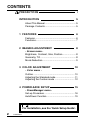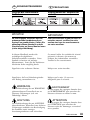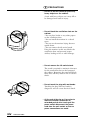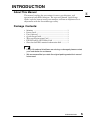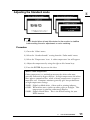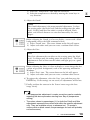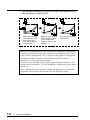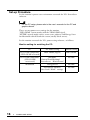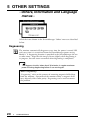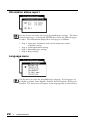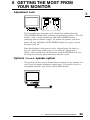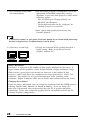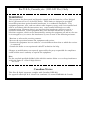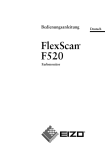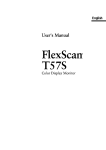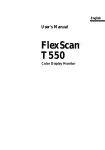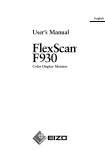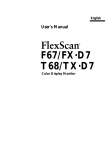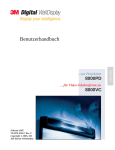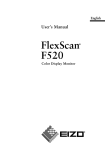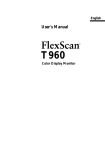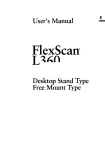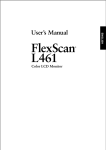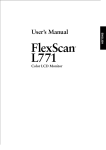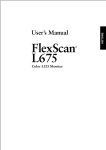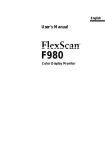Download Eizo FlexScan F35 User's Manual
Transcript
English User’s Manual FlexScan F35/FX·B5 â Color Display Monitor CONTENTS PRECAUTIONS i INTRODUCTION 5 About This Manual ............................................... 5 Package Contents ............................................... 5 1 FEATURES 6 Features .............................................................. 6 Functions ............................................................. 7 2 IMAGING ADJUSTMENT 8 - Screen menu Brightness, Contrast, Size, Position .................... 8 Geometry, Tilt ...................................................... 8 Moiré Reduction .................................................. 9 3 COLOR ADJUSTMENT 10 - Color menu Outline ............................................................... 10 Adjusting the Standard mode ............................ 11 Adjusting the Custom mode .............................. 12 4 POWER-SAVE SETUP 15 - PowerManager menu Set-up Procedure .............................................. 16 AutoPower Function .......................................... 19 For installation, see the ‘Quick Setup Guide’. 2 CONTENTS 5 OTHER SETTINGS 20 - Others, Information and Language menus Degaussing ....................................................... 20 Beep .................................................................. 21 Menu Position, Menu Contrast .......................... 21 Reset ................................................................. 21 Information status report ................................... 22 Language menu ................................................. 22 6 GETTING THE MOST FROM YOUR MONITOR 23 Adjustment Lock ............................................... 23 Optional i·Sound™ speaker system ................... 23 7 TROUBLESHOOTING 24 Troubleshooting ................................................. 24 8 CLEANING 29 9 SPECIFICATIONS 30 APPENDIX 99 CONTENTS 3 E Copyright© 2000 by EIZO NANAO CORPORATION. All rights reserved. No part of this manual may be reproduced, stored in a retrieval system, or transmitted, in any form or by any means, electronic, mechanical, or otherwise, without the prior written permission of Eizo Nanao Corporation. Eizo Nanao Corporation is under no obligation to hold any submitted material or information confidential unless prior arrangements are made pursuant to Eizo Nanao Corporation's receipt of said information. Although every effort has been made to ensure that this manual provides up-to-date information, please note that EIZO monitor specifications are subject to change without notice. Apple and Macintosh are trademarks of Apple Computer Inc.,registered in the U.S. and other countries. DPMS is a trademark and VESA is a registered trademark of Video Electronics Standards Association. VGA is a registered trademark of International Business Machines Corporation. ENERGY STAR is a U.S. registered mark. Windows is a registered trademark of Microsoft Corporation. ScreenManager, PowerManager, QuickSet, i·Sound and i·Station are trademarks of Eizo Nanao Corporation. FlexScan, SuperErgoCoat and EIZO are registered trademarks of Eizo Nanao Corporation. 4 CONTENTS D SICHERHEITSHINWEISE F PRECAUTIONS PRECAUTIONS SICHERHEITSHINWEISE PRÉCAUTIONS PRECAUTIONS i E PRECAUTIONS Location of the caution statements Jordet stikkontakt skal benyttes når apparatet tilkobles datanett. Apparaten skall anslutas till jordat nätuttag. The equipment must be connected to a grounded main outlet. IMPORTANT! To ensure personal safety and proper maintenance. Please read this section and the caution statements on the monitor (refer to the figure above). This manual uses the safety symbols below. They denote critical information. Please read them carefully. Indicates a prohibited action. Indicates to ground for safety. WARNING Failure to abide by the information in a WARNING may result in serious injury and can be life threatening. CAUTION Failure to abide by the information in a CAUTION may result in moderate injury and/or property or product damage. ii PRECAUTIONS D SICHERHEITSHINWEISE F PRECAUTIONS Position des WarnhinweisAufklebers Emplacement de l’étiquette de sécurité WICHTIG! IMPORTANT! Zu Ihrer eigenen Sicherheit und um ordnungsmäße Handhabung Ihres Systems zu gewährleisten, sollten Sie unbedingt diesen Abschnitt und die Warnhinweise auf Ihrem Monitor lesen (siehe obige Abbildung). Pour votre sécurité et pour assurer un entretien correct, veuillez lire cette section ainsi que les avertissements sur votre moniteur. In diesem Handbuch werden die Ce manuel utilise les symboles de sécurité présentés ci-dessous, qui mettent en évidence des informations essentielles. Veuillez les lire attentivement. nachfolgend aufgeführten Sicherheitssymbole verwendet. Diese Symbole verweisen auf wichtige Informationen. Lesen Sie die markierten Abschnitte daher sorgfältig durch. Signalisiert eine verbotene Aktion: Indique une action interdite. Signalisiert, daß aus Sicherheitsgründen eine Erdung vorzunehmen ist. Indique que la mise à la terre est obligatoire pour la sécurité. WARNUNG Die Nichtbeachtung der mit WARNUNG gekennzeichneten Textstellen kann zu schweren Verletzungen (evtl. mit Todesfolge) führen. ACHTUNG Die Nichtbeachtung der mit ACHTUNG überschriebenen Textstellen kann leichtere Verletzungen und/oder eine Beschädigung des Produkts sowie sonstiger Ausrüstungseinheiten nach sich ziehen. AVERTISSEMENT Le non respect des consignes données dans un AVERTISSEMENT peut entraîner des blessures sérieuses ou même la mort. ATTENTION Le non respect des consignes données dans un ATTENTION peut entraîner des blessures et/ou des dommages au matériel ou au produit. PRECAUTIONS iii E PRECAUTIONS WARNING • If the monitor begins to emit smoke, smells like something is burning, or makes strange noises, disconnect all power connections immediately and contact your dealer for advice. Attempting to use a malfunctioning monitor can be dangerous. • Do not dismantle the cabinet or modify the monitor. Dismantling the cabinet or modifying the monitor may result in electric shock or burn. • Keep small objects away from the monitor. Small objects may accidentally fall through the ventilation slots into the cabinet, leading to fire, shock, or equipment damage. • Keep liquids away from the monitor. Spillage into the cabinet may result in fire, electric shock, or equipment damage. If an object or liquid falls/spills into the cabinet, unplug the monitor immediately. Have the unit checked by a qualified service engineer before using it again. iv PRECAUTIONS D SICHERHEITSHINWEISE WARNUNG F PRECAUTIONS AVERTISSEMENT • Tritt Rauch aus dem Monitor aus oder werden ungewöhnliche Geräusche oder Gerüche wahrgenommen, sind umgehend sämtliche Netzverbindungen zu lösen. Wenden Sie sich in diesem Fall an Ihren Händler. Der Einsatz eines defekten Monitors kann gefährlich sein. • Si le moniteur commence à fumer ou produit un bruit ou une odeur anormale, débranchez immédiatement tous les câbles secteur et prenez contact avec votre revendeur. • Gehäuse keinesfalls öffnen und keine Änderungen am Monitor vornehmen. Beim Öffnen oder Zerlegen des Gehäuses sowie der Durchführung etwaiger Änderungen am Monitor besteht Stromschlag- und Verbrennungsgefahr. • Ne tentez jamais de démonter la carrosserie ni de modifier le moniteur. • Bringen Sie keine kleinen Gegenstände in die Nähe des Monitors. Kleinere Gegenstände könnten versehentlich durch die Lüftungsschlitze in das Gehäuseinnere gelangen, was mit Brand- oder Stromschlaggefahr verbunden ist oder zu einer Beschädigung des Geräts führen könnte. • Eloignez les petits objets du moniteur. • Bringen Sie keine Flüssigkeiten in die Nähe des Monitors. Wenn Flüssigkeit in das Geräteinnere gelangt, besteht Brand- oder Stromschlaggefahr, und der Monitor könnte beschädigt werden. Sollte dennoch Flüssigkeit oder ein Gegenständ in das Gehäuseinnere eindringen, ist umgehend der Netzstecker des Monitors zu ziehen. Lassen Sie das Gerät in diesem Fall vor dem nächsten Einsatz von einem Fachmann überprüfen. • Eloignez les liquides du moniteur. Il est dangereux de tenter d’utiliser un moniteur au fonctionnement défectueux. Le démontage de la carrosserie ou la modification du moniteur vous exposent à un choc électrique ou à une brûlure. Des petits objets tombés par accident dans les fentes de ventilation de la carrosserie peuvent entraîner un incendie, un courtcircuit ou endommager l’appareil. Le renversement de liquide à l’intérieur de la carrosserie peut entraîner un incendie, un court-circuit ou endommager le matériel. Au cas où un objet ou un liquide pénétrerait dans la carrosserie, débranchez immédiatement le moniteur. Faites-le vérifier par un technicien qualifié avant de l’utiliser à nouveau. PRECAUTIONS v E PRECAUTIONS • Place the monitor on a strong, stable surface. A unit placed on an inadequate surface may fall, resulting in injury or equipment damage. OK If the monitor falls, disconnect the power immediately and have the unit checked by a qualified service engineer before using it again. Using a monitor after it has been dropped may result in fire or electric shock. • Keep the plastic packing bags away from children and infants. Plastic bags can be dangerous. To avoid danger of suffocation, keep the bag away from babies and children. • Keep power terminal covers for the optional i·Soundä sound unit away from children and infants. Children and infants may accidentally swallow the covers and choke. If swallowed, consult a doctor immediately. • The equipment must be connected to a grounded main outlet. vi PRECAUTIONS D SICHERHEITSHINWEISE • Stellen Sie den Monitor auf eine stabile ebene Fläche. Wird das Gerät nicht ordnungsgemäß aufgestellt, kann es herunterfallen und jemanden verletzen bzw. selbst beschädigt werden. Nach einem Sturz muß der Monitor umgehend vom Netz getrennt und vor dem nächsten Einsatz durch einen Fachmann überprüft werden. Bei Einsatz eines defekten Geräts besteht Brand- und Stromschlaggefahr. F PRECAUTIONS • Placez le moniteur sur une surface stable et solide. Un appareil placé sur une surface inadaptée risque de tomber, ce qui peut l’endommager et entraîner des blessures. En cas de chute du moniteur, débranchez-le immédiatement du secteur et faites-le vérifier par un technicien qualifié avant de l’utiliser à nouveau. L’utilisation du moniteur après une chute peut entraîner un incendie ou un choc électrique. • Kunststoffverpackungen gehören nicht • Conservez les sacs plastiques hors de portée des enfants. in Kinderhände! Kunststoffverpackungen (insbesondere Les sacs plastiques peuvent être dangereux. Tüten) sind gefährlich. Um Pour éviter tout danger d’étouffement, Erstickungsgefahr auszuschließen, sollten conservez ces sacs hors de portée des Sie daher dafür sorgen, daß die Verpackung enfants de tous âges. nicht in Kinderhände gelangt. • Schützen Sie die Abdeckung des Spannungsversorgungsanschlusses für das optionale i·SoundÔ Lautsprechersystem vor dem Zugriff durch Kinder oder Kleinkinder. Kinder bzw. Kleinkinder könnten die Abdeckung versehentlich herunterschlucken. Hierbei besteht Erstickungsgefahr. Sollte dies dennoch geschehen, sollten Sie umgehend einen Arzt aufsuchen. • Conservez les capots des bornes du système de haut-parleurs i·SoundÔ hors de portée des enfants et des nourrissons. Les enfants et les nourrissons pourraient avaler ces capots et risquer un étouffement. Dans ce cas, prévenez immédiatement un médecin. • Schließen Sie das System an eine ordnungsgemäß geerdete Steckdose an. • Cet appareil doit être branché sur une prise secteur avec terre. PRECAUTIONS vii E PRECAUTIONS • Use the enclosed power cord. If using the power cord other than the enclosed one, use the following cord. In USA and Canada: * Rating: min. 125 V, 10 A * Length: max. 2.1 m * Type: SVT * Plug type: NEMA 5-15P, Parallel blade, Grounding type, 125 V, 10 A In Europe: * Rating: min. 250 V, 10 A * Length: max. 2.1 m * Type: H05VV-F 3G 1 mm2 Use a plug type approved by the country where you use. Failure to do so may cause fire or electric shock. • Do not overload your power circuit, as this may result in fire or electric shock. • For proper connections of the power cord, be certain to plug the power cord to the provided monitor connector and directly to a wall outlet. By not doing so may result in fire or electric shock. • Handle the power cord with care. * Do not place the cord underneath the monitor or other heavy objects. * Do not pull on the cord. * Do not attempt to repair a damaged cord. If the power cord becomes damaged, stop using it. Use of a damaged cord may result in fire or electric shock. viii PRECAUTIONS D SICHERHEITSHINWEISE F PRECAUTIONS • Verwenden Sie das mitgelieferte Netzkabel. Bei Einsatz anderer Netzkabel sind folgende Spezifikationen einzuhalten. In den Vereinigten Staaten und Kanada: * Leistung: min. 125 V, 10 A * Länge: max. 2,1 m * Typ: SVT * Steckertyp: NEMA 5-15P, ParallelFlachstift, Erdungstyp, 125 V, 10 A In Europa: * Leistung: min. 250 V, 10 A * Länge: max. 2,1 m * Typ: H05VV-F 3G 1 mm Verwenden Sie unbedingt einen Steckertyp, der für das jeweilige Einsatzland zugelassen ist. Anderenfalls besteht Brand- oder Stromschlaggefahr. • N’utilisez que le cordon secteur fourni. Si vous devez utiliser un autre cordon secteur, vérifiez qu’il est conforme aux caractéristiques ci-dessous. Aux États-Unis et au Canada : * Calibre : mini. 125 V, 10 A * Longueur : max. 2.1 m * Type: SVT * Type de prise : NEMA 5-15P, lames parallèles, Avec terre, 125 V, 10 A En Europe : * Calibre : mini. 250 V, 10 A * Longueur : max. 2.1 m *Type: H05VV-F 3G 1 mm Utilisez le type de prise adapté au pays d’utilisation. Une utilisation incorrecte peut causer un incendie ou un choc électrique. • Vermeiden Sie Netzüberlastungen. Bei Netzüberlastung besteht besteht Brandund Stromschlaggefahr. • Ne surchargez pas les prises ou les circuits électriques ; ceci pourrait créer un incendie ou un choc électrique. • Beim Anschluß des Netzkabels ist darauf zu achten, daß das Kabel mit dem hierfür vorgesehenen Monitoranschluß und einer ordnungsgemäß geerdeten Wandsteckdose verbunden wird. Anderenfalls besteht Brand- oder Stromschlaggefahr. • Pour un branchement correct du câble secteur, vérifiez que le câble fourni est bien branché sur le connecteur du moniteur et directement sur une prise murale. • Behandeln Sie das Netzkabel schonend. * Klemmen Sie das Netzkabel keinesfalls unter den Monitor, und stellen Sie keine schweren Gegenstände auf das Kabel. * Ziehen Sie grundsätzlich nicht am Kabel, sondern am Netzstecker. * Versuchen Sie keinesfalls, ein defektes Netzkabel selbst zu reparieren. Ein defektes Netzkabel darf nicht länger verwendet werden. Bei Einsatz eines defekten Netzkabels besteht Brand- und Stromschlaggefahr. • Manipulez le câble secteur avec précaution. Tout autre branchement peut présenter des risques d’incendie ou de choc électrique. * Ne faites pas passer le câble sous le moniteur ou un autre objet lourd. * Ne tirez jamais sur le câble. * Ne tentez jamais de réparer un câble endommagé. Si le câble secteur est endommagé, ne l’utilisez plus. L’utilisation d’un câble défectueux peut entraîner un incendie ou un choc électrique. PRECAUTIONS ix E PRECAUTIONS • To disconnect the power cord, grasp the plug firmly and pull. Never tug on the cord, doing so may cause damage and could result in fire or electric shock. OK x PRECAUTIONS D SICHERHEITSHINWEISE • Zum Lösen der Netzverbindung Netzstecker fest greifen und aus der Wandsteckdose ziehen. Niemals ruckartig am Netzkabel ziehen, da das Kabel hierdurch beschädigt werden könnte, was wiederum mit Brand- oder Stromschlaggefahr verbunden ist. F PRECAUTIONS • Pour débrancher le câble secteur, tirez seulement sur le connecteur ou la fiche. Ne tirez jamais sur le câble, ceci pourrait l’endommager ou entraîner un incendie ou un choc électrique. PRECAUTIONS xi E PRECAUTIONS CAUTION Be careful when taking the monitor out of the carton: • Disconnect the power cord, signal cables and remove the optional i·Soundä sound unit and i·Stationä USB hub (if applicable) when moving the monitor. Moving the monitor with the cord attached or lifting it by the i·Sound sound unit or i·Station USB hub is dangerous. It may result in injury or equipment damage. • Handle with care when carrying the monitor Note that the monitor is heavier at the front than at the rear. The screen is optically coated to reduce glare. Keep hard objects (such as buttons, tie pins, and other clothing accessories) away from the screen surface to prevent scratches. • Set the monitor in an appropriate location. * Do not install in a dusty or humid environment. * Do not place in a location where light shines directly on the screen. * Do not place near heat generating devices or a humidifier. • Use an easily accessible power outlet. This will ensure that you can disconnect the power quickly in case of a problem. xii PRECAUTIONS D SICHERHEITSHINWEISE ACHTUNG Beim Herausheben des Monitors aus dem Verpackungskarton ist folgendes zu beachten: • Lösen Sie vor dem Transport des Monitors das Netzkabel und die Signalkabel, und entfernen Sie das optionale i·SoundÔ Lautsprechersystem sowie den i·StationÔ -USB-Hub (sofern verfügbar). Erfolgt der Transport, ohne zuvor die Kabelverbindungen zu lösen, oder wird der Monitor am i-Sound-Lautsprechersystem oder dem i-Station-USB-Hub angehoben, besteht Verletzungsgefahr sowie die Gefahr einer Beschädigung des Systems. • Vorsicht beim Transport des Monitors. Beachten Sie, daß der Monitor an der Vorderseite schwerer ist als an der Rückseite. Der Bildschirm ist mit einer optischen Beschichtung zur Vermeidung von Blendeffekten versehen. Bringen Sie keinesfalls harte Gegenstände (wie Knöpfe, Krawattennadeln oder sonstiges Kleidungszubehör) in die Nähe des Bildschirms, um Kratzer zu vermeiden. F PRECAUTIONS ATTENTION Pour sortir le moniteur du carton: • Débranchez le câble secteur et les câbles de signal, déposez le système de haut-parleurs i·SoundÔ en option ainsi que le concentrateur USB i·StationÔ (le cas échéant) avant de déplacer le moniteur. Il est dangereux de déplacer le moniteur quand les câbles sont branchés, comme de le soulever par le système de haut-parleurs i·Sound ou le concentrateur USB i·Station. • Opérez avec précaution pour déplacer ou transporter le moniteur. Notez que le moniteur est plus lourd à l'avant qu'à l'arrière. L’écran a reçu un traitement de surface spécial pour réduire les reflets. Empêchez tout contact entre la surface de l’écran et des objets durs (bouton, épingle de cravate ou autres accessoires vestimentaires) pour éviter les rayures. • Wählen Sie einen geeigneten Standort für Ihren Monitor. * Meiden Sie Standorte mit hoher Staubeinwirkung oder Luftfeuchte. * Meiden Sie Standorte, an denen der Bildschirm direkter Lichteinwirkung ausgesetzt ist. * Meiden Sie die Nähe von Geräten mit starker Hitzeabstrahlung sowie Luftbefeuchter. • Installez le moniteur dans un emplacement approprié. • Benutzen Sie eine leicht zugängliche Wandsteckdose. Auf diese Weise ist sichergestellt, daß Sie den Monitor bei Auftreten eines Problems schnell vom Netz trennen können. • Utilisez une prise murale facilement accessible. * Ne l’installez jamais dans un environnement humide ou poussiéreux. * Evitez les sources de lumière directe sur l’écran. * Evitez la proximité de sources de chaleur ou d’humidificateurs. Ceci permettra de débrancher rapidement l’appareil en cas de problème. PRECAUTIONS xiii E PRECAUTIONS • Do not sit on the cabinet or place any heavy objects on the cabinet. A unit with heavy objects on it may fall or be damaged and result in injury. • Do not block the ventilation slots on the cabinet. * Do not place books or any other papers on the ventilation slots. * Do not install the monitor in a closed space. * Do not use the monitor laying down or upside down. * Do not remove the tilt-swivel stand. Using the monitor in this way blocks the ventilation slots and prevents proper airflow, leading to fire or other damage. • Do not remove the tilt-swivel stand. The stand is required to maintain clearance for the ventilation slots on the bottom of the cabinet. Removing the stand will block these slots and may result in fire or electric shock. • Do not touch the plug with wet hands. Touching the plug with wet hands is dangerous and can cause electrical shock. • At the end of the day or if you plan to leave the monitor unused for an extended period, after turning off the power switch disconnect the power cord from the wall socket so that no power connections are made. xiv PRECAUTIONS D SICHERHEITSHINWEISE F PRECAUTIONS • Ne vous asseyez pas sur le moniteur et • Nicht auf das Gehäuse setzen und n’y posez jamais d’objets lourds. keine schweren Gegenstände darauflegen. Une surcharge pourrait déséquilibre le Ein Monitor, auf dem schwere Gegenstände moniteur et vous exposer à des blessures. abgelegt werden, kann herunterfallen oder beschädigt werden. Hierbei besteht Verletzungsgefahr. • Verdecken Sie keinesfalls die Lüftungsschlitze des Gehäuses. * Legen Sie keine Bücher oder sonstige Gegenstände auf die Belüftungsschlitze. * Installieren Sie den Monitor nicht in einem geschlossenen Raum (Schrank etc.). * Benutzen Sie den Monitor nicht in liegender oder umgekehrter Position. * Entfernen Sie keinesfalls den Dreh-/ Neigfuß. In den oben beschriebenen Fällen werden die Belüftungsschlitze verdeckt, wodurch eine ordnungsgemäße Belüftung des Monitors verhindert wird. Hierbei besteht Brandgefahr, und der Monitor könnte beschädigt werden. • N’obstruez pas les fentes de ventilation de la carrosserie. * Ne placez pas de livres ou autres papiers sur les fentes de ventilation. * N’installez pas le moniteur dans un espace clos. * N’utilisez pas le moniteur couché sur le côté ni à l’envers. * Ne démontez pas le socle orientable. Ces utilisations du moniteur obstruent les fentes de ventilation et empêchent une circulation normale de l’air, ce qui peut causer un incendie ou d’autres dégâts. • Entfernen Sie keinesfalls den DrehNeigfuß. Der Dreh-/Neigfuß sorgt für einen ausreichenden Abstand zwischen den Belüftungsschlitzen am Gehäuseboden und der Stellfläche. Bei Blockierung dieser Schlitze besteht Brand- und Stromschlaggefahr. • Ne démontez pas le socle orientable. • Das Netzkabel keinesfalls mit nassen Händen anfassen. • Ne touchez jamais les prises avec les mains mouillées. Die Berührung des Netzkabels mit nassen Händen ist gefährlich, es besteht Stromschlaggefahr. Le contact entre une prise et des mains mouillées est dangereux, il peut causer un choc électrique. • Bei Tagesende bzw. wenn Sie Ihren Monitor für einen längeren Zeitraum nicht benötigen, sollten Sie nach dem Ausschalten des Monitors zusätzlich den Netzstecker ziehen, um die Spannungsversorgung vollständig zu unterbrechen. Le socle est indispensable pour assurer la ventilation par les fentes du bas de la carrosserie. Ces fentes de ventilation sont obstruées quand le socle est démonté, cela peut entraîner un incendie ou un choc électrique. • Am la fin de la journée ou si vous prévoyez de ne pas utiliser le moniteur pendant un temps assez long, débranchez le câble secteur de la prise murale.pour isoler complètement le moniteur du secteur. PRECAUTIONS xv E PRECAUTIONS • Unplug the monitor before cleaning it. Cleaning the monitor while it is plugged into a power outlet may result in electric shock. For users of the EIZO optional i·Soundä sound unit and i·Stationä USB hub • When adjusting the viewing angle of the monitor, do not do so by handling the sound unit or USB hub. Adjusting the monitor in this way may break the unit or cause bodily injury. Others • Do not install the monitor within an area subject to strong magnetic fields (for example, in the vicinity of a speaker, except the optional i·Sound unit, or a highvoltage transformer). Magnetic fields can cause noise, image shaking, and other distortions. • Generally, for maximum viewing comfort position the monitor slightly below eye level. Staring at the monitor for prolonged periods can cause eye strain. Be sure to take adequate rests. (A 10-minute rest period each hour is suggested.) • Do not remove the covers to the power terminal for the optional i·Sound speaker unit for any reason except to attach the unit. xvi PRECAUTIONS D SICHERHEITSHINWEISE F PRECAUTIONS • Ziehen Sie vor dem Reinigen des Monitors den Netzstecker. Ist der Monitor während der Reinigung mit der Wandsteckdose verbunden, besteht Stromschlaggefahr. • Débranchez le moniteur avant de le nettoyer. Für Benutzer des optionalen i·SoundÔ Lautsprechersystems und des i·StationÔ -USB-Hubs: Pour les utilisateurs du système de haut-parleurs i·SoundÔ ou du concentrateur USB i·StationÔ (en option) • Fassen Sie den Monitor bei Justage des Sichtwinkels keinesfalls am Lautsprechersystem oder dem USBHub. Erfolgt die Sichtwinkelanpassung auf diese Weise, können diese Einheiten abbrechen, und es besteht Verletzungsgefahr. Le nettoyage d’un moniteur branché sur le secteur vous expose à un choc électrique. • Pour régler l’orientation du moniteur, ne le tenez pas par les haut-parleurs ni par le concentrateur USB. Le système de haut-parleurs n’est pas conçu pour supporter ces efforts qui pourraient le casser ou causer des blessures. Sonstiges Autres • Installieren Sie den Monitor nicht im Bereich starker Magnetfelder, beispielsweise in der Nähe von Lautsprechern (außer der optionalen i·Sound-Lautsprechereinheit) oder Hochspannungstransformatoren. Magnetfelder können Störsignale, Bildwackeln sowie sonstige Störungen verursachen. • N’installez pas le moniteur dans une zone exposée à des champs magnétiques puissants (par exemple près d’un hautparleur, à l’exception du système de hautparleurs i·Sound, ou d’un transformateur à haute tension). Les champs magnétiques peuvent entraîner des bruits, des distorsions ou des tremblements de l’image. • Sie erhalten normalerweise den besten Sichtkomfort, wenn Sie den Monitor leicht unterhalb der Augenhöhe positionieren. Längere Bildschirmarbeit kann die Augen belasten. Halten Sie daher ausreichende Pausenzeiten ein. (Empfehlenswert ist eine 10minütige Pause pro Stunde.) • Le meilleur confort visuel s’obtient souvent en plaçant l’écran légèrement en dessous du niveau des yeux. Un travail prolongé sur écran peut entraîner une fatigue visuelle. Veillez à prendre des pauses appropriées (nous suggérons 10 minutes de pause par heure). • Entfernen Sie die Abdeckung des Netzanschlusses für die optionale i·SoundLautsprechereinheit ausschließlich, um die Lautsprechereinheit anzuschließen. • N’enlevez pas les protections des bornes d’alimentation du système de haut-parleurs i·Sound, sauf pour y brancher ce dernier. PRECAUTIONS xvii E PRECAUTIONS IMPORTANT! * This product has been adjusted specifically for use in the region to which it was originally shipped. The performance of the product, (i.e. picture geometry, picture positioning and color convergence and purity in the case of color monitors) is optimally adjusted to the earth's magnetic field of the specific destination. If operated outside the region to which it was originally shipped, the product may not perform as stated in the specifications. * The manufacturer is not responsible for damage or malfunction caused by improper connection. The power cord should be connected directly to a standard wall power outlet. xviii PRECAUTIONS D SICHERHEITSHINWEISE F PRECAUTIONS WICHTIG! IMPORTANT! * Dieses Produkt wurde werkseitig speziell für den Einsatz am vorgesehenen Bestimmungsort konfiguriert. Die Monitorleistung (d. h. Bildgeometrie, Bildposition sowie Farbkonvergenz und Farbreinheit bei Farbmonitoren) ist optimal auf das Magnetfeld der Erde am Einsatzort abgestimmt. Wird das Gerät nicht am vorgesehenen Bestimmungsort betrieben, sind Abweichungen von den spezifizierten Gerätedaten möglich. * Cet appareil a été réglé en fonction du pays où il était destiné à être livré. Les performances du moniteur (par exemple géométrie et position de l’image, convergence et pureté des couleurs dans le cas des moniteurs couleur) dépendent de l’adaptation au champ magnétique terrestre du pays de destination. En cas d’utilisation en dehors de ce dernier, il est possible que les spécifications techniques annoncées ne soient pas respectées. * Der Hersteller übernimmt keine Verantwortung für Schäden oder Funktionsstörungen, die auf nicht ordnungsgemäß durchgeführte Anschlußarbeiten zurückzuführen sind. Das Netzkabel sollte direkt an eine Standard-Wandsteckdose angeschlossen werden. * Le fabricant ne peut être tenu responsable des dégâts ou du mauvais fonctionnement dus à un branchement incorrect. Le câble secteur doit être branché directement à une prise secteur murale standard. PRECAUTIONS xix E PRECAUTIONS xx PRECAUTIONS INTRODUCTION About This Manual E This manual explains the precautions, features, specifications, and operation of your EIZO monitor. The separately bound 'Quick Setup Guide' explains how to install your monitor, and how to implement basic adjustments with the ScreenManager utility. Package Contents: • • • • • • • Monitor .................................................................. Power Cord ............................................................. User’s Manual ......................................................... Quick Setup Guide .................................................. Warranty Registration Card .................................... EIZO FlexScan CRT Utility Disk ............................ Sheet for the EIZO monitor information disk .......... 1 1 1 1 1 1 1 • If any of the above-listed items are missing or damaged, please contact your local dealer for assistance. • We recommend that you retain the original packing materials in case of future need. INTRODUCTION 5 1 FEATURES Features FlexScan® for wide compatibility • 27 to 70 kHz horizontal scanning, 50 to 120 Hz vertical scanning with automatic adjustment. • The built-in microprocessor allows user-adjustable color control adjustments to control screen distortion, and memorization of useradjusted settings. • High resolution 1024 dots ´ 768 lines with flicker free 86 Hz (Max) refresh rate. High Resolution Color CRT • 39 cm (15 inch) class, Actual Viewing Diagonal 35.0 cm (13.7 inches), 90° deflection, 0.28 mm screen pitch, high contrast, Flat Screen Type CRT. • Dynamic Beam Spot Control (D.B.S.C.) systems achieve both brightness and sharp focus over the entire screen. • S/S DY (saddle/saddle deflection yoke) prevents interference between two or more monitors that are close together (allow approximately 15 cm distance between the monitors to avoid interference). Ecological & Ergonomic Design • Anti-Reflective SuperErgoCoat® not only eliminates reflection of ambient light, but also improves the focus level over the entire display area, and reduces static electricity accumulation on the CRT surface. • This model complies with TCO 95 (The Swedish Confederation of Professional Employees) guidelines for low frequency electric fields, magnetic fields, static electricity and visual ergonomic requirements. Furthermore, this model is produced with concern for the environment and contains no harmful substances in any of its components. • EIZO products conforms to the CE European directive which limits EMI (Electromagnetic Interference) and EMS (Electromagnetic Susceptibility/Immunity) and is unaffected by such fields created by general office electrical equipment. A declaration of conformity statement is printed on the inside of the back cover of this manual. 6 1 FEATURES Functions Windows 95/98 Plug & Play .... Readme.txt in the EIZO Utility Disk • This model complies with VESA DDC1/DDC2B standards and supports the Plug & Play function proposed in Windows 95/98. ScreenManager™ ......................... Quick Setup Guide & Pages 8-22 • ScreenManager allows the setting and adjustment of the displayed image using the QuickSet™ Control Pad and intuitive graphic icons for easy identification of each function. Auto-Sizing Function ......................................... Quick Setup Guide • The auto-sizing function lets the microprocessor calculate and automatically adjust the screen size and position for the selected display mode. Customized Color Controls ................................................. Page 10 • Dynamic color control provides WYSIWYG (What You See Is What You Get) color matching. To meet individual preferences, two color modes are provided: a Standard mode with selection of color temperature and a Custom mode for adjustment of color tone. PowerManager™ .................................................................... Page 15 • The PowerManager function automatically reduces unnecessary power consumption when the monitor is not in active use. This function complies with the NUTEK specification, the VESA DPMS system and the EPA ENERGY STAR Program1). Maintenance Port • The monitor is equipped with a maintenance port on the rear panel. This is provided so that complementary products can be utilized. ScreenManager Pro, a utility software kit (supplied as optional), is available which allows screen color, convergence and various geometric compensation adjustments to be made via a mouse through a serial cable connected to the port and the PC. Optional i·Sound™ speaker system ..................................... Page 23 • The EIZO i·Sound speaker system is available as an option for multimedia applications. Please contact EIZO dealers for more information. 1) As an ENERGY STAR Partner, EIZO NANAO CORPORATION has determined that this product meets the ENERGY STAR guidelines for energy efficiency. 1 FEATURES 7 E 2 IMAGING ADJUSTMENT - Screen menu - All of the icons shown in the ScreenManager 'Screen' menu are described below. • Allow the monitor to stabilize for at least 30 minutes before making image adjustments. Brightness, Contrast, Size, Position These functions are used to adjust the brightness, contrast, size and position of the screen. For more information about how to adjust each of them, please refer to the 'Quick Setup Guide', page 8. Geometry, Tilt Image distortion and/or tilting may be caused by the earth's magnetic field. Use the 'Screen' menu’s geometry (Side-Pincushion, Side-Pin Balance, Trapezoidal, Parallelogram) and/or tilt adjustment functions to correct any distortion. Image distortion and tilting may also be caused by a device that is generating a magnetic field. If the above adjustments are not effective, try the following approaches. • Check to see if there are any nearby interfering electronic devices such as another monitor, an electric motor, or a speaker (other than an optional EIZO i·Sound speaker unit). If so, move the device or move the monitor. • It is sometimes possible to correct distortion or tilting by reorienting the monitor. 8 2 IMAGING ADJUSTMENT Moiré Reduction E What is moiré? Moiré refers to an interference pattern of dark wavy lines on the screen. It is not a defect, but rather an interference phenomenon caused by the relationship between the phosphor layout and the imaging signal. Moiré is often an indication of a good focus level. Moiré is particularly noticeable when using a light-gray or everyother-dot pattern background. Although moiré can not be eliminated, it can be reduced with the moiré reduction feature. (Moiré) (Every-other-dot pattern) Moiré can be reduced in a variety of ways. 1) Adjust with the ScreenManager’s moiré reduction function. Adjust so that moiré becomes almost unnoticeable. Before adjusting, set the desktop to an every-other-dot pattern (see picture) so that moiré will be visible. Following the adjustment, change to a different desktop background to reduce moiré even further. 2) Change the horizontal and vertical dimensions. Adjust the horizontal and vertical dimensions of the display area as necessary to reduce moiré. 3) Change the selected desktop or wallpaper pattern. Use the PC software to change the desktop or wallpaper pattern. Any solid color pattern is recommended. For detailed information on how to change these patterns, refer to the documentation for the PC and operating system. • The screen image may shake slightly while the ScreenManager moiré reduction function is ON. Switching the function OFF will improve image stability and clarity at the expense of slightly greater moiré. 2 IMAGING ADJUSTMENT 9 3 COLOR ADJUSTMENT - Color menu - Outline EIZO monitors have incorporated two color adjustment mode, standard and custom. The “Standard” mode allows the adjustment of the color spectrum. The “Custom” mode allows extensive controls over the colors of the displayed image on the screen. All adjustments for either mode can be made quickly and easily through the ScreenManager 'Color' Menu - offering a tool to create customized color environment. Please find the details of the color mode adjustment capabilities below: Contents Application For routine work and Standard mode printing. Sets color temperature. Temperature can be set from 4000K to 10000K, in 500K increments. (Additionally, industry standard of 9300K is set as default.) Custom mode Sets color temperature. Allows for specific adjustments to Red, Green and Blue (R/G/B). This consists of the Cutoff and Gain functions. For use when high precision color adjustment is necessary (i.e. when there is a need to obtain identical colors on multiple monitors* or match the display color with printout color**.) * The color adjustment spectrum may vary between monitors. ** A color calibrator can be used for even higher-precision color adjustment. • Each monitor is slightly different, if two monitors are set to the same color temperature value (i.e. 6500K), they may not necessarily look the same. 10 3 COLOR ADJUSTMENT Adjusting the Standard mode E Color Temprature • Users should allow at least 30 minutes for the monitor to stabilize before setting the color adjustments or color matching. Procedure 1) Go to the 'Color' menu. 2) Select the “Standard mode” setting from the 'Color mode' menu. 3) Select the 'Temperature' icon. A color temperature bar will appear. 4) Adjust the temperature by using the right or left Arrow keys. 5) Press the ENTER key to save the data. What is color temperature? Color temperature is a method to measure the white color tone, generally indicated in degrees Kelvin. At high temperatures the white tone appears somewhat blue, while at lower temperatures it appears somewhat red. Computer monitors generally give best performance at high temperature settings. 5000K: Slightly reddish white. Often used in printing industry. 6500K: Warm-white tone, similar to white paper or daylight. This temperature is good for video-image display. 9300K: Slightly bluish white. This is the default setting for your EIZO monitor. 3 COLOR ADJUSTMENT 11 Adjusting the Custom mode Cutoff and Gain adjustments Monitors use red, green and blue (R, G, and B) to convey color information. They use an additive method to combine different amounts of the primary colors to produce a desired color. In other words, monitors start with no light (black) and add percentages of red, green and blue to make colors. White is usually produced by adding the same amount of all three colors, where black is usually produced by adding no color. However, colors are not only determined by the balance but also the intensities of R, G, and B (how bright they are) which we call Gain, and the saturation of R, G and B (how vivid or dull they are) which we call Cutoff. • Users should allow at least 30 minutes for the monitor to stabilize before setting the color adjustments or color matching. • Before you attempt to change the colors, always start with the color settings set to the "default settings" by using the 'Reset' function in the ScreenManager 'Others' menu. • If only a quick setting is required, that is close to the desired color, but not exact, skip making any changes to the Cutoff adjustment (step 4). If a precise match is desired, adjustment of the Cutoff levels must be made. We recommend that for exact matching, use a color calibrator. Procedure 1) For optimum results, before beginning the custom color adjustment, go to the 'Screen' menu and set the display to maximum brightness and contrast. (Use the 'Screen' menu’s 'Brightness' and 'Contrast' icons.) 2) Then, return to the 'Color' menu and select the 'Custom mode' setting. 3) Set the color temperature. 12 3 COLOR ADJUSTMENT a) Select the 'Temperature' icon from the sub menu. b) Select the temperature as desired by moving the arrow keys in any direction. E 4) Adjust the Cutoff Cutoff The Cutoff adjustment is the most powerful adjustment. It alters the starting point (the black level) and the ending point (the white level). If the Cutoff level for color is raised or lowered, black, white, and all levels between are raised or lowered by the same degree. Before adjusting the Cutoff, it is best to display a screen with a black background (such as the DOS command screen). a) Select 'Cutoff' icon. The screen shown on the left will appear. b) Adjust each color until you can create a uniform black screen. 5) Adjust the Gain Gain The Gain adjustment has no effect on the starting point (the black level). It changes only the ending point (the white level). The Gain adjustment is used to fine tune the whites and light grays to a good balance. Before adjusting the Gain, it is best to display a screen image that has a white or grayscale background, such as the operating window for Windows. a) Select 'Gain' icon. The screen shown on the left will appear. b) Adjust each color until you can create a uniform white screen. 6) To register the adjustment, select the 'Save' icon and then press the ENTER key. If the settings are not saved, all adjustments will be lost. 7) Finally, readjust the contrast in the 'Screen' menu to get the best image clarity. • If an inappropriate adjustment is made, corrections can be made by repeating the above procedure starting from Step 3 (temperature setting). • The values shown in percentages (%) for both the Cutoff and Gain adjustments represent the current level within the specific adjustment only. They are available only as a reference tool. (To create a uniform white or black screen, the percentages for each will probably not be the same.) 3 COLOR ADJUSTMENT 13 • These diagram explains how the color curves were changed for the best adjustment in steps 4 and 5. Adjust the black level so that the low end of the curve for each color (R,G,B) is equal as see picture 2. Adjust the white level so that the high end of the curve for each color (R,G,B) is equal as see picture 3. This setup gives the best color balance. What is the relation between the color and the brightness adjustment? Brightness uniformly adjusts the amount of light output for the entire screen and its background. If it is increases too high the background will become white, too low and many dark colors will not be displayed. It affects all color controls. Contrast varies the difference in light output from the lowest to the highest screen intensities. It is the brightness adjustment for the video signal area. After making the color settings, readjust the contrast to get the best definition and intensity of the colors for the displayed image. 14 3 COLOR ADJUSTMENT 4 POWER-SAVE SETUP - PowerManager menu - E What is PowerManager? The PowerManager feature automatically reduces the monitor’s power consumption during idle periods, in accordance with the PCs ScreenSaver software. There are two PowerSaving modes in the EIZO PowerManager: Mode 1 and Mode 2 (maximum reduction). Even if the monitor is in a power saving mode, it will return to a normal display immediately when the mouse or keyboard is operated. The EIZO PowerManager functions comply with NUTEK, the VESA DPMS standard, and the EPA’s Energy Star guidelines. Power consumption: In operation: up to 96 W (Max.) PowerManager Mode 1: less than 10 W (Power Indicator flashing green) PowerManager Mode 2: less than 5 W (Power Indicator solid yellow) • Do your part to conserve energy, turn off the monitor when your finished using it. Complete energy use can only be stopped by disconnecting the monitor from the power supply. • When the monitor is in a power saving mode, the optional EIZO i·Sound speaker unit will turn off. 4 POWER-SAVE SETUP 15 Set-up Procedure Set the monitor’s power-save environment to match the PC’s ScreenSaver software. • For the PC setup, please refer to the user’s manuals for the PC and graphics board. There are two power-save settings for the monitor. ‘VESA DPMS’ system works with the VESA DPMS signal. ‘NUTEK’s system works with a screen saver software and Energy Saver for Macintosh which blanks the screen (totally black screen). Set the monitor to match the PC’s power-saving software, as follows. Monitor setting for matching the PC: PC PC Power saving Monitor setting PC/AT and compatibles (VESA DPMS activated) VESA DPMS (Signal) VESA DPMS PC/AT and compatibles Windows (VESA DPMS (Control Panel/Desktop/ inactivated) ScreenSaver: “Blank Screen” Macintosh Energy Saver ScreenSaver software After Dark/“Blank” settings 16 4 POWER-SAVE SETUP NUTEK NUTEK NUTEK VESA DPMS System E 1) First, make the appropriate settings for the PC. 2) Then select ‘VESA DPMS’. 3) Set the delay period, which is the interval that the monitor will wait after receiving a power-save signal from the PC, before entering into Mode 1 or Mode 2. VESA DPMS power-saving method VESA DPMS utilizes four signals: ON, STANDBY, SUSPEND, and OFF. The monitor detects these signals from the graphics board and executes power-saving accordingly, as illustrated below. 4 POWER-SAVE SETUP 17 NUTEK System 1) First make the appropriate ScreenSaver settings (Macintosh/Energy Saver) for the PC. 2) Then select ‘NUTEK’. 3) Set the delay time, which is the interval between the time that the ScreenSaver (Macintosh/EnergySaver) blanks the screen and the time that the monitor enters Mode 1. 4) Set the Mode 1 duration time which is the user definable time (0-60 minutes) before the monitor enters Mode 2. NUTEK power-saving method Mode 1 operates for a user-definable period in ‘Duration’ (in 0-60 minutes) before the monitor enters Mode 2. If the keyboard or the mouse are not in use during this period, the monitor will then enter PowerManager Mode 2. 18 4 POWER-SAVE SETUP What is VESA DPMS? The acronym VESA stands for “Video Electronics Standards Association,” and DPMS stands for “Display Power Management Signaling.” DPMS is a communication standard that PCs and graphics boards use to implement power savings at the monitor side. What is NUTEK? NUTEK is the acronym for the “Swedish National Board for Industrial and Technical Development,” an organization that works to promote power-saving technologies. What is Energy Star? “Energy Star” is a set of power-saving guidelines issued by the U.S. Environmental Protection Agency (EPA). The guidelines apply to PC systems and peripherals. 4 POWER-SAVE SETUP 19 E 5 OTHER SETTINGS - Others, Information and Language menus - All of the icons shown in the ScreenManager 'Others' menu are described below. Degaussing The monitor automatically degausses every time the power is turned ON and every time it is reactivated from the PowerManager power-saving Mode 2. A degaussing function is provided in the ScreenManager for use at other times. Note that the image vibrates slightly while degaussing is in progress, but will return to normal when degaussing is completed. • The degauss circuitry takes about 30 minutes to regain maximum power following degaussing before it can work again. What is degaussing? “Degaussing” refers to the process of removing magnetic-field effects from the monitor. Operation of the monitor within a magnetic field may adversely effect color purity. Degaussing can be used to correct the problem. 20 5 OTHER SETTINGS Beep Use this feature to set the beeper ON or OFF. If the beeper is ON, the monitor will generate beep signals as shown below. If the beeper is OFF, the monitor will not beep. Short beep Long beep • ScreenManager item selected. • ScreenManager parameter adjusted to minimum or maximum limit. • AUTO-SIZING button pressed. • ScreenManager data-save executed. Four short beeps • Monitor not connected correctly. • PC turned off. • Monitor received unsupported signal frequency. Menu Position, Menu Contrast Use these functions to adjust the position, contrast and brightness of the ScreenManager menu. When adjusting color, it is useful to adjust the contrast and brightness of the ScreenManager menu according to the background. Reset Use this function to return all ScreenManager parameters (size, position, geometry, color, PowerManager etc.) to their factory default settings. Default settings are as follows. • • • • • Screen: Color: PowerManager: Others: Language: Moiré = OFF Standard/9300K VESA Beep = ON English 5 OTHER SETTINGS 21 E Information status report Use this feature to review the current ScreenManager settings. The menu contains four pages. Pressing the ENTER key selects the different pages in order. The information displayed on each page is as follows. • Page 1: Input port, horizontal and vertical frequencies, moiré reduction setting • Page 2: Color-adjustment settings • Page 3: PowerManager settings • Page 4: Beep settings Language menu Use this menu to select the ScreenManager language. Six languages are available to choose from: English, German, French, Spanish, Italian and Swedish. The menu text will appear in the language that is selected here. 22 5 OTHER SETTINGS 6 GETTING THE MOST FROM YOUR MONITOR Adjustment Lock E The ScreenManager operation can be disabled by holding down the AUTO-SIZING button while switching on the monitor’s power. This will disable (“lock”) the ScreenManager and AUTO-SIZING button, protecting from accidental changes. To unlock the buttons: switch the power off, then hold down AUTO-SIZING button once again and turn the power back on. Note that brightness and contrast can be adjusted using the short cut keys (see Quick Setup Guide page 6) even while the Control pad is locked. After making such an adjustment, push the ENTER key to clear the brightness/contrast adjustment menu from the screen. Optional i·Sound™ speaker system The optional speaker system i·Sound connects directly to the monitor and can be used to support multimedia applications. The speaker also has a microphone function. For details, consult EIZO dealers. 6 GETTING TH5 MOST FROM YOUR MONITOR 23 7 TROUBLESHOOTING Troubleshooting This page presents problems that can be corrected by the user. If a problem persists even after applying the suggested remedies, contact an EIZO dealer. Problems Points to check with possible solutions No picture 1) Indicator status: OFF • Check that the power cord is correctly connected. 2) Indicator status: GREEN • Try pressing a key on the keyboard, or clicking the mouse. (The screen-saver software may be active.) • Check brightness and contrast settings. Minimum settings will cause screen to be blank. 3) Indicator status: YELLOW • Try pressing a key on the keyboard, or clicking the mouse. (The screen-saver software may be active.) If the problem persists, switch off the monitor power for a few minutes, then switch it back on and try again. 4) “No signal detected” error message appears. • Check that the PC is switched ON. • Check that the signal cable is properly connected to the graphics board or PC. • Check that the graphics board is correctly inserted in the PC. 24 7 TROUBLESHOOTING 5) “Out of range” error message appears. (Example) • Use the graphics board’s utility software to change the frequency setting. (Refer to the manual of the graphics board.) • Whenever an error signal message appears, the signal frequency will be displayed in red. • Error messages will remain on the screen for 30 seconds, and then disappear. An error message may not appear at all if the signal frequency is extremely high or extremely low. Imaging problems 1) Display size and/or position is incorrect. • Press the AUTO-SIZING button on the front panel. See Quick Setup Guide, page 8. • Adjust the image size and/or position using the icons in the ScreenManager 'Screen' menu. See page 10. 2) • The image vibrates on the screen. • A slight shaking movement of the screen image or text. • Use of the “moiré reduction” feature may cause a slight vibration. To eliminate the vibration, switch the feature OFF or reduce the moiré reduction level. See page 11. • Check that the signal cable is properly connected to the graphics board or PC. • Check that the graphics board is correctly mounted in the PC. • The signal cable might be damaged. Please contact the dealer. • The monitor may be located close to a device that is generating a magnetic field. Such devices include speakers (other than the EIZO optional i·Sound speaker), electric motors, high-voltage cables, and other monitors. It may be solved by switching off or moving the interfering device, or by relocating the monitor. 7 TROUBLESHOOTING 25 E • If the volume level of the EIZO optional i·Sound speaker is too high, it may, in some cases, cause a slight vibration. To eliminate, turn down the volume of the speaker. • A unstable signal from the graphics board may be the cause of the above problem when using the monitor with a high resolution or in a high refresh mode. (The video signal from the graphics board might be made irregular due to the use of a high speed dot clock.) Change the resolution or the refresh rate to another setting. 3) The image is flickering. • Flicker will occur with interlaced scanning, or non-interlaced scanning with a low refresh rate. All EIZO monitors are capable of reproducing high refresh rates for non-interlaced scanning. If a problem occurs when using a non-interlaced signal, try adjusting the graphics board to increase the refresh rate (if possible). Refer to the graphics board manual for information. Non-Interlaced / Interlaced In a “non-interlaced” scan, the electric guns draw the entire image in one vertical pass, with each pass covering every horizontal line. In a “interlaced” scan, the guns draw the entire image by scanning vertically twice. At the first scanning, the guns draw every other horizontal line. At the second, they draw the other lines. Thus, in a "interlaced scan", the image flickers more visibly when compared with a "non-interlaced" scan. Flicker The term “flicker” refers to noticeable shimmering that occurs when the image on the screen is redrawn (“refreshed”) too slowly. A refresh rate of 80 Hz means the image is redrawn 80 times per second. Most people will notice flicker at image refresh rates as high as 60 or 70 Hz, whereas refresh rates of 72 Hz or above usually is not noticeable. Flicker is known to be the cause of visual fatigue. 4) The screen is too bright or too dark. • Adjust the contrast and brightness using the ScreenManager’s Screen menu. See page 10. 5) Moiré patterns are distracting. • Go to the ScreenManager’s Screen menu. Switch on the moiré reduction feature and adjust as necessary. See page 11. 26 7 TROUBLESHOOTING Color problems 1) The entire screen appears bluish or reddish. • The CRT is not warmed up. Allow 30 minutes for the monitor to stabilize. 2) Color purity is not uniform. • Allow 30 minutes for the monitor to warm up. • Degauss the screen. (Use the degaussing feature in the ScreenManager’s 'Others' menu. See page 22.) Explanation of the Characteristics of CRTs When the monitor is not fully warmed up, the screen may look slightly colored, e.g. reddish or bluish. This phenomenon is due to the unstableness of the electron gun during its warm-up period. Please wait for about 30 minutes until the monitor stabilizes in order to gain its proper color. Others 1) The monitor beeps or hums. • The monitor emits a humming noise when executing automatic degaussing at power-ON. This is not a problem. • The monitor beeps at any time. This is not a problem. See page 23 for full details. 2) Control Pad “ENTER key” does not operate. • The Adjustment Lock is probably on. To unlock: switch off the monitor power, then hold down the AUTO-SIZING button and switch the monitor back on. See page 25. 3) AUTO-SIZING button does not operate. • The Adjustment Lock is probably on. To unlock: switch off the monitor power, then hold down the AUTO-SIZING button and switch the monitor back on. See page 25. 7 TROUBLESHOOTING 27 E 4) AUTO-SIZING button does not work properly. • The Auto-sizing function is intended for use on the Macintosh and on IBM compatibles running Windows. It may not work properly if either of the following applies. - You are running an AT-compatible PC on MS-DOS (not Windows). - The background color for the “wallpaper” or “desktop” pattern is set to black. • Some signals from graphics boards may not function properly. • A solid-color screen (i.e. red, green, blue) may appear for an instant while performing the auto-sizing function, this phenomenon is not a failure. 5) Characters are too large. • Change the resolution of the graphics board to a higher setting. (Refer to the manual for the graphics board or PC.) What is Resolution? Resolution is expressed as the number of dots (pixels) displayed on the screen. A larger number of dots produces a more sharply defined (a higher-resolution) image. Note that for a given screen size the dot size decreases as the number of dots increases: a 640 x 480 (dot x line) resolution uses larger pixels than a 1024 x 768 resolution. The display size of a given font therefore varies according to the resolution. Higher resolutions allow you to display more information on the screen. Changing the resolution If you are using a Macintosh, you can change the resolution from the APPLE menu by selecting “Option” from “Monitor” or “Sound & Display.” If you are using a PC other than a Macintosh, refer to the manual for your PC or graphics board for information. Please refer to both the graphics board and monitor manuals for the scanning frequency compatibility. 28 7 TROUBLESHOOTING 8 CLEANING WARNING E • Keep liquids away from the monitor. Spillage into the cabinet may result in fire, electric shock, or equipment damage. If an object or liquid falls/spills into the cabinet, unplug the monitor immediately. Have the unit checked by a qualified service engineer before using it again. Using the monitor in this condition could cause serious injury or equipment damage. CAUTION • To ensure safety, always unplug the monitor before cleaning it. Failure to do so may result in electric shock. • Periodically clean the area around the plug. Buildup of dust, water, or oil on the plug may result in fire. • Never use thinner, benzene, alcohol (ethanol, methanol, or isopropyl alcohol), abrasive cleaners, or other strong solvents, as these may cause damage to the cabinet or CRT. Periodic cleaning is recommended to keep the monitor looking new and to prolong its operational lifetime. Clean the cabinet and CRT areas as follows. Cabinet To remove stains, wipe the cabinet with a soft, lightly moistened cloth using a mild detergent. Do not spray wax or cleaner directly onto the cabinet. CRT Surface The CRT surface can be cleaned with a soft cloth, such as, cotton, or lens paper. If necessary, stubborn stains can be removed by moistening part of a cloth with water to enhance its cleaning power. 8 CLEANING 29 9 SPECIFICATIONS Electrical Specifications CRT Dot Pitch CRT Size 0.28 mm 39 cm (15 inch) class 90° deflection FS type Anti-Reflective SuperErgoCoat® CRT Surface Scan Frequency Horizontal: 27 kHz-70 kHz (Automatic) Vertical: 50 Hz-120 Hz (Automatic) Max. Active Display Area 280 mm (H) x 210 mm (V) (11.0" (H) x 8.2" (V)) (Viewable image size: 350 mm (13.7")) * Display size can be set by the user through microprocessor control panel. * The actual size displayed can be dependent on the graphics board or PC utilized. Power Supply 100-120 VAC±10%, 50/60 Hz, 1.2 A 220-240 VAC±10%, 50 Hz, 0.6 A Power Consumption Normal: 82 W Max.: 96 W (EIZO optional speaker attached: 99 W) PowerManager Mode 1: Less than 10 W PowerManager Mode 2: Less than 5 W Input Connector Signal cable with D-Sub mini 15-pin connector (permanently attached) Recommended Resolution 1024 dots x 768 lines Input Signal Sync: • H/V Separate, TTL, Positive/Negative • H/V Composite, TTL, Positive/Negative • H/V Composite, Sync on Green 0.3 Vp-p, Negative Video: • RGB Separate, Analog 0.7 Vp-p/75 Ohm, Positive • RGB Separate, Analog plus Composite Sync on Green Mechanical Specifications Dimensions Weight 365 mm (W) x 375 mm (H) x 410 mm (D) (14.4" (W) x 14.8" (H) x 16.1" (D)) 14.5 kg (32.0 lbs) Environmental Specifications Temperature Humidity operating: 0°C to 40°C (32°F to 104°F ) storage: -20°C to 60°C (-4°F to 140°F ) 30% to 80% R.H. Non-condensing Certifications and Standards 100-120 VAC range 220-240 VAC range 30 9 SPECIFICATIONS UL/CSA, FCC-B, DHHS, TÜV Rheinland/ Ergonomics Approved, TCO’95, EPA ENERGY STAR® Program CE, CB, TÜV Rheinland/GS, TÜV Rheinland/Ergonomics Approved, TCO’95, EPA ENERGY STAR® Program APPENDIX Pin Assignment Pin-Belegung Affectation des Broches D-Sub mini 15 pin connector Pin No. 100 APPENDIX Signal Pin.No. Signal 1 Red video 9 No pin 2 Green video 10 Ground 3 Blue video 11 (shorted) 4 Ground 12 Data 5 No pin 13 H.Sync 6 Red ground 14 V.Sync 7 Green ground 15 Clock 8 Blue ground Timing Charts Timing-Übersichten Synchronisation des Signaux Based on the signal diagram shown below, 4 factory presets have been registered in the monitor's microprocessor. Der integrierte Mikroprozessor des Monitors unterstützt 4 werkseitige Standardeinstellungen (siehe hierzu die nachfolgenden Diagramme). 4 signaux ont été enregistrés en usine dans le microprocesseur du moniteur, conformément au diagramme de synchronisation ci-dessous. A A Front Porch Vordere Schwarzschulter Front avant B Sync Period Synchronimpuls Délai de synchronisation C Back Porch Hintere Schwarzschulter Front arrière D Blanking Period Austastzeit Délai de clignotement E Display period Display-Zeit Délai d'affichage F Total cycle Kompletter Zyklus Cycle total S Sync signal level Sync-Signalpegel Niveau du signal de synchronisation V Video signal level Video-Signalpegel Niveau du signal vidéo The sync pulse, for both the horizontal and vertical signals, has positive or negative polarity combination (as shown following) to encode different modes. Der Sync-Impuls für Horizontal- und Vertikalsignale weist eine kombinierte (d. h. eine positive und negative) Polarität auf (siehe unten). Auf diese Weise ist eine Codierung der verschiedenen Betriebsarten möglich. L’impulsion de synchronisation, pour les signaux horizontaux et verticaux, a une combinaison de polarités positives ou négatives (présentée page suivante) qui permet de coder différents modes. APPENDIX 101 VGA (text) T 720 dots x 400 lines mode Unit H V µs A B C D E F 0.636 3.813 1.907 6.356 25.422 31.778 Dot 18 108 54 180 720 900 ms 0.381 0.064 1.111 1.556 12.712 14.268 12 2 35 49 400 449 Line Frequencies: Interlace: Sync Polarity: Video Signal Level: fd/28.322MHz, fH/31.468kHz, fV/70.087Hz Non H/Negative, V/Positive 0.7Vp-p/75Ohm VESA T 1024 dots x 768 (85Hz) lines mode Unit H V µs A B C D E F 0.508 1.016 2.201 3.725 10.836 14.561 Dot 48 96 208 352 1024 1376 ms 0.015 0.044 0.524 0.583 11.183 11.766 1 3 36 40 768 808 Line Frequencies: Interlace: Sync Polarity: Video Signal Level: fd/94.5MHz, fH/68.68kHz, fV/84.99Hz Non H/Negative, V/Negative 0.7Vp-p/75Ohm Apple Macintosh T 640 dots x 480 lines mode Unit H V µs APPENDIX B 2.116 C 2.116 D 3.175 7.407 E F 21.164 28.571 Dot 64 64 96 224 640 864 ms 0.086 0.086 1.114 1.286 13.714 15.000 3 2 39 45 480 525 Line Frequencies: Interlace: Sync Polarity: Video Signal Level: 102 A fd/30.24MHz, fH/35.00kHz, fV/66.67Hz Non Separate sync, TTL, Negative 0.7Vp-p/75Ohm T 832 dots x 624 lines mode Unit H V µs A B 0.559 C 1.115 D 3.910 5.586 E F 14.524 20.111 Dot 32 64 224 320 832 1152 ms 0.020 0.060 0.784 0.865 12.549 13.414 1 3 39 43 624 667 Line Frequencies: Interlace: Sync Polarity: Video Signal Level: fd/57.28MHz, fH/49.73kHz, fV/74.55Hz Non Separate sync, TTL, Negative 0.7Vp-p/75 Ohm A Dimensions Abmessungen Dimensions mm (inches) APPENDIX 103 Congratulations! You have just purchased a TCO’95 approved and labelled product! Your choice has provided you with a product developed for professional use. Your purchase has also contributed to reducing the burden on the environment and also, to the further development of environmentally adapted electronics products. Why do we have environmentally labelled computers? In many countries, environmental labelling has become an established method for encouraging the adaptation of goods and services to the environment. The main problem, as far as computers and other electronics equipment are concerned, is that environmentally harmful substances are used both in the products and during the manufacturing. Since it has not been possible for the majority of electronics equipment to be recycled in a satisfactory way, most of these potentially damaging substances sooner or later enter Nature. There are also other characteristics of a computer, such as energy consumption levels, that are important from the viewpoints of both the work (internal) and natural (external) environments. Since all methods of conventional electricity generation have a negative effect on the environment (acidic and climate-influencing emissions, radioactive waste, etc.), it is vital to conserve energy. Electronics equipment in offices consume an enormous amount of energy since they are often left running continuously. What does labelling involve? This product meets the requirements for the TCO’95 scheme which provides for international and environmental labelling of personal computers. The labelling scheme was developed as a joint effort by the TCO (The Swedish Confederation of Professional Employees), Naturskyddsföreningen (The Swedish Society for Nature Conservation) and NUTEK (The National Board for Industrial and Technical Development in Sweden). The requirements cover a wide range of issues: environment, ergonomics, usability, emission of electrical and magnetic fields, energy consumption and electrical and fire safety. The environmental demands concern restrictions on the presence and use of heavy metals, brominated and chlorinated flame retardants, CFCs (freons) and chlorinated solvents, among other things. The product must be prepared for recycling and the manufacturer is obliged to have an environmental plan which must be adhered to in each country where the company implements its operational policy. The energy requirements include a demand that the computer and/or display, after a certain period of inactivity, shall reduce its power consumption to a lower level in one or more stages. The length of time to reactivate the computer shall be reasonable for the user. Labelled products must meet strict environmental demands, for example, in respect of the reduction of electric and magnetic fields, physical and visual ergonomics and good usability. You will find a brief summary of the environmental requirements met by this product on the next page. The complete environmental criteria document may be ordered from: TCO Development Unit S-114 94 Stockholm Sweden Fax: +46 8 782 92 07 Email (Internet): [email protected] Current information regarding TCO’95 approved and labelled products may also be obtained via the Internet, using the address: http://www.tco-info.com/ TCO’95 is a co-operative project between Environmental Requirements Brominated flame retardants Brominated flame retardants are present in printed circuit boards, cables, wires, casings and housings. In turn, they delay the spread of fire. Up to thirty percent of the plastic in a computer casing can consist of flame retardant substances. These are related to another group of environmental toxins, PCBs, which are suspected to give rise to similar harm, including reproductive damage in fisheating birds and mammals, due to the bio-accumulative* processes. Flame retardants have been found in human blood and researchers fear that disturbances in foetus development may occur. TCO’95 demand requires that plastic components weighing more than 25 grams must not contain organically bound chlorine and bromine. Lead** Lead can be found in picture tubes, display screens, solders and capacitors. Lead damages the nervous system and in higher doses, causes lead poisoning. TCO’95 requirement permits the inclusion of lead since no replacement has yet been developed. Cadmium** Cadmium is present in rechargeable batteries and in the colour generating layers of certain computer displays. Cadmium damages the nervous system and is toxic in high doses. TCO’95 requirement states that batteries may not contain more than 25 ppm (parts per million) of cadmium. The colour-generating layers of display screens must not contain any cadmium. Mercury** Mercury is sometimes found in batteries, relays and switches. Mercury damages the nervous system and is toxic in high doses. TCO’95 requirement states that batteries may not contain more than 25 ppm (parts per million) of mercury. It also demands that no mercury is present in any of the electrical or electronics components concerned with the display unit. CFCs (freons) CFCs (freons) are sometimes used for washing printed circuit boards and in the manufacturing of expanded foam for packaging. CFCs break down ozone and thereby damage the ozone layer in the stratosphere, causing increased reception on Earth of ultraviolet light with consequent increased risks of skin cancer (malignant melanoma). The relevant TCO’95 requirement: Neither CFCs nor HCFCs may be used during the manufacturing of the product or its packaging. * Bio-accumulative is defined as substances which accumulate within living organisms. ** Lead, Cadmium and Mercury are haevy metals which are Bio-accumulative. For U.S.A, Canada, etc. (100-120 Vac) Only WARNING! This equipment has been tested and found to comply with the limits for a Class B digital device, pursuant to Part 15 of the FCC Rules. These limits are designed to provided reasonable protection against harmful interference in a residential installation. This equipment generates, uses, and can radiate radio frequency energy and, if not installed and used in accordance with the instructions, may cause harmful interference to radio communications. However, there is no guarantee that interference will not occur in a particular installation. If this equipment does cause harmful interference to radio or television reception, which can be determined by turning the equipment off and on, the user is encouraged to try to correct the interference by one or more of the following measures. *Reorient or relocate the receiving antenna. *Increase the separation between the equipment and receiver. *Connect the equipment into an outlet on a circuit different from that to which the receiver is connected. *Consult the dealer or an experienced radio/TV technician for help. Changes or modifications not expressly approved by the party responsible for compliance could void the user’s authority to operate the equipment. Note Use the attached specified shielded cable with this monitor below so as to keep interference within the limits of a Class B digital device. -AC Cord Canadian Notice This Class B digital apparatus complies with Canadian ICES-003. Cet appareil numérique de le classe B est comforme à la norme NMB-003 du Canada. Hinweis zur Ergonomie : Dieser Monitor erfüllt die Anforderungen an die Ergonomie nach ZH1/618/10.80 mit dem ideosignal, 1024 Punkte x 768 Zeilen, RGB analog, 0,7Vp-p und mindestens 85,0Hz Bildwiederholfrequenz, non interlaced. Die Übereinstimmung mit den Ergonomie-Vorschriften ZH1/618 kann nur dann garantiert werden, wenn dieser Monitor mit den Werkseinstellungen verwendet wird. Weiterhin wird aus ergonomischen Gründen empfohlen, die Grundfarbe Blau nicht auf dunklem Untergrund zu verwenden (schlechte Erkennbarkeit, Augenbelastung bei zu geringem Zeichenkontrast.) Lärmemission kleiner 70dBA laut ISO 7779. PTB Note Eigensichere Kathodestranlröhre nach Anlage III Röntgenverordnung. Die in diesem Geraet entstehende Röntgenstrahlung ist durch die eigensichere Kathodenstrahlroehre ausreichend abgeschirmt. Recycle Auskunft Die Rücknahme dieses Produktes nach Nutzungsende übernimmt EIZO in Deutschland zusammen mit dem Partner von Roll MBB Recycling GmbH. Dort werden die Geräte in ihre Bestandteile zerlegt, die dann der Wiederverwertung zugeführt werden. Um einen Abholtermin zu vereinbaren und die aktuellen Kosten zu erfahren, benutzen Sie bitte folgende Rufnummber: 02153-73 35 00. Weitere Informationen finden Sie auch unter der Internet-Adresse: www.eizo.de. Hinweis Die Bildroehre dieses Monitors is frei von Cadmium.