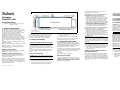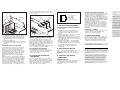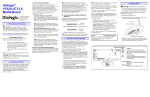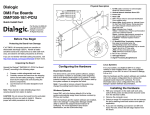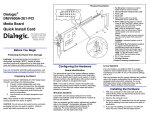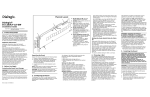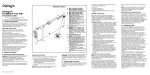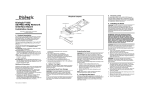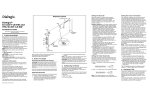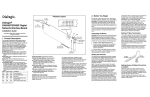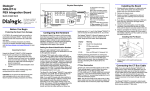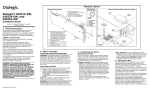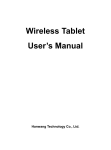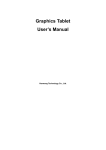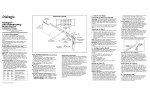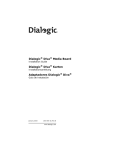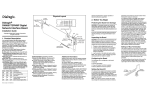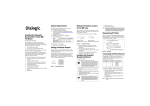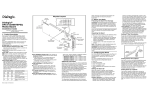Download Eicon Networks D/120JCT-LSU User's Manual
Transcript
Physical Layout Dialogic® D/120JCT-LSU Installation Guide Copyright © 2004-2007 Dialogic Corporation. All rights reserved. 1. Product Description The Dialogic® D/120JCT-LSU combined media board (“board”) is a 12-port analog telecom board in a PCI form factor with universal connectivity (support for both 5 V and 3.3 V signaling). The D/ 120JCT-LSU is well suited for advanced communications applications that require multimedia resources. This high-performance, scalable product supports voice, fax, and softwarebased speech recognition processing in a single PCI slot, and provides 12 analog telephone interface circuits for direct connection to analog loop start lines. The physical features of the D/120JCT-LSU board include the following: SW100: Rotary switch used to determine board ID SW1: Slide switch for on/off hook on power up J1-J6: RJ-14 connectors, two analog telephone lines per connector Additional Information Additional information about the D/120JCT-LSU is available from a number of sources. The product data sheet, available at http:// www.dialogic.com/products/list.asp, provides a functional description as well as information about applications and configurations, features, and technical specifications. Refer to the Release Guide and the online Release Update for your Dialogic® system software release to verify that the D/120JCT-LSU is supported in the release and for information on any new features or issues that may relate to it. Part number: 64-0063-02 The Regulatory Notices document that is packed with each D/120JCT-LSU board contains safety warnings and national requirements for proper operation of telecommunications equipment. 2. Before You Begin Protecting the Board from Damage CAUTION: All computer boards are sensitive to electrostatic discharge (“ESD”). Handle all staticsensitive boards and components at a static-safe work area, and observe anti-static precautions at all times. If you are not familiar with ESD safety precautions, visit http://dialogic.com/support/hwinstall to learn more. Unpacking the Board CAUTION: Do not remove the board from the antistatic packaging until you are ready to install it. Observe proper anti-static precautions at all times. Unpack the board according to the following steps: 1. Prepare a static-safeguarded work area. 2. Carefully remove the board from the shipping carton and static-shielding bag. Handle the board by the edges and avoid touching the board's components. 3. Lay the board on the static-safe work surface. Note: Place boards in static-shielding bags when carrying boards from station to station. 3. Configuring the Board The D/120JCT-LSU board uses Plug and Play technology, including hardware auto-configuration for IRQ and memory address. This allows you to use the factory default hardware settings for quick installation and operation of the board. In addition to the automatically configured items, the D/120JCT-LSU board has two manually configurable options, which are described in the following sections: ■ Board ID ■ Hook-switch state at start-up Setting the Board ID When you start Dialogic® boards, each board is assigned an identification for use by the application program. The board number is based on the board ID that is set through hardware switches on the board (rotary switch SW100). Set the board ID switches to select the board sequencing method as follows. Geographical Sequence (by PCI Bus and Slot Number) Board ID 0 (factory default): All Dialogic® PCI boards can share the factory default setting of board ID 0; in this case, board numbers are assigned in ascending order based on the PCI bus and slot number. If you add a board to the system, it could change the board numbering, depending upon the PCI bus and slot number where you install it. Also, PCI boards that use ID 0 for the geographical numbering sequence will be numbered before boards that use board IDs 1-9, A-F. The geographical method is not available for ISA bus telecom boards. Programmable Sequence (by Board ID): Board IDs 1-9, A-F: In addition to the geographical assignment method, the programmable assignment method can be used to further identify the boards in your system. If you change the board ID from the factory default of 0 to any other number, the software will use that setting to identify the board. This method is also used for all ISA bus boards. CAUTION: When not set to 0 to use the geographical sequence method, each PCI board must be set to a unique ID number. The ID setting must not conflict with the board ID of any other Intel ISA or PCI telecom board which has been manually assigned. Precedence in Mixed Systems: In systems using both board numbering methods, or where both ISA and PCI boards exist in the same system, PCI boards take precedence and will be numbered before an ISA bus board that uses a specific board ID (1-9, A-F). Setting the Hook-Switch State for Start-Up (Optional) Slide switch SW1 determines how the D/120JCTLSU board responds to an incoming call when the PC power is on, but the board is not yet initialized. With SW1 set to the ON position, the D/120JCT-LSU board responds as off-hook while unititialized; with SW1 set to the OFF position, the board responds as on-hook. 4. Installing the Board CAUTION: These procedures assume familiarity with the general terminology associated with electronic equipment and with the safety practices and regulatory compliance required for using and modifying electronic equipment. These procedures should be performed only by qualified technical personnel. WARNING! Unplug the equipment before performing the procedures described here. Failure to disconnect the power before you open the chassis can result in personal injury. Ensure that the system is disconnected from its power source and from all telecommunications links, networks, or modem lines whenever the chassis cover is removed. Do not operate the system with the cover removed. CAUTION: To avoid possible damage to the board, remove power from the computer before beginning installation. Observe proper anti-static precautions at all times while handling and installing the board. Install each board in the PC chassis using adjacent PCI slots according to the following instructions. 1. Turn off all power to the system, and disconnect the system's power cords from electrical outlets. 2. Remove the PC cover. 3. Select an empty PCI expansion bus slot, and remove the slot's retaining screw and access coverplate. the cable is longer than necessary, connect it to the boards so that all the unused connectors are at one end of the cable. Installing a PCI Board Installing the CT Bus Cable Remove Cover Plate PCI Board Computer Chassis Colored Stripe (Pin 1) CT Bus Cable Pinout for RJ–14 Jacks on D/120JCT-LSU Bracket 6 5 4 3 2 1 6 5 4 3 2 1 Line 2 Earth Recall Line 2 Ring Line 1 Tip Line 1 Ring Line 2 Tip Line 1 Earth Recall 6. After Installing the Board To connect a the D/120JCT-LSU board to one or more boards that are interconnected via SCbus, you must use an optional CT Bus to SCbus adapter. This adapter assembly is installed on the CT Bus board that is physically closest to the SCbus boards; only one adaptor is used per system. Refer to the documentation shipped with the adaptor for more information on proper installation. After you install the D/120JCT-LSU board and any other Dialogic® boards, you can proceed with the following activities: ■ Installing the software - Install the Dialogic® system release software as described in the Software Installation Guide for your system release. ■ Configuring the software - Configure the system release software as described in the Configuration Guide(s) for your system release. ■ Testing the board - Test the D/120JCT-LSU board as described in the diagnostics documentation for your system release. ■ Troubleshooting problems - The administration and diagnostics guides for your system release provide information on troubleshooting problems. ■ For technical specifications and product information go to: http://www.dialogic.com/ products.htm. Completing the Installation 7. Removing the Board After installing all the boards required for your system and interconnecting them with appropriate cables, replace the cover on the computer to complete the installation. Removal of the board is a straightforward process. Remove the board using the reverse of the procedure described in Section 4, Installing the Board above. 5. Connecting to External Equipment 8. Warranty and Return Information PCI Slot ISA Slot Note: Your CT Bus cable may have a different number of connectors (drops). 4. Insert the board's edge connector into the bus slot. Apply pressure only to the top edge of the board, and gently rock the board forward and backward to seat the edge connector into the slot. 5. Install the retaining screw. 6. If installing multiple boards, select a new slot and repeat steps 3 through 5 for each board you are installing. Connecting the CT Bus Cable For the D/120JCT-LSU board to interoperate with other telecom boards in the system, the boards must be interconnected using a cable. The D/ 120JCT-LSU board has an H.100 CT Bus connector, which may be directly connected to other CT Bus boards with an appropriate CT Bus cable. The D/ 120JCT-LSU board can also interconnect with SCbus boards by means of a CT Bus to SCbus adaptor. A CT Bus cable is not included with the D/120JCTLSU board. You must order an appropriate cable as an accessory item. CT Bus cables are available in a variety of configurations to accommodate different numbers of interconnected boards. Always use a cable that closely matches the number of boards you are actually using; avoid using a cable that is longer than necessary for your particular system. If Installing a CT Bus/SCbus Adapter Each of the six RJ-14 jacks on the rear bracket of the the D/120JCT-LSU board supports two analog telephony channels. A standard telephone will not function when directly connected to the board. Note: The RJ-14 jacks use 2 tip/ring pairs with 2 earth recalls, one for each channel. Warranty Period For specific warranty information for this board, refer to the Warranty section of the Products page, located at this URL: http://www.dialogic.com/ warranties/. Contacting Technical Support Dialogic provides technical support for its products through a network of value added distributors who are trained to answer technical questions on installing and configuring Dialogic® products. If you are unsure how to contact your support channel, please call Dialogic in the United States at 973-9676600 (9am-5pm EST) and we will assist in obtaining the appropriate support channel. Outside the United States please refer to http:// www.dialogic.com/support/contact to obtain local contact information. Dialogic also provides direct support via Dialogic® Pro™ Services agreements. For more details of direct support from Dialogic please refer to:http://www.dialogic.com/support/ DialogicPro Returning a Product To return a board for warranty repair or any other returns, please refer to the following: http:// www.dialogic.com/support/hwfaults. 9. Sales Assistance If you have a sales question, please contact your local Sales Representative or the Regional Sales Office for your area. Address, telephone and fax numbers, are available at the Dialogic website located at: http://www.dialogic.com/contact.htm. To purchase Dialogic® products, please refer to the following website to locate the appropriate supplier: http://www.dialogic.com/purchase.htm. All contents of this document are furnished for informational use only and are subject to change without notice and do not represent a commitment on the part of Dialogic Corporation or its subsidiaries (“Dialogic”). Reasonable effort is made to ensure the accuracy of the information contained in the document. However, Dialogic does not warrant the accuracy of this information and cannot accept responsibility for errors, inaccuracies or omissions that may be contained in this document. INFORMATION IN THIS DOCUMENT IS PROVIDED IN CONNECTION WITH DIALOGIC® PRODUCTS. NO LICENSE, EXPRESS OR IMPLIED, BY ESTOPPEL OR OTHERWISE, TO ANY INTELLECTUAL PROPERTY RIGHTS IS GRANTED BY THIS DOCUMENT. EXCEPT AS PROVIDED IN A SIGNED AGREEMENT BETWEEN YOU AND DIALOGIC, DIALOGIC ASSUMES NO LIABILITY WHATSOEVER, AND DIALOGIC DISCLAIMS ANY EXPRESS OR IMPLIED WARRANTY, RELATING TO SALE AND/OR USE OF DIALOGIC PRODUCTS INCLUDING LIABILITY OR WARRANTIES RELATING TO FITNESS FOR A PARTICULAR PURPOSE, MERCHANTABILITY, OR INFRINGEMENT OF ANY INTELLECTUAL PROPERTY RIGHT OF A THIRD PARTY. Dialogic products are not intended for use in medical, life saving, life sustaining, critical control or safety systems, or in nuclear facility applications. It is possible that the use or implementation of any one of the concepts, applications, or ideas described in this document, in marketing collateral produced by or on web pages maintained by Dialogic may infringe one or more patents or other intellectual property rights owned by third parties. Dialogic does not provide any intellectual property licenses with the sale of Dialogic products other than a license to use such product in accordance with intellectual property owned or validly licensed by Dialogic and no such licenses are provided except pursuant to a signed agreement with Dialogic. More detailed information about such intellectual property is available from Dialogic’s legal department at 9800 Cavendish Blvd., 5th Floor, Montreal, Quebec, Canada H4M 2V9. Dialogic encourages all users of its products to procure all necessary intellectual property licenses required to implement any concepts or applications and does not condone or encourage any intellectual property infringement and disclaims any responsibility related thereto. These intellectual property licenses may differ from country to country and it is the responsibility of those who develop the concepts or applications to be aware of and comply with different national license requirements. Dialogic, Diva, Eicon, Eicon Networks, Eiconcard, Dialogic Pro and SIPcontrol, among others, are either registered trademarks or trademarks of Dialogic. Dialogic's trademarks may be used publicly only with permission from Dialogic. Such permission may only be granted by Dialogic’s legal department at 9800 Cavendish Blvd., 5th Floor, Montreal, Quebec, Canada H4M 2V9. Any authorized use of Dialogic's trademarks will be subject to full respect of the trademark guidelines published by Dialogic from time to time and any use of Dialogic’s trademarks requires proper acknowledgement. The names of actual companies and products mentioned herein are the trademarks of their respective owners.