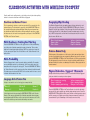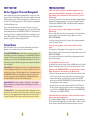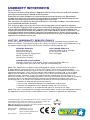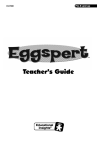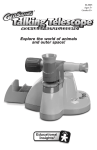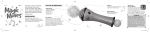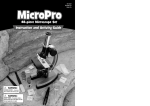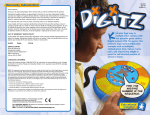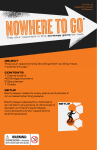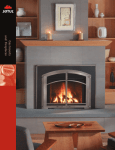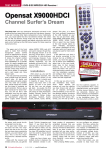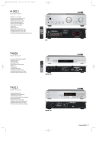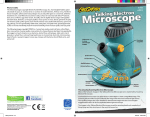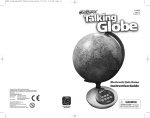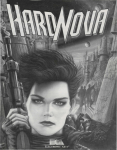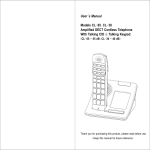Download Educational Insights EI-7881 User's Manual
Transcript
EI-7881 lking, wireless game sy ping, ta stem e e b ! g, n i h as fl e Th Ages 6+ Grades 1+ Teacher’s Guide Congratulations on choosing Wireless Eggspert! This “egg-citing” teaching aid enlivens classroom activities with just the press of a button. With its easy-to-use wireless format, there are no limitations – so you can use it anywhere. Using Wireless Eggspert’s two modes, you’ll find hundreds of ways to integrate it into your daily classroom activities. This product includes: 1 Wireless Eggspert 1 Teacher Remote 6S tudent Answer Buttons (pink, orange, yellow, green, blue, and purple) 1 Teacher’s Guide 2 TWO WAYS TO USE WIRELESS EGGSPERT Wireless Eggspert’s two unique modes (“Quiz Show” and “Wheel of Fortune”) will help you integrate this motivational learning aid into your daily classroom activities. Please refer to pages 4 and 5 for explanations and illustrations of Wireless Eggspert’s special features. “Quiz Show” “Wheel of Fortune” In this mode, you pose a question and the first student to press his or her “answer button” gets to answer. In this mode, Wireless Eggspert picks who will answer a question! (Note: Student answer buttons are not needed for this mode.) 1. Give each student (or group of students) an ANSWER BUTTON. 1. Assign each student (or group of students) an egg color. 2. On the TEACHER REMOTE, slide the TIMER switch to set a time limit (no limit, 5, 10, 20, or 30 seconds) for student to answer the question. 2. Set the TIMER on the TEACHER REMOTE. 3. Choose a sound on the TEACHER REMOTE: TONE or VOICE. 3. Select a “time out” sound by sliding the TONE/VOICE switch. 4. Now ask a question. (“Who was the first president of the United States?”) 4. T he teacher presses the CONTROL BUTTON to set the egg lights in motion. Eggs light and beep in sequence, gradually slowing until only one egg remains lit. 5. As soon as a student presses his or her button, the corresponding colored “egg” beeps and lights up. Then Wireless Eggspert will begin ticking down the time clock. That student then has the specified amount of time in which to answer the question. If the student answers before time runs out, reset Wireless Eggspert by pressing the CONTROL BUTTON on the TEACHER REMOTE. If time runs out before the student answers, reset Wireless Eggspert by pressing the CONTROL BUTTON. 5. T he student assigned to that egg must answer the question before time is up. If time runs out before the student answers, reset Wireless Eggspert by pressing the CONTROL BUTTON. TEACHER REMOTE WIRELESS EGGSPERT ANSWER BUTTON CONTROL BUTTON 2 3 WIRELESS EGGSPERT’S SPECIAL FEATURES Wireless Eggspert Teacher Remote Using the Teacher Remote, you can: • Adjust the volume (VOLUME) • Set question response times (TIMER) • Select TONE or VOICE sound effects • Choose PLAYER SELECT modes PLAYER SELECT SLIDE SWITCHES Each “egg” has a corresponding slide switch on the Teacher Remote that allows you to remove any egg from game play or to preselect the winner of a “Wheel of Fortune” game. Middle Position: All eggs light and beep. ANY egg can be the last egg lit in “Wheel of Fortune.” WIRELESS EGGSPERT POWER BUTTON Press to turn the Wireless Eggspert unit ON and OFF. AC ADAPTER JACK TEACHER REMOTE POWER BUTTON Press to turn the Teacher Remote ON and OFF. Left Position: Turns off the egg during game play so that it will not light or beep. Use when playing with fewer than 6 players. CONTROL BUTTON Press to set the eggs in motion or to reset Wireless Eggspert. Right Position: Preselects the TIMER Select “timer off” or “time out” after 5, 10, 20, or 30 seconds. last egg lit during a “Wheel of Fortune” game. Only one switch can be in the right position at any time. VOLUME Select volume setting – Mute, (1) Low, (2) Medium, (3) Medium/High, and (4) High. To conserve batteries, Wireless Eggspert and the Teacher Remote will turn off after eight minutes of inactivity. GETTING READY Before starting, place batteries into Wireless Eggspert, Teacher Remote, and Student Answer Buttons (see Operating Wireless Eggspert with Batteries on p. 10). If using the AC adapter on Wireless Eggspert, insert the adapter plug into unit and then plug the adapter body into an outlet (see Operating Wireless Eggspert with an Adapter on p. 11). TONE OR VOICE SELECTOR • Select TONE for beeps and rings during game play. • Select VOICE for spoken phrases announcing “time out” or last egg selected during “Wheel of Fortune.” 4 1. Press the POWER BUTTON on Wireless Eggspert. 2. Press the POWER BUTTON on the Teacher Remote. Note: If you turn on the Teacher Remote before Wireless Eggspert, the eggs on Wireless Eggspert will turn on and remain steady. Press the Teacher Remote’s POWER BUTTON to turn it OFF then ON to retransmit the settings to Wireless Eggspert. 3. S et up the Teacher Remote: • Set TIMER • Choose VOLUME setting • Adjust PLAYER SELECT SLIDE • Select TONE or VOICE SWITCHES (if desired) 4.Give each participating student (or group) a student ANSWER BUTTON (if playing in “Quiz Show” mode). CLASSROOM ACTIVITIES WITH WIRELESS EGGSPERT Practice math facts, spelling words, social studies content—just about anything related to classroom curriculum—with Wireless Eggspert. Question-and-Answer Games This is a great way to reinforce content on any subject! Pose a question to the students playing. The first student to press his or her ANSWER BUTTON sets the corresponding egg beeping and blinking. During the preset answer time, the student must answer the question. After answering the question, or when the timer runs out, the teacher resets play with a quick press of the CONTROL BUTTON on the Teacher Remote. Math Readiness—Counting And Charting Press the CONTROL BUTTON to set the eggs in motion. If the last remaining egg is blue, ask all students wearing blue pants to stand up. Then create a graph on the board depicting the findings. HINT: You can preselect a specific color by moving the Player Select Slide Switch on the Teacher Remote to the right position. Math—Probability Wireless Eggspert can be used to generate data on probability. For example, pose a probability question to your students: “In 20 consecutive spins, how many times will each egg be the last egg lit?” Press the CONTROL BUTTON on the Teacher Remote to set the eggs in motion. Have students chart their results. This makes a great center activity. HINT: Set the volume switch to Low so as not to disturb other students in the class. Language Arts—Phonics Fun Assign a consonant to each colored egg (see example below). Blue = B Orange = S Yellow = D Pink = M Green = T Purple = L Set the lights in motion by pressing the CONTROL BUTTON on the Teacher Remote. If the orange egg remains lit, all students must write down as many words beginning with the letter s as they can before the timer runs out. Do the same for short and long vowel sounds and ending consonants. 6 Geography—Map Reading Use Wireless Eggspert to play geography games. Assign continents to each of the egg colors (see below). Press the CONTROL BUTTON on the Teacher Remote to set the eggs in motion. If the yellow egg is the last lit, ask a student to find a specific place in South America (country, mountain range, river, city, etc.). HINT: You may wish to set the timer for easier questions, but not use the timer for more difficult ones. Blue = North America Green = Asia Pink = Africa Yellow = South America Orange = Europe Purple = Australia Science—Human Body Put the names of the major bones of the body on flash cards and place them in a box. Seat students in six rows, assigning a different egg color to each row. Press the CONTROL BUTTON on the Teacher Remote to set the eggs in motion. The first person in the row of the chosen color picks a flash card from the box and must identify its location on a drawing of the skeleton. Rows get points for correct answers. Physical Education—“Eggspert” Movements Assign a different body movement to each color and watch Wireless Eggspert lead your students in a rousing exercise regimen. Blue = hopping on one leg Green = side kicks Purple = jumping and twisting Yellow = jumping jacks Pink = running in place Orange = toe touching Press the CONTROL BUTTON on the Teacher Remote to select the first body movement. If the pink egg lights up, students begin running in place. Press the CONTROL BUTTON again after 20 seconds. Students continue running in place until the new egg color lights up—and they change movements. Continue for several minutes to get full advantage of this unique exercise activity. 7 JUST FOR FUN! Wireless Eggspert Classroom Management Wireless Eggspert is a great classroom management tool. Assign colors to the groups in your class: Blue, Orange, Purple, Yellow, Pink, and Green. Then when it’s time to make a decision, let Wireless Eggspert choose. “Which row goes to lunch first?” Let Wireless Eggspert choose. “Who will read the next paragraph?” Let Wireless Eggspert choose. Need to create baseball teams or project groups? Select two to six colors, depending on the number of teams or groups you need to create. Each student comes forward and presses the CONTROL BUTTON on the Teacher Remote. If the last egg lit is green, for example, then that student is assigned to the green group. “What team are you on?” Let Wireless Eggspert choose. “What project group are you part of?” Let Wireless Eggspert choose. Carnival Games When it comes time for the school carnival or a fund-raising event, Wireless Eggspert can be a valuable resource. Here are some examples: Trivia QUIZ SHOW Booth: For this activity you can have from two to six contestants at a time. Give each participant a colored ANSWER BUTTON. Ask a question. The first person to press the button and answer correctly wins the round. Keep score on a board. The participant with the highest score after 5 or 10 questions wins a prize. (HINT: Using questions from commercial trivia games saves set-up time.) Spin and Toss: For this activity you’ll need to create a backdrop (from wood or heavy cardboard) into which you’ve cut six holes of various sizes. Color the outside of each circle one of Wireless Eggspert’s colors. The participant presses the CONTROL BUTTON on the Teacher Remote, setting the eggs in motion. If the yellow egg lights up and begins blinking, the participant must throw a tennis ball through the yellow hole before the timer runs out. Spin and Throw: This activity is similar to Spin and Toss. Just substitute balloons and darts or colored cups floating in a swimming pool pond for the backdrop and ball. “Teacher, May I?”: Assign each participant a Wireless Eggspert color and have them line up, shoulder to shoulder. Set the eggs in motion. If the green egg remains lit, all “green” participants must follow the teacher’s directions (“Take one giant step forward”). Play continues until the first person crosses the line. 8 TROUBLESHOOTING “When I turn on the Teacher Remote and Wireless Eggspert, the eggs light up and remain steady. Wireless Eggspert does not work when an Answer Button or the Control button on the Teacher Remote is pressed. What’s wrong?” You may have turned on the Teacher Remote before Wireless Eggspert (Wireless Eggspert should always be turned on before the Teacher Remote). Press the Teacher Remote’s POWER BUTTON to turn it OFF then ON to retransmit the settings to Wireless Eggspert. “One (or more) of the eggs on Wireless Eggspert doesn’t light up. What’s wrong?” One of the slide switches may be in the wrong position on the Teacher Remote. Check the position of the slide switch of that egg. Make sure it is in the MIDDLE POSITION (ON). If you position the slide switch to the left, it turns off the egg during game play so that it will not light or beep. “Why is the same egg always chosen to answer in Wheel of Fortune mode?” The slide switch for that egg may be in the wrong position on the Teacher Remote. Check the position of the slide switch for that egg. Make sure it is in the MIDDLE POSITION (ON). If you position the slide switch to the right, Wireless Eggspert preselects that egg to be the last egg lit. “The eggs light up, but there’s no sound.” You may have the volume set to Mute. Slide the VOLUME switch on the Teacher Remote to increase the volume so that it is loud enough for everyone to hear. “When I press the CONTROL BUTTON on the Teacher Remote to start the Wheel of Fortune mode, I hear a buzzer sound. What’s wrong?” 1. O ne of the slide switches may out of position. Check the position of the slide switch for each egg to be sure the slide switch is not in between positions. 2. Y ou may have more than one slide switch in the right position. Only ONE switch can be in the RIGHT POSITION (SELECT), preselecting that egg to be lit and that player to answer a question. 3. Y ou may have five or more slide switches turned OFF in the LEFT position. Check the position of the slide switches to make sure at least two eggs are active (both set to the MIDDLE (ON) position or one set to the MIDDLE (ON) and the other set to the RIGHT (SELECT)). “My students don’t have enough time to answer questions before they are timed out. Can I give them more time?” Yes! Set Wireless Eggspert’s TIMER on the Teacher Remote to give students 5, 10, 20, or 30 seconds to answer questions in either “Quiz” or “Wheel of Fortune” modes. Or, turn the timer OFF and allow them as much time as they need. 9 OPERATING WIRELESS EGGSPERT WITH BATTERIES For the best operation, always use fresh alkaline batteries. Other battery types will have a shorter life. Battery Requirements: • The Teacher Remote requires 3 AAA batteries. • Wireless Eggspert requires 4 AA batteries. • Each Student Answer Button requires 2 AAA batteries (12 AAA batteries are needed altogether). 1. Carefully open each battery compartment door (located on the bottom of Teacher Remote, Wireless Eggspert, and each Answer Button) by loosening the screw holding it in place. 2. Install the required fresh batteries in the battery compartment, carefully following the diagram showing correct battery installation. A battery installation diagram is found inside each battery compartment. • Do not use rechargeable batteries. • Do not mix old and new batteries. • Do not mix different kinds of batteries: alkaline, standard (carbon-zinc), or rechargeable (nickel-cadmium) batteries. • Non-rechargeable batteries are not to be recharged. • Rechargeable batteries are to be removed from the product before being charged. • Rechargeable batteries are only to be recharged under adult supervision. • Only batteries of the same or equivalent type are to be used. • Batteries are to be inserted with the correct polarity. • Exhausted batteries are to be removed from the product. • The supply terminals are not to be short-circuited. • To prevent corrosion and possible damage to the product, it is recommended to remove the batteries from the unit if it will not be used for more than two weeks. 3. Close the battery compartment door and tighten screw. • Teacher Remote • Wireless Eggspert • Student Answer Buttons Operating Wireless Eggspert with an Adapter Using the optional AC adapter, the Wireless Eggspert unit can run indefinitely without batteries. To use the unit with the adapter, follow these instructions: 1. Plug the end of the adapter cord into the AC adapter jack, located on the right side of Wireless Eggspert. • Wireless Eggspert must only be used with the recommended AC adapter, available from your authorized Educational Insights dealer. The Educational Insights stock number is EI-8702. • The AC adapter should be examined regularly for damage to the cord, plug, enclosure, and other parts. In the event of such damage, do not use this AC adapter until the damage has been repaired. • The AC adapter is not a toy. 2. Carefully plug the adapter body into an electric outlet. • Wireless Eggspert must not be connected to more than the recommended number of power supplies. Caring For Wireless Eggspert • If you are using Wireless Eggspert with an AC adapter, disconnect the AC adapter before cleaning. Clean Wireless Eggspert with a dry cloth. Do not immerse or spray any liquid or water on the unit. • To clean the Teacher Remote and Answer Buttons, gently wipe with a damp cloth. Allow to dry before using. Do NOT immerse in water or other liquids. Additional Answer Button Sets Want to play Wireless Eggspert with teams? Now you can with additional sets of Wireless Eggspert Extra Answer Buttons (EI- 7882) – sold separately at your local Educational Insights dealer or online at www.EducationalInsights.com. Each set includes six answer buttons (one of each Wireless Eggspert color). Simply assign student teams an egg color and hand each student their very own Answer Button. Instead of relying on a team captain to “buzz in” to answer a question, now more players can individually “buzz in” to answer and score for their team. Perfect for competitions, scholastic fairs, and review sessions. + - - + + - - + + - Teacher Remote 10 Student Answer Buttons Wireless Eggspert 11 WARRANTY INFORMATION Dear Customer, Thank you for purchasing Wireless Eggspert. We’re certain that you and your students will enjoy the learning fun offered by this product. Educational Insights products are guaranteed to function for one year. Educational Insights warrants each unit against factory defects in material and workmanship for one year from the date of purchase to the original purchaser only. This warranty is invalid if the damage or defect is caused by accident, consumer abuse, or unauthorized alteration or repair. This warranty does not cover any claim concerning worn-out or defective batteries. If your Wireless Eggspert fails to operate satisfactorily during the first year after purchase, return it postage prepaid with your check or money order for $6.50 for handling and inspection. Be sure to include the product, your name, address, proof of purchase, and a brief description of the problem. Send this information to the factory service center listed below. If the unit is found to be defective within the first year, it will be repaired or replaced at no further cost to you. OUT OF WARRANTY SERVICE POLICY If your unit requires service after expiration of the one-year, limited-warranty period, see below for charges. Educational Insights will service or replace it with a reconditioned unit at our option upon receipt of the unit and your check or money order for $25. SERVICE CENTER Direct all returns to: Educational Insights Customer Service Department 380 N. Fairway Drive Vernon Hills, IL 60061 CUSTOMER SERVICE (800) 995-4436 (U.S. & Canada) or +44 (0)1553 762276 (U.K. & Europe) ANADIAN CUSTOMERS C Charges are listed in U.S. dollars. Please send Canadian dollars in U.S. equivalent, plus $6.50 for postage and handling fee. Note: This equipment has been tested and found to comply with the limits for a Class B digital device, pursuant to Part 15 of the FCC Rules. These limits are designed to provide reasonable protection against harmful interference in a residential installation. This equipment generates, uses, and can radiate radio frequency energy and, if not installed and used in accordance with the instructions, may cause harmful interference to radio communications. However, there is no guarantee that interference will not occur in a particular installation. If this equipment does cause harmful interference to radio or television reception, which can be determined by turning the equipment off and on, the user is encouraged to try to correct the interference by one or more of the following measures: • Reorient or relocate the receiving antenna. • Increase the separation between the equipment and receiver. • Connect the equipment into a different outlet from the receiver. • Consult the dealer or an experienced radio/TV technician for help. Note: The user is cautioned that changes and modifications made to the equipment without the approval of manufacturer could void the user’s authority to operate this equipment. © Educational Insights, Inc., Rancho Dominguez, CA (U.S.A.). All rights reserved. Learning Resources Ltd., King’s Lynn, Norfolk (U.K.). Conforms to ASTM F 963. Please retain our address for future reference. Made in China. CALL: (800) 995-4436 (U.S. & Canada) or +44 (0)1553 762276 (U.K. & Europe) WEBSITE: www.EducationalInsights.com Fabriqué en Chine. Made in China. Hecho en China. Informations à conserver. Bitte bewahren Sie unsere Adresse für spätere Nachfragen auf. Conservar estos datos.