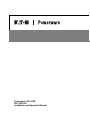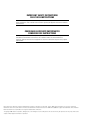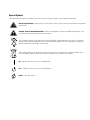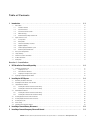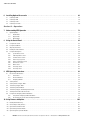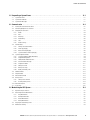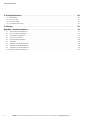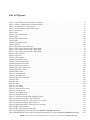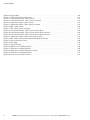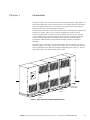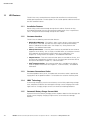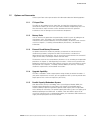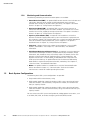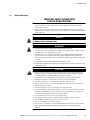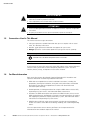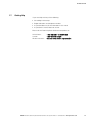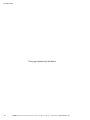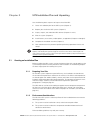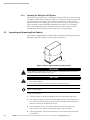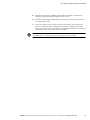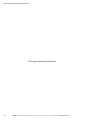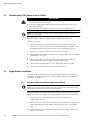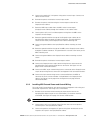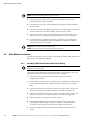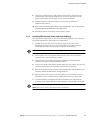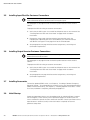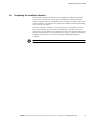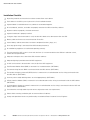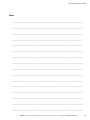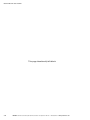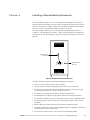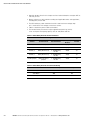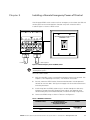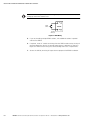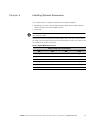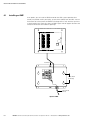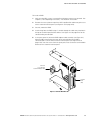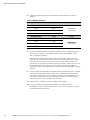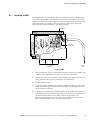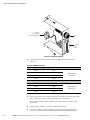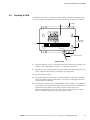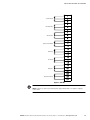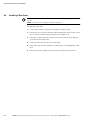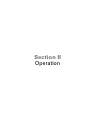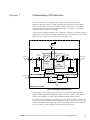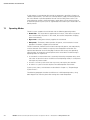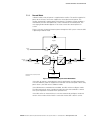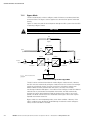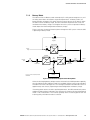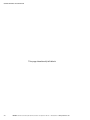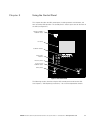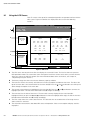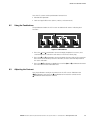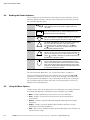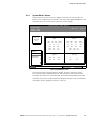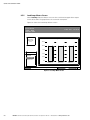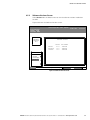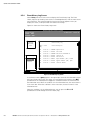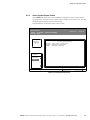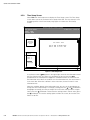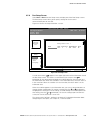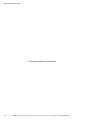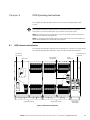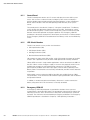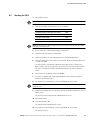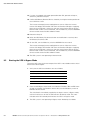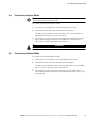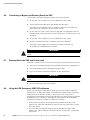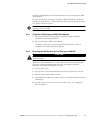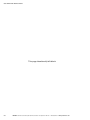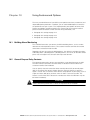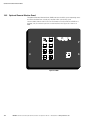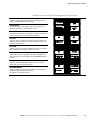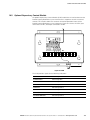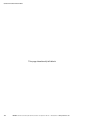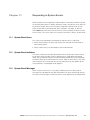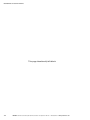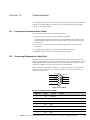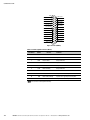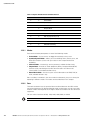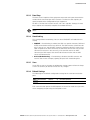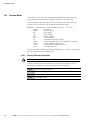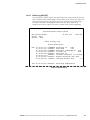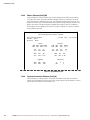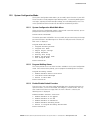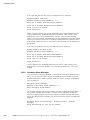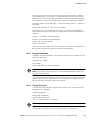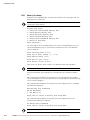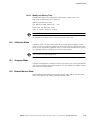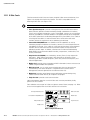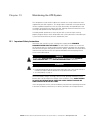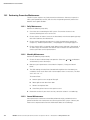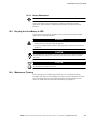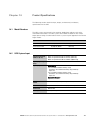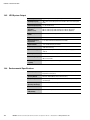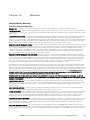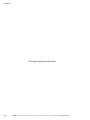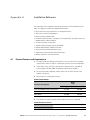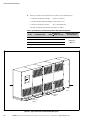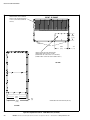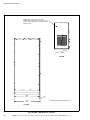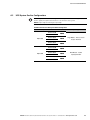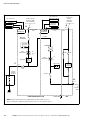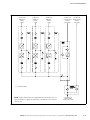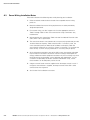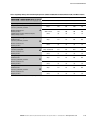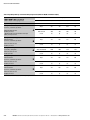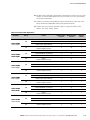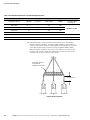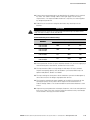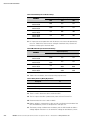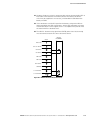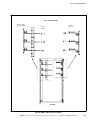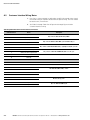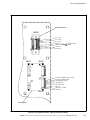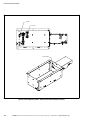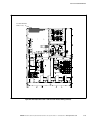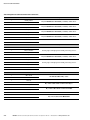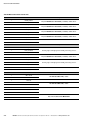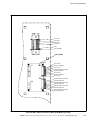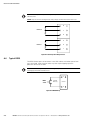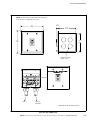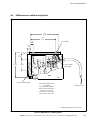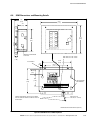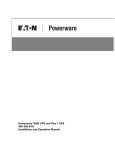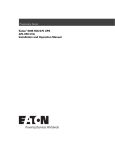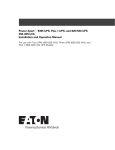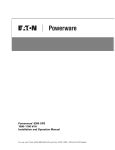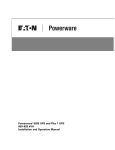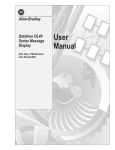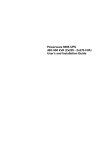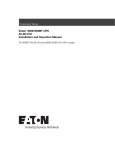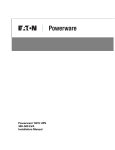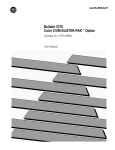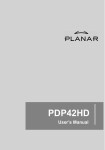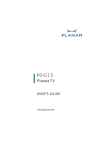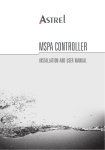Download Eaton POWERWARE 9315 User's Manual
Transcript
Powerware® 9315 UPS 500–750 kVA Installation and Operation Manual IMPORTANT SAFETY INSTRUCTIONS SAVE THESE INSTRUCTIONS This manual contains important instructions that you should follow during installation and maintenance of the UPS and batteries. Please read all instructions before operating the equipment and save this manual for future reference. CONSIGNES DE SÉCURITÉ IMPORTANTES CONSERVER CES INSTRUCTIONS Ce manuel comporte des instructions importantes que vous êtes invité à suivre lors de toute procédure d’installation et de maintenance des batteries et de l’onduleur. Veuillez consulter entièrement ces instructions avant de faire fonctionner l’équipement et conserver ce manuel afin de pouvoir vous y reporter ultérieurement. Eaton and Power Xpert are registered trademarks of Eaton Corporation. Powerware, X-Slot, ABM, and Powerware Hot Sync are registered trademarks and ConnectUPS and PowerTrust are trademarks of Eaton Electrical Inc. IBM and AS/400 are registered trademarks of International Business Machines Corp. Modbus is a registered trademark of Modicon. ECopyright 2007 Eaton Corporation, Raleigh, NC, USA. All rights reserved. No part of this document may be reproduced in any way without the express written approval of Eaton Corporation. Special Symbols The following are examples of symbols used on the UPS or accessories to alert you to important information: RISK OF ELECTRIC SHOCK - Indicates that a risk of electric shock is present and the associated warning should be observed. CAUTION: REFER TO OPERATOR’S MANUAL - Refer to your operator’s manual for additional information, such as important operating and maintenance instructions. This symbol indicates that you should not discard the UPS or the UPS batteries in the trash. This product contains sealed, lead-acid batteries and must be disposed of properly. For more information, contact your local recycling/reuse or hazardous waste center. This symbol indicates that you should not discard waste electrical or electronic equipment (WEEE) in the trash. For proper disposal, contact your local recycling/reuse or hazardous waste center. ON – Indicates that the switch is in the ON position. OFF – Indicates that the switch is in the OFF position. PHASE – The word “phase.” This page intentionally left blank. Table of Contents 1 Introduction . . . . . . . . . . . . . . . . . . . . . . . . . . . . . . . . . . . . . . . . . . . . . . . . . . . . . . . . . . . . . . . . . . . . . . . . . . . 1.1 UPS Features . . . . . . . . . . . . . . . . . . . . . . . . . . . . . . . . . . . . . . . . . . . . . . . . . . . . . . . . . . . . . . . . . . . . . . . . . . . . . . . . . . . . . . . . . 1.1.1 Installation Features . . . . . . . . . . . . . . . . . . . . . . . . . . . . . . . . . . . . . . . . . . . . . . . . . . . . . . . . . . . . . . . . . . . . . . . . . . . . . . . 1.1.2 Customer Interface . . . . . . . . . . . . . . . . . . . . . . . . . . . . . . . . . . . . . . . . . . . . . . . . . . . . . . . . . . . . . . . . . . . . . . . . . . . . . . . . 1.1.3 Customer Convenience Outlet . . . . . . . . . . . . . . . . . . . . . . . . . . . . . . . . . . . . . . . . . . . . . . . . . . . . . . . . . . . . . . . . . . . . . . . . . 1.1.4 ABM Technology . . . . . . . . . . . . . . . . . . . . . . . . . . . . . . . . . . . . . . . . . . . . . . . . . . . . . . . . . . . . . . . . . . . . . . . . . . . . . . . . . . 1.1.5 Automatic Battery Charge Current Limit . . . . . . . . . . . . . . . . . . . . . . . . . . . . . . . . . . . . . . . . . . . . . . . . . . . . . . . . . . . . . . . . . . 1.2 Options and Accessories . . . . . . . . . . . . . . . . . . . . . . . . . . . . . . . . . . . . . . . . . . . . . . . . . . . . . . . . . . . . . . . . . . . . . . . . . . . . . . . . . 1.2.1 5% Input Filter . . . . . . . . . . . . . . . . . . . . . . . . . . . . . . . . . . . . . . . . . . . . . . . . . . . . . . . . . . . . . . . . . . . . . . . . . . . . . . . . . . . 1.2.2 Battery Racks . . . . . . . . . . . . . . . . . . . . . . . . . . . . . . . . . . . . . . . . . . . . . . . . . . . . . . . . . . . . . . . . . . . . . . . . . . . . . . . . . . . . 1.2.3 External Fused Battery Disconnect . . . . . . . . . . . . . . . . . . . . . . . . . . . . . . . . . . . . . . . . . . . . . . . . . . . . . . . . . . . . . . . . . . . . . 1.2.4 Upgrade Capability . . . . . . . . . . . . . . . . . . . . . . . . . . . . . . . . . . . . . . . . . . . . . . . . . . . . . . . . . . . . . . . . . . . . . . . . . . . . . . . . 1.2.5 Parallel Capacity/Redundant System . . . . . . . . . . . . . . . . . . . . . . . . . . . . . . . . . . . . . . . . . . . . . . . . . . . . . . . . . . . . . . . . . . . . 1.2.6 Monitoring and Communication . . . . . . . . . . . . . . . . . . . . . . . . . . . . . . . . . . . . . . . . . . . . . . . . . . . . . . . . . . . . . . . . . . . . . . . 1.3 Basic System Configurations . . . . . . . . . . . . . . . . . . . . . . . . . . . . . . . . . . . . . . . . . . . . . . . . . . . . . . . . . . . . . . . . . . . . . . . . . . . . . . 1.4 Safety Warnings . . . . . . . . . . . . . . . . . . . . . . . . . . . . . . . . . . . . . . . . . . . . . . . . . . . . . . . . . . . . . . . . . . . . . . . . . . . . . . . . . . . . . . . 1.5 Conventions Used in This Manual . . . . . . . . . . . . . . . . . . . . . . . . . . . . . . . . . . . . . . . . . . . . . . . . . . . . . . . . . . . . . . . . . . . . . . . . . . 1.6 For More Information . . . . . . . . . . . . . . . . . . . . . . . . . . . . . . . . . . . . . . . . . . . . . . . . . . . . . . . . . . . . . . . . . . . . . . . . . . . . . . . . . . . 1.7 Getting Help . . . . . . . . . . . . . . . . . . . . . . . . . . . . . . . . . . . . . . . . . . . . . . . . . . . . . . . . . . . . . . . . . . . . . . . . . . . . . . . . . . . . . . . . . . 1-1 1-2 1-2 1-2 1-2 1-2 1-2 1-3 1-3 1-3 1-3 1-3 1-3 1-4 1-4 1-5 1-6 1-6 1-7 Section I – Installation 2 UPS Installation Plan and Unpacking . . . . . . . . . . . . . . . . . . . . . . . . . . . . . . . . . . . . . . . . . . . . . . . . . . . . . . . 2.1 3 2-1 Creating an Installation Plan . . . . . . . . . . . . . . . . . . . . . . . . . . . . . . . . . . . . . . . . . . . . . . . . . . . . . . . . . . . . . . . . . . . . . . . . . . . . . . 2.1.1 Preparing Your Site . . . . . . . . . . . . . . . . . . . . . . . . . . . . . . . . . . . . . . . . . . . . . . . . . . . . . . . . . . . . . . . . . . . . . . . . . . . . . . . . 2.1.2 Environment Considerations . . . . . . . . . . . . . . . . . . . . . . . . . . . . . . . . . . . . . . . . . . . . . . . . . . . . . . . . . . . . . . . . . . . . . . . . . . 2.1.3 Preparing for Wiring the UPS System . . . . . . . . . . . . . . . . . . . . . . . . . . . . . . . . . . . . . . . . . . . . . . . . . . . . . . . . . . . . . . . . . . . 2.2 Inspecting and Unpacking Each Cabinet . . . . . . . . . . . . . . . . . . . . . . . . . . . . . . . . . . . . . . . . . . . . . . . . . . . . . . . . . . . . . . . . . . . . . . 2-1 2-1 2-1 2-2 2-2 Installing the UPS System . . . . . . . . . . . . . . . . . . . . . . . . . . . . . . . . . . . . . . . . . . . . . . . . . . . . . . . . . . . . . . . . 3-1 3.1 3.2 3.3 Preliminary Installation Information . . . . . . . . . . . . . . . . . . . . . . . . . . . . . . . . . . . . . . . . . . . . . . . . . . . . . . . . . . . . . . . . . . . . . . . . . Unloading the UPS Cabinets from the Pallet . . . . . . . . . . . . . . . . . . . . . . . . . . . . . . . . . . . . . . . . . . . . . . . . . . . . . . . . . . . . . . . . . . . Single Module Installation . . . . . . . . . . . . . . . . . . . . . . . . . . . . . . . . . . . . . . . . . . . . . . . . . . . . . . . . . . . . . . . . . . . . . . . . . . . . . . . . 3.3.1 Installing UPS Internal Power and Control Wiring . . . . . . . . . . . . . . . . . . . . . . . . . . . . . . . . . . . . . . . . . . . . . . . . . . . . . . . . . . . 3.3.2 Installing UPS External Power and Control Wiring . . . . . . . . . . . . . . . . . . . . . . . . . . . . . . . . . . . . . . . . . . . . . . . . . . . . . . . . . . 3.4 Multi-Module Installation . . . . . . . . . . . . . . . . . . . . . . . . . . . . . . . . . . . . . . . . . . . . . . . . . . . . . . . . . . . . . . . . . . . . . . . . . . . . . . . . 3.4.1 Installing UPS Internal Power and Control Wiring . . . . . . . . . . . . . . . . . . . . . . . . . . . . . . . . . . . . . . . . . . . . . . . . . . . . . . . . . . . 3.4.2 Installing UPS External Power and Control Wiring . . . . . . . . . . . . . . . . . . . . . . . . . . . . . . . . . . . . . . . . . . . . . . . . . . . . . . . . . . 3.5 Installing Input/Rectifier Customer Connections . . . . . . . . . . . . . . . . . . . . . . . . . . . . . . . . . . . . . . . . . . . . . . . . . . . . . . . . . . . . . . . . 3.6 Installing Output/Inverter Customer Connections . . . . . . . . . . . . . . . . . . . . . . . . . . . . . . . . . . . . . . . . . . . . . . . . . . . . . . . . . . . . . . . . 3.7 Installing Accessories . . . . . . . . . . . . . . . . . . . . . . . . . . . . . . . . . . . . . . . . . . . . . . . . . . . . . . . . . . . . . . . . . . . . . . . . . . . . . . . . . . . 3.8 Initial Startup . . . . . . . . . . . . . . . . . . . . . . . . . . . . . . . . . . . . . . . . . . . . . . . . . . . . . . . . . . . . . . . . . . . . . . . . . . . . . . . . . . . . . . . . . 3.9 Completing the Installation Checklist . . . . . . . . . . . . . . . . . . . . . . . . . . . . . . . . . . . . . . . . . . . . . . . . . . . . . . . . . . . . . . . . . . . . . . . . 3-1 3-2 3-2 3-2 3-3 3-4 3-4 3-5 3-6 3-6 3-6 3-6 3-7 4 Installing a Remote Battery Disconnect . . . . . . . . . . . . . . . . . . . . . . . . . . . . . . . . . . . . . . . . . . . . . . . . . . . . . 4-1 5 Installing a Remote Emergency Power-off Control . . . . . . . . . . . . . . . . . . . . . . . . . . . . . . . . . . . . . . . . . . . . . 5-1 EATON Powerware® 9315 UPS (500–750 kVA) Installation and Operation Manual S 164201691 Rev 1 www.powerware.com i TABLE OF CONTENTS 6 Installing Optional Accessories . . . . . . . . . . . . . . . . . . . . . . . . . . . . . . . . . . . . . . . . . . . . . . . . . . . . . . . . . . . 6-1 6.1 6.2 6.3 6.4 6-2 6-5 6-7 6-10 Installing an RMP . . . . . . . . . . . . . . . . . . . . . . . . . . . . . . . . . . . . . . . . . . . . . . . . . . . . . . . . . . . . . . . . . . . . . . . . . . . . . . . . . . . . . . Installing an RIM . . . . . . . . . . . . . . . . . . . . . . . . . . . . . . . . . . . . . . . . . . . . . . . . . . . . . . . . . . . . . . . . . . . . . . . . . . . . . . . . . . . . . . Installing an SCM . . . . . . . . . . . . . . . . . . . . . . . . . . . . . . . . . . . . . . . . . . . . . . . . . . . . . . . . . . . . . . . . . . . . . . . . . . . . . . . . . . . . . . Installing X-Slot Cards . . . . . . . . . . . . . . . . . . . . . . . . . . . . . . . . . . . . . . . . . . . . . . . . . . . . . . . . . . . . . . . . . . . . . . . . . . . . . . . . . . . Section II – Operation 7 Understanding UPS Operation . . . . . . . . . . . . . . . . . . . . . . . . . . . . . . . . . . . . . . . . . . . . . . . . . . . . . . . . . . . . . 7.1 8 9 7-1 Operating Modes . . . . . . . . . . . . . . . . . . . . . . . . . . . . . . . . . . . . . . . . . . . . . . . . . . . . . . . . . . . . . . . . . . . . . . . . . . . . . . . . . . . . . . 7.1.1 Normal Mode . . . . . . . . . . . . . . . . . . . . . . . . . . . . . . . . . . . . . . . . . . . . . . . . . . . . . . . . . . . . . . . . . . . . . . . . . . . . . . . . . . . . 7.1.2 Bypass Mode . . . . . . . . . . . . . . . . . . . . . . . . . . . . . . . . . . . . . . . . . . . . . . . . . . . . . . . . . . . . . . . . . . . . . . . . . . . . . . . . . . . . 7.1.3 Battery Mode . . . . . . . . . . . . . . . . . . . . . . . . . . . . . . . . . . . . . . . . . . . . . . . . . . . . . . . . . . . . . . . . . . . . . . . . . . . . . . . . . . . . 7-2 7-3 7-4 7-5 Using the Control Panel . . . . . . . . . . . . . . . . . . . . . . . . . . . . . . . . . . . . . . . . . . . . . . . . . . . . . . . . . . . . . . . . . . 8-1 8.1 8.2 8.3 8.4 8.5 Using the LCD Screen . . . . . . . . . . . . . . . . . . . . . . . . . . . . . . . . . . . . . . . . . . . . . . . . . . . . . . . . . . . . . . . . . . . . . . . . . . . . . . . . . . . Using the Pushbuttons . . . . . . . . . . . . . . . . . . . . . . . . . . . . . . . . . . . . . . . . . . . . . . . . . . . . . . . . . . . . . . . . . . . . . . . . . . . . . . . . . . Adjusting the Contrast . . . . . . . . . . . . . . . . . . . . . . . . . . . . . . . . . . . . . . . . . . . . . . . . . . . . . . . . . . . . . . . . . . . . . . . . . . . . . . . . . . Reading the Status Indicators . . . . . . . . . . . . . . . . . . . . . . . . . . . . . . . . . . . . . . . . . . . . . . . . . . . . . . . . . . . . . . . . . . . . . . . . . . . . . Using the Menu Options . . . . . . . . . . . . . . . . . . . . . . . . . . . . . . . . . . . . . . . . . . . . . . . . . . . . . . . . . . . . . . . . . . . . . . . . . . . . . . . . . 8.5.1 System Meters Screen . . . . . . . . . . . . . . . . . . . . . . . . . . . . . . . . . . . . . . . . . . . . . . . . . . . . . . . . . . . . . . . . . . . . . . . . . . . . . . 8.5.2 Load Amps Meters Screen . . . . . . . . . . . . . . . . . . . . . . . . . . . . . . . . . . . . . . . . . . . . . . . . . . . . . . . . . . . . . . . . . . . . . . . . . . . 8.5.3 Software Versions Screen . . . . . . . . . . . . . . . . . . . . . . . . . . . . . . . . . . . . . . . . . . . . . . . . . . . . . . . . . . . . . . . . . . . . . . . . . . . 8.5.4 Event History Log Screen . . . . . . . . . . . . . . . . . . . . . . . . . . . . . . . . . . . . . . . . . . . . . . . . . . . . . . . . . . . . . . . . . . . . . . . . . . . . 8.5.5 Active System Events Screen . . . . . . . . . . . . . . . . . . . . . . . . . . . . . . . . . . . . . . . . . . . . . . . . . . . . . . . . . . . . . . . . . . . . . . . . . 8.5.6 Unit Statistics Screen . . . . . . . . . . . . . . . . . . . . . . . . . . . . . . . . . . . . . . . . . . . . . . . . . . . . . . . . . . . . . . . . . . . . . . . . . . . . . . 8.5.7 Mimic Screen . . . . . . . . . . . . . . . . . . . . . . . . . . . . . . . . . . . . . . . . . . . . . . . . . . . . . . . . . . . . . . . . . . . . . . . . . . . . . . . . . . . . 8.5.8 Time Setup Screen . . . . . . . . . . . . . . . . . . . . . . . . . . . . . . . . . . . . . . . . . . . . . . . . . . . . . . . . . . . . . . . . . . . . . . . . . . . . . . . . 8.5.9 Port Setup Screen . . . . . . . . . . . . . . . . . . . . . . . . . . . . . . . . . . . . . . . . . . . . . . . . . . . . . . . . . . . . . . . . . . . . . . . . . . . . . . . . . 8-2 8-3 8-3 8-4 8-4 8-5 8-6 8-7 8-8 8-9 8-10 8-11 8-12 8-13 UPS Operating Instructions . . . . . . . . . . . . . . . . . . . . . . . . . . . . . . . . . . . . . . . . . . . . . . . . . . . . . . . . . . . . . . . 9-1 9.1 UPS Controls and Indicators . . . . . . . . . . . . . . . . . . . . . . . . . . . . . . . . . . . . . . . . . . . . . . . . . . . . . . . . . . . . . . . . . . . . . . . . . . . . . . . 9.1.1 Control Panel . . . . . . . . . . . . . . . . . . . . . . . . . . . . . . . . . . . . . . . . . . . . . . . . . . . . . . . . . . . . . . . . . . . . . . . . . . . . . . . . . . . . 9.1.2 UPS Circuit Breakers . . . . . . . . . . . . . . . . . . . . . . . . . . . . . . . . . . . . . . . . . . . . . . . . . . . . . . . . . . . . . . . . . . . . . . . . . . . . . . . 9.1.3 Emergency UPM Off . . . . . . . . . . . . . . . . . . . . . . . . . . . . . . . . . . . . . . . . . . . . . . . . . . . . . . . . . . . . . . . . . . . . . . . . . . . . . . . 9.2 Starting the UPS . . . . . . . . . . . . . . . . . . . . . . . . . . . . . . . . . . . . . . . . . . . . . . . . . . . . . . . . . . . . . . . . . . . . . . . . . . . . . . . . . . . . . . . 9.3 Starting the UPS in Bypass Mode . . . . . . . . . . . . . . . . . . . . . . . . . . . . . . . . . . . . . . . . . . . . . . . . . . . . . . . . . . . . . . . . . . . . . . . . . . . 9.4 Transferring to Bypass Mode . . . . . . . . . . . . . . . . . . . . . . . . . . . . . . . . . . . . . . . . . . . . . . . . . . . . . . . . . . . . . . . . . . . . . . . . . . . . . . 9.5 Transferring to Normal Mode . . . . . . . . . . . . . . . . . . . . . . . . . . . . . . . . . . . . . . . . . . . . . . . . . . . . . . . . . . . . . . . . . . . . . . . . . . . . . . 9.6 Transferring to Bypass and Shutting Down the UPS . . . . . . . . . . . . . . . . . . . . . . . . . . . . . . . . . . . . . . . . . . . . . . . . . . . . . . . . . . . . . . 9.7 Shutting Down the UPS and Critical Load . . . . . . . . . . . . . . . . . . . . . . . . . . . . . . . . . . . . . . . . . . . . . . . . . . . . . . . . . . . . . . . . . . . . . 9.8 Using the UPS Emergency UPM Off Pushbutton . . . . . . . . . . . . . . . . . . . . . . . . . . . . . . . . . . . . . . . . . . . . . . . . . . . . . . . . . . . . . . . . . 9.8.1 Using the UPS Emergency UPM Off Pushbutton . . . . . . . . . . . . . . . . . . . . . . . . . . . . . . . . . . . . . . . . . . . . . . . . . . . . . . . . . . . . 9.8.2 Resetting the UPS System after an Emergency UPM Off . . . . . . . . . . . . . . . . . . . . . . . . . . . . . . . . . . . . . . . . . . . . . . . . . . . . . . 9-1 9-2 9-2 9-2 9-3 9-4 9-5 9-5 9-6 9-6 9-6 9-7 9-7 10 Using Features and Options . . . . . . . . . . . . . . . . . . . . . . . . . . . . . . . . . . . . . . . . . . . . . . . . . . . . . . . . . . . . . . . 10-1 10.1 10.2 10.3 10.4 10.5 ii Building Alarm Monitoring . . . . . . . . . . . . . . . . . . . . . . . . . . . . . . . . . . . . . . . . . . . . . . . . . . . . . . . . . . . . . . . . . . . . . . . . . . . . . . . . General Purpose Relay Contacts . . . . . . . . . . . . . . . . . . . . . . . . . . . . . . . . . . . . . . . . . . . . . . . . . . . . . . . . . . . . . . . . . . . . . . . . . . . . Optional Remote Monitor Panel . . . . . . . . . . . . . . . . . . . . . . . . . . . . . . . . . . . . . . . . . . . . . . . . . . . . . . . . . . . . . . . . . . . . . . . . . . . . Optional Relay Interface Module . . . . . . . . . . . . . . . . . . . . . . . . . . . . . . . . . . . . . . . . . . . . . . . . . . . . . . . . . . . . . . . . . . . . . . . . . . . Optional Supervisory Contact Module . . . . . . . . . . . . . . . . . . . . . . . . . . . . . . . . . . . . . . . . . . . . . . . . . . . . . . . . . . . . . . . . . . . . . . . . EATON Powerware® 9315 UPS (500–750 kVA) Installation and Operation Manual S 164201691 Rev 1 www.powerware.com 10-1 10-1 10-2 10-4 10-5 TABLE OF CONTENTS 11 Responding to System Events . . . . . . . . . . . . . . . . . . . . . . . . . . . . . . . . . . . . . . . . . . . . . . . . . . . . . . . . . . . . . 11.1 11.2 11.3 11-1 System Event Horns . . . . . . . . . . . . . . . . . . . . . . . . . . . . . . . . . . . . . . . . . . . . . . . . . . . . . . . . . . . . . . . . . . . . . . . . . . . . . . . . . . . . System Event Indicators . . . . . . . . . . . . . . . . . . . . . . . . . . . . . . . . . . . . . . . . . . . . . . . . . . . . . . . . . . . . . . . . . . . . . . . . . . . . . . . . . System Event Messages . . . . . . . . . . . . . . . . . . . . . . . . . . . . . . . . . . . . . . . . . . . . . . . . . . . . . . . . . . . . . . . . . . . . . . . . . . . . . . . . . 11-1 11-1 11-1 12 Communication . . . . . . . . . . . . . . . . . . . . . . . . . . . . . . . . . . . . . . . . . . . . . . . . . . . . . . . . . . . . . . . . . . . . . . . . 12-1 12.1 Locating the Customer Interface Panel . . . . . . . . . . . . . . . . . . . . . . . . . . . . . . . . . . . . . . . . . . . . . . . . . . . . . . . . . . . . . . . . . . . . . . . 12.2 Connecting Equipment to a Serial Port . . . . . . . . . . . . . . . . . . . . . . . . . . . . . . . . . . . . . . . . . . . . . . . . . . . . . . . . . . . . . . . . . . . . . . . 12.3 Configuring the Serial Ports . . . . . . . . . . . . . . . . . . . . . . . . . . . . . . . . . . . . . . . . . . . . . . . . . . . . . . . . . . . . . . . . . . . . . . . . . . . . . . . 12.3.1 Modes . . . . . . . . . . . . . . . . . . . . . . . . . . . . . . . . . . . . . . . . . . . . . . . . . . . . . . . . . . . . . . . . . . . . . . . . . . . . . . . . . . . . . . . . . 12.3.2 Rate . . . . . . . . . . . . . . . . . . . . . . . . . . . . . . . . . . . . . . . . . . . . . . . . . . . . . . . . . . . . . . . . . . . . . . . . . . . . . . . . . . . . . . . . . . . 12.3.3 Data/Stop . . . . . . . . . . . . . . . . . . . . . . . . . . . . . . . . . . . . . . . . . . . . . . . . . . . . . . . . . . . . . . . . . . . . . . . . . . . . . . . . . . . . . . . 12.3.4 Handshaking . . . . . . . . . . . . . . . . . . . . . . . . . . . . . . . . . . . . . . . . . . . . . . . . . . . . . . . . . . . . . . . . . . . . . . . . . . . . . . . . . . . . . 12.3.5 Save . . . . . . . . . . . . . . . . . . . . . . . . . . . . . . . . . . . . . . . . . . . . . . . . . . . . . . . . . . . . . . . . . . . . . . . . . . . . . . . . . . . . . . . . . . 12.3.6 Default Settings . . . . . . . . . . . . . . . . . . . . . . . . . . . . . . . . . . . . . . . . . . . . . . . . . . . . . . . . . . . . . . . . . . . . . . . . . . . . . . . . . . 12.4 Terminal Mode . . . . . . . . . . . . . . . . . . . . . . . . . . . . . . . . . . . . . . . . . . . . . . . . . . . . . . . . . . . . . . . . . . . . . . . . . . . . . . . . . . . . . . . . 12.4.1 Printing Selected Information . . . . . . . . . . . . . . . . . . . . . . . . . . . . . . . . . . . . . . . . . . . . . . . . . . . . . . . . . . . . . . . . . . . . . . . . . 12.4.2 Entire Log [Ctrl]+[P] . . . . . . . . . . . . . . . . . . . . . . . . . . . . . . . . . . . . . . . . . . . . . . . . . . . . . . . . . . . . . . . . . . . . . . . . . . . . . . . . 12.4.3 Meters Printout [Ctrl]+[M] . . . . . . . . . . . . . . . . . . . . . . . . . . . . . . . . . . . . . . . . . . . . . . . . . . . . . . . . . . . . . . . . . . . . . . . . . . . 12.4.4 System Information Printout [Ctrl]+[A] . . . . . . . . . . . . . . . . . . . . . . . . . . . . . . . . . . . . . . . . . . . . . . . . . . . . . . . . . . . . . . . . . . . 12.5 System Configuration Mode . . . . . . . . . . . . . . . . . . . . . . . . . . . . . . . . . . . . . . . . . . . . . . . . . . . . . . . . . . . . . . . . . . . . . . . . . . . . . . 12.5.1 System Configuration Mode Main Menu . . . . . . . . . . . . . . . . . . . . . . . . . . . . . . . . . . . . . . . . . . . . . . . . . . . . . . . . . . . . . . . . . 12.5.2 Program Building Alarms . . . . . . . . . . . . . . . . . . . . . . . . . . . . . . . . . . . . . . . . . . . . . . . . . . . . . . . . . . . . . . . . . . . . . . . . . . . . 12.5.3 Enable/Disable Default Functions . . . . . . . . . . . . . . . . . . . . . . . . . . . . . . . . . . . . . . . . . . . . . . . . . . . . . . . . . . . . . . . . . . . . . . 12.5.4 Customize Alarm Messages . . . . . . . . . . . . . . . . . . . . . . . . . . . . . . . . . . . . . . . . . . . . . . . . . . . . . . . . . . . . . . . . . . . . . . . . . . 12.5.5 Program Unit Name . . . . . . . . . . . . . . . . . . . . . . . . . . . . . . . . . . . . . . . . . . . . . . . . . . . . . . . . . . . . . . . . . . . . . . . . . . . . . . . . 12.5.6 Change Password . . . . . . . . . . . . . . . . . . . . . . . . . . . . . . . . . . . . . . . . . . . . . . . . . . . . . . . . . . . . . . . . . . . . . . . . . . . . . . . . . 12.5.7 Battery Test Setup . . . . . . . . . . . . . . . . . . . . . . . . . . . . . . . . . . . . . . . . . . . . . . . . . . . . . . . . . . . . . . . . . . . . . . . . . . . . . . . . . 12.5.8 Modify Low Battery Time . . . . . . . . . . . . . . . . . . . . . . . . . . . . . . . . . . . . . . . . . . . . . . . . . . . . . . . . . . . . . . . . . . . . . . . . . . . . 12.6 Calibration Mode . . . . . . . . . . . . . . . . . . . . . . . . . . . . . . . . . . . . . . . . . . . . . . . . . . . . . . . . . . . . . . . . . . . . . . . . . . . . . . . . . . . . . . 12.7 Computer Mode . . . . . . . . . . . . . . . . . . . . . . . . . . . . . . . . . . . . . . . . . . . . . . . . . . . . . . . . . . . . . . . . . . . . . . . . . . . . . . . . . . . . . . . 12.8 Remote Monitor Mode . . . . . . . . . . . . . . . . . . . . . . . . . . . . . . . . . . . . . . . . . . . . . . . . . . . . . . . . . . . . . . . . . . . . . . . . . . . . . . . . . . 12.9 eNotify Service . . . . . . . . . . . . . . . . . . . . . . . . . . . . . . . . . . . . . . . . . . . . . . . . . . . . . . . . . . . . . . . . . . . . . . . . . . . . . . . . . . . . . . . . 12.9.1 eNotify Service Features . . . . . . . . . . . . . . . . . . . . . . . . . . . . . . . . . . . . . . . . . . . . . . . . . . . . . . . . . . . . . . . . . . . . . . . . . . . . 12.9.2 Installing eNotify Service . . . . . . . . . . . . . . . . . . . . . . . . . . . . . . . . . . . . . . . . . . . . . . . . . . . . . . . . . . . . . . . . . . . . . . . . . . . . 12.10 Remote Notification . . . . . . . . . . . . . . . . . . . . . . . . . . . . . . . . . . . . . . . . . . . . . . . . . . . . . . . . . . . . . . . . . . . . . . . . . . . . . . . . . . . . 12.11 X-Slot Cards . . . . . . . . . . . . . . . . . . . . . . . . . . . . . . . . . . . . . . . . . . . . . . . . . . . . . . . . . . . . . . . . . . . . . . . . . . . . . . . . . . . . . . . . . . 12-1 12-1 12-3 12-4 12-4 12-5 12-5 12-5 12-5 12-6 12-6 12-7 12-8 12-8 12-9 12-9 12-9 12-9 12-10 12-11 12-11 12-12 12-13 12-13 12-13 12-13 12-14 12-14 12-14 12-15 12-16 13 Maintaining the UPS System . . . . . . . . . . . . . . . . . . . . . . . . . . . . . . . . . . . . . . . . . . . . . . . . . . . . . . . . . . . . . . 13-1 13.1 Important Safety Instructions . . . . . . . . . . . . . . . . . . . . . . . . . . . . . . . . . . . . . . . . . . . . . . . . . . . . . . . . . . . . . . . . . . . . . . . . . . . . . . 13.2 Performing Preventive Maintenance . . . . . . . . . . . . . . . . . . . . . . . . . . . . . . . . . . . . . . . . . . . . . . . . . . . . . . . . . . . . . . . . . . . . . . . . . 13.2.1 Daily Maintenance . . . . . . . . . . . . . . . . . . . . . . . . . . . . . . . . . . . . . . . . . . . . . . . . . . . . . . . . . . . . . . . . . . . . . . . . . . . . . . . . 13.2.2 Monthly Maintenance . . . . . . . . . . . . . . . . . . . . . . . . . . . . . . . . . . . . . . . . . . . . . . . . . . . . . . . . . . . . . . . . . . . . . . . . . . . . . . 13.2.3 Annual Maintenance . . . . . . . . . . . . . . . . . . . . . . . . . . . . . . . . . . . . . . . . . . . . . . . . . . . . . . . . . . . . . . . . . . . . . . . . . . . . . . . 13.2.4 Battery Maintenance . . . . . . . . . . . . . . . . . . . . . . . . . . . . . . . . . . . . . . . . . . . . . . . . . . . . . . . . . . . . . . . . . . . . . . . . . . . . . . . 13.3 Recycling the Used Battery or UPS . . . . . . . . . . . . . . . . . . . . . . . . . . . . . . . . . . . . . . . . . . . . . . . . . . . . . . . . . . . . . . . . . . . . . . . . . . 13.4 Maintenance Training . . . . . . . . . . . . . . . . . . . . . . . . . . . . . . . . . . . . . . . . . . . . . . . . . . . . . . . . . . . . . . . . . . . . . . . . . . . . . . . . . . . 13-1 13-2 13-2 13-2 13-2 13-3 13-3 13-3 EATON Powerware® 9315 UPS (500–750 kVA) Installation and Operation Manual S 164201691 Rev 1 www.powerware.com iii TABLE OF CONTENTS 14 Product Specifications . . . . . . . . . . . . . . . . . . . . . . . . . . . . . . . . . . . . . . . . . . . . . . . . . . . . . . . . . . . . . . . . . . 14.1 14.2 14.3 14.4 14-1 Model Numbers . . . . . . . . . . . . . . . . . . . . . . . . . . . . . . . . . . . . . . . . . . . . . . . . . . . . . . . . . . . . . . . . . . . . . . . . . . . . . . . . . . . . . . . UPS System Input . . . . . . . . . . . . . . . . . . . . . . . . . . . . . . . . . . . . . . . . . . . . . . . . . . . . . . . . . . . . . . . . . . . . . . . . . . . . . . . . . . . . . . UPS System Output . . . . . . . . . . . . . . . . . . . . . . . . . . . . . . . . . . . . . . . . . . . . . . . . . . . . . . . . . . . . . . . . . . . . . . . . . . . . . . . . . . . . . Environmental Specifications . . . . . . . . . . . . . . . . . . . . . . . . . . . . . . . . . . . . . . . . . . . . . . . . . . . . . . . . . . . . . . . . . . . . . . . . . . . . . . 14-1 14-1 14-2 14-2 15 Warranty . . . . . . . . . . . . . . . . . . . . . . . . . . . . . . . . . . . . . . . . . . . . . . . . . . . . . . . . . . . . . . . . . . . . . . . . . . . . . 15-1 Appendix A – Installation Reference . . . . . . . . . . . . . . . . . . . . . . . . . . . . . . . . . . . . . . . . . . . . . . . . . . . . . . . . . . . A-1 A.1 A.2 A.3 A.4 A.5 A.6 A.7 A.8 A.9 A.10 iv Physical Features and Requirements . . . . . . . . . . . . . . . . . . . . . . . . . . . . . . . . . . . . . . . . . . . . . . . . . . . . . . . . . . . . . . . . . . . . . . . . . UPS System Oneline Configurations . . . . . . . . . . . . . . . . . . . . . . . . . . . . . . . . . . . . . . . . . . . . . . . . . . . . . . . . . . . . . . . . . . . . . . . . . Power Wiring Installation Notes . . . . . . . . . . . . . . . . . . . . . . . . . . . . . . . . . . . . . . . . . . . . . . . . . . . . . . . . . . . . . . . . . . . . . . . . . . . Location of UPS Terminals . . . . . . . . . . . . . . . . . . . . . . . . . . . . . . . . . . . . . . . . . . . . . . . . . . . . . . . . . . . . . . . . . . . . . . . . . . . . . . . . Customer Interface Wiring Notes . . . . . . . . . . . . . . . . . . . . . . . . . . . . . . . . . . . . . . . . . . . . . . . . . . . . . . . . . . . . . . . . . . . . . . . . . . . Typical REPO . . . . . . . . . . . . . . . . . . . . . . . . . . . . . . . . . . . . . . . . . . . . . . . . . . . . . . . . . . . . . . . . . . . . . . . . . . . . . . . . . . . . . . . . . RMP Dimensions and Mounting Details . . . . . . . . . . . . . . . . . . . . . . . . . . . . . . . . . . . . . . . . . . . . . . . . . . . . . . . . . . . . . . . . . . . . . . RIM Dimensions and Mounting Details . . . . . . . . . . . . . . . . . . . . . . . . . . . . . . . . . . . . . . . . . . . . . . . . . . . . . . . . . . . . . . . . . . . . . . . SCM Dimensions and Mounting Details . . . . . . . . . . . . . . . . . . . . . . . . . . . . . . . . . . . . . . . . . . . . . . . . . . . . . . . . . . . . . . . . . . . . . . Battery Disconnect Switch Dimensions . . . . . . . . . . . . . . . . . . . . . . . . . . . . . . . . . . . . . . . . . . . . . . . . . . . . . . . . . . . . . . . . . . . . . . . EATON Powerware® 9315 UPS (500–750 kVA) Installation and Operation Manual S 164201691 Rev 1 www.powerware.com A-1 A-9 A-12 A-22 A-28 A-36 A-38 A-39 A-41 A-42 List of Figures Figure 1-1. Typical Powerware 9315 (500–750 kVA) UPS System . . . . . . . . . . . . . . . . . . . . . . . . . . . . . . . . . . . . . . . . . . . . . . . . . . Figure 2-1. Cabinet as Shipped with Outer Packaging and Pallet . . . . . . . . . . . . . . . . . . . . . . . . . . . . . . . . . . . . . . . . . . . . . . . . . . . Figure 4-1. Remote Battery Disconnect Enclosure . . . . . . . . . . . . . . . . . . . . . . . . . . . . . . . . . . . . . . . . . . . . . . . . . . . . . . . . . . . . . Figure 5-1. Remote Emergency Power-off (REPO) Control . . . . . . . . . . . . . . . . . . . . . . . . . . . . . . . . . . . . . . . . . . . . . . . . . . . . . . . . Figure 5-2. REPO Wiring . . . . . . . . . . . . . . . . . . . . . . . . . . . . . . . . . . . . . . . . . . . . . . . . . . . . . . . . . . . . . . . . . . . . . . . . . . . . . . . Figure 6-1. RMP . . . . . . . . . . . . . . . . . . . . . . . . . . . . . . . . . . . . . . . . . . . . . . . . . . . . . . . . . . . . . . . . . . . . . . . . . . . . . . . . . . . . . Figure 6-2. Terminal Block Bracket . . . . . . . . . . . . . . . . . . . . . . . . . . . . . . . . . . . . . . . . . . . . . . . . . . . . . . . . . . . . . . . . . . . . . . . . Figure 6-3. RIM . . . . . . . . . . . . . . . . . . . . . . . . . . . . . . . . . . . . . . . . . . . . . . . . . . . . . . . . . . . . . . . . . . . . . . . . . . . . . . . . . . . . . Figure 6-4. Terminal Block Bracket . . . . . . . . . . . . . . . . . . . . . . . . . . . . . . . . . . . . . . . . . . . . . . . . . . . . . . . . . . . . . . . . . . . . . . . . Figure 6-5. SCM . . . . . . . . . . . . . . . . . . . . . . . . . . . . . . . . . . . . . . . . . . . . . . . . . . . . . . . . . . . . . . . . . . . . . . . . . . . . . . . . . . . . Figure 6-6. Terminal Block Bracket . . . . . . . . . . . . . . . . . . . . . . . . . . . . . . . . . . . . . . . . . . . . . . . . . . . . . . . . . . . . . . . . . . . . . . . . Figure 6-7. SCM TB2 . . . . . . . . . . . . . . . . . . . . . . . . . . . . . . . . . . . . . . . . . . . . . . . . . . . . . . . . . . . . . . . . . . . . . . . . . . . . . . . . . Figure 7-1. Main Elements of the UPS System . . . . . . . . . . . . . . . . . . . . . . . . . . . . . . . . . . . . . . . . . . . . . . . . . . . . . . . . . . . . . . . Figure 7-2. Path of Current Through the UPS in Normal Mode . . . . . . . . . . . . . . . . . . . . . . . . . . . . . . . . . . . . . . . . . . . . . . . . . . . . . Figure 7-3. Path of Current Through the UPS in Bypass Mode . . . . . . . . . . . . . . . . . . . . . . . . . . . . . . . . . . . . . . . . . . . . . . . . . . . . . Figure 7-4. Path of Current Through the UPS in Battery Mode . . . . . . . . . . . . . . . . . . . . . . . . . . . . . . . . . . . . . . . . . . . . . . . . . . . . . Figure 8-1. UPS Control Panel . . . . . . . . . . . . . . . . . . . . . . . . . . . . . . . . . . . . . . . . . . . . . . . . . . . . . . . . . . . . . . . . . . . . . . . . . . . Figure 8-2. LCD Screen . . . . . . . . . . . . . . . . . . . . . . . . . . . . . . . . . . . . . . . . . . . . . . . . . . . . . . . . . . . . . . . . . . . . . . . . . . . . . . . . Figure 8-3. LCD Pushbuttons . . . . . . . . . . . . . . . . . . . . . . . . . . . . . . . . . . . . . . . . . . . . . . . . . . . . . . . . . . . . . . . . . . . . . . . . . . . Figure 8-4. System Meters Screen . . . . . . . . . . . . . . . . . . . . . . . . . . . . . . . . . . . . . . . . . . . . . . . . . . . . . . . . . . . . . . . . . . . . . . . . Figure 8-5. Load Amps Meters Screen . . . . . . . . . . . . . . . . . . . . . . . . . . . . . . . . . . . . . . . . . . . . . . . . . . . . . . . . . . . . . . . . . . . . . Figure 8-6. Software Versions Screen . . . . . . . . . . . . . . . . . . . . . . . . . . . . . . . . . . . . . . . . . . . . . . . . . . . . . . . . . . . . . . . . . . . . . Figure 8-7. Event History Log Screen . . . . . . . . . . . . . . . . . . . . . . . . . . . . . . . . . . . . . . . . . . . . . . . . . . . . . . . . . . . . . . . . . . . . . . Figure 8-8. Active System Events Screen . . . . . . . . . . . . . . . . . . . . . . . . . . . . . . . . . . . . . . . . . . . . . . . . . . . . . . . . . . . . . . . . . . . Figure 8-9. Unit Statistics Screen . . . . . . . . . . . . . . . . . . . . . . . . . . . . . . . . . . . . . . . . . . . . . . . . . . . . . . . . . . . . . . . . . . . . . . . . Figure 8-10. Mimic Screen . . . . . . . . . . . . . . . . . . . . . . . . . . . . . . . . . . . . . . . . . . . . . . . . . . . . . . . . . . . . . . . . . . . . . . . . . . . . . Figure 8-11. Time Setup Screen . . . . . . . . . . . . . . . . . . . . . . . . . . . . . . . . . . . . . . . . . . . . . . . . . . . . . . . . . . . . . . . . . . . . . . . . . . Figure 8-12. Port Setup Screen . . . . . . . . . . . . . . . . . . . . . . . . . . . . . . . . . . . . . . . . . . . . . . . . . . . . . . . . . . . . . . . . . . . . . . . . . . Figure 9-1. UPS Controls and Indicators . . . . . . . . . . . . . . . . . . . . . . . . . . . . . . . . . . . . . . . . . . . . . . . . . . . . . . . . . . . . . . . . . . . . Figure 10-1. RMP . . . . . . . . . . . . . . . . . . . . . . . . . . . . . . . . . . . . . . . . . . . . . . . . . . . . . . . . . . . . . . . . . . . . . . . . . . . . . . . . . . . . Figure 10-2. RIM . . . . . . . . . . . . . . . . . . . . . . . . . . . . . . . . . . . . . . . . . . . . . . . . . . . . . . . . . . . . . . . . . . . . . . . . . . . . . . . . . . . . Figure 10-3. SCM . . . . . . . . . . . . . . . . . . . . . . . . . . . . . . . . . . . . . . . . . . . . . . . . . . . . . . . . . . . . . . . . . . . . . . . . . . . . . . . . . . . . Figure 12-1. Port 1 (DB-9) . . . . . . . . . . . . . . . . . . . . . . . . . . . . . . . . . . . . . . . . . . . . . . . . . . . . . . . . . . . . . . . . . . . . . . . . . . . . . . Figure 12-2. Port 2 (DB-25) . . . . . . . . . . . . . . . . . . . . . . . . . . . . . . . . . . . . . . . . . . . . . . . . . . . . . . . . . . . . . . . . . . . . . . . . . . . . . Figure 12-3. Setup Serial Port 1 Screen . . . . . . . . . . . . . . . . . . . . . . . . . . . . . . . . . . . . . . . . . . . . . . . . . . . . . . . . . . . . . . . . . . . . Figure 12-4. Event History Log . . . . . . . . . . . . . . . . . . . . . . . . . . . . . . . . . . . . . . . . . . . . . . . . . . . . . . . . . . . . . . . . . . . . . . . . . . . Figure 12-5. System Meters Screen . . . . . . . . . . . . . . . . . . . . . . . . . . . . . . . . . . . . . . . . . . . . . . . . . . . . . . . . . . . . . . . . . . . . . . . Figure 12-6. Optional X-Slot Cards . . . . . . . . . . . . . . . . . . . . . . . . . . . . . . . . . . . . . . . . . . . . . . . . . . . . . . . . . . . . . . . . . . . . . . . . Figure A-1. Typical Powerware 9315 (500–750 kVA) UPS System . . . . . . . . . . . . . . . . . . . . . . . . . . . . . . . . . . . . . . . . . . . . . . . . . . Figure A-2. Inverter/Rectifier Cabinet – PCM 1 Dimensions . . . . . . . . . . . . . . . . . . . . . . . . . . . . . . . . . . . . . . . . . . . . . . . . . . . . . . Figure A-3. Inverter/Rectifier Cabinet – PCM 1 Dimensions (continued) . . . . . . . . . . . . . . . . . . . . . . . . . . . . . . . . . . . . . . . . . . . . . . Figure A-4. Output/Inverter Cabinet – PCM 2 Dimensions . . . . . . . . . . . . . . . . . . . . . . . . . . . . . . . . . . . . . . . . . . . . . . . . . . . . . . . Figure A-5. Output/Inverter Cabinet – PCM 2 Dimensions (continued) . . . . . . . . . . . . . . . . . . . . . . . . . . . . . . . . . . . . . . . . . . . . . . . Figure A-6. MBC – PCM 3 Dimensions . . . . . . . . . . . . . . . . . . . . . . . . . . . . . . . . . . . . . . . . . . . . . . . . . . . . . . . . . . . . . . . . . . . . . Figure A-7. MBC – PCM 3 Dimensions (continued) . . . . . . . . . . . . . . . . . . . . . . . . . . . . . . . . . . . . . . . . . . . . . . . . . . . . . . . . . . . . Figure A-8. Single Module UPS System Oneline Drawing (480/480V and 600/600V Input/Output) . . . . . . . . . . . . . . . . . . . . . . . . . . . Figure A-9. Multi-Module UPS System Oneline Drawing (with Powerware Hot Sync Capacity, 480/480V and 600/600V Input/Output) . . EATON Powerware® 9315 UPS (500–750 kVA) Installation and Operation Manual S 164201691 Rev 1 www.powerware.com 1-1 2-2 4-1 5-1 5-2 6-2 6-3 6-5 6-6 6-7 6-8 6-9 7-1 7-3 7-4 7-5 8-1 8-2 8-3 8-5 8-6 8-7 8-8 8-9 8-10 8-11 8-12 8-13 9-1 10-2 10-4 10-5 12-1 12-2 12-3 12-7 12-8 12-16 A-2 A-3 A-4 A-5 A-6 A-7 A-8 A-10 A-11 v LIST OF FIGURES Figure A-10. Securing Cables . . . . . . . . . . . . . . . . . . . . . . . . . . . . . . . . . . . . . . . . . . . . . . . . . . . . . . . . . . . . . . . . . . . . . . . . . . . Figure A-11. CB2TB to DC Source Disconnect Device . . . . . . . . . . . . . . . . . . . . . . . . . . . . . . . . . . . . . . . . . . . . . . . . . . . . . . . . . . . Figure A-12. Inverter/Rectifier Cabinet – PCM 1 Terminals . . . . . . . . . . . . . . . . . . . . . . . . . . . . . . . . . . . . . . . . . . . . . . . . . . . . . . . Figure A-13. Inverter/Rectifier Cabinet – PCM 1 Terminals (continued) . . . . . . . . . . . . . . . . . . . . . . . . . . . . . . . . . . . . . . . . . . . . . . Figure A-14. Output/Inverter Cabinet – PCM 2 Terminals . . . . . . . . . . . . . . . . . . . . . . . . . . . . . . . . . . . . . . . . . . . . . . . . . . . . . . . . Figure A-15. Output/Inverter Cabinet – PCM 2 Terminals (continued) . . . . . . . . . . . . . . . . . . . . . . . . . . . . . . . . . . . . . . . . . . . . . . . Figure A-16. MBC – PCM 3 Terminals . . . . . . . . . . . . . . . . . . . . . . . . . . . . . . . . . . . . . . . . . . . . . . . . . . . . . . . . . . . . . . . . . . . . . Figure A-17. MBC – PCM 3 Terminals (continued) . . . . . . . . . . . . . . . . . . . . . . . . . . . . . . . . . . . . . . . . . . . . . . . . . . . . . . . . . . . . . Figure A-18. Inverter/Rectifier Cabinet – PCM 1 Customer Interface Wiring . . . . . . . . . . . . . . . . . . . . . . . . . . . . . . . . . . . . . . . . . . . Figure A-19. Inverter/Rectifier Cabinet – PCM 1 Customer Interface Wiring (continued) . . . . . . . . . . . . . . . . . . . . . . . . . . . . . . . . . . Figure A-20. Inverter/Rectifier Cabinet – PCM 1 Customer Interface Wiring (continued) . . . . . . . . . . . . . . . . . . . . . . . . . . . . . . . . . . Figure A-21. Output/Inverter Cabinet – PCM 2 Customer Interface Wiring . . . . . . . . . . . . . . . . . . . . . . . . . . . . . . . . . . . . . . . . . . . . Figure A-22. MBC – PCM 3 Customer Interface Wiring (Single Module System Only) . . . . . . . . . . . . . . . . . . . . . . . . . . . . . . . . . . . . Figure A-23. Summary Alarm Relay Contacts . . . . . . . . . . . . . . . . . . . . . . . . . . . . . . . . . . . . . . . . . . . . . . . . . . . . . . . . . . . . . . . . Figure A-24. REPO Wiring . . . . . . . . . . . . . . . . . . . . . . . . . . . . . . . . . . . . . . . . . . . . . . . . . . . . . . . . . . . . . . . . . . . . . . . . . . . . . . Figure A-25. Typical REPO Switch . . . . . . . . . . . . . . . . . . . . . . . . . . . . . . . . . . . . . . . . . . . . . . . . . . . . . . . . . . . . . . . . . . . . . . . . Figure A-26. RMP Dimensions and Mounting Details . . . . . . . . . . . . . . . . . . . . . . . . . . . . . . . . . . . . . . . . . . . . . . . . . . . . . . . . . . . Figure A-27. RIM Dimensions and Mounting Details . . . . . . . . . . . . . . . . . . . . . . . . . . . . . . . . . . . . . . . . . . . . . . . . . . . . . . . . . . . Figure A-28. RIM Dimensions and Mounting Details (continued) . . . . . . . . . . . . . . . . . . . . . . . . . . . . . . . . . . . . . . . . . . . . . . . . . . . Figure A-29. SCM Dimensions and Mounting Details . . . . . . . . . . . . . . . . . . . . . . . . . . . . . . . . . . . . . . . . . . . . . . . . . . . . . . . . . . . Figure A-30. Battery Disconnect Switch Dimensions . . . . . . . . . . . . . . . . . . . . . . . . . . . . . . . . . . . . . . . . . . . . . . . . . . . . . . . . . . . vi EATON Powerware® 9315 UPS (500–750 kVA) Installation and Operation Manual S 164201691 Rev 1 www.powerware.com A-18 A-21 A-22 A-23 A-24 A-25 A-26 A-27 A-29 A-30 A-31 A-33 A-35 A-36 A-36 A-37 A-38 A-39 A-40 A-41 A-42 Chapter 1 Figure 1Table 1 Introduction The Eaton® Powerware® 9315 (500–750 kVA) uninterruptible power supply (UPS) is an online power protection system that prevents loss of valuable electronic information, minimizes equipment downtime, and minimizes the adverse effect on equipment production because of unexpected power problems. The Powerware 9315 UPS system continually monitors incoming electrical power and removes the surges, spikes, sags, and other irregularities that are inherent in commercial utility power. Working with your building’s electrical system, the UPS system supplies clean, consistent power that your sensitive electronic equipment requires for reliable operation. During brownouts, blackouts, and other power interruptions, optional battery strings provide emergency power to safeguard operation. The UPS system is housed in a free-standing cabinet, divided into three sections to facilitate shipping. The cabinet sections line up and match in style and color, and have safety shields behind the doors for hazardous voltage protection. Figure 1-1 shows a typical Powerware 9315 (500–750 kVA) UPS system. Module Bypass Cabinet (MBC) Output/Inverter Cabinet Input/Rectifier Cabinet Figure 1-1. Typical Powerware 9315 (500–750 kVA) UPS System EATON Powerware® 9315 UPS (500–750 kVA) Installation and Operation Manual S 164201691 Rev 1 www.powerware.com 1-1 INTRODUCTION 1.1 UPS Features The UPS has many standard features that provide cost-effective and consistently reliable power protection. The descriptions in this section provide a brief overview of the UPS standard features. 1.1.1 Installation Features Power wiring can be routed through the top of each cabinet. External sensing and monitoring control wire must be installed according to UL Class I requirements. Class I wiring can be routed through the top of each cabinet. 1.1.2 Customer Interface The UPS has the following communication features: S Building Alarm Monitoring – The facility’s alarm system contacts can be connected to four inputs in the UPS. The UPS uses these inputs to monitor the building alarms in addition to the UPS status. See Chapter 10, “Using Features and Options,” for additional information. S Summary Alarm Contacts – Summary alarm contacts are provided for connection to equipment at the facility, such as a light, an audible alarm, or a computer terminal. The equipment connected to this contact alerts you to a UPS alarm. See Chapter 10, “Using Features and Options,” for additional information. S Computer Interface – Two serial communication ports are standard on all units, and are electrically isolated from the UPS. You can use these ports to link the UPS to the features described in Chapter 12, “Communication.” S X-Slot® Communication Bay – One communication bay is available on the UPS to install an optional X-Slot card. See Chapter 12, “Communication,” for additional information. 1.1.3 Customer Convenience Outlet An uninterruptible 120 Vac, 0.2A, fuse-protected convenience outlet is provided to supply power to the optional modem. It is located on the customer interface panel. 1.1.4 ABM® Technology A three-stage charging system increases battery service life by optimizing recharge time, and protects batteries from damage due to high current charging and inverter ripple currents. Charging at high currents can overheat and damage batteries. 1.1.5 Automatic Battery Charge Current Limit A preset limit restricts battery charging current to protect batteries from damage due to high current charging. Charging at high currents can overheat and damage batteries. 1-2 EATON Powerware® 9315 UPS (500–750 kVA) Installation and Operation Manual S 164201691 Rev 1 www.powerware.com INTRODUCTION 1.2 Options and Accessories Contact your Eaton sales representative for information about the following options: 1.2.1 5% Input Filter The UPS can be equipped with an input filter. An input filter yields power factor correction that allows you to save on your initial installation and operating costs. The filter also reduces input harmonic current distortion and minimizes upstream interference that can damage sensitive hardware components. 1.2.2 Battery Racks You can enhance the protection time provided by the UPS system by adding one or more battery racks. The battery racks should be equipped with sealed, maintenance-free, lead-acid batteries. An external battery disconnect switch must be used. See Chapter 4, “Installing a Remote Battery Disconnect,” for additional information. 1.2.3 External Fused Battery Disconnect An optional external DC disconnect provides an automatic or manual means of disconnecting a battery string from the UPS. The disconnect is enclosed in a floor-mounted, free-standing box. You can install it anywhere between the remote DC supply and the UPS, according to national and local codes. The breaker switch on the remote battery disconnect is set according to the operation procedures in Chapter 9, “UPS Operating Instructions.” When service personnel are performing maintenance on the UPS or battery string, the switch should be set to the OFF position. See Chapter 4, “Installing a Remote Battery Disconnect,” for battery disconnect requirements and installation instructions. 1.2.4 Upgrade Capability The UPS is available in various output power ratings in both 50 and 60 Hz models. If your power requirements increase, you can upgrade the UPS system to provide more output power with a minimum impact on your facility. 1.2.5 Parallel Capacity/Redundant System With Powerware Hot Sync technology and a System Bypass Module (SBM), the Parallel Capacity/Redundant System allows two to eight uninterruptible power modules (UPMs) to operate in parallel to provide more capacity than a single UPM and as backup for each other. The parallel capacity/redundant system can supply up to 4000A, depending on the SBM used. In addition, when one UPM is taken out of service for maintenance or is not operating properly, the redundant UPM continues to supply uninterrupted power to the critical load. EATON Powerware® 9315 UPS (500–750 kVA) Installation and Operation Manual S 164201691 Rev 1 www.powerware.com 1-3 INTRODUCTION 1.2.6 Monitoring and Communication The following monitoring and communication options are available: S Remote Monitor Panel (RMP) – An optional RMP contains backlit status indicators and a local horn, allowing you to monitor the UPS operational status and alarm condition from virtually any location within your facility. This option is described further in Chapter 10, “Using Features and Options.” S Relay Interface Module (RIM) – An optional RIM uses relay contact closures to indicate the UPS operating status and alarm condition. The module uses a serial interface line and may support up to eight critical loads. This option is described further in Chapter 10, “Using Features and Options.” S Supervisory Contact Module (SCM) – An optional SCM establishes an interface between the Parallel Capacity/Redundant system manufacturer’s equipment and the customer’s monitor. This interface allows the customer to monitor operational status of the Parallel Capacity/Redundant system equipment. This option is described further in Chapter 10, “Using Features and Options.” S X-Slot Cards – Optional X-Slot cards support several protocols, such as SNMP, AS/400®, and Modbus®. See Chapter 12, “Communication,” for additional information. S eNotify Remote Monitoring and Diagnostic Service – An optional service that provides 7x24 remote monitoring of 43 alarms, temperature/humidity and battery charge information, daily heartbeat check, and monthly report. The eNotify Service also provides customer notification of significant alarms, remote diagnostics, and dispatch of technicians. A ConnectUPSt –X Web/SNMP Card is required in the X-Slot communication bay. An optional Powerware Environmental Monitoring Probe (EMP) is required for temperature/humidity monitoring. See Chapter 12, “Communication,” for additional information. S Modem – An optional modem is available for use with the Remote Notification feature described in Chapter 12, “Communication.” Refer to the modem manufacturer’s manual for modem operating instructions. 1.3 Basic System Configurations The following basic UPS system configurations are possible: S Single module UPS and one battery string S Multi-module (parallel for capacity/redundancy) UPS system consisting of two or more UPS modules, with one battery string for each module, and a Powerware Hot Sync Capacity module S Multi-module (parallel for capacity/redundancy) UPS system consisting of two or more UPS modules, with one common battery string, and a Powerware Hot Sync® Capacity module You can enhance the UPS system configuration by adding optional accessories, such as an RMP, RIM, SCM, or remote emergency power-off (REPO) control. 1-4 EATON Powerware® 9315 UPS (500–750 kVA) Installation and Operation Manual S 164201691 Rev 1 www.powerware.com INTRODUCTION 1.4 Safety Warnings IMPORTANT SAFETY INSTRUCTIONS SAVE THESE INSTRUCTIONS S This manual contains important instructions that should be followed during installation and maintenance of the UPS and batteries. Please read all instructions before operating the equipment and save this manual for future reference. S The UPS cabinet is designed for industrial or computer room applications and contains safety shields behind the front doors. However, the UPS system is a sophisticated power system and should be handled with appropriate care. DANGER This UPS contains LETHAL VOLTAGES. All maintenance and service should be performed by AUTHORIZED SERVICE PERSONNEL ONLY. WARNING S Installation and maintenance should be performed only by qualified personnel. S The UPS system contains its own energy source (batteries). The output terminals may carry live voltage even when the UPS is disconnected from an AC source. S To reduce the risk of fire or electric shock, install this UPS in a temperature and humidity controlled, indoor environment, free of conductive contaminants. Ambient temperature must not exceed 40°C (104°F). Do not operate near water or excessive humidity (95% maximum). The system is not intended for outdoor use. S Ensure all power is disconnected before performing installation or service. S ELECTRIC ENERGY HAZARD. Do not attempt to alter any battery wiring or connectors. Attempting to alter wiring can cause injury. CAUTION S Batteries can present a risk of electrical shock or burn from high short-circuit current. Observe proper precautions. Servicing should be performed by qualified service personnel knowledgeable of batteries and required precautions. Keep unauthorized personnel away from batteries. S S S S Replace batteries with the same number and type of batteries as originally installed in the UPS. Proper disposal of batteries is required. Refer to local codes for disposal requirements. Never dispose of batteries in a fire. Batteries may explode when exposed to flame. Keep the cabinet doors on and secured to ensure proper cooling airflow and to protect personnel from dangerous voltages inside the unit. S Disconnect the charging source prior to connecting or disconnecting terminals. S Determine if the battery is inadvertently grounded. If it is, remove the source of the ground. Contacting any part of a grounded battery can cause a risk of electric shock. An electric shock is less likely if you disconnect the grounding connection before you work on the batteries. S S S S S S Do not operate the UPS system close to gas or electric heat sources. The operating environment should be maintained within the parameters stated in this manual. Keep surroundings uncluttered, clean, and free from excess moisture. Do not use this equipment for other than intended use. The use of accessory equipment not recommended by the manufacturer may cause an unsafe condition. Observe all DANGER, WARNING, and CAUTION notices affixed to the inside and outside of the equipment. EATON Powerware® 9315 UPS (500–750 kVA) Installation and Operation Manual S 164201691 Rev 1 www.powerware.com 1-5 INTRODUCTION AVERTISSEMENT! S Les batteries peuvent présenter un risque de décharge électrique ou de brûlure par des courts-circuits de haute intensité. Prendre les précautions nécessaires. S Pour le remplacement, utiliser le même nombre et modéle des batteries. ATTENTION! S Une mise au rebut réglementaire des batteries est obligatoire. Consulter les règlements en vigueur dans votre localité. S Ne jamais jeter les batteries au feu. L’exposition aux flammes risque de les faire exploser. 1.5 Conventions Used in This Manual This manual uses these type conventions: S Italic type represents variable information that you must replace with an actual value, or a directory or file name. S Screen type represents information that appears on your screen. S Bold type represents a command or option that you type or enter at a prompt. Icon Description Information notes call attention to important features or instructions. [Keys] Brackets are used when referring to a specific key, such as [Enter] or [Ctrl]. In this manual, the term UPS refers only to the UPS cabinet and its internal elements. The term UPS system refers to the entire power protection system – the UPS modules, battery strings, and options or accessories installed. 1.6 For More Information Refer to the Powerware 9315 Parallel Capacity/Redundant UPS Installation and Operation Manual for the following additional information: S SBM cabinet and optional accessories installation instructions, including site preparation, planning for installation, wiring and safety information, and detailed illustrations of the cabinet and optional accessories with dimensional and connection point drawings. S Parallel operation, including procedures for using the SBM cabinet with the UPS, responding to system events, and information about maintenance. S Describes the SBM control panel and explains the SBM functions; discusses the SBM standard features and optional accessories; provides procedures for starting and stopping the parallel for capacity/redundancy system, and information about maintenance and responding to system events. S SBM RS-485 and RS-232 serial communication, including connecting optional remote accessories to the SBM and enabling, disabling, and customizing building alarms. Visit www.powerware.com or contact your Eaton service representative for information on how to obtain copies of this manual. 1-6 EATON Powerware® 9315 UPS (500–750 kVA) Installation and Operation Manual S 164201691 Rev 1 www.powerware.com INTRODUCTION 1.7 Getting Help If you need help with any of the following: S Scheduling initial startup S Regional locations and telephone numbers S A question about any of the information in this manual S A question this manual does not answer Please call the Eaton Help Desk for Powerware products at: United States: Canada: All other countries: 1-800-843-9433 or 1-919-870-3028 1-800-461-9166 ext 260 Call your local service representative EATON Powerware® 9315 UPS (500–750 kVA) Installation and Operation Manual S 164201691 Rev 1 www.powerware.com 1-7 INTRODUCTION This page intentionally left blank. 1-8 EATON Powerware® 9315 UPS (500–750 kVA) Installation and Operation Manual S 164201691 Rev 1 www.powerware.com Section I Installation EATON Powerware® 9315 UPS (500–750 kVA) Installation and Operation Manual S 164201691 Rev 1 www.powerware.com 1-1 1-2 EATON Powerware® 9315 UPS (500–750 kVA) Installation and Operation Manual S 164201691 Rev 1 www.powerware.com Chapter 2 Figure 2Table 2 UPS Installation Plan and Unpacking Use the following basic sequence of steps to install the UPS: 1. Create an installation plan for the UPS system (Chapter 2). 2. Prepare your site for the UPS system (Chapter 2). 3. Inspect, unpack, and unload the UPS cabinets (Chapters 2 and 3). 4. Wire the system (Chapter 3). 5. Install features, accessories, and/or options, as applicable (Chapters 4 through 6). 6. Complete the installation checklist (Chapter 3). 7. Have authorized service personnel perform preliminary operational checks and startup. NOTE Startup and operational checks must be performed by an authorized Eaton Customer Service Engineer, or the warranty terms specified on page 15-1 become void. This service is offered as part of the sales contract for the UPS. Contact your Eaton service representative in advance (usually a two-week notice is required) to reserve a preferred startup date. 2.1 Creating an Installation Plan Before installing the UPS system, read and understand how this manual applies to the system being installed. Use the procedures and illustrations in the following chapters to create a logical plan for installing the system. 2.1.1 Preparing Your Site For the UPS system to operate at peak efficiency, the installation site should meet the environmental parameters outlined in this manual. If the UPS is to be operated at an altitude higher than 1500m (5000 ft), contact your Eaton service representative for important information about high altitude operation. The operating environment must meet the weight, clearance, and environmental requirements specified in paragraph A.1 starting on page A-1. The UPS cabinets use forced air cooling to regulate internal component temperature. Air inlets are in the front of the cabinet and outlets are in the top. You must allow clearance in front of and above each cabinet for proper air circulation (see Table B on page A-1). 2.1.2 Environment Considerations The life of the UPS system is adversely affected if the installation does not meet the following guidelines: 1. The system must be installed on a level, sealed concrete pad or floor. 2. The system must be installed in a temperature-controlled indoor area free of conductive contaminants. Failure to follow guidelines may void your warranty. EATON Powerware® 9315 UPS (500–750 kVA) Installation and Operation Manual S 164201691 Rev 1 www.powerware.com 2-1 UPS INSTALLATION PLAN AND UNPACKING 2.1.3 Preparing for Wiring the UPS System For external wiring requirements, including the minimum AWG size of external wiring, see Table E through Table G starting on page A-13. The power wiring connections for this equipment are rated at 90°C. If the ambient temperature is greater than 30°C, higher temperature wire and/or larger size wire may be necessary. Control wiring for remote emergency power-off (REPO) and optional accessories (such as building alarms and monitoring interface) should be connected at the customer interface terminal blocks located inside the UPS using UL Class 1 wiring methods. 2.2 Inspecting and Unpacking Each Cabinet Each cabinet is shipped bolted to wooden pallets and protected with outer protective packaging material and a plastic inner covering (see Figure 2-1). Outer Packaging Wooden Pallet Figure 2-1. Cabinet as Shipped with Outer Packaging and Pallet WARNING The UPS cabinets are extremely heavy (see Table A on page A-1). If unpacking instructions are not closely followed, the cabinet may tip and cause serious injury. CAUTION S Do not install a damaged cabinet. Report any damage to the carrier and contact your Eaton service representative immediately. S Do not tilt the UPS cabinets more than 10° from vertical or the cabinet may tip over. NOTE Verify that the forklift or pallet jack is rated to handle the weight of the cabinets (see Table A on page A-1 for cabinet weights). To unpack the cabinet: 2-2 1. Carefully inspect the outer packaging for evidence of damage during transit. 2. Use a forklift or pallet jack to move the packaged cabinet to the installation site, or as close as possible, before unpacking. Insert the forklift or pallet jack forks between the skids on the bottom of the unit. 3. Set each pallet on a firm, level surface, allowing a minimum clearance of 4.6m (15 ft) on each side for removing the cabinets from the pallets. 4. If outer packaging is secured with steel bands, cut and remove the bands from each cabinet. EATON Powerware® 9315 UPS (500–750 kVA) Installation and Operation Manual S 164201691 Rev 1 www.powerware.com UPS INSTALLATION PLAN AND UNPACKING 5. Remove the protective cardboard covering from the cabinets, cutting where indicated, using a knife blade no longer than 25 mm (1”). 6. Remove the plastic bag and foam packing material, and discard or recycle them in a responsible manner. 7. Inspect the contents for any evidence of physical damage, and compare each item with the Bill of Lading. If damage has occurred or shortages are evident, contact your Eaton service representative immediately to determine the extent of the damage and its impact upon further installation. NOTE While waiting for installation, protect the unpacked cabinets from moisture, dust, and other harmful contaminants. Failure to store and protect the UPS system properly may void your warranty. EATON Powerware® 9315 UPS (500–750 kVA) Installation and Operation Manual S 164201691 Rev 1 www.powerware.com 2-3 UPS INSTALLATION PLAN AND UNPACKING This page intentionally left blank. 2-4 EATON Powerware® 9315 UPS (500–750 kVA) Installation and Operation Manual S 164201691 Rev 1 www.powerware.com Chapter 3 Figure 3Table 3 Installing the UPS System This section describes the UPS system installation for single modules and multi-modules, including: unloading the cabinets, UPS internal and external wiring, and interface connections. 3.1 Preliminary Installation Information DANGER This UPS contains LETHAL VOLTAGES. All repairs and service should be performed by AUTHORIZED SERVICE PERSONNEL ONLY. There are NO USER SERVICEABLE PARTS inside the UPS. WARNING Installation should be performed only by qualified personnel. Refer to the following while installing the UPS system: S See Appendix A for installation drawings and additional installation notes. S Dimensions are in millimeters and inches. S Do not tilt the UPS cabinets more than 10° from vertical or the cabinet may tip over. S Remove the conduit landing plates to add conduit landing holes as required. Plate material is 14 gauge steel (2 mm/0.075” thick). S The Emergency UPS Off (EPO) and the Remote Emergency Power-off (REPO) buttons normally open all breakers in the UPS, shut down the UPS, and isolate power from the critical load. However, the EPO and REPO may be configured to transfer the UPS to bypass and shut down the UPS. Local electrical codes may also require tripping protective devices upstream from the UPS. S The UPS cabinets must be installed on a level, sealed concrete pad or floor. S If perforated floor tiles are required for ventilation, place them in front of the UPS. See Table A on page A-1 for equipment weight. S Details about control wiring are provided in each procedure for connecting options and features. Paragraph A.5 starting on page A-28 identifies the control wiring terminations. S All circuit breakers provided as part of the UPS system that employ adjustable trip mechanisms have been set to their maximum settings. Based upon the energy available and other equipment located on-site, these settings may need to be adjusted to ensure proper system operation and coordination. It is the customer’s responsibility to conduct a breaker coordination study, so that these breakers can be adequately set for the site. EATON Powerware® 9315 UPS (500–750 kVA) Installation and Operation Manual S 164201691 Rev 1 www.powerware.com 3-1 INSTALLING THE UPS SYSTEM 3.2 Unloading the UPS Cabinets from the Pallet WARNING S The UPS cabinets are heavy (see Table A on page A-1). If unpacking instructions are not closely followed, the cabinet may tip and cause serious injury. S Do not install a damaged cabinet. Report any damage to the carrier and contact your Eaton service representative immediately. S Do not tilt the UPS or optional cabinets more than 10° from vertical or the cabinet may tip over. NOTE Verify that the forklift or pallet jack is rated to handle the weight of the cabinet (see Table A on page A-1 for cabinet weights). Each UPS cabinet is bolted to a wooden pallet supported by wood skids. To remove the pallet: 3.3 1. If not already moved, use a forklift or pallet jack to move the cabinet to the installation site, or as close as possible, before unloading from the pallet. Insert the forklift or pallet jack forks between the skids on the bottom of the unit. 2. Remove the hardware securing each UPS cabinet to the pallet. 3. Using a forklift, raise the UPS cabinet until the cabinet bottom clears the pallet by approximately 3 mm (1/8”). 4. When the UPS cabinet is clear of the pallet, pull the pallet from under the cabinet. Discard or recycle the pallets in a responsible manner. 5. Carefully lower the UPS cabinet until the cabinet base touches the floor. 6. Repeat Steps 3 through 5 for the remaining UPS cabinets. Single Module Installation To install a single module UPS system, perform the procedures in the following paragraphs. If a multi-module system is being installed, proceed to “Multi-Module Installation” on page 3-4. 3.3.1 Installing UPS Internal Power and Control Wiring NOTE The cables used in Steps 2 through 4 are coiled inside the Input/Rectifier cabinet and are attached at the factory to the rectifier output. The cables used in Steps 7 and 8 are coiled inside the Module Bypass Cabinet (MBC) and are attached at the factory to the input of the MBC. To install the UPS internal power and control wiring (see Table H on page A-16 for tightening torques and paragraph A.4 starting on page A-22 for terminal locations): 3-2 1. Remove the plastic shield covering the inverter input section of the Output/Inverter cabinet. 2. Route the DC Link cables from the rectifier output (Input/Rectifier cabinet) to the inverter input (Output/Inverter cabinet) through the knockouts in the cabinet sides. 3. Connect the positive DC Link power wiring to the inverter input. Connect two cables to each inverter. EATON Powerware® 9315 UPS (500–750 kVA) Installation and Operation Manual S 164201691 Rev 1 www.powerware.com INSTALLING THE UPS SYSTEM 4. Connect the negative DC Link power wiring to the inverter input. Connect two cables to each inverter. 5. Reinstall the plastic shield to the inverter input section. 6. Remove the plastic shield covering the inverter output section of the Output/Inverter cabinet. 7. Route the MBC input cables from the MBC to the inverter output (Output/Inverter cabinet) through the knockouts in the cabinet sides. 8. Connect phase A, B, and C and Neutral power wiring from the MBC to the respective inverter output. 9. Route the ground braid from the top of the Output/Inverter cabinet to the Input/Rectifier cabinet through the cabinet knockouts. The ground braid is secured at the factory to the Output/Inverter cabinet mounting stud. 10. Connect the ground braid to the Input/Rectifier cabinet mounting stud and secure. 11. Route the ground braid from the top of the MBC to the Output/Inverter cabinet through the cabinet knockouts. The ground braid is secured at the factory to the MBC mounting stud. 12. Connect the ground braid to the Output/Inverter cabinet mounting stud and secure. 13. Reinstall the plastic shield to the inverter output section. 14. Connect the Output/Inverter 15-pin control wiring harness connector to the Input/Rectifier 15-pin control wiring harness connector. See Figure A-12 on page A-22 for connector locations. 15. Connect the MBC 15-pin control wiring harness connector to the Output/Inverter 15-pin control wiring harness connector. See Appendix A for connector locations. 16. Connect the 3-pin control wiring harness connector P6 from the MBC to connector J6 on the Inverter Number 2 control board in the Output/Inverter cabinet. See Figure A-14 on page A-24 and Figure A-16 on page A-26 for connector locations. 3.3.2 Installing UPS External Power and Control Wiring To install the UPS external power and control wiring (see Appendix A for wiring and termination requirements and wiring access information): 1. Remove the sheet-metal shield covering the input terminal area in the Input/Rectifier cabinet to gain access to the Battery I/O customer interface and CB2TB. See Figure A-12 page A-22 for the shield location. NOTE Remove the Input/Rectifier cabinet conduit landing plate to punch conduit holes. 2. Connect phase A, B, and C power wiring from the source to the respective rectifier inputs in the Input/Rectifier cabinet. 3. Connect the positive and negative DC power wiring from the batteries to the respective DC inputs in the Input/Rectifier cabinet. EATON Powerware® 9315 UPS (500–750 kVA) Installation and Operation Manual S 164201691 Rev 1 www.powerware.com 3-3 INSTALLING THE UPS SYSTEM NOTE Remove the entire MBC top panel to punch conduit holes. 4. Connect phase A, B, and C power wiring from the bypass source to the respective bypass inputs in the MBC. 5. Connect phase A, B, and C and Neutral power wiring from the MBC output to the critical load. 6. Connect the control wiring (battery breaker open and close signals and shunt DC disconnect) between the external battery disconnect and the UPS. 7. After wiring the UPS system to the facility power and critical load, be sure to ground the system according to local and/or national electrical wiring codes. 8. Install the batteries according to the battery and battery rack manufacturer’s instructions and all applicable codes and regulations, including the National Electrical Code (NEC), Article 480. NOTE There is no DC disconnect device within the UPS. NOTE The DC input to the UPS is protected by internal fuses F30 and F31. 3.4 Multi-Module Installation To install a multi-module system using a System Bypass Module (SBM), perform the procedures in the following paragraphs. 3.4.1 Installing UPS Internal Power and Control Wiring NOTE The cables used in Steps 2 through 4 are coiled inside the Input/Rectifier cabinet and are attached at the factory to the rectifier output. To install the UPS internal power and control wiring in a multi-module system (see Appendix A for terminal locations and wiring access information): 3-4 1. Remove the plastic shield covering the inverter input section of the Output/Inverter cabinet. 2. Route the DC Link cables from the rectifier output (Input/Rectifier cabinet) to the inverter input (Output/Inverter cabinet) through the knockouts in the cabinet sides. 3. Connect the positive DC Link power wiring to the inverter input. Connect two cables to each inverter. For tightening torque, see Table H on page A-16. 4. Connect the negative DC Link power wiring to the inverter input. Connect two cables to each inverter. For tightening torque, see Table H on page A-16. 5. Reinstall the plastic shield to inverter input section. 6. Route the ground braid from the top of the Output/Inverter cabinet to the Input/Rectifier cabinet through the cabinet knockouts. The ground braid is secured at the factory to the Output/Inverter cabinet mounting stud. 7. Connect the ground braid to the Input/Rectifier cabinet mounting stud and secure. EATON Powerware® 9315 UPS (500–750 kVA) Installation and Operation Manual S 164201691 Rev 1 www.powerware.com INSTALLING THE UPS SYSTEM 8. Connect the Output/Inverter 15-pin control wiring harness connector to the Input/Rectifier 15-pin control wiring harness connector. See Figure A-12 on page A-22 and Figure A-14 on page A-24 for connector locations. 9. Remove the plastic shield covering the inverter output section of the Output/Inverter cabinet. 10. Refer to the Powerware 9315 Parallel Capacity/Redundant UPS Installation and Operation Manual for SBM input wiring procedures. 11. Reinstall the plastic shield to the inverter output section. 3.4.2 Installing UPS External Power and Control Wiring To install the UPS external power and control wiring (see Appendix A for wiring and termination requirements and wiring access information): 1. Remove the sheet-metal shield covering the input terminal area in the Input/Rectifier cabinet to gain access to the Battery I/O customer interface and CB2TB. See Figure A-12 on page A-22 for the shield location. NOTE Remove the Input/Rectifier cabinet conduit landing plate to punch conduit holes. 2. Connect phase A, B, and C power wiring from the source to the respective rectifier inputs in the Input/Rectifier cabinet. 3. Connect positive and negative DC power wiring from the batteries to the respective DC inputs in the Input/Rectifier cabinet. 4. Connect the control wiring (battery breaker open and close signals and shunt DC disconnect) between the external battery disconnect and the UPS. 5. Refer to the Powerware 9315 Parallel Capacity/Redundant UPS Installation and Operation Manual for SBM output wiring procedures. 6. After wiring the UPS system to the facility power and critical load, be sure to ground the system according to local and/or national electrical wiring codes. 7. Install the batteries according to the battery and battery rack manufacturer’s instructions and all applicable codes and regulations, including NEC, Article 480. NOTE There is no DC disconnect device within the UPS. NOTE The DC input to the UPS is protected by internal fuses F30 and F31. EATON Powerware® 9315 UPS (500–750 kVA) Installation and Operation Manual S 164201691 Rev 1 www.powerware.com 3-5 INSTALLING THE UPS SYSTEM 3.5 Installing Input/Rectifier Customer Connections NOTE If you are installing connections to the Battery I/O terminal connections and terminal board CB2TB, install conduit between each device and the UPS cabinet for wiring these options. See paragraph A.5 on page A-28 for the interface point locations within the UPS cabinet. To prepare the UPS for wiring to customer connections: 3.6 1. Verify that the UPS system is turned off and all power sources are removed. See “Shutting Down the UPS and Critical Load” on page 9-6 for shutdown instructions. 2. Remove the sheet-metal shield covering the input terminal area in the Input/Rectifier cabinet to gain access to the Battery I/O customer interface and CB2TB. See Figure A-12 on page A-22 for the shield location. 3. See paragraph A.5 on page A-28 for terminal assignments, and wiring and termination requirements. Installing Output/Inverter Customer Connections NOTE If you are installing connections to a REPO device, building alarm, or relay contacts, install conduit between each device and the UPS cabinet. See paragraph A.5 on page A-28 for the interface point locations within the UPS cabinet. To prepare the UPS for wiring to customer connections: 3.7 1. Verify that the UPS system is turned off and all power sources are removed. See “Shutting Down the UPS and Critical Load” on page 9-6 for shutdown instructions. 2. See paragraph A.5 on page A-28 for terminal assignments, and wiring and termination requirements. Installing Accessories To install an optional REPO switch, see Chapter 5, “Installing a Remote Emergency Power-off Control.” To install optional accessories [such as the Remote Monitor Panel (RMP) or X-Slot connections], see Chapter 6, “Installing Optional Accessories.” When accessory installation is complete, proceed to paragraph 3.8. 3.8 Initial Startup Startup and operational checks must be performed by an authorized Eaton Customer Service Engineer, or the warranty terms specified on page 15-1 become void. This service is offered as part of the sales contract for the UPS. Contact your Eaton service representative in advance (usually a two week notice is required) to reserve a preferred startup date. 3-6 EATON Powerware® 9315 UPS (500–750 kVA) Installation and Operation Manual S 164201691 Rev 1 www.powerware.com INSTALLING THE UPS SYSTEM 3.9 Completing the Installation Checklist The final step in installing the UPS system is completing the following installation checklist. This checklist ensures that you have completely installed all hardware, cables, and other equipment. Completing all items listed on the checklist will ensure a smooth installation. You should make a copy of the installation checklist before filling it out, and retain the original. After the installation is complete, a service representative will be able to verify the UPS system operation and commission it to support the critical load. The service representative cannot perform any installation tasks other than verifying software and operating setup parameters. Service personnel may request a copy of the completed installation checklist to be sure you have completed all applicable equipment installation. NOTE The installation checklist MUST be completed prior to starting the UPS system for the first time. EATON Powerware® 9315 UPS (500–750 kVA) Installation and Operation Manual S 164201691 Rev 1 www.powerware.com 3-7 INSTALLING THE UPS SYSTEM Installation Checklist - All packing materials and restraints have been removed from each cabinet. - Each cabinet in the UPS system is placed in its final installation location. - A ground bond is installed between any cabinets that are bolted together. - All switchboards, conduits, and cables are properly routed to the UPS and auxiliary cabinets. - All power cables are properly sized and terminated. - A ground conductor is properly installed. - If a bypass input neutral connection is used, no other N-G bonds exist downstream from the UPS. - Battery cables and harnesses are terminated on E4 and E5. - Internal battery cabinet connections have been completed (bus bars, plugs, etc.). - Shunt trip signal wiring is connected from UPS to battery breaker(s). - Air conditioning equipment is installed and operating correctly. - The area around the UPS system is clean and dust-free. (It is recommended that the UPS be installed on a level, sealed concrete pad or floor.) - Adequate workspace exists around the UPS and other cabinets. - Adequate lighting is provided around all UPS equipment. - A 120V service outlet is located within 7.6m (25 ft) of the UPS equipment. - Each Remote Monitor Panel (RMP) is mounted in its installed location. (OPTIONAL) - The control wiring for each RMP is terminated inside the UPS cabinet. (OPTIONAL) - The remote emergency power-off (REPO) device is mounted in its installed location and its wiring terminated inside the UPS cabinet. (OPTIONAL) - Summary alarms and/or building alarms are wired appropriately. (OPTIONAL) - A Relay Interface Module (RIM) is mounted in its installed location and its wiring is terminated inside the UPS cabinet. (OPTIONAL) - A remote battery disconnect control is mounted in its installed location and its wiring is terminated inside the UPS and battery cabinets. (OPTIONAL) - Circuit breakers with adjustable trip mechanisms adjusted to match site requirements. - Debris shields covering ventilation grills are removed from all cabinets. - Startup and operational checks are performed by an authorized Eaton Customer Service Engineer. 3-8 EATON Powerware® 9315 UPS (500–750 kVA) Installation and Operation Manual S 164201691 Rev 1 www.powerware.com INSTALLING THE UPS SYSTEM Notes _________________________________________________________________________ _________________________________________________________________________ _________________________________________________________________________ _________________________________________________________________________ _________________________________________________________________________ _________________________________________________________________________ _________________________________________________________________________ _________________________________________________________________________ _________________________________________________________________________ _________________________________________________________________________ _________________________________________________________________________ _________________________________________________________________________ _________________________________________________________________________ _________________________________________________________________________ _________________________________________________________________________ _________________________________________________________________________ EATON Powerware® 9315 UPS (500–750 kVA) Installation and Operation Manual S 164201691 Rev 1 www.powerware.com 3-9 INSTALLING THE UPS SYSTEM This page intentionally left blank. 3-10 EATON Powerware® 9315 UPS (500–750 kVA) Installation and Operation Manual S 164201691 Rev 1 www.powerware.com Chapter 4 Figure 4Table 4 Installing a Remote Battery Disconnect The remote battery disconnect is crated separately for shipping. The enclosure is designed to be free-standing. You can install a remote battery disconnect anywhere between the remote DC supply and the UPS, according to national and local codes. Figure 4-1 shows a typical remote battery disconnect enclosure. The remote battery disconnect is set according to the operation procedures in Chapter 9, “UPS Operating Instructions.” When service personnel are performing maintenance on the UPS or battery string, the disconnect should be set to the OFF position. Operating Handle ON Position Operating Handle OFF Position Figure 4-1. Remote Battery Disconnect Enclosure Consider the following general notes before beginning installation: S There is no DC disconnect device within the UPS. S The DC input to the UPS is only protected by internal fuses F30 and F31. S The UPS DC disconnect trip signal from CB2TB, terminals 9 and 10 (shunt trip) must be connected to the DC source disconnect device. S See Figure A-30 on page A-42 for battery disconnect dimensions. S See paragraph A.3 on page A-12 for specific ratings and wiring requirements. S The material and labor for external wiring requirements is to be supplied by others. S The knockout pattern for the disconnect is determined by others at the time of installation. S Power cables and control wiring must be installed in separate conduit. S The ground conductor is to be sized per National Electrical Code (NEC), Article 250 and local electrical code requirements. S The maximum current listed is at the minimum DC operating voltage. EATON Powerware® 9315 UPS (500–750 kVA) Installation and Operation Manual S 164201691 Rev 1 www.powerware.com 4-1 INSTALLING A REMOTE BATTERY DISCONNECT S Nominal voltages listed in this chapter are for a lead-acid batteries rated per NEC at 2.00 Vdc per cell. S Battery strings must be installed according to all applicable codes and regulations, including NEC, Article 480. S The UPS to battery cable should be sized for a total maximum voltage drop of 1% nominal DC Link voltage at maximum current. S Table 4-1 details the power cable terminations. S The remote battery disconnect weighs approximately 60.3 kg (133 lb). It has an ampere interrupting capacity (AIC) of 100,000 at 500 Vdc. Table 4-1. Remote Battery Disconnect Power Terminations Number and Type of Accessories Permitted Size of Termination Tightening Torque Nm (lb ft) Terminal Terminal Function E4 (+) UPS Battery Input (+) See Table H on page A-16 E5 (–) UPS Battery Input (–) See Table H on page A-16 Breaker (+) Battery Disconnect (+) 8 – 1 Bolt Mounting Bus Bar 76 (56) 1/2” Breaker (–) Battery Disconnect (–) 8 – 1 Bolt Mounting Bus Bar 76 (56) 1/2” Breaker (jumper) Battery Disconnect (jumper) 8 – 1 Bolt Mounting Bus Bar 76 (56) 1/2” Table 4-2. Remote Battery Disconnect Circuit Breaker Ratings 4-2 UPS Model Circuit Breaker Rating DC Voltage 9315-750/500 1600 480 9315-750/625 2000 480 9315-750/750 2500 480 EATON Powerware® 9315 UPS (500–750 kVA) Installation and Operation Manual S 164201691 Rev 1 www.powerware.com Bolt Size Chapter 5 Figure 5Table 5 Installing a Remote Emergency Power-off Control A latching-type REPO switch can be used in an emergency to shut down the UPS and remove power to the critical load from a location away from where the UPS is installed. Figure 5-1 shows a REPO switch. UNINTERRUPTIBLE POWER SYSTEM EMERGENCY OFF To UPM To Other Equipment Figure 5-1. Remote Emergency Power-off (REPO) Control NOTE Before installing a REPO, verify that the UPS was installed according to the instructions in Chapter 3, “Installing the UPS System.” To install a REPO station: 1. Verify that the UPS system is turned off and all power sources are removed. See Chapter 9, “UPS Operating Instructions,” for shutdown instructions. 2. Securely mount the REPO station. Recommended locations include operator’s consoles or near exit doors. See Figure A-25 page A-37 for enclosure dimensions and wiring knockouts. 3. Install wiring from the REPO station using ½” conduit through the cable entry knockout in the top of the UPS Output/Inverter cabinet. See Appendix A for conduit landing area, terminal board location, and terminal wiring assignments. 4. Connect the REPO wiring as shown in Table 5-1 and Figure 5-2: Table 5-1. REPO Wire Terminations From REPO Station(s) To Customer Interface Terminal Board CUSTTB in UPS Output/Inverter Cabinet TB1-4 CUSTTB-9 TB1-5 CUSTTB-10 Remarks Twisted Wires (2) 14–18 Gauge EATON Powerware® 9315 UPS (500–750 kVA) Installation and Operation Manual S 164201691 Rev 1 www.powerware.com 5-1 INSTALLING A REMOTE EMERGENCY POWER-OFF CONTROL NOTE REPO switch rating is 24 Vdc, 1A minimum if supplied by the customer. The REPO switch must be a latching-type switch with a dedicated circuit. 9 REPO Switch CUSTTB 10 Twisted Wires (2) Figure 5-2. REPO Wiring 5-2 5. If you are installing multiple REPO stations, wire additional stations in parallel with the first REPO. 6. If required, install ½” conduit and wiring from the REPO station to trip circuitry of upstream protective devices. A normally open contact is provided, as shown in Figure 5-2. REPO switch wiring must be according to UL Class I requirements. 7. Secure the UPS by reversing all steps taken to prepare it for REPO installation. EATON Powerware® 9315 UPS (500–750 kVA) Installation and Operation Manual S 164201691 Rev 1 www.powerware.com Chapter 6 Figure 6Table 6 Installing Optional Accessories This chapter contains installation information for the following options: S Monitoring accessories: Remote Monitor Panel (RMP), Relay Interface Module (RIM), and Supervisory Contact Module (SCM) S X-Slot cards NOTE When installing interface connections (such as an RMP, RIM, or SCM), install conduit between each device and the UPS cabinet. A maximum of two monitoring accessories (RMPs, RIMs, or SCMs) can be installed. An X-Slot card can also be installed with the monitoring accessories. See Table 6-1 for the number of accessories permitted. Table 6-1. Optional Monitoring Accessories Number and Type of Accessories Permitted RMP RIM SCM X-Slot 2 — — 1 — 2 — 1 — — 2 1 1 1 — 1 1 — 1 1 — 1 1 1 EATON Powerware® 9315 UPS (500–750 kVA) Installation and Operation Manual S 164201691 Rev 1 www.powerware.com 6-1 INSTALLING OPTIONAL ACCESSORIES 6.1 Installing an RMP As an option, you can install an RMP to monitor the UPS system operation from virtually any location within your facility, up to 152.4m (500 ft) from the UPS. You can flush-mount or surface-mount an RMP on a desktop or on a wall, wherever you have a serial interface line. Figure 6-1 shows an RMP. Figure A-26 on page A-38 shows the enclosure dimensions and cable exit openings. Flush Mount Surface Mount (for hanging) Wires Must be Twisted Figure 6-1. RMP 6-2 EATON Powerware® 9315 UPS (500–750 kVA) Installation and Operation Manual S 164201691 Rev 1 www.powerware.com INSTALLING OPTIONAL ACCESSORIES To install an RMP: 1. Verify that the UPS system is turned off and all power sources are removed. See Chapter 9, “UPS Operating Instructions,” for shutdown instructions. 2. Remove the access plate on top of the UPS Input/Rectifier cabinet to gain access to the customer interface panel (see Figure A-13 on page A-23). 3. Securely mount the RMP. 4. Install wiring from the RMP using ½” conduit through the cable entry knockout in the top of the UPS Input/Rectifier cabinet. See Figure A-13 on page A-23 for the conduit landing area location. 5. In the spare parts kit, locate the RMP adapter cable assembly (see Figure 6-2). Mate the DB-9 connector on the back of the terminal block to the DB-9 connector (Port 1) on the UPS customer interface panel (see Figure A-19 on page A-30). Use two screws from the spare parts kit to secure the terminal block bracket to the customer interface panel. Connect to Port 1 (DB-9) on Customer Interface Panel Fuse Terminal Block (TB3) Figure 6-2. Terminal Block Bracket EATON Powerware® 9315 UPS (500–750 kVA) Installation and Operation Manual S 164201691 Rev 1 www.powerware.com 6-3 INSTALLING OPTIONAL ACCESSORIES 6. Connect the RMP wiring to the terminal block using terminations shown in Table 6-2. Table 6-2. RMP Wire Terminations 7. From RMP A To UPS TB1-4 TB3-1 TB1-5 TB3-2 TB1-6 TB3-3 TB1-7 TB3-4 From RMP B (If Used) To UPS TB1-4 TB3-5 TB1-5 TB3-6 TB1-6 TB3-7 TB1-7 TB3-8 Remarks Twisted wires (4) 1–2 turns per 3” Remarks Twisted wires (4) 1–2 turns per 3” To check the RMP operation, ensure that the UPS system is supplying the load via the inverter or bypass. If the RMP indicators show the appropriate status, then it is operating correctly. If the communication link between the UPS and the RMP is not present, the RMP conducts a self-test (all indicators flash and the horn beeps at one-second intervals); check all harness connectors and the fuse for proper seating. If all connections are secure but the RMP continues to self-test, replace the fuse with the spare included in the hardware kit. If this does not correct the problem, contact your Eaton service representative for verification that the RMP is working correctly. 8. To test the light emitting diode (LED) lamps behind the indicators, press and hold the horn silence button for three seconds. All the indicators illuminate and the horn sounds continuously until you release the button. If any indicator does not illuminate, its LED lamp may need to be replaced. Contact your Eaton service representative if you have a problem with the LEDs. 9. Repeat Steps 1 through 8 if you are installing another RMP. 10. If you are installing an RIM or SCM in addition to an RMP, proceed to paragraph 6.2 or 6.3, respectively; otherwise, secure the access plate on top of the UPS Input/Rectifier cabinet. 6-4 EATON Powerware® 9315 UPS (500–750 kVA) Installation and Operation Manual S 164201691 Rev 1 www.powerware.com INSTALLING OPTIONAL ACCESSORIES 6.2 Installing an RIM The optional RIM uses relay contact closures to indicate the UPS system operating status and alarm condition. The module uses an RS-422 serial interface line and may support up to eight critical loads. Figure 6-3 shows the RIM with its four 15-pin D-sub connectors labeled J1 through J4. See Figure A-27 and Figure A-28, starting on page A-39, for enclosure dimensions and wiring knockouts. Flush Mount Surface Mount (for hanging) RIM J1 J2 J3 J4 Continues at UPS 15-Pin D-Sub Connectors Figure 6-3. RIM 1. Verify that the UPS system is turned off and all power sources are removed. See Chapter 9, “UPS Operating Instructions,” for shutdown instructions. 2. Remove the access plate on top of the UPS Input/Rectifier cabinet to gain access to the customer interface panel (see Figure A-13 on page A-23). 3. Securely mount the RIM. 4. Install wiring from the RIM using ½” conduit through the cable entry knockout in the top of the UPS Input/Rectifier cabinet. See Figure A-13 on page A-23 for the conduit landing area location. 5. If not already installed, locate the RMP adapter cable assembly in the spare parts kit (see Figure 6-4). Mate the DB-9 connector on the back of the terminal block to the DB-9 connector (Port 1) on the UPS customer interface panel (see Figure A-19 on page A-30). Use two screws from the spare parts kit to secure the terminal block bracket to the customer interface panel. EATON Powerware® 9315 UPS (500–750 kVA) Installation and Operation Manual S 164201691 Rev 1 www.powerware.com 6-5 INSTALLING OPTIONAL ACCESSORIES Connect to Port 1 (DB-9) on Customer Interface Panel Fuse Terminal Block (TB3) Figure 6-4. Terminal Block Bracket 6. Connect RIM wiring to the terminal block using the terminations shown in Table 6-3. Table 6-3. RIM Wire Terminations 7. From RIM A To UPS TB1-4 TB3-1 TB1-5 TB3-2 TB1-6 TB3-3 TB1-7 TB3-4 From RIM B (If Used) To UPS TB1-4 TB3-5 TB1-5 TB3-6 TB1-6 TB3-7 TB1-7 TB3-8 Remarks Twisted wires (4) 1–2 turns per 3” Remarks Twisted wires (4) 1–2 turns per 3” Contact your Eaton service representative for verification and testing of the RIM and its connections prior to making connections to J1 through J4. You can order interface cables separately for connecting to the 15-pin D-sub connectors. 6-6 8. Repeat Steps 1 through 7 if you are installing another RIM. 9. If you are installing an SCM in addition to an RIM, proceed to paragraph 6.3; otherwise, secure the access plate on top of the UPS Input/Rectifier cabinet. EATON Powerware® 9315 UPS (500–750 kVA) Installation and Operation Manual S 164201691 Rev 1 www.powerware.com INSTALLING OPTIONAL ACCESSORIES 6.3 Installing an SCM The optional SCM shown in Figure 6-5 provides contacts for monitoring UPS system status. See Figure A-29 page A-41 for enclosure dimensions and knockout patterns. Flush Mount Surface Mount (for hanging) TB2 Wires Must be Twisted Figure 6-5. SCM 1. Verify that the UPS system is turned off and all power sources are removed. See Chapter 9, “UPS Operating Instructions,” for shutdown instructions. 2. Remove the access plate on top of the UPS Input/Rectifier cabinet to gain access to the customer interface panel (see Figure A-13 on page A-23). 3. Securely mount the SCM. 4. Install wiring from the SCM using ½” conduit through the cable entry knockout in the top of the UPS Input/Rectifier cabinet. See Figure A-13 on page A-23 for the conduit landing area location. 5. If not already installed, locate the RMP adapter cable assembly in the spare parts kit (see Figure 6-6). Mate the DB-9 connector on the back of the terminal block to the DB-9 connector (Port 1) on the UPS customer interface panel (see Figure A-19 on page A-30). Use two screws from the spare parts kit to secure the terminal block bracket to the customer interface panel. EATON Powerware® 9315 UPS (500–750 kVA) Installation and Operation Manual S 164201691 Rev 1 www.powerware.com 6-7 INSTALLING OPTIONAL ACCESSORIES Connect to Port 1 (DB-9) on Customer Interface Panel Fuse Terminal Block (TB3) Figure 6-6. Terminal Block Bracket 6. Connect the SCM wiring to the terminal block using the terminations shown in Table 6-4. Table 6-4. SCM Wire Terminations 6-8 From SCM A To UPS TB1-4 TB3-1 TB1-5 TB3-2 TB1-6 TB3-3 TB1-7 TB3-4 From SCM B (If Used) To UPS TB1-4 TB3-5 TB1-5 TB3-6 TB1-6 TB3-7 TB1-7 TB3-8 Remarks Twisted wires (4) 1–2 turns per 3” Remarks Twisted wires (4) 1–2 turns per 3” 7. Contact your Eaton service representative for verification and testing of the SCM and its connections prior to making connections to terminal strip TB2 shown in Figure 6-7. 8. Repeat Steps 1 through 7 if you are installing another SCM. 9. Secure the access plate on top of the UPS Input/Rectifier cabinet. EATON Powerware® 9315 UPS (500–750 kVA) Installation and Operation Manual S 164201691 Rev 1 www.powerware.com INSTALLING OPTIONAL ACCESSORIES System Normal No Redundancy On Generator Bypass Not Available On Battery UPS Alarm On Bypass Shutdown Imminent Figure 6-7. SCM TB2 NOTE Supervisory contacts are rated at 2.0A at 28 Vdc or 120 Vac and 0.15A at 115 Vdc. NOTE Supervisory contacts require external power supply. Internal 24 Vdc is not capable of supplying contact current. EATON Powerware® 9315 UPS (500–750 kVA) Installation and Operation Manual S 164201691 Rev 1 www.powerware.com 6-9 INSTALLING OPTIONAL ACCESSORIES 6.4 Installing X-Slot Cards NOTE LAN and telephone drops for use with X-Slot cards must be provided by facility planners or the customer. NOTE For setup of an X-Slot card, please contact Eaton (see page 1-7). To install the X-Slot cards: 6-10 1. If not already installed, install the LAN, telephone, or other cables. 2. Remove the access plate on top of the UPS Input/Rectifier cabinet to gain access to the customer interface panel (see Figure A-13 on page A-23). 3. Remove the X-Slot cover plate to gain access to the X-Slot communication bay (see Figure A-19 on page A-30). 4. Install the X-Slot card into the communication bay. 5. Route and install the LAN, telephone, and other cables to the appropriate X-Slot card. 6. Refer to the manual supplied with the X-Slot card for operator instructions. EATON Powerware® 9315 UPS (500–750 kVA) Installation and Operation Manual S 164201691 Rev 1 www.powerware.com Section II Operation EATON Powerware® 9315 UPS (500–750 kVA) Installation and Operation Manual S 164201691 Rev 1 www.powerware.com 6-11 6-12 EATON Powerware® 9315 UPS (500–750 kVA) Installation and Operation Manual S 164201691 Rev 1 www.powerware.com Chapter 7 Figure 7Table 7 Understanding UPS Operation The Powerware 9315 is a continuous duty, solid-state UPS that supports the following equipment: process control, data processing, telecommunications/PBX, research, and medical. The Powerware 9315 maintains power to the critical loads during commercial electrical power brownout, blackout, overvoltage, undervoltage, and out-of-tolerance frequency conditions. In this manual, the power required by your equipment is called the critical load. The UPS supplies the critical load with conditioned power that is synchronized with your utility power. Figure 7-1 shows the main elements of the UPS system. Battery String Battery Breaker CB2 Input/Rectifier Output/Inverter F30 F31 Input Transformer AC Input to Rectifier/ Charger Input Breaker CB1 Output Transformer Rectifier/ Charger Output Breaker CB3 Inverter AC Output to Critical Load Power Processing Unit Input Filter AC Input to Bypass Input Filter Digital Metering Backfeed Protection Breaker FBP Static Switch Bypass Breaker CB4 Module Bypass Cabinet (MBC) Figure 7-1. Main Elements of the UPS System The emergency bypass consists of a static switch, a wraparound bypass breaker (CB4) and a Backfeed Protection Breaker (FBP). The FBP is located in series with the static switch and opens so that the UPS cannot backfeed the bypass source. For manual transfers to bypass, the static switch is not used. During the transfer, CB4 is closed and verified and then inverter output breaker CB3 is opened. For transfers of the load from bypass to the UPS, CB3 is closed and verified and then CB4 is opened. The static switch is armed and ready during both types of transfers. EATON Powerware® 9315 UPS (500–750 kVA) Installation and Operation Manual S 164201691 Rev 1 www.powerware.com 7-1 UNDERSTANDING UPS OPERATION If utility power is interrupted or falls outside the parameters specified in Chapter 14, “Product Specifications,” the UPS uses a backup battery supply to maintain power to the critical load for a specified period of time or until the utility power returns. For extended power outages, the backup battery supply allows you to either transfer to an alternative power system (such as a generator) or shut down your critical load in an orderly manner. 7.1 Operating Modes The UPS system supports the critical load with the following operating modes: S Normal mode – The critical load is supplied by the inverter, which derives its power from rectified utility AC power. In this mode, the rectifier also provides charging power to the battery. S Bypass mode – Utility power directly supplies the critical load. S Battery mode – The battery cabinet provides DC power, which maintains inverter operation. The battery supports the critical load. The UPS continually monitors itself and the incoming utility power, and automatically switches between these modes as required, with no operator intervention. The sophisticated detection and switching logic inside the UPS ensures that operating mode changes are automatic and transparent to the critical load. The UPS changes operating modes in response to: S A command is an intervention that is externally initiated by an operator or by some site action. A command causes the UPS to switch operating modes; it usually does not require any further action. S A notice is a minor system event that may or may not require your attention. S An alarm is a system event that requires immediate operator intervention. System events, horns, and indicators are described in Chapter 11, “Responding to System Events.” The following paragraphs describe the differences in UPS operating modes, using block diagrams to show the power flow during each mode of operation. 7-2 EATON Powerware® 9315 UPS (500–750 kVA) Installation and Operation Manual S 164201691 Rev 1 www.powerware.com UNDERSTANDING UPS OPERATION 7.1.1 Normal Mode In Normal mode, utility AC power is supplied to the rectifier. The rectifier supplies DC power to the inverter, which then supplies the critical load with AC power. The rectifier also provides charging power to the battery. The battery charge condition is monitored by the UPS and reported by a status indicator on the control panel. The message System Normal appears in the status area of the control panel LCD screen. Figure 7-2 shows the path of electrical power through the UPS system when the UPS is operating in Normal mode. CB4 (open) Bypass Static Switch FBP Bypass Input (closed) Rectifier Rectifier Input Inverter DC Link CB1 (closed) Input Transformer CB3 Output Transformer Output (closed) CB2 (closed) Path of Electrical Power Battery Figure 7-2. Path of Current Through the UPS in Normal Mode If the utility AC power is interrupted or is out of specification, the UPS automatically switches to Battery mode to support the critical load with no interruption. When utility power returns, the UPS returns to Normal mode. If the UPS becomes overloaded or unavailable, the UPS switches to Bypass mode. The UPS automatically returns to Normal mode when the error condition is cleared and system operation is restored within specified limits. If the UPS suffers an internal failure, it switches automatically to Bypass mode and remains in that mode until the failure is corrected and the UPS is back in service. EATON Powerware® 9315 UPS (500–750 kVA) Installation and Operation Manual S 164201691 Rev 1 www.powerware.com 7-3 UNDERSTANDING UPS OPERATION 7.1.2 Bypass Mode The UPS automatically switches to Bypass mode if it detects an overload, load fault, or internal failure. The bypass source supplies the commercial AC power to the load directly. Figure 7-3 shows the path of electrical power through the UPS system when the UPS is operating in Bypass mode. CAUTION The critical load is not protected while the UPS is in Bypass mode. CB4 (closed) Bypass Static Switch FBP Bypass Input (closed) Rectifier Inverter DC Link CB1 Rectifier Input (open) Input Transformer CB3 Output Transformer Output (open) CB2 (open) Path of Electrical Power Battery Figure 7-3. Path of Current Through the UPS in Bypass Mode The UPS can be transfered from Normal mode to Bypass mode manually. However, the UPS switches automatically to Bypass mode whenever the inverter can no longer supply the critical load. Initially, the static switch fires and conducts power from breaker FBP to the load. When breaker CB4 closes, the static switch stops conducting and breaker FBP opens. If the UPS transfers to Bypass mode from Normal mode due to any reason other than operator intervention, the UPS automatically attempts to transfer back to Normal mode (up to three times within a ten minute period). The fourth transfer locks the critical load to the bypass source and requires operator intervention to transfer. Bypass mode is a normal operating mode, not an alarm condition. However, if the UPS is unable to return to Normal mode following an automatic transfer to Bypass mode, an alarm condition is recorded. 7-4 EATON Powerware® 9315 UPS (500–750 kVA) Installation and Operation Manual S 164201691 Rev 1 www.powerware.com UNDERSTANDING UPS OPERATION 7.1.3 Battery Mode The UPS transfers to Battery mode automatically if a utility power outage occurs, or if the utility power does not conform to specified parameters. In Battery mode, the battery provides emergency DC power that the inverter converts to AC power. When the UPS switches to Battery mode, the alarm indications depend on the cause and condition of the battery charge. The length of time the system can operate in Battery mode depends on load configuration and battery charge. Figure 7-4 shows the path of electrical power through the UPS system when the UPS is operating in Battery mode. CB4 (open) Bypass Static Switch FBP Bypass Input (open) Rectifier Inverter DC Link CB1 Rectifier Input CB3 (closed) Input Transformer Output Transformer Output (closed) CB2 (closed) Path of Electrical Power Battery Figure 7-4. Path of Current Through the UPS in Battery Mode When the discharging battery voltage reaches the lower limit of UPS operation capability, the critical load transfers to Bypass mode if it is available. If Bypass input is not available, a Shutdown Imminent warning occurs. The warning time before critical load loss occurs is approximately two minutes, depending on load configuration and battery charge. If incoming power returns to within specified parameters, the UPS automatically returns to Normal mode and alarm indications clear. However, the process of returning to Normal mode is not instantaneous. The rectifier gradually draws increasing power from the incoming utility until Normal mode is achieved. EATON Powerware® 9315 UPS (500–750 kVA) Installation and Operation Manual S 164201691 Rev 1 www.powerware.com 7-5 UNDERSTANDING UPS OPERATION This page intentionally left blank. 7-6 EATON Powerware® 9315 UPS (500–750 kVA) Installation and Operation Manual S 164201691 Rev 1 www.powerware.com Chapter 8 Figure 8Table 8 Using the Control Panel This chapter describes the UPS control panel, including controls and indicators, and how to monitor UPS operation. The control panel is a black square area on the front of the UPS (see Figure 8-1). Emergency UPM OFF Pushbutton Switch LCD Screen Pushbutton Switches Backlit Status Indicators Mode Key Switch Push In To Reset Pushbutton Switch Battery Switch Figure 8-1. UPS Control Panel The following sections describe using the UPS control panel to monitor the UPS. See Chapter 9, “UPS Operating Instructions,” for use of the operational controls. EATON Powerware® 9315 UPS (500–750 kVA) Installation and Operation Manual S 164201691 Rev 1 www.powerware.com 8-1 USING THE CONTROL PANEL 8.1 Using the LCD Screen The LCD screen at the top of the control panel provides an operator interface with the UPS system. Figure 8-2 identifies the display fields discussed in the following sections. Uninterruptible Power System A B System Normal ALARM: NONE NOTICES: NONE Battery Minutes 48.6 C Meters D System Meters Input VAB nnn VBC nnn VCA nnn FREQ nn.n IA nnn IB nnn IC nnn KVA nnn KW nnn PF 0.nn VAB nnn VBC nnn Events Statistics Graphics 09:25:42 Output VBC nnn VCA nnn FREQ nn.n IA nnn IB nnn IC nnn IN nnn KVA nnn F G VAB nnn Bypass Load Amps Versions E 4 MAY 1999 KW PF nnn 0.nn Battery VCA nnn V nnn I + nn Setup Figure 8-2. LCD Screen 8-2 A The UPS status area contains three lines that display the current UPS state. The first line shows the present UPS operational mode. The second line shows the highest level of the current active alarms, and the third line shows any notices the UPS has posted. (For more information about alarms and notices, see Chapter 11, “Responding to System Events.”) B The battery charge box shows the minutes of battery capacity available. C The menu box shows the currently selected menu and lists the options available on that menu. The title at the top of the menu box is also shown below on the menu bar (E). Press the and pushbuttons to scroll up and down through the options in the menu box. D The currently selected option is highlighted in the menu box (C). Press the and highlight up or down. The data in the information area (G) changes accordingly. E The menu bar lists the titles of the menus. The menu title currently displayed in the menu box (C) is highlighted. When you press the and pushbuttons to move the highlight left or right, the data in the menu box (C) and the information area (G) change accordingly. F The time stamp shows the current date and time. This date and time are recorded in the Event Log when an alarm or notice is activated. G The information area contains data about UPS status and operation. Select a menu option to display statistics or graphics. pushbuttons to move the EATON Powerware® 9315 UPS (500–750 kVA) Installation and Operation Manual S 164201691 Rev 1 www.powerware.com USING THE CONTROL PANEL Use the LCD screen and the pushbuttons beneath it to: S Monitor UPS operation S Look at a log of UPS events (alarms, notices, and commands) 8.2 Using the Pushbuttons The pushbuttons below the LCD screen are labeled with arrows indicating their functions: Figure 8-3. LCD Pushbuttons S Press the and pushbuttons to move through the options in a menu, or to scroll through the list of alarms and notices in the Event History Log. S Press the and pushbuttons to move through the menu titles on the menu bar. Press them simultaneously to silence the horn, or to test the LED lamps behind the status indicators. S Press the pushbutton to toggle the use of the the menu box and the information area. 8.3 and pushbuttons between Adjusting the Contrast Use the pushbuttons to adjust the contrast on the LCD screen. Hold down the pushbutton, then press the pushbutton to increase the contrast or the pushbutton to decrease the contrast. EATON Powerware® 9315 UPS (500–750 kVA) Installation and Operation Manual S 164201691 Rev 1 www.powerware.com 8-3 USING THE CONTROL PANEL 8.4 Reading the Status Indicators The six symbols on the left side of the control panel are status indicators. They are backlit by colored LED lamps, and they work in conjunction with the horn to let you know the UPS operating status. Normal This green symbol illuminates when the UPS is operating in Normal mode. The power processing unit (PPU) is supplying power to the critical load. Battery This yellow symbol illuminates when the UPS is operating in Battery mode. Because Battery mode is a normal condition of the UPS, the Normal indicator also remains illuminated. Bypass This yellow symbol illuminates when the UPS is operating in Bypass mode. The critical load is supported by the bypass source. The Normal indicator is not illuminated when the system is in Bypass mode. Notice This yellow symbol illuminates when the system needs attention. The LCD screen shows all active notices. Some notices may be accompanied by a horn. To silence the horn, press the and the pushbuttons simultaneously. The Notice indicator may be illuminated along with other indicators. Alarm This red symbol illuminates when a situation requires immediate attention. The LCD screen shows the highest priority active alarms. All alarms are accompanied by a horn. To silence the horn, press the and the pushbuttons simultaneously. The Alarm indicator may be illuminated along with other indicators. Standby This yellow symbol illuminates when electricity is present in the PPU of the UPS and the Normal indicator is not illuminated. During normal startup, this indicator illuminates until the the UPS transfers to Normal mode, at which point the Normal indicator illuminates. During normal shutdown, the Standby indicator illuminates until all energy in the UPS is dissipated and shutdown is complete. For more information about horns, see “System Event Horns” on page 11-1. To test the LED lamps behind the status indicators, press and hold the and pushbuttons simultaneously for three seconds. All the indicators should illuminate until you release the pushbuttons. If any indicator does not illuminate, its LED lamp may need to be replaced. Contact your Eaton service representative if you have a problem with the indicator lamps. 8.5 Using the Menu Options The UPS menus allow you to display data in the information area to help you monitor and control UPS operation. The following menus and options are available: S Meters – Displays performance meters for the system or critical load. S Events – Displays the list of Active System Events and a historical log of system events. S Statistics – Displays statistical information about UPS operation for the battery, load, or line. S Graphics – Displays a real-time graphic representation of the flow of current through the internal UPS components. S Setup – Allows you to configure the UPS communication port and set the date and time for the time stamp. 8-4 EATON Powerware® 9315 UPS (500–750 kVA) Installation and Operation Manual S 164201691 Rev 1 www.powerware.com USING THE CONTROL PANEL 8.5.1 System Meters Screen Figure 8-4 shows the LCD screen as it appears when you first start the UPS. The Meters menu is displayed in the menu box, with the System option highlighted. In the information area, the system meters show their current readings. Uninterruptible Power System System Normal ALARM: NONE NOTICES: NONE Battery Minutes 48.5 4 MAY 1999 Input VAB nnn VBC nnn 09:25:42 Output VCA nnn FREQ nn.n IA nnn IB nnn IC nnn KVA nnn KW nnn PF 0.nn VAB nnn VBC nnn VCA nnn FREQ nn.n IA nnn IB nnn IC nnn IN nnn KVA nnn KW PF nnn 0.nn Meters Bypass System Load Amps Versions Meters VAB nnn VBC nnn Events Statistics Graphics Battery VCA nnn V nnn I + nn Setup Figure 8-4. System Meters Screen The Input area shows the phase-to-phase voltage, frequency, and phase current of the incoming utility, followed by the kVA, kW, and power factor measurements. The output area shows the same information for the power being output by the UPS. The Bypass area shows the phase-to-phase voltage of the bypass source. The Battery area displays the DC voltage (V) and the DC current (I). EATON Powerware® 9315 UPS (500–750 kVA) Installation and Operation Manual S 164201691 Rev 1 www.powerware.com 8-5 USING THE CONTROL PANEL 8.5.2 Load Amps Meters Screen Select Load Amps from the Meters menu to view a real-time bar graph of the output current of the UPS. The graph shows the current for each phase. Figure 8-5 shows the Load Amps Meters screen. Uninterruptible Power System System Normal ALARM: NONE NOTICES: NONE Battery Minutes 48.5 4 MAY 1999 Output Current 125% 100% 75% Meters 50% System Load Amps Versions 25% 0% Phase A Meters Events Statistics Graphics Phase B Phase C Setup Figure 8-5. Load Amps Meters Screen 8-6 EATON Powerware® 9315 UPS (500–750 kVA) Installation and Operation Manual S 164201691 Rev 1 www.powerware.com 09:25:42 USING THE CONTROL PANEL 8.5.3 Software Versions Screen Select Versions from the Meters menu to view the software versions installed on the UPS. Figure 8-6 shows the Software Versions screen. Uninterruptible Power System 4 MAY 1999 System Normal ALARM: NONE NOTICES: NONE Battery Minutes 48.5 09:25:42 Software Versions Version Part Number Monitor 01.17 143650369 Rectifier ***** 143650347 Inverter ***** 143650348 Meters System History Load Amps Versions Meters Events Statistics Graphics Setup Figure 8-6. Software Versions Screen EATON Powerware® 9315 UPS (500–750 kVA) Installation and Operation Manual S 164201691 Rev 1 www.powerware.com 8-7 USING THE CONTROL PANEL 8.5.4 Event History Log Screen Select History from the Events menu to display the Event History Log. The Event History Log lists up to 400 system events in chronological order, with the most recent event listed last. The end of the log (the most recent events) appears when you display the screen; scroll upward to view older event listings. Figure 8-7 shows the Event History Log screen. Uninterruptible Power System 4 MAY 1999 System Normal ALARM: NONE NOTICES: NONE Battery Minutes 48.5 Events History Active Meters 09:25:42 Event History Log Date / Time May Event Description 03 16:41:19.3 COMMAND: Keyswitch On 03 16:41:20.1 STATUS: 03 16:41:22.4 COMMAND: Rectifier Commanded On 03 16:41:25.5 STATUS: 03 16:41:26.8 STATUS: Rectifier On 03 16:41:27.8 STATUS: Output Breaker 03 16:41:30.4 STATUS: Bypass Breaker (CB4) 03 16:41:29.1 STATUS: Inverter Normal Events Statistics Graphics Auto Mode Inverter On (CB3) Closed Open Setup Figure 8-7. Event History Log Screen A small return arrow ( ) appears in the upper right corner of the information area of the Event History Log screen. This arrow is a reminder that you can press the pushbutton on the control panel to toggle the scroll bar between the menu box and the information area. When the scroll bar is in the information area, the return arrow is in the menu box. When the scroll bar is in the menu box, the return arrow is in the information area. When the scroll bar is in the information area, you can press the pushbuttons to scroll through the Event History Log. 8-8 and EATON Powerware® 9315 UPS (500–750 kVA) Installation and Operation Manual S 164201691 Rev 1 www.powerware.com USING THE CONTROL PANEL 8.5.5 Active System Events Screen Select Active from the Events menu to display a listing of all system events that are currently active. The most recent system event is listed first. As events clear, they are removed from the Active System Events listing. Figure 8-8 shows the Active System Events screen. Uninterruptible Power System System Normal ALARM: ON BATTERY NOTICES: NONE Battery Minutes 48.5 4 MAY 1999 SHUTDOWN IMMINENT 09:25:42 Active System Events NOTICE: NOTICE: ALARM: Input power unavailable Bypass Not Available Shutdown Imminent Events History Active Meters Events Statistics Graphics Setup Figure 8-8. Active System Events Screen EATON Powerware® 9315 UPS (500–750 kVA) Installation and Operation Manual S 164201691 Rev 1 www.powerware.com 8-9 USING THE CONTROL PANEL 8.5.6 Unit Statistics Screen Select Unit from the Statistics menu to display a listing of statistics about UPS operation. Figure 8-9 shows the Unit Statistics screen. Uninterruptible Power System UPS System Normal ALARM: NONE NOTICES: NONE Battery Minutes 48.5 Statistics Unit Meters 4 MAY 1999 Start Date: 09:25:42 04 MAY 1999 Number of Incidents: Month Total Time On: DAYS HR MN On Battery < 1 Min. On Battery 1-4 Min. On Battery > 4 Min. Full Batt. Discharge Building Alarm 1 Building Alarm 2 Building Alarm 3 Building Alarm 4 Building Alarm 5 Building Alarm 6 Events Statistics Graphics 0 1 0 0 2 2 3 2 3 3 0 0 0 0 11 9 8 5 8 9 UPS Bypass Battery Generator Logic 0035 0000 0000 0000 0035 Availability UPS Bypass 20 00 00 00 21 59 30 02 00 30 0.99 0.81 Setup Figure 8-9. Unit Statistics Screen The left column shows the number of UPS incidents for the current month and since the start date shown at the top of the information area. The top right column shows the time that the UPS was on bypass, battery, or generator, and the amount of time the UPS logic has been functioning since the start date. The lower right column shows the percent of availability of the UPS and the bypass source. 8-10 EATON Powerware® 9315 UPS (500–750 kVA) Installation and Operation Manual S 164201691 Rev 1 www.powerware.com USING THE CONTROL PANEL 8.5.7 Mimic Screen Select Mimic from the Graphics menu to display a real-time graphical representation of the flow of current through the UPS. Figure 8-10 shows the Mimic screen. Uninterruptible Power System UPS System Normal Alarm: None Notice: None 4 MAY 1999 Battery Percent 100% 09:25:42 Bypass CB1 CB3 Rectifier Inverter Graphics CB2 Mimic Battery Meters Events Statistics Graphics Setup Figure 8-10. Mimic Screen The Mimic screen shows the internal components of the UPS cabinet. The flow of current through the components is highlighted. EATON Powerware® 9315 UPS (500–750 kVA) Installation and Operation Manual S 164201691 Rev 1 www.powerware.com 8-11 USING THE CONTROL PANEL 8.5.8 Time Setup Screen Select Time from the Setup menu to display the Time Setup screen. The Time Setup screen allows you to set the internal time stamp of the UPS. The time stamp is used for logging events in the Event History Log. Figure 8-11 shows the Time Setup screen. Uninterruptible Power System UPS System Normal ALARM: NONE NOTICES: NONE 4 MAY 1999 Battery Minutes 48.5 09:25:42 Set Time & Date DAY DT MON YR HR:MN SAVE MON 07 APR 99 15:06 YES Setup Port 1 Port 2 Time Language Meters Events Statistics Graphics Setup Figure 8-11. Time Setup Screen A small return arrow ( ) appears in the upper right corner of the information area of the Time Setup screen. This arrow is a reminder that you can press the pushbutton on the control panel to toggle the scroll bar between the menu box and the information area. When the scroll bar is in the information area, the return arrow is in the menu box. When the scroll bar is in the menu box, the return arrow is in the information area. When the scroll bar appears in the information area, you can use the pushbuttons to change the time stamp settings. To change a setting, press the and pushbuttons to highlight the setting you want to change. To increase the setting (make it a higher value), press the pushbutton. To decrease the setting (make it a lower value), press the pushbutton. To save the settings upon exit from this screen, be sure the Save field is set to YES. 8-12 EATON Powerware® 9315 UPS (500–750 kVA) Installation and Operation Manual S 164201691 Rev 1 www.powerware.com USING THE CONTROL PANEL 8.5.9 Port Setup Screen Select Port 1 or Port 2 from the Setup menu to display one of the Port Setup screens. The Port Setup screens allow you to specify settings for the two serial communication ports on the UPS. Figure 8-12 shows the Setup Serial Port 1 screen. Uninterruptible Power System UPS System Normal Alarm: None Notice: None 4 MAY 1999 Battery Minutes 48.5 09:25:42 Setup Serial Port 1 MODE TERMINAL RATE DATA/STOP 9600 8 1 HANDSHAKING XON / XOFF SAVE NO Setup Port 1 Port 2 Time Language Meters Events Statistics Graphics Setup Figure 8-12. Port Setup Screen A small return arrow ( ) appears in the upper right corner of the information area of the Port Setup screen. This arrow is a reminder that you can press the pushbutton on the control panel to toggle the scroll bar between the menu box and the information area. When the scroll bar is in the information area, the return arrow is in the menu box. When the scroll bar is in the menu box, the return arrow is in the information area. When the scroll bar appears in the information area, you can use the pushbuttons to change the port configuration. To change a setting, press the and pushbuttons to highlight the setting you want to change. To scroll through the available options for that setting, press the or pushbutton. To save the settings upon exit from this screen, be sure the Save field is set to YES. The setup screens for Port 1 and Port 2 are identical. For detailed information about configuring the serial ports, see Chapter 12, “Communication.” EATON Powerware® 9315 UPS (500–750 kVA) Installation and Operation Manual S 164201691 Rev 1 www.powerware.com 8-13 USING THE CONTROL PANEL This page intentionally left blank. 8-14 EATON Powerware® 9315 UPS (500–750 kVA) Installation and Operation Manual S 164201691 Rev 1 www.powerware.com Chapter 9 Figure 9Table 9 UPS Operating Instructions This chapter describes the UPS controls and instructions for operating the UPS system. NOTE Before starting the UPS, ensure all installation tasks are complete and an authorized Eaton Customer Service Engineer has performed a preliminary startup. The preliminary startup verifies all electrical interconnections to ensure the installation was successful and the system operates properly. NOTE The following procedures are applicable for systems with the optional internally installed rectifier input breaker CB1 and inverter output breaker CB3. NOTE For System Bypass Module (SBM) operation in a multi-module system, refer to the Powerware 9315 Parallel Capacity/Redundant UPS Installation and Operation Manual. 9.1 UPS Controls and Indicators The controls and indicators identified and described in this section are used to control and monitor UPS operation. Figure 9-1 shows the UPS controls and indicators. Input Breaker CB1 (optional) Backfeed Protection Breaker FBP Control Panel Input/Rectifier Cabinet Output Breaker CB3 (optional) Output/Inverter Cabinet Bypass Breaker CB4 Module Bypass Cabinet (MBC) Figure 9-1. UPS Controls and Indicators EATON Powerware® 9315 UPS (500–750 kVA) Installation and Operation Manual S 164201691 Rev 1 www.powerware.com 9-1 UPS OPERATING INSTRUCTIONS 9.1.1 Control Panel The UPS control panel contains an LCD screen to display the current UPS system status. You can view a statistical history and log of system events and display a real-time graphic representation of power flowing through the system components. Backlit status indicators show the UPS operating mode and alert you to system events. The control panel is described in Chapter 8, “Using the Control Panel.” The Battery switch controls the application of battery power to the UPS. The Mode key switch, also located on this panel, is used to start and stop the system and transfer the load between normal UPS operation and bypass operation. The Emergency UPM Off pushbutton is located at the top of the control panel, and the Push In To Reset button for the Emergency UPM Off is located between the Battery switch and the Mode key switch. 9.1.2 UPS Circuit Breakers The UPS can contain as many as four circuit breakers: S UPS Input Breaker (CB1) S UPS Output Breaker (CB3) S UPS Bypass Breaker (CB4) S Backfeed Protection Breaker (FBP) CB1 controls the input to the UPS rectifier, while CB3 controls the output of the UPS inverter. CB1 is optional and may be either motor operated or manually controlled. CB4 and FBP are used in single module applications and are contained in the MBC of the UPS. CB4 is used as the bypass supply in the event the output of the UPS is not available and to supply the critical load during maintenance. The FBP is used to prevent power feedback to the UPS input supply when the UPS is operating in the Battery mode. These breakers are electrically controlled by the UPS and are automatic in operation. Multi-module systems replace the MBC of the UPS with an SBM. Refer to “SBM Circuit Breakers” in the Powerware 9315 Parallel Capacity/Redundant UPS Installation and Operation Manual. In addition, a remote mounted external battery disconnect is used to connect the battery string to the UPS. This disconnect is manually controlled. 9.1.3 Emergency UPM Off An Emergency UPM Off pushbutton is provided for situations where you must instantaneously control the UPS output. The pushbutton is located on the front of the UPS for quick access and is covered with a clear plastic shield to prevent accidental activation. The shield must be raised before pressing the pushbutton. The Emergency UPM Off pushbutton is described in Chapter 9, “UPS Operating Instructions.” 9-2 EATON Powerware® 9315 UPS (500–750 kVA) Installation and Operation Manual S 164201691 Rev 1 www.powerware.com UPS OPERATING INSTRUCTIONS 9.2 Starting the UPS To start the UPS system: NOTE This procedure assumes Automode is enabled. 1. Verify that the UPS circuit breakers are set as follows: UPS Input Breaker (CB1) OPEN UPS Battery Breaker or Battery Disconnect (CB2) OPEN UPS Output Breaker (CB3) OPEN UPS Bypass Breaker (CB4) OPEN Backfeed Protection Breaker (FBP) OPEN NOTE When feeder power is applied in Steps 3 and 5, UPS circuit breakers CB1, CB2, CB3, CB4, and FBP will charge, if not already charged. 2. Ensure the Push In To Reset pushbutton is pressed in. 3. Close the UPS input feeder circuit breaker. 4. Observe the UPS LCD screen becoming active, indicating logic power. 5. Close the UPS Bypass input feeder circuit breaker. Breakers CB4 and FBP close as soon as charged. The critical load is immediately supplied by the bypass source. The UPS is in Bypass mode, until the inverter turns on and the UPS transfers to Normal mode. The status indicator on the UPS control panel indicates the UPS is in Bypass mode. 6. On the UPS, set the Battery switch to ENABLE. 7. If system is equipped with motor operated breaker CB1, proceed to Step 8; otherwise, proceed to Step 11. 8. On the UPS, turn the Mode key switch to NORMAL for one second. NOTE If system is equipped with Inrush Protection Option, the inrush contactor closes before UPS breaker CB1 closes. 9. Confirm UPS breaker CB1 has closed by viewing the breaker position on the LCD Mimic screen. The rectifier and the input/rectifier cooling blowers turn on. 10. Proceed to Step 13. 11. Close UPS breaker CB1. The input/rectifier cooling blowers turn on. 12. On the UPS, turn the Mode key switch to NORMAL for one second. The rectifier turns on. EATON Powerware® 9315 UPS (500–750 kVA) Installation and Operation Manual S 164201691 Rev 1 www.powerware.com 9-3 UPS OPERATING INSTRUCTIONS 13. If system is equipped with motor operated breaker CB2, proceed to Step 14; otherwise, proceed to Step 16. 14. Confirm UPS Battery Breaker CB2 has closed by viewing the breaker position on the LCD Mimic screen. The inverter and output/inverter cooling blowers turn on. When the inverter reaches full voltage, UPS breaker CB3 closes and breaker CB4 opens supplying power to the critical load. It takes less than one minute for the UPS to achieve Normal mode. If UPS is not in Automode, turn the Mode key switch to NORMAL for one second to transfer UPS to Normal mode. 15. Proceed to Step 18. 16. When the UPS Battery Disconnected alarm and notification is received, close UPS Battery Disconnect CB2. 17. On the UPS, turn the Mode key switch to NORMAL for one second. The inverter and output/inverter cooling blowers turn on. When the inverter reaches full voltage, UPS breaker CB3 closes and breaker CB4 opens supplying power to the critical load. It takes less than one minute for the UPS to achieve Normal mode. If UPS is not in Automode, turn the Mode key switch to NORMAL for one second to transfer UPS to Normal mode. 18. The UPS system is now operating in Normal mode. 9.3 Starting the UPS in Bypass Mode To start the UPS when the inverter output of the UPS is not available and the critical load needs to be energized: 1. 2. Verify that the UPS circuit breakers are set as follows: UPS Input Breaker (CB1) OPEN UPS Battery Breaker or Battery Disconnect (CB2) OPEN UPS Output Breaker (CB3) OPEN UPS Bypass Breaker (CB4) OPEN Backfeed Protection Breaker (FBP) OPEN Close the UPS Bypass input feeder circuit breaker. Breakers CB4 and FBP close as soon as charged. If the breakers do not close, turn the Mode key switch to BYPASS for one second. The critical load is immediately supplied by the bypass source, in Bypass mode, until the inverter turns on and the UPS transfers to Normal mode. The status indicator on the UPS control panel indicates the UPS is in Bypass mode. 3. 9-4 The UPS system is now operating in Bypass mode. No backup is available. EATON Powerware® 9315 UPS (500–750 kVA) Installation and Operation Manual S 164201691 Rev 1 www.powerware.com UPS OPERATING INSTRUCTIONS 9.4 Transferring to Bypass Mode NOTE In the following step, holding the Mode key switch in the BYPASS position for three seconds transfers the load to Bypass and shuts down the UPS. To transfer the critical load to Bypass mode: 1. On the UPS, turn the Mode key switch to BYPASS for one second. 2. Confirm UPS breaker CB4 closes and UPS breaker CB3 opens. The UPS switches to Bypass mode. If the bypass source is not available, the power processor remains on and an alarm sounds. 3. On the UPS LCD screen, verify that the On Bypass message appears and the Bypass Mode indicator illuminates on the control panel. The UPS system is now on bypass and UPS power processor remains on. WARNING Power is present inside Input/Rectifier and Output/Inverter cabinets. 9.5 Transferring to Normal Mode To transfer the critical load to Normal mdoe: 1. On the UPS, turn the Mode key switch to NORMAL for one second. 2. Confirm UPS breaker CB3 closes and UPS breaker CB4 opens. The UPS switches to Normal mode. If the power processor unit is not available, the system remains on bypass and an alarm sounds. 3. On the UPS LCD screen, verify that the Normal message appears and the Normal Mode indicator illuminates on the control panel. The UPS system is now in Normal mode. EATON Powerware® 9315 UPS (500–750 kVA) Installation and Operation Manual S 164201691 Rev 1 www.powerware.com 9-5 UPS OPERATING INSTRUCTIONS 9.6 Transferring to Bypass and Shutting Down the UPS To transfer the critical load to Bypass mode and shut down the UPS: 1. On the UPS, turn the Mode key switch to BYPASS for one second. 2. Confirm UPS breaker CB4 closes and UPS breaker CB3 opens. The UPS switches to Bypass mode. If the bypass source is not available, the power processor unit remains on and an alarm sounds. 3. On the UPS LCD screen, verify that the On Bypass message appears and the BYPASS Mode indicator illuminates on the control panel. The UPS system is now on bypass. 4. On the UPS, turn the Mode key switch to BYPASS for one second. 5. Observe that UPS breaker CB1 and Battery Disconnect CB2 open. The bypass source supplies the critical load, the power processor unit de-energizes and cooling blowers shutdown. WARNING Power is present at the UPS breaker CB1 input, until the upstream UPS input feeder circuit breaker is opened. 9.7 Shutting Down the UPS and Critical Load To perform maintenance or service on the critical load, shut down power to the load: 1. Transfer the critical load to bypass by performing the procedure in paragraph 9.4. 2. Turn off all equipment that is being powered by the UPS. 3. Press the Emergency UPM Off pushbutton on the control panel. WARNING Power is present at the UPS breaker CB1 input, until the upstream UPS input feeder circuit breaker is opened. 4. 9.8 Open the UPS input feeder circuit breaker. Using the UPS Emergency UPM Off Pushbutton Initiate a UPS Emergency UPM Off using the covered, red Emergency UPM Off pushbutton on the UPS control panel. This pushbutton is protected by a clear plastic shield to prevent accidental activation. In an emergency, you can press this pushbutton to instantaneously control the UPS output. The UPS Emergency UPM Off pushbutton functions differently, depending on the Emergency Power-off option specified when ordered. The options available are as follows: S Power to the critical load is de-energized and the UPS powered down. UPS breakers CB1, CB3, FBP, and Battery Disconnect CB2 trip, and the UPS is cut off from utility power. S The critical load is transferred to bypass and the UPS powered down. UPS breakers CB1, CB3, and Battery Disconnect CB2 trip, and the UPS is cut off from utility power. 9-6 EATON Powerware® 9315 UPS (500–750 kVA) Installation and Operation Manual S 164201691 Rev 1 www.powerware.com UPS OPERATING INSTRUCTIONS The UPS (including Bypass) remains locked off until you reset the Emergency UPM Off pushbutton. To restart the UPS after pressing the Emergency UPM Off pushbutton, follow the procedure in paragraph 9.8.2, “Resetting the UPS System after an Emergency UPM Off,” before starting the system. NOTE The remote emergency power-off (REPO) option functions the same way as the Emergency UPM Off pushbutton on the UPS control panel. 9.8.1 Using the UPS Emergency UPM Off Pushbutton 1. Raise the clear plastic shield covering the red UPS Emergency UPM Off pushbutton on the UPS control panel. 2. Press the Emergency UPM Off pushbutton. The breakers open (you can hear them opening) and the Push In To Reset pushbutton on the UPS control panel pops out. 9.8.2 Resetting the UPS System after an Emergency UPM Off CAUTION Do not attempt to restart the system after Emergency UPM Off until the cause of the emergency has been identified and cleared. The Push In To Reset pushbutton is a small white button on the UPS control panel. The Push In To Reset pushbutton pops out when the Emergency UPM Off pushbutton on the UPS control panel is activated. To reset the UPS system: 1. Press the Push In To Reset pushbutton until it clicks in and remains recessed. 2. Breakers CB4 and FBP charge and close. 3. Reset tripped circuit breakers on UPS systems with manually controlled CB1 and CB2 breakers. 4. The UPS system is now reset. To restart the UPS system, see “Starting the UPS” on page 9-3. EATON Powerware® 9315 UPS (500–750 kVA) Installation and Operation Manual S 164201691 Rev 1 www.powerware.com 9-7 UPS OPERATING INSTRUCTIONS This page intentionally left blank. 9-8 EATON Powerware® 9315 UPS (500–750 kVA) Installation and Operation Manual S 164201691 Rev 1 www.powerware.com Chapter 10 Figure 10Table 10 Using Features and Options The many standard features of your UPS system provide consistent, economical, and dependable power protection. In addition, you can add available options to enhance the performance of your system. This chapter provides descriptions of some of the features and options introduced earlier in this manual. For the customer interface panel and terminal locations and for terminal wiring information, see: S Paragraph A.3 starting on page A-12 S Paragraph A.4 starting on page A-22 S Paragraph A.5 starting on page A-28 10.1 Building Alarm Monitoring This standard feature lets you connect the UPS to building alarms, such as smoke detectors or overtemperature alarms. The customer interface terminals for external connections are located inside the UPS. Regardless of how you assign the building alarms, the default is to display the alarms as Building Alarm 1, Building Alarm 2, Building Alarm 3, and so on, on the UPS control panel. Use twisted-pair wires for each alarm input and common. 10.2 General Purpose Relay Contacts Two general purpose relay contacts are provided as a standard feature on the UPS. The alarm contacts (one notice and one alarm) are located inside the UPS on the customer interface terminal board. You can specify that each contact be either normally-closed (NC) or normally-open (NO). If the state of the contact changes from the state you specify as normal, a signal is issued. You can connect these contacts to equipment at your facility (such as a light or an alarm bell) to let you know when an alarm is active on the UPS. This feature is useful if the UPS is located in a remote area where the UPS horn may not be heard immediately. CAUTION Contacts should not be operated in excess of 30 Vac or 42.4V peak AC or DC @ 1A maximum. EATON Powerware® 9315 UPS (500–750 kVA) Installation and Operation Manual S 164201691 Rev 1 www.powerware.com 10-1 USING FEATURES AND OPTIONS 10.3 Optional Remote Monitor Panel The optional Remote Monitor Panel (RMP) monitors the UPS system operating status and alarm condition from virtually any location within your facility, up to 152.4m (500 ft) from the UPS. You can flush-mount or surface-mount an RMP on a desktop, wall, or wherever you have a serial interface line. Figure 10-1 shows an RMP. Figure 10-1. RMP 10-2 EATON Powerware® 9315 UPS (500–750 kVA) Installation and Operation Manual S 164201691 Rev 1 www.powerware.com USING FEATURES AND OPTIONS The RMP contains a local horn and the following backlit status indicators: SYSTEM NORMAL The UPS is energized (either with utility power or battery backup) and is supplying conditioned power to the critical load. NO REDUNDANCY This indicator applies only to parallel systems when one cabinet is not functioning. This feature is not available on this system. ON GENERATOR This alarm means that the UPS input and bypass are being supplied by the power from the generator, instead of from the utility power. ON BYPASS The bypass source is supplying the critical load. Usually this means that the UPS is not energized. The load is not protected in Bypass mode, and a horn sounds after 30 seconds. UPS ALARM The UPS system is issuing an alarm. Conditions that affect the current UPS mode are indicated by the indicators and horn on the UPS. ON BATTERY The UPS battery backup is supplying the critical load. The utility power is either interrupted or out of specification. The SYSTEM NORMAL indicator is also lit. BYPASS UNAVAILABLE The UPS system is in Normal mode, but a bypass source is not within specification. A horn sounds after 30 seconds. SHUTDOWN IMMINENT The UPS is preparing to shut down because the UPS is in Battery mode and the DC voltage is approaching its low limit. This indicator is accompanied by a horn. EATON Powerware® 9315 UPS (500–750 kVA) Installation and Operation Manual S 164201691 Rev 1 www.powerware.com 10-3 USING FEATURES AND OPTIONS 10.4 Optional Relay Interface Module The optional Relay Interface Module (RIM) uses relay contact closures to indicate the operating status and alarm condition of the Parallel Capacity/Redundant system. Figure 10-2 shows the RIM with its four 15-pin connectors labeled J1 through J4. Figure 10-2. RIM The RIM can provide the following signals: 10-4 UPS AVAILABLE Pins 1 and 12 Contacts are closed when the UPS is offline. UPS OFF LINE Pins 3 and 13 Contacts are closed when the UPS is operating in Normal mode. BATTERY WEAK Pins 5 and 14 Contacts are closed when approximately two minutes of battery time is remaining, before the critical load is lost. UTILITY FAILURE Pins 6 and 15 Contacts are closed when Utility Failure is detected. EATON Powerware® 9315 UPS (500–750 kVA) Installation and Operation Manual S 164201691 Rev 1 www.powerware.com USING FEATURES AND OPTIONS 10.5 Optional Supervisory Contact Module An optional Supervisory Contact Module (SCM) establishes an interface between the Parallel Capacity/Redundant system manufacturer’s equipment and the customer’s monitor. This interface allows the customer to monitor operational status of the Parallel Capacity/Redundant system equipment. Figure 10-3 shows the SCM, input connections on TB1, and output connections on TB2. TB2 Figure 10-3. SCM The SCM provides signals for the following indications: SYSTEM NORMAL TB2-1 through TB2-3 NO REDUNDANCY TB2-4 through TB2-6 ON GENERATOR TB2-7 through TB2-9 BYPASS NOT AVAILABLE TB2-10 through TB2-12 ON BATTERY TB2-13 through TB2-15 UPS ALARM TB2-16 through TB2-18 ON BYPASS TB2-19 through TB2-21 SHUTDOWN IMMINENT TB2-22 through TB2-24 EATON Powerware® 9315 UPS (500–750 kVA) Installation and Operation Manual S 164201691 Rev 1 www.powerware.com 10-5 USING FEATURES AND OPTIONS This page intentionally left blank. 10-6 EATON Powerware® 9315 UPS (500–750 kVA) Installation and Operation Manual S 164201691 Rev 1 www.powerware.com Chapter 11 Figure 11Table 11 Responding to System Events When the UPS system is operating in Normal mode, it continually monitors itself and the incoming utility power. In Battery or Bypass modes, the UPS may issue alarms to let you know exactly what event caused the change from Normal mode. System events on the UPS can be indicated by horns, indicators, messages, or all three. Select Active from the Events menu on the LCD screen to display the Active System Events screen. This screen shows any currently active alarms, notices, or commands. 11.1 System Event Horns The system event horn beeps according to the type of event it is signifying: S When the UPS detects an alarm that requires your attention, the horn beeps at half-second intervals. S When a notice occurs, the horn beeps at two-second intervals. 11.2 System Event Indicators The status indicators on the UPS control panel work in conjunction with the horn to let you know when the UPS system is operating in any mode other than Normal mode. Only the Normal indicator is illuminated during normal UPS system operation. The others illuminate to indicate alarms or events. When an alarm occurs, first check these indicators to see what type of event has taken place. For descriptions of the status indicators, see paragraph 8.4 on page 8-4. 11.3 System Event Messages When a system event occurs, a message is added to the Event History Log. A message may also appear on the UPS control panel. The Event History Log contains all system event messages, whether or not they were displayed on the control panel. EATON Powerware® 9315 UPS (500–750 kVA) Installation and Operation Manual S 164201691 Rev 1 www.powerware.com 11-1 RESPONDING TO SYSTEM EVENTS This page intentionally left blank. 11-2 EATON Powerware® 9315 UPS (500–750 kVA) Installation and Operation Manual S 164201691 Rev 1 www.powerware.com Chapter 12 Figure 12Table 12 Communication This chapter describes the communication features of the Powerware 9315 UPS and provides information about connecting hardware, configuring the ports, changing settings, and changing modes. 12.1 Locating the Customer Interface Panel The customer interface panel inside the UPS contains: S Two serial communication ports, one DB-9 and one DB-25. The ports provide a computer interface to a Remote Monitor Panel (RMP), Relay Interface Module (RIM), Supervisory Contact Module (SCM), or remote terminal and/or printer. S A 120 Vac, 0.2A convenience outlet for powering a modem used for remote notification. S An X-Slot communication bay for installing an optional X-Slot card. See Appendix A for the UPS customer interface panel location. 12.2 Connecting Equipment to a Serial Port The UPS serial communication ports are designed to accept a wide variety of data communication equipment (DCE), such as terminals, printers, and computers. Use an appropriate cable for the type of equipment you are connecting to the UPS. Cables should be no longer than 16m (50 ft) and have a male connector. Port 1 cable pins are identified in Figure 12-1 and the pin functions are described in Table 12-1. Port 2 cable pins are identified in Figure 12-2 and the pin functions are described in Table 12-2. +24V RS-232 TXD 1 RS-232 RXD NOT USED 3 RETURN 2 4 5 6 7 8 9 NOT USED 485+ 485– RETURN Figure 12-1. Port 1 (DB-9) Table 12-1. Pin Assignments for Port 1 (DB-9) Pin Number Symbol Function Comments 1 +24V +24 Volts DC 2 TXD Transmit Data Input to UPS 3 RXD Receive Data Output from UPS 5 RTN Return 7 485+ RS-485 + Data 8 485– RS-485 – Data 9 RTN Return EATON Powerware® 9315 UPS (500–750 kVA) Installation and Operation Manual S 164201691 Rev 1 www.powerware.com 12-1 COMMUNICATION GND RS-232 TXD 1 2 RS-232 RXD 3 RS-232 RTS 4 RS-232 CTS RS-232 DSR RTN +12V NOT USED NOT USED NOT USED NOT USED NOT USED 5 6 7 8 9 10 11 12 13 14 15 NOT USED NOT USED 16 NOT USED 17 NOT USED 18 NOT USED 19 NOT USED 20 21 22 23 24 25 RS-232 DTR NOT USED –12V NOT USED NOT USED NOT USED Figure 12-2. Port 2 (DB-25) Table 12-2. Pin Assignments for Port 2 (DB-25) Pin Number Symbol Function Comments 1 GND Chassis Ground 2 TXD Transmit Data Input to UPS 3 RXD Receive Data Output from UPS 4 RTS Request to Send Input to UPS 5 CTS Clear to Send Output from UPS 6 DSR Data Set Ready Output from UPS 7 RTN Return 8 +12V +12 Volts Output from UPS - always true 20 DTR Data Terminal Ready Input to UPS - typically not used by UPS 22 –12V –12 Volts Output from UPS - always true NOTE Pins 5 and 6 are tied together internally. 12-2 EATON Powerware® 9315 UPS (500–750 kVA) Installation and Operation Manual S 164201691 Rev 1 www.powerware.com COMMUNICATION 12.3 Configuring the Serial Ports Configure the communication port using the LCD screen and pushbuttons on the UPS control panel. Select Port 1 or Port 2 from the Setup menu to display one of the Setup Port screens. The screens for Port 1 and Port 2 are identical, and allow you to specify settings for the two serial communication ports. Figure 12-3 shows the Setup Serial Port 1 screen. Uninterruptible Power System UPS System Normal ALARM: NONE NOTICES: NONE 15 JUL 1998 Battery Percent 100% 09:25:42 Setup Serial Port 1 Mode TERMINAL Rate Data/Stop 9600 8 1 Handshaking XON / XOFF Save NO Setup Port 1 Port 2 Time Meters Events Statistics Graphics Setup Figure 12-3. Setup Serial Port 1 Screen A small return arrow ( ) appears in the upper right corner of the Setup Port screen. pushbutton on the control panel This arrow is a reminder that you can press the to toggle the pushbuttons between the menu box and the information area. pushbutton to toggle to the If the scroll bar is in the menu box, press the information area. The first setting (Mode) is highlighted. Press the or pushbutton to move the highlight to the setting you want to change. To scroll through the available options for that setting, press the or pushbutton. To save the settings upon exit from this screen, be sure the Save field is set to YES. Table 12-3 shows which options are available for each port. The sections that follow describe the configuration settings you can change. EATON Powerware® 9315 UPS (500–750 kVA) Installation and Operation Manual S 164201691 Rev 1 www.powerware.com 12-3 COMMUNICATION Table 12-3. Options Available for Each Communication Port Port 1 Port 2 X X Terminal Mode X X System Configuration Mode X Calibration Mode X Computer Mode X 12.3.1 Options Remote Monitor Mode X X Baud rate of 300, 1200, 2400, 4800, 9600, or 19200 X X Data size/stop bits of 8/1 or 8/2 X Data size/stop bits of 7/1 or 7/2 X X Disabled handshaking X X XON/XOFF handshaking Modes Each communication port operates in one of the following modes: S Terminal Mode – System events are logged immediately as they occur. S System Configuration Mode – Allows you to set building alarms, battery tests, and other UPS functions. (Check with your sales or service representative for availability.) S Calibration Mode – Used only by service personnel; available for Port 2 only. S Computer Mode – Provides an Eaton proprietary Binary Computer Mode (BCM) Interface facility monitoring or network communication via a Powerware .ConnectUPS Card. Available for Port 2 only. S Remote Monitor Mode – Sends all system event information to an RMP, RIM, or SCM; available for Port 1 only. Port 1 and Port 2 cannot be in the same mode simultaneously; they must always be operating in different modes. The modes are described later in this chapter. 12.3.2 Rate The baud rate determines the speed of data transferred between the UPS and the connected equipment. For Remote Monitor mode, the baud rate must be set to 300. All other modes should operate at the highest baud rate available with the connected equipment. You can select a baud rate of 300, 1200, 2400, 4800, 9600, or 19200. NOTE 300 baud is not recommended for any mode except Remote Monitor. 12-4 EATON Powerware® 9315 UPS (500–750 kVA) Installation and Operation Manual S 164201691 Rev 1 www.powerware.com COMMUNICATION 12.3.3 Data/Stop The data size and stop bits of the equipment connected to this port determine the number of bits transmitted per ASCII character. The data size and stop bits you specify depend on the configuration of your equipment. For Port 1, the data size must be set to 8, with 1 or 2 stop bits. Settings of 7 data bits/1 stop bit and 7 data bits/2 stop bits are available for Port 2. NOTE When connecting a computer running a terminal emulation program, set your equipment to NO PARITY. 12.3.4 Handshaking This setting controls handshaking. You can select XON/XOFF or Disabled for this setting. S XON/XOFF – If handshaking is enabled, the UPS uses special characters (XON and XOFF) to handshake with the host terminal. The XON character is defined to be ASCII value 11 hex, and the XOFF character is defined to be ASCII value 13 hex. Upon reception of an XOFF command, the UPS halts transmission until an XON command is received. In the same way, if the terminal receives an XOFF command, the UPS expects the terminal to halt transmission until the UPS sends an XON command. S Disabled (No Handshaking) – If handshaking is disabled, the UPS transmits and receives data via the serial port, ignoring all inputs from handshaking lines. 12.3.5 Save Set to YES to save any changes to configuration settings upon exit from the Setup screen. Set to NO if you do not want to save any changes. 12.3.6 Default Settings The following are the default configuration settings for the serial communication ports: Port 1 Remote Monitor 300 baud 8/1 Handshaking Disabled Port 2 Terminal 9600 baud 8/1 Handshaking Disabled Each communication port on the UPS operates in one of five modes that you select when configuring the port using the Setup Port screen. EATON Powerware® 9315 UPS (500–750 kVA) Installation and Operation Manual S 164201691 Rev 1 www.powerware.com 12-5 COMMUNICATION 12.4 Terminal Mode In this mode, system events are continually logged through the serial port to the device connected to the port. Port 2 operates by default in Terminal mode. The Event History Log entries contain a time and date stamp and the alarm text message. Terminal mode uses this format for printing alarm entries: MMM DD HH:MM:SS.hh Symbol MMM DD HH MM SS hh KYWD :::: <CR> <LF> KYWD MESSAGE :::: <CR> <LF> Description Month (3 letters) Day (2 digits) Hour (2 digits) Minute (2 digits) Second (2 digits) Hundredths of Second (2 digits) Keyword (ALARM, NOTICE, COMMAND, or STATUS) System Diagnostic Information Carriage Return Character (ASCII 13) Line Feed (ASCII 10) An alarm message is prefixed by the word CLEAR whenever an alarm is entered into the Event History Log with a cleared status. 12.4.1 Printing Selected Information NOTE To use a key combination, hold down the Control key and press the letter key. If a port is operating in Terminal mode and is connected to a computer, use the following key combinations at any time to print selected information: 12-6 [Ctrl]+[P] Prints the entire log with a header [Ctrl]+[M] Prints the current system meters with a header [Ctrl]+[A] Prints all system information [Ctrl]+[B] Prints Battery Test Log EATON Powerware® 9315 UPS (500–750 kVA) Installation and Operation Manual S 164201691 Rev 1 www.powerware.com COMMUNICATION 12.4.2 Entire Log [Ctrl]+[P] The [Ctrl]+[P] key sequence prints the entire UPS Event History Log at the time the data is requested. The printout begins with the oldest alarm entry in the queue and ends with the most recent. Any alarms that occur while the Event History Log is printing are included in chronological order. The Event History Log lists up to 400 system events. Figure 12-4 shows a sample Event History Log printout. Uninterruptible Power System UPS System Normal Alarm: None Notice: None 03 NOV 1997 14:23:45 Event History Log Event Description MAY 12 12 12 12 12 12 12 12 16:41:19.3 16:41:29.1 16:41:42.4 16:42:05.5 16:42:46.8 16:43:15.8 16:43:42.4 16:44:29.1 COMMAND: STATUS: COMMAND: STATUS: STATUS: STATUS: STATUS: STATUS: JUN 04 12:16:35.9 NOTICE: 0421 Keyswitch On 1000 Auto Mode Rectifier Commanded On 2030 2202 Inverter On Rectifier On Inverter Contactor (3) Closed Bypass Contactor (K4) Open Inverter Normal 4001 32 Room High Temperature Figure 12-4. Event History Log EATON Powerware® 9315 UPS (500–750 kVA) Installation and Operation Manual S 164201691 Rev 1 www.powerware.com 12-7 COMMUNICATION 12.4.3 Meters Printout [Ctrl]+[M] The [Ctrl]+[M] key sequence prints the current readings of the UPS system meters. The Input area shows the phase-to-phase voltage, frequency, and phase current of the incoming utility, followed by the kVA, kW, and power factor measurements. The output area shows the same information for the power being output by the UPS. The Bypass area shows the phase-to-phase voltage of the bypass source. The Battery area displays the DC voltage (V) and the DC current (I). Figure 12-5 shows a sample System Meters printout. Uninterruptible Power System UPS System Normal Alarm: None Notice: None 03 NOV 1997 Input Output VAB VBC VCA FREQ 480 480 480 60.0 IA 640 IB 640 KVA 530 KW PF 505 0.95 IC 640 VAB VBC 480 480 VCA 480 FREQ 60.0 IA IB 480 480 IC 480 IN 0 KVA KW PF 400 320 0.80 Bypass VAB 480 VBC 480 14:22:45 Battery VCA 480 V 540 + I 0 Figure 12-5. System Meters Screen 12.4.4 System Information Printout [Ctrl]+[A] The [Ctrl]+[A] key sequence prints a listing of all available serial data. This printout contains the information shown on the Event History Log and System Meters screens of the UPS (see Figure 12-4 and Figure 12-5). 12-8 EATON Powerware® 9315 UPS (500–750 kVA) Installation and Operation Manual S 164201691 Rev 1 www.powerware.com COMMUNICATION 12.5 System Configuration Mode The System Configuration mode allows you to modify special functions in your UPS. These functions include programming of building alarms, customizing building alarm messages, adjusting the nominal output voltage, and scheduling battery tests. The menus provided and their function are described in the following sections. 12.5.1 System Configuration Mode Main Menu When the System Configuration mode is selected with a terminal attached, you are prompted to enter the password for this mode: Please Enter Password: The default password is POWER1. You may modify this password using the change password function in the following menu. When the valid password is entered, the Main menu is displayed: Program Mode Main Menu 1. Program Building Alarms 2. Program Unit Name 3. Adjust Output Voltage 4. Change Password 5. Battery Test Setup 6. Modify Low Battery Time 7. Exit Program Mode Enter Selection: 12.5.2 Program Building Alarms This menu provides access to all the functions available in the System Configuration mode. If 1 is entered at the prompt, you can program the building alarm functions: Program Building Alarms 1. Enable/Disable Default Functions 2. Customize Alarm Messages 3. Return to Main Menu Enter Selection: 12.5.3 Enable/Disable Default Functions From this menu you may either enable the building alarms for general functions or special functions, such as On Generator, Go To Bypass, and Go To UPS. You may also customize the alarm messages from this menu. When 1 is selected, the following menu is displayed: Enable/Disable Default Functions 1. Enable/Disable Go To Bypass 2. Enable/Disable Go To UPS 3. Enable/Disable On Generator 4. Enable/Disable Building Alarm 5. Return to Program Building Alarms Menu Enter Selection: EATON Powerware® 9315 UPS (500–750 kVA) Installation and Operation Manual S 164201691 Rev 1 www.powerware.com 12-9 COMMUNICATION If you select 1, 2, or 3 from this menu, the following menu is displayed: Enable/Disable (Function) Enabled Building Alarm Number(s) 1 4 Enter E# to Enable Building Alarm Number # Enter D# to Disable Building Alarm Number # Enter <CR> for No Change Enter Selection: Where (Function) indicates the function the building alarm is being programmed for. The text following the “Enabled Building Alarm Number(s)” label indicates which building alarms are currently enabled for the function. In this example, Building Alarms 1 and 4 are enabled. A building alarm can only be programmed for one special function at a time from these menus. Enabling a building alarm for a special function automatically enables the alarm. If you disable a special function, the building alarm is also disabled. If you select entry 4 from this menu, the following menu is displayed: Enable/Disable Building Alarm Enabled Building Alarm Number(s) 1 4 Enter E# to Enable Building Alarm Number # Enter D# to Disable Building Alarm Number # Enter <CR> for No Change Enter Selection: The text following the “Enabled Building Alarm Number(s)” label indicates which building alarms are currently enabled. In this example, Building Alarms 1 and 4 are enabled. 12.5.4 Customize Alarm Messages If Customize Alarm Message (option 2) is selected from the Program Building Alarms menu, you can select a custom message for a building alarm or disable a previously enabled building alarm custom message. When this entry is selected, the following menu is displayed: Customize Alarm Messages Enabled on Building Alarm Number(s) 2 3 Enter Building Alarm Number: This example indicates that there are custom messages enabled for Building Alarms 2 and 3. When a building alarm number is entered, the message being used by the software is displayed (either a custom message or the default message indicated by the list of enabled custom messages). If 1 was entered at the prompt, the following is displayed: Building Alarm Active Message: message) Building Alarm 1 (default Enter New Message or <CR> for No Change: 12-10 EATON Powerware® 9315 UPS (500–750 kVA) Installation and Operation Manual S 164201691 Rev 1 www.powerware.com COMMUNICATION At this level you can enter a custom message, 30 characters maximum, to display when Building Alarm 1 is activated. If a custom message is entered to activate the building alarm, a custom message should also be entered to deactivate the building alarm. After the message or a carriage return is entered, the following is displayed: Building Alarm Clear Message: message) Clear Building Alarm 1 (default Enter New Message or <CR> for No Change: At this prompt, the user should enter the custom message for the building alarm deactivation state. When a message or a carriage return is entered, the following is displayed: Enter E to Enable Custom Message Enter D to Disable Custom Message Enter <CR> for No Change Enter Selection: If E is entered at the prompt, the custom messages are used for the building alarm. If D is entered, the default messages are used for the building alarm. 12.5.5 Program Unit Name If Program Unit Name (option 2) is selected from the Main menu (see page 12-9), the following is displayed: Program Unit Name Unit Name: Enter New Name or <CR> No Change: NOTE The Unit Name is 45 characters maximum, including spaces and punctuation. NOTE If the user wants to center the text portion of the name, the appropriate number of leading spaces should be included when entered. The current Unit Name is displayed. This name is displayed on the second line of the display and in the headers of printouts from Terminal mode. If a change is desired, the new Unit Name should be entered at the prompt. 12.5.6 Change Password If Change Password (option 4) is selected from the Main menu (see page 12-9), the following menu is displayed: Change Password Enter New Password: Verify New Password: <CR> to return with no change. NOTE The password must be six characters in length. The password is changed if the user enters and verifies a new password. EATON Powerware® 9315 UPS (500–750 kVA) Installation and Operation Manual S 164201691 Rev 1 www.powerware.com 12-11 COMMUNICATION 12.5.7 Battery Test Setup If Battery Test Setup (option 5) is selected from the Main menu (see page 12-9), the following menu is displayed: NOTE If a message stating “Battery Test Requires Calibration” appears, please notify your Eaton service representative for proper calibration. Battery Test Setup 1. Setup One-time Delayed Battery Test 2. Setup Monthly Battery Test 3. Setup Quarterly Battery Test 4. Cancel Pending Battery Test 5. Display Next Scheduled Battery Test 6. Return to Main Menu Enter Selection: This menu allows you to schedule battery tests, review scheduled battery tests, or cancel pending battery tests. If you select 1, 2, or 3 from this menu, the following menu is displayed: Enter Starting Month (1–12): Enter Day of Week, Sunday = 1, (1–7): Enter Week of Month (1–5): Enter Hour of Test (0–23): Enter Minute of Test (0–59): <CR> with no entry will return to Battery Test Setup Menu. NOTE Follow each entry with a carriage return <CR>. Enter the information at the prompt with a carriage return to schedule the battery test. If 4 is selected from the Battery Test Setup menu, you are prompted to enter Y to cancel all pending tests. This selection will only cancel pending tests and will not stop a test currently in progress. If 5 is selected from the Battery Test Setup menu when a Battery Test is scheduled, the following is displayed: Next Battery Test Scheduled WK DAY MON HR:MN 4 FRI MAR 15:34 Enter <CR> to return to Battery Test Setup Menu If 5 is selected from the Battery Test Setup menu when a Battery Test is not scheduled, the following is displayed: No Battery Test Scheduled Enter <CR> to return to Battery Test Setup Menu NOTE The unit will only perform one battery test in any 24 hour period. 12-12 EATON Powerware® 9315 UPS (500–750 kVA) Installation and Operation Manual S 164201691 Rev 1 www.powerware.com COMMUNICATION 12.5.8 Modify Low Battery Time If Modify Low Battery Time (option 6) is selected from the Main menu (see page 12-9), the following menu is displayed: Modify Low Battery Time Low Battery Time (Minutes): 004 Enter New Low Battery Time: <CR> to return with no change. NOTE Low Battery Time should be no greater than 999. To change the Low Battery Time warning level, enter a new time. 12.6 Calibration Mode Calibration mode is used by factory and field service personnel to calibrate system meters. Factory test engineers calibrate the UPS meters prior to shipping so the UPS arrives at your site correctly calibrated. After use, field service personnel may need to use Calibration mode to recalibrate one or more meter settings. NOTE Calibration mode is for use by service personnel ONLY. To prevent inadvertent modification, this mode can be accessed only by trained personnel. 12.7 Computer Mode Computer mode provides a computer interface which gives your system compatibility with system monitoring and network products. For a list of products available, contact your Eaton sales representative. 12.8 Remote Monitor Mode Remote Monitor mode provides the interface for the RMP, RIM, or SCM described earlier. Port 1 operates by default in Remote Monitor mode. EATON Powerware® 9315 UPS (500–750 kVA) Installation and Operation Manual S 164201691 Rev 1 www.powerware.com 12-13 COMMUNICATION 12.9 eNotify Service The Powerware 9315 UPS supports Eaton’s eNotify Remote Monitoring and Diagnostic Service. The eNotify Service is included at no charge during the first year of operation (warranty period), and also with the purchase of an Eaton PowerTrustt Support Agreement after the initial warranty expires. eNotify and support agreement availability or specific features may vary by market; for more information, refer to: www.powerware.com/enotify/. 12.9.1 eNotify Service Features The eNotify Service provides proactive monitoring and a monthly report detailing the ongoing health of your Powerware 9315 UPS: S Proactive monitoring, called Anomaly Detection, automatically analyzes the status of the Powerware 9315 UPS on a daily basis. All data gathered from the unit, current and historical, is analyzed at the Customer Reliability Center (CRC) for trending issues. A set of factors, or rules, compared against your UPS’s data can indicate a potential impending failure and trigger an appropriate anomaly notification to a CRC Analyst. Critical events are checked for additional anomalies. Through this service, the CRC can take pre-emptive, corrective action to ensure the highest level of availability of your Powerware 9315 UPS. S The Customer Monitoring Report delivers information about Eaton’s analysis of your Powerware 9315 UPS on a monthly basis. Depending on the model, the report provides detailed information about voltages, loads, external factors such as temperature and humidity, the attached batteries, and system availability. All of these factors contribute to the Relative Health Index (RHI) score that allows you to compare your unit’s health relative to Eaton’s optimum Powerware UPS operating levels. 12.9.2 Installing eNotify Service A quick start guide and self-installation wizard tool are available on both the Software Suite CD included with the Powerware 9315 UPS documentation and on the Web at: www.powerware.com/enotify/. For the latest updates, installation tips, and information on connecting eNotify, visit the eNotify Web page. For installation support or questions about the eNotify Service, contact [email protected]. The eNotify Service relies on a ConnectUPS-X Web/SNMP Card (or Power Xpert® card) installed with the UPS sending one-way status and event e-mails to Powerware Remote Monitoring servers that analyze and store the data. Those servers also take the appropriate actions of sending notifications and reports. The ConnectUPS Card gathers information from the UPS directly and from any external sensors that are attached. The card also records all events that are generated by the UPS. This data is stored within the non-volatile memory logs on the ConnectUPS Card. The eNotify Service runs on common protocols and transport mechanisms, making the connectivity between the Powerware 9315 UPS and the Powerware Remote Monitoring servers easy to set up. By using common e-mail transport mechanism, you do not have to open your network to proprietary or potentially unsecure protocols and transports. 12-14 EATON Powerware® 9315 UPS (500–750 kVA) Installation and Operation Manual S 164201691 Rev 1 www.powerware.com COMMUNICATION 12.10 Remote Notification For connection and setup of a modem, or to enable Remote Notify and Call Home features within the UPS, please contact Eaton (see page 1-7). Remote Notification provides the UPS with the capability to use a standard off-the-shelf PC modem as a telephone interface. The features provided by this option are: S Call a remote terminal or pager based on programmable events and alarms S Four separate, programmable notification groups (phone numbers) S Automatic answering (user-configurable) for access to the Terminal mode of the UPS S Remote and local ability to clear Call Out alarms and events S Error detection and correction for misconfigured and disconnected modems. Remote Notification provides the user with the option of receiving alarms and notices at a remote location. Using the Terminal mode, the user calls the UPS to perform basic monitoring. In the event of a UPS alarm or notice, the user is notified at the remote location. The UPS calls through the modem to the user’s computer or pager and leaves a message. Remote Notification is an extension of the Terminal mode with the additional support algorithms necessary to control an external modem. Connection to the UPS is made when a user calls the UPS on the phone. The user has exactly the same capabilities as if using a terminal connected directly to an RS-232 port. Remote Notification differs from the basic Terminal mode with the addition the following functions: S Call Answer – The Call Answer function allows the user to call into the UPS from a remote location and enter Terminal mode. S Call Out – The Call Out function allows the UPS to be configured to call either a remote computer or numeric paging service over the phone line. Call Out allows the UPS to call a remote computer and leave a one-line descriptive message of the alarm or notice condition. Numeric paging support allows the UPS to call a paging service and send numeric messages. S Housekeeping – The Housekeeping function maintains the link between the UPS and modem. EATON Powerware® 9315 UPS (500–750 kVA) Installation and Operation Manual S 164201691 Rev 1 www.powerware.com 12-15 COMMUNICATION 12.11 X-Slot Cards The Powerware 9315 UPS has one factory-installed X-Slot communication bay. See Figure A-13 on page A-23 for the bay location. The UPS is compatible with the following X-Slot cards (see Figure 12-6): NOTE Only one of the following cards can be installed in the X-Slot at a time. S Power Xpert Gateway Card - provides a data gateway from the UPS to the Power Xpert Software; provides remote monitoring through a Web browser interface, e-mail, and a network managment system using SNMP; connects to a twisted-pair Ethernet (10/100BaseT) network. Modbus TCP support provides direct integration of the UPS’s parameters to a Building Management System (BMS). It has a built-in switching hub that allows a second network device to be connected to the network without the requirement of an additional network drop. S ConnectUPS-X Web/SNMP Card - has SNMP and HTTP capabilities as well as monitoring through a Web browser interface; connects to a twisted-pair Ethernet (10/100BaseT) network. It has a built-in switching hub that allows three additional network devices to be connected to the network without the requirement of additional network drops. In addition, a Powerware Environmental Monitoring Probe (EMP) can be attached to obtain humidity, temperature, smoke alarm, and security information. S Relay Interface Card (AS/400) - has isolated dry contact (Form-C) relay outputs for UPS status: Utility failure, Low battery, UPS alarm/OK, or On bypass when interfacing with IBM® AS/400 computers, other relay connected computers, and industrial applications. S Modbus Card - provides direct integration of UPS information (meters and status) to a BMS using the Modbus RTU protocol. S Multi-Server Card - has six serial communication ports that can communicate simultaneously with other computers using Powerware LanSafe® Power Management Software (provided on the Software Suite CD). S Modem Card - provides out-of-band remote notification and monitoring using modem communication directly to cell phones and pagers. S Single-Port Card - provides serial communication. LAN and telephone drops for use with X-Slot cards must be provided by facility planners or the customer. For installation and setup of an X-Slot card, please contact Eaton (see page 1-7). Refer to the manual supplied with the X-Slot card for user instructions. Power Xpert Gateway Card Multi-Server Card Modem Card ConnectUPS-X Web/SNMP Card Relay Interface Card Single-Port Card Modbus Card Figure 12-6. Optional X-Slot Cards 12-16 EATON Powerware® 9315 UPS (500–750 kVA) Installation and Operation Manual S 164201691 Rev 1 www.powerware.com Chapter 13 Figure 13Table 13 Maintaining the UPS System The components inside the UPS cabinet are secured to a sturdy metal frame that is supported by the UPS magnetics. This design allows authorized service personnel to remove repairable components with very little disassembly. All repairable parts and assemblies are located in the front of the UPS, allowing all routine maintenance and servicing to be performed with front panel access. Schedule periodic performance checks of your UPS system to keep it running properly. Regular routine checks of operation and system parameters will enable your system to function efficiently for many trouble-free years. 13.1 Important Safety Instructions Remember that your UPS system is designed to supply power EVEN WHEN DISCONNECTED FROM THE UTILITY POWER. The UPS cabinet interiors are unsafe until the DC power source is disconnected and the electrolytic capacitors are discharged. After disconnecting the utility power and the DC power, authorized service personnel should wait at least five minutes for capacitor bleedoff before attempting internal access to the UPS module. DANGER This UPS contains LETHAL VOLTAGES. All repairs and service should be performed by AUTHORIZED SERVICE PERSONNEL ONLY. There are NO USER SERVICEABLE PARTS inside the UPS. WARNING S Servicing and maintenance should be performed by qualified service personnel only. S LETHAL VOLTAGE PRESENT. DO NOT operate with the cabinet doors open or safety shields removed. Do not make any assumptions about the electrical state of any cabinet in the UPS system. S See “Safety Warnings” on page 1-5. Since each battery string is an energy source in itself, opening the Battery Circuit Breaker does not de-energize the voltage within the battery string. DO NOT ATTEMPT TO ACCESS ANY INTERNAL AREA OF THE BATTERY STRING YOURSELF. VOLTAGES ARE ALWAYS PRESENT IN THE BATTERY STRING. If the string requires service, refer to the battery manufacturer’s operating manual for instructions on battery maintenance, or contact your Eaton service representative. EATON Powerware® 9315 UPS (500–750 kVA) Installation and Operation Manual S 164201691 Rev 1 www.powerware.com 13-1 MAINTAINING THE UPS SYSTEM 13.2 Performing Preventive Maintenance The UPS system requires very little preventive maintenance. However, inspect the UPS system periodically to verify that the units are operating normally and that the batteries are in good condition. 13.2.1 Daily Maintenance Perform the following steps daily: 13.2.2 1. Check the area surrounding the UPS system. Ensure that the area is not cluttered, allowing free access to the unit. 2. Ensure that the air intakes (vents on the front doors) and exhaust opening (on top of the UPS cabinets) are not blocked. 3. Ensure that the operating environment is within the parameters specified in Chapter 14, “Product Specifications,” and paragraph A.1 starting on page A-1. 4. Ensure that the UPS is in Normal mode (Normal status indicator is illuminated). If an alarm lamp is illuminated or the Normal status indicators are not illuminated, contact your Eaton service representative. Monthly Maintenance Perform the following steps monthly: and pushbuttons 1. Ensure all status indicator lamps are operative. (Press the simultaneously to test the lamps.) 2. Monitor system parameters as described in Chapter 8, “Using the Control Panel.” 3. The UPS cooling air intake filters (located behind grills on the front doors) are washable. Check the air filters and wash or replace them as necessary. The filter size is 20” x 25” x 1”. To remove filters: a. Loosen captive screws at top of filter grill. b. Rotate grill out and down from door. c. Remove and replace filter. d. Close filter grill and secure with captive screws. 4. 13.2.3 Record the results of your checks and any corrective actions in a suitable log. Annual Maintenance Annual preventive maintenance should be performed only by authorized service personnel familiar with maintenance and servicing of the UPS system. Contact your Eaton service representative for more information about service offerings. 13-2 EATON Powerware® 9315 UPS (500–750 kVA) Installation and Operation Manual S 164201691 Rev 1 www.powerware.com MAINTAINING THE UPS SYSTEM 13.2.4 Battery Maintenance NOTE DO NOT DISCONNECT the batteries while the UPS is in Battery mode. Contact your Eaton service representative for battery maintenance. Battery replacement and maintenance should be performed only by authorized service personnel. 13.3 Recycling the Used Battery or UPS Contact your local recycling or hazardous waste center for information on proper disposal of the used battery or UPS. WARNING S Do not dispose of the battery or batteries in a fire. Batteries may explode. Proper disposal of batteries is required. Refer to your local codes for disposal requirements. S Do not open or mutilate the battery or batteries. Released electrolyte is harmful to the skin and eyes. It may be toxic. CAUTION Do not discard the UPS or the UPS batteries in the trash. This product contains sealed, lead-acid batteries and must be disposed of properly. For more information, contact your local recycling/reuse or hazardous waste center. CAUTION Do not discard waste electrical or electronic equipment (WEEE) in the trash. For proper disposal, contact your local recycling/reuse or hazardous waste center. 13.4 Maintenance Training A basic training course, available from Eaton, gives you a competent working knowledge of the UPS system operation and teaches you how to perform first level corrective maintenance. For more information about training and other services, contact the Eaton Help Desk for Powerware products (see page 1-7). EATON Powerware® 9315 UPS (500–750 kVA) Installation and Operation Manual S 164201691 Rev 1 www.powerware.com 13-3 MAINTAINING THE UPS SYSTEM This page intentionally left blank. 13-4 EATON Powerware® 9315 UPS (500–750 kVA) Installation and Operation Manual S 164201691 Rev 1 www.powerware.com Chapter 14 Figure 14Table 14 Product Specifications The following sections detail the input, output, environmental, and battery specifications for the UPS. 14.1 Model Numbers The UPS systems are housed in free-standing, double-front cabinets with safety shields behind the doors. The UPS systems are available in 50/60 Hz with various output power ratings. Smaller models within a system may be upgraded in the field to larger models: 14.2 System Models Notes Powerware 9315-625 562, 500, 450, 400 kW 50/60 Hz Powerware 9315-750 675, 600, 562, 500 kW 60 Hz only UPS System Input Operating Input Voltage (Nominal +10/–15%) 600 Vac for operation from 510 Vac to 660 Vac (60 Hz only) 480 Vac for operation from 408 Vac to 528 Vac (60 Hz only) 400 Vac for operation from 340 Vac to 440 Vac (50/60 Hz only) Operating Input Frequency Range 3 Hz of nominal (50 Hz or 60 Hz) Operating Input Current Battery Charge 125% of full load for overload + battery charge Actual load + 25% of full load for battery charge with 0.8 pF output units 115% of full load for overload + battery charge Actual load + 15% of full load for battery charge with 0.9 pF output units Reduced for Generator Adjustable, set to 102% Input Current Harmonic Content 5% THD at full load (with input filter option installed) Power Walk-In Adjustable 3–60 second rectifier ramp-up to full utility load Power Factor Minimum 0.85 Line Surges 6 kV OC, 3 kA SC per ANSI 62.41 and IEC 801-4 EATON Powerware® 9315 UPS (500–750 kVA) Installation and Operation Manual S 164201691 Rev 1 www.powerware.com 14-1 PRODUCT SPECIFICATIONS 14.3 14.4 14-2 UPS System Output DC Filtering Ripple voltage less than 0.5% peak to peak UPS Output Capacity 100% rated current at 0.8 power factor or 100% rated current at 0.9 power factor Output Voltage Regulation 1% (10% to 100% load) Output Voltage Adjustment (Nominal +/–5%) 600 Vac nominal, adjustable from 570 Vac to 630 Vac (60 Hz only) 480 Vac nominal, adjustable from 456 Vac to 504 Vac (60 Hz only) 400 Vac nominal, adjustable from 380 Vac to 420 Vac (50/60 Hz) Output Voltage Harmonic Content 3% max THD, 2% max single (linear load) Output Voltage Balance 3% for 100% maximum load imbalance (linear load) Output Voltage Phase Displacement 3° for 100% maximum load imbalance (linear load) Output Transients 5% for 100% load step or removal Frequency Regulation 0.01 Hz free running Synchronous to Bypass Bypass within voltage limits of +5%, –8% of output setting; bypass within 0.5 Hz Frequency Slew Rate 1 Hz per second maximum (adjustable) Overload Capability 125% for 10 minutes 150% for 10 seconds Maximum Output Capability 300% peak for 10 cycles without bypass Environmental Specifications Operating Temperature 0 to 40°C (32–104°F) without derating. The recommended operating temperature is 25°C (77°F). Operating Altitude Maximum 1500m (5000 ft) at 40°C without derating Storage Temperature –20 to +70°C (prolonged storage above 40°C will cause rapid battery self-discharge) Relative Humidity (Operating and Storage) 95% maximum noncondensing Acoustical Noise 75 dBA at a 1m distance Electrostatic Discharge (ESD) Immunity Meets IEC 801-2 specifications. EATON Powerware® 9315 UPS (500–750 kVA) Installation and Operation Manual S 164201691 Rev 1 www.powerware.com Chapter 15 Warranty Limited Factory Warranty Three-Phase Powerware UPS Products WARRANTOR: The warrantor for the limited warranties set forth herein is Eaton Electrical Inc., a Delaware Corporation (“Eaton”). LIMITED WARRANTY: This limited warranty (this “Warranty”) applies only to the original end-user (the “End-User”) of the Powerware Three-Phase UPS Products (the “Product”) and cannot be transferred. This Warranty applies even in the event that the Product is initially sold by Eaton for resale to an End-User. LIMITED WARRANTY PERIOD: The period covered by this Warranty for Product installed [and currently located] in the fifty (50) United States and the District of Columbia is twelve (12) months from the date of Product startup or eighteen (18) months from the date of Product shipment, whichever occurs first, for parts coverage and 90 days from the date of Product startup for labor coverage. The period covered by this Warranty for Product installed [and currently located] outside of the fifty (50) United States and the District of Columbia is twelve (12) months from the date of Product startup or eighteen (18) months from the date of Product shipment, whichever occurs first, for parts coverage. WHAT THIS LIMITED WARRANTY COVERS: The warrantor warrants that the Powerware three-phase UPS electronics, Eaton-built accessories, and Powerware-built battery cabinets (individually and collectively, the ”Warranted Items”) are free from defects in material and workmanship. If, in the opinion of Eaton, a Warranted Item is defective and the defect is within the terms of this Warranty, Eaton’s sole obligation will be to repair or replace such defective item (including by providing service, parts, and labor, as applicable), at the option of Eaton. The Warranted Item will be repaired or replaced onsite at the End-User’s location or such other location as determined by Eaton. Any parts that are replaced may be new or reconditioned. All parts replaced by Eaton shall become the property of Eaton. WHAT THIS LIMITED WARRANTY DOES NOT COVER: This Warranty does not cover any defects or damages caused by: (a) failure to properly store the Product before installation, including the ”trickle charge” of batteries no later than the date indicated on the packaging; (b) shipping and delivery of the Product if shipping is FOB Factory; (c) neglect, accident, fire, flood, lightning, vandalism, acts of God, Customer’s neglect, abuse, misuse, misapplication, incorrect installation; (d) repair or alteration not authorized in writing by Eaton personnel or performed by an authorized Eaton Customer Service Engineer or Agent; or (e) improper testing, operation, maintenance, adjustment, or any modification of any kind not authorized in writing by Eaton personnel or performed by an authorized Eaton Customer Service Engineer or Agent. This Warranty is not valid: (a) unless an authorized Eaton Customer Service Engineer (in the USA) or Agent (outside of the USA) performs startup and commissioning of the Product; (b) if the Product is moved to a new location by someone other than an authorized Eaton Customer Service Engineer (in the USA) or Agent (outside of the USA); or (c) if the Product’s serial numbers have been removed or are illegible. Any Warranted Items repaired or replaced pursuant to this Warranty will be warranted for the remaining portion of the original Warranty subject to all the terms thereof. Labor warranty is not provided for Product located outside of the fifty (50) United States or the District of Columbia. Any equipment, parts, or materials included in the Product and not manufactured by Eaton are warranted solely by the manufacturer of such equipment, parts, or materials and are not included as part of this Warranty. Batteries are not warranted by Eaton. THIS WARRANTY IS THE END-USER’S SOLE REMEDY AND IS EXPRESSLY IN LIEU OF, AND THERE ARE NO OTHER EXPRESSED OR IMPLIED GUARANTEES OR WARRANTIES (INCLUDING ANY IMPLIED WARRANTY OF MERCHANTABILITY OR FITNESS FOR ANY PURPOSE, WHICH ARE EXPRESSLY DISCLAIMED). LIMITATION OF LIABILITY: In no event shall Eaton be liable for any indirect, incidental, special, or consequential damages of any kind or type whatsoever, or based on any claim or cause of action, however denominated. Eaton shall not be responsible for failure to provide service or parts due to causes beyond Eaton’s reasonable control. In no case will Eaton’s liability under this Warranty exceed the replacement value of the Warranted Items. END-USER’S OBLIGATIONS: In order to receive the benefits of this Warranty, the End-User must use the Product in a normal way, follow the Product’s user’s guide, and protect against further damage to the Product if there is a covered defect. OTHER LIMITATIONS: Eaton’s obligations under this Warranty are expressly conditioned upon receipt by Eaton of all payments due to it (including interest charges, if any). During such time as Eaton has not received payment of any amount due to it for the Product, in accordance with the contract terms under which the Product is sold, Eaton shall have no obligation under this Warranty. Also during such time, the period of this Warranty shall continue to run and the expiration of this Warranty shall not be extended upon payment of any overdue or unpaid amounts. COSTS NOT RELATED TO WARRANTY: The End-User shall be invoiced for, and shall pay for, all services not expressly provided for by the terms of this Warranty, including without limitation site calls involving an inspection that determines no corrective maintenance is required. Any costs for replacement equipment, installation, materials, freight charges, travel expenses, or labor of Eaton representatives outside the terms of this Warranty will be borne by the End-User. OBTAINING WARRANTY SERVICE: In the USA, call the Eaton Customer Reliability Center 7x24 at 800-843-9433. Outside of the USA, call your local Eaton sales or service representative, or call the Eaton Customer Reliability Center in the USA at 919-870-3028. For comments or questions about this Limited Factory Warranty, write to the Customer Quality Representative, 3301 Spring Forest Road, Raleigh, North Carolina 27616 USA. EATON Powerware® 9315 UPS (500–750 kVA) Installation and Operation Manual S 164201691 Rev 1 www.powerware.com 15-1 WARRANTY This page intentionally left blank. 15-2 EATON Powerware® 9315 UPS (500–750 kVA) Installation and Operation Manual S 164201691 Rev 1 www.powerware.com Appendix A Figure A Installation Reference The information in this appendix will help you plan for and install the Powerware 9315. This appendix contains the following information: S Physical features and requirements, including dimensions S UPS system oneline configurations S Power wiring installation notes S Location of UPS terminals, including the Inverter/Rectifier, Output/Inverter, and Module Bypass Cabinets (MBCs) S Customer interface wiring notes S Typical remote emergency power-off (REPO) S Remote Monitor Panel (RMP) dimensions S Relay Interface Module (RIM) dimensions S Supervisory Contact Module (SCM) dimensions S Battery disconnect switch dimensions A.1 Physical Features and Requirements 1. The UPS equipment operating environment must meet the size and weight requirements shown in Table A, according to your UPS system configuration. 2. In the UPS system, the UPS, Input/Rectifier, Output/Inverter, and MBC or System Bypass Module (SBM) are palleted separately for shipping. 3. Do not tilt the UPS or optional cabinets more than 10° from vertical or the cabinet may tip over. 4. Dimensions are in millimeters [inches]. Table A. Equipment Weight Weight kg (lb) Powerware 9315 Component Shipping Installed Power Control Module (PCM) 1 (Input/Rectifier) 2818 (6200) 2682 (5900) PCM 2 (Output/Inverter) 2909 (6400) 2773 (6100) PCM 3 (MBC) 272.7 (600) 250 (550) 5. The clearances required around the UPS cabinet are shown in Table B. Table B. UPS Cabinet Clearances From the Top of the Cabinet Minimum clearance over the UPS cabinet is 30.5 cm (12”) From the Front of the Cabinet 91.4 cm (36”) working space EATON Powerware® 9315 UPS (500–750 kVA) Installation and Operation Manual S 164201691 Rev 1 www.powerware.com A-1 INSTALLATION REFERENCE 6. The basic environmental requirements for UPS system operation are: S Ambient Temperature Range: 0–40°C (32–104°F) S Recommended Operating Range: 20–25°C (68–77°F) S Maximum Relative Humidity: 95%, noncondensing The UPS ventilation requirements are shown in Table C. Table C. Air Conditioning or Ventilation Requirements During Full Load Operation Rating Input/Output Voltage Heat Rejection BTU/hr ¢ 1000/hr (kg-cal/hr) 500 kVA 400/400 109 (27.5) 625 kVA 400/400 130.8 (33) 625 kVA 480/480, 600/600 109 (27.5) 750 kVA 480/480, 600/600 130.8 (33) Ventilation Required for Cooling Air Exhaust 1420 liter/sec (3000 cfm) MBC Output/Inverter Cabinet Input/Rectifier Cabinet Figure A-1. Typical Powerware 9315 (500–750 kVA) UPS System A-2 EATON Powerware® 9315 UPS (500–750 kVA) Installation and Operation Manual S 164201691 Rev 1 www.powerware.com INSTALLATION REFERENCE 2080 [82] 364.4 [14.3] 171.0 [6.7] 171.0 [6.7] 364.4 [14.3] 1600 [63] FRONT VIEW DIMENSIONS ARE IN MILLIMETERS [INCHES] Figure A-2. Inverter/Rectifier Cabinet – PCM 1 Dimensions EATON Powerware® 9315 UPS (500–750 kVA) Installation and Operation Manual S 164201691 Rev 1 www.powerware.com A-3 INSTALLATION REFERENCE REMOVE DEBRIS SHIELD COVERING EXHAUST GRILL BEFORE OPERATING SYSTEM. (SHIELD NOT SHOWN FOR CLARITY). 1/2 KNOCKOUT FOR CUSTOMER INTERFACE PANEL CONDUIT 318.0 (12.5) 198.5 (7.8) 274.5 (10.8) 52.9 (2.1) 369.0 (14.5) 738.0 (29.0) DOORS CUSTOMER INTERFACE PANEL ACCESS CONDUIT ENTRY AREA FOR CONTROL WIRE CONNECTIONS. AC INPUT AND DC INPUT (REMOVE PANEL TO DRILL OR PUNCH CONDUIT HOLES.) TOP VIEW LEFT VIEW 970.0 [38.2] 1004.9 [39.6] 47.0 [1.9] DIMENSIONS ARE IN MILLIMETERS [INCHES] Figure A-3. Inverter/Rectifier Cabinet – PCM 1 Dimensions (continued) A-4 EATON Powerware® 9315 UPS (500–750 kVA) Installation and Operation Manual S 164201691 Rev 1 www.powerware.com INSTALLATION REFERENCE 2080 [82] 364.4 [14.3] 171.0 [6.7] 171.0 [6.7] 364.4 [14.3] 1600 [63] FRONT VIEW DIMENSIONS ARE IN MILLIMETERS [INCHES] Figure A-4. Output/Inverter Cabinet – PCM 2 Dimensions EATON Powerware® 9315 UPS (500–750 kVA) Installation and Operation Manual S 164201691 Rev 1 www.powerware.com A-5 INSTALLATION REFERENCE REMOVE DEBRIS SHIELD COVERING EXHAUST GRILL BEFORE OPERATING SYSTEM. (SHIELD NOT SHOWN FOR CLARITY). 280.0 [11.0] DOORS 600.0 [23.6] CONDUIT ENTRY AREA FOR CONTROL WIRE CONNECTIONS AND AC OUTPUT TO SBM (POWERWARE HOT SYNC CAPACITY SYSTEM ONLY) (REMOVE PANEL TO DRILL OR PUNCH CONDUIT HOLES.) TOP VIEW 970.0 [38.2] 1004.9 [39.6] 47.0 [1.9] DIMENSIONS ARE IN MILLIMETERS [INCHES] LEFT VIEW Figure A-5. Output/Inverter Cabinet – PCM 2 Dimensions (continued) A-6 EATON Powerware® 9315 UPS (500–750 kVA) Installation and Operation Manual S 164201691 Rev 1 www.powerware.com 35.9 [1.4] INSTALLATION REFERENCE 2080.0 [38.2] 558.8 [22.0] FRONT VIEW DIMENSIONS ARE IN MILLIMETERS [INCHES] Figure A-6. MBC – PCM 3 Dimensions EATON Powerware® 9315 UPS (500–750 kVA) Installation and Operation Manual S 164201691 Rev 1 www.powerware.com A-7 INSTALLATION REFERENCE CONDUIT ENTRY AREA FOR CONTROL WIRE CONNECTIONS, BYPASS INPUT, AND AC OUTPUT TO CRITICAL LOAD (REMOVE PANEL TO DRILL OR PUNCH CONDUIT HOLES.) DOOR TOP VIEW 970.0 [38.2] 33.0 [1.3] 1004.9 [39.6] DIMENSIONS ARE IN MILLIMETERS [INCHES] LEFT VIEW Figure A-7. MBC – PCM 3 Dimensions (continued) A-8 EATON Powerware® 9315 UPS (500–750 kVA) Installation and Operation Manual S 164201691 Rev 1 www.powerware.com INSTALLATION REFERENCE A.2 UPS System Oneline Configurations NOTE A bypass neutral feeder must be supplied when the output neutral is used. If no bypass neutral feeder is supplied, the output neutral of the UPS is to be connected to chassis ground. NOTE Output voltage must match bypass input voltage. Table D. Powerware 9315 UPS System Oneline Configurations Oneline Drawing Powerware Model Vin / Vout System Type PW9315-625/500 PW9315-625/625 400/400 PW9315-750/625 Fi A Figure A-88 PW9315-750/750 480/480 Single Module – Reverse Transfer Single or Dual Feed PW9315-750/625 PW9315-750/750 600/600 PW9315-625/500 PW9315-625/625 400/400 PW9315-750/625 Fi Figure A A-99 PW9315-750/750 480/480 Multi-Module – Parallel Capacity/Redundant PW9315-750/625 PW9315-750/750 600/600 EATON Powerware® 9315 UPS (500–750 kVA) Installation and Operation Manual S 164201691 Rev 1 www.powerware.com A-9 INSTALLATION REFERENCE (See Section A.5) (See Section A.5) BATTERY/GENERATOR INTERFACE “ON INVERTER” “ON BYPASS” MONITORING RS---232 A RS---485 INPUT/RECTIFIER PCM 1 CUSTOMER INTERFACE OUTPUT/INVERTER PCM 2 INPUT FILTER (OPTIONAL) n CBP n/ Y n OUTPUT FILTER STATIC SWITCH E4---5 BATTERY FUSE FBP Y RECTIFIER BATTERY BREAKER (OPTIONAL) PCM 3 INVERTER OUTPUT TRANSFORMER C E6---8 DC LINK MIB (CB1) (OPTIONAL) INPUT TRANSFORMER B REPO E1---3 CUSTOMER INTERFACE AC INPUT TO BYPASS 3 WIRE A-B-C ROTATION BUILDING ALARMS RELAY CONTACTS AC INPUT TO UPS RECTIFIER 3 WIRE A-B-C ROTATION DC LINK MOB (CB3) D E9---12 AC OUTPUT TO CRITICAL LOAD BATTERY STRING POWER CONTROL MODULE (PCM) TO GROUND MBC NOTE A bypass neutral feeder must be supplied when the output neutral is used. If no bypass neutral feeder is supplied, the output neutral of the UPS is to be connected to ground. Figure A-8. Single Module UPS System Oneline Drawing (480/480V and 600/600V Input/Output) A-10 EATON Powerware® 9315 UPS (500–750 kVA) Installation and Operation Manual S 164201691 Rev 1 www.powerware.com INSTALLATION REFERENCE AC INPUT TO MODULE #n 3 PHASE, 3 WIRE AC INPUT TO MODULE #2 3 PHASE, 3 WIRE AC INPUT TO MODULE #1 3 PHASE, 3 WIRE AC INPUT TO SYSTEM BYPASS 3 PHASE, 3 OR 4 WIRE AC INPUT TO MAINT. BYPASS 3 PHASE, 3 OR 4 WIRE n = LAST UPM IN LINEUP NOTE A bypass neutral feeder must be supplied when the output neutral is used. If no bypass neutral feeder is supplied, the output neutral of the UPMs are to be connected to chassis ground. UPS OUTPUT TO CRITICAL LOAD 3 PHASE, 3 OR 4 WIRE Figure A-9. Multi-Module UPS System Oneline Drawing (with Powerware Hot Sync Capacity, 480/480V and 600/600V Input/Output) EATON Powerware® 9315 UPS (500–750 kVA) Installation and Operation Manual S 164201691 Rev 1 www.powerware.com A-11 INSTALLATION REFERENCE A.3 Power Wiring Installation Notes Read and understand the following notes while planning your installation: A-12 1. Refer to national and local electrical codes for acceptable external wiring practices. 2. Material and labor for external wiring requirements are to be provided by designated personnel. 3. For external wiring, use 90°C copper wire. See the appropriate column in Table E through Table G. Wire sizes are based on using a continuous duty rated breaker. 4. Wire ampacities are chosen from Table 310-16 of the National Electrical Code (NEC). Wire is 90°C specification. 5. The neutral conductor is considered to be a current-carrying conductor per note 10 of the Notes to Ampacity Table 310 of the NEC. If a neutral is used, the wire is derated by 80% per Note 8(a) of the Notes to Ampacity Table 310 assuming 4–6 conductors in a raceway. If there is no neutral, it is assumed that there are only 3 current carrying conductors in a raceway (one per phase). 6. All circuit breakers provided as part of the UPS system that employ adjustable trip mechanisms have been set to their maximum settings. Based upon the energy available and other equipment located on-site, these settings may need to be adjusted to ensure proper system operation and coordination. It is the customer’s responsibility to conduct a breaker coordination study, so that these breakers can be adequately set for the site. 7. A bypass neutral feeder must be supplied when the output neutral is used. If no bypass neutral feeder is supplied, the output neutral of the UPS is to be connected to chassis ground. 8. See Section I for installation instructions. EATON Powerware® 9315 UPS (500–750 kVA) Installation and Operation Manual S 164201691 Rev 1 www.powerware.com INSTALLATION REFERENCE Table E. Input/Output Ratings and External Wiring Requirements (PW9315-625/400, PW9315-625/450, PW9315-625/500, and PW9315-625/562) Basic Unit Rating Units PW9315-625/400 PW9315 625/400 and d PW9315 PW9315-625/500 625/500 at 00.88 LLagging i pFF LLoad d PW9315-625/450 and PW9325-625/562 at 0.9 Lagging pF Load Input and Output Voltage AC Input to UPS Rectifier (0.95 Min. pF) (3) Phases, (1) Neutral, (1) Ground Minimum Conductor Size Number per Phase * Maximum amps includes full load current plus battery recharge current AC Input to MBC (UPS Bypass) Full Load Current (3) Phases, (1) Neutral, (1) Ground A Minimum Conductor Size Number per Pole AC Output to Optional SBM Full Load Current (3) Phases, (1) Neutral, (1) Ground C 500/400 500/450 625/500 625/562 Volts 400 400 400 400 Amps* 880 910 1100 1138 AWG or kcmil (each) 350 (4) 400 (4) 600 (4) 700 (4) Amps 722 722 902 902 AWG or kcmil (each) 300 (4) 300 (4) 500 (4) 500 (4) Vdc Amps @ (2.0V/cell) 480 877 480 987 480 1097 480 1234 AWG or kcmil (each) 400 (3) 400 (3) 400 (4) 500 (4) Amps 722 722 902 902 AWG or kcmil (each) 300 (4) 300 (4) 500 (4) 500 (4) Amps 722 722 902 902 AWG or kcmil (each) 300 (4) 300 (4) 500 (4) 500 (4) E Minimum Conductor Size Number per Phase AC Output to Critical Load Full Load Current (3) Phases, (1) Neutral, (1) Ground kVA/kW B Minimum Conductor Size Number per Phase DC Input from Battery to UPS (1) Positive, (1) Negative Rating 50/60 Hz D Minimum Conductor Size Number per Phase NOTE Callout letters A, B, C, D, and E map to Figure A-8. EATON Powerware® 9315 UPS (500–750 kVA) Installation and Operation Manual S 164201691 Rev 1 www.powerware.com A-13 INSTALLATION REFERENCE Table F. Input/Output Ratings and External Wiring Requirements (PW9315-700/500 and PW9315-750/562) Basic Unit Rating Units PW9315-750/500 PW9315 750/500 at 00.88 LLagging i pFF Load L d PW9315-750/562 at 0.9 Lagging pF Load Input and Output Voltage AC Input to UPS Rectifier (0.95 Min. pF) (3) Phases, (1) Neutral, (1) Ground Minimum Conductor Size Number per Phase * Maximum amps includes full load current plus battery recharge current AC Input to MBC (UPS Bypass) Full Load Current (3) Phases, (1) Neutral, (1) Ground A Minimum Conductor Size Number per Pole AC Output to Optional SBM Full Load Current (3) Phases, (1) Neutral, (1) Ground C 625/500 625/500 625/562 625/562 Volts 480 600 480 600 Amps* 951 761 984 787 AWG or kcmil (each) 400 (4) 350 (4) 500 (4) 350 (4) Amps 752 601 752 601 AWG or kcmil (each) 500 (3) 350 (3) 500 (3) 350 (3) Vdc Amps @ (2.0V/cell) 480 1096 480 1096 480 1234 480 1234 AWG or kcmil (each) 400 (4) 400 (4) 500 (4) 500 (4) Amps 752 601 752 601 AWG or kcmil (each) 500 (3) 350 (3) 500 (3) 350 (3) Amps 752 601 752 601 AWG or kcmil (each) 500 (3) 350 (3) 500 (3) 350 (3) E Minimum Conductor Size Number per Phase AC Output to Critical Load Full Load Current (3) Phases, (1) Neutral, (1) Ground kVA/kW B Minimum Conductor Size Number per Phase DC Input from Battery to UPS (1) Positive, (1) Negative Rating 50/60 Hz D Minimum Conductor Size Number per Phase NOTE Callout letters A, B, C, D, and E map to Figure A-8. A-14 EATON Powerware® 9315 UPS (500–750 kVA) Installation and Operation Manual S 164201691 Rev 1 www.powerware.com INSTALLATION REFERENCE Table G. Input/Output Ratings and External Wiring Requirements (PW9315-750/600 and PW9315-750/675) Basic Unit Rating Units PW9315-750/600 PW9315 750/600 at 00.88 LLagging i pFF Load L d PW9315-750/675 at 0.9 Lagging pF Load Input and Output Voltage AC Input to UPS Rectifier (0.95 Min. pF) (3) Phases, (1) Neutral, (1) Ground Minimum Conductor Size Number per Phase * Maximum amps includes full load current plus battery recharge current AC Input to MBC (UPS Bypass) Full Load Current (3) Phases, (1) Neutral, (1) Ground A Minimum Conductor Size Number per Pole AC Output to Optional SBM Full Load Current (3) Phases, (1) Neutral, (1) Ground C 750/600 750/600 750/675 750/675 Volts 480 600 480 600 Amps* 1141 913 1181 945 AWG or kcmil (each) 700 (4) 500 (4) 700 (4) 500 (4) Amps 902 722 902 722 AWG or kcmil (each) 400 (4) 500 (3) 400 (4) 500 (3) Vdc Amps @ (2.0V/cell) 480 1315 480 1315 480 1480 480 1480 AWG or kcmil (each) 600 (4) 600 (4) 700 (4) 700 (4) Amps 902 722 902 722 AWG or kcmil (each) 400 (4) 500 (3) 400 (4) 500 (3) Amps 902 722 902 722 AWG or kcmil (each) 400 (4) 500 (3) 400 (4) 500 (3) E Minimum Conductor Size Number per Phase AC Output to Critical Load Full Load Current (3) Phases, (1) Neutral, (1) Ground kVA/kW B Minimum Conductor Size Number per Phase DC Input from Battery to UPS (1) Positive, (1) Negative Rating 50/60 Hz D Minimum Conductor Size Number per Phase NOTE Callout letters A, B, C, D, and E map to Figure A-8. EATON Powerware® 9315 UPS (500–750 kVA) Installation and Operation Manual S 164201691 Rev 1 www.powerware.com A-15 INSTALLATION REFERENCE 9. Terminals E1 through E12 are 2-hole bus bar mountings for standard NEMA 2-hole barrel lugs. See Table H for power cable terminations, Table I for conduit requirements, and Table J for recommended installation parts and tools not supplied by Eaton. Section A.4 shows the location of the power cable terminals inside the UPS. Table H. Powerware 9315 UPS (500–750 kVA) Cabinet Power Cable Terminations Terminal Function AC Input to UPS Rectifier (CB1 Input) I t) AC Input to MBC (UPS Bypass) AC Output from Inverter to MBC or SBM AC Input to MBC from Inverter AC Output to Critical Load from MBC DC Input from Battery to UPS DC Link Output from Rectifier to I Inverter t DC Link Input to Inverter from R tifi Rectifier Neutral, Output Customer Ground Terminal Function Size of Pressure Termination Tightening Torque Nm (lb in) Bolt Size E1 Phase A 4 - 2 bolt mounting 76 (56) 1/2” E2 Phase B 4 - 2 bolt mounting 76 (56) 1/2” E3 Phase C 4 - 2 bolt mounting 76 (56) 1/2” E6 Phase A 4 - 2 bolt mounting 76 (56) 1/2” E7 Phase B 4 - 2 bolt mounting 76 (56) 1/2” E8 Phase C 4 - 2 bolt mounting 76 (56) 1/2” E9 Phase A 4 - 2 bolt mounting 76 (56) 1/2” E10 Phase B 4 - 2 bolt mounting 76 (56) 1/2” E11 Phase C 4 - 2 bolt mounting 76 (56) 1/2” E12 Neutral 4 - 2 bolt mounting 76 (56) 1/2” E9 Phase A 4 - 1 bolt mounting 76 (56) 1/2” E10 Phase B 4 - 1 bolt mounting 76 (56) 1/2” E11 Phase C 4 - 1 bolt mounting 76 (56) 1/2” E12 Neutral 4 - 1 bolt mounting 76 (56) 1/2” E9 Phase A 12 - 2 bolt mounting 76 (56) 1/2” E10 Phase B 4 - 2 bolt mounting 76 (56) 1/2” E11 Phase C 4 - 2 bolt mounting 76 (56) 1/2” E4 Positive 6 - 2 bolt mounting 76 (56) 1/2” E5 Negative 6 - 2 bolt mounting 76 (56) 1/2” (+) DC Link (+) 4 - 1 bolt mounting 20 (15) Supplied (–) DC Link (–) 4 - 1 bolt mounting 20 (15) Supplied Inverter (+) DC Link (+) 6 - 1 bolt mounting 20 (15) Supplied Inverter (–) DC Link (–) 6 - 1 bolt mounting 20 (15) Supplied E12 Neutral 12 - 2 bolt mounting 76 (56) 1/2” Ground Ground 8 - 2 bolt mounting 76 (56) 1/2” NOTE Customer ground, size 2/0, can be run in any conduit listed in Table I on page A-17. A-16 EATON Powerware® 9315 UPS (500–750 kVA) Installation and Operation Manual S 164201691 Rev 1 www.powerware.com INSTALLATION REFERENCE 10. Per NEC, Article 300-20(a), all three-phase conductors must be run in the same conduit. If a neutral and/or ground is used, it must be run in the same conduit as the phase conductors. 11. Conduit is sized to accommodate one neutral conductor the same size as the phase conductor (if applicable) and one 2/0 ground conductor. 12. Conduit sizes were chosen from NEC Table C1, type letters RHH, RHW, RHW-2, TW, THW, THHW, THW-2. Table I. Power Cable Conduit Requirements UPS Model PW9315-750/600 PW9315 750/600 PW9315 750/675 PW9315-750/675 Voltage 600 480 PW9315-750/600 PW9315 750/600 PW9315 750/675 PW9315-750/675 480 480 PW9315-750/500 PW9315 750/500 PW9315 750/562 PW9315-750/562 600 480 PW9315-750/500 PW9315 750/500 PW9315 750/562 PW9315-750/562 480 480 PW9315-625/500 PW9315 625/500 PW9315 625/562 PW9315-625/562 400 480 PW9315-625/400 PW9315 625/400 PW9315 625/450 PW9315-625/450 400 480 Terminal Number of Wires in Conduit Minimum Conduit Trade Size Number of Conduits AC Input to UPS (A, B, C, Ground) 5 3.5” 3 AC Input to MBC (A, B, C, Ground) 4 3” 3 Output (A, B, C, Neutral, Ground) 4 3” 3 Battery (Positive, Negative, Ground) 4 3.5” 2 AC Input to UPS (A, B, C, Ground) 5 4” 3 AC Input to MBC (A, B, C, Ground) 6 3.5” 3 Output (A, B, C, Neutral, Ground) 6 3.5” 3 Battery (Positive, Negative, Ground) 4 3.5” 2 AC Input to UPS (A, B, C, Ground) 5 3” 3 AC Input to MBC (A, B, C, Ground) 5 3” 3 Output (A, B, C, Neutral, Ground) 5 3” 3 Battery (Positive, Negative, Ground) 4 3” 2 AC Input to UPS (A, B, C, Ground) 5 3.5” 3 AC Input to MBC (A, B, C, Ground) 4 3” 3 Output (A, B, C, Neutral, Ground) 4 3” 3 Battery (Positive, Negative, Ground) 4 3” 2 AC Input to UPS (A, B, C, Ground) 4 3.5” 4 AC Input to MBC (A, B, C, Ground) 5 3.5” 3 Output (A, B, C, Neutral, Ground) 5 3.5” 3 Battery (Positive, Negative, Ground) 4 3” 2 AC Input to UPS (A, B, C, Ground) 5 3” 3 AC Input to MBC (A, B, C, Ground) 5 3” 3 Output (A, B, C, Neutral, Ground) 5 3” 3 Battery (Positive, Negative, Ground) 6 3.5” 1 EATON Powerware® 9315 UPS (500–750 kVA) Installation and Operation Manual S 164201691 Rev 1 www.powerware.com A-17 INSTALLATION REFERENCE Table J. Recommended Installation Parts and Tool (Not Supplied by Eaton) Part Size Long Barrel 2 Hole Lug 500 MCM Bolt, Grade 5 1/2” × 2” Flat Washer Quantity Manufacturer Part Number Notes Thomas & Betts 54876BE Color Code: Brown Die Code: 87 1 N/A N/A 1/2” 1 N/A N/A Lock Washer 1/2” 1 N/A N/A Nut 1/2” 1 N/A N/A Manual Hydraulic Crimp Tool 14 Ton 1 Thomas & Betts TBM14M Die Set N/A 1 Thomas & Betts 15506 As required Q Quantity tit per llug hole h l 13. Standard breakers used in the UPS are rated for 65 KAIC, with optional breakers rated for 100 KAIC. To prevent cable whipping, secure cables as shown in Figure A-10. Wrap line cables together with nominal 9.5 mm (3/8”) nylon rope or rope having a minimum tensile strength of 8896 N (2000 pounds). Wrap line cables at 152 mm (6”) and 1305 mm (2”) from the line terminals with 5 wraps. Wrap each additional 152.4 mm (6”) interval with 5 wraps or 25.4 mm (1”) intervals with 1 wrap. NYLON ROPE -9 MM [3/8 INCH] DIAMETER. MINIMUM OF FIVE WRAPS. 152 MM [6 INCHES] Figure A-10. Securing Cables A-18 EATON Powerware® 9315 UPS (500–750 kVA) Installation and Operation Manual S 164201691 Rev 1 www.powerware.com INSTALLATION REFERENCE 14. External overcurrent protection is not provided by this product, but is required by codes. See Table E through Table G starting on page A-13 for wiring requirements. If an output lockable disconnect is required, it is to be supplied by designated personnel. 15. Table K lists the maximum rating for continuous duty rated input circuit breakers. CAUTION To reduce the risk of fire, connect only to a circuit provided with maximum input circuit breaker current ratings from Table K according to the NEC, ANSI/NFPA 70. Table K. Maximum Input Circuit Breaker Ratings Input Voltage Rating UPS Model M d l 400V 480V 600V PW9315-625/400 PW9315-625/450 1000A N/A N/A PW9315-625/500 PW9315-625/562 1200A N/A N/A PW9315-750/500 PW9315-750/562 N/A 1000A 800A PW9315-750/600 PW9315-750/675 N/A 1200A 1000A 16. Source protection for the AC input should be treated as if you were supplying a 750 kVA three-phase transformer, to allow for inrush current. 17. The input breaker (CB1) has a trip rating of 1200 amps AT and a standard ampere interrupting capacity (AIC) of 65,000 in symmetrical RMS amps. An optional 100,000 AIC breaker is available. 18. The input and bypass three-phase feeds should be symmetrical about ground, due to the existence of voltage surge protection devices. 19. The line-to-line unbalanced output capability of the UPS is limited only by the full load per phase current values for AC output to critical load shown in Table E through Table G. The recommended line-to-line load unbalance is 50% or less. 20. Output overcurrent protection and output disconnect switch are to be provided by the user. Table L lists the maximum rating for continuous duty rated output circuit breakers satisfying the criteria for both. EATON Powerware® 9315 UPS (500–750 kVA) Installation and Operation Manual S 164201691 Rev 1 www.powerware.com A-19 INSTALLATION REFERENCE Table L. Maximum Output Circuit Breaker Ratings Output Voltage Rating UPS Model M d l 400V 480V 600V PW9315-625/400 PW9315-625/450 800A N/A N/A PW9315-625/500 PW9315-625/562 1000A N/A N/A PW9315-750/500 PW9315-750/562 N/A 800A 700A PW9315-750/600 PW9315-750/675 N/A 1000A 800A 21. DC input overcurrent protection and disconnect switch are to be provided by the user. Table M lists the maximum rating for continuous duty rated circuit breakers satisfying the criteria for both. Table M. Maximum DC Input Circuit Breaker Ratings Output Voltage Rating UPS Model M d l 400V 480V 600V PW9315-625/400 PW9315-625/450 1600A N/A N/A PW9315-625/500 PW9315-625/562 1800A 2000A N/A N/A PW9315-750/500 PW9315-750/562 N/A 1800A 2000A 1800A 2000A PW9315-750/600 PW9315-750/675 N/A 2000A 2300A 2000A 2300A 22. Table N lists the battery shunt trip trip wiring requirements. Table N. Battery Shunt Trip Wiring Requirements Description ST CB2TB Points 9, 10 Output Max Pulse 220 VA instantaneous Wiring #18 AWG minimum 23. There is no DC disconnect device within the UPS. 24. The DC input to the UPS is protected by internal fuses F30 and F31. 25. Recommended wire size is #18–14 AWG. 26. Battery voltage is computed at 2 volts per cell as defined by Article 480 of the NEC. Rated battery current is computed at 2 volts per cell. 27. The battery wiring used between the battery and the UPS should not allow a voltage drop of more than 1% of nominal DC voltage at rated battery current. A-20 EATON Powerware® 9315 UPS (500–750 kVA) Installation and Operation Manual S 164201691 Rev 1 www.powerware.com INSTALLATION REFERENCE 28. A battery disconnect switch is recommended, and may be required by NEC or local codes when batteries are remotely located. The battery disconnect switch may be supplied as an accessory, and should be installed between battery and UPS. 29. If the conductors used for DC input from the battery string to the UPS are those provided by the UPS manufacturer, and the UPS and battery string are manufactured by the same supplier, then it is acceptable if they do not meet the noted minimum conductor sizes. 30. The UPS DC disconnect trip signal from CB2TB, points 9 and 10 (shunt trip) must be connected to the DC source disconnect device. CB2TB BATTERY DISCONNECT NOT USED CB2 CLS-120 VAC CB2 AUX #1 CB2 AUX #1 NOT USED NOT USED CNT-120 VAC CNT-NEUT S.T. RTN-24 VDC S.T. RTN-24 VDC ST Figure A-11. CB2TB to DC Source Disconnect Device EATON Powerware® 9315 UPS (500–750 kVA) Installation and Operation Manual S 164201691 Rev 1 www.powerware.com A-21 INSTALLATION REFERENCE A.4 Location of UPS Terminals CUSTOMER INTERFACE BATTERY I/O BOARD AC INPUT TO UPS RECTIFIER (E1, E2, E3) (A, B, C) DC INPUT FROM BATTERY TO UPS (E4, E5) CUSTOMER INTERFACE TERMINAL BOARD (CB2TB) RECTIFIER DC LINK OUTPUT TO INVERTER 15 PIN INTERCABINET CONNECTION ON PIGTAIL HARNESS TO OUTPUT/ INVERTER INPUT BREAKER CB1 FRONT VIEW NOTE Metal shield covering power wiring terminals and battery compartment must be removed to gain access to wiring terminals. Figure A-12. Inverter/Rectifier Cabinet – PCM 1 Terminals A-22 EATON Powerware® 9315 UPS (500–750 kVA) Installation and Operation Manual S 164201691 Rev 1 www.powerware.com INSTALLATION REFERENCE FRONT X-SLOT CUSTOMER ACCESS PANEL E4 (POS) DC SOURCE INPUT E5 (NEG) E1 (ØA) E2 (ØB) AC SOURCE INPUT E3 (ØC) GND REAR LEFT SIDE Figure A-13. Inverter/Rectifier Cabinet – PCM 1 Terminals (continued) EATON Powerware® 9315 UPS (500–750 kVA) Installation and Operation Manual S 164201691 Rev 1 www.powerware.com A-23 INSTALLATION REFERENCE CUSTOMER INTERFACE TERMINAL BOARD (CUSTTB) NEGATIVE DC INPUT FROM RECTIFIER DC LINK (SEE FIGURE A-15) CUSTOMER INTERFACE BUILDING ALARM AND RELAY CONTROL 1 AND 2 (USED FOR SBM WIRING ONLY) CUSTOMER INTERFACE CAN B CAN A 15 PIN INTERCABINET CONNECTION ON PIGTAIL HARNESS TO MBC GROUND GND E9 E9 E10 E10 E11 E11 AC OUTPUT TO MBC OR SBM (E9, E10, E11) E12 E12 OUTPUT NEUTRAL CONNECTION (E12) POSITIVE DC INPUT FROM RECTIFIER DC LINK (SEE FIGURE A-15) OUTPUT BREAKER CB3 (OPTIONAL) 15 PIN INTERCABINET CONNECTION ON PIGTAIL HARNESS TO INPUT/ RECTIFIER CABINET FRONT VIEW NOTE Metal shield covering power wiring terminals and battery compartment must be removed to gain access to wiring terminals. Figure A-14. Output/Inverter Cabinet – PCM 2 Terminals A-24 EATON Powerware® 9315 UPS (500–750 kVA) Installation and Operation Manual S 164201691 Rev 1 www.powerware.com INSTALLATION REFERENCE DC RECTIFIER LINK NEGATIVE DC RECTIFIER LINK POSITIVE INVERTER #1 DC RECTIFIER LINK NEGATIVE DC RECTIFIER LINK POSITIVE INVERTER #2 DC RECTIFIER LINK NEGATIVE DC RECTIFIER LINK POSITIVE INVERTER #3 J6 (SYNC REF) CONNECTION TO MBC NOTE Metal shield covering power wiring terminals and battery compartment must be removed to gain access to wiring terminals. Figure A-15. Output/Inverter Cabinet – PCM 2 Terminals (continued) EATON Powerware® 9315 UPS (500–750 kVA) Installation and Operation Manual S 164201691 Rev 1 www.powerware.com A-25 INSTALLATION REFERENCE OUTPUT NEUTRAL CONNECTION (E12) GROUND CUSTOMER TERMINAL BOARD (CUSTTB) CUSTOMER INTERFACE AC INPUT FROM INVERTER (TOP TWO TERMINAL HOLES ONLY) AC INPUT TO BYPASS (E6, E7, E8) (A, B, C) AC OUTPUT (E9, E10, E11) (A, B, C) CB4 FBP BACKFEED PROTECTION BREAKER (FBP) SYSTEM BYPASS BREAKER STATIC SWITCH LEFT SIDE FRONT Figure A-16. MBC – PCM 3 Terminals A-26 EATON Powerware® 9315 UPS (500–750 kVA) Installation and Operation Manual S 164201691 Rev 1 www.powerware.com INSTALLATION REFERENCE MBC – TOP AND BUS BARS AC INPUT FROM INVERTER CABINET AC INPUT TO BYPASS AC OUTPUT TO LOAD TOP VIEW Figure A-17. MBC – PCM 3 Terminals (continued) EATON Powerware® 9315 UPS (500–750 kVA) Installation and Operation Manual S 164201691 Rev 1 www.powerware.com A-27 INSTALLATION REFERENCE A.5 Customer Interface Wiring Notes 1. Use Class 1 wiring methods (as defined by the NEC) for control wiring. Install the control wiring in separate conduit from the power wiring. The wire should be rated at 24V, 1A minimum. 2. See Table O through Table Q and Figure A-18 through Figure A-30 for customer interface wiring. Table O. Input/Rectifier Cabinet Customer Interface Connections A-28 CUSTJ4 Terminal Name 1 Open Filter 2 Open Filter Return 3 No Sync 4 No Sync Return 5 On Generator 6 On Generator Return 7 Battery Disconnect Open 8 Battery Disconnect Open Return 9 Not Used 10 Not Used CB2TB Terminal Name 1 Not Used 2 CB2 Close - 120 Vac 3 CB2 - AUX #1 4 CB2 - AUX #1 5 Not Used 6 Not Used 7 Control - 120 Vac 8 Control - Neutral 9 Shunt Trip - 24 Vdc 10 Shunt Trip - 24 Vdc Description D contact Dry t t used d to t ddeactivate ti t iinputt filter. filt D contact Dry t t used d to t ddeactivate ti t UPS synchronization h i ti to t bbypass. D contact Dry t t used d to t indicate i di t UPS iis being b i supplied li d power by b the th generator. t D contact Dry t t used d to t indicate i di t UPS B Battery tt Di Disconnectt is i open. Description Close circuit breaker CB2 signal. Ci it breaker Circuit b k CB2 auxiliary ili contact. t t B k charge Breaker h power. O Open circuit i it breaker b k CB2 signal. i l EATON Powerware® 9315 UPS (500–750 kVA) Installation and Operation Manual S 164201691 Rev 1 www.powerware.com INSTALLATION REFERENCE Battery Terminal Board CB2TB 1 CB2 - CLOSE CB2 - AUX #1 CB2 - AUX #1 CONTROL - 120 CONTROL - NEUTRAL SHUNT TRIP SHUNT TRIP BREAKER CHARGE POWER 10 BATJ1 BATJ2 10 1 10 1 BATTERY DISCONNECT OPEN - RETURN BATTERY DISCONNECT OPEN ON GENERATOR RETURN ON GENERATOR NO SYNC RETURN NO SYNC OPEN FILTER - RETURN OPEN FILTER BATJ4 Battery I/O Board Figure A-18. Inverter/Rectifier Cabinet – PCM 1 Customer Interface Wiring EATON Powerware® 9315 UPS (500–750 kVA) Installation and Operation Manual S 164201691 Rev 1 www.powerware.com A-29 INSTALLATION REFERENCE RS-485 RS-232 X-SLOT CARD Figure A-19. Inverter/Rectifier Cabinet – PCM 1 Customer Interface Wiring (continued) A-30 EATON Powerware® 9315 UPS (500–750 kVA) Installation and Operation Manual S 164201691 Rev 1 www.powerware.com INSTALLATION REFERENCE CUSTOMER INTERFACE PANEL (X-SLOT) Figure A-20. Inverter/Rectifier Cabinet – PCM 1 Customer Interface Wiring (continued) EATON Powerware® 9315 UPS (500–750 kVA) Installation and Operation Manual S 164201691 Rev 1 www.powerware.com A-31 INSTALLATION REFERENCE Table P. Output/Inverter Cabinet Customer Interface Connections A-32 CUSTJ4 Terminal Name 1 Building Alarm 2 2 Building Alarm 2 Return 3 Building Alarm 3 4 Building Alarm 3 Return 5 Building Alarm 4 6 Building Alarm 4 Return 7 Building Alarm 5 8 Building Alarm 5 Return 9 Not Used 10 Not Used CUSTJ2 Terminal Name 1 Relay 1 NC 2 Relay 1 Commom 3 Relay 1 NO 4 Building Alarm 1 5 Building Alarm 1 Return 6 Relay 2 NC 7 Relay 2 Common 8 Relay 2 NO 9 Not Used 10 Not Used CUSTTB Terminal Name 1 CB3 - Aux #2 2 CB3 - Aux #2* 3 Not Used 4 Remote to Bypass 5 Remote to Bypass Return 6 Remote to UPS 7 Remote to UPS Return 8 Not Used 9 REPO 10 REPO Common Description P Programmable bl UPS alarm. l A Activated ti t d bby a remote t ddry contact t t closure. l P Programmable bl UPS alarm. l A Activated ti t d bby a remote t ddry contact t t closure. l P Programmable bl UPS alarm. l A Activated ti t d bby a remote t ddry contact t t closure. l P Programmable bl UPS alarm. l A Activated ti t d bby a remote t ddry contact t t closure. l Description General ppurpose p normally-open y p and normally-closed y relayy contacts. P Programmable bl UPS alarm. l A Activated ti t d bby a remote t ddry contact t t closure. l General ppurpose p normally-open y p and normally-closed y relayy contacts. Description Ci it breaker Circuit b k CB3 auxiliary ili contact. t t D contact Dry t t used d to t activate ti t remote t transfer t f to t bbypass. D contact Dry t t used d to t activate ti t remote t transfer t f to t UPS. UPS D contact Dry t t used d to t activate ti t REPO off UPS UPS. EATON Powerware® 9315 UPS (500–750 kVA) Installation and Operation Manual S 164201691 Rev 1 www.powerware.com INSTALLATION REFERENCE INVERTER I/O BOARD (USED ONLY IN MULTI-MODULE APPLICATIONS USING AN SBM) BUILDING ALARM #2 BUILDING ALARM #2-RETURN BUILDING ALARM #3 BUILDING ALARM #3-RETURN BUILDING ALARM #4 BUILDING ALARM #4-RETURN BUILDING ALARM #5 BUILDING ALARM #5-RETURN RELAY #1 NC RELAY #1 COMMON RELAY #1 NO BUILDING ALARM #1 BUILDING ALARM #1 RETURN RELAY #2 NC RELAY #2 COMMON RELAY #2 NO CUSTJ4 1 10 1 10 CUSTJ2 REPO REPO COMMON 10 REMOTE TO UPS RETURN REMOTE TO UPS REMOTE TO BYPASS RETURN REMOTE TO BYPASS CB3-AUX #2* CB3-AUX #2 1 NOTE All building alarm inputs or remote features require an isolated normally-open contact or switch (rated at 24 Vdc, 20 mA minimum) connected between the alarm input and common terminal as shown. All control wiring and relay and switch contacts are customer-provided. NOTE Regardless of how you assign the building alarms, the default is to display the alarms as Building Alarm 1, Building Alarm 2, and so on, on the monitor panel. Use twisted-pair wires for each alarm input and common. Figure A-21. Output/Inverter Cabinet – PCM 2 Customer Interface Wiring EATON Powerware® 9315 UPS (500–750 kVA) Installation and Operation Manual S 164201691 Rev 1 www.powerware.com A-33 INSTALLATION REFERENCE Table Q. MBC Customer Interface Connections A-34 CUSTJ4 Terminal Name 1 Building Alarm 2 2 Building Alarm 2 Return 3 Building Alarm 3 4 Building Alarm 3 Return 5 Building Alarm 4 6 Building Alarm 4 Return 7 Building Alarm 5 8 Building Alarm 5 Return 9 Not Used 10 Not Used CUSTJ2 Terminal Name 1 Relay 1 NC 2 Relay 1 Common 3 Relay 1 NO 4 Building Alarm 1 5 Building Alarm 1 Return 6 Relay 2 NC 7 Relay 2 Common 8 Relay 2 NO 9 Not Used 10 Not Used CUSTTB Terminal Name 1 CB3 - Aux #2 2 CB3 - Aux #2* 3 Not Used 4 CB4- Aux #2 5 CB4- Aux #2* 6 Not Used 7 Not Used 8 Not Used 9 REPO 10 REPO Common Description P Programmable bl UPS alarm. l A Activated ti t d bby a remote t ddry contact t t closure. l P Programmable bl UPS alarm. l A Activated ti t d bby a remote t ddry contact t t closure. l P Programmable bl UPS alarm. l A Activated ti t d bby a remote t ddry contact t t closure. l P Programmable bl UPS alarm. l A Activated ti t d bby a remote t ddry contact t t closure. l Description General ppurpose p normally-open y p and normally-closed y relayy contacts. P Programmable bl UPS alarm. l A Activated ti t d bby a remote t ddry contact t t closure. l General ppurpose p normally-open y p and normally-closed y relayy contacts. Description Ci it breaker Circuit b k CB3 auxiliary ili contact. t t Ci it breaker Circuit b k CB4 auxiliary ili contact. t t D contact Dry t t used d to t activate ti t REPO off UPS UPS. EATON Powerware® 9315 UPS (500–750 kVA) Installation and Operation Manual S 164201691 Rev 1 www.powerware.com INSTALLATION REFERENCE 1 CB3 AUX #2 CB3 AUX #2* CB4 AUX #2 CB4 AUX #2* REPO REPO COMMON 10 MBC I/O BOARD CUSTJ2 RELAY #2 NO RELAY #2 COMMON RELAY #2 NC BUILDING ALARM #1 RETURN BUILDING ALARM #1 RELAY #1 NO RELAY #1 COMMON RELAY #1 NC 10 1 10 1 CUSTJ4 BUILDING ALARM #5 RETURN BUILDING ALARM #5 BUILDING ALARM #4 RETURN BUILDING ALARM #4 BUILDING ALARM #3 RETURN BUILDING ALARM #3 BUILDING ALARM #2 RETURN BUILDING ALARM #2 Figure A-22. MBC – PCM 3 Customer Interface Wiring (Single Module System Only) EATON Powerware® 9315 UPS (500–750 kVA) Installation and Operation Manual S 164201691 Rev 1 www.powerware.com A-35 INSTALLATION REFERENCE NOTE The Summary Alarm Relay contact rating is 32 Vac/42 Vdc maximum switched voltage and 1A maximum current. NOTE Relays are shown in de-energized state. Relays change state when an UPS alarm event occurs. 8 RELAY 2 7 6 3 RELAY 1 2 1 Figure A-23. Summary Alarm Relay Contacts A.6 Typical REPO The REPO feature opens all contactors in the UPS cabinet and isolates power from your critical load. Local electrical codes may also require tripping upstream protective devices to the UPS. NOTE REPO switch rating is 24 Vdc, 1A minimum if supplied by the customer. The REPO switch must be a latching-type switch with a dedicated circuit. 9 REPO Switch Twisted Wires (2) CUSTTB 10 Figure A-24. REPO Wiring A-36 EATON Powerware® 9315 UPS (500–750 kVA) Installation and Operation Manual S 164201691 Rev 1 www.powerware.com INSTALLATION REFERENCE NOTE Interface wiring and conduit between the REPO switch and the UPS are to be supplied by the customer. 11.9 [0.47] 115.8 [4.56] 88.9 [3.50] 114.3 [4.50] 95.3 [3.57] KNOCKOUT Knockout Pattern PATTERN TYPICAL Typical5 5SIDES Sides TO UPS TO OTHER EQUIPMENT DIMENSIONS ARE IN MILLIMETERS [INCHES] Figure A-25. Typical REPO Switch EATON Powerware® 9315 UPS (500–750 kVA) Installation and Operation Manual S 164201691 Rev 1 www.powerware.com A-37 INSTALLATION REFERENCE A.7 RMP Dimensions and Mounting Details 100.1 [3.94] 285.7 [11.25] 74.7 [2.94] 215.9 [8.50] 171.5 [6.75] KNOCKOUTS PROVIDED ON 5 SURFACES 25.4 [1.00] MAX. WIRE SIZE: NO. 14 AWG MAX. WIRE SIZE: NO. 18 AWG FLUSH MOUNT 19.0 [0.75] 216.58 [8.50] 197.47 [7.75] 41.1 [1.62] 190.5 [7.50] 88.9 [3.50] SURFACE MOUNT (FOR HANGING) CONDUIT AND WIRING SUPPLIED BY CUSTOMER. MAX. DISTANCE BETWEEN RMP AND UPS NOT TO EXCEED 500 FT. WIRES MUST BE TWISTED (14–18 AWG) DIMENSIONS ARE IN MILLIMETERS [INCHES] Figure A-26. RMP Dimensions and Mounting Details A-38 EATON Powerware® 9315 UPS (500–750 kVA) Installation and Operation Manual S 164201691 Rev 1 www.powerware.com INSTALLATION REFERENCE A.8 RIM Dimensions and Mounting Details 215.9 [8.50] 196.8 [7.75] FLUSH MOUNT 19.0 [0.75] 28.6 [1.12] 41.1 [1.62] 190.5 [7.50] 88.9 [3.50] SURFACE MOUNT (FOR HANGING) RIM EXISTING INTERNAL WIRING CONDUIT AND WIRING SUPPLIED BY CUSTOMER. MAX. DISTANCE BETWEEN RIM AND UPS NOT TO EXCEED 500 FT. WIRES MUST BE TWISTED. MAX. WIRE SIZE: NO. 14 AWG MAX. WIRE SIZE: NO. 18 AWG CONTINUES AT UPS DIMENSIONS ARE IN MILLIMETERS [INCHES] Figure A-27. RIM Dimensions and Mounting Details EATON Powerware® 9315 UPS (500–750 kVA) Installation and Operation Manual S 164201691 Rev 1 www.powerware.com A-39 INSTALLATION REFERENCE 285.7 [11.25] 15-PIN D-SUB CONNECTORS 100.0 [3.94] 273.1 [10.75] 25.4 [1.00] 74.6 [2.94] 215.9 [8.50] 171.5 [6.75] KNOCKOUTS PROVIDED ON 5 SURFACES DIMENSIONS ARE IN MILLIMETERS [INCHES] Figure A-28. RIM Dimensions and Mounting Details (continued) A-40 EATON Powerware® 9315 UPS (500–750 kVA) Installation and Operation Manual S 164201691 Rev 1 www.powerware.com INSTALLATION REFERENCE A.9 SCM Dimensions and Mounting Details 100.1 [3.94] 285.7 [11.25] 74.7 [2.94] 215.9 [8.50] 171.5 [6.75] KNOCKOUTS PROVIDED ON 5 SURFACES MAX. WIRE SIZE: NO. 14 AWG MAX. WIRE SIZE: NO. 18 AWG 25.4 [1.00] 216.58 [8.50] FLUSH MOUNT 19.0 [0.75] 197.47 [7.75] 41.1 41.1 [1.62] 190.5 [7.50] 88.9 [3.50] SURFACE MOUNT (FOR HANGING) CONDUIT AND WIRING SUPPLIED BY CUSTOMER. MAX. DISTANCE BETWEEN SCM AND UPS NOT TO EXCEED 500 FT. WIRES MUST BE TWISTED (14–18 AWG) DIMENSIONS ARE IN MILLIMETERS [INCHES] Figure A-29. SCM Dimensions and Mounting Details EATON Powerware® 9315 UPS (500–750 kVA) Installation and Operation Manual S 164201691 Rev 1 www.powerware.com A-41 INSTALLATION REFERENCE A.10 Battery Disconnect Switch Dimensions AVAILABLE CONDUIT AREA FOR TOP ENTRY 870.0 [34.25] 438.15 [17.25] 88.9 [3.50] LINE SIDE TERMINATION OPERATING HANDLE “ON” POSITION 1762.1 [69.37] 1682.8 [66.25] PROVISION FOR 2 FUSES LOAD SIDE TERMINATION OPERATING HANDLE “OFF” POSITION REMOVABLE FEET (IF WALL MOUNTED) 14.3 MTG [0.56] 342.95 [13.5] 806.5 [31.75] DIMENSIONS ARE IN MILLIMETERS [INCHES] Figure A-30. Battery Disconnect Switch Dimensions A-42 EATON Powerware® 9315 UPS (500–750 kVA) Installation and Operation Manual S 164201691 Rev 1 www.powerware.com *1642016911* 164201691 1