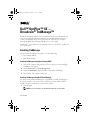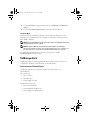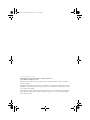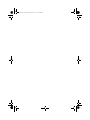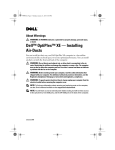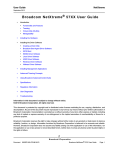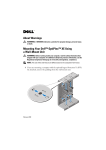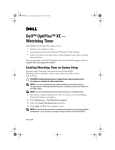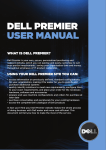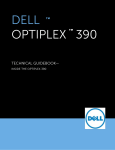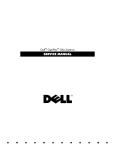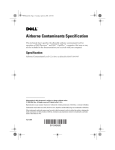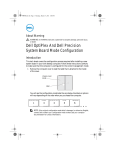Download Dell OptiPlex XE (Early 2010) Broadcom TruManage User's Manual
Transcript
5434.fm Page 9 Wednesday, January 13, 2010 11:21 PM Dell™ OptiPlex™ XE — Broadcom® TruManage™ Broadcom TruManage allows you to automate common tasks and identify and monitor the hardware and thermal failures on your Dell OptiPlex XE from a remote, centralized location. You can monitor the status of your computer through the Dell Client Manager (DCM) version 3.0 or higher. TruManage is pre-installed on your computer. However, you need to enable and set it up to use it. Enabling TruManage You can enable TruManage using either one of the following: • System Setup (BIOS) • Dell Client Manager Enabling TruManage using System Setup (BIOS) 1 Turn on the computer and press the <F2> key when you see the Dell logo. The BIOS screen appears. 2 Select Maintenance→ System Management. 3 Select the DASH/ASF support checkbox. This enables TruManage. 4 Save and exit. The computer will restart. Enabling TruManage using Dell Client Manager You can remotely enable TruManage by using DCM. To enable TruManage on the client computer, you need to ensure that the Low Power Mode (LPM) is disabled (for more information, see Low Power Mode). 1 Launch DCM. NOTE: For more information, see the Dell Client Manager documentation. January 2010 5434.fm Page 10 Wednesday, January 13, 2010 11:21 PM 2 Use the DCM BIOS configuration feature to set ASF mode to DASH and ASF 2.0. 3 Use the DCM Power Control Task to restart the client computer. Low Power Mode Low Power Mode is enabled by default on your computer. The power to the network ports is disabled when the computer is turned off, or hibernate mode when LPM is enabled. NOTE: Out-of-band (OOB) management features like wake-on-LAN (WOL) will function only if the network ports are powered. NOTE: Enabling TruManage will automatically disable LPM for the TruManage network port (network port 2) only. To locate the network ports on your computer, see the Setup and Features Information tech sheet that shipped with your computer. To enable other OOB features on both the network ports, disable Low Power Mode in System Setup. TruManage Alerts TruManage will alert you through the DCM console if any of the monitored computer has hardware, environmental, or thermal failures. Environmental and Thermal Failures TruManage will notify you if the fan speed or the temperature is at abnormal levels. Fans monitored: • Processor Fan • Hard drive Fan • Power Supply Unit Fan Temperatures monitored: • Processor Temperature • System Ambient Temperature • Power Supply Unit Temperature 5434.fm Page 11 Wednesday, January 13, 2010 11:21 PM ____________________ Information in this document is subject to change without notice. © 2010 Dell Inc. All rights reserved. Reproduction of these materials in any manner whatsoever without the written permission of Dell Inc. is strictly forbidden. Trademarks used in this text: Dell, the Dell logo, and OptiPlex are trademarks of Dell Inc.; Broadcom and TruManage are the trademarks of Broadcom Corporation and/or its affiliates in the United States, certain other countries and/or the EU. Other trademarks and trade names may be used in this document to refer to either the entities claiming the marks and names or their products. Dell Inc. disclaims any proprietary interest in trademarks and trade names other than its own. 5434.fm Page 12 Wednesday, January 13, 2010 11:21 PM