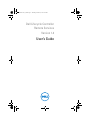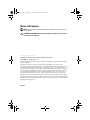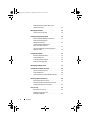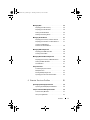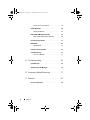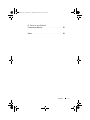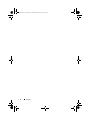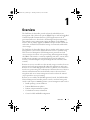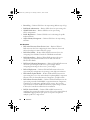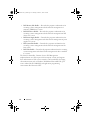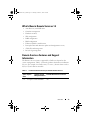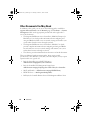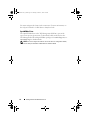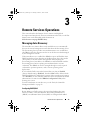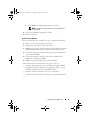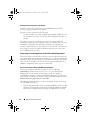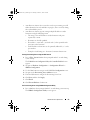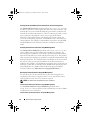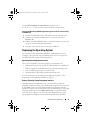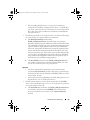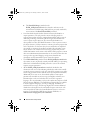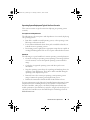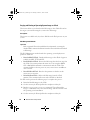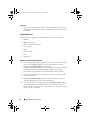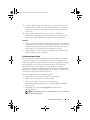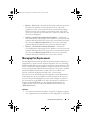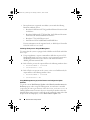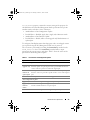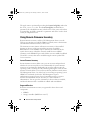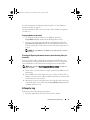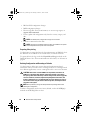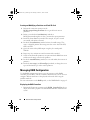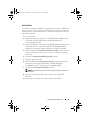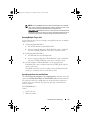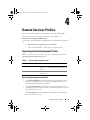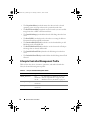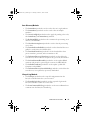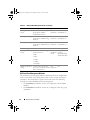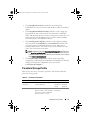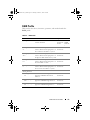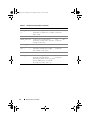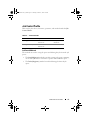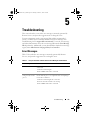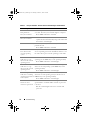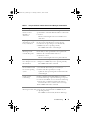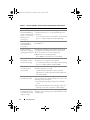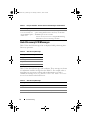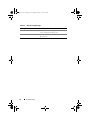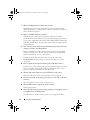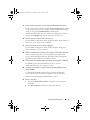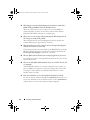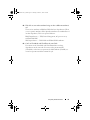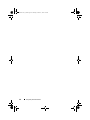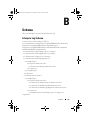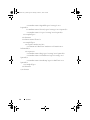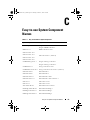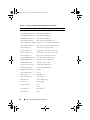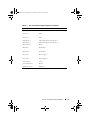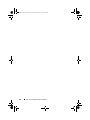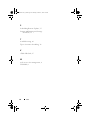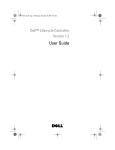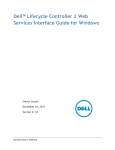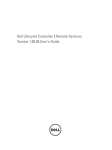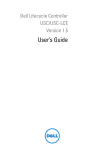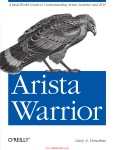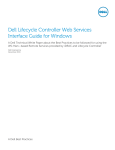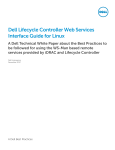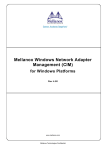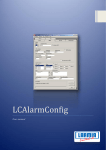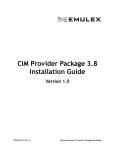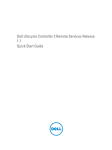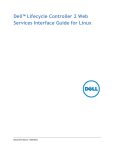Download Dell Lifecycle Controller 1.4 User's Manual
Transcript
RemoteServices1_4.book Page 1 Thursday, October 21, 2010 5:05 PM
Dell Lifecycle Controller
Remote Services
Version 1.4
User’s Guide
RemoteServices1_4.book Page 2 Thursday, October 21, 2010 5:05 PM
Notes and Cautions
NOTE: A NOTE indicates important information that helps you make better use of
your computer.
CAUTION: A CAUTION indicates potential damage to hardware or loss of data if
instructions are not followed.
____________________
Information in this document is subject to change without notice.
© 2010 Dell Inc. All rights reserved.
Reproduction of these materials in any manner whatsoever without the written permission of Dell Inc.
is strictly forbidden.
Trademarks used in this text: Dell™, the DELL logo, OpenManage™, PowerEdge™, and
PowerVault™ are trademarks of Dell Inc. Intel® is a registered trademarks of Intel Corporation in the
U.S. and other countries. Microsoft®, Windows® and Windows Server® are either trademarks or
registered trademarks of Microsoft Corporation in the United States and/or other countries. Novell® and
SUSE® are registered trademarks of Novell, Inc. in the United States and other countries. Red Hat® is a
registered trademark of Red Hat, Inc. in the United States and other countries. The term Linux® is a
registered trademark of Linus Torvalds, the original author of the Linux kernel. Sun and Java are
trademarks or registered trademarks of Sun Microsystems, Inc. in the United States and other countries.
Other trademarks and trade names may be used in this document to refer to either the entities claiming
the marks and names or their products. Dell Inc. disclaims any proprietary interest in trademarks and
trade names other than its own.
July 2010
RemoteServices1_4.book Page 3 Thursday, October 21, 2010 5:05 PM
Contents
1
Overview
. . . . . . . . . . . . . . . . . . . . . . . . . .
Why Use Remote Services? .
. . . . . . . . . . . . . . .
Web Services for Management
. . . . . . . . . . . . . .
What’s New in Remote Services 1.4.
Remote Services Features and
Support Information . . . . . .
Getting Started with
Remote Services . . .
. . . . . . . . . . . . .
13
. . . . . . . . . . . .
16
. . . . . . . . . . . . . . . .
17
. . . . . . .
17
. . . . . . . . . . . . . . . .
17
. . . . . . . . . . . . . . . . . . .
17
Web Services Setup
OpenWSMan Client .
3
8
13
Prerequisites for Using Remote Services .
WinRM Client .
8
. . . . . . . . . .
Other Documents You May Need
2
7
. . . . . . . . . . . . . . . .
Remote Services Operations .
Managing Auto-Discovery .
18
. . . . . . . . .
19
. . . . . . . . . . . . . . .
19
Configuring DHCP/DNS .
. . . . . . . . . . . . . .
Auto-Discovery Configuration
. . . . . . . . . . .
Connecting to Provisioning Server for
Initial Credential Deployment . . . . .
. . . . . . .
Contents
19
20
22
3
RemoteServices1_4.book Page 4 Thursday, October 21, 2010 5:05 PM
Remotely Reinitiating Auto-Discovery in
New Environments . . . . . . . . . . . .
Managing Certificates .
. . . . .
24
. . . . . . . . . . . . . . . . .
25
Using Custom Certificates
. . . . . . . . . . . . .
Deploying the Operating System .
. . . . . . . . . . . .
27
. . . . . . . . . . . . .
27
Operating System Deployment
Typical Use Case Scenario . .
. . . . . . . . . . .
Staging and Booting to Operating System
Image on vFlash . . . . . . . . . . . . . .
Using Remote Update
32
. . . . . . . . . . . . . . . . . .
33
Supported Devices
. . . . . . . . . . . .
33
. . . . . . . . . . . . . . . . .
34
Scheduling Remote Update .
. . . . . . . . . . . .
35
. . . . . . . . . . . . .
36
. . . . . . . . . . . . . .
37
Remote Scheduling Types
Managing Part Replacement
Using Remote Firmware Inventory
. . . . . . . . . . .
40
. . . . . . . . . . . .
40
. . . . . . . . . . . . . . . . .
40
Instant Firmware Inventory .
Supported Devices
Firmware Inventory Using WS-Management
Retrieving Hardware Inventory
. . .
41
. . . . . . . . . . . . .
42
Exporting Hardware Inventory
. . . . . . . . . . .
Viewing and Exporting Hardware Inventory
after Resetting Lifecycle Controller. . . . .
43
. . . . . . . . . . . . . . . . . . . . . .
43
. . . . . . . . . . . . . .
Deleting Configuration and
Resetting to Defaults . . .
Contents
43
. . . .
Exporting Lifecycle Log .
4
31
. . . . .
Benefits of Remote Update .
Lifecycle Log .
27
. . . . . .
Operating System Deployment Features
Remote Operating System
Deployment Interface . . .
25
. . . . . . . . . . . . .
44
44
RemoteServices1_4.book Page 5 Thursday, October 21, 2010 5:05 PM
Managing NICs
. . . . . . . . . . . . . . . . . . . . .
Displaying the NIC Inventory .
. . . . . . . . . . .
45
Displaying the NIC Attributes .
. . . . . . . . . . .
45
. . . . . . . . . . . . .
45
Setting the NIC Attributes
Deleting the Pending Values
Managing vFlash SD Card .
. . . . . . . . . . . .
47
. . . . . . . . . . . . . . .
47
Displaying the Inventory of vFlash SD Card
. . . .
Displaying the Partitions on vFlash SD Card .
Managing RAID Configuration.
47
. . . . . . . . . . .
48
. . . . . . . . . . . . .
48
. . . . . . . . . .
48
. . . . . . . . . . . . . . .
49
Displaying the RAID Controllers
Creating a Virtual Disk
Managing BIOS and Boot Configuration
. . . . . . . .
50
. . . .
50
. . . . . . . . . . . .
50
. . . . . . . . . . . . . . . . . . .
51
. . . . . . . . . . . . . . . . . . . .
52
Displaying the Inventory of BIOS Attributes
Setting the BIOS Attributes .
One Time Boot
Using Job Control
47
. . .
Creating and Modifying a
Partitions on vFlash SD Card .
Scheduling Separate Jobs for
Multiple Actions . . . . . . .
. . . . . . . . . . .
52
Running Multiple Target Jobs
. . . . . . . . . . .
53
Specifying the Start time and Until time
4
45
Remote Services Profiles
. . . . . .
53
. . . . . . . . . . . .
55
Operating System Deployment Profile
. . . . . . . . .
. . . . .
55
. . . . . . .
56
. . . . . . . . . . . . .
57
. . . . . . . . . . . . . . .
57
Operating System Deployment Methods .
Lifecycle Controller Management Profile .
Auto-Discovery Methods .
Lifecycle Log Methods
55
Contents
5
RemoteServices1_4.book Page 6 Thursday, October 21, 2010 5:05 PM
Hardware Inventory Methods
Simple NIC Profile
. . . . . . . . . . .
58
. . . . . . . . . . . . . . . . . . . .
58
Simple NIC Methods
. . . . . . . . . . . . . . . .
BIOS and Boot Management Profile .
. . . . . . . . . .
60
. . . . . . . . . . . . . . . .
61
. . . . . . . . . . . . . . . . . . . . . . .
63
Persistent Storage Profile
RAID Methods
. . . . . . . . . . . . . . . . . . .
Job Control Profile .
65
. . . . . . . . . . . . . . . . . . .
67
Job Control Methods
A Troubleshooting .
Error Messages
. . . . . . . . . . . . . . . .
. . . . . . . . . . . . . . . . . .
. . . . . . . . . . . . . . . . . . . . .
Auto-Discovery LCD Messages
. . . . . . . . . . . . .
B Frequently Asked Questions
Contents
67
69
69
74
. . . . . . . . .
77
. . . . . . . . . . . . . . . . . . . . . . . . .
83
Lifecycle Log Schema
6
64
. . . . . . . . . . . . . .
Hardware Inventory Profiles .
C Schema
59
. . . . . .
BIOS and Boot Management Methods .
RAID Profile
59
. . . . . . . . . . . . . . . . . .
83
RemoteServices1_4.book Page 7 Thursday, October 21, 2010 5:05 PM
D Easy-to-use System
Component Names . . . .
Index
. . . . . . . . . . . . . . . .
85
. . . . . . . . . . . . . . . . . . . . . . . . . . . . . . .
89
Contents
7
RemoteServices1_4.book Page 8 Thursday, October 21, 2010 5:05 PM
8
Contents
RemoteServices1_4.book Page 7 Thursday, October 21, 2010 5:05 PM
1
Overview
The Dell Lifecycle Controller provides advanced embedded systems
management and is delivered as part of iDRAC Express card and embedded
Unified Extensible Firmware Interface (UEFI) applications in the 11th
generation Dell servers. It includes a 1GB managed and persistent storage
that embeds systems management features in addition to the iDRAC
features. You can further upgrade to iDRAC Enterprise and the vFlash SD
card reader. A vFlash SD card enables hosting of customized and bootable
service images.
The Dell Lifecycle Controller Remote Services further enable remote systems
management in a one-to-many method. Remote Services is available using
Web Service for Management (WS-Management) protocol based web
services interface for remote server provisioning and management through
the iDRAC. The interface is aimed at simplifying many tasks, some of which
include remote operating system (OS) deployment, remote update and
inventory, and automating the setup and configuration of new Dell systems
remotely.
Remote services are accessible over the network using a secured web services
interface and can be programmatically utilized by applications and scripts.
Remote services enable management consoles to perform one-to-many bare
metal server provisioning. The combination of the Auto-discovery feature to
identify and authenticate the attached Dell system to the network and
integration with one-to-many management consoles reduces the manual
steps required for server provisioning.
Remote services enables the Dell Management Console, the Dell Modular
Chassis Management Controller, partner consoles, customer home grown
consoles and scripts to remotely perform systems management tasks such as:
•
Install operating systems and drivers
•
Perform BIOS firmware updates
•
Perform component firmware updates
•
Get hardware inventory information
•
Get and set NIC and RAID configuration
Overview
7
RemoteServices1_4.book Page 8 Thursday, October 21, 2010 5:05 PM
•
Get and set BIOS configuration
•
Export lifecycle log and add user comments
•
Export hardware inventory log
•
Manage, attach, and boot to vFlash SD card partitions
•
Schedule and track the status of the update and configuration jobs
Why Use Remote Services?
Remote services offer the following benefits and features:
•
Leverages your existing console for one-to-many server provisioning.
•
Does not utilize operating system resources on the managed system.
•
Provides a secure communication path for management.
•
Reduces manual intervention and improves efficiency while provisioning
servers.
•
Allows scheduling configuration changes and updates, thereby reducing
maintenance shutdown time.
•
Enables PowerShell and scripting for command line interface (CLI)
access.
•
Enables integration to consoles through WS-Management interfaces.
•
OS-agnostic software update.
Web Services for Management
WS-Management is a Simple Object Access Protocol (SOAP)-based protocol
designed for systems management. It is published by the Distributed
Management Task Force (DMTF) and provides an interoperable protocol for
devices to share and exchange data across networks. The WS-Management
implementation complies with the DMTF WS-Management specification
version 1.1.0.
Dell Lifecycle Controller - Remote Services uses WS-Management to convey
DMTF Common Information Model (CIM)-based management
information; the CIM information defines the semantics and information
types that can be manipulated in a managed system. Dell utilizes the WSManagement interface to allow remote access to the hardware lifecycle
8
Overview
RemoteServices1_4.book Page 9 Thursday, October 21, 2010 5:05 PM
operations. The Dell-embedded server platform management interfaces are
organized into profiles, where each profile defines the specific interfaces for a
particular management domain or area of functionality. Additionally, Dell has
defined a number of model and profile extensions that provide interfaces for
additional capabilities. The data and methods available through WSManagement are provided by the Lifecycle Controller - Remote Services’
instrumentation interface mapped to the following DMTF profiles and Dell
extension profiles:
Standard DMTF
•
Base Server — Defines CIM classes for representing the host server.
•
Base Metrics — Defines CIM classes for providing the ability to model
and control metrics captured for managed elements.
•
Host LAN Network Port — Defines CIM classes for representing a
network port that provides a LAN interface to a host system, its associated
controller, and network interfaces.
•
Service Processor — Defines CIM classes for modeling service processors.
•
USB Redirection — Defines CIM classes for describing information about
USB redirections. For keyboard, video, and mouse devices, this profile
should be used if the devices are to be managed as USB devices.
•
Physical Asset — Defines CIM classes for representing the physical aspect
of the managed elements.
•
SM CLP Admin Domain — Defines CIM classes for representing
CLP’s configuration.
•
Power State Management — Defines CIM classes for power
control operations.
•
Command Line Protocol Service — Defines CIM classes for representing
CLP’s configuration.
•
IP Interface — Defines CIM classes for representing an IP interface of a
managed system.
•
DHCP Client — Defines CIM classes for representing a DHCP client and
its associated capabilities and configuration.
•
DNS Client — Defines CIM classes for representing a DNS client in a
managed system.
Overview
9
RemoteServices1_4.book Page 10 Thursday, October 21, 2010 5:05 PM
•
Record Log — Defines CIM classes for representing different type of logs.
•
Role Based Authorization — Defines CIM classes for representing roles.
•
SMASH Collections — Defines CIM classes for representing
CLP’s configuration.
•
Profile Registration — Defines CIM classes for advertising the profile
implementations.
•
Simple Identity Management — Defines CIM classes for representing
identities.
Dell Extensions
10
•
Dell Active Directory Client Version 2.0.0 — Defines CIM and
Dell extension classes for configuring the Active Directory client and
the local privileges for Active Directory groups.
•
Dell Virtual Media — Defines CIM and Dell extension classes for
configuring Virtual Media. Extends the USB Redirection Profile.
•
Dell Ethernet Port — Defines CIM and Dell extension classes for
configuring NIC Side-Band interface for the NIC. Extends the
Ethernet Port Profile.
•
Dell Power Utilization Management — Defines CIM and Dell extension
classes for representing the host server’s power budget and for
configuring/monitoring the host server’s power budget.
•
Dell OS Deployment — Defines CIM and Dell extension classes for
representing the configuration of operating system deployment features.
•
Dell Software Update Profile — Defines CIM and Dell extensions for
representing the service class and methods for updating BIOS, component
firmware, Lifecycle Controller firmware, Diagnostics, and Driver Pack.
•
Dell Software Inventory Profile — Defines CIM and Dell Extensions for
representing currently installed BIOS, component firmware, Diagnostics,
Unified Server Configurator, and Driver Pack versions. Also provides
representation of versions of BIOS and firmware update images available
in Lifecycle Controller for rollback and re-installation.
•
Dell Job Control Profile — Defines CIM and Dell extensions for
managing jobs generated by update requests. Jobs can be created, deleted,
modified and aggregated into job queues to sequence and perform
multiple updates in a single reboot.
Overview
RemoteServices1_4.book Page 11 Thursday, October 21, 2010 5:05 PM
•
Dell Lifecycle Controller Management Profile — Defines CIM and Dell
extensions for getting and setting attributes for managing Auto-Discovery,
Part Replacement, managing Lifecycle Log, and hardware inventory
export.
•
Active Directory Client Profile — Defines the configuration of the
Active Directory client service and the groups managed by this service.
•
Power Supply Profile — Defines the power supplies for manageability
and describes the power supplies in a redundant configuration.
•
Power Topology Profile — Defines a hierarchy of power sources; power
supplies and external power domains, and their redundancies.
•
SMASH Collections Profile — Defines the collections that support
Systems Management - Command Line Protocol (SM-CLP) target
addressing.
•
Virtual Media Profile — Provides the capability to manage virtual media
sessions and devices that utilize the USB redirection services provided by
the iDRAC service processor.
•
Dell RAID Profile — Describes the classes, properties and methods for
the representation and configuration of RAID storage.
•
Dell Simple NIC Profile — Describes the classes, properties and methods
for the representation and configuration of the NIC network controllers.
•
Dell Persistent Storage Profile — Describes the classes, properties and
methods to represent and manage the partitions on the vFlash SD card on
Dell platforms.
•
Dell BIOS and Boot Management Profile — Describes the classes,
properties and methods to represent the configuration of the system BIOS
setup and to manage the boot order of the system.
•
Dell CPU Profile — Describes the properties and interfaces for executing
systems management tasks related to the management of processors in a
managed system.
•
Dell Fan Profile — Describes the properties and interfaces for executing
systems management tasks related to the management of fans in a
managed system.
•
Dell iDRAC Card Profile — Describes the properties and interfaces for
executing systems management tasks related to the management of basic
properties of iDRAC card.
Overview
11
RemoteServices1_4.book Page 12 Thursday, October 21, 2010 5:05 PM
•
Dell Memory Info Profile — Describes the properties and interfaces for
executing systems management tasks related to the management of
memories (DIMMs) in a system.
•
Dell PCI Device Profile — Describes the properties and interfaces for
executing systems management tasks related to the management of PCI
devices in a system.
•
Dell Power Supply Profile — Describes the properties and interfaces for
executing systems management tasks related to the management of power
supplies in a system.
•
Dell System Info Profile — Describes the properties and interfaces for
executing systems management tasks related to the management of the
host system.
•
Dell Video Profile — Describes the properties and interfaces for executing
systems management tasks related to the management of video controllers
in a system.
The Lifecycle Controller - Remote Services WS-Management
implementation uses SSL on port 443 for transport security, and supports
basic authentication. Web services interfaces can be utilized by leveraging
client infrastructure such as Windows WinRM and Powershell CLI, open
source utilities like WS-MANCLI, and application programming
environments like Microsoft .NET.
12
Overview
RemoteServices1_4.book Page 13 Thursday, October 21, 2010 5:05 PM
What’s New in Remote Services 1.4
•
Auto-Discovery with LCD status
•
Certificate management
•
Hardware inventory
•
NIC configuration
•
RAID configuration
•
BIOS configuration
•
Enhanced job/task control features
•
Part replacement with firmware update and configuration recovery
•
vFlash SD card management
•
Lifecycle log management
Remote Services Features and Support
Information
The Remote Services features supported by a Dell server depend on the
system configuration. Table 1-1 shows the product classifications for Remote
Services. For example, for a Dell system y71x series, y denotes letters such as
M, R, or T; and x denotes numbers.
Table 1-1. Product Classification for Lifecycle Controller Remote Services
Dell
System Options
Series
y11x
Available Systems
Available Remote Services Features
Management Device
No Options Embedded BMC
NA
Overview
13
RemoteServices1_4.book Page 14 Thursday, October 21, 2010 5:05 PM
Table 1-1. Product Classification for Lifecycle Controller Remote Services
Dell
System Options
Series
Standard
y21x to
y51x
Available Systems
Available Remote Services Features
Management Device
Embedded BMC
NA
Embedded BMC +
iDRAC6 Express
Card
Platform Update,
Hardware Configuration, Driver
Repository, Remote OS Deployment,
Remote Update, Remote Configuration,
View and Export Hardware Inventory,
Auto-Discovery, View and Export
Lifecycle Log, and Add a Comment to
Lifecycle Log.
Optional
Embedded BMC +
iDRAC6 Express
card +
iDRAC6 Enterprise
card
14
Overview
iDRAC6 Express - adds Platform
Update, Hardware Configuration, Driver
Repository, Remote OS Deployment,
Remote Update, Remote Configuration,
View and Export Hardware Inventory,
Auto-Discovery, View and Export
Lifecycle log, and Add a Comment to
Lifecycle Log.
iDRAC6 Enterprise - adds Full Remote
Management, Dedicated NIC port,
Virtual KVM, Part Replacement, and
vFlash SD Card Management.
RemoteServices1_4.book Page 15 Thursday, October 21, 2010 5:05 PM
Table 1-1. Product Classification for Lifecycle Controller Remote Services
Dell
System Options
Series
Standard
Available Systems
Available Remote Services Features
Management Device
Embedded BMC
with iDRAC6
Express card
y61x to
y91x
Optional1
Embedded BMC
with iDRAC6
Express card +
iDRAC6
Enterprise card
Hardware Diagnostics, Platform Update,
Hardware Configuration, Driver
Repository, Remote OS Deployment,
Remote Update, Remote Configuration,
View and Export Hardware Inventory,
Auto-Discovery, View and Export
Lifecycle Log, and Add a Comment to
Lifecycle Log.
iDRAC6 Express - Hardware
Diagnostics, Platform Update, Hardware
Configuration, Driver Repository,
Remote OS Deployment, Remote
Update, Remote Configuration, View
and Export Hardware Inventory, AutoDiscovery, View and Export Lifecycle
Log, and Add a Comment to Lifecycle
Log.
iDRAC6 Enterprise - adds Full Remote
Management, Dedicated NIC port,
Virtual KVM, Part Replacement, and
vFlash SD Card Management.
1. For Dell modular systems — BMC, iDRAC6 Express card, and iDRAC6 Enterprise card are
included as standard configurations.
For information on the supported systems and operating systems, see the Dell
Systems Software Support Matrix at support.dell.com/manuals.
See the Glossary at support.dell.com/manuals for terms used in this
document.
Overview
15
RemoteServices1_4.book Page 16 Thursday, October 21, 2010 5:05 PM
Other Documents You May Need
In addition to this guide, you can access the following guides available at
support.dell.com/manuals. On the Manuals page, click Software Systems
Management. Click on the appropriate product link on the right-side to
access the documents.
•
The Integrated Dell Remote Access Controller 6 (iDRAC6) Enterprise for
Blade Servers User Guide provides information about configuring and
using an iDRAC6 for blade servers to remotely manage and monitor your
system and its shared resources through a network.
•
The Integrated Dell Remote Access Controller 6 (iDRAC6) User Guide
provides complete information about configuring and using an iDRAC6
for rack and tower servers to remotely manage and monitor your system
and its shared resources through a network.
•
The Glossary provides information about the terms used in this document.
There are additional implementation guides, white papers, profile
specifications, class definition (.mof) files, and code samples you may require
apart from this user’s guide. See:
•
Lifecycle Controller page on Dell TechCenter —
delltechcenter.com/page/Lifecycle+Controller
•
Lifecycle Controller WS-Management Script Center
delltechcenter.com/page/Scripting+the+Dell+Lifecycle+Controller
16
•
MOFs and Profiles — delltechcenter.com/page/DCIM.Library
•
DTMF Web site — dmtf.org/standards/profiles/
•
Dell Lifecycle Controller Remote Services WS-Management Release Notes
Overview
RemoteServices1_4.book Page 17 Thursday, October 21, 2010 5:05 PM
2
Getting Started with Remote Services
This section describes some of the prerequisites that will help you get started
with the Remote Services functionality and use the new features effectively,
for better results.
Prerequisites for Using Remote Services
Web Services Setup
Ensure that the following conditions are met while setting the system:
•
Use the following tools to access Remote Services:
•
Windows-based client WinRM that is already installed in the
operating system, else you can download it from
support.microsoft.com/kb/968930.
•
Linux-based clients like the open-source OpenWSMan based CLI.
For more information, see openwsman.org.
•
Java-based client such as open-source project Wiseman. For more
information, see wiseman.dev.java.net.
•
Ensure that you know the IP address of the systems on your network. You
will also need to be able to connect to iDRAC. See the iDRAC
documentation at support.dell.com/manuals for more information.
•
Ensure the proper network configuration for client and managed server.
Verify the connectivity with the ping utility. Then ensure that the client
and network allows HTTP and SSL protocols.
WinRM Client
You will need to install the WinRM Client on your console to be able to use
the Remote Services functionality. Microsoft Windows 7, Microsoft Windows
Vista, and Microsoft Windows Server 2008 contain a standard component
called WS-Management. This component contains the WinRM client. For
Microsoft Windows XP and Microsoft Server 2003, you can download and
install this component from support.microsoft.com/kb/968929. You need
local administrator privileges for installation.
Getting Started with Remote Services
17
RemoteServices1_4.book Page 18 Thursday, October 21, 2010 5:05 PM
You must configure the client for the connection. For more information, see
the Lifecycle Controller 1.4 Web Services Interface Guide.
OpenWSMan Client
The OpenWSMan client is the WS-Management CLI that is part of the
open-source project Openwsman. To download, build, install, and use the
WS-Management CLI and OpenWSMan packages from sourceforge.net, see
openwsman.org for download links.
NOTE: You must configure the client for the connection. For configuration details,
see the Lifecycle Controller 1.4 Web Services Interface Guide.
18
Getting Started with Remote Services
RemoteServices1_4.book Page 19 Thursday, October 21, 2010 5:05 PM
Remote Services Operations
3
This section describes the Remote Services features with high-level
descriptions and sample tasks. For more information on the tasks, see the Use
Cases section in the individual profile documents at
delltechcenter.com/page/DCIM.Library.
Managing Auto-Discovery
The Auto-Discovery feature allows newly installed servers to automatically
discover the remote management console that hosts the Provisioning Server.
The Provisioning Server provides custom administrative user credentials to
the iDRAC so that the unprovisioned server can be discovered and managed
by the management console.
When Auto-Discovery is enabled, the iDRAC6 requests an IP address from
DHCP and either acquires the name of the Provisioning Server host and/or
subsequently resolves the address through DNS. After acquiring the
Provisioning Server host address, the iDRAC6 securely handshakes with the
Provisioning Server before acquiring custom administrative account
credentials. The iDRAC can now be managed through its newly acquired
credentials to perform operations, such as remote operating system
deployment.
If you ordered a Dell system with the Auto-Discovery feature Enabled
(factory default setting is Disabled), then the iDRAC will be delivered with
DHCP-enabled and no enabled user accounts. If the auto-discovery feature is
set to Disabled, you can manually enable this feature and disable the default
administrative account from the iDRAC6 Configuration Utility when
booting your system.
For more information on auto-discovery, see the "Lifecycle Controller
Management Profile" on page 56.
Configuring DHCP/DNS
Before adding your Dell system to the network and utilizing the AutoDiscovery feature, ensure that Dynamic Host Configuration Protocol
(DHCP) server/Domain Name System (DNS) are configured with added
Remote Services Operations
19
RemoteServices1_4.book Page 20 Thursday, October 21, 2010 5:05 PM
support for Auto-Discovery. There are several options for enabling the
network environment to support discovery of the Provisioning Server host by
unprovisioned servers.
One of the following prerequisites must be met for the Auto-Discovery
feature to work properly:
•
The DHCP server provides a comma separated list of Provisioning Server
locations using a vendor scope option of class LifecycleController option 1.
These locations can be a hostname or IP address and optionally include a
port. The iDRAC will resolve the hostname of the management console to
an IP address with a DNS lookup.
•
The DNS server specifies a service option _dcimprovsrv._tcp that
will resolve to an IP address.
•
The DNS server specifies an IP address for a server with the known name
DCIMCredentialServer.
For more information on configuring DHCP and DNS, see Lifecycle
Controller Auto Discovery Network Setup Specification on the Dell Enterprise
Technology Center at delltechcenter.com/page/Lifecycle+Controller.
Auto-Discovery Configuration
To manually enable the Auto-Discovery feature:
1 Press <Ctrl><e> when prompted within 5 seconds during system
start-up.
The iDRAC6 Configuration Utility page appears.
2 Enable NIC (for modular system only.)
3 Enable DHCP.
4 Navigate to LAN Parameters.
5 Select Domain Name from DHCP and select On.
6 Select DNS Server from DHCP select On.
7 Navigate to LAN user configuration.
a
Select Account Access and select Disabled.
This disables the default administrative account.
b
20
Select Auto-Discovery.
Remote Services Operations
RemoteServices1_4.book Page 21 Thursday, October 21, 2010 5:05 PM
c
Select Enable to enable the Auto-Discovery feature.
NOTE: Auto-Discovery feature will not run if the administrator
accounts are enabled.
8 Save and exit iDRAC6 Configuration Utility.
9 Restart your system.
Auto-Discovery Workflow
This is the Auto-Discovery workflow once it is configured and enabled:
1 Plug in your new Dell system to your network.
2 Plug-in the power cables to turn on the system.
3 iDRAC starts, acquires the Provisioning Server IP addresses/hostnames
from DHCP/DNS and announces itself to the Provisioning Server.
4 The Provisioning Server validates and accepts the secure handshake
session from the iDRAC.
5 The Provisioning Server provides custom user credentials with
administrator privileges to iDRAC.
6 iDRAC receives and completes the secure handshake.
With enhancements to the Auto-Discovery process you can:
•
Configure the provisioning server host address through the iDRAC
Configuration utility, Unified Server Configurator (USC), or using
WinRM commands instead of using DHCP or DNS.
•
Remotely reinitiate Auto-Discovery in new environments.
•
Upload custom client and server certificates using WS-Management.
Remote Services Operations
21
RemoteServices1_4.book Page 22 Thursday, October 21, 2010 5:05 PM
Viewing the Discovery Status on the System
You can view the status of the Discovery and Handshake on the LCD
(running, stopped, suspended, or complete.)
After the system is connected to the network:
Use the Auto-Discovery setup on iDRAC Option ROM (CTRL+E) to set
the Auto-Discovery status, save and exit. The LCD displays the status as
running.
If the discovery process is running, you can view its progress code that
corresponds to how far the last attempt reached (i.e. whether Discovery and
Handshake is blocked because the NIC is disabled, or an administrator
account is enabled, and so on). You can also view the time left before timeout.
For example, a menu item could be added for Auto-Discovery at the same
level as iDRAC network setting.
Connecting to Provisioning Server for Initial Credential Deployment
This feature allows you to directly connect to a specified Provisioning Server
host for handshake and registration of the new server on the network. You can
manually configure the provisioning server IP address or host name through the
USC console, or through a web services request using WS-Management, or
iDRAC6 configuration utility, or preset at the factory.
Set Provisioning Server Using a WS-Management Request
The Provisioning Server IP address property is set by invoking the
SetAttribute() method on the DCIM_LCService class through WSManagement. See the profile specific chapters in this user guide for
command line examples of Microsoft WinRM SetAttribute() invocations or
in the Lifecycle Controller 1.4 Interface Guide on the Dell TechCenter wiki at
delltechcenter.com/page/Lifecycle+Controller.
The following conditions apply to using a command to set the provisioning
server IP address/hostname:
•
22
When issuing the racadm racresetcf or updating iDRAC6, ensure to enable
the Preserve Configuration option while resetting the iDRAC6 to defaults.
If this option is disabled, the provisioning server IP/hostname is erased.
Remote Services Operations
RemoteServices1_4.book Page 23 Thursday, October 21, 2010 5:05 PM
•
Auto-Discovery feature does not use the newly set provisioning server IP
address/hostname for any handshakes in progress, but is used only during
the next handshake process.
•
Auto-Discovery feature supports setting multiple IP addresses and/or
hostnames using the following format:
•
The string is a list of IP addresses and/or hostnames and ports
separated by comma.
•
Hostname can be fully qualified.
•
IPv4 address – starts with ‘(‘ and ends with ‘)’ when specified at the
same time with a hostname.
•
Each IP address or hostname can be optionally followed by a ‘:’ and a
port number.
•
Examples of valid strings are - hostname, hostname.domain.com.
Setting Provisioning Server using the USC Console
1 Press <F10> System Services when prompted within 5 seconds during
system startup.
The Unified Server Configurator Lifecycle Controller Enabled screen
appears.
2 Navigate to Hardware Configuration -> Configuration Wizard ->
iDRAC6 Configuration.
3 Use the Next button to navigate to the LAN User Configuration screen.
4 Navigate to the Provisioning Server Addresses screen.
5 Enter the IP/hostname string of the Provisioning Server host.
6 Click Next and then click Apply.
7 Click Finish.
8 Click Exit and Reboot. Confirm exit.
Set Provisioning Server using iDRAC6 Configuration Utility
1 Press <Ctrl+e> when prompted within 5 seconds during system start-up.
The iDRAC6 Configuration Utility screen appears.
Remote Services Operations
23
RemoteServices1_4.book Page 24 Thursday, October 21, 2010 5:05 PM
2 Navigate to the LAN User Configuration screen and select the
Provisioning Server.
3 Type the IP/hostname string of the Provisioning Server host and click
Enter.
4 Save and Exit the iDRAC6 Configuration Utility.
Remotely Reinitiating Auto-Discovery in New Environments
This feature allows you to reinitiate Auto-Discovery through WSManagement, even though Auto-Discovery may have taken place earlier. Use
this feature to move a server from one data center to another. The AutoDiscovery settings are persisted along with the credentials used for discovery.
When the server is powered on in the new data center, Auto-Discovery will
run according to the settings, and will download the new user credentials for
the new data center.
NOTE: The Auto-Discovery uses WS-Management, so the iDRAC administrator or
iDRAC user with Execute Server Command privilege is required.
The supported WS-Management interface to reinitiate Auto-Discovery
includes these options:
•
Whether Auto-Discovery will run immediately or at the next AC power
cycle. This is a required input.
•
Provisioning Server IP address/hostname. This is optional.
Regardless of the options you specify, the following operations are performed
as part of the Auto-Discovery initiation:
24
•
Enable NIC (modular servers)
•
Enable IPv4
•
DHCP enable
•
Disable all administrator accounts
•
Disable Active Directory
•
Get DNS server address from DHCP
•
Get DNS domain name from DHCP
Remote Services Operations
RemoteServices1_4.book Page 25 Thursday, October 21, 2010 5:05 PM
The described interfaces are specified in the Dell Lifecycle Controller
Management Profile available at
delltechcenter.com/page/DCIM+Extensions+Library. Managed Object
Format (MOF) files for related class and method definitions are also available
in the Dell TechCenter DCIM Extensions Library area. The interfaces are:
ReinitiateDHS(ProvisioningServer, ResetToFactoryDefaults,
PerformAutoDiscovery)
•
ProvisioningServer: optional parameter to indicate the Provisioning Server
information. This could be an IP address or a hostname.
•
ResetToFactoryDefaults: required parameter (TRUE or FALSE) to
indicate whether the current configuration data needs to be deleted prior
to the next cycle of Auto-Discovery. Only TRUE will be accepted;
specifying FALSE will cause an error message indicating the parameter
value is not supported. TRUE will reset iDRAC to the default values and
then set iDRAC for Auto-Discovery. iDRAC will not be available until the
Auto-Discovery provisioning process is complete and the iDRAC receives
the new credentials.
•
PerformAutoDiscovery: required parameter to indicate when the next
Auto-Discovery cycle should be performed: immediately or at the next
boot. Select Now to run the Auto-Discovery cycle immediately; select Next
to run it the next time you boot your system.
SetAttribute(ProvisioningServer)
•
ProvisioningServer: parameter to indicate the Provisioning Server IP
address/host name.
•
ClearProvisioningServer(): Method to clear the Provisioning Server
property. No input parameters are required.
Managing Certificates
Using Custom Certificates
You can now transfer custom-defined certificates to the iDRAC6, and create a
unique certificate based on the service tag of your system to ensure enhanced
security. You can also have the factory preset the system with the certificate of
your choice using the Custom Factory Install (CFI) process available from
Dell.
Remote Services Operations
25
RemoteServices1_4.book Page 26 Thursday, October 21, 2010 5:05 PM
Creating Custom Trusted Root Client Certificates for the Provisioning Server
The DownloadClientCerts() method on the DCIM_LCService class can
be called to generate a custom signed Auto-Discovery client certificate. The
method takes as input a Certificate Authority generated key certificate and
related hash and password parameters. The key certificate provided is used to
sign a certificate containing the system service tag as the Common
Name(CN). The method returns a job ID that can be used to check the
success of the download, generation, and installation of the Auto-Discovery
client certificate. For examples of command line invocations using WinRM
and WSMANCLI see the Lifecycle Controller 1.4 Web Services Interface
Guide.
Providing Custom Server Certificates using WS-Management
The DownloadServerPublicKey() method on the DCIM_LCService class
can be called to transfer a Provisioning Server public key certificate. The
Provisioning Server public key can be used as part of mutual authentication
between the Auto-Discovery client and the provisioning server. The method
takes as input a Provisioning Server public key certificate and related hash and
hash type parameters. The method returns a job ID that can be used to check
the success of the processing and installation of the Provisioning Server
public key. For examples of command line invocations using see the Lifecycle
Controller 1.4 Web Services Interface Guide. DCIM Profile specification and
related MOF files are available at Dell TechCenter wiki in the DCIM
Extension Library area (delltechcenter.com/page/DCIM.Library.)
Deleting the Custom Certificates Using WS-Management
You can delete the custom certificate that is part of the managed server
supplied from the factory. Using this feature, you can wipe all the custom
signed certificates from the server, whenever required.
NOTE: This feature does not delete the factory certificates.
Custom Server Public Key Deletion using WS-Management
Use the DeleteAutoDiscoveryServerPublicKey() method on the
DCIM_LCService class to delete the CA certificate that is used to validate
or authenticate server certificates.
Custom Client Certificate Deletion using WS-Management
26
Remote Services Operations
RemoteServices1_4.book Page 27 Thursday, October 21, 2010 5:05 PM
Use the DeleteAutoDiscoveryClientCerts() method on the
DCIM_LCService class to delete a client certificate and private key.
Changing the Web Server/WS-Management Encryption Certificate and Private Key
from PKCS #12
1 Generate a CSR and private key. The CSR needs to be signed by a CA.
2 Combine the certificate with the private key then encrypt it into a
PKCS#12 file.
3 BASE64 encode the PKCS#12 file to convert it from binary to text so you
can pass it as a WS-Management parameter.
4 Copy the contents of the active certificate to a XML file.
Deploying the Operating System
The operating system deployment capabilities enable deployment of an
operating system remotely using WS-Management web services protocols
and CIFS and NFS network file sharing protocols.
Operating System Deployment Features
These are the capabilities of remote operating system deployment:
•
Remote activation of local exposure of embedded drivers as a USB device.
•
Remote acquisition of embedded drivers per selected operating system.
•
Boot to an ISO image located on a network share.
•
Download ISO to vFlash SD card and boot from the card.
For more information on operating system deployment profile, see the
"Operating System Deployment Profile" on page 55.
Remote Operating System Deployment Interface
Dell Operating System Deployment web services interface provides the
capability to support operating system deployment using the features provided
by the iDRAC service processor. Detailed interface specifications and class
definition (.mof) files can be found at the Lifecycle Controller area on the Dell
Enterprise Technology Center at delltechcenter.com. Using CIM and Dell
extension classes using the web services protocols WS-Management, Dell
Operating System Deployment feature provides the following capabilities:
Remote Services Operations
27
RemoteServices1_4.book Page 28 Thursday, October 21, 2010 5:05 PM
•
Get the driver pack (a package of all supported operating system drivers for
all supported operating systems for the platform) version:
Remote management consoles, applications, and scripts request driver
pack version and list of supported operating systems from iDRAC through
WS-Management.
The GetDriverPackInfo() method on the DCIM_OSDeploymentService
class returns the driver pack version and the list of operating systems
supported by the driver pack.
•
After determining which operating system the drivers support, one of the
following methods can be invoked through WS-Management to unpack
the appropriate drivers and expose them locally or acquire them remotely.
a
The UnpackAndAttach() method on the
DCIM_OSDeploymentService class extracts the drivers for the
requested operating system and places them on an internal USB
device labeled OEMDRV. The OEMDRV appears as a locally
attached USB device to the system. The method takes the operating
system name and an expose duration time as input parameters and
returns a job identification that can be subsequently checked for the
status of the unpack and attach activity.
b
The UnpackAndShare() method on the DCIM_OSDeploymentService
class extracts the drivers for the requested operating system and copies
them to a network share. The method takes the operating system name
and network share information as input parameters and returns a job
identification that can be subsequently checked for the status of the
unpack and share activity. Network share information includes the IP
address of the share, the share name, share type, and username, password
and workgroup data for secure shares.
Important
28
•
The drivers unpacked and attached are removed after the time specified
in ExposeDuration parameter or if no time is specified in the method
invocation then by default the OEMDRV USB device will be removed
after 18 hours.
•
Ensure that network based ISO images attached during the process are
detached before you use Unified Extensible Firmware Interface
(UEFI) System Service.
Remote Services Operations
RemoteServices1_4.book Page 29 Thursday, October 21, 2010 5:05 PM
•
•
When installing Red Hat Linux 5.3 using remote enablement
commands, the installation will fail whenever there is an OEM drive
(for driver source) attached. To avoid failure, do not attach the OEM
drive when using remote enablement commands to install Red Hat
Enterprise Linux 5.3.
The following methods can be used to boot the system from an ISO image
on a network share or to initiate PXE boot mechanisms:
a
The BootToNetworkISO() method on the
DCIM_OSDeploymentService class will boot the system using an
ISO image that has been made available on a CIFS or NFS network share.
The method takes the ISO image name, network share information, and
exposure duration as input parameters and returns a job identification
that can be subsequently checked for the status of the unpack and share
activity. Network share information includes the IP address of the share,
the share name, share type, and username, password and workgroup data
for secure shares. For additional security a hash value can be calculated
using well known hash algorithms and this value along with the type of
the hash used can be provided as input parameters.
b
The BootToPXE() method on the DCIM_OSDeploymentService
class initiates a Pre-Boot Execution Environment (PXE) boot of the
system. The method requires no input parameters.
Important
•
•
The drivers unpacked and attached are removed after the time
specified in ExposeDuration parameter. If no time is specified in the
method invocation, then by default the OEMDRV USB device will be
removed after 18 hours.
•
Ensure that network based ISO images attached during the process are
detached before you use UEFI System Service.
The following methods are used to directly detach the local OEMDRV
device or the network ISO image. These can be used before the previously
set exposure durations time out:
a
The DetachDrivers() method on the DCIM_OSDeploymentService
class detaches and removes the OEMDRV device that had been
previously attached by an invocation of the UnpackAndAttach()
method.
Remote Services Operations
29
RemoteServices1_4.book Page 30 Thursday, October 21, 2010 5:05 PM
b
30
The DetachISOImage() method on the
DCIM_OSDeploymentService class detaches and removes the
network share based ISO image that had been previously attached by
an invocation of the BootToNetworkISO() method.
•
Several methods described in this document return job identifiers as
output parameters. The jobs provide a means of keeping track of a
requested action that cannot be performed immediately and, because of
underlying technology constraints, will take longer than standard web
service request response timeouts. The returned job identifier can
subsequently be used in WS-MAN Enumerate or Get requests to retrieve
job object instances. Job object instances contain a job status property that
can be checked to see what state the job is in and whether it completed
successfully or encountered a problem and failed. If a job failure occurs,
the job instance also contains an error message property that provides
detailed information on the nature of the failure. Other properties contain
other error identification information that can be used to localize the error
message to the supported languages and get more detailed error
descriptions and recommended response action descriptions.
•
The GetHostMACInfo() method on the DCIM_OSDeploymentService
class returns an array of physical network port MAC addresses representing
all the LAN on Motherboard (LOM) ports in the system. The method
requires no input parameters.
•
All the DCIM_OSDeploymentService methods described in this
document return error codes indicating whether the method successfully
executed, an error occurred, or a job was created. Job creation occurs if the
action being performed in the method cannot be completed immediately.
Additionally, if an error occurs, the methods will also return output
parameters that include an error message (in English) and other error
identifiers that can be used to localize the error to the supported
languages. The error identifiers can be used to index into and process Dell
Message Registry XML files. The Dell Message Registry files are available
in the six supported languages, one file per language. In addition to
translated error messages, the Message Registry files contain additional
detailed error descriptions and recommended response actions for each
error returned by the Lifecycle Controller Remote Services web service
interface. To download the Dell Message Registry XML files, see
delltechcenter.com/page/Lifecycle+Controller.
Remote Services Operations
RemoteServices1_4.book Page 31 Thursday, October 21, 2010 5:05 PM
Operating System Deployment Typical Use Case Scenario
This section contains a typical scenario for deploying an operating system
remotely.
Prerequisites and Dependencies
The following are the prerequisites and dependencies for remotely deploying
the operating system:
•
Boot disk is available to install operating system, or the operating system
ISO image on the network share.
•
It is recommended that the latest driver pack is installed so that they are
available for newer operating systems.
•
Provisioning console, application or appropriate scripts that are capable of
sending WS-Management Web services requests and method invocations.
Workflow
The following is a typical workflow for remote operating system deployment:
•
Create the custom pre-operating system/operating system image and share
it on the network, or create the required operating system media ISO
image.
•
Get the list of supported operating system and driver pack version
information.
•
Stage the operating system drivers by unpacking and attaching drivers for
operating system deployment. These drivers will be installed during the
operating system deployment process.
•
Remotely boot to the custom pre-operating system/operating system
image to initiate the operating system deployment process.
•
Run detach commands to detach the ISO media and driver device.
For more information on the Lifecycle Controller Remote Operating Systems
Deployment feature including the Lifecycle Controller 1.4 Web Services
Interface Guideline, white papers, the Dell OS Deployment Profile data
model specification, class definition (.mof) files, sample code and scripts, see
the Lifecycle Controller area on the Dell Enterprise Technology Center at
delltechcenter.com.
Remote Services Operations
31
RemoteServices1_4.book Page 32 Thursday, October 21, 2010 5:05 PM
Staging and Booting to Operating System Image on vFlash
This feature allows you to download an ISO image to the vFlash SD card on
the target system and booting the system to this ISO image.
Prerequisite
This feature is available only if you have Dell-licensed vFlash present on your
system.
WS-Management Methods
Important
If the supported SD card is installed and not formatted, executing the
download ISO command will first format the SD card and then download
to ISO image.
The WS-Management methods under the operating system deployment
profile for vFlash are:
•
DownloadISOToVFlash - Downloads the image to the vFlash. Support is
available for CIFS, TFTP and NFS.
•
BootToISOFromVFlash - Boots to the ISO image that has been staged on
the vFlash. You cannot perform this action if you are using the iDRAC
GUI or RACADM commands to communicate with the vFlash. This
command will also reboot or power on your system if it is in an Off state
once executed.
•
DetachISOFromVFlash - Detaches the partition so that the console
cannot access it anymore.
•
DeleteISOFromVFlash - Deletes the ISO image from the vFlash
partition. This command will execute only if the ISO is detached.
You will need to perform the following steps to complete the process:
1 Download the ISO image to the vFlash.
2 Get the concrete job ID and poll for the completion of this job.
3 Run the BootToISOFromVFlash command. This will attach the
image as a CD ROM, boot to the attached image and then continue with
the operating system installation.
4 Get the concrete job ID and poll for the completion of this job.
32
Remote Services Operations
RemoteServices1_4.book Page 33 Thursday, October 21, 2010 5:05 PM
5 Detach the partition on the vFlash SD card.
6 Delete the ISO image from the partition.
Using Remote Update
Remote update, also known as out-of-band update or operating systemindependent platform update, allows you to update the system independent
of the state of the operating system. You can initiate the firmware update
regardless of the system power on or off state.
Benefits of Remote Update
With Operating System independent platform update, an operating system
need not be running on the system. Multiple updates can be scheduled
together along with a graceful or power-cycle reboot into UEFI system
services to perform the updates. Although the updates may involve
intermediate BIOS restarts, Lifecycle Controller will automatically handle
them until the updates are complete.
This feature supports two methods to perform updates:
•
Install from Uniform Resource Identifier (URI) — This method allows a
WS-Management request to install or update software on a host platform
using a URI. The URI consists of a string of characters used to identify or
name a resource on the network. The URI is used to specify the location of
the Dell Update Package image on the network that can be downloaded to
the Lifecycle Controller and then installed.
•
Install from Software Identity — This method allows update or rollback
to a version that is already available on the Lifecycle Controller.
You can use a WS-Management capable application, script or command line
utility to perform a remote update. The application or script performs WSManagement invoke method request using one of the remote update
interface methods. The iDRAC then downloads the firmware from the
network share (local network share, CIFS, NFS, FTP, TFTP, http) URI and
stages the updates to be performed at the specified time and utilizing the
specified graceful, power cycle or none system reboot types.
Remote Services Operations
33
RemoteServices1_4.book Page 34 Thursday, October 21, 2010 5:05 PM
Important
When you perform a remote update on the Driver Pack for the system it
will replace the current driver pack. The replaced driver pack will no longer
be available.
Supported Devices
Remote Update is supported for the following devices and components:
•
iDRAC6
•
RAID Series 6 and 7
•
NICs and LOMs (Broadcom)
•
Power supplies
•
BIOS
•
OS Driver Pack
•
USC
•
Diagnostics
Workflow for Remote Update from URI
1 Use the appropriate WS-Management client to send a method invocation
request to the iDRAC IP address. The WS-Management command
includes the InstallFromURI() method on the
DCIM_SoftwareInstallationService, and the location from where iDRAC
should download the Dell Update Package (DUP). The download
protocols that are supported are FTP, HTTP, CIFS, NFS, and TFTP.
2 When the WS-Management command is invoked successfully, a Job ID
will be returned back.
3 Additional InstallFromURI() method invocation requests can be sent
using WS-Management to create other update jobs.
4 A reboot job can be created by invoking the CreateRebootJob() method
on the DCIM_SoftwareInstallationService and specifying the desired
reboot type. The reboot type can be graceful, power cycle or graceful with
power cycle after 10 minutes.
34
Remote Services Operations
RemoteServices1_4.book Page 35 Thursday, October 21, 2010 5:05 PM
5 Using the update and reboot Job IDs, you can use the Dell Job Control
Profile profile to schedule these jobs to run immediately or at future date
and time. You can also use the Job ID to query the status of a job or to
cancel a job.
6 All jobs will be marked successful or, if an error occurred during
downloading or updating, failed. For failed jobs, the error message and
error message ID for the failure are available in the job information.
Important
•
After successfully downloading the DUP and extracting it, the downloader
will update the status of the job as "Downloaded" and the job can then be
scheduled. If the signature is invalid or if download/extraction fails then
the Job status is set to "Failed" with an appropriate error code.
•
Updated firmware can be viewed by requesting firmware inventory after
firmware update jobs have completed.
Scheduling Remote Update
The remote update scheduling capability provides the ability to schedule or
stage firmware updates now or in the future. Updates for Diagnostics and
USC can be performed directly and do not require any staging. These updates
will be applied as soon as they are downloaded and do not need the Job
Scheduler. All other remote updates are staged updates, and require
scheduling, using different scheduling options. The DUPs are downloaded to
the Lifecycle Controller and staged, and the actual update is performed by
rebooting the system into UEFI System Services.
There are multiple options for scheduling updates:
•
Run updates on the desired components at a desired time.
•
Run the reboot command to get a reboot job ID.
•
Check on the status of any of the jobs by enumerating
DCIM_SoftUpdateConcreteJob instances and checking the JobStatus
property value.
•
Schedule the job using the SetupJobQueue() method on the
DCIM_JobService.
NOTE: For Remote Services version 1.3 remote updates, you can only use the
SetupJobQueue() method.
Remote Services Operations
35
RemoteServices1_4.book Page 36 Thursday, October 21, 2010 5:05 PM
•
Delete existing jobs using the DeleteJobQueue() method on the
DCIM_JobService.
Important
USC, Diagnostics and Driver Pack updates cannot be rolled back.
Rolling Back to Previous Versions
Use the InstallFromSoftwareIdentity() method to reinstall from previous
versions of firmware for a component that are stored in the Lifecycle
Controller. Instead of downloading the DUP, the
InstallFromSoftwareIdentity() creates a job and returns the job ID.
Remote Scheduling Types
Immediate Update
To immediately update component firmware, schedule the update and reboot
jobs with start time as TIME_NOW. Scheduling a reboot or update is not
required for updates to the Lifecycle Controller components like USC and
Diagnostics. The updates are immediate for these components.
Scheduled Update
Specifying a scheduled start time for one or more jobs using the
SetupJobQueue() method involves specifying a date and time value for the
StartTimeInterval parameter. Optionally, a date and time value can be also be
specified for the UntilTime parameter.
Specifying an UntilTime defines a maintenance window to run the updates
within a time-bound slot. If the time window expires and the updates have
not completed, any update jobs that are currently running will complete, but
any unprocessed jobs whose scheduled start time has begun will be failed.
Setting the Scheduling Reboot Behavior
The DCIM_SoftwareInstallationService.CreateRebootJob() method takes
one of the following reboot types as an input parameter and a reboot job ID is
returned as an output parameter. The reboot Job ID is used as the first Job ID
in the JobArray parameter of the DCIM_JobService.SetupJobQueue()
method along with other update Job IDs.
36
Remote Services Operations
RemoteServices1_4.book Page 37 Thursday, October 21, 2010 5:05 PM
•
Reboot 1 - Power cycle — Performs the PowerCycle of the managed server
that will power down the system and power it back up. This is not a
graceful reboot. The system will power off the system without sending a
shutdown request to an operating system running on the system. Only
reboot type 1 will power on the system if the system is in an Off state, but
A/C power is still applied.
•
Reboot 2 - Graceful reboot without forced shutdown — Performs the
Graceful Shutdown of the managed server and if the system is powered off
within the PowerCycle Wait Time, it powers the system back up and marks
the reboot job as Reboot Completed. If the system is not powered off
within the PowerCycle WaitTime, the reboot job is marked as failed.
•
Reboot 3 - Graceful reboot with forced shutdown — Performs the
Graceful Shutdown of the managed server and if the system is powered off
within the PowerCycle Wait Time, it powers the system back up and marks
the reboot job as Reboot Completed. If the system is not powered off
within the PowerCycle WaitTime, the system is Power Cycled.
Managing Part Replacement
The Part Replacement feature provides an automatic update of firmware, or
configuration, or both of a newly replaced component, such as a PowerEdge
RAID controller, NIC or power supply, to match that of the original part. This
feature is disabled by default and may be enabled if required. It is a licensed
feature and requires the Dell vFlash SD card. When a component is replaced
and the Part Replacement feature is enabled, the actions taken by the
Lifecycle Controller are displayed locally on the system monitor.
The presence of the vFlash SD card and configuration of Part Replacement
related properties can be accomplished remotely through the Web services
interface using the WS-Management protocol. For examples of command
line invocations using WinRM see the Lifecycle Controller 1.3 Web Services
Interface Guide. DCIM Profile specification and related MOF files are
available at Dell TechCenter wiki in the DCIM Extension Library area
(delltechcenter.com).
Important
•
For a SAS card, only firmware update is supported. Configuration update
is not supported because the attributes are not configurable on a SAS card.
Remote Services Operations
37
RemoteServices1_4.book Page 38 Thursday, October 21, 2010 5:05 PM
•
Part replacement is supported on modular systems with the following
Broadcom and Intel devices:
•
Broadcom NetXExtreme II 5709 Quad Port Ethernet Mezzanine Card
for M-Series
•
Broadcom NetXtreme II 57711 Dual Port 10 Gb Ethernet Mezzanine
Card with TOE and iSCSI Offload for M-Series
•
Broadcom 57710 10 Gb Ethernet card
•
Intel Ethernet X520 10 GBE Dual Port KX4-KR Mezz
For more information on the supported cards, see Dell Lifecycle Controller
USC/USC-LCE 1.4 User’s Guide.
Validating vFlash presence Using WS-Management
To ensure that the system is equipped with a Dell-licensed vFlash card follow
these steps:
1 Using an application, script or command line shell that can process WSManagement based web services requests, send a get instance request for
the DCIM_LCEnumeration class instance with the InstanceID of
"DCIM_LCEnumeration:CCR1".
2 If the vFlash is present, the output will have the following attribute values:
•
AttributeName = Licensed
•
CurrentValue = Yes
3 If the vFlash is not present on the system, or if it is not Dell-licensed, the
output will have the following attribute values:
•
AttributeName = Licensed
•
CurrentValue = No
Using WS-Management to get/set Part Firmware and Configuration Update
Attributes
To get the current Part Firmware Update and Collect System Inventory On
Restart property values using WS-Management, an enumerate command
request may be sent to get instances of the class DCIM_LCEnumeration. A
DCIM_LCEnumeration instance object is returned per attribute where the
AttributeName string property on the object will contain the name of the Part
Replacement related property, such as Part Firmware Update. The
38
Remote Services Operations
RemoteServices1_4.book Page 39 Thursday, October 21, 2010 5:05 PM
CurrentValue property contains the current setting of the property. See
the Dell Lifecycle Controller Management Profile specification for specific
attribute names and values. Some of them are:
•
AttributeName = Part Configuration Update
•
PossibleValues = Disabled, Apply always, Apply only if firmware match
•
AttributeName = Part Firmware Update
•
PossibleValues = Disable, Allow version upgrade only, Match firmware of
replaced part
To configure a Part Replacement related property value, set and apply actions
are requested using the WS-Management Web services protocol.
The set action is performed by invoking the SetAttribute() method on the
DCIM_LCService class. The SetAttribute() method takes as input
parameters the property names and values. Table 3-1 lists the values of the
part firmware and configuration update:
Table 3-1. Part Firmware and Configuration Updates
Options
Values
Part Firmware Update
Allow version If the input for the CurrentValue is Allow version upgrade only,
upgrade only firmware update on replaced parts will be performed if the firmware
version of the new part is lower than the original part.
Match
firmware of
replaced part
If the input for the CurrentValue is Match firmware of replaced part,
firmware on the new part will be updated to the version of the original
part.
Disable
If the input is Disable, the firmware upgrade actions will not occur.
Part Configuration Update
Apply always
The current configuration is applied if a part is replaced.
Apply only if
firmware
match
The current configuration is applied only if the current firmware
matches with the firmware of a replaced part.
Disabled
The current configuration is not applied if a part is replaced.
Remote Services Operations
39
RemoteServices1_4.book Page 40 Thursday, October 21, 2010 5:05 PM
The apply action is performed by invoking the CreateConfigJob() method on
the DCIM_LCService class. The CreateConfigJob() method takes as
parameters the scheduled start time (which can be TIME_NOW) and a reboot
if required flag. A job ID is returned as a parameter and can be used to check
on the job completion status.
Using Remote Firmware Inventory
Remote firmware inventory enables a WS-Management client to use the
Web services interface provided by iDRAC to instantly retrieve the firmware
and embedded software inventory of the system.
The firmware inventory feature will return an inventory of the installed
firmware on devices on the system and the inventory of available
BIOS/firmware on the iDRAC6 express card Lifecycle Controller. It also
returns the inventory of both the currently installed version of BIOS
/Firmware on the iDRAC6 Express card and the versions available for rollback
(N and N-1 versions) that can be installed using the remote update Web
services interface.
Instant Firmware Inventory
Instant firmware inventory allows you to run an inventory independent of
whether the system is turned on or off. Traditionally, the system firmware
inventory was performed by downloading an inventory collector onto the
operating system, executing it locally, and then gathering the results. Instant
firmware inventory allows you to inventory the host platform remotely from a
WS-Management client, even if the host is not running an operating system.
iDRAC user credentials used for the WS-Management request
authentication requires Execute Server Command privileges to request
firmware and embedded software inventory; it is not restricted to
administrators. You can get a list of firmware for devices that are installed,
and also the firmware that is available for rollback and reinstallation.
Supported Devices
Remote instant firmware inventory is supported for these devices and
components:
40
•
iDRAC6
•
Storage controllers (RAID Series 6 and 7)
Remote Services Operations
RemoteServices1_4.book Page 41 Thursday, October 21, 2010 5:05 PM
•
Broadcom NICs and LOMs
•
Power supplies
•
BIOS
•
OS Driver Pack
•
USC
•
Diagnostics
The instant firmware inventory class provides firmware inventory information
on:
•
The firmware installed on the supported devices
•
The firmware versions available for installation for each device
Firmware Inventory Using WS-Management
The Dell Software Inventory profile defines the Dell CIM data model
extensions that represent installed and available to be installed versions of
firmware and embedded software on the server. The firmware inventory can
be accessed using the WS-Management web services protocol.
To request for firmware inventory using Windows WS-Management:
1 Request inventory of the system using the WS-Management enumeration
command for class DCIM_SoftwareIdentity.
2 Users that have administrator or Execute Server Command privileges can
retrieve the firmware and embedded software inventory of the system.
3 Inventory instances are pulled up from the system in both system-off and
system-on conditions.
4 The enumeration request will generate a WS-Management error when the
UEFI system services are set to Disabled.
5 Requested inventories are collected as "Installed" and "Available" CIM
instances.
6 The software currently installed on the component is listed as the
"Installed Software Instance". The key property value of this instance,
InstanceID represented as DCIM: INSTALLED :<
COMPONENTTYPE> :< COMPONENTID> :< Version> and the
status value of this instance is represented as "Installed"
Remote Services Operations
41
RemoteServices1_4.book Page 42 Thursday, October 21, 2010 5:05 PM
7 The available software in the persistent storage is listed as the Available
Software Instance. The key property value of the instance, InstanceID
represented as DCIM: AVAILABLE :< COMPONENTTYPE> :<
COMPONENTID> :< Version> and the status value of this instance is
represented as “Available”. Current installed software instances are also
represented as available software instances.
8 Inventory instances provide input values for the update and rollback
operations. To perform the update operation, pick the InstanceID value
from the Installed Instance, DCIM: INSTALLED :< comptype> :<
compid> :< version>. For the rollback operation pick the InstanceID
Value from the Available instance,
DCIM:AVAILABLE:<comptype>:<compid>:<version>. You will not be
able to edit InstanceID values.
NOTE: If the "version string" property value of "Available Software Instance" is
equal to the "Installed Software Instance," then the InstanceID value of that
Available Software Instance should not be used for the rollback operation.
Important
•
If Unified Server Configurator (USC) is being run on the system during
the inventory operation, only "Installed Instances" are returned.
•
There may be DCIM_SoftwareIdentity instances for hardware that
was previously installed and then removed still listed in the inventory as
"available."
Retrieving Hardware Inventory
Remote hardware configuration and inventory enables a WS-Management
client to use the Web services interface provided by iDRAC to instantly
retrieve the hardware inventory of a system. The inventory feature provides an
inventory of the installed hardware devices on the system. The Inventory and
configuration includes BIOS and UEFI attributes.
In addition, you can perform several hardware inventory tasks. Hardware
related information is cached on the Lifecycle Controller persistent storage
and is available to iDRAC and UEFI applications.
Enumerate the view classes of different system hardware like fans, power
supplies, iDRAC, video controllers, CPU, DIMMs and PCI/PCIe to view their
properties.
42
Remote Services Operations
RemoteServices1_4.book Page 43 Thursday, October 21, 2010 5:05 PM
For more information on different hardware profiles, see the "Hardware
Inventory Profiles" on page 65.
For more information on the easy-to-use names of the hardware components,
see Table C-1.
Exporting Hardware Inventory
•
To export the hardware inventory to an XML file, invoke the
ExportHWInventory() method on the DCIM_LCService class.
•
To store a copy of the factory defaults of a managed node, invoke the
ExportFactoryConfiguration() method on the DCIM_LCService class.
For more information on the schema, see the "Lifecycle Log Schema" on
page 83.
NOTE: Store the XML file on an USB device or network share, or both the
locations.
Viewing and Exporting Hardware Inventory after Resetting Lifecycle
Controller
Incorrect inventory data is displayed or exported (into an XML file) after
performing Delete Configuration & Reset Defaults. To view or export the
correct hardware inventory data after resetting the Lifecycle Controller:
NOTE: After performing Delete Configuration & Reset Defaults, manually shut
down the system.
1 Power on the system and wait for a couple of minutes for iDRAC to start
functioning.
2 Since CSIOR is not enabled upon reset, press <F10> to launch USC so
that the system inventory is collected. After USC launches, exit the wizard
and wait for the system to reboot.
3 Disconnect the power cord and wait for 30 seconds. Reconnect the power
cord and boot the system and invoke the ExportHWInventory() method
on DCIM_LCService class.
Lifecycle Log
Lifecycle log shows the following information:
•
Firmware update history based on device, version, and date.
Remote Services Operations
43
RemoteServices1_4.book Page 44 Thursday, October 21, 2010 5:05 PM
•
BIOS and NIC configuration changes.
•
RAID configuration changes.
•
Error message IDs. For more information, see error message registry at
support.dell.com/manuals.
•
Events (update and configuration only) based on severity, category, and
date.
NOTE: The details of the configuration changes are not shown.
•
Customer comments based on date.
NOTE: Lifecycle log is available even if the OS is not installed on the system
and is independent of the power state of the system.
Exporting Lifecycle Log
Use this feature to export the Lifecycle Log information to an XML file. Store
the XML file on an USB Device or network share, or both the locations.
To export the lifecycle log, invoke the ExportLifecycleLog() method on the
DCIM_LCService class. For more information on the schema, see "Schema" on
page 83.
Deleting Configuration and Resetting to Defaults
Use this feature to delete any sensitive data and configuration related
information when you need to retire a managed node, reuse a managed node
for a different application, or move a managed node to a non-secure location.
CAUTION: This feature resets the iDRAC to factory defaults, and deletes all
iDRAC user credentials and IP address configuration settings. It also deletes
lifecycle logs that contain the history of all the change events, firmware upgrades,
and user comments, certificates, ExportFactoryConfiguration information, and
firmware rollback files. It is recommended that you export the Lifecycle Log in a
safe location before using this feature. After the operation, manually shut down
and power on the system.
NOTE: Backup the lifecycle log and the ExportedFactoryConfiguration before
deleting the configuration.
To delete configuration and reset to factory default, invoke the LCWipe()
method on the DCIM_LCService class.
44
Remote Services Operations
RemoteServices1_4.book Page 45 Thursday, October 21, 2010 5:05 PM
Managing NICs
Use this feature to get a detailed list of all the NICs embedded in the system
and set the different attributes of a specific NIC.
For more information on the Simple NIC profile, see the "Simple NIC
Profile" on page 58.
Displaying the NIC Inventory
•
Perform the Enumerate operation on the DCIM_NICView class to
display the instance properties of all (Broadcom and Intel) the NICs
embedded in the system.
•
Perform the Get operation on the class using the correct instance IDs of
the required NIC to display the related properties.
Displaying the NIC Attributes
•
Perform the Enumerate operation on one of the DCIM_NICAttribute
classes (DCIM_NICEnumeration, DCIM_NICInteger, and
DCIM_NICString) to display all available attributes and possible values
of all the NICs embedded in the system.
•
Perform the Get operation on the one of the DCIM_NICAttribute classes
to display the NIC attributes. For specific sub-class attribute information,
use the correct instance ID along with the attribute name listed in the subclass.
Setting the NIC Attributes
To set the attributes:
1 Identify the applicable instance ID.
2 Confirm the IsReadOnly field is set to false.
3 Before invoking the SetAttribute() or SetAttributes() method, note the
instance information that you got in step 1 and prepare the input
parameters.
4 Invoke the SetAttribute() or SetAttributes() method.
5 Run the Get command on the attribute to see updated value in the
pending field.
Remote Services Operations
45
RemoteServices1_4.book Page 46 Thursday, October 21, 2010 5:05 PM
6 Before invoking the CreateTargetedConfigJob() method, construct the
input parameters (for example, Target, RebootType, ScheduledStartTime,
UntilTime, and so on) and use the correct Fully Qualified Device
Descriptor (FQDD) of the NIC for Target.
NOTE: See the Simple NIC Profile document at
delltechcenter.com/page/DCIM.Library to see the list of all the supported
input parameters.
7 Invoke the CreateTargetedConfigJob() method to apply the pending
values. If this method is successful, the system must return a job ID for the
configuration task you created.
NOTE: The system must reboot to execute the task of setting the attribute or
attributes.
8 You can query the status of the jobID output using the job control profile
methods.
9 Repeat step 1 to confirm successful execution of the method.
46
Remote Services Operations
RemoteServices1_4.book Page 47 Thursday, October 21, 2010 5:05 PM
Deleting the Pending Values
To delete the pending values:
1 Before invoking the DeletePendingConfiguration() method in
DCIM_JobService class, construct input parameters and use the correct
Fully Qualified Device Descriptor (FQDD) of the NIC.
NOTE: You can only delete pending data before creating a target job. After the
target job is created, you cannot run this method. If required, you can invoke
the DeleteJobQueue() method to delete the job and clear the pending values.
2 Invoke the DeletePendingConfiguration() method.
3 You can confirm the deletion based on the method return code value that
is returned.
Managing vFlash SD Card
vFlash is the Non-volatile Random Access Memory (NVRAM) flash located
on a SD card that is inserted into the SD card reader controlled by the iDRAC
service processor. The card is used as a feature enabling license key for several
Lifecycle Controller features including Part Replacement. Additionally, the
vFlash SD card is the storage location for partitions that you can define and
configure to be available to the system as a USB device. You can create a
bootable USB device that is displayed as an option under the BIOS boot
menu.
For more information on the vFlash SD card, see the "Persistent Storage
Profile" on page 61.
Displaying the Inventory of vFlash SD Card
Perform the Enumerate operation on the DCIM_VFlashView class to display
all the properties of the vFlash SD card; such as Available size, Capacity,
Licensed, and Health, Enable/Disable state, Initialized state, and Write
protected state.
Displaying the Partitions on vFlash SD Card
Perform the Enumerate operation on the DCIM_OpaqueManagementData
class to display all the partitions and their properties; such as partition ID, its
size and data format.
Remote Services Operations
47
RemoteServices1_4.book Page 48 Thursday, October 21, 2010 5:05 PM
Creating and Modifying a Partitions on vFlash SD Card
1 Perform the enumerate operation on the
DCIM_OpaqueManagementData class to get the list of current
partitions.
2 Before you invoke the CreatePartition() method in
DCIM_PersistentStorageService class, construct the input parameters.
3 Invoke the CreatePartition() method. For example, if a job is created
successfully, code 4096 is returned.
4 Invoke the CreatePartition() method to form a bootable image. This
creates a bootable partition from image stored on server shares like NFS,
CIFS, and FTP.
5 Query the status of the jobID output using the job control profile
methods.
6 Repeat step 1 to confirm successful execution of the method.
7 Set the created bootable partition as an option under the BIOS boot menu
and boot to the image stored on the partition.
8 Invoke the AttachPartition() method, to view and modify the contents of
partitions.
9 Invoke the Accesstype() and FormatType() methods, to change the access
type and the format type of the created partitions.
Managing RAID Configuration
Use the RAID configuration feature to get the properties of the RAID
controller, physical disks, and the enclosures attached to the system. You can
configure different attributes of the physical and virtual disks using the
available methods.
For more information on the RAID profile, see the "RAID Profile" on page 63.
Displaying the RAID Controllers
•
48
Perform the Enumerate operation on the DCIM_ControllerView class to
display the instance properties of all the RAID controllers attached to the
system.
Remote Services Operations
RemoteServices1_4.book Page 49 Thursday, October 21, 2010 5:05 PM
•
Perform the Get operation on the DCIM_ControllerView class using the
correct instance ID of the required RAID controller to display the related
properties.
Creating a Virtual Disk
To create the virtual disk:
1 Find out the RAID configurations in the system using the
GetRAIDLevels() method in DCIM_RAIDService class.
2 Select the physical disk(s) on which you need to create the virtual disk
based on the IDs gathered using the GetAvailableDisks() method in
DCIM_RAIDService class.
3 Check the available sizes and default virtual disk parameters for the
required RAID level and physical disk using the CheckVDValues()
method in DCIM_RAIDService class.
NOTE: The CheckVDValues() method does not show the Span details
correctly for RAID-10.
4 Construct the input parameters before you invoke the
CreateVirtualDisk() method.
5 Invoke the CreateVirtualDisk() method.
6 Check the output parameters (return code values) for the selected
method. The InstanceID of the pending virtual disk is an output
parameter and the return code value is returned if the method is
successful. For example, if the method is successful, code 0 is returned.
7 Before invoking the CreateTargetedConfigJob() method, construct the
input parameters and use the correct Fully Qualified Device Descriptor
(FQDD) for the controller.
8 Invoke the CreateTargetedConfigJob() method to apply the pending
values.
9 Query the status of the jobID output using the job control profile
methods.
10 The system is rebooted based on the time specified.
11 Enumerate the DCIM_VirtualDiskView class to view the virtual disk
created earlier.
Remote Services Operations
49
RemoteServices1_4.book Page 50 Thursday, October 21, 2010 5:05 PM
Managing BIOS and Boot Configuration
Use the BIOS and boot configuration feature to configure BIOS properties
and to perform operations such as changing the boot source and boot order.
For more information, see the "BIOS and Boot Management Profile" on
page 59.
Displaying the Inventory of BIOS Attributes
Perform the Enumerate operation on the DCIM_BIOSEnumeration class to
view all available instances of the BIOS attributes in a system.
Setting the BIOS Attributes
To set the attributes:
1 Identify the applicable instance ID.
2 Confirm the IsReadOnly field is set to false.
3 Before invoking the SetAttribute() or SetAttributes() method, note the
instance information that you got in step 1 and prepare the input
parameters.
4 Invoke the SetAttribute() or SetAttributes() method.
5 Examine output parameters.
6 Before invoking the CreateTargetedConfigJob() method, prepare input
parameters (for example, RebootJobType, ScheduledStartTime,
UntilTime, Job, and so on) and use the correct BIOS FQDD.
7 Invoke the CreateTargetedConfigJob() method.
NOTE: The system must reboot to execute the task of setting the attribute or
attributes.
8 Query the status of the jobID output using the job control profile
methods.
9 Repeat step 1 to confirm successful execution of the method.
50
Remote Services Operations
RemoteServices1_4.book Page 51 Thursday, October 21, 2010 5:05 PM
One Time Boot
Use the boot management methods to perform one time boot to a BIOS boot
device. If you try to one time boot to a vFlash partition that is not attached,
Remote Services automatically attaches it and returns a job ID. You can query
the job using this ID.
To set one time boot:
1 Perform the enumerate operation on the DCIM_BootConfigSetting class
and identify the ElementName field containing BootSeq and
corresponding InstanceID.
2 Perform the Enumerate operation on the DCIM_BootSourceSetting class
and identify the boot source InstanceID. The CurrentEnabledStatus
attribute of each instance identifies whether it is enabled or disabled.
3 Before invoking the ChangeBootOrderByInstanceID() method, note the
instance information you got in step 1 and step 2 and prepare the input
parameters.
4 Invoke the ChangeBootOrderByInstanceID() method.
5 Examine output parameters.
6 Before invoking the CreateTargetedConfigJob() method, prepare input
parameters (for example, RebootJobType, ScheduledStartTime,
UntilTime, Job, and so on) and use the correct BIOS FQDD.
7 Invoke the CreateTargetedConfigJob() method.
NOTE: The system must reboot to execute the task of setting the attribute or
attributes.
8 Query the status of the jobID output using the job control profile
methods.
9 Repeat step 2 to confirm successful execution of the method.
Remote Services Operations
51
RemoteServices1_4.book Page 52 Thursday, October 21, 2010 5:05 PM
Using Job Control
Use this feature to do the following:
•
Reporting all Jobs - Enumerate the DCIM_ConcreteJob class to report all
the jobs.
•
Reporting scheduled Jobs - Enumerate the DCIM_ConcreteJob class with
a selection filter of JobStatus=Scheduled to generate a report of all the
scheduled jobs.
•
Scheduling Jobs and Job Queues - You can run multiple jobs in a single
reboot of the system using the SetupJobQueue() method on the
DCIM_JobService class. If you create a job using the
CreateTargetedConfigJob() method without setting the start time, use
the SetupJobQueue() method to set the schedule and order of execution.
If the start time was set in the CreateTargetedConfigJob() method, it
cannot be bundled with the other jobs, and the job is setup for execution
at the time that was specified.
•
Deleting Jobs - Delete a specified existing job using the
DeleteJobQueue() method on the DCIM_JobService class.
For more information on job control, see the "Job Control Profile" on page 67.
Scheduling Separate Jobs for Multiple Actions
To schedule separate jobs for multiple actions (in the following example,
BIOS and NIC update and NIC configuration):
1 Invoke the InstallFromURI() method for the BIOS and NIC firmware
update packages.
The method downloads the BIOS and NIC updates and creates a job ID
for each device update job.
2 Set the NIC attributes for a NIC (for example, Embedded NIC 1) and
create a targeted job for this set. The method returns a job ID.
3 Take these job IDs and use the SetupJobQueue() method to schedule
these jobs so that they are executed in the order specified at the specified
start time.
52
Remote Services Operations
RemoteServices1_4.book Page 53 Thursday, October 21, 2010 5:05 PM
NOTE: To have the iDRAC reboot the system automatically at the scheduled
time, create a reboot job (specifying type of reboot, graceful or power cycle)
and include the reboot job ID in the list of jobs specified in the
SetupJobQueue() method invocation. If a reboot job is not included in the Job
Queue setup, the jobs are ready to run at the scheduled start time but rely on
an external actor to restart the system and get the job execution started.
Running Multiple Target Jobs
To run multiple target jobs (for example, setting NIC attributes on multiple
NICs) at one time:
1 Configuring Embedded NIC 1:
a
Set the NIC attributes for Embedded NIC 1.
b
Create a targeted config job for Embedded NIC 1 with a scheduled
start time of TIME_NOW, but ensure not to schedule a reboot.
2 Configuring Embedded NIC 2:
a
Set NIC attributes for Embedded NIC 2
b
Create a targeted config job for Embedded NIC 2 with a scheduled
start time of TIME_NOW, but ensure not to schedule a reboot.
3 Set NIC attributes for Embedded NIC 3, create targeted job for
Embedded NIC 3 with a scheduled start time of TIME_NOW and also
specify a reboot type.
The iDRAC restarts the system according to the method defined by the
reboot type, and all the jobs are executed at one time.
Specifying the Start time and Until time
The CreateTargetedConfigJob() and SetupJobQueue() methods accept the
start times ScheduledStartTime and StartTimeInterval and until parameter.
The parameter data type is CIM date-time. If the StartTime parameter is
null, the action is not started. The date-time data type is defined in the
format as follows:
YYYYMMDDhhmmss
Where:
•
YYYY is the year
•
MM is the month
Remote Services Operations
53
RemoteServices1_4.book Page 54 Thursday, October 21, 2010 5:05 PM
•
DD is the day
•
hh is the hour
•
mm is the minute
•
ss is the second
For example, 20090930112030 — You must type the date and time in this
format for all the Lifecycle Controller updates, set attributes and
CreateTargetedConfigJob() methods on different service classes.
TIME_NOW is a special value that represents "running the tasks
immediately".
54
Remote Services Operations
RemoteServices1_4.book Page 55 Thursday, October 21, 2010 5:05 PM
Remote Services Profiles
4
This section provides high-level information on the individual profiles.
For more information on the profiles and the related MOFs, see
delltechcenter.com/page/DCIM.Library
For examples of WinRM and WS-Management command line invocations,
see:
•
delltechcenter.com/page/Lifecycle+Controller
•
The Lifecycle Controller 1.4 Web Services Interface Guide
Operating System Deployment Profile
Table 4-1 lists the classes, functions, operations, and methods under the
Operating System Deployment profile.
Table 4-1. Operating System Deployment Profile
Class Name
Operations
Methods
DCIM_OSDeploymentService Get
Enumerate
Invoke
See "Operating System
Deployment Methods" on page 55
CIM_ConcreteJob
NA
Get
Enumerate
Operating System Deployment Methods
•
The GetDriverPackInfo() method returns the list of operating systems
that you can install on the server using the embedded device drivers
available in the Dell Lifecycle Controller.
•
The UnpackAndAttach() method extracts the drivers for the selected
operating system to a USB device that is attached locally to the server for
the specified time interval.
•
The DetachDrivers() method detaches the USB device containing the
drivers from the host server.
Remote Services Profiles
55
RemoteServices1_4.book Page 56 Thursday, October 21, 2010 5:05 PM
•
The UnpackAndShare() method extracts the drivers for the selected
operating system, and copies them to the specified network share.
•
The BootToNetworkISO() method is used to boot the system to an ISO
image located on a CIFS or NFS network share.
•
The DetachISOImage() method detaches the ISO Image from the host
server.
•
The BootToPXE() method is used to boot the server using the Preboot
Execution Environment (PXE) mechanism.
•
The DownloadISOToVFlash() method is used to download the pre-OS
ISO Image to the vFlash SD card.
•
The BootToISOFromVFlash() method is used to boot to the vFlash preOS image that was already downloaded.
•
The DetachISOFromVFlash() detaches the ISO Image from the host
server.
•
The DeleteISOFromVFlash() method deletes the ISO Image from vFlash
SD card.
Lifecycle Controller Management Profile
Table 4-2 lists the classes, functions, operations, and methods under the
Lifecycle Controller management profile.
Table 4-2. Lifecycle Controller Management Profile
Class Name
Operations Methods
DCIM_LCService
Get
See "Auto-Discovery Methods" on page 57,
Enumerate "Lifecycle Log Methods" on page 57, and
Invoke
"Hardware Inventory Methods" on page 58
DCIM_LCString
Get
NA
Enumerate
DCIM_LCEnumeration Get
NA
Enumerate
56
Remote Services Profiles
RemoteServices1_4.book Page 57 Thursday, October 21, 2010 5:05 PM
Auto-Discovery Methods
•
The SetAttribute() method is used to set the value of a single attribute.
•
The SetAttributes() method is used to set the values of multiple
attributes.
•
The CreateConfigJob() method is used to apply the pending values set by
the SetAttribute() and SetAttributes() methods.
•
The ReInitiateDHS() method is used to reinitiate the provisioning server
discovery and handshake.
•
The ClearProvisioningServer() method is used to clear the provisioning
server values.
•
The DownloadServerPublicKey() method is used to download the server
public key to the Lifecycle Controller (LC).
•
The DownloadClientCerts() method is used to download the client
private certificate, password, and root certificate to LC.
•
The DeleteAutoDiscoveryClientCerts() method is used to delete the
auto-discovery client certificates and private keys previously downloaded.
•
The SetCertificateAndPrivateKey() method is used to update iDRAC
certificate and private key pairs using the contents of a PKCS#12 file.
•
The SetPublicCertificate() method is used to update a public SSL
Certificate on the iDRAC.
•
The DeleteAutoDiscoveryServerPublicKey() method is used to delete the
auto-discovery server public keys previously downloaded.
Lifecycle Log Methods
•
The LCWipe() method is used to wipe all configurations from the
Lifecycle controller before the system is retired.
•
The ExportLifecycleLog() method is used to export the log from the
Lifecycle Controller to a file on a remote share.
•
The InsertCommentInLCLog() method is used to insert additional user
comments into the Lifecycle Controller log.
Remote Services Profiles
57
RemoteServices1_4.book Page 58 Thursday, October 21, 2010 5:05 PM
Hardware Inventory Methods
•
The ExportHWInventory() method is used to export the hardware
inventory from the Lifecycle Controller to a file on a remote share.
•
The ExportFactoryConfiguration() method is used to export the factory
configuration from the Lifecycle Controller to a file on a remote share.
Simple NIC Profile
Table 4-3 lists the classes, functions, operations, and methods under the
Simple NIC profile.
Table 4-3. Simple NIC Profile
Class Name
Functions
Operations Methods
DCIM_NICService
This is the central class. It is called Get
See "Simple
to modify the NIC attributes.
Enumerate NIC
Invoke
Methods"
DCIM_NICView
Use this class to display the
Get
NA
instanceIDs and other properties of Enumerate
the LOMs and add-in NICs in the
system.
DCIM_NICAttribute — This class displays the output for the following BIOS subclasses:
• DCIM_NICEnumer Use this sub-class to display the
ation
properties of NIC enumeration
instances.
Get
SetAttributt
Enumerate e()
SetAttribute
s()
• DCIM_NICInteger Use this sub-class to display the
Get
SetAttributt
properties of NIC integer instances. Enumerate e()
SetAttribute
s()
• DCIM_NICString Use this sub-class to display the
properties of NIC string instances.
Get
SetAttributt
Enumerate e()
SetAttribute
s()
58
Remote Services Profiles
RemoteServices1_4.book Page 59 Thursday, October 21, 2010 5:05 PM
Simple NIC Methods
These methods are used to apply attributes to LAN on motherboards and
add-in NICs in the system. Each of the methods have their own set of input
and output parameters. The methods have specific return code values. There
are four different methods under the NIC service class:
•
The SetAttribute() method is used to set or change the value of a NIC
attribute.
•
The SetAttributes() method is used to set or change the values of a group
of attributes.
•
The CreateTargetedConfigJob() method is used to apply the pending
values created by the SetAttribute and SetAttributes methods. The
successful execution of this method creates a job for application of
pending attribute values.
NOTE: Subsequent calls to the CreateTargetedConfigJob() method after the
first CreateTargetedConfigJob() method results in an error until the first job is
completed. If you invoke the CreateTargetedConfigJob() method multiple
times, older requests are overwritten or lost.
•
The DeletePendingConfiguration() method cancels the pending
configuration (created using the SetAttribute and SetAttributes methods)
changes made before the configuration job is created with
CreateTargetedConfigJob().
BIOS and Boot Management Profile
Table 4-4 lists the classes, functions, operations, and methods under the
BIOS and Boot Management profile.
Table 4-4. BIOS and Boot Management Profile
Class Name
Functions
Operations Methods
BIOS Management
DCIM_BIOSService Use this central class to modify Get
See "BIOS and
the BIOS attributes.
Enumerate Boot
Invoke
Management
Methods" on
page 60
Remote Services Profiles
59
RemoteServices1_4.book Page 60 Thursday, October 21, 2010 5:05 PM
Table 4-4. BIOS and Boot Management Profile (continued)
Class Name
Functions
Operations Methods
DCIM_BIOSEnume Use this sub-class to display
ration
the properties of BIOS
enumeration instances.
Get
SetAttribute()
Enumerate SetAttributes()
DCIM_BIOSInteger Use this sub-class to display
the properties of BIOS string
instances.
Get
SetAttributte()
Enumerate SetAttributes()
DCIM_BIOSString
Use this sub-class to display
Get
SetAttributte()
the properties of BIOS integer Enumerate SetAttributes()
instances.
Boot Management
DCIM_BootConfigS This class has the following
etting
boot list instances:
• IPL
• BCV
Get
ChangeBootSour
Enumerate ceState()
Invoke
ChangeBootOrd
erByInstanceID()
• UEFI
• vFlash
• OneTime
DCIM_BootSourceS Use this class to change the
Get
NA
etting
boot source and the boot order Enumerate
of the related devices.
BIOS and Boot Management Methods
The methods are used to apply attributes and change the boot configurations
in the system. Each of the methods have their own set of input and output
parameters. The methods have specific return code values. The following
methods are used under BIOS and boot management:
60
•
The SetAttribute() method is used to set or change the value of a BIOS
attribute.
•
The SetAttributes() method is used to set or change the values of a group
of attributes.
Remote Services Profiles
RemoteServices1_4.book Page 61 Thursday, October 21, 2010 5:05 PM
•
The ChangeBootSourceState() method is used to change the
EnabledState of a boot source from either disable to enable and enable to
disable.
•
The ChangeBootOrderByInstanceID() method is used to change the
boot order of the boot sources from the boot list instances (IPL, BCV,
UEFI). This method expects boot source instances from one list only, so to
change the boot order of multiple instances, call this method multiple
times with instances from different boot lists.
•
The CreateTargetedConfigJob() method is used to apply the pending
values created by the SetAttribute() and SetAttributes() methods. The
successful execution of this method creates a job for application of
pending attribute values. This method is also used to set the boot order,
source state, and one time boot device.
NOTE: Subsequent calls to the CreateTargetedConfigJob() method after the
first CreateTargetedConfigJob() method results in an error until the first job is
completed. However, the you can delete the current job and create a new job
using CreateTargetedConfigJob().
•
The DeletePendingConfiguration() method cancels the pending
configuration (created using the SetAttribute and SetAttributes methods)
changes made before the configuration job is created with
CreateTargetedConfigJob().
Persistent Storage Profile
Table 4-5 lists the classes, functions, operations, and methods under the
persistent storage profile.
Table 4-5. Persistent Storage Profile
Class Name
Functions
Operations Methods
DCIM_PersistentSto Use this central class to define the Get
See "vFlash
rageService
extrinsic methods.
Enumerate SD Card
Invoke
Methods"
DCIM_VFlashView
Use this class to display the
Get
NA
different instance IDs and related Enumerate
properties of all the vFlash SD
cards attached to a system.
Remote Services Profiles
61
RemoteServices1_4.book Page 62 Thursday, October 21, 2010 5:05 PM
Table 4-5. Persistent Storage Profile
Class Name
Functions
DCIM_OpaqueMan Use this sub-class to display the
agementData
available partitions on a specific
vFlash SD card.
Operations Methods
Get
NA
Enumerate
vFlash SD Card Methods
62
•
The InitializeMedia() method is used to format the vFlash SD card.
•
The VFlashStateChange() method is used to enable or disable the vFlash
SD card.
•
The CreatePartition() method is used to create a new partition on a
vFlash SD card.
•
The CreatePartitionUsingImage() method is used to create a new
partition using an image file (available in the .img or .iso format.)
•
The DeletePartition() method is used to delete a vFlash SD card
partition.
•
The FormatPartition() method is used to format the selected vFlash SD
card partition.
•
The ModifyPartition() method is used to modify the partitions on the
vFlash. This depends on the type of partition - Floppy, Hard Disk, or CD.
•
The AttachPartition() method is used to attach one or more partitions as a
virtual USB mass storage device.
•
The DetachPartition() method is used to detach one or more partitions
that are being used a virtual USB mass storage device.
•
The ExportDataFromPartition() method is used to copy or export the
contents of a vFlash SD card partition to a local or remote location as an
image file in the .img or .iso format.
Remote Services Profiles
RemoteServices1_4.book Page 63 Thursday, October 21, 2010 5:05 PM
RAID Profile
Table 4-6 lists the classes, functions, operations, and methods under the
RAID profile.
Table 4-6. RAID Profile
Class Name
Functions
Operations Methods
DCIM_RAIDService This is the central class. It defines the
extrinsic methods.
Get
See
Enumerate "RAID
Invoke
Methods
"
DCIM_ControllerVi Use this class to display the different
ew
instance IDs and related properties of
the controllers attached to a system.
Get
NA
Enumerate
DCIM_PhysicalDisk Use this class to display the different
Get
NA
View
instance IDs and related properties of Enumerate
the physical disks attached to a system.
DCIM_VirtualDiskV Use this class to display the different
iew
instance IDs and related properties of
the virtual disks created.
Get
NA
Enumerate
DCIM_EnclosureVie Use this class to display the different
w
instance IDs and related properties of
the enclosures attached to a system.
Get
NA
Enumerate
DCIM_Attribute
• DCIM_EnumAttrib Use this sub-class to display the
ute
properties of RAID enumeration
instances.
Get
NA
Enumerate
• DCIM_IntegerAttri Use this sub-class to display the
bute
properties of RAID integer instances.
Get
NA
Enumerate
• DCIM_StringAttrib Use this sub-class to display the
ute
properties of RAID string instances.
Get
NA
Enumerate
Remote Services Profiles
63
RemoteServices1_4.book Page 64 Thursday, October 21, 2010 5:05 PM
RAID Methods
The RAID methods are used to apply attributes to different RAID
components. Each of the methods have their own set of input and output
parameters. The methods have specific return code values. The different
methods under the RAID service class are:
•
The AssignSpare() method is used to assign a physical disk as a dedicated
hot spare for a virtual disk, or as a global hot spare.
•
The ResetConfig() method is used to delete all virtual disks and un-assign
all hot spare physical disks. All data on the existing virtual disks are lost.
NOTE: The virtual disks that are not imported on the foreign physical disks,
are not deleted.
•
The ClearForeignConfig() method is used to prepare any foreign physical
disks for inclusion in the local configuration.
NOTE: All the data on the foreign physical disks are lost.
64
•
The DeleteVirtualDisk() method is used to delete a single virtual disk
from the targeted controller. The successful execution of this method
results in the marking of this virtual disk for deletion.
•
The CreateVirtualDisk() method is used to create a single virtual disk on
the targeted controller. The successful execution of this method results in
a pending but not yet created virtual disk.
•
The GetDHSDisks() method is used to find out the possible choice of
drives to be a dedicated hot-spare for the identified virtual disk.
•
The GetRAIDLevels() method is used to find out the possible choice of
RAID Levels to create virtual disks. If the list of physical disks is not
provided, this method operates on all connected disks.
•
The GetAvailableDisks() method is used to find out the possible choice of
drives to create virtual disks.
•
The CheckVDValues() method is used to find out the size of the virtual
disks and the default settings for a given RAID level and set of disks.
•
The SetControllerKey() method sets the key on controllers that support
encryption of the drives.
•
The LockVirtualDisk() method encrypts the identified virtual disk. The
virtual disk must reside on physical disks that support encryption while the
encryption is enabled on them.
Remote Services Profiles
RemoteServices1_4.book Page 65 Thursday, October 21, 2010 5:05 PM
•
The CreateTargetedConfigJob() method is used to apply the pending
values created by other methods. The successful execution of this method
creates a job for application of pending attribute values.
NOTE: Subsequent calls to the CreateTargetedConfigJob() method after the
first CreateTargetedConfigJob() method results in an error until the first job is
completed.
•
The DeletePendingConfiguration() method cancels the pending
configuration (created using the other methods) changes made before the
configuration job is created with CreateTargetedConfigJob().
Hardware Inventory Profiles
Table 4-7 lists the classes, functions, operations, and methods for different
hardware on the managed node.
Table 4-7. Hardware Inventory Profiles
Class Name
Functions
Operations Methods
CPU Profile
DCIM_CPUView
Use this class to get the instance
Get
NA
information of all the CPUs and
Enumerate
associated cache available in the system.
Fan Profile
DCIM_FanView
Use this class to get the instance
information of all the fans available in
the system.
Get
NA
Enumerate
iDRAC Profile
DCIM_IDRACCard Use this class to get the instance
View
information of all iDRAC cards
available in the system.‘
Get
NA
Enumerate
Memory Profile
DCIM_MemoryView Use this class to get the instance
information of all memory modules
available in the system.
Get
NA
Enumerate
PCI Profile
Remote Services Profiles
65
RemoteServices1_4.book Page 66 Thursday, October 21, 2010 5:05 PM
Table 4-7. Hardware Inventory Profiles (continued)
Class Name
Functions
Operations Methods
DCIM_PCIDeviceVi Use this class to get the instance
Get
NA
ew
information of all PCI devices available Enumerate
in the system.
Video Profile
DCIM_VideoView
Use this class to get the instance
information of all the video controllers
available in the system.
Get
NA
Enumerate
Power Supply Profile
DCIM_PowerSupply Use this class to get the instance
View
information of all the power supply
units available in the system.
Get
NA
Enumerate
System View Profile
DCIM_SystemView
66
Use this class to get the general details Get
NA
about the system like System
Enumerate
Manufacturer, Model, Service Tag, Total
Memory, BIOS Version, System ID,
Asset Tag, Power State, and so on.
Remote Services Profiles
RemoteServices1_4.book Page 67 Thursday, October 21, 2010 5:05 PM
Job Control Profile
Table 4-8 lists the classes, functions, operations, and methods under the Job
Control Profile.
Table 4-8. Job Control Profile
Class Name
Operations
Methods
DCIM_JobControlService Get
Enumerate
See "Job Control
Methods"
DCIM_ConcreteJob
NA
Get
Enumerate
Job Control Methods
The methods are used to setup job queue and deleting the jobs from the job
queue.
•
The SetupJobQueue() method is used for creating a job queue containing
one or more jobs that are executed in a specific order within the queue.
•
The DeleteJobQueue() method is used for deleting jobs from the job
queue.
Remote Services Profiles
67
RemoteServices1_4.book Page 68 Thursday, October 21, 2010 5:05 PM
68
Remote Services Profiles
RemoteServices1_4.book Page 69 Thursday, October 21, 2010 5:05 PM
5
Troubleshooting
This section describes some of the error messages commonly generated by
Remote Services, and provides suggestions for resolving the errors.
For more information on the error message IDs and the recommended
actions, see Dell Lifecycle Controller Remote Services Error Messages and
Troubleshooting List on support.dell.com/manuals. To view the error message
and related information, select the error message ID from the Error Message
ID drop-down list. Additionally, you can download the detailed error message
registry from delltechcenter.com/page/Lifecycle+Controller.
Error Messages
Table 5-1 describes the error messages commonly generated by Remote
Services, and provides suggestions for resolving the errors.
Table 5-1. Lifecycle Controller - Remote Services Error Messages and Resolutions
Error Message
Resolution
General failure
An error has occurred. No other details are available
at this time.
1 Run the command again.
2 Reset iDRAC and run the command.
Lifecycle Controller is
being used by another
process
Lifecycle Controller is currently locked by another process.
Ensure that the process is completed before attempting to
run another command.
1 Run the command again after sometime.
2 Ensure that USC or DUP is not running.
3 Reset iDRAC and run the command
Troubleshooting
69
RemoteServices1_4.book Page 70 Thursday, October 21, 2010 5:05 PM
Table 5-1. Lifecycle Controller - Remote Services Error Messages and Resolutions
Error Message
Resolution
Cannot access Driver
Pack partition in
Lifecycle Controller.
Driver Pack partition in Lifecycle Controller is not
accessible. The Lifecycle Controller might be corrupted.
Reset iDRAC and run the command.
Driver Pack not found in No Driver Pack in Lifecycle Controller.
Lifecycle Controller
Update the Driver Pack manually using USC or DUP and
then run the command again.
Cannot allocate memory Unable to dynamically allocate memory to
perform the task.
Reset iDRAC and run the command.
Driver Pack does not
have drivers for the
selected operating
system.
Lifecycle Controller does not have any drivers for the
selected operating system. The installation will have to use
the native drivers present on the operating system media.
Cannot create
USB device to copy
drivers for the selected
operating system.
Unable to create USB device to copy drivers for selected
operating system. iDRAC may not be operating normally
Cannot mount
USB device to copy
drivers for the selected
operating system.
Unable to access the newly created USB device to copy
drivers for selected operating system. IDRAC may not be
operating normally
Reset iDRAC and run the command again.
Reset iDRAC and run the command again
Unable to expose
Unable to expose the newly created USB device (with
USB device containing drivers for selected operating system) to the host server.
operating system drivers IDRAC may not be operating normally.
to host system.
Reset iDRAC and run the command again.
Mount network share
failed - incorrect
username or password.
Unable to mount the network share using the credentials
specified in the command. Either username or password
is incorrect.
Run the command again with correct username and
password.
70
Troubleshooting
RemoteServices1_4.book Page 71 Thursday, October 21, 2010 5:05 PM
Table 5-1. Lifecycle Controller - Remote Services Error Messages and Resolutions
Error Message
Resolution
Mount network share
failed - incorrect
IP address or
share name.
Unable to mount the network share using the credentials
specified in the command. Either IP address or share name
is incorrect.
Exposing ISO image as
internal device to the
host system failed.
Unable to expose the ISO image as internal CD device to
the host system. The ISO file is no longer present,
network errors are preventing access to the ISO file,
or IDRAC may not be operating normally.
Run the command again with correct IP address and
share name.
Reset iDRAC and run the command again.
Unable to locate the
ISO image on the
network share point.
Unable to find the ISO file specified in the network share.
Ensure that you have specified the correct path to the
ISO file in the command and all other user
credentials are correct.
Run the command again with correct path to ISO file.
The fork() command
Failed to execute fork() system call to perform the task in
for a child process to do a child process. IDRAC may not be operating normally.
the task failed
Reset iDRAC and run the command
Unable to get size or
label from Driver Pack
for selected operating
system.
Unable to get the size or label for selected operating
system from the Driver Pack present in Lifecycle
Controller. The driver pack may be corrupt.
Unable to boot
to ISO image
Booting to ISO has failed. Either BIOS was unable to
boot to the ISO image or provider did not get a response
in 5 minutes from BIOS on successful boot to ISO image.
1 Ensure there is no POST error that resulted in user
interaction (Press F1 to continue or F2 to run setup).
2 Reset iDRAC and run the command
Update the driver pack using USC or DUP and run the
command again
Unable to detach
Unable to detach ISO image from the host. Either the
ISO image from the host image may have already detached or IDRAC may not
be operating normally.
Reset iDRAC to automatically detach the ISO image.
Troubleshooting
71
RemoteServices1_4.book Page 72 Thursday, October 21, 2010 5:05 PM
Table 5-1. Lifecycle Controller - Remote Services Error Messages and Resolutions
Error Message
Resolution
Unable to continue
Cannot continue with DetachISOImage because another
with DetachISOImage - command is in the process of exposing ISO image and
another command is in booting to it.
the process of exposing
See ConcreteJob status to ensure that the current running
ISO Image and
process is complete and then run DetachISOImage.
booting to it.
Unable to continue
with DetachDrivers UnPackAndAttach
is in progress
Wait until UnpackAndAttach finishes and then run
DetachDrivers.
Unable to detach
Detaching the USB device (that contains drivers for the
USB device containing operating system installation) from the host has failed.
operating system drivers. The device may have been detached already or
IDRAC may not be operating normally.
Reset iDRAC to detach this device automatically.
Unable to continue with Unable to continue with BootToPXE command because
BootToPXE - another
another process is using Lifecycle Controller.
command is running.
See ConcreteJob status to ensure that the current running
process is complete and then run BootToPXE.
Copying drivers for
selected operating
system failed.
Copying drivers for selected operating system failed.
The Driver Pack may be corrupt.
Hash verification on
the ISO image failed.
Hash verification on the ISO image has failed. The hash
value specified in the command is either not correct or the
ISO image has been changed.
1 Verify that the hash value specified in the command is
correct.
2 Ensure that the ISO has not been changed - replace the
ISO image on the share and run the command again.
Driver Pack config file
not found in Lifecycle
Controller. Driver Pack
might be corrupt.
Update the Driver Pack either remotely using WSManagement or locally using USC or DUP and then run the
command again.
72
Troubleshooting
Update the Driver Pack either remotely using WSManagement or locally using USC or DUP and then run
the command again.
RemoteServices1_4.book Page 73 Thursday, October 21, 2010 5:05 PM
Table 5-1. Lifecycle Controller - Remote Services Error Messages and Resolutions
Error Message
Resolution
Invalid value for
The value specified for ExposeDuration is out of range.
ExposeDuration - must It must be 60-65535 seconds
be 60-65535 seconds
Run the command again with ExposeDuration
value 60 to 65535 seconds.
Copying operating
system drivers to
network share failed
The share may be read-only or the driver pack present in
Lifecycle Controller may be corrupt.
Unable to detach ISO
image from the system
Cannot continue with DetachISOImage because system
does not have attached ISO image.
Ensure that the network share has write permission, or
update the Driver Pack either remotely using WSManagement or locally using USC or DUP and then run
the command again.
Do not run DetachISOImage command.
Installed BIOS version
does not support this
method.
The system has an older version of BIOS that does not
support this method. Install the latest version of BIOS to
use this method.
Update the BIOS to version 1.2 or later and then run the
command again.
Unable to continue with Unable to continue with BootToPXE command because
BootToPXE - ISO image system has an ISO image attached. Detach the ISO image
is attached to the
before continuing with BootToPXE.
system.
Run DetachISOImage command and then run
BootToPXE.
Lifecycle Controller is
disabled
Lifecycle Controller is disabled on the system, so none of
the remote enablement OSD commands will work.
Ensure Lifecycle Controller is enabled before running
any command
Reboot the system and enable System Services using
CTLR+E option in the POST
Troubleshooting
73
RemoteServices1_4.book Page 74 Thursday, October 21, 2010 5:05 PM
Table 5-1. Lifecycle Controller - Remote Services Error Messages and Resolutions
Error Message
Resolution
Boot to ISO Image has
been cancelled by user
using CTLR+E option
on the server
User has cancelled system services by using CTLR+E
option during POST. This has effectively cancelled the
WSMAN request to boot to ISO
Do not cancel system services using CTLR+E during
POST when system is rebooting to the ISO
Auto-Discovery LCD Messages
Table 5-2 lists the LCD messages that are displayed while performing AutoDiscovery operations.
Table 5-2. Auto-Discovery Messages
Message 1
Message 2
Stopped
NA
Running
see Table 5-3
Suspended
see Table 5-3
Complete
NA
Table 5-3 lists the LCD messages and resolutions. These messages are shown
in combination with the messages listed in Table 5-2. For example, when a
Auto-Discovery operation is running and an administrative account is
enabled, the messages Running and Blocked and Admin Account
Enabled are shown on the LCD screen.
Table 5-3. Auto-Discovery Messages
Message 2
Resolutions
Stopped (default)
N/A
Started
N/A
Auto Discovery disabled
Enable auto-discovery.
Blocked Admin Account Enabled Disable all the administrative accounts.
74
Troubleshooting
RemoteServices1_4.book Page 75 Thursday, October 21, 2010 5:05 PM
Table 5-3. Auto-Discovery Messages
Message 2
Resolutions
Blocked Active Directory Enabled Disable the active directory.
Blocked IPv6 Enabled
Disable IPv6.
Blocked No IP on NIC
Enable the NIC.
No Provisioning Server Found
Check the value of psinfo in the BIOS.
If the psinfo is not configured in the BIOS, check
if the DHCP option is enabled and/or DNS server
configuration is valid.
Blocked Provisioning Server
Unreachable/Invalid address
Check the value of psinfo in the BIOS.
No Service Tag
Boot the server. If the problem persists, contact
technical support.
SSL connection failed no service
at IP/port
Check the value of psinfo in the BIOS, or vendor
option on the DHCP server.
SSL Connection refused
Check the value of psinfo in the BIOS, or vendor
option on the DHCP server.
SSL connection failed (server
authentication)
The server certificate is invalid or not signed by
the trusted server CA certificate installed on
iDRAC. Either replace the provisioning server
certificate or upload a new server certificated on
the iDRAC.
SSL connection failed (client
authentication)
iDRAC client certificate was not signed by a CA
trusted by the provisioning server. Either add the
iDRAC CA to the trusted list or generate a new
certificate on the iDRAC.
SSL connection failed other
Enable a root account through the BIOS to
retrieve the iDRAC tracelog. If the problem
persists, contact technical support.
SOAP failure
The provisioning server does not support the
getCredentials() SOAP call. Verify that the
provisioning server supports auto-discovery and
the provisioning server information is set
correctly in the DHCP vendor option, DNS SRV
record, or BIOS.
Troubleshooting
75
RemoteServices1_4.book Page 76 Thursday, October 21, 2010 5:05 PM
Table 5-3. Auto-Discovery Messages
Message 2
Resolutions
No credentials returned
Check that the service tag is in the list of known
servers on the provisioning server.
Failed to create account
Ensure that all the 16 iDRAC accounts are not
already used.
76
Troubleshooting
RemoteServices1_4.book Page 77 Thursday, October 21, 2010 5:05 PM
Frequently Asked Questions
A
This section answers questions that are frequently asked by Remote Services
users.
1 What is lifecycle controller?
Lifecycle Controller (LC) is an embedded systems management solution
to help customers perform diagnostics, operating system (OS)
Deployment, firmware Update, and Configurations.
2 What is Unified Server Configurator?
Unified Server Configurator (USC) is an essential component of Lifecycle
Controller to deploy, update, and configure systems under the Unified
Extensible Firmware Interface (UEFI) environment. One major advantage
of UEFI is that it is OS-Agnostic.
3 What tools does the LC replace?
The Lifecycle Controller is intended to replace the use of the Dell Systems
Build and Update Utility DVD (software, drivers, BIOS, and other
updates). Lifecycle Controller also provides Remote Services, a web
services based network accessible interface for managing system hardware.
4 What is Remote Services or Remote Enablement?
Remote Services is a general term that refers to the capability of enabling
users to remotely connect to the target servers and perform systems
management operations.
5 How to set the network configuration to use Remote Services?
Use the ping utility to verify the connection between the client and
managed server. Ensure that the client and network allows HTTP and SSL
protocols.
6 What are the firewall ports that need be to enabled to ensure proper
communication?
Use port 443 for HTTPS communication.
Frequently Asked Questions
77
RemoteServices1_4.book Page 78 Thursday, October 21, 2010 5:05 PM
7 What is Part Replacement and how does it work?
Part Replacement is a feature that allows the system to automatically
update the firmware, or configuration, or both for a hardware component
that is installed or replaced.
8 What is CSIOR and when to enable it?
CSIOR stands for Collect System Inventory on Reboot. It enables
automatic firmware and hardware inventory refresh during system startup.
The system is shipped from the factory with CSIOR disabled. Ensure that
CSIOR is enabled before using any of the features like part replacement or
setting attributes.
9 How do I keep the System Inventory Information up-to-date when local
changes are made to any HII attribute?
Either manually press <F10> during system startup or set the CSIOR
attribute to enabled, to collect the system inventory and configuration
attribute information on every system startup.
Enumerate the DCIM_SystemView class to view the value under
LastUpdateTime property that gives the time of update for a specific
component.
10 How to update the managed node using USC or Remote Services?
For USC, press <F10> during startup. Select 'Platform Update' and select
'devices to update'. For more information on Remote Services, see the
Lifecycle Controller 1.4 Web Services Interface Guide.
11 What do I do when a fatal error occurs followed by a red screen?
Perform a cold reboot of the system when the red screen appears.
12 Do I need to install an operating system (OS) to access USC or Remote
Services?
OS is not required to access USC or remote service.
13 Which UEFI version is supported? 32 bit or 64 bit?
UEFI supports 64 bit.
14 Why is the NIC inventory not returning anything even though the system
is using Broadcom or INTEL NICs?
The NICs that are installed on the system are not supported by Dell.
78
Frequently Asked Questions
RemoteServices1_4.book Page 79 Thursday, October 21, 2010 5:05 PM
15 Can I remotely reboot the system using WS-Management functions?
Yes, the system can be rebooted using the RequestStateChange() method
on the ComputerbSystem class. A reboot can be scheduled by creating a
reboot job using the CreateRebootJob() method on the
SoftwarebInstallationbService class and then scheduling the reboot job
using the SetupJobQueue() method on the Job control Service.
16 How do I cancel a system service when in use?
Use the iDRAC configuration utility (CTLR+E option during startup) or
remove the power cable to reset the iDRAC.
17 How do I reset the system to factory defaults?
Use the iDRAC configuration utility (CTLR+E option during boot),
'Reset to Default' -> 'yes' to continue.
18 What are the Dell licensed features that require a Dell vFlash SD card?
The part replacement feature is a licensed feature that requires the
presence of the Dell vFlash SD card. All vFlash SD Card management
capabilities require a Dell vFlash branded SD Card.
19 Why does the "LastUpdateTime" not change when I replace a DIMM?
If a DIMM is removed and reinstalled in the same slot then
"LastUpdateTime" does not change in the view.
20 Are there ways to improve response time for getting PCIDeviceView
using WinRM?
Yes. Setting the WinRM configuration by executing the following
command reduces the time taken by PCIDeviceView enumeration.
#winrm set winrm/config @{MaxBatchItems="100"}
21 How to clear jobs?
a
Enumerate DCIM_LifecycleJobs to list all the jobs in Lifecycle
Controller.
b
Use DeleteJobqueue() method to delete particular jobs.
Frequently Asked Questions
79
RemoteServices1_4.book Page 80 Thursday, October 21, 2010 5:05 PM
22 What happens when the DeleteJobQueue() method is invoked with a
JobID of JID_CLEARALL from the WSMAN client?
All jobs are cleared. Some services and processes on the iDARC are
restarted and there is a delay of one to three minutes before Remote
Enablement WSMAN commands are available again.
23 When do we see the changes reflected through the WS-Management if
the changes are made locally in HII?
After exiting from USC, the WS-Management interface updates the
available information in approximately 2 minutes.
24 What should be state of the system for the CreateTargetedConfigJob()
method invocation to be successful?
The System must either be powered off, or past BIOS POST (for example,
BIOS or UEFI boot manager), or must have booted into the OS for the
CreateTargetedConfigJob() method to be successful.
25 What is different about the ProcCore setting for Quad core processors?
For quad port processors, setting the attribute ProcCore value to 4 sets the
current value to "All".
26 Why are the NIC Blink LED attributes always set to NULL after the job
is completed?
A blink LED NIC attribute is a one time setting that you are able to set,
but once SSIB task is complete, it will set the current value back to null.
The purpose of this attribute is to blink the NIC LEDs for a certain
amount of time (seconds).
27 How many attributes can I set through the SetAttribute() method.
You can set only one attribute through the SetAttribute() method. To set
two or more attributes in one method invocation, use the SetAttributes()
method on the services for the component being configured.
80
Frequently Asked Questions
RemoteServices1_4.book Page 81 Thursday, October 21, 2010 5:05 PM
28 Why do I see some other attributes being set when a different attribute is
set?
There are few attributes in BIOS and NIC that have dependencies. When
you set a specific attribute, all the dependent attributes are modified based
on their dependency. This is an expected behavior.
BIOS Dependencies — TPM, Power Management, AC power recovery,
and Embedded NIC.
NIC Dependencies — VLAN Mode and WakeONLAN attributes.
29 Can I set VLanMode and VLanID in the same Task?
You cannot set the VLanMode and VLanID attributes involving
dependencies in the same task. You must set the parent attribute
(VLanMode) as the first set operation, the child attribute (VLanID) as a
second set operation and then commit the job.
Frequently Asked Questions
81
RemoteServices1_4.book Page 82 Thursday, October 21, 2010 5:05 PM
82
Frequently Asked Questions
RemoteServices1_4.book Page 83 Thursday, October 21, 2010 5:05 PM
B
Schema
This section displays a typical schema for lifecycle log.
Lifecycle Log Schema
<?xml version="1.0" encoding="UTF-8"?>
<xs:schema xmlns:xs="http://www.w3.org/2001/XMLSchema" xmlns:dm=
"http://www.w3.org/2001/XMLSchema" targetNamespace=
"http://www.w3.org/2001/XMLSchema" elementFormDefault="qualified"
attributeFormDefault="unqualified">
<xs:element name="Description" type="xs:string"/>
<xs:element name="MessageID" type="xs:string"/>
<xs:element name="Arg" type="xs:string"/>
<xs:element name="MessageArguments">
<xs:complexType>
<xs:sequence minOccurs="0">
<xs:element ref="dm:Arg" minOccurs="0"/>
</xs:sequence>
</xs:complexType>
</xs:element>
<xs:element name="Event">
<xs:complexType>
<xs:sequence minOccurs="0">
<xs:element ref="dm:Description" minOccurs="0"/>
<xs:element ref="dm:MessageID" minOccurs="0"/>
<xs:element ref="dm:MessageArguments" minOccurs="0"/>
</xs:sequence>
<xs:attribute name="TimeStamp" type="xs:string" use=
"required"/>
Schema
83
RemoteServices1_4.book Page 84 Thursday, October 21, 2010 5:05 PM
<xs:attribute name="AgentID" type="xs:integer" use=
"required"/>
<xs:attribute name="Severity" type="xs:integer" use="required"/>
<xs:attribute name="s" type="xs:string" use="required"/>
</xs:complexType>
</xs:element>
<xs:element name="Events">
<xs:complexType>
<xs:sequence minOccurs="0">
<xs:element ref="dm:Event" minOccurs="0" maxOccurs=
"unbounded"/>
</xs:sequence>
<xs:attribute name="lang" type="xs:string" use="optional"/>
<xs:attribute name="schemaVersion" type="xs:string" use=
"optional"/>
<xs:attribute name="timeStamp" type="xs:dateTime" use=
"optional"/>
</xs:complexType>
</xs:element>
</xs:schema>
84
Schema
RemoteServices1_4.book Page 85 Thursday, October 21, 2010 5:05 PM
Easy-to-use System Component
Names
C
Table C-1. Easy-to-use Names of System Components
System Component Name
Easy-to-use Name
RAID.Integrated.1
Integrated RAID Controller 1
Integrated RAID Controller 2
RAID.Slot.1-1
RAID Controller in Slot 1
NIC.Mezzanine.1B-1
NIC.Mezzanine.1C-1
NIC.Mezzanine.1C-2
NIC in Mezzanine 1 (Fabric B)
NIC.Mezzanine.3C-2
NonRAID.Integrated.1-1
Integrated Storage Controller 1
Integrated Storage Controller 2
NonRAID.Slot.1-1
Storage Controller in Slot 1
NonRAID.Mezzanine.2C-1 Storage Controller in Mezzanine 1 (Fabric C)
NIC.Embedded.1
Embedded NIC 1
NIC.Embedded.2
Embedded NIC 2
NIC.Embedded.1-1
Embedded NIC 1 Port 1
NIC.Embedded.1-1-1
Embedded NIC 1 Port 1 Partition 1
NIC.Slot.1-1
NIC in Slot 1 Port 1
NIC.Slot.1-2
NIC in Slot 1 Port 2
Video.Embedded.1-1
Embedded Video Controller
HostBridge.Embedded.1-1
Embedded Host Bridge 1
ISABridge.Embedded.1-1
Embedded ISA Bridge 2
P2PBridge.Embedded.1-1
Embedded P2P Bridge 3
Easy-to-use System Component Names
85
RemoteServices1_4.book Page 86 Thursday, October 21, 2010 5:05 PM
Table C-1. Easy-to-use Names of System Components (continued)
System Component Name
Easy-to-use Name
P2PBridge.Mezzanine.2B-1
Embedded Host Bridge in Mezzanine 1 (Fabric B)
USBUHCI.Embedded.1-1
Embedded USB UHCI 1
USBOHCI.Embedded.1-1
Embedded USB OHCI 1
USBEHCI.Embedded.1-1
Embedded USB EHCI 1
Disk.SATAEmbeded.A-1
Disk on Embedded SATA Port A
Optical.SATAEmbeded.B-1 Optical Drive on Embedded SATA Port B
TBU.SATAExternal.C-1
Tape Back-up on External SATA Port C
Disk.USBFront.1-1
Disk connected to front USB 1
Floppy.USBBack.2-1
Floppy-drive connected to back USB 2
Optical.USBFront.1-1
Optical drive connected to front USB 1
Disk.USBInternal.1
Disk connected to Internal USB 1
Optical.iDRACVirtual.1-1
Virtually connected optical drive
Floppy.iDRACVirtual.1-1
Virtually connected floppy drive
Disk.iDRACVirtual.1-1
Virtually connected disk
Floppy.vFlash.<string>
vFlash SD Card Partition 2
Disk.vFlash.<string>
vFlash SD Card Partition 3
iDRAC.Embedded.1-1
iDRAC
System.Embedded.1-1
System
HardDisk.List.1-1
Hard Drive C:
BIOS.Embedded.1-1
System BIOS
BIOS.Setup.1-1
System BIOS Setup
PSU.Slot.1
Power Supply 1
Fan.Embedded.1
Fan 1
Fan 2
System.Chassis.1
Blade Chassis
LCD.Chassis.1
LCD
86
Easy-to-use System Component Names
RemoteServices1_4.book Page 87 Thursday, October 21, 2010 5:05 PM
Table C-1. Easy-to-use Names of System Components (continued)
System Component Name
Easy-to-use Name
Fan.Slot. 1
Fan 1
Fan.Slot. 2
Fan 2
…
…
Fan.Slot. 9
Fan 9
MC.Chassis.1
Chassis Management Controller 1
MC.Chassis.2
Chassis Management Controller 2
KVM.Chassis.1
KVM
IOM.Slot.1
IO Module 1
…
…
IOM.Slot.6
IO Module 6
PSU.Slot.1
Power Supply 1
…
...
PSU.Slot.6
Power Supply 6
CPU.Socket.1
CPU 1
System.Modular.2
Blade 2
DIMM.Socket.A1
DIMM A1
Easy-to-use System Component Names
87
RemoteServices1_4.book Page 88 Thursday, October 21, 2010 5:05 PM
88
Easy-to-use System Component Names
RemoteServices1_4.book Page 89 Thursday, October 21, 2010 5:05 PM
Index
A
P
auto-discovery
enable, 20
Profile
BIOS and boot, 59
LC management, 56
NIC configuration, 58
OS deployment, 55
other Hardware, 65
persistent storage, 61
RAID configuration, 63
C
Certificates
managing, 25
D
Deleting Configuration, 44
deployment interfaces, 12
DHCP/DNS
configure, 19
J
Job Control, 52
L
Log
export hardware inventory, 43
export lifecycle log, 44
R
RAID configuration, 48
Remote Operating System
Deployment, 27
remote operating system
deployment, 27
deployment interface, 27
main features, 27
prerequisites and
dependencies, 31
use case, 31
workflow, 31
remote services, 7
Remote Update, 33
Remotely reinitiating discovery
and handshake, 24
Index
89
RemoteServices1_4.book Page 90 Thursday, October 21, 2010 5:05 PM
S
Scheduling Remote Update, 35
Staging and Booting to OS image
on vFlash, 32
T
troubleshooting, 69
Types of remote scheduling, 36
V
vFlash SD Card, 47
W
web services for management, 8
WS-MAN, 8
90
Index