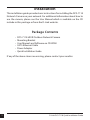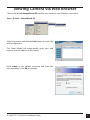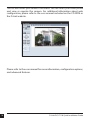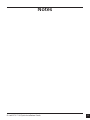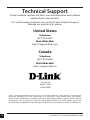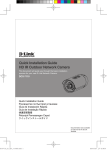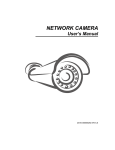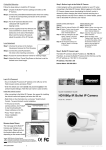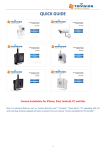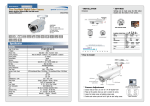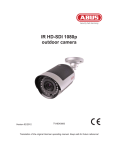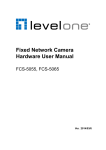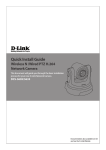Download D-Link DCS-7110 User's Manual
Transcript
Quick Installation Guide HD IR Outdoor Network Camera This document will guide you through the basic installation process for your new D-Link Network Camera. DCS-7110 Documentation also available on CD and via the D-Link Website Installation This installation guide provides basic instructions for installing the DCS-7110 Network Camera on your network. For additional information about how to use the camera, please see the User Manual which is available on the CD include in this package or from the D-Link website. Package Contents • • • • • • DCS-7110 HD IR Outdoor Network Camera Mounting Bracket User Manual and Software on CD-ROM CAT5 Ethernet Cable Power Adapter Quick Installation Guide If any of the above items are missing, please contact your reseller. 2 D-Link DCS-7110 Quick Installation Guide Hardware Overview Infrared LEDs IR LEDs Illuminate the camera's field of view IR-Cut Removable (ICR) Sensor IR-Cut Removable sensor judges lighting conditions and switches from day mode to night mode accordingly Sunshield Adjustable sunshield protects the camera sensor from direct sunlight Ethernet (PoE) Connect an Ethernet cable to connect to your network and can also be used to power the camera using PoE. Reset Button Press and hold this button for 10 seconds to reset the camera to the factory default settings. DC Power Connect the supplied power adapter to a power outlet or surge protector. 24V Power Connector Connects to 24V AC power. RS485 Connector RS485 Connectors for external devices. DI/DO Connectors DI/DO connectors provide a physical interface to send and receive digital signals to and from a variety of external devices. D-Link DCS-7110 Quick Installation Guide 3 Hardware Mounting Ceiling Mount 1. Locate an area on the ceiling which is capable of supporting the weight of the camera. 2. Mark and drill three pilot holes aligned to the screw holes at the base of the mounting bracket. 3. Insert the plastic anchors into the pilot holes, and align the holes at the base of the camera bracket with the plastic anchors. 4. Once aligned, insert the provided screws through the holes at the base of the camera bracket. 5. Use a screwdriver to tighten and secure the bracket into place. 6. Attach the camera enclosure to the mounting bracket. Align the camera to the correct field of view and tighten the thumbscrew to lock it into place. 7. The camera cables can be installed through a separate large hole drilled in the ceiling, or using an external cable conduit. Wall Mount 1. Locate an area on the wall which is capable of supporting the weight of the camera. 2. Mark and drill three pilot holes aligned to the screw holes at the base of the mounting bracket. 3. Insert the plastic anchors into the pilot holes, and align the holes at the base of the camera bracket with the plastic anchors. 4. Once aligned, insert the provided screws through the holes at the base of the camera bracket. 5. Use a screwdriver to tighten and secure the bracket into place. 6. Attach the camera enclosure to the mounting bracket. Align the camera to the correct field of view and tighten the thumbscrew to lock it into place. 7. The camera cables can be installed through a separate large hole drilled in the wall, or using an external cable conduit. 4 D-Link DCS-7110 Quick Installation Guide Cable Connections Basic Connection (without PoE) 1. Connect the camera to your switch or router via Ethernet cable. 2. Connect the power cable from the camera to the supplied power adapter. 3. Connect the supplied power adapter to a power outlet. Power over Ethernet (PoE) Connection If using a PoE switch or router, connect the network camera via Ethernet cable. PoE will transmit both power and data over a single cable. Note: Once power has been established, the LED will turn red. When the device has obtained an IP address and is accessible, the LED will turn green. D-Link DCS-7110 Quick Installation Guide 5 Configuration Insert the DCS-7110 CD into your computer's CD-ROM drive to begin the installation. If the Autorun function on your computer is disabled, or if the D-Link Launcher fails to start automatically, click Start > Run. Type D:\autorun.exe, where D: represents the drive letter of your CD-ROM drive. Click Setup Wizard to begin the installation. After clicking Setup Wizard, the following window will open. Click Next to continue. Click Yes to accept the License Agreement. Select the location to install the Wizard and click Next to continue. Note: The installation may take several minutes to finish. 6 D-Link DCS-7110 Quick Installation Guide Click Finish to complete the installation. Click on the D-Link Setup Wizard SE icon that was created in your Windows Start menu. Start > D-Link > Setup Wizard SE The Setup Wizard will appear and display the MAC address and IP address of your camera(s). If you have a DHCP server on your network, a valid IP Address will be displayed. If your network does not use a DHCP server, the network camera's default static IP 192.168.0.20 will be displayed. Click the Wizard button to continue. Enter the Admin ID and password. When logging in for the first time, the default Admin ID is admin with the password left blank. Click Next to continue. D-Link DCS-7110 Quick Installation Guide 7 Select DHCP if your camera obtains an IP address automatically when it boots up. Select static IP if the camera will use the same IP address each time it is started. Click Next to continue. Take a moment to confirm your settings and click Restart. 8 D-Link DCS-7110 Quick Installation Guide Viewing Camera via Web Browser Click on the D-Link Setup Wizard SE icon that was created in your Windows Start menu. Start > D-Link > Setup Wizard SE Select the camera and click the Link button to access the web configuration. The Setup Wizard will automatically open your web browser to the IP address of the camera. Enter admin as the default username and leave the password blank. Click OK to continue. D-Link DCS-7110 Quick Installation Guide 9 This section shows your camera’s live video. You can select your video profile and view or operate the camera. For additional information about web configuration, please refer to the user manual included on the CD-ROM or the D-Link website. Please refer to the user manual for more information, configuration options, and advanced features. 10 D-Link DCS-7110 Quick Installation Guide Notes D-Link DCS-7110 Quick Installation Guide 11 Technical Support D-Link’s website contains the latest user documentation and software updates for D-Link products. U.S. and Canadian customers can contact D-Link Technical Support through our website or by phone. United States Telephone (877) 354-6555 World Wide Web http://support.dlink.com Canada Telephone (877) 354-6560 World Wide Web http://support.dlink.ca Version 1.0 March 7, 2011 625013500G ©2011 D-Link Corporation/D-Link Systems, Inc. All rights reserved. D-Link and the D-Link logo are registered trademarks of D-Link Corporation or its subsidiaries in the United States and/or other countries. Other trademarks or registered trademarks are the property of their respective owners. Product specifications, size and shape are subject to change without notice, and actual product appearance may differ from that depicted on the package. Visit dlink.com (US) or dlink.ca (Canada) for more details. 12 D-Link DCS-7110 Quick Installation Guide