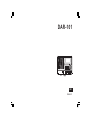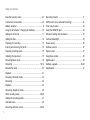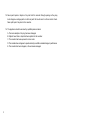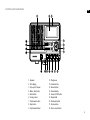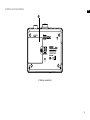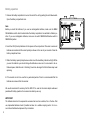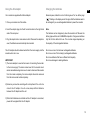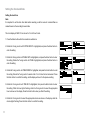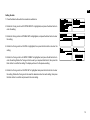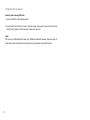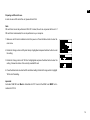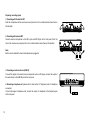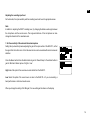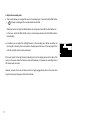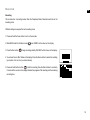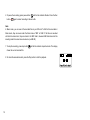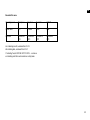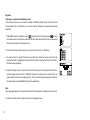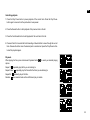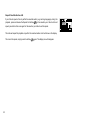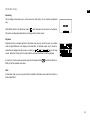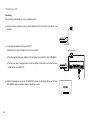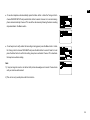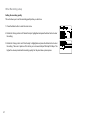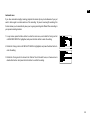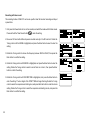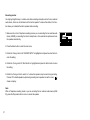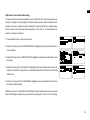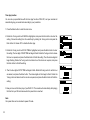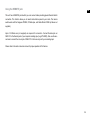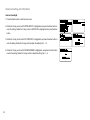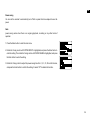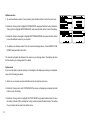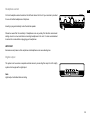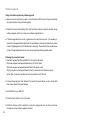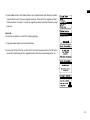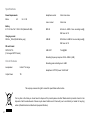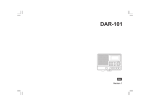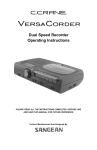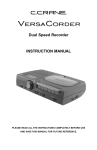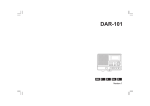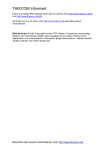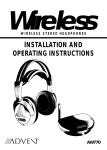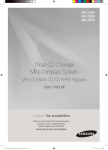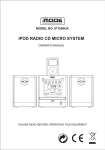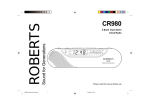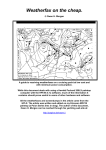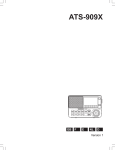Download Sangean DAR-101 Operating instructions
Transcript
DAR-101 中文 GB Version 1 Table of contents Important security notice ................................................. 2-3 Recording monitor ............................................................ 31 Controls and connections ................................................ 4-8 VAR function (voice activated recording) .......................... 32 Battery operation ................................................................ 9 Timer play function ........................................................... 33 Using the AC adaptor / Charging the batteries ................. 10 Using the REMOTE jack ................................................... 34 Setting the clock time ........................................................ 11 Advanced setting and information .................................... 35 Setting the date ................................................................. 12 Contrast & backlight .......................................................... 35 Preparing for recording ..................................................... 13 Power saving .................................................................... 36 Insering and removing SD cards ...................................... 13 Software version ............................................................... 37 Preparing recording inputs ................................................ 15 System reset ..................................................................... 37 Adjusting the input level .................................................... 16 Headphone socket ............................................................ 38 Recording-Music mode ..................................................... 18 Digital output ..................................................................... 38 Recording .................................................................... 18-19 Software upgrade ........................................................ 39-40 Recored file name ............................................................. 20 Specification ..................................................................... 41 Playback ........................................................................... 21 Recoding- Reminder mode ............................................... 24 Recording ......................................................................... 24 Playback ........................................................................... 24 Recording- Telephone mode ............................................. 25 Other recording setup .................................................. 25-26 Setting the recording quality ............................................. 27 Automatic save ................................................................. 28 Recording with timer record ......................................... 29-30 Important safety instructions 1. Read and understand all safety and operating instructions before the recorder is operated. 2. Retain instruction: The safety and operating instructions should be retained for further reference. 3. Heed warnings. All warnings on the appliance and operating instructions should be followed. 4. Follow all operations and use instructions. 5. Water and moisture: The appliance should not be used near water. Do not use near a bathtub, washbowl, laundry tub, kitchen sink, wet basement, swimming pool, etc. 6. Unplug the recorder from the AC power outlet before cleaning. Use only a damp cloth for cleaning the exterior of the recorder. 7. Do not place the recorder on an unstable cart, stand, bracket or table. The recorder may fall, causing serious personal injury and damage to the recorder. 8. Ventilation: This recorder should be situated so that its location or position does not interfere with its proper ventilation. For example, the recorder should not be used on a bed, sofa, rug or other soft surfaces that may block the ventilation openings. It should not be placed in a built-in situation like a cabinet that may reduce air flow through the ventilation openings. GB 9. Power sources: The recorder should be operated only from the type of power source indicated on the marking label. If you are not sure of the type power supply to your home, consult your recorder dealer or power company. 10. Mains adaptor: The mains adaptor should be positioned so it is not walked on, pinched, or items placed on top of it. Pay particular attention to wires at plugs, convenience receptacles, and the point where they exit from the unit. Unplug the mains adaptor by gripping the adaptor, not the wire. Operate the recorder using only the current type of power source indicated. 11. Do not overload wall outlets or extension cords. This can result in a risk of fire or electric shock. Never insert objects of any kind into the recorder through opening. The objects may touch dangerous voltage points or short out parts. This could cause a fire or electric shock. 12. If the recorder is left unattended or unused for long periods of time, unplug it from the wall outlet. This will prevent damage caused by lightning or power line surges. 13. If the recorder is left unattended or used for long periods of time, remove the batteries. The batteries may leak and damage furniture or your recorder. 14. Do not attempt to service the recorder yourself. Removing the cover may expose you to dangerous voltage, and will void the warranty. Refer all servicing to authorized service personnel. 15. Never push liquids or objects of any kind into this recorder through opening as they may touch dangerous voltage points or short-out parts that could result in a fire or electric shock. Never spill liquid of any kind on the recorder. 16. The appliance should be serviced by qualified personnel when: A. The mains adaptor or the plug has been damaged. B. Objects have fallen or liquid had been spilled into the recorder. C. The recorder has been exposed to rain or water. D. The recorder does not appear to operate normally or exhibits a marked change in performance. E. The recorder has been dropped, or the enclosure damaged. Controls and connections GB 1. Speaker 2. LCD display 3. Pop-up LCD screen 4. Menu / Esc button 5. Enter button 6. Tuning control 7. File browser button 8. Stop button 9. Fast-forward button 10. Play/pause 11. Rewind button 12. Record button 13. Peak indicator 14. Power On/Off button 15. Repeat A-B 16. Playmode button 17. Source button 18. Timer record button Controls and connections 19. Alkaline/NiMH/NiCad rechargeable battery switch 20. SD card slot Controls and connections GB 21. Battery compartment Controls and connections 22. AC in 23. Digital out 24. Line in 25. Remote 26. Line out 27. Phone in 28. Phone in Controls and connections GB 29. Volume control 30. Recording level control / Balance control 31. Mic in right 32. Mic in left 33. Telephone / Music / reminder mode switch 34. Telephone / Music / reminder mode switch 35. Headphone jack Battery operation 1. Remove the battery compartment cover on the rear of the unit by pushing the catch downwards. Open the battery compartment door. Note: Before you insert the batteries, if you use non-rechargeable batteries, make sure the NiMH/ NiCad/Alkaline switch which located inside the battery compartment is switched to Alkaline position. If you use rechargeable batteries, make sure to switch NiMH/NiCad/Alkaline switch to NiMH/NiCad postion. 2. Insert four LR6 (AA size) batteries into the spaces in the compartment. Take care to ensure all batteries are inserted with the correct polarity as shown on the rear of your recorder. Close the battery compartment door. 3. When the battery capacity drops below a certain level the low battery indicator will light. When you see this indicator you should change the batteries as soon as it is convenient to do so. Reduced power, distortion and a “stuttering” sound are also signs that the batteries may need replacing. 4. If the recorder is not to be used for any extended period of time it is recommended that the batteries are removed from the recorder. We would recommend for economy that the DAR-101 is used via the mains adaptor whenever possible with battery operation for occasional or stand-by use only. IMPORTANT: The batteries should not be exposed to excessive heat such as sunshine, fire or the like. After use, disposable batteries should if possible be taken to a suitable recycling center. On no account should batteries be disposed of by incineration. Using the AC adaptor Charging the batteries Your recorder is supplied with a Mains Adaptor. Reduced power, distortion and a “stuttering sound” or low battery sign “ ” flashing on the display are all the signs that the batteries need to be recharged if you use rechargeable batteries to power the recorder. 1. Place your recorder on a flat surface. 2. Insert the adaptor plug into the AC socket located on the right hand side of the rear panel. 3. Plug the adaptor into a mains socket outlet. Whenever the adaptor is used, the batteries are automatically disconnected. The AC adaptor should be disconnected from the mains supply and the recorder when not in use. IMPORTANT: 1) The mains adaptor is used as the means of connecting the recorder to the mains supply. The mains socket used for the recorder must remain accessible during normal use. In order to disconnect the recorder from the mains completely, the mains adaptor should be removed from the mains socket outlet completely. GB Note: The batteries can be charged only when the recorder is off. Be sure the battery type switch is set to NiMH/NiCad position. Charge new batteries fully the first time before first use. This can take longer depending on the capacity of the rechargeable batteries. Do not use a mix of old and new rechargeable batteries. Do not use a mix of full and empty rechargeable batteries. Do not use batteries that have a different mAh capacity. Do not use damaged or leaking batteries. 2) Noise may occur when recording with a microphone if the unit is too close to the AC adaptor. In such a case, keep sufficient distance between the AC adaptor and the unit. 3) When both batteries are installed and the AC adaptor is connected, power will be supplied from the AC adaptor. 10 Setting the Clock and Date Setting the clock time Note: It is important to set the clock time/ date before recording, as all the name of recorded files are created based on the recording time and date. The clock display of DAR-101 can be set to 12 or 24 hour format. 1. Press the Menu button while the recorder is switched on. 2. Rotate the Tuning control until SYSTEM SETUP is highlighted, and press the Enter button to enter the setting. 3. Rotate the Tuning control until TIME & DATE is highlighted, and press the Enter button to enter the setting. Rotate the Tuning control until TIME is highlighted, and press the Enter button to enter the setting. 4. Rotate the Tuning control until TIME FORMAT is highlighted, and press the Enter button to enter the setting. Rotate the Tuning control to select either 12 or 24 hour format as desired. Press the Enter button to confirm the setting, and the display will revert to the previous setting. 5. Rotate the Tuning control until TIME SET is highlighted, then press the Enter button to enter the setting. While the hour digit is flashing, rotate the Tuning control to select the appropriate hour as shown on the display. Press the Enter button when you finish the setting. 6. Rotate the Tuning control to select the appropriate minute as shown on the display while the minute digit is flashing. Press the Enter button to confirm the setting. 11 GB Setting the date 1. Press the Menu button while the recorder is switched on. 2. Rotate the Tuning control until SYSTEM SETUP is highlighted, and press the Enter button to enter the setting. 3. Rotate the Tuning control until TIME & DATE is highlighted, and press the Enter button to enter the setting. 4. Rotate the Tuning control until DATE is highlighted, then press the Enter button to enter the setting. 5. Rotate the Tuning control until DATE FORMAT is highlighted, and press the Enter button to enter the setting. Rotate the Tuning control to select your required date format, then press the Enter button to confirm the setting. The display will revert to the previous setting. 6. Rotate the Tuning control until DATE SET is highlighted and press the Enter button to enter the setting. Rotate the Tuning control to select the desired number for each setting, then press the Enter button to confirm and proceed to the next setting. 12 Preparing for recording Inserting and removing SD cards 1. Open the SD slot on the right side panel. 2. Insert the SD card into the slot until it clicks into place. If you want to remove the card, press the SD card in gently and then release it to allow it to come out. Note: SD cards up to 2GB and SDHC cards up to 32GB are supported. However, there are many different card variants available and not all cards can be guaranteed to work with this unit. 13 GB Preparing an SD card for use In order to use an SD card in this unit, please format it first. Note: SD card format cannot be performed in DAR-101. Instead, the unit can only erase the files in it. If SD card format is demanded, this can be performed on your computer. 1. Make sure an SD card is installed and turn the power on. Press the Menu button to enter the main menu. 2. Rotate the Tuning control until ‘System Setup’ is highlighted and press the Enter button to enter the setting. 3. Rotate the Tuning control until ‘SD Card’ is highlighted and press the Enter button to enter the setting. It shows the status of the currently inserted SD card. 4. Press the Enter button to enter the SD card format setting. Rotate the Tuning control to highlight YES to start formatting. Important: A standard '2GB' SD card Must be formatted into FAT 16 and all the SDHC card MUST be formatted into FAT 32. 14 Preparing recording inputs 1. Recording with the built-in MIC Point the microphones at the sound source and place the unit in a stable location where there is little vibration. 2. Recording with external MIC Connect external microphones to the MIC-L jack and MIC-R jack at the front panel. Point the mics at the sound source and place the unit in a stable location where there is little vibration. Note: Built-in mics is disabled if external microphones are plugged in. 3. Recording an external device (LINE IN) To record the signal of an external source component such as a CD player, connect the output of the audio device to the LINE IN jack at the rear panel. 4. Recording a telephone call (please refer to later section of ‘Telephone mode’ for telephone connection) To record the signal of telephone calls, connect the output of a telephone to the Telephone jack at the rear panel. 15 GB Adjusting the recording input level For best results, the input sensitivity and the recording level must be set to appropriate values. Note: In addition to adjusting the INPUT recording level, try changing the distance and angle between the microphone and the sound source. The angle and distance of the microphone can also change the character of the recorded sound. 1. Set the sensitivity of the external/ internal microphone Setting the input sensitivity means adjusting the gain of the input section of the DAR-101, so that the signal from the built-in mics or from the external mics can be recorded with minimal noise and distortion. Press the Menu button>Press the Enter button to get into ‘Record Setup’> Press Enter button to get into ’Mic Gain’>Select options of ‘High’ or ‘Low’ High: Select this option if the sound source is at distant from the DAR-101. Low: Select this option if the sound source is close to the DAR-101 or if you are recording a band performance or other loud sound source. When you change the setting of the’ Mic gain’, the new setting will be shown on the display. 16 2. Adjust the recording level ● This function allows you to adjust the volume of recording input. Press and hold the REC button [ ] to begin recording and the record indicator illuminated. When the input is too high, the PEAK indicator on the top panel near REC button flashes red. In this case, rotate the REC LEVEL rotary in anti-clockwise direction till the PEAK indicator stops flashing. ● In addition, you can adjust the left/right balance of the recording input. When recording, the input signal is shown by the level meters on the display and the level of the input signal from both left and right channel can be monitored. If the level meters for the right channel (indicating as R on the display) moves to the right of the center on the scale, rotate the balance control anticlockwise to increases the recording level of left channel and vice versa. However, normally, the cursor of balance control is highly suggested to place in the center click to gain the same recording level from both channels. 17 Music mode GB Recording This recorder has 3 recording modes. Slide the Telephone/ Music/ Reminder switch to set the recording mode. Different settings are required for each recording mode. 1. Press and hold the Power button to turn on the recorder. 2. Slide MODE switch to the Music mode ( 3. Press the Rec button ) and ‘MUSIC’ will be shown on the display. to begin recording standby. ‘RECORD’ will be shown on the display. 4. You will see ‘Source: Mic.’ flashes on the display. Press the Source button to select the recording input option of mic or Line (i.e. external device). 5. Press and hold the Rec button to start the recording. Now the Rec indicator is constantly lit in red and the counter on the display indicates the progress of the recording and the remaining recording time. 18 6. To pause the recording, press pause button and the Rec indicator flashes. Press the Rec button again to restart recording in the same file. Note: In Music mode, you can see all the recorded files in your SD card. To find the files recorded in Music mode, they are saved under the folder name of ‘MIC’ or ‘LINE.’ If the files are recorded with built-in/ external mic, they are stored in the ‘MIC folder’; whereas LINE folder stored all the recoding made from external source device (i.e.LINE IN) 7. To stop the recording, press stop button shows the current recorded file. and the Rec indicator stops illuminate. The display 8. To check the recorded content, press the Play button to start the playback. 19 GB Recorded file name Recording source Microphone Telephone Reminder LINE IN Folder name MIC PHONE MSG LINE File name MmmddYxx. MP3 TmmddYxx. MP3 RmmddYxx. MP3 LmmddYxx. MP3 mm: indicating month, numbered from 01~12 dd: indicating date, numbered from 01~31 Y: indicating Year, A=2010/ B =2011/ C=2012......and so on. xx: indicating each file’s serial number on a daily basis. 20 Playback Listening to a particular track/Deleting a file On the browse screen, you can view the contents of the Music folders, which contains the audio files on the SD card. On this screen, you can also view the information, play and erase selected audio files. 1. Slide MODE switch to the Music mode ( ) and press the File browser button to enter the browse screen. It shows the contents of the folder that contains the file that was played on the home screen before the browse screen. 2. Press the File browser button again to move up to the root menu (i.e. Directory). 3. To view the files in a specific file folder in your SD card, rotate the Tuning control until the desired file folder is highlighted. Then press the Enter button to enter the folder, all the files in the folder will be displayed. 4. Rotate the Tuning control to move to the audio file that you want to play. Press the Enter button and the display will show PLAY or DELETE. Rotate the Tuning control to select PLAY, and press theEnter button to start playing the file. This unit will then play subsequent tracks from the same folder. Or select DELETE to erase the selected file. Note: When playing/pausing a track, press and hold the File browser button to delete the current track. 5. Rotate the Volume control to adjust volume to an appropriate level. 21 GB Controlling playback 1. Press the Play/ Pause button to pause playback of the current track. Press the Play/ Pause button again to resume from the point where it was paused. 2. Press the Rewind button to start playback of the previous track in the list. 3. Press the Fast-forward button to start playback of the next track in this list. 4. Press and hold for 2 seconds the Fast-forwarding or Rewind button to move through the current track. Release the button when the desired point is reached and press the Play/Pause button to start the playback again. Playmode When playing the files, press and release Playmode button to select your desired playing options. Repeat 1: repeatedly play the file you are listening to. Repeat Folder: repeatedly play the files within the folder you are listening to. Repeat All: repeatedly play all the files . Random: your selected tracks will be shuffled and play in random. 22 Repeat File within Section A–B If you’d like to repeat a file only within the selected section (e.g. learning languages), during the playback, press and release the Repeat A-B button for the selection you’d like to start and repeat, press the button once again for the selection you’d like to end the repeat. The radio will repeat the playback only within the selected section and it will show on the display. The cancel the repeat, simply press the button 23 again. The display icon will disappear. Reminder mode GB Recording This recording mode allows you to record voice note with built-in mic or external microphones only. Slide MODE switch to the Reminder mode ( ) and ‘Reminder’ will be shown on the display. Follow the recording steps described in recording section in Music mode. Playback Playback function and repeat options in Reminder mode are very much the same as in Music mode. A slight difference is the display of recorded files. In Reminder mode, top 10 recent recorded file are displayed on the screen in number (e.g . ) just for easy access. Rotate the Tuning control to select the file and press the Enter to start the playback. If more than 10 voice notes are stored, press the File browse button MSG) for all the recorded voice notes. to enter the folders (i.e. Note: In Reminder mode, you can only see the files recorded in Reminder mode, which are stored in a folder called ‘MSG.’ 24 Telephone mode Recording This recording mode allows you to record telephone calls. ● Before recording a telephone call, you need a telephone patch cord which is included in your package. ● Connecting the telephone line to you DAR-101 1) Disconnect the cable of the phone line from the wall jack. 2) Plug the supplied phone jack splitter into the wall socket and connect the cable to the splitter. 3) Connect one side of supplied patch cord to the splitter and the other end to the Phone-in socket at the rear of DAR-101. ● Switch to the telephone mode and ‘TELEPHONE’ is shown on the display. Ensure an SD card with sufficient space is inserted correctly in the SD card socket. 25 phone jack splitter GB ● To record a telephone call automatically: press the Menu button > rotate the Tuning control to choose ‘RECORD SETUP’ and press the Enter button to select> choose ‘on’ to record incoming phone calls automatically/ choose ‘off’ to record the calls manually following the basic recording steps described in the Music section. ● To set beep tone to notify callers that recording is taking place: press the Menu button > rotate the Tuning control to choose ‘REC BEEP’ and press the Enter button to select> Select ‘on’ and press the Enter button to confirm the setting, beep tone is activated. Choose ‘off’ to deactivate the beep tones while recording. Note: 1) It may be illegal to record a call without both parties knowledge and consent. Please check with your local law enforcement. 2) This unit can only record phone calls from land line. 26 Other Recording setup Setting the recording quality This unit allows you to set the recording quality before you start one. 1. Press the Menu button to enter the main menu. 2. Rotate the Tuning control until ‘Record Setup’ is highlighted and press the Enter button to enter the setting. 3. Rotate the Tuning control until ‘Rec Quality’ is highlighted and press the Enter button to enter the setting. There are 3 options of bit rate for you to choose:64 kbps/128 kbps/192 kbps. The higher the values provide better recording quality, but they also take up more space. 27 GB Automatic save If you have recorded a lengthy meeting, playback the whole clip may be troublesome if you just want to listen again to certain sections of the recording. To prevent over-length recording, this function allows you to automatically save your on-going recording into different files according to your preset recording duration. 1. In any modes, press the Menu button to enter the main menu, and rotate the Tuning control until RECORD SETUP is highlighted, and press the Enter button to enter the setting. 2. Rotate the Tuning control until REC AUTO SAVE is highlighted, and press the Enter button to enter the setting. 3. Rotate the Tuning control to choose from 30mins/1 hour/2 hours/4 hours, or choose none to disable this function. And press the Enter button to confirm the setting. 28 Recording with timer record The recording function of DAR-101 can be set up with a timer that can start recording and stop at a preset time. 1. First press the Power button to turn on the recorder, and switch the mode switch to Music mode. Press and hold the Timer Record button to enter the setting. 2. Ensure an SD card with sufficient space is inserted correctly in the SD card slot. Rotate the Tuning control until the MODE is highlighted, and press the Enter button to select to enter the setting. 3. Rotate the Tuning control to choose the frequency between ONCE or DAILY, then press the Enter button to confirm the setting. 4. Rotate the Tuning control until SOURCE is highlighted, and press the Enter button to enter the setting. Rotate the Tuning control to select to record from mic or line In, then press the Enter button to confirm the setting. 5. Rotate the Tuning control until RECORD TIME is highlighted, and press the Enter button to enter the setting. The hour digits of the START TIME will begin flashing. Rotate the Tuning control to select the required record starting hour, and press the Enter button to enter the minute setting. Rotate the Tuning control to select the required record starting minute, and press the Enter button to confirm the setting. 29 GB 6. The hour digits of the STOP TIME will begin flashing. Rotate the Tuning control to select the hour as required, and press the Enter button to confirm the setting. Then the minute digits of the stop time will begin flashing. Rotate the Tuning control to select the minute as required, and press the Enter button to confirm the setting. Now the setup of timer record is complete. Note: When the mic is chosen as the recording source, the recorder will automatically record from the external mic if microphones are plugged into the mic inputs,. If not, recorder will record from the internal microphone. 30 Recording monitor You might get slight latency or a hollow echo while recording a telephone call or from an external audio device, this is due to interference of the built-in speaker. To reduce this obstruct, this function allows you to disable the built-in speaker while recording. 1. Make sure the unit is in Telephone recording mode or you are recording from an external audio device (LINE IN), as recording from built-in microphone or from external microphones will mute the speaker automatically. 2. Press the Menu button to enter the main menu. 3. Rotate the Tuning control until ‘RECORD SETUP’ is highlighted and press the enter button to enter the setting. 4. Rotate the Tuning control till ‘Rec Monitor’ is highlighted and press the Enter button to enter the setting. 5. Rotate the Tuning control to select ‘on’ to allow the speaker output sound during recording. Choose ‘off’ to disable speaker output during recording and a speaker icon with a cross ( ) shows on display. Note: While in Telephone recording mode or you are recording from an external audio device (LINE IN), press the Playmode button to mute or unmute the speaker. 31 GB VAR function (Voice Activated Recording) The auto record function makes it possible to have the DAR-101 start and stop recording automatically, according to the input signal level. When the level exceeds a certain threshold, recording starts, and when it remains below the threshold for a given length of time, recording stops. This is convenient to collect ideas while composing a music piece, or to record spoken comments at a meeting or conference. 1. Press the Menu button to enter the main menu. 2. Rotate the Tuning control until RECORD SETUP is highlighted, and press the Enter button to enter the setting. 3. Rotate the Tuning control until RECORD VAR is highlighted, and press the Enter button to enter the setting. 4. Rotate the Tuning control until VAR SET is highlighted, and press the Enter button to enter the setting. Then rotate the Tuning control to choose ON and press the Enter button to activate the VAR function. 5. Rotate the Tuning control until VAR SENS is highlighted, and press the Enter button to enter the setting of VAR sensitivity. Sensitivity can be set on LOW, MID and HIGH. High is the most sensitive and can be used when there is little background noise and you would like to record people in a room, such as a meeting. 32 Timer play function You can set up a specified time with the timer play function of DAR-101, and your recorder will automatically play your audio tracks according to your preset time. 1. Press the Menu button to enter the main menu. 2. Rotate the Tuning control until MODE is highlighted, and press the Enter button to enter the setting. Choose the setting from Once and Daily by rotating the Tuning control and press the Enter button Or choose OFF to disable the timer play. 3. Rotate the Tuning control until PLAY TIME is highlighted, and press the Enter button to enter the setting. The hour digit of START TIME will begin to flash. Rotate the Tuning control to choose the hour as required, and press the Enter button to finish the setting. Then the minute digit will begin flashing. Rotate the Tuning control as before to set the minute as required, and press the Enter button to finish the setting. 4. Then the hour digits of STOP TIME will begin to flash. Rotate theTuning control to set the hour as desired, and press the Enter button. The minute digits will then begin to flash. Rotate the Tuning control as before to set the minute as required, and press the Enter button to finish the setting. 5. Now you have set the timer play of your DAR-101. The recorder will automatically start playing the files from your SD card device when the preset time is reached. Note: Your preset time can be activated in power off mode. 33 Using the REMOTE jack GB This unit has a REMOTE jack to which you can connect radios providing special Remote Switch connection. This function allows you to record radio stations preset in your radio. The remote switch works with the Sangean ATS909, CCRadio plus, and Radio Shack DX398 (all above not supplied). 2pcs of 3.5Φmm wire (not supplied) are required for connection. Connect Remote jack on DAR-101 to the Remote jack of your required recording input (e.g. ATS-909X), then use the second wire to connect the Line in jack of DAR-101 to the Line out jack of your recording input. Please refer to the radio or device’s manual for proper operation of this feature. 34 Advanced setting and information Contrast & backlight 1. Press the Menu button to enter the main menu. 2. Rotate the Tuning control until SYSTEM SETUP is highlighted, and press the Enter button to enter the setting. Rotate the Tuning control until DISPLAY is highlighted and press the Enter button. 3. Rotate the Tuning control until LCD CONTRAST is highlighted, and press the Enter button to enter the setting. Rotate the Tuning control to adjust the setting from 1 – 12. 4. Rotate the Tuning control until LCD BRIGHTNESS is highlighted, and press the Enter button to enter the setting. Rotate the Tuning control to adjust the setting from 1 – 9. 35 GB Power saving You can set the recorder to automatically turn off after a preset time has elapsed to save the power. Note: power saving works when there is no ongoing playback, recording or any other kinds of operation. 1. Press the Menu button to enter the main menu. 2. Rotate the Tuning control until SYSTEM SETUP is highlighted, and press the Enter button to enter the setting. Then rotate the Tuning control until POWER SAVING is highlighted, and press the Enter button to enter the setting. 3. Rotate the Tuning control to adjust the power saving time from 1, 3, 5, 10, 30 and 60 minutes, and press the Enter button to confirm the setting. Or select “Off” to disable the function. 36 Software version 1. To view the software version of your recorder, press the Menu button to enter the main menu. 2. Rotate the Tuning control to highlight SYSTEM SETUP, and press the Enter button. Rotate the Tuning control to highlight UPDATE SERVICE, and press the Enter button to enter the setting. 3. Rotate the Tuning control again to highlight SOFTWARE VERSION, and press the Enter button to view the software version of your recorder. 4. To update your software version from the connected storage device, choose SEARCH FOR UPDATE and press the Enter button. The recorder will update its software to the version in your storage device. The display will show the files found in your storage device for update. System reset If your recorder fails to operate correctly, or some digits on the display are missing or incomplete, carry out the following procedure. 1. Switch on your recorder, and press the Menu button to enter the main menu. 2. Rotate the Tuning control until SYSTEM SETUP is shown on the display, and press the Enter button to enter the setting. 3. Rotate the Tuning control to highlight FACTORY RESET, and pressthe Enter button to enter the setting. Choose YES by rotating the Tuning control and press the Enter button. The setting of your recorder will be reset to the default value. 37 Headphone socket GB A 3.5mm headphone socket located on the left hand side on the front of your recorder is provided for use with either headphones or Earphone. Inserting a plug automatically mutes the internal speaker. Please be aware that the sensitivity of headphones can vary widely. We therefore recommend setting volume to a low level before connecting headphones to the unit. It is also recommended to reduce the volume before unplugging your headphones IMPORTANT: Excessive sound pressure from earphones and headphones can cause hearing loss. Digital output The system can be used as a separate external device by connecting this output to Hi-Fi amplify system which equips with a digital input. Note: digital output is disabled while recording. 38 Software upgrade Things to do before performing software upgrade: ● Make sure connect with power supply or insert batteries with the amount of power remaining for proper operation during software upgrade. ● Disable all setup (including Sleep, Alarm and Timer Record setup) to prevent activation during software upgrade, which in turn may cause software upgrade failure. ● If software upgrade failure occurs, upgrade cannot be performed anymore. It is necessary to send back to Sangean Service department for repair. Before returning the repaired unit, please contact: [email protected] for detailed return instruction. Please note that free repair service or free of charge replacement do not cover issues regarding software upgrade failure. Following the procedures below: 1. Download upgrade files/ firmware(DAR-101.rat) from the link below: http://www.sangean.com/support/download.asp (for the US users) http://www.sangean.eu/support/download.html (for European users) http://sg.sangean.com.tw/support/download.asp (for users other than these two areas) Extract files of ‘nemo.bin’ and ‘Boot.sei’ and copy these files into SD card. 2. Connect power supply or insert batteries. To prevent from power failure, you can connect both main power adaptor and insert batteries. 3. Insert SD card to your DAR-101. 4. Press the Power button to turn on the radio. 5. Rotate the Volume control to adjust the volume to an appropriate level, so that you can hear the beep tone when software upgrade complete. 39 GB 6. Press the Menu button> enter ‘System Setup’> enter ‘Update Service’>enter ‘Search for update’> press the Enter button to proceed upgrade procedure. At the start of the upgrade you hear 5 short beep tones. For approx. 1 minute, the upgrade procedure completes followed by a long beep tone. Important: Do not press any buttons or turn off the unit while upgrading. 7. Unplug the power adaptor or remove the batteries. 8. Remove the SD card from the unit and use PC to delete the upgrade files on the SD card to prevent files interference with other upgrade firmware which may cause damage of the unit. 40 Specifications Power Requirements Mains AC Headphone socket 3.5mm dia. stereo 9V ~/0.7A Line in socket 3.5mm dia. Battery 4 X 1.5V Size “AA” / UM-3 / LR6 (Alkaline/ Ni-HM) MIC-IN 5mVrms to -3dBV of max recording level@ REC level at 1/2 Charging current: 500mA+_100mA (Ni-HM battery only) LINE-IN 500mVrms to-3dBV of max recording level@ REC level at 1/2 LINE OUT 1Vms@0dB SD card format: FAT32/ FAT16 (! Not support NTFS format) Recording frequency response: 30Hz~ 20KHz (-3dB) Circuit Features Recording peak indicating level: -5dBV Loudspeaker 8 ohm 3" full range Output Power 1W Headphone OUTPUT power: 3mW+3mW The company reserves the right to amend the specification without notice. If at any time in the future you should need to dispose of this product please note that: Waste electrical products should not be disposed of with household waste. Please recycle where facilities exist. Check with your Local Authority or retailer for recycling advice. (Waste Electrical and Electronic Equipment Directive) 41