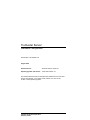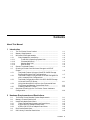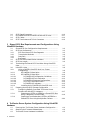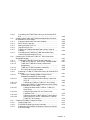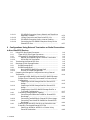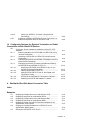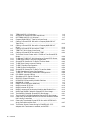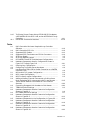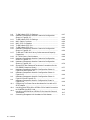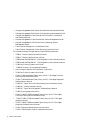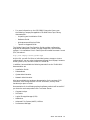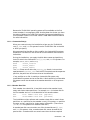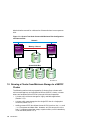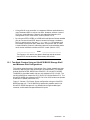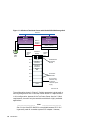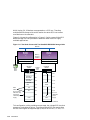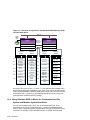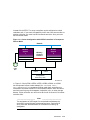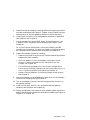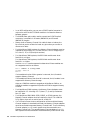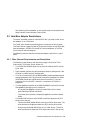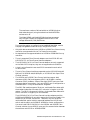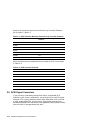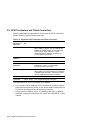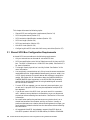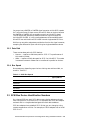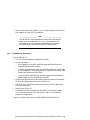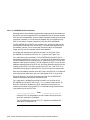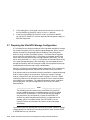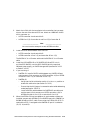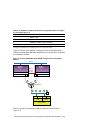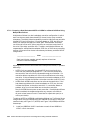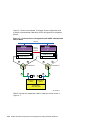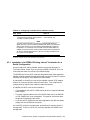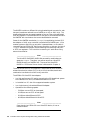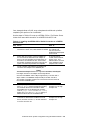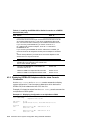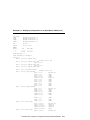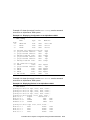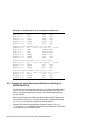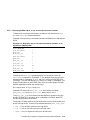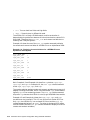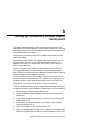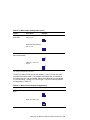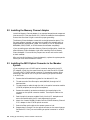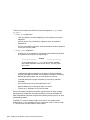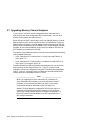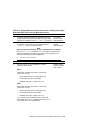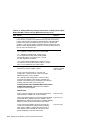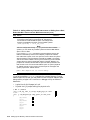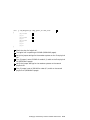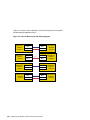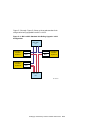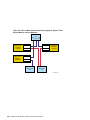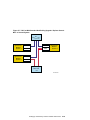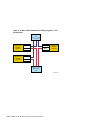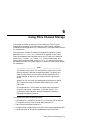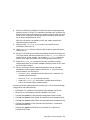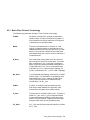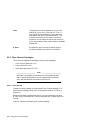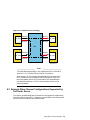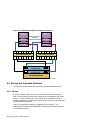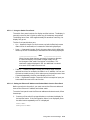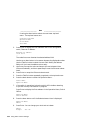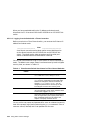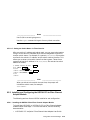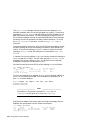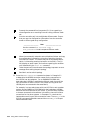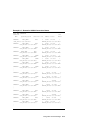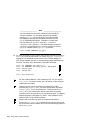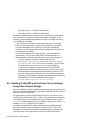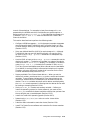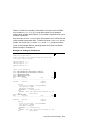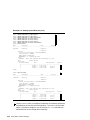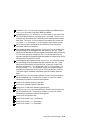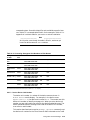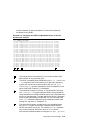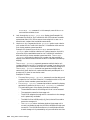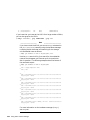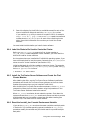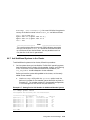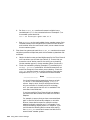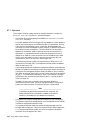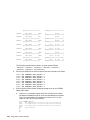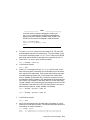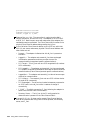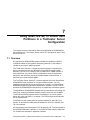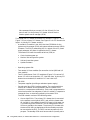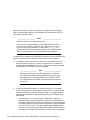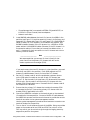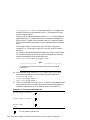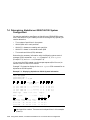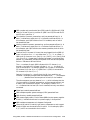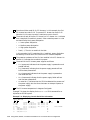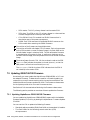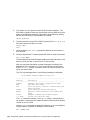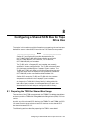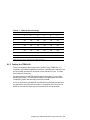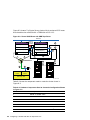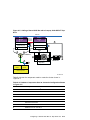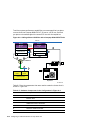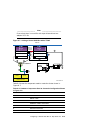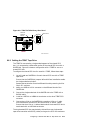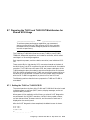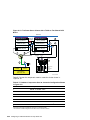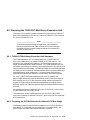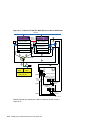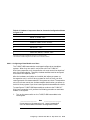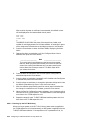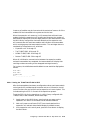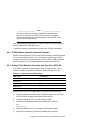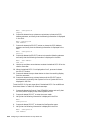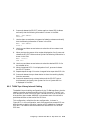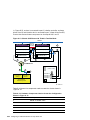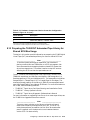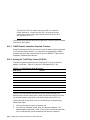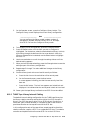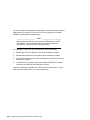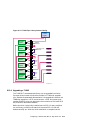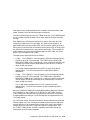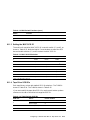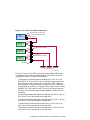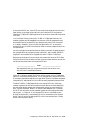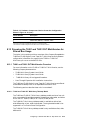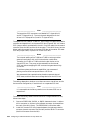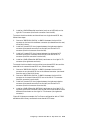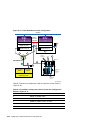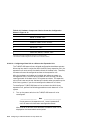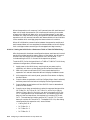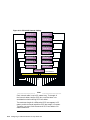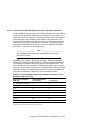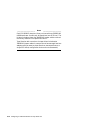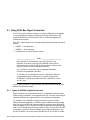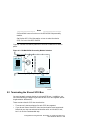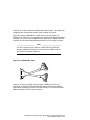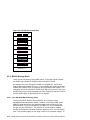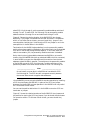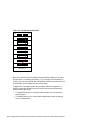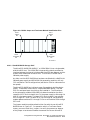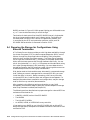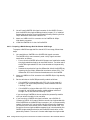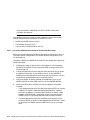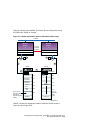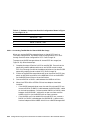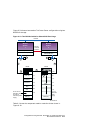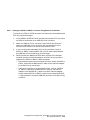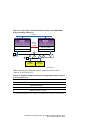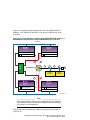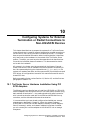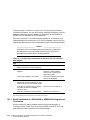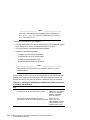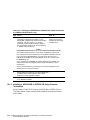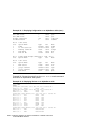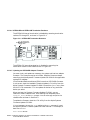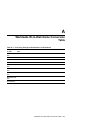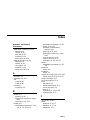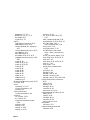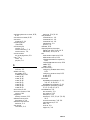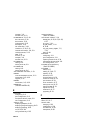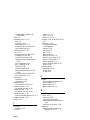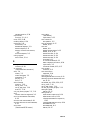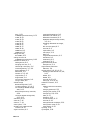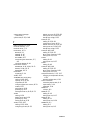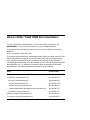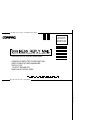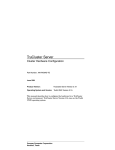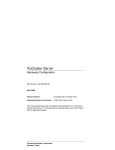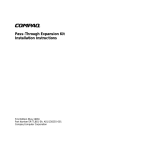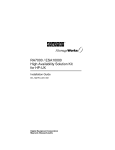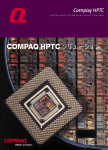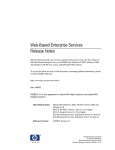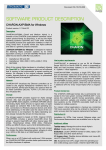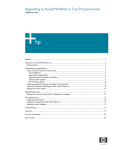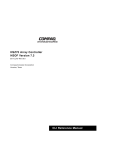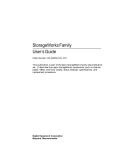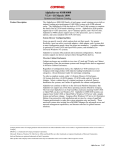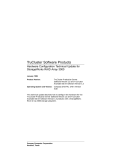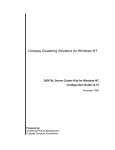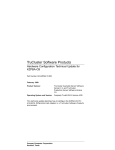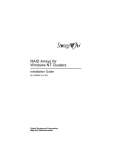Download Compaq AA-RHGWC-TE User's Manual
Transcript
TruCluster Server Hardware Configuration Part Number: AA-RHGWC-TE August 2000 Product Version: TruCluster Server Version 5.1 Operating System and Version: Tru64 UNIX Version 5.1 This manual describes how to configure the hardware for a TruCluster™ Server environment. TruCluster Server Version 5.1 runs on the Tru64™ UNIX operating system. Compaq Computer Corporation Houston, Texas © 2000 Compaq Computer Corporation COMPAQ and the Compaq logo Registered in U.S. Patent and Trademark Office. Alpha, AlphaServer, StorageWorks, TruCluster, and Tru64 are trademarks of Compaq Information Technologies Group, L.P. Microsoft and Windows are trademarks of Microsoft Corporation. UNIX and The Open Group are trademarks of The Open Group. All other product names mentioned herein may be trademarks or registered trademarks of their respective companies. Cover photo: Digital imagery ® copyright 1999 PhotoDisc, Inc. Confidential computer software. Valid license from Compaq required for possession, use, or copying. Consistent with FAR 12.211 and 12.212, Commercial Computer Software, Computer Software Documentation, and Technical Data for Commercial Items are licensed to the U.S. Government under vendor’s standard commercial license. Compaq shall not be liable for technical or editorial errors or omissions contained herein. The information in this document is subject to change without notice. THE INFORMATION IN THIS PUBLICATION IS PROVIDED "AS IS" WITHOUT WARRANTY OF ANY KIND. THE ENTIRE RISK ARISING OUT OF THE USE OF THIS INFORMATION REMAINS WITH RECIPIENT. IN NO EVENT SHALL COMPAQ BE LIABLE FOR ANY DIRECT, CONSEQUENTIAL, INCIDENTAL, SPECIAL, PUNITIVE, OR OTHER DAMAGES WHATSOEVER (INCLUDING WITHOUT LIMITATION, DAMAGES FOR LOSS OF BUSINESS PROFITS, BUSINESS INTERRUPTION OR LOSS OF BUSINESS INFORMATION), EVEN IF COMPAQ HAS BEEN ADVISED OF THE POSSIBILITY OF SUCH DAMAGES AND WHETHER IN AN ACTION OF CONTRACT OR TORT, INCLUDING NEGLIGENCE. The limited warranties for Compaq products are exclusively set forth in the documentation accompanying such products. Nothing herein should be construed as constituting a further or additional warranty. Contents About This Manual 1 Introduction 1.1 1.2 1.3 1.3.1 1.3.1.1 1.3.1.2 1.3.1.3 1.3.1.4 1.4 1.5 1.5.1 1.5.2 1.5.3 1.5.4 1.5.5 1.6 2 The TruCluster Server Product . . .. . .. . .. . . .. . .. . .. . .. . . .. . .. . .. . .. . Memory Requirements . . .. . . .. . .. . .. . .. . .. . . .. . .. . .. . .. . . .. . .. . .. . .. . Minimum Disk Requirements .. . .. . .. . .. . . .. . .. . .. . .. . . .. . .. . .. . .. . Disks Needed for Installation . . .. . .. . . .. . .. . .. . .. . . .. . .. . .. . .. . Tru64 UNIX Operating System Disk . . .. . .. . . .. . .. . .. . .. . Clusterwide Disk(s) .. . .. . .. . .. . .. . . .. . .. . .. . .. . . .. . .. . .. . .. . Member Boot Disk . .. . .. . .. . .. . .. . . .. . .. . .. . .. . . .. . .. . .. . .. . Quorum Disk . .. . .. . . .. . .. . .. . .. . .. . . .. . .. . .. . .. . . .. . .. . .. . .. . Generic Two-Node Cluster . . .. . .. . .. . .. . .. . . .. . .. . .. . .. . . .. . .. . .. . .. . Growing a Cluster from Minimum Storage to a NSPOF Cluster . . .. . .. . .. . . .. . .. . .. . .. . . .. . .. . .. . .. . .. . . .. . .. . .. . .. . . .. . .. . .. . .. . Two-Node Clusters Using an UltraSCSI BA356 Storage Shelf and Minimum Disk Configurations . .. . .. . . .. . .. . .. . .. . Two-Node Clusters Using UltraSCSI BA356 Storage Units with Increased Disk Configurations . .. . .. . .. . .. . . .. . .. . .. . .. . Two-Node Configurations with UltraSCSI BA356 Storage Units and Dual SCSI Buses . .. . .. . .. . . .. . .. . .. . .. . . .. . .. . .. . .. . Using Hardware RAID to Mirror the Clusterwide Root File System and Member System Boot Disks .. . . .. . .. . .. . .. . Creating a NSPOF Cluster . . .. . .. . .. . . .. . .. . .. . .. . . .. . .. . .. . .. . Overview of Setting Up the TruCluster Server Hardware Configuration .. . . .. . .. . .. . .. . . .. . .. . .. . .. . .. . . .. . .. . .. . .. . . .. . .. . .. . .. . 1–1 1–2 1–2 1–2 1–2 1–3 1–3 1–4 1–4 1–6 1–7 1–9 1–11 1–12 1–14 1–16 Hardware Requirements and Restrictions 2.1 2.2 2.3 2.3.1 2.3.2 2.3.3 2.4 2.5 TruCluster Server Member System Requirements . . .. . .. . .. . .. . Memory Channel Restrictions .. . .. . .. . .. . . .. . .. . .. . .. . . .. . .. . .. . .. . Host Bus Adapter Restrictions . . .. . .. . .. . . .. . .. . .. . .. . . .. . .. . .. . .. . Fibre Channel Requirements and Restrictions . . .. . .. . .. . .. . KZPSA-BB SCSI Adapter Restrictions . .. . .. . .. . . .. . .. . .. . .. . KZPBA-CB SCSI Bus Adapter Restrictions . .. . . .. . .. . .. . .. . Disk Device Restrictions .. . . .. . .. . .. . .. . .. . . .. . .. . .. . .. . . .. . .. . .. . .. . RAID Array Controller Restrictions . . .. . . .. . .. . .. . .. . . .. . .. . .. . .. . 2–1 2–3 2–5 2–5 2–8 2–9 2–9 2–9 Contents iii 2.6 2.7 2.8 2.9 SCSI Signal Converters . .. . . .. . .. . .. . .. . .. . . .. . .. . .. . .. . . .. . .. . .. . .. . DS-DWZZH-03 and DS-DWZZH-05 UltraSCSI Hubs . . .. . .. . .. . SCSI Cables . . .. . . .. . .. . .. . .. . . .. . .. . .. . .. . .. . . .. . .. . .. . .. . . .. . .. . .. . .. . SCSI Terminators and Trilink Connectors . . .. . .. . .. . . .. . .. . .. . .. . 2–10 2–11 2–12 2–14 3 Shared SCSI Bus Requirements and Configurations Using UltraSCSI Hardware 3.1 3.2 3.2.1 3.2.2 3.2.3 3.2.4 3.3 3.4 3.5 Shared SCSI Bus Configuration Requirements . . .. . . .. . .. . .. . .. . SCSI Bus Performance . . .. . . .. . .. . .. . .. . .. . . .. . .. . .. . .. . . .. . .. . .. . .. . SCSI Bus Versus SCSI Bus Segments . . .. . .. . .. . . .. . .. . .. . .. . Transmission Methods . .. . .. . .. . .. . .. . . .. . .. . .. . .. . . .. . .. . .. . .. . Data Path . . . .. . .. . .. . .. . . .. . .. . .. . .. . .. . . .. . .. . .. . .. . . .. . .. . .. . .. . Bus Speed . . . .. . .. . .. . .. . . .. . .. . .. . .. . .. . . .. . .. . .. . .. . . .. . .. . .. . .. . SCSI Bus Device Identification Numbers . . .. . .. . .. . . .. . .. . .. . .. . SCSI Bus Length .. . .. . .. . .. . . .. . .. . .. . .. . .. . . .. . .. . .. . .. . . .. . .. . .. . .. . Terminating the Shared SCSI Bus When Using UltraSCSI Hubs . .. . .. . .. . .. . . .. . .. . .. . .. . . .. . .. . .. . .. . .. . . .. . .. . .. . .. . . .. . .. . .. . .. . 3.6 UltraSCSI Hubs . .. . .. . .. . .. . . .. . .. . .. . .. . .. . . .. . .. . .. . .. . . .. . .. . .. . .. . 3.6.1 Using a DWZZH UltraSCSI Hub in a Cluster Configuration . . .. . .. . .. . . .. . .. . .. . .. . .. . . .. . .. . .. . .. . . .. . .. . .. . .. . 3.6.1.1 DS-DWZZH-03 Description .. . .. . . .. . .. . .. . .. . . .. . .. . .. . .. . 3.6.1.2 DS-DWZZH-05 Description .. . .. . . .. . .. . .. . .. . . .. . .. . .. . .. . 3.6.1.2.1 DS-DWZZH-05 Configuration Guidelines . .. . .. . .. . 3.6.1.2.2 DS-DWZZH-05 Fair Arbitration . . .. . .. . . .. . .. . .. . .. . 3.6.1.2.3 DS-DWZZH-05 Address Configurations .. . .. . .. . .. . 3.6.1.2.4 SCSI Bus Termination Power .. . .. . .. . .. . . .. . .. . .. . .. . 3.6.1.2.5 DS-DWZZH-05 Indicators .. . . .. . .. . .. . .. . . .. . .. . .. . .. . 3.6.1.3 Installing the DS-DWZZH-05 UltraSCSI Hub . .. . .. . .. . 3.7 Preparing the UltraSCSI Storage Configuration .. . . .. . .. . .. . .. . 3.7.1 Configuring Radially Connected TruCluster Server Clusters with UltraSCSI Hardware . . .. . .. . .. . .. . . .. . .. . .. . .. . 3.7.1.1 Preparing an HSZ70 or HSZ80 for a Shared SCSI Bus Using Transparent Failover Mode . . .. . .. . .. . . .. . .. . .. . .. . 3.7.1.2 Preparing a Dual-Redundant HSZ70 or HSZ80 for a Shared SCSI Bus Using Multiple-Bus Failover . . .. . .. . 3–2 3–3 3–3 3–4 3–5 3–5 3–5 3–6 3–7 3–8 3–8 3–9 3–10 3–10 3–12 3–13 3–15 3–15 3–15 3–16 3–17 3–18 3–22 4 TruCluster Server System Configuration Using UltraSCSI Hardware 4.1 4.2 4.3 iv Contents Planning Your TruCluster Server Hardware Configuration .. . Obtaining the Firmware Release Notes . . .. . .. . .. . .. . . .. . .. . .. . .. . TruCluster Server Hardware Installation . . .. . .. . .. . . .. . .. . .. . .. . 4–2 4–4 4–5 4.3.1 4.3.2 4.3.3 4.3.3.1 4.3.3.2 4.3.3.3 5 4–7 4–10 4–14 4–15 4–17 4–17 Setting Up the Memory Channel Cluster Interconnect 5.1 5.1.1 5.1.2 5.2 5.3 5.4 5.5 5.5.1 5.5.1.1 5.5.1.2 5.5.2 5.5.2.1 5.5.2.2 5.5.2.3 5.5.2.4 5.6 5.7 6 Installation of a KZPBA-CB Using Internal Termination for a Radial Configuration .. . .. . .. . .. . . .. . .. . .. . .. . . .. . .. . .. . .. . Displaying KZPBA-CB Adapters with the show Console Commands . . .. . .. . .. . .. . . .. . .. . .. . .. . .. . . .. . .. . .. . .. . . .. . .. . .. . .. . Displaying Console Environment Variables and Setting the KZPBA-CB SCSI ID . . .. . .. . .. . .. . . .. . .. . .. . .. . . .. . .. . .. . .. . Displaying KZPBA-CB pk* or isp* Console Environment Variables . . .. . .. . .. . . .. . .. . .. . .. . . .. . .. . .. . .. . Setting the KZPBA-CB SCSI ID . .. . .. . .. . .. . . .. . .. . .. . .. . KZPBA-CB Termination Resistors . . .. . .. . .. . . .. . .. . .. . .. . Setting the Memory Channel Adapter Jumpers .. . . .. . .. . .. . .. . MC1 and MC1.5 Jumpers . .. . .. . .. . .. . . .. . .. . .. . .. . . .. . .. . .. . .. . MC2 Jumpers . . .. . .. . .. . . .. . .. . .. . .. . .. . . .. . .. . .. . .. . . .. . .. . .. . .. . Installing the Memory Channel Adapter . .. . .. . .. . .. . . .. . .. . .. . .. . Installing the MC2 Optical Converter in the Member System Installing the Memory Channel Hub . .. . . .. . .. . .. . .. . . .. . .. . .. . .. . Installing the Memory Channel Cables . . .. . .. . .. . .. . . .. . .. . .. . .. . Installing the MC1 or MC1.5 Cables . .. . .. . .. . .. . . .. . .. . .. . .. . Connecting MC1 or MC1.5 Link Cables in Virtual Hub Mode . .. . . .. . .. . .. . .. . . .. . .. . .. . .. . .. . . .. . .. . .. . .. . . .. . .. . .. . .. . Connecting MC1 Link Cables in Standard Hub Mode . Installing the MC2 Cables .. . .. . .. . .. . . .. . .. . .. . .. . . .. . .. . .. . .. . Installing the MC2 Cables for Virtual Hub Mode Without Optical Converters . . .. . . .. . .. . .. . .. . . .. . .. . .. . .. . Installing MC2 Cables in Virtual Hub Mode Using Optical Converters . .. . .. . .. . .. . .. . . .. . .. . .. . .. . . .. . .. . .. . .. . Connecting MC2 Link Cables in Standard Hub Mode (No Fiber Optics) . . . .. . .. . .. . .. . .. . . .. . .. . .. . .. . . .. . .. . .. . .. . Connecting MC2 Cables in Standard Hub Mode Using Optical Converters . .. . .. . .. . .. . .. . . .. . .. . .. . .. . . .. . .. . .. . .. . Running Memory Channel Diagnostics . . .. . .. . .. . .. . . .. . .. . .. . .. . Upgrading Memory Channel Adapters . . . .. . .. . .. . .. . . .. . .. . .. . .. . 5–2 5–2 5–3 5–6 5–6 5–7 5–7 5–7 5–8 5–8 5–9 5–9 5–10 5–10 5–10 5–11 5–14 Using Fibre Channel Storage 6.1 Procedure for Installation Using Fibre Channel Disks .. . .. . .. . 6.2 Fibre Channel Overview .. . . .. . .. . .. . .. . .. . . .. . .. . .. . .. . . .. . .. . .. . .. . 6.2.1 Basic Fibre Channel Terminology .. . . .. . .. . .. . .. . . .. . .. . .. . .. . 6.2.2 Fibre Channel Topologies . .. . .. . .. . .. . . .. . .. . .. . .. . . .. . .. . .. . .. . 6.2.2.1 Point-to-Point .. . .. . . .. . .. . .. . .. . .. . . .. . .. . .. . .. . . .. . .. . .. . .. . 6–2 6–4 6–5 6–6 6–6 Contents v 6.2.2.2 Fabric . . . .. . .. . .. . .. . . .. . .. . .. . .. . .. . . .. . .. . .. . .. . . .. . .. . .. . .. . 6.2.2.3 Arbitrated Loop Topology . . .. . .. . . .. . .. . .. . .. . . .. . .. . .. . .. . 6.3 Example Fibre Channel Configurations Supported by TruCluster Server . . .. . .. . .. . . .. . .. . .. . .. . .. . . .. . .. . .. . .. . . .. . .. . .. . .. . 6.3.1 Fibre Channel Cluster Configurations for Transparent Failover Mode . . .. . .. . .. . . .. . .. . .. . .. . .. . . .. . .. . .. . .. . . .. . .. . .. . .. . 6.3.2 Fibre Channel Cluster Configurations for Multiple-Bus Failover Mode . . .. . .. . .. . . .. . .. . .. . .. . .. . . .. . .. . .. . .. . . .. . .. . .. . .. . 6.4 Zoning and Cascaded Switches . . .. . .. . .. . . .. . .. . .. . .. . . .. . .. . .. . .. . 6.4.1 Zoning . .. . .. . . .. . .. . .. . .. . . .. . .. . .. . .. . .. . . .. . .. . .. . .. . . .. . .. . .. . .. . 6.4.2 Cascaded Switches . . .. . . .. . .. . .. . .. . .. . . .. . .. . .. . .. . . .. . .. . .. . .. . 6.5 Installing and Configuring Fibre Channel Hardware . . .. . .. . .. . 6.5.1 Installing and Setting Up the Fibre Channel Switch .. . .. . 6.5.1.1 Installing the Switch . . .. . .. . .. . .. . . .. . .. . .. . .. . . .. . .. . .. . .. . 6.5.1.2 Managing the Fibre Channel Switches . . .. . . .. . .. . .. . .. . 6.5.1.2.1 Using the Switch Front Panel . . .. . .. . .. . . .. . .. . .. . .. . 6.5.1.2.2 Setting the Ethernet IP Address and Subnet Mask from the Front Panel .. . .. . .. . . .. . .. . .. . .. . . .. . .. . .. . .. . 6.5.1.2.3 Setting the DS-DSGGB-AA and DS-DSGGC-AA Ethernet IP Address and Subnet Mask from a PC or Terminal . .. . . .. . .. . .. . .. . .. . . .. . .. . .. . .. . . .. . .. . .. . .. . 6.5.1.2.4 Logging In to the Switch with a Telnet Connection 6.5.1.2.5 Setting the Switch Name via Telnet Session . .. . .. . 6.5.2 Installing and Configuring the KGPSA PCI-to-Fibre Channel Adapter Module . .. . .. . .. . .. . . .. . .. . .. . .. . . .. . .. . .. . .. . 6.5.2.1 Installing the KGPSA PCI-to-Fibre Channel Adapter Module . . .. . .. . .. . .. . . .. . .. . .. . .. . .. . . .. . .. . .. . .. . . .. . .. . .. . .. . 6.5.2.2 Setting the KGPSA-BC or KGPSA-CA to Run on a Fabric . . . .. . .. . .. . .. . . .. . .. . .. . .. . .. . . .. . .. . .. . .. . . .. . .. . .. . .. . 6.5.2.3 Obtaining the Worldwide Names of KGPSA Adapters 6.5.3 Setting Up the HSG80 Array Controller for Tru64 UNIX Installation . . .. . .. . .. . .. . . .. . .. . .. . .. . .. . . .. . .. . .. . .. . . .. . .. . .. . .. . 6.5.3.1 Obtaining the Worldwide Names of HSG80 Controller 6.6 Installing Tru64 UNIX and TruCluster Server Software Using Fibre Channel Storage . . .. . . .. . .. . .. . .. . .. . . .. . .. . .. . .. . . .. . .. . .. . .. . 6.6.1 Before You Install .. . .. . . .. . .. . .. . .. . .. . . .. . .. . .. . .. . . .. . .. . .. . .. . 6.6.1.1 Configure the HSG80 Storagesets . . .. . .. . .. . . .. . .. . .. . .. . 6.6.1.2 Adding Units and Identifiers to the HSG80 Storagesets .. . .. . .. . . .. . .. . .. . .. . .. . . .. . .. . .. . .. . . .. . .. . .. . .. . 6.6.1.3 Set the Device Unit Number . . .. . . .. . .. . .. . .. . . .. . .. . .. . .. . 6.6.1.4 Displaying the Available Boot Devices .. . .. . . .. . .. . .. . .. . 6.6.1.5 Set the bootdef_dev Console Environment Variable for Tru64 UNIX Installation .. . .. . .. . . .. . .. . .. . .. . . .. . .. . .. . .. . vi Contents 6–7 6–8 6–9 6–10 6–11 6–14 6–14 6–15 6–16 6–16 6–17 6–18 6–19 6–19 6–21 6–22 6–23 6–23 6–23 6–24 6–27 6–28 6–33 6–34 6–36 6–36 6–40 6–43 6–48 6–49 6.6.2 6.6.3 6.6.4 6.6.5 6.6.6 6.6.7 6.7 6.7.1 6.7.2 6.8 6.8.1 6.8.2 Install the Tru64 UNIX Operating System . . .. . . .. . .. . .. . .. . Determining /dev/disk/dskn to Use for a Cluster Installation . . .. . .. . .. . .. . . .. . .. . .. . .. . .. . . .. . .. . .. . .. . . .. . .. . .. . .. . Label the Disks to Be Used to Create the Cluster . .. . .. . .. . Install the TruCluster Server Software and Create the First Cluster Member . . .. . .. . .. . .. . .. . . .. . .. . .. . .. . . .. . .. . .. . .. . Reset the bootdef_dev Console Environment Variable . . .. . Add Additional Systems to the Cluster . .. . .. . .. . . .. . .. . .. . .. . Converting the HSG80 from Transparent to Multiple-Bus Failover Mode . . . .. . .. . .. . .. . . .. . .. . .. . .. . .. . . .. . .. . .. . .. . . .. . .. . .. . .. . Overview .. . . .. . .. . .. . .. . . .. . .. . .. . .. . .. . . .. . .. . .. . .. . . .. . .. . .. . .. . Procedure to Convert from Transparent to Multiple-bus Failover Mode . . .. . .. . .. . . .. . .. . .. . .. . .. . . .. . .. . .. . .. . . .. . .. . .. . .. . Using the emx Manager to Display Fibre Channel Adapter Information . . .. . . .. . .. . .. . .. . . .. . .. . .. . .. . .. . . .. . .. . .. . .. . . .. . .. . .. . .. . Using the emxmgr Utility to Display Fibre Channel Adapter Information .. . . .. . .. . .. . .. . .. . . .. . .. . .. . .. . . .. . .. . .. . .. . Using the emxmgr Utility Interactively .. . .. . .. . . .. . .. . .. . .. . 6–51 6–51 6–53 6–53 6–53 6–55 6–57 6–58 6–59 6–62 6–62 6–65 7 Using GS80, GS160, or GS320 Hard Partitions in a TruCluster Server Configuration 7.1 7.2 7.3 7.3.1 7.4 7.5 7.5.1 8 Overview . . .. . .. . . .. . .. . .. . .. . . .. . .. . .. . .. . .. . . .. . .. . .. . .. . . .. . .. . .. . .. . Hardware Requirements for a Hard Partition in a Cluster . .. . Configuring Partitioned GS80, GS160, or GS320 Systems in a TruCluster Configuration . . . .. . .. . .. . .. . .. . . .. . .. . .. . .. . . .. . .. . .. . .. . Repartitioning a Single-Partition AlphaServer GS80/160/320 as Two Partitions in a Cluster .. . . .. . .. . .. . .. . Determining AlphaServer GS80/160/320 System Configuration .. . . .. . .. . .. . .. . . .. . .. . .. . .. . .. . . .. . .. . .. . .. . . .. . .. . .. . .. . Updating GS80/160/320 Firmware . .. . .. . . .. . .. . .. . .. . . .. . .. . .. . .. . Updating AlphaServer GS80/160/320 Firmware .. . .. . .. . .. . 7–1 7–2 7–7 7–7 7–14 7–18 7–18 Configuring a Shared SCSI Bus for Tape Drive Use 8.1 8.1.1 8.1.2 8.1.3 8.1.4 8.2 8.2.1 Preparing the TZ88 for Shared Bus Usage . .. . .. . .. . . .. . .. . .. . .. . Setting the TZ88N-VA SCSI ID . . .. . . .. . .. . .. . .. . . .. . .. . .. . .. . Cabling the TZ88N-VA . .. . .. . .. . .. . .. . . .. . .. . .. . .. . . .. . .. . .. . .. . Setting the TZ88N-TA SCSI ID . . .. . . .. . .. . .. . .. . . .. . .. . .. . .. . Cabling the TZ88N-TA . .. . .. . .. . .. . .. . . .. . .. . .. . .. . . .. . .. . .. . .. . Preparing the TZ89 for Shared SCSI Usage .. . .. . .. . . .. . .. . .. . .. . Setting the DS-TZ89N-VW SCSI ID . .. . .. . .. . .. . . .. . .. . .. . .. . 8–1 8–2 8–3 8–5 8–5 8–6 8–6 Contents vii 8.2.2 8.2.3 8.2.4 8.3 8.3.1 8.3.2 8.4 8.4.1 8.4.2 8.5 8.5.1 8.5.2 8.6 8.6.1 8.6.2 8.7 8.7.1 8.7.2 8.8 8.8.1 8.8.2 8.8.2.1 8.8.2.2 8.8.2.3 8.8.2.4 8.9 8.9.1 8.9.2 8.9.3 8.9.4 8.10 8.10.1 8.10.2 8.10.3 8.10.4 viii Contents Cabling the DS-TZ89N-VW Tape Drives . . .. . .. . . .. . .. . .. . .. . Setting the DS-TZ89N-TA SCSI ID . . .. . .. . .. . .. . . .. . .. . .. . .. . Cabling the DS-TZ89N-TA Tape Drives .. . .. . .. . . .. . .. . .. . .. . Compaq 20/40 GB DLT Tape Drive .. . .. . . .. . .. . .. . .. . . .. . .. . .. . .. . Setting the Compaq 20/40 GB DLT Tape Drive SCSI ID . . Cabling the Compaq 20/40 GB DLT Tape Drive . .. . .. . .. . .. . Compaq 40/80-GB DLT Drive . .. . .. . .. . .. . . .. . .. . .. . .. . . .. . .. . .. . .. . Setting the Compaq 40/80-GB DLT Drive SCSI ID . . .. . .. . Cabling the Compaq 40/80-GB DLT Drive .. . .. . . .. . .. . .. . .. . Preparing the TZ885 for Shared SCSI Usage . .. . .. . . .. . .. . .. . .. . Setting the TZ885 SCSI ID . .. . .. . .. . . .. . .. . .. . .. . . .. . .. . .. . .. . Cabling the TZ885 Tape Drive .. . .. . . .. . .. . .. . .. . . .. . .. . .. . .. . Preparing the TZ887 for Shared SCSI Bus Usage . . . .. . .. . .. . .. . Setting the TZ887 SCSI ID . .. . .. . .. . . .. . .. . .. . .. . . .. . .. . .. . .. . Cabling the TZ887 Tape Drive .. . .. . . .. . .. . .. . .. . . .. . .. . .. . .. . Preparing the TL891 and TL892 DLT MiniLibraries for Shared SCSI Usage .. . .. . .. . . .. . .. . .. . .. . .. . . .. . .. . .. . .. . . .. . .. . .. . .. . Setting the TL891 or TL892 SCSI ID .. . .. . .. . .. . . .. . .. . .. . .. . Cabling the TL891 or TL892 MiniLibraries . .. . . .. . .. . .. . .. . Preparing the TL890 DLT MiniLibrary Expansion Unit . .. . .. . TL890 DLT MiniLibrary Expansion Unit Hardware . .. . .. . Preparing the DLT MiniLibraries for Shared SCSI Bus Usage . .. . .. . . .. . .. . .. . .. . . .. . .. . .. . .. . .. . . .. . .. . .. . .. . . .. . .. . .. . .. . Cabling the DLT MiniLibraries . . .. . .. . .. . .. . . .. . .. . .. . .. . Configuring a Base Module as a Slave .. . .. . . .. . .. . .. . .. . Powering Up the DLT MiniLibrary . .. . .. . .. . . .. . .. . .. . .. . Setting the TL890/TL891/TL892 SCSI ID . . . .. . .. . .. . .. . Preparing the TL894 DLT Automated Tape Library for Shared SCSI Bus Usage . .. . .. . .. . .. . . .. . .. . .. . .. . .. . . .. . .. . .. . .. . . .. . .. . .. . .. . TL894 Robotic Controller Required Firmware . . .. . .. . .. . .. . Setting TL894 Robotics Controller and Tape Drive SCSI IDs . . .. . .. . .. . . .. . .. . .. . .. . . .. . .. . .. . .. . .. . . .. . .. . .. . .. . . .. . .. . .. . .. . TL894 Tape Library Internal Cabling . . .. . .. . .. . . .. . .. . .. . .. . Connecting the TL894 Tape Library to the Shared SCSI Bus . .. . .. . .. . . .. . .. . .. . .. . . .. . .. . .. . .. . .. . . .. . .. . .. . .. . . .. . .. . .. . .. . Preparing the TL895 DLT Automated Tape Library for Shared SCSI Bus Usage . .. . .. . .. . .. . . .. . .. . .. . .. . .. . . .. . .. . .. . .. . . .. . .. . .. . .. . TL895 Robotic Controller Required Firmware . . .. . .. . .. . .. . Setting the TL895 Tape Library SCSI IDs .. . .. . . .. . .. . .. . .. . TL895 Tape Library Internal Cabling . . .. . .. . .. . . .. . .. . .. . .. . Upgrading a TL895 . .. . . .. . .. . .. . .. . .. . . .. . .. . .. . .. . . .. . .. . .. . .. . 8–8 8–9 8–9 8–10 8–10 8–11 8–14 8–14 8–15 8–17 8–17 8–18 8–20 8–20 8–21 8–23 8–23 8–25 8–29 8–29 8–29 8–30 8–33 8–34 8–35 8–36 8–37 8–37 8–39 8–41 8–43 8–44 8–44 8–45 8–47 8.10.5 Connecting the TL895 Tape Library to the Shared SCSI Bus . .. . .. . .. . . .. . .. . .. . .. . . .. . .. . .. . .. . .. . . .. . .. . .. . .. . . .. . .. . .. . .. . 8.11 Preparing the TL893 and TL896 Automated Tape Libraries for Shared SCSI Bus Usage .. . .. . .. . .. . .. . . .. . .. . .. . .. . . .. . .. . .. . .. . 8.11.1 Communications with the Host Computer .. . .. . . .. . .. . .. . .. . 8.11.2 MUC Switch Functions .. . .. . .. . .. . .. . . .. . .. . .. . .. . . .. . .. . .. . .. . 8.11.3 Setting the MUC SCSI ID .. . .. . .. . .. . . .. . .. . .. . .. . . .. . .. . .. . .. . 8.11.4 Tape Drive SCSI IDs . . . .. . .. . .. . .. . .. . . .. . .. . .. . .. . . .. . .. . .. . .. . 8.11.5 TL893 and TL896 Automated Tape Library Internal Cabling .. . .. . . .. . .. . .. . .. . . .. . .. . .. . .. . .. . . .. . .. . .. . .. . . .. . .. . .. . .. . 8.11.6 Connecting the TL893 and TL896 Automated Tape Libraries to the Shared SCSI Bus .. . . .. . .. . .. . .. . . .. . .. . .. . .. . 8.12 Preparing the TL881 and TL891 DLT MiniLibraries for Shared Bus Usage . .. . .. . .. . . .. . .. . .. . .. . .. . . .. . .. . .. . .. . . .. . .. . .. . .. . 8.12.1 TL881 and TL891 DLT MiniLibraries Overview .. . .. . .. . .. . 8.12.1.1 TL881 and TL891 DLT MiniLibrary Tabletop Model . . 8.12.1.2 TL881 and TL891 MiniLibrary Rackmount Components . .. . .. . . .. . .. . .. . .. . .. . . .. . .. . .. . .. . . .. . .. . .. . .. . 8.12.1.3 TL881 and TL891 Rackmount Scalability . . . .. . .. . .. . .. . 8.12.1.4 DLT MiniLibrary Part Numbers . .. . .. . .. . .. . . .. . .. . .. . .. . 8.12.2 Preparing a TL881 or TL891 MiniLibrary for Shared SCSI Bus Use . . .. . . .. . .. . .. . .. . . .. . .. . .. . .. . .. . . .. . .. . .. . .. . . .. . .. . .. . .. . 8.12.2.1 Preparing a Tabletop Model or Base Unit for Standalone Shared SCSI Bus Usage . . .. . .. . . .. . .. . .. . .. . 8.12.2.1.1 Setting the Standalone MiniLibrary Tape Drive SCSI ID . . .. . .. . . .. . .. . .. . .. . .. . . .. . .. . .. . .. . . .. . .. . .. . .. . 8.12.2.1.2 Cabling the TL881 or TL891 DLT MiniLibrary . .. . 8.12.2.2 Preparing a TL881 or TL891 Rackmount MiniLibrary for Shared SCSI Bus Usage .. . .. . . .. . .. . .. . .. . . .. . .. . .. . .. . 8.12.2.2.1 Cabling the Rackmount TL881 or TL891 DLT MiniLibrary .. . . .. . .. . .. . .. . .. . . .. . .. . .. . .. . . .. . .. . .. . .. . 8.12.2.2.2 Configuring a Base Unit as a Slave to the Expansion Unit .. . .. . .. . .. . .. . . .. . .. . .. . .. . . .. . .. . .. . .. . 8.12.2.2.3 Powering Up the TL881/TL891 DLT MiniLibrary . 8.12.2.2.4 Setting the SCSI IDs for a Rackmount TL881 or TL891 DLT MiniLibrary . . .. . . .. . .. . .. . .. . . .. . .. . .. . .. . 8.13 Compaq ESL9326D Enterprise Library . . .. . .. . .. . .. . . .. . .. . .. . .. . 8.13.1 General Overview .. . .. . . .. . .. . .. . .. . .. . . .. . .. . .. . .. . . .. . .. . .. . .. . 8.13.2 ESL9326D Enterprise Library Overview . . .. . .. . . .. . .. . .. . .. . 8.13.3 Preparing the ESL9326D Enterprise Library for Shared SCSI Bus Usage . . .. . .. . . .. . .. . .. . .. . .. . . .. . .. . .. . .. . . .. . .. . .. . .. . 8–48 8–48 8–50 8–50 8–51 8–51 8–52 8–54 8–57 8–57 8–57 8–58 8–59 8–60 8–61 8–61 8–62 8–63 8–67 8–67 8–70 8–71 8–72 8–73 8–73 8–74 8–74 Contents ix 8.13.3.1 8.13.3.2 8.13.3.3 8.13.3.4 ESL9326D Enterprise Library Robotic and Tape Drive Required Firmware .. . .. . .. . .. . .. . . .. . .. . .. . .. . . .. . .. . .. . .. . Library Electronics and Tape Drive SCSI IDs . .. . .. . .. . ESL9326D Enterprise Library Internal Cabling . .. . .. . Connecting the ESL9326D Enterprise Library to the Shared SCSI Bus . . . .. . .. . .. . .. . .. . . .. . .. . .. . .. . . .. . .. . .. . .. . 8–75 8–75 8–75 8–77 9 Configurations Using External Termination or Radial Connections to Non-UltraSCSI Devices 9.1 9.1.1 9.1.2 9.1.2.1 9.1.2.2 9.2 9.3 9.3.1 9.3.2 9.3.2.1 9.3.2.2 9.4 9.4.1 9.4.1.1 9.4.1.2 9.4.1.3 9.4.2 9.4.2.1 9.4.2.2 9.4.2.3 9.4.3 9.4.3.1 x Contents Using SCSI Bus Signal Converters .. . .. . . .. . .. . .. . .. . . .. . .. . .. . .. . Types of SCSI Bus Signal Converters .. . .. . .. . .. . . .. . .. . .. . .. . Using the SCSI Bus Signal Converters . .. . .. . .. . . .. . .. . .. . .. . DWZZA and DWZZB Signal Converter Termination . . DS-BA35X-DA Termination . . .. . . .. . .. . .. . .. . . .. . .. . .. . .. . Terminating the Shared SCSI Bus . .. . .. . . .. . .. . .. . .. . . .. . .. . .. . .. . Overview of Disk Storage Shelves . . .. . .. . . .. . .. . .. . .. . . .. . .. . .. . .. . BA350 Storage Shelf .. . . .. . .. . .. . .. . .. . . .. . .. . .. . .. . . .. . .. . .. . .. . BA356 Storage Shelf .. . . .. . .. . .. . .. . .. . . .. . .. . .. . .. . . .. . .. . .. . .. . Non-UltraSCSI BA356 Storage Shelf . .. . .. . . .. . .. . .. . .. . UltraSCSI BA356 Storage Shelf . .. . .. . .. . .. . . .. . .. . .. . .. . Preparing the Storage for Configurations Using External Termination . . .. . . .. . .. . .. . .. . . .. . .. . .. . .. . .. . . .. . .. . .. . .. . . .. . .. . .. . .. . Preparing BA350, BA356, and UltraSCSI BA356 Storage Shelves for an Externally Terminated TruCluster Server Configuration . . .. . .. . .. . . .. . .. . .. . .. . .. . . .. . .. . .. . .. . . .. . .. . .. . .. . Preparing a BA350 Storage Shelf for Shared SCSI Usage .. . . .. . .. . .. . .. . . .. . .. . .. . .. . .. . . .. . .. . .. . .. . . .. . .. . .. . .. . Preparing a BA356 Storage Shelf for Shared SCSI Usage .. . . .. . .. . .. . .. . . .. . .. . .. . .. . .. . . .. . .. . .. . .. . . .. . .. . .. . .. . Preparing an UltraSCSI BA356 Storage Shelf for a TruCluster Configuration . . .. . .. . . .. . .. . .. . .. . . .. . .. . .. . .. . Connecting Storage Shelves Together . . .. . .. . .. . . .. . .. . .. . .. . Connecting a BA350 and a BA356 for Shared SCSI Bus Usage . .. . .. . .. . . .. . .. . .. . .. . .. . . .. . .. . .. . .. . . .. . .. . .. . .. . Connecting Two BA356s for Shared SCSI Bus Usage . Connecting Two UltraSCSI BA356s for Shared SCSI Bus Usage . .. . .. . .. . . .. . .. . .. . .. . .. . . .. . .. . .. . .. . . .. . .. . .. . .. . Cabling a Non-UltraSCSI RAID Array Controller to an Externally Terminated Shared SCSI Bus . .. . .. . . .. . .. . .. . .. . Cabling an HSZ40 or HSZ50 in a Cluster Using External Termination . .. . .. . .. . .. . . .. . .. . .. . .. . . .. . .. . .. . .. . 9–2 9–2 9–3 9–3 9–4 9–5 9–8 9–9 9–10 9–10 9–13 9–14 9–15 9–15 9–16 9–17 9–17 9–18 9–20 9–22 9–24 9–25 9.4.3.2 9.4.4 Cabling an HSZ20 in a Cluster Using External Termination . . .. . .. . . .. . .. . .. . .. . .. . . .. . .. . .. . .. . . .. . .. . .. . .. . Cabling an HSZ40 or HSZ50 RAID Array Controller in a Radial Configuration with an UltraSCSI Hub . . .. . .. . .. . .. . 9–28 9–28 10 Configuring Systems for External Termination or Radial Connections to Non-UltraSCSI Devices 10.1 TruCluster Server Hardware Installation Using PCI SCSI Adapters .. . .. . .. . . .. . .. . .. . .. . . .. . .. . .. . .. . .. . . .. . .. . .. . .. . . .. . .. . .. . .. . 10.1.1 Radial Installation of a KZPSA-BB or KZPBA-CB Using Internal Termination . . . .. . .. . .. . .. . .. . . .. . .. . .. . .. . . .. . .. . .. . .. . 10.1.2 Installing a KZPSA-BB or KZPBA-CB Using External Termination . .. . .. . .. . .. . . .. . .. . .. . .. . .. . . .. . .. . .. . .. . . .. . .. . .. . .. . 10.1.3 Displaying KZPSA-BB and KZPBA-CB Adapters with the show Console Commands . .. . .. . .. . .. . . .. . .. . .. . .. . . .. . .. . .. . .. . 10.1.4 Displaying Console Environment Variables and Setting the KZPSA-BB and KZPBA-CB SCSI ID . . .. . .. . . .. . .. . .. . .. . 10.1.4.1 Displaying KZPSA-BB and KZPBA-CB pk* or isp* Console Environment Variables . . .. . .. . .. . .. . . .. . .. . .. . .. . 10.1.4.2 Setting the KZPBA-CB SCSI ID . .. . .. . .. . .. . . .. . .. . .. . .. . 10.1.4.3 Setting KZPSA-BB SCSI Bus ID, Bus Speed, and Termination Power . .. . .. . .. . .. . .. . . .. . .. . .. . .. . . .. . .. . .. . .. . 10.1.4.4 KZPSA-BB and KZPBA-CB Termination Resistors . .. . 10.1.4.5 Updating the KZPSA-BB Adapter Firmware . . .. . .. . .. . A 10–1 10–2 10–6 10–9 10–13 10–13 10–16 10–17 10–18 10–18 Worldwide ID-to-Disk Name Conversion Table Index Examples 4–1 4–2 4–3 4–4 4–5 4–6 4–7 Displaying Configuration on an AlphaServer DS20 . .. . .. . .. . .. . Displaying Devices on an AlphaServer DS20 . .. . .. . . .. . .. . .. . .. . Displaying Configuration on an AlphaServer 8200 . . .. . .. . .. . .. . Displaying Devices on an AlphaServer 8200 . . .. . .. . . .. . .. . .. . .. . Displaying the pk* Console Environment Variables on an AlphaServer DS20 System . .. . .. . .. . .. . .. . . .. . .. . .. . .. . . .. . .. . .. . .. . Displaying Console Variables for a KZPBA-CB on an AlphaServer 8x00 System . . .. . .. . .. . .. . .. . . .. . .. . .. . .. . . .. . .. . .. . .. . Setting the KZPBA-CB SCSI Bus ID . .. . . .. . .. . .. . .. . . .. . .. . .. . .. . 4–10 4–12 4–13 4–13 4–15 4–16 4–17 Contents xi 5–1 6–1 6–2 6–3 6–4 6–5 6–6 6–7 7–1 7–2 7–3 7–4 10–1 10–2 10–3 10–4 10–5 10–6 10–7 10–8 10–9 Running the mc_cable Test . .. . .. . .. . .. . .. . . .. . .. . .. . .. . . .. . .. . .. . .. . Determine HSG80 Connection Names . . . .. . .. . .. . .. . . .. . .. . .. . .. . Setting Up the Mirrorset . . . .. . .. . .. . .. . .. . . .. . .. . .. . .. . . .. . .. . .. . .. . Adding Units and Identifiers to the HSG80 Storagesets . .. . .. . Displaying the UDID and Worldwide Names of Devices Known to the Console . . . .. . .. . .. . .. . . .. . .. . .. . .. . .. . . .. . .. . .. . .. . . .. . .. . .. . .. . Using the wwidmgr quickset Command to Set the Device Unit Number . .. . .. . .. . . .. . .. . .. . .. . . .. . .. . .. . .. . .. . . .. . .. . .. . .. . . .. . .. . .. . .. . Sample Fibre Channel Device Names .. . . .. . .. . .. . .. . . .. . .. . .. . .. . Setting Device Unit Number for Additional Member System . Defining Hard Partitions with SCM Environment Variables . . Turning Partition Power On . . .. . .. . .. . .. . . .. . .. . .. . .. . . .. . .. . .. . .. . Displaying AlphaServer GS160 System Information . . .. . .. . .. . Displaying Console Serial Bus Information .. . .. . .. . . .. . .. . .. . .. . Displaying Configuration on an AlphaServer 4100 . . .. . .. . .. . .. . Displaying Devices on an AlphaServer 4100 . . .. . .. . . .. . .. . .. . .. . Displaying Configuration on an AlphaServer 8200 . . .. . .. . .. . .. . Displaying Devices on an AlphaServer 8200 . . .. . .. . . .. . .. . .. . .. . Displaying the pk* Console Environment Variables on an AlphaServer 4100 System . . .. . .. . .. . .. . .. . . .. . .. . .. . .. . . .. . .. . .. . .. . Displaying Console Variables for a KZPBA-CB on an AlphaServer 8x00 System . . .. . .. . .. . .. . .. . . .. . .. . .. . .. . . .. . .. . .. . .. . Displaying Console Variables for a KZPSA-BB on an AlphaServer 8x00 System . . .. . .. . .. . .. . .. . . .. . .. . .. . .. . . .. . .. . .. . .. . Setting the KZPBA-CB SCSI Bus ID . .. . . .. . .. . .. . .. . . .. . .. . .. . .. . Setting KZPSA-BB SCSI Bus ID and Speed .. . .. . .. . . .. . .. . .. . .. . 5–13 6–31 6–37 6–40 6–45 6–47 6–49 6–55 7–10 7–12 7–14 7–16 10–9 10–10 10–11 10–12 10–13 10–15 10–15 10–16 10–17 Figures 1–1 1–2 1–3 1–4 1–5 1–6 1–7 xii Contents Two-Node Cluster with Minimum Disk Configuration and No Quorum Disk .. . . .. . .. . .. . .. . . .. . .. . .. . .. . .. . . .. . .. . .. . .. . . .. . .. . .. . .. . Generic Two-Node Cluster with Minimum Disk Configuration and Quorum Disk . . .. . .. . .. . . .. . .. . .. . .. . .. . . .. . .. . .. . .. . . .. . .. . .. . .. . Minimum Two-Node Cluster with UltraSCSI BA356 Storage Unit . . .. . .. . .. . .. . . .. . .. . .. . .. . . .. . .. . .. . .. . .. . . .. . .. . .. . .. . . .. . .. . .. . .. . Two-Node Cluster with Two UltraSCSI DS-BA356 Storage Units . .. . .. . .. . .. . . .. . .. . .. . .. . . .. . .. . .. . .. . .. . . .. . .. . .. . .. . . .. . .. . .. . .. . Two-Node Configurations with UltraSCSI BA356 Storage Units and Dual SCSI Buses .. . .. . .. . .. . .. . . .. . .. . .. . .. . . .. . .. . .. . .. . Cluster Configuration with HSZ70 Controllers in Transparent Failover Mode . . . .. . .. . .. . .. . . .. . .. . .. . .. . .. . . .. . .. . .. . .. . . .. . .. . .. . .. . NSPOF Cluster Using HSZ70s in Multiple-Bus Failover Mode . .. . .. . .. . .. . . .. . .. . .. . .. . . .. . .. . .. . .. . .. . . .. . .. . .. . .. . . .. . .. . .. . .. . 1–5 1–6 1–8 1–10 1–12 1–13 1–15 1–8 2–1 3–1 3–2 3–3 3–4 3–5 3–6 3–7 3–8 4–1 5–1 5–2 5–3 5–4 5–5 5–6 5–7 5–8 6–1 6–2 6–3 6–4 6–5 6–6 6–7 6–8 7–1 7–2 7–3 NSPOF Fibre Channel Cluster Using HSG80s in Multiple-Bus Failover Mode . . . .. . .. . .. . .. . . .. . .. . .. . .. . .. . . .. . .. . .. . .. . . .. . .. . .. . .. . PCI Backplane Slot Layout . .. . .. . .. . .. . .. . . .. . .. . .. . .. . . .. . .. . .. . .. . VHDCI Trilink Connector (H8861-AA) . . . .. . .. . .. . .. . . .. . .. . .. . .. . DS-DWZZH-03 Front View . .. . .. . .. . .. . .. . . .. . .. . .. . .. . . .. . .. . .. . .. . DS-DWZZH-05 Rear View . . .. . .. . .. . .. . .. . . .. . .. . .. . .. . . .. . .. . .. . .. . DS-DWZZH-05 Front View . .. . .. . .. . .. . .. . . .. . .. . .. . .. . . .. . .. . .. . .. . Shared SCSI Bus with HSZ70 Configured for Transparent Failover . .. . .. . .. . . .. . .. . .. . .. . . .. . .. . .. . .. . .. . . .. . .. . .. . .. . . .. . .. . .. . .. . Shared SCSI Bus with HSZ80 Configured for Transparent Failover . .. . .. . .. . . .. . .. . .. . .. . . .. . .. . .. . .. . .. . . .. . .. . .. . .. . . .. . .. . .. . .. . TruCluster Server Configuration with HSZ70 in Multiple-Bus Failover Mode . . . .. . .. . .. . .. . . .. . .. . .. . .. . .. . . .. . .. . .. . .. . . .. . .. . .. . .. . TruCluster Server Configuration with HSZ80 in Multiple-Bus Failover Mode . . . .. . .. . .. . .. . . .. . .. . .. . .. . .. . . .. . .. . .. . .. . . .. . .. . .. . .. . KZPBA-CB Termination Resistors . .. . .. . . .. . .. . .. . .. . . .. . .. . .. . .. . Connecting Memory Channel Adapters to Hubs . .. . . .. . .. . .. . .. . MC1 to MC2 Virtual Hub Rolling Upgrade . .. . .. . .. . . .. . .. . .. . .. . MC1 to MC2 Standard Hub Rolling Upgrade: Initial Configuration .. . . .. . .. . .. . .. . . .. . .. . .. . .. . .. . . .. . .. . .. . .. . . .. . .. . .. . .. . MC1 to MC2 Standard Hub Rolling Upgrade: First MC1 Module Replaced .. . .. . .. . .. . . .. . .. . .. . .. . .. . . .. . .. . .. . .. . . .. . .. . .. . .. . MC1 to MC2 Standard Hub Rolling Upgrade: Replace First MC1 Adapter in Second System . .. . .. . .. . . .. . .. . .. . .. . . .. . .. . .. . .. . MC1 to MC2 Standard Hub Rolling Upgrade: Replace Third System Memory Channel Adapters .. . .. . . .. . .. . .. . .. . . .. . .. . .. . .. . MC1 to MC2 Standard Hub Rolling Upgrade: Replace Second MC1 in Second System . . .. . . .. . .. . .. . .. . .. . . .. . .. . .. . .. . . .. . .. . .. . .. . MC1 to MC2 Standard Hub Rolling Upgrade: Final Configuration .. . . .. . .. . .. . .. . . .. . .. . .. . .. . .. . . .. . .. . .. . .. . . .. . .. . .. . .. . Point-to-Point Topology . .. . . .. . .. . .. . .. . .. . . .. . .. . .. . .. . . .. . .. . .. . .. . Fabric Topology . . .. . .. . .. . .. . . .. . .. . .. . .. . .. . . .. . .. . .. . .. . . .. . .. . .. . .. . Arbitrated Loop Topology . . . .. . .. . .. . .. . .. . . .. . .. . .. . .. . . .. . .. . .. . .. . Fibre Channel Single Switch Transparent Failover Configuration . . . .. . .. . .. . .. . . .. . .. . .. . .. . .. . . .. . .. . .. . .. . . .. . .. . .. . .. . Multiple-Bus NSPOF Configuration Number 1 . . .. . . .. . .. . .. . .. . Multiple-Bus NSPOF Configuration Number 2 . . .. . . .. . .. . .. . .. . Multiple-Bus NSPOF Configuration Number 3 . . .. . . .. . .. . .. . .. . A Simple Zoned Configuration .. . .. . .. . .. . . .. . .. . .. . .. . . .. . .. . .. . .. . Portion of QBB Showing I/O Riser Modules .. . .. . .. . . .. . .. . .. . .. . Front View of Expansion and Primary PCI Drawers .. . .. . .. . .. . Rear View of Expansion and Primary PCI Drawers . .. . .. . .. . .. . 1–16 2–2 3–8 3–10 3–14 3–15 3–20 3–21 3–24 3–25 4–18 5–9 5–20 5–21 5–22 5–23 5–24 5–25 5–26 6–7 6–8 6–9 6–10 6–12 6–13 6–14 6–15 7–3 7–6 7–7 Contents xiii 8–1 8–2 8–3 8–4 8–5 8–6 8–7 8–8 8–9 8–10 8–11 8–12 8–13 8–14 8–15 8–16 8–17 8–18 8–19 8–20 9–1 9–2 9–3 9–4 9–5 9–6 9–7 9–8 9–9 9–10 9–11 9–12 9–13 9–14 xiv Contents TZ88N-VA SCSI ID Switches . .. . .. . .. . .. . . .. . .. . .. . .. . . .. . .. . .. . .. . Shared SCSI Buses with SBB Tape Drives . .. . .. . .. . . .. . .. . .. . .. . DS-TZ89N-VW SCSI ID Switches . . .. . .. . . .. . .. . .. . .. . . .. . .. . .. . .. . Compaq 20/40 GB DLT Tape Drive Rear Panel . . .. . . .. . .. . .. . .. . Cabling a Shared SCSI Bus with a Compaq 20/40 GB DLT Tape Drive .. . .. . . .. . .. . .. . .. . . .. . .. . .. . .. . .. . . .. . .. . .. . .. . . .. . .. . .. . .. . Cabling a Shared SCSI Bus with a Compaq 40/80-GB DLT Drive . .. . .. . .. . .. . . .. . .. . .. . .. . . .. . .. . .. . .. . .. . . .. . .. . .. . .. . . .. . .. . .. . .. . Cabling a Shared SCSI Bus with a TZ885 . . .. . .. . .. . . .. . .. . .. . .. . TZ887 DLT MiniLibrary Rear Panel . . .. . . .. . .. . .. . .. . . .. . .. . .. . .. . Cabling a Shared SCSI Bus with a TZ887 . . .. . .. . .. . . .. . .. . .. . .. . TruCluster Server Cluster with a TL892 on Two Shared SCSI Buses . .. . .. . .. . .. . . .. . .. . .. . .. . . .. . .. . .. . .. . .. . . .. . .. . .. . .. . . .. . .. . .. . .. . TL890 and TL892 DLT MiniLibraries on Shared SCSI Buses . TL894 Tape Library Four-Bus Configuration . .. . .. . . .. . .. . .. . .. . Shared SCSI Buses with TL894 in Two-Bus Mode . . .. . .. . .. . .. . TL895 Tape Library Internal Cabling .. . . .. . .. . .. . .. . . .. . .. . .. . .. . TL893 Three-Bus Configuration . .. . .. . .. . . .. . .. . .. . .. . . .. . .. . .. . .. . TL896 Six-Bus Configuration . .. . .. . .. . .. . . .. . .. . .. . .. . . .. . .. . .. . .. . Shared SCSI Buses with TL896 in Three-Bus Mode .. . .. . .. . .. . TL891 Standalone Cluster Configuration .. . .. . .. . .. . . .. . .. . .. . .. . TL891 DLT MiniLibrary Rackmount Configuration .. . .. . .. . .. . ESL9326D Internal Cabling . . .. . .. . .. . .. . . .. . .. . .. . .. . . .. . .. . .. . .. . Standalone SCSI Signal Converter .. . .. . . .. . .. . .. . .. . . .. . .. . .. . .. . SBB SCSI Signal Converter .. . .. . .. . .. . .. . . .. . .. . .. . .. . . .. . .. . .. . .. . DS-BA35X-DA Personality Module Switches . .. . .. . . .. . .. . .. . .. . BN21W-0B Y Cable .. . .. . .. . . .. . .. . .. . .. . .. . . .. . .. . .. . .. . . .. . .. . .. . .. . HD68 Trilink Connector (H885-AA) . . .. . . .. . .. . .. . .. . . .. . .. . .. . .. . BA350 Internal SCSI Bus . . .. . .. . .. . .. . .. . . .. . .. . .. . .. . . .. . .. . .. . .. . BA356 Internal SCSI Bus . . .. . .. . .. . .. . .. . . .. . .. . .. . .. . . .. . .. . .. . .. . BA356 Jumper and Terminator Module Identification Pins .. . BA350 and BA356 Cabled for Shared SCSI Bus Usage .. . .. . .. . Two BA356s Cabled for Shared SCSI Bus Usage .. . . .. . .. . .. . .. . Two UltraSCSI BA356s Cabled for Shared SCSI Bus Usage . . Externally Terminated Shared SCSI Bus with Mid-Bus HSZ50 RAID Array Controllers .. . . .. . .. . .. . .. . .. . . .. . .. . .. . .. . . .. . .. . .. . .. . Externally Terminated Shared SCSI Bus with HSZ50 RAID Array Controllers at Bus End . .. . .. . .. . .. . . .. . .. . .. . .. . . .. . .. . .. . .. . TruCluster Server Cluster Using DS-DWZZH-03, SCSI Adapter with Terminators Installed, and HSZ50 .. . . .. . .. . .. . .. . 8–2 8–4 8–7 8–11 8–13 8–16 8–19 8–21 8–22 8–28 8–32 8–40 8–42 8–47 8–53 8–54 8–56 8–66 8–69 8–76 9–4 9–4 9–5 9–7 9–8 9–10 9–12 9–13 9–19 9–21 9–23 9–26 9–27 9–30 9–15 10–1 TruCluster Server Cluster Using KZPSA-BB SCSI Adapters, a DS-DWZZH-05 UltraSCSI Hub, and an HSZ50 RAID Array Controller . .. . .. . . .. . .. . .. . .. . . .. . .. . .. . .. . .. . . .. . .. . .. . .. . . .. . .. . .. . .. . KZPSA-BB Termination Resistors . .. . .. . . .. . .. . .. . .. . . .. . .. . .. . .. . 9–31 10–18 Tables 2–1 2–2 2–3 2–4 3–1 3–2 3–3 3–4 4–1 4–2 4–3 5–1 5–2 5–3 5–4 6–1 6–2 8–1 8–2 8–3 8–4 8–5 8–6 8–7 8–8 RAID Controller Minimum Required Array Controller Software .. . .. . .. . . .. . .. . .. . .. . . .. . .. . .. . .. . .. . . .. . .. . .. . .. . . .. . .. . .. . .. . RAID Controller SCSI IDs . .. . .. . .. . .. . .. . . .. . .. . .. . .. . . .. . .. . .. . .. . Supported SCSI Cables . .. . . .. . .. . .. . .. . .. . . .. . .. . .. . .. . . .. . .. . .. . .. . Supported SCSI Terminators and Trilink Connectors . .. . .. . .. . SCSI Bus Speeds .. . .. . .. . .. . . .. . .. . .. . .. . .. . . .. . .. . .. . .. . . .. . .. . .. . .. . SCSI Bus Segment Length . .. . .. . .. . .. . .. . . .. . .. . .. . .. . . .. . .. . .. . .. . DS-DWZZH UltraSCSI Hub Maximum Configurations . . .. . .. . Hardware Components Used in Configuration Shown in Figure 3–5 Through Figure 3–8 . .. . .. . .. . . .. . .. . .. . .. . . .. . .. . .. . .. . Planning Your Configuration . .. . .. . .. . .. . . .. . .. . .. . .. . . .. . .. . .. . .. . Configuring TruCluster Server Hardware . . .. . .. . .. . . .. . .. . .. . .. . Installing the KZPBA-CB for Radial Connection to a DWZZH UltraSCSI Hub . . .. . .. . .. . .. . . .. . .. . .. . .. . .. . . .. . .. . .. . .. . . .. . .. . .. . .. . MC1 and MC1.5 Jumper Configuration . . .. . .. . .. . .. . . .. . .. . .. . .. . MC2 Jumper Configuration .. . .. . .. . .. . .. . . .. . .. . .. . .. . . .. . .. . .. . .. . MC2 Linecard Jumper Configurations . . . .. . .. . .. . .. . . .. . .. . .. . .. . Adding a Memory Channel Interconnect or Rolling from a Dual, Redundant MC1 Interconnect to MC2 Interconnects . .. . Telnet Session Default User Names for Fibre Channel Switches .. . .. . .. . . .. . .. . .. . .. . . .. . .. . .. . .. . .. . . .. . .. . .. . .. . . .. . .. . .. . .. . Converting Storageset Unit Numbers to Disk Names . .. . .. . .. . TZ88N-VA Switch Settings . .. . .. . .. . .. . .. . . .. . .. . .. . .. . . .. . .. . .. . .. . Hardware Components Used to Create the Configuration Shown in Figure 8–2 . .. . .. . . .. . .. . .. . .. . .. . . .. . .. . .. . .. . . .. . .. . .. . .. . DS-TZ89N-VW Switch Settings . .. . .. . .. . . .. . .. . .. . .. . . .. . .. . .. . .. . Hardware Components Used to Create the Configuration Shown in Figure 8–5 . .. . .. . . .. . .. . .. . .. . .. . . .. . .. . .. . .. . . .. . .. . .. . .. . Hardware Components in the Configuration in Figure 8–6 . .. . Hardware Components Used to Create the Configuration Shown in Figure 8–6 . .. . .. . . .. . .. . .. . .. . .. . . .. . .. . .. . .. . . .. . .. . .. . .. . Hardware Components Used to Create the Configuration Shown in Figure 8–9 . .. . .. . . .. . .. . .. . .. . .. . . .. . .. . .. . .. . . .. . .. . .. . .. . Hardware Components Used to Create the Configuration Shown in Figure 8–10 .. . .. . . .. . .. . .. . .. . .. . . .. . .. . .. . .. . . .. . .. . .. . .. . 2–10 2–10 2–13 2–14 3–5 3–6 3–11 3–21 4–3 4–6 4–9 5–2 5–4 5–5 5–15 6–22 6–43 8–3 8–4 8–7 8–13 8–16 8–19 8–28 8–33 Contents xv 8–9 8–10 8–11 8–12 8–13 8–14 8–15 8–16 8–17 8–18 8–19 8–20 8–21 9–1 9–2 9–3 9–4 10–1 10–2 10–3 A–1 xvi Contents TL894 Default SCSI ID Settings .. . .. . .. . . .. . .. . .. . .. . . .. . .. . .. . .. . Hardware Components Used to Create the Configuration Shown in Figure 8–12 .. . .. . . .. . .. . .. . .. . .. . . .. . .. . .. . .. . . .. . .. . .. . .. . TL895 Default SCSI ID Settings .. . .. . .. . . .. . .. . .. . .. . . .. . .. . .. . .. . MUC Switch Functions . .. . . .. . .. . .. . .. . .. . . .. . .. . .. . .. . . .. . .. . .. . .. . MUC SCSI ID Selection .. . . .. . .. . .. . .. . .. . . .. . .. . .. . .. . . .. . .. . .. . .. . TL893 Default SCSI IDs .. . . .. . .. . .. . .. . .. . . .. . .. . .. . .. . . .. . .. . .. . .. . TL896 Default SCSI IDs .. . . .. . .. . .. . .. . .. . . .. . .. . .. . .. . . .. . .. . .. . .. . Hardware Components Used to Create the Configuration Shown in Figure 8–16 .. . .. . . .. . .. . .. . .. . .. . . .. . .. . .. . .. . . .. . .. . .. . .. . TL881 and TL891 MiniLibrary Performance and Capacity Comparison . . .. . . .. . .. . .. . .. . . .. . .. . .. . .. . .. . . .. . .. . .. . .. . . .. . .. . .. . .. . DLT MiniLibrary Part Numbers .. . .. . .. . . .. . .. . .. . .. . . .. . .. . .. . .. . Hardware Components Used to Create the Configuration Shown in Figure 8–17 .. . .. . . .. . .. . .. . .. . .. . . .. . .. . .. . .. . . .. . .. . .. . .. . Hardware Components Used to Create the Configuration Shown in Figure 8–18 .. . .. . . .. . .. . .. . .. . .. . . .. . .. . .. . .. . . .. . .. . .. . .. . Shared SCSI Bus Cable and Terminator Connections for the ESL9326D Enterprise Library .. . .. . .. . .. . . .. . .. . .. . .. . . .. . .. . .. . .. . Hardware Components Used for Configuration Shown in Figure 8–9 and Figure 8–10 .. . .. . .. . .. . .. . . .. . .. . .. . .. . . .. . .. . .. . .. . Hardware Components Used for Configuration Shown in Figure 9–11 . . .. . . .. . .. . .. . .. . . .. . .. . .. . .. . .. . . .. . .. . .. . .. . . .. . .. . .. . .. . Hardware Components Used for Configuration Shown in Figure 8–12 and Figure 8–13 . .. . .. . .. . .. . . .. . .. . .. . .. . . .. . .. . .. . .. . Hardware Components Used in Configuration Shown in Figure 9–14 . . .. . . .. . .. . .. . .. . . .. . .. . .. . .. . .. . . .. . .. . .. . .. . . .. . .. . .. . .. . Configuring TruCluster Server Hardware for Use with a PCI SCSI Adapter .. . . .. . .. . .. . .. . . .. . .. . .. . .. . .. . . .. . .. . .. . .. . . .. . .. . .. . .. . Installing the KZPSA-BB or KZPBA-CB for Radial Connection to a DWZZH UltraSCSI Hub . . .. . .. . .. . .. . . .. . .. . .. . .. . . .. . .. . .. . .. . Installing a KZPSA-BB or KZPBA-CB for Use with External Termination . . .. . . .. . .. . .. . .. . . .. . .. . .. . .. . .. . . .. . .. . .. . .. . . .. . .. . .. . .. . Converting Storageset Unit Numbers to Disk Names . .. . .. . .. . 8–37 8–42 8–44 8–50 8–51 8–51 8–52 8–56 8–60 8–60 8–66 8–70 8–77 9–20 9–24 9–27 9–30 10–2 10–4 10–7 A–1 About This Manual This manual describes how to set up and maintain the hardware configuration for a TruCluster™ Server cluster. Audience This manual is for system administrators who will set up and configure the hardware before installing the TruCluster Server software. The manual assumes that you are familiar with the tools and methods needed to maintain your hardware, operating system, and network. Organization This manual contains 10 chapters, an appendix, and an index. The organization of this manual has been restructured to provide a more streamlined manual. The chapters that contained information on SCSI bus requirements and configuration, and configuring hardware, in previous versions of this manual have been split up into two sets of two chapters each. One set (Chapters 3 and 4) covers the UltraSCSI hardware and is geared towards radial configurations. The other set (Chapters 9 and 10) covers configurations using either external termination or radial connection to non-UltraSCSI devices. A brief description of the contents follows: Chapter 1 Introduces the TruCluster Server product and provides an overview of setting up TruCluster Server hardware. Chapter 2 Describes hardware requirements and restrictions. Chapter 3 Contains information about setting up a shared SCSI bus, SCSI bus requirements, and how to connect storage to a shared SCSI bus using the latest UltraSCSI products (DS-DWZZH UltraSCSI hubs, and HSZ70 and HSZ80 RAID array controllers). Chapter 4 Describes how to prepare systems for a TruCluster Server configuration, and how to connect host bus adapters to shared storage using the DS-DWZZH UltraSCSI hubs and the newest RAID array controllers (HSZ70 and HSZ80). Chapter 5 Describes how to set up the Memory Channel cluster interconnect, and how to upgrade Memory Channel interconnects. Chapter 6 Provides an overview of Fibre Channel and describes how to set up Fibre Channel hardware. About This Manual xvii Chapter 7 Describes the use of AlphaServer™ GS80, GS160, or GS320 hardware partitions in a TruCluster Server configuration. Chapter 8 Describes how to configure a shared SCSI bus for tape drive, tape loader, or tape library usage. Chapter 9 Describes the requirements for a shared SCSI bus using externally terminated configurations and radial configurations using non-UltraSCSI RAID array controllers. Chapter 10 Describes how to prepare systems and host bus adapters for the TruCluster Server configurations described in Chapter 9. Appendix A Provides a blank table to use to convert from the HSG80 unit numbers to /dev/disk/dskn and device names for an actual Fibre Channel TruCluster Server configuration. Related Documents Consult the following manuals for assistance in TruCluster Server installation, administration, and programming tasks: • TruCluster Server Software Product Description (SPD) — The comprehensive description of the TruCluster Server Version 5.1 product. You can find the latest version of the SPD and other TruCluster Server documentation at the following URL: http://www.tru64unix.compaq.com/faqs/publications/pub_page/cluster_list.html • Release Notes — Provides important information about TruCluster Server Version 5.1. • Technical Overview — Provides an overview of the TruCluster Server technology. • Software Installation — Describes how to install the TruCluster Server product. • Cluster Administration — Describes cluster-specific administration tasks. • Highly Available Applications — Describes how to deploy applications on a TruCluster Server cluster. Consult the following AlphaServer GS80/160/320 documentation to assist you in configuring an AlphaServer GS80, GS160, or GS320 system in a TruCluster Server configuration: • Installation Guide • System Management Console Installation and User’s Guide • User’s Guide • Firmware Reference Manual xviii About This Manual The StorageWorks™ UltraSCSI Configuration Guidelines document provides guidelines regarding UltraSCSI configurations. For information about setting up a RAID subsystem, see the following manuls as appropriate for your configuration: • DEC RAID Subsystem User’s Guide • HS Family of Array Controllers User’s Guide • RAID Array 310 Configuration and Maintenance Guide User’s Guide • Configuring Your StorageWorks Subsystem HSZ40 Array Controllers HSOF Version 3.0 • Getting Started RAID Array 450 V5.4 for Compaq Tru64™ UNIX Installation Guide • HSZ70 Array Controller HSOF Version 7.0 Configuration Manual • HSZ80 Array Controller ACS Version 8.2 • Compaq StorageWorks HSG80 Array Controller ACS Version 8.5 Configuration Guide • Compaq StorageWorks HSG80 Array Controller ACS Version 8.5 CLI Reference Guide • MA6000 HSG60 Array Controller ACS Version 8.5 Solution Software for Compaq Tru64 UNIX Installation and Configuration Guide • Compaq StorageWorks HSG60/HSG80 Array Controller ACS Version 8.5 Maintenance and Service Guide • MA6000 HSG60 Array Controller ACS Version 8.5 Solution Software for Compaq Tru64 UNIX Installation and Configuration Guide • Compaq StorageWorks Release Notes RA8000/ESA12000 and MA8000/EMA12000 Solution Software V8.5b for Tru64 UNIX • Compaq StorageWorks Modular Array Configuration Guide • Model 2100 and 2200 Ultra SCSI Controller Enclosures User Guide • Compaq StorageWorks Enclosure 4200 Family LVD Disk Enclosure User Guide • Wwidmgr User’s Manual Consult the following documentation for other Fibre Channel storage information: • KGPSA-BC PCI-to-Optical Fibre Channel Host Adapter User Guide • 64-Bit PCI-to-Fibre Channel Host Bus Adapter User Guide • Compaq StorageWorks Fibre Channel Storage Switch User’s Guide About This Manual xix • Compaq StorageWorks SAN Switch 8 Installation and Hardware Guide • Compaq StorageWorks SAN Switch 16 Installation and Hardware Guide • Compaq StorageWorks Fibre Channel SAN Switch 8-EL Installation and Hardware Guide • Compaq StorageWorks Fibre Channel SAN Switch Management Guide • Compaq StorageWorks SAN Switch Fabric Operating System Management Guide • Fibre Channel Storage Hub 7 Installation Guide • Fibre Channel Storage Hub 7 Rack Mounting Installation Card For information about the tape devices, see the following manuals: • TZ88 DLT Series Tape Drive Owner’s Manual • TZ89 DLT Series Tape Drive User’s Guide • TZ885 Model 100/200 GB DLT 5-Cartridge MiniLibrary Owner’s Manual • TZ887 Model 140/280 GB DLT 7-Cartridge MiniLibrary Owner’s Manual • TL881 MiniLibrary System User’s Guide • TL881 MiniLibrary Drive Upgrade Procedure • Pass-Through Expansion Kit Installation Instructions • TL891 MiniLibrary System User’s Guide • TL81X/TL894 Automated Tape Library for DLT Cartridges Facilities Planning and Installation Guide • TL81X/TL894 Automated Tape Library for DLT Cartridges Diagnostic Software User’s Manual • TL895 DLT Tape Library Facilities Planning and Installation Guide • TL895 DLT Library Operator’s Guide • TL895 DLT Tape Library Diagnostic Software User’s Manual • TL895 Drive Upgrade Instructions • TL82X/TL893/TL896 Automated Tape Library for DLT Cartridges Facilities Planning and Installation Guide • TL82X/TL893/TL896 Automated Tape Library for DLT Cartridges Operator’s Guide • TL82X/TL893/TL896 Automated Tape Library for DLT Cartridges Diagnostic Software User’s Manual • TL82X Cabinet-to-Cabinet Mounting Instructions • TL82X/TL89X MUML to MUSL Upgrade Instructions xx About This Manual • For more information on the ESL9326D Enterprise Library, see the following Compaq StorageWorks ESL9000 Series Tape Library documentation: – Unpacking and Installation Guide – Reference Guide – Maintenance and Service Guide – Tape Drive Upgrade Guide The Golden Eggs Visual Configuration Guide provides configuration diagrams of workstations, servers, storage components, and clustered systems. It is available on line in PostScript and Portable Document Format (PDF) formats at: http://www.compaq.com/info/golden-eggs At this URL you will find links to individual system, storage, or cluster configurations. You can order the document through the Compaq Literature Order System (LOS) as order number EC-R026B-36. In addition, have available the following manuals from the Tru64 UNIX documentation set: • Installation Guide • Release Notes • System Administration • Network Administration Also have available the hardware documentation for the systems, SCSI controllers, disk storage shelves or RAID controllers, and any other hardware you plan to install. Documentation for the following optional software products will be useful if you intend to use these products with TruCluster Server: • Compaq Analyze • DECevent • Logical Storage Manager (LSM) • NetWorker • Advanced File System (AdvFS) Utilities • Performance Manager About This Manual xxi Reader’s Comments Compaq welcomes any comments and suggestions you have on this and other Tru64 UNIX manuals. You can send your comments in the following ways: • Fax: 603-884-0120 Attn: UBPG Publications, ZKO3-3/Y32 • Internet electronic mail: [email protected] A Reader’s Comment form is located on your system in the following location: /usr/doc/readers_comment.txt • Mail: Compaq Computer Corporation UBPG Publications Manager ZKO3-3/Y32 110 Spit Brook Road Nashua, NH 03062-2698 A Reader’s Comment form is located in the back of each printed manual. The form is postage paid if you mail it in the United States. Please include the following information along with your comments: • The full title of the book and the order number. (The order number is printed on the title page of this book and on its back cover.) • The section numbers and page numbers of the information on which you are commenting. • The version of Tru64 UNIX that you are using. • If known, the type of processor that is running the Tru64 UNIX software. The Tru64 UNIX Publications group cannot respond to system problems or technical support inquiries. Please address technical questions to your local system vendor or to the appropriate Compaq technical support office. Information provided with the software media explains how to send problem reports to Compaq. Conventions The following typographical conventions are used in this manual: # A number sign represents the superuser prompt. % cat Boldface type in interactive examples indicates typed user input. xxii About This Manual file Italic (slanted) type indicates variable values, placeholders, and function argument names. .. . A vertical ellipsis indicates that a portion of an example that would normally be present is not shown. cat(1) A cross-reference to a reference page includes the appropriate section number in parentheses. For example, cat(1) indicates that you can find information on the cat command in Section 1 of the reference pages. cluster Bold text indicates a term that is defined in the glossary. About This Manual xxiii 1 Introduction This chapter introduces the TruCluster Server product and some basic cluster hardware configuration concepts. Subsequent chapters describe how to set up and maintain TruCluster Server hardware configurations. See the TruCluster Server Software Installation manual for information about software installation; see the TruCluster Server Cluster Administration manual for detailed information about setting up member systems and highly available applications. 1.1 The TruCluster Server Product TruCluster Server, the newest addition to the Compaq Tru64 UNIX TruCluster Software products family, extends single-system management capabilities to clusters. It provides a clusterwide namespace for files and directories, including a single root file system that all cluster members share. It also offers a cluster alias for the Internet protocol suite (TCP/IP) so that a cluster appears as a single system to its network clients. TruCluster Server preserves the availability and performance features found in the earlier TruCluster products: • Like the TruCluster Available Server Software and TruCluster Production Server products, TruCluster Server lets you deploy highly available applications that have no embedded knowledge that they are executing in a cluster. They can access their disk data from any member in the cluster. • Like the TruCluster Production Server Software product, TruCluster Server lets you run components of distributed applications in parallel, providing high availability while taking advantage of cluster-specific synchronization mechanisms and performance optimizations. TruCluster Server augments the feature set of its predecessors by allowing all cluster members access to all file systems and all storage in the cluster, regardless of where they reside. From the viewpoint of clients, a TruCluster Server cluster appears to be a single system; from the viewpoint of a system administrator, a TruCluster Server cluster is managed as if it were a single system. Because TruCluster Server has no built-in dependencies on the architectures or protocols of its private cluster interconnect or shared storage Introduction 1–1 interconnect, you can more easily alter or expand your cluster’s hardware configuration as newer and faster technologies become available. 1.2 Memory Requirements Cluster members require a minimum of 128 MB of memory. 1.3 Minimum Disk Requirements This section provides an overview of the minimum file system or disk requirements for a two-node cluster. For more information on the amount of space required for each required cluster file system, see the TruCluster Server Software Installation manual. 1.3.1 Disks Needed for Installation You need to allocate disks for the following uses: • One or more disks to hold the Tru64 UNIX operating system. The disk(s) are either private disk(s) on the system that will become the first cluster member, or disk(s) on a shared bus that the system can access. • One or more disks on a shared SCSI bus to hold the clusterwide root (/), /usr, and /var AdvFS file systems. • One disk per member, normally on a shared SCSI bus, to hold member boot partitions. • Optionally, one disk on a shared SCSI bus to act as the quorum disk. See Section 1.3.1.4, and for a more detailed discussion of the quorum disk, see the TruCluster Server Cluster Administration manual. The following sections provide more information about these disks. Figure 1–1 shows a generic two-member cluster with the required file systems. 1.3.1.1 Tru64 UNIX Operating System Disk The Tru64 UNIX operating system is installed using AdvFS file systems on one or more disks on the system that will become the first cluster member. For example: dsk0a dsk0g dsk0h root_domain#root usr_domain#usr var_domain#var The operating system disk (Tru64 UNIX disk) cannot be used as a clusterwide disk, a member boot disk, or as the quorum disk. 1–2 Introduction Because the Tru64 UNIX operating system will be available on the first cluster member, in an emergency, after shutting down the cluster, you have the option of booting the Tru64 UNIX operating system and attempting to fix the problem. See the TruCluster Server Cluster Administration manual for more information. 1.3.1.2 Clusterwide Disk(s) When you create a cluster, the installation scripts copy the Tru64 UNIX root (/), /usr, and /var file systems from the Tru64 UNIX disk to the disk or disks you specify. We recommend that the disk or disks used for the clusterwide file systems be placed on a shared SCSI bus so that all cluster members have access to these disks. During the installation, you supply the disk device names and partitions that will contain the clusterwide root (/), /usr, and /var file systems. For example, dsk3b, dsk4c, and dsk3g: dsk3b dsk4c dsk3g cluster_root#root cluster_usr#usr cluster_var#var The /var fileset cannot share the cluster_usr domain, but must be a separate domain, cluster_var. Each AdvFS file system must be a separate partition; the partitions do not have to be on the same disk. If any partition on a disk is used by a clusterwide file system, only clusterwide file systems can be on that disk. A disk containing a clusterwide file system cannot also be used as the member boot disk or as the quorum disk. 1.3.1.3 Member Boot Disk Each member has a boot disk. A boot disk contains that member’s boot, swap, and cluster-status partitions. For example, dsk1 is the boot disk for the first member and dsk2 is the boot disk for the second member: dsk1 dsk2 first member’s boot disk second member’s boot disk [pepicelli] [polishham] The installation scripts reformat each member’s boot disk to contain three partitions: an a partition for that member’s root (/) file system, a b partition for swap, and an h partition for cluster status information. (There are no /usr or /var file systems on a member’s boot disk.) A member boot disk cannot contain one of the clusterwide root (/), /usr, and /var file systems. Also, a member boot disk cannot be used as the quorum disk. A member disk can contain more than the three required Introduction 1–3 partitions. You can move the swap partition off the member boot disk. See the TruCluster Server Cluster Administration manual for more information. 1.3.1.4 Quorum Disk The quorum disk allows greater availability for clusters consisting of two members. Its h partition contains cluster status and quorum information. See the TruCluster Server Cluster Administration manual for a discussion of how and when to use a quorum disk. The following restrictions apply to the use of a quorum disk: • A cluster can have only one quorum disk. • The quorum disk should be on a shared bus to which all cluster members are directly connected. If it is not, members that do not have a direct connection to the quorum disk may lose quorum before members that do have a direct connection to it. • The quorum disk must not contain any data. The clu_quorum command will overwrite existing data when initializing the quorum disk. The integrity of data (or file system metadata) placed on the quorum disk from a running cluster is not guaranteed across member failures. This means that the member boot disks and the disk holding the clusterwide root (/) cannot be used as quorum disks. • The quorum disk can be small. The cluster subsystems use only 1 MB of the disk. • A quorum disk can have either 1 vote or no votes. In general, a quorum disk should always be assigned a vote. You might assign an existing quorum disk no votes in certain testing or transitory configurations, such as a one-member cluster (in which a voting quorum disk introduces a second point of failure). • You cannot use the Logical Storage Manager (LSM) on the quorum disk. 1.4 Generic Two-Node Cluster This section describes a generic two-node cluster with the minimum disk layout of four disks. Note that additional disks may be needed for highly available applications. In this section, and the following sections, the type of PCI SCSI bus adapter is not significant. Also, although an important consideration, SCSI bus cabling, including Y cables or trilink connectors, termination, and the use of UltraSCSI hubs are not considered at this time. 1–4 Introduction Figure 1–1 shows a generic two-node cluster with the minimum number of disks. • Tru64 UNIX disk • Clusterwide root (/), /usr, and /var • Member 1 boot disk • Member 2 boot disk A minimum configuration cluster may have reduced availability due to the lack of a quorum disk. As shown, with only two-member systems, both systems must be operational to achieve quorum and form a cluster. If only one system is operational, it will loop, waiting for the second system to boot before a cluster can be formed. If one system crashes, you lose the cluster. Figure 1–1: Two-Node Cluster with Minimum Disk Configuration and No Quorum Disk Network Member System 1 Memory Channel PCI SCSI Adapter Member System 2 PCI SCSI Adapter Tru64 UNIX Disk Shared SCSI Bus Cluster File System root (/) /usr /var Member 1 Member 2 root (/) swap root (/) swap ZK-1587U-AI Figure 1–2 shows the same generic two-node cluster as shown in Figure 1–1, but with the addition of a quorum disk. By adding a quorum disk, a cluster may be formed if both systems are operational, or if either of the systems and the quorum disk is operational. This cluster has a higher availability than the cluster shown in Figure 1–1. See the TruCluster Server Cluster Introduction 1–5 Administration manual for a discussion of how and when to use a quorum disk. Figure 1–2: Generic Two-Node Cluster with Minimum Disk Configuration and Quorum Disk Network Member System 1 Memory Channel PCI SCSI Adapter Member System 2 PCI SCSI Adapter Tru64 UNIX Disk Shared SCSI Bus Cluster File System root (/) /usr /var Member 1 Member 1 root (/) swap root (/) swap Quorum ZK-1588U-AI 1.5 Growing a Cluster from Minimum Storage to a NSPOF Cluster The following sections take a progression of clusters from a cluster with minimum storage to a no-single-point-of-failure (NSPOF) cluster; a cluster where one hardware failure will not interrupt the cluster operation: • A cluster with minimum storage for highly available applications (Section 1.5.1). • A cluster with more storage, but the single SCSI bus is a single point of failure (Section 1.5.2). • Adding a second SCSI bus allows the use of LSM to mirror the /usr and /var file systems and data disks. However, as LSM cannot mirror the root (/), member system boot, swap, or quorum disks, so full redundancy is not achieved (Section 1.5.3). 1–6 Introduction • Using a RAID array controller in transparent failover mode allows the use of hardware RAID to mirror the disks. However, without a second SCSI bus, second Memory Channel, and redundant networks, this configuration is still not a NSPOF cluster (Section 1.5.4). • By using an HSZ70, HSZ80, or HSG80 with multiple-bus failover enabled you can use two shared SCSI buses to access the storage. Hardware RAID is used to mirror the root (/), /usr, and /var file systems, and the member system boot disks, data disks, and quorum disk (if used). A second Memory Channel, redundant networks, and redundant power must also be installed to achieve a NSPOF cluster (Section 1.5.5). ______________________ Note _______________________ The figures in this section are generic drawings and do not show shared SCSI bus termination, cable names, and so forth. 1.5.1 Two-Node Clusters Using an UltraSCSI BA356 Storage Shelf and Minimum Disk Configurations This section takes the generic illustrations of our cluster example one step further by depicting the required storage in storage shelves. The storage shelves could be BA350, BA356 (non-UltraSCSI), or UltraSCSI BA356s. The BA350 is the oldest model, and can only respond to SCSI IDs 0-6. The non-Ultra BA356 can respond to SCSI IDs 0-6 or 8-14 (see Section 3.2). The UltraSCSI BA356 also responds to SCSI IDs 0-6 or 8-14, but also can operate at UltraSCSI speeds (see Section 3.2). Figure 1–3 shows a TruCluster Server configuration using an UltraSCSI BA356 storage unit. The DS-BA35X-DA personality module used in the UltraSCSI BA356 storage unit is a differential-to-single-ended signal converter, and therefore accepts differential inputs. Introduction 1–7 Figure 1–3: Minimum Two-Node Cluster with UltraSCSI BA356 Storage Unit Network Member System 1 Memory Channel Interface Memory Channel Memory Channel Host Bus Adapter (ID 6) Host Bus Adapter (ID 7) Shared SCSI Bus Tru64 UNIX Disk Member System 2 UltraSCSI BA356 ID 0 Clusterwide /, /usr, /var ID 1 Member 1 Boot Disk ID 2 Member 2 Boot Disk ID 3 Quorum Disk ID 4 Shared SCSI Bus DS-BA35X-DA Personality Module Clusterwide Data Disks ID 5 ID 6 PWR Do not use for data disk. May be used for redundant power supply. ZK-1591U-AI The configuration shown in Figure 1–3 might represent a typical small or training configuration with TruCluster Server Version 5.1 required disks. In this configuration, because of the TruCluster Server Version 5.1 disk requirements, there will only be two disks available for highly available applications. ______________________ Note _______________________ Slot 6 in the UltraSCSI BA356 is not available because SCSI ID 6 is generally used for a member system SCSI adapter. However, 1–8 Introduction this slot can be used for a second power supply to provide fully redundant power to the storage shelf. With the use of the cluster file system (see the TruCluster Server Cluster Administration manual for a discussion of the cluster file system), the clusterwide root (/), /usr, and /var file systems could be physically placed on a private bus of either of the member systems. But, if that member system was not available, the other member system(s) would not have access to the clusterwide file systems. Therefore, placing the clusterwide root (/), /usr, and /var file systems on a private bus is not recommended. Likewise, the quorum disk could be placed on the local bus of either of the member systems. If that member was not available, quorum could never be reached in a two-node cluster. Placing the quorum disk on the local bus of a member system is not recommended because it creates a single point of failure. The individual member boot and swap partitions could also be placed on a local bus of either of the member systems. If the boot disk for member system 1 was on a SCSI bus internal to member 1, and the system was unavailable due to a boot disk problem, other systems in the cluster could not access the disk for possible repair. If the member system boot disks are on a shared SCSI bus, they can be accessed by other systems on the shared SCSI bus for possible repair. By placing the swap partition on a system’s internal SCSI bus, you reduce total traffic on the shared SCSI bus by an amount equal to the system’s swap volume. TruCluster Server Version 5.1 configurations require one or more disks to hold the Tru64 UNIX operating system. The disk(s) are either private disk(s) on the system that will become the first cluster member, or disk(s) on a shared bus that the system can access. We recommend that you place the /usr, /var, member boot disks, and quorum disk on a shared SCSI bus connected to all member systems. After installation, you have the option to reconfigure swap and can place the swap disks on an internal SCSI bus to increase performance. See the TruCluster Server Cluster Administration manual for more information. 1.5.2 Two-Node Clusters Using UltraSCSI BA356 Storage Units with Increased Disk Configurations The configuration shown in Figure 1–3 is a minimal configuration, with a lack of disk space for highly available applications. Starting with Tru64 Introduction 1–9 UNIX Version 5.0, 16 devices are supported on a SCSI bus. Therefore, multiple BA356 storage units can be used on the same SCSI bus to allow more devices on the same bus. Figure 1–4 shows the configuration in Figure 1–3 with a second UltraSCSI BA356 storage unit that provides an additional seven disks for highly available applications. Figure 1–4: Two-Node Cluster with Two UltraSCSI DS-BA356 Storage Units Network Member System 1 Memory Channel Interface Member System 2 Memory Channel Memory Channel Host Bus Adapter (ID 6) Host Bus Adapter (ID 7) Tru64 UNIX Disk Data disks Do not use for data disk. May be used for redundant power supply. UltraSCSI BA356 Shared SCSI Bus UltraSCSI BA356 Clusterwide /, /usr, /var ID 0 Member 1 Boot Disk ID 1 Member 2 Boot Disk ID 2 Quorum Disk ID 3 ID 4 ID 4 ID 12 ID 5 ID 5 ID 13 ID 6 ID 14 or redundant power supply PWR ID 8 ID 9 ID 10 Data Disks PWR ID 11 ZK-1590U-AI This configuration, while providing more storage, has a single SCSI bus that presents a single point of failure. Providing a second SCSI bus would allow the use of the Logical Storage Manager (LSM) to mirror the /usr and /var 1–10 Introduction file systems and the data disks across SCSI buses, removing the single SCSI bus as a single point of failure for these file systems. 1.5.3 Two-Node Configurations with UltraSCSI BA356 Storage Units and Dual SCSI Buses By adding a second shared SCSI bus, you now have the capability to use the Logical Storage Manager (LSM) to mirror data disks, and the clusterwide /usr and /var file systems across SCSI buses. ______________________ Note _______________________ You cannot use LSM to mirror the clusterwide root (/), member system boot, swap, or quorum disks, but you can use hardware RAID. Figure 1–5 shows a small cluster configuration with dual SCSI buses using LSM to mirror the clusterwide /usr and /var file systems and the data disks. Introduction 1–11 Figure 1–5: Two-Node Configurations with UltraSCSI BA356 Storage Units and Dual SCSI Buses Network Tru64 UNIX Disk Member System 1 Member System 2 Memory Channel Interface Memory Channel Memory Channel Host Bus Adapter (ID 6) Host Bus Adapter (ID 7) Host Bus Adapter (ID 6) Host Bus Adapter (ID 7) UltraSCSI BA356 UltraSCSI BA356 UltraSCSI BA356 UltraSCSI BA356 ID 0 Clusterwide /, /usr, /var Data Disk ID 0 Mirrored /usr, /var Mirrored Data Disk ID 8 ID 1 Member 1 Boot Disk Data Disk ID 1 Not Used Mirrored Data Disk ID 9 ID 2 Member 2 Boot Disk Data Disk ID 2 Not Used Mirrored Data Disk ID 10 ID 3 Quorum Disk Data Disk ID 3 Not Used Mirrored Data Disk ID 11 ID 4 Data Disk ID 4 Mirrored Data Disk Mirrored Data Disk ID 12 ID 5 Data Disk Data Disk ID 13 ID 5 Mirrored Data Disk Mirrored Data Disk ID 13 ID 6 Redundant PWR or not used ID 14 or PWR ID 6 Redundant PWR or not used ID 14 or PWR PWR PWR PWR PWR ID 8 ID 9 ID 10 ID 11 ID 12 Data Disk ZK-1593U-AI By using LSM to mirror the /usr and /var file systems and the data disks, we have achieved higher availability. But, even if you have a second Memory Channel and redundant networks, because we cannot use LSM to mirror the clusterwide root (/), quorum, or the member boot disks, we do not have a no-single-point-of-failure (NSPOF) cluster. 1.5.4 Using Hardware RAID to Mirror the Clusterwide Root File System and Member System Boot Disks You can use hardware RAID with any of the supported RAID array controllers to mirror the clusterwide root (/), quorum, and member boot disks. Figure 1–6 shows a cluster configuration using an HSZ70 RAID array controller. An HSZ40, HSZ50, HSZ80, HSG60, or HSG80 could be used 1–12 Introduction instead of the HSZ70. The array controllers can be configured as a dual redundant pair. If you want the capability to fail over from one controller to another controller, you must install the second controller. Also, you must set the failover mode. Figure 1–6: Cluster Configuration with HSZ70 Controllers in Transparent Failover Mode Network Member Member System System 11 Member System 2 Memory Channel Interface Memory Channel Memory Channel Host Bus Adapter (ID 6) Host Bus Adapter (ID 7) Tru64 UNIX Disk HSZ70 HSZ70 StorageWorks RAID Array 7000 ZK-1589U-AI In Figure 1–6 the HSZ40, HSZ50, HSZ70, HSZ80, HSG60, or HSG80 has transparent failover mode enabled (SET FAILOVER COPY = THIS_CONTROLLER). In transparent failover mode, both controllers are connected to the same shared SCSI bus and device buses. Both controllers service the entire group of storagesets, single-disk units, or other storage devices. Either controller can continue to service all of the units if the other controller fails. ______________________ Note _______________________ The assignment of HSZ target IDs can be balanced between the controllers to provide better system performance. See the RAID array controller documentation for information on setting up storagesets. Introduction 1–13 Note that in the configuration shown in Figure 1–6, there is only one shared SCSI bus. Even by mirroring the clusterwide root and member boot disks, the single shared SCSI bus is a single point of failure. 1.5.5 Creating a NSPOF Cluster To create a no-single-point-of-failure (NSPOF) cluster: • Use hardware RAID to mirror the clusterwide root (/), /usr, and /var file systems, the member boot disks, quorum disk (if present), and data disks. • Use at least two shared SCSI buses to access dual-redundant RAID array controllers set up for multiple-bus failover mode (HSZ70, HSZ80, and HSG80). • Install a second Memory Channel interface for redundancy. • Install redundant power supplies. • Install redundant networks. • Connect the systems and storage to an uninterruptable power supply (UPS). Tru64 UNIX support for multipathing provides support for multiple-bus failover. ______________________ Notes ______________________ Only the HSZ70, HSZ80, HSG60, and HSG80 are capable of supporting multiple-bus failover (SET MULTIBUS_FAILOVER COPY = THIS_CONTROLLER). Partitioned storagesets and partitioned single-disk units cannot function in multiple-bus failover dual-redundant configurations with the HSZ70 or HSZ80. You must delete any partitions before configuring the controllers for multiple-bus failover. Partitioned storagesets and partitioned single-disk units are supported with the HSG60 and HSG80 and ACS V8.5 or later. Figure 1–7 shows a cluster configuration with dual-shared SCSI buses and a storage array with dual-redundant HSZ70s. If there is a failure in one SCSI bus, the member systems can access the disks over the other SCSI bus. 1–14 Introduction Figure 1–7: NSPOF Cluster Using HSZ70s in Multiple-Bus Failover Mode Networks Tru64 UNIX Disk Memory Channel Interfaces Member System 1 Memory Channel (mca1) Member System 2 Memory Channel (mca1) Memory Channel (mca0) Memory Channel (mca0) Host Bus Adapter (ID 6) Host Bus Adapter (ID 7) Host Bus Adapter (ID 6) Host Bus Adapter (ID 7) HSZ70 HSZ70 StorageWorks RAID Array 7000 ZK-1594U-AI Figure 1–8 shows a cluster configuration with dual-shared Fibre Channel SCSI buses and a storage array with dual-redundant HSG80s configured for multiple-bus failover. Introduction 1–15 Figure 1–8: NSPOF Fibre Channel Cluster Using HSG80s in Multiple-Bus Failover Mode Member System 1 Memory Channel KGPSA Memory Channel Interface Member System 2 Memory Channel KGPSA KGPSA KGPSA Fibre Channel Switch Fibre Channel Switch Port 1 Port 1 HSG 80 Controller A HSG 80 Controller B Port 2 Port 2 RA8000/ESA12000 ZK-1765U-AI 1.6 Overview of Setting Up the TruCluster Server Hardware Configuration To set up a TruCluster Server hardware configuration, follow these steps: 1. Plan your hardware configuration. (See Chapter 3, Chapter 4, Chapter 6, Chapter 9, and Chapter 10.) 2. Draw a diagram of your configuration. 3. Compare your diagram with the examples in Chapter 3, Chapter 6, and Chapter 9. 4. Identify all devices, cables, SCSI adapters, and so forth. Use the diagram you just constructed. 1–16 Introduction 5. Prepare the shared storage by installing disks and configuring any RAID controller subsystems (see Chapter 3, Chapter 6, and Chapter 9 and the documentation for the StorageWorks enclosure or RAID controller). 6. Install signal converters in the StorageWorks enclosures, if applicable (see Chapter 3 and Chapter 9). 7. Connect storage to the shared SCSI buses. Terminate each bus. Use Y cables or trilink connectors where necessary (see Chapter 3 and Chapter 9). For a Fibre Channel configuration, connect the HSG60 or HSG80 controllers to the switches. You want the HSG60 or HSG80 to recognize the connections to the systems when the systems are powered on. 8. 9. Prepare the member systems by installing: • Additional Ethernet or Asynchronous Transfer Mode (ATM) network adapters for client networks. • SCSI bus adapters. Ensure that adapter terminators are set correctly. Connect the systems to the shared SCSI bus (see Chapter 4 or Chapter 10). • The KGPSA host bus adapter for Fibre Channel configurations. Ensure that the KGPSA is operating in the correct mode (FABRIC or LOOP). Connect the KGPSA to the switch (see Chapter 6). • Memory Channel adapters. Ensure that jumpers are set correctly (see Chapter 5). Connect the Memory Channel adapters to each other or to the Memory Channel hub as appropriate (see Chapter 5). 10. Turn on the Memory Channel hubs and storage shelves, then turn on the member systems. 11. Install the firmware, set SCSI IDs, and enable fast bus speed as necessary (see Chapter 4 and Chapter 10). 12. Display configuration information for each member system, and ensure that all shared disks are seen at the same device number (see Chapter 4, Chapter 6, or Chapter 10). Introduction 1–17 2 Hardware Requirements and Restrictions This chapter describes the hardware requirements and restrictions for a TruCluster Server cluster. It includes lists of supported cables, trilink connectors, Y cables, and terminators. For the latest information about supported hardware see the AlphaServer options list for your system at the following URL: http://www.compaq.com/alphaserver/products/options.html 2.1 TruCluster Server Member System Requirements The requirements for member systems in a TruCluster Server cluster are as follows: • Each supported member system requires a minimum firmware revision. See the Release Notes Overview supplied with the Alpha™ Systems Firmware Update CD-ROM. You can also obtain firmware information from the Web at the following URL: http://www.compaq.com/support/ Select software & drivers, then select All Products under the Alpha Systems heading. Select Alpha Firmware updates, then select the appropriate system. • Alpha system reference manual (SRM) console firmware Version 5.7 or later must be installed on any cluster member that boots from a disk behind an HSZ80, HSG60, or HSG80 controller. If the cluster member is using earlier firmware, the member may fail to boot, indicating "Reservation Conflict" errors. • TruCluster Server Version 5.1 supports eight-member cluster configurations as follows: – Fibre Channel: Eight-member systems may be connected to common storage over Fibre Channel in a fabric (switch) configuration. – Parallel SCSI: Only four of the member systems may be connected to any one SCSI bus, but you can have multiple SCSI buses connected to different sets of nodes, and the sets of nodes may overlap. We recommend you use a DS-DWZZH-05 UltraSCSI hub with fair Hardware Requirements and Restrictions 2–1 arbitration enabled when connecting four-member systems to a common SCSI bus. • The following items pertain to the AlphaServer GS80/160/320 systems: – Hot swapping modules is not supported. – High power peripheral component interconnect (PCI) modules (approximately 25 watts or greater) must be placed in PCI slots with 1 inch module pitch; any slot except 0-5, 0-6, 1-5, and 1-6. A primary or expansion PCI drawer contains two 3-slot PCI buses and two 4-slot PCI buses (see Figure 2–1): 3 3 3 3 PCI0 for I/O riser 0: Slots 0-0/1, 0-2, and 0-3 PCI1 for I/O riser 0: Slots 0-4, 0-5, 0-6, and 0-7 PCI0 for I/O riser 1: Slots 1-1, 1-2, and 1-3 PCI1 for I/O riser 1: Slots 1-4, 1-5, 1-6, and 1-7 ___________________ Note ___________________ Slot 0-0/1 in a primary PCI drawer contains the standard I/O module. Figure 2–1: PCI Backplane Slot Layout I/O Riser 1 1-7 1-6 1-5 1-4 1-R 1-3 1-2 1-1 PCI 1 PCI 0 I/O Riser 0 0-7 0-6 0-5 0-4 0-R 0-3 0-2 0-0/1 PCI 0 PCI 1 ZK-1748U-AI • TruCluster Server does not support the XMI CIXCD on an AlphaServer 8x00, GS60, GS60E, or GS140 system. 2–2 Hardware Requirements and Restrictions 2.2 Memory Channel Restrictions The Memory Channel interconnect is used for cluster communications between the member systems. There are currently three versions of the Memory Channel product; Memory Channel 1, Memory Channel 1.5, and Memory Channel 2. The Memory Channel 1 and Memory Channel 1.5 products are very similar (the PCI adapter for both versions is the CCMAA module) and are generally referred to as MC1 throughout this manual. The Memory Channel 2 product (CCMAB module) is referred to as MC2. Ensure that you abide by the following Memory Channel restrictions: • The DS10, DS20, DS20E, ES40, GS80, GS160, and GS320 systems only support MC2 hardware. • If redundant Memory Channel adapters are used with a DS10, they must be jumpered for 128 MB and not the default of 512 MB. • If you have redundant MC2 modules on a system jumpered for 512 MB, you cannot have two MC2 modules on the same PCI bus. • If a Memory Channel module is installed on an AlphaServer GS80/160/320 PCI bus, no other modules may be installed on that PCI bus, not even the standard I/O module. • The MC1 adapter cannot be cabled to a MC2 adapter. – Do not use the BC12N link cable with the CCMAB MC2 adapter. – Do not use the BN39B link cable with the CCMAA MC1 adapter. • Redundant Memory Channels are supported within a mixed Memory Channel configuration, as long as MC1 adapters are connected to other MC1 adapters and MC2 adapters are connected to MC2 adapters. • A Memory Channel interconnect can use either virtual hub mode (two member systems connected without a Memory Channel hub) or standard hub mode (two or more systems connected to a hub). A TruCluster Server cluster with three or more member systems must be jumpered for standard hub mode and requires a Memory Channel hub. • If Memory Channel modules are jumpered for virtual hub mode, all Memory Channel modules on a system must be jumpered in the same manner, either virtual hub 0 (VH0) or virtual hub 1 (VH1). You cannot have one Memory Channel module jumpered for VH0 and another jumpered for VH1 on the same system. • The maximum length of an MC1 BC12N link cable is 3 meters (10 feet). • The maximum length of an MC2 BN39B link cable is 10 meters. Hardware Requirements and Restrictions 2–3 • In an MC2 configuration, you can use a CCMFB optical converter in conjunction with the MC2 CCMAB module to increase the distance between systems. • The BN34R fiber optics cable, used to connect two CCMFB optical converters, is available in 10-meter (BN34R-10) and 31-meter (BN34R-31) lengths. • Always check a Memory Channel link cable for bent or broken pins. Be sure that you do not bend or break any pins when you connect or disconnect a cable. • For AlphaServer 1000A systems, the Memory Channel adapter must be installed on the primary PCI (in front of the PCI-to-PCI bridge chip) in PCI slots 11, 12, or 13 (the top three slots). • For AlphaServer 2000 systems, the B2111-AA module must be at Revision H or higher. For AlphaServer 2100 systems, the B2110-AA module must be at Revision L or higher. Use the examine console command to determine if these modules are at a supported revision as follows: P00>>> examine -b econfig:20008 econfig: 20008 04 P00>>> If a hexadecimal value of 04 or greater is returned, the I/O module supports Memory Channel. If a hexadecimal value of less than 04 is returned, the I/O module is not supported for Memory Channel usage. Order an H3095-AA module to upgrade an AlphaServer 2000 or an H3096-AA module to upgrade an AlphaServer 2100 to support Memory Channel. • For AlphaServer 2100A systems, the Memory Channel adapter must be installed in PCI 4 through PCI 7 (slots 6, 7, 8, and 9), the bottom four PCI slots. • For AlphaServer 8200, 8400, GS60, GS60E, or GS140 systems, the Memory Channel adapter must be installed in slots 0-7 of a DWLPA PCIA option; there are no restrictions for a DWLPB. • If a TruCluster Server cluster configuration utilizes multiple Memory Channel adapters in standard hub mode, the Memory Channel adapters must be connected to separate Memory Channel hubs. The first Memory Channel adapter (mca0) in each system must be connected to one Memory Channel hub. The second Memory Channel adapter (mcb0) in each system must be connected to a second Memory Channel hub. Also, 2–4 Hardware Requirements and Restrictions each Memory Channel adapter on one system must be connected to the same linecard in each Memory Channel hub. 2.3 Host Bus Adapter Restrictions To connect a member system to a shared SCSI bus, you must install a host bus adapter in an I/O bus slot. The Tru64 UNIX operating system supports a maximum of 64 I/O buses. TruCluster Server supports a total of 32 shared I/O buses using KZPSA-BB host bus adapters, KZPBA-CB UltraSCSI host bus adapters, or KGPSA Fibre Channel host bus adapters. The following sections describe the host bus adapter restrictions in more detail. 2.3.1 Fibre Channel Requirements and Restrictions The following requirements and restrictions apply to the use of Fibre Channel with TruCluster Server Version 5.1: • The HSG60 and HSG80 require Array Control Software (ACS) Version 8.5 or later. • Eight member systems may be connected to common storage over Fibre Channel in a fabric (switch) configuration. • The Fibre Channel RAID Array 8000 (RA8000) midrange departmental storage subsystem and Fibre Channel Enterprise Storage Array 12000 (ESA12000) house two HSG80 dual-channel controllers. There are provisions for six UltraSCSI channels. A maximum of 72 disks is supported. • The StorageWorks Modular Array 6000 (MA6000) is built with the new StorageWorks packaging, which consists of: – A Compaq StorageWorks enclosure Model 2100, which houses dual-redundant HSG60 controllers. – The 14-bay drive shelves (Compaq StorageWorks enclosure Model 4200). The Model 2100 enclosure with HSG60 controllers supports two SCSI buses, which may be: – Two drive shelves (Model 4214R) with up to 12 disk drives each. The drive shelves use single-bus mode (one SCSI bus per drive shelf). – One drive shelf (Model 4254) with up to 14 disk drives. The drive shelf uses dual-bus mode (two SCSI buses, each with 7 disk drives). Hardware Requirements and Restrictions 2–5 ____________________ Notes ____________________ The Model 4124R disk enclosure is a single-bus enclosure that has slots for 14 drives, but only 12 drives are supported at the present time. The maximum number of drives behind an HSG60 (single or dual-redundant pair) using two single-bus Model 4214R disk enclosures is 24. The maximum number of drives behind an HSG60 (single or dual-redundant pair) using one dual-bus Model 4254 disk enclosures is 14. The Model 4214R and Model 4254 disk enclosures support only the new Compaq hot-pluggable wide-UltraSCSI low voltage differential (LVD) disk drives. • The StorageWorks Modular Array 8000 (MA8000) and Enterprise Modular Array 12000 (EMA12000) are also built with the new StorageWorks packaging, which consists of: – A Compaq StorageWorks enclosure Model 2200, which houses dual-redundant HSG80 controllers. – The 14-bay drive shelves (Compaq StorageWorks enclosure Model 4200). The Model 2200 enclosure with HSG80 controllers support six SCSI buses which, may be: – Six drive shelves (Model 4214R) with up to 12 disk drives each. The drive shelves use single-bus mode (one SCSI bus per drive shelf). – Three drive shelves (Model 4254) with up to 14 disk drives per drive shelf. The Model 4254 drive shelf uses dual-bus mode (two SCSI buses, each with 7 disk drives). ____________________ Notes ____________________ The Model 4124R disk enclosure is a single-bus enclosure that has slots for 14 drives, but only 12 drives are supported at the present time. The maximum number of drives behind an HSG80 (single or dual-redundant pair) using six single-bus Model 4214R disk enclosures is 72. 2–6 Hardware Requirements and Restrictions The maximum number of drives behind an HSG80 (single or dual-redundant pair) using three dual-bus Model 4254 disk enclosures is 42. The Model 4214R and Model 4254 disk enclosures support only the new Compaq hot-pluggable wide-UltraSCSI low voltage differential (LVD) disk drives. For more information on configuring the MA8000/EMA12000, see the Compaq StorageWorks Modular Array Configuration Guide. • Only disk devices attached to the HSG60 or HSG80 Fibre Channel array controller are supported with the TruCluster Server product. • No tape devices are supported behind an HSG60 or HSG80 RAID array controller. • The only supported Fibre Channel adapters are the KGPSA-BC and KGPSA-CA PCI-to-Fibre Channel host bus adapters. • The KGPSA-BC/CA PCI-to-Fibre Channel adapters are only supported on the DWLPB PCIA option; they are not supported on the DWLPA. • A host is only allowed to have one KGPSA connected to each switch or switch zone. • The only Fibre Channel switches supported are the DS-DSGGA-AA/AB 8/16 port, DS-DSGGB-AA/AB 8/16 port, or DS-DSGGC-AA 8 port Fibre Channel switches. • The DSGGA and DSGGB Fibre Channel switches support both shortwave (GBIC-SW) and longwave (GBIC-LW) GigaBit Interface Converter (GBIC) modules. Seven of the eight DSGGC ports are fixed shortwave optical transceivers. Only one DSGGC port is configured as a removable GBIC. It may be shortwave or longwave. The GBIC-SW module supports 50-micron, multimode fiber cables with the standard subscriber connector (SC) connector in lengths up to 500 meters. The GBIC-LW supports 9-micron, single-mode fiber cables with the SC connector in lengths up to 10 kilometers. The KGPSA-BC/CA PCI-to-Fibre Channel host bus adapters and the HSG60 and HSG80 RAID controller support the 50-micron Gigabit Link Module (GLM) for fiber connections. Therefore, only the 50-micron multimode fiber optical cable is supported between the KGPSA and switch and the switch and HSG60 or HSG80 for cluster configurations. You must install GBIC-SW GBICs in the DSGGA and DSGGB Fibre Channel switches (or one DSGGC open port) for communication between the switches and KGPSA or HSG60/HSG80. Hardware Requirements and Restrictions 2–7 • A maximum of three cascaded switches is supported, with a maximum of two hops between switches. The maximum hop length is 10 km longwave single-mode or 500 meters via shortwave multimode Fibre Channel cable. • Tru64 UNIX Version 5.1 limits the number of Fibre Channel targets to 126. • Tru64 UNIX Version 5.1 allows up to 255 LUNs per target. • The HSG60 and HSG80 supports transparent and multiple-bus failover mode when used in a TruCluster Server Version 5.1 configuration. Multiple-bus failover is recommended for high availability in a cluster. • A storage array with dual-redundant HSG60 or HSG80 controllers in transparent mode failover is two targets and consumes four ports on a switch. • A storage array with dual-redundant HSG60 or HSG80 controllers in multiple-bus failover is four targets and consumes 4 ports on a switch. • Each KGPSA is one target. • The HSG60 and HSG80 documentation refers to the controllers as Controllers A (top) and B (bottom). Each controller provides two ports (left and right). (The HSG80 documentation refers to these ports as Port 1 and 2, respectively.) In transparent failover mode, only one left port and one right port are active at any given time. With transparent failover enabled, assuming that the left port of the top controller and the right port of the bottom controller are active, if the top controller fails in such a way that it can no longer properly communicate with the switch, then its functions will automatically fail over to the bottom controller (and vice versa). • In transparent failover mode, you can configure which controller presents each HSG60 or HSG80 storage element (unit) to the cluster. Ordinarily, the left port of either controller serves the units designated D0 through D99, and the right port serves those designated D100 through D199. • In multiple-bus failover mode, all units (D0 through D199) are visible to all host ports, but accessible only through one controller at any specific time. The host can control the failover process by moving unit(s) from one controller to the other controller. 2.3.2 KZPSA-BB SCSI Adapter Restrictions KZPSA-BB SCSI adapters have the following restrictions: • The KZPSA-BB requires A12 firmware. • If you have a KZPSA-BB adapter installed in an AlphaServer that supports the bus_probe_algorithm console variable (for example, the 2–8 Hardware Requirements and Restrictions AlphaServer 800, 1000, 1000A, 2000, 2100, or 2100A systems support the variable), you must set the bus_probe_algorithm console variable to new by entering the following command: >>> set bus_probe_algorithm new Use the show bus_probe_algorithm console command to determine if your system supports the variable. If the response is null or an error, there is no support for the variable. If the response is anything other than new, you must set it to new. • On AlphaServer 1000A and 2100A systems, updating the firmware on the KZPSA-BB SCSI adapter is not supported when the adapter is behind the PCI-to-PCI bridge. 2.3.3 KZPBA-CB SCSI Bus Adapter Restrictions KZPBA-CB UltraSCSI adapters have the following restrictions: • A maximum of four HSZ50, HSZ70, or HSZ80 RAID array controllers can be placed on a single KZPBA-CB UltraSCSI bus. Only two redundant pairs of array controllers are allowed on one SCSI bus. • The KZPBA-CB requires ISP 1020/1040 firmware Version 5.57 (or higher), which is available with the system SRM console firmware on the Alpha Systems Firmware 5.3 Update CD-ROM (or later). • The maximum length of any differential SCSI bus segment is 25 meters, including the length of the SCSI bus cables and SCSI bus internal to the SCSI adapter, hub, or storage device. A SCSI bus may have more than one SCSI bus segment (see Section 3.1). • See the KZPBA-CB UltraSCSI Storage Adapter Module Release Notes (AA-R5XWD-TE) for more information. 2.4 Disk Device Restrictions The restrictions for disk devices are as follows: • Disks on shared SCSI buses must be installed in external storage shelves or behind a RAID array controller. • TruCluster Server does not support Prestoserve on any shared disk. 2.5 RAID Array Controller Restrictions RAID array controllers provide high performance, high availability, and high connectivity access to SCSI devices through a shared SCSI bus. Hardware Requirements and Restrictions 2–9 RAID array controllers require the minimum Array Controller Software (ACS) shown in Table 2–1. Table 2–1: RAID Controller Minimum Required Array Controller Software RAID Controller Minimum Required Array Controller Software HSZ20 3.4 HSZ40 3.7 HSZ50 5.7 HSZ70 7.7 HSZ80 8.3-1 HSG60 8.5 HSG80 8.5 RAID controllers can be configured with the number of SCSI IDs as shown in Table 2–2. Table 2–2: RAID Controller SCSI IDs RAID Controller Number of SCSI IDs Supported HSZ20 4 HSZ40 4 HSZ50 4 HSZ70 8 HSZ80 15 HSG60 N/A HSG80 N/A 2.6 SCSI Signal Converters If you are using a standalone storage shelf with a single-ended SCSI interface in your cluster configuration, you must connect it to a SCSI signal converter. SCSI signal converters convert wide, differential SCSI to narrow or wide, single-ended SCSI and vice versa. Some signal converters are standalone desktop units and some are StorageWorks building blocks (SBBs) that you install in storage shelves disk slots. 2–10 Hardware Requirements and Restrictions ______________________ Note _______________________ We could list the UltraSCSI hubs because they contain a DOC (DWZZA on a chip) chip, but they are discussed separately in Section 2.7. The restrictions for SCSI signal converters are as follows: • If you remove the cover from a standalone unit, be sure to replace the star washers on all four screws that hold the cover in place when you reattach the cover. If the washers are not replaced, the SCSI signal converter may not function correctly because of noise. • If you want to disconnect a SCSI signal converter from a shared SCSI bus, you must turn off the signal converter before disconnecting the cables. To reconnect the signal converter to the shared bus, connect the cables before turning on the signal converter. Use the power switch to turn off a standalone SCSI signal converter. To turn off an SBB SCSI signal converter, pull it from its disk slot. • If you observe any “bus hung” messages, your DWZZA signal converters may have the incorrect hardware. In addition, some DWZZA signal converters that appear to have the correct hardware revision may cause problems if they also have serial numbers in the range of CX444xxxxx to CX449xxxxx. To upgrade a DWZZA-AA or DWZZA-VA signal converter to the correct revision, use the appropriate field change order (FCO), as follows: – DWZZA-AA-F002 – DWZZA-VA-F001 2.7 DS-DWZZH-03 and DS-DWZZH-05 UltraSCSI Hubs The DS-DWZZH-03 and DS-DWZZH-05 series UltraSCSI hubs are the only hubs supported in a TruCluster Server configuration. They are SCSI-2and draft SCSI-3-compliant SCSI 16-bit signal converters capable of data transfer rates of up to 40 MB/sec. These hubs can be listed with the other SCSI bus signal converters, but as they are used differently in cluster configurations they will be discussed differently in this manual. A DS-DWZZH-03 or DS-DWZZH-05 UltraSCSI hub can be installed in: • A StorageWorks UltraSCSI BA356 shelf (which has the required 180-watt power supply). Hardware Requirements and Restrictions 2–11 • The lower righthand device slot of the BA370 shelf within the RA7000 or ESA 10000 RAID array subsystems. This position minimizes cable lengths and interference with disks. • A wide BA356 which has been upgraded to the 180-watt power supply with the DS-BA35X-HH option. A DS-DWZZH-03 or DS-DWZZH-05 UltraSCSI hub: • Improves the reliability of the detection of cable faults. • Provides for bus isolation of cluster systems while allowing the remaining connections to continue to operate. • Allows for more separation of systems and storage in a cluster configuration, because each SCSI bus segment can be up to 25 meters in length. This allows a total separation of nearly 50 meters between a system and the storage. ______________________ Note _______________________ The DS-DWZZH-03/05 UltraSCSI hubs cannot be connected to a StorageWorks BA35X storage shelf because the storage shelf does not provide termination power to the hub. 2.8 SCSI Cables If you are using shared SCSI buses, you must determine if you need cables with connectors that are low-density 50-pins, high-density 50-pins, high-density 68-pins (HD68), or VHDCI (UltraSCSI). If you are using an UltraSCSI hub, you will need HD68 to VHDCI and VHDCI to VHDCI cables. In some cases, you also have the choice of straight or right-angle connectors. In addition, each supported cable comes in various lengths. Use the shortest possible cables to adhere to the limits on SCSI bus length. Table 2–3 describes each supported cable and the context in which you would use the cable. Some Compaq equivalent 6-3 part numbers are not provided. 2–12 Hardware Requirements and Restrictions Table 2–3: Supported SCSI Cables Cable Connector Density Pins Configuration Use BN21W-0B Three high 68-pin A Y cable that can be attached to a KZPSA-BB or KZPBA-CB if there is no room for a trilink connector. It can be used with a terminator to provide external termination. BN21M One low, one high 50-pin LD to 68-pin HD Connects the single-ended end of a DWZZA-AA or DWZZB-AA to a TZ885 or TZ887.a BN21K, BN21L, or 328215-00X Two HD68 68-pin Connects BN21W Y cables or wide devices. For example, connects KZPBA-CBs, KZPSA-BBs, HSZ40s, HSZ50s, the differential sides of two SCSI signal converters, or a DWZZB-AA to a BA356. BN38C or BN38D One HD68, one HD68 to VHDCI VHDCI Connects a KZPBA-CB or KZPSA-BB to a port on an UltraSCSI hub. BN37A Two VHDCI VHDCI to VHDCI Connects two VHDCI trilinks to each other or an UltraSCSI hub to a trilink on an HSZ70 or HSZ80 199629-002 or Two high 189636-002 50-pin HD to 68-pin HD Connect a Compaq 20/40 GB DLT Tape Drive to a DWZZB-AA 146745-003 or Two high 146776-003 50-pin HD to 50-pin HD Daisy-chain two Compaq 20/40 GB DLT Tape Drives 189646-001 or Two high 189646-002 68-pin HD Connect a Compaq 40/80 DLT Tape Drive to a DWZZB-AA or daisy-chain two Compaq 40/80 DLT Tape Drives a Do not use a KZPBA-CB with a DWZZA-AA or DWZZB-AA and a TZ885 or TZ887. The DWZZAs and DWZZBs can not operate at UltraSCSI speed. Always check a SCSI cable for bent or broken pins. Be sure that you do not bend or break any pins when you connect or disconnect a cable. Hardware Requirements and Restrictions 2–13 2.9 SCSI Terminators and Trilink Connectors Table 2–4 describes the supported trilink connectors and SCSI terminators and the context in which you would use them. Table 2–4: Supported SCSI Terminators and Trilink Connectors Trilink Connector or Terminator Density Pins Configuration Use H885-AA Three 68-pin Trilink connector that attaches to high-density, 68-pin cables or devices, such as a KZPSA-BB, KZPBA-CB, HSZ40, HSZ50, or the differential side of a SCSI signal converter. Can be terminated with an H879-AA terminator to provide external termination. H8574-A or H8860-AA Low 50-pin Terminates a TZ885 or TZ887 tape drive. 341102-001 High 50-pin Terminates a Compaq 20/40 GB DLT Tape Drive H879-AA or 330563-001 High 68-pin Terminates an H885-AA trilink connector, BN21W-0B Y cable, or an ESL9326D Enterprise Library tape drive. H8861-AA VHDCI 68-pin VHDCI trilink connector that attaches to VHDCI 68-pin cables, UltraSCSI BA356 JA1, and HSZ70 or HSZ80 RAID controllers. Can be terminated with an H8863-AA terminator if necessary. H8863-AA VHDCI 68-pin Terminate a VHDCI trilink connector. 152732-001 VHDCI 68-pin Low Voltage Differential terminator The requirements for trilink connectors are as follows: • If you connect a SCSI cable to a trilink connector, do not block access to the screws that mount the trilink, or you will be unable to disconnect the trilink from the device without disconnecting the cable. • Do not install an H885-AA trilink if installing it will block an adjacent peripheral component interconnect (PCI) port. Use a BN21W-0B Y cable instead. 2–14 Hardware Requirements and Restrictions 3 Shared SCSI Bus Requirements and Configurations Using UltraSCSI Hardware A TruCluster Server cluster uses shared SCSI buses, external storage shelves or RAID controllers, and supports disk mirroring and fast file system recovery to provide high data availability and reliability. This chapter: • Introduces SCSI bus configuration concepts • Describes requirements for the shared SCSI bus • Provides procedures for cabling TruCluster Server radial configurations using UltraSCSI hubs and: • – Dual-redundant HSZ70 or HSZ80 RAID array controllers enabled for simultaneous failover – Dual-redundant HSZ70 or HSZ80 RAID array controllers enabled for multiple-bus failover Provides diagrams of TruCluster Server storage configurations using UltraSCSI hardware configured for radial connections ______________________ Note _______________________ Although the UltraSCSI BA356 might have been included in this chapter with the other UltraSCSI devices, it is not. The UltraSCSI BA356 is covered in Chapter 9 with the configurations using external termination. It cannot be cabled directly to an UltraSCSI hub because it does not provide SCSI bus termination power (termpwr). In addition to using only supported hardware, adhering to the requirements described in this chapter will ensure that your cluster operates correctly. Chapter 9 contains additional information about using SCSI bus signal converters, and also contains diagrams of TruCluster Server configurations using UltraSCSI and non-UltraSCSI storage shelves and RAID array controllers. The chapter also covers the older method of using external termination and covers radial configurations with the DWZZH UltraSCSI hubs and non-UltraSCSI RAID array controllers. Shared SCSI Bus Requirements and Configurations Using UltraSCSI Hardware 3–1 This chapter discusses the following topics: • Shared SCSI bus configuration requirements (Section 3.1) • SCSI bus performance (Section 3.2) • SCSI bus device identification numbers (Section 3.3) • SCSI bus length (Section 3.4) • SCSI bus termination (Section 3.5) • UltraSCSI hubs (Section 3.6) • Configuring UltraSCSI hubs with RAID array controllers (Section 3.7) 3.1 Shared SCSI Bus Configuration Requirements A shared SCSI bus must adhere to the following requirements: • Only an external bus can be used for a shared SCSI bus. • SCSI bus specifications set a limit of 8 devices on an 8-bit (narrow) SCSI bus. The limit is 16 devices on a 16-bit SCSI bus (wide). See Section 3.3 for more information. • The length of each physical bus is strictly limited. See Section 3.4 for more information. • You can directly connect devices only if they have the same transmission mode (differential or single-ended) and data path (narrow or wide). Use a SCSI signal converter to connect devices with different transmission modes. See Section 9.1 for information about the DWZZA (BA350) or DWZZB (BA356) signal converters or the DS-BA35X-DA personality module (which acts as a differential to single-ended signal converter for the UltraSCSI BA356). • For each SCSI bus segment, you can have only two terminators, one at each end. A physical SCSI bus may be composed of multiple SCSI bus segments. • If you do not use an UltraSCSI hub, you must use trilink connectors and Y cables to connect devices to a shared bus, so you can disconnect the devices without affecting bus termination. See Section 9.2 for more information. • Be careful when performing maintenance on any device that is on a shared bus because of the constant activity on the bus. Usually, to perform maintenance on a device without shutting down the cluster, you must be able to isolate the device from the shared bus without affecting bus termination. • All supported UltraSCSI host adapters support UltraSCSI disks at UltraSCSI speeds in UltraSCSI BA356 shelves, RA7000 or ESA10000 3–2 Shared SCSI Bus Requirements and Configurations Using UltraSCSI Hardware storage arrays (HSZ70 and HSZ80), or RA8000 or ESA12000 storage arrays (HSZ80 and HSG80). Older, non-UltraSCSI BA356 shelves are supported with UltraSCSI host adapters and host RAID controllers as long as they contain no UltraSCSI disks. • UltraSCSI drives and fast wide drives can be mixed together in an UltraSCSI BA356 shelf (see Chapter 9). • Differential UltraSCSI adapters may be connected to either (or both) a non-UltraSCSI BA356 shelf (via a DWZZB-VW) and the UltraSCSI BA356 shelf (via the DS-BA35X-DA personality module) on the same shared SCSI bus. The UltraSCSI adapter negotiates maximum transfer speeds with each SCSI device (see Chapter 9). • The HSZ70 and HSZ80 UltraSCSI RAID controllers have a wide differential UltraSCSI host bus with a Very High Density Cable Interconnect (VHDCI) connector. HSZ70 and HSZ80 controllers will work with fast and wide differential SCSI adapters (for example, KZPSA-BB) at fast SCSI speeds. • Fast, wide SCSI drives (green StorageWorks building blocks (SBBs) with part numbers ending in -VW) may be used in an UltraSCSI BA356 shelf. • Do not use fast, narrow SCSI drives (green SBBs with part numbers ending in -VA) in any shelf that could assign the drive a SCSI ID greater than 7. It will not work. • The UltraSCSI BA356 requires a 180-watt power supply (BA35X-HH). It will not function properly with the older, lower-wattage BA35X-HF universal 150-watt power supply (see Chapter 9). • An older BA356 that has been retrofitted with a BA35X-HH 180-watt power supply and DS-BA35X-DA personality module is still only FCC certified for Fast 10 configurations (see Chapter 9). 3.2 SCSI Bus Performance Before you set up a SCSI bus, it is important that you understand a number of issues that affect the viability of a bus and how the devices connected to it operate. Specifically, bus performance is influenced by the following factors: • Transmission method (Section 3.2.2) • Data path (Section 3.2.3) • Bus speed (Section 3.2.4) 3.2.1 SCSI Bus Versus SCSI Bus Segments An UltraSCSI bus may comprise multiple UltraSCSI bus segments. Each UltraSCSI bus segment comprises electrical conductors that may be in a Shared SCSI Bus Requirements and Configurations Using UltraSCSI Hardware 3–3 cable or a backplane, and cable or backplane connectors. Each UltraSCSI bus segment must have a terminator at each end of the bus segment. Up to two UltraSCSI bus segments may be coupled together with UltraSCSI hubs or signal converters, increasing the total length of the UltraSCSI bus. 3.2.2 Transmission Methods Two transmission methods can be used in a SCSI bus: • • Single-ended — In a single-ended SCSI bus, one data lead and one ground lead are utilized for the data transmission. A single-ended receiver looks only at the signal wire as the input. The transmitted signal arrives at the receiving end of the bus on the signal wire somewhat distorted by signal reflections. The length and loading of the bus determine the magnitude of this distortion. This transmission method is economical, but is more susceptible to noise than the differential transmission method, and requires short cables. Devices with single-ended SCSI devices include the following: – BA350, BA356, and UltraSCSI BA356 storage shelves – Single-ended side of a SCSI signal converter or personality module Differential — Differential signal transmission uses two wires to transmit a signal. The two wires are driven by a differential driver that places a signal on one wire (+SIGNAL) and another signal that is 180 degrees out of phase (-SIGNAL) on the other wire. The differential receiver generates a signal output only when the two inputs are different. As signal reflections occur virtually the same on both wires, they are not seen by the receiver, because it only sees differences on the two wires. This transmission method is less susceptible to noise than single-ended SCSI and enables you to use longer cables. Devices with differential SCSI interfaces include the following: – KZPBA-CB – KZPSA-BB – HSZ40, HSZ50, HSZ70, and HSZ80 controllers – Differential side of a SCSI signal converter or personality module You cannot use the two transmission methods in the same SCSI bus segment. For example, a device with a differential SCSI interface must be connected to another device with a differential SCSI interface. If you want to connect devices that use different transmission methods, use a SCSI signal converter between the devices. The DS-BA35X-DA personality module is discussed in Section 9.1.2.2. See Section 9.1 for information about using the DWZZ* series of SCSI signal converters. 3–4 Shared SCSI Bus Requirements and Configurations Using UltraSCSI Hardware You cannot use a DWZZA or DWZZB signal converter at UltraSCSI speeds for TruCluster Server if there are any UltraSCSI disks on the bus, because the DWZZA or DWZZB will not operate correctly at UltraSCSI speed. The DS-BA35X-DA personality module contains a signal converter for the UltraSCSI BA356. It is the interface between the shared differential UltraSCSI bus and the UltraSCSI BA356 internal single-ended SCSI bus. RAID array controller subsystems provide the function of a signal converter, accepting the differential input and driving the single-ended device buses. 3.2.3 Data Path There are two data paths for SCSI devices: • Narrow — Implies an 8-bit data path for SCSI-2. The performance of this mode is limited. • Wide — Implies a 16-bit data path for SCSI-2 or UltraSCSI. This mode increases the amount of data that is transferred in parallel on the bus. 3.2.4 Bus Speed Bus speeds vary depending upon the bus clocking rate and bus width, as shown in Table 3–1. Table 3–1: SCSI Bus Speeds SCSI Bus Transfer Rate (MHz) Bus Width in Bytes Bus Bandwidth (Speed) MB/sec SCSI 5 1 5 Fast SCSI 10 1 10 Fast-Wide 10 2 20 UltraSCSI 20 2 40 UltraSCSI-II 40 2 80 3.3 SCSI Bus Device Identification Numbers On a shared SCSI bus, each SCSI device uses a device address and must have a unique SCSI ID (from 0 to 15). For example, each SCSI bus adapter and each disk in a single-ended storage shelf uses a device address. SCSI bus adapters have a default SCSI ID that you can change by using console commands or utilities. For example, a KZPSA adapter has an initial SCSI ID of 7. Shared SCSI Bus Requirements and Configurations Using UltraSCSI Hardware 3–5 ______________________ Note _______________________ If you are using a DS-DWZZH-05 UltraSCSI hub with fair arbitration enabled, SCSI ID numbering will change (see Section 3.6.1.2). Use the following priority order to assign SCSI IDs to the SCSI bus adapters connected to a shared SCSI bus: 7-6-5-4-3-2-1-0-15-14-13-12-11-10-9-8 This order specifies that 7 is the highest priority, and 8 is the lowest priority. When assigning SCSI IDs, use the highest priority ID for member systems (starting at 7). Use lower priority IDs for disks. Note that you will not follow this general rule when using the DS-DWZZH-05 UltraSCSI hub with fair arbitration enabled. The SCSI ID for a disk in a BA350 storage shelf corresponds to its slot location. The SCSI ID for a disk in a BA356 or UltraSCSI BA356 depends upon its slot location and the personality module SCSI bus address switch settings. 3.4 SCSI Bus Length There is a limit to the length of the cables in a shared SCSI bus. The total cable length for a SCSI bus segment is calculated from one terminated end to the other. If you are using devices that have the same transmission method and data path (for example, wide differential), a shared bus will consist of only one bus segment. If you have devices with different transmission methods, you will have both single-ended and differential bus segments, each of which must be terminated only at both ends and must adhere to the rules on bus length. Table 3–2 describes the maximum cable length for a physical SCSI bus segment. Table 3–2: SCSI Bus Segment Length SCSI Bus Bus Speed Maximum Cable Length Narrow, single-ended 5 MB/sec 6 meters Narrow, single-ended fast 10 MB/sec 3 meters Wide differential, fast 20 MB/sec 25 meters Differential UltraSCSI 40 MB/sec 25 metersa a The maximum separation between a host and the storage in a TruCluster Server configuration is 50 meters: 25 meters between any host and the UltraSCSI hub and 25 meters between the UltraSCSI hub and the RAID array controller. 3–6 Shared SCSI Bus Requirements and Configurations Using UltraSCSI Hardware Because of the cable length limit, you must plan your hardware configuration carefully, and ensure that each SCSI bus meets the cable limit guidelines. In general, you must place systems and storage shelves as close together as possible and choose the shortest possible cables for the shared bus. 3.5 Terminating the Shared SCSI Bus When Using UltraSCSI Hubs You must properly connect devices to a shared SCSI bus. In addition, you can terminate only the beginning and end of each bus segment (either single-ended or differential). There are two rules for SCSI bus termination: • There are only two terminators for each SCSI bus segment. If you use an UltraSCSI hub, you only have to install one terminator. • If you do not use an UltraSCSI hub, bus termination must be external. External termination is covered in Section 9.2. ______________________ Notes ______________________ With the exception of the TZ885, TZ887, TL890, TL891, and TL892, tape devices can only be installed at the end of a shared SCSI bus. These tape devices are the only supported tape devices that can be terminated externally. We recommend that tape loaders be on a separate, shared SCSI bus to allow normal shared SCSI bus termination for those shared SCSI buses without tape loaders. Whenever possible, connect devices to a shared bus so that they can be isolated from the bus. This allows you to disconnect devices from the bus for maintenance purposes, without affecting bus termination and cluster operation. You also can set up a shared SCSI bus so that you can connect additional devices at a later time without affecting bus termination. Most devices have internal termination. For example, the UltraSCSI KZPBA-CB and the fast and wide KZPSA-BB host bus adapters have internal termination. When using a KZPBA-CB or KZPSA-BB with an UltraSCSI hub, ensure that the onboard termination resistor SIPs have not been removed. You will need to provide termination at the storage end of one SCSI bus segment. You will install an H8861-AA trilink connector on the HSZ70 or HSZ80 at the bus end. Connect an H8863-AA terminator to the trilink connector to terminate the bus. Shared SCSI Bus Requirements and Configurations Using UltraSCSI Hardware 3–7 Figure 3–1 shows a VHDCI trilink connector (UltraSCSI), which you may attach to an HSZ70 or HSZ80. Figure 3–1: VHDCI Trilink Connector (H8861-AA) CXO5744A 3.6 UltraSCSI Hubs The DS-DWZZH series UltraSCSI hubs are UltraSCSI signal converters that provide radial connections of differential SCSI bus adapters and RAID array controllers. Each connection forms a SCSI bus segment with SCSI bus adapters or the storage unit. The hub provides termination for one end of the bus segment. Termination for the other end of the bus segment is provided by the: • Installed KZPBA-CB (or KZPSA-BB) termination resistor SIPs • External termination on a trilink connector attached to an UltraSCSI BA356 personality module (DS-BA35X-DA), HSZ70, or HSZ80 ______________________ Note _______________________ The DS-DWZZH-03/05 UltraSCSI hubs cannot be connected to a StorageWorks BA35X storage shelf because the storage shelf does not provide termination power to the hub. 3.6.1 Using a DWZZH UltraSCSI Hub in a Cluster Configuration The DS-DWZZH-03 and DS-DWZZH-05 UltraSCSI hubs are supported in a TruCluster Server cluster. They both provide radial connection of cluster member systems and storage, and are similar in the following ways: • Contain internal termination for each port; therefore, the hub end of each SCSI bus segment is terminated. _____________________ Note _____________________ Do not put trilinks on a DWZZH UltraSCSI hub beacuse it is not possible to remove the DWZZH internal termination. 3–8 Shared SCSI Bus Requirements and Configurations Using UltraSCSI Hardware • Require that termination power (termpwr) be provided by the SCSI bus host adapters on each SCSI bus segment. _____________________ Note _____________________ The UltraSCSI hubs are designed to sense loss of termination power (such as a cable pull or termpwr not enabled on the host adapter) and shut down the applicable port to prevent corrupted signals on the remaining SCSI bus segments. 3.6.1.1 DS-DWZZH-03 Description The DS-DWZZH-03: • Is a 3.5-inch StorageWorks building block (SBB). • Can be installed in: – A StorageWorks UltraSCSI BA356 storage shelf (which has the required 180-watt power supply). – The lower righthand device slot of the BA370 shelf within the RA7000 or ESA 10000 RAID array subsystems. This position minimizes cable lengths and interference with disks. – A non-UltraSCSI BA356 which has been upgraded to the 180-watt power supply with the DS-BA35X-HH option. • Uses the storage shelf only to provide its power and mechanical support (it is not connected to the shelf internal SCSI bus). • Has three Very High Density Cable Interconnect (VHDCI) differential SCSI bus connectors. • Does not use a SCSI ID. • DS-DWZZH-03 and DS-DWZZH-05 UltraSCSI hubs may be housed in the same storage shelf with disk drives. Table 3–3 provides the supported configurations. Figure 3–2 shows a front view of the DS-DWZZH-03 UltraSCSI hub. Shared SCSI Bus Requirements and Configurations Using UltraSCSI Hardware 3–9 Figure 3–2: DS-DWZZH-03 Front View Differential symbol ZK-1412U-AI The differential symbol (and the lack of a single-ended symbol) indicates that all three connectors are differential. 3.6.1.2 DS-DWZZH-05 Description The DS-DWZZH-05: • Is a 5.25-inch StorageWorks building block (SBB). • Has five Very High Density Cable Interconnect (VHDCI) differential SCSI bus connectors. • Uses SCSI ID 7 whether or not fair arbitration mode is enabled. Therefore, you cannot use SCSI ID 7 on the member systems’ SCSI bus adapter. The following section describes how to prepare the DS-DWZZH-05 UltraSCSI hub for use on a shared SCSI bus in more detail. 3.6.1.2.1 DS-DWZZH-05 Configuration Guidelines The DS-DWZZH-05 UltraSCSI hub can be installed in: • A StorageWorks UltraSCSI BA356 shelf (which has the required 180-watt power supply). • A non-UltraSCSI BA356 that has been upgraded to the 180-watt power supply with the DS-BA35X-HH option. _____________________ Note _____________________ Dual power supplies are recommended for any BA356 shelf containing a DS-DWZZH-05 UltraSCSI hub in order to provide a higher level of availability between cluster member systems and storage. 3–10 Shared SCSI Bus Requirements and Configurations Using UltraSCSI Hardware • The lower righthand device slot of the BA370 shelf within the RA7000 or ESA 10000 RAID array subsystems. This position minimizes cable lengths and interference with disks. A DS-DWZZH-05 UltraSCSI hub uses the storage shelf only to provide its power and mechanical support (it is not connected to the shelf internal SCSI bus). ______________________ Note _______________________ When the DS-DWZZH-05 is installed, its orientation is rotated 90 degrees counterclockwise from what is shown in Figure 3–3 and Figure 3–4. The maximum configurations with combinations of DS-DWZZH-03 and DS-DWZZH-05 UltraSCSI hubs, and disks in the same storage shelf containing dual 180-watt power supplies, are shown in Table 3–3. ______________________ Note _______________________ With dual 180-watt power supplies installed, there are slots available for six 3.5-inch SBBs or two 5.25-inch SBBs. Table 3–3: DS-DWZZH UltraSCSI Hub Maximum Configurations DS-DWZZH-03 DS-DWZZH-05 Disk Drivesa Personality Moduleb c 5 0 0 Not Installed 4 0 0 Installed 3 0 3 Installed 2 0 4 Installed 1 0 5 Installed 0 2 0 Not Installed 3 1 0 Not Installed 2 1 1 Installed 1 1 2 Installed 0 1 3 Installed a DS-DWZZH UltraSCSI hubs and disk drives may coexist in a storage shelf. Installed disk drives are not associated with the DS-DWZZH UltraSCSI hub SCSI bus segments; they are on the SCSI bus connected to the personality module. b If the personality module is installed, you can install a maximum of four DS-DWZZH-03 UltraSCSI hubs. c The personality module must be installed to provide a path to any disks installed in the storage shelf. Shared SCSI Bus Requirements and Configurations Using UltraSCSI Hardware 3–11 3.6.1.2.2 DS-DWZZH-05 Fair Arbitration Although each cluster member system and storage controller connected to an UltraSCSI hub are on separate SCSI bus segments, they all share a common SCSI bus and its bandwidth. As the number of systems accessing the storage controllers increases, it is likely that the adapter with the highest priority SCSI ID will obtain a higher proportion of the UltraSCSI bandwidth. The DS-DWZZH-05 UltraSCSI hub provides a fair arbitration feature that overrides the traditional SCSI bus priority. Fair arbitration applies only to the member systems, not to the storage controllers (which are assigned higher priority than the member system host adapters). You enable fair arbitration by placing the switch on the front of the DS-DWZZH-05 UltraSCSI hub to the Fair position (see Figure 3–4). Fair arbitration works as follows. The DS-DWZZH-05 UltraSCSI hub is assigned the highest SCSI ID, which is 7. During the SCSI arbitration phase, the hub, because it has the highest priority, captures the SCSI ID of all host adapters arbitrating for the bus. The hub compares the SCSI IDs of the host adapters requesting use of the SCSI bus, and then allows the device with the highest priority SCSI ID to take control of the SCSI bus. That SCSI ID is removed from the group of captured SCSI IDs prior to the next comparison. After the host adapter has been serviced, if there are still SCSI IDs retained from the previous arbitration cycle, the next highest SCSI ID is serviced. When all devices in the group have been serviced, the DS-DWZZH-05 repeats the sequence at the next arbitration cycle. Fair arbitration is disabled by placing the switch on the front of the DS-DWZZH-05 UltraSCSI hub in the Disable position (see Figure 3–4). With fair arbitration disabled, the SCSI requests are serviced in the conventional manner; the highest SCSI ID asserted during the arbitration cycle obtains use of the SCSI bus. ______________________ Note _______________________ Host port SCSI ID assignments are not linked to the physical port when fair arbitration is disabled. The DS-DWZZH-05 reserves SCSI ID 7 regardless of whether fair arbitration is enabled or not. 3–12 Shared SCSI Bus Requirements and Configurations Using UltraSCSI Hardware 3.6.1.2.3 DS-DWZZH-05 Address Configurations The DS-DWZZH-05 has two addressing modes: wide addressing mode and narrow addressing mode. With either addressing mode, if fair arbitration is enabled, each hub port is assigned a specific SCSI ID. This allows the fair arbitration logic in the hub to identify the SCSI ID of the device participating in the arbitration phase of the fair arbitration cycle. _____________________ Caution _____________________ If fair arbitration is enabled, The SCSI ID of the host adapter must match the SCSI ID assigned to the hub port. Mismatching or duplicating SCSI IDs will cause the hub to hang. SCSI ID 7 is reserved for the DS-DWZZH-05 whether fair arbitration is enabled or not. Jumper W1, accessible from the rear of the DS-DWZZH-05 (see Figure 3–3), determines which addressing mode is used. The jumper is installed to select narrow addressing mode. If fair arbitration is enabled, the SCSI IDs for the host adapters are 0, 1, 2, and 3 (See the port numbers not in parentheses in Figure 3–4). The controller ports are assigned SCSI IDs 4 through 6, and the hub uses SCSI ID 7. If jumper W1 is removed, the host adapter ports assume SCSI IDs 12, 13, 14, and 15. The controllers are assigned SCSI IDs 0 through 6. The DS-DWZZH-05 retains the SCSI ID of 7. Shared SCSI Bus Requirements and Configurations Using UltraSCSI Hardware 3–13 Figure 3–3: DS-DWZZH-05 Rear View W1 ZK-1448U-AI 3–14 Shared SCSI Bus Requirements and Configurations Using UltraSCSI Hardware Figure 3–4: DS-DWZZH-05 Front View Fair Disable Controller Port SCSI ID 6-4 (6 - 0) Host Port SCSI ID 2 (14) Power Host Port SCSI ID 3 (15) Host Port SCSI ID 1 (13) Busy Host Port SCSI ID 0 (12) ZK-1447U-AI 3.6.1.2.4 SCSI Bus Termination Power Each host adapter connected to a DS-DWZZH-05 UltraSCSI hub port must supply termination power (termpwr) to enable the termination resistors on each end of the SCSI bus segment. If the host adapter is disconnected from the hub, the port is disabled. Only the UltraSCSI bus segment losing termination power is affected. The remainder of the SCSI bus operates normally. 3.6.1.2.5 DS-DWZZH-05 Indicators The DS-DWZZH-05 has two indicators on the front panel (see Figure 3–4). The green LED indicates that power is applied to the hub. The yellow LED indicates that the SCSI bus is busy. 3.6.1.3 Installing the DS-DWZZH-05 UltraSCSI Hub To install the DS-DWZZH-05 UltraSCSI hub, follow these steps: 1. Remove the W1 jumper to enable wide addressing mode (see Figure 3–3). Shared SCSI Bus Requirements and Configurations Using UltraSCSI Hardware 3–15 2. If fair arbitration is to be used, ensure that the switch on the front of the DS-DWZZH-05 UltraSCSI hub is in the Fair position. 3. Install the DS-DWZZH-05 UltraSCSI hub in a UltraSCSI BA356, non-UltraSCSI BA356 (if it has the required 180-watt power supply), or BA370 storage shelf. 3.7 Preparing the UltraSCSI Storage Configuration A TruCluster Server cluster provides you with high data availability through the cluster file system (CFS), the device request dispatcher (DRD), service failover through the cluster application availability (CAA) subsystem, disk mirroring, and fast file system recovery. TruCluster Server supports mirroring of the clusterwide root (/) file system, the member-specific boot disks, and the cluster quorum disk through hardware RAID only. You can mirror the clusterwide /usr and /var file systems and the data disks using the Logical Storage Manager (LSM) technology. You must determine the storage configuration that will meet your needs. Mirroring disks across two shared buses provides the most highly available data. See the TruCluster Server Software Product Description (SPD) to determine the supported storage shelves, disk devices, and RAID array controllers. Disk devices used on the shared bus must be installed in a supported storage shelf or behind a RAID array controller. Before you connect a storage shelf to a shared SCSI bus, you must install the disks in the unit. Before connecting a RAID array controller to a shared SCSI bus, install the disks and configure the storagesets. For detailed information about installation and configuration, see your storage shelf (or RAID array controller) documentation. ______________________ Note _______________________ The following sections mention only the KZPBA-CB UltraSCSI host bus adapter because it is needed to obtain UltraSCSI speeds for UltraSCSI configurations. The KZPSA-BB host bus adapter may be used in any configuration in place of the KZPBA-CB without any cable changes providing that it is supported on the member system. Be aware though, the KZPSA-BB is not an UltraSCSI device and therefore only works at fast-wide speed (20 MB/sec). The following sections describe how to prepare and install cables for storage configurations on a shared SCSI bus using UltraSCSI hubs and the HSZ70 or HSZ80 RAID array controllers. 3–16 Shared SCSI Bus Requirements and Configurations Using UltraSCSI Hardware 3.7.1 Configuring Radially Connected TruCluster Server Clusters with UltraSCSI Hardware Radial configurations with RAID array controllers allow you to take advantage of the benefits of hardware mirroring, and to achieve a no-single-point-of-failure (NSPOF) cluster. Typical RAID array storage subsystems used in TruCluster Server cluster configurations are: • RA7000 or ESA10000 with HSZ70 controller • RA7000 or ESA10000 with HSZ80 controller • RA8000 or ESA12000 with HSZ80 controller When used with TruCluster Server, one advantage of using a RAID array controller is the ability to hardware mirror the clusterwide root (/) file system, member system boot disks, swap disk, and quorum disk. When used in a dual-redundant configuration, Tru64 UNIX Version 5.1 supports both transparent failover, which occurs automatically, without host intervention, and multiple-bus failover, which requires host intervention for some failures. ______________________ Note _______________________ Enable mirrored cache for dual-redundant configurations to further ensure the availability of unwritten cache data. Use transparent failover if you only have one shared SCSI bus. Both controllers are connected to the same host and device buses, and either controller can service all of the units if the other controller fails. Transparent failover compensates only for a controller failure, and not for failures of either the SCSI bus or host adapters and is therefore not a NSPOF configuration. ______________________ Note _______________________ Set each controller to transparent failover mode before configuring devices (SET FAILOVER COPY = THIS_CONTROLLER). To achieve a NSPOF configuration, you need multiple-bus failover and two shared SCSI buses. You may use multiple-bus failover (SET MULTIBUS_FAILOVER COPY = THIS_CONTROLLER) to help achieve a NSPOF configuration if each host has two shared SCSI buses to the array controllers. One SCSI bus is connected to one controller and the other SCSI bus is connected to the other controller. Each member system has a host bus adapter for each shared SCSI bus. The load can be distributed across the two controllers. In case of a host adapter Shared SCSI Bus Requirements and Configurations Using UltraSCSI Hardware 3–17 or SCSI bus failure, the host can redistribute the load to the surviving controller. In case of a controller failure, the surviving controller will handle all units. ______________________ Notes ______________________ Multiple-bus failover does not support device partitioning with the HSZ70 or HSZ80. Partioned storagesets and partitioned single-disk units cannot function in multiple-bus failover dual-redundant configurations. Because they are not supported, you must delete your partitions before configuring the HSZ70 or HSZ80 controllers for multiple-bus failover. Device partitioning is supported with HSG60 and HSG80 array controllers with ACS Version 8.5. Multiple-bus failover does not support tape drives or CD-ROM drives. The following sections describe how to cable the HSZ70 or HSZ80 for TruCluster Server configurations. See Chapter 6 for information regarding Fibre Channel storage. 3.7.1.1 Preparing an HSZ70 or HSZ80 for a Shared SCSI Bus Using Transparent Failover Mode When using transparent failover mode: • Both controllers of an HSZ70 are connected to the same shared SCSI bus • For an HSZ80: – Port 1 of controller A and Port 1 of controller B are on the same SCSI bus. – If used, Port 2 of controller A and Port 2 of controller B are on the same SCSI bus. – HSZ80 targets assigned to Port 1 cannot be seen by Port 2. To cable a dual-redundant HSZ70 or HSZ80 for transparent failover in a TruCluster Server configuration using a DS-DWZZH-03 or DS-DWZZH-05 UltraSCSI hub, see Figure 3–5 (HSZ70) or Figure 3–6 (HSZ80) and follow these steps: 1. You will need two H8861-AA VHDCI trilink connectors. Install an H8863-AA VHDCI terminator on one of the trilinks. 3–18 Shared SCSI Bus Requirements and Configurations Using UltraSCSI Hardware 2. Attach the trilink with the terminator to the controller that you want to be on the end of the shared SCSI bus. Attach an H8861-AA VHDCI trilink connector to: • HSZ70 controller A and controller B • HSZ80 Port 1 (2) of controller A and Port 1 (2) of controller B ___________________ Note ___________________ You must use the same port on each HSZ80 controller. 3. Install a BN37A cable between the trilinks on: • HSZ70 controller A and controller B • HSZ80 controller A Port 1 (2) and controller B Port 1 (2) The BN37A-0C is a 0.3-meter cable and the BN37A-0E is a 0.5-meter cable. 4. Install the DS-DWZZH-03 or DS-DWZZH-05 UltraSCSI hub in an UltraSCSI BA356, non-UltraSCSI BA356 (with the required 180-watt power supply), or BA370 storage shelf (see Section 3.6.1.1 or Section 3.6.1.2). 5. If you are using a: 6. • DWZZH-03: Install a BN37A cable between any DWZZH-03 port and the open trilink connector on HSZ70 controller A (B) or HSZ80 controller A Port 1 (2) or controller B Port 1 (2). • DWZZH-05: – Verify that the fair arbitration switch is in the Fair position to enable fair arbitration (see Section 3.6.1.2.2). – Ensure that the W1 jumper is removed to select wide addressing mode (see Section 3.6.1.2.3) – Install a BN37A cable between the DWZZH-05 controller port and the open trilink connector on HSZ70 controller A (B) or HSZ80 controller A Port 1 (2) or controller B Port 1 (2). When the KZPBA-CB host bus adapters in each member system are installed, connect each KZPBA-CB to a DWZZH port with a BN38C (or BN38D) HD68 to VHDCI cable. Ensure that the KZPBA-CB SCSI ID matches the SCSI ID assigned to the DWZZH-05 port it is cabled to (12, 13, 14, and 15). Shared SCSI Bus Requirements and Configurations Using UltraSCSI Hardware 3–19 Figure 3–5 shows a two-member TruCluster Server configuration with a radially connected dual-redundant HSZ70 RAID array controller configured for transparent failover. Figure 3–5: Shared SCSI Bus with HSZ70 Configured for Transparent Failover Network Member System 1 Member System 2 Memory Channel Interface Memory Channel KZPBA-CB (ID 6) Memory Channel T T KZPBA-CB (ID 7) 1 1 T DS-DWZZH-03 T T 2 3 2 3 4 T Controller A Controller B HSZ70 HSZ70 StorageWorks RAID Array 7000 ZK-1599U-AI Table 3–4 shows the components used to create the clusters shown in Figure 3–5, Figure 3–6, Figure 3–7, and Figure 3–8. 3–20 Shared SCSI Bus Requirements and Configurations Using UltraSCSI Hardware Table 3–4: Hardware Components Used in Configuration Shown in Figure 3–5 Through Figure 3–8 Callout Number Description 1 BN38C cablea 2 BN37A cableb 3 H8861-AA VHDCI trilink connector 4 H8863-AA VHDCI terminatorb a The maximum length of the BN38C (or BN38D) cable on one SCSI bus segment must not exceed 25 meters. b The maximum combined length of the BN37A cables must not exceed 25 meters. Figure 3–6 shows a two-member TruCluster Server configuration with a radially connected dual-redundant HSZ80 RAID array controller configured for transparent failover. Figure 3–6: Shared SCSI Bus with HSZ80 Configured for Transparent Failover Network Member System 1 Member System 2 Memory Channel Interface Memory Channel KZPBA-CB (ID 6) Memory Channel T T KZPBA-CB (ID 7) 1 1 T DS-DWZZH-03 T T 2 3 2 3 4 T Port 1 Port 2 Controller A HSZ80 Port 1 Port 2 Controller B HSZ80 StorageWorks RAID Array 8000 ZK-1600U-AI Table 3–4 shows the components used to create the cluster shown in Figure 3–6. Shared SCSI Bus Requirements and Configurations Using UltraSCSI Hardware 3–21 3.7.1.2 Preparing a Dual-Redundant HSZ70 or HSZ80 for a Shared SCSI Bus Using Multiple-Bus Failover Multiple-bus failover is a dual-redundant controller configuration in which each host has two paths (two shared SCSI buses) to the array controller subsystem. The host(s) have the capability to move LUNs from one controller (shared SCSI bus) to the other. If one host adapter or SCSI bus fails, the host(s) can move all storage to the other path. Because both controllers can service all of the units, either controller can continue to service all of the units if the other controller fails. Therefore, multiple-bus failover can compensate for a failed host bus adapter, SCSI bus, or RAID array controller, and can, if the rest of the cluster has necessary hardware, provide a NSPOF configuration. ______________________ Note _______________________ Each host (cluster member system) requires at least two KZPBA-CB host bus adapters. Although both the HSZ70 and HSZ80 have multiple-bus failover, it operates differently: • HSZ70: Only one controller (or shared SCSI bus) is active for the units that are preferred (assigned) to it. If all units are preferred to one controller, then all units are accessed through one controller. If a controller detects a problem, all of its units are failed over to the other controller. If the host detects a problem with the host bus adapter or SCSI bus, the host initiates the failover to the other controller (and SCSI bus). • HSZ80: Both HSZ80 controllers can be active at the same time. If the host detects a problem with a host bus adapter or SCSI bus, the host initiates the failover to the other controller. If a controller detects a problem, all of its units are failed over to the other controller. Also, the HSZ80 has two ports on each controller. If multiple-bus failover mode is enabled, the targets assigned to any one port are visible to all ports unless access to a unit is restricted to a particular port (on a unit-by-unit basis). To cable an HSZ70 or HSZ80 for multiple-bus failover in a TruCluster Server configuration using DS-DWZZH-03 or DS-DWZZH-05 UltraSCSI hubs (you need two hubs), see Figure 3–7 (HSZ70) and Figure 3–8 (HSZ80) and follow these steps: 1. Install an H8863-AA VHDCI terminator on each of two H8861-AA VHDCI trilink connectors. 3–22 Shared SCSI Bus Requirements and Configurations Using UltraSCSI Hardware 2. Install H8861-AA VHDCI trilink connectors (with terminators) on: • HSZ70 controller A and controller B • HSZ80 controller A Port 1 (2) and controller B Port 1 (2) ___________________ Note ___________________ You must use the same port on each HSZ80 controller. 3. Install the DS-DWZZH-03 or DS-DWZZH-05 UltraSCSI hub in a DS-BA356, BA356 (with the required 180-watt power supply), or BA370 storage shelf (see Section 3.6.1.1 or Section 3.6.1.2) 4. If you are using a: • DS-DWZZH-03: Install a BN37A VHDCI to VHDCI cable between the trilink connector on controller A (HSZ70) or controller A Port 1 (2) (HSZ80) and any DS-DWZZH-03 port. Install a second BN37A cable between the trilink on controller B (HSZ70) or controller B Port 1 (2) (HSZ80) and any port on the second DS-DWZZH-03. • DS-DWZZH-05: – Verify that the fair arbitration switch is in the Fair position to enable fair arbitration (see Section 3.6.1.2.2) – Ensure that the W1 jumper is removed to select wide addressing mode (see Section 3.6.1.2.3) – Install a BN37A cable between the DWZZH-05 controller port and the open trilink connector on HSZ70 controller A or HSZ80 controller A Port 1 (2) – Install a second BN37A cable between the second DWZZH-05 controller port and the open trilink connector on HSZ70 controller B or HSZ80 controller B Port 1 (2) 5. When the KZPBA-CBs are installed, use a BN38C (or BN38D) HD68 to VHDCI cable to connect the first KZPBA-CB on each system to a port on the first DWZZH hub. Ensure that the KZPBA-CB SCSI ID matches the SCSI ID assigned to the DWZZH-05 port it is cabled to (12, 13, 14, and 15). 6. Install BN38C (or BN38D) HD68 to VHDCI cables to connect the second KZPBA-CB on each system to a port on the second DWZZH hub. Ensure that the KZPBA-CB SCSI ID matches the SCSI ID assigned to the DWZZH-05 port it is cabled to (12, 13, 14, and 15). Shared SCSI Bus Requirements and Configurations Using UltraSCSI Hardware 3–23 Figure 3–7 shows a two-member TruCluster Server configuration with a radially connected dual-redundant HSZ70 configured for multiple-bus failover. Figure 3–7: TruCluster Server Configuration with HSZ70 in Multiple-Bus Failover Mode Network Member System 1 Member System 2 Memory Channel Interface Memory Channel KZPBA-CB (ID 6) T Memory Channel T T KZPBA-CB (ID 7) 1 1 1 1 T T DS-DWZZH-03 T DS-DWZZH-03 T T T 2 T KZPBA-CB (ID 7) KZPBA-CB (ID 6) 3 3 T 4 4 2 T Controller A Controller B HSZ70 HSZ70 StorageWorks RAID Array 7000 ZK-1601U-AI Table 3–4 shows the components used to create the cluster shown in Figure 3–7. 3–24 Shared SCSI Bus Requirements and Configurations Using UltraSCSI Hardware Figure 3–8 shows a two-member TruCluster Server configuration with a radially connected dual-redundant HSZ80 configured for multiple-bus failover. Figure 3–8: TruCluster Server Configuration with HSZ80 in Multiple-Bus Failover Mode Networks Memory Channel Interfaces Member System 1 Member System 2 Memory Channel (mca1) Memory Channel (mca1) Memory Channel (mca0) Memory Channel (mca0) KZPBA-CB (ID 6) T T KZPBA-CB (ID 7) KZPBA-CB (ID 6) T 1 1 T KZPBA-CB (ID 7) 1 1 T T DS-DWZZH-03 T DS-DWZZH-03 T T T 2 3 Port 1 4 4 T T Port 2 Controller A HSZ80 2 3 Port 1 Port 2 Controller B HSZ80 StorageWorks RAID Array 8000 ZK-1602U-AI Table 3–4 shows the components used to create the cluster shown in Figure 3–8. Shared SCSI Bus Requirements and Configurations Using UltraSCSI Hardware 3–25 4 TruCluster Server System Configuration Using UltraSCSI Hardware This chapter describes how to prepare systems for a TruCluster Server cluster, using UltraSCSI hardware and the preferred method of radial configuration, including how to connect devices to a shared SCSI bus for the TruCluster Server product. This chapter does not provide detailed information about installing devices; it describes only how to set up the hardware in the context of the TruCluster Server product. Therefore, you must have the documentation that describes how to install the individual pieces of hardware. This documentation should arrive with the hardware. All systems in the cluster must be connected via the Memory Channel cluster interconnect. Not all members must be connected to a shared SCSI bus. You need to allocate disks for the following uses: • One or more disks to hold the Tru64 UNIX operating system. The disk(s) are either private disk(s) on the system that will become the first cluster member, or disk(s) on a shared bus that the system can access. • One or more disks on a shared SCSI bus to hold the clusterwide root (/), /usr, and /var AdvFS file systems. • One disk per member, normally on a shared SCSI bus, to hold member boot partitions. • Optionally, one disk on a shared SCSI bus to act as the quorum disk. See Section 1.3.1.4, and for a more detailed discussion of the quorum disk, see the TruCluster Server Cluster Administration manual. All configurations covered in this manual assume the use of a shared SCSI bus. ______________________ Note _______________________ If you are using Fibre Channel storage, see Chapter 6. Before you connect devices to a shared SCSI bus, you must: • Plan your hardware configuration, determining which devices will be connected to each shared SCSI bus, which devices will be connected together, and which devices will be at the ends of each bus. TruCluster Server System Configuration Using UltraSCSI Hardware 4–1 This is especially critical if you will install tape devices on the shared SCSI bus. With the exception of the TZ885, TZ887, TL890, TL891, and TL892, tape devices can only be installed at the end of a shared SCSI bus. These tape devices are the only supported tape devices that can be terminated externally. • Place the devices as close together as possible and ensure that shared SCSI buses will be within length limitations. • Prepare the systems and storage shelves for the appropriate bus connection, including installing SCSI controllers, UltraSCSI hubs, trilink connectors, and SCSI signal converters. After you install all necessary cluster hardware and connect the shared SCSI buses, be sure that the systems can recognize and access all the shared disks (see Section 4.3.2). You can then install the TruCluster Server software as described in the TruCluster Server Software Installation manual. 4.1 Planning Your TruCluster Server Hardware Configuration Before you set up a TruCluster Server hardware configuration, you must plan a configuration to meet your performance and availability needs. You must determine the following components for your configuration: • Number and type of member systems and the number of shared SCSI buses You can use two to eight member systems for TruCluster Server. A greater number of member systems connected to shared SCSI buses gives you better application performance and more availability. However, all the systems compete for the same buses to service I/O requests, so a greater number of systems decreases I/O performance. Each member system must have a supported SCSI adapter for each shared SCSI bus connection. There must be enough PCI slots for the Memory Channel cluster interconnect(s) and SCSI adapters. The number of available PCI slots depends on the type of AlphaServer system. • Cluster interconnects You need only one cluster interconnect in a cluster. For TruCluster Server Version 5.1, the cluster interconnect is the Memory Channel. However, you can use redundant cluster interconnects to protect against an interconnect failure and for easier hardware maintenance. If you have more than two member systems, you must have one Memory Channel hub for each interconnect. 4–2 TruCluster Server System Configuration Using UltraSCSI Hardware • Number of shared SCSI buses and the storage on each shared bus Using shared SCSI buses increases storage availability. You can connect 32 shared SCSI buses to a cluster member. You can use any combination of KZPSA-BB, KZPBA-CB, or KGPSA-BC/CA host bus adapters. In addition, RAID array controllers allow you to increase your storage capacity and protect against disk, controller, host bus adapter, and SCSI bus failures. Mirroring data across shared buses provides you with more reliable and available data. You can use Logical Storage Manager (LSM) host-based mirroring for all storage except the clusterwide root (/) file system, the member-specific boot disks, and the swap and quorum disk. • No single-point-of-failure (NSPOF) TruCluster Server cluster You can use mirroring and multiple-bus failover with the HSZ70, HSZ80, and HSG80 RAID array controllers to create a NSPOF TruCluster Server cluster (providing the rest of the hardware is installed). • Tape loaders on a shared SCSI bus Because of the length of the internal SCSI cables in some tape loaders (up to 3 meters), they cannot be externally terminated with a trilink/terminator combination. Therefore, in general, with the exception of the TL890, TL891, and TL892, tape loaders must be on the end of the shared SCSI bus. See Chapter 8 for information on configuring tape devices on a shared SCSI bus. • You cannot use Prestoserve in a TruCluster Server cluster to cache I/O operations for any storage device, regardless of whether it is located on a shared bus or a bus local to a given system. Because data in the Prestoserve buffer cache of one member is not accessible to other member systems, TruCluster Server cannot provide correct failover when Prestoserve is being used. Table 4–1 describes how to maximize performance, availability, and storage capacity in your TruCluster Server hardware configuration. For example, if you want greater application performance without decreasing I/O performance, you can increase the number of member systems or you can set up additional shared storage. Table 4–1: Planning Your Configuration To increase: You can: Application performance Increase the number of member systems. I/O performance Increase the number of shared buses. Member system availability Increase the number of member systems. Cluster interconnect availability Use redundant cluster interconnects. TruCluster Server System Configuration Using UltraSCSI Hardware 4–3 Table 4–1: Planning Your Configuration (cont.) To increase: You can: Disk availability Mirror disks across shared buses. Use a RAID array controller. Shared storage capacity Increase the number of shared buses. Use a RAID array controller. Increase disk size. 4.2 Obtaining the Firmware Release Notes You may be required to update the system or SCSI controller firmware during a TruCluster Server installation, so you may need the firmware release notes. You can obtain the firmware release notes from: • The Web at the following URL: http://www.compaq.com/support/ Select software & drivers, then select All Products under the Alpha Systems heading. Select Alpha Firmware updates, then select the appropriate system. • The current Alpha Systems Firmware Update CD-ROM. _____________________ Note _____________________ To obtain the firmware release notes from the Firmware Update Utility CD-ROM, your kernel must be configured for the ISO 9660 Compact Disk File System (CDFS). To obtain the release notes for the firmware update, follow these steps: 1. At the console prompt, or using the system startup log if the Tru64 UNIX operating system is running, determine the drive number of the CD-ROM. 2. Boot the Tru64 UNIX operating system if it is not already running. 3. Log in as root. 4. Place the Alpha Systems Firmware Update CD-ROM applicable to the Tru64 UNIX version installed (or to be installed) into the drive. 5. Mount the CD-ROM as follows (/dev/disk/cdrom0c is used as an example CD-ROM drive): # mount -rt cdfs -o noversion /dev/disk/cdrom0cc /mnt 4–4 TruCluster Server System Configuration Using UltraSCSI Hardware 6. Copy the appropriate release notes to your system disk. In this example, obtain the firmware release notes for the AlphaServer DS20 from the Version 5.6 Alpha Firmware Update CD-ROM: # cp /mnt/doc/ds20_v56_fw_relnote.txt ds20-rel-notes 7. Unmount the CD-ROM drive: # umount /mnt 8. Print the release notes. 4.3 TruCluster Server Hardware Installation Member systems may be connected to a shared SCSI bus with a peripheral component interconnect (PCI) SCSI adapter. Before you install a PCI SCSI adapter into a PCI slot on a member system, ensure that the module is at the correct hardware revision. The qualification and use of the DS-DWZZH-series UltraSCSI hubs in TruCluster Server clusters allows the PCI host bus adapters to be cabled into a cluster in two different ways: • Preferred method with radial connection to a DWZZH UltraSCSI hub and internal termination: The PCI host bus adapter internal termination resistor SIPs are not removed. The host bus adapters and storage subsystems are connected directly to a DWZZH UltraSCSI hub port. There can be only one member system connected to a hub port. The use of a DWZZH UltraSCSI hub in a TruCluster Server cluster is preferred because it improves the reliability to detect cable faults. • Old method with external termination: Shared SCSI bus termination is external to the PCI host adapters. This is the old method used to connect a PCI host adapter to the cluster; remove the adapter termination resistor SIPs and install a Y cable and an H879-AA terminator for external termination. This allows the removal of a SCSI bus cable from the host adapter without affecting SCSI bus termination. This method (discussed in Chapter 9 and Chapter 10) may be used with or without a DWZZH UltraSCSI hub. When used with an UltraSCSI hub, there may be more than one member system on a SCSI bus segment attached to a DS-DWZZH-03 hub port. The following sections describe how to install the KZPBA-CB PCI-to-UltraSCSI differential host adapter and configure them into TruCluster Server clusters using the preferred method of radial connection with internal termination. TruCluster Server System Configuration Using UltraSCSI Hardware 4–5 ______________________ Note _______________________ The KZPSA-BB can be used in any configuration in place of the KZPBA-CB. The use of the KZPSA-BB is not mentioned in this chapter because it is not UltraSCSI hardware, and it cannot operate at UltraSCSI speeds. The use of the KZPSA-BB (and the KZPBA-CB) with external termination is covered in Chapter 10. It is assumed that when you start to install the hardware necessary to create a TruCluster Server configuration, you have sufficient storage to install the TruCluster Server software, and that you have set up any RAID storagesets. Follow the steps in Table 4–2 to start the procedure for TruCluster Server hardware installation. You can save time by installing the Memory Channel adapters, redundant network adapters (if applicable), and KZPBA-CB SCSI adapters all at the same time. Follow the directions in the referenced documentation, or the steps in the referenced tables, returning to the appropriate table when you have completed the steps in the referenced table. _____________________ Caution _____________________ Static electricity can damage modules and electronic components. We recommend using a grounded antistatic wrist strap and a grounded work surface when handling modules. Table 4–2: Configuring TruCluster Server Hardware Step Action Refer to: 1 Install the Memory Channel module(s), cables, and hub(s) (if a hub is required). Chapter 5a 2 Install Ethernet or FDDI network adapters. User’s guide for the applicable Ethernet or FDDI adapter, and the user’s guide for the applicable system Install ATM adapters if using ATM. See the documentation that came with the ATM adapter. Install a KZPBA-CB UltraSCSI adapter for each radially connected shared SCSI bus in each member system. Section 4.3.1 and Table 4–3 3 4–6 TruCluster Server System Configuration Using UltraSCSI Hardware Table 4–2: Configuring TruCluster Server Hardware (cont.) Step Action Refer to: 4 Use the firmware update release notes (Section 4.2) Update the system SRM console firmware from the latest Alpha Systems Firmware Update CD-ROM. ______________________ Note _____________________ The SRM console firmware includes the ISP1020/1040-based PCI option firmware, which includes the KZPBA-CB. When you update the SRM console firmware, you are enabling the KZPBA-CB firmware to be updated. On a powerup reset, the SRM console loads KZPBA-CB adapter firmware from the console system flash ROM into NVRAM for all Qlogic ISP1020/1040-based PCI options, including the KZPBA-CB PCI-to-Ultra SCSI adapter. a If you install additional KZPBA-CB SCSI adapters or an extra network adapter at this time, delay testing the Memory Channel until you have installed all of the hardware. 4.3.1 Installation of a KZPBA-CB Using Internal Termination for a Radial Configuration Use this method of cabling member systems and shared storage in a TruCluster Server cluster if you are using a DWZZH UltraSCSI hub. You must reserve at least one hub port for shared storage. The DWZZH-series UltraSCSI hubs are designed to allow more separation between member systems and shared storage. Using the UltraSCSI hub also improves the reliability of the detection of cable faults. A side benefit is the ability to connect the member systems’ SCSI adapter directly to a hub port without external termination. This simplifies the configuration by reducing the number of cable connections. A DWZZH UltraSCSI hub can be installed in: • A StorageWorks UltraSCSI BA356 shelf that has the required 180-watt power supply. • The lower righthand device slot of the BA370 shelf within the RA7000 or ESA 10000 RAID array subsystems. This position minimizes cable lengths and interference with disks. • A non-UltraSCSI BA356 that has been upgraded to the 180-watt power supply with the DS-BA35X-HH option. An UltraSCSI hub only receives power and mechanical support from the storage shelf. There is no SCSI bus continuity between the DWZZH and storage shelf. TruCluster Server System Configuration Using UltraSCSI Hardware 4–7 The DWZZH contains a differential to single-ended signal converter for each hub port (sometimes referred to as a DWZZA on a chip, or DOC chip). The single-ended sides are connected together to form an internal single-ended SCSI bus segment. Each differential SCSI bus port is terminated internal to the DWZZH with terminators that cannot be disabled or removed. Power for the DWZZH termination (termpwr) is supplied by the host SCSI bus adapter or RAID array controller connected to the DWZZH port. If the member system or RAID array controller is powered down, or the cable is removed from the KZPBA-CB, RAID array controller, or hub port, the loss of termpwr disables the hub port without affecting the remaining hub ports or SCSI bus segments. This is similar to removing a Y cable when using external termination. ______________________ Note _______________________ The UltraSCSI BA356 DS-BA35X-DA personality module does not generate termpwr. Therefore, you cannot connect an UltraSCSI BA356 directly to a DWZZH hub. The use of the UltraSCSI BA356 in a TruCluster Server cluster is discussed in Chapter 9. The other end of the SCSI bus segment is terminated by the KZPBA-CB onboard termination resistor SIPs, or by a trilink connector/terminator combination installed on the RAID array controller. The KZPBA-CB UltraSCSI host adapter: • Is a high-performance PCI option connecting the PCI-based host system to the devices on a 16-bit, ultrawide differential SCSI bus. • Is installed in a PCI slot of the supported member system. • Is a single-channel, ultrawide differential adapter. • Operates at the following speeds: – 5 MB/sec narrow SCSI at slow speed – 10 MB/sec narrow SCSI at fast speed – 20 MB/sec wide differential SCSI – 40 MB/sec wide differential UltraSCSI ______________________ Note _______________________ Even though the KZPBA-CB is an UltraSCSI device, it has an HD68 connector. 4–8 TruCluster Server System Configuration Using UltraSCSI Hardware Your storage shelves or RAID array subsystems should be set up before completing this portion of an installation. Use the steps in Table 4–3 to set up a KZPBA-CB for a TruCluster Server cluster that uses radial connection to a DWZZH UltraSCSI hub. Table 4–3: Installing the KZPBA-CB for Radial Connection to a DWZZH UltraSCSI Hub Step Action Refer to: 1 Ensure that the eight KZPBA-CB internal Section 4.3.1, Figure 4–1, termination resistor SIPs, RM1-RM8 are installed. and KZPBA-CB PCI-to-Ultra SCSI Differential Host Adapter User’s Guide 2 Power down the system. Install a KZPBA-CB PCI-to-UltraSCSI differential host adapter in the PCI slot corresponding to the logical bus to be used for the shared SCSI bus. Ensure that the number of adapters are within limits for the system, and that the placement is acceptable. TruCluster Server Cluster Administration, Section 2.3.3, and KZPBA-CB PCI-to-Ultra SCSI Differential Host Adapter User’s Guide 3 Install a BN38C cable between the KZPBA-CB UltraSCSI host adapter and a DWZZH port. — _____________________ Notes _____________________ The maximum length of a SCSI bus segment is 25 meters, including the bus length internal to the adapter and storage devices. One end of the BN38C cable is 68-pin high density. The other end is 68-pin VHDCI. The DWZZH accepts the 68-pin VHDCI connector. The number of member systems in the cluster has to be one less than the number of DWZZH ports. 4 Power up the system and use the show config and show device console commands to display the installed devices and information about the KZPBA-CBs on the AlphaServer systems. Look for QLogic ISP1020 in the show config display and isp in the show device display to determine which devices are KZPBA-CBs. Section 4.3.2 and Example 4–1 through Example 4–4 5 Use the show pk* or show isp* console commands to determine the KZPBA-CB SCSI bus ID, and then use the set console command to set the SCSI bus ID. Section 4.3.3 and Example 4–5 through Example 4–7 TruCluster Server System Configuration Using UltraSCSI Hardware 4–9 Table 4–3: Installing the KZPBA-CB for Radial Connection to a DWZZH UltraSCSI Hub (cont.) Step Action Refer to: _____________________ Notes _____________________ Ensure that the SCSI ID that you use is distinct from all other SCSI IDs on the same shared SCSI bus. If you do not remember the other SCSI IDs, or do not have them recorded, you must determine these SCSI IDs. If you are using a DS-DWZZH-05, you cannot use SCSI ID 7 for a KZPBA-CB UltraSCSI adapter; SCSI ID 7 is reserved for DS-DWZZH-05 use. If you are using a DS-DWZZH-05 and fair arbitration is enabled, you must use the SCSI ID assigned to the hub port the adapter is connected to. You will have problems if you have two or more SCSI adapters at the same SCSI ID on any one SCSI bus. 6 Repeat steps 1 through 6 for any other KZPBA-CBs to be installed on this shared SCSI bus on other member systems. — 7 Connect a DS-DWZZH-03 or DS-DWZZH-05 UltraSCSI hub to an: Section 3.6 HSZ70 or HSZ80 in transparent failover mode Section 3.7.1.1 HSZ70 or HSZ80 in multiple-bus failover mode Section 3.7.1.2 4.3.2 Displaying KZPBA-CB Adapters with the show Console Commands Use the show config and show device console commands to display system configuration. Use the output to determine which devices are KZPBA-CBs, and to determine their SCSI bus IDs. Example 4–1 shows the output from the show config console command on an AlphaServer DS20 system. Example 4–1: Displaying Configuration on an AlphaServer DS20 P00>>> show config AlphaServer DS20 500 MHz SRM Console: PALcode: Processors CPU 0 CPU 1 T5.4-15 OpenVMS PALcode V1.54-43, Tru64 UNIX PALcode V1.49-45 Alpha 21264-4 500 MHz Bcache size: 4 MB SROM Revision: V1.82 Alpha 21264-4 500 MHz Bcache size: 4 MB SROM Revision: V1.82 4–10 TruCluster Server System Configuration Using UltraSCSI Hardware Example 4–1: Displaying Configuration on an AlphaServer DS20 (cont.) Core Logic Cchip Dchip Pchip 0 Pchip 1 DECchip DECchip DECchip DECchip TIG Arbiter Rev 4.14 Rev 2.10 (0x1) MEMORY Array # ------0 Size ---------512 MB 21272-CA 21272-DA 21272-EA 21272-EA Rev Rev Rev Rev 2.1 2.0 2.2 2.2 Base Addr --------000000000 Total Bad Pages = 0 Total Good Memory = 512 MBytes PCI Hose 00 Bus 00 Slot 05/0: Cypress 82C693 Bus 00 Bridge to Bus 1, ISA Slot 05/1: Cypress 82C693 IDE dqa.0.0.105.0 Slot 05/2: Cypress 82C693 IDE dqb.0.1.205.0 Slot 05/3: Cypress 82C693 USB Bus 00 Slot 07: DECchip 21152-AA Bus 00 Bus 00 Bus 00 Bus 00 Bus 02 Bus 02 Bridge to Bus 2, PCI Slot 08: QLogic ISP1020 pkc0.7.0.8.0 SCSI Bus ID 7 dkc0.0.0.8.0 HSZ70 dkc1.0.0.8.0 HSZ70 dkc100.1.0.8.0 HSZ70 dkc101.1.0.8.0 HSZ70CCL dkc2.0.0.8.0 HSZ70 dkc3.0.0.8.0 HSZ70 dkc4.0.0.8.0 HSZ70 dkc5.0.0.8.0 HSZ70 dkc6.0.0.8.0 HSZ70 dkc7.0.0.8.0 HSZ70 Slot 09: QLogic ISP1020 pkd0.7.0.9.0 SCSI Bus ID 7 dkd0.0.0.9.0 HSZ40 dkd1.0.0.9.0 HSZ40 dkd100.1.0.9.0 HSZ40 dkd101.1.0.9.0 HSZ40 dkd102.1.0.9.0 HSZ40 . . . dkd5.0.0.9.0 HSZ40 dkd6.0.0.9.0 HSZ40 dkd7.0.0.9.0 HSZ40 Slot 00: NCR 53C875 pka0.7.0.2000.0 SCSI Bus ID 7 dka0.0.0.2000.0 RZ1CB-CS dka100.1.0.2000.0 RZ1CB-CS dka200.2.0.2000.0 RZ1CB-CS dka500.5.0.2000.0 RRD46 Slot 01: NCR 53C875 pkb0.7.0.2001.0 SCSI Bus ID 7 TruCluster Server System Configuration Using UltraSCSI Hardware 4–11 Example 4–1: Displaying Configuration on an AlphaServer DS20 (cont.) Bus 02 PCI Hose 01 Bus 00 Slot 02: DE500-AA Network Controller ewa0.0.0.2002.0 00-06-2B-00-0A-48 Slot 07: DEC PCI FDDI fwa0.0.0.7.1 Bus 00 Slot 08: DEC PCI MC Bus 00 Slot 09: DEC PCI MC 08-00-2B-B9-0D-5D Rev: 22, mca0 Rev: 22, mcb0 ISA Slot 0 Device Name Type 0 1 2 3 4 5 MOUSE KBD COM1 COM2 LPT1 FLOPPY Embedded Embedded Embedded Embedded Embedded Embedded Enabled Yes Yes Yes Yes Yes Yes BaseAddr 60 60 3f8 2f8 3bc 3f0 IRQ DMA 12 1 4 3 7 6 2 Example 4–2 shows the output from the show device console command entered on an AlphaServer DS20 system. Example 4–2: Displaying Devices on an AlphaServer DS20 P00>>> show device dka0.0.0.2000.0 dka100.1.0.2000.0 dka200.2.0.2000.0 dka500.5.0.2000.0 dkc0.0.0.8.0 dkc1.0.0.8.0 . . . DKA0 DKA100 DKA200 DKA500 DKC0 DKC1 RZ1CB-CS RZ1CB-CS RZ1CB-CS RRD46 HSZ70 HSZ70 0656 0656 0656 1337 V71Z V71Z dkc7.0.0.8.0 dkd0.0.0.9.0 dkd1.0.0.9.0 dkd100.1.0.9.0 dkd101.1.0.9.0 dkd102.1.0.9.0 . . . DKC7 DKD0 DKD1 DKD100 DKD101 DKD102 HSZ70 HSZ40 HSZ40 HSZ40 HSZ40 HSZ40 V71Z YA03 YA03 YA03 YA03 YA03 dkd7.0.0.9.0 dva0.0.0.0.0 ewa0.0.0.2002.0 fwa0.0.0.7.1 pka0.7.0.2000.0 pkb0.7.0.2001.0 pkc0.7.0.8.0 pkd0.7.0.9.0 DKD7 DVA0 EWA0 FWA0 PKA0 PKB0 PKC0 PKD0 HSZ40 YA03 00-06-2B-00-0A-48 08-00-2B-B9-0D-5D SCSI Bus ID 7 SCSI Bus ID 7 SCSI Bus ID 7 SCSI Bus ID 7 5.57 5.57 4–12 TruCluster Server System Configuration Using UltraSCSI Hardware Example 4–3 shows the output from the show config console command entered on an AlphaServer 8200 system. Example 4–3: Displaying Configuration on an AlphaServer 8200 >>> show config Name TLSB 4++ KN7CC-AB 5+ MS7CC 8+ KFTIA Type Rev 8014 5000 2020 0000 0000 0000 Mnemonic kn7cc-ab0 ms7cc0 kftia0 C0 0+ 1+ 2+ 4+ 5+ 6+ Internal PCI connected to kftia0 pci0 QLogic ISP1020 10201077 0001 isp0 QLogic ISP1020 10201077 0001 isp1 DECchip 21040-AA 21011 0023 tulip0 QLogic ISP1020 10201077 0001 isp2 QLogic ISP1020 10201077 0001 isp3 DECchip 21040-AA 21011 0023 tulip1 C1 0+ 1+ 2+ 3+ 4+ 7+ PCI connected to kftia0 KZPAA 11000 QLogic ISP1020 10201077 KZPSA 81011 KZPSA 81011 KZPSA 81011 DEC PCI MC 181011 0001 0005 0000 0000 0000 000B kzpaa0 isp4 kzpsa0 kzpsa1 kzpsa2 mc0 Example 4–4 shows the output from the show device console command entered on an AlphaServer 8200 system. Example 4–4: Displaying Devices on an AlphaServer 8200 >>> show device polling for units polling for units polling for units polling for units polling for units pke0.7.0.0.1 dke0.0.0.0.1 dke200.2.0.0.1 dke400.4.0.0.1 on isp0, slot0, bus0, hose0... on isp1, slot1, bus0, hose0... on isp2, slot4, bus0, hose0... on isp3, slot5, bus0, hose0... kzpaa0, slot0, bus0, hose1... kzpaa4 SCSI Bus ID 7 DKE0 RZ28 442D DKE200 RZ28 442D DKE400 RRD43 0064 polling for units dkf0.0.0.1.1 dkf1.0.0.1.1 dkf2.0.0.1.1 dkf3.0.0.1.1 isp4, slot1, bus0, hose1... DKF0 HSZ70 DKF1 HSZ70 DKF2 HSZ70 DKF3 HSZ70 V70Z V70Z V70Z V70Z TruCluster Server System Configuration Using UltraSCSI Hardware 4–13 Example 4–4: Displaying Devices on an AlphaServer 8200 (cont.) dkf4.0.0.1.1 dkf5.0.0.1.1 dkf6.0.0.1.1 dkf100.1.0.1.1 dkf200.2.0.1.1 dkf300.3.0.1.1 DKF4 DKF5 DKF6 DKF100 DKF200 DKF300 HSZ70 HSZ70 HSZ70 RZ28M RZ28M RZ28 V70Z V70Z V70Z 0568 0568 442D polling for units kzpsa0.4.0.2.1 dkg0.0.0.2.1 dkg1.0.0.2.1 dkg2.0.0.2.1 dkg100.1.0.2.1 dkg200.2.0.2.1 dkg300.3.0.2.1 on kzpsa0, slot 2, bus 0, hose1... dkg TPwr 1 Fast 1 Bus ID 7 L01 A11 DKG0 HSZ50-AX X29Z DKG1 HSZ50-AX X29Z DKG2 HSZ50-AX X29Z DKG100 RZ26N 0568 DKG200 RZ28 392A DKG300 RZ26N 0568 polling for units kzpsa1.4.0.3.1 dkh100.1.0.3.1 dkh200.2.0.3.1 dkh300.3.0.3.1 on kzpsa1, slot 3, bus 0, hose1... dkh TPwr 1 Fast 1 Bus ID 7 L01 A11 DKH100 RZ28 442D DKH200 RZ26 392A DKH300 RZ26L 442D polling for units kzpsa2.4.0.4.1 dki100.1.0.3.1 dki200.2.0.3.1 dki300.3.0.3.1 on kzpsa2, slot 4, bus 0, hose1... dki TPwr 1 Fast 1 Bus ID 7 L01 A10 DKI100 RZ26 392A DKI200 RZ28 442C DKI300 RZ26 392A 4.3.3 Displaying Console Environment Variables and Setting the KZPBA-CB SCSI ID The following sections show how to use the show console command to display the pk* and isp* console environment variables, and set the KZPBA-CB SCSI ID on various AlphaServer systems. Use these examples as guides for your system. Note that the console environment variables used for the SCSI options vary from system to system. Also, a class of environment variables (for example, pk* or isp*) may show both internal and external options. Compare the following examples with the devices shown in the show config and show dev examples to determine which devices are KZPSA-BBs or KZPBA-CBs on the shared SCSI bus. 4–14 TruCluster Server System Configuration Using UltraSCSI Hardware 4.3.3.1 Displaying KZPBA-CB pk* or isp* Console Environment Variables To determine the console environment variables to use, execute the show pk* and show isp* console commands. Example 4–5 shows the pk console environment variables for an AlphaServer DS20. Example 4–5: Displaying the pk* Console Environment Variables on an AlphaServer DS20 System P00>>>show pk* pka0_disconnect pka0_fast pka0_host_id 1 1 7 pkb0_disconnect pkb0_fast pkb0_host_id 1 1 7 pkc0_host_id pkc0_soft_term 7 on pkd0_host_id pkd0_soft_term 7 on Comparing the show pk* command display in Example 4–5 with the show config command in Example 4–1, you determine that the first two devices shown in Example 4–5, pkao and pkb0 are for NCR 53C875 SCSI controllers. The next two devices, pkc0 and pkd0, shown in Example 4–1 as Qlogic ISP1020 devices, are KZPBA-CBs, which are really Qlogic ISP1040 devices (regardless of what the console says). Our interest then, is in pkc0 and pkd0. Example 4–5 shows two pk*0_soft_term environment variables, pkc0_soft_term and pkd0_soft_term, both of which are on. The pk*0_soft_term environment variable applies to systems using the QLogic ISP1020 SCSI controller, which implements the 16-bit wide SCSI bus and uses dynamic termination. The QLogic ISP1020 module has two terminators, one for the 8 low bits and one for the high 8 bits. There are five possible values for pk*0_soft_term: • off — Turns off both low 8 bits and high 8 bits • low — Turns on low 8 bits and turns off high 8 bits • high — Turns on high 8 bits and turns off low 8 bits TruCluster Server System Configuration Using UltraSCSI Hardware 4–15 • on — Turns on both low 8 bits and high 8 bits • diff — Places the bus in differential mode The KZPBA-CB is a Qlogic ISP1040 module, and its termination is determined by the presence or absence of internal termination resistor SIPs RM1-RM8. Therefore, the pk*0_soft_term environment variable has no meaning and it may be ignored. Example 4–6 shows the use of the show isp console command to display the console environment variables for KZPBA-CBs on an AlphaServer 8x00. Example 4–6: Displaying Console Variables for a KZPBA-CB on an AlphaServer 8x00 System P00>>>show isp* isp0_host_id isp0_soft_term 7 on isp1_host_id isp1_soft_term 7 on isp2_host_id isp2_soft_term 7 on isp3_host_id isp3_soft_term 7 on isp5_host_id isp5_soft_term 7 diff Both Example 4–3 and Example 4–4 show five isp devices; isp0, isp1, isp2, isp3, and isp4. In Example 4–6, the show isp* console command shows isp0, isp1, isp2, isp3, and isp5. The console code that assigns console environment variables counts every I/O adapter including the KZPAA, which is the device after isp3, and therefore logically isp4 in the numbering scheme. The show isp console command skips over isp4 because the KZPAA is not a QLogic 1020/1040 class module. Example 4–3 and Example 4–4 show that isp0, isp1, isp2, and isp3 are devices on the internal KFTIA PCI bus and not on a shared SCSI bus. Only isp4, the KZPBA-CB, is on a shared SCSI bus (and the show isp console command displays it as isp5). The other three shared SCSI buses use KZPSA-BBs (Use the show pk* console command to display the KZPSA console environment variables.) 4–16 TruCluster Server System Configuration Using UltraSCSI Hardware 4.3.3.2 Setting the KZPBA-CB SCSI ID After you determine the console environment variables for the KZPBA-CBs on the shared SCSI bus, use the set console command to set the SCSI ID. For a TruCluster Server cluster, you will most likely have to set the SCSI ID for all KZPBA-CB UltraSCSI adapters except one. And, if you are using a DS-DWZZH-05, you will have to set the SCSI IDs for all KZPBA-CB UltraSCSI adapters. ______________________ Notes ______________________ You will have problems if you have two or more SCSI adapters at the same SCSI ID on any one SCSI bus. If you are using a DS-DWZZH-05, you cannot use SCSI ID 7 for a KZPBA-CB UltraSCSI adapter; SCSI ID 7 is reserved for DS-DWZZH-05 use. If DS-DWZZH-05 fair arbitration is enabled, The SCSI ID of the host adapter must match the SCSI ID assigned to the hub port. Mismatching or duplicating SCSI IDs will cause the hub to hang. SCSI ID 7 is reserved for the DS-DWZZH-05 whether fair arbitration is enabled or not. Use the set console command as shown in Example 4–7 to set the SCSI ID. In this example, the SCSI ID is set for KZPBA-CB pkc on the AlphaServer DS20 shown in Example 4–5. Example 4–7: Setting the KZPBA-CB SCSI Bus ID P00>>> show pkc0_host_id 7 P00>>> set pkc0_host_id 6 P00>>> show pkc0_host_id 6 4.3.3.3 KZPBA-CB Termination Resistors The KZPBA-CB internal termination is disabled by removing the termination resistors RM1-RM8, as shown in Figure 4–1. TruCluster Server System Configuration Using UltraSCSI Hardware 4–17 Figure 4–1: KZPBA-CB Termination Resistors Internal Narrow Device Connector P2 Internal Wide Device Connector J2 JA1 SCSI Bus Termination Resistors RM1-RM8 ZK-1451U-AI 4–18 TruCluster Server System Configuration Using UltraSCSI Hardware 5 Setting Up the Memory Channel Cluster Interconnect This chapter describes Memory Channel configuration restrictions, and describes how to set up the Memory Channel cluster interconnect, including setting up a Memory Channel hub, Memory Channel optical converter (MC2 only), and connecting link cables. Two versions of the Memory Channel PCI adapter are available; CCMAA and CCMAB (MC2). Two variations of the CCMAA PCI adapter are in use; CCMAA-AA (MC1) and CCMAA-AB (MC1.5). As the hardware used with these two PCI adapters is the same, this manual often refers to MC1 when referring to either of these variations. See the TruCluster Server Software Product Description (SPD) for a list of the supported Memory Channel hardware. See the Memory Channel User’s Guide for illustrations and more detailed information about installing jumpers, Memory Channel adapters, and hubs. You can have two Memory Channel adapters with TruCluster Server, but only one rail can be active at a time. This is referred to as a failover pair. If the active rail fails, cluster communications fails over to the inactive rail. See Section 2.2 for a discussion on Memory Channel restrictions. To set up the Memory Channel interconnects, follow these steps, referring to the appropriate section and the Memory Channel User’s Guide as necessary: 1. Set the Memory Channel jumpers (Section 5.1). 2. Install the Memory Channel adapter into a PCI slot on each system (Section 5.2). 3. If you are using fiber optics with MC2, install the CCMFB fiber optics module (Section 5.3). 4. If you have more than two systems in the cluster, install a Memory Channel hub (Section 5.4). 5. Connect the Memory Channel cables (Section 5.5). 6. After you complete steps 1 through 5 for all systems in the cluster, apply power to the systems and run Memory Channel diagnostics (Section 5.6). Setting Up the Memory Channel Cluster Interconnect 5–1 ____________________ Note _____________________ If you are installing SCSI or network adapters, you may want to complete all hardware installation before powering up the systems to run Memory Channel diagnostics. Section 5.7 provides procedures for upgrading from redundant MC1 interconnects to MC2 interconnects. 5.1 Setting the Memory Channel Adapter Jumpers The meaning of the Memory Channel adapter module jumpers depends upon the version of the Memory Channel module. 5.1.1 MC1 and MC1.5 Jumpers The MC1 and MC1.5 modules (CCMAA-AA and CCMAA-AB respectively) have adapter jumpers that designate whether the configuration is using standard or virtual hub mode. If virtual hub mode is being used, there can be only two systems. One system must be virtual hub 0 (VH0) and the other must be virtual hub 1 (VH1). The Memory Channel adapter should arrive with the jumpers set for standard hub mode (pins 1 to 2 jumpered). Confirm that the jumpers are set properly for your configuration. The jumper configurations are shown as if you were holding the module with the jumpers facing you, with the module end plate in your left hand. The jumpers are right next to the factory/maintenance cable connector, and are described in Table 5–1. Table 5–1: MC1 and MC1.5 Jumper Configuration If hub mode is: Jumper: Standard Pins 1 to 2 Example: 12 3 5–2 Setting Up the Memory Channel Cluster Interconnect Table 5–1: MC1 and MC1.5 Jumper Configuration (cont.) If hub mode is: Jumper: Virtual: VH0 Pins 2 to 3 Example: 12 3 Virtual: VH1 None needed; store the jumper on pin 1 or 3 12 3 If you are upgrading from virtual hub mode to standard hub mode (or from standard hub mode to virtual hub mode), be sure to change the jumpers on all Memory Channel adapters on the rail. 5.1.2 MC2 Jumpers The MC2 module (CCMAB) has multiple jumpers. They are numbered right to left, starting with J1 in the upper righthand corner (as you view the jumper side of the module with the endplate in your left hand). The leftmost jumpers are J11 and J10. J11 is above J10. Most of the jumper settings are straightforward, but the window size jumper, J3, needs some explanation. If a CCMAA adapter (MC1 or MC1.5) is installed, 128 MB of address space is allocated for Memory Channel use. If a CCMAB adapter (MC2) PCI adapter is installed, the memory space allocation for Memory Channel depends on the J3 jumper and can be 128 or 512 MB. If two Memory Channel adapters are used as a failover pair to provide redundancy, the address space allocated for the logical rail depends on the smaller window size of the physical adapters. During a rolling upgrade (see Section 5.7) from an MC1 failover pair to an MC2 failover pair, the MC2 modules can be jumpered for 128 MB or 512 MB. If jumpered for 512 MB, the increased address space is not achieved until all MC PCI adapters have been upgraded and the use of 512 MB is enabled. On one member system, use the sysconfig command to reconfigure the Memory Channel kernel subsystem to initiate the use of 512 MB address space. The configuration change is propagated to the other cluster member systems by entering the following command: # /sbin/sysconfig -r rm rm_use_512=1 Setting Up the Memory Channel Cluster Interconnect 5–3 See the TruCluster Server Cluster Administration manual for more information on failover pairs. The MC2 jumpers are described in Table 5–2. Table 5–2: MC2 Jumper Configuration Jumper: Description: J1: Hub Mode Standard: Pins 1 to 2 Example: 12 3 VH0: Pins 2 to 3 12 3 VH1: None needed; store the jumper on pin 1 or pin 3 12 3 J3: Window Size 512 MB: Pins 2 to 3 12 3 128 MB: Pins 1 to 2 12 3 J4: Page Size 8-KB page size (UNIX): Pins 1 to 2 12 3 4-KB page size (not used): Pins 2 to 3 12 3 5–4 Setting Up the Memory Channel Cluster Interconnect Table 5–2: MC2 Jumper Configuration (cont.) Jumper: Description: J5: AlphaServer 8x00 Mode 8x00 mode selected: Pins 1 to 2a Example: 12 3 8x00 mode not selected: Pins 2 to 3 12 3 J10 and J11: Fiber Fiber Off: Pins 1 to 2 Optics Mode Enable 3 2 1 Fiber On: Pins 2 to 3 pins 3 2 1 a Increases the maximum sustainable bandwidth for 8x00 systems. If the jumpers are in this position for other systems, the bandwidth is decreased. The MC2 linecard (CCMLB) has two jumpers, J2 and J3, that are used to enable fiber optics mode. The jumpers are located near the middle of the module (as you view the jumper side of the module with the endplate in your left hand). Jumper J2 is on the right. The MC2 linecard jumpers are described in Table 5–3. Table 5–3: MC2 Linecard Jumper Configurations Jumper: Description: J2 and J3: Fiber Mode Fiber Off: Pins 2 to 3 Example: 12 3 Fiber On: Pins 1 to 2 12 3 Setting Up the Memory Channel Cluster Interconnect 5–5 5.2 Installing the Memory Channel Adapter Install the Memory Channel adapter in an appropriate peripheral component interconnect (PCI) slot (see Section 2.2). Secure the module at the backplane. Ensure that the screw is tight to maintain proper grounding. The Memory Channel adapter comes with a straight extension plate. This fits most systems; however, you may have to replace the extender with an angled extender (AlphaServer 2100A, for instance), or for an AlphaServer 8200/8400, GS60, GS60E, or GS140 remove the extender completely. If you are setting up a redundant Memory Channel configuration, install the second Memory Channel adapter right after installing the first Memory Channel adapter. Ensure that the jumpers are correct and are the same on both modules. After you install the Memory Channel adapter(s), replace the system panels unless you have more hardware to install. 5.3 Installing the MC2 Optical Converter in the Member System If you are going to use a CCMFB optical converter along with the MC2 PCI adapter, install it at the same time that you install the MC2 CCMAB. To install a MC2 CCMFB optical converter in the member system, follow these steps. See Section 5.5.2.4 if you are installing an optical converter in an MC2 hub. 1. Remove the bulkhead blanking plate for the desired PCI slot. 2. Thread one end of the fiber optics cable (BN34R) through the PCI bulkhead slot. 3. Thread the optics cable through the slot in the optical converter module (CCMFB) endplate (at the top of the endplate). 4. Remove the cable tip protectors and attach the keyed plug to the connector on the optical converter module. Tie-wrap the cable to the module. 5. Seat the optical converter module firmly into the PCI backplane and secure the module with the PCI card cage mounting screw. 6. Attach the 1-meter BN39B-01 cable from the CCMAB Memory Channel 2 PCI adapter to the CCMFB optical converter. 7. Route the fiber optics cable to the remote system or hub. 8. Repeat steps 1 through 7 for the optical converter on the second system. See Section 5.5.2.4 if you are installing an optical converter in an MC2 hub. 5–6 Setting Up the Memory Channel Cluster Interconnect 5.4 Installing the Memory Channel Hub You may use a hub in a two-node TruCluster Server cluster, but the hub is not required. When there are more than two systems in a cluster, you must use a Memory Channel hub as follows: • For use with the MC1 or MC1.5 CCMAA adapter, you must install the hub within 3 meters of each of the systems. For use with the MC2 CCMAB adapter, the hub must be placed within 4 or 10 meters (the length of the BN39B link cables) of each system. If fiber optics is used in conjunction with the MC2 adapter, the hub may be placed up to 31 meters from the systems. • Ensure that the voltage selection switch on the back of the hub is set to select the correct voltage for your location (115V or 230V). • Ensure that the hub contains a linecard for each system in the cluster (the hub comes with four linecards) as follows: – CCMLA linecards for the CCMHA MC1 hub – CCMLB linecards for the CCMHB MC2 hub. Note that the linecards cannot be installed in the opto only slot. • If you have a four-node cluster, you may want to install an extra linecard for troubleshooting use. • If you have an eight-node cluster, all linecards must be installed in the same hub. • For MC2, if fiber optics converters are used, they can only be installed in hub slots opto only, 0/opto, 1/opto, 2/opto, and 3/opto. • If you have a five-node or greater MC2 cluster using fiber optics, you will need two or three CCMHB hubs, depending on the number of fiber optics connections. You will need one hub for the CCMLB linecards (and possible optics converters) and up to two hubs for the CCMFB optics converter modules. The CCMHB-BA hub has no linecards. 5.5 Installing the Memory Channel Cables Memory Channel cable installation depends on the Memory Channel module revision, and whether or not you are using fiber optics. The following sections describe how to install the Memory Channel cables for MC1 and MC2. 5.5.1 Installing the MC1 or MC1.5 Cables To set up an MC1 or MC1.5 interconnect, use the BC12N-10 3-meter link cables to connect Memory Channel adapters and, optionally, Memory Channel hubs. Setting Up the Memory Channel Cluster Interconnect 5–7 ______________________ Note _______________________ Do not connect an MC1 or MC1.5 link cable to an MC2 module. 5.5.1.1 Connecting MC1 or MC1.5 Link Cables in Virtual Hub Mode For an MC1 virtual hub configuration (two nodes in the cluster), connect the BC12N-10 link cables between the Memory Channel adapters installed in each of the systems. _____________________ Caution _____________________ Be very careful when installing the link cables. Insert the cables straight in. Gently push the cable’s connector into the receptacle, and then use the screws to pull the connector in tight. The connector must be tight to ensure a good ground contact. If you are setting up redundant interconnects, all Memory Channel adapters in a system must have the same jumper setting, either VH0 or VH1. ______________________ Note _______________________ With the TruCluster Server Version 5.1 product and virtual hub mode, there is no longer a restriction requiring that mca0 in one system be connected to mca0 in the other system. 5.5.1.2 Connecting MC1 Link Cables in Standard Hub Mode If there are more than two systems in a cluster, use a standard hub configuration. Connect a BC12N-10 link cable between the Memory Channel adapter and a linecard in the CCMHA hub, starting at the lowest numbered slot in the hub. If you are setting up redundant interconnects, the following restrictions apply: • Each adapter installed in a system must be connected to a different hub. • Each Memory Channel adapter in a system must be connected to linecards that are installed in the same slot position in each hub. For example, if you connect one adapter to a linecard installed in slot 1 in one hub, you must connect the other adapter in that system to a linecard installed in slot 1 of the second hub. 5–8 Setting Up the Memory Channel Cluster Interconnect Figure 5–1 shows Memory Channel adapters connected to linecards that are in the same slot position in the Memory Channel hubs. Figure 5–1: Connecting Memory Channel Adapters to Hubs Memory Channel hub 1 System A Memory Channel hub 2 Linecards Memory Channel adapters ZK-1197U-AI 5.5.2 Installing the MC2 Cables To set up an MC2 interconnect, use the BN39B-04 (4-meter) or BN39B-10 (10-meter) link cables for virtual hub or standard hub configurations without optical converters. If optical converters are used, use the BN39B-01 1-meter link cable and the BN34R-10 (10-meter) or BN34R-31 (31-meter) fiber optics cable. 5.5.2.1 Installing the MC2 Cables for Virtual Hub Mode Without Optical Converters To set up an MC2 configuration for virtual hub mode, use BN39B-04 (4-meter) or BN39B-10 (10-meter) Memory Channel link cables to connect Memory Channel adapters to each other. ______________________ Notes ______________________ MC2 link cables (BN39B) are black cables. Do not connect an MC2 cable to an MC1 or MC1.5 CCMAA module. Setting Up the Memory Channel Cluster Interconnect 5–9 Gently push the cable’s connector into the receptacle, and then use the screws to pull the connector in tight. The connector must be tight to ensure a good ground contact. If you are setting up redundant interconnects, all Memory Channel adapters in a system must have the same jumper setting, either VH0 or VH1. 5.5.2.2 Installing MC2 Cables in Virtual Hub Mode Using Optical Converters If you are using optical converters in an MC2 configuration, install an optical converter module (CCMFB) when you install the CCMAB Memory Channel PCI adapter in each system in the virtual hub configuration. You should also connect the CCMAB Memory Channel adapter to the optical converter with a BN39B-01 cable. When you install the CCMFB optical converter module in the second system, you connect the two systems with the BN34R fiber optics cable (see Section 5.3). 5.5.2.3 Connecting MC2 Link Cables in Standard Hub Mode (No Fiber Optics) If there are more than two systems in a cluster, use a Memory Channel standard hub configuration. Connect a BN39B-04 (4-meter) or BN39B-10 (10-meter) link cable between the Memory Channel adapter and a linecard in the CCMHB hub, starting at the lowest numbered slot in the hub. If you are setting up redundant interconnects, the following restrictions apply: • Each adapter installed in a system must be connected to a different hub. • Each Memory Channel adapter in a system must be connected to linecards that are installed in the same slot position in each hub. For example, if you connect one adapter to a linecard installed in slot 0/opto in one hub, you must connect the other adapter in that system to a linecard installed in slot 0/opto of the second hub. _____________________ Note _____________________ You cannot install a CCMLB linecard in slot opto only. 5.5.2.4 Connecting MC2 Cables in Standard Hub Mode Using Optical Converters If you are using optical converters in an MC2 configuration, install an optical converter module (CCMFB), with attached BN34R fiber optics cable, when you install the CCMAB Memory Channel PCI adapter in each system in the standard hub configuration. You should also connect the CCMAB Memory Channel adapter to the optical converter with a BN39B-01 cable. 5–10 Setting Up the Memory Channel Cluster Interconnect Now you need to: • Set the CCMLB linecard jumpers to support fiber optics • Connect the fiber optics cable to a CCMFB fiber optics converter module • Install the CCMFB fiber optics converter module for each fiber optics link ______________________ Note _______________________ Remember, if you have more than four fiber optics links, you need two or more hubs. The CCMHB-BA hub has no linecards. To set the CCMLB jumpers and install CCMFB optics converter modules in an MC2 hub, follow these steps: 1. Remove the appropriate CCMLB linecard and set the linecard jumpers to Fiber On (jumper pins 1 to 2) to support fiber optics. See Table 5–3. 2. Remove the CCMLB endplate and install the alternate endplate (with the slot at the bottom). 3. Remove the hub bulkhead blanking plate from the appropriate hub slot. Ensure that you observe the slot restrictions for the optical converter modules. Also keep in mind that all linecards for one Memory Channel interconnect must be in the same hub (see Section 5.4.) 4. Thread the BN34R fiber optics cable through the hub bulkhead slot. The other end should be attached to a CCMFB optics converter in the member system. 5. Thread the BN34R fiber optics cable through the slot near the bottom of the endplate. Remove the cable tip protectors and insert the connectors into the transceiver until they click into place. Secure the cable to the module using the tie-wrap. 6. Install the CCMFB fiber optics converter in slot opto only, 0/opto, 1/opto, 2/opto, or 3/opto as appropriate. 7. Install a BN39B-01 1-meter link cable between the CCMFB optical converter and the CCMLB linecard. 8. Repeat steps 1 through 7 for each CCMFB module to be installed. 5.6 Running Memory Channel Diagnostics After the Memory Channel adapters, hubs, link cables, fiber optics converters, and fiber optics cables have been installed, power up the systems and run the Memory Channel diagnostics. Setting Up the Memory Channel Cluster Interconnect 5–11 There are two console level Memory Channel diagnostics, mc_diag and mc_cable: • • The mc_diag diagnostic: – Tests the Memory Channel adapter(s) on the system running the diagnostic. – Runs as part of the initialization sequence when the system is powered up. – Runs on a standalone system or while connected to another system or a hub with the link cable. The mc_cable diagnostic: – Must be run on all systems in the cluster simultaneously (therefore, all systems must be at the console prompt). __________________ Caution __________________ If you attempt to run mc_cable on one cluster member while other members of the cluster are up, you may crash the cluster. – Is designed to isolate problems to the Memory Channel adapter, BC12N or BN39B link cables, hub linecards, fiber optics converters, BN34R fiber optics cable, and, to some extent, to the hub. – Indicates data flow through the Memory Channel by response messages. – Runs continuously until terminated with Ctrl/C. – Reports differences in connection state, not errors. – Can be run in standard or virtual hub mode. When the console indicates a successful response from all other systems being tested, the data flow through the Memory Channel hardware has been completed and the test may be terminated by pressing Ctrl/C on each system being tested. Example 5–1 shows a sample output from node 1 of a standard hub configuration. In this example, the test is started on node 1, then on node 0. The test must be terminated on each system. 5–12 Setting Up the Memory Channel Cluster Interconnect Example 5–1: Running the mc_cable Test >>> mc_cable To exit MC_CABLE, type <Ctrl/C> mca0 node id 1 is online No response from node 0 on mca0 mcb0 node id 1 is online No response from node 0 on mcb0 Response from node 0 on mca0 Response from node 0 on mcb0 mcb0 is offline mca0 is offline Ctrl/C >>> 1 2 2 3 3 4 5 6 6 7 1 The mc_cable diagnostic is initiated on node 1. 2 Node 1 reports that mca0 is on line but has not communicated with the Memory Channel adapter on node 0. 3 Node 1 reports that mcb0 is on line but has not communicated with the Memory Channel adapter on node 0. 4 Memory Channel adapter mca0 has communicated with the adapter on the other node. 5 Memory Channel adapter mcb0 has communicated with the adapter on the other node. 6 Typing a Ctrl/C on node 0 terminates the test on that node and the Memory Channel adapters on node 1 report off line. 7 A Ctrl/C on node 1 terminates the test. Setting Up the Memory Channel Cluster Interconnect 5–13 5.7 Upgrading Memory Channel Adapters If you have a TruCluster Server configuration with redundant MC1 interconnects and want to upgrade to MC2 interconnects, you can do so without shutting down the entire cluster. When rolling from MC1 interconnects, which use 128 MB Memory Channel address space, to MC2, which uses either 128 or 512 MB Memory Channel address space, all Memory Channel adapters must be operating at 128 MB Memory Channel address space (the default) until the last adapter has been changed. At that time the address space can be increased to 512 MB if all MC2 adapters are jumpered for 512 MB. This section covers adding a Memory Channel interconnect and the following rolling upgrade situations: • Dual, redundant MC1 interconnects in virtual hub mode (Table 5–4 and Figure 5–2) • Dual, redundant MC1 interconnects in standard hub mode (Table 5–4 and Figure 5–3 through Figure 5–8) The figures following Table 5–4 provide two sequences that you can follow while carrying out the steps of Table 5–4. Figure 5–2 shows a dual, redundant virtual hub configuration using MC1 hardware being upgraded to MC2. Figure 5–3 through Figure 5–8 show a three-node standard hub configuration being upgraded from MC1 to MC2. ______________________ Note _______________________ When you upgrade from dual, redundant MC1 hardware to dual, redundant MC2 hardware, you must replace all the MC1 hardware on one interconnect before you start on the second interconnect (except as described in step 4 of Table 5–4). Memory Channel adapters jumpered for 512 MB may require a minimum of 512 MB physical RAM memory. Ensure that your system has enough physical memory to support the upgrade. For two MC2 Memory Channel adapters, you will need more than 1 GB of physical memory. 5–14 Setting Up the Memory Channel Cluster Interconnect Table 5–4: Adding a Memory Channel Interconnect or Rolling from a Dual, Redundant MC1 Interconnect to MC2 Interconnects Step Action Refer to: 1 If desired, manually relocate all applications from the cluster member that will be shut down using the cluster application availability (CAA) caa_relocate command. TruCluster Server Cluster Administration 2 On the system having an MC1 adapter installed or replaced, log in as the root user and execute the shutdown -h utility to halt the system. Tru64 UNIX System Administration ______________________ Note ______________________ After the system is at the console prompt, use the console set command to set the auto_action variable to halt. This halts the system at the console prompt when the system is turned on, ensuring that you are able to run the Memory Channel diagnostics. >>> set auto_action halt 3 Turn off the system. — 4 Set the jumpers on the new Memory Channel module to be installed: Chapter 5 and Memory Channel User’s Guide MC1: Hub mode: Standard hub mode or virtual hub mode (VH0 or VH1) • Virtual hub mode, VH0: Jumper pins 2 to 3 • Virtual hub mode, VH1: No jumper • Standard hub mode: Jumper pins 1 to 2 MC2: Hub mode: Standard hub mode or virtual hub mode (VH0 or VH1) • Virtual hub mode, VH0: Jumper pins 2 to 3 • Virtual hub mode, VH1: No jumper • Standard hub mode: Jumper pins 1 to 2 J3 — Memory Channel address space: Select 128 MB (jumper pins 1 to 2) or 512MB (jumper pins 2 to 3) as required for your configuration Setting Up the Memory Channel Cluster Interconnect 5–15 Table 5–4: Adding a Memory Channel Interconnect or Rolling from a Dual, Redundant MC1 Interconnect to MC2 Interconnects (cont.) Step Action ______________________ Refer to: Note ______________________ If you set the J3 jumpers for 128 MB because the other interconnect is MC1, and then later on decide to upgrade to dual, redundant MC2 hardware using 512 MB address space, you will have to reset the jumpers. If you set the jumpers to 512 MB now, the software will only allow the use of 128 MB address space for a mixed rail cluster (MC1 on one rail, MC2 on the other rail). J4 — Page size: Jumper pins 1 to 3 to select 8 KB J5 — AlphaServer 8x00 Mode: Jumper pins 1 to 2 for AlphaServer 8200, 8400, GS60, GS60E, and GS140 systems and jumper pins 2 to 3 for all other AlphaServer systems J10 — Fiber Optics Mode Enable: Jumper pins 2 to 3 to enable the use of the fiber optics modules. Jumper pins 1 to 2 to disable the use of fiber optics 5 If adding a Memory Channel interconnect: Install the Memory Channel adapter module. Chapter 5 and Memory Channel User’s Guide If this is the second system in a virtual hub configuration, connect an MC1 or MC2 link cable between the MC1 or MC2 modules. For a standard hub configuration, use a link cable to connect the adapter to the Memory Channel hub linecard in the hub slot that corresponds to the existing Memory Channel linecard in the other hub. If rolling from a dual, redundant MC1 interconnect to MC2 interconnects: Remove the MC1 adapter and install the MC2 adapter: Virtual Hub: If this is the first system in a virtual hub configuration, replace the MC1 adapter with an MC2 adapter. Figure 5–2 (B) If this is the second system in a virtual hub configuration, Figure 5–2 (C) replace both MC1 adapters with MC2 adapters. Use a BN39B-10 link cable to connect Memory Channel adapters between systems to form the first MC2 interconnect. If this is the second adapter on the first system in a virtual hub configuration, replace the MC1 adapter with an MC2 adapter. Connect the second set of of MC2 adapters with a BN39B-10 link cable to form the second Memory Channel interconnect. 5–16 Setting Up the Memory Channel Cluster Interconnect Figure 5–2 (D) Table 5–4: Adding a Memory Channel Interconnect or Rolling from a Dual, Redundant MC1 Interconnect to MC2 Interconnects (cont.) Step Action Refer to: Standard Hub Configuration: Remove the MC1 adapter and install the MC2 adapter in Figure 5–4, and Figure 5–5 one system, and on one rail at a time. Use a BN39B-10 link cable to connect the new MC2 adapter to the linecard in the MC2 hub that corresponds to the same linecard that the MC1 module was connected to in the MC1 hub. If this is the last system on this rail to receive an MC2 Figure 5–6 adapter (that is, all other member systems on this rail have one MC2 adapter) you can replace both MC1 adapters at the same time. Use a BN39B-10 link cable to connect the new MC2 adapters to the linecard in their respective MC2 hub that corresponds to the same linecard that the MC1 modules were connected to in the MC1 hubs. 6 Turn on the system and run the mc_diag Memory Channel Section 5.6 diagnostic. Note that you cannot run mc_cable because this is the only system in the cluster that is shut down. 7 Boot the system. 8 Repeat steps 1 - 7 for all other systems in the cluster. When you have replaced both MC1 adapters in the last system, repeat steps 1 - 7 and replace the MC1 adapters on the other interconnect. 9 If desired, after the last member system has had its second sysconfig reference pages MC1 adapter replaced with an MC2 adapter, and the cluster is operational, if all MC2 adapters are jumpered for 512 MB (and you need to utilize 512 MB address space) enable increasing the address space to 512 MB: Figure 5–7 and Figure 5–8 Setting Up the Memory Channel Cluster Interconnect 5–17 Table 5–4: Adding a Memory Channel Interconnect or Rolling from a Dual, Redundant MC1 Interconnect to MC2 Interconnects (cont.) Step Action Refer to: On one member system, use the sysconfig command to reconfigure the Memory Channel kernel subsystem to initiate the use of 512 MB address space. The configuration change is propagated to the other cluster member systems: /sbin/sysconfig -r rm rm_use_512=1 ______________________ Note ______________________ After the configuration change is propagated to the other member systems, you can reboot any member system and the 512 MB address space is still in effect. If you use the sysconfig command to promote address space to 512 MB and inadvertently leave an MC2 adapter jumpered for 128 MB, then reboot that system, it will not rejoin the cluster. When the system with the Memory Channel adapter jumpered for 128 MB is shut down, and the TruCluster software running on the remaining cluster member systems discover that all operational Memory Channel adapters are jumpered for 512 MB, because address space has been promoted to 512 MB, the active rail will use 512 MB address space. A system jumpered for 128 MB cannot join the cluster. The startup error message on the system jumpered for 128 MB follows: panic: MC2 adapter has too little memory If you have used the sysconfig command to promote Memory Channel address space to 512 MB, you may need to know the actual address space being used by a logical rail. Use the dbx debugger utility as follows to determine: • Logical size (in 8-KB pages) of a rail • Physical size (J3 jumper setting) for physical rails # dbx -k /vmunix (dbx) p rm_log_rail_to_ctx[0]->mgmt_page_va->size 16384 (dbx) p rm_adapters[0]->rmp_prail_va->rmc_size { [0] 65536 4 [1] 0 4 [2] 65536 [3] 0 4 [4] 65536 [5] 0 [6] 0 [7] 0 } 5–18 Setting Up the Memory Channel Cluster Interconnect 1 2 3 (dbx) { p rm_adapters[1]->rmp_prail_va->rmc_size [0] [1] [2] [3] [4] [5] [6] [7] 16384 0 16384 0 16384 0 0 0 5 6 6 6 } 1 Check the size of a logical rail. 2 The logical rail is operating at 128 MB (16384 8-KB pages). 3 Verify the jumper settings for the member systems on the. first physical rail. 4 The J3 jumper is set at 512 MB for nodes 0, 2, and 4 on the first physical rail (65536 8-KB pages). 5 Verify the jumper settings for the member systems on the second physical rail. 6 The J3 jumper is set at 128 MB for nodes 0, 2, and 4 on the second physical rail (16384 8-KB pages). Setting Up the Memory Channel Cluster Interconnect 5–19 Figure 5–2 shows a dual, redundant virtual hub configuration using MC1 hardware being upgraded to MC2. Figure 5–2: MC1 to MC2 Virtual Hub Rolling Upgrade AlphaServer Member System 1 MC1 AlphaServer Member System 1 MC2 AlphaServer Member System 1 MC2 AlphaServer Member System 1 MC1 A B MC1 MC1 MC2 MC2 MC1 MC1 MC1 MC1 MC2 C D MC2 MC2 MC2 AlphaServer Member System 2 AlphaServer Member System 2 AlphaServer Member System 2 AlphaServer Member System 2 ZK-1530U-AI 5–20 Setting Up the Memory Channel Cluster Interconnect Figure 5–3 through Figure 5–8 show a three-node standard hub configuration being upgraded from MC1 to MC2. Figure 5–3: MC1 to MC2 Standard Hub Rolling Upgrade: Initial Configuration MC1 Hub #1 AlphaServer Member System 1 MC1 MC1 MC1 MC1 AlphaServer Member System 3 MC1 AlphaServer Member System 2 MC1 MC1 Hub #2 ZK-1522U-AI Setting Up the Memory Channel Cluster Interconnect 5–21 Figure 5–4: MC1 to MC2 Standard Hub Rolling Upgrade: First MC1 Module Replaced MC1 Hub #1 MC2 Hub #1 0/opto AlphaServer Member System 1 MC2 MC1 MC1 MC1 AlphaServer Member System 3 MC1 AlphaServer Member System 2 MC1 MC1 Hub #2 ZK-1523U-AI 5–22 Setting Up the Memory Channel Cluster Interconnect Figure 5–5: MC1 to MC2 Standard Hub Rolling Upgrade: Replace First MC1 Adapter in Second System MC2 Hub #1 0/opto opto only AlphaServer Member System 1 MC2 MC2 MC1 MC1 AlphaServer Member System 3 MC1 AlphaServer Member System 2 MC1 MC1 Hub #2 ZK-1524U-AI Setting Up the Memory Channel Cluster Interconnect 5–23 Figure 5–6: MC1 to MC2 Standard Hub Rolling Upgrade: Replace Third System Memory Channel Adapters MC2 Hub #1 1/opto opto 0/opto only AlphaServer Member System 1 MC2 MC2 MC1 MC1 AlphaServer Member System 3 MC2 AlphaServer Member System 2 MC2 1/opto MC2 Hub #2 MC1 Hub #2 ZK-1525U-AI 5–24 Setting Up the Memory Channel Cluster Interconnect Figure 5–7: MC1 to MC2 Standard Hub Rolling Upgrade: Replace Second MC1 in Second System MC2 Hub #1 0/opto opto 1/opto only AlphaServer Member System 1 MC2 MC2 MC1 MC2 AlphaServer Member System 3 MC2 AlphaServer Member System 2 MC2 1/opto opto only MC2 Hub #2 ZK-1526U-AI Setting Up the Memory Channel Cluster Interconnect 5–25 Figure 5–8: MC1 to MC2 Standard Hub Rolling Upgrade: Final Configuration MC2 Hub #1 1/opto opto 0/opto only AlphaServer Member System 1 MC2 MC2 MC2 MC2 AlphaServer Member System 3 MC2 AlphaServer Member System 2 MC2 0/opto opto only 1/opto MC2 Hub #2 ZK-1527U-AI 5–26 Setting Up the Memory Channel Cluster Interconnect 6 Using Fibre Channel Storage This chapter provides an overview of Fibre Channel, Fibre Channel configuration examples, and information on Fibre Channel hardware installation and configuration in a Tru64 UNIX or TruCluster Server Version 5.1 configuration. The information includes an example storageset configuration, how to determine the /dev/disk/dskn value that corresponds to the Fibre Channel storagesets that have been set up as the Tru64 UNIX boot disk, cluster root (/), cluster /usr, cluster /var, cluster member boot, and quorum disks, and how to set up the bootdef_dev console environment variable to facilitate Tru64 UNIX Version 5.1 and TruCluster Server Version 5.1 installation. ______________________ Note _______________________ TruCluster Server Version 5.1 configurations require one or more disks to hold the Tru64 UNIX operating system. The disk(s) are either private disk(s) on the system that will become the first cluster member, or disk(s) on a shared bus that the system can access. Whether or not you install the base operating system on a shared disk, always shut down the cluster before booting the Tru64 UNIX disk. All configurations in this chapter are shown with the Memory Channel interconnect, required for TruCluster Server. The illustrations could represent multiple standalone systems by removing the Memory Channel. This chapter discusses the following topics: • A procedure for Tru64 UNIX Version 5.1 or TruCluster Server Version 5.1 installation using Fibre Channel disks (Section 6.1). • Fibre Channel overview (Section 6.2). • Example cluster configurations using Fibre Channel storage (Section 6.3). • A brief discussion of zoning and cascaded switches (Section 6.4). Using Fibre Channel Storage 6–1 • The steps necessary to install and configure the Fibre Channel hardware (Section 6.5). • The steps necessary to install the base operating system and cluster software using disks accessible over the Fibre Channel hardware (Section 6.6). • Changing the HSG80 from transparent to multiple-bus failover mode (Section 6.7). • A discussion on how you can use the emx manager (emxmgr) to display the presence of Fibre Channel adapters, target ID mappings for a Fibre Channel adapter, and the current Fibre Channel topology (Section 6.8). 6.1 Procedure for Installation Using Fibre Channel Disks Use the following procedure to install Tru64 UNIX Version 5.1 and TruCluster Server Version 5.1 using Fibre Channel disks. If you are only installing Tru64 UNIX Version 5.1, complete the first eight steps. Complete all the steps for a TruCluster Server Version 5.1 installation. See the Tru64 UNIX Installation Guide, TruCluster Server Software Installation manual, and other hardware manuals as appropriate for the actual installation procedures. 1. Install the Fibre Channel switch (Section 6.5.1). 2. Install the KGPSA PCI-to-Fibre Channel host bus adapter (Section 6.5.2). 3. Set up the HSG80 RAID array controllers for a fabric configuration (Section 6.5.3). 4. Configure the HSG80 disks to be used for base operating system and cluster installation. Be sure to set the identifier for each storage unit you will use for operating system or cluster installation (Section 6.6.1.1 and Section 6.6.1.2). 5. Power on the system where you will install Tru64 UNIX Version 5.1. If this is a cluster installation, this system will also be the first cluster member. Use the console WWID manager (wwidmgr) utility to set the device unit number for the Fibre Channel Tru64 UNIX Version 5.1 disk and first cluster member system boot disks (Section 6.6.1.3). 6. Use the show wwid* and show n* console commands to show the disk devices that are currently reachable, and the paths to the devices (Section 6.6.1.4). 7. Use the WWID manager to set the bootdef_dev console environment variable for the system where you will install the Tru64 UNIX operating system (Section 6.6.1.5). 6–2 Using Fibre Channel Storage 8. See the Tru64 UNIX Installation Guide and install the base operating system from the CD-ROM. The installation procedure will recognize the disks for which you set the device unit number. Select the disk you have chosen as the Tru64 UNIX operating system installation disk from the list of disks provided (Section 6.6.2). After the new kernel has booted to multi-user mode, complete the operating system installation. 9. Determine the /dev/disk/dskn values to be used for cluster installation (Section 6.6.3). 10. Use the disklabel utility to label the disks used to create the cluster (Section 6.6.4). 11. See the TruCluster Server Software Installation manual and install the TruCluster Server software subsets then run the clu_create utility to create the first cluster member. Do not allow clu_create to boot the system. Shut down the system to the console prompt (Section 6.6.5). 12. Reset the bootdef_dev console environment variable to provide multiple boot paths to the cluster member boot disk (Section 6.6.6). Boot the first cluster member. 13. See the TruCluster Server Software Installation manual and add subsequent cluster member systems (Section 6.6.7). As with the first cluster member, you will have to: • Use the wwidmgr command to set the device unit number for the member system boot disk. • Set the bootdef_dev environment variable. • Reset the bootdef_dev environment variable after building a kernel on the new cluster member system. Consult the following documentation to assist you in Fibre Channel storage configuration and administration: • KGPSA-BC PCI-to-Optical Fibre Channel Host Adapter User Guide • 64-Bit PCI-to-Fibre Channel Host Bus Adapter User Guide • Compaq StorageWorks Fibre Channel Storage Switch User’s Guide • Compaq StorageWorks SAN Switch 8 Installation and Hardware Guide • Compaq StorageWorks SAN Switch 16 Installation and Hardware Guide • Compaq StorageWorks Fibre Channel SAN Switch 8-EL Installation and Hardware Guide • Compaq StorageWorks HSG80 Array Controller ACS Version 8.5 Configuration Guide Using Fibre Channel Storage 6–3 • Compaq StorageWorks HSG80 Array Controller ACS Version 8.5 CLI Reference Guide • MA6000 HSG60 Array Controller ACS Version 8.5 Solution Software for Compaq Tru64 UNIX Installation and Configuration Guide • Compaq StorageWorks HSG60/HSG80 Array Controller ACS Version 8.5 Maintenance and Service Guide • MA6000 HSG60 Array Controller ACS Version 8.5 Solution Software for Compaq Tru64 UNIX Installation and Configuration Guide • Compaq StorageWorks Release Notes RA8000/ESA12000 and MA8000/EMA12000 Solution Software V8.5b for Tru64 UNIX • Compaq StorageWorks Modular Array Configuration Guide • Model 2100 and 2200 Ultra SCSI Controller Enclosures User Guide • Wwidmgr User’s Manual 6.2 Fibre Channel Overview Fibre Channel supports multiple protocols over the same physical interface. Fibre Channel is primarily a protocol-independent transport medium; therefore, it is independent of the function for which you use it. TruCluster Server uses the Fibre Channel Protocol (FCP) for SCSI to use Fibre Channel as the physical interface. Fibre Channel, with its serial transmission method, overcomes the limitations of parallel SCSI by providing: • Data rates of 100 MB/sec, 200 MB/sec, and 400 MB/sec • Support for multiple protocols • Better scalability • Improved reliability, serviceability, and availability Fibre Channel uses an extremely high-transmit clock frequency to achieve the high data rate. Using optical fibre transmission lines allows the high-frequency information to be sent up to 40 km, the maximum distance between transmitter and receiver. Copper transmission lines may be used for shorter distances. 6–4 Using Fibre Channel Storage 6.2.1 Basic Fibre Channel Terminology The following list describes the basic Fibre Channel terminology: Frame All data is transferred in a packet of information called a frame. A frame is limited to 2112 bytes. If the information consists of more than 2112 bytes, it is divided up into multiple frames. Node The source and destination of a frame. A node may be a computer system, a redundant array of independent disks (RAID) array controller, or a disk device. Each node has a 64-bit unique node name (worldwide name) that is built into the node when it is manufactured. N_Port Each node must have at least one Fibre Channel port from which to send or receive data. This node port is called an N_Port. Each port is assigned a 64-bit unique port name (worldwide name) when it is manufactured. An N_Port is connected directly to another N_Port in a point-to-point topology. An N_Port is connected to an F_Port in a fabric topology. NL_Port In an arbitrated loop topology, information is routed around a loop. The information is repeated by each intermediate port until it reaches its destination. The N_Port that contains this additional loop functionality is an NL_Port. Fabric A switch, or multiple interconnected switches, that route frames between the originator node (transmitter) and destination node (receiver). F_Port The ports within the fabric (fabric port). This port is called an F_port. Each F_port is assigned a 64-bit unique node name and a 64-bit unique port name when it is manufactured. Together, the node name and port name make up the worldwide name. FL_Port An F_Port containing the loop functionality is called an FL_Port. Using Fibre Channel Storage 6–5 Link The physical connection between an N_Port and another N_Port or an N_Port and an F_Port. A link consists of two connections, one to transmit information and one to receive information. The transmit connection on one node is the receive connection on the node at the other end of the link. A link may be optical fiber, coaxial cable, or shielded twisted pair. E_Port An expansion port on a switch used to make a connection between two switches in the fabric. 6.2.2 Fibre Channel Topologies Fibre Channel supports three different interconnect topologies: • Point-to-point (Section 6.2.2.1) • Fabric (Section 6.2.2.2) • Arbitrated loop (Section 6.2.2.3) ______________________ Note _______________________ Although it is possible to interconnect an arbitrated loop with fabric, hybrid configurations are not supported at the present time, and therefore not discussed in this manual. 6.2.2.1 Point-to-Point The point-to-point topology is the simplest Fibre Channel topology. In a point-to-point topology, one N_Port is connected to another N_Port by a single link. Because all frames transmitted by one N_Port are received by the other N_Port, and in the same order in which they were sent, frames require no routing. Figure 6–1 shows an example point-to-point topology. 6–6 Using Fibre Channel Storage Figure 6–1: Point-to-Point Topology Node 2 Node 1 Transmit Transmit N_Port N_Port Receive Receive ZK-1534U-AI 6.2.2.2 Fabric The fabric topology provides more connectivity than point-to-point topology. The fabric topology can connect up to 224 ports. The fabric examines the destination address in the frame header and routes the frame to the destination node. A fabric may consist of a single switch, or there may be several interconnected switches (up to three interconnected switches is supported). Each switch contains two or more fabric ports (F_Port) that are internally connected by the fabric switching function, which routes the frame from one F_Port to another F_Port within the switch. Communication between two switches is routed between two expansion ports (E_Ports). When an N_Port is connected to an F_Port, the fabric is responsible for the assignment of the Fibre Channel address to the N_Port attached to the fabric. The fabric is also responsible for selecting the route a frame will take, within the fabric, to be delivered to the destination. When the fabric consists of multiple switches, the fabric can determine an alternate route to ensure that a frame gets delivered to its destination. Figure 6–2 shows an example fabric topology. Using Fibre Channel Storage 6–7 Figure 6–2: Fabric Topology Node 1 Node 3 Transmit Transmit Transmit Transmit F_Port N_Port Receive F_Port N_Port Receive Receive Receive Fabric Node 2 Node 4 Transmit Transmit Transmit Transmit F_Port N_Port Receive Receive F_Port N_Port Receive Receive ZK-1536U-AI 6.2.2.3 Arbitrated Loop Topology In an arbitrated loop topology, frames are routed around a loop created by the links between the nodes. In an arbitrated loop topology, a node port is called an NL_Port (node loop port), and a fabric port is called an FL_Port (fabric loop port). Figure 6–3 shows an example arbitrated loop topology. 6–8 Using Fibre Channel Storage Figure 6–3: Arbitrated Loop Topology Node 3 Node 1 Receive Transmit NL_Port NL_Port Receive Transmit Hub Node 4 Node 2 Transmit Receive NL_Port NL_Port Receive Transmit ZK-1535U-AI ______________________ Note _______________________ The arbitrated loop topology is not supported by the Tru64 UNIX Version 5.1 or TruCluster Server Version 5.1 products. When support for Fibre Channel arbitrated loop is announced in the TruCluster Server Software Product Description (SPD), the technical update version of this information will be modified to include arbitrated loop. The SPD will provide a pointer to the technical update. 6.3 Example Fibre Channel Configurations Supported by TruCluster Server This section provides diagrams of some of the configurations supported by TruCluster Server Version 5.1. Diagrams are provided for both transparent failover mode and multiple-bus failover mode. Using Fibre Channel Storage 6–9 6.3.1 Fibre Channel Cluster Configurations for Transparent Failover Mode With transparent failover mode: • The hosts do not know a failover has taken place (failover is transparent to the hosts). • The units are divided between an HSG80 port 1 and port 2. • If there are dual-redundant HSG80 controllers, controller A port 1 and controller B port 2 are normally active; controller A port 1 and controller B port 1 are normally passive. • If one controller fails, the other controller takes control and both its ports are active. Figure 6–4 shows a typical Fibre Channel cluster configuration using transparent failover mode. Figure 6–4: Fibre Channel Single Switch Transparent Failover Configuration Member System 1 Memory Channel Memory Channel Interface KGPSA Member System 2 Memory Channel KGPSA Fibre Channel Switch Port 1 Port 1 HSG 80 Controller A HSG 80 Controller B Port 2 Port 2 RA8000/ESA12000 ZK-1531U-AI 6–10 Using Fibre Channel Storage In transparent failover, units D00 through D99 are accessed through port 1 of both controllers. Units D100 through D199 are accessed through port 2 of both HSG80 controllers (with the limit of a total of 128 storage units). You cannot achieve a no-single-point-of-failure (NSPOF) configuration using transparent failover. The host cannot initiate failover, and if you lose a host bus adapter, switch, or a cable, you lose the units behind at least one port. You can, however, add the hardware for a second bus (another KGPSA, switch, and RA8000/ESA12000 with associated cabling) and use LSM to mirror across the buses. However, because you cannot use LSM to mirror the cluster root (/) file system, member boot partitions, the quorum disk, or swap partitions you cannot obtain an NSPOF transparent failover configuration, even though you have increased availability. 6.3.2 Fibre Channel Cluster Configurations for Multiple-Bus Failover Mode With multiple-bus failover: • The host controls the failover by accessing units over a different path or causing the access to the unit to be through the other HSG80 controller (one controller does not fail over to the other controller of its own accord). • Each cluster member system has two or more KGPSA host bus adapters (multiple paths to the storage units). • Normally, all available units (D0 through D199, with a limit of 128 storage units) are available at all host ports. Only one HSG80 controller will be actively doing I/O for any particular storage unit. However, both controllers can be forced active by preferring units to one controller or the other (SET unit PREFERRED_PATH=THIS). By balancing the preferred units, you can obtain the best I/O performance using two controllers. _____________________ Note _____________________ If you have preferred units, and the HSG80 controllers restart because of an error condition or power failure, and one controller restarts before the other controller, the HSG80 controller restarting first will take all the units, whether they are preferred or not. When the other HSG80 controller starts, it will not have access to the preferred units, and will be inactive. Using Fibre Channel Storage 6–11 Therefore, you want to ensure that both HSG80 controllers start at the same time under all circumstances so that the controller sees its own preferred units. Figure 6–5, Figure 6–6, and Figure 6–7 show three different multiple-bus NSPOF cluster configurations. The only difference is the fiber-optic cable connection path between the switch and the HSG80 controller ports. If you consider the loss of a host bus adapter or switch, the configurations in Figure 6–6 and Figure 6–7 will provide better throughput than Figure 6–5 because you still have access to both controllers. With Figure 6–5, if you lose a host bus adapter or switch, you lose the use of a controller. Figure 6–5: Multiple-Bus NSPOF Configuration Number 1 Member System 1 Memory Channel Memory Channel Interface Member System 2 Memory Channel KGPSA KGPSA KGPSA KGPSA Fibre Channel Switch Fibre Channel Switch HSG 80 Controller A HSG 80 Controller B Port 1 Port 1 Port 2 Port 2 RA8000/ESA12000 ZK-1706U-AI 6–12 Using Fibre Channel Storage Figure 6–6: Multiple-Bus NSPOF Configuration Number 2 Member System 1 Memory Channel Memory Channel Interface Member System 2 Memory Channel KGPSA KGPSA KGPSA KGPSA Fibre Channel Switch Port 1 Port 1 Fibre Channel Switch HSG 80 Controller A HSG 80 Controller B Port 2 Port 2 RA8000/ESA12000 ZK-1707U-AI Using Fibre Channel Storage 6–13 Figure 6–7: Multiple-Bus NSPOF Configuration Number 3 Member System 1 Memory Channel KGPSA Memory Channel Interface Member System 2 Memory Channel KGPSA KGPSA KGPSA Fibre Channel Switch Fibre Channel Switch Port 1 Port 1 HSG 80 Controller A HSG 80 Controller B Port 2 Port 2 RA8000/ESA12000 ZK-1765U-AI 6.4 Zoning and Cascaded Switches This section provides a brief overview of zoning and cascaded switches. 6.4.1 Zoning A zone is a logical subset of the Fibre Channel devices connected to the fabric. Zoning allows partitioning of resources for management and access control. In some configurations, it may provide for more efficient use of hardware resources by allowing one switch to serve multiple clusters or even multiple operating systems. Figure 6–8 provides an example configuration using zoning. This configuration consists of two independent zones with each zone containing an independent cluster. 6–14 Using Fibre Channel Storage Figure 6–8: A Simple Zoned Configuration Memory Channel Cluster 1 Member System 2 KGPSA Memory Channel Cluster 1 Member System 1 KGPSA 0 2 4 Memory Channel Cluster 2 Member System 1 KGPSA 6 Memory Channel Cluster 2 Member System 2 KGPSA 8 10 12 14 Fibre Channel Switch 1 Port 1 HSG 80 Controller A Port 1 HSG 80 Controller B 3 5 Port 2 Port 2 7 9 11 13 15 Port 1 HSG 80 Controller A Port 2 Port 1 HSG 80 Controller B Port 2 RA8000/ESA12000 RA8000/ESA12000 ZK-1709U-AI ______________________ Note _______________________ Only static zoning is supported; zones can only be changed when all connected systems are shut down. For information on setting up zoning, refer to the SAN Switch Zoning documentation that is provided with the switch. 6.4.2 Cascaded Switches Multiple switches may be connected to each other. When cascading switches, a maximum of three switches is supported, with a maximum of two hops between switches. The maximum hop length is 10 km longwave single-mode or 500 meters shortwave multimode Fibre Channel cable. Using Fibre Channel Storage 6–15 6.5 Installing and Configuring Fibre Channel Hardware This section provides information about installing the Fibre Channel hardware needed to support Tru64 UNIX or a TruCluster Server configuration using Fibre Channel storage. Ensure that the member systems, the Fibre Channel switches, and the HSG80 array controllers are placed within the lengths of the optical cables you will be using. ______________________ Note _______________________ The maximum length of the optical cable between the KGPSA and the switch or switch and the HSG80 array controller is 500 meters via shortwave multimode Fibre Channel cable. The maximum distance between switches in a cascaded switch configuration is 10 kilometers using longwave single-mode fiber. 6.5.1 Installing and Setting Up the Fibre Channel Switch The Fibre Channel switches support up to 8 (DS-DSGGA-AA, DS-DSGGB-AA, and DS-DSGGC-AA) or 16 (DS-DSGGA-AB or DS-DSGGB-AB) full-duplex 1.6025 Gbits/sec ports. Each switch port can be connected to a KGPSA-BC or KGPSA-CA PCI-to-Fibre Channel host bus adapter, an HSG80 array controller, or another switch. Each switch, except the DS-DSGGB-AA and DS-DSGGC-AA, has a front panel display and four push buttons that you use to manage the switch. Four menus allow you to configure, operate, obtain status, or test the switch. The DS-DSGGB-AA and DS-DSGGC-AA are managed through a telnet session after the IP address has been set (from a PC or terminal). All switches have a 10Base-T Ethernet (RJ45) port, and after the IP address is set, the Ethernet connection allows you to manage the switch: • Remotely using a telnet TCP/IP connection • With the Simple Network Management Protocol (SNMP) • Using Web management tools ______________________ Note _______________________ You have to set the IP address and subnet mask from the front panel (or from a PC or terminal with the DS-DSGGB-AA) before you can manage the switch through a telnet session, SNMP, or the Web. 6–16 Using Fibre Channel Storage The DS-DSGGC-AA has a default IP address of 10.77.77.77. You may need to change this IP address before you connect the switch to the network. The DSGGA switch has slots to accommodate up to four (DS-DSGGA-AA) or eight (DS-DSGGA-AB) plug-in interface modules. Each interface module in turn supports two Gigabit Interface Converter (GBIC) modules. The GBIC module is the electrical-to-optical converter. The shortwave GBIC supports 50-micron multimode fiber (MMF) using the standard subscriber connector (SC) connector. The longwave GBIC supports 9-micron, single-mode fiber optical cables. Only the 50-micron MMF optical cable is supported between the host bus adapters and switches or switches and HSG80 controllers for the TruCluster Server product. Longwave single-mode fiber optical cables are supported between switches in a cascaded switch configuration. ______________________ Note _______________________ If you need to install additional interface modules in the DSGGA switch, do so before you place the switch in a relatively inaccessible location because you have to remove the top cover to install the interface modules. The DSGGB switch accommodates up to 8 (DS-DSGGB-AA) or 16 (DS-DSBBG-AB) GBIC modules. The DS-DSGGC-AA switch has seven fixed shortwave optical transceivers and one removable GBIC. 6.5.1.1 Installing the Switch Place the switch within 500 meters of the member systems (with KGPSA PCI-to-Fibre Channel adapter) and the HSG80 array controllers. You can mount the switches in a 48.7-cm (19-in) rackmount installation or place the switch on a flat solid surface. When you plan the switch location, ensure that you provide access to the front of the switch. All cables plug into the front of the switch. Also, for those switches with a control panel, the display and switches are on the front of the switch. For an installation, at a minimum, you have to: 1. Place the switch or install it in the rack. 2. Connect the DS-DSGGB-AA or DS-DSGGC-AA to a terminal or PC. Using Fibre Channel Storage 6–17 3. Connect the Ethernet cable. 4. Connect the fiber-optic cables. 5. Connect power to the switch. 6. Turn on the power. The switch runs a series of power-on self test (POST) tests. The DS-DSGGC-AA has no power switch; power is applied when the unit is plugged in. 7. Set the switch IP address and subnet mask (see Section 6.5.1.2.2). You can also set the switch name if desired (see Section 6.5.1.2.5). The switch IP address and subnet mask must initially be set from the front panel, except for the DS-DSGGB-AA or DS-DSGGC-AA 8-port Fibre Channel switches. In this case you have to set the IP address from the PC or terminal. You must use a telnet session to set the switch name. 8. Reboot the switch to enable the change in IP address and subnet mask to take effect. For more information on the individual switches, see the following documentation: • Compaq StorageWorks Fibre Channel Storage Switch User’s Guide • Compaq StorageWorks SAN Switch 8 Installation and Hardware Guide • Compaq StorageWorks SAN Switch 16 Installation and Hardware Guide • Compaq StorageWorks Fibre Channel SAN Switch 8-EL Installation and Hardware Guide For more information on managing a Fibre Channel switch, see the Compaq StorageWorks Fibre Channel SAN Switch Management Guide. For more information on the SAN switch fabric operating system, see the Compaq StorageWorks SAN Switch Fabric Operating System Management Guide 6.5.1.2 Managing the Fibre Channel Switches You can manage the DS-DSGGA-AA, DS-DSGGA-AB, and DS-DSGGB-AB switches, and obtain switch status from the front panel, by making a telnet connection or by accessing the Web. The DS-DSGGB-AA and DS-DSGGC-AA Fibre Channel switches do not have a front panel, so you must use a telnet connection or use Web access. Before you can make a telnet connection or access the switch via the Web, you must assign an IP address and subnet mask to the Ethernet connection using the front panel or from a PC or terminal (DS-DSGGB-AA and DS-DSGGC-AA). You may have to modify the DS-DSGGC-AA IP address from the default of 10.77.77.77. 6–18 Using Fibre Channel Storage 6.5.1.2.1 Using the Switch Front Panel The switch front panel consists of a display and four buttons. The display is normally not active, but it lights up when any of the buttons are pressed. The display has a timer. After approximately 30 seconds of inactivity, the display will go out. The four front panel buttons are: • Up — Upward triangle: Scrolls the menu up (which effectively moves down the list of commands) or increases the value being displayed. • Down — Downward triangle: Scrolls the menu down (which effectively moves up the list of commands) or decreases the value being displayed. _____________________ Note _____________________ When the up or down buttons are used to increase or decrease a numerical display, the number changes slowly at first, but changes to fast mode if the button is held down. The maximum number displayed is 255. An additional increment at a count of 255 resets the count to 0. • Tab/Esc — Leftward triangle: Allows you to tab through multiple optional functions, for example, the fields in an IP address. You can use this button to abort an entry, which takes you to the previous menu item. If pressed repeatedly, the front panel display will turn off. • Enter — Rightward triangle: Causes the switch to accept the input you have made and move to the next function. 6.5.1.2.2 Setting the Ethernet IP Address and Subnet Mask from the Front Panel Before you telnet to the switch, you must connect the Ethernet cable and then set the Ethernet IP address and subnet mask. To use the front panel to set the Ethernet address and subnet mask, follow these steps: 1. Press any of the switch front panel buttons to activate the display for the top-level menu. If the Configuration Menu is not displayed, press the down button repeatedly until it is displayed: Select Menu: Configuration Menu Using Fibre Channel Storage 6–19 ____________________ Note _____________________ Pressing the down button selects the next lower top-level menu. The top-level menus are: Configuration Menu Operation Menu Status Menu Test Menu 2. Press Enter to display the first submenu item in the configuration menu, Ethernet IP address: Ethernet IP address: 10.00.00.10 -- The underline cursor denotes the selected address field. Use the up or down button to increase or decrease the displayed number. Use the Tab/Esc button to select the next field. Modify the address fields until you have the address set correctly. 3. Use Enter to accept the value and step to the next submenu item (Ethernet Submask), and then repeat step 2 to set the Ethernet subnet mask. 4. Press Enter to accept the Ethernet subnet mask. 5. Press the Tab/Esc button repeatedly to get back to the top-level menu. 6. Press the down button to select the Operation Menu: Select Menu: Operation Menu 7. If the switch is operational, place the switch off line before rebooting or you will lose any transmission in progress. Press Enter to display the first submenu in the Operation Menu, Switch Offline: Operation Menu: Switch Offline 8. Press the down button until the Reboot submenu item is displayed: Operation Menu: Reboot 9. Press Enter. You can change your mind and not reboot: Reboot Accept? Yes 6–20 Using Fibre Channel Storage No 10. Use the Tab/Esc button to select Yes. Press Enter to reboot the switch and execute the POST tests. ____________________ Note _____________________ After changing any configuration menu settings, you must reboot the switch for the change to take effect. Refer to the switch documentation for information on other switch configuration settings. 6.5.1.2.3 Setting the DS-DSGGB-AA and DS-DSGGC-AA Ethernet IP Address and Subnet Mask from a PC or Terminal For the DS-DSGGB-AA and DS-DSGGC-AA switches, which do not have a front panel, you must use a connection to a Windows 95/98/NT PC or video terminal to set the Ethernet IP address and subnet mask. To set the Ethernet IP address and subnet mask for the DS-DSGGB-AA or DS-DSGGC-AA switches, follow these steps: 1. Connect the switch serial port to a terminal or PC COM port with a standard serial cable with a DB9 connector. Note that the serial port is only used for initial power-on self-test (POST) verification, IP address configuration, or for resetting the factory/default settings. 2. If you are using a PC, start a remote communication program, for example, HyperTerminal. 3. Set the port settings to 9600 bits per second, 8 bits per character, and no parity. 4. Turn on power to the switch and log in: 5. • DS-DSGGB-AA: The switch automatically connects to the host and logs the user on to the switch as admin. • DS-DSGGC-AA: Plugging in the DS-DSGGC-AA switch turns the power on (there is no on/off power switch). Log in as the admin user. The password is password. Enter the ipAddrSet command, then enter the IP address, subnet mask, and gateway address (if necessary). For example: admin> ipAddrSet Ethernet IP Address [10.77.77.77]: 16.142.72.54 Ethernet Subnetmask [255.255.255.0]: Return Fibre Channel IP Address [none]: Return Fibre Channel Subnetmask [none]: Return Gateway Address [none]: Return admin> logout Using Fibre Channel Storage 6–21 When you have completed setting the IP address and subnet mask, disconnect the PC or terminal from the DS-DSGGB-AA or DS-DSGGC-AA switch. 6.5.1.2.4 Logging In to the Switch with a Telnet Connection Before you telnet to a Fibre Channel switch, you must set the Ethernet IP address and subnet mask. ______________________ Note _______________________ A serial port connection and a telnet session cannot both be active (at the same time) with the DS-DSGGB-AA and DS-DSGGC-AA switch. The telnet session takes precedence and the serial port session is aborted when the telnet session is started. You can use a telnet session to log in to the switch at one of three security levels. The default user names, shown from lowest security level to highest security level, are shown in Table 6–1. Table 6–1: Telnet Session Default User Names for Fibre Channel Switches DSGGA DSGGB or DSGGC Description other n/a Allows you to execute commands ending in Show, such as dateShow and portShow. user user Allows you to execute all commands ending in Show, plus any commands from the help menu that do not change the state of the switch, for example, version and errDump. You can change the passwords for all users up to and including the current user’s security level. admin admin Provides access to all the commands that show up in the help menu. Most switch administration is done when logged in as admin. n/a root Gives users access to an extensive command set that can significantly alter system performance. Root commands should only be used at the request of Compaq customer service. You can set the user names and passwords for users at or below the security level of the present login level by executing the passwd command. Enter a new user name (if desired) and a new password for the user. 6–22 Using Fibre Channel Storage ______________________ Notes ______________________ Use Ctrl/H to correct typing errors. Use the logout command to log out from any telnet connection. 6.5.1.2.5 Setting the Switch Name via Telnet Session After you set the IP address and subnet mask, you can use a telnet session to log in to the switch to complete other switch management functions or monitor switch status. For example, if a system’s /etc/hosts file contains an alias for the switch’s IP address, set the switch name to the alias. This allows you to telnet to the switch name from that system. Telnet from a system that has the IP address in its /etc/hosts file and set the switch address as follows: # telnet 132.25.47.146 Return User admin Return Passwd Return :Admin> switchName fcsw1 Return :Admin> switchName Return fcsw1 :Admin> ______________________ Note _______________________ When you telnet to the switch the next time, the prompt will include the switch name, for example: fcsw1:Admin> 6.5.2 Installing and Configuring the KGPSA PCI-to-Fibre Channel Adapter Module The following sections discuss KGPSA installation and configuration. 6.5.2.1 Installing the KGPSA PCI-to-Fibre Channel Adapter Module To install the KGPSA-BC or KGPSA-CA PCI-to-Fibre Channel adapter modules follow these steps. For more information, see the following documentation: • KGPSA-BC PCI-to-Optical Fibre Channel Host Adapter User Guide Using Fibre Channel Storage 6–23 • 64-Bit PCI-to-Fibre Channel Host Bus Adapter User Guide _____________________ Caution _____________________ Static electricity can damage modules and electronic components. We recommend using a grounded antistatic wrist strap and a grounded work surface when handling modules. 1. If necessary, install the mounting bracket on the KGPSA-BC module. Place the mounting bracket tabs on the component side of the board. Insert the screws from the solder side of the board. 2. The KGPSA-BC should arrive with the gigabit link module (GLM) installed. If not, close the GLM ejector mechanism. Then, align the GLM alignment pins, alignment tabs, and connector pins with the holes, oval openings, and board socket. Press the GLM into place. The KGPSA-CA does not use a GLM, it uses an embedded optical shortwave multimode Fibre Channel interface. 3. Install the KGPSA in an open 32- or 64-bit PCI slot. 4. Insert the optical cable SC connectors into the KGPSA-BC GLM or KGPSA-CA SC connectors. The SC connectors are keyed to prevent their being plugged in incorrectly. Do not use unnecessary force. Do not forget to remove the transparent plastic covering on the extremities of the optical cable. 5. Connect the fiber-optic cables to the shortwave Gigabit Interface Converter modules (GBICs) in the DSGGA, DSGGB, or DSGGC Fibre Channel switch (or one of the seven fixed shortwave optical transceivers in the DS-DSGGC-AA). 6.5.2.2 Setting the KGPSA-BC or KGPSA-CA to Run on a Fabric The KGPSA host bus adapter defaults to the fabric mode, and can be used in a fabric without taking any action. However, if you install a KGPSA that has been used in the loop mode on another system, you will need to reformat the KGPSA nonvolatile RAM (NVRAM) and configure it to run on a Fibre Channel fabric configuration. Use the wwidmgr utility to determine the mode of operation of the KGPSA host bus adapter, and to set the mode if it needs changing (for example from loop to fabric). ______________________ Notes ______________________ You must set the console to diagnostic mode to use the wwidmgr utility for the following AlphaServer systems: AS1200, AS4x00, 6–24 Using Fibre Channel Storage AS8x00, GS60, GS60E, and GS140. Set the console to diagnostic mode as follows: P00>>> set mode diag Console is in diagnostic mode P00>>> The console remains in wwid manager mode (or diagnostic mode for the AS1200, AS4x00, AS8x00, GS60, GS60E, and GS140 systems), and you cannot boot until the system is re-initialized. Use the init command or a system reset to re-initialize the system after you have completed using the wwid manager. If you try to boot the system and receive the following error, initialize the console to get out of WWID manager mode, then reboot: P00>>> boot warning -- main memory zone is not free P00>>> init . . . P00>>> boot If you have initialized and booted the system, then shut down the system and try to use the wwidmgr utility, you may be prevented from doing so. If you receive the following error, initialize the system and retry the wwidmgr command: P00>>> wwidmgr -show adapter wwidmgr available only prior to booting. Reinit system and try again. P00>>> init . . . P00>>> wwidmgr -show adapter . . . For more information on the wwidmgr utility, see the Wwidmgr User’s Manual, which is on the Alpha Systems Firmware Update CD-ROM in the DOC directory. Use the worldwide ID manager to show all KGPSA adapters: P00>>> wwidmgr -show adapter Link is down. item adapter WWN pga0.0.0.3.1 - Nvram read failed [ 0] pga0.0.0.3.1 1000-0000-c920-eda0 pgb0.0.0.4.0 - Nvram read failed [ 1] pgb0.0.0.4.0 1000-0000-c920-da01 pgc0.0.0.5.1 - Nvram read failed. [ 2] pgc0.0.0.5.1 1000-0000-c920-cd9c [9999] All of the above. Cur. Topo Next Topo FABRIC UNAVAIL FABRIC UNAVAIL FABRIC UNAVAIL Using Fibre Channel Storage 6–25 The Link is down message indicates that one of the adapters is not available, probably due to its not being plugged into a switch. The warning message Nvram read failed indicates that the KGPSA NVRAM has not been initialized and formatted. The next topology will always be UNAVAIL for the host bus adapter that has an unformatted NVRAM. Both messages are benign and can be ignored for the fabric mode of operation. To correct the Nvram read failed situation, use the wwidmgr -set adapter command. The previous display shows that all three KGPSA host bus adapters are set for fabric topology as the current topology, the default. When operating in a fabric, if the current topology is FABRIC, it does not matter if the next topology is Unavail, or that the NVRAM is not formatted (Nvram read failed). If, however, the current topology is LOOP, you have to change the topology to FABRIC to operate in a fabric. You will never see the Nvram read failed message if the current topology is LOOP. The NVRAM has to have been formatted to change the current mode to LOOP. Consider the case where the KGPSA current topology is LOOP as follows: P00>>> wwidmgr -show adapter item adapter WWN [ 0] pga0.0.0.3.1 1000-0000-c920-eda0 [ 1] pgb0.0.0.4.0 1000-0000-c920-da01 [9999] All of the above. Cur. Topo LOOP LOOP Next Topo LOOP LOOP If the current topology for an adapter is LOOP, set an individual adapter to FABRIC by using the item number for that adapter (for example, 0 or 1). Use 9999 to set all adapters: P00>>> wwidmgr -set adapter -item 9999 -topo fabric Reformatting nvram Reformatting nvram ______________________ Note _______________________ The qualifier in the previous command is -topo and not -topology. You will get an error if you use -topology. Displaying the adapter information again will show the topology that the adapters will assume after the next console initialization: P00>>> wwidmgr -show adapter item adapter WWN [ 0] pga0.0.0.4.1 1000-0000-c920-eda0 [ 1] pgb0.0.0.3.0 1000-0000-c920-da01 [9999] All of the above. 6–26 Using Fibre Channel Storage Cur. Topo LOOP LOOP Next Topo FABRIC FABRIC This display shows that the current topology for both KGPSA host bus adapters is LOOP, but will be FABRIC after the next initialization. A system initialization configures the KGPSAs to run on a fabric. 6.5.2.3 Obtaining the Worldwide Names of KGPSA Adapters A worldwide name is a unique number assigned to a subsystem by the Institute of Electrical and Electronics Engineers (IEEE) and set by the manufacturer prior to shipping. The worldwide name assigned to a subsystem never changes. You should obtain and record the worldwide names of Fibre Channel components in case you need to verify their target ID mappings in the operating system. Fibre Channel devices have both a node name and a port name worldwide name, both of which are 64-bit numbers. Most commands you use with Fibre Channel only show the port name. There are multiple ways to obtain the KGPSA port name worldwide name: • You can obtain the worldwide name from a label on the KGPSA module before you install it. • You can use the show dev command as follows: P00>>> show dev . . . pga0.0.0.1.0 pgb0.0.0.2.0 • PGA0 PGB0 WWN 1000-0000-c920-eda0 WWN 1000-0000-c920-da01 You can use the wwidmgr -show adapter command as follows: P00>>> wwidmgr -show adapter item adapter WWN [ 0] pga0.0.0.4.1 1000-0000-c920-eda0 [ 1] pgb0.0.0.3.0 1000-0000-c920-da01 [9999] All of the above. • Cur. Topo FABRIC FABRIC Next Topo FABRIC FABRIC If the operating system is installed, the worldwide name of a KGPSA adapter is also displayed in the boot messages generated when the emx driver attaches to the adapter when the adapter’s host system boots. Or, you can use the grep utility and obtain the worldwide name from the /var/adm/messages file as follows: # grep wwn /var/adm/messages F/W Rev 2.20X2(1.12): wwn 1000-0000-c920-eda0 F/W Rev 2.20X2(1.12): wwn 1000-0000-c920-eda0 F/W Rev 2.20X2(1.12): wwn 1000-0000-c920-eda0 . . . Record the worldwide name of each KGPSA adapter for later use. Using Fibre Channel Storage 6–27 6.5.3 Setting Up the HSG80 Array Controller for Tru64 UNIX Installation This section covers setting up the HSG80 controller for operation with Tru64 UNIX Version 5.1 and TruCluster Server Version 5.1. For more information on installing the HSG80, see the Compaq StorageWorks HSG80 Array Controller ACS Version 8.5 Configuration Guide or Compaq StorageWorks HSG80 Array Controller ACS Version 8.5 CLI Reference Guide. To set up an HSG80 for TruCluster Server operation, follow these steps: 1. If not already installed, install the HSG80 controller(s) into the RA8000 or ESA12000 storage arrays. 2. If used, ensure that the external cache battery (ECB) is connected to the controller cache module(s). 3. Install the fiber-optic cables between the KGPSA and the switch. 4. Set the power verification and addressing (PVA) ID. Use PVA ID 0 for the enclosure that contains the HSG80 controller(s). Set the PVA ID to 2 and 3 on expansion enclosures (if present). ____________________ Note _____________________ Do not use PVA ID 1. With Port-Target-LUN (PTL) addressing, the PVA ID is used to determine the target ID of the devices on ports 1 through 6 (the LUN is always zero). Valid target ID numbers are 0 through 15, excluding numbers 4 through 7. Target IDs 6 and 7 are reserved for the controller pair, and target IDs 4 and 5 are never used. The enclosure with PVA ID 0 will contain devices with target IDs 0 through 3; with PVA ID 2, target IDs 8 through 11; with PVA ID 3, target IDs 12 through 15. Setting a PVA ID of an enclosure to 1 would set target IDs to 4 through 7, generating a conflict with the target IDs of the controllers. 5. Remove the program card ESD cover and insert the controller’s program card. Replace the ESD cover. 6. Install disks into storage shelves. 7. Connect a terminal to the maintenance port on one of the HSG80 controllers. You need a local connection to configure the controller for the first time. The maintenance port supports serial communication with the following default values: 6–28 Using Fibre Channel Storage 8. • 9600 BPS • 8 data bits • 1 stop bit • No parity Connect the RA8000 or ESA12000 to the power source and apply power. ____________________ Note _____________________ The KGPSA host bus adapters must be cabled to the switch, with the system power applied before you turn power on to the RA8000/ESA12000, in order for the HSG80 to see the connection to the KGPSAs. 9. If an uninterruptible power supply (UPS) is used instead of the external cache battery, to prevent the controller from periodically checking the cache batteries after power is applied, enter the following command: > set this CACHE_UPS ____________________ Note _____________________ Setting the controller variable CACHE_UPS for one controller sets it for both controllers. 10. From the maintenance terminal, use the show this and show other commands to verify that controllers have the current firmware version. See the Compaq StorageWorks HSG80 Array Controller ACS Version 8.5 CLI Reference Guide for information on upgrading the firmware. 11. To ensure proper operation of the HSG80 with Tru64 UNIX and TruCluster Server, set the the controller values as follows: set nofailover clear cli set multibus copy = this clear cli set this port_1_topology = offline set this port_2_topology = offline set other port_1_topology = offline set other port_2_topology = offline set this port_1_topology = fabric set this port_2_topology = fabric set other port_1_topology = fabric set other port_2_topology = fabric 1 1 2 3 4 5 5 5 5 6 6 6 6 Remove any failover mode that may have been previously configured. Using Fibre Channel Storage 6–29 2 Prevents the command line interpreter (CLI) from reporting a misconfiguration error resulting from not having a failover mode set. 3 Puts the controller pair into multiple-bus failover mode. Ensure that you copy the configuration information from the controller known to have a good array configuration. __________________ Note ___________________ Use the command set failover copy = this_controller to set transparent failover mode. 4 When the command is entered to set multiple-bus failover and copy the configuration information to the other controller, the other controller will restart. The restart may set off the audible alarm (which is silenced by pressing the button on the EMU). The CLI will display an event report, and continue reporting the condition until cleared with the clear cli command. 5 Takes the ports off line and resets the topology to prevent an error message when setting the port topology. 6 Sets fabric as the switch topology. 12. Enter the show connection command as shown in Example 6–1 to determine the HSG80 connection names for the connections to the KGPSA host bus adapters. For an RA8000/ESA12000 with dual-redundant HSG80s in multiple-bus failover mode, there will be four connections for each KGPSA in the cluster (as long as all four HSG80 ports are connected to the same fabric). For example, in a two-node cluster with two KGPSAs in each member system, and an RA8000 or ESA12000 with dual-redundant HSG80s, there will be 16 connections for the cluster. If you have other systems or clusters connected to the switches in the fabric, there will be other connections for the other systems. In Example 6–1, note that the ! (exclamation mark) is part of the connection name. The HOST_ID is the KGPSA host name worldwide name and the ADAPTER_ID is the port name worldwide name. 6–30 Using Fibre Channel Storage Example 6–1: Determine HSG80 Connection Names HSG80 show connection Connection Name Operating system !NEWCON49 TRU64_UNIX HOST_ID=1000-0000-C920-DA01 Controller Port Address Status Unit Offset THIS 2 230813 OL this 0 ADAPTER_ID=1000-0000-C920-DA01 !NEWCON50 TRU64_UNIX THIS HOST_ID=1000-0000-C920-DA01 1 230813 OL this 0 ADAPTER_ID=1000-0000-C920-DA01 !NEWCON51 TRU64_UNIX THIS HOST_ID=1000-0000-C920-EDEB 2 230913 OL this 0 ADAPTER_ID=1000-0000-C920-EDEB !NEWCON52 TRU64_UNIX THIS HOST_ID=1000-0000-C920-EDEB 1 230913 OL this 0 ADAPTER_ID=1000-0000-C920-EDEB !NEWCON53 TRU64_UNIX OTHER HOST_ID=1000-0000-C920-EDEB 1 230913 OL other 0 ADAPTER_ID=1000-0000-C920-EDEB !NEWCON54 TRU64_UNIX OTHER HOST_ID=1000-0000-C920-DA01 1 230813 OL other 0 ADAPTER_ID=1000-0000-C920-DA01 !NEWCON55 TRU64_UNIX OTHER HOST_ID=1000-0000-C920-EDEB 2 230913 OL other 0 ADAPTER_ID=1000-0000-C920-EDEB !NEWCON56 TRU64_UNIX OTHER HOST_ID=1000-0000-C920-DA01 2 230813 OL other 0 ADAPTER_ID=1000-0000-C920-DA01 !NEWCON61 TRU64_UNIX THIS HOST_ID=1000-0000-C921-086C 2 210513 OL this 0 ADAPTER_ID=1000-0000-C921-086C !NEWCON62 TRU64_UNIX OTHER HOST_ID=1000-0000-C921-086C 1 210513 OL other 0 ADAPTER_ID=1000-0000-C921-086C !NEWCON63 TRU64_UNIX OTHER HOST_ID=1000-0000-C921-0943 1 offline 0 ADAPTER_ID=1000-0000-C921-0943 !NEWCON64 TRU64_UNIX OTHER HOST_ID=1000-0000-C920-EDA0 1 210413 OL other 0 ADAPTER_ID=1000-0000-C920-EDA0 !NEWCON74 TRU64_UNIX THIS HOST_ID=1000-0000-C920-EDA0 2 210413 OL this 0 ADAPTER_ID=1000-0000-C920-EDA0 !NEWCON75 TRU64_UNIX THIS HOST_ID=1000-0000-C921-0A75 2 offline 0 ADAPTER_ID=1000-0000-C921-0A75 !NEWCON76 TRU64_UNIX THIS HOST_ID=1000-0000-C920-EDA0 1 210413 OL this 0 ADAPTER_ID=1000-0000-C920-EDA0 !NEWCON77 TRU64_UNIX THIS HOST_ID=1000-0000-C921-086C 1 210513 OL this 0 ADAPTER_ID=1000-0000-C921-086C . . . . . . . . . Using Fibre Channel Storage 6–31 ____________________ Note _____________________ You can change the connection name with the HSG80 CLI RENAME command. For example, assume that member system pepicelli has two KGPSA Fibre Channel host bus adapters, and that the worldwide name for KGPSA pga is 1000-0000-C920-DA01. Example 6–1 shows that the connections for pga are !NEWCON49, !NEWCON50, !NEWCON54, and !NEWCON56. You could change the name of !NEWCON49 to indicate that it is the first connection (of four) to pga on member system pepicelli as follows: HSG80> rename !NEWCON49 pep_pga_1 13. For each connection to your cluster, verify that the operating system is TRU64_UNIX and the unit offset is 0. Search the show connection display for the worldwide name of each of the KGPSA adapters in your cluster member systems. If the operating system and offsets are incorrect, set them, then restart both controllers as follows: HSG80> HSG80> HSG80> HSG80> set !NEWCON49 unit_offset = 0 set !NEWCON49 operating_system = TRU64_UNIX restart other restart this . . . HSG80> show connection 1 2 3 3 4 1 Set the relative offset for LUN numbering to 0. You can set the unit_offset to nonzero values, but use caution. Make sure you understand the impact. 2 Specify that the host environment connected to the Fibre Channel port is TRU64_UNIX. You must change each connection to TRU64_UNIX. This is very important. Failure to set this to TRU64_UNIX will prevent your system from booting correctly, recovering from run-time errors, or from booting at all. The default operating system is Windows NT, and NT uses a different SCSI dialect to talk to the HSG80 controller. 3 Restart both controllers to cause all changes to take effect. 4 Enter the show connection command once more and verify that all connections have the offsets set to 0 and the operating system is set to TRU64_UNIX. 6–32 Using Fibre Channel Storage ____________________ Note _____________________ If the fiber-optic cables are not properly installed, there will be inconsistencies in the connections shown. 14. Set up the storage sets as required for the applications to be used. An example is provided in Section 6.6.1.1. 6.5.3.1 Obtaining the Worldwide Names of HSG80 Controller The RA8000 or ESA12000 is assigned a worldwide name when the unit is manufactured. The worldwide name (and checksum) of the unit appears on a sticker placed above the controllers. The worldwide name ends in zero (0), for example, 5000-1FE1-0000-0D60. You can also use the SHOW THIS_CONTROLLER Array Controller Software (ACS) command. For HSG80 controllers, the controller port IDs are derived from the RA8000/ESA12000 worldwide name as follows: • In a subsystem with two controllers in transparent failover mode, the controller port IDs increment as follows: – Controller A and controller B, port 1 — worldwide name + 1 – Controller A and controller B, port 2 — worldwide name + 2 For example, using the worldwide name of 5000-1FE1-0000-0D60, the following port IDs are automatically assigned and shared between the ports as a REPORTED PORT_ID on each port: • – Controller A and controller B, port 1 — 5000-1FE1-0000-0D61 – Controller A and controller B, port 2 — 5000-1FE1-0000-0D62 In a configuration with dual-redundant controllers in multiple-bus failover mode, the controller port IDs increment as follows: – Controller A port 1 — worldwide name + 1 – Controller A port 2 — worldwide name + 2 – Controller B port 1 — worldwide name + 3 – Controller B port 2 — worldwide name + 4 For example, using the worldwide name of 5000-1FE1-0000-0D60, the following port IDs are automatically assigned and shared between the ports as a REPORTED PORT_ID on each port: – Controller A port 1 — 5000-1FE1-0000-0D61 – Controller A port 2 — 5000-1FE1-0000-0D62 Using Fibre Channel Storage 6–33 – Controller B port 1 — 5000-1FE1-0000-0D63 – Controller B port 2 — 5000-1FE1-0000-0D64 Because the HSG80 controller’s configuration information and worldwide name is stored in nonvolatile random-access memory (NVRAM) on the controller, there are different procedures for replacing HSG80 controllers in an RA8000 or ESA12000: • If you replace one controller of a dual-redundant pair, the NVRAM from the remaining controller retains the configuration information (including worldwide name). When you install the replacement controller, the existing controller transfers configuration information to the replacement controller. • If you have to replace the HSG80 controller in a single controller configuration, or if you must replace both HSG80 controllers in a dual-redundant configuration simultaneously, you have two options: – If the configuration has been saved to disk (with the INITIALIZE DISKnnnn SAVE_CONFIGURATION or INITIALIZE storageset-name SAVE_CONFIGURATION option), you can restore it from disk with the CONFIGURATION RESTORE command. – If you have not saved the configuration to disk, but the label containing the worldwide name and checksum is still intact, or you have recorded the worldwide name and checksum (Section 6.5.3.1) and other configuration information, you can use the command-line interface (CLI) commands to configure the new controller and set the worldwide name. Set the worldwide name as follows: SET THIS NODEID=nnnn-nnnn-nnnn-nnnn checksum 6.6 Installing Tru64 UNIX and TruCluster Server Software Using Fibre Channel Storage After the hardware has been installed and configured, there are preliminary steps that must be completed before you install Tru64 UNIX and TruCluster Server on Fibre Channel disks. You may already know the physical devices on which you want to install Tru64 UNIX and TruCluster Server. That is, you probably know the location of the devices within the storage cabinet, and are aware that the HSG80 show unit command displays the unit number of each of these devices. For example, DISK10200 might be unit number D1. You need to equate the unit number identified by the HSG80 controller with device names that the AlphaServer console can use. That is, the AlphaServer console must know about the devices before it can boot from, or dump to them, and it must have a valid Fibre Channel connection 6–34 Using Fibre Channel Storage to each of those devices. For example, to boot from storage unit D1 as presented by the HSG80 controller, the AlphaServer console requires a device name such as dga133.1002.0.1.0 that identifies the storage unit. In addition, dga133.1002.0.1.0 must be reachable via a valid Fibre Channel connection. This section describes how to perform the following tasks: • Configure HSG80 storagesets — In this document, example storagesets are configured for both Tru64 UNIX and TruCluster Server on Fibre Channel storage. Modify the storage configuration to meet your needs (Section 6.6.1.1). • Set a user defined identifier (UDID) for each storage unit — Although Tru64 UNIX does not use this identifier directly, you use the UDID as input to the wwidmgr -quickset command in a subsequent step (Section 6.6.1.2). • Use the UDID as input to the wwidmgr -quickset command to set the device unit number — The device unit number is a subset of the device name (as shown in a show device display). For example, in the device name DKA100.1001.0.1.0, the device unit number is 100 (DKA100). The Fibre Channel worldwide name (often referred to as the worldwide ID or WWID) is too long (64 bits) to be used as the device unit number. Therefore, you set a device unit number that is an alias for the Fibre Channel worldwide name (Section 6.6.1.3). • Display available Fibre Channel boot devices — When you set the device unit number, you also set the wwidn and Nn console environment variables. These variables indicate which Fibre channel devices the console can access and which HSG80 ports can be used to access the devices. The wwidn variables also show which devices are displayed by the show dev console command, indicating that the devices can be used for booting or dumping (Section 6.6.1.4). • Set the bootdef_dev console environment variable — Before you install the operating system (or cluster software), you must set the bootdef_dev console environment variable to ensure that you boot from the correct disk over a reachable path (Section 6.6.1.5). • Install the Tru64 UNIX operating system (Section 6.6.2). • Determine the /dev/disk/dskn value to use for cluster disks (Section 6.6.3). • Label the disks to be used to create the cluster (Section 6.6.4). • Install TruCluster Server software and create the first cluster member (Section 6.6.5). Using Fibre Channel Storage 6–35 • Reset the bootdef_dev console environment variable to provide multiple boot paths (Section 6.6.6). • Add additional systems to the cluster Section 6.6.7). If you are installing the Tru64 UNIX operating system or TruCluster Server software, follow the procedure in Chapter 1. 6.6.1 Before You Install The following sections cover the preliminary steps that must be completed before you install Tru64 UNIX and TruCluster Server on Fibre Channel disks. 6.6.1.1 Configure the HSG80 Storagesets After the hardware has been installed and configured, storagesets must be configured for software installation. The following disks/disk partitions are needed for base operating system and cluster installation: • Tru64 UNIX disk • Cluster root (/) • Cluster /usr • Cluster /var • Member boot disk (one for each cluster member system) • Quorum disk (if used) If you are installing only the operating system, you need only the Tru64 UNIX disk (and any disks needed for applications). This document assumes that both the base operating system and cluster software are to be installed on Fibre Channel disks. If you are installing a cluster, you need one or more disks to hold the Tru64 UNIX operating system. The disk(s) are either private disk(s) on the system that will become the first cluster member, or disk(s) on a shared bus that the system can access. Whether the Tru64 UNIX disk is on a private disk or a shared disk, shut down the cluster before booting a cluster member system standalone from the Tru64 UNIX disk. An example configuration will show the procedure necessary to set up disks for base operating system and cluster installation. Modify the procedure according to your own disk needs. You can use any supported RAID level. The example will be based on the use of four 4-GB disks used to create two mirrorsets (RAID level 1) to provide reliability. The mirrorsets will be partitioned to provide partitions of appropriate sizes. Disks 30200, 30300, 40000, and 40100 will be used for the mirrorsets. 6–36 Using Fibre Channel Storage Table 6–2 contains the necessary information to convert from the HSG80 unit numbers to /dev/disk/dskn and device names for the example configuration. A blank table (Table A–1) is provided in Appendix A for use in an actual installation. One mirrorset, the BOOT-MIR mirrorset, will be used for the Tru64 UNIX and cluster member system boot disks. The other mirrorset, CROOT-MIR, will be used for the cluster root (/), cluster /usr, cluster /var, and quorum disks. To set up the example disks for operating system and cluster installation, follow the steps in Example 6–2. Example 6–2: Setting Up the Mirrorset 1 HSG80> RUN CONFIG Config Local Program Invoked Config is building its table and determining what devices exist on the system. Please be patient. add add add add ... disk disk disk disk DISK30200 DISK30300 DISK40000 DISK40100 3 3 4 4 2 3 0 1 0 0 0 0 Config - Normal Termination 2 HSG80> ADD MIRRORSET BOOT-MIR DISK30200 DISK40000 HSG80> ADD MIRRORSET CROOT-MIR DISK30300 DISK40100 2 HSG80> INITIALIZE BOOT-MIR 3 HSG80> INITIALIZE CROOT-MIR 3 HSG80> SHOW BOOT-MIR 4 Name Storageset Uses Used by -------------------------------------------------------------------BOOT-MIR mirrorset DISK30200 DISK40000 Switches: POLICY (for replacement) = BEST_PERFORMANCE COPY (priority) = NORMAL READ_SOURCE = LEAST_BUSY MEMBERSHIP = 2, 2 members present State: UNKNOWN -- State only available when configured as a unit Size: 8378028 blocks 4 HSG80> SHOW CROOT-MIR Name Storageset Uses Used by -------------------------------------------------------------------CROOT-MIR mirrorset DISK30300 DISK40100 Switches: POLICY (for replacement) = BEST_PERFORMANCE COPY (priority) = NORMAL READ_SOURCE = LEAST_BUSY MEMBERSHIP = 2, 2 members present State: UNKNOWN -- State only available when configured as a unit Size: 8378028 blocks Using Fibre Channel Storage 6–37 Example 6–2: Setting Up the Mirrorset (cont.) HSG80> CREATE_PARTITION BOOT-MIR SIZE=25 5 HSG80> CREATE_PARTITION BOOT-MIR SIZE=25 5 HSG80> CREATE_PARTITION BOOT-MIR SIZE=LARGEST 5 HSG80> CREATE_PARTITION CROOT-MIR SIZE=5 6 HSG80> CREATE_PARTITION CROOT-MIR SIZE=15 6 HSG80> CREATE_PARTITION CROOT-MIR SIZE=40 6 HSG80> CREATE_PARTITION CROOT-MIR SIZE=LARGEST 6 HSG80> SHOW BOOT-MIR 7 Name Storageset Uses Used by --------------------------------------------------------------------BOOT-MIR mirrorset DISK30200 DISK40000 Switches: POLICY (for replacement) = BEST_PERFORMANCE COPY (priority) = NORMAL READ_SOURCE = LEAST_BUSY MEMBERSHIP = 2, 2 members present State: UNKNOWN -- State only available when configured as a unit Size: 8378028 blocks Partitions: Partition number Size Starting Block Used by --------------------------------------------------------------------8 1 2094502 ( 1072.38 MB) 0 2 2094502 ( 1072.38 MB) 2094507 9 3 4189009 ( 2144.77 MB) 4189014 10 HSG80> HSG80> SHOW CROOT-MIR 11 Name Storageset Uses Used by -----------------------------------------------------------------------------CROOT-MIR mirrorset DISK30300 DISK40100 Switches: POLICY (for replacement) = BEST_PERFORMANCE COPY (priority) = NORMAL READ_SOURCE = LEAST_BUSY MEMBERSHIP = 2, 2 members present State: UNKNOWN -- State only available when configured as a unit Size: 8378028 blocks Partitions: Partition number Size Starting Block Used by --------------------------------------------------------------------12 1 418896 ( 214.47 MB) 0 2 1256699 ( 643.42 MB) 418901 13 3 3351206 ( 1715.81 MB) 1675605 14 4 3351207 ( 1715.81 MB) 5026816 15 1 Use the CONFIG utility to configure the devices on the device side buses and add them to the controller configuration. The CONFIG utility takes about 2 minutes to complete. You can use the ADD DISK command to add disk drives to the configuration manually. 6–38 Using Fibre Channel Storage 2 Create the BOOT-MIR mirrorset using disks 30200 and 30300 and the CROOT-MIR mirrorset using disks 40000 and 40100. 3 Initialize the BOOT-MIR and CROOT-MIR mirrorsets. If you want to set any initialization switches, you must do so in this step. The BOOT-MIR mirrorset will be used for the Tru64 UNIX and cluster member system boot disks. The CROOT-MIR mirrorset will be used for the cluster root (/), cluster /usr and cluster /var file systems, and the quorum disk. 4 Verify the mirrorset configuration and switches. Ensure that the mirrorsets use the correct disks. 5 Create appropriately sized partitions in the BOOT-MIR mirrorset using the percentage of the storageset that each partition will use. These partitions will be used for the two member system boot disks (25 percent or 1 GB each) and the Tru64 UNIX disk. For the last partition, the controller assigns the largest free space available to the partition (which will be close to 50 percent or 2 GB). 6 Create appropriate sized partitions in the CROOT-MIR mirrorset using the percentage of the storageset that each partition will use. These partitions will be used for the quorum disk (5 percent), cluster root partition (15 percent), /usr (40 percent), and /var file systems. For the last partition, /var, the controller assigns the largest free space available to the partition (which will be close to 40 percent). See the TruCluster Server Software Installation manual to obtain partition sizes. 7 Verify the BOOT-MIR mirrorset partitions. Ensure that the partitions are of the desired size. The partition number is in the first column, followed by the partition size and starting block. 8 Partition for member system 1 boot disk. 9 Partition for member system 2 boot disk. 10 Partition for Tru64 UNIX operating system disk. 11 Verify the CROOT-MIR mirrorset partitions. Ensure that the partitions are of the desired size. The partition number is in the first column, followed by the partition size and starting block. 12 Partition for the quorum disk. 13 Partition for cluster root (/) filesystem. 14 Partition for cluster /usr filesystem. 15 Partition for cluster /var filesystem. Using Fibre Channel Storage 6–39 6.6.1.2 Adding Units and Identifiers to the HSG80 Storagesets After you have created the storagesets (mirrorsets and partitions), assign a unit number to each partition and set a unique identifier as shown in Example 6–3. The steps performed in Example 6–3 include: • Assign a unit number to each storage unit and disable all access to the storage unit. • Set an identifier for each storage unit. • Enable selective access to the storage unit. Example 6–3: Adding Units and Identifiers to the HSG80 Storagesets HSG80> HSG80> HSG80> HSG80> HSG80> HSG80> HSG80> ADD ADD ADD ADD ADD ADD ADD UNIT UNIT UNIT UNIT UNIT UNIT UNIT D131 D132 D133 D141 D142 D143 D144 BOOT-MIR PARTITION=1 DISABLE_ACCESS_PATH=ALL BOOT-MIR PARTITION=2 DISABLE_ACCESS_PATH=ALL BOOT-MIR PARTITION=3 DISABLE_ACCESS_PATH=ALL CROOT-MIR PARTITION=1 DISABLE_ACCESS_PATH=ALL CROOT-MIR PARTITION=2 DISABLE_ACCESS_PATH=ALL CROOT-MIR PARTITION=3 DISABLE_ACCESS_PATH=ALL CROOT-MIR PARTITION=4 DISABLE_ACCESS_PATH=ALL 1 2 HSG80> SET D131 IDENTIFIER=131 HSG80> SET D132 IDENTIFIER=132 HSG80> SET D133 IDENTIFIER=133 HSG80> SET D141 IDENTIFIER=141 HSG80> SET D142 IDENTIFIER=142 HSG80> SET D143 IDENTIFIER=143 HSG80> SET D144 IDENTIFIER=144 HSG80> set d131 ENABLE_ACCESS_PATH = !NEWCON49,!NEWCON50,!NEWCON51,!NEWCON52 3 HSG80> set d131 ENABLE_ACCESS_PATH = !NEWCON53,!NEWCON54,!NEWCON55,!NEWCON56 Warning 1000: Other host(s) in addition to the one(s) specified can still access this unit. If you wish to enable ONLY the host(s) specified, disable all access paths (DISABLE_ACCESS=ALL), then again enable the ones specified HSG80> set d131 ENABLE_ACCESS_PATH = !NEWCON61,!NEWCON62,!NEWCON64,!NEWCON65 Warning 1000: Other host(s) in addition to the one(s) specified can still access this unit. If you wish to enable ONLY the host(s) specified, disable all access paths (DISABLE_ACCESS=ALL), then again enable the ones specified HSG80> set d131 ENABLE_ACCESS_PATH = !NEWCON68,!NEWCON74,!NEWCON76,!NEWCON77 Warning 1000: Other host(s) in addition to the one(s) specified can still access this unit. If you wish to enable ONLY the host(s) specified, disable all access paths (DISABLE_ACCESS=ALL), then again enable the ones specified HSG80> set d132 ENABLE_ACCESS_PATH = !NEWCON49,!NEWCON50,!NEWCON51,!NEWCON52 . . . HSG80> set d144 ENABLE_ACCESS_PATH = !NEWCON49,!NEWCON50,!NEWCON51,!NEWCON52 HSG80> set d144 ENABLE_ACCESS_PATH = !NEWCON53,!NEWCON54,!NEWCON55,!NEWCON56 Warning 1000: Other host(s) in addition to the one(s) specified can still access this unit. If you wish to enable ONLY the host(s) specified, disable all access paths (DISABLE_ACCESS=ALL), then again enable the ones specified HSG80> set d144 ENABLE_ACCESS_PATH = !NEWCON61,!NEWCON62,!NEWCON64,!NEWCON65 Warning 1000: Other host(s) in addition to the one(s) specified can still access this unit. If you wish to enable ONLY the host(s) specified, disable all access paths (DISABLE_ACCESS=ALL), then 6–40 Using Fibre Channel Storage Example 6–3: Adding Units and Identifiers to the HSG80 Storagesets (cont.) again enable the ones specified HSG80> set d144 ENABLE_ACCESS_PATH = !NEWCON68,!NEWCON74,!NEWCON76,!NEWCON77 Warning 1000: Other host(s) in addition to the one(s) specified can still access this unit. If you wish to enable ONLY the host(s) specified, disable all access paths (DISABLE_ACCESS=ALL), then again enable the ones specified 4 HSG80> show d131 LUN Uses Used by -----------------------------------------------------------------------------D131 BOOT-MIR (partition) LUN ID: 6000-1FE1-0000-0D60-0009-8080-0434-002F IDENTIFIER = 131 Switches: RUN NOWRITE_PROTECT READ_CACHE READAHEAD_CACHE WRITEBACK_CACHE MAXIMUM_CACHED_TRANSFER_SIZE = 32 Access: !NEWCON49, !NEWCON50, !NEWCON51, !NEWCON52, !NEWCON53, !NEWCON54, !NEWCON55, !NEWCON56, !NEWCON61, !NEWCON62, !NEWCON64, !NEWCON65, !NEWCON68, !NEWCON74, !NEWCON76, !NEWCON77 State: ONLINE to the other controller NOPREFERRED_PATH Size: 2094502 blocks Geometry (C/H/S): ( 927 / 20 / 113 ) . . . 4 HSG80> show d144 LUN Uses Used by -----------------------------------------------------------------------------D144 1 CROOT-MIR (partition) LUN ID: 6000-1FE1-0000-0D60-0009-8080-0434-0028 IDENTIFIER = 144 Switches: RUN NOWRITE_PROTECT READ_CACHE READAHEAD_CACHE WRITEBACK_CACHE MAXIMUM_CACHED_TRANSFER_SIZE = 32 Access: !NEWCON49, !NEWCON50, !NEWCON51, !NEWCON52, !NEWCON53, !NEWCON54, !NEWCON55, !NEWCON56, !NEWCON61, !NEWCON62, !NEWCON64, !NEWCON65, !NEWCON68, !NEWCON74, !NEWCON76, !NEWCON77 State: ONLINE to the other controller NOPREFERRED_PATH Size: 3351207 blocks Geometry (C/H/S): ( 1483 / 20 / 113 ) Assign a unit number to each partition. When the unit is created by the ADD UNIT command, disable access to all hosts. This allows selective access in case there are other systems or clusters connected to the same switch as our cluster. Using Fibre Channel Storage 6–41 Record the unit name of each partition with the intended use for that partition (see Table 6–2). 2 Set an identifier for each storage unit. Use any number between 1 and 9999. To keep your storage naming as consistent and simple as possible, consider using the unit number of the unit as its UDID. for instance, if the unit number is D133, use 133 as the UDID. Note, however, that the identifier must be unique. If you have multiple RA8000 or ESA12000 storage arrays, a unit number such as D133 might not be unique across the storage arrays. The identifier you select shows up as the user defined identifier (UDID) in the wwidmgr -show wwid display. It will be used by the WWID manager when setting the device unit number and boot_def_dev console environment variable. The identifier also shows up during the Tru64 UNIX installation to allow you to select the Tru64 UNIX installation disk. The identifier is also used with the hardware manager view devices command (hwmgr -view devices) to locate the /dev/disk/dskn value. ____________________ Note _____________________ We recommend that you set the identifier for all Fibre Channel storagesets. It provides a sure method of identifying the storagesets. Make the identifiers unique numbers within the domain (or within the cluster at a minimum). In other words, do not use the same identifier on more than one HSG80. The identifiers should be easily recognized. Ensure that you record the identifiers (see Table 6–2). 3 Enable access to each unit for those hosts that you want to be able to access this unit. Because access was initially disabled to all hosts, you can ensure selective access to the units. If you do not remember the connection names, use the HSG80 show connection command as shown in Example 6–1 to determine the HSG80 connection names for the connection to the KGPSA host bus adapters. Many of the connections used here are shown in Example 6–1. Use the connection name for each connection to the KGPSA host bus adapter on the host for which you want access enabled. Many of the connections used here are shown in Example 6–1. 4 Use the SHOW unit command (where unit is D131 through D133 and D141 through 144 in the example) to verify the identifier and that access to each unit is correct. Ensure that there is no connection to an 6–42 Using Fibre Channel Storage unwanted system. Record the identifier and worldwide name for later use. Table 6–2 is a sample table filled in for the example. Table A–1 in Appendix A is a blank table for your use in an actual installation. ____________________ Note _____________________ At this point, even though the table is filled in, we do not yet know the device names or dskn numbers. Table 6–2: Converting Storageset Unit Numbers to Disk Names File System or Disk HSG80 Unit Worldwide Name UDID Device Name dskn Member 1 boot D131 disk 6000-1FE1-0000-0D60- 131 0009-8080-0434-002F dga131.1001.0.1.0 dsk17 Member2 boot disk D132 6000-1FE1-0000-0D60- 132 0009-8080-0434-0030 dga132.1001.0.1.0 dsk16 Tru64 UNIX disk D133 6000-1FE1-0000-0D60- 133 0009-8080-0434-002E dga133.1001.0.1.0 dsk15 Quorum disk D141 6000-1FE1-0000-0D60- 141 0009-8080-0434-0029 N/Aa dsk21 Cluster root (/) D142 6000-1FE1-0000-0D60- 142 0009-8080-0434-002A N/Aa dsk20 /usr D143 6000-1FE1-0000-0D60- 143 0009-8080-0434-002B N/Aa dsk19 /var D144 6000-1FE1-0000-0D60- 144 0009-8080-0434-0028 N/Aa dsk18 a These units are not assigned an alias for the device unit number by the WWID manager command, therefore, they do not get a device name and will not show up in a console show dev display. 6.6.1.3 Set the Device Unit Number The device unit number is a subset of the device name as shown in a show device console display. For example, in the device name dga133.1001.0.1.0, the device unit number is 133. The console uses this device unit number to identify a storage unit. When you set a device unit number, you are really setting an alias for the device worldwide name. The 64-bit worldwide name is too large to be used as the device unit number, so an alias is used instead. This section describes how to use the wwidmgr -quickset command to set the device unit number for the Fibre Channel disks to be used as the Tru64 Using Fibre Channel Storage 6–43 UNIX Version 5.1 installation disk or cluster member system boot disks. Setting the device unit number allows the installation scripts to recognize a Fibre Channel disk. To set the device unit number for a Fibre Channel device, follow these steps: 1. Use the HSG80 show unit command to obtain the user defined identifier (UDID) for the HSG80 storageset to be used as the Tru64 UNIX Version 5.1 installation disk or cluster member system boot disks. Record the UDIDs. The show unit command also displays the HSG80 disk name, so you can be sure you are using the correct device. In the example in Table 6–2 the Tru64 UNIX disk is unit D133 with a UDID 133. The UDID for the cluster member 1 boot disk is 131, and the cluster member 2 boot disk is 132. 2. From the AlphaServer console, use the wwidmgr -clear all command to clear the stored Fibre Channel wwid1, wwid2, wwid3, wwid4, N1, N2, N3, and N4 console environment variables. You want to start with all wwidn and Nn variables clear. P00>>> wwidmgr -clear all P00>>> show wwid* wwid0 wwid1 wwid2 wwid3 P00>>> show n* N1 N2 N3 N4 ____________________ Note _____________________ The console only creates devices for which the wwidn console environment variable has been set, and are accessible through an HSG80 N_Port as specified by the Nn console environment variable also being set. These console environment variables are set with the wwidmgr -quickset or wwidmgr -set wwid commands. The use of the wwidmgr -quickset command is shown later in Example 6–5. 3. Example 6–4 shows the use of the wwidmgr -show wwid command to display the UDID and worldwide names of all devices known to the console. Note that at this time, if you were to issue the show device 6–44 Using Fibre Channel Storage console command, it would not detect the Fibre Channel devices connected to the HSG80. Example 6–4: Displaying the UDID and Worldwide Names of Devices Known to the Console P00>>> wwidmgr -show wwid [0] UDID:-1 WWID:01000010:6000-1fe1-0001-4770-0009-9171-3579-0008 (ev:none) [1] UDID:-1 WWID:01000010:6000-1fe1-0001-4770-0009-9171-3579-0007 (ev:none) [2] UDID:-1 WWID:01000010:6000-1fe1-0001-4770-0009-9171-3579-0009 (ev:none) [3] UDID:-1 WWID:01000010:6000-1fe1-0001-4770-0009-9171-3579-000a (ev:none) [4] UDID:-1 WWID:01000010:6000-1fe1-0001-4770-0009-9171-3579-000b (ev:none) [5] UDID:-1 WWID:01000010:6000-1fe1-0001-4770-0009-9171-3579-000c (ev:none) [6] UDID:-1 WWID:01000010:6000-1fe1-0001-4770-0009-9171-3579-000d (ev:none) [7] UDID:-1 WWID:01000010:6000-1fe1-0001-4770-0009-9171-3579-000e (ev:none) [8] UDID:-1 WWID:01000010:6000-1fe1-0001-4770-0009-9171-3579-000f (ev:none) [9] UDID:-1 WWID:01000010:6000-1fe1-0001-4770-0009-9171-3579-0010 (ev:none) [10] UDID:131 WWID:01000010:6000-1fe1-0000-0d60-0009-8080-0434-002f (ev:none) [11] UDID:132 WWID:01000010:6000-1fe1-0000-0d60-0009-8080-0434-0030 (ev:none) [12] UDID:133 WWID:01000010:6000-1fe1-0000-0d60-0009-8080-0434-002e (ev:none) [13] UDID:141 WWID:01000010:6000-1fe1-0000-0d60-0009-8080-0434-0029 (ev:none) [14] UDID:142 WWID:01000010:6000-1fe1-0000-0d60-0009-8080-0434-002a (ev:none) [15] UDID:143 WWID:01000010:6000-1fe1-0000-0d60-0009-8080-0434-002b (ev:none) [16] UDID:144 WWID:01000010:6000-1fe1-0000-0d60-0009-8080-0434-0028 (ev:none) [17] UDID:-1 WWID:01000010:6000-1fe1-0000-0ca0-0009-8090-0708-002b (ev:none) [18] UDID:-1 WWID:01000010:6000-1fe1-0000-0ca0-0009-8090-0708-002c (ev:none) [19] UDID:-1 WWID:01000010:6000-1fe1-0000-0ca0-0009-8090-0708-002d (ev:none) [20] UDID:-1 WWID:01000010:6000-1fe1-0000-0ca0-0009-8090-0708-002e (ev:none) 1 2 3 4 1 The number within the brackets ([ ]) is the item number of the device shown on any particular line. 2 The UDID is assigned at the HSG80 with the set Dn IDENTIFIER = xxx command, and is not used by the Tru64 UNIX operating system, but may be set (as we have done with the SET D131 IDENTIFIER=131 group of commands). When the identifier is not set at the HSG80, a value of -1 is displayed. 3 The worldwide name for the device. It is prefixed with the value WWID:01000010:. The most significant 64 bits of the worldwide name resembles the HSG80 worldwide name, and is assigned when the unit is manufactured. The least significant 64 bits is a volume serial number generated by the HSG80. You can use the HSG80 SHOW unit command to determine the worldwide name for each storage unit (as shown in Example 6–2). 4 The console environment variable set for this worldwide name. Only 4 wwidn console environment variables (wwid0, wwid1, wwid2, and wwid3) can be set. The console show dev command only shows those disk devices for which a wwidn console environment variable has been set using the wwidmgr -quickset Using Fibre Channel Storage 6–45 or wwidmgr -set command. In this example, none of the wwidn environment variables is set. 4. Look through the wwidmgr -show wwid display (see Example 6–4) and locate the UDID for the Tru64 UNIX disk (133) and each member system boot disks (131, 132) to ensure the storage unit is seen. As a second check, compare the worldwide name values. 5. Use the wwidmgr command with the -quickset option to set a device unit number for the Tru64 UNIX Version 5.1 installation disk and the first cluster member system boot disk. Example 6–5 shows the use of the wwidmgr command with the -quickset option to define a device unit number, based on the UDID, as an alias for the worldwide name for the Tru64 UNIX installation disk and the first cluster member system boot disk. The wwidmgr -quickset utility sets the device unit number and also provides a display of the device names and how the disk is reachable (reachability display). The wwidmgr -quickset command generates multiple device unit numbers based on the UDID. The device unit number is an alias for the worldwide name, in a format the console can use to identify storage unit. The wwidmgr -quickset command may generate multiple device names for a given device unit number because each possible path to a storage unit is given its own device name. Example 6–5 shows: • The use of the wwidmgr -quickset command to set the device unit number for the Tru64 UNIX Version 5.1 installation disk to 133, and the first cluster member system boot disk to 131. • The wwidmgr -quickset command provides a reachability display equivalent to execution of the wwidmgr reachability command. The reachability part of the display provides the following: – The worldwide name for the storage unit that is to be accessed. – The new device name for the storage unit. – The KGPSA adapters through which a connection to the storage unit is potentially available. – The WWID of the HSG80 port(s) (N_Ports) that will be used to access the storage unit. – The connected column indicates whether the storage unit is currently available through the KGPSA to HSG80 controller port connection. The HSG80 controllers are in multiple-bus failover so each storage unit is presented by only one controller at a time. 6–46 Using Fibre Channel Storage Example 6–5: Using the wwidmgr quickset Command to Set the Device Unit Number P00>>> wwidmgr -quickset -udid 133 Disk assignment and reachability after next initialization: 6000-1fe1-0000-0d60-0009-8080-0434-002e via adapter: dga133.1001.0.1.0 pga0.0.0.1.0 dga133.1002.0.1.0 pga0.0.0.1.0 dga133.1003.0.1.0 pga0.0.0.1.0 dga133.1004.0.1.0 pga0.0.0.1.0 dgb133.1001.0.2.0 pgb0.0.0.2.0 dgb133.1002.0.2.0 pgb0.0.0.2.0 dgb133.1003.0.2.0 pgb0.0.0.2.0 dgb133.1004.0.2.0 pgb0.0.0.2.0 via fc nport: 5000-1fe1-0000-0d64 5000-1fe1-0000-0d62 5000-1fe1-0000-0d63 5000-1fe1-0000-0d61 5000-1fe1-0000-0d64 5000-1fe1-0000-0d62 5000-1fe1-0000-0d63 5000-1fe1-0000-0d61 connected: No Yes No Yes No Yes No Yes P00>>> wwidmgr -quickset -udid 131 Disk assignment and reachability after next initialization: 6000-1fe1-0000-0d60-0009-8080-0434-002e via adapter: dga133.1001.0.1.0 pga0.0.0.1.0 dga133.1002.0.1.0 pga0.0.0.1.0 dga133.1003.0.1.0 pga0.0.0.1.0 dga133.1004.0.1.0 pga0.0.0.1.0 dgb133.1001.0.2.0 pgb0.0.0.2.0 dgb133.1002.0.2.0 pgb0.0.0.2.0 dgb133.1003.0.2.0 pgb0.0.0.2.0 dgb133.1004.0.2.0 pgb0.0.0.2.0 6000-1fe1-0000-0d60-0009-8080-0434-002f via adapter: dga131.1001.0.1.0 pga0.0.0.1.0 dga131.1002.0.1.0 pga0.0.0.1.0 dga131.1003.0.1.0 pga0.0.0.1.0 dga131.1004.0.1.0 pga0.0.0.1.0 dgb131.1001.0.2.0 pgb0.0.0.2.0 dgb131.1002.0.2.0 pgb0.0.0.2.0 dgb131.1003.0.2.0 pgb0.0.0.2.0 dgb131.1004.0.2.0 pgb0.0.0.2.0 P00>>> init . . . ______________________ Notes via fc nport: 5000-1fe1-0000-0d64 5000-1fe1-0000-0d62 5000-1fe1-0000-0d63 5000-1fe1-0000-0d61 5000-1fe1-0000-0d64 5000-1fe1-0000-0d62 5000-1fe1-0000-0d63 5000-1fe1-0000-0d61 connected: No Yes No Yes No Yes No Yes via fc nport: 5000-1fe1-0000-0d64 5000-1fe1-0000-0d62 5000-1fe1-0000-0d63 5000-1fe1-0000-0d61 5000-1fe1-0000-0d64 5000-1fe1-0000-0d62 5000-1fe1-0000-0d63 5000-1fe1-0000-0d61 connected: No Yes No Yes No Yes No Yes ______________________ The wwidmgr -quickset command can take up to a minute to complete on the AlphaServer 8x00, GS60, GS60E, and GS140 systems. You must reinitialize the console after running the WWID manager (wwidmgr), and keep in mind that the AS1200, AS4x00, AS8x00, GS60, GS60E, and GS140 console is in diagnostic mode. Using Fibre Channel Storage 6–47 The disks are not reachable and you cannot boot until after the system is initialized. If you have not set the UDID, you cannot set the device unit number as shown in Example 6–5. You have to use the quickset command with the item number displayed by the wwidmgr -show wwid command (see Example 6–4). For instance, to set the device unit number of item number 17 of Example 6–4 to 770, use the following command: P00>>> wwidmgr -quickset -item 17 -unit 770 The device names have also been set for the Tru64 UNIX disk and first cluster member system boot disks. Record these device names for for later use. In the reachability portion of the display, the storagesets are reachable from KGPSA pga through two HSG80 ports and from KGPSA pgb through two HSG80 ports. Also, the device unit number has been set for each KGPSA to HSG80 controller port connection, even if the storage unit is not currently reachable via that connection. 6.6.1.4 Displaying the Available Boot Devices The only Fibre Channel devices displayed by the console show dev command are those devices that have been assigned to a wwidn environment variable with the wwidmgr -quickset command. The devices shown in the reachability display of Example 6–5 are available for booting and the setting of the bootdef_dev console environment variable during normal console mode. If you were to execute the show wwid* console command now, it would show that the environment variable wwidn is set for two disks. Also, the show n* command shows that the units are accessible through four HSG80 N_Ports as follows: P00>>> wwid0 wwid1 wwid2 wwid3 P00>>> N1 N2 N3 N4 show wwid* 133 1 WWID:01000010:6000-1fe1-0000-0d60-0009-8080-0434-002e 131 1 WWID:01000010:6000-1fe1-0000-0d60-0009-8080-0434-002f show n* 50001fe100000d64 50001fe100000d62 50001fe100000d63 50001fe100000d61 Example 6–6 provides sample device names as displayed by the show dev command after using the wwidmgr -quickset command to set the device unit numbers. 6–48 Using Fibre Channel Storage Example 6–6: Sample Fibre Channel Device Names P00>>> show dev dga131.1001.0.1.0 dga131.1002.0.1.0 dga131.1003.0.1.0 dga131.1004.0.1.0 dga133.1001.0.1.0 dga133.1002.0.1.0 dga133.1003.0.1.0 dga133.1004.0.1.0 dgb131.1001.0.2.0 dgb131.1002.0.2.0 dgb131.1003.0.2.0 dgb131.1004.0.2.0 dgb133.1001.0.2.0 dgb133.1002.0.2.0 dgb133.1003.0.2.0 dgb133.1004.0.2.0 dka0.0.0.1.1 dqa0.0.0.15.0 dva0.0.0.1000.0 ewa0.0.0.5.1 pga0.0.0.1.0 pgb0.0.0.2.0 pka0.7.0.1.1 $1$DGA131 $1$DGA131 $1$DGA131 $1$DGA131 $1$DGA133 $1$DGA133 $1$DGA133 $1$DGA133 $1$DGA131 $1$DGA131 $1$DGA131 $1$DGA131 $1$DGA133 $1$DGA133 $1$DGA133 $1$DGA133 DKA0 DQA0 DVA0 EWA0 PGA0 PGB0 PKA0 ______________________ HSG80 V8.5F HSG80 V8.5F HSG80 V8.5F HSG80 V8.5F HSG80 V8.5F HSG80 V8.5F HSG80 V8.5F HSG80 V8.5F HSG80 V8.5F HSG80 V8.5F HSG80 V8.5F HSG80 V8.5F HSG80 V8.5F HSG80 V8.5F HSG80 V8.5F HSG80 V8.5F COMPAQ BB00911CA0 3B05 COMPAQ CDR-8435 0013 08-00-2B-C4-61-11 WWN 1000-0000-c920-eda0 WWN 1000-0000-c920-da01 SCSI Bus ID 7 Note 5.57 _______________________ The only Fibre Channel devices displayed by the console show dev command are those devices that have been assigned to a wwidn environment variable. Before you start the Tru64 UNIX installation, you must set the bootdef_dev console environment variable. 6.6.1.5 Set the bootdef_dev Console Environment Variable for Tru64 UNIX Installation When booting from Fibre Channel devices, you must set the bootdef_dev console environment variable to ensure that the installation procedure is able to boot the system after building the new kernel. ______________________ Note _______________________ The bootdef_dev environment variable values must point to the same HSG80. Using Fibre Channel Storage 6–49 To set the bootdef_dev console environment variable for the Tru64 UNIX installation when booting from a Fibre Channel device, follow these steps: 1. Obtain the device name for the Fibre Channel storage unit where you will install the Tru64 UNIX operating system. The device name shows up in the reachability display as shown in Example 6–5 with a Yes under the connected column. You can also use the wwidmgr -show reachability command to determine reachability. Example 6–6 provides the display for a show dev command, which shows the device names of devices that may be assigned to the bootdef_dev console environment variable. Example 6–5 and Example 6–6 show that the following device names can be used in the bootdef_dev console environment variable as possible boot devices: • dga131.1002.0.1.0 • dga131.1004.0.1.0 • dga133.1002.0.1.0 • dga133.1004.0.1.0 • dgb131.1002.0.2.0 • dgb131.1004.0.2.0 • dgb133.1002.0.2.0 • dgb133.1004.0.2.0 Each of the storage units are reachable through four different paths, two for each host bus adapter (the Yes in the connected column). 2. Set the bootdef_dev console environment variable to one of the boot path(s) that show up as connected to the disk you will use for the Tru64 UNIX installation. For the example disk configuration on the system where you are installing the Tru64 UNIX operating system (which will eventually be the first cluster member), set bootdef_dev as follows: P00>>> set bootdef_dev dga133.1002.0.1.0 3. You must initialize the system to use any of the device names in the bootdef_dev variable: P00>>> init . . . After the initialization, the bootdef_dev will show up as follows: P00>>> show bootdef_dev bootdef_dev dga133.1002.0.1.0 You are now ready to install the Tru64 UNIX operating system. 6–50 Using Fibre Channel Storage 6.6.2 Install the Tru64 UNIX Operating System After reading the TruCluster Server Software Installation manual, and using the Tru64 UNIX Installation Guide as a reference, boot from the CD-ROM and install the Tru64 UNIX Version 5.1 operating system. When the installation procedure displays the list of disks available for operating system installation as shown here, look for the identifier in the Location column. Verify the identifier from the table you have been preparing (see Table 6–2). To visually locate a disk, enter "ping <disk>", where <disk> is the device name (for example, dsk0) of the disk you want to locate. If that disk has a visible indicator light, it will blink until you are ready to continue. 1) 2) 3) Device Name dsk0 dsk15 dsk17 Size in GB 4.0 1.0 2.0 Controller Type SCSI SCSI SCSI Disk Model RZ2CA-LA HSG80 HSG80 Location bus-0-targ-0-lun-0 IDENTIFIER=133 IDENTIFIER=131 If you flash the light on a storage unit (logical disk) that is a mirrorset, stripeset, or RAIDset, the lights on all disks in the storageset will blink. Record the /dev/disk/dskn value (dsk15) for the Tru64 UNIX disk that matches the UDID (133) (Table 6–2). Complete the installation, following the instructions in the Tru64 UNIX Installation Guide. 6.6.3 Determining /dev/disk/dskn to Use for a Cluster Installation Before you can install the TruCluster Server software, you must determine which /dev/disk/dskn to use for the various TruCluster Server disks. To determine the /dev/disk/dskn to use for the cluster disks, follow these steps: 1. With the Tru64 UNIX Version 5.1 operating system at single-user or multi-user mode, use the hardware manager (hwmgr) utility with the -view devices option to display all devices on the system. Pipe the command through the grep utility to search for any items with the IDENTIFIER qualifier. # hwmgr -view dev | grep IDENTIFIER HWID: Device Name Mfg Model Location ----------------------------------------------------------------------62: /dev/disk/dsk15c DEC HSG80 IDENTIFIER=133 63: /dev/disk/dsk16c DEC HSG80 IDENTIFIER=132 64: /dev/disk/dsk17c DEC HSG80 IDENTIFIER=131 65: /dev/disk/dsk18c DEC HSG80 IDENTIFIER=141 66: /dev/disk/dsk19c DEC HSG80 IDENTIFIER=142 Using Fibre Channel Storage 6–51 67: /dev/disk/dsk20c 68: /dev/disk/dsk21c DEC DEC HSG80 HSG80 IDENTIFIER=143 IDENTIFIER=144 If you know that you have set the UDID for a large number of disks, you can also grep for the UDID: # hwmgr -view dev | grep IDENTIFIER | grep 131 ____________________ Note _____________________ If you have not set the UDID, you can use hwmgr to determine the /dev/disk/dskn name by using the hardware manager to display device attributes and searching for the storage unit worldwide name as follows: # hwmgr -get attribute -a name -a dev_base_name | more Use the more search utility (/) to search for the worldwide name of the storageset you have set up for the particular disk in question. The following example shows the format of the command output: # hwmgr -get attribute -a name -a dev_base_name 1: name = Compaq AlphaServer ES40 2: name = CPU0 . . . 62: name = SCSI-WWID:01000010:6000-1fe1-0000-0d60-0009-8080-0434-002e dev_base_name = dsk15 63: name = SCSI-WWID:01000010:6000-1fe1-0000-0d60-0009-8080-0434-0030 dev_base_name = dsk16 64: name = SCSI-WWID:01000010:6000-1fe1-0000-0d60-0009-8080-0434-002f dev_base_name = dsk17 65: name = SCSI-WWID:01000010:6000-1fe1-0000-0d60-0009-8080-0434-0028 dev_base_name = dsk18 66: name = SCSI-WWID:01000010:6000-1fe1-0000-0d60-0009-8080-0434-002b dev_base_name = dsk19 67: name = SCSI-WWID:01000010:6000-1fe1-0000-0d60-0009-8080-0434-002a dev_base_name = dsk20 68: name = SCSI-WWID:01000010:6000-1fe1-0000-0d60-0009-8080-0434-0029 dev_base_name = dsk21 69: name = SCSI-WWID:0710002c:"COMPAQ CDR-8435 :d05b003t00000l00000" dev_base_name = cdrom0 . . . For more information on the hardware manager (hwmgr), see hwmgr(8). 6–52 Using Fibre Channel Storage 2. Search the display for the UDIDs (or worldwide names) for each of the cluster installation disks and record the /dev/disk/dskn values. If you used the grep utility to search for a specific UDID, for example hwmgr -view dev | grep "IDENTIFIER=131" repeat the command to determine the /dev/disk/dskn for each of the remaining cluster disks. Record the information for use when you install the cluster software. You must label the disks before you install cluster software. 6.6.4 Label the Disks to Be Used to Create the Cluster Before you run clu_create to create the first cluster member or clu_add_member to add subsequent cluster members, you must label the disks to be used for cluster software. On the system where you installed the Tru64 UNIX operating system, if you have not already done so, boot the system. Determine the /dev/disk/dskn values to use for cluster installation (see Section 6.6.3). Initialize disklabels for all disks needed to create the cluster. The example (Table 6–2) uses disks dsk18 (/var), dsk19 (/usr), dsk20 [cluster root (/)], and dsk21 (Quorum). For instance: # disklabel -rw dsk20 HSG80 6.6.5 Install the TruCluster Server Software and Create the First Cluster Member After labeling the disks, use the TruCluster Server Software Installation procedures and install the TruCluster Server software on the first cluster member (the system where you just installed Tru64 UNIX). After installing the TruCluster Server software subsets, run the clu_create command to create the first cluster member using the procedures in the TruCluster Server Software Installation manual. When clu_create terminates, do not reboot the system. Shut down the system and reset the bootdef_dev console environment variable to provide multiple boot paths to the member system boot disk before booting (see Section 6.6.6). Then boot the first cluster member. 6.6.6 Reset the bootdef_dev Console Environment Variable If you set the bootdef_dev console environment variable to multiple paths in Section 6.6.1.5, the base operating system installation or clu_create procedures modify the variable and you should reset it to provide multiple boot paths. Using Fibre Channel Storage 6–53 To reset the bootdef_dev console environment variable, follow these steps: 1. Obtain the device name and worldwide name for the Fibre Channel unit from where you will boot cluster member system 1 (see Table 6–2). 2. Check the reachability display (Example 6–5) provided by the wwidmgr -quickset or the wwidmgr -reachability commands for the device names that can access the storage unit from which you are booting. Check the show dev command output to ensure the device name may be assigned to the bootdef_dev console environment variable. ____________________ Notes ____________________ You should choose device names that show up as both Yes and No in the reachability display connected column. Keep in mind, that for multiple-bus failover, only one controller is normally active for a storage unit. You must ensure that the unit is reachable if the controllers have failed over. If you have multiple Fibre Channel host bus adapters, you should use device names for at least two host bus adapters. For example, to ensure that you have a connected boot path in case of a failed host bus adapter or controller failover, choose device names for multiple host bus adapters and each controller port. For example, if you use the reachability display shown in Example 6–5, you could choose the following device names when setting the bootdef_dev console environment variable for the first cluster member system: dga131.1004.0.1.0 dgb131.1002.0.2.0 dgb131.1003.0.2.0 dga131.1001.0.1.0 1 2 3 4 1 Path from host bus adapter A to controller A port 1 2 Path from host bus adapter B to controller A port 2 3 Path from host bus adapter B to controller B port 1 4 Path from host bus adapter A to controller B port 2 You can set units preferred to a specific controller, in which case both controllers will be active. 3. Set the bootdef_dev console environment variable for member system 1 boot disk to a comma-separated list of several of the boot path(s) that show up as connected in the reachability display (wwidmgr -quickset 6–54 Using Fibre Channel Storage or wwidmgr -show reachability). You must initialize the system to use any of the device names in the bootdef_dev variable as follows: P00>>> set bootdef_dev \ dga131.1001.0.1.0,dga131.1004.0.1.0,\ dgb131.1002.0.2.0,dgb131.1003.0.2.0 POO>>> init ______________________ Note _______________________ The console system reference manual (SRM) software guarantees that you can set the bootdef_dev console environment variable to a minimum of four device names. You may be able to set it to five, but four is all that is guaranteed. 6.6.7 Add Additional Systems to the Cluster To add additional systems to the cluster, follow this procedure: 1. On the system where you installed the Tru64 UNIX operating system, boot the system into the cluster (single-member cluster), and referring to the TruCluster Server Software Installation procedures, use clu_add_member to add subsequent cluster members. Before you boot the system being added to the cluster, on the newly added cluster member: a. Use the wwidmgr utility with the -quickset option to set the device unit number for the member system boot disk as shown in Example 6–7. For member system 2 in the example configuration, it is the storage unit with UDID 132 (see Table 6–2): Example 6–7: Setting Device Unit Number for Additional Member System P00>>> wwidmgr -quickset -udid 132 Disk assignment and reachability after next initialization: 6000-1fe1-0000-0d60-0009-8080-0434-0030 via adapter: via fc nport: connected: dga132.1001.0.1.0 pga0.0.0.1.0 5000-1fe1-0000-0d64 No dga132.1002.0.1.0 pga0.0.0.1.0 5000-1fe1-0000-0d62 Yes dga132.1003.0.1.0 pga0.0.0.1.0 5000-1fe1-0000-0d63 No dga132.1004.0.1.0 pga0.0.0.1.0 5000-1fe1-0000-0d61 Yes dgb132.1001.0.2.0 pgb0.0.0.2.0 5000-1fe1-0000-0d64 No dgb132.1002.0.2.0 pgb0.0.0.2.0 5000-1fe1-0000-0d62 Yes dgb132.1003.0.2.0 pgb0.0.0.2.0 5000-1fe1-0000-0d63 No dgb132.1004.0.2.0 pgb0.0.0.2.0 5000-1fe1-0000-0d61 Yes P00>>> init Using Fibre Channel Storage 6–55 b. Set the bootdef_dev console environment variable to one reachable path (Yes in the connected column of Example 6–7) to the member system boot disk: P00>>> set bootdef_dev dga132.1002.0.1.0 c. 2. Boot genvmunix on the newly added cluster member system. Each installed subset will be configured and a new kernel will be built and installed. After the new kernel is built, do not reboot the new cluster member system. Shut down the system and reset the bootdef_dev console environment variable to provide multiple boot paths to the member system boot disk as follows: a. Obtain the device name and worldwide name for the Fibre Channel unit from where you will boot (see Table 6–2). Ensure that you choose the correct device name for the entity you are booting (cluster member system 2, cluster member system 3, and so on). b. Check the reachability display (Example 6–7) provided by the wwidmgr -quickset command for the device names that can access the storage unit from where you are booting. Check the show dev command output to ensure the device name may be assigned to the bootdef_dev console environment variable. _________________ Notes __________________ You should choose device names that show up as both Yes and No in the reachability display connected column. Keep in mind, that for multiple-bus failover, only one controller is normally active for a storage unit. You must ensure that the unit is reachable if the controllers have failed over. If you have multiple Fibre Channel host bus adapters, you should use device names for at least two host bus adapters. For example, to ensure that you have a connected boot path in case of a failed host bus adapter or controller failover, choose device names for multiple host bus adapters and each controller port. For example, if you use the reachability display shown in Example 6–7, you could choose the following device names when setting the bootdef_dev console environment variable for the second cluster member system: 6–56 Using Fibre Channel Storage dga132.1004.0.1.0 dgb132.1002.0.2.0 dgb132.1003.0.2.0 dga132.1001.0.1.0 1 2 3 4 1 Path from host bus adapter A to controller A port 1 2 Path from host bus adapter B to controller A port 2 3 Path from host bus adapter B to controller B port 1 4 Path from host bus adapter A to controller B port 2 c. Set the bootdef_dev console environment variable for member system 2 boot disk to a comma separated list of several of the boot path(s) that show up as connected in the reachability display (wwidmgr -quickset or wwidmgr -show reachability). You must initialize the system to use any of the device names in the bootdef_dev variable as follows: P00>>> set bootdef_dev \ dga132.1001.0.1.0,dga132.1004.0.1.0,\ dgb132.1002.0.2.0,dgb132.1003.0.2.0 POO>>> init . . . 3. Boot the new cluster member system into the cluster and complete the cluster installation. 4. Repeat steps 1 through 3 for other cluster member systems. 6.7 Converting the HSG80 from Transparent to Multiple-Bus Failover Mode If you are upgrading from Tru64 UNIX Version 4.0F or Version 4.0G and TruCluster Software Products Version 1.6 to Tru64 UNIX Version 5.1 and TruCluster Server Version 5.1, you may want to change from transparent failover to multiple-bus failover to take advantage of multibus support in Tru64 UNIX Version 5.1 and multiple-bus failover mode and the ability to create a no-single-point-of-failure (NSPOF) cluster. Or, you may be using transparent failover mode with Tru64 UNIX Version 5.1 and TruCluster Server Version 5.1 and want to take advantage of the ability to create a NSPOF configuration, and the availability that multiple-bus failover provides over transparent failover mode. Using Fibre Channel Storage 6–57 6.7.1 Overview The change in failover modes cannot be accomplished with a simple SET MULTIBUS COPY=THIS HSG80 CLI command because: • Unit offsets are not changed by the HSG80 SET MULTIBUS_FAILOVER COPY=THIS command. Each path between a Fibre Channel host bus adapter in a host computer and an active host port on an HSG80 controller is a connection. During Fibre Channel initialization, when a controller becomes aware of a connection to a host bus adapter through a switch, it adds the connection to its table of known connections. The unit offset for the connection depends on the failover mode in effect at the time the connection is discovered. In transparent failover mode, host connections to port 1 default to an offset of 0; host connections on port 2 default to an offset of 100. Host connections on port 1 can see units 0 through 99; host connections on port 2 can see units 100 through 199. In multiple-bus failover mode, host connections on either port 1 or 2 can see units 0 through 199. In multiple-bus failover mode, the default offset for both ports is 0. If you change the failover mode from transparent failover to multiple-bus failover, the offsets in the table of known connections remain the same as if they were for transparent failover mode; the offset on port 2 remains 100. With an offset of 100 on port 2, a host cannot see units 0 through 99 on port 2. This reduces the availability. Also, if you have only a single HSG80 controller and lose the connection to port 1, you lose access to units 0 through 99. Therefore, if you want to change from transparent failover to multiple-bus failover mode, you must change the offset in the table of known connections for each connection that has a nonzero offset. _____________________ Note _____________________ It would do no good to disconnect and then reconnect the cables, because once a connection is added to the table it remains in the table until you delete the connection. • The system can access a storage device through only one HSG80 port. The system’s view of the storage device is not changed when the HSG80 is placed in multiple-bus failover mode. In transparent failover mode, the system accesses storage units D0 through D99 through port 1 and units D100 through D199 through port 2. In multiple-bus failover mode, you want the system to be able to access all units through all four ports. 6–58 Using Fibre Channel Storage 6.7.2 Procedure to Convert from Transparent to Multiple-bus Failover Mode To change from transparent failover to multiple-bus failover mode by resetting the unit offsets and modifying the systems’ view of the storage units, follow these steps: 1. Shut down the operating systems on all host systems that are accessing the HSG80 controllers you want to change from transparent failover to multiple-bus failover mode. 2. At the HSG80, set multiple-bus failover as follows. Note that before putting the controllers in multiple-bus failover mode, you must remove any previous failover mode: HSG80> SET NOFAILOVER HSG80> SET MULTIBUS_FAILOVER COPY=THIS ____________________ Note _____________________ Use the controller known to have the good configuration information. 3. Execute the SHOW CONNECTION command to determine which connections have a nonzero offset as follows: HSG80> SHOW CONNECTION Connection Name Operating system Controller Port Address Status Unit Offset !NEWCON49 TRU64_UNIX THIS HOST_ID=1000-0000-C920-DA01 2 230813 OL this 100 ADAPTER_ID=1000-0000-C920-DA01 !NEWCON50 TRU64_UNIX THIS HOST_ID=1000-0000-C920-DA01 1 230813 OL this 0 ADAPTER_ID=1000-0000-C920-DA01 !NEWCON51 TRU64_UNIX THIS HOST_ID=1000-0000-C920-EDEB 2 230913 OL this 100 ADAPTER_ID=1000-0000-C920-EDEB !NEWCON52 TRU64_UNIX THIS HOST_ID=1000-0000-C920-EDEB 1 230913 OL this 0 ADAPTER_ID=1000-0000-C920-EDEB !NEWCON53 TRU64_UNIX OTHER HOST_ID=1000-0000-C920-EDEB 1 230913 OL other 0 ADAPTER_ID=1000-0000-C920-EDEB !NEWCON54 TRU64_UNIX OTHER HOST_ID=1000-0000-C920-DA01 1 230813 OL other 0 ADAPTER_ID=1000-0000-C920-DA01 !NEWCON55 TRU64_UNIX OTHER HOST_ID=1000-0000-C920-EDEB 2 230913 OL other 100 ADAPTER_ID=1000-0000-C920-EDEB !NEWCON56 TRU64_UNIX OTHER HOST_ID=1000-0000-C920-DA01 2 230813 OL other 100 ADAPTER_ID=1000-0000-C920-DA01 !NEWCON57 TRU64_UNIX THIS 2 offline 100 Using Fibre Channel Storage 6–59 HOST_ID=1000-0000-C921-09F7 ADAPTER_ID=1000-0000-C921-09F7 !NEWCON58 TRU64_UNIX OTHER HOST_ID=1000-0000-C921-09F7 1 offline 0 ADAPTER_ID=1000-0000-C921-09F7 !NEWCON59 TRU64_UNIX THIS HOST_ID=1000-0000-C921-09F7 1 offline 0 ADAPTER_ID=1000-0000-C921-09F7 !NEWCON60 TRU64_UNIX OTHER HOST_ID=1000-0000-C921-09F7 2 offline 100 ADAPTER_ID=1000-0000-C921-09F7 !NEWCON61 TRU64_UNIX THIS HOST_ID=1000-0000-C921-086C 2 210513 OL this 100 ADAPTER_ID=1000-0000-C921-086C !NEWCON62 TRU64_UNIX OTHER HOST_ID=1000-0000-C921-086C 1 210513 OL other 0 ADAPTER_ID=1000-0000-C921-086C !NEWCON63 TRU64_UNIX OTHER HOST_ID=1000-0000-C921-0943 1 offline 0 ADAPTER_ID=1000-0000-C921-0943 !NEWCON64 TRU64_UNIX OTHER HOST_ID=1000-0000-C920-EDA0 1 210413 OL other 0 ADAPTER_ID=1000-0000-C920-EDA0 !NEWCON65 TRU64_UNIX OTHER HOST_ID=1000-0000-C921-086C 2 210513 OL other 100 ADAPTER_ID=1000-0000-C921-086C . . . The following connections are shown to have nonzero offsets: !NEWCON49, !NEWCON51, !NEWCON55, !NEWCON56, !NEWCON57, !NEWCON60, !NEWCON61, and !NEWCON65 4. Set the unit offset to 0 for each connection that has a nonzero unit offset: HSG80> HSG80> HSG80> HSG80> HSG80> HSG80> HSG80> HSG80> 5. SET SET SET SET SET SET SET SET !NEWCON49 !NEWCON51 !NEWCON55 !NEWCON56 !NEWCON57 !NEWCON60 !NEWCON61 !NEWCON65 UNIT_OFFSET UNIT_OFFSET UNIT_OFFSET UNIT_OFFSET UNIT_OFFSET UNIT_OFFSET UNIT_OFFSET UNIT_OFFSET = = = = = = = = 0 0 0 0 0 0 0 0 At the console of each system accessing storage units on this HSG80, follow these steps: a. Use the wwid manager to show the Fibre Channel environment variables and determine which units are reachable by the system. This is the information the console uses, when not in wwidmgr mode, to find Fibre Channel devices: P00>>> wwidmgr -show ev wwid0 133 1 WWID:01000010:6000-1fe1-0000-0d60-0009-8080-0434-002e wwid1 131 1 WWID:01000010:6000-1fe1-0000-0d60-0009-8080-0434-002f wwid2 132 1 WWID:01000010:6000-1fe1-0000-0d60-0009-8080-0434-0030 wwid3 N1 50001fe100000d64 N2 N3 N4 6–60 Using Fibre Channel Storage __________________ Note ___________________ You must set the console to diagnostic mode to use the wwidmgr command for the following AlphaServer systems: AS1200, AS4x00, AS8x00, GS60, GS60E, and GS140. Set the console to diagnostic mode as follows: P00>>> set mode diag Console is in diagnostic mode P00>>> b. For each wwidn line, record the unit number (131, 132, and 133) and worldwide name for the storage unit. The unit number is the first field in the display (after wwidn). The Nn value is the HSG80 port being used to access the storage units (controller B, port 2). c. Clear the wwidn and Nn environment variables: P00>>> wwidmgr -clear all d. Initialize the console: P00>>> init e. Use the wwid manager with the -quickset option to set up the device and port path information for the storage units from where each system will need to boot. Each system may need to boot from the base operating system disk. Each system will need to boot from its member system boot disk. Using the storage units from the example, cluster member 1 will need access to the storage units with UDIDs 131 (member 1 boot disk) and 133 (Tru64 UNIX disk). Cluster member 2 will need access to the storage units with UDIDs 132 (member 2 boot disk) and 133 (Tru64 UNIX disk). Set up the device and port path for cluster member 1 as follows: P00>>> wwidmgr -quickset -udid 131 . . . P00>>> wwidmgr -quickset -udid 133 . . . f. Initialize the console: P00>>> init g. Verify that the storage units and port path information is set up, and then reinitialize the console. The following example shows the information for cluster member 1: P00>>> wwidmgr -show ev wwid0 133 1 WWID:01000010:6000-1fe1-0000-0d60-0009-8080-0434-002e wwid1 131 1 WWID:01000010:6000-1fe1-0000-0d60-0009-8080-0434-002f Using Fibre Channel Storage 6–61 wwid2 wwid3 N1 50001fe100000d64 N2 50001fe100000d62 N3 50001fe100000d63 N4 50001fe100000d61 P00>>> init h. Set the bootdef_dev console environment variable to the member system boot device. Use the paths shown in the reachability display of the wwidmgr -quickset command for the appropriate device (see Section 6.6.6). i. Repeat steps a through h on each system accessing devices on the HSG80. 6.8 Using the emx Manager to Display Fibre Channel Adapter Information The emx manager (emxmgr) utility was written for the TruCluster Software Product Version 1.6 products to be used to modify and maintain emx driver worldwide name to target ID mappings. It is included with Tru64 UNIX Version 5.1 and, although not needed to maintain worldwide name to target ID mappings, it may be used with TruCluster Server Version 5.1 to: • Display the presence of KGPSA Fibre Channel adapters • Display the target ID mappings for a Fibre Channel adapter • Display the current Fibre Channel topology for a Fibre Channel adapter See emxmgr(8) for more information on the emxmgr utility. 6.8.1 Using the emxmgr Utility to Display Fibre Channel Adapter Information The primary use of the emxmgr utility for TruCluster Server is to display Fibre Channel information. Use the emxmgr -d command to display the presence of KGPSA Fibre Channel adapters on the system. For example: # /usr/sbin/emxmgr -d emx0 emx1 emx2 Use the emxmgr -m command to display an adapter’s target ID mapping. For example: # /usr/sbin/emxmgr -m emx0 emx0 SCSI target id assignments: SCSI tgt id 0 : portname 5000-1FE1-0000-0CB2 6–62 Using Fibre Channel Storage SCSI tgt id SCSI tgt id SCSI tgt id nodename 5 : portname nodename 6 : portname nodename 7 : portname nodename 5000-1FE1-0000-0CB0 1000-0000-C920-A7AE 1000-0000-C920-A7AE 1000-0000-C920-CD9C 1000-0000-C920-CD9C 1000-0000-C921-0D00 1000-0000-C921-0D00 (emx0) The previous example shows four Fibre Channel devices on this SCSI bus. The Fibre Channel adapter in question, emx0, at SCSI ID 7, is denoted by the presence of the emx0 designation. Use the emxmgr -t command to display the Fibre Channel topology for the adapter. For example: # emxmgr -t emx1 emx1 state information: 1 Link : connection is UP Point to Point Fabric attached FC DID 0x210413 Link is SCSI bus 3 (e.g. scsi3) SCSI target id 7 portname is 1000-0000-C921-07C4 nodename is 1000-0000-C921-07C4 2 N_Port at FC DID 0x210013 - SCSI tgt id 5 : portname 5000-1FE1-0001-8932 nodename 5000-1FE1-0001-8930 Present, Logged in, FCP Target, FCP Logged in, N_Port at FC DID 0x210113 - SCSI tgt id 1 : 2 portname 5000-1FE1-0001-8931 nodename 5000-1FE1-0001-8930 Present, Logged in, FCP Target, FCP Logged in, 2 N_Port at FC DID 0x210213 - SCSI tgt id 2 : portname 5000-1FE1-0001-8941 nodename 5000-1FE1-0001-8940 Present, Logged in, FCP Target, FCP Logged in, 2 N_Port at FC DID 0x210313 - SCSI tgt id 4 : portname 5000-1FE1-0001-8942 nodename 5000-1FE1-0001-8940 Present, Logged in, FCP Target, FCP Logged in, N_Port at FC DID 0x210513 - SCSI tgt id 6 : 2 portname 1000-0000-C921-07F4 nodename 2000-0000-C921-07F4 Present, Logged in, FCP Initiator, FCP Target, FCP Logged in, 3 N_Port at FC DID 0xfffffc - SCSI tgt id -1 : portname 20FC-0060-6900-5A1B nodename 1000-0060-6900-5A1B Present, Logged in, Directory Server, 3 N_Port at FC DID 0xfffffe - SCSI tgt id -1 : Using Fibre Channel Storage 6–63 portname 2004-0060-6900-5A1B nodename 1000-0060-6900-5A1B Present, Logged in, F_PORT, 1 Status of the emx1 link. The connection is a point-to-point fabric (switch) connection, and the link is up. The adapter is on SCSI bus 3 at SCSI ID 7. Both the port name and node name of the adapter (the worldwide name) are provided. The Fibre Channel DID number is the physical Fibre Channel address being used by the N_Port. 2 A list of all other Fibre Channel devices on this SCSI bus, with their SCSI ID, port name, node name, physical Fibre Channel address and other items such as: 3 • Present — The adapter indicates that this N_Port is present on the fabric. • Logged in — The adapter and remote N_Port have exchanged initialization parameters and have an open channel for communications (nonprotocol-specific communications). • FCP Target — This N_Port acts as a SCSI target device (it receives SCSI commands). • FCP Logged in — The adapter and remote N_Port have exchanged FCP-specific initialization parameters and have an open channel for communications (Fibre Channel protocol-specific communications). • Logged Out — The adapter and remote N_Port do not have an open channel for communication. • FCP Initiator — The remote N_Port acts as a SCSI initiator device (it sends SCSI commands). • FCP Suspended — The driver has invoked a temporary suspension on SCSI traffic to the N_Port while it resolves a change in connectivity. • F_PORT — The fabric connection (F_Port) allowing the adapter to send Fibre Channel traffic into the fabric. • Directory Server — The N_Port is the FC entity queried to determine who is present on the Fibre Channel fabric. A target ID of -1 (or -2) shows up for remote Fibre Channel devices that do not communicate using Fibre Channel protocol, the directory server, and F_Port. 6–64 Using Fibre Channel Storage ______________________ Note _______________________ You can use the emxmgr utility interactively to perform any of the previous functions. 6.8.2 Using the emxmgr Utility Interactively Start the emxmgr utility without any command-line options to enter the interactive mode to: • Display the presence of KGPSA Fibre Channel adapters • Display the target ID mappings for a Fibre Channel adapter • Display the current Fibre Channel topology for a Fibre Channel adapter You have already seen how you can perform these functions from the command line. The same output is available using the interactive mode by selecting the appropriate option (shown in the following example). When you start the emxmgr utility with no command-line options, the default device used is the first Fibre Channel adapter it finds. If you want to perform functions for another adapter, you must change the targeted adapter to the correct adapter. For instance, if emx0 is present, when you start the emxmgr interactively, any commands executed to display information will provide the information for emx0. ______________________ Notes ______________________ The emxmgr has an extensive help facility in the interactive mode. Option 3, "Change Target ID Mappings" is a hold-over from the Tru64 UNIX Version 4.0F product and has no use in the Tru64 UNIX Version 5.1 product. Do not use this option. An example using the emxmgr in the interactive mode follows: # emxmgr Now issuing commands to : "emx0" Select Option (against "emx0"): 1. 2. 3. View adapter’s current Topology View adapter’s Target Id Mappings Change Target ID Mappings d. a. Display Attached Adapters Change targeted adapter Using Fibre Channel Storage 6–65 x. Exit ----> 2 emx0 SCSI target id assignments: SCSI tgt id 0 : portname 5000-1FE1-0000-0CB2 nodename 5000-1FE1-0000-0CB0 SCSI tgt id 5 : portname 1000-0000-C920-A7AE nodename 1000-0000-C920-A7AE SCSI tgt id 6 : portname 1000-0000-C920-CD9C nodename 1000-0000-C920-CD9C SCSI tgt id 7 : portname 1000-0000-C921-0D00 nodename 1000-0000-C921-0D00 Select Option (against "emx0"): 1. 2. 3. View adapter’s current Topology View adapter’s Target Id Mappings Change Target ID Mappings d. a. x. Display Attached Adapters Change targeted adapter Exit ----> x # 6–66 Using Fibre Channel Storage (emx0) 7 Using GS80, GS160, or GS320 Hard Partitions in a TruCluster Server Configuration This chapter contains information about using AlphaServer GS80/160/320 hard partitions in a TruCluster Server Version 5.1 configuration with Tru64 UNIX Version 5.1. 7.1 Overview An AlphaServer GS80/160/320 system provides the capability to define individual subsets of the system’s computing resources. Each subset is capable of running an operating system. The Tru64 UNIX Version 5.1 operating system supports hard partitions, which are partitions that are defined by a quad building block (QBB) boundary. All the CPUs, memory, and I/O resources in a QBB are part of a hard partition; you cannot split the components across multiple hard partitions, and resources cannot be shared between hard partitions. A partition can include multiple QBBs. The TruCluster Server Version 5.1 product supports the use of AlphaServer GS80/160/320 hard partitions as a cluster member system. You can compose a cluster entirely of the partitions on a system, or of AlphaServer GS80/160/320 partitions and other AlphaServer systems. You can view an AlphaServer GS80/160/320 hard partition as a separate, standalone system. The AlphaServer GS80/160/320 systems use the same switch technology, the same CPU, memory, and power modules, and the same I/O riser modules. The GS160 and GS320 systems house the modules in up to two system boxes, each with two QBBs, in a cabinet. The GS320 requires two cabinets for the system boxes. The GS80 is a rack system with the system modules for each QBB in a drawer. An 8-processor GS80 uses two drawers for the CPU, memory, and I/O riser modules. All the systems use the same type of PCI drawers for I/O. They are located in the GS160/GS320 power cabinet or in the GS80 RETMA cabinet. Additional PCI drawers are mounted in expansion cabinets. Using GS80, GS160, or GS320 Hard Partitions in a TruCluster Server Configuration 7–1 7.2 Hardware Requirements for a Hard Partition in a Cluster The TruCluster Server hardware requirements are the same for an AlphaServer GS80/160/320 hard partition as any other system in a cluster. You must have: • A supported host bus adapter connected to shared storage. This may be a KZPBA-CB for parallel SCSI, or a KGPSA-CA for Fibre Channel. • One or more network connections. • A Memory Channel interface. The AlphaServer GS80/160/320 system supports only the MC2 products. Each AlphaServer GS80/160/320 hard partition that is used in a cluster must contain at least one QBB with a minimum of one CPU and one memory module. Additionally, there must be: • At least one local I/O riser module in the partition. Figure 7–1 shows a portion of an AlphaServer GS160 QBB with an I/O riser module with a BN39B cable connected to port 0. • At least one I/O riser in the partition must be connected to a primary PCI drawer that provides the console terminal and operating system boot disk. For example, the portion of the cable on port 0 of the local I/O riser shown in Figure 7–1 could be connected to the I/O Riser 0 (0-R) connector in Figure 2–1 and Figure 7–3. A primary PCI drawer contains a standard I/O module that provides both standard reference module (SRM) and system control manager (SCM) firmware. You can connect additional I/O risers in the partition to expansion PCI drawers. 7–2 Using GS80, GS160, or GS320 Hard Partitions in a TruCluster Server Configuration Figure 7–1: Portion of QBB Showing I/O Riser Modules I/O Riser BN39B I/O Riser Cable ZK-1749U-AI ____________________ Notes ____________________ You can have up to two I/O riser modules in a QBB, but you cannot split them across partitions. Each I/O riser has two cable connections (Port 0 and Port 1). Ensure that both cables from one I/O riser are connected to the same PCI drawer (0-R and 1-R in Figure 2–1). A QBB I/O riser (local) is connected to a PCI I/O riser (remote) by BN39B cables. These cables are the same cables that are used with MC2 hardware. Ensure that you connect the BN39B cable from a QBB I/O riser to the 0-R (I/O Riser 0) or 1-R (I/O Riser 1) connector in a PCI drawer and not to a Memory Channel module. Using GS80, GS160, or GS320 Hard Partitions in a TruCluster Server Configuration 7–3 We recommend that you connect I/O riser 0 (local I/O riser ports 0 and 1) to the primary PCI drawer that will be the master system control manager (SCM). The BA54A-AA PCI drawer (the bottom PCI drawer in Figure 7–2 and Figure 7–3) is a primary PCI drawer. See Figure 2–1 for PCI drawer slot layout. A primary PCI drawer contains: – A standard I/O module in slot 0-0/1 that has EEPROMs for the system control manager (SCM) and system reference manual (SRM) firmware. The SCM is powered by the Vaux output of the PCI power supply whenever AC power is applied to the PCI drawer. The master SCM uses the console serial bus (CSB) to: 3 3 3 3 Control system power-up Monitor and configure the system Halt and reset the system Update firmware – Operating system disk – Two remote I/O riser modules (for connection to the QBB local I/O riser module) – Two PCI backplanes: Each PCI backplane (Figure 2–1) has two PCI buses. PCI bus 0 has three slots. PCI 1 has four slots. A primary PCI drawer has a standard I/O module in PCI bus 0 slot 0-0/1. – CD-ROM – Two power supplies (providing a redundant power supply) – Console serial bus (CSB) interface module: The console serial bus consists of a network of microprocessors that the master SCM controls in a master/slave relationship. Each node is programmed to control and monitor the subsystem in which it resides, in response to commands from, or when being polled, by the master SCM. The CSB network consists of the following nodes: 3 One to eight SCMs. The primary PCI drawer that is connected to the operator control panel (OCP), and, with the lowest node ID (usually 0), is the default master SCM upon initial power-up. The remaining SCMs are slaves. You can designate one slave SCM as a standby to the master. The primary PCI drawer with the slave SCM that you designate to be the standby must also be connected to the OCP. The OCP has two connectors for this purpose. The standby SCM must have a node ID (usually set to 7–4 Using GS80, GS160, or GS320 Hard Partitions in a TruCluster Server Configuration 1) that is higher than the master SCM. Both the master SCM and standby SCM must have the scm_csb_master_eligible SCM environment variable set. __________________ Note __________________ We recommend that you put the primary PCI drawers that contain the master and standby SCM in the power cabinet. They both must be connected to the OCP. 3 3 3 One to eight power system managers (PSMs), one for each QBB One to 16 PCI backplane managers (PBMs), one for each PCI backplane A hierarchical switch power manager (HPMs), if the H-switch is present – Local terminal/COM1 port (on the standard I/O module): Connect a cable from the local terminal port on the standard I/O module to the terminal server for each partition. The terminal server is connected to the system management console (PC) that provides a terminal emulator window for each console. – Modem port (on the standard I/O module) – Two universal serial bus (USB) ports (on standard I/O module) – Keyboard port – Mouse port – Operator Control panel (OCP) port – Parallel port – A communication port (COM2) The BA54A-BA PCI drawer is an expansion PCI drawer (top PCI drawer in Figure 7–2 and Figure 7–3) and contains: – Two I/O riser modules (for connection to a QBB I/O riser module) – Two power supplies (which provides a redundant power supply) – Two PCI backplanes. Each PCI backplane has 2 PCI buses, each with seven available slots. – Console serial bus interface module Figure 7–2 shows the front view of an expansion and a primary PCI drawer. The primary PCI drawer is on the bottom. You can easily recognize it because of the CD-ROM, keyboard and mouse ports, COM2 and parallel ports, and connection to the OCP. Figure 7–3 shows the rear view of both Using GS80, GS160, or GS320 Hard Partitions in a TruCluster Server Configuration 7–5 types of PCI drawers. It is harder to distinguish the type of PCI drawer from the rear, but slot 1 provides the key. The primary PCI drawer has a standard I/O module in slot 1, and the console and modem ports and USB connections are visible on the module. Figure 7–2: Front View of Expansion and Primary PCI Drawers KBD OCP Parallel Port COM 2 Mouse ZK-1750U-AI 7–6 Using GS80, GS160, or GS320 Hard Partitions in a TruCluster Server Configuration Figure 7–3: Rear View of Expansion and Primary PCI Drawers I/O Riser 1 I/O Riser 0 Expansion PCI Drawer Console Serial Bus Node ID Module PCI Drawer Node ID CSB Connector Primary PCI Drawer Local Terminal/ COM1/Port PCI Drawer Node ID Standard I/O Module CSB Connector Console Serial Bus Node ID Module ZK-1751U-AI 7.3 Configuring Partitioned GS80, GS160, or GS320 Systems in a TruCluster Configuration An AlphaServer GS80/160/320 system can be a member of a TruCluster Server configuration. Alternatively, any AlphaServer GS80/160/320 hard partition can participate as a member system, provided that the partition meets the hardware requirements that Section 7.2 describes. The following section covers configuring a single partition AlphaServer GS80/160/320 system as multiple hard partitions in a TruCluster Server configuration. The description covers the case of a newly installed system that is to be used as two member systems in a TruCluster Server configuration. 7.3.1 Repartitioning a Single-Partition AlphaServer GS80/160/320 as Two Partitions in a Cluster The information in this section assumes that this is a new AlphaServer GS80/160/320 system with hardware installed, the system management console is connected for the first partition, a terminal emulator window is open for the first partition, and that the system has been powered up and tested as a single partition. Also, this section assumes that you have determined which QBBs to use in each partition. Although the procedure specifies two hard partitions, the maximum for a GS80 system, it will work Using GS80, GS160, or GS320 Hard Partitions in a TruCluster Server Configuration 7–7 equally well with any number of partitions (as supported by the system type) by modifying the amount and placement of hardware and the SCM environment variable values. ______________________ Notes ______________________ View each partition as a separate system. Ensure that the system comes up as a single partition the first time you turn power on. Do not turn the key switch on. Only turn on the AC circuit breakers. Use the SCM set hp_count 0 command to ensure that the system comes up as a single partition. Then turn the key switch on to provide power to the system. To repartition an AlphaServer GS80/160/320 system into two partitions to be used as TruCluster Server member systems, follow this procedure: 1. If necessary, install a primary PCI drawer for each additional hard partition beyond partition 0. Install any expansion PCI drawers as needed to provide additional PCI slots. Ensure that the system already has a primary PCI drawer for the first partition. ____________________ Note _____________________ We recommend that you install the primary PCI drawers that contain the master and standby SCM (if there is to be a standby SCM) in the power cabinet of a GS160 or GS320 or RETMA cabinet for a GS80; they both must be connected to the OCP. 2. Install the following hardware, as appropriate for your TruCluster Server configuration, in the primary (or expansion) PCI drawer of each partition and make all cable connections. Keep your configuration as symmetrical as possible to make troubleshooting and reconfiguration tasks easier. • Each system in a TruCluster Server configuration requires at least one Memory Channel adapter. Ensure that you abide by the restrictions described in Section 2.2, and that you connect the cables for Memory Channel interconnects to the Memory Channel modules and not to the I/O risers. The type of cables used, BN39B used for the Memory Channel interconnect are also used to connect the local I/O risers (on the QBB) to the remote I/O risers (on the PCI drawers). 7–8 Using GS80, GS160, or GS320 Hard Partitions in a TruCluster Server Configuration 3. • Shared storage that is connected to KZPBA-CB (parallel SCSI) or KGPSA-CA (Fibre Channel) host bus adapters. • Network controllers. Install BN39B cables between the local I/O risers on the QBBs in the partition (see Figure 7–1) and the remote I/O risers in the primary and expansion PCI drawer (see Figure 2–1 and Figure 7–3). Use BN39B-01 cables (1-meter) for a PCI drawer in the GS80 RETMA cabinet. Use BN39B-04 cables (4-meter) if the PCI drawer is in a GS160 or GS320 power cabinet. Use BN39B-10 cables (10-meter) if the PCI drawer is in an expansion cabinet. Ensure that you connect the cables to the 0-R and 1-R (remote I/O riser) connections in the PCI drawer and not to a Memory Channel module. ____________________ Note _____________________ We recommend that you connect I/O riser 0 (local I/O riser ports 0 and 1) to the primary PCI drawer that will be the master system control manager (SCM). If you require more than two PCI drawers in a hard partition, you need more than one QBB in the partition. Each QBB supports two PCI drawers (2 cables between a local I/O riser and a PCI drawer). 4. Set the PCI drawer node ID with the pushbutton up-down counter on the CSB node ID module at the rear of each PCI drawer (see Figure 7–3). Set the node ID of the primary PCI drawer with the master SCM to zero. Set the node ID of the primary PCI drawer with the standby SCM (if applicable) to one. Increment the PCI drawer node ID for successive PCI drawers. 5. Ensure that the primary PCI drawer that contains the master SCM is connected to the OCP. Connect the primary PCI drawer with the standby SCM (if applicable) to the OCP. 6. Connect an H8585-AA connector to the terminal port on the standard I/O module for the new partition. Connect a BN25G-07 cable between the H8585-AA connector and the terminal server to provide the console terminal connection to the system management console. Use the system management console terminal emulator to create a new terminal window for the partition. 7. Turn on the AC circuit breakers for each of the QBBs. Doing so provides power to the console serial bus (CSB) and SCM. Do not turn on the OCP key switch; you do not have to go through the lengthy power-up sequence to partition the system. Using GS80, GS160, or GS320 Hard Partitions in a TruCluster Server Configuration 7–9 ____________________ Notes ____________________ If the OCP key switch is in the On or Secure position, the system will go through the power-up sequence. In this case, when the power-up sequence terminates, power down the system with the power off SCM command, then partition the system. If the auto_quit_scm SCM environment variable is set (equal 1), control will be passed to the SRM firmware at the end of the power-up sequence. Use the escape sequence (Esc Esc scm) to transfer control to the SCM firmware. If the auto_quit_scm SCM environment variable is not set (equal 0), the SCM retains control. If you execute the power off command at the master SCM, without designating a partition, power is turned off to the entire system. To turn power off to a partition, use the SCM power off -par n, where n is the partition number. A slave SCM can only control power for its own partition. 8. When the power-up and built-in self tests (BIST) have completed, and the system has been powered down, use the master SCM to set the SCM environment variables to define the partitions. The hp_count SCM environment variable defines the number of hard partitions. The hp_qbb_maskn SCM environment variables define which QBBs, by bit position, will be part of partition n. Example 7–1 shows how to set up two partitions, with each partition containing two QBBs. Partition 0 includes QBBs 0 and 1; partition 1 includes QBBs 2 and 3. Use the show nvr SCM command to display the SCM environment variables. Example 7–1: Defining Hard Partitions with SCM Environment Variables SCM_E0> set hp_count 2 SCM_E0> set hp_qbb_mask0 3 SCM_E0> set hp_qbb_mask1 c SCM_E0> show nvr COM1_PRINT_EN HP_COUNT HP_QBB_MASK0 HP_QBB_MASK1 HP_QBB_MASK2 HP_QBB_MASK3 HP_QBB_MASK4 1 2 3 4 1 2 3 c 0 0 0 5 5 5 7–10 Using GS80, GS160, or GS320 Hard Partitions in a TruCluster Server Configuration Example 7–1: Defining Hard Partitions with SCM Environment Variables (cont.) HP_QBB_MASK5 HP_QBB_MASK6 HP_QBB_MASK7 SROM_MASK XSROM_MASK PRIMARY_CPU PRIMARY_QBB0 AUTO_QUIT_SCM FAULT_TO_SYS DIMM_READ_DIS SCM_CSB_MASTER_ELIGIBLE PERF_MON SCM_FORCE_FSL OCP_TEXT AUTO_FAULT_RESTART SCM_SIZING_TIME 0 0 0 ff f ff ff ff ff ff ff ff ff ff 1 0 0 ff ff 6 1 0 0 1 7 20 0 AS GS160 1 c 1 Set the number of hard partitions to two. 2 Set bits 0 and 1 of the mask (0011) to select QBB 0 and QBB 1 for hard partition 0. 3 Set bits 2 and 3 of the mask (1100) to select QBB 2 and QBB 3 for hard partition 1. 4 Display the SCM environment variables (non-volatile RAM) to verify that the hard partition variables are set correctly. 5 Verify that the hard partition environment variables are correct. 6 Indicates that control will be transferred to the SRM firmware at the end of a power-up sequence. If you want to execute SCM commands use the escape sequence (Esc Esc scm) to transfer control to the SCM firmware. If you want to ensure that control stays with the SCM at the end of a power-up sequence, set the auto_quit_scm SCM environment variable to zero. 7 The SCM on this primary PCI drawer is eligible to be selected as the master SCM on subsequent power-ups. It will be selected if it is connected to the OCP, its CSB node ID is the lowest of the SCMs that are eligible to become master, and the scm_csb_master_eligible environment variable is set. 9. Select one primary PCI drawer to be the master SCM and if desired, another primary PCI drawer to be a standby SCM by setting the Using GS80, GS160, or GS320 Hard Partitions in a TruCluster Server Configuration 7–11 scm_csb_master_eligible environment variable. The master and standby SCM must be connected to the OCP. The master SCM must have the lowest node ID. Use the node ID address obtained from the show csb SCM command (see Example 7–4). If multiple primary PCI drawers are eligible, the SCM on the PCI drawer with the lowest node ID is chosen as master. The other SCM will be a standby in case of a problem with the master SCM. If the node ID switch is set to zero, the CSB node ID will be 10 (Example 7–4). If the node ID switch is set to one, the CSB node ID will be 11. For example, the following command enables the SCMs in the primary PCI drawers at node IDs 10 and 11 (switch settings of 0 and 1) to be master (and standby) of the console serial bus. SCM_E0> set scm_csb_master_eligible 10,11 ____________________ Note _____________________ The system will hang if the master SCM is not connected to the OCP. 10. At the standby SCM, set the hp_count and hp_qbb_maskn SCM environment variables to match the setting at the master SCM: SCM_E0> set hp_count 2 SCM_E0> set hp_qbb_mask0 3 SCM_E0> set hp_qbb_mask1 c 11. Turn the On/Off switch to the On or Secure position, then power on each of the partitions with the master SCM. After the power-up sequence completes, transfer control to the SRM as shown in Example 7–2. Example 7–2: Turning Partition Power On SCM_E0> power on -par 0 . . . 1 SCM_E0> power on -par 1 . . . 2 SCM_E0> quit P00>>> 3 1 Turn on power to partition 0. 7–12 Using GS80, GS160, or GS320 Hard Partitions in a TruCluster Server Configuration 2 Turn on power to partition 1. 3 Transfer control from the SCM firmware to the SRM firmware. ____________________ Note _____________________ If the auto_quit_scm SCM environment variable is set, control is passed to the SRM firmware automatically at the end of the power-up sequence. 12. Obtain a copy of the latest firmware release notes for the AlphaServer system (see Section 7.5). Compare the present firmware revisions (see Example 7–4) with the required revisions that are indicated in the release notes. Update the firmware if necessary (see Section 7.5). Note that the SRM console firmware includes the ISP1020/1040-based PCI option firmware, which includes the KZPBA-CB. When you update the SRM console firmware, you are enabling the KZPBA-CB firmware to be updated. On a power-up reset, the SRM console loads PCI option firmware from the console system flash ROM into NVRAM for all Qlogic ISP1020/1040-based PCI options, including the KZPBA-CB PCI-to-Ultra SCSI adapter. 13. At the terminal emulator for each partition, access the SRM console firmware and complete each of the following as necessary: a. If applicable, set the KZPBA-CB SCSI IDs and ensure that you have access to all the shared storage. b. Run the Memory Channel diagnostics mc_diag and mc_cable to verify that the Memory Channel adapters are operational (Section 5.6). c. Install the Tru64 UNIX operating system (see the Tru64 UNIX Installation Guide). d. Install the TruCluster Server software (see the TruCluster Server Software Installation manual). 14. If you are using Fibre Channel storage, follow the procedures in Chapter 6, Using Fibre Channel Storage. 15. Set up highly available applications or services as required. Using GS80, GS160, or GS320 Hard Partitions in a TruCluster Server Configuration 7–13 7.4 Determining AlphaServer GS80/160/320 System Configuration You may be required to reconfigure an AlphaServer GS80/160/320 system that is not familiar to you. Before you start to reconfigure any system, you need to determine: • The number of partitions in the system • Which QBBs are in each partition • Which PCI drawers are used by each partition • Which PCI drawer is connected to each QBB • The console serial bus (CSB) addresses Determine the necessary information with the following system control manager (SCM) commands: show nvr (Example 7–1), show system (Example 7–3), and show csb (Example 7–4). If you are at the SRM prompt, use the escape sequence (Esc Esc scm) to transfer control to the SCM firmware. Example 7–3 shows the display for the show system SCM command for an AlphaServer GS160 system. Example 7–3: Displaying AlphaServer GS160 System Information SCM_E0> show system System Primary QBB0 : 2 System Primary CPU : 0 on QBB2 1 2 3 4 Par hrd/sft CPU Mem QBB# 3210 3210 5 IOR3 IOR2 IOR1 IOR0 (pci_box.rio) (0) (0) (1) (1) --.--.--.--.- 0/30 1/31 2/32 3/33 PPPP PPPP PPPP PPPP HSwitch Type HPM40 8-port 12 PCI Rise1-1 Cab 7 6 5 4 10 11 1 L L L M L L L M --PP --PP --PP --PP --.--.--.--.- P0.1 --.P1.1 --.- P0.0 --.P1.0 --.- Cables 7 6 5 4 3 2 1 0 P P P P M L L L M L L L 8 9 10 Dir PS Temp Mod 321 (ºC) P P P P P P P P -PP -PP PPPP- 27.0 26.0 26.0 27.0 Temp(ºC) - - - - P P P P 13 Rise1-0 Rise0-1 3 2 1 7 6 5 4 - M - M - 6 7 GP QBB Mod BP 11 29.0 Rise0-0 3 2 1 14 RIO 1 0 15 PS 21 16 Temp (ºC) L L S L L S * * * * PP PP 30.5 30.0 Hard partition number. There are two hard partitions in this example (0 and 1). 7–14 Using GS80, GS160, or GS320 Hard Partitions in a TruCluster Server Configuration 2 QBB number and console serial bus (CSB) node ID. QBB 0 and 1 (CSB node IDs 30 and 31) are in partition 0. QBB 2 and 3 (CSB node IDs 32 and 33) are in partition 1. 3 CPU module is present, powered up, and has passed self test (P). A dash (-) indicates an empty slot. An F indicates a self test failure. In this example, each QBB contains four CPU modules, each of which has passed self test. 4 Memory module is present, powered up, and has passed self test (P). A dash (-) indicates an empty slot. An F indicates a self test failure. In this example, each QBB contains two memory modules, both of which has passed self test. 5 Status of the PCI drawer I/O risers that are plugged into the QBB I/O risers in the form of Xm.n. X can either be a "P", "p", "F", or a dash (-). QBB local I/O risers are IOR0 (Port 0), IOR1 (Port 1), IOR2 (Port 2), and IOR3 (Port 3). A P (uppercase) indicates that power is on and self test passed. A p (lowercase) indicates that power is off and self test passed, and an F indicates a self test failure. The m.n numbers for each QBB indicate which PCI drawer (m = 0 through f) and which PCI drawer I/O riser (n = 0, 1) the local I/O riser is connected to. For example, QBB0 Port 0 (IOR0) is connected to PCI drawer 0 I/O riser 0 (P0.0); QBB0 Port 1 (IOR1) is connected to PCI drawer 0 I/O riser 1 (P0.1). Dashes (-) in place of m.n signify that the I/O riser module is not installed. The display always shows two sequences of --.- (for example --.- --.-) because there are two ports on a local I/O riser module. The other sequence you may observe is Px.x, which indicates that the I/O riser module is installed, powered-up, and has passed self test, but a cable is not connected to the port. For example, a status of Px.x P2.0 indicates that the local I/O riser is installed, but only one cable is connected. 6 Global port module passed self test. 7 QBB backplane power system manager (PSM) passed self test. 8 QBB directory module passed self test. 9 QBB power supply status. Each of these QBBs has two power supplies. A dash (–) indicates that there is no power supply in that position. 10 QBB backplane temperature in degrees Centigrade. 11 Hierarchical switch (H-switch) type, status, temperature, and a report of which QBBs are connected to the H-switch. In this example, QBBs 0, 1, 2, and 3 are connected to the H-switch. Using GS80, GS160, or GS320 Hard Partitions in a TruCluster Server Configuration 7–15 12 Console serial bus node ID for PCI drawers. In this example, the first PCI drawer has node ID 10. The second PCI drawer has node ID 11. Note that in this case, the node ID switches are set to 0 and 1. 13 The status of each of the four PCI buses in a PCI drawer. An S indicates that a standard I/O module is present. Other modules present in a slot are identified by their power dissipation: • L: Lower power dissipation • M: Medium power dissipation • H: High power dissipation • Dash (–): There is no module in that slot. In this example, the PCI modules with M ( medium), power dissipation are Memory Channel and Fibre Channel-to-PCI host bus adapters. 14 The presence or absence of the I/O riser modules in the PCI drawer. An asterisk (*) indicates that a module is present. 15 The status of the PCI drawer power supplies as follows: 16 • A P (uppercase) indicates that the power supply is powered on and passed self test. • A p (lowercase) indicates that the power supply passed self test but has been powered off. • An F (uppercase) indicates that the power supply is powered on and failed self test. • An f (lowercase) indicates that the power supply failed self test and has been powered off. • An asterisk (*) indicates that the SCM has detected the presence of the power supply, but that there has been no attempt to power on the power supply. The PCI drawer temperature in degrees Centigrade. Example 7–4 shows the display for the show csb SCM command for an AlphaServer GS160 system. Example 7–4: Displaying Console Serial Bus Information SCM_E0> show csb 1 2 CSB Type 10 PBM 11 PBM 30 PSM 30 XSROM C0 CPU0/SROM C1 CPU1/SROM C2 CPU2/SROM 3 Firmware Revision T05.4 (03.24/01:14) T05.4 (03.24/01:14) T05.4 (03.24/01:09) T05.4 (03.24/02:10) V5.0-7 V5.0-7 V5.0-7 4 FSL Revision T4.2 (09.08) T4.2 (09.08) T4.0 (07.06) 5 Power State ON ON ON 6 SrvSw: NORMAL ON ON ON 7–16 Using GS80, GS160, or GS320 Hard Partitions in a TruCluster Server Configuration Example 7–4: Displaying Console Serial Bus Information (cont.) C3 C0 C1 31 31 C4 C5 C6 C7 32 32 C8 C9 CA CB C8 C9 33 33 CC CD CE CF 40 E0 E1 1 2 CPU3/SROM IOR0 IOR1 PSM XSROM CPU0/SROM CPU1/SROM CPU2/SROM CPU3/SROM PSM XSROM CPU0/SROM CPU1/SROM CPU2/SROM CPU3/SROM IOR0 IOR1 PSM XSROM CPU0/SROM CPU1/SROM CPU2/SROM CPU3/SROM HPM SCM MASTER SCM SLAVE V5.0-7 T05.4 T05.4 V5.0-7 V5.0-7 V5.0-7 V5.0-7 T05.4 T05.4 V5.0-7 V5.0-7 V5.0-7 V5.0-7 (03.24/01:09) (03.24/02:10) T05.4 T05.4 V5.0-7 V5.0-7 V5.0-7 V5.0-7 T05.4 T05.4 T05.4 (03.24/01:09) (03.24/02:10) (03.24/01:09) (03.24/02:10) (03.24/01:18) (03.24/01:21) (03.24/01:21) T4.0 (07.06) ON ON ON ON SrvSw: NORMAL T4.0 (07.06) ON ON ON ON ON SrvSw: NORMAL T4.0 (07.06) ON ON ON ON ON ON ON SrvSw: NORMAL X4.1 (08.18) T4.2 (09.08) T4.2 (09.08) ON ON ON ON ON ON ON Ineligible The console serial bus (CSB) node ID, or in the case of a QBB, the CPU number in the QBB. The CSB node address ranges are as follows: • 10 to 1f: PCI backplane manager (PBM) — The CSB node ID is based on the PCI drawer node ID setting. • e0 to e7: System control manager (SCM) — The CSB node ID is also based on the PCI drawer node ID setting. • 30 to 37: Power system manager (PSM) — Based on the hard QBB ID (QBB 0 - 7) • 40: Hierarchical switch power manager (HPM) • C0 to CF: In response to the SCM show csb command, the PSM provides CSB node addresses for the CPUs and I/O risers even though they are not on the console serial bus. This enables SCM commands to be directed at any specific CPU, for instance power off -cpu c4. The PSM responds to SCM commands and powers the CPU on or off. The type of CSB node: • PBM (PCI backplane manager) • PSM (Power system manager) • HPM (Hierarchical switch power manager) Using GS80, GS160, or GS320 Hard Partitions in a TruCluster Server Configuration 7–17 • SCM master: This PCI primary drawer has the master SCM. • SCM slave: The SCM on this PCI primary drawer is a slave and has not been designated as a backup to the master. • CPUn/SROM: Each CPU module has SROM firmware that is executed as part of the power-up sequence. • XROM: Each CPU executes this extended SROM firmware on the PSM module after executing the SROM firmware. 3 The revision of the firmware and compilation date. 4 The revision of the fail-safe loader (FSL) firmware. Each microprocessor on the CSB has both a normal firmware image in its flash ROM and a fail-safe loader image in a backup ROM. The fail-safe loader firmware is executed when the system is reset. It performs a checksum on the normal firmware image, and then passes control to the normal firmware image. 5 The state of power for each CPU, I/O riser, and each node on the CSB. 6 The SrvSw field indicates that power is normal (NORMAL), or that the QBB power is off and can be serviced (SERVICE). The Ineligible field for the slave SCM indicates that the SCM is not a backup to the master SCM. 7.5 Updating GS80/160/320 Firmware Occasionally you must update the AlphaServer GS80/160/320, or PCI host bus adapter firmware. To determine the need for a firmware update, you compare the current firmware versions with the versions available on the latest AlphaServer firmware update CD-ROM. The firmware release notes for the system provide a list of current firmware versions. See Section 4.2 for two methods of obtaining the firmware release notes. The following section provides an overview of how to update the firmware. 7.5.1 Updating AlphaServer GS80/160/320 Firmware You can update the AlphaServer GS80/160/320 firmware with the loadable firmware update (LFU) utility by booting the AlphaServer Firmware Update CD-ROM. You can use the LFU to update the following firmware: • Standard reference module (SRM) flash ROM on the standard I/O module • The flash ROMs for the following console serial bus (CSB) microprocessors: 7–18 Using GS80, GS160, or GS320 Hard Partitions in a TruCluster Server Configuration • – SCM: One on the standard I/O module of each primary PCI drawer – Power system manager (PSM): One on the PSM module in each QBB – PCI backplane manager (PBM): One on each PCI backplane – Hierarchical switch power manager (HPM): One on the H-switch PCI host bus adapter EEPROMS To update the AlphaServer GS80/160/320 firmware with the LFU utility, follow these steps: 1. At the console for each partition, shut down the operating system. 2. At the master SCM, turn power off to the system: SCM_E0> power off You can turn power off to individual partitions if you want. Ensure that power is turned off to all partitions. SCM_E0> power off -par 0 SCM_E0> power off -par 1 3. Use the show nvr SCM command to display SCM environment variables. Record the hp_count and hp_qbb_maskn environment variables as a record of the hardware partition configuration. You do not change the hp_qbb_maskn environment variables, but record the variables anyway. SCM_E0> show nvr COM1_PRINT_EN HP_COUNT HP_QBB_MASK0 HP_QBB_MASK1 HP_QBB_MASK2 HP_QBB_MASK3 HP_QBB_MASK4 HP_QBB_MASK5 HP_QBB_MASK6 HP_QBB_MASK7 . . . 4. 1 2 3 c 0 0 0 0 0 0 Remove all hardware partitions: SCM_E0> set hp_count 0 ____________________ Note _____________________ You do not need to zero the hp_qbb_maskn environment variables, only the hp_count. Using GS80, GS160, or GS320 Hard Partitions in a TruCluster Server Configuration 7–19 5. Turn power on to the system to allow SRM firmware execution. The SRM code is copied to memory on the partition primary QBB during the power-up initialization sequence. SRM code is executed out of memory, not the SRM EEPROM on the standard I/O module. SCM_E0> power on 6. Transfer control from the SCM to SRM firmware (if the auto_quit_scm SCM environment variable is not set): SCM_E0> quit P00>>> 7. Use the console show device command to determine which device is the CD-ROM. 8. Place the AlphaServer Firmware Update CD-ROM in the drive and boot: P00>>> boot dqa0 The boot sequence provides firmware update overview information. Use Return to scroll the text, or press Ctrl/C to skip the text. After the overview information has been displayed, the name of the default boot file is provided. If it is the correct boot file, press Return at the Bootfile: prompt. Otherwise, enter the name of the file from which you want to boot. The LFU help message shown in the following example is displayed: *****Loadable Firmware Update Utility***** ------------------------------------------------------------Function Description ------------------------------------------------------------Display Displays the system’s configuration table. Exit Done exit LFU (reset). List Lists the device, revision, firmware name and update revision Readme Lists important release information. Update Replaces current firmware with loadable data image. Verify Compares loadable and hardware images. ? or Help Scrolls this function table. The list command indicates, in the device column, which devices it can update. It also shows the present firmware revision and the update revision on the CD-ROM. Use the update command to update all firmware, or you can designate a specific device to update; for example, SRM firmware: UPD> update srm 7–20 Using GS80, GS160, or GS320 Hard Partitions in a TruCluster Server Configuration ___________________ Caution ___________________ Do not abort the update — doing so can cause a corrupt flash image in a firmware module. A complete firmware update takes a long time. The length of time increases proportionally to the number of PCI adapters you have. 9. After you update the firmware, use the verify command to verify the firmware update, then transfer control back to the SCM and reset the system: P00>>> Esc Esc scm SCM_E0> reset 10. Set the hard partitions back to the original configuration: SCM_E0> set hp_count 2 11. At the master SCM, turn system power on: SCM_E0> power on 12. At the master SCM, transfer control to the SRM. Then, using the SRM at the console of each partition, boot the operating system. Using GS80, GS160, or GS320 Hard Partitions in a TruCluster Server Configuration 7–21 8 Configuring a Shared SCSI Bus for Tape Drive Use The topics in this section provide information on preparing the various tape devices for use on a shared SCSI bus with the TruCluster Server product. ______________________ Notes ______________________ Section 8.7 and Section 8.8 provide documentation for the TL890/TL891/TL892 MiniLibrary family as sold with the DS-TL891-NE/NG, DS-TL891-NT, DS-TL892-UA, DS-TL890-NE/NG part numbers. The TL881, with a Compaq 6-3 part number was recently qualified in cluster configurations. The TL891 rackmount base unit has been provided with a Compaq 6-3 part number. The TL881 and TL891 only differ in the type of tape drive they use. They both work with an expansion unit (previously called the DS-TL890-NE) and a new module called the data unit. Section 8.12 covers the TL881 and TL891 with the common components as sold with the Compaq 6-3 part numbers. As long as the TL89x MiniLibrary family is being sold with both sets of part numbers, the documentation will retain the documentation for both ways to configure the MiniLibrary. 8.1 Preparing the TZ88 for Shared Bus Usage Two versions of the TZ88 are supported, the TZ88N-TA tabletop standalone enclosure, and the TZ88N-VA StorageWorks building blocks (SBB) 5.25-inch carrier. As with any of the shared SCSI devices, the TZ88N-TA and TZ88N-VA SCSI IDs must be set to ensure that no two SCSI devices on the shared SCSI bus have the same SCSI ID. The following sections describe preparing the TZ88 in more detail. Configuring a Shared SCSI Bus for Tape Drive Use 8–1 8.1.1 Setting the TZ88N-VA SCSI ID You must set the TZ88N-VA switches before the tape drive is installed into the BA350 StorageWorks enclosure. The Automatic selection is normally used. The TZ88N-VA takes up three backplane slot positions. The physical connection is in the lower of the three slots. For example, if the tape drive is installed in slots 1, 2, and 3 with the switches in Automatic, the SCSI ID is 3. If the tape drive is installed in slots 3, 4, and 5 with the switches in Automatic, the SCSI ID is 5. The switch settings are shown in Table 8–1. Figure 8–1 shows the TZ88N-VA with the backplane interface connector and SCSI ID switch pack. Figure 8–1: TZ88N-VA SCSI ID Switches Backplane Interface Connector SCSI ID Switch Pack Snap−in Locking Handles TZ88N−VA 8–2 Configuring a Shared SCSI Bus for Tape Drive Use Table 8–1: TZ88N-VA Switch Settings SCSI ID SCSI ID Selection Switches 1 2 3 4 5 6 Automatica Off Off Off On On On 0 Off Off Off Off Off Off 1 On Off Off Off Off Off 2 Off On Off Off Off Off 3 On On Off Off Off Off 4 Off Off On Off Off Off 5 On Off On Off Off Off 6 Off On On Off Off Off 7 On On On Off Off Off a SBB tape drive SCSI ID is determined by the SBB physical slot. 8.1.2 Cabling the TZ88N-VA There are no special cabling restrictions specific to the TZ88N-VA; it is installed in a BA350 StorageWorks enclosure. A DWZZA-VA installed in slot 0 of the BA350 provides the connection to the shared SCSI bus. The tape drive takes up three slots. You must remove the DWZZA-VA differential terminators. Ensure that DWZZA-VA jumper J2 is installed to enable the single-ended termination. The BA350 jumper and terminator must be installed. A trilink connector on the DWZZA-VA differential end allows connection to the shared bus. An H879-AA terminator is installed on the trilink for the BA350 on the end of the bus to provide shared SCSI bus termination. Configuring a Shared SCSI Bus for Tape Drive Use 8–3 Figure 8–2 shows a TruCluster Server cluster with three shared SCSI buses. One shared bus has a BA350 with a TZ88N-VA at SCSI ID 3. Figure 8–2: Shared SCSI Buses with SBB Tape Drives Network Memory Channel Interface Member System 1 Member System 2 T 6 KZPBA-CB (ID 6) 7 5 KZPBA-CB (ID 7) 5 T KZPBA-CB (ID 6) T 7 Memory Channel Memory Channel KZPBA-CB (ID 7) 5 5 T KZPBA-CB (ID 7) KZPBA-CB (ID 6) 7 7 1 1 T DS-DWZZH-03 T 2 9 T 8 T TZ88N-VA 3 T Controller B HSZ70 6 6 T TZ89N-VW 4 Controller A HSZ70 StorageWorks RAID Array 7000 BA350 BA356 ZK-1761U-AI Table 8–2 shows the components used to create the cluster shown in Figure 8–2. Table 8–2: Hardware Components Used to Create the Configuration Shown in Figure 8–2 Callout Number Description 1 BN38C or BN38D cablea 2 BN37A cableb 3 H8861-AA VHDCI trilink connector 4 H8863-AA VHDCI terminator 5 BN21W-0B Y cable 6 H879-AA terminator 7 328215-00X, BN21K, or BN21L cablec 8–4 Configuring a Shared SCSI Bus for Tape Drive Use Table 8–2: Hardware Components Used to Create the Configuration Shown in Figure 8–2 (cont.) Callout Number Description 8 DWZZA-VA with H885-AA trilink connector 9 DWZZB-VW with H885-AA trilink connector a The maximum length of the BN38C (or BN38D) cable on one SCSI bus segment must not exceed 25 meters. b The maximum length of the BN37A cable must not exceed 25 meters. c The maximum combined length of these cables must not exceed 25 meters. 8.1.3 Setting the TZ88N-TA SCSI ID The TZ88N-TA SCSI ID is set with a push-button counter switch on the rear of the unit. Push the button above the counter to increment the address; push the button below the counter to decrement the address until you have the desired SCSI ID selected. 8.1.4 Cabling the TZ88N-TA You must connect the TZ88N-TA tabletop model to a single-ended segment of the shared SCSI bus. It is connected to a differential portion of the shared SCSI bus with a DWZZA-AA or DWZZB-AA. Figure 8–7 shows a configuration of a TZ885 for use on a shared SCSI bus. You can replace the TZ885 shown in the illustration with a TZ88N-TA. To configure the shared SCSI bus for use with a TZ88N-TA, follow these steps: 1. You will need one DWZZA-AA or DWZZB-AA for each TZ88N-TA. Ensure that DWZZA jumper J2 or DWZZB jumpers W1 and W2 are installed to enable the single-ended termination. Remove the termination from the differential end by removing the five 14-pin SIP resistors. 2. Attach a trilink connector to the differential end of the DWZZA or DWZZB. 3. Connect the single-ended end of a DWZZA to the TZ88N-TA with a BC19J cable. Connect the single-ended end of a DWZZB to the TZ88N-TA with a BN21M cable. 4. Install a H8574-A or H8890-AA terminator on the other TZ88N-TA SCSI connector. 5. Connect a trilink or Y cable to the differential shared SCSI bus with BN21K or BN21L cables. Ensure that the trilink or Y cable at the end of the bus is terminated with an H879-AA terminator. Configuring a Shared SCSI Bus for Tape Drive Use 8–5 The single-ended SCSI bus may be daisy chained from one single-ended tape drive to another with BC19J cables as long as the SCSI bus maximum length is not exceeded. Ensure that the tape drive on the end of the bus is terminated with a H8574-A or H8890-AA terminator. You can add additional TZ88N-TA tape drives to the differential shared SCSI bus by adding additional DWZZA or DWZZB/TZ88N-TA combinations. ______________________ Note _______________________ Ensure that there is no conflict with tape drive, system, and disk SCSI IDs. 8.2 Preparing the TZ89 for Shared SCSI Usage Like the TZ88, the TZ89 comes in either a tabletop (DS-TZ89N-TA) or a StorageWorks building block (SBB) 5.25-inch carrier (DS-TZ89N-VW). The SBB version takes up three slots in a BA356 StorageWorks enclosure. The following sections describe how to prepare the TZ89 in more detail. 8.2.1 Setting the DS-TZ89N-VW SCSI ID The DS-TZ89N-VW backplane connector makes a connection with the backplane in the middle of the three slots occupied by the drive. If the switches are set to automatic to allow the backplane position to select the SCSI ID, the ID corresponds to the backplane position of the middle slot. For example, if the DS-TZ89N-VW is installed in a BA356 in slots 1, 2, and 3, the SCSI ID is 2. If it is installed in slots 3, 4, and 5, the SCSI ID is 4. Figure 8–3 shows a view of the DS-TZ89N-VW showing the backplane interface connector and SCSI ID switch pack. 8–6 Configuring a Shared SCSI Bus for Tape Drive Use Figure 8–3: DS-TZ89N-VW SCSI ID Switches Backplane Interface Connector SCSI ID Switch Pack Snap−in Locking Handles DS−TZ89N−VW The SCSI ID is selected by switch positions, which must be selected before the tape drive is installed in the BA356. Table 8–3 shows the switch settings for the DS-TZ89N-VW. Table 8–3: DS-TZ89N-VW Switch Settings SCSI ID SCSI ID Selection Switches 1 2 3 4 5 6 7 8 Automatica Off Off Off Off On On On On 0 Off Off Off Off Off Off Off Off 1 On Off Off Off Off Off Off Off 2 Off On Off Off Off Off Off Off 3 On On Off Off Off Off Off Off 4 Off Off On Off Off Off Off Off Configuring a Shared SCSI Bus for Tape Drive Use 8–7 Table 8–3: DS-TZ89N-VW Switch Settings (cont.) SCSI ID SCSI ID Selection Switches 1 2 3 4 5 6 7 8 5 On Off On Off Off Off Off Off 6 Off On On Off Off Off Off Off 7 On On On Off Off Off Off Off 8 Off Off Off On Off Off Off Off 9 On Off Off On Off Off Off Off 10 Off On Off On Off Off Off Off 11 On On Off On Off Off Off Off 12 Off Off On On Off Off Off Off 13 On Off On On Off Off Off Off 14 Off On On On Off Off Off Off 15 On On On On Off Off Off Off a SBB tape drive SCSI ID is determined by the SBB physical slot. 8.2.2 Cabling the DS-TZ89N-VW Tape Drives No special cabling is involved with the DS-TZ89N-VW as it is installed in a BA356 StorageWorks enclosure. A DWZZB-VA installed in slot 0 of the BA356 provides the connection to the shared SCSI bus. You must remove the DWZZB-VW differential terminators. Ensure that jumpers W1 and W2 are installed to enable the single-ended termination. The BA356 jumper must be installed, and connector JB1 on the personality module must be left open to provide termination at the other end of the single-ended bus. A trilink connector on the differential end of the DWZZB-VW allows connection to the shared bus. If the BA356 containing the DS-TZ89N-VW is on the end of the bus, install an H879-AA terminator on the trilink for that BA356 to provide termination for the shared SCSI bus. Figure 8–2 shows a TruCluster Server cluster with three shared SCSI buses. One shared bus has a BA356 with a DS-TZ89N-VW at SCSI ID 2. Table 8–2 shows the components used to create the cluster shown in Figure 8–2. 8–8 Configuring a Shared SCSI Bus for Tape Drive Use 8.2.3 Setting the DS-TZ89N-TA SCSI ID The DS-TZ89N-TA has a push-button counter switch on the rear panel to select the SCSI ID. It is preset at the factory to 15. Push the button above the counter to increment the SCSI ID (the maximum is 15); push the button below the switch to decrease the SCSI ID. 8.2.4 Cabling the DS-TZ89N-TA Tape Drives You must connect the DS-TZ89N-TA tabletop model to a single-ended segment of the shared SCSI bus. It is connected to a differential portion of the shared SCSI bus with a DWZZB-AA. Figure 8–7 shows a configuration of a T885 for use on a shared SCSI bus. Just replace the TZ885 in the figure with a DS-TZ89N-TA and the DWZZA-AA with a DWZZB-AA. To configure the shared SCSI bus for use with a DS-TZ89N-TA follow these steps: 1. You will need one DWZZB-AA for each DS-TZ89N-TA. Ensure that the DWZZB jumpers W1 and W2 are installed to enable the single-ended termination. Remove the termination from the differential end by removing the five 14-pin SIP resistors. 2. Attach a trilink connector to the differential end of the DWZZB-AA. 3. Connect the DWZZB-AA single-ended end to the DS-TZ89N-TA with a BN21K or BN21L cable. 4. Install an H879-AA terminator on the other DS-TZ89N-TA SCSI connector. 5. Connect the trilink to the differential shared SCSI bus with BN21K or BN21L cables. Ensure that the trilink at the end of the bus is terminated with an H879-AA terminator. The wide, single-ended SCSI bus may be daisy chained from one single-ended tape drive to another with BN21K or BN21L cables as long as the SCSI bus maximum length is not exceeded. Ensure that the tape drive on the end of the bus is terminated with an H879-AA terminator. You can add additional DS-TZ89N-TA tape drives to the differential shared SCSI bus by adding additional DWZZB-AA/DS-TZ89N-TA combinations. ______________________ Note _______________________ Ensure that there is no conflict with tape drive, system, and disk SCSI IDs. Configuring a Shared SCSI Bus for Tape Drive Use 8–9 8.3 Compaq 20/40 GB DLT Tape Drive The Compaq 20/40 GB DLT Tape Drive is a Digital Linear Tape (DLT) tabletop cartridge tape drive capable of holding up to 40 GB of data per Compactape IV cartridge using 2:1 compression. It is capable of storing/retrieving data at a rate of up to 10.8 GB per hour (using 2:1 compression). The Compaq 20/40 GB DLT Tape Drive uses CompacTape III, CompacTape IIIXT, or CompacTape IV media. It is a narrow, single-ended SCSI device, and uses 50-pin, high-density connectors. For more information on the Compaq 20/40 GB DLT Tape Drive, see the following Compaq documentation: • Compaq DLT User Guide • DLT Tape Drive User Guide Supplement The following sections describe how to prepare the Compaq 20/40 GB DLT Tape Drive for shared SCSI bus usage in more detail. 8.3.1 Setting the Compaq 20/40 GB DLT Tape Drive SCSI ID As with any of the shared SCSI devices, the Compaq 20/40 GB DLT Tape Drive SCSI ID must be set to ensure that no two SCSI devices on the shared SCSI bus have the same SCSI ID. The Compaq 20/40 GB DLT Tape Drive SCSI ID is set with a push-button counter switch on the rear of the unit (see Figure 8–4). Push the button above the counter to increment the address; push the button below the counter to decrement the address until you have the desired SCSI ID selected. Only SCSI IDs in the range of 0 to 7 are valid. Ensure that the tape drive SCSI ID does not conflict with the SCSI ID of the host bus adapters (usually 6 and 7) or other devices on this shared SCSI bus. 8–10 Configuring a Shared SCSI Bus for Tape Drive Use Figure 8–4: Compaq 20/40 GB DLT Tape Drive Rear Panel SCSI ID SCSI ID Selector Switch + 0 + 0 - - 20/40 GB DLT Tape Drive ZK-1603U-AI 8.3.2 Cabling the Compaq 20/40 GB DLT Tape Drive The Compaq 20/40 GB DLT Tape Drive is connected to a single-ended segment of the shared SCSI bus. A DWZZB-AA signal converter is required to convert the differential shared SCSI bus to single-ended. Figure 8–5 shows a configuration with a Compaq 20/40 GB DLT Tape Drive on a shared SCSI bus. To configure the shared SCSI bus for use with a Compaq 20/40 GB DLT Tape Drive, follow these steps: 1. You will need one DWZZB-AA for each shared SCSI bus with a Compaq 20/40 GB DLT Tape Drive. Ensure that the DWZZB-AA jumpers W1 and W2 are installed to enable the single-ended termination. Remove the termination from the differential end by removing the five 14-pin SIP resistors. 2. Attach an H885-AA trilink connector or BN21W-0B Y cable to the differential end of the DWZZB-AA. 3. Connect the single-ended end of the DWZZB-AA to the Compaq 20/40 GB DLT Tape Drive with cable part number 199629-002 or 189636-002 (1.8-meter cables). 4. Install terminator part number 341102-001 on the other tape drive SCSI connector. 5. Connect the trilink on the DWZZB-AA to another trilink or Y cable on the differential shared SCSI bus with a 328215-00X, BN21K, or BN21L cable. Keep the length of the differential segment below the 25-meter maximum length (cable part number 328215-004 is a 20-meter Configuring a Shared SCSI Bus for Tape Drive Use 8–11 cable). Ensure that the trilink or Y cable at both ends of the differential segment of the shared SCSI bus is terminated with an HD68 differential terminator such as an H879-AA. The single-ended SCSI bus may be daisy chained from one single-ended tape drive to another with cable part number 146745-003 or 146776-003 (0.9-meter cables) as long as the SCSI bus maximum length of 3 meters (fast SCSI) is not exceeded. Ensure that the tape drive on the end of the bus is terminated with terminator part number 341102-001. You can add additional shared SCSI buses with Compaq 20/40 GB DLT Tape Drives by adding additional DWZZB-AA/Compaq 20/40 GB DLT Tape Drive combinations. ______________________ Notes ______________________ Ensure that there is no conflict with tape drive and host bus adapter SCSI IDs. To achieve system performance capabilities, we recommend placing no more than two Compaq 20/40 GB DLT Tape Drives on a SCSI bus, and also recommend that no shared storage be placed on the same SCSI bus with the tape drive. 8–12 Configuring a Shared SCSI Bus for Tape Drive Use Figure 8–5: Cabling a Shared SCSI Bus with a Compaq 20/40 GB DLT Tape Drive Network Member System 1 Memory Channel T KZPBA-CB (ID 6) T Member System 2 Memory Channel Interface 7 Memory Channel 6 KZPBA-CB (ID 7) 5 5 T KZPBA-CB (ID 7) KZPBA-CB (ID 6) 7 1 1 + 0 T - DS-DWZZH-03 T T T 10 T 9 2 3 T Controller B HSZ70 20/40 GB DLT Tape Drive 4 6 8 DWZZB-AA Controller A HSZ70 StorageWorks RAID Array 7000 ZK-1604U-AI Table 8–4 shows the components used to create the cluster shown in Figure 8–5. Table 8–4: Hardware Components Used to Create the Configuration Shown in Figure 8–5 Callout Number Description 1 BN38C or BN38D cablea 2 BN37A cableb 3 H8861-AA VHDCI trilink connector 4 H8863-AA VHDCI terminator 5 BN21W-0B Y cable 6 H879-AA terminator 7 328215-00X, BN21K, or BN21L cablec 8 H885-AA trilink connector Configuring a Shared SCSI Bus for Tape Drive Use 8–13 Table 8–4: Hardware Components Used to Create the Configuration Shown in Figure 8–5 (cont.) Callout Number Description 9 199629-002 or 189636-002 (68-pin high density to 50-pin high density 1.8-meter cables) 10 341102-001 50-pin high density terminator a The maximum length of the BN38C (or BN38D) cable on one SCSI bus segment must not exceed 25 meters. b The maximum length of the BN37A cable must not exceed 25 meters. c The maximum combined length of these cables must not exceed 25 meters. 8.4 Compaq 40/80-GB DLT Drive The Compaq 40/80-DLT Drive is a Digital Linear Tape (DLT) table top cartridge tape drive that can hold up to 80 GB of data per DLT-IV cartridge using 2:1 compression. It can store and retrieve data at a rate of up to 43.2 GB per hour (using 2:1 compression). The Compaq 40/80-DLT Drive uses DLT-III, DLT-IIIXT, or DLT-IV media. This tape drive works with either a single-ended or low-voltage differential (LVD) host bus adapter using 68-pin high-density connectors. The single-ended voltages are either 0V or +5V. The low-voltage differential voltages range from -2.5V to +2.5V, a 5.0V differential. It will not work with high voltage differential (-5.0V to +5.0V) host bus adapters. Therefore, you cannot connect the KZPSA-BB or KZPBA-CB host bus adapters directly to the Compaq 40/80-DLT Drive. Instead, you must use a DWZZB-AA signal converter to convert the high voltage differential to single-ended SCSI. For more information on the Compaq 40/80-DLT Drive, see the Compaq StorageWorks 40/80 DLT Drive Reference Guide. The following sections describe how to prepare the Compaq 40/80-GB DLT Drive in more detail. 8.4.1 Setting the Compaq 40/80-GB DLT Drive SCSI ID As with any of the shared SCSI devices, the Compaq 40/80-GB DLT Drive SCSI ID must be set to ensure that no two SCSI devices on the shared SCSI bus have the same SCSI ID. You set the Compaq 40/80-GB DLT Drive SCSI ID with a pushbutton counter switch on the rear of the unit. Push the button above the counter to increment the address; push the button below the counter to decrement the address until you select the desired SCSI ID. 8–14 Configuring a Shared SCSI Bus for Tape Drive Use 8.4.2 Cabling the Compaq 40/80-GB DLT Drive The Compaq 40/80-GB DLT Drive is connected to a single-ended segment of the shared SCSI bus. Figure 8–6 shows a configuration with a Compaq 40/80-GB DLT Drive for use on a shared SCSI bus. To configure the shared SCSI bus for use with a Compaq 40/80-GB DLT Drive, follow these steps: 1. You need one DWZZB-AA for each shared SCSI bus with a Compaq 40/80-GB DLT Drive. Ensure that the DWZZB-AA jumpers W1 and W2 are installed to enable the single-ended termination. Remove the termination from the differential end by removing the five 14-pin SIP resistors. 2. Connect an H885-AA trilink connector with attached H879-AA HD68 terminator to the differential end of the DWZZB-AA signal converter. 3. Connect a 328215-00X, BN21K, or BN21L cable between a Y cable or trilink connector on one of the system host bus adapters and the open connector on the trilink on the DWZZB-AA differential end. Keep the total length of the differential segment below the 25-meter maximum length. Ensure that the trilink or Y cable at both ends of the differential segment of the shared SCSI bus is terminated with an HD68 differential terminator such as an H879-AA. 4. Install a 152732-001 LVD terminator on one of the Compaq 40/80-GB DLT Drive SCSI connectors. The LVD terminator works with either a low voltage differential or a single-ended SCSI bus. 5. Connect one of the following HD68-to-HD68 cables between the other Compaq 40/80-GB DLT Drive SCSI connector and the single-ended end of the DWZZB-AA signal converter: • 189646-001 (0.9-meter) or 189646-002 (1.8-meter) cable • BN21K-01 or BN21L-01 (1-meter) cable • BN21K-02 or BN21L-02 (2-meter) cable This single-ended SCSI bus segment is limited to a maximum length of 3 meters (fast SCSI). The single-ended SCSI bus may be daisy chained from one tape drive to another with one of the cables listed in step 5 as long as you do not exceed the single-ended SCSI bus maximum length of 3 meters. The distance includes the length of both cables on the single-ended bus segment. Ensure that the tape drive on the end of the bus is terminated with an LVD terminator. Ensure that SCSI IDs for the tape drive and host bus adapter do not conflict. Configuring a Shared SCSI Bus for Tape Drive Use 8–15 To achieve system performance capabilities, we recommend that you place no more than two Compaq 40/80-GB DLT Drives on a SCSI bus, and that you place no shared storage on the same SCSI bus with the tape drive. Figure 8–6: Cabling a Shared SCSI Bus with a Compaq 40/80-GB DLT Drive Network Member System 1 Memory Channel T KZPBA-CB (ID 6) T Member System 2 Memory Channel Interface 5 7 Memory Channel 6 KZPBA-CB (ID 7) 5 T KZPBA-CB (ID 7) KZPBA-CB (ID 6) 7 1 1 T DS-DWZZH-03 T T T T 6 9 2 T 8 DWZZB-AA 3 4 + 0 - T 10 Controller B HSZ70 Controller A HSZ70 StorageWorks RAID Array 7000 40/80 GB DLT Tape Drive ZK-1655U-AI Table 8–5 lists the components that were used to create the cluster that is shown in Figure 8–6. Table 8–5: Hardware Components in the Configuration in Figure 8–6 Callout Number Description 1 BN38C or BN38D cablea 2 BN37A cableb 3 H8861-AA VHDCI trilink connector 4 H8863-AA VHDCI terminator 5 BN21W-0B Y cable 6 H879-AA HD68 terminator 7 328215-00X, BN21K, or BN21L HD68 to HD68 cablec 8–16 Configuring a Shared SCSI Bus for Tape Drive Use Table 8–5: Hardware Components in the Configuration in Figure 8–6 (cont.) Callout Number Description 8 H885-AA trilink connector 9 189646-001 (0.9 meter cable) or 189646-002 (1.8 meter cable)d BN21K-01 or BN21L-01 (1 meter cable)d BN21K-02 or BN21L-02 (2 meter cable)d 10 152732-001 LVD terminator a The maximum length of the BN38C (or BN38D) cable on one SCSI bus segment must not exceed 25 meters. b The maximum length of the BN37A cable must not exceed 25 meters. c The maximum combined length of these cables must not exceed 25 meters. d The maximum length of this cable, or of two cables if two tape drives are daisy-chained, is 3 meters. 8.5 Preparing the TZ885 for Shared SCSI Usage The TZ885 Digital Linear Tape subsystems combine a cartridge tape drive (TZ88) and an automatic cartridge loader. The TZ885 uses a removable magazine. The TZ885 uses a five-cartridge (CompacTape IV) minitape library (magazine) with a 200-GB capacity (compressed). It is capable of reading/writing at approximately 10.8 GB per hour. As with any of the shared SCSI devices, the TZ885 SCSI IDs must be set to ensure that no two SCSI devices on the shared SCSI bus have the same SCSI ID. The following sections describe preparing the TZ885 in more detail. 8.5.1 Setting the TZ885 SCSI ID To set the TZ885 SCSI ID from the Operators Control Panel (OCP), follow these steps: 1. Press and hold the Display Mode push button (for about five seconds) until the SCSI ID SEL message is displayed: SCSI ID SEL SCSI ID 0 2. Press the Select push button until you see the desired SCSI ID number in the display. 3. Press the Display Mode push button again. 4. Issue a bus reset or turn the minilibrary power off and on again to cause the drive to recognize the new SCSI ID. Configuring a Shared SCSI Bus for Tape Drive Use 8–17 8.5.2 Cabling the TZ885 Tape Drive The TZ885 is connected to a single-ended segment of the shared SCSI bus. It is connected to a differential portion of the shared SCSI bus with a DWZZA-AA or DWZZB-AA. Figure 8–7 shows a configuration of a TZ885 for use on a shared SCSI bus. To configure the shared SCSI bus for use with a TZ885, follow these steps: 1. You will need one DWZZA-AA or DWZZB-AA for each TZ885 tape drive. Ensure that the DWZZA jumper J2 or DWZZB jumpers W1 and W2 are installed to enable the single-ended termination. Remove the termination from the differential end by removing the five 14-pin SIP resistors. 2. Attach a trilink connector to the differential end of the DWZZA or DWZZB. 3. Connect the single-ended end of a DWZZA to the TZ885 with a BC19J cable. Connect the single-ended end of a DWZZB to the TZ885 with a BN21M cable. 4. Install an H8574-A or H8890-AA terminator on the other TZ885 SCSI connector. 5. Connect a trilink or Y cable to the differential shared SCSI bus with BN21K or BN21L cables. Ensure that the trilink or Y cable at the end of the bus is terminated with an H879-AA terminator. The single-ended SCSI bus may be daisy chained from one single-ended tape drive to another with BC19J cables as long as the SCSI bus maximum length is not exceeded. Ensure that the tape drive on the end of the bus is terminated with a H8574-A or H8890-AA terminator. You can add additional TZ885 tape drives to the differential shared SCSI bus by adding additional DWZZA or DWZZB/TZ885 combinations. 8–18 Configuring a Shared SCSI Bus for Tape Drive Use ______________________ Note _______________________ Ensure that there is no conflict with tape drive and host bus adapter SCSI IDs. Figure 8–7: Cabling a Shared SCSI Bus with a TZ885 Network Member System 1 Memory Channel Interface Memory Channel T KZPBA-CB (ID 6) T 6 5 Member System 2 7 Memory Channel KZPBA-CB (ID 7) 5 T KZPBA-CB (ID 7) KZPBA-CB (ID 6) 7 1 1 T DS-DWZZH-03 T T T T 9 2 8 DWZZB-AA 3 T Controller B HSZ70 6 TZ885 4 10 Controller A HSZ70 StorageWorks RAID Array 7000 ZK-1760U-AI Table 8–6 shows the components used to create the cluster shown in Figure 8–7. Table 8–6: Hardware Components Used to Create the Configuration Shown in Figure 8–6 Callout Number Description 1 BN38C or BN38D cablea 2 BN37A cableb 3 H8861-AA VHDCI trilink connector 4 H8863-AA VHDCI terminator 5 BN21W-0B Y cable 6 H879-AA terminator 7 328215-00X, BN21K, or BN21L cablec Configuring a Shared SCSI Bus for Tape Drive Use 8–19 Table 8–6: Hardware Components Used to Create the Configuration Shown in Figure 8–6 (cont.) Callout Number Description 8 H885-AA trilink connector 9 BN21M cable 10 H8574-A terminator a The maximum length of the BN38C (or BN38D) cable on one SCSI bus segment must not exceed 25 meters. b The maximum length of the BN37A cable must not exceed 25 meters. c The maximum combined length of these cables must not exceed 25 meters. 8.6 Preparing the TZ887 for Shared SCSI Bus Usage The TZ887 Digital Linear Tape (DLT) MiniLibrary combines a cartridge tape drive (TZ88) and an automatic cartridge loader. It uses a seven-cartridge (CompacTape IV) removable magazine with a total capacity of nearly 280 GB compressed. It is capable of reading/writing at approximately 10.8 GB per hour. As with any of the shared SCSI devices, the TZ887 SCSI IDs must be set to ensure that no two SCSI devices on the shared SCSI bus have the same SCSI ID. The following sections describe how to prepare the TZ887 in more detail. 8.6.1 Setting the TZ887 SCSI ID The TZ887 SCSI ID is set with a push-button counter switch on the rear of the unit (see Figure 8–8). Push the button above the counter to increment the address; push the button below the counter to decrement the address until you have the desired SCSI ID selected. 8–20 Configuring a Shared SCSI Bus for Tape Drive Use Figure 8–8: TZ887 DLT MiniLibrary Rear Panel SCSI ID Selector Switch SCSI ID + 0 + 0 - - TZ887 ZK-1461U-AI 8.6.2 Cabling the TZ887 Tape Drive The TZ887 is connected to a single-ended segment of the shared SCSI bus. It is connected to a differential portion of the shared SCSI bus with a DWZZB-AA. Figure 8–9 shows a configuration with a TZ887 for use on a shared SCSI bus. To configure the shared SCSI bus for use with a TZ887, follow these steps: 1. You will need one DWZZB-AA for each shared SCSI bus with a TZ887 tape drive. Ensure that the DWZZB-AA jumpers W1 and W2 are installed to enable the single-ended termination. Remove the termination from the differential end by removing the five 14-pin SIP resistors. 2. Attach an H885-AA trilink connector to the differential end of the DWZZB-AA. 3. Connect the single-ended end of the DWZZB-AA to the TZ887 with a BN21M cable. 4. Install an H8574-A or H8890-AA terminator on the other TZ887 SCSI connector. 5. Connect the trilink on the DWZZB-AA to another trilink or Y cable on the differential shared SCSI bus with BN21K or BN21L cables. Ensure that the trilink or Y cable at both ends of the shared SCSI bus is terminated with an H879-AA terminator. The single-ended SCSI bus may be daisy chained from one single-ended tape drive to another with BC19J cables, as long as the SCSI bus maximum Configuring a Shared SCSI Bus for Tape Drive Use 8–21 length is not exceeded and there are sufficient SCSI IDs available. Ensure that the tape drive on the end of the bus is terminated with an H8574-A or H8890-AA terminator. You can add additional shared SCSI buses with TZ887 tape drives by adding additional DWZZB-AA/TZ887 combinations. ______________________ Note _______________________ Ensure that there is no conflict with tape drive and host bus adapter SCSI IDs. Figure 8–9: Cabling a Shared SCSI Bus with a TZ887 Network Member System 1 Memory Channel T KZPBA-CB (ID 6) T Member System 2 Memory Channel Interface 7 Memory Channel 6 KZPBA-CB (ID 7) 5 5 T KZPBA-CB (ID 7) KZPBA-CB (ID 6) 7 1 1 T + DS-DWZZH-03 T T 0 - T 10 T 9 2 8 DWZZB-AA 3 T Controller B HSZ70 6 Controller A HSZ70 4 TZ887 StorageWorks RAID Array 7000 ZK-1759U-AI Table 8–6 shows the components used to create the cluster shown in Figure 8–9. 8–22 Configuring a Shared SCSI Bus for Tape Drive Use 8.7 Preparing the TL891 and TL892 DLT MiniLibraries for Shared SCSI Usage ______________________ Note _______________________ To achieve system performance capabilities, we recommend placing no more than two TZ89 drives on a SCSI bus, and also recommend that no shared storage be placed on the same SCSI bus with a tape library. The TL891 and TL892 MiniLibraries use one (TL891) or two (TL892) TZ89N-AV differential tape drives and a robotics controller, which access cartridges in a 10-cartridge magazine. Each tape drive present, and the robotics controller, have individual SCSI IDs. There are six 68-pin, high-density SCSI connectors located on the back of the MiniLibrary; two SCSI connectors for each drive and two for the robotics controller. The TL891 uses a 0.3-meter SCSI bus jumper cable (part of the TL891 package) to place the robotics controller and tape drive on the same SCSI bus. When upgrading to the TL892, you can place the second drive on the same SCSI bus (another 0.3-meter SCSI bus jumper cable is supplied with the DS-TL892-UA upgrade kit) or place it on its own SCSI bus. The following sections describe how to prepare the TL891 and TL892 in more detail. 8.7.1 Setting the TL891 or TL892 SCSI ID The control panel on the front of the TL891 and TL892 MiniLibraries is used to display power-on self-test (POST) status, display messages, and to set up MiniLibrary functions. When power is first applied to a MiniLibrary, a series of POST diagnostics are performed. During POST execution, the MiniLibrary model number, current date and time, firmware revision, and the status of each test is displayed on the control panel. After the POST diagnostics have completed, the default screen is shown: DLT0 Idle DLT1 Idle Loader Idle 0> _ _ _ _ _ _ _ _ _ _ <9 Configuring a Shared SCSI Bus for Tape Drive Use 8–23 The first and second lines of the default screen show the status of the two drives (if present). The third line shows the status of the library robotics, and the fourth line is a map of the magazine, with the numbers from 0 to 9 representing the cartridge slots. Rectangles present on this line indicate cartridges present in the corresponding slot of the magazine. For example, this fourth line (0> X X _ _ _ _ _ _ _ <9, where X represents rectangles) indicates that cartridges are installed in slots 0 and 1. ______________________ Note _______________________ There are no switches for setting a mechanical SCSI ID for the tape drives. The SCSI IDs default to 5. The MiniLibrary sets the electronic SCSI ID very quickly, before any device can probe the MiniLibrary, so the lack of a mechanical SCSI ID does not cause any problems on the SCSI bus. To set the SCSI ID, follow these steps: 1. From the Default Screen, press the Enter button to enter the Menu Mode, displaying the Main Menu. ____________________ Note _____________________ When you enter the Menu Mode, the Ready light goes out, an indication that the module is off line, and all media changer commands from the host return a SCSI not ready status until you exit the Menu Mode and the Ready light comes on once again. 2. Depress the down arrow button until the Configure Menu item is selected, then press the Enter button to display the Configure submenu. ____________________ Note _____________________ The control panel up and down arrows have an auto-repeat feature. When you press either button for more than one-half second, the control panel behaves as if you were pressing the button about four times per second. The effect stops when you release the button. 3. Press the down arrow button until the Set SCSI item is selected and press the Enter button. 8–24 Configuring a Shared SCSI Bus for Tape Drive Use 4. Select the tape drive (DLT0 Bus ID: or DLT1 Bus ID:) or library robotics (LIB Bus ID:) for which you wish to change the SCSI bus ID. The default SCSI IDs are as follows: • Lib Bus ID: 0 • DLT0 Bus ID: 4 • DLT1 Bus ID: 5 Use the up or down arrow button to select the item for which you need to change the SCSI ID. Press the Enter button. 5. Use the up or down arrow button to scroll through the possible SCSI ID settings. Press the Enter button when the desired SCSI ID is displayed. 6. Repeat steps 4 and 5 to set other SCSI bus IDs as necessary. 7. Press the Escape button repeatedly until the default menu is displayed. 8.7.2 Cabling the TL891 or TL892 MiniLibraries There are six 68-pin, high-density SCSI connectors on the back of the TL891. The two leftmost connectors are for the library robotics controller. The middle two are for tape drive 1. The two on the right are for tape drive 2 (if the TL892 upgrade has been installed). ______________________ Note _______________________ The tape drive SCSI connectors are labeled DLT1 (tape drive 1) and DLT2 (tape drive 2). The control panel designation for the drives is DLT0 (tape drive 1) and DLT1 (tape drive 2). The default for the DLT MiniLibrary TL891 is to place the robotics controller and tape drive 1 on the same SCSI bus. A 0.3-meter SCSI jumper cable is provided with the unit. Plug this cable into the second connector (from the left) and the third connector. If the MiniLibrary has been upgraded to two drives, place the second drive on the same SCSI bus with another 0.3-meter SCSI bus jumper cable, or place it on its own SCSI bus. ______________________ Note _______________________ To achieve system performance capabilities, we recommend placing no more than two TZ89 tape drives on a SCSI bus. The internal cabling of the TL891 and TL892 is too long to allow external termination with a trilink/H879-AA combination. Therefore, the TL891 or TL892 must be the last device on the shared SCSI bus. They may not be removed from the shared Configuring a Shared SCSI Bus for Tape Drive Use 8–25 SCSI bus without stopping all ASE services that generate activity on the bus. For this reason, we recommend that tape devices be placed on separate shared SCSI buses, and that there be no storage devices on the SCSI bus. The cabling depends on whether or not there are one or two drives, and for the two-drive configuration, if each drive is on a separate SCSI bus. ______________________ Note _______________________ It is assumed that the library robotics is on the same SCSI bus as tape drive 1. To connect the library robotics and one drive to a single shared SCSI bus, follow these steps: 1. Connect a BN21K or BN21L between the last trilink connector on the bus to the leftmost connector (as viewed from the rear) of the TL891. 2. Install a 0.3-meter SCSI bus jumper between the rightmost robotics connector (second connector from the left) and the left DLT1 connector (the third connector from the left). 3. Install an H879-AA terminator on the right DLT1 connector (the fourth connector from the left). To connect the drive robotics and two drives to a single shared SCSI bus, follow these steps: 1. Connect a BN21K or BN21L between the last trilink connector on the bus to the leftmost connector (as viewed from the rear) of the TL892. 2. Install a 0.3-meter SCSI bus jumper between the rightmost robotics connector (the second connector from the left) and the left DLT1 connector (the third connector from the left). 3. Install a 0.3-meter SCSI bus jumper between the rightmost DLT1 connector (the fourth connector from the left) and the left DLT2 connector (the fifth connector from the left). 4. Install an H879-AA terminator on the right DLT2 connector (the rightmost connector). 8–26 Configuring a Shared SCSI Bus for Tape Drive Use To connect the drive robotics and one drive to one shared SCSI bus and the second drive to a second shared SCSI bus, follow these steps: 1. Connect a BN21K or BN21L between the last trilink connector on one shared SCSI bus to the leftmost connector (as viewed from the rear) of the TL892. 2. Connect a BN21K or BN21L between the last trilink connector on the second shared SCSI bus to the left DLT2 connector (the fifth connector from the left). 3. Install a 0.3-meter SCSI bus jumper between the rightmost robotics connector (the second connector from the left) and the left DLT1 connector (the third connector from the left). 4. Install an H879-AA terminator on the right DLT1 connector (the fourth connector from the left) and install another H879-AA terminator on the right DLT2 connector (the rightmost connector). Figure 8–10 shows an example of a TruCluster Server cluster with a TL892 connected to two shared SCSI buses. Configuring a Shared SCSI Bus for Tape Drive Use 8–27 Figure 8–10: TruCluster Server Cluster with a TL892 on Two Shared SCSI Buses Network Memory Channel Interface Member System 1 Member System 2 T 6 KZPBA-CB (ID 6) KZPBA-CB (ID 7) 5 7 5 KZPBA-CB (ID 7) 5 T KZPBA-CB (ID 6) T 7 Memory Channel Memory Channel 5 T KZPBA-CB (ID 7) KZPBA-CB (ID 6) 7 7 1 1 T DS-DWZZH-03 T Library Robotics DLT1 T 6 2 3 T Controller B HSZ70 4 DLT2 Expansion Unit Interface Controller A HSZ70 StorageWorks RAID Array 7000 TL892 1 Ft SCSI Bus Jumper ZK-1762U-AI Table 8–7 shows the components used to create the cluster shown in Figure 8–10. Table 8–7: Hardware Components Used to Create the Configuration Shown in Figure 8–9 Callout Number Description 1 BN38C or BN38D cablea 2 BN37A cableb 3 H8861-AA VHDCI trilink connector 4 H8863-AA VHDCI terminator 5 BN21W-0B Y cable 6 H879-AA terminator 7 328215-00X, BN21K, or BN21L cablec a The maximum length of the BN38C (or BN38D) cable on one SCSI bus segment must not exceed 25 meters. b The maximum length of the BN37A cable must not exceed 25 meters. c The maximum combined length of these cables must not exceed 25 meters. 8–28 Configuring a Shared SCSI Bus for Tape Drive Use 8.8 Preparing the TL890 DLT MiniLibrary Expansion Unit The topics in this section provide information on preparing the TL890 DLT MiniLibrary expansion unit with the TL891 and TL892 DLT MiniLibraries for use on a shared SCSI bus. ______________________ Note _______________________ To achieve system performance capabilities, we recommend placing no more than two TZ89 drives on a SCSI bus, and also recommend that no shared storage be placed on the same SCSI bus with a tape library. 8.8.1 TL890 DLT MiniLibrary Expansion Unit Hardware The TL890 expansion unit is installed above the TL891/TL892 DLT MiniLibrary base units in a SW500, SW800, or RETMA cabinet. The expansion unit integrates the robotics in the individual modules into a single, coordinated library robotics system. The TL890 assumes control of the media, maintaining an inventory of all media present in the system, and controls movement of all media. The tape cartridges can move freely between the expansion unit and any of the base modules via the system’s robotically controlled pass-through mechanism. The pass-through mechanism is attached to the back of the expansion unit and each of the base modules. For each TL891/TL892 base module beyond the first module, the pass-through mechanism must be extended by seven inches (the height of each module) with a DS-TL800-AA pass-through mechanism extension. A seven-inch gap may be left between base modules (providing there is sufficient space), but additional pass-through mechanism extensions must be used. For complete hardware installation instructions, see the DLT MiniLibrary (TL890) Expansion Unit User’s Guide. The combination of the TL890 expansion unit and the TL891/TL892 MiniLibrary modules is referred to as a DLT MiniLibrary for the remainder of this discussion. 8.8.2 Preparing the DLT MiniLibraries for Shared SCSI Bus Usage The following sections describe how to prepare the DLT MiniLibraries in more detail. It is assumed that the expansion unit, base modules, and pass-through and motor mechanisms have been installed. Configuring a Shared SCSI Bus for Tape Drive Use 8–29 8.8.2.1 Cabling the DLT MiniLibraries You must make the following connections to render the DLT MiniLibrary system operational: • Expansion unit to the motor mechanism: The motor mechanism cable is about 1 meter long and has a DB-15 connector on each end. Connect it between the connector labeled Motor on the expansion unit to the motor on the pass-through mechanism. _____________________ Note _____________________ This cable is not shown in Figure 8–11 as the pass-through mechanism is not shown in the figure. • Robotics control cables from each base module to the expansion unit: These cables have a DB-9 male connector on one end and a DB-9 female connector on the other end. Connect the male end to the Expansion Unit Interface connector on the base module and the female end to any Expansion Modules connector on the expansion unit. _____________________ Note _____________________ It does not matter which interface connector a base module is connected to. • SCSI bus connection to the expansion unit robotics: Connect the shared SCSI bus that will control the robotics to one of the SCSI connectors on the expansion unit with a BN21K (or BN21L) cable. Terminate the SCSI bus with an H879-AA terminator on the other expansion unit SCSI connector. • SCSI bus connection to each of the base module tape drives: Connect a shared SCSI bus to one of the DLT1 or DLT2 SCSI connectors on each of the base modules with BN21K (or BN21L) cables. Terminate the other DLT1 or DLT2 SCSI bus connection with an H879-AA terminator. You can daisy chain between DLT1 and DLT2 (if present) with a 0.3-meter SCSI bus jumper (supplied with the TL891). Terminate the SCSI bus at the tape drive on the end of the shared SCSI bus with an H879-AA terminator. 8–30 Configuring a Shared SCSI Bus for Tape Drive Use ____________________ Notes ____________________ Do not connect a SCSI bus to the SCSI connectors for the library connectors on the base modules. We recommend that no more than two TZ89 tape drives be on a SCSI bus. Figure 8–11 shows a MiniLibrary configuration with two TL892 DLT MiniLibraries and a TL890 DLT MiniLibrary expansion unit. The TL890 library robotics is on one shared SCSI bus, and the two TZ89 tape drives in each TL892 are on separate, shared SCSI buses. Note that the pass-through mechanism and cable to the library robotics motor is not shown in this figure. Configuring a Shared SCSI Bus for Tape Drive Use 8–31 Figure 8–11: TL890 and TL892 DLT MiniLibraries on Shared SCSI Buses Network Memory Channel Interface Member System 1 T Memory Channel 6 7 Member System 2 7 Memory Channel 6 KZPBA-CB (ID 6) KZPBA-CB (ID 6) KZPBA-CB (ID 6) T 5 T 5 5 KZPBA-CB (ID 7) KZPBA-CB (ID 7) 5 T KZPBA-CB (ID 7) KZPBA-CB (ID 6) 7 1 1 5 KZPBA-CB (ID 7) T 6 5 T DS-DWZZH-03 T T 2 7 3 T 7 4 Diag Controller B HSZ70 Controller A HSZ70 StorageWorks RAID Array 7000 Motor 6 SCSI TL890 Robotics Control cables Expansion Modules Library Robotics DLT1 DLT2 6 0.3M SCSI Bus jumper TL892 Library Robotics DLT1DLT2 6 TL892 Expansion Unit Interface ZK-1763U-AI Table 8–8 shows the components used to create the cluster shown in Figure 8–11. 8–32 Configuring a Shared SCSI Bus for Tape Drive Use Table 8–8: Hardware Components Used to Create the Configuration Shown in Figure 8–10 Callout Number Description 1 BN38C or BN38D cablea 2 BN37A cableb 3 H8861-AA VHDCI trilink connector 4 H8863-AA VHDCI terminator 5 BN21W-0B Y cable 6 H879-AA terminator 7 328215-00X, BN21K, or BN21L cablec a The maximum length of the BN38C (or BN38D) cable on one SCSI bus segment must not exceed 25 meters. b The maximum length of the BN37A cable must not exceed 25 meters. c The maximum combined length of these cables must not exceed 25 meters. 8.8.2.2 Configuring a Base Module as a Slave The TL891/TL892 base modules are shipped configured as standalone systems. When they are used in conjunction with the TL890 DLT MiniLibrary expansion unit, the expansion unit must control the robotics of each of the base modules. Therefore, the base modules must be configured as a slave to the expansion unit. After the hardware and cables are installed, but before you power up the expansion unit in a MiniLibrary system for the first time, you must reconfigure each of the base modules in the system as a slave. The expansion unit will not have control over the base module robotics when you power up the MiniLibrary system if you do not reconfigure the base modules as a slave. To reconfigure a TL891/TL892 base module as a slave to the TL890 DLT MiniLibrary expansion unit, perform the following procedure on each base module in the system: 1. Turn on the power switch on the TL891/TL892 base module to be reconfigured. ____________________ Note _____________________ Do not power on the expansion unit. Leave it powered off until all base modules have been reconfigured as slaves. Configuring a Shared SCSI Bus for Tape Drive Use 8–33 After a series of power-on self-tests have executed, the default screen will be displayed on the base module control panel: DLT0 Idle DLT1 Idle Loader Idle 0> _ _ _ _ _ _ _ _ _ _ <9 The default screen shows the state of the tape drives, loader, and number of cartridges present for this base module. A rectangle in place of the underscore indicates that a cartridge is present in that location. 2. Press the Enter button to enter the Menu Mode, displaying the Main Menu. 3. Depress the down arrow button until the Configure Menu item is selected, then press the Enter button. ____________________ Note _____________________ The control panel up and down arrows have an auto-repeat feature. When you press either button for more than one-half second, the control panel behaves as if you were pressing the button about four times per second. The effect stops when you release the button. 4. Press the down arrow button until the Set Special Config menu is selected and press the Enter button. 5. Press the down arrow button repeatedly until the Alternate Config item is selected and press the Enter button. 6. Press the down arrow button to change the alternate configuration from the default (Standalone) to Slave. Press the Enter button. 7. After the selection stops flashing and the control panel indicates that the change is not effective until a reboot, press the Enter button. 8. When the Special Configuration menu reappears, turn the power switch off and then on to cycle the power. The base module is now reconfigured as a slave to the TL890 expansion unit. 9. Repeat the steps for each TL891/TL892 base module present that is to be a slave to the TL890 expansion unit. 8.8.2.3 Powering Up the DLT MiniLibrary When turning on power to the DLT MiniLibrary, power must be applied to the TL890 expansion unit simultaneously or after power is applied to the the TL891/TL892 base modules. If the expansion unit is powered on first, its 8–34 Configuring a Shared SCSI Bus for Tape Drive Use inventory of modules may be incorrect and the contents of some or all of the modules will be inaccessible to the system and to the host. When the expansion unit comes up, it will communicate with each base module through the expansion unit interface and inventory the number of base modules, tape drives, and cartridges present in each base module. After the MiniLibrary configuration has been determined, the expansion unit will communicate with each base module and indicate to the base module which cartridge group that base module contains. The cartridges slots are numbered by the expansion unit as follows: • Expansion unit: 0 through 15 • Top TL891/TL892: 16 through 25 • Middle TL891/TL892: 26 through 35 • Bottom TL891/TL892: 36 through 45 When all initialization communication between the expansion module and each base module has completed, the base modules will display their cartridge numbers according to the remapped cartridge inventory. For instance, the middle base module default screen would be displayed as follows: DLT2 Idle DLT3 Idle Loader Idle 26> _ _ _ _ _ _ _ _ _ _ <35 8.8.2.4 Setting the TL890/TL891/TL892 SCSI ID After the base modules have been reconfigured as slaves, each base module control panel still provides tape drive status and error information, but all control functions are carried out from the expansion unit control panel. This includes setting the SCSI ID for each of the tape drives present. To set the SCSI IDs for the tape drives in a MiniLibrary configured with TL890/TL891/TL892 hardware, follow these steps: 1. Apply power to the MiniLibrary, ensuring that you power up the expansion unit after or at the same time as the base modules. 2. Wait until power-on self-tests (POST) have terminated and the expansion unit and each base module display the default screen. 3. At the expansion unit control panel, press the Enter button to display the Main Menu. Configuring a Shared SCSI Bus for Tape Drive Use 8–35 4. Press the down arrow button until the Configure Menu item is selected, and then press the Enter button to display the Configure submenu. 5. Press the down arrow button until the Set SCSI item is selected and press the Enter button. 6. Press the up or down arrow button to select the appropriate tape drive (DLT0 Bus ID:, DLT1 Bus ID:, DLT2 Bus ID:, and so on) or library robotics (Library Bus ID:) for which you wish to change the SCSI bus ID. Assuming that each base module has two tape drives, the top base module contains DLT0 and DLT1. The next base module down contains DLT2 and DLT3. The bottom base module contains DLT4 and DLT5. The default SCSI IDs, after being reconfigured by the expansion unit, are as follows: • Library Bus ID: 0 • DLT0 Bus ID: 1 • DLT1 Bus ID: 2 • DLT2 Bus ID: 3 • DLT3 Bus ID: 4 • DLT4 Bus ID: 5 • DLT5 Bus ID: 6 7. Press Enter when you have the item selected for which you wish to change the SCSI ID. 8. Use the up and down arrows to select the desired SCSI ID. Press the Enter button to save the new selection. 9. Press the Escape button once to return to the Set SCSI submenu to select another tape drive or the library robotics, and then repeat steps 6, 7, and 8 to set the SCSI ID. 10. If there are other items you wish to configure, press the Escape button until the Configure submenu is displayed, then select the item to be configured. Repeat this procedure for each item you wish to configure. 11. If there are no more items to be configured, press the Escape button until the Default window is displayed. 8.9 Preparing the TL894 DLT Automated Tape Library for Shared SCSI Bus Usage The topics in this section provide information on preparing the TL894 DLT automated tape library for use on a shared SCSI bus in a TruCluster Server cluster. 8–36 Configuring a Shared SCSI Bus for Tape Drive Use ______________________ Note _______________________ To achieve system performance capabilities, we recommend placing no more than two TZ89 drives on a SCSI bus segment. We also recommend that storage be placed on shared SCSI buses that do not have tape drives. The TL894 midrange automated DLT library contains a robotics controller and four differential TZ89 tape drives. The following sections describe how to prepare the TL894 in more detail. 8.9.1 TL894 Robotic Controller Required Firmware Robotic firmware Version S2.20 is the minimum firmware revision supported in a TruCluster Server cluster. For information on upgrading the robotic firmware, see the Flash Download section of the TL81X/TL894 Automated Tape Library for DLT Cartridges Diagnostic Software User’s Manual. 8.9.2 Setting TL894 Robotics Controller and Tape Drive SCSI IDs The robotics controller, and each tape drive must have the SCSI ID set (unless the default is sufficient). Table 8–9 lists the default SCSI IDs. Table 8–9: TL894 Default SCSI ID Settings SCSI Device SCSI Address Robotics Controller 0 Tape Drive 0 2 Tape Drive 1 3 Tape Drive 2 4 Tape Drive 3 5 To set the SCSI ID for the TL894 robotics controller, follow these steps: 1. Press and release the Control Panel STANDBY button and verify that the SDA (Status Display Area) shows System Off-line. 2. Press and release SELECT to enter the menu mode. 3. Verify that the following information is displayed in the SDA: Menu: Configuration: 4. Press and release SELECT to choose the Configuration menu. 5. Verify that the following information is displayed in the SDA: Configuring a Shared SCSI Bus for Tape Drive Use 8–37 Menu: Configuration Inquiry 6. Press and release the up or down arrow buttons to locate the SCSI Address submenu, and verify that the following information is displayed in the SDA: Menu: Configuration SCSI Address .. 7. Press and release the SELECT button to choose the SCSI Address submenu and verify that the following information is displayed in the SDA: Menu: Configuration Robotics 8. Press and release the SELECT button to choose the Robotics submenu and verify that the following information is displayed in the SDA: Menu: SCSI Address SCSI ID 0 9. Use the up and down arrow buttons to select the desired SCSI ID for the robotics controller. 10. When the desired SCSI ID is displayed on line 2, press and release the SELECT button. 11. Press and release the up or down button to clear the resulting display from the command. 12. Press and release the up or down button and the SELECT button simultaneously, and verify that System On-line or System Off-line is displayed in the SDA. To set the SCSI ID for each tape drive if the desired SCSI IDs are different from those shown in Table 8–9, follow these steps: 1. Press and release the Control Panel STANDBY button and verify that the SDA (Status Display Area) shows System Off-line. 2. Press and release SELECT to enter the menu mode. 3. Verify that the following information is displayed in the SDA: Menu: Configuration: 4. Press and release SELECT to choose the Configuration menu. 5. Verify that the following information is displayed in the SDA: Menu: Configuration SCSI Address 8–38 Configuring a Shared SCSI Bus for Tape Drive Use 6. Press and release the SELECT button again to choose SCSI Address and verify that the following information is shown in the SDA: Menu: SCSI Address Robotics 7. Use the down arrow button to bypass the Robotics submenu and verify that the following information is shown in the SDA: Menu: SCSI Address Drive 0 8. Use the up and down arrow buttons to select the drive number to set or change. 9. When you have the proper drive number displayed on line 2, press and release the SELECT button and verify that the following information is shown in the SDA: Menu: Drive 0 SCSI ID 0 10. Use the up and down arrow buttons to select the desired SCSI ID for the selected drive. 11. When the desired SCSI ID is displayed on line 2, press and release the SELECT button. 12. Repeat steps 8 through 11 to set or change all other tape drive SCSI IDs. 13. Press and release the up or down button to clear the resulting display from the command. 14. Press and release the up or down button and the SELECT button simultaneously and verify that System On-line or System Off-line is displayed in the SDA. 8.9.3 TL894 Tape Library Internal Cabling The default internal cabling configuration for the TL894 tape library has the robotics controller and top drive (drive 0) on SCSI bus port 1. Drive 1 is on SCSI bus port 2, drive 2 is on SCSI port 3, and drive 3 is on SCSI bus port 4. A terminator (part number 0415619) is connected to each of the drives to provide termination at that end of the SCSI bus. This configuration, called the four-bus configuration, is shown in Figure 8–12. In this configuration, each of the tape drives, except SCSI bus drive 0 and the robotics controller, requires a SCSI address on a separate SCSI bus. The robotics controller and drive 0 use two SCSI IDs on their SCSI bus. Configuring a Shared SCSI Bus for Tape Drive Use 8–39 Figure 8–12: TL894 Tape Library Four-Bus Configuration Robotics Controller *SCSI Address 0 Tape Drive Interface PWA SCSI Cable 1.5m Tape Drive 0 *SCSI Address 2 Internal SCSI Termination #1 Rear Panel Host Connection #4 Tape Drive 1 *SCSI Address 3 Internal SCSI Termination #2 SCSI Port 4 Rear Panel Host Connection #3 SCSI Port 3 Rear Panel Host Connection #2 Tape Drive 2 *SCSI Address 4 Internal SCSI Termination #3 Tape Drive 3 *SCSI Address 5 SCSI Port 2 Internal SCSI Termination #4 Rear Panel Host Connection #1 SCSI Cable 3m SCSI Port 1 * - Indicates the "default" SCSI ID of the installed devices ZK-1324U-AI You can reconfigure the tape drives and robotics controller in a two-bus configuration by using the SCSI jumper cable (part number 6210567) supplied in the accessories kit shipped with each TL894 unit. Remove the terminator from one drive and remove the internal SCSI cable from the other drive to be daisy chained. Use the SCSI jumper cable to connect the two drives and place them on the same SCSI bus. ______________________ Notes ______________________ We recommend that you not place more than two TZ89 tape drives on any one SCSI bus in these tape libraries. We also recommend that storage be placed on shared SCSI buses that do not have tape drives. Therefore, we do not recommend that you reconfigure the TL894 tape library into the one-bus configuration. Appendix B of the TL81X/TL894 Automated Tape Library for DLT Cartridges Facilities Planning and Installation Guide provides figures showing various bus configurations. In these figures, the configuration changes have been made by removing the terminators from both drives, installing the SCSI bus jumper cable on the drive connectors vacated by the terminators, then 8–40 Configuring a Shared SCSI Bus for Tape Drive Use installing an HD68 SCSI bus terminator on the SCSI bus port connector on the cabinet exterior. This is not wrong, but by reconfiguring in this manner, the length of the SCSI bus is increased by 1.5 meters, and may cause problems if SCSI bus length is of concern. In a future revision of the previously mentioned guide, the bus configuration figures will be modified to show all SCSI buses terminated at the tape drives. 8.9.4 Connecting the TL894 Tape Library to the Shared SCSI Bus The TL894 tape libraries have up to 3 meters of internal SCSI cabling per SCSI bus. Because of the internal SCSI cable lengths, it is not possible to use a trilink connector or Y cable to terminate the SCSI bus external to the library as is done with other devices on the shared SCSI bus. Each SCSI bus must be terminated internal to the tape library, at the tape drive itself with the installed SCSI terminators. Therefore, TruCluster Server clusters using the TL894 tape library must ensure that the tape library is on the end of the shared SCSI bus. In a TruCluster Server cluster with a TL894 tape library, the member systems and StorageWorks enclosures or RAID subsystems may be isolated from the shared SCSI bus because they use trilink connectors or Y cables. However, the ASE must be shut down to remove a tape loader from the shared bus. Figure 8–13 shows a sample TruCluster Server cluster using a TL894 tape library. In the sample configuration, the tape library has been connected in the two-bus mode by jumpering tape drive 0 to tape drive 1 and tape drive 2 to tape drive 3 (see Section 8.9.3 and Figure 8–12). The two SCSI buses are left at the default SCSI IDs and terminated at drives 1 and 3 with the installed terminators (part number 0415619). To add a TL894 to a shared SCSI bus, select the member system or storage device that will be the next to last device on the shared SCSI bus. Connect a BN21K or BN21L cable between the Y cable on that device to the appropriate tape library port. Configuring a Shared SCSI Bus for Tape Drive Use 8–41 In Figure 8–13, one bus is connected to port 1 (robotics controller and tape drives 0 and 1) and the other bus is connected to port 3 (tape drives 2 and 3). Ensure that the terminators are present on the tape drives 1 and 3. Figure 8–13: Shared SCSI Buses with TL894 in Two-Bus Mode Network Memory Channel Interface Member System 1 Member System 2 Memory Channel T 6 KZPBA-CB (ID 6) KZPBA-CB (ID 7) 5 7 5 KZPBA-CB (ID 7) 5 T KZPBA-CB (ID 6) T 7 Memory Channel 5 T KZPBA-CB (ID 7) KZPBA-CB (ID 6) 7 7 1 1 T DS-DWZZH-03 T T (2-bus mode) 2 3 T Controller B HSZ70 4 SCSI SCSI SCSI SCSI Controller A HSZ70 Port Port Port Port 4 3 2 1 StorageWorks RAID Array 7000 TL894 ZK-1625U-AI Table 8–10 shows the components used to create the cluster shown in Figure 8–13. Table 8–10: Hardware Components Used to Create the Configuration Shown in Figure 8–12 Callout Number Description 1 BN38C or BN38D cablea 2 BN37A cableb 3 H8861-AA VHDCI trilink connector 4 H8863-AA VHDCI terminator 5 BN21W-0B Y cable 8–42 Configuring a Shared SCSI Bus for Tape Drive Use Table 8–10: Hardware Components Used to Create the Configuration Shown in Figure 8–12 (cont.) Callout Number Description 6 H879-AA terminator 7 328215-00X, BN21K, or BN21L cablec a The maximum length of the BN38C (or BN38D) cable on one SCSI bus segment must not exceed 25 meters. b The maximum length of the BN37A cable must not exceed 25 meters. c The maximum combined length of these cables must not exceed 25 meters. 8.10 Preparing the TL895 DLT Automated Tape Library for Shared SCSI Bus Usage The topics in this section provide information on preparing the TL895 Digital Linear Tape (DLT) automated tape library for use on a shared SCSI bus. ______________________ Note _______________________ To achieve system performance capabilities, we recommend placing no more than two TZ89 drives on a SCSI bus segment. We also recommend that storage be placed on shared SCSI buses that do not have tape drives. This makes it easier to stop ASE services affecting the SCSI bus that the tape loaders are on. The DS-TL895-BA automated digital linear tape library consists of five TZ89N-AV tape drives and 100 tape cartridge bins (96 storage bins in a fixed-storage array (FSA) and 4 load port bins). The storage bins hold either CompacTape III, CompacTape IIIXT, or CompacTape IV cartridges. The maximum storage capacity of the library is 3500 GB uncompressed, based upon 100 CompacTape IV cartridges at 35 GB each. For more information on the TL895, see the following manuals: • TL895 DLT Tape Library Facilities Planning and Installation Guide • TL895 DLT Library Operator’s Guide • TL895 DLT Tape Library Diagnostic Software User’s Manual For more information on upgrading from five to six or seven tape drives, see the TL895 Drive Upgrade Instructions manual. ______________________ Note _______________________ There are rotary switches on the library printed circuit board used to set the library and tape drive SCSI IDs. The SCSI IDs set by these switches are used for the first 20 to 30 seconds after power is applied, until the electronics is activated and able to set the SCSI IDs electronically. Configuring a Shared SCSI Bus for Tape Drive Use 8–43 The physical SCSI IDs should match the SCSI IDs set by the library electronics. Ensure that the SCSI ID set by the rotary switch and from the control panel do not conflict with any SCSI bus controller SCSI ID. The following sections describe how to prepare the TL895 for use on a shared SCSI bus in more detail. 8.10.1 TL895 Robotic Controller Required Firmware Robotic firmware version N2.20 is the minimum firmware revision supported in a TruCluster Server cluster. For information on upgrading the robotic firmware, see the Flash Download section of the TL895 DLT Tape Library Diagnostic Software User’s Manual. 8.10.2 Setting the TL895 Tape Library SCSI IDs The library and each tape drive must have the SCSI ID set (unless the default is sufficient). Table 8–11 lists the TL895 default SCSI IDs. Table 8–11: TL895 Default SCSI ID Settings SCSI Device SCSI ID Library 0 Drive 0 1 Drive 1 2 Drive 2 3 Drive 3 4 Drive 4 5 Drive 5 1 Drive 6 2 The SCSI IDs must be set mechanically by the rotary switches, and electronically from the control panel. After you have set the SCSI IDs from the switches, power up the library and electronically set the SCSI IDs. To electronically set the SCSI ID for the TL895 library and tape drives, follow these steps: 1. At the control panel, press the Operator tab. 2. On the Enter Password screen, enter the operator password. The default operator password is 1234. The lock icon is unlocked and shows an O to indicate that you have operator-level security clearance. 8–44 Configuring a Shared SCSI Bus for Tape Drive Use 3. On the Operator screen, press the Configure Library button. The Configure Library screen displays the current library configuration. ____________________ Note _____________________ You can configure the library model number, number of storage bins, number of drives, library SCSI ID, and tape drive SCSI IDs from the Configure Library screen. 4. To change any of the configurations, press the Configure button. 5. Press the Select button until the item you wish to configure is highlighted. For the devices, select the desired device (library or drive) by scrolling through the devices with the arrow buttons. After the library or selected drive is selected, use the Select button to highlight the SCSI ID. 6. Use the arrow buttons to scroll through the setting choices until the desired setting appears. 7. When you have the desired setting, press the Change button to save the setting as part of the library configuration. 8. Repeat steps 5 through 7 to make additional changes to the library configuration. 9. Place the library back at the user level of security as follows: a. Press the lock icon on the vertical bar of the control panel. b. On the Password screen, press the User button. A screen appears informing you that the new security level has been set. c. Press the OK button. The lock icon appears as a locked lock and displays a U to indicate that the control panel is back at User level. 10. Power cycle the tape library to allow the new SCSI IDs to take effect. 8.10.3 TL895 Tape Library Internal Cabling The default internal cabling configuration for the TL895 tape library has the library robotics controller and top drive (drive 0) on SCSI bus port 1. Drive 1 is on SCSI bus port 2, drive 2 is on SCSI bus port 3, and so on. A terminator (part number 0415619) is connected to each of the drives to provide termination at the tape drive end of the SCSI bus. In this configuration each of the tape drives, except tape drive 0 and the robotics controller, require a SCSI ID on a separate SCSI bus. The robotics controller and tape drive drive 0 use two SCSI IDs on their SCSI bus. Configuring a Shared SCSI Bus for Tape Drive Use 8–45 You can reconfigure the tape drives and robotics controller to place multiple tape drives on the same SCSI bus with SCSI bus jumper (part number 6210567) included with the tape library. ______________________ Note _______________________ We recommend placing no more than two TZ89 drives on a SCSI bus segment. We also recommend that storage be placed on shared SCSI buses that do not have tape drives. To reconfigure TL895 SCSI bus configuration, follow these steps: 1. Remove the SCSI bus cable from one drive to be daisy chained. 2. Remove the terminator from the other drive to be daisy chained. 3. Ensure that the drive that will be the last drive on the SCSI bus has a terminator installed. 4. Install a SCSI bus jumper cable (part number 6210567) on the open connectors of the two drives to be daisy chained. Figure 8–14 shows an example of a TL895 that has tape drives 1, 3, and 5 daisy chained to tape drives 2, 4, and 6 respectively. 8–46 Configuring a Shared SCSI Bus for Tape Drive Use Figure 8–14: TL895 Tape Library Internal Cabling Robotics Controller SCSI ID 0 Tape Drive 0 SCSI ID 1 Tape Drive 1 SCSI ID 2 Terminator PN 0415619 SCSI Jumper Cable PN 6210567 Tape Drive 2 SCSI ID 3 SCSI Port 8 SCSI Port 7 Terminator SCSI Port 6 Tape Drive 3 SCSI ID 4 SCSI Port 5 Jumper Cable Tape Drive 4 SCSI ID 5 SCSI Port 4 Terminator SCSI Port 3 Tape Drive 5 SCSI ID 1 SCSI Port 2 Jumper Cable SCSI Port 1 Tape Drive 6 SCSI ID 2 Terminator ZK-1397U-AI 8.10.4 Upgrading a TL895 The TL985 DLT automated tape library can be upgraded from two or five tape drives to seven drives with multiple DS-TL89X-UA upgrade kits. Besides the associated documentation, the upgrade kit contains one TZ89N-AV tape drive, a SCSI bus terminator, a SCSI bus jumper (part number 6210567) so you can place more than one drive on the same SCSI bus, and other associated hardware. Before the drive is physically installed, set the SCSI ID rotary switches (on the library printed circuit board) to the same SCSI ID that will be electronically set. After the drive installation is complete, set the Configuring a Shared SCSI Bus for Tape Drive Use 8–47 electronic SCSI ID using the Configure menu from the control panel (see Section 8.10.2). The actual upgrade is beyond the scope of this manual. See the TL895 Drive Upgrade Instructions manual for upgrade instructions. 8.10.5 Connecting the TL895 Tape Library to the Shared SCSI Bus The TL895 tape library has up to 3 meters of internal SCSI cabling per SCSI bus. Because of the internal SCSI cable lengths, it is not possible to use a trilink connector or Y cable to terminate the SCSI bus external to the library as is done with other devices on the shared SCSI bus. Each SCSI bus must be terminated internal to the tape library at the tape drive itself with the installed SCSI terminators. Therefore, TruCluster Server clusters using the TL895 tape libraries must ensure that the tape libraries are on the end of the shared SCSI bus. In a TruCluster Server cluster with a TL895 tape library, the member systems and StorageWorks enclosures or RAID subsystems may be isolated from the shared SCSI bus because they use trilink connectors or Y cables. However, because the TL895 cannot be removed from the shared SCSI bus, all ASE services that use any shared SCSI bus attached to the TL895 must be stopped before the tape loader can be removed from the shared bus. To add a TL895 tape library to a shared SCSI bus, select the member system or storage device that will be the next to last device on the shared SCSI bus. Connect a BN21K or BN21L cable between a trilink or Y cable on that device to the appropriate tape library port. 8.11 Preparing the TL893 and TL896 Automated Tape Libraries for Shared SCSI Bus Usage The topics in this section provide information on preparing the TL893 and TL896 Automated Tape Libraries (ATLs) for use on a shared SCSI in a TruCluster Server cluster. ______________________ Note _______________________ To achieve system performance capabilities, We recommend placing no more than two TZ89 drives on a SCSI bus. The TL893 and TL896 Automated Tape Libraries (ATLs) are designed to provide high-capacity storage and robotic access for the Digital Linear Tape (DLT) series of tape drives. They are identical except in the number of tape drives and the maximum capacity for tape cartridges. 8–48 Configuring a Shared SCSI Bus for Tape Drive Use Each tape library comes configured with a robotic controller and bar code reader (to obtain quick and accurate tape inventories). The libraries have either three or six TZ89N-AV drives. The TL896, because it has a greater number of drives, has a lower capacity for tape cartridge storage. Each tape library utilizes bulk loading of bin packs, with each bin pack containing a maximum of 11 cartridges. Bin packs are arranged on an eight-sided carousel that provides either two or three bin packs per face. A library with three drives has a carousel three bin packs high. A library with six drives has a carousel that is only two bin packs high. This provides for a total capacity of 24 bin packs (264 cartridges) for the TL893, and 16 bin packs (176 cartridges) for the TL896. The tape library specifications are as follows: • TL893 — The TL893 ATL is a high-capacity, 264-cartridge tape library providing up to 18.4 TB of storage. The TL893 uses three fast-wide, differential TZ89N-AV DLT tape drives. It has a maximum transfer rate of almost 10 MB per second (compressed) for each drive, or a total of about 30 MB per second. The TL893 comes configured for three SCSI-2 buses (a three-bus configuration). The SCSI bus connector is high-density 68-pin, differential. • TL896 — The TL896 ATL is a high-capacity, 176-cartridge tape library providing up to 12.3 TB of storage. The TL896 uses six fast-wide, differential TZ89N-AV DLT tape drives. It also has a maximum transfer rate of almost 10 MB per second per drive (compressed), or a total of about 60 MB per second. The TL896 comes configured for six SCSI-2 buses (a six-bus configuration). The SCSI bus connector is also high-density 68-pin, differential. Both the TL893 and TL896 can be extended by adding additional cabinets (DS-TL893-AC for the TL893 or DS-TL896-AC for the TL896). See the TL82X Cabinet-to-Cabinet Mounting Instructions manual for information on adding additional cabinets. Up to five cabinets are supported with the TruCluster Server. For TruCluster Server, the tape cartridges in all the cabinets are combined into one logical unit, with consecutive numbering from the first cabinet to the last cabinet, by an upgrade from the multi-unit, multi-LUN (MUML) configuration to a multi-unit, single-LUN (MUSL) configuration. See the TL82X/TL89X MUML to MUSL Upgrade Instructions manual for information on the firmware upgrade. Configuring a Shared SCSI Bus for Tape Drive Use 8–49 These tape libraries each have a multi-unit controller (MUC) that serves two functions: • It is a SCSI adapter that allows the SCSI interface to control communications between the host and the tape library. • It permits the host to control up to five attached library units in a multi-unit configuration. Multi-unit configurations are not discussed in this manual. For more information on multi-unit configurations, see the TL82X/TL893/TL896 Automated Tape Library for DLT Cartridges Facilities Planning and Installation Guide. The following sections describe how to prepare these tape libraries in more detail. 8.11.1 Communications with the Host Computer Two types of communications are possible between the tape library and the host computer: SCSI and EIA/TIA-574 serial (RS-232 for nine-pin connectors). Either method, when used with the multi-unit controller (MUC), allows a single host computer to control up to five units. A TruCluster Server cluster supports SCSI communications only between the host computer and the MUC. With SCSI communications, both control signals and data flow between the host computer and tape library use the same SCSI cable. The SCSI cable is part of the shared SCSI bus. An RS-232 loopback cable must be connected between the Unit 0 and Input nine-pin connectors on the rear connector panel. The loopback cable connects the MUC to the robotic controller electronics. Switch 7 on the MUC switch pack must be down to select the SCSI bus. 8.11.2 MUC Switch Functions Switch pack 1 on the rear of the multi-unit controller (MUC) is located below the MUC SCSI connectors. The switches provide the functions shown in Table 8–12. Table 8–12: MUC Switch Functions Switch Function 1, 2, and 3 MUC SCSI ID if Switch 7 is downa 4 and 5 Must be down, reserved for testing 6 Default is up, disable bus reset on power up 8–50 Configuring a Shared SCSI Bus for Tape Drive Use Table 8–12: MUC Switch Functions (cont.) Switch Function 7 Host selection: Down for SCSI, up for seriala 8 Must be down, reserved for testing a For a TruCluster Server cluster, switch 7 is down, allowing switches 1, 2, and 3 to select the MUC SCSI ID. 8.11.3 Setting the MUC SCSI ID The multi-unit controller (MUC) SCSI ID is set with switch 1, 2, and 3, as shown in Table 8–13. Note that switch 7 must be down to select the SCSI bus and enable switches 1, 2, and 3 to select the MUC SCSI ID. Table 8–13: MUC SCSI ID Selection MUC SCSI ID SW1 SW2 SW3 0 Down Down Down 1 Up Down Down 2 Down Up Downa 3 Up Up Down 4 Down Down Up 5 Up Down Up 6 Down Up Up 7 Up Up Up a This is the default MUC SCSI ID. 8.11.4 Tape Drive SCSI IDs Each tape library arrives with default SCSI ID selections. The TL893 is shown in Table 8–14. The TL896 is shown in Table 8–15. If you must modify the tape drive SCSI IDs, use the push-button up-down counters on the rear of the drive to change the SCSI ID. Table 8–14: TL893 Default SCSI IDs Device Default SCSI ID MUC 2 Drive 2 (top) 5 B Drive 1 (middle) 4 A Drive 0 (bottom) 3 SCSI Port C Configuring a Shared SCSI Bus for Tape Drive Use 8–51 Table 8–15: TL896 Default SCSI IDs Device Default SCSI ID MUC 2 Drive 5 (top) 5 E Drive 4 4 F Drive 3 3 A Drive 2 5 B Drive 1 4 C Drive 0 (bottom) 3 SCSI Port D 8.11.5 TL893 and TL896 Automated Tape Library Internal Cabling The default internal cabling configurations for the TL893 and TL896 Automated Tape Libraries (ATLs) is as follows: • The SCSI input for the TL893 is high-density, 68-pin differential. The default internal cabling configuration for the TL893 is a three-bus mode shown in Figure 8–15 as follows: – The top shelf tape drive (SCSI ID 5) and MUC (SCSI ID 2) are on SCSI Port C and are terminated on the MUC. To allow the use of the same MUC and terminator used with the TL822 and TL826, a 68-pin to 50-pin adapter is used on the MUC to connect the SCSI cable from the tape drive to the MUC. In Figure 8–15 it is shown as part number 0425031, the SCSI Diff Feed Through. This SCSI bus is terminated on the MUC with terminator part number 0415498, a 50-pin Micro-D terminator. – The middle shelf tape drive (SCSI ID 4) is on SCSI Port B and is terminated on the drive with a 68-pin Micro-D terminator, part number 0415619. – The bottom shelf tape drive (SCSI ID 3) is on SCSI Port A and is also terminated on the drive with a 68-pin Micro-D terminator, part number 0415619. 8–52 Configuring a Shared SCSI Bus for Tape Drive Use ; Figure 8–15: TL893 Three-Bus Configuration 0415498 (50-Pin Micro-D Terminator) 0425031 (SCSI Diff Feed Through) MUC SCSI Address 2 TZ89 Tape Drive SCSI Address 5 (top shelf) TZ89 Tape Drive SCSI Address 4 (middle shelf) TZ89 Tape Drive SCSI Address 3 (bottom shelf) 0425017 (Cable) 9-01 409 6 20 62 1 99-0 040 9-01 409 6 20 0415619 (68-pin Micro-D Terminator) 0415619 (68-pin Micro-D Terminator) Drive Housing SCSI Port A SCSI Port B SCSI Port C (Rear Connector Panel) ZK-1326U-AI • The SCSI input for the TL896 is also high-density, 68-pin differential. The default internal cabling configuration for the TL896 is a six-bus configuration shown in Figure 8–16 as follows: – The upper bay top shelf tape drive (tape drive 5, SCSI ID 5) and MUC (SCSI ID 2) are on SCSI Port D. To allow the use of the same MUC and terminator used with the TL822 and TL826, a 68-pin to 50-pin adapter is used on the MUC to connect the SCSI cable from the tape drive to the MUC. In Figure 8–16 it is shown as part number 0425031, SCSI Diff Feed Through. This SCSI bus is terminated on the MUC with terminator part number 0415498, a 50-pin Micro-D terminator. – The upper bay middle shelf tape drive (tape drive 4, SCSI ID 4) is on SCSI Port E and is terminated on the tape drive. – The upper bay bottom shelf tape drive (tape drive 3, SCSI ID 3) is on SCSI Port F and is terminated on the tape drive. – The lower bay top shelf tape drive (tape drive 2, SCSI ID 5) is on SCSI Port A and is terminated on the tape drive. – The lower bay middle shelf tape drive (tape drive 1, SCSI ID 4) is on SCSI Port B and is terminated on the tape drive. Configuring a Shared SCSI Bus for Tape Drive Use 8–53 ;; – The lower bay bottom shelf tape drive (tape drive 0, SCSI ID 3) is on SCSI Port C and is terminated on the tape drive. – The tape drive terminators are 68-pin differential terminators (part number 0415619). Figure 8–16: TL896 Six-Bus Configuration 0415498 (50-Pin Micro-D Terminator) 0425031 (SCSI Diff Feed Through) 0425017 (Cable) Upper Bay Lower Bay 9-01 409 TZ89 Drive 5 SCSI Address 5 (top shelf) 6 20 TZ89 Drive 4 SCSI Address 4 (middle shelf) 6 20 TZ89 Drive 3 SCSI Address 3 (bottom shelf) 6 20 TZ89 Drive 2 SCSI Address 5 (top shelf) 6 20 TZ89 Drive 1 SCSI Address 4 (middle shelf) 6 20 TZ89 Drive 0 SCSI Address 3 (bottom shelf) 6 20 9-01 409 MUC SCSI Address 2 0415619 (68-pin Terminator) 9-01 409 0415619 (68-pin Terminator) 9-01 409 0415619 (68-pin Terminator) 9-01 409 0415619 (68-pin Terminator) 9-01 409 0415619 (68-pin Terminator) SCSI Port A SCSI Port D SCSI Port G SCSI Port B SCSI Port E SCSI Port H SCSI Port C SCSI Port F (Rear Connector Panel) SCSI Port I ZK-1327U-AI 8.11.6 Connecting the TL893 and TL896 Automated Tape Libraries to the Shared SCSI Bus The TL893 and TL896 Automated Tape Libraries (ATLs) have up to 3 meters of internal SCSI cabling on each SCSI bus. Because of the internal SCSI cable lengths, it is not possible to use a trilink connector or Y cable to terminate the SCSI bus external to the library as is done with other devices 8–54 Configuring a Shared SCSI Bus for Tape Drive Use on the shared SCSI bus. Each SCSI bus must be terminated internal to the tape library at the tape drive itself with the installed SCSI terminators. Therefore, TL893 and TL896 tape libraries must be on the end of the shared SCSI bus. In a TruCluster Server cluster with TL893 or TL896 tape libraries, the member systems and StorageWorks enclosures or RAID subsystems may be isolated from the shared SCSI bus because they use trilink connectors or Y cables. However, if there is disk storage and an ATL on the same shared SCSI bus, the ASE must be shut down to remove a tape library from the shared bus. You can reconfigure the tape drives and robotics controller to generate other bus configurations by using the jumper cable (ATL part number 0425017) supplied in the accessories kit shipped with each TL893 or TL896 unit. Remove the terminator from one drive and remove the internal SCSI cable from the other drive to be daisy chained. Use the jumper cable to connect the two drives and place them on the same SCSI bus. ______________________ Note _______________________ We recommend that you not place more than two drives on any one SCSI bus in these tape libraries. Figure 8–17 shows a sample TruCluster Server cluster using a TL896 tape library in a three-bus configuration. In this configuration, tape drive 4 (Port E) has been jumpered to tape drive 5, tape drive 2 (Port A) has been jumpered to tape drive 3, and tape drive 1 (Port B) has been jumpered to tape drive 0. To add a TL893 or TL896 tape library to a shared SCSI bus, select the member system that will be the next to the last device on the shared SCSI bus (the tape library always has to be the last device on the shared SCSI bus). Connect a BN21K, BN21L, or BN31G cable between the Y cable on the SCSI bus controller on that member system and the appropriate tape library port. In Figure 8–17, one shared SCSI bus is connected to port B (tape drives 0 and 1), one shared SCSI bus is connected to port A (tape drives 2 and 3), and a third shared SCSI bus is connected to port E (tape drives 4 and 5 and the MUC). Configuring a Shared SCSI Bus for Tape Drive Use 8–55 Figure 8–17: Shared SCSI Buses with TL896 in Three-Bus Mode Network Memory Channel Interface Member System 1 T Memory Channel 6 7 Member System 2 7 Memory Channel 6 KZPBA-CB (ID 6) KZPBA-CB (ID 6) KZPBA-CB (ID 6) T 5 T 5 KZPBA-CB (ID 7) KZPBA-CB (ID 7) 5 5 T KZPBA-CB (ID 7) KZPBA-CB (ID 6) 7 1 1 5 KZPBA-CB (ID 7) T 6 5 T DS-DWZZH-03 T T 2 7 3 T Controller B HSZ70 7 4 Controller A HSZ70 StorageWorks RAID Array 7000 TL896 A B C D E F SCSI Ports (3-bus mode) ZK-1626U-AI Table 8–16 shows the components used to create the cluster shown in Figure 8–17. Table 8–16: Hardware Components Used to Create the Configuration Shown in Figure 8–16 Callout Number Description 1 BN38C or BN38D cablea 2 BN37A cableb 3 H8861-AA VHDCI trilink connector 4 H8863-AA VHDCI terminator 5 BN21W-0B Y cable 8–56 Configuring a Shared SCSI Bus for Tape Drive Use Table 8–16: Hardware Components Used to Create the Configuration Shown in Figure 8–16 (cont.) Callout Number Description 6 H879-AA terminator 7 328215-00X, BN21K, or BN21L cablec a The maximum length of the BN38C (or BN38D) cable on one SCSI bus segment must not exceed 25 meters. b The maximum length of the BN37A cable must not exceed 25 meters. c The maximum combined length of these cables must not exceed 25 meters. 8.12 Preparing the TL881 and TL891 DLT MiniLibraries for Shared Bus Usage The topics in this section provide an overview of the Compaq StorageWorks TL881 and TL891 Digital Linear Tape (DLT) MiniLibraries and hardware configuration information for preparing the TL881 or TL891 DLT MiniLibrary for use on a shared SCSI bus. 8.12.1 TL881 and TL891 DLT MiniLibraries Overview For more information on the TL881 or TL891 DLT MiniLibraries, see the following Compaq documentation: • TL881 MiniLibrary System User’s Guide • TL891 MiniLibrary System User’s Guide • • TL881 MiniLibrary Drive Upgrade Procedure Pass-Through Expansion Kit Installation Instructions The TL881 and TL891 Digital Linear Tape (DLT) MiniLibraries are offered as standalone tabletop units or as expandable rackmount units. The following sections describe these units in more detail. 8.12.1.1 TL881 and TL891 DLT MiniLibrary Tabletop Model The TL881 and TL891 DLT MiniLibrary tabletop model consists of one unit with a removable 10-cartridge magazine, integral bar code reader, and either one or two DLT 20/40 (TL881) or DLT 35/70 (TL891) drives. The TL881 DLT MiniLibrary tabletop model is available as either fast, wide differential or fast, wide single-ended. The single-ended model is not supported in a TruCluster Server configuration. The TL891 DLT MiniLibrary tabletop model is only available as fast, wide differential. Configuring a Shared SCSI Bus for Tape Drive Use 8–57 8.12.1.2 TL881 and TL891 MiniLibrary Rackmount Components A TL881 or TL891 base unit (which contains the tape drive(s)) can operate as an independent, standalone unit, or in concert with an expansion unit and multiple data units. A rackmount multiple-module configuration is expandable to up to six modules in a configuration. The configuration must contain at least one expansion unit and one base unit. The TL881 and TL891 DLT MiniLibraries may include various combinations of: • MiniLibrary Expansion unit — the MiniLibrary expansion unit enables multiple TL881 or TL891 modules to share data cartridges and work as a single virtual library. The expansion unit also includes a 16-cartridge magazine. The expansion unit integrates the robotics in the individual modules into a single coordinated library robotics system. The expansion unit assumes control of the media, maintaining an inventory of all media present in the system, and controls movement of all media. The tape cartridges can move freely between the expansion unit and any of the base units or data units via the system’s robotically controlled pass-through mechanism. The expansion unit can control up to five additional attached modules (base units and data units) to create a multimodule rackmount configuration. The expansion unit must be enabled to control the base unit by setting the base unit to slave mode. The data unit is a passive device and only works as a slave to the expansion unit. To create a multimodule rackmount system, there must be one expansion unit and at least one base unit. The expansion unit has to be the top module in the configuration. The expansion unit works with either the TL881 or TL891 base unit. • TL881 or TL891 base unit — includes library robotics, bar code reader, a removable 10-cartridge magazine, and one or two tape drives: – TL881 — DLT 20/40 (TZ88N-AV) drives – TL891 — DLT 35/70 (TZ89N-AV) drives To participate in a MiniLibrary configuration, each base unit must be set up as a slave unit to pass control to the expansion unit. Once the expansion unit has control over the base unit, the expansion unit controls tape-cartridge movement between the magazines and tape drives. _____________________ Note _____________________ You cannot mix TL881 and TL891 base units in a rackmount configuration because the tape drives use different formats. 8–58 Configuring a Shared SCSI Bus for Tape Drive Use • Data unit — This rackmount module contains a 16-cartridge magazine to provide additional capacity in a multi-module configuration. The data unit robotics works in conjunction with the robotics of the expansion unit and base units. It is under control of the expansion unit. The data unit works with either the TL881 or TL891 base unit. • Pass through mechanism — The pass-through mechanism is attached to the back of the expansion unit and each of the other modules and allows the transfer of tape cartridges between the various modules. It is controlled by the expansion unit. For each base or data unit added to a configuration, the pass-through mechanism must be extended by seven inches (the height of each module). A seven-inch gap may be left between modules (providing there is sufficient space), but additional pass-through mechanism extensions must be used. 8.12.1.3 TL881 and TL891 Rackmount Scalability The rackmount version of the TL881 and TL891 MiniLibraries provides a scalable tape library system that you can configure for maximum performance, maximum capacity, or various combinations between the extremes. Either library uses DLT IV tape cartridges but can also use DLT III or DLT IIIxt tape cartridges. Table 8–17 shows the capacity and performance of a TL881 or TL891 MiniLibrary in configurations set up for either maximum performance or maximum capacity. Configuring a Shared SCSI Bus for Tape Drive Use 8–59 Table 8–17: TL881 and TL891 MiniLibrary Performance and Capacity Comparison TL881 MiniLibrary TL891 MiniLibrary Configured for Maximum: Number of Number of Transfer Base Unitsa b Data Unitsc Rated Storage Capacitye Performance 5 0 15 MB/sec (54 GB/hour) 1.32 TB (66 50 MB/sec cartridges) (180 GB/hour) 2.31 TB (66 cartridges) Capacity 1 4 3 MB/sec (10.8 GB/hour) 1.8 TB (90 10 MB/sec cartridges) (36 GB/hour) 3.15 TB (90 cartridges) Transfer Ratef Storage Capacityg a Using an expansion unit with a full 16-cartridge magazine. b Each base unit has a full 10-cartridge magazine and two tape drives. c Using a data unit with full 16-cartridge magazine. d Up to 1.5 MB/sec per drive. e Based on 20 GB/cartridge uncompressed. It could be up to 40 GB/cartridge compressed. f Up to 5 MB/sec per drive. g Based on 35 GB/cartridge uncompressed. It could be up to 70 GB/cartridge compressed. By modifying the combinations of base units and data units, the performance and total capacity can be adjusted to meet the customers’ needs. 8.12.1.4 DLT MiniLibrary Part Numbers Table 8–18 shows the part numbers for the TL881 and TL891 DLT MiniLibrary systems. Part numbers are only shown for the TL881 fast, wide differential components. Table 8–18: DLT MiniLibrary Part Numbers DLT Library Component Number of Tape Drives Tabletop/Rackmount Part Number TL881 DLT Library 1 Tabletop 128667-B21 TL881 DLT Library 2 Tabletop 128667-B22 TL881 DLT MiniLibrary Base Unit 1 Rackmount 128669-B21 TL881 DLT MiniLibrary Base Unit 2 Rackmount 128669-B22 Add-on DLT 20/40 drive for TL881 1 N/A 128671-B21 TL891 DLT Library 1 Tabletop 120875-B21 TL891 DLT Library 2 Tabletop 120875-B22 TL891 DLT MiniLibrary Base Unit 1 Rackmount 120876-B21 8–60 Configuring a Shared SCSI Bus for Tape Drive Use Table 8–18: DLT MiniLibrary Part Numbers (cont.) DLT Library Component Number of Tape Drives Tabletop/Rackmount Part Number TL891 DLT MiniLibrary Base Unit 2 Rackmount 120876-B22 Add-on DLT 35/70 drive for TL891 1 N/A 120878-B21 MiniLibrary Expansion Unit N/A Rackmount 120877-B21 MiniLibrary Data Unit N/A Rackmount 128670-B21 ______________________ Note _______________________ The TL881 DLT MiniLibrary tabletop model is available as fast, wide differential or fast, wide single-ended. The single-ended model is not supported in a cluster configuration. The TL891 DLT MiniLibrary tabletop model is only available as fast, wide differential. 8.12.2 Preparing a TL881 or TL891 MiniLibrary for Shared SCSI Bus Use The following sections describe how to prepare the TL881 and TL891 DLT MiniLibraries for shared SCSI bus use in more detail. 8.12.2.1 Preparing a Tabletop Model or Base Unit for Standalone Shared SCSI Bus Usage A TL881 or TL891 DLT MiniLibrary tabletop model or a rackmount base unit may be used standalone. You may want to purchase a rackmount base unit for future expansion. ______________________ Note _______________________ To achieve system performance capabilities, we recommend placing no more than two tape drives on a SCSI bus, and also recommend that no shared storage be placed on the same SCSI bus with a tape library. The topics in this section provide information on preparing the TL881 or TL891 DLT MiniLibrary tabletop model or rackmount base unit for use on a shared SCSI bus. Configuring a Shared SCSI Bus for Tape Drive Use 8–61 For complete hardware installation instructions, see the TL881 MiniLibrary System User’s Guide or TL891 MiniLibrary System User’s Guide. 8.12.2.1.1 Setting the Standalone MiniLibrary Tape Drive SCSI ID The control panel on the front of the TL891 and TL892 MiniLibraries is used to display power-on self-test (POST) status, display messages, and to set up MiniLibrary functions. When power is first applied to a MiniLibrary, a series of POST diagnostics are performed. During POST execution, the MiniLibrary model number, current date and time, firmware revision, and the status of each test is displayed on the control panel. After the POST diagnostics have completed, the default screen is shown: DLT0 Idle DLT1 Idle Loader Idle 0> _ _ _ _ _ _ _ _ _ _ <9 The first and second lines of the default screen show the status of the two (if present) drives. The third line shows the status of the library robotics, and the fourth line is a map of the magazine, with the numbers from 0 to 9 representing the cartridge slots. Rectangles present on this line indicate cartridges present in the corresponding slot of the magazine. For example, this fourth line ( 0> X X _ _ _ _ _ _ _ _ <9, where an X represents a rectangle) indicates that cartridges are installed in slots 0 and 1. ______________________ Note _______________________ There are no switches for setting a mechanical SCSI ID for the tape drives. The SCSI IDs default to five. The MiniLibrary sets the electronic SCSI ID very quickly, before any device can probe the MiniLibrary, so the lack of a mechanical SCSI ID does not cause any problems on the SCSI bus. To set the SCSI ID, follow these steps: 1. From the Default Screen, press the Enter button to enter the Menu Mode, displaying the Main Menu. ____________________ Note _____________________ When you enter the Menu Mode, the Ready light goes out, an indication that the module is off line, and all medium changer commands from the host return a SCSI "not ready" 8–62 Configuring a Shared SCSI Bus for Tape Drive Use status until you exit the Menu Mode and the Ready light comes on once again. 2. Depress the down arrow button until the Configure Menu item is selected, then press the Enter button to display the Configure submenu. ____________________ Note _____________________ The control panel up and down arrows have an auto-repeat feature. When you press either button for more than one-half second, the control panel behaves as if you were pressing the button about four times per second. The effect stops when you release the button. 3. Press the down arrow button until the Set SCSI item is selected and press the Enter button. 4. Select the tape drive (DLT0 Bus ID: or DLT1 Bus ID:) or library robotics (LIB Bus ID:) for which you wish to change the SCSI bus ID. The default SCSI IDs are as follows: • Lib Bus ID: 0 • DLT0 Bus ID: 4 • DLT1 Bus ID: 5 Use the up or down arrow button to select the item for which you need to change the SCSI ID. Press the Enter button. 5. Use the up or down arrow button to scroll through the possible SCSI ID settings. Press the Enter button when the desired SCSI ID is displayed. 6. Repeat steps 4 and 5 to set other SCSI bus IDs as necessary. 7. Press the Escape button repeatedly until the default menu is displayed. 8.12.2.1.2 Cabling the TL881 or TL891 DLT MiniLibrary There are six 68-pin, high-density SCSI connectors on the back of the TL881 or TL891 DLT MiniLibrary standalone model or rackmount base unit. The two leftmost connectors are for the library robotics controller. The middle two are for tape drive 1. The two on the right are for tape drive 2 (if the second tape drive is installed). Configuring a Shared SCSI Bus for Tape Drive Use 8–63 ______________________ Note _______________________ The tape drive SCSI connectors are labeled DLT1 (tape drive 1) and DLT2 (tape drive 2). The control panel designation for the drives is DLT0 (tape drive 1) and DLT1 (tape drive 2). The default for the TL881 or TL891 DLT MiniLibrary is to place the robotics controller and tape drive 1 on the same SCSI bus (Figure 8–18). A 0.3-meter SCSI jumper cable is provided with the unit. Plug this cable into the second connector (from the left) and the third connector. If the MiniLibrary has two drives, place the second drive on the same SCSI bus with another 0.3-meter SCSI bus jumper cable, or place it on its own SCSI bus. ______________________ Notes ______________________ The internal cabling of the TL881 and TL891 is too long to allow external termination with a trilink/terminator combination. Therefore, the TL881 or TL891 must be the last device on the shared SCSI bus. They may not be removed from the shared SCSI bus without stopping all ASE services that generate activity on the bus. To achieve system performance capabilities, we recommend placing no more than two tape drives on a SCSI bus. We recommend that tape devices be placed on separate shared SCSI buses, and that there be no storage devices on the SCSI bus. The cabling depends on whether or not there are one or two drives, and for the two-drive configuration, if each drive is on a separate SCSI bus. ______________________ Note _______________________ It is assumed that the library robotics is on the same SCSI bus as tape drive 1. To connect the library robotics and one drive to a single shared SCSI bus, follow these steps: 1. Connect a 328215-00X, BN21K, or BN21L between the last Y cable or trilink connector on the bus to the leftmost connector (as viewed from the rear) of the MiniLibrary. The 328215-004 is a 20-meter cable. 2. Install a 0.3-meter SCSI bus jumper between the rightmost robotics connector (second connector from the left) and the left DLT1 connector (the third connector from the left). 8–64 Configuring a Shared SCSI Bus for Tape Drive Use 3. Install an HD68 differential terminator (such as an H879-AA) on the right DLT1 connector (the fourth connector from the left). To connect the drive robotics and two drives to a single shared SCSI bus, follow these steps: 1. Connect a 328215-00X, BN21K, or BN21L between the last trilink connector on the bus to the leftmost connector (as viewed from the rear) of the MiniLibrary. 2. Install a 0.3-meter SCSI bus jumper between the rightmost robotics connector (the second connector from the left) and the left DLT1 connector (the third connector from the left). 3. Install a 0.3-meter SCSI bus jumper between the rightmost DLT1 connector (the fourth connector from the left) and the left DLT2 connector (the fifth connector from the left). 4. Install an HD68 differential (H879-AA) terminator on the right DLT2 connector (the rightmost connector). To connect the drive robotics and one drive to one shared SCSI bus and the second drive to a second shared SCSI bus, follow these steps: 1. Connect a 328215-00X, BN21K, or BN21L between the last trilink connector on one shared SCSI bus to the leftmost connector (as viewed from the rear) of the MiniLibrary. 2. Connect a 328215-00X, BN21K, or BN21L between the last trilink connector on the second shared SCSI bus to the left DLT2 connector (the fifth connector from the left). 3. Install a 0.3-meter SCSI bus jumper between the rightmost robotics connector (the second connector from the left) and the left DLT1 connector (the third connector from the left). 4. Install an HD68 differential (H879-AA) terminator on the right DLT1 connector (the fourth connector from the left) and install another HD68 differential terminator on the right DLT2 connector (the rightmost connector). Figure 8–18 shows an example of a TruCluster configuration with a TL891 standalone MiniLibrary connected to two shared SCSI buses. Configuring a Shared SCSI Bus for Tape Drive Use 8–65 Figure 8–18: TL891 Standalone Cluster Configuration Network Member System 1 Member System 2 Memory Channel Interface Memory Channel Memory Channel KZPBA-CB (ID 6) T KZPBA-CB (ID 7) 5 6 T 5 T KZPBA-CB (ID 7) KZPBA-CB (ID 6) 7 1 1 T Library Robotics T DLT1 6 T DS-DWZZH-03 7 2 3 T 4 DLT2 Controller B HSZ70 Controller A HSZ70 StorageWorks RAID Array 7000 Expansion Unit Interface TL891 0.3 m SCSI Bus Jumper ZK-1627U-AI Table 8–19 shows the components used to create the cluster shown in Figure 8–18. Table 8–19: Hardware Components Used to Create the Configuration Shown in Figure 8–17 Callout Number Description 1 BN38C or BN38D cablea 2 BN37A cableb 3 H8861-AA VHDCI trilink connector 4 H8863-AA VHDCI terminator 5 BN21W-0B Y cable 8–66 Configuring a Shared SCSI Bus for Tape Drive Use Table 8–19: Hardware Components Used to Create the Configuration Shown in Figure 8–17 (cont.) Callout Number Description 6 H879-AA terminator 7 328215-00X, BN21K, or BN21L cablec a The maximum length of the BN38C (or BN38D) cable on one SCSI bus segment must not exceed 25 meters. b The maximum length of the BN37A cable must not exceed 25 meters. c The maximum combined length of these cables must not exceed 25 meters. 8.12.2.2 Preparing a TL881 or TL891 Rackmount MiniLibrary for Shared SCSI Bus Usage A TL881 or TL891 MiniLibrary base unit may also be used in a rackmount configuration with an expansion unit, data unit(s), and other base units, to add tape drive and/or cartridge capacity to the configuration. The expansion unit is installed above the TL881 or TL891 DLT MiniLibrary base or data units in a SW500, SW800, or RETMA cabinet. For complete hardware installation instructions, see the TL881 MiniLibrary System User’s Guide or TL891 MiniLibrary System User’s Guide. The topics in this section provide information on preparing the rackmount TL881 or TL891 DLT MiniLibrary for use on a shared SCSI bus. It is assumed that the expansion unit, base modules, and pass-through and motor mechanism have been installed. 8.12.2.2.1 Cabling the Rackmount TL881 or TL891 DLT MiniLibrary You must make the following connections to render the DLT MiniLibrary system operational: • Expansion unit to the pass-through motor mechanism: The motor mechanism cable is about 1 meter long and has a DB-15 connector on each end. Connect it between the connector labeled Motor on the expansion unit to the motor on the pass-through mechanism. _____________________ Note _____________________ This cable is not shown in Figure 8–19 because the pass-through mechanism is not shown in the figure. • Robotics control cables from the expansion unit to each base unit or data unit: These cables have a DB-9 male connector on one end and a DB-9 female connector on the other end. Connect the male end to the Expansion Unit Interface connector on the base unit or Diagnostic Configuring a Shared SCSI Bus for Tape Drive Use 8–67 connector on the data unit and the female end to any Expansion Modules connector on the expansion unit. _____________________ Note _____________________ It does not matter which interface connector you connect to a base unit or a data unit. • SCSI bus connection to the expansion unit robotics: Connect the shared SCSI bus that will control the robotics to one of the SCSI connectors on the expansion unit with a 328215-00X, BN21K, or BN21L cable. Terminate the SCSI bus with an HD68 terminator (such as an H879-AA) on the other expansion unit SCSI connector. • SCSI bus connection to each of the base module tape drives: Connect a shared SCSI bus to one of the DLT1 or DLT2 SCSI connectors on each of the base modules with 328215-00X, BN21K, or BN21L cables. Terminate the other DLT1 or DLT2 SCSI bus connection with an HD68 terminator (H879-AA). You can daisy chain between DLT1 and DLT2 (if present) with a 0.3-meter SCSI bus jumper (supplied with the TL881 or TL891). Terminate the SCSI bus at the tape drive on the end of the shared SCSI bus with an HD68 terminator (H879-AA). ____________________ Notes ____________________ Do not connect a SCSI bus to the SCSI connectors for the library connectors on the base modules. We recommend that no more than two tape drives be on a SCSI bus. Figure 8–19 shows a TL891 DLT MiniLibrary configuration with an expansion unit, a base units, and a data unit. The library robotics expansion unit is on one shared SCSI bus and the two tape drives in the base unit are on separate, shared SCSI buses. The data unit is not on a shared SCSI bus as it does not contain any tape drives but tape cartridges only. Note that the pass-through mechanism and cable to the library robotics motor is not shown in this figure. For more information on cabling the units, see Section 8.12.2.1.2. With the exception of the robotics control on the expansion module, a rackmount TL881 or TL891 DLT MiniLibrary is cabled in the same manner as a tabletop unit. 8–68 Configuring a Shared SCSI Bus for Tape Drive Use Figure 8–19: TL891 DLT MiniLibrary Rackmount Configuration Network Memory Channel Interface Member System 1 Memory Channel Memory Channel T 6 KZPBA-CB (ID 6) 5 KZPBA-CB (ID 7) 5 T KZPBA-CB (ID 7) KZPBA-CB (ID 6) 7 7 1 1 7 5 KZPBA-CB (ID 7) T KZPBA-CB (ID 6) T Member System 2 T DS-DWZZH-03 T T Diag Motor 2 3 T 4 Expansion Unit 6 SCSI Controller B HSZ70 Controller A HSZ70 StorageWorks RAID Array 7000 Expansion Modules Robotics Control cables Library Robotics DLT2 6 TL891 Base Unit 0.3 Meter Jumper Cable DLT1 Diag Data Unit NOTE: Robotic motor and pass through mechanism not shown. ZK-1628U-AI Table 8–20 shows the components used to create the cluster shown in Figure 8–19. Configuring a Shared SCSI Bus for Tape Drive Use 8–69 Table 8–20: Hardware Components Used to Create the Configuration Shown in Figure 8–18 Callout Number Description 1 BN38C or BN38D cablea 2 BN37A cableb 3 H8861-AA VHDCI trilink connector 4 H8863-AA VHDCI terminator 5 BN21W-0B Y cable 6 H879-AA terminator 7 328215-00X, BN21K, or BN21L cablec a The maximum length of the BN38C (or BN38D) cable on one SCSI bus segment must not exceed 25 meters. b The maximum length of the BN37A cable must not exceed 25 meters. c The maximum combined length of these cables must not exceed 25 meters. 8.12.2.2.2 Configuring a Base Unit as a Slave to the Expansion Unit The TL881/TL891 base units are shipped configured as standalone systems. When they are used in conjunction with the MiniLibrary expansion unit, the expansion unit must control the robotics of each of the base units. Therefore, the base units must be configured as slaves to the expansion unit. After the hardware and cables are installed, but before you power up the expansion unit in a MiniLibrary system for the first time, you must reconfigure each of the base units in the system as a slave. The expansion unit will not have control over the base unit robotics when you power up the MiniLibrary system, if you do not reconfigure the base unit as a slave. To reconfigure a TL881/TL891 base unit as a slave to the MiniLibrary expansion unit, perform the following procedure on each base unit in the system. 1. Turn on the power switch on the TL881/TL891 base unit to be reconfigured. ____________________ Note _____________________ Do not power on the expansion unit. Leave it powered off until all base units have been reconfigured as slaves. After a series of self-tests have executed, the default screen will be displayed on the base module control panel: 8–70 Configuring a Shared SCSI Bus for Tape Drive Use DLT0 Idle DLT1 Idle Loader Idle 0> _ _ _ _ _ _ _ _ _ _ <9 The default screen shows the state of the tape drives, loader, and number of cartridges present for this base unit. A rectangle in place of the underscore indicates that a cartridge is present in that location. 2. Press the Enter button to enter the Menu Mode, displaying the Main Menu. 3. Depress the down arrow button until the Configure Menu item is selected, then press the Enter button. ____________________ Note _____________________ The control panel up and down arrows have an auto-repeat feature. When you press either button for more than one-half second, the control panel behaves as if you were pressing the button about four times per second. The effect stops when you release the button. 4. Press the down arrow button until the Set Special Config menu is selected and press the Enter button. 5. Press the down arrow button repeatedly until the Alternate Config item is selected and press the Enter button. 6. Press the down arrow button to change the alternate configuration from the default (Standalone) to Slave. Press the Enter button. 7. After the selection stops flashing and the control panel indicates that the change is not effective until a reboot, press the Enter button. 8. When the Special Configuration menu reappears, turn the power switch off and then on again to cycle the power. The base unit is now reconfigured as a slave to the expansion unit. 9. Repeat the steps for each TL881/TL891 base unit present that is to be a slave to the expansion unit. 8.12.2.2.3 Powering Up the TL881/TL891 DLT MiniLibrary When turning on power to the TL881 or TL891 DLT MiniLibrary, power must be applied to the expansion unit simultaneously or after power is applied to the the base units and data units. If the expansion unit is powered on first, its inventory of modules may be incorrect and the contents of some or all of the modules will be inaccessible to the system and to the host. Configuring a Shared SCSI Bus for Tape Drive Use 8–71 When the expansion unit comes up, it will communicate with each base and data unit through the expansion unit interface and inventory the number of base units, tape drives, data units, and cartridges present in each base and data unit. After the MiniLibrary configuration has been determined, the expansion unit will communicate with each base and data unit and indicate to the modules which cartridge group that base or data unit contains. When all initialization communication between the expansion module and each base and data unit has completed, the base and data units will display their cartridge numbers according to the remapped cartridge inventory. 8.12.2.2.4 Setting the SCSI IDs for a Rackmount TL881 or TL891 DLT MiniLibrary After the base units have been reconfigured as slaves, each base unit control panel still provides tape drive status and error information, but all control functions are carried out from the expansion unit control panel. This includes setting the SCSI ID for each of the tape drives present. To set the SCSI IDs for the tape drives in a TL881 or TL891 DLT MiniLibrary rackmount configuration, follow these steps: 1. Apply power to the MiniLibrary, ensuring that you power up the expansion unit after or at the same time as the base and data units. 2. Wait until power-on self-tests (POST) have terminated and the expansion unit and each base and data unit display the default screen. 3. At the expansion unit control panel, press the Enter button to display the Main Menu. 4. Press the down arrow button until the Configure Menu item is selected, and then press the Enter button to display the Configure submenu. 5. Press the down arrow button until the Set SCSI item is selected and press the Enter button. 6. Press the up or down arrow button to select the appropriate tape drive (DLT0 Bus ID:, DLT1 Bus ID:, DLT2 Bus ID:, and so on) or library robotics (Library Bus ID:) for which you wish to change the SCSI bus ID. In a configuration with three base units, and assuming that each base unit has two tape drives, the top base unit contains DLT0 and DLT1. The next base unit down contains DLT2 and DLT3. The next base unit contains DLT4 and DLT5. The default SCSI IDs, after being reconfigured by the expansion unit, are as follows: • Library Bus ID: 0 • DLT0 Bus ID: 1 • DLT1 Bus ID: 2 • DLT2 Bus ID: 3 8–72 Configuring a Shared SCSI Bus for Tape Drive Use • DLT3 Bus ID: 4 • DLT4 Bus ID: 5 • DLT5 Bus ID: 6 7. Press Enter when you have the item selected for which you wish to change the SCSI ID. 8. Use the up and down arrows to select the desired SCSI ID. Press the Enter button to save the new selection. 9. Press the Escape button once to return to the Set SCSI Submenu to select another tape drive or the library robotics, and then repeat steps 6, 7, and 8 to set the SCSI ID. 10. If there are other items you wish to configure, press the Escape button until the Configure submenu is displayed, then select the item to be configured. Repeat this procedure for each item you wish to configure. 11. If there are no more items to be configured, press the Escape button until the Default window is displayed. ______________________ Note _______________________ You do not have to cycle power to set the SCSI IDs. 8.13 Compaq ESL9326D Enterprise Library The topics in this section provide an overview and hardware configuration information on preparing the ESL9326D Enterprise Library for use on a shared SCSI bus with the TruCluster Server. 8.13.1 General Overview The Compaq StorageWorks ESL9326D Enterprise Library is the first building block of the Compaq ESL 9000 series tape library. For more information on the ESL9326D Enterprise Library, see the following Compaq StorageWorks ESL9000 Series Tape Library documentation: • Unpacking and Installation Guide • Reference Guide • Maintenance and Service Guide • Tape Drive Upgrade Guide Configuring a Shared SCSI Bus for Tape Drive Use 8–73 ______________________ Note _______________________ These tape devices have been qualified for use on shared SCSI buses with both the KZPSA-BB and KZPBA-CB host bus adapters. 8.13.2 ESL9326D Enterprise Library Overview The ESL9326D Enterprise Library is an enterprise Digital Linear Tape (DLT) automated tape library with from 6 to 16 fast-wide, differential tape drives. This tape library uses the 35/70 DLT (DS-TZ89N-AV) differential tape drives. The SCSI bus connectors are 68-pin, high-density. The ESL9326D Enterprise Library has a capacity of 326 DLT cartridges in a fixed storage array (back wall, inside the left door, and inside the right door). This provides a storage capacity of 11.4 TB uncompressed for the ESL9326D Enterprise Library using DLT Tape IV cartridges. The library can also use DLT Tape III or IIIXT tape cartridges. The ESL9326D Enterprise Library is available as six different part numbers, based on the number of tape drives: Order Number Number of Tape Drives 146205-B23 6 146205-B24 8 146205-B25 10 146205-B26 12 146205-B27 14 146205-B28 16 You can upgrade a tape library with part number 146209-B21, which adds a 35/70 DLT tape drive. See the Compaq StorageWorks ESL9000 Series Tape Library Tape Drive Upgrade Guide for more information. 8.13.3 Preparing the ESL9326D Enterprise Library for Shared SCSI Bus Usage The ESL9326D Enterprise Library contains library electronics (robotic controller) and from 6 to 16 35/70 DLT (DS-TZ89N-AV) fast-wide, differential DLT tape drives. Tape devices are supported only on those shared SCSI buses that use the KZPSA-BB or KZPBA-CB host bus adapters. 8–74 Configuring a Shared SCSI Bus for Tape Drive Use ______________________ Notes ______________________ The ESL9326D Enterprise Library is cabled internally for two 35/70 DLT tape drives on each SCSI bus. It arrives with the library electronics cabled to tape drives 0 and 1. Every other pair of tape drives is cabled together (2 and 3, 4 and 5, 6 and 7, and so on). An extra SCSI bus jumper cable is provided with the ESL9326D Enterprise Library for those customers that do not have enough SCSI buses, and want to jumper two SCSI buses together and place four tape drives on the same SCSI bus. We recommend that you place no more that two 35/70 DLT tape drives on a shared SCSI bus. We also recommended that you do not place storage on shared SCSI buses that have tape drives. The following sections describe how to prepare the ESL9326D Enterprise Library in more detail. 8.13.3.1 ESL9326D Enterprise Library Robotic and Tape Drive Required Firmware Library electronics firmware V1.22 is the minimum firmware version that supports TruCluster Server. The 35/70 DLT tape drives require V97 or later firmware. The firmware must be at V80 before you can upgrade to V97. 8.13.3.2 Library Electronics and Tape Drive SCSI IDs Figure 8–20 shows the default robotics and tape drive SCSI IDs. If these SCSI IDs are not acceptable for your configuration and you need to change them, follow the steps in the Compaq StorageWorks ESL9000 Series Tape Library Reference Guide. 8.13.3.3 ESL9326D Enterprise Library Internal Cabling The default internal cabling for the ESL9326D Enterprise Library is to place two 35/70 DLT tape drives on one SCSI bus. Figure 8–20 shows the default cabling for an ESL9326D Enterprise Library with 16 tape drives. Each pair of tape drives is cabled together internally to place two drives on a single SCSI bus. If your model has fewer drives, all internal cabling is supplied. The terminators for the drives that are not present are not installed on the SCSI bulkhead. Configuring a Shared SCSI Bus for Tape Drive Use 8–75 Figure 8–20: ESL9326D Internal Cabling Tape Drive 8 SCSI ID 2 Tape Drive 0 SCSI ID 2 Tape Drive 9 SCSI ID 3 Tape Drive 1 SCSI ID 3 Tape Drive 10 SCSI ID 4 Tape Drive 2 SCSI ID 4 Tape Drive 11 SCSI ID 5 Tape Drive 3 SCSI ID 5 Tape Drive 12 SCSI ID 2 Tape Drive 4 SCSI ID 2 Tape Drive 13 SCSI ID 3 Tape Drive 5 SCSI ID 3 Tape Drive 14 SCSI ID 4 Tape Drive 6 SCSI ID 4 Tape Drive 15 SCSI ID 5 Tape Drive 7 SCSI ID 5 Robotics SCSI ID 0 P T O N M L T T K J I Q R SCSI Bulkhead A T B T C D T E F T G H T SCSI Bus In ZK-1705U-AI ______________________ Note _______________________ Each internal cable is up to 2.5 meters long. The length of the internal cables, two per SCSI bus, must be taken into consideration when ordering SCSI bus cables. The maximum length of a differential SCSI bus segment is 25 meters, and the internal tape drive SCSI bus length is 5 meters. Therefore, you must limit the external SCSI bus cables to 20 meters maximum. 8–76 Configuring a Shared SCSI Bus for Tape Drive Use 8.13.3.4 Connecting the ESL9326D Enterprise Library to the Shared SCSI Bus The ESL9326D Enterprise Library has 5 meters of internal SCSI bus cabling for each pair of tape drives. Because of the internal SCSI bus lengths, you cannot use a trilink connector or Y cable to terminate the SCSI bus external to the tape library as is done with other devices on the shared SCSI bus. You must terminate each SCSI bus at the end of the SCSI bus by installing a terminator on the SCSI bulkhead SCSI connector. Therefore, you must ensure that the ESL9326D Enterprise Library is on the end of the shared SCSI bus in TruCluster Server configurations. ______________________ Note _______________________ We recommend that you put disk storage devices on separate shared SCSI buses. Use 328215-001 (5-meter), 328215-002 (10-meter), 328215-003 (15-meter), 328215-004 (20-meter), or BN21K (BN21L) cables of the appropriate length to connect the ESL9326D Enterprise Library to a shared SCSI bus. The entire shared SCSI bus, including ESL9326 internal cables, cannot exceed 25 meters. Terminate each SCSI bus with a 330563-001 (or H879-AA) HD-68 terminator. Connect the cables and terminator on the SCSI bulkhead SCSI connectors as indicated in Table 8–21 to form shared SCSI buses. Table 8–21: Shared SCSI Bus Cable and Terminator Connections for the ESL9326D Enterprise Library Tape Drives on Shared SCSI Bus Connect SCSI Cable to Connector Install HD68 Terminator on Connector 0, 1, and library electronicsa Q B 2, 3 C D 4, 5 E F 6, 7 G H 8, 9 I J 10, 11 K L 12, 13 M N 14, 15 O P a Install .3-meter jumper cable part number 330582-001 between SCSI connectors R and A to place the library electronics on the SCSI bus with tape drives 0 and 1. Configuring a Shared SCSI Bus for Tape Drive Use 8–77 ______________________ Notes ______________________ Each ESL9326D Enterprise Library arrives with one 330563-001 HD68 terminator for each pair of tape drives (one SCSI bus). The kit also includes at least one 330582-001 jumper cable to connect the library electronics to tape drives 0 and 1. Tape libraries with more than six tape drives include extra 330582-01 jumper cables in case you do not have enough host bus adapters and you want to place more than two tape drives on a single SCSI bus (a configuration that we do not recommend). 8–78 Configuring a Shared SCSI Bus for Tape Drive Use 9 Configurations Using External Termination or Radial Connections to Non-UltraSCSI Devices This chapter describes the requirements for the shared SCSI bus using: • Externally terminated TruCluster Server configurations • Radial configurations with non-UltraSCSI RAID array controllers In addition to using only the supported hardware, adhering to the requirements described in this chapter will ensure that your cluster operates correctly. This chapter discusses the following topics: • Using SCSI bus signal converters (Section 9.1) • SCSI bus termination in externally terminated TruCluster Server configurations (Section 9.2) • Overview of the BA350, BA356, and UltraSCSI BA356 disk storage shelves (Section 9.3) • Preparing the storage configuration for external termination using Y cables and trilinks (Section 9.4) • – Preparing the storage shelves for an externally terminated TruCluster Server configuration (Section 9.4.1) – Connecting multiple storage shelves, for instance a BA350 and a BA356, two BA356s, or two UltraSCSI BA356s (Section 9.4.2) – Using the HSZ20, HSZ40, or HSZ50 RAID array controllers (Section 9.4.3) Radial configurations using the HSZ40 or HSZ50 RAID array controllers (Section 9.4.4) Introductory information covering SCSI bus configuration concepts (SCSI bus speed, data path, and so on) and SCSI bus configuration requirements can be found in Chapter 3. Configurations Using External Termination or Radial Connections to Non-UltraSCSI Devices 9–1 9.1 Using SCSI Bus Signal Converters A SCSI bus signal converter allows you to couple a differential bus segment to a single-ended bus segment, allowing the mixing of differential and single-ended devices on the same SCSI bus to isolate bus segments for maintenance purposes. Each SCSI signal converter has a single-ended side and a differential side as follows: • DWZZA — 8-bit data path • DWZZB — 16-bit data path • DS-BA35X-DA 16-bit personality module ______________________ Note _______________________ Some UltraSCSI documentation uses the UltraSCSI "bus expander" term when referring to the DWZZB and UltraSCSI signal converters. Other UltraSCSI documentation refers to some UltraSCSI products as bus extender/converters. For TruCluster Server there are no supported standalone UltraSCSI bus expanders (DWZZC). In this manual, any device that converts a differential signal to a single-ended signal is referred to as a signal converter (the DS-BA35X-DA personality module contains a DWZZA-on-a-chip or DOC chip). A SCSI signal converter is required when you want to connect devices with different transmission modes. 9.1.1 Types of SCSI Bus Signal Converters Signal converters can be standalone units or StorageWorks building blocks (SBBs) that are installed in a storage shelf disk slot. You must use the signal converter module that is appropriate for your hardware configuration. For example, use a DWZZA-VA signal converter to connect a wide, differential host bus adapter to a BA350 (single-ended and narrow) storage shelf, but use a DWZZB-VW signal converter to connect a wide, differential host bus adapter to a non-UltraSCSI BA356 (single-ended and wide) storage shelf. The DS-BA35X-DA personality module is used in an UltraSCSI BA356 to connect an UltraSCSI host bus adapter to the single-ended disks in the UltraSCSI BA356. You could install a DWZZB-VW in an UltraSCSI BA356, 9–2 Configurations Using External Termination or Radial Connections to Non-UltraSCSI Devices but you would waste a disk slot and it would not work with a KZPBA-CB if there are any UltraSCSI disks in the storage shelves. The following sections discuss the DWZZA and DWZZB signal converters and the DS-BA35X-DA personality module. 9.1.2 Using the SCSI Bus Signal Converters The DWZZA and DWZZB signal converters are used in the BA350 and BA356 storage shelves. They have removable termination. The DS-BA35X-DA personality module is used in the UltraSCSI BA356. It has switch selectable differential termination. The single-ended termination is active termination. The following sections describe termination for these signal converters in more detail. 9.1.2.1 DWZZA and DWZZB Signal Converter Termination Both the single-ended side and the differential side of each DWZZA and DWZZB signal converter has removable termination. To use a signal converter, you must remove the termination in the differential side and attach a trilink connector to this side. To remove the differential termination, remove the five 14-pin termination resistor SIPs (located near the differential end of the signal converter). You can attach a terminator to the trilink connector to terminate the differential bus. If you detach the trilink connector from the signal converter, the shared SCSI bus is still terminated (provided there is termination power). You must keep the termination in the single-ended side to provide termination for one end of the BA350 or BA356 single-ended SCSI bus segment. Verify that the termination is active. A DWZZA should have jumper J2 installed. Jumpers W1 and W2 should be installed in a DWZZB. Figure 9–1 shows the status of internal termination for a standalone SCSI signal converter that has a trilink connector attached to the differential side. Configurations Using External Termination or Radial Connections to Non-UltraSCSI Devices 9–3 Figure 9–1: Standalone SCSI Signal Converter T T Single-ended side Differential side with trilink attached ZK-1050U-AI Figure 9–2 shows the status of internal termination for an SBB SCSI signal converter that has a trilink connector attached to the differential side. Figure 9–2: SBB SCSI Signal Converter T T Single-ended side Differential side with trilink attached ZK-1576U-AI 9.1.2.2 DS-BA35X-DA Termination The UltraSCSI BA356 shelf uses a 16-bit differential UltraSCSI personality module (DS-BA35X-DA) as the interface between the UltraSCSI differential bus and the UltraSCSI single-ended bus in the UltraSCSI BA356. The personality module controls termination for the external differential UltraSCSI bus segment, and for both ends of the internal single-ended bus segment. For normal cluster operation, the differential termination must be disabled since a trilink connector will be installed on personality module connector JA1, allowing the use of the UltraSCSI BA356 (or two UltraSCSI BA356s) in the middle of the bus or external termination for an UltraSCSI BA356 on the end of the bus. Switch pack 4 switches S4-1 and S4-2 are set to ON to disable the personality module differential termination. The switches have no effect on the BA356 internal, single-ended UltraSCSI bus termination. 9–4 Configurations Using External Termination or Radial Connections to Non-UltraSCSI Devices ______________________ Notes ______________________ S4-3 and S4-4 have no function on the DS-BA35X-DA personality module. See Section 9.3.2.2 for information on how to select the device SCSI IDs in an UltraSCSI BA356. Figure 9–3 shows the relative positions of the two DS-BA35X-DA switch packs. Figure 9–3: DS-BA35X-DA Personality Module Switches OFF ON 1 2 3 4 SCSI Bus Termination Switch S4 ON OFF 1 2 3 4 5 6 7 SCSI Bus Address Switch S3 ZK-1411U-AI 9.2 Terminating the Shared SCSI Bus You must properly connect devices to a shared SCSI bus. In addition, you can terminate only the beginning and end of each SCSI bus segment (either single-ended or differential). There are two rules for SCSI bus termination: • There are only two terminators for each SCSI bus segment. • If you do not use an UltraSCSI hub, bus termination must be external. Note that you may use external termination with an UltraSCSI hub, but is is not the recommended way. Configurations Using External Termination or Radial Connections to Non-UltraSCSI Devices 9–5 Whenever possible, connect devices to a shared bus so that they can be isolated from the bus. This allows you to disconnect devices from the bus for maintenance purposes without affecting bus termination and cluster operation. You also can set up a shared SCSI bus so that you can connect additional devices at a later time without affecting bus termination. ______________________ Notes ______________________ With the exception of the TZ885, TZ887, TL890, TL891, and TL892, tape devices can only be installed at the end of a shared SCSI bus. These tape devices are the only supported tape devices that can be terminated externally. We recommend that tape loaders be on a separate shared SCSI bus to allow normal shared SCSI bus termination for those shared SCSI buses without tape loaders. Most devices have internal termination. For example, the KZPSA and KZPBA host bus adapters, BA350 and BA356 storage shelves, and the DWZZA and DWZZB SCSI bus signal converters have internal termination. Depending on how you set up a shared bus, you may have to enable or disable device termination. Unless you are using an UltraSCSI hub, if you use a device’s internal termination to terminate a shared bus, and you disconnect the bus cable from the device, the bus will not be terminated and cluster operation will be impaired. Therefore, unless you use an UltraSCSI hub, you must use external termination, enabling you to detach the device without affecting bus termination. The use of UltraSCSI hubs with UltraSCSI devices is discussed in Section 3.5 and Section 3.6. The use of a DS-DWZZH-03 UltraSCSI hub with externally terminated host bus adapters is discussed in Section 9.4.3. To be able to externally terminate a bus and connect and disconnect devices without affecting bus termination, remove the device termination and use Y cables or trilink connectors to connect a device to a shared SCSI bus. By attaching a Y cable or trilink connector to an unterminated device, you can locate the device in the middle or at the end of the shared bus. If the device is at the end of a bus, attach an H879-AA terminator to the BN21W-0B Y cable or H885-AA trilink connector to terminate the bus. For UltraSCSI devices, attach an H8863-AA terminator to the H8861 trilink connector. If you disconnect the Y cable or trilink connector from the device, the shared bus is still terminated and the shared SCSI bus is still operable. In addition, you can attach a Y cable or a trilink connector to a properly terminated shared bus without connecting the Y cable or trilink connector to a device. If you do this, you can connect a device to the Y cable or trilink 9–6 Configurations Using External Termination or Radial Connections to Non-UltraSCSI Devices connector at a later time without affecting bus termination. This allows you to expand your configuration without shutting down the cluster. Figure 9–4 shows a BN21W-0B Y cable, which you may attach to a KZPSA-BB or KZPBA-CB SCSI adapter that has had its onboard termination removed. You can also use the BN21W-0B Y cable with a HSZ40 or HSZ50 controller or the unterminated differential side of a SCSI signal converter. ______________________ Note _______________________ You will normally use a Y cable on a KZPSA-BB or KZPBA-CB host bus adapter where there is not room for an H885-AA trilink, and a trilink connector elsewhere. Figure 9–4: BN21W-0B Y Cable Figure 9–5 shows an HD68 trilink connector (H885-AA), which you may attach to a KZPSA-BB or KZPBA-CB adapter that has its onboard termination removed, an HSZ40 or HSZ50 controller, or the unterminated differential side of a SCSI signal converter. Configurations Using External Termination or Radial Connections to Non-UltraSCSI Devices 9–7 Figure 9–5: HD68 Trilink Connector (H885-AA) REAR VIEW FRONT VIEW ZK-1140U-AI ______________________ Note _______________________ If you connect a trilink connector to a SCSI bus adapter, you may block access to an adjacent PCI slot. If this occurs, use a Y cable instead of the trilink connector. This is the case with the KZPBA-CB and KZPSA-BB SCSI adapters on some AlphaServer systems. Use the H879-AA terminator to terminate one leg of a BN21W-0B Y cable or H885-AA trilink. Use an H8861-AA VHDCI trilink connector (see Figure 3–1) with a DS-BA35X-DA personality module to daisy chain two UltraSCSI BA356s or to terminate external to the UltraSCSI BA356 storage shelf. Use the H8863-AA VHDCI terminator with the H8861-AA trilink connector. 9.3 Overview of Disk Storage Shelves The following sections provide an introduction to the BA350, BA356, and UltraSCSI BA356 disk storage shelves. 9–8 Configurations Using External Termination or Radial Connections to Non-UltraSCSI Devices 9.3.1 BA350 Storage Shelf Up to seven narrow (8-bit) single-ended StorageWorks building blocks (SBBs) can be installed in the BA350. Their SCSI IDs are based upon the slot they are installed in. For instance, a disk installed in BA350 slot 0 has SCSI ID 0, a disk installed in BA350 slot 1 has SCSI ID 1, and so forth. ______________________ Note _______________________ Do not install disks in the slots corresponding to the host SCSI IDs (usually SCSI ID 6 and 7 for a two-node cluster). You use a DWZZA-VA as the interface between the wide, differential shared SCSI bus and the BA350 narrow, single-ended SCSI bus segment. ______________________ Note _______________________ Do not use a DWZZB-VW in a BA350. The use of the wide DWZZB-VW on the narrow single-ended bus will result in unterminated data lines in the DWZZB-VW, which will cause SCSI bus errors. The BA350 storage shelf contains internal SCSI bus termination and a SCSI bus jumper. The jumper is not removed during normal operation. The BA350 can be set up for two-bus operation, but that option is not very useful for a shared SCSI bus and is not covered in this manual. Figure 9–6 shows the relative locations of the BA350 SCSI bus terminator and SCSI bus jumper. They are accessed from the rear of the box. For operation within a TruCluster Server cluster, both the J jumper and T terminator must be installed. Configurations Using External Termination or Radial Connections to Non-UltraSCSI Devices 9–9 Figure 9–6: BA350 Internal SCSI Bus JA1 JB1 0 T 1 2 3 4 J 5 6 POWER (7) ZK-1338U-AI 9.3.2 BA356 Storage Shelf There are two variations of the BA356 used in TruCluster Server clusters: the BA356 (non-UltraSCSI BA356) and the UltraSCSI BA356. An example of the non-UltraSCSI BA356 is the BA356-KC, which has a wide, single-ended internal SCSI bus. It has a BA35X-MH 16-bit personality module (only used for SCSI ID selection) and a 150-watt power supply. It is referred to as the non-UltraSCSI BA356 or BA356 in this manual. You use a DWZZB-VW as the interface between the wide, differential shared SCSI bus and the BA356 wide, single-ended SCSI bus segment. 9.3.2.1 Non-UltraSCSI BA356 Storage Shelf The non-UltraSCSI BA356, like the BA350, can hold up to seven StorageWorks building blocks (SBBs). However, unlike the BA350, these SBBs are wide devices and can therefore support up to 16 disks (in two BA356 shelves). Also, like the BA350, the SBB SCSI IDs are based upon the slot they are installed in. The switches on the personality module (BA35X-MH) determine whether the disks respond to SCSI IDs 0 through 6 (slot 7 is the power supply) or 8 through 14 (slot 15 is the power supply). To 9–10 Configurations Using External Termination or Radial Connections to Non-UltraSCSI Devices select SCSI IDs 0 through 6, set the personality module address switches 1 through 7 to off. To select SCSI IDs 8 through 14, set personality module address switches 1 through 3 to on and switches 4 through 7 to off. Figure 9–7 shows the relative location of the BA356 SCSI bus jumper, BA35X-MF. The jumper is accessed from the rear of the box. For operation within a TruCluster Server cluster, you must install the J jumper in the normal position, behind slot 6. Note that the SCSI bus jumper is not in the same position in the BA356 as in the BA350. Termination for the BA356 single-ended bus is on the personality module, and is active unless a cable is installed on JB1 to daisy chain the single-ended SCSI bus in two BA356 storage shelves together. In this case, when the cable is connected to JB1, the personality module terminator is disabled. Daisy chaining the single-ended bus between two BA356s is not used in clusters. We use DWZZB-VWs (with an attached H885-AA trilink connector) in each BA356 to connect the wide-differential connection from the host adapters to both BA356s in parallel. The switches on the personality module of one BA356 are set for SCSI IDs 0 through 7 and the switches on the personality module of the other BA356 are set for SCSI IDs 8 through 14. ______________________ Note _______________________ Do not install a narrow disk in a BA356 that is enabled for SCSI IDs 8 through 14. The SCSI bus will not operate correctly because the narrow disks cannot recognize wide addresses. Like the BA350, you can set up the BA356 for two-bus operation by installing a SCSI bus terminator (BA35X-ME) in place of the SCSI bus jumper. However, like the BA350, two-bus operation in the BA356 is not very useful for a TruCluster Server cluster. You can use the position behind slot 1 in the BA356 to store the SCSI bus terminator or jumper. Figure 9–7 shows the relative locations of the BA356 SCSI bus jumper and the position for storing the SCSI bus jumper, if you do install the terminator. For operation within a TruCluster Server cluster, you must install the J jumper. Configurations Using External Termination or Radial Connections to Non-UltraSCSI Devices 9–11 Figure 9–7: BA356 Internal SCSI Bus JA1 JB1 0 1 2 3 4 5 J 6 POWER (7) ZK-1339U-AI Note that JA1 and JB1 are located on the personality module (in the top of the box when it is standing vertically). JB1, on the front of the module, is visible. JA1 is on the left side of the personality module as you face the front of the BA356, and is hidden from the normal view. To determine if a jumper module or terminator module is installed in a BA356, remove the devices from slots 1 and 6 and note the following pin locations (see Figure 9–8): • The identification pin on a jumper module aligns with the top hole in the backplane. • The identification pin on a terminator module aligns with the bottom hole in the backplane. 9–12 Configurations Using External Termination or Radial Connections to Non-UltraSCSI Devices Figure 9–8: BA356 Jumper and Terminator Module Identification Pins Slot 6 Jumper Pin Slot 1 Jumper Pin Slot 6 Terminator Pin Slot 1 Terminator Pin ZK-1529U-AI 9.3.2.2 UltraSCSI BA356 Storage Shelf The UltraSCSI BA356 (DS-BA356-JF or DS-BA356-KH) has a single-ended, wide UltraSCSI bus. The DS-BA35X-DA personality module provides the interface between the internal, single-ended UltraSCSI bus segment and the shared, wide, differential UltraSCSI bus. The UltraSCSI BA356 uses a 180-watt power supply. An older, non-UltraSCSI BA356 that has been retrofitted with a BA35X-HH 180-watt power supply and DS-BA35X-DA personality module is still only FCC certified for Fast 10 configurations (see Section 3.2.4 for a discussion on bus speed). The UltraSCSI BA356 can hold up to seven StorageWorks building blocks (SBBs). These SBBs are UltraSCSI single-ended wide devices. The disk SCSI IDs are based upon the slot they are installed in. The S3 switches on the personality module (DS-BA35X-DA) determine whether the disks respond to SCSI IDs 0 through 6 (slot 7 is the power supply) or 8 through 14 (slot 15 is the power supply). To select SCSI IDs 0 through 6, set switches S3-1 through S3-7 to off. To select SCSI IDs 8 through 14, set personality module address switches S3-1 through S3-3 to on and switches S3-4 through S3-7 to off. The jumper module is positioned behind slot 6 as with the non-UltraSCSI BA356 shown in Figure 9–7. For operation within a TruCluster Server cluster, you must install the J jumper. You verify the presence or absence of the jumper or terminator modules the same as for the non-UltraSCSI Configurations Using External Termination or Radial Connections to Non-UltraSCSI Devices 9–13 BA356, as shown in Figure 9–8. With proper lighting you will be able to see a J or T near the hole where the pin sticks through. Termination for both ends of the UltraSCSI BA356 internal, single-ended bus is on the personality module, and is always active. Termination for the differential UltraSCSI bus is also on the personality module, and is controlled by the SCSI bus termination switches, switch pack S4. DS-BA35X-DA termination is discussed in Section 9.1.2.2. 9.4 Preparing the Storage for Configurations Using External Termination A TruCluster Server cluster provides you with high data availability through the cluster file system (CFS), the device request dispatcher (DRD), service failover through the cluster application availability (CAA) subsystem, disk mirroring, and fast file system recovery. TruCluster Server supports mirroring of the clusterwide root (/) file system, the member-specific boot disks, and the cluster quorum disk through hardware RAID only. You can mirror the clusterwide /usr and /var file systems and the data disks using the Logical Storage Manager (LSM) technology. You must determine the storage configuration that will meet your needs. Mirroring disks across two shared buses provides the most highly available data. Disk devices used on the shared bus must be located in a supported storage shelf. Before you connect a storage shelf to a shared SCSI bus, you must install the disks in the unit. Before connecting a RAID array controller to a shared SCSI bus, install the disks and configure the storagesets. For detailed information about installation and configuration, see your storage shelf (or RAID array controller) documentation. After completing the following sections and setting up your RAID storagesets, you should be ready to cable your host bus adapters to storage when they have been installed (see Chapter 10). The following sections describe how to prepare storage for a shared SCSI bus and external termination for: • A BA350, a BA356, and an UltraSCSI BA356 • Two BA356s • Two UltraSCSI BA356s • An HSZ20, HSZ40, or HSZ50 RAID array controller If you need to use a BA350 or non-UltraSCSI BA356 with an UltraSCSI BA356 storage shelve, extrapolate the needed information from Section 9.4.1 and Section 9.4.2. 9–14 Configurations Using External Termination or Radial Connections to Non-UltraSCSI Devices Later sections describe how to install cables to configure an HSZ20, HSZ40, or HSZ50 in a TruCluster Server configuration with two member systems. 9.4.1 Preparing BA350, BA356, and UltraSCSI BA356 Storage Shelves for an Externally Terminated TruCluster Server Configuration You may be using the BA350, BA356, or UltraSCSI BA356 storage shelves in your TruCluster Server configuration as follows: • A BA350 storage shelf provides access to SCSI devices through an 8-bit, single-ended, and narrow SCSI-2 interface. It can be used with a DWZZA-VA and connected to a differential shared SCSI bus. • A non-Ultra BA356 storage shelf provides access to SCSI devices through a 16-bit, single-ended, and wide SCSI-2 interface. In a cluster configuration, you would connect a non-Ultra BA356 to the shared SCSI bus using DWZZB-VW. • An UltraSCSI BA356 storage shelf provides access to UltraSCSI devices through a 16-bit, single-ended, wide UltraSCSI interface. In a cluster configuration, you would connect an UltraSCSI BA356 to the shared SCSI bus through the DS-BA35X-DA personality module. The following sections discuss the steps necessary to prepare the individual storage shelves, and then connect two storage shelves together to provide the additional storage. ______________________ Note _______________________ This material has been written with the premise that there are only two member systems in any TruCluster Server configuration using direct connect disks for storage. Using this assumption, and further assuming that the member systems use SCSI IDs 6 and 7, the storage shelf housing disks in the range of SCSI IDs 0 through 6 can only use SCSI IDs 0 through 5. If there are more than two member systems, additional disk slots will be needed to provide the additional member system SCSI IDs. 9.4.1.1 Preparing a BA350 Storage Shelf for Shared SCSI Usage To prepare a BA350 storage shelf for usage on a shared SCSI bus, follow these steps: 1. Ensure that the BA350 storage shelf ’s internal termination and jumper is installed (see Section 9.3.1 and Figure 9–6). Configurations Using External Termination or Radial Connections to Non-UltraSCSI Devices 9–15 2. You will need a DWZZA-VA signal converter for the BA350. Ensure that the DWZZA-VA single-ended termination jumper, J2, is installed. Remove the termination from the differential end by removing the five 14-pin differential terminator resistor SIPs. 3. Attach an H885-AA trilink connector to the DWZZA-VA 68-pin high-density connector. 4. Install the DWZZA-VA in slot 0 of the BA350. 9.4.1.2 Preparing a BA356 Storage Shelf for Shared SCSI Usage To prepare a BA356 storage shelf for shared SCSI bus usage, follow these steps: 1. You need either a DWZZB-AA or DWZZB-VW signal converter. The DWZZB-VW is more commonly used. Verify signal converter termination as follows: • Ensure that the DWZZB W1 and W2 jumpers are installed to enable the single-ended termination at one end of the bus. The other end of the BA356 single-ended SCSI bus is terminated on the personality module. • Remove the termination from the differential side of the DWZZB by removing the five 14-pin differential terminator resistor SIPs. The differential SCSI bus will be terminated external to the DWZZB. 2. Attach an H885-AA trilink connector to the DWZZB 68-pin high-density connector. 3. Set the switches on the BA356 personality module as follows: • If the BA356 is to house disks with SCSI IDs in the range of 0 through 6, set the BA356 personality module address switches 1 through 7 to off. • If the BA356 is to house disks with SCSI IDs in the range of 8 through 14, set BA356 personality module address switches 1 through 3 to on and switches 4 through 7 to off. If you are using a DWZZB-AA do not replace the personality module until you attach the cable in the next step. 4. If you are using a DWZZB-AA signal converter, use a BN21K-01 (1-meter) or BN21L-01 (1-meter) cable to connect the single-ended side of the DWZZB-AA to the BA356 input connector, JA1, on the personality module. Connector JA1 is on the left side of the personality module as you face the front of the BA356, and is hidden from normal view. This connection forms a single-ended bus segment that is terminated by the DWZZB single-ended termination and the BA356 termination on the personality module. The use of a 1-meter cable keeps the single-ended 9–16 Configurations Using External Termination or Radial Connections to Non-UltraSCSI Devices SCSI bus (cable and BA356) under the 3-meter limit to still allow high speed operation. If you are using a DWZZB-VW, install it in slot 0 of the BA356. 9.4.1.3 Preparing an UltraSCSI BA356 Storage Shelf for a TruCluster Configuration An UltraSCSI BA356 storage shelf is connected to a shared UltraSCSI bus, and provides access to UltraSCSI devices on the internal, single-ended and wide UltraSCSI bus. The interface between the buses is the DS-BA35X-DA personality module installed in the UltraSCSI BA356. To prepare an UltraSCSI BA356 storage shelf for usage on a shared SCSI bus, follow these steps: 1. Ensure that the BA35X-MJ jumper module is installed behind slot 6 (see Section 9.3.2.1, Figure 9–7, and Figure 9–8). 2. Set the SCSI bus ID switches on the UltraSCSI BA356 personality module (DS-BA35X-DA, Figure 9–3) as follows: 3. • If the UltraSCSI BA356 is to house disks with SCSI IDs in the range of 0 through 6, set the personality module address switches S3-1 through S3-7 to OFF. • If the UltraSCSI BA356 is to house disks with SCSI IDs in the range of 8 through 14, set personality module address switches S3-1 through S3-3 to ON and switches S3-4 through S3-7 to OFF. Disable the UltraSCSI BA356 differential termination. Ensure that personality module (DS-BA35X-DA) switch pack 4 switches S4-1 and S4-2 are ON (see Figure 9–3). ____________________ Note _____________________ S4-3 and S4-4 are not used on the DS-BA35X-DA. 9.4.2 Connecting Storage Shelves Together Section 9.4.1 covered the steps necessary to prepare the BA350, BA356, and UltraSCSI BA356 storage shelves for use on a shared SCSI bus. However, you will probably need more storage than one storage shelf can provide, so you will need two storage shelves on the shared SCSI bus. ______________________ Note _______________________ Because the BA350 contains a narrow (8-bit), single-ended SCSI bus, it only supports SCSI IDs 0 through 7. Therefore, a BA350 Configurations Using External Termination or Radial Connections to Non-UltraSCSI Devices 9–17 must be used with a BA356 or UltraSCSI BA356 if more than five disks are required. The following sections provide the steps needed to connect two storage shelves and two member systems on a shared SCSI bus: • BA350 and BA356 (Section 9.4.2.1) • Two BA356s (Section 9.4.2.2) • Two UltraSCSI BA356s (Section 9.4.2.3) 9.4.2.1 Connecting a BA350 and a BA356 for Shared SCSI Bus Usage When you use a BA350 and a BA356 for storage on a shared SCSI bus in a TruCluster Server configuration, the BA356 must be configured for SCSI IDs 8 through 14. To prepare a BA350 and BA356 for shared SCSI bus usage (see Figure 9–9), follow these steps: 1. Complete the steps in Section 9.4.1.1 and Section 9.4.1.2 to prepare the BA350 and BA356. Ensure that the BA356 is configured for SCSI IDs 8 through 14. 2. If either storage shelf will be at the end of the shared SCSI bus, attach an H879-AA terminator to the H885-AA trilink on the DWZZA or DWZZB for the storage shelf that will be at the end of the bus. You can choose either storage shelf to be on the end of the bus. 3. Connect a BN21K or BN21L between the H885-AA trilink on the DWZZA (BA350) and the H885-AA trilink on the DWZZB (BA356) 4. When the KZPSA-BB or KZPBA-CB host bus adapters have been installed: • If the storage shelves are on the end of the shared SCSI bus, connect a BN21K (or BN21L) cable between the BN21W-0B Y cables on the host bus adapters. Connect another BN21K (or BN21L) cable between the BN21W-0B Y cable with an open connector and the H8855-AA trilink (on the storage shelf) with an open connector. • If the storage shelves are in the middle of the shared SCSI bus, connect a BN21K (or BN21L) cable between the BN21W-0B Y cable on each host bus adapter and the H8855-AA trilink on a storage shelf. 9–18 Configurations Using External Termination or Radial Connections to Non-UltraSCSI Devices Figure 9–9 shows a two-member TruCluster Server configuration using a BA350 and a BA356 for storage. Figure 9–9: BA350 and BA356 Cabled for Shared SCSI Bus Usage Network Member System 1 Member System 2 Memory Channel Interface Memory Channel Memory Channel KZPSA-BB (ID 6) T KZPSA-BB (ID 7) 2 T 2 1 1 3 3 BA356 BA350 3 4 DWZZB-VW DWZZA-VA ID 1 ID 9 Member 1 Boot Disk ID 2 ID 10 Member 2 Boot Disk ID 3 Quorum Disk ID 4 Data disk Do not use for data disk. May be used for redundant power supply. 4 Clusterwide /, /usr, /var Data Disks ID 5 ID 12 ID 13 ID 6 PWR (7) ID 11 PWR (15) ID 14 or redundant power supply ZK-1595U-AI Table 9–1 shows the components used to create the cluster shown in Figure 9–9 and Figure 9–10. Configurations Using External Termination or Radial Connections to Non-UltraSCSI Devices 9–19 Table 9–1: Hardware Components Used for Configuration Shown in Figure 8–9 and Figure 8–10 Callout Number Description 1 BN21W-0B Y cable 2 H879-AA terminator 3 BN21K (or BN21L) cablea 4 H885-AA trilink connector a The maximum combined length of the BN21K (or BN21L) cables must not exceed 25 meters. 9.4.2.2 Connecting Two BA356s for Shared SCSI Bus Usage When you use two BA356 storage shelves on a shared SCSI bus in a TruCluster configuration, one BA356 must be configured for SCSI IDs 0 through 6 and the other configured for SCSI IDs 8 through 14. To prepare two BA356 storage shelves for shared SCSI bus usage (see Figure 9–10), follow these steps: 1. Complete the steps of Section 9.4.1.2 for each BA356. Ensure that the personality module address switches on one BA356 are set to select SCSI IDs 0 through 6, and that the address switches on the other BA356 personality module are set to select SCSI IDs 8 through 14. 2. If either of the BA356 storage shelves will be on the end of the SCSI bus, attach an H879-AA terminator to the H885-AA trilink on the DWZZB for the BA356 that will be on the end of the bus. 3. Connect a BN21K or BN21L cable between the H885-AA trilinks. 4. When the KZPSA-BB or KZPBA-CB host bus adapters have been installed: • If the BA356 storage shelves are on the end of the shared SCSI bus, connect a BN21K (or BN21L) cable between the BN21W-0B Y cables on the host bus adapters. Connect another BN21K (or BN21L) cable between the BN21W-0B Y cable with an open connector and the H8855-AA trilink (on the BA356) with an open connector. • If the BA356s are in the middle of the shared SCSI bus, connect a BN21K (or BN21L) cable between the BN21W-0B Y cable on each host bus adapter and the H8855-AA trilink on a BA356 storage shelf. 9–20 Configurations Using External Termination or Radial Connections to Non-UltraSCSI Devices Figure 9–10 shows a two member TruCluster Server configuration using two BA356s for storage. Figure 9–10: Two BA356s Cabled for Shared SCSI Bus Usage Network Member System 1 Member System 2 Memory Channel Interface Memory Channel Memory Channel KZPSA-BB (ID 6) T KZPSA-BB (ID 7) 2 T 2 1 1 3 3 BA356 BA356 3 4 Do not use for data disk. May be used for redundant power supply. DWZZB-VW DWZZB-VW Clusterwide /, /usr, /var ID 1 Member 1 Boot Disk ID 2 Member 2 Boot Disk ID 3 Quorum Disk ID 4 Data disk ID 5 4 ID 9 ID 10 Data Disks ID 12 ID 13 ID 6 PWR (7) ID 11 PWR (15) ID 14 or redundant power supply ZK-1592U-AI Table 9–1 shows the components used to create the cluster shown in Figure 9–10. Configurations Using External Termination or Radial Connections to Non-UltraSCSI Devices 9–21 9.4.2.3 Connecting Two UltraSCSI BA356s for Shared SCSI Bus Usage When you use two UltraSCSI BA356 storage shelves on a shared SCSI bus in a TruCluster configuration, one storage shelf must be configured for SCSI IDs 0 through 6 and the other configured for SCSI IDs 8 through 14. To prepare two UltraSCSI BA356 storage shelves for shared SCSI bus usage, (see Figure 9–11) follow these steps: 1. Complete the steps of Section 9.4.1.3 for each UltraSCSI BA356. Ensure that the personality module address switches on one UltraSCSI BA356 are set to select SCSI IDs 0 through 6 and the address switches on the other UltraSCSI BA356 personality module are set to select SCSI IDs 8 through 14. 2. You will need two H8861-AA VHDCI trilink connectors. If either of the UltraSCSI BA356 storage shelves will be on the end of the SCSI bus, attach an a H8863-AA terminator to one of the H8861-AA trilink connectors. Install the trilink with the terminator on connector JA1 of the DS-BA35X-DA personality module of the UltraSCSI BA356 that will be on the end of the SCSI bus. Install the other H8861-AA trilink on JA1 of the DS-BA35X-DA personality module of the other UltraSCSI BA356. 3. Connect a BN37A VHDCI to VHDCI cable between the H8861-AA trilink connectors on the UltraSCSI BA356s. 4. When the KZPSA-BBs or KZPBA-CBs are installed: • If one of the UltraSCSI BA356s is on the end of the SCSI bus, install a BN38C (or BN38D) HD68 to VHDCI cable between one of the BN21W-0B Y cables (on the host bus adapters) and the open connector on the H8861-AA trilink connector on the DS-BA35X-DA personality module. Connect the BN21W-0B Y cables on the two member system host adapters together with a BN21K (or BN21L) cable. • If the UltraSCSI BA356s are in the middle of the SCSI bus, install a BN38C (or BN38D) HD68 to VHDCI cable between the BN21W-0B Y cable on each host bus adapter and the open connector on the H8861-AA trilink connector on the DS-BA35X-DA personality modules. 9–22 Configurations Using External Termination or Radial Connections to Non-UltraSCSI Devices Figure 9–11 shows a two member TruCluster Server configuration using two UltraSCSI BA356s for storage. Figure 9–11: Two UltraSCSI BA356s Cabled for Shared SCSI Bus Usage Network Member System 1 Member System 2 Memory Channel Interface Memory Channel Memory Channel KZPBA-CB (ID 6) KZPBA-CB (ID 7) 1 T Tru64 UNIX Disk T 3 2 UltraSCSI BA356 2 4 UltraSCSI BA356 5 4 Data disks Do not use for data disk. May be used for redundant power supply. Clusterwide /, /usr, /var ID 0 ID 8 Member 1 Boot Disk ID 1 ID 9 Member 2 Boot Disk ID 2 ID 10 Quorum Disk ID 3 ID 4 ID 4 ID 12 ID 5 ID 5 ID 13 ID 6 ID 14 or redundant power supply PWR Data Disks PWR ID 11 ZK-1598U-AI Table 9–2 shows the components used to create the cluster shown in Figure 9–11. Configurations Using External Termination or Radial Connections to Non-UltraSCSI Devices 9–23 Table 9–2: Hardware Components Used for Configuration Shown in Figure 9–11 Callout Number Description 1 BN21W-0B Y cable 2 H879-AA HD68 terminator 3 BN38C (or BN38D) cablea 4 H8861-AA VHDCI trilink connector 5 BN37A cablea a The maximum combined length of the BN38C (or BN38D) and BN37A cables on one SCSI bus segment must not exceed 25 meters. 9.4.3 Cabling a Non-UltraSCSI RAID Array Controller to an Externally Terminated Shared SCSI Bus A RAID array controller provides high performance, high availability, and high connectivity access to SCSI devices through the shared SCSI buses. Before you connect a RAID controller to a shared SCSI bus, you must install and configure the disks that the controller will use, and ensure that the controller has a unique SCSI ID on the shared bus. You can configure the HSZ20, HSZ40, and HSZ50 RAID array controllers with one to four SCSI IDs. Because the HSZ20, HSZ40, and HSZ50 have a wide differential connection on the host side, you connect them to one of the following differential devices: • KZPSA-BB host bus adapter • KZPBA-CB host bus adapter • Another HSZ20, HSZ40, or HSZ50 ______________________ Note _______________________ The HSZ20, HSZ40, and HSZ50 cannot operate at UltraSCSI speeds when used with the KZPBA-CB. You can also use a DS-DWZZH-03 or DS-DWZZH-05 UltraSCSI hub with one of these RAID array controllers and either the KZPSA-BB or KZPBA-CB host bus adapters. UltraSCSI cables are required to make the connection to the hub. UltraSCSI speed is not supported with these RAID array controllers when used with a hub and the KZPBA-CB host bus adapter. 9–24 Configurations Using External Termination or Radial Connections to Non-UltraSCSI Devices 9.4.3.1 Cabling an HSZ40 or HSZ50 in a Cluster Using External Termination To connect an HSZ40 or HSZ50 controller to an externally terminated shared SCSI bus, follow these steps: 1. If the HSZ40 or HSZ50 will be on the end of the shared SCSI bus, attach an H879-AA terminator to an H885-AA trilink connector. 2. Attach an H885-AA trilink connector to each RAID controller port. Attach the H885-AA trilink connector with the terminator to the controller that will be on the end of the shared SCSI bus. 3. If you are using dual-redundant RAID array controllers, install a BN21-K or BN21L cable (a BN21L-0B is a 0.15-meter cable) between the H885-AA trilink connectors on the controllers. 4. When the host bus adapters (KZPSA-BB or KZPBA-CB) have been installed, connect the host bus adapters and RAID array controllers together with BN21K or BN21L cables as follows: • Both member systems are on the ends of the bus: Attach a BN21K or BN21L cable from the BN21W-0B Y cable on each host bus adapter to the RAID array controller(s). • RAID array controller is on the end of the bus: Connect a BN21K (or BN21L) cable from the BN21W-0B Y cable on one host bus adapter to the BN21W-0B Y cable on the other host bus adapter. Attach another BN21K (or BN21L) cable from the open BN21W-0B Y cable connector to the open H885-AA connector on the RAID array controller. Configurations Using External Termination or Radial Connections to Non-UltraSCSI Devices 9–25 Figure 9–12 shows two AlphaServer systems in a TruCluster Server configuration with dual-redundant HSZ50 RAID controllers in the middle of the shared SCSI bus. Note that the SCSI bus adapters are KZPSA-BB PCI-to-SCSI adapters. They could be KZPBA-CB host bus adapters without changing any cables. Figure 9–12: Externally Terminated Shared SCSI Bus with Mid-Bus HSZ50 RAID Array Controllers Network Member System 1 Member System 2 Memory Channel Interface Memory Channel Memory Channel KZPSA-BB (ID 6) KZPSA-BB (ID 7) T T 2 1 3 4 HSZ50 Controller A 3 4 3 1 2 HSZ50 Controller B ZK-1596U-AI Table 9–3 shows the components used to create the cluster shown in Figure 9–12 and Figure 9–13. Figure 9–13 shows two AlphaServer systems in a TruCluster Server configuration with dual-redundant HSZ50 RAID controllers at the end of the shared SCSI bus. As with Figure 9–12, the SCSI bus adapters are KZPSA-BB PCI-to-SCSI adapters. They could be KZPBA-CB host bus adapters without changing any cables. 9–26 Configurations Using External Termination or Radial Connections to Non-UltraSCSI Devices Figure 9–13: Externally Terminated Shared SCSI Bus with HSZ50 RAID Array Controllers at Bus End Network Member System 1 Member System 2 Memory Channel Interface Memory Channel Memory Channel KZPSA-BB (ID 6) KZPSA-BB (ID 7) 3 T 2 1 4 2 3 4 1 3 T HSZ50 Controller A HSZ50 Controller B ZK-1597U-AI Table 9–3 shows the components used to create the cluster shown in Figure 9–12 and Figure 9–13. Table 9–3: Hardware Components Used for Configuration Shown in Figure 8–12 and Figure 8–13 Callout Number Description 1 BN21W-0B Y cable 2 H879-AA terminator 3 BN21K (or BN21L) cablea 4 H885-AA trilink connector b a The maximum combined length of the BN21K (or BN21L) cables must not exceed 25 meters. b The cable between the H885-AA trilink connectors on the HSZ50s could be a BN21L-0B, a 0.15-meter cable. Configurations Using External Termination or Radial Connections to Non-UltraSCSI Devices 9–27 9.4.3.2 Cabling an HSZ20 in a Cluster Using External Termination To connect a SWXRA-Z1 (HSZ20 controller) to a shared SCSI bus, follow these steps: 1. Referring to the RAID Array 310 Deskside Subsystem (SWXRA-ZX) Hardware User’s Guide, open the SWXRA-Z1 cabinet, locate the SCSI bus converter board, and: • Remove the five differential terminator resistor SIPs. • Ensure that the W1 and W2 jumpers are installed to enable the single-ended termination on one end of the bus. ___________________ Note ___________________ The RAID Array 310 SCSI bus converter board is the same logic board used in the DWZZB signal converter. 2. Attach an H885-AA trilink connector to the SCSI input connector (on the back of the cabinet). 3. Use a BN21K or BN21L cable to connect the trilink connector to a trilink connector or BN21W-0B Y cable attached to a differential SCSI controller, another storage shelf, or the differential end of a signal converter. 4. Terminate the differential bus by attaching an H879-AA terminator to the H885-AA trilink connector or BN21W-0B Y cable at each end of the shared SCSI bus. Ensure that all devices that make up the shared SCSI bus are connected, and that there is a terminator at each end of the shared SCSI bus. 9.4.4 Cabling an HSZ40 or HSZ50 RAID Array Controller in a Radial Configuration with an UltraSCSI Hub You may have an HSZ40 or HSZ50 that you wish to keep when you upgrade to a newer AlphaServer system. You can connect an HSZ40 or HSZ50 to an UltraSCSI hub in a radial configuration, but even if the host bus adapter is a KZPBA-CB, it will not operate at UltraSCSI speed with the HSZ40 or HSZ50. To configure a dual-redundant HSZ40 or HSZ50 RAID array controller and an UltraSCSI hub in a radial configuration, follow these steps: 1. You will need two H885-AA trilink connectors. Install an H879-AA terminator on one of the trilinks. 9–28 Configurations Using External Termination or Radial Connections to Non-UltraSCSI Devices 2. Attach the trilink with the terminator to the controller that you want to be on the end of the shared SCSI bus. Attach an H885-AA trilink connector to the other controller. 3. Install a BN21K or BN21L cable between the H885-AA trilink connectors on the two controllers. The BN21L-0B is a 0.15-meter cable. 4. If you are using a DS-DWZZH-05: 5. 6. • Verify that the fair arbitration switch is in the Fair position to enable fair arbitration (see Section 3.6.1.2.2) • Ensure that the W1 jumper is removed to select wide addressing mode (see Section 3.6.1.2.3) Install the UltraSCSI hub in: • A StorageWorks UltraSCSI BA356 shelf (which has the required 180-watt power supply). • A non-UltraSCSI BA356 which has been upgraded to the 180-watt power supply with the DS-BA35X-HH option. If you are using a: • DS-DWZZH-03: Install a BN38C (or BN38D) HD to VHDCI cable between any DS-DWZZH-03 port and the open connector on the H885-AA trilink connector (on the RAID array controller). • DS-DWZZH-05: Install a BN38C (or BN38D) cable between the DWZZH-05 controller port and the open trilink connector on HSZ40 or HSZ50 controller. ___________________ Note ___________________ Ensure that the HSZ40 or HSZ50 SCSI IDs match the DS-DWZZH-05 controller port IDs (SCSI IDs 0-6). 7. When the host bus adapters (KZPSA-BB or KZPBA-CB) have been installed in the member systems, for a: • DS-DWZZH-03: Install a BN38C (or BN38D) HD68 to VHDCI cable between the KZPBA-CB or KZPSA-BB host bus adapter to each of the other two DS-DWZZH-03 ports. • DS-DWZZH-05: Install a BN38C (or BN38D) HD68 to VHDCI cable between the KZPBA-CB or KZPSA-BB host bus adapter on each system to a port on the DWZZH hub. Ensure that the host bus adapter SCSI ID matches the SCSI ID assigned to the DWZZH-05 port it is cabled to (12, 13, 14, and 15). Configurations Using External Termination or Radial Connections to Non-UltraSCSI Devices 9–29 Figure 9–14 shows a sample configuration with radial connection of KZPSA-BB PCI-to-SCSI adapters, DS-DWZZH-03 UltraSCSI hub, and an HSZ50 RAID array controller. Note that the KZPSA-BBs could be replaced with KZPBA-CB UltraSCSI adapters without any changes in cables. Figure 9–14: TruCluster Server Cluster Using DS-DWZZH-03, SCSI Adapter with Terminators Installed, and HSZ50 Network Member System 1 Member System 2 Memory Channel Interface Memory Channel Memory Channel T KZPSA-BB (ID 6) T KZPSA-BB (ID 7) DS-DWZZH-03 1 T T 1 T 1 2 4 2 T HSZ50 Controller A 3 HSZ50 Controller B ZK-1766U-AI Table 9–4 shows the components used to create the cluster shown in Figure 9–14. Table 9–4: Hardware Components Used in Configuration Shown in Figure 9–14 Callout Number Description 1 BN38C cablea 2 H885-AA HD68 trilink connector 3 H879-AA HD68 terminator 4 BN21K or BN21L cableb b a The maximum length of the BN38C cable on one SCSI bus segment must not exceed 25 meters. b The maximum combined length of the BN38C and BN21K (or BN21L) cables on the storage SCSI bus segment must not exceed 25 meters. 9–30 Configurations Using External Termination or Radial Connections to Non-UltraSCSI Devices Figure 9–15 shows a sample configuration that uses KZPSA-BB SCSI adapters, a DS-DWZZH-05 UltraSCSI hub, and an HSZ50 RAID array controller. Figure 9–15: TruCluster Server Cluster Using KZPSA-BB SCSI Adapters, a DS-DWZZH-05 UltraSCSI Hub, and an HSZ50 RAID Array Controller Network Member System 2 Member System 1 Memory Channel Memory Channel T KZPSA-BB (ID 4) T KZPSA-BB (ID 5) 1 1 T MC Hub DS-DWZZH-05 T T T 1 2 4 2 T 3 T HSZ50 Controller A 1 HSZ50 Controller B 1 Member System 3 Member System 4 T KZPSA-BB (ID 6) T KZPSA-BB (ID 7) Memory Channel Memory Channel ZK-1767U-AI ______________________ Note _______________________ The systems shown in Figure 9–15 use KZPSA-BB SCSI adapters. They could be KZPBA-CB UltraSCSI adapters without changing any cables in the configuration. Table 9–4 shows the components used to create the cluster shown in Figure 9–15. Configurations Using External Termination or Radial Connections to Non-UltraSCSI Devices 9–31 10 Configuring Systems for External Termination or Radial Connections to Non-UltraSCSI Devices This chapter describes how to prepare the systems for a TruCluster Server cluster when there is a need for external termination or radial connection to non-UltraSCSI RAID array controllers (HSZ40 and HSZ50). This chapter does not provide detailed information about installing devices; it describes only how to set up the hardware in the context of the TruCluster Server product. Therefore, you must have the documentation that describes how to install the individual pieces of hardware. This documentation should arrive with the hardware. All systems in the cluster must be connected via the Memory Channel cluster interconnect. Not all members must be connected to a shared SCSI bus. We recommend placing the clusterwide root (/), /usr, and /var file systems, all member boot disks, and the quorum disk (if provided) on shared SCSI buses. All configurations covered in this manual assume the use of a shared SCSI bus. Before proceeding further, review Section 4.1, Section 4.2, and the first two paragraphs of Section 4.3. 10.1 TruCluster Server Hardware Installation Using PCI SCSI Adapters The following sections describe how to install the KZPSA-BB or KZPBA-CB host bus adapters and configure them into TruCluster Server clusters using both methods of termination — the preferred method of radial connection with internal termination used with the HSZ40 and HSZ50 RAID array controllers, and the old method of external termination. It is assumed that you have already configured and cabled your storage subsystems as described in Chapter 9. When the system hardware (KZPSA-BB or KZPBA-CB host bus adapters, Memory Channel adapters, hubs (if necessary), cables, and network adapters) have been installed, you can connect your host bus adapter to the UltraSCSI hub or storage subsystem. Configuring Systems for External Termination or Radial Connections to Non-UltraSCSI Devices 10–1 Follow the steps in Table 10–1 to start the TruCluster Server hardware installation procedure. You can save time by installing the Memory Channel adapters, redundant network adapters (if applicable), and KZPSA-BB or KZPBA-CB SCSI adapters all at the same time. Follow the directions in the referenced documentation, or the steps in the referenced tables for the particular SCSI host bus adapter, returning to the appropriate table when you have completed the steps in the referenced table. _____________________ Caution _____________________ Static electricity can damage modules and electronic components. We recommend using a grounded antistatic wrist strap and a grounded work surface when handling modules. Table 10–1: Configuring TruCluster Server Hardware for Use with a PCI SCSI Adapter Step Action Refer to: 1 Install the Memory Channel module(s), cables, and hub(s) (if a hub is required). Chapter 5a 2 Install Ethernet or FDDI network adapters. User’s guide for the applicable Ethernet or FDDI adapter, and the user’s guide for the applicable system Install ATM adapters if using ATM. See the documentation that came with the ATM adapter 3 Install a KZPSA-BB PCI SCSI adapter or — KZPBA-CB UltraSCSI adapter for each shared SCSI bus in each member system: Internally terminated host bus adapter for radial connection to DWZZH UltraSCSI hub: Section 10.1.1 and Table 10–2 Externally terminated host bus adapter: Section 10.1.2 Table 10–3 a If you install additional KZPSA-BB or KZPBA-CB SCSI adapters or an extra network adapter at this time, delay testing the Memory Channel until you have installed all hardware. 10.1.1 Radial Installation of a KZPSA-BB or KZPBA-CB Using Internal Termination Use this method of cabling member systems and shared storage in a TruCluster Server cluster if you are using a DWZZH UltraSCSI hub. You must reserve at least one hub port for shared storage. 10–2 Configuring Systems for External Termination or Radial Connections to Non-UltraSCSI Devices The DWZZH-series UltraSCSI hubs are designed to allow more separation between member systems and shared storage. Using the UltraSCSI hub also improves the reliability of the detection of cable faults. A side benefit is the ability to connect the member systems’ SCSI adapter directly to a hub port without external termination. This simplifies the configuration by reducing the number of cable connections. A DWZZH UltraSCSI hub can be installed in: • A StorageWorks UltraSCSI BA356 shelf (which has the required 180-watt power supply). • A non-UltraSCSI BA356 that has been upgraded to the 180-watt power supply with the DS-BA35X-HH option. An UltraSCSI hub only receives power and mechanical support from the storage shelf. There is no SCSI bus continuity between the DWZZH and storage shelf. The DWZZH contains a differential to single-ended signal converter for each hub port (sometimes referred to as a DWZZA on a chip, or DOC chip). The single-ended sides are connected together to form an internal single-ended SCSI bus segment. Each differential SCSI bus port is terminated internal to the DWZZH with terminators that cannot be disabled or removed. Power for the DWZZH termination (termpwr) is supplied by the host bus adapter or RAID array controller connected to the DWZZH port. If the member system or RAID array controller is powered down, or the cable is removed from the host bus adapter, RAID array controller, or hub port, the loss of termpwr disables the hub port without affecting the remaining hub ports or SCSI bus segments. This is similar to removing a Y cable when using external termination. The other end of the SCSI bus segment is terminated by the KZPSA-BB or KZPBA-CB onboard termination resistor SIPs, or a trilink connector/terminator combination installed on the HSZ40 or HSZ50. The KZPSA-BB PCI-to-SCSI bus adapter: • Is installed in a PCI slot of the supported member system (see Section 2.3.2). • Is a fast, wide differential adapter with only a single port, so only one differential shared SCSI bus can be connected to a KZPSA-BB adapter. • Operates at fast or slow speed and is compatible with narrow or wide SCSI. The fast speed is 10 MB/sec for a narrow SCSI bus and 20 MB/sec for a wide SCSI bus. The KZPSA-BB must be set to fast speed for TruCluster Server. Configuring Systems for External Termination or Radial Connections to Non-UltraSCSI Devices 10–3 _____________________ Note _____________________ You may have problems if the member system supports the bus_probe_algorithm console variable and it is not set to new. See Section 2.3.2. The KZPBA-CB UltraSCSI host adapter: • Is a high-performance PCI option connecting the PCI-based host system to the devices on a 16-bit, ultrawide differential SCSI bus. • Is a single-channel, ultrawide differential adapter. • Operates at the following speeds: – 5 MB/sec narrow SCSI at slow speed – 10 MB/sec narrow SCSI at fast speed – 20 MB/sec wide differential SCSI – 40 MB/sec wide differential UltraSCSI ______________________ Note _______________________ Even though the KZPBA-CB is an UltraSCSI device, it has an HD68 connector. Use the steps in Table 10–2 to set up a KZPSA-BB or KZPBA-CB host bus adapter for a TruCluster Server cluster that uses radial connection to a DWZZH UltraSCSI hub with an HSZ40 or HSZ50 RAID array controller. Table 10–2: Installing the KZPSA-BB or KZPBA-CB for Radial Connection to a DWZZH UltraSCSI Hub Step Action Refer to: 1 Section 10.1.4.4, Figure 10–1, and KZPSA PCI-to-SCSI Storage Adapter Installation and User’s Guide Ensure that the KZPSA-BB internal termination resistors, Z1, Z2, Z3, Z4, and Z5 are installed. Ensure that the eight KZPBA-CB internal Section 4.3.3.3, termination resistor SIPs, RM1-RM8 are installed. Figure 4–1, and KZPBA-CB PCI-to-Ultra SCSI Differential Host Adapter User’s Guide 10–4 Configuring Systems for External Termination or Radial Connections to Non-UltraSCSI Devices Table 10–2: Installing the KZPSA-BB or KZPBA-CB for Radial Connection to a DWZZH UltraSCSI Hub (cont.) Step Action Refer to: 2 Power down the system. Install a KZPSA-BB PCI-to-SCSI adapter or KZPBA-CB UltraSCSI host adapter in the PCI slot corresponding to the logical bus to be used for the shared SCSI bus. Ensure that the number of adapters are within limits for the system, and that the placement is acceptable. KZPSA PCI-to-SCSI Storage Adapter Installation and User’s Guide and KZPBA-CB PCI-to-Ultra SCSI Differential Host Adapter User’s Guide 3 Install a BN38C cable between the KZPBA-BB or KZPBA-CB UltraSCSI host adapter and a DWZZH port. — _____________________ Notes _____________________ The maximum length of a SCSI bus segment is 25 meters, including the bus length internal to the adapter and storage devices. One end of the BN38C cable is 68-pin high density. The other end is 68-pin VHDCI. The DWZZH accepts the 68-pin VHDCI connector. The number of member systems in the cluster has to be one less than the number of DWZZH ports. 4 Power up the system, and update the system SRM console firmware and KZPSA-BB host bus adapter firmware from the latest Alpha Systems Firmware Update CD-ROM. ______________________ Note Firmware release notes for the system (Section 4.2) and Section 10.1.4.5 ______________________ The SRM console firmware includes the ISP1020/1040-based PCI option firmware, which includes the KZPBA-CB. When you update the SRM console firmware, you are enabling the KZPBA-CB firmware to be updated. On a powerup reset, the SRM console loads KZPBA-CB adapter firmware from the console system flash ROM into NVRAM for all Qlogic ISP1020/1040-based PCI options, including the KZPBA-CB PCI-to-Ultra SCSI adapter. 5 Use the show config and show device console commands to display the installed devices and information about the KZPSA-BBs or KZPBA-CBs on the AlphaServer systems. Look for KZPSA or pk* in the display to determine which devices are KZPSA-BBs. Look for QLogic ISP1020 in the show config display and isp in the show device display to determine which devices are KZPBA-CBs. Section 10.1.3 and Example 10–1 through Example 10–4 Configuring Systems for External Termination or Radial Connections to Non-UltraSCSI Devices 10–5 Table 10–2: Installing the KZPSA-BB or KZPBA-CB for Radial Connection to a DWZZH UltraSCSI Hub (cont.) Step Action Refer to: 6 Section 10.1.4.1 through Section 10.1.4.3 and Example 10–6 through Example 10–9 Use the show pk* or show isp* console commands to determine the status of the KZPSA-BB or KZPBA-CB console environment variables, and then use the set console command to set the KZPSA-BB bus speed to fast, termination power to on, and the KZPSA or KZPBA-CB SCSI bus ID. _____________________ Notes _____________________ Ensure that the SCSI ID that you use is distinct from all other SCSI IDs on the same shared SCSI bus. If you do not remember the other SCSI IDs, or do not have them recorded, you must determine these SCSI IDs. If you are using a DS-DWZZH-05, you cannot use SCSI ID 7 for a KZPSA-BB or KZPBA-CB host bus adapter; SCSI ID 7 is reserved for DS-DWZZH-05 use. If you are using a DS-DWZZH-05 and fair arbitration is enabled, you must use the SCSI ID assigned to the hub port the adapter is to be connected to. You will have problems if you have two or more SCSI adapters at the same SCSI ID on any one SCSI bus. 7 Repeat steps 1 through 6 for any other KZPSA-BBs — or KZPBA-CBs to be installed on this shared SCSI bus on other member systems. 8 Connect a DS-DWZZH-03 or DS-DWZZH-05 to an HSZ40 or HSZ50 Section 9.4.4 10.1.2 Installing a KZPSA-BB or KZPBA-CB Using External Termination Use the steps in Table 10–3 to set up a KZPSA-BB or KZPBA-CB for a TruCluster Server cluster using the old method of external termination and Y cables. 10–6 Configuring Systems for External Termination or Radial Connections to Non-UltraSCSI Devices Table 10–3: Installing a KZPSA-BB or KZPBA-CB for Use with External Termination Step Action Refer to: 1 Section 10.1.4.4, Figure 10–1, and KZPSA PCI-to-SCSI Storage Adapter Installation and User’s Guide Remove the KZPSA-BB internal termination resistors, Z1, Z2, Z3, Z4, and Z5. Remove the eight KZPBA-CB internal termination Section 4.3.3.3, resistor SIPs, RM1-RM8. Figure 4–1, and KZPBA-CB PCI-to-Ultra SCSI Differential Host Adapter User’s Guide 2 Power down the member system. Install a KZPSA-BB PCI-to-SCSI bus adapter or KZPBA-CB UltraSCSI host adapter in the PCI slot corresponding to the logical bus to be used for the shared SCSI bus. Ensure that the number of adapters are within limits for the system, and that the placement is acceptable. KZPSA PCI-to-SCSI Storage Adapter Installation and User’s Guide and KZPBA-CB PCI-to-Ultra SCSI Differential Host Adapter User’s Guide 3 Install a BN21W-0B Y cable on each KZPSA-BB or KZPBA-CB host adapter. — 4 Install an H879-AA terminator on one leg of the BN21W-0B Y cable of the member system that will be on the end of the shared SCSI bus. — 5 Power up the system, and update the system SRM console firmware and KZPSA-BB host bus adapter firmware from the latest Alpha Systems Firmware Update CD-ROM. Firmware release notes for the system (Section 4.2) and Section 10.1.4.5 ______________________ Note ______________________ The SRM console firmware includes the ISP1020/1040-based PCI option firmware, which includes the KZPBA-CB. When you update the SRM console firmware, you are enabling the KZPBA-CB firmware to be updated. On a powerup reset, the SRM console loads KZPBA-CB adapter firmware from the console system flash ROM into NVRAM for all Qlogic ISP1020/1040-based PCI options, including the KZPBA-CB PCI-to-Ultra SCSI adapter. 6 Use the show config and show device console commands to display the installed devices and information about the KZPSA-BBs or KZPBA-CBs on the AlphaServer systems. Look for KZPSA or pk* in the display to determine which devices are KZPSA-BBs. Look for QLogic ISP1020 in the show config display and isp in the show device display to determine which devices are KZPBA-CBs. Section 10.1.3 and Example 10–1 through Example 10–4 Configuring Systems for External Termination or Radial Connections to Non-UltraSCSI Devices 10–7 Table 10–3: Installing a KZPSA-BB or KZPBA-CB for Use with External Termination (cont.) Step Action Refer to: 7 Section 10.1.4.1 through Section 10.1.4.3 and Example 10–6 through Example 10–9 Use the show pk* or show isp* console commands to determine the status of the KZPSA-BB or KZPBA-CB console environment variables, and then use the set console command to set the KZPSA-BB bus speed to fast, termination power to on, and the KZPSA or KZPBA-CB SCSI bus ID. _____________________ Notes _____________________ Ensure that the SCSI ID that you use is distinct from all other SCSI IDs on the same shared SCSI bus. If you do not remember the other SCSI IDs, or do not have them recorded, you must determine these SCSI IDs. You will have problems if you have two or more SCSI adapters at the same SCSI ID on any one SCSI bus. 8 Repeat steps 1 through 7 for any other KZPSA-BBs — or KZPBA-CBs to be installed on this shared SCSI bus on other member systems. 9 Install the remaining SCSI bus hardware needed for storage (DWZZA(B), RAID array controllers, storage shelves, cables, and terminators). Section 9.4 BA350 storage shelf. Section 9.3.1, Section 9.4.1.1, and Section 9.4.2.1 Non-UltraSCSI BA356 storage shelf. Section 9.3.2.1, Section 9.4.1.2, and Section 9.4.2.2 Ultra BA356 storage shelf. Section 9.3.2.2, Section 9.4.1.3, and Section 9.4.2.3 HSZ40 or HSZ50 RAID array controller Section 9.4.3 Install the tape device hardware and cables on the shared SCSI bus as follows: Chapter 8 TZ88 Section 8.1 TZ89 Section 8.2 Compaq 20/40 GB DLT Tape Drive Section 8.3 TZ885 Section 8.5 TZ887 Section 8.6 TL891/TL892 MiniLibrary Section 8.7 10 10–8 Configuring Systems for External Termination or Radial Connections to Non-UltraSCSI Devices Table 10–3: Installing a KZPSA-BB or KZPBA-CB for Use with External Termination (cont.) Step Action Refer to: TL890 with TL891/TL892 Section 8.8 TL894 Section 8.9 TL895 Section 8.10 TL893/TL896 Section 8.11 TL881/TL891 DLT MiniLibraries Section 8.12 Compaq ESL9326D Enterprise Library Section 8.13 _____________________ Notes _____________________ If you install tape devices on the shared SCSI buses, ensure that you understand how the particular tape device(s) affect the shared SCSI bus. The TL893, TL894, TL895, TL896, and ESL9326D have long internal SCSI cables; therefore, they cannot be externally terminated with a trilink/terminator combination. These tape libraries must be on the end of the shared SCSI bus. We recommend that tape devices be placed on a separate shared SCSI bus. 10.1.3 Displaying KZPSA-BB and KZPBA-CB Adapters with the show Console Commands Use the show config and show device console commands to display system configuration. Use the output to determine which devices are KZPSA-BBs or KZPBA-CBs, and to determine their SCSI bus IDs. Example 10–1 shows the output from the show config console command on an AlphaServer 4100 system. Example 10–1: Displaying Configuration on an AlphaServer 4100 P00>>> show config Compaq Computer Corporation AlphaServer 4x00 Console V5.1-3 OpenVMS PALcode V1.19-14, Tru64 UNIX PALcode V1.21-22 Module System Motherboard Memory 64 MB SYNC Memory 64 MB SYNC Memory 64 MB SYNC Memory 64 MB SYNC Type 0 0 0 0 0 Rev 0000 0000 0000 0000 0000 Name mthrbrd0 mem0 mem1 mem2 mem3 Configuring Systems for External Termination or Radial Connections to Non-UltraSCSI Devices 10–9 Example 10–1: Displaying Configuration on an AlphaServer 4100 (cont.) CPU (4MB Cache) CPU (4MB Cache) Bridge (IOD0/IOD1) PCI Motherboard 3 3 600 8 0000 0000 0021 0000 cpu0 cpu1 iod0/iod1 saddle0 Bus 0 Slot 1 2 3 4 5 iod0 (PCI0) Option Name PCEB S3 Trio64/Trio32 DECchip 21040-AA DEC KZPSA DEC PCI MC Type 4828086 88115333 21011 81011 181011 Rev 0005 0000 0024 0000 000B Name pceb0 vga0 tulip0 pks1 mc0 Bus 1 Slot pceb0 (EISA Bridge connected to iod0, slot 1) Option Name Type Rev Name Bus 0 Slot 1 2 3 4 5 iod1 (PCI1) Option Name NCR 53C810 NCR 53C810 QLogic ISP1020 QLogic ISP1020 DEC KZPSA Type 11000 11000 10201077 10201077 81011 Rev 0002 0002 0005 0005 0000 Name ncr0 ncr1 isp0 isp1 pks0 Example 10–2 shows the output from the show device console command entered on an AlphaServer 4100 system. Example 10–2: Displaying Devices on an AlphaServer 4100 P00>>> show device polling ncr0 (NCR 53C810) slot 1, bus0 PCI, hose 1 SCSI Bus ID 7 dka500.5.0.1.1 Dka500 RRD45 1645 polling ncr1 (NCR 53C810) slot 2, bus0 PCI, hose 1 SCSI Bus ID 7 dkb0.0.0.2.1 DKb0 RZ29B 0007 dkb100.1.0.2.1 DKb100 RZ29B 0007 polling isp0 (QLogic ISP1020) slot 3, bus 0 PCI, hose 1 SCSI Bus ID 7 dkc0.0.0.3.1 DKc0 HSZ70 V70Z dkc1.0.0.3.1 DKc1 HSZ70 V70Z dkc2.0.0.3.1 DKc2 HSZ70 V70Z dkc3.0.0.3.1 DKc3 HSZ70 V70Z dkc4.4.0.3.1 DKc4 HSZ70 V70Z dkc5.0.0.3.1 DKc5 HSZ70 V70Z dkc6.0.0.3.1 DKc6 HSZ70 V70Z dkc100.1.0.3.1 DKc100 RZ28M 0568 dkc200.2.0.3.1 DKc200 RZ28M 0568 dkc300.3.0.3.1 DKc300 RZ28 442D polling isp1 (QLogic ISP1020) slot 4, bus 0 PCI, hose 1 SCSI Bus ID 7 dkd0.0.0.4.1 DKd0 HSZ50-AX X29Z dkd1.0.0.4.1 DKd1 HSZ50-AX X29Z dkd2.0.0.4.1 DKd2 HSZ50-AX X29Z 10–10 Configuring Systems for External Termination or Radial Connections to Non-UltraSCSI Devices Example 10–2: Displaying Devices on an AlphaServer 4100 (cont.) dkd100.1.0.4.1 DKd100 RZ26N 0568 dkd200.1.0.4.1 DKd200 RZ26 392A dkd300.1.0.4.1 DKd300 RZ26N 0568 polling kzpsa0 (DEC KZPSA) slot 5, bus 0 PCI, hose 1 TPwr 1 Fast 1 Bus ID 7 kzpsa0.7.0.5.1 dke TPwr 1 Fast 1 Bus ID 7 L01 A11 dke100.1.0.5.1 DKe100 RZ28 442D dke200.2.0.5.1 DKe200 RZ26 392A dke300.3.0.5.1 DKe300 RZ26L 442D polling floppy0 (FLOPPY) pceb IBUS hose 0 dva0.0.0.1000.0 DVA0 RX23 polling kzpsa1 (DEC KZPSA) slot 4, bus 0 PCI, hose 0 TPwr 1 Fast 1 Bus ID 7 kzpsa1.7.0.4.1 dkf TPwr 1 Fast 1 Bus ID 7 E01 A11 dkf100.1.0.5.1 DKf100 RZ26 392A dkf200.2.0.5.1 DKf200 RZ28 442D dkf300.3.0.5.1 DKf300 RZ26 392A polling tulip0 (DECchip 21040-AA) slot 3, bus 0 PCI, hose 0 ewa0.0.0.3.0 00-00-F8-21-0B-56 Twisted-Pair Example 10–3 shows the output from the show config console command entered on an AlphaServer 8200 system. Example 10–3: Displaying Configuration on an AlphaServer 8200 >>> show config Name TLSB 4++ KN7CC-AB 5+ MS7CC 8+ KFTIA Type Rev 8014 5000 2020 0000 0000 0000 Mnemonic kn7cc-ab0 ms7cc0 kftia0 C0 0+ 1+ 2+ 4+ 5+ 6+ Internal PCI connected to kftia0 pci0 QLogic ISP1020 10201077 0001 isp0 QLogic ISP1020 10201077 0001 isp1 DECchip 21040-AA 21011 0023 tulip0 QLogic ISP1020 10201077 0001 isp2 QLogic ISP1020 10201077 0001 isp3 DECchip 21040-AA 21011 0023 tulip1 C1 0+ 1+ 2+ 3+ 4+ 7+ PCI connected to kftia0 KZPAA 11000 QLogic ISP1020 10201077 KZPSA 81011 KZPSA 81011 KZPSA 81011 DEC PCI MC 181011 0001 0005 0000 0000 0000 000B kzpaa0 isp4 kzpsa0 kzpsa1 kzpsa2 mc0 Example 10–4 shows the output from the show device console command entered on an AlphaServer 8200 system. Configuring Systems for External Termination or Radial Connections to Non-UltraSCSI Devices 10–11 Example 10–4: Displaying Devices on an AlphaServer 8200 >>> show device polling for units polling for units polling for units polling for units polling for units pke0.7.0.0.1 dke0.0.0.0.1 dke200.2.0.0.1 dke400.4.0.0.1 on isp0, slot0, bus0, hose0... on isp1, slot1, bus0, hose0... on isp2, slot4, bus0, hose0... on isp3, slot5, bus0, hose0... kzpaa0, slot0, bus0, hose1... kzpaa4 SCSI Bus ID 7 DKE0 RZ28 442D DKE200 RZ28 442D DKE400 RRD43 0064 polling for units dkf0.0.0.1.1 dkf1.0.0.1.1 dkf2.0.0.1.1 dkf3.0.0.1.1 dkf4.0.0.1.1 dkf5.0.0.1.1 dkf6.0.0.1.1 dkf100.1.0.1.1 dkf200.2.0.1.1 dkf300.3.0.1.1 isp4, slot1, bus0, hose1... DKF0 HSZ70 DKF1 HSZ70 DKF2 HSZ70 DKF3 HSZ70 DKF4 HSZ70 DKF5 HSZ70 DKF6 HSZ70 DKF100 RZ28M DKF200 RZ28M DKF300 RZ28 polling for units kzpsa0.4.0.2.1 dkg0.0.0.2.1 dkg1.0.0.2.1 dkg2.0.0.2.1 dkg100.1.0.2.1 dkg200.2.0.2.1 dkg300.3.0.2.1 on kzpsa0, slot 2, bus 0, hose1... dkg TPwr 1 Fast 1 Bus ID 7 L01 A11 DKG0 HSZ50-AX X29Z DKG1 HSZ50-AX X29Z DKG2 HSZ50-AX X29Z DKG100 RZ26N 0568 DKG200 RZ28 392A DKG300 RZ26N 0568 polling for units kzpsa1.4.0.3.1 dkh100.1.0.3.1 dkh200.2.0.3.1 dkh300.3.0.3.1 on kzpsa1, slot 3, bus 0, hose1... dkh TPwr 1 Fast 1 Bus ID 7 L01 A11 DKH100 RZ28 442D DKH200 RZ26 392A DKH300 RZ26L 442D polling for units kzpsa2.4.0.4.1 dki100.1.0.3.1 dki200.2.0.3.1 dki300.3.0.3.1 on kzpsa2, slot 4, bus 0, hose1... dki TPwr 1 Fast 1 Bus ID 7 L01 A10 DKI100 RZ26 392A DKI200 RZ28 442C DKI300 RZ26 392A V70Z V70Z V70Z V70Z V70Z V70Z V70Z 0568 0568 442D 10–12 Configuring Systems for External Termination or Radial Connections to Non-UltraSCSI Devices 10.1.4 Displaying Console Environment Variables and Setting the KZPSA-BB and KZPBA-CB SCSI ID The following sections show how to use the show console command to display the pk* and isp* console environment variables and set the KZPSA-BB and KZPBA-CB SCSI ID on various AlphaServer systems. Use these examples as guides for your system. Note that the console environment variables used for the SCSI options vary from system to system. Also, a class of environment variables (for example, pk* or isp*) may show both internal and external options. Compare the following examples with the devices shown in the show config and show dev examples to determine which devices are KZPSA-BBs or KZPBA-CBs on the shared SCSI bus. 10.1.4.1 Displaying KZPSA-BB and KZPBA-CB pk* or isp* Console Environment Variables To determine the console environment variables to use, execute the show pk* and show isp* console commands. Example 10–5 shows the pk console environment variables for an AlphaServer 4100. Example 10–5: Displaying the pk* Console Environment Variables on an AlphaServer 4100 System P00>>>show pk* pka0_disconnect pka0_fast pka0_host_id 1 1 7 pkb0_disconnect pkb0_fast pkb0_host_id 1 1 7 pkc0_host_id pkc0_soft_term 7 diff pkd0_host_id pkd0_soft_term 7 on pke0_fast pke0_host_id pke0_termpwr 1 7 1 Configuring Systems for External Termination or Radial Connections to Non-UltraSCSI Devices 10–13 Example 10–5: Displaying the pk* Console Environment Variables on an AlphaServer 4100 System (cont.) pkf0_fast pkf0_host_id pkf0_termpwr 1 7 1 Compare the show pk* command display in Example 10–5 with the show config command in Example 10–1 and the show dev command in Example 10–2. Note that there are no pk* devices in either display. Example 10–2 shows: • The NCR 53C810 SCSI controllers as ncr0 and ncr1 with disk DKa and DKb (pka and pkb) • The Qlogic ISP1020 devices (KZPBA-CBs) as isp0 and isp1 with disks DKc and DKd (pkc and pkd) • The KZPSA-BBs with disks DKe and DKf (pke and pkf) Example 10–5 shows two pk*0_soft_term environment variables; pkc0_soft_term which is on, and pkd0_soft_term which is diff. The pk*0_soft_term environment variable applies to systems using the QLogic ISP1020 SCSI controller, which implements the 16-bit wide SCSI bus and uses dynamic termination. The QLogic ISP1020 module has two terminators, one for the 8 low bits and one for the high 8 bits. There are five possible values for pk*0_soft_term: • off — Turns off both the low 8 bits and high 8 bits • low — Turns on the low 8 bits and turns off the high 8 bits • high — Turns on the high 8 bits and turns off the low 8 bits • on — Turns on both the low 8 bits and high 8 bits • diff — Places the bus in differential mode The KZPBA-CB is a Qlogic ISP1040 module, and its termination is determined by the presence or absence of internal termination resistor SIPs RM1-RM8. Therefore, the pkb0_soft_term environment variable has no meaning and it may be ignored. Example 10–6 shows the use of the show isp console command to display the console environment variables for KZPBA-CBs on an AlphaServer 8x00. 10–14 Configuring Systems for External Termination or Radial Connections to Non-UltraSCSI Devices Example 10–6: Displaying Console Variables for a KZPBA-CB on an AlphaServer 8x00 System P00>>> show isp* isp0_host_id isp0_soft_term 7 on isp1_host_id isp1_soft_term 7 on isp2_host_id isp2_soft_term 7 on isp3_host_id isp3_soft_term 7 on isp5_host_id isp5_soft_term 7 diff Both Example 10–3 and Example 10–4 show five isp devices; isp0, isp1, isp2, isp3, and isp4. In Example 10–6, the show isp* console command shows isp0, isp1, isp2, isp3, and isp5. The console code that assigns console environment variables counts every I/O adapter including the KZPAA, which is the device after isp3, and therefore logically isp4 in the numbering scheme. The show isp console command skips over isp4 because the KZPAA is not a QLogic 1020/1040 class module. Example 10–3 and Example 10–4 show that isp0, isp1, isp2, and isp3 are on the internal KFTIA PCI bus and not on a shared SCSI bus. Only isp5, the KZPBA-CB, is on a shared SCSI bus. The other three shared SCSI buses use KZPSA-BBs. Example 10–7 shows the use of the show pk console command to display the console environment variables for KZPSA-BBs on an AlphaServer 8x00. Example 10–7: Displaying Console Variables for a KZPSA-BB on an AlphaServer 8x00 System P00>>> show pk* pka0_fast pka0_host_id pka0_termpwr 1 7 on pkb0_fast pkb0_host_id pkb0_termpwr 1 7 on Configuring Systems for External Termination or Radial Connections to Non-UltraSCSI Devices 10–15 Example 10–7: Displaying Console Variables for a KZPSA-BB on an AlphaServer 8x00 System (cont.) pkc0_fast pkc0_host_id pkc0_termpwr 1 7 on 10.1.4.2 Setting the KZPBA-CB SCSI ID After you determine the console environment variables for the KZPBA-CBs on the shared SCSI bus, use the set console command to set the SCSI ID. For a TruCluster Server cluster, you will most likely have to set the SCSI ID for all KZPBA-CB UltraSCSI adapters except one. If you are using a DS-DWZZH-05 with fair arbitration enabled, you will have to set the SCSI IDs for all KZPBA-CB UltraSCSI adapters. ______________________ Note _______________________ You will have problems if you have two or more SCSI adapters at the same SCSI ID on any one SCSI bus. If you are using a DS-DWZZH-05, you cannot use SCSI ID 7 for a KZPBA-CB UltraSCSI adapter; SCSI ID 7 is reserved for DS-DWZZH-05 use. If DS-DWZZH-05 fair arbitration is enabled, the SCSI ID of the host adapter must match the SCSI ID assigned to the hub port. Mismatching or duplicating SCSI IDs will cause the hub to hang. Use the set console command as shown in Example 10–8 to set the KZPBA-CB SCSI ID. In this example, the SCSI ID is set for KZPBA-CB pkc on the AlphaServer 4100 shown in Example 10–5. Example 10–8: Setting the KZPBA-CB SCSI Bus ID P00>>> show pkc0_host_id 7 P00>>> set pkc0_host_id 6 P00>>> show pkc0_host_id 6 10–16 Configuring Systems for External Termination or Radial Connections to Non-UltraSCSI Devices 10.1.4.3 Setting KZPSA-BB SCSI Bus ID, Bus Speed, and Termination Power If the KZPSA-BB SCSI ID is not correct, or if it was reset to 7 by the firmware update utility, or you need to change the KZPSA-BB speed, or enable termination power, use the set console command. ______________________ Note _______________________ All KZPSA-BB host bus adapters should be enabled to generate termination power. Set the SCSI bus ID with the set command as shown in the following example: >>> set pkn_0_host_id # The n specifies which KZPSA-BB the environment variables apply to. You obtain the n value from the show device and show pk* console commands. The number sign (#) is the SCSI bus ID for the KZPSA. Set the bus speed with the set command as shown in the following example: >>> set pkn0_fast # The number sign (#) specifies the bus speed. Use a 0 for slow and a 1 for fast. Enable SCSI bus termination power with the set command as shown in the following example: >>> set pkn0_termpwr on Example 10–9 shows how to determine the present SCSI ID, bus speed, and the status of termination power, and then set the KZPSA-BB SCSI ID to 6 and bus speed to fast for pkb0. Example 10–9: Setting KZPSA-BB SCSI Bus ID and Speed P00>>> show pkb* pkb0_fast 0 pkb0_host_id 7 pkb0_termpwr on P00>>> set pkb0_host_id 6 P00>>> set pkb0_fast 1 P00>>> show pkb0_host_id 6 P00>>> show pkb0_fast 1 Configuring Systems for External Termination or Radial Connections to Non-UltraSCSI Devices 10–17 10.1.4.4 KZPSA-BB and KZPBA-CB Termination Resistors The KZPSA-BB internal termination is disabled by removing termination resistors Z1 through Z5, as shown in Figure 10–1. Figure 10–1: KZPSA-BB Termination Resistors Z1 − Z5 Termination Resistor SIPs The KZPBA-CB internal termination is disabled by removing the termination resistors RM1-RM8 as shown in Figure 4–1. 10.1.4.5 Updating the KZPSA-BB Adapter Firmware You must check, and update as necessary, the system and host bus adapter firmware. The firmware may be out of date. Read the firmware release notes from the AlphaSystems Firmware Update CD-ROM for the applicable system/SCSI adapter. If the Standard Reference Manual (SRM) console or KZPSA-BB firmware is not current, boot the Loadable Firmware Update (LFU) utility from the Alpha Systems Firmware Update CD-ROM. Choose the update entry from the list of LFU commands. LFU can update all devices or any particular device you select. When you boot the Systems Firmware Update CD-ROM, you can read the firmware release notes. After booting has completed, enter read_rel_notes at the UPD> prompt. You can also copy and print the release notes as shown in Section 4.2. To update the firmware, boot the LFU utility from the Alpha Systems Firmware Update CD-ROM. It is not necessary to use the -flag option to the boot command. Insert the Alpha Systems Firmware Update CD-ROM and boot. For example, to boot from dka600: P00>>> boot dka600 10–18 Configuring Systems for External Termination or Radial Connections to Non-UltraSCSI Devices The boot sequence provides firmware update overview information. Use Return to scroll the text, or press Ctrl/C to skip the text. After the overview information has been displayed, the name of the default boot file is provided. If it is the correct boot file, press Return at the Bootfile: prompt. Otherwise, enter the name of the file you wish to boot from. The firmware images are copied from the CD-ROM and the LFU help message shown in the following example is displayed: *****Loadable Firmware Update Utility***** ------------------------------------------------------------Function Description ------------------------------------------------------------Display Displays the system’s configuration table. Exit Done exit LFU (reset). List Lists the device, revision, firmware name and update revision Readme Lists important release information. Update Replaces current firmware with loadable data image. Verify Compares loadable and hardware images. ? or Help Scrolls this function table. The list command indicates, in the device column, which devices it can update. Use the update command to update all firmware, or you can designate a specific device to update; for example, KZPSA-BB pkb0: UPD> update pkb0 After updating the firmware and verifying this with the verify command, reset the system by cycling the power. Configuring Systems for External Termination or Radial Connections to Non-UltraSCSI Devices 10–19 A Worldwide ID-to-Disk Name Conversion Table Table A–1: Converting Storageset Unit Numbers to Disk Names File System or Disk HSG80 Unit WWID UDID Device Name dskn Tru64 UNIX disk Cluster root (/) /usr /var Member 1 boot disk Member 2 boot disk Member 3 boot disk Member 4 boot disk Quorum disk Worldwide ID-to-Disk Name Conversion Table A–1 Index Numbers and Special Characters 20/40 GB DLT Tape Drive, 8–10 cabling, 8–11 capacity, 8–10 cartridges, 8–10 connectors, 8–10 setting SCSI ID, 8–10 40/80-GB DLT Drive, 8–14 cabling, 8–15 capacity, 8–14 cartridges, 8–14 connectors, 8–14 setting SCSI ID, 8–14 A ACS V8.5, 2–5 arbitrated loop, 6–8 ATL TL893, 8–48 TL896, 8–48 availability increasing, 4–3 B BA350, 9–9 preparing, 9–15 preparing for shared SCSI usage, 9–15 termination, 9–3, 9–15 BA356, 9–9 DS-DWZZH-03 installed in, 2–12, 3–9, 4–7, 9–29, 10–3 DS-DWZZH-05 installed in, 3–10 jumper, 9–9, 9–12 personality module address switches, 9–11 preparing, 9–15, 9–17 preparing for shared SCSI usage, 9–16 SCSI ID selection, 9–16 selecting SCSI IDs, 9–11 termination, 9–3, 9–9, 9–11 BA370 DS-DWZZH-03 installed in, 2–12, 3–9 BC12N-10 length, 2–3 BC39B-10 length, 2–3 bootdef_dev, 6–49, 6–53, 6–55, 6–57 setting, 6–49, 6–53, 6–55, 6–57 bus hung message, 2–11 bus_probe_algorithm, 2–9 buses data paths, 3–5 extending differential, 9–2 narrow data path, 3–5 speed, 3–5 terminating, 3–7, 9–5, 9–8 wide data path, 3–5 C caa_relocate, 5–15t cables BC12N-10, 2–3, 5–7 BN39B-01, 5–7, 5–9 BN39B-010, 5–9 Index–1 BN39B-04, 5–7, 5–9 BN39B-10, 2–3, 5–7, 5–9 ESL9326D, 8–77 supported, 2–12 cabling 20/40 GB DLT Tape Drive, 8–11 40/80-GB DLT Drive, 8–15 Compaq 20/40 GB DLT Tape Drive, 8–11 Compaq 40/80-GB DLT Drive, 8–15 DS-TZ89N-TA, 8–9 DS-TZ89N-VW, 8–8 ESL9326D, 8–74, 8–75, 8–77 TL881/891 DLT MiniLibrary, 8–63, 8–67 TL890, 8–30 TL891, 8–25, 8–30 TL892, 8–25, 8–30 TL893, 8–55 TL894, 8–41 TL895, 8–48 TL896, 8–55 TZ885, 8–18 TZ887, 8–21 TZ88N-TA, 8–5 TZ88N-VA, 8–3 changing HSG80 failover modes, 6–59 clu_create, 6–53 cluster expanding, 3–7, 9–6 increasing availability, 4–3 planning, 4–2 cluster interconnects increasing availability, 4–2 command caa_relocate, 5–15t clu_create, 6–53 CONFIGURATION RESTORE, 6–34 disklabel, 6–53 emxmgr, 6–62 emxmgr -d, 6–62 emxmgr -m, 6–62 Index–2 emxmgr -t, 6–63 init, 6–25, 6–48, 6–50, 6–55, 6–57 SAVE_CONFIGURATION, 6–34 set bootdef_dev, 6–50, 6–55, 6–57 SET FAILOVER COPY = THIS_CONTROLLER, 1–13 set hp_count, 7–10 set hp_qbb_maskn, 7–10 SET MULTIBUS_FAILOVER COPY = THIS_CONTROLLER, 3–18 set scm_csb_master_eligible, 7–12 show config, 4–9t, 10–5t, 10–7t show csb, 7–16 show device, 4–9t, 10–5t, 10–7t show nvr, 7–10 show system, 7–14 SHOW THIS_CONTROLLER, 6–33 sysconfig, 5–18 wwidmgr, 6–44 wwidmgr -clear, 6–44 wwidmgr -quickset, 6–46 wwidmgr -show, 6–25, 6–45, 6–48 Compaq 20/40 GB DLT Tape Drive, 8–10 cabling, 8–11 capacity, 8–10 cartridges, 8–10 connectors, 8–10 setting SCSI ID, 8–10 Compaq 40/80-GB DLT Drive, 8–14 cabling, 8–15 capacity, 8–14 cartridges, 8–14 connectors, 8–14 setting SCSI ID, 8–14 configuration restrictions, 2–8 CONFIGURATION RESTORE command, 6–34 configuring base unit as slave, 8–33, 8–70 connections to HSG80, 6–58 connectors supported, 2–14 console serial bus ( See CSB ) console terminal need for, 7–9 terminal emulator, 7–9 terminal server, 7–9 console variable bus_probe_algorithm, 2–9 CSB, 7–4 nodes, 7–5 purpose, 7–4 D data path for buses, 3–5 default SCSI IDs ESL9326D, 8–75 TL881/TL891, 8–62 TL890, 8–36 TL891, 8–36 TL892, 8–36 TL893, 8–51 TL894, 8–37 TL895, 8–44 TL896, 8–51 device name, 6–44 device unit number, 6–44 setting, 6–44 diagnostics Memory Channel, 5–12 differential SCSI buses description of, 3–4 differential transmission definition, 3–4 disk devices restrictions, 2–9 setting up, 3–16, 9–14 disk placement clusterwide /usr, 1–9 clusterwide /var, 1–9 clusterwide root, 1–9 member boot, 1–9 quorum, 1–9 disklabel, 6–53 displaying device information KZPBA-CB, 4–9t, 10–5t, 10–7t KZPSA-BB, 10–5t, 10–7t DLT 20/40 GB DLT Tape Drive, 8–10 40/80-GB DLT Drive, 8–14 Compaq 20/40 GB DLT Tape Drive, 8–10 Compaq 40/80-GB DLT Drive, 8–14 TZ885, 8–17 TZ887, 8–20 DLT MiniLibrary Configuring TL881/TL891 as slave, 8–70 Configuring TL891 as slave, 8–33 TL881, 8–57 TL891, 8–57 DS-BA356 DS-DWZZH-03 installed in, 2–11, 3–9, 4–7, 9–29, 10–3 DS-DWZZH-05 installed in, 3–10 DS-BA35X-DA personality module, 3–3, 3–5, 4–8, 9–2, 9–3 DS-DWZZH-03, 3–8 bus connectors, 3–9 bus isolation, 2–12 description, 2–12 installed in, 2–12, 3–9, 4–7, 9–29, 10–3 internal termination, 3–8, 3–9 radial disconnect, 2–12 SBB, 3–9 SCSI ID, 3–9 support on, 3–9 Index–3 termpwr, 3–9 transfer rate, 2–12 DS-DWZZH-05, 3–8, 3–10 bus connectors, 3–10 bus isolation, 2–12 configurations, 3–15 description, 2–12 fair arbitration, 3–10 installed in, 3–10, 3–11 internal termination, 3–8, 3–9 radial disconnect, 2–12 SBB, 3–10 SCSI ID, 3–10 termpwr, 3–9 transfer rate, 2–12 DS-TZ89N-TA cabling, 8–9 setting SCSI ID, 8–9 DS-TZ89N-VW cabling, 8–8 setting SCSI ID, 8–6 dual-redundant controllers, 1–13 DWZZA incorrect hardware revision, 2–11 termination, 9–3, 9–16 upgrade, 2–11 DWZZB termination, 9–3, 9–16 DWZZH-03 ( See DS-DWZZH-03 ) E EMA12000 configuring, 2–8 port configuration, 2–8 transparent failover mode, 2–8 unit configuration, 2–8 emxmgr, 6–62 displaying adapters, 6–62 displaying target ID mapping, 6–62 displaying topology, 6–63 use, 6–62, 6–64 using interactively, 6–65 Index–4 enterprise library ( See ESL9326D ) environment variable, 7–10 bootdef_dev, 6–50, 6–53, 6–56, 6–57 hp_count, 7–10 hp_qbb_maskn, 7–10 N, 6–44 scm_csb_master_eligible, 7–5, 7–12 wwid, 6–44 ESA12000 configuring, 2–8 port configuration, 2–8 replacing controllers of, 6–34 transparent failover mode, 2–8 unit configuration, 2–8 ESL9000 series tape library ( See ESL9326D ) ESL9326D cables, 8–77 cabling, 8–74, 8–77 capacity, 8–74 firmware, 8–75 internal cabling, 8–76 number of drives, 8–74 part numbers, 8–74 SCSI connectors, 8–77 setting SCSI IDs, 8–75 tape cartridges, 8–74 tape drives, 8–74 termination, 8–77 upgrading, 8–74 F F_Port, 6–6 fabric, 6–5, 6–7 failover mode changing, 6–58 multiple-bus, 6–58 set nofailover, 6–59 transparent, 6–58 FCP, 6–4 Fibre Channel arbitrated loop, 6–8 data rates, 6–4 distance, 6–4 F_Port, 6–6 fabric, 6–5, 6–7 FL_Port, 6–5 frame, 6–5 N_Port, 6–5 NL_Port, 6–5 point-to-point, 6–6 restrictions, 2–5 supported configurations, 6–9 switch installation, 6–16 terminology, 6–5 topology, 6–6, 6–64 Fibre Channel Protocol ( See FCP ) file /var/adm/messages, 6–27 firmware 35/70 DLT tape drives, 8–75 ESL9326D, 8–75 fail-safe loader, 7–18 HSG80, 6–29 KZPBA-CB, 2–9, 4–7, 7–13, 10–5 KZPSA, 10–18 KZPSA-BB, 2–8, 2–9, 10–5t, 10–18 obtaining release notes, 4–4 reset system for update, 7–21, 10–19 SRM console, 4–7t, 7–4, 10–5t, 10–18 SROM, 7–18 TL894, 8–37 TL895, 8–44 update CD-ROM, 4–4 updating, 10–18 updating GS80/160/320, 7–18 FL_Port, 6–5 G GBIC, 2–7, 6–17 GigaBit Interface Converter ( See GBIC ) Gigabit Link Module ( See GLM ) GLM, 2–7 H hard partition defined, 7–1 repartitioning, 7–8 requirements, 7–2 hardware components SCSI adapters, 2–5 SCSI cables, 2–12 SCSI signal converters, 2–11 storage shelves, 9–9 terminators, 2–14 trilink connectors, 2–14 hardware configuration bus termination, 3–7, 9–5 disk devices, 3–16, 9–14 hardware requirements for, 2–1 hardware restrictions for, 2–1 requirements, 3–1, 9–1 SCSI bus adapters, 2–5 SCSI bus speed, 3–5 SCSI cables, 2–12 SCSI signal converters, 9–2 storage shelves, 3–16, 9–14 supported cables, 2–1 supported terminators, 2–1 supported trilinks, 2–1 supported Y cables, 2–1 terminators, 2–14 trilink connectors, 2–14 hierarchical switch power manager ( See HPM ) host bus adapters Index–5 ( See KGPSA, KZPBA-CB, KZPSA-BB ) HPM, 7–5 HSG60 controller, 1–13 ACS, 2–5 configuring, 2–8 port configuration, 2–8 transparent failover mode, 2–8 unit configuration, 2–8 HSG80 controller, 1–13 ACS, 2–5 changing failover modes, 6–59 configuring, 2–8, 6–28 multiple-bus failover, 6–30 obtaining the worldwide name of, 6–33 port configuration, 2–8 port_n_topology, 6–30 replacing, 6–34 resetting offsets, 6–59 setting controller values, 6–28, 6–29 transparent failover mode, 2–8 unit configuration, 2–8 HSZ failover multiple-bus, 1–14 transparent, 1–13 HSZ20 controller and shared SCSI bus, 9–24 HSZ40 controller, 1–13 and shared SCSI bus, 9–24 HSZ50 controller, 1–13 and shared SCSI bus, 9–24 HSZ70 controller, 1–13 and fast wide differential SCSI, 3–3 HSZ80 controller, 1–13 hwmgr, 6–51 cables, 7–3, 7–9 local, 7–3, 7–9 remote, 7–3, 7–9 initialize, 6–25, 6–48, 6–50, 6–55, 6–57 installation, 3–16 ( See also hardware configuration ) KGPSA, 6–23 KZPSA, 10–3 MC2, 5–10 MC2 cables, 5–9 Memory Channel, 5–6 Memory Channel cables, 5–7 Memory Channel hub, 5–7 optical converter, 5–6 optical converter cables, 5–10 switch, 6–16 internal cabling ESL9326D, 8–76 TL893, 8–52 TL896, 8–52 J jumpers MC1 and MC1.5 (CCMAA), 5–2 MC2 (CCMAB), 5–4 MC2 (CCMLB), 5–5 Memory Channel, 5–2 K KGPSA GLM, 6–24 installing, 6–23 mounting bracket, 6–24 obtaining the worldwide name of, 6–27 I I/O buses number of, 2–5 I/O risers Index–6 setting to run on fabric, 6–24 KZPBA-CB displaying device information, 4–9t, 10–5t, 10–7t restrictions, 2–9 termination resistors, 4–9t, 10–4t, 10–7t use in cluster, 4–6, 10–2 KZPSA-BB displaying device information, 10–5t, 10–7t installation, 10–3 restrictions, 2–8 setting bus speed, 10–17 setting SCSI ID, 10–17 setting termination power, 10–17 termination resistors, 10–4t, 10–7t updating firmware, 10–18 use in cluster, 10–2 L MA8000 configuring, 2–8 port configuration, 2–8 transparent failover mode, 2–8 unit configuration, 2–8 mc_cable, 5–12 mc_diag, 5–12 member systems improving performance, 4–2 increasing availability, 4–2 requirements, 2–1 Memory Channel diagnostics, 5–12 installation, 5–2, 5–6 interconnect, 2–5 jumpers, 5–2 optical converter installation, 5–6, 5–10, 5–11 LFU, 10–18 booting, 10–18 starting, 10–18 updating firmware, 10–18 link cable installation, 5–7 Loadable Firmware Update utility ( See LFU ) Logical Storage Manager ( See LSM ) LSM mirroring across SCSI buses, 1–11 mirroring clusterwide /usr, 1–11 mirroring clusterwide /var, 1–11 mirroring clusterwide data disks, 1–11 M MA6000 configuring, 2–8 port configuration, 2–8 transparent failover mode, 2–8 unit configuration, 2–8 versions, 2–3 Memory Channel diagnostics mc_cable, 5–12 mc_diag, 5–12 Memory Channel fiber optics optical converter installation, 5–6, 5–10, 5–11 Memory Channel hub installation, 5–7 Memory Channel interconnects restrictions, 2–3 rolling upgrade, 5–14 setting up, 5–1 message bus hung, 2–11 MiniLibrary TL881, 8–57 TL891, 8–57 minimum cluster configuration, 1–4 MUC, 8–49 setting SCSI ID, 8–51 MUC switch functions TL893, 8–50 TL896, 8–50 Index–7 multi-unit controller planning the hardware configuration, ( See MUC ) multimode fibre, 6–17 multiple-bus failover, 1–14, 3–18, 3–22, 6–30 4–2 point-to-point, 6–6 port name, 6–33 power system manager ( See PSM ) changing from transparent failover, 6–59 example configurations, 6–12 NSPOF, 3–18 setting, 6–30, 6–59 N N_Port, 6–5 NL_Port, 6–5 node name, 6–33 non-Ultra BA356 storage shelf preparing, 9–15 NSPOF, 1–12, 3–18 O optical cable, 6–17 optical converter cable connection, 5–6 installation, 5–6 P part numbers ESL9326D, 8–74 partitioned storagesets, 3–18 PBM, 7–5 PCI backplane manager ( See PBM ) PCI drawer contents, 7–4, 7–5 primary, 7–4, 7–5 slot layout, 2–2 performance improving, 4–2 personality module, 3–3, 9–13 ( See also signal converters ) Index–8 powering up TL881/891 DLT MiniLibrary, 8–71 preparing storage shelves BA350, 9–15 BA350 and BA356, 9–18 BA356, 9–16, 9–20 UltraSCSI BA356, 9–17, 9–22 Prestoserve cannot be used in a cluster, 4–3 PSM, 7–5 Q quorum disk and LSM, 1–4 configuring, 1–4 number of votes, 1–4 R RA8000 configuring, 2–8 port configuration, 2–8 replacing controllers of, 6–34 transparent failover mode, 2–8 unit configuration, 2–8 radial connection bus termination, 3–8 UltraSCSI hub, 3–8 RAID, 1–12 RAID array controllers advantages of use, 3–17 and shared SCSI bus, 9–24 preparing, 9–24 using in ASE, 9–24 repartitioning procedure, 7–8 replacing HSG80 controller, 6–34 requirements SCSI bus, 3–1, 9–1 reset, 6–25, 6–48 resetting offsets, 6–59 restrictions, 2–8 disk devices, 2–9 KZPBA-CB adapters, 2–9 KZPSA adapters, 2–8 Memory Channel interconnects, 2–3 SCSI bus adapters, 2–5 rolling upgrade MC1 to MC2, 5–14 S SAVE_CONFIGURATION command, 6–34 SC connector ( See subscriber connector ) SCM, 7–4 master, 7–5 master-designate, 7–5 powered by, 7–4 purpose, 7–4 slave, 7–5 SCM command power on, 7–12 set hp_count, 7–10 set hp_qbb_mask, 7–10 show nvr, 7–10 scm_csb_master_eligible, 7–5, 7–12 SCSI number of devices supported, 3–2 SCSI bus with BA350 and BA356, 9–18 SCSI bus with Two BA356s, 9–20 SCSI bus with two UltraSCSI BA356s, 9–22 SCSI buses ( See shared SCSI buses ) SCSI cables ( See cables ) requirement, 2–13 SCSI controllers bus speed for, 3–5 SCSI ID selection, 9–17 BA356, 9–16 SCSI IDs BA350, 9–9 BA350 storage shelves, 9–15 BA356, 9–11, 9–16 HSZ20 controller, 9–24 HSZ40 controller, 9–24 HSZ50 controller, 9–24 in BA356, 9–11 in UltraSCSI BA356, 9–13 RAID subsystem controllers, 9–24 requirement, 3–5 UltraSCSI BA356, 9–13, 9–17 SCSI targets number of, 2–8 SCSI terminators supported, 2–14 SCSI-2 bus, 3–5 selecting BA356 disk SCSI IDs, 9–11 selecting UltraSCSI BA356 disk SCSI IDs, 9–13 set bootdef_dev, 6–50, 6–56, 6–57 set hp_count, 7–10 set hp_qbb_maskn, 7–10 set scm_csb_master_eligible, 7–12 setting bus speed KZPSA, 10–17 setting SCSI ID 20/40 GB DLT Tape Drive, 8–10 40/80-GB DLT Drive, 8–14 Compaq 20/40 GB DLT Tape Drive, 8–10 Compaq 40/80-GB DLT Drive, 8–14 DS-TZ89N-TA, 8–9 DS-TZ89N-VW, 8–6 KZPSA, 10–17 Index–9 MUC, 8–51 TL881/891 DLT MiniLibrary, 8–72 TL891, 8–23 TL892, 8–23 TL893, 8–51 TL894, 8–37 TL896, 8–51 TZ885, 8–17 TZ887, 8–20 TZ88N-TA, 8–5 TZ88N-VA, 8–2 setting SCSI IDs ESL9326D, 8–75 setting the SCSI ID TL881/891 DLT MiniLibrary, 8–62 shared SCSI buses, 4–3 adding devices, 9–6 assigning SCSI IDs, 3–6 cable length restrictions, 3–6 connecting devices, 3–7, 9–6 device addresses, 3–5 differential, 3–4 number of, 2–5, 4–3 requirements, 3–2 single-ended, 3–4 using trilink connectors, 9–6 using Y cables, 9–6 shared storage BA350 storage shelf, 9–15 increasing capacity, 4–2, 4–3 non-UltraSCSI BA356 storage shelf, 9–15 RAID subsystem array controller, 9–24 UltraSCSI BA356 storage shelf, 9–15, 9–17 shortwave, 6–24 show csb, 7–16 show nvr, 7–10 show system, 7–14 SHOW THIS_CONTROLLER command, 6–33 signal converters, 9–2 Index–10 creating differential bus, 9–2 differential I/O module, 9–2 differential termination, 9–3 DS-BA35X-DA personality module, 3–5, 9–4 extending differential bus length, 9–2 fast SCSI bus speed, 9–2 overview, 9–2 requirement, 9–2 restrictions, 2–11 SBB, 9–2 single-ended termination, 9–3 standalone, 9–2 terminating, 9–2 termination, 9–3 single-ended SCSI buses description of, 3–4 single-ended transmission definition, 3–4 storage shelves, 9–8, 9–9, 9–13 attaching to shared SCSI bus, 9–8, 9–13 BA350, 9–9 BA356, 9–9 overview, 9–8, 9–13 setting up, 3–16, 9–14 subscriber connector, 6–17 switch 10Base-T Ethernet connection, 6–16 changing password, 6–22 changing user names, 6–22 front panel, 6–16, 6–19 GBIC, 6–17 installing, 6–16 interface module, 6–17 overview, 6–16 setting Ethernet IP address, 6–19 setting switch name, 6–23 telnet session, 6–23 sysconfig, 5–18 sysconfigtab, 5–18 system control manager ( See SCM ) system reset, 6–25, 6–48 T table of connections, 6–58 terminal emulator, 7–9 terminal server, 7–9 termination, 9–13 BA356, 9–11 DWZZA, 9–16 DWZZB, 9–16 ESL9326D, 8–77 terminating the shared bus, 3–7, 9–5 UltraSCSI BA356, 9–14 termination resistors KZPBA-CB, 4–9t, 10–4t, 10–7t KZPSA, 10–4t, 10–7t KZPSA-BB, 10–7t terminators supported, 2–14 TL881, 8–57 TL881/891 DLT MiniLibrary cabling, 8–63, 8–67 capacity, 8–57, 8–59 components, 8–58 configuring base unit as slave, 8–70 models, 8–57 performance, 8–59 powering up, 8–71 setting the SCSI ID, 8–62, 8–72 TL890 cabling, 8–30 default SCSI IDs, 8–36 powering up, 8–35 setting SCSI ID, 8–35 TL891, 8–23, 8–57 cabling, 8–25, 8–30 configuring as slave, 8–33 default SCSI IDs, 8–25, 8–36 setting SCSI ID, 8–24, 8–35 shared SCSI usage, 8–23 TL892, 8–23 cabling, 8–25, 8–30 configuring as slave, 8–33 default SCSI IDs, 8–25, 8–36 setting SCSI ID, 8–24, 8–35 shared SCSI usage, 8–23 TL893, 8–48, 8–49 cabling, 8–52, 8–55 MUC switch functions, 8–50 setting SCSI ID, 8–51 TL894 cabling, 8–41 setting SCSI ID, 8–37 TL895 cabling, 8–48 TL896, 8–48, 8–49 cabling, 8–52, 8–55 MUC switch functions, 8–50 setting SCSI ID, 8–51 transparent failover, 1–13, 3–17 changing to multiple-bus failover, 6–59 example configuration, 6–10 trilink connectors connecting devices with, 9–6 requirement, 2–14 supported, 2–14 TZ88, 8–1 versions, 8–1 TZ885, 8–17 cabling, 8–18 setting SCSI ID, 8–17 TZ887, 8–20 cabling, 8–21 setting SCSI ID, 8–20 TZ88N-TA, 8–1 cabling, 8–5 setting SCSI ID, 8–5 Index–11 TZ88N-VA, 8–1 cabling, 8–3 setting SCSI ID, 8–2 TZ89, 8–6 utility hwmgr, 6–51 wwidmgr, 6–48, 6–54, 6–56 V U UltraSCSI BA356 disable termination, 9–17 DS-BA35X-DA personality module, /var/adm/messages, 6–27 variable ( See environment variable ) Very High Density Cable Interconnect ( See VHDCI ) 3–3 fast narrow SCSI drives, 3–3 fast wide SCSI drives, 3–3 jumper, 9–14 personality module address switches, 9–13 power supply, 3–3 preparing, 9–15, 9–17 preparing for shared SCSI usage, 9–17 SCSI ID selection, 9–17 selecting SCSI IDs, 9–13 termination, 9–14 UltraSCSI host adapter host input connector, 3–3 with non-UltraSCSI BA356, 3–3 with UltraSCSI BA356, 3–3 UltraSCSI hubs, 3–8 upgrade DWZZA, 2–11 upgrading ESL9326D, 8–74 Index–12 VHDCI, 3–3 acronym defined, 3–3 HSZ70 host connector, 3–3 W WorldWide ID Manager ( See wwidmgr ) worldwide name description, 6–27 wwidmgr, 6–44 -clear, 6–44 -quickset, 6–46 -show, 6–25, 6–45, 6–48 Y Y cables connecting devices with, 9–6 supported, 2–12 How to Order Tru64 UNIX Documentation To order Tru64 UNIX documentation in the United States and Canada, call 800-344-4825. In other countries, contact your local Compaq subsidiary. If you have access to Compaq’s intranet, you can place an order at the following Web site: http://asmorder.nqo.dec.com/ If you need help deciding which documentation best meets your needs, see the Tru64 UNIX Documentation Overview, which describes the structure and organization of the Tru64 UNIX documentation and provides brief overviews of each document. The following table provides the order numbers for the Tru64 UNIX operating system documentation kits. For additional information about ordering this and related documentation, see the Documentation Overview or contact Compaq. Name Order Number Tru64 UNIX Documentation CD-ROM QA-6ADAA-G8 Tru64 UNIX Documentation Kit QA-6ADAA-GZ End User Documentation Kit QA-6ADAB-GZ Startup Documentation Kit QA-6ADAC-GZ General User Documentation Kit QA-6ADAD-GZ System and Network Management Documentation Kit QA-6ADAE-GZ Developer’s Documentation Kit QA-6ADAF-GZ Reference Pages Documentation Kit QA-6ADAG-GZ TruCluster Server Documentation Kit QA-6BRAA-GZ Reader’s Comments TruCluster Server Hardware Configuration AA-RHGWC-TE Compaq welcomes your comments and suggestions on this manual. Your input will help us to write documentation that meets your needs. Please send your suggestions using one of the following methods: • This postage-paid form • Internet electronic mail: [email protected] • Fax: (603) 884-0120, Attn: UBPG Publications, ZKO3-3/Y32 If you are not using this form, please be sure you include the name of the document, the page number, and the product name and version. Please rate this manual: Excellent Accuracy (software works as manual says) Clarity (easy to understand) Organization (structure of subject matter) Figures (useful) Examples (useful) Index (ability to find topic) Usability (ability to access information quickly) 3 3 3 3 3 3 3 Good 3 3 3 3 3 3 3 Fair 3 3 3 3 3 3 3 Poor 3 3 3 3 3 3 3 Please list errors you have found in this manual: Page _________ _________ _________ _________ Description _______________________________________________________________________________________ _______________________________________________________________________________________ _______________________________________________________________________________________ _______________________________________________________________________________________ Additional comments or suggestions to improve this manual: ___________________________________________________________________________________________________ ___________________________________________________________________________________________________ ___________________________________________________________________________________________________ ___________________________________________________________________________________________________ What version of the software described by this manual are you using? _______________________ Name, title, department ___________________________________________________________________________ Mailing address __________________________________________________________________________________ Electronic mail ___________________________________________________________________________________ Telephone ________________________________________________________________________________________ Date _____________________________________________________________________________________________ Do Not Cut or Tear - Fold Here and Tape NO POSTAGE NECESSARY IF MAILED IN THE UNITED STATES FIRST CLASS MAIL PERMIT NO. 33 MAYNARD MA POSTAGE WILL BE PAID BY ADDRESSEE COMPAQ COMPUTER CORPORATION UBPG PUBLICATIONS MANAGER ZKO3-3/Y32 110 SPIT BROOK RD NASHUA NH 03062-2698 Do Not Cut or Tear - Fold Here Cut on This Line