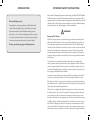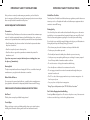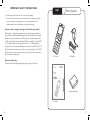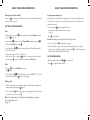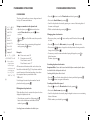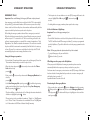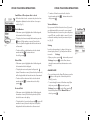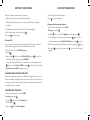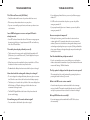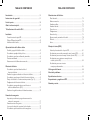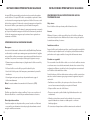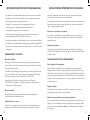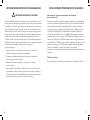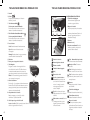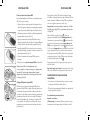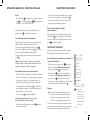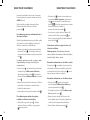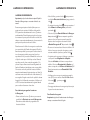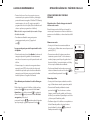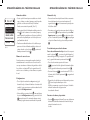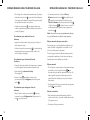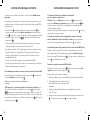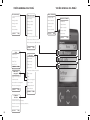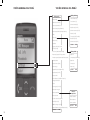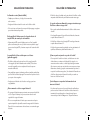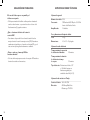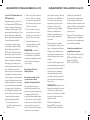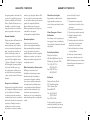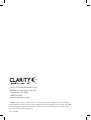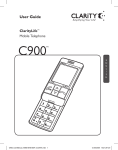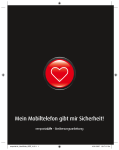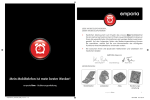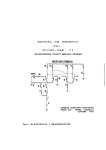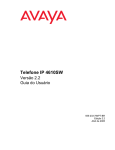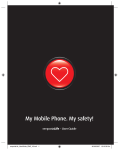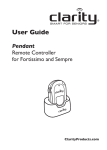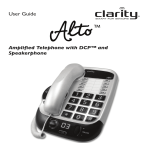Download Clarity C900 User's Manual
Transcript
User Guide ClarityLife Mobile Telephone TM C900 TM E N G L I S H OK C90 0 1 4 7 * + pqr s 0 gh i 8 2 abc 5 jkl tuv 6 9 wxyz # a/A/1 3 def mn o E S P A ñ O L TABLE OF CONTENTS TABLE OF CONTENTS Introduction........................................................................................................... 4 Emergency Calls................................................................................................. 24 Important Safety Instructions/Warnings.................................................... 5 Parts Checklist.....................................................................................................11 Quick Reference Guide.....................................................................................12 C900 Keys/Functions..........................................................................................13 Installation Inserting the SIM Card........................................................................................15 Inserting the Battery...........................................................................................16 Inserting Standard Batteries...............................................................................16 Charging the Battery...........................................................................................16 Battery and Strength Indication.........................................................................17 Basic Telephone Operation Turning the phone on and off.............................................................................18 Setting Date and Time........................................................................................18 Making and Ending a Call....................................................................................18 Accepting an Incoming Call................................................................................19 Last Number Redial............................................................................................19 Phonebook Dialing from the Phonebook............................................................................. 20 Changing Phonebook Entries.............................................................................21 Searching Phonebook Entries.............................................................................21 Managing the Top 10.......................................................................................... 22 Phonebook settings............................................................................................ 22 Saving numbers from caller lists to Phonebook............................................... 22 Saving numbers to Phonebook via Text (SMS)................................................ 23 Saving the Emergency Numbers....................................................................... 24 In Need of Assistance Right Away.................................................................... 25 What Happens after you press the Help Button............................................ 25 Deactivating the Emergency Button................................................................. 25 Other Telephone Operations Small Menu.......................................................................................................... 26 Dialed Numbers................................................................................................. 26 Missed Calls........................................................................................................ 26 Received Calls..................................................................................................... 26 Voicemail............................................................................................................. 27 Settings................................................................................................................ 27 Alarm Clock........................................................................................................ 28 Manual Key and Auto Key Lock........................................................................ 29 My Menu............................................................................................................. 30 Reminders........................................................................................................... 30 SMS (Text) Messaging SMS On and Off..................................................................................................31 Writing an SMS....................................................................................................31 Sending your written SMS................................................................................. 33 Answering a received SMS................................................................................ 33 Creating and Inserting Templates..................................................................... 34 Overview of Menus............................................................................................ 36 Troubleshooting.................................................................................................. 40 Technical Specifications................................................................................... 42 FCC Requirements and Regulations........................................................... 44 Warranty and Service...................................................................................... 46 INTRODUCTION Dear mobile phone users, Congratulations on having purchased your ClarityLife mobile phone! This booklet will provide you with the most essential information needed for quick familiarization with your new mobile phone. You can use the following pages of this user guide to decide on just how much time you want to invest in getting to know the most important functions of your mobile phone. We hope you will enjoy using your ClarityLife phone. important SAFETY INSTRUCTIONS Please read the following safety instructions before using your ClarityLife C900 Dual Band Mobile Phone and accessories. Please keep these instructions for your reference. When using this product, these safety precautions and warnings should be followed to reduce the risk of fire, electric shock, injury to persons and damage to property. Additional warnings may be present on the product, packaging, or in the user instructions. WARNINGS Emergency Call Feature When the emergency button is pressed the emergency numbers saved in the phone’s address book will be called in the order you have selected until a party is reached. Up to five emergency numbers may be saved in the address book. The numbers and the order they will be called must be entered into the phone in order to ensure the desired numbers are dialed when the emergency button is pressed. After you have entered your five emergency numbers, you should test the phone’s emergency call feature by pressing the emergency button to ensure that you have correctly entered the numbers into the phone. Since the phone service must be purchased in advance through monthly pre-paid credits, you must ensure that you have made your pre-payment in order for the phone service to remain activated. If you do not make your monthly pre-payment or if you do not make a full monthly payment, you will lose your phone service, and the phone and the emergency call feature will not be available. You must also ensure that the phone’s battery is fully-charged at all times and that the phone is in good working condition in order for the emergency call feature to work. If the phone is outside of a coverage area, if network service is temporarily suspended by the network carrier, or if there is network or phone interference, the emergency call feature may not be available during those times. This phone is not equipped with a global positioning service or other means to locate the physical location of the phone. Consequently, if an emergency situation arises but you are unable to provide your location to an emergency contact person in your address book, neither they nor an emergency response service may be able to locate you. The SIM card must be installed and activated before you will receive any phone service. If the SIM card is damaged or replaced, the emergency contact numbers you entered into the phone will be lost. In that case you must re-enter your five emergency contact numbers into the phone’s address book in order to restore the emergency call feature. 4 5 important SAFETY INSTRUCTIONS important SAFETY INSTRUCTIONS After you have re-entered your five emergency numbers, you should test the phone’s emergency call feature by pressing the emergency button to ensure that you have correctly entered the numbers into the phone. Radio Frequency Interference Turn the phone off in health care facilities when any regulations posted in these areas instruct you to do so. Hospitals and health care facilities may use equipment that is sensitive to external RF energy. Driving Safely Pacemakers The Health Industry Manufacturers Association recommends that a minimum separation of 6 inches be maintained between a handheld wireless phone and a pacemaker to avoid potential interference with the pacemaker. Persons with pacemakers: • Should always keep the phone more than 6 inches from their pacemaker when the phone is turned on; • Should not carry the phone in a breast pocket; • Should use the ear opposite the pacemaker to minimize the potential for interference; and Health Care Facilities If you have any reason to suspect that interference is taking place, turn the phone off immediately. Use of a mobile phone with or without a headset while driving cars or other motorized vehicles is not recommended and is against the law in some areas. Check and follow local laws and regulations regarding use of a mobile phone while driving. If you decide to use a mobile phone while driving a vehicle, give your full attention to driving safely and keep the following Driving Tips in mind* : • Get to know your phone and its features such as speed dial and redial. • Position your phone within easy reach. • Dial sensibly and assess the traffic; place calls when you are not moving. • Let the person you are speaking with know you are driving; if necessary suspend the call in heavy traffic or hazardous weather conditions. • Do not take notes or look up phone numbers while driving. Hearing Aids • Use a headphones or headsets for convenience and comfort. The phone may interfere with some hearing aids. If it does, consult the hearing aid manufacturer or your physician for alternatives or remedies. • Do not engage in stressful or emotional conversations that might divert your attention from the road. Other Medical Devices • Dial 911 or other local emergency numbers to report serious emergencies – it’s free from your phone If you use any other personal medical device, consult the device manufacturer or your physician to determine if it is adequately shielded from external RF energy. • Use your phone to help others in emergencies. * Compliance with Mobile Phone Use Restrictions Air Travel Mobile phone use may be prohibited during air travel. Driving Tips used with permission from CTIA-The Wireless Association ® For Vehicles Equipped with an Air Bag An air bag inflates with great force. Do not store the phone or any of its accessories in the area over the air bag or in the air bag deployment area. Posted Signs Obey posted signs or notices prohibiting mobile phone use in certain locations, including but not limited to blasting areas, health care facilities and aircraft. 6 7 important SAFETY INSTRUCTIONS important SAFETY INSTRUCTIONS Maintenance and Care Use Environment Handling the Phone Avoiding Water and Wet Locations Do not drop, disassemble, open, crush, bend, deform, puncture, shred, microwave, incinerate, paint, or insert foreign objects into the phone. Do not use the phone in rain, or near washbasins or other wet locations. Take care not to spill any food or liquid on the phone. In case the phone gets wet, unplug all cables, turn off the phone before cleaning, and allow it to dry thoroughly before turning it on again. Do not attempt to dry the phone with an external heat source, such as a microwave oven or hair dryer. If the phone has been submerged in water, punctured, or subjected to a severe fall, do not use it until you take it to an authorized service provider. For service information, contact Clarity at 1-800-426-3738. Discontinue use of your phone and contact Clarity at 1-800-426-3738 if the product overheats, has a damaged cord or plug or if the product has been damaged. Removable Battery This phone contains removable battery cells. Change the battery cells only as directed in the user manual. Connecting Accessories Do not force connectors into ports. In case of experiencing unreasonable resistance when attempting to insert a connector in a port, check for compatibility, obstruction in the port, or a disfigured connector. Choking Hazard Never allow children to play with the phone or accessories—small parts may be a choking hazard. Explosive Atmosphere Warning Do not use or charge the phone in areas with potentially explosive atmospheres such as (but not limited to): fueling areas, blasting areas, in vehicles transporting flammable fluids, etc. Obey all posted signs. Listening Level Warning Product Cleaning Exposure to high volume sound levels may damage your hearing. Although there is no single volume setting that is appropriate for everyone, you should always use your headset or headphones with the volume set at moderate levels and avoid prolonged exposure to high volume sound levels. The louder the volume, the less time is required before your hearing could be affected. You may experience different sound levels when using your headset or headphones with different devices. The device you use and its settings affect the level of sound you hear. If you experience hearing discomfort, you should stop listening to the device through your headset or headphones. To protect your hearing, some hearing experts suggest that you: Use only a slightly damp lint-free cloth to clean the phone. Use of household cleaners, alcohol, or other chemicals may damage your mobile phone. 1. Set the volume control in a low position before putting the headset or head phones on your ears. Do not insert anything into the phone other than as directed in the user manual because this may cause damage to the internal components or cause injury to you. Not Customer Serviceable This phone is not customer serviceable. Do not attempt to repair or modify the phone. Doing so may result in injury or void your warranty. 2. Limit the amount of time you use headsets or headphones at high volume. 8 9 important SAFETY INSTRUCTIONS C900 Par ts Checklist 3. Avoid turning up the volume to block out noisy surroundings. 4. Turn the volume down if the sound from the headset or headphones prevents you from hearing people speaking near you. See www.plantronics.com/ healthandsafety for more information on headsets and hearing. Exposure to Electromagnetic Energy in the Radio Frequency Band When turned on, this device transmits and receives electromagnetic radiation in the radio frequency (RF) bandwidth through its antenna. By international scientific agreement, the unit of measurement of RF energy is the “specific absorption rate”, or SAR. In the United States, the applicable SAR limit for the C900, set by the FCC is 1.60 mW/g (millionths of watts per gram of mass), or 1.60 W/Kg (watts per kilogram of mass). The maximum SAR exposure measured for the C900 was 0.738 W/Kg when the phone was turned on but not in use (body position), and 0.264 W/ Kg when the phone was in use (cheek position). In all cases, the phone was passed by an independent testing facility. OK C90 0 1 4 7 * + pqr s 0 gh i 8 2 abc 5 jkl tuv 6 3 def mn o 9 wxyz # a/A/1 C900 Phone AC Adapter Disposal and Recycling Check and follow local laws regarding disposal and recycling of your phone. ble ea arg ch Re ry tte Ba Rechargeable Battery User Guide 10 11 C900 C900 KEYS / FUNCTIONS Quick Reference 1 Display Screen 2 Arrow keys For scrolling through the phone book and menu 3 Answer/OK Key Press to Answer a Call Press to select option shown on the screen above this key 1 4 End call/Clear/Back Key Battery contacts 5 Alert lights Inserting the Battery Insert the battery into phone battery compartment as shown in Figure 1. The battery contacts have to face the gold colored contacts of the mobile phone. Press to End a Call Press to select option shown on the screen above this key Green: Blinks during incoming calls Red: Blinks when the battery needs to be recharged Figure 1 5 6 Microphone 7 Port for Battery Charger 8 Help Button Program 5 emergency contacts from the C900’s phone book. When the Help Button is pressed, these numbers will automatically dial in the sequence they are programmed. Note: We do not recommend programming 911 as an 7 emergency contact. Charging the C900 Connect the Power Adapter into the bottom of the C900 and the other end in to a 120V wall outlet as shown in Figure 2. 6 9 Volume Control Press (+) or (-) to change the volume during a call. When 11 the phone is ringing: press to turn off the ring tone (the ring I mportant tone will automatically be on for the next call). Charge the battery for 4 hours before making your first call. 10 Battery Compartment Figure 2 High-performance Li-ion battery or 3 AAA Alkaline Batteries 8 9 11 Lanyard Ring Insert Lanyard – This allows the user to wear phone around the neck. 12 4 3 2 Orange: Blinks during charging and remains on when the battery is full 10 13 C900 KEYS / FUNCTIONS 1 C900 KEYS / FUNCTIONS Flashlight 1 Flashlight 2 On/Off Button Press and hold for three seconds to turn phone On or Off. On/Off Alarm clock Key lock 3 4 2 Push to Open the SLIDER 5 3 Alarm Clock 4 Key Lock Press to prevent accidental pressing of keys. Press button for three seconds to activate or deactivate. 5 To make a Call: slide the phone open and dial the desired number on the keypad. installation Inserting the SIM Card To make calls with the phone, you require a SIM card. This is how it is inserted: • Turn the closed mobile phone around, so its front is facing downwards. Hold it with both hands and use your thumbs to slide the battery cover out applying light pressure (Fig.1) • Remove the battery (if it is already in the phone) by lifting Fig. 1 it at its lower right corner. (Fig.2) • Pull out the SIM card holder using your fingernail or a sharp object. The SIM card holder is on the right side underneath the emergency button. (Fig.3) • Insert the SIM card into its holder with the gold colored contacts facing down and the missing corner of the card on the bottom right. (Fig.4a) Fig. 2 • Slide the SIM card holder back into its slot. Battery Status Text messages: special characters Call forward active Key: Press and hold to call your Alarm on Ring tone off Key: Shift between capital and lower- Clock case letters and numbers when writing text messages Signal strength Flashlight Roaming: There is no additional charge for roaming if you are on the ClarityLife Service Plan. Press and hold: flashlight is on On/Off Button Press and hold for 3 seconds Top 10: the most important numbers will be at the beginning of the phone book. Alarm Clock Button Last Number Redial: Press and Prevents accidental pressing of keys (press for 3 seconds to activate/deactivate the key lock) hold for three seconds to redial last number dialed. 14 voicemail service Key: Press and hold: most recent 10 numbers dialed Activate/deactivate the alarm clock Key lock • Error message Insert SIM card on the display. Note: Some SIM cards are thinner than others. If this error message appears although you have already inserted the SIM card, please insert a thick piece of paper between the SIM card and the top side of the SIM card holder. (Fig.4b) Fig. 3 PIN Codes for the SIM Card When first using a new SIM card, a 4-digit PIN code must be entered. The PIN code is provided in the documentation you received from your network operator. Other people cannot turn on your phone without knowing your PIN (Personal Identification Number). Your PIN is however not required when your phone is turned on, which would allow people to use it should it be lost or stolen. To enter the PIN code, slide open the mobile phone and enter the PIN using the keypad. Confirm the PIN code with (possible entry errors when entering the numbers can be deleted with ). Fig. 4a Paper Fig. 4b 15 installation installation Tip: To avoid problems caused by forgetting/losing your PIN code, we recommend that you deactivate the PIN code. Open the phone and press the until you have reached Settings. Next scroll down by pressing the to PIN Request, press the . At this point, a 4-digit PIN code will be requested once again. Enter the PIN code via the keypad and confirm your entry with . To return to the standby mode, press mobile phone. Fig. 5 or close the Please note: A PIN code deactivation is not possible with some network providers. Inserting the Battery • The battery contacts have to face the gold colored contacts of the mobile phone. (Fig.5) • Replace the battery cover back by sliding it with the two Fig. 6 hooks in front onto the mobile phone. Inserting Standard Batteries • Please note the • During the charging phase, the mobile phone screen displays the battery symbol and Charging. At the same time, the signal light flashes orange when there is a connection between the charging device and the mobile phone. (This will start about ten (10) seconds after the connection of the charger to the phone). • As soon as the battery is fully charged, the display shows Battery Full, the orange light will be on and have stopped flashing. • Now separate the charger from both the mobile phone and the power socket. Battery and signal strength indication One bar of the battery status icon corresponds to 25% capacity (4 bars = 100%). If the battery level falls under 25% and the alert at the bottom of the mobile phone blinks red, please charge the battery using the charger. The signal strength is displayed on the right of the screen. If it is below 25%, the reception and the acoustic quality of calls are strongly affected. If that is the case, please try to find a place where the signal is better. (Fig. 8) Fig. 8 symbols at the bottom of the battery compartment. When inserting ensure the ends match the corresponding symbols. AAA • Put the battery cover back by sliding it with its two hooks first onto the mobile phone. Charging the Battery Important: Charge the battery for at least 4 hours before making your first call. (Fig. 7) • Insert the power plug into the 120V wall outlet. Fig. 7 16 • Connect the charger to the phone by plugging it into the port at the bottom end of the mobile phone. 17 BASIC telephone operation BASIC telephone operation Turning the phone On and Off Accepting an incoming call Press down on the upper side of the phone for 3 seconds. This function allows you to turn the phone on and off. When your phone is being called, it rings and vibrates. The green alert light and the torch blinks: the number or name (if stored in the phone book) of the caller is displayed on the screen. Setting the TIME and DATE Time • Open the phone, press the press the button until you have reached Settings, and then to select. • Next press the button and scroll to Time & Date and select by pressing • Then select Set Time by pressing • Use the keypad or or by opening the slider. You can speak on the phone with the slider both open or closed. • Accept a call with . . buttons to enter desired time. Double digits must be entered for hour and • Press to end the call. Please note! Closing the open slider does NOT end the phone call! • To reject a call, press when the phone is ringing. • If you do not want to reject a call, but you do not want the phone to keep ringing either (e.g. if you are sitting in a waiting room), press the and the ring tone will be switched off for this call. key of the volume control, • minutes (for example “09” and “00” for 9:00). After you enter the hour press the button to set minutes. After the desired time is set press to save. The display screen will show Time set! LAST NUMBER REDIAL • Open the slider, and press the • Press Date for three seconds. to call the last number dialed. button to Set Date then press button. • Press the the • Use the keypad or to enter Month, Day and Year (MM/DD/YYYY). After entering the Year press the button to Save setting. Making a call • Slide open the mobile phone and dial the phone number using the keypad. Next call the number by pressing the button. • To end a call press button. If the person you are talking to ends the call before you do, you do not need to press . Note: You can dial numbers from the phonebook without sliding open your phone, please see phonebook section on page 20. 18 19 phonebook operations PHONE BOOK The phone book enables you to save, change and search for up to 200 names and numbers. phonebook operations • Press the button to scroll to Phone book and select by pressing • Next, select Search Name by pressing . . • Search for the phonebook contact by pressing one or more of the starting letter of D .,! ? ‚ „ @ :1 Dabc2äà Ddef3è Dghi4 Djkl5 Dmno6ö Dpqrs7ß Dtuv8ü Dwxyz9 D space; 0 D.,?!‚„:;()@+$€£¥#%*&~=¤ D You are able to change between lower and upper case letters, as well as selecting numbers only (“Abc” “ABC” “abc” “123”) Fig. 9 Saving new numbers in the phone book • Open the phone, press button until you have reached Phone book, then press the button to select. • Press the and scroll to Add contact, then press the • Enter the name of your contact using the keypad and button. Example: abc 2 • Call the selected number by pressing the button. Changing phone book entries • Open your phone, press the button until you reach Phonebook, then press to select. button. save by pressing the the name on the keypad. Press once to enter “A” Press twice to enter “B” Press 3 times to enter “C” Press 4 times to enter “2” All characters and functions, which can be selected, are listed in the sidebar table (Fig. 9). Every button stands for several characters of functions depending on how often the respective button is pressed when in the “ABC mode”. Use the keypad to enter the phone number. Save the phonebook entry by pressing . Dialing from the phonebook When the slider is closed, contacts in the phone book are displayed in alphabetical order. • Select the name you wish to call by pressing the button to the desired name and number. Call the number by pressing . • Press the and scroll to Edit contact, then press the button to select. • Next, use the buttons or keypad to select the phonebook entry you wish to change, select by pressing . • If necessary, correct the name and number by using the keypad or press delete characters. Continue, by pressing to . Searching for phone book entries Important Note: You are able to search and call tele-phone numbers from the phonebook with the slider both opened and closed. Searching while the phone slider is closed: • Press the Press the to scroll to the desired phone book entry and select by pressing button once again to dial number. . Searching with the slider opened • Press the and scroll to Phonebook and select by pressing • Next, select Search name by pressing . . • Search for the phonebook contact by using the keypad to enter one or more starting letters of the name. • Call the number you selected by pressing . Searching for name and number when slider is open: 20 21 phonebook operations Phonebook operations Managing the Top 10 With the Top 10 function you can list the most frequently used or most important numbers at the beginning of your phone book independent of alphabetical order. This means you can quickly access and call these contacts when the slider is closed. (Fig. 10) • Open your phone, press the book, then press until you reach Phone- to select. and scroll to Top 10, select by pressing . Proceed by selecting Add Top No. 1. Your phone book entries will now be displayed. Use the buttons to scroll to the desired entry and select by pressing . • Next press the Scroll with to the Small Menu. Fig. 10 • To add more numbers to your Top 10, repeat the steps above. Phonebook settings • Save entry: specifies where you save new phone book Saving numbers to Phonebook via Text (SMS) See page 29 for other SMS text options • This function makes it very easy to add new contacts to your phonebook and the best thing about it is your family and friends do the job for you! Simply follow the instructions below: • Someone will need to send a Text (SMS) message using the following format: • #Name#Number# (Example: #Tommy#18004263738#) Be sure to include the area code. • The name and number are then automatically stored in the phonebook once the text (SMS) is received. • Please note: When your Text (SMS) memory is full, no phonebook entries can be received via an SMS. • To block this feature, go to menu SMS Messages then SMS in PHoneBk and select Off. entries. If you save new contacts to the SIM card, you can transfer your phone book to other mobile phones. If you save new entries to the phone memory, the phone book stays on your mobile phone even if you change the SIM card. • Memory in use: allows you to search for contacts from the SIM card and or the phone memory. • Memory status: this shows how much memory is used on the SIM card or in the phone book. Saving numbers from caller lists to phonebook • If you are viewing a caller list (Missed calls, Dialed Calls, 22 Received Calls) and wish to save one of the telephone numbers into the phone book, use the to scroll to Save to phonebooks at the bottom of the list. Select by pressing . Next, scroll to the number you wish to save and press to select. Proceed by entering the name of the contact and save by pressing . 23 EMERGENCY operations Emergency Calls • The last option is to choose whether or not a text (SMS) message will be sent to the Important: Please read Warnings for Emergency Call Feature in front of manual. In an emergency, press the Help button on the back of the C900 to automatically dial up to five (5) predetermined numbers. When someone presses the red help button on the back of the mobile phone, these numbers will automatically dial in the sequence in which they have been preselected on the phone. When dialing the emergency number there will be an emergency tone emitted. When the called party answers the phone, they will hear the emergency tone and will have to press “0” to activate the call. This is to avoid being connected to the call party’s answering machine or voicemail. If the contact is designated as a “Help Organization,” the call will be activated when answered. If a contact is not reached, the phone will dial the next number automatically. It will dial the list of contacts up to three (3) times. If no contacts are reached after the third cycle, the C900 will automatically pick up the next incoming call within one hour. • First select five (5) numbers and their sequence for your Emergency Contact list. These numbers must already be stored in the phone book. button until you have reached the Phone- book, then select by pressing . • Next, press the select by pressing button until you have reached Emergency Numbers, then . • Select Save Emergency No option by pressing . You will then begin saving numbers under the five allotted spaces. Begin by selecting Save Emergency No. 1 by pressing the button. • The phone will then go to the phonebook. Scroll through the entries and when the desired one is highlighted, press the contacts. Highlight Yes or No using the to select. buttons and press • For adding further emergency numbers please repeat the above steps. In Need of Assistance Right Away Important: Please see Emergency warnings in front of guide. • Press the Red Heart button on the back of the phone and hold for three seconds. The C900 will call and send SMS messages to the five (5) contacts you programmed into the Help Button. (They will be called in the order they are programmed into the phone) Note: The Emergency button also functions when the key lock is activated. • To stop the Emergency call, press and hold the button for three (3) seconds. Saving the Emergency numbers • Open the phone and press the EMERGENCY operations button. What Happens after you press the Help Button When you press the Help Button, the emergency numbers you have saved are automatically dialed in the sequence you have pre-selected on your phone. At the same time, the emergency contacts receive a text (SMS) message, if this feature has been selected, informing them that they are about to receive an emergency call and that they have to press the “0” key within the first 60 seconds of the call. Deactivating the Emergency Button button to Settings and select by pressing . Next, press the button until you have reached Emergency Button and select by pressing . The buttons will allow you to highlight your choice and then save by pressing . • Slide open the phone, and press the • The next option is to choose whether the number is “Private” or a “Help Organiza- tion.” Choose “Private” if the number is for an individual. Choose “Help Organization” if the number is a Call Center of Assisted Living Community. 24 25 other telephone operations Small Menu – When phone slider is closed • When the slider is closed, contacts in the phone book are displayed in alphabetical order in the form of an easy-toread list. (Fig. 11) Dialed Numbers • If this menu option is highlighted with a black background, the last number dialed is displayed. • To display a list of most recently dialed numbers press the Fig. 11 button. All the numbers or names (if stored in the phone book) will be displayed with the date and time the call was made. • To make a call from a dialed number, select the desired number with the the call by pressing buttons and start . other telephone operations • To make a call from the received calls, select the desired number with the call by pressing . buttons and start the Voicemail Number If you press and hold the 0 button for three (3) seconds you will automatically be connected to your voicemail. Should this number not be stored on your mobile phone or your SIM card, you will be asked to enter it. If you do not know the number, please call your network operator. (Fig. 12) Settings In order to change settings (e.g. alarm clock, ring tone volume, display contrast…) you will perform this function under Settings. Fig. 12 • Open your phone, press the Missed Calls • If this menu option is highlighted with a black background, the last number dialed is displayed. • To display the most recently missed calls press the button. All numbers or names (if stored in the phone book) will be displayed with the date and time the call was missed. • To make a call from the missed calls, select the desired number with the pressing . buttons and start the call by Received Calls • If this menu option is highlighted with a black background, the number or name (if stored in the phonebook) of the last call is shown on the display. button until you reach Settings, then press to select. Next, browse through the menu and follow the instructions on the display. Alarm Clock • For a quick entry into the Alarm Clock menu, press the button on the top side of the mobile phone for three (3) seconds. • To enter through the menu, follow these steps: Open the phone, press the button until you reach Settings, then press to select. Next, press the button until you have reached Alarm Clock and select by pressing . • To display the list of received calls press the button. All numbers or names (if stored in the phone book) will be displayed with the date and time the call was received. 26 27 other telephone operations other telephone operations Set the Alarm • To set the alarm clock enter the hour by pressing the buttons or press the keypad by entering double digits (for example, “07” for 7 a.m.) and save by pressing . • To set the minutes press the digits and save by pressing • Press the buttons or press the keypad by entering double . to choose AM, PM or 24 hour format, save by pressing . • After the time alarm time is set, press the or close the slider to return the phone in standby position. An alarm clock symbol will now appear in the header of the menu. Alarm and Snooze function • Press to end the alarm. Should the alarm function not be fully deactivated, the alarm clock will go off at the same time every day. • In order to be woken up or reminded again five (5) minutes later, press for the snooze function while the alarm is ringing. This can be repeated as often as you would like. • If you do not press the button to end the alarm, the alarm will ring again every three (3) minutes for a maximum of ninety (90) minutes. Editing the Alarm Time • Access the Alarm Clock Menu (see section under Alarm Clock) • Select New Time by pressing . Next follow the same instructions under Set the Alarm on page 25 . button to select. Then use the to scroll to Alarm Melody and select by pressing . Use the buttons to scroll through the different melodies and save the desired melody by pressing . Note: Select a melody that is significantly different from your ring tone, in order not to get the two confused. Manual Key Lock and Auto Key Lock To ensure that no calls can be made accidentally (e.g. when the phone is in a pocket or a bag) the keypad can be locked. Please Note: Incoming calls can be accepted as usual. If you wish to reject a call you must unlock the keypad first. Manual Key Lock button on the top left of the phone for three (3) seconds. A large key symbol will appear on the menu screen to display the key lock is activated. • To activate the key lock, hold down the • To deactivate the key lock press and hold the button for three seconds or slide open the phone. If you do not want the set alarm to ring at the same time on the next day, you will want to deactivate the alarm clock. This feature will automatically lock your phone when it is closed and has not been used for ten (10) seconds or more. • Enter the Alarm Clock Menu (see page 25) To activate the automatic key lock: • Press the button to scroll to Off and select by pressing . Settings, then press button until you reach Settings, then press Fig. 13 • Open your phone, press the button until you reach Setting the Alarm Melody • Open your phone, press the Standby Mode (Slider closed) Automatic Key Lock Deactivating the Alarm Function 28 • Next select Sound & Alerts by pressing the to select. to select. button to scroll to Keypad Auto Lock and select by pressing . • Next press the • Last, select On by pressing to activate this function. 29 other telephone operations SMS/TEXT operations SMS/Text Messages • A large key symbol will appear on the menu screen to display the key lock is acti- vated. To deactivate the key lock press and hold the slide open the phone. button for three seconds or SMS/Text Messages My Menu My Menu allows you to quickly select your most often used menu items. (For example Alarm Clock, Ring tone On/Off, etc.) SMS (Short Message Service) is a written short message, which can be sent to all mobile phone users. Charges do apply when sending and receiving an SMS. Please check with your network provider on cost. SMS On or Off Activating My Menu • Open your phone, press the button until you reach Settings, then press to scroll down to My Menu and select by pressing activate this function by pressing . • Press to select. . Select ON to If you do not wish to receive or send text messages, you can switch off the SMS menu. Writing an SMS • Open the mobile phone and select SMS Messages by pressing . Entering My Menu • Next select Write New SMS by pressing • The black background needs to be over the picture of the phonebook in order for My • Use the keypad to write your text. To delete individual characters, press the Menu to appear at the bottom left of the screen. To select My Menu press the button. (Fig. 13) button. This deletes the entered character to the left. To delete all entered text, hold down the button for three (3) seconds. • Select your favorite menu items for My Menu and their desired order to select My Menu. Next press the press the button. • Press • Next, go to the button to select options and then button to scroll to your desired menu item and select it with • Scroll to select the position number in the My Menu list and save by pressing . . All characters and functions, which can be selected, are listed in the following table. Every key stands for several characters or functions depending on how often the respective key is pressed when in the “ABC mode” (see the explanation after the table). • Repeat the previous three (3) steps to add additional items to My Menu. Examples for function keys: • Save the selection by pressing the . and confirm the request Save Change? by pressing button. Reminders You can save Birthdays and set reminders. If the name is a contact that is stored in our phone memory (not on your SIM card), you will be asked if you would like to call the person after you have been reminded. jkl press 1x = j press 1x = Space press 2x = k press 2x = 0 press 3x = l press 4x = 5 • To insert blank spaces (the spaces between characters), press • Insert punctuation marks (. , ! ?) by pressing once. repeatedly. If the person is on the SIM card and not in your phone memory, or is not saved as a contact, you will be required to enter the person‘s name for the Birthday reminder. After being reminded you will not be asked whether you wish to call the contact. 30 31 SMS/TEXT operations D .,! ? ‚ „ @ :1 Dabc2äà Ddef3è Dghi4 Djkl5 Dmno6ö Dpqrs7ß Dtuv8ü Dwxyz9 D space; 0 D.,?!‚„:;()@+$€£¥#%*&~=¤ D You are able to change between lower and upper case letters, as well as selecting numbers only (“Abc” “ABC” “abc” “123”) Fig. 14 SMS/TEXT operations Special characters: Enter the selection menu for . By repeatedly pressing special characters by pressing or , you can move from left to right. By pressing the 2 button, you can move up in the table, with 4 to the left, with 6 to the right and with 8 down. If you have reached the desired character, press the button to insert the character into your text. (Fig. 14) When pressing the # key, you can switch between for options: You can send a maximum of 480 characters at once (this will automatically be divided in up to three messages). Sending your written SMS • To send the completed text, press the button. Next, select Send by pressing . ABC: upper case There are three (3) ways to choose or enter the recipient of your message: Abc: mixed case (lower case letters with capital letters at the beginning of the sentence) 1. The number is already in your phone book. Abc: lower case Select Phonebook by pressing the button twice. Use the buttons to scroll to the name or enter the first letter of the name with the keypad. When the desired contact is highlighted with a black background, confirm by pressing . To send the message press . 123: numbers only The selected mode is shown on the display next to the ¢ symbol. • While entering text you can also insert numbers by following these steps: Press the button for Next, then press the button to scroll to Insert numbers, select by pressing . You can then enter a number by using the keypad or Search for a number from the Phonebook or from the list of Unsaved numbers. Contacts from the phonebook (name and number) can be inserted into the SMS text as follows: button for Next, then press the button to scroll to Insert name, select by pressing . Select Search by pressing , scroll to Unsaved numbers and select by pressing . With the list of telephone numbers now displayed (dialed, received, missed calls), scroll to the desired number and select by pressing . Press to send text. 3. A telephone number can also be entered manually on the keypad. Then send Text by pressing . A short alert tone and vibration informs you that you have received an SMS. The screen will display New SMS. • Select names in the phone book using the keypad or and insert them into the SMS by pressing 2. The telephone number has recently been used but is not stored in the phonebook: Receiving an SMS (text) • Press the . In the upper right hand corner of the display, you can see how many characters you have left to enter in the SMS. Example: 1/135 shows that you are in the first text message and you have 135 characters remaining in this SMS. If 32 you enter more than 160 characters, the text is sent two messages. As soon as you roll over into a second message, the display will read 2/…. • To read the SMS, press . If text is long, press the button to scroll down. Answering a received SMS • After reading a text press the pressing button until you reached Reply, then select by . 33 SMS/TEXT operations SMS/TEXT operations Now you have the choice between four (4) options: • Write your own text with the keypad. 1. Empty Screen (enter your own text using the keypad) • Press 2. Original Text (this will copy the text of the received SMS into your answer) 3. Templates 4. Prewritten short answers (for example, Yes, No, Everything OK) Scroll to desired option and select by pressing Next, press to send message. . to save as a template. Changing already existing templates: • Slide open the mobile phone and select SMS Messages by pressing • Scroll the . button to scroll to Templates and select by pressing • Go to the template you wish to change and press the button to select. Deleting SMS • To edit the template, scroll to Edit/Send Template and press Since you cannot receive further text messages when the SMS memory is full, you need to delete messages to create memory space from time to time. • Edit the text by using the keypad. Delete characters by pressing the • Open the phone and select SMS Messages by pressing to go into the sub-menu. Press to select. button. again to send the changed template. . button to scroll to Delete SMS and press can delete all saved messages by selecting All SMS. • Next press the • Next, press . to select. You • You can also delete specific folders, for example, all received messages. Press the button to scroll to Received SMS and press Delete all received SMS, confirm by pressing. to select. You are then asked Creating and Inserting Templates Templates are prewritten messages, such as Call me, Coming later or I love you. Selections of templates are already stored on your phone, and you can also create your own. They are useful for saving time when sending short messages. All templates can be changed before you send them. Creating New Templates • Slide open the mobile phone and select SMS messages by pressing . button to scroll to Templates and select by pressing . • Press the • Next press 34 to select New Template. 35 OVERVIEW OF MENUS Delete SMS Slider closed. Headline shows Time & symbols. OVERVIEW OF MENUS SMS Messages Call Info All SMS Write new SMS Missed calls Received SMS Received SMS Dialed numbers Sent SMS Sent SMS Received calls Unsent SMS Unsent SMS Delete all calls Templates Templates Call duration Delete SMS Select Select Back Service Centre No. for SMS Send PhoneBk contact by SMS Call Duration Last Call All calls Dialed numbers Received calls Back Clear timers Select Back SMS in PhoneBk (On/ Off/PhoneBk only) Select Slider open: Main Menu Back Top10 Phone Book Add Top10 Change sequence Search name Edit Top10 Add contact Delete Top10 Select Edit contact Back Emerg. Numbers Add Emerg. No. Send PhoneBk contact by SMS Copy contact Top10 Change sequence Emergency numbers Exchange Emerg. No. Delete Emerg. No. Select Delete contact Back PhoneBk Settings Mailbox number PhoneBk settings SMS in PhoneBk Select Back Save entry on (SIM Card/Phone) Memory in use (Phone & SIM Card/SIM Card/ Phone) Memory status 36 Select Back 37 OVERVIEW OF MENUS OVERVIEW OF MENUS Settings Sound & alert Sound & alert Ring tone (1-5) Handset volume (1-5) Alarm melody (1-5) Display contrast (-5 to +5) Ringer volume (0-5) Text size (Small/Large) Silent mode (On/Off ) Text size SMS (Small/Large) Increasing ring (On/Off ) Language Vibrating alert (On/Off ) Time & date Key tones (click/tone/silent) Alarm clock SMS Message alert (On/Off ) Calculator Handset volume (1-5) Keypad auto lock (On/Off ) Select Back My Menu (On/Off ) Network selection (Auto/Manual/Preferred) Headline shows (Operator/Time & symbol) Call waiting (Activate/Cancel/Check status) Call forward Withhold number (Yes/No) Save energy PIN request (On/Off/ change PIN) Help Text (On/Off ) Time & date Set time Time format (24h/AM/PM) Set date Date format Show clock Select Back Backup with SMS SMS in PhoneBk (On/Off/PhoneBk only) PhoneBk settings Top10 Emergency button (On/Off ) Emergency numbers Birthday reminder Mailbox number 38 Birthday reminder Service Centre No. for SMS New birthday SMS menu (On/Off ) Edit birthday 0000 to enter Settings (On/Off ) Delete birthday Master Reset (Reset settings/Reset all) Select Select Back Back 39 TROUBLESHOOTING The Call is not Connected (Call Failed) • Verify the number and the area code you have dialed are correct. • Make sure you have activated service on your phone. • If you are on a monthly pre-paid service, make sure you have not run out of minutes. TROUBLESHOOTING • If your display says Limited Service you can only call the emergency number 911. • If a SIM card is not inserted into the phone, you can only call the emergency number 911. • If you prepaid monthly plan is out of minutes, you can only call the emergency number 911. Insert SIM Card appears on screen and your SIM card is already inserted. How can reception be improved? • Some SIM cards are thinner than others. If this error message appears, • If the signal is not strong, search for another location to make or please insert a thick piece of paper between the SIM card and the top side of the SIM card holder. The mobile phone display is blank (screen off) • The phone may be in energy mode and the display has switched off. (Please note: you can still receive calls.) To turn display back on press one of the arrow buttons. • A blank screen can also mean that the phone is switched to off. Press the button for three seconds to turn phone back on. continue with a call. For example, when indoors, move towards a window. (Please note: that elevators, underground railways, tunnels and underground parkinge have poor reception.) Making calls with the phone open will improve the signal strength compared to making calls with the phone closed. Can I block/withhold my telephone number? • If you do not want the person you are calling to see your telephone number, deactivate the transmission of your phone number in the main menu under Settings / Withhold number. • Confirm that the Battery has been inserted and the phone is charged. The Key symbol is displayed and the phone does not respond? How often should the rechargeable battery be recharged? • Do not recharge the rechargeable battery after every phone conversa- • The automatic key lock can be deactivated by opening the phone or pressing the button for three (3) seconds. tion. Over the course of time, this leads to reduced battery capacity. • The battery icon, located in the top left side of the screen, displays how full the battery is. When the battery goes bellow three bars, we recommend to charge the unit. • The Red LED light will blink at the bottom of the phone when the phone needs charging Can an Emergency call be made without a signal? • You cannot make a call when the phone has no signal. 40 What is the SMS service center number? • A central network operator number via which the short message service is handled. This number is usually already stored on your SIM card by the operator and does not have to be entered or changed. Was my SMS delivered successfully? • If your text message is shown within the Sent SMS folder, it was sent successfully. 41 TECHNICAL SPECIFICATIONS General Model Number: C900 Frequency: GSM 850MHz band and 1900MHz band for USA Amplification: 20 decibels Weights and Dimensions of phone Weight: 152 g Dimensions: 4.5 x 2.17 x 1.12 inches Battery Information Battery life talk time: 180 minutes Battery life standby time: 150 hours Battery: Li-Ion 3.7v 1000mAh, Supports non- rechargeable batteries (3 x AAA 4,5V) Clarity Contact Information: Customer Service: 1-800-426-3738 Address: 4289 Bonny Oaks Drive Chattanooga, TN 37406 FCC REQUIREMENTS AND REGULATIONS Part 15 of FCC Rules Information This device complies with Part 15 of the FCC Rules. Operation is subject to the following two conditions: (1) This device may not cause harmful interference, and (2) this device must accept any interference received, including interference that may cause undesired operation. Your equipment has been tested and found to comply with the limits of a Class B digital device, pursuant to Part 15 of FCC rules. These limits are designed to provide reasonable protection against harmful interference in residential installation. This equipment generates, uses and can radiate radio frequency energy and, if not installed and used in accordance with the instructions, may cause harmful interference to radio communications. However, there is no guarantee that interference will not occur in a particular installation; if this equipment does cause harmful interference to radio or television reception, which can be determined by turning the equipment off and on, you are encouraged to try to correct the interference by one of the following measures: 1. Where it can be done safely, reorient the receiving television or radio antenna. 42 2. To the extent possible, relocate the television, radio or other receiver with respect to the telephone equipment. (This increases the separation between the telephone equipment and the receiver.) 3. Connect the telephone equip- ment into an outlet on a circuit different from that to which the television, radio, or other receiver is connected. 4. Consult the dealer or an experienced Radio/TV Technician for help. CAUTION: Changes or modifications to this equipment not expressly approved by the party responsible for compliance could void the user’s authority to operate the equipment. Privacy of communications may not be ensured when using this phone. Caution: To maintain the compliance with the FCC’s RF exposure guideline, place the base unit at least 20 cm from nearby persons. For body worn operation, this handset has been tested and meets the FCC RF exposure guidelines when used with the (Plantronics) accessories supplied or designated for this product. Use of other accessories may not ensure compliance with FCC RF exposure guidelines. 43 FCC REQUIREMENTS AND REGULATIONS Industry Canada Technical Specifications This product meets the applicable Industry Canada technical specifications. Before installing this equipment, users should ensure that it is permissible to be connected to the facilities of the local telecommunications company. The equipment must also be installed using an acceptable method of connection. In some cases, the company’s inside wiring associated with a single line individual service may be extended by means of a certified connector assembly (telephone extension cord). The customer should be aware that compliance with the above conditions may not prevent degradation of service in some situations. Repairs to certified equipment should be made by an authorized Canadian maintenance facility designated by the supplier. Any repairs or alterations made by the user to this equipment, or equipment malfunctions, may give the telecommunications company cause to request the user to disconnect the equipment. Users should ensure for their own protection that the electrical ground connections of the power utility, telephone lines and internal metallic water pipe system, if present, are connected together. This precaution may be particularly important in rural areas. 44 CAUTION: Users should not attempt to make such connections themselves, but should contact the appropriate electrical inspection authority, or electrician, as appropriate. The Ringer Equivalence Number is an indication of the maximum number of terminals allowed to be connected to a telephone interface. The termination on an interface may consist of any combination of devices subject only to the requirement that the sum of the Ringer Equivalence Numbers of all the devices does not exceed five. (The term “IC:” before the certification/registration number only signifies that the Industry Canada technical specifications were met.) This Class B digital apparatus complies with Canadian ICES-003. The party responsible for regulatory compliance: Clarity, A Division of Plantronics, Inc. 4289 Bonny Oaks Drive, Suite 106 Chattanooga, TN 37406 Phone: 1-800-552-3368 WARRANTY AND SERVICE The following warranty and service information applies only to products purchased and used in the U.S. and Canada. For warranty information in other countries, please contact your local retailer or distributor. manufacture different types of equipment and Clarity does not warrant that its equipment is compatible with the equipment of a particular phone company. Implied Warranties Limited Warranty Clarity, a division of Plantronics, Inc. (“Clarity”) warrants to the original consumer purchaser that, except for limitations and exclusions set forth below, this product shall be free from defects in materials and workmanship for a period of one (1) year from the date of original purchase (“Warranty Period”). The obligation of Clarity under this warranty shall be at Clarity‘s option, without charge, of any part or unit that proves to be defective in material or workmanship during the Warranty Period. Exclusions from Warranty This warranty applies only to defects in factory materials and factory workmanship. Any condition caused by accident, abuse, misuse or improper operation, violation of instructions furnished by Clarity, destruction or alteration, improper electrical voltages or currents, or repair or maintenance attempted by anyone other than Clarity or an authorized service center, is not a defect covered by this warranty. Telephone companies Under state law, you may be entitled to the benefit of certain implied warranties. These implied warranties will continue in force only during the warranty period. Some states do allow limitations on how long an implied warranty lasts, so the above limitation may not apply to you. Incidental or Consequential Damages Neither Clarity nor your retail dealer or selling distributors has any responsibility for any incidental or consequential damages including without limitation, commercial loss or profit, or for any incidental expenses, expenses, loss of time, or inconvenience. Some states do not allow exclusion or limitation of incidental or consequential damage, so the above limitation or exclusion may not apply to you. Other Legal Rights This warranty gives you specific legal rights and you may also have other rights which vary from state to state. 45 WARRANTY AND SERVICE How to Obtain Warranty Service To obtain warranty service, please prepay shipment and return the unit to the appropriate facility listed below. In the United States Please use the original container, or pack the unit(s) in a sturdy carton with sufficient packing material to prevent damage. Include the following information: In Canada 1. 2. 3. 4. 5. 6. Plantronics Service Center 8112 Trans-Canada Hwy. Ville St. Laurent. Que. Canada H4S 1M5 Damage occurring during shipment is deemed the responsibility of the carrier, and claims should be made directly with the carrier. Clarity Service Center 4289 Bonny Oaks Drive, Suite 106 Chattanooga, Tennessee 37406 Tel: Fax: (423) 622-7793 or (800) 426-3738 (423) 622-7646 or (800) 325-8871 A proof-of-purchase indicating model number and date of purchase. Bill-to address. Ship-to address. Number and description of units shipped. Name and telephone number of person to call, should contact be necessary. Reason for return and descrip- tion of the problem. Guía del Usuario ClarityLife Teléfono Celular TM C900 TM E N G L I S H OK Tel: (800) 540-8363 (514) 956-8363 Fax: (514) 956-1825 C90 0 1 4 7 * 46 + pqr s 0 gh i 8 2 abc 5 jkl tuv 6 9 wxyz # a/A/1 3 def mn o E S P A ñ O L Tabla de contenido Tabla de contenido Introducción......................................................................................................... 50 Otras funciones del teléfono Instrucciones de seguridad..............................................................................51 Lista de partes..................................................................................................... 58 Guía de referencia rápida.................................................................................59 Teclas/funciones del modelo C900............................................................... 60 Instalación Forma de insertar la tarjeta SIM....................................................................... 62 Códigos PIN para la tarjeta SIM........................................................................ 62 Informatción de la batería.................................................................................. 63 Menú abreviado...................................................................................................74 Números marcados............................................................................................74 Llamadas perdidas...............................................................................................74 Llamadas recibidas............................................................................................. 75 Correo de voz.................................................................................................... 75 Configuraciones.................................................................................................. 75 Alarma de reloj....................................................................................................76 Bloqueo manual y automático del teclado....................................................... 78 Mi menú.............................................................................................................. 79 Avisos.................................................................................................................. 80 Operación básica del teléfono celular Mensajes de texto (SMS) Activación y desactivación de la opción SMS....................................................81 Procedimiento para escribir un mensaje de texto (servicio SMS)..................81 Procedimiento para enviar el mensaje de texto (servicio SMS)..................... 83 Procedimiento para contestar un mensaje de texto recibido (servicio SMS).................................................................................. 84 Procedimiento para crear e insertar mensajes predeterminados........................................................................... 86 Prendido y apagado del teléfono celular.......................................................... 65 Procedimiento para fijar la fecha y la hora....................................................... 65 Procedimiento para hacer una llamada y terminarla....................................... 66 Contestar una llamada....................................................................................... 66 Nueva marcación del último número marcado............................................... 66 Directorio telefónico Procedimiento para hacer llamadas desde el directorio telefónico...................................................................................... 67 Cambiar los registros realizados en el directorio telefónico.......................... 68 Procedimiento para buscar en la lista del directorio telefónico..................... 69 Manejo de la lista de los 10 números más importantes (Top 10).................. 69 Configuraciones del directorio telefónico....................................................... 70 Procedimiento para guardar números en el directorio telefónico utilizando texto (SMS).................................................................. 70 Guardar en la agenda los números de llamadas entrantes............................. 70 Llamadas de emergencia Importante procedimiento para guardar en memoria los números de emergencias................................................................................71 Llamada a servicios de urgencias.......................................................................71 Lo que sucede después de presionar la tecla de ayuda................................... 73 Procedimiento para desactivar la tecla de emergencias................................. 73 Visión general del menú.................................................................................. 88 Solución de problemas..................................................................................... 92 Especificaciones técnicas................................................................................. 95 Requerimientos y regulaciones FCC........................................................... 96 Garantía y servicio............................................................................................. 98 Introducción Gracias por comprar el teléfono celular modelo C900 «ClarityLife». Este es un modelo muy sencillo y fácil de usar, que amplifica el sonido entrante hasta 20dB. La tecla de ayuda, localizada en la parte posterior del teléfono, permite al usuario programar hasta cinco (5) números de contacto para emergencias. Esta guía del usuario así como la guía de inicio rápido le permitirá conocer la información que usted necesitará para usar el modelo C900 en forma efectiva, fácil y segura. Lea este manual a fondo antes de usar el teléfono celular. Mantenga este manual cerca del teléfono para tener una fácil referencia. Esperamos que usted disfrute del teléfono «ClarityLife». Instrucciones importantes de seguridad Por favor, lea las siguientes instrucciones de seguridad antes de usar su teléfono celular ClarityLife modelo C900 de doble banda y sus accesorios. Por favor, guarde estas instrucciones para su referencia. Siga las precauciones de seguridad y las advertencias cuando use este producto, con el objeto de reducir el riesgo de incendio, descarga eléctrica, lesiones personales y daños a la propiedad. El producto, el empaque o las instrucciones para el usuario, pueden traer advertencias adicionales ADVERTENCIAS Opción de llamada de emergencia Al oprimir el botón de emergencia se llamará, en el orden que usted seleccionó, a los números de emergencia guardados en la agenda de direcciones del teléfono celular, hasta que alguno responda. Se pueden guardar hasta 5 números de emergencia en la agenda de direcciones. Los números y el orden de llamada deben ser digitados en el teléfono, para asegurar que los números deseados se marquen al oprimir el botón de emergencia. Luego de registrar los 5 números de emergencia, se debe comprobar que esté funcionando la opción de llamada de emergencia del teléfono, presionando el botón de emergencia, para asegurarse que los números fueron registrados correctamente en el teléfono. Dado que el servicio telefónico funciona mediante la modalidad de pagos por mes anticipado, se debe estar siempre seguro de que cada pago anticipado se haya efectuado realmente, para que el servicio telefónico se mantenga activado. Si usted no hace el pago mensual previo o si no paga el valor completo del mes, perderá el servicio telefónico, y tanto el teléfono como la opción de llamada de emergencia no estarán disponibles. También debe asegurarse que la batería del teléfono esté siempre completamente cargada, y que el teléfono esté en buenas condiciones, para que la opción de llamada de emergencia funcione. La opción de llamada de emergencia no estará disponible si el teléfono se encuentra fuera del área de cobertura, el servicio de red está suspendido temporalmente por el operador, o si hay una interferencia telefónica o de la red. Este teléfono no viene equipado con servicio de posicionamiento global (GPS), ni otros medios para localizar su posición física. En consecuencia, si se presenta una situación de emergencia en la cual le sea imposible suministrar su ubicación, a una de las personas que usted ha registrado en la agenda de direcciones como contacto de emergencia, ni ésta ni un servicio de respuesta de emergencia podrán localizarlo por intermedio del teléfono celular. 50 51 Instrucciones importantes de seguridad La tarjeta SIM debe estar instalada y activada, antes de que usted reciba cualquier servicio telefónico. Si la tarjeta SIM se daña o es remplazada, se perderán los números de contacto de emergencia que usted registró en el teléfono. En ese caso, usted deberá volver a registrar los 5 números de contacto de emergencia en la agenda de direcciones del teléfono, para restaurar la opción de llamada de emergencia. Después de haber registrado los 5 números de emergencia nuevamente, compruebe que la opción de llamada de emergencia del teléfono está funcionando, presionando el botón de emergencia para asegurarse que los números fueron registrados correctamente en el teléfono. Interferencia de la frecuencia de radio Marcapasos La asociación de fabricantes de la industria de la salud (Health Industry Manufacturers Association) recomienda que se mantenga una separación mínima de 6 pulgadas entre un teléfono celular y un marcapasos, para evitar una posible interferencia con este último. Las personas con marcapasos deben seguir los siguientes consejos: • Mantener siempre una distancia mayor a 6 pulgadas entre el teléfono encendido y el marcapasos. • No llevar el teléfono en un bolsillo que quede a la altura del pecho. • Usar el oído del lado opuesto al del marcapasos, para minimizar el potencial de interferencia. • Si tiene alguna razón para sospechar que hay una interferencia, apague el teléfono inmediatamente. Conformidad con las restricciones del uso del teléfono celular Viajes aéreos El uso del teléfono celular puede estar prohibido durante los vuelos. Letreros Obedezca los letreros o señales que prohíban el uso de los teléfonos celulares en ciertos sitios incluyendo, más no limitadas a ellas, las áreas con riesgo de explosión, las instalaciones médicas y los aviones. Instalaciones médicas Apague el teléfono en las instalaciones médicas, cuando haya regulaciones señaladas en estas áreas que le indiquen hacerlo. Los hospitales y otras instalaciones médicas, pueden hacer uso de equipos sensibles a la energía de radiofrecuencia externa. Conducir con seguridad No se recomienda el uso del teléfono celular, con o sin el uso de audífonos, mientras se conducen carros u otros vehículos motorizados, además de ser contrario a la ley en algunas áreas. Entérese y siga las leyes locales y las regulaciones concernientes al uso del teléfono celular mientras se conduce. Si usted decide usar el teléfono celular mientras conduce un vehículo, preste toda su atención a conducir de manera segura y tenga en mente los siguientes consejos de conducción1: Nota: Se necesita confirmar la recomendación de la Asociación. (HIMA) • Familiarícese con su teléfono y las opciones que ofrece, tales como la forma como se hacen una marcación rápida y una repetición de llamada. Audífonos • Ubique su teléfono en un sitio de fácil alcance. El teléfono puede interferir con algunos audífonos. Si esto ocurre, consulte con el fabricante del audífono o con su médico para analizar alternativas o soluciones. • Marque con precaución y evalúe el tráfico; haga las llamadas cuando no esté en movimiento. Otros dispositivos médicos • Infórmele a su interlocutor que usted está conduciendo; de ser necesario, suspenda la llamada si se encuentra con tráfico pesado o condiciones climáticas peligrosas. Si usted usa cualquier otro dispositivo médico personal, consulte con el fabricante o con su médico, para determinar si éste está protegido adecuadamente contra la energía de radiofrecuencia externa. 52 Instrucciones importantes de seguridad • No tome notas ni busque números telefónicos mientras esté conduciendo. 53 Instrucciones importantes de seguridad • Use audífonos o dispositivos similares para su mayor conveniencia y comodidad. • No entable conversaciones que lo tensionen o que sean muy emotivas, en tal forma que puedan desviar su atención del camino. éste sea el adecuado para el tipo de conector, que no haya obstrucción alguna dentro del puerto o que el conector no esté deformado. • Marque 911 u otros números locales de emergencia para reportar emergencias serias – son llamadas gratuitas desde su teléfono. No inserte nada en el teléfono de forma diferente a como se indica en el manual del usuario, porque esto puede ocasionar algún daño a los componentes internos del equipo, o causarle una lesión a usted. • Use su teléfono para ayudar a otros en emergencias. No puede ser reparado por el usuario • Consejos de conducción dados con la autorización de la asociación para los Este teléfono no está diseñado para ser modificado de acuerdo a los gustos del usuario. No intente arreglarlo o modificarlo; de lo contrario, podría lesionarse o invalidar la garantía. sistemas inalámbricos (CTIA-The Wireless Association®) • Para vehículos equipados con sistemas de protección de «bolsa de aire» (Air Bag) • Una bolsa de aire se infla con mucha fuerza. No guarde su teléfono ni cualquiera de sus accesorios, en sitios que queden sobre la bolsa de aire o en el área donde ésta se despliega. Limpieza del producto Mantenimiento y cuidado Use solamente un paño libre de motas, ligeramente humedecido, para limpiar el teléfono. El uso de limpiadores para el hogar, alcohol u otros químicos puede dañar su teléfono celular. Manejo del teléfono Uso en relación con el medioambiente No deje caer su teléfono, ni lo desarme, abra, aplaste, doble, deforme, perfore, triture o pinte; no lo introduzca en el microondas; no le prenda fuego y no inserte objetos extraños dentro de él. Evite el agua y los sitios mojados Si el teléfono ha sido sumergido en agua, perforado o sometido a una caída severa, no lo use hasta llevarlo a un proveedor de servicio autorizado. Para información del servicio, póngase en contacto con Clarity en 1-800-426-3738. Suspenda el uso de su teléfono y póngase en contacto con Clarity en 1-800-426-3738 si el producto se recalienta, tiene cables o enchufes dañados, o si el producto ha sufrido algún daño. Batería removible Este teléfono funciona con pilas removibles. Cambie las pilas siguiendo las indicaciones dadas en el manual de usuario. Conexión de los accessorios No fuerce los conectores dentro de los puertos. En caso de experimentar una resistencia excesiva al tratar de insertar un conector en un puerto, revise que 54 Instrucciones importantes de seguridad No use el teléfono bajo la lluvia o cerca a los lavamanos y otros sitios mojados. Tenga cuidado de no derramar comida ni bebidas en el teléfono. En caso de que el teléfono se moje, desconecte todos los cables, apague el teléfono antes de limpiarlo y deje que se seque perfectamente antes de encenderlo de nuevo. No intente secar el teléfono con una fuente externa de calor, como por ejemplo el horno microondas o un secador de pelo. Peligro de asfixia Nunca permita a los niños jugar con el teléfono o sus accesorios — las partes pequeñas pueden representar un peligro de asfixia. Advertencia para ambientes con riesgo de explosiones No use ni cargue el teléfono en áreas que sean potencialmente explosivas, como por ejemplo — más no únicamente- estaciones de gasolina, áreas de explosión, dentro de vehículos que transporten fluidos inflamables, etc. Obedezca todos los letreros de advertencia. 55 Instrucciones importantes de seguridad Advertencia de nivel de volumen La exposición a altos niveles de volumen puede lesionar su oído. Aunque no existe un único ajuste de volumen que sea apropiado para todos, usted debe usar siempre sus audífonos o el dispositivo de audición que se trate ajustado a un volumen moderado, evitando la prolongada exposición a sonidos con altos niveles de volumen. Cuanto más alto el volumen, menor el tiempo que se requiere para que su oído se vea afectado. Usted puede sentir distintos niveles de sonido, utilizando los mismos audífonos o dispositivos de audio con diferentes equipos. El aparato que use y sus ajustes afectan el nivel del sonido que usted oye. Si experimenta cualquier incomodidad al escuchar su equipo, debe suspender el uso de los audífonos o dispositivo de audición que esté utilizando. Para proteger su oído, algunos expertos sugieren que: 1. Ajuste el control en un volumen bajo, antes de colocar en sus oídos los audífonos o dispositivo de audición que esté utilizando. 2. Disminuya la cantidad de tiempo que usa los audífonos o dispositivo de audición, ajustados a altos volúmenes. 3. Evite subir el volumen de su equipo con el propósito de bloquear entornos ruidosos. Instrucciones importantes de seguridad Exposición a la energía electromagnética en la banda de frecuencia de radio Cuando está encendido, este aparato transmite y recibe radiación electromagnética en el ancho de banda de la radiofrecuencia (RF), a través de su antena. Mediante un acuerdo científico internacional, la unidad de medida de la energía contenida en la frecuencia de radio es el «coeficiente específico de absorción» (SAR por sus siglas en Inglés). En los Estados Unidos, el límite aplicable del coeficiente SAR para el teléfono celular modelo C900, es de 1.60 mW/Kg (millonésima parte de vatio por gramo de masa) o lo que es lo mismo 1.60 W/Kg (vatios por kilogramo de masa), tal como ha sido establecido por la FCC. La máxima medida de exposición SAR para el modelo C900 fue 0.738 W/Kg, cuando el teléfono estaba encendido pero no en uso (ubicado en el cuerpo); y 0.264 W/Kg cuando el teléfono estaba siendo utilizado (ubicado en la mejilla). En todos los casos, el teléfono fue aprobado por instituciones de prueba independientes, dedicadas a la realización de pruebas de laboratorio. Desecho y reciclaje Revise y siga las leyes locales en cuanto a la eliminación y el reciclaje de su teléfono. 4. Baje el volumen de sus audífonos o dispositivo de audio, si el volumen al que están ajustados le impide escuchar a la gente que se encuentra a su alrededor. Visite www.plantronics.com/healthandsafety para obtener mayor información acerca de los dispositivos de audio, y del proceso de audición. 56 57 Contenido C900 C900 Guía de referencia rápida Contactos de la bateria Clari ty OK Cómo insertar la batería 1 4 7 pqr s * + 0 gh i 8 2 abc 5 jkl tuv 6 9wxyz Insert the battery into phone battery compartment as shown in Figura 1. The battery contacts have to face the gold colored contacts of the mobile phone. 3 def mn o #a/A/1 Teléfono Celular Figura 1 Cargador del Teléfono Celular Cómo cargar el modelo C900 Conecte el adaptador en la parte baja del teléfono C900 y el otro extremo a una toma de 120V, como se muestra en la Figura 2. ble ea arg ch Re ry tte Ba Batería Recargable I mportant E Cargue la bateria por 4 horas antes de hacer la primera llamada. Figura 2 Guía del Usuario 58 59 teclas/funciones del modelo C900 teclas /funciones del modelo C900 1 Pantalla 2 Flechas 1 Pressione para desplazarse por el directorio telefónico y el menú DISTRIBUCIÓN DE LAS TECLAS 1 Tecla «Encender/Apagar» Flashlight Presione durante 3 segundos para encender o apagar el teléfono. 3 Tecla «Contestar/OK» 2 Bloqueo del teclado Presione para contestar la llamada Presione para seleccionar una opción que se muestre en la pantalla sobre esta tecla Presione para prevenir que las teclas se On/Off 1 4 Tecla «Finalizar llamada/Borrar/Atrás» Alarm clock Key lock 3 4 2 Presione para finalizar la llamada Presione para seleccionar una opción que se muestre en la pantalla sobre esta tecla Push to Open the SLIDER 5 Luces de alerta Verde: Paradea durante las llamadas entrantes Roja: Paradea cuando la bateria necesita ser recargada 3 4 2 Naranja: Parpadea durante la carga y permanece encendida cuando la batería esta llena 9 Control de Volumen Presione (+) o (-) para ajustar el volumen durante una llamada. Cuando el teléfono está timbrando: presione para apagar el timbre (éste se encenderá automática mente para la siquiente llamada). 10 Compartimento de la batería teléfono colgado alrededor del cuello) 60 teléfono para abrirlo y marque enel teclado el nûmero deseado. Estado de la batería Tecla – Manteniéndola presionada: Llamada siguiente activada 10 números marcados recientemente Alarma encendida Timbre de llamada apagado 7 6 11 8 9 Bateria compuesta por iones de litio de alto rendimiento 0 3 pilas alcalinas AAA 11 Cordón para colgar el móvil al cuello Inserte el cordón – (Éste le permite al usuario llevar el 3 Linterna 4 Alarma de reloj 5 Para hacer una llamada: Deslice el 5 6 Micrófono 7 Puerto para el cargador de la batería 8 Tecla «Ayuda» Programe 5 contacdos de emergencia del direc- torio teléfonico del modelo C900. Estos números se marcarán automáticamente en la secuencia en que están programados al presionar la tecla «Ayuda». Nota: No se recomienda programar el número 911 como contacto de emergencia. 5 opriman accidentalmente. (Presione la tecia por 3 segundos para activar o desactivar el bloqueo). especiales Tecla: Manténgala presionada para Reloj llamar a su servicio de correo de voz Fuerza de la señal Tecla: Para alternar letras mayúsculas, Servicio de activación internacional: No hay tarifa adicional minúsculas y números cuando escriba mensajes de texto por el servicio de activación internacional – roaming, si usted se encuentra suscrito al plan de servicio ClarityLife Linterna Top 10: Los números más impor- Activar/desactivar la alarma del reloj tantes aparecerán al inicio directorio telefónico Último número marcado: Presione 10 Mensajes de Texto: Caracteres y mantenga presionado por tres segundos, para marcar el último número de llamada Manténgalo presionado: la linterna está encendida Tecla «Encender/Apagar» Tecla «Alarma del reloj» Activate/deactivate the alarm clock Bloqueo del teclado Previene que las teclas se opriman accidentalmente. (Presione la tecla por 3 segundos para activar o desactivar el bloqueo. 61 Instalación Forma de insertar la tarjeta SIM Para realizar llamadas con el teléfono se necesita una tarjeta SIM. Así es como se inserta: • Voltee el teléfono cerrado para que el frente quede boca abajo. Sosténgalo con ambas y use sus pulgares para aplicar un poco de presión y deslizar la tapa de la batería. (Foto 1) Foto 1 • Si la batería ya eståa en el teléfono, quîtela levantándola de la esquina inferior derecha. (Foto 2) • Saque el contenedor de la tarjeta SIM usando su uña o algún objeto puntudo. El contenedor de la tarjeta SIM eståa en el lado derecho, bajo la tecla de emergencia. (Foto 3) • Inserte la tarjeta SIM en el contenedor, con los contactos Foto 2 dorados hacia abajo y la esquina con borde recortado, en la parte inferior derecha. (Foto 4) • Deslice el contenedor de la tarjeta SIM de nuevo en la ranura. • Mensaje de error «Inserte tarjeta SIM» en la pantella. Foto 3 Foto 4a Papel Foto 4b 62 Algunas tarjetas SIM son más delgadas que otras. Instalación Para ingresar el código PIN, deslice la tapa protectora del teléfono celular para abrirlo y digite el número PIN utilizando el teclado. Confirme el código PIN con (cualquier error en el registro puede ser borrado con). Sugerencia: para evitar problemas causados por el olvido o la pérdida de su código PIN, le recomendamos que desactive el código PIN. Abra el teléfono y presione la tecla hasta que aparezca en su pantalla la señal «Configuraciones». A continuación, y presionando la tecla abra la ventanilla de opciones y seleccione la opción «requerimiento de PIN»; en este punto presione la tecla para seleccionarlo. Si la opción «apagado» no está resaltada con un fondo negro, vaya hasta esa opción y selecciónela presionando. En este punto un código PIN de 4 dígitos le será solicitado nuevamente. Ingrese el código PIN por medio del teclado y confírmelo presionando la tecla . Para regresar al modo de «espera» presione o cierre el teléfono celular. Por favor tenga en cuenta: la desactivación del código PIN no está disponible con algunos proveedores de red. Si este mensaje de error aparece aunque ya se haya insertado la tarjeta SIM, por favor introduzca un pedazo de papel delgado entre la tarjeta SIM y el lado superior del contenedor de la tarjeta. (Foto 4b) Procedimiento para insertar la batería Códigos PIN para la tarjeta SIM • Los contactos de la batería deben dar contra los contac- Cuando se use por primera vez la tarjeta SIM,se debe ingresar el código PIN de 4 dígitos. Este código aparece en la documentación que usted debe recibir por parte de su operador de red. Ninguna persona diferente a usted puede encender su teléfono sin conocer su código PIN (número personal de identificación). Sin embargo, su número PIN no es requerido si su teléfono ya está encendido, lo que permite que personas desconocidas lo utilicen en caso de pérdida o robo. tos dorados del teléfono celular. (Foto 5) • Coloque la tapa nuevamente deslizando dos pestañas de la parte frontal en el teléfono. Procedimiento para insertar las baterías corrientes ¡Advertencia! ¡Las baterías AAA no pueden ser cargadas mientras se encuentren dentro del teléfono celular! 63 Instalación Foto 5 • Por favor, tenga en cuenta los simbolos Operación básica del teléfono celular AAA en la parte inferior del compartimento de la batería. Cuando las inserte, asegúrese quos lados concuerden con los simbolos respectivos. (Foto 5) • Coloque la tapa de la batería nuevamente, deslizando primero las dos pestañas de la parte frontal en el teléfono. Procedimiento para cargar la batería Importante: Cargue la batería al menos por 4 horas antes de hacer la primera llamada. • Inserte el enchufe en la toma de corriente de 120V, localizada en la pared. (Foto 7) • Conecte el cargador al teléfono, insertando el otro extremo del cargador en el puerto correspondiente. • Durante la fase de carga, la pantalla del teléfono celular Foto 6 muestra el símbolo de una batería y la palabra «cargando». Al mismo tiempo un bombillito con luz de color naranja permanece titilando, mientras permanezca la conexión entre el cargador y el teléfono. (Esta señal de luz se iniciará unos 10 segundos después que el cargador se haya conectado al teléfono). • Tan pronto como la batería esté totalmente cargada, aparecerá en la pantalla del celular el aviso «Batería cargada», y el bombillo con la luz naranja dejará de titilar mientras que permanece encendido. • En este momento puede desconectar el cargador, tanto del teléfono celular como de la toma de corriente localizada en la pared. Indicación de batería y fuerza de señal Una línea en la escala indicadora del estado de carga de la batería indica un 25% de capacidad (4 líneas corresponden al 100% de la carga). Si el nivel de carga de la batería cae 64 por debajo del 25% y la señal de alerta en la parte inferior del teléfono celular empieza a titilar con un color rojo, la batería se debe cargar utilizando el cargador. (Foto 7) El indicador de la fuerza de la señal se encuentra en el lado derecho de la pantalla. Si el mismo se encuentra por debajo del 25%, la recepción y la calidad acústica de las llamadas se verán fuertemente afectadas. Si es éste el caso, por favor sitúese en un sitio diferente donde la señal se reciba mejor. Foto 7 Encender y apagar del teléfono celular Presione durante tres (3) segundos la tecla que encuentra en la parte superior del teléfono celular. Esta función permite encender y apagar el teléfono. Procedimiento para configurar la fecha y la hora La fecha • Abra el teléfono celular y presione la tecla hasta que aparezca en la pantalla el aviso «Configuración», y presione entonces la tecla para seleccionar esta opción. • A continuación presione la tecla y arrastre el cursor hasta que encuentre la opción «Hora y fecha», y selecciónela presionando la tecla . • En este momento seleccione la opción «configurar la hora» presionando la tecla . • Utilice el teclado o las teclas para escoger la hora que se desee. Se debe digitar el formato de dígitos dobles para seleccionar las horas y los minutos (por ejemplo, «09» y «00» para señalar la hora 9:00). Después que se haya seleccionado la hora, presione la tecla para digitar los minutos. Después que se haya digitado la hora requerida, presione para guardar la información. En la pantalla debe aparecer el aviso, ¡Hora seleccionada! 65 Operación básica del teléfono celular Fecha DIRECTORIO TELEFÓNICO • Si usted no desea rechazar una llamada pero no desea para digitar la fecha, y luego presione la tecla . Use el teclado o las teclas para ingresar el mes, el día y el año (MM/DD/AAAA). • Presione la tecla Después deingresar los datos correspondientes al año, presione la tecla para guardar la información. Procedimiento para hacer una llamada Deslice la tapa del teléfono celular para abrirlo y marque el número telefónico, utilizando para ello el teclado. A continuación haga la llamada presionando la tecla . Para terminar la llamada presione la tecla . Si la per-sona con quien está hablando finaliza la llamada antes que usted cuelgue, entonces usted no necesita presionar la tecla . Nota: usted puede marcar los números desde el directorio telefónico, sin abrir el celular; para ello consulte la sección correspondiente al directorio telefónico en la página. Procedimiento para contestar una llamada • Cuando el teléfono está recibiendo una llamada, él timbra y vibra. La luz de alerta de color verde, empieza a parpadear y el número o el nombre (si éste está almacenado en la agenda) de la persona que llama, aparece en la pantalla. o deslizando la tapa del teléfono para abrirlo. (Usted puede hablar con la tapa del teléfono corrida o cerrada). que el teléfono siga timbrando, presione la tecla que controla el volumen y así el tono del timbre se apagará para esta llamada en particular. Repetición de la llamada al último número marcado Deslice la tapa que cierra el teléfono celular y presione la tecla «*» / por tres segundos. El último número marcado aparecerá en la pantalla. Presione entonces la tecla para iniciar el marcado. Directorio telefónico El directorio telefónico le permite guardar, cambiar y buscar hasta 200 nombres y números telefónicos. Procedimiento para guardar nuevos números en el directorio telefónico • Abra el teléfono y presione la tecla hasta que se ubique en la leyenda «Directorio telefónico» y luego presione la tecla para seleccionarla. • Presione la tecla y arrastre el cursor hasta que encuentre la leyenda «Agregar contacto» y luego presione la tecla para seleccionarla. Ingrese el nombre de su contacto utilizando para ello el teclado y guarde la información presionando la tecla . • Acepte la llamada presionando la tecla • Presione la tecla para finalizar la llamada. ¡Por favor tenga en cuenta! ¡Cerrar el teléfono deslizando la tapa NO termina la llamada! • Para rechazar una llamada presione la tecla teléfono esté timbrando. 66 cuando el Ejemplo abc 2 Presione una vez para ingresar la letra «A» Presione dos veces para ingresar la letra «B» Presione 3 veces para ingresar la letra «C» Presione 4 veces para ingresar el número «2» Todos los caracteres y funciones que pueden ser seleccionados, aparecen en la tabla que sigue a continuación. Cada botón sirve para señalar varios caracteres de D .,! ? ‚ „ @ :1 Dabc2äà Ddef3è Dghi4 Djkl5 Dmno6ö Dpqrs7ß Dtuv8ü Dwxyz9 D space; 0 D.,?!‚„:;()@+$€£¥#%*&~=¤ D Usted puede cambiar entre letras minúsculas y mayúsculas, o seleccionar números únicamente. (« Abc», « ABC», «abc», «123»). Foto 8 67 DIRECTORIO TELEFÓNICO DIRECTORIO TELEFÓNICO funciones, dependiendo de las veces que el respectivo botón sea presionado cuando se encuentre en el modo «ABC». (Foto 8) • Presione la tecla y arrastre el cursor hasta encontrar la leyenda «Editar contacto»; aquí presione la tecla para seleccionarla. A continuación use los botones o el teclado, para seleccionar el registro deseado en el directorio telefónico, y entonces selecciónelo presionando . Utilice el teclado para digitar el número telefónico. Guarde la entrada en el directorio telefónico . presionando • Si es necesario, corrija el nombre y el número utili- Procedimiento para hacer una llamada desde el directorio telefónico Cuando la tapa deslizante que protege el teléfono celular está cerrada, los contactos digitados en el directorio telefónico se muestran en orden alfabético. • Seleccione el nombre de la persona que desea llamar Cómo buscar entre los registros hechos en el directorio telefónico presionando la tecla , en el nombre y número que corresponda. Llame al número deseado presionando la tecla . Nota importante: Es posible buscar y llamar a los números telefónicos seleccionados en el directorio telefónico, teniendo el teléfono abierto o cerrado. Procedimiento para buscar un nombre y un número, cuando la tapa deslizante protectora que cierra el teléfono se encuentra abierta: Buscando la información con el teléfono cerrado • Presione la tecla para arrastrar el cursor hasta que encuentre la leyenda «Directorio telefónico» y selecciónela presionando la tecla . A continuación seleccione la leyenda «Buscar nombre» presionando la tecla . • Busque el contacto deseado en el directorio tele-fónico, presionando en el teclado una o más de las letras iniciales del nombre buscado. • Llame al número seleccionado presionando la tecla Procedimiento para cambiar los registros realizados en el directorio telefónico • Abra el teléfono y presione la tecla hasta que encuentre el directorio telefónico y luego presione para seleccionarlo. 68 zando para ello el teclado o presionando para borrar los caracteres digitados. Continúe mediante la presión de la tecla . . para deslizar el cursor hasta el regPresione la tecla istro deseado en el directorio telefónico y selecciónelo presionando la tecla. Presione luego la tecla una vez más, para marcar el número encontrado. Buscando la información con el teléfono abierto • Presione la tecla y arrastre el cursor hasta encontrar la leyenda «Directorio telefónico», y seleccione presionando la tecla . • A continuación seleccione la leyenda «Buscar nom- bre» presionando la tecla . • Busque el contacto deseado en el directorio tele- fónico, utilizando para ello el teclado o digitando una o más letras, de las primeras letras del nombre. • Llame al número deseado presionando . 69 DIRECTORIO TELEFÓNICO Procedimiento para manejar los 10 números más importantes de la lista • Con la función denominada «10 más importantes» (Top 10) se puede digitar al inicio del directorio telefónico los contactos más frecuentes o los números más importantes, independientemente de su orden alfabético. Esto significa que usted puede acceder rápidamente y llamar a estos contactos cuando la tapa del teléfono esté cerrada. • Abra el teléfono celular y presione la tecla hasta que la leyenda «Directorio telefónico» aparezca en la pantalla, y presione entonces para seleccionarla. • A continuación presione la tecla y deslice el cursor hasta que encuentre la leyenda «10 más importantes» y selecciónela presionando. En este momento seleccione «Agregue los 10 más importantes» presionando la tecla . Continúe con este procedimiento mediante la selección de la leyenda «Agregue el Nº 1». En este momento aparecerán en la pantalla los registros que se hayan hecho. Utilice los botones para deslizar el cursor hasta el registro deseado y selecciónelo presionando la tecla . • Para agregar más números hasta alcanzar la cifra de los 10 permitidos, repita los pasos señalados. Configuración del directorio telefónico Guardar registros: especifica dónde se guardan los nuevos registros en el directorio telefónico. Si se guardan los nuevos contactos en la tarjeta SIM, se puede transferir su directorio telefónico a otros teléfonos celulares. Si se guardan esas nuevas entradas en la memoria del teléfono, el directorio telefónico permanecerá en el teléfono celular, inclusive si se cambia la tarjeta SIM. Memoria en uso: permite buscar los contactos desde la tarjeta SIM y/o la memoria del teléfono. 70 LLAMADAS DE EMERGENCIA Estado de la memoria: Muestra cuánta memoria está en uso en la tarjeta SIM o en el directorio telefónico. Procedimiento para guardar los números de la lista de llamadas entrantes, en el directorio telefónico Si usted está mirando cualquiera de las listas de llamadas (llamadas perdidas, llamadas hechas, llamadas recibidas), y desea guardar cualquiera en el directorio telefónico, utilice la tecla para deslizar el cursor hasta la posición en que aparece la leyenda «Guardar en el directorio telefónico», al final de la lista. Seleccione presionando . A continuación deslice el cursor hasta el número que desea guardar y presione para seleccionarlo. Continúe la operación registrando el nombre del contacto y guárdelo presionando . Procedimiento para guardar números en el directorio telefónico utilizando texto (SMS) Véase la página 79 para encontrar otras opciones de texto (SMS) • Esta función hace muy fácil la adición de nuevos contactos en el directorio telefónico y lo mejor de todo es, ¡que sus familiares y amigos hacen el trabajo por usted! Simplemente siga las indicaciones que se dan a continuación: • Alguien necesita enviar un mensaje de texto (SMS) usando el siguiente formato: #Nombre#Número# (ejemplo: #Tommy#18004263738#). Asegúrese de incluir el código de área. • El nombre y número son entonces grabados automáticamente en el directorio automático una vez el texto (SMS) sea recibido. • Por favor tenga en cuenta: cuando la memoria de texto (SMS) esté llena, no se podrán guardar más números en el directorio telefónico usando la opción SMS. • Para bloquear esta opción vaya al menú «Mensajes SMS», luego «SMS en el Directorio Telefónico» y seleccione «Apagado». 71 LLAMADAS DE EMERGENCIA Llamadas de emergencia Importante: por favor lea las advertencias para la Opción de Llamadas de Emergencia que se encuentran al inicio de este manual. En una emergencia presione la tecla «Ayuda» que se encuentra en la parte posterior del teléfono celular modelo C900 para marcar automáticamente los cinco (5) números predeterminados. Cuando alguien presiona la tecla roja que se encuentra en la parte posterior del teléfono celular, estos números se marcarán automáticamente, en la secuencia en la que hayan sido preseleccionados en el teléfono. Cuando se marca el teléfono de emergencia, se escuchará un tono característico de la llamada de emergencia. Cuando la llamada es respondida, la persona que la recibe escuchará el tono de emergencia y tendrá que presionar la tecla correspondiente al «0», para activar la llamada. Esto se hace con el objeto de evitar que en el lado al que se hace la llamada, responda por medio de un contestador automático. Si la persona a la que se llama se trata de una «Organización de Ayuda», la llamada será activada tan pronto sea respondida. Si un contacto no ha sido posible de contactar, el teléfono marcará automáticamente el siguiente número en la lista. En esta forma se marcarán los números de la lista hasta tres (3) veces seguidas. Si ningún contacto ha sido posible de alcanzar después del ciclo de llamadas consecutivas, el teléfono modelo C900 contestará automáticamente la siguiente llamada que se reciba en el transcurso de una hora. Procedimiento para guardar los números de Emergencia • Primero seleccione los cinco (5) números y su secuencia para la lista de «Contactos en caso de Emergencia». Estos números deben haber sido ya guardados en el directorio telefónico. 72 LLAMADAS DE EMERGENCIA • Abra el teléfono y presione la tecla hasta que encuentre el título «Directorio telefónico», y luego presione la tecla . • A continuación presione la tecla hasta que encuentre el título «Números de Emergencia» y selecciónelo presionando . • Seleccione la opción «Guardar Número de Emergen- cia» presionando . Entonces empezará a guardar los números en los cinco espacios reservados para ellos. Empiece a hacer los registros seleccionando el título «Guardar Emergencia Nº 1» presionando la tecla . • El cursor se irá entonces hasta el directorio telefónico. Allí deslice el cursor por entre todos los registros y cuando encuentre resaltado el que busca, presione la tecla . • La siguiente opción es escoger si el número es «privado» o corresponde a una «Organización de Ayuda». Seleccione «Privado», si el número corresponde a un individuo. Seleccione «Organización de Ayuda», si el número corresponde a un «Centro de Llamadas» (Call Center) perteneciente a una « Comunidad de Vida Asistida». • La última opción es escoger si se enviará un mensaje de texto (SMS) a estos contactos. Resalte Si o No utilizando los botones y presione para seleccionarlo. • Para agregar más números de emergencia por favor repita los pasos descritos anteriormente. Para llamadas de urgencia Importante: por favor lea las advertencias sobre «Emergencias» que se encuentran al inicio de la guía. 73 LLAMADAS DE EMERGENCIA • Presione la tecla con el ícono de un corazón rojo que se encuentra en la parte posterior del teléfono, y manténgalo presionado durante tres segundos. El teléfono C900 llamará y enviará mensajes, a los cinco (5) contactos que usted ha programado en su botón de ayuda. (Ellos serán llamados en el orden en que fueron programados en el teléfono). Nota: La tecla de emergencia también funciona cuando el bloqueo del teclado está activado. • Para detener una llamada de emergencia presione y mantenga presionado por tres (3) segundos la tecla . Operación básica del teléfono celular Otras funciones del teléfono celular Menú abreviado – Cuando la tapa protectora del teléfono está cerrada Cuando la tapa que cubre el teléfono está cerrada, los contactos que se encuentran en el directorio telefónico se muestran en orden alfabético, en forma de una lista de fácil lectura. Números marcados • Si esta opción del menú se encuentra resaltada con Lo que pasa después que usted ha presionado la tecla de «Ayuda» • Cuando usted presiona la tecla de «Ayuda», los números de emergencia que usted ha guardado son automáticamente marcados, en la secuencia en que los ha preseleccionado en el teléfono. • Al mismo tiempo, los contactos de emergencia reciben un mensaje de texto (SMS) si la opción ha sido seleccionada, informándoles que están a punto de recibir una llamada de emergencia y que ellos tienen que presionar la tecla «0», durante los primeros 60 segundos de la llamada. un fondo negro, el último número marcado aparece en la pantalla. (Foto 9) 12:14 Números marcados • Para mostrar una lista de los números marcados re- cientemente, presione la tecla. Todos los números o nombres (siempre y cuando haya sido guardado en el directorio telefónico), se mostrarán junto con la fecha y la hora en que las llamadas fueron realizadas. • Para hacer una llamada desde un número ya marcado, seleccione el número deseado con los botones comience la llamada presionando la tecla . y Albert Bruno Mi menú Foto 9 Llamadas perdidas 74 Procedimiento para desactivar la tecla de «Emergencia» • Si esta opción del menú aparece resaltada con un fondo Deslice la tapa de protección del teléfono y ábralo para luego presionar la tecla , hasta que encuentre el título «configuración» y selecciónelo presionando . A continuación presione la tecla hasta que encuentre el título «Tecla de emergencia», y selecciónelo presionando. Las teclas permitirán resaltar la alternativa que se haya escogido y guardarla presionando la tecla . • Para mostrar las llamadas perdidas más recientes negro, el último número marcado aparecerá en pantalla. presione la tecla . Todos los números o nombres (siempre y cuando haya sido guardado en el directorio telefónico), se mostrarán en la pantalla junto con la fecha y la hora en que la llamada fue perdida. • Para llamar a alguno de los teléfonos correspondientes a la lista de llamadas perdidas, seleccione el número deseado utilizando los botones y comience la llamada presionando la tecla . 75 Operación básica del teléfono celular Menú corto Mensajes recibidos Llamadas recibidas Última: 1-800-426-3738 Llamadas perdidas Números marcados Seleccione Foto 10 Atrás Operación básica del teléfono celular Llamadas recibidas Alarma del reloj • Si esta opción del menú aparece resaltada con un fondo • Para acceder en forma rápida al menú donde se encuentra negro, el número o nombre (siempre y cuando haya sido guardado en el directorio telefónico) de la última llamada, se mostrará en la pantalla. (Foto 10) el menú de alarma de reloj, presione durante tres (3) segundos la tecla que se encuentra en la parte superior del teléfono celular. • Para mostrar la lista de las llamadas recibidas presione la • Para entrar por el menú siga estos pasos: abra el teléfono y tecla . Todos los números o los nombres (siempre y cuando hayan sido guardados en el directorio telefónico), aparecerán en la pantalla junto con la fecha y la hora en que llamada fue recibida. • Para hacer una llamada desde uno de los teléfonos que aparecen en la lista de llamadas recibidas, seleccione el número deseado con los botones y comience la llamada presionando la tecla . Número de correo de voz Si usted presiona por tres segundos seguidos la tecla «0», automáticamente se conectará con su correo de voz. En caso que este número no hubiese sido guardado en el teléfono celular o en la tarjeta SIM, se le requerirá hacerlo. Si usted no conoce el número, por favor llame a su operador de red. Configuraciones • Con el objeto de cambiar las configuraciones (p.ej. la alarma del reloj, el volumen del timbre, el contraste de la pantalla...), estas operaciones se podrán realizar desde la opción de «Configuraciones». hasta que llegue a la posición «Configuraciones»; luego presione la tecla para seleccionarlo. A continuación busque a través del menú y siga las instrucciones indicadas en la pantalla. presione la tecla hasta que encuentre la opción «Configuraciones»; luego presione para seleccionar dicha opción. A continuación presione la tecla hasta que llegue a la opción «Alarma de reloj» y selecciónela presionando . Procedimiento para colocar la alarma Para colocar la alarma de reloj seleccione la hora presionando los botones , o presione el teclado digitando el sistema de dígitos dobles (por ejemplo, «07» para indicar las 7 a.m.), y guarde la información presionando la tecla . • Para colocar los minutos presione los botones o presione el teclado, digitando el sistema de dígitos dobles y guarde la información presionando la tecla . • Presione los botones para seleccionar A.M., P.M., o el formato de las 24 horas, presionando para guardar la información. • Después de colocada la hora para el despertador, presione o cierre la tapa deslizante para colocar el teléfono nuevamente en posición de espera. Un símbolo indicando la alarma del reloj aparecerá en el encabezado del menú. • Abra su teléfono y presione la tecla 76 Funciones de alarma y despertador • Presione para apagar la alarma. En caso que la alarma no hubiese sido totalmente desactivada, la alarma del reloj se activará a la misma hora todos los días. 77 Operación básica del teléfono celular • Con el objeto de ser despertado nuevamente cinco (5) minutos más tarde, presione la tecla para activar la función despertador mientras que la alarma esté sonando. Esta operación puede ser repetida tan a menudo como se desee. • Si usted no presiona la tecla para apagar la alarma, ésta volverá a sonar cada tres (3) minutos hasta por un máximo de noventa (90) minutos. Procedimiento para cambiar la hora de la alarma • Ingrese al menú de alarma de reloj (véase la sección bajo el título «alarma de reloj»). • Seleccione la nueva hora presionando . A continuación siga las mismas indicaciones que aparecen bajo el título «colocando la alarma» en la página. Procedimiento para desactivar la función de alarma • Si usted no desea que el timbre de la alarma suene a la misma hora al día siguiente, debe desactivar la alarma del reloj. • Entre al menú de la «alarma del reloj» (Vea la página 74) • Presione la tecla para deslizar el cursor hasta que encuentre la opción «Apagar» y selecciónela presionando . Procedimiento para configurar el tono de la alarma • Abra el teléfono celular y presione la tecla hasta que encuentre la opción «Configuración»; luego presione la tecla para seleccionarla. Operación básica del teléfono celular • A continuación seleccione la opción «Tonos y Alertas» presionando la tecla . Luego utilice la tecla y arrastre el cursor hasta que encuentre la opción Tono de la alarma; selecciónela presionando la tecla . Utilice los botones y deslice el cursor a través de las diferentes melodías, y guarde la que le guste presionando la tecla . Nota: Seleccione un tono que sea significativamente diferente de su tono de llamada con el objeto de evitar confusiones. Bloqueo manual y bloqueo automático Para asegurar que no se hagan llamadas accidentales (p.ej. cuando el teléfono esté guardado en un bolsillo o en un bolso), el teclado puede ser bloqueado. Por favor tenga en cuenta: las llamadas entrantes pueden ser aceptadas normalmente. Si usted desea rechazar una llamada, primero debe desbloquear el teclado. Bloqueo manual • Con el objeto de activar el bloqueo del teclado, mantenga presionado por tres (3) segundos la tecla que se encuentra en la parte superior izquierda del teléfono. Un símbolo grande semejante a una llave aparecerá en la pantalla del menú, señalando que la opción de bloqueo está activada. • Para desactivar el bloqueo presione durante tres segundos la tecla , o abra el teléfono. Bloqueo automático • Esta función bloqueará automáticamente el teléfono, cuando esté cerrado y no haya sido utilizado durante diez (10) segundos o más. • Para activar el bloqueo automático: 78 79 Operación básica del teléfono celular Modo en espera (Teléfono cerrado) 12:14 hasta que encuentre la opción «Configuración»; después presione la tecla para seleccionarla. • Abra su teléfono y presione la tecla • A continuación presione la tecla Números marcados y arrastre el cursor hasta que encuentre la opción «Bloqueo Automático del Teclado»; selecciónela presionando la tecla . • Finalmente seleccione «encender», presionando la Albert tecla Bruno para activar esta función. • El símbolo de una gran llave aparecerá en el menú de la pantalla, señalando que la función de bloqueo está activada. Para desactivar el bloqueo, presione durante tres segundos seguidos la tecla o abra el teléfono. Mi menú Mi menú Mi menú 12:14 Mi menú Buscar nombre La opción Mi Menú permite seleccionar rápidamente, las alternativas que se usan con más frecuencia (por ejemplo, alarma de reloj, encendido y apagado del timbre, etc.). (Foto 11) Alarma de reloj Cómo activar la opción «Mi Menú» Calculadora • Abra el teléfono celular y presione el tecla Timbre off + vibraon Seleccione Foto 11 Atrás hasta que llegue a la opción «Configuración»; luego presione para seleccionarla. • Presione para arrastrar el cursor hasta la opción «Mi Menú» y selecciónela presionando . Active esta función presionando . Manejo de la función «Mi menú» El dibujo correspondiente al directorio telefónico tiene que aparecer resaltado con fondo negro, con el fin de hacer aparecer el título «Mi Menú», en la parte inferior izquierda de la pantalla del teléfono celular. Para seleccionar esta función, presione el tecla . (Foto 11) 80 SISTEMA SMS/MENSAJES DE TEXTO • Seleccione los ítems preferidos de la función «Mi Menú» en el orden que se prefiera. para seleccionar «Mi Menú». En seguida presione la tecla para situarse sobre cada una de las opciones que se desee, y una vez se encuentre sobre cada una de ellas, presione para seleccionarla. • Presione la tecla • A continuación utilice nuevamente la tecla para arrastrar el cursor hasta el ítem deseado, y selecciónelo con la tecla . • Arrastre nuevamente el cursor, para seleccionar la posición en que se desea dejar el ítem seleccionado dentro de la lista «Mi Menú», y guárdelo presionando la tecla . • Repita los tres (3) pasos anteriores para adicionar op- ciones a la lista «Mi Menú». • Guarde toda la selección escogida presionando la tecla , y confirme la pregunta « ¿Guardar los cambios?» presionando la tecla . Avisos para recordar fechas El sistema permite guardar fechas especiales como el de un cumpleaños por ejemplo, y colocarle una señal que se la recuerde. Si el nombre de la persona en cuestión ha sido guardado en la memoria del teléfono celular (no en la memoria de la tarjeta SIM), el sistema le preguntará si desea llamarla después de haber sido recordada. Si el nombre de la persona se encuentra grabado en la memoria de la tarjeta SIM, no en la del teléfono celular, o no está grabado como un contacto, el sistema le solicitará grabar dicho nombre para poderlo recordar en la fecha indicada. Después de haber sido recordada la fecha que se trate, en este caso el sistema no le preguntará si desea hacer la llamada correspondiente. 81 SISTEMA SMS/MENSAJES DE TEXTO Sistema SMS / Mensajes de texto Sistema SMS / Mensajes de texto El sistema de servicio de mensajes cortos, SMS, permite enviar mensajes escritos a todos los usuarios de teléfonos celulares. Se generan costos adicionales cuando se hace uso de este servicio. Por favor pregunte a su proveedor de servicios de red acerca de estos costos. Encendido y apagado del servicio SMS Si no se desea enviar o recibir mensajes de textos, el servicio SMS puede ser apagado. Forma de escribir un mensaje SMS • Abra el teléfono celular y seleccione la función «Mensajes de texto» presionando . • En seguida seleccione la alternativa «Escribir un nuevo SMS» presionando. • Ayúdese del teclado para escribir el texto. Para borrar caracteres individuales presione la tecla . Esta tecla borra los caracteres escritos hacia la izquierda. Para borrar todo un párrafo, mantenga presionada la tecla durante tres (3) segundos. Todos los caracteres y funciones que pueden ser utilizados aparecen en la siguiente tabla. Cada tecla sirve para determinar varios caracteres o funciones, dependiendo de la manera como se pulse la tecla respectiva cuando se encuentra bajo el modo «ABC» (favor referirse a la explicación que se da al final de la tabla). Ejempios para teclas de función: jkl 82 Presione 1x = j Presione 2x = k Presione 3x = l Presione 1x = Espacio Presione 2x = 0 Presione 4x = 5 SISTEMA SMS/MENSAJES DE TEXTO Para insertar espacios en blanco (espacios entre caracteres) presione una sola vez. Para insertar marcas de puntuación (p.ej. ¿?, ¡!, ...) presione la tecla en forma repetida. Ubique esta información a la izquierda del texto anterior, como en la pasada guía del usuario. Escritura de caracteres especiales: Ingrese al menú de selección de caracteres especiales presionando la tecla . Presionando en forma repetida las teclas o se puede desplazar el cursor de izquierda a derecha. Presionando la tecla correspondiente al número «2», se puede desplazar hacia arriba dentro de la tabla; con la tecla correspondiente al número «4», hacia la izquierda; con la tecla correspondiente al número «6», hacia la derecha y con la tecla correspondiente al número «8», hacia abajo. Una vez que se haya alcanzado el signo deseado, presione la tecla para insertar ese signo dentro del texto. (Foto 12) Cuando se presione la tecla # se tienen varias opciones: ABC: Mayúsculas D .,! ? ‚ „ @ :1 Dabc2äà Ddef3è Dghi4 Djkl5 Dmno6ö Dpqrs7ß Dtuv8ü Dwxyz9 D space; 0 D.,?!‚„:;()@+$€£¥#%*&~=¤ D Usted puede cambiar entre letras minúsculas y mayúsculas, o seleccionar números únicamente. (« Abc», « ABC», «abc», «123»). Foto 12 Abc: Caso mixto (la primera letra con mayúscula y las dos siguientes con minúscula) Abc: Minúsculas 123: se insertan solamente números El modo seleccionado se muestra en la pantalla al lado del símbolo ¢ . Al momento de escribirse un texto, se pueden escribir también números siguiendo los pasos descritos a continuación: presione la tecla para indicar «siguiente», y a continuación presione la tecla para desplazar el cursor hasta encontrar el título «Insertar números», y seleccionar el que se desee presionando la tecla . En este momento se puede seleccionar un número utilizando el teclado, o seleccionar la opción «Buscar» 83 SISTEMA SMS/MENSAJES DE TEXTO para hacerlo dentro del directorio telefónico o dentro de la lista «Números no grabados». Los contactos que se encuentren en el directorio telefónico (nombre con su correspondiente número), pueden ser insertados dentro del texto de un mensaje SMS en la siguiente forma: para indicar «Siguiente» y luego presione la tecla para desplazar el cursor hasta el título «Inserte un nombre»; selecciónelo presionando . Seleccione los nombres del directorio telefónico ayudándose del teclado del teléfono celular, o de las teclas , e insértelos en la función SMS presionando la tecla . • Presione la tecla • En la esquina superior derecha de la pantalla, aparecerá la información sobre la cantidad de caracteres que se han insertado en la función SMS. del primer mensaje, y que todavía quedan 135 caracteres disponibles para ese mensaje. Si se digitan más de 160 caracteres, el texto será enviado como dos mensajes diferentes. Tan pronto como usted salte al segundo mensaje, la pantalla señalará 2/... • Se puede enviar un máximo de 480 caracteres por cada mensaje (los cuales serán divididos automáticamente en tres mensajes). Procedimiento para enviar los mensajes escritos a través del sistema SMS . A continuación Existen tres (3) formas de seleccionar el destinatario de su mensaje: 1.)El número ya se encuentra grabado en el directorio telefónico. Seleccione el directorio telefónico presionando dos veces la tecla . Utilice las teclas para arrastrar el cursor hasta el nombre deseado, o digite con el teclado del teléfono celular la primera letra de dicho nombre. Cuando el contacto deseado aparezca resaltado en un fondo negro, confírmelo presionando la tecla . Para enviar el mensaje presione la tecla . 84 2. El número telefónico fue utilizado recientemente pero no se grabó en el directorio telefónico: seleccione «Buscar» presionando la tecla y arrastre el cursor hasta el título «Números no grabados»; haga la selección presionando . Con la lista de los números telefónicos en su pantalla (números marcados, números recibidos y llamadas perdidas), arrastre el cursor hasta el número deseado y selecciónelo presionando . Presione nuevamente para enviar el mensaje. 3. El número telefónico puede ser digitado directamente en forma manual, utilizando el teclado del teléfono celular. Una vez se haya terminado de escribir el texto del mensaje, se debe presionar para enviarlo. Procedimiento para recibir un mensaje a través de la función SMS (texto) • Por ejemplo: la anotación 1/135 significa que la persona se encuentra en el texto Para enviar el texto una vez se haya terminado presione la tecla seleccione «Enviar» presionando la tecla . SISTEMA SMS/MENSAJES DE TEXTO Cuando se reciba un mensaje SMS, el teléfono celular emitirá un tono corto de alerta y también vibrará. En la pantalla aparecerá la leyenda «Nuevo mensaje». Para leer el mensaje SMS presione la tecla la tecla para desplazarse a través de él. . Si el texto es largo, se debe presionar Forma de responder un mensaje SMS recibido Después de leer el texto presione la tecla hasta que se llegue a la opción «Responder»; se selecciona presionando la tecla . En este momento se tienen cuatro (4) opciones: 1. Pantalla vacía (Digite su propio texto utilizando para ello el teclado del celular) 2. Texto original (Esta opción copiará el texto del mensaje SMS recibido, en el texto que se está escribiendo) 3. Mensajes predeterminados Respuesta cortas pregrabadas (por ejemplo, Sí, No, Sí a todo) 4. Arrastre el cursor hasta la posición deseada y selecciónela presionando la tecla . A continuación presione la tecla para enviar el mensaje. 85 SISTEMA SMS/MENSAJES DE TEXTO Operación básica del teléfono celular Forma de borrar los mensajes SMS • A continuación se debe escribir el texto utilizando para ello el teclado del celular. Cuando la memoria de la función SMS está llena no se puede recibir más mensajes; por lo tanto, es necesario de tiempo en tiempo borrar los mensajes para crear espacio en dicha memoria. • Presione • Abra el teléfono celular y seleccione la opción Método para cambiar un mensaje predeterminado existente: «Mensajes SMS», presionando la tecla . para desplazar el cursor hasta el título «Borrar SMS»; seleccione esta opción presionando . Se pueden borrar todos los mensajes grabados seleccionando la opción «Todos los mensajes SMS». • A continuación presione la tecla • También se puede borrar carpetas específicas, por ejemplo la carpeta «todos los mensajes recibidos». Presione la tecla para desplazarse hasta el título «SMS recibidos» y selecciónelo presionando . El sistema ofrecerá la opción «Borrar todos los mensajes SMS recibidos»; confírmela presionando . Forma de crear e insertar mensajes predeterminados Las plantillas constituyen mensajes escritos pregrabados, tales como «Llámeme», «Regreso pronto», o «Te amo». El teléfono celular tiene una lista de mensajes predeterminados ya grabados en su memoria, a la que se le puede adicionar otros de preferencia del usuario. Estos mensajes son muy útiles al momento de ahorrar tiempo, cuando se envíen mensajes cortos. Todos los mensajes predeterminados pueden ser cambiados antes de ser enviados. Forma de crear nuevos mensajes predeterminados • Abra el teléfono deslizando la tapa protectora y seleccione la opción «Mensajes SMS» presionando . Presione la tecla para desplazar el cursor hasta el título «predela tecla terminados» y selecciónelo presionando la tecla . A continuación presione la tecla, para seleccionar la alternativa bajo el título «Nuevo predeterminado». 86 para grabarlo como un mensaje predeterminado. Abra el teléfono deslizando la tapa protectora y seleccione la opción «Mensajes SMS», presionando la tecla . Con la tecla , deslice el cursor hasta el título «Predeterminados» y selecciónelo presionando la tecla . Desplácese hasta el mesaje predeterminado que desee y selecciónelo presionando la tecla . Para editarl desplácese hasta el título «Editar / Enviar predeterminado» y selecciónelo presionando la tecla . Edite el texto utilizando el teclado del teléfono celular. Para borrar caracteres se debe presionar la tecla . A continuación presione la tecla para ingresar en el sub-menú que se presenta. Presione nuevamente la tecla para enviar el mensaje predeterminado que se ha cambiado. Visión general del menú Teléfono cerrado: Menú corto Presione varias vecaes. Teléfono abierto: Menú principal Men´u corto Menú Mensajes recibidos Mensajes de texto Llamadas recibidas Datos de llamba Llamadas perdidas Directorio Números marcados Ajustes Atrás «Menú corto» Vea también la sección 3 Seleccione «Menú principal» Vea también la página siguiente 87 Visión general del menú Borrar mensajes TODOS Mensajes enviados Borrandores Mensajes necibidos Mensajes enviados Llamadas recibidas Seleccione Borrar mensajes No. centro de servicios para SMS Duración de llamada Última llamada Todas las llamadas Números marcados Duración de llamada Predeterminados Atrás Números marcados Borrar todas Borradores Predeterminados Datos de llamada Llamadas perdidas Nuevo mensaje Mensajes recibidos Seleccione Mensajes de texto Visión general del menú Atrás Llamadas recibidas Borrar tiempos Seleccione Atrás Enviar contacto del directorio por SMS SMS en directorio On/Off/sólo directoria Seleccione Atrás Top10 Directorio Añadir Top10 Cambiar secuencia Buscar nombre Editar Top10 Añadir contacto Borrar Top10 Seleccione Editar contacto Atrás Números de emergencia Borrar contacto Envir contacto del directorio par SMS Copiar contacto Agegar No. de emergencia Top10 Cambiar secuencia Número de emergencia Intercambiar No. de emergencia Número de buzón Borrar No. de emergencia Configurar directorio Seleccione SMS en directorio Atrás Seleccione Atrás Configurar directorio Guardar entrada en (Tarjeta SIM/Teléfono) Memoria en uso (Teléfono y tarjeta SIM/tarjeta SIM/teléfono) Estado de la memoria 88 Seleccione Atrás 89 Visión general del menú Visión general del menú Configuración Sonido y Alerta Timbre de llamada (1-5) Sonido y Alerta Volumen de auricular (1-5) Contraste de pantalla (-5 a +5) Tamaño de texto (Pequefío/Gnande) Tamaño texto de SMS SMS (Pequefío/Gnande) Idioma Tono de alarma (1-5) Volumen de timbre (0-5) Modo silencioso (On/Off) Volumen en aumento (On/Off) Vibrador (On/Off) Tonos teclado (Clic/Tono/SMS.) Hora y fecha Alerta SMS (On/Off) Alarma de reloj Volumen de auricular (1-5) Calculadora Blog. auto. del teclado (On/Off) Seleccione Atrás Mi menú (On/Off) Selección red (Auto/Manual/Preferido) Hora y fecha Encabezado (Operador/Tiempo y símbolo Ajuste hora Llamada en espera (Activar/Cancelar/Revisar estado) Formato tiempo (24h/AM/PM) Llamada siquiente Ajuste fecha Recordar número (Sí/No) Formato fecha Ahorrar energía Mostrar reloj Requerir PIN (On/Off/Cambiar PIN) Seleccione Atrás Ayuda de texto (On/Off) Grabar con SMS SMS en directorio (On/Off/Sólo directorio) Configuración directorio Top10 Tecla emergencia (On/Off) Números de emergencia Avisos de cumpleaños Número de buzón Avisos de cumpleaños Nueva cumpleaños No. centro de servicios para SMS Menú SMS (On/Off) Editar cumpleaños Borrar cumpleaños 0000 Para configurar (On/Off) Seleccione Atrás Restarar (Restaurar configuración/Restaurar todo) Seleccione 90 Atrás 91 Solución de problemas La llamada no entra (llamada fallida) • Verifique que el número y el código de área marcados estén correctos. Solución de problemas • El diodo de luz roja localizado en la parte inferior del teléfono celular empezará a titilar, indicando que la batería necesita nueva carga. • Asegúrese de haber activado el servicio en el teléfono celular. ¿Se puede realizar una llamada de emergencia mientras que el teléfono celular no tenga señal? • Si el servicio que se ha tomado corresponde al plan prepago, asegúrese • No se puede realizar llamadas mientras el teléfono celular carezca que aún tiene minutos disponibles. de señal. En la pantalla del celular aparece la leyenda «Inserte la tarjeta SIM», aún cuando ya está instalada. • Si en la pantalla aparece la leyenda «Servicio limitado», solamente • Algunas tarjetas SIM son más delgadas que otras. Si en la pantalla • Si el teléfono celular no tiene la tarjeta SIM en su lugar, solamente aparece este mensaje de error, por favor inserte un pedazo de papel grueso entre la tarjeta SIM y el extremo superior del contenedor de la tarjeta. La pantalla del teléfono celular aparece en blanco (pantalla apagada) • El teléfono celular puede estar en el modo de carga y la pantalla se ha apagado (aún así las llamadas serán recibidas). Para volver a encender la pantalla, presione cualquiera de las teclas que van marcadas con flechas. • Una pantalla que aparece totalmente en blanco, también puede indicar que el teléfono celular está apagado. Para encenderlo presione la tecla por espacio de tres segundos. • Asegúrese que la batería está colocada en su lugar, y que tiene carga suficiente. ¿Cuán a menudo se debe recargar la batería? • No recargue la batería siempre que termine una conversación telefóni- ca. Con el paso del tiempo, esto provocará una reducción en la capacidad de recarga de la misma. se puede llamar al número 911. se puede llamar al número 911. • Si el plan de pago mensual por anticipado no tiene más minutos di- sponibles, solamente se puede llamar al número 911. ¿Cómo se puede mejorar la recepción de la señal? • Si la recepción de la señal no es fuerte, se debe buscar otro sitio donde ubicarse o continuar con la llamada. Por ejemplo, si se encuentra en sitios cerrados, se debe dirigir hacia alguna ventana (favor tener en cuenta, que en sitios tales como ascensores, trenes subterráneos, túneles y garajes de estacionamiento bajo tierra, la recepción de señales es muy pobre). La realización de llamadas con el teléfono abierto mejora la fuerza de la señal, que cuando se hacen con el teléfono cerrado. ¿Puedo bloquear o suspender la información de mi número telefónico? • Si se desea que la persona a la que está haciendo una llamada no pueda reconocer el número de su teléfono celular, desactive la transmisión de esa información en el menú principal, que se encuentra bajo el título «Configuración / Suspender número». • El ícono correspondiente a la batería, que se encuentra en la parte superior izquierda de la pantalla, muestra la carga actual de la batería. Cuando el ícono muestra menos de tres barras, se recomienda cargar la batería. 92 93 Solución de problemas El ícono de la llave aparece en pantalla y el teléfono no responde • El bloqueo automático del teléfono celular puede ser desactivado cuando se abre el mismo, o se presiona la tecla con el ícono de la llave durante tres (3) segundos continuos. Especificaciones técnicas Información general Número de modelo: C900 Frecuencia: GSM bandas de 850 MHz y de 1.900 MHz dentro de los Estados Unidos Amplificación: 20 decibeles ¿Qué es el número telefónico del centro de servicio SMS? Peso y dimensiones del aparato celular • Es un número de operador de la red central a través del cual se Peso: 152 gr. Dimensiones: 4.5 x 2.17 x 1.12 pulgadas maneja el servicio de envío de mensajes cortos (SMS). Este número usualmente está grabado por el operador en la tarjeta SIM, y por lo tanto no tiene que ser grabado nuevamente o cambiado. ¿Cómo se sabe que el mensaje SMS fue enviado realmente? • Si el texto del mensaje aparece escrito en la carpeta «SMS enviados», el mismo fue enviado en forma exitosa. Información sobre la batería Tiempo máximo de operación de la batería en llamadas: 180 minutos Tiempo máximo de duración de la batería en tiempo de espera: 150 minutos Tipo de batería: Contiene iones de Litio; 3.7V y 1.000mAh; funciona con baterías recargables (tres unidades de clase AAA y 4.5V) Información de contacto en Clarity: Servicio al cliente: 1-800-426-3738 Dirección: 94 4289 Bonny Oaks Drive Chattanooga, TN 37406 95 Requerimientos y regulaciones de la FCC Sección 15 de la Normativa de la FCC Información Este aparato cumple con la Sección 15 de la Normativa de la FCC. El funcionamiento está sujeto a las siguientes dos condiciones: (1) Este aparato no debe generar interferencia dañinas, y (2) este aparato debe aceptar cualquier interferencia, incluyendo aquella que pudiera causar funcionamiento indebido. Se ha probado su equipo y cumple con los límites de un aparato digital Clase B, según la normativa de la FCC, Sección 15. Estos límites están diseñados para proporcionar protección razonable contra la interferencia dañina en instalaciones residenciales. Este equipo genera, utiliza y puede irradiar energía de frecuencias de radio, y si no se instala de acuerdo a las instru-cciones, puede causar interferencias dañinas a las comunicaciones radiales. Sin embargo, no existen garantías de que no habrá interferencias en una instalación determinada; si este equipo causa en verdad interferencias dañinas a la recepción radial o televisiva, que puede determinarse apagando y encendiendo el equipo; se le insta a intentar corregir la interferencia tomando alguna de las siguientes medidas: 1. Donde se pueda hacer con seguridad, reoriente la antena de televisión o radio. 96 2. Dentro de lo posible, reubique el televisor, la radio u otro receptor con respecto al equipo telefónico. (Esto aumenta la separación entre el teléfono y el receptor). 3. Conecte el teléfono en un toma que se encuentre en un circuito diferente al que esté conectado el televisor, radio u otro receptor. 4. Consulte al distribuidor o a un Técnico experimentado en Radio y Televisión para más ayuda. PRECAUCIÓN: Los cambios o modificaciones que no estén aprobados explícitamente por el fabricante responsable del cumplimiento podrían anular la autoridad del usuario para operar el equipo. Especificación Técnica de Industry Canada Este producto cumple con las especificaciones técnicas aplicables de Industry Canada Luego de instalar este equipo, los usuarios deben asegurarse que está permitido conectarlo a las instalaciones de la empresa telefónica local. El equipo debe además instalarse utilizando un método de conexión aceptable. En algunos casos, el cableado telefónico interior asociado a un servicio individual de línea única puede extenderse mediante un conector certificado Requerimientos y regulaciones de la FCC (cable telefónico de alargue). El cliente deberá saber que el cumplimiento de las condiciones arriba descritas en algunas situaciones puede no evitar la degradación del servicio. Las reparaciones al equipo certificado deberán ser realizadas por una instalación de mantenimiento canadiense autorizada, designada por el proveedor. Cualquier reparación o modificaciones realizada por el usuario a este equipo, o funcionamiento defectuoso del equipo, puede darle razones a la compañía de telecomunicaciones de solicitarle al usuario que desconecte el equipo. Los usuarios deberán asegurarse por su propia seguridad que las conexiones de puesta a tierra de la electricidad, la línea eléctrica y los sistemas de cañerías internos metálicos estén conectados entre sí. Esta precaución puede ser de importancia especial en zonas rurales. permitido por línea telefónica. El extremo de la línea telefónica puede consistir cualquier combinación de aparatos, atendiendo al requisito de que la suma de los Números de Equivalencia de Repiques de todos los aparatos no sea mayor a cinco. (El término “IC” antes del número de certificado/registro sólo significa que se cumplieron con las especificaciones técnicas de Industry Canada). La división responsable por el cumplimiento normativo: Clarity, A Division of Plantronics, Inc. 4289 Bonny Oaks Drive, Suite 106 Chattanooga, TN 37406 Teléfono: 1-800-552-3368 PRECAUCIÓN: Los usuarios no deberán intentar realizar dicha conexión ellos mismos, sino que deberán contactarse con un electricista o autoridad de inspección eléctrica adecuados, según corresponda. El Número de Equivalencia de Repiques (REN) es una indicación del número máximo de terminales 97 Garantía y servicio La siguiente garantía e información de servicio sólo es aplicable a productos adquiridos y utilizados en los Estados Unidos y Canadá. Contáctese con su distribuidor o vendedor local para mayor información acerca de la información de garantía en otros países. imiento a cargo de alguien distinto a Clarity o sus centros de servicios autorizados, no es un defecto cubierto por la presente garantía. Las compañías telefónicas fabrican distintos tipos de equipos y Clarity no garantiza que este equipo sea compatible con los equipos de determinada compañía telefónica. Otros Derechos Legales Garantías Implícitas Para obtener service en garantía, por favor pague el envío por adelantado y envíe la unidad a la instalación adecuada abajo listada: Garantía Limitada Clarity, una división de Plantronics, Inc. (“Clarity”) garantiza al comprador usuario original que, salvo las limitaciones y excepciones delineadas más abajo, este producto estará libre de defectos de materiales y mano de obra por un período de un (1) año a partir de la fecha original de compra (“Período de Garantía”). La obligación de Clarity según la presente garantía será elección de Clarity, sin cargo, de cualquier parte o unidad que sea en efecto defectuosa por materiales o mano de obra durante el Períodode Garantía. Excepciones a la Garantía Esta garantía sólo es aplicable a defectos en los materiales de fabricación y mano de obra de fabricación. Cualquier condición que haya sido causada por accidentes, abuso, mal uso u operación inadecuada, violación a las instrucciones provistas por Clarity, destrucción o modificación, corrientes o voltajes inapropiados, o reparación o manten98 Garantía y servicio Según la ley estatal, puede tener derecho a ciertas garantías implícitas. Estas garantías implícitas continuarán en vigor sólo durante el período de garantía. En algunos estados las garantías implícitas no prescriben, por lo que las limitaciones arriba descritas pueden no ser aplicables a usted. Daños Incidentales o Consecuentes Ni Clarity ni su vendedor local o distribuidores tienen ninguna responsabilidad sobre daños Incidentales o consecuentes, incluyendo, sin límites, lucro cesante o pérdidas comerciales, o de cualquier gasto, pérdida de tiempo o inconveniente incidental. En algunos estados los daños incidentales o consecuentes no tienen excepciones o limitaciones, por lo que las limitaciones arriba descritas pueden no ser aplicables a usted. Esta garantía le confiere derechos legales específicos y puede tener otros derechos que varían de estado en estado. Cómo Conseguir el Service En Garantía En los Estados Unidos Clarity Service Center 4289 Bonny Oaks Drive, Suite 106 Chattanooga, Tennessee 37406 Tel: (423) 622-7793 o (800) 426-3738 Fax: (423) 622-7646 o (800) 325-8871 que no se dañe(n). Incluya la siguiente información: 1. 2. 3. 4. 5. 6. Comprobante de compra indi- cando número de modelo y fecha de compra. Dirección para enviar la factura. Dirección para enviar la reparación. Cantidad y descripción de las unidades enviadas. Nombre y número de teléfono de una persona a la que se pueda contactar de ser necesario. Razón de la devolución y descrip- ción del problema. Los daños que ocurran durante el envío serán considerados responsabilidad del transportista, y los reclamos deberán efectuarse directamente con el transportista. En Canadá Plantronics Service Center 8112 Trans-Canada Hwy. Ville St. Laurent. Que. Canada H4S 1M5 Tel: (800) 540-8363 (514) 956-8363 Fax: (514) 956-1825 Por favor utilice la caja original, o embale la(s) unidad(es) en una caja de cartón embalada de tal forma 99 Clarity, a Division of Plantronics, Inc. 4289 Bonny Oaks Drive, Suite 106 Chattanooga, TN 37406 1-800-552-3368 www.clarityproducts.com ©2008 Clarity, a Division of Plantronics, Inc. All rights reserved. Amplifying Your Life, Clarity, the amplification device, Clarity and the amplification device combined, Clarity Power, and C900 are trademarks or registered trademarks of Plantronics, Inc. FCC Registration complies with part 68 of FCC rules and regulations. Rev. A (8-08)
This document in other languages
- español: Clarity C900