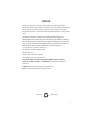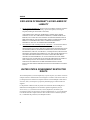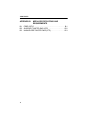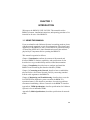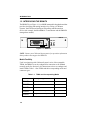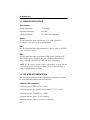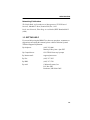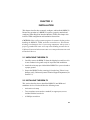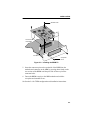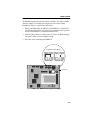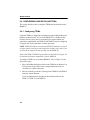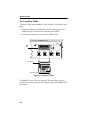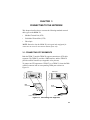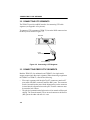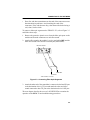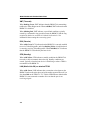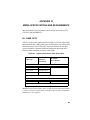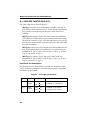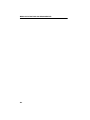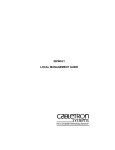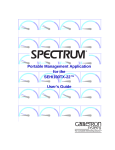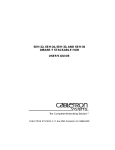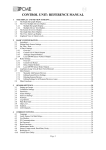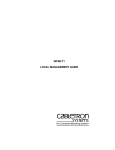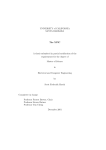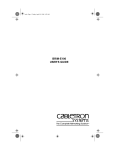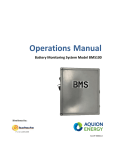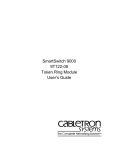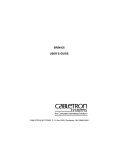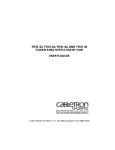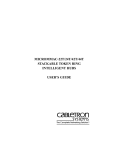Download Cabletron Systems BRIM-T6 User's Manual
Transcript
BRIM-T6 USER’S GUIDE NOTICE Cabletron Systems reserves the right to make changes in specifications and other information contained in this document without prior notice. The reader should in all cases consult Cabletron Systems to determine whether any such changes have been made. The hardware, firmware, or software described in this manual is subject to change without notice. IN NO EVENT SHALL CABLETRON SYSTEMS BE LIABLE FOR ANY INCIDENTAL, INDIRECT, SPECIAL, OR CONSEQUENTIAL DAMAGES WHATSOEVER (INCLUDING BUT NOT LIMITED TO LOST PROFITS) ARISING OUT OF OR RELATED TO THIS MANUAL OR THE INFORMATION CONTAINED IN IT, EVEN IF CABLETRON SYSTEMS HAS BEEN ADVISED OF, KNOWN, OR SHOULD HAVE KNOWN, THE POSSIBILITY OF SUCH DAMAGES. © Copyright 1995 by: Cabletron Systems, Inc. P.O. Box 5005, Rochester, NH 03866-5005 All Rights Reserved Printed in the United States of America Order Number: 9031288 September 1995 LANVIEW, Remote LANVIEW, SPECTRUM, BRIM, TPIM-T1, TPIM-T2, TPIM-T4, TPIM-F2, TPIM-F3, and MicroMMAC are trademarks of Cabletron Systems, Inc. CompuServe is a registered trademark of CompuServe, Inc. Intel is a registered trademark of the Intel Corporation. Printed on recycled paper. i NOTICE FCC NOTICE This device complies with Part 15 of the FCC rules. Operation is subject to the following two conditions: (1) this device may not cause harmful interference, and (2) this device must accept any interference received, including interference that may cause undesired operation. NOTE: This equipment has been tested and found to comply with the limits for a Class A digital device, pursuant to Part 15 of the FCC rules. These limits are designed to provide reasonable protection against harmful interference when the equipment is operated in a commercial environment. This equipment uses, generates, and can radiate radio frequency energy and if not installed in accordance with the operator’s manual, may cause harmful interference to radio communications. Operation of this equipment in a residential area is likely to cause interference in which case the user will be required to correct the interference at his own expense. WARNING: Changes or modifications made to this device which are not expressly approved by the party responsible for compliance could void the user’s authority to operate the equipment. DOC NOTICE This digital apparatus does not exceed the Class A limits for radio noise emissions from digital apparatus set out in the Radio Interference Regulations of the Canadian Department of Communications. Le présent appareil numérique n’émet pas de bruits radioélectriques dépassant les limites applicables aux appareils numériques de la class A prescrites dans le Règlement sur le brouillage radioélectrique édicté par le ministère des Communications du Canada. VCCI NOTICE This equipment is in the 1st Class Category (information equipment to be used in commercial and/or industrial areas) and conforms to the standards set by the Voluntary Control Council for Interference by Information Technology Equipment (VCCI) aimed at preventing radio interference in commercial and/or industrial areas. Consequently, when used in a residential area or in an adjacent area thereto, radio interference may be caused to radios and TV receivers, etc. Read the instructions for correct handling. ii NOTICE PROGRAM LICENSE AGREEMENT IMPORTANT: Before utilizing this product, carefully read this License Agreement. This document is an agreement between you, the end user, and Cabletron Systems, Inc. (“Cabletron”) that sets forth your rights and obligations with respect to the Cabletron software program (the “Program”) contained in this package. The Program may be contained in firmware, chips or other media. BY UTILIZING THE ENCLOSED PRODUCT, YOU ARE AGREEING TO BECOME BOUND BY THE TERMS OF THIS AGREEMENT, WHICH INCLUDES THE LICENSE AND THE LIMITATION OF WARRANTY AND DISCLAIMER OF LIABILITY. IF YOU DO NOT AGREE TO THE TERMS OF THIS AGREEMENT, PROMPTLY RETURN THE UNUSED PRODUCT TO THE PLACE OF PURCHASE FOR A FULL REFUND. CABLETRON SOFTWARE PROGRAM LICENSE 1. LICENSE. You have the right to use only the one (1) copy of the Program provided in this package subject to the terms and conditions of this License Agreement. You may not copy, reproduce or transmit any part of the Program except as permitted by the Copyright Act of the United States or as authorized in writing by Cabletron. 2. OTHER RESTRICTIONS. You may not reverse engineer, decompile, or disassemble the Program. 3. APPLICABLE LAW. This License Agreement shall be interpreted and governed under the laws and in the state and federal courts of New Hampshire. You accept the personal jurisdiction and venue of the New Hampshire courts. iii NOTICE EXCLUSION OF WARRANTY & DISCLAIMER OF LIABILITY 1. EXCLUSION OF WARRANTY. Except as may be specifically provided by Cabletron in writing, Cabletron makes no warranty, expressed or implied, concerning the Program (including Its documentation and media). CABLETRON DISCLAIMS ALL WARRANTIES, OTHER THAN THOSE SUPPLIED TO YOU BY CABLETRON IN WRITING, EITHER EXPRESS OR IMPLIED, INCLUDING BUT NOT LIMITED TO IMPLIED WARRANTIES OF MERCHANTABLITY AND FITNESS FOR A PARTICULAR PURPOSE, WITH RESPECT TO THE PROGRAM, THE ACCOMPANYING WRITTEN MATERIALS, AND ANY ACCOMPANYING HARDWARE. 2. NO LIABILITY FOR CONSEQUENTIAL DAMAGES. IN NO EVENT SHALL CABLETRON OR ITS SUPPLIERS BE LIABLE FOR ANY DAMAGES WHATSOEVER (INCLUDING, WITHOUT LIMITATION, DAMAGES FOR LOSS OF BUSINESS, PROFITS, BUSINESS INTERRUPTION, LOSS OF BUSINESS INFORMATION, SPECIAL, INCIDENTAL, CONSEQUENTIAL, OR RELIANCE DAMAGES, OR OTHER LOSS) ARISING OUT OF THE USE OR INABILITY TO USE THIS CABLETRON PRODUCT, EVEN IF CABLETRON HAS BEEN ADVISED OF THE POSSIBILITY OF SUCH DAMAGES. BECAUSE SOME STATES DO NOT ALLOW THE EXCLUSION OR LIMITATION OF LIABILITY FOR CONSEQUENTIAL OR INCIDENTAL DAMAGES, OR ON THE DURATION OR LIMITATION OF IMPLIED WARRANTEES IN SOME INSTANCES THE ABOVE LIMITATIONS AND EXCLUSIONS MAY NOT APPLY TO YOU. UNITED STATES GOVERNMENT RESTRICTED RIGHTS The enclosed product (a) was developed solely at private expense; (b) contains “restricted computer software” submitted with restricted rights in accordance with Section 52227-19 (a) through (d) of the Commercial Computer Software - Restricted Rights Clause and its successors, and (c) in all respects is proprietary data belonging to Cabletron and/or its suppliers. For Department of Defense units, the product is licensed with “Restricted Rights” as defined in the DoD Supplement to the Federal Acquisition Regulations, Section 52.227-7013 (c) (1) (ii) and its successors, and use, duplication, disclosure by the Government is subject to restrictions as set forth in subparagraph (c) (1) (ii) of the Rights in Technical Data and Computer Software clause at 252.227-7013. Cabletron Systems, Inc., 35 Industrial Way, Rochester, New Hampshire 03867 iv CONTENTS CHAPTER 1 1.1 1.2 1.3 1.4 1.5 USING THIS MANUAL. . . . . . . . . . . . . . . . . . . . . . . . . . . . 1-1 INTRODUCING THE BRIM-T6 . . . . . . . . . . . . . . . . . . . . . 1-2 BRIM SPECIFICATIONS . . . . . . . . . . . . . . . . . . . . . . . . . . 1-4 RELATED DOCUMENTATION. . . . . . . . . . . . . . . . . . . . . . 1-4 GETTING HELP. . . . . . . . . . . . . . . . . . . . . . . . . . . . . . . . . 1-5 CHAPTER 2 2.1 2.2 2.3 2.4 4.2 CONNECTING TO THE NETWORK CONNECTING STP SEGMENTS . . . . . . . . . . . . . . . . . . . 3-1 CONNECTING UTP SEGMENTS . . . . . . . . . . . . . . . . . . . 3-2 CONNECTING FIBER OPTIC SEGMENTS . . . . . . . . . . . 3-2 CHAPTER 4 4.1 INSTALLATION UNPACKING THE BRIM-T6. . . . . . . . . . . . . . . . . . . . . . . . 2-1 INSTALLING THE BRIM-T6 . . . . . . . . . . . . . . . . . . . . . . . . 2-1 2.2.1 Installing the BRIM-T6 into a MIM . . . . . . . . . . . . . 2-2 2.2.2 Installing the BRIM-T6 into a Standalone Device. . 2-4 CONFIGURING THE BRIM-T6 RING SPEED. . . . . . . . . . 2-4 CONFIGURING AND INSTALLING TPIMs . . . . . . . . . . . . 2-6 2.4.1 Configuring TPIMs . . . . . . . . . . . . . . . . . . . . . . . . . 2-6 2.4.2 Installing TPIMs . . . . . . . . . . . . . . . . . . . . . . . . . . . 2-8 CHAPTER 3 3.1 3.2 3.3 INTRODUCTION MONITORING AND TROUBLESHOOTING LANVIEW LEDS . . . . . . . . . . . . . . . . . . . . . . . . . . . . . . . . 4-1 4.1.1 Describing BRIM-T6 LEDs . . . . . . . . . . . . . . . . . . . 4-1 CHECKING THE CONNECTION. . . . . . . . . . . . . . . . . . . . 4-3 APPENDIX A TPIM SPECIFICATIONS A.1 TWISTED PAIR TPIM PINOUTS: STATION MODE . . . . . .A-1 A.2 FIBER OPTIC TPIM SPECIFICATIONS . . . . . . . . . . . . . .A-1 v CONTENTS APPENDIX B MEDIA SPECIFICATIONS AND REQUIREMENTS B.1 FIBER OPTIC . . . . . . . . . . . . . . . . . . . . . . . . . . . . . . . . . .B-1 B.2 SHIELDED TWISTED PAIR (STP) . . . . . . . . . . . . . . . . . .B-2 B.3 UNSHIELDED TWISTED PAIR (UTP) . . . . . . . . . . . . . . . .B-3 vi CHAPTER 1 INTRODUCTION Welcome to the BRIM-T6 USER’S GUIDE. This manual describes BRIM-T6 features, installation instructions, and operating procedures. It is intended for all users of the BRIM-T6. 1.1 USING THIS MANUAL If you are unfamiliar with Cabletron Systems’ networking products, please read this manual completely to gain an understanding of the features and capabilities of the BRIM-T6. Also, you should have a general knowledge of Token Ring (IEEE 802.5) data communications networks and their physical layer components before operating the BRIM-T6. This manual is organized as follows: Chapter 1, Introduction, outlines the contents of this manual and discusses BRIM-T6 features, capabilities, and specifications. It also describes how to get technical help and lists related documentation. Chapter 2, Installation, describes how to configure and install the BRIM-T6 and Token Ring Port Interface Modules (TPIMs). Chapter 3, Connecting to the Network, describes how to establish the physical link to a Local Area Network (LAN) by connecting standard network cable segments to the BRIM-T6. Chapter 4, Monitoring and Troubleshooting, describes how to use the LANVIEW LEDs diagnostic system to monitor the BRIM-T6’s operational status. It also describes procedures for resolving problems encountered establishing a link to a network via the BRIM-T6 interface. Appendix A, TPIM Specifications, describes specifications for Cabletron Systems’ series of attachable TPIMs. Appendix B, Media Specifications, describes specifications for network media. 1-1 INTRODUCTION 1.2 INTRODUCING THE BRIM-T6 The BRIM-T6 (see Figure 1-1) is a SNMP-manageable daughterboard that provides a bridging and routing interface for a variety of Cabletron Systems’ Intel i960-based intelligent Token Ring and Ethernet host devices (for example, the MicroMMAC-T concentrator and the EMM-E6 management module). BRIM T6 16Mb XMT STB RCV Figure 1-1. BRIM-T6 NOTE: Contact your Cabletron Representative for up-to-date information about products that support the BRIM-T6. Media Flexibility Used in conjunction with Cabletron Systems’ series of hot swappable TPIMs, the BRIM-T6 can be configured for connection to all standard network media. See Section 2.4 for instructions on how to configure and install TPIMs. Table 1-1 lists TPIMs and their corresponding media and connector types. Table 1-1. TPIMs and Corresponding Media 1-2 TPIM Corresponding Media Connector TPIM-T1 Shielded Twisted Pair DB9 TPIM-T2 Unshielded Twisted Pair RJ45 TPIM-T4 Shielded Twisted Pair RJ45 TPIM-F2 Multimode Fiber Optic ST TPIM-F3 Single-mode Fiber Optic ST INTRODUCTION Jumper Selectable Ring Speed The BRIM-T6 has a ring speed selection jumper on its component board that you can use to select operating ring speeds of either 4 or 16 megabits per second (4 or 16 Mbps). See Section 2.3 for instructions on setting the ring speed for the BRIM-T6. Bridge/Routing Protocols The BRIM-T6 provides Source Routing Transparent (SRT) bridging between any of the channels or ports in its host MIM or hub and the Token Ring. BRIM-T6 routing is determined by the routing protocols supported by the firmware of the host device. Spanning Tree Algorithm (STA) Compliance The BRIM-T6 operates in compliance with the functional specifications of the 802.1d STA, which is included in the firmware of the host device in which the BRIM-T6 is installed. The STA is used to manage primary and backup bridges and to maintain the reliability of the multi-bridged internetwork by detecting and preventing potential data loops. BRIM-T6 Management The host device in which the BRIM-T6 is installed provides Local Management (LM) applications for administering BRIM-T6 bridge/routing functions. The operation of the BRIM-T6 can also be managed by remote SNMP applications such as Remote LANVIEW and SPECTRUM. See the documentation included with the host device or remote management application for information on how to administer bridge/routing functions. LANVIEW LEDs The LANVIEW LEDs on the front panel of the BRIM-T6, together with the LED on an installed TPIM, provide an at-a-glance means of monitoring the operational status of the BRIM-T6. LEDs indicate, for example, network connection status, data transmission activity, and ring speed operation. See Chapter 4 for more information about LEDs. 1-3 INTRODUCTION 1.3 BRIM SPECIFICATIONS Environment Storage temperature: - 30° to 90° C Operating temperature: 5° to 40°C Operating humidity: 5% to 95% non-condensing Safety This unit meets the safety requirements of UL 1950 (without D3 deviations), CSA C22.2 No. 950, and EN60950. EMI This unit meets the EMI requirements of FCC Part 15 Class A, EN55022 Class A and VCCI Class I. EMC This unit meets the EMC requirements of EN 50082-1 including: IEC 801-2 (ESD) levels 1 through 4, IEC 801-3 (Radiated Susceptibility) levels 1 through 4, and IEC 801-4 (EFT/B) levels 1 through 4. NOTE: It is the network system vendor’s responsibility to ensure that the total network system, including the BRIM-T6, meets allowed limits of conducted and radiated emissions. 1.4 RELATED DOCUMENTATION The following documents provide supplementary information related to the procedures and technical data in this manual. Cabletron Documentation Cabletron Systems’ EMM-E6 User’s Guide Cabletron Systems’ MicroMMAC-E/MicroMMAC-T User’s Guides Cabletron Systems’ ESXMIM User’s Guide Cabletron Systems’ Router Services Manuals Cabletron Systems’ Guide to Local Area Networking 1-4 INTRODUCTION Networking Publications The Simple Book, An Introduction to Management of TCP/IP-based Internets, Marshall T. Rose, Prentice-Hall, Inc., 1991 Local Area Networks, Token Ring Access Method, IEEE Standard 802.5 (1989) 1.5 GETTING HELP If you need help using the BRIM-T6 or have any questions, comments, or suggestions concerning this manual, please contact Cabletron Systems Technical Support Department: By telephone: (603) 332-9400 Monday-Friday; 8am - 8pm EST By CompuServe®: GO CTRON from any ! prompt By Internet mail: [email protected] By Fax: (603) 337-7055 By BBS: (603) 337-3750 By mail: Cabletron Systems, Inc. P.O. Box 5005 Rochester, NH 03866-5005 1-5 INTRODUCTION 1-6 CHAPTER 2 INSTALLATION This chapter describes how to unpack, configure, and install the BRIM-T6. Because the operation of a BRIM-T6 requires a properly attached and configured Token Ring Port Interface Module (TPIM), this chapter also includes TPIM configuration and installation instructions. CAUTION: Observe all precautions against electrostatic discharge when handling the BRIM-T6, TPIMs, and other network devices. Electrostatic discharge can damage a device’s processing components. Always wear a properly grounded anti-static wrist strap when handling network devices. Cabletron Systems includes an anti-static wrist strap and instructions with all hardware devices. 2.1 UNPACKING THE BRIM-T6 1. Carefully remove the BRIM-T6 from the shipping box and leave it in its non-conductive bag until ready for inspection and installation. 2. Attach the wrist strap provided with the BRIM-T6 to your wrist and to a proper ground. 3. Inspect the BRIM-T6 after removing it from the bag. If there is any damage, notify Cabletron Systems Technical Support Department (see Section 1.5). 2.2 INSTALLING THE BRIM-T6 This section describes how to install the BRIM-T6 into MIMs and standalone devices. You should have the following items: • Anti-static wrist strap • Two coverplate screws and two standoff, or support post, screws included with the host device • #2 Phillips screwdriver 2-1 INSTALLATION 2.2.1 Installing the BRIM-T6 into a MIM To install the BRIM-T6 into a Media Interface Module (MIM), refer to Figure 2-1 and Figure 2-2 and follow these steps: 1. Disconnect all cables from the MIM as necessary. Note all prior cable-to-port connections to ensure proper reconnection. 2. Remove the MIM from the MMAC and place it on its side with its board components facing up. 3. Remove the BRIM receptacle coverplate from the MIM and the screws from the standoffs as shown in Figure 2-1. Standoff Coverplate Figure 2-1. Removing the Coverplate and the Standoff Screws 4. Place the BRIM behind the BRIM receptacle panel on the MIM, aligning the screw holes on the BRIM with their corresponding screw holes on the BRIM receptacle panel and on the standoffs as shown in Figure 2-2. 2-2 INSTALLATION Standoff screw BRIM T6 MT bX 16M STB RCV Connector pins under BRIM Connector Coverplate screw Figure 2-2. Installing the BRIM-T6 5. Insert the connector pins on the underside of the BRIM into the motherboard connector on the MIM by pressing down firmly on the rear section of the BRIM until the pins slide all the way into the connector holes. 6. Fasten the BRIM securely to the MIM motherboard with the coverplate and standoff screws. See Section 2.4 for TPIM configuration and installation instructions. 2-3 INSTALLATION 2.2.2 Installing the BRIM-T6 into a Standalone Device Standalone devices have the same physical setup for BRIM installation as MIMs. So you can refer to Figure 2-1 and Figure 2-2 when installing a BRIM-T6 into a standalone device. To install a BRIM into a standalone device: 1. Power off the device and remove its chassis cover. Refer to the documentation included with the host device for instructions on removing the chassis cover. 2. Remove the BRIM receptacle coverplate and the standoff screws from the standoffs as shown in Figure 2-1. 3. Place the BRIM behind the receptacle panel, aligning the screw holes on the BRIM with their corresponding screw holes on the BRIM receptacle panel and on the standoffs as shown in Figure 2-2. 4. Insert the connector pins on the underside of the BRIM into the motherboard connector in the device. Press down firmly on the rear section of the BRIM until the pins slide all the way into the connector holes. 5. Fasten the BRIM securely to the device motherboard with the coverplate and standoff screws. 6. Reinstall the device chassis cover and then power on the device. 2.3 CONFIGURING THE BRIM-T6 RING SPEED You must configure the BRIM-T6 ring speed to match the ring speed of the Token Ring to which it is physically linked. The BRIM-T6 ring speed setting does not, however, have to match the ring speed setting of its host device. Also, you must reset the host device containing the BRIM-T6 after you change the BRIM-T6’s ring speed for the change to take effect. 2-4 INSTALLATION The BRIM-T6 default ring speed setting is 16 Mbps. The other available setting is 4 Mbps. To configure the ring speed, refer to the settings illustrated in Figure 2-3 and follow these steps: 1. Remove the MIM from the MMAC; if the BRIM-T6 is installed in a standalone device, remove the chassis cover from the device to provide access to the BRIM-T6’s component board surface. 2. Slide the jumper down over pins 2 and 3 to select a 16 Mbps setting or over pins 1 and 2 to select a 4 Mbps setting. 3. Reset the device containing the BRIM-T6. Ring Speed Jumper Settings J3 1 2 J3 3 1 2 3 16M SPD 4M 16M SPD 4M 4 Mbps Setting 16 Mbps Setting J3 Front Panel 16M SPD 4M Figure 2-3. BRIM-T6 Ring Speed Settings 2-5 INSTALLATION 2.4 CONFIGURING AND INSTALLING TPIMs This section describes how to configure TPIMs and install them into the BRIM-T6. 2.4.1 Configuring TPIMs Cabletron TPIMs are shipped pre-configured to support Ring In/Ring Out (RI/RO) communications. For use in the BRIM-T6 as a bridge/routing interface, however, they must be reconfigured to support Station port applications. Additionally, the TPIM-F2 and TPIM-F3 must be configured to support 802.5J lobe operations via fiber optic cable. NOTE: TPIM-F2 hardware version 04 and TPIM-F3 hardware version 02 or higher must be used to provide bridge links via fiber optic cable. Prior versions do not support this functionality with the BRIM-T6. Refer to the TPIM-F2/TPIM-F3 part number location shown in Figure 2-4 to determine functional compatibility with the BRIM-T6. To configure TPIMs for use with the BRIM-T6, refer to Figure 2-4 and follow these steps: 1. Move the RI/RO and Station switch on the TPIMs to the Station (S or STN) position using a blunt, narrow-tipped instrument such as a screwdriver or similar instrument. 2. Move the Fiber Key to the 802.5 setting for the TPIM-F2 and TPIM-F3 using the same instrument. Leave the Phantom Switch setting in the default position for the TPIM-T1, TPIM-T2, and TPIM-T4. 2-6 INSTALLATION Top View (See Below For Settings) P H A N T O M 1 8 0 2 . 5 S RI/RO TPIM-T1/TPIM-T2/TPIM-T4 Ctron S T N RI/RO PN . . . . .-0X REV 0 Part Number TPIM-F2/TPIM-F3 Phantom Switch Settings 1 = Cabletron Device (Default) 0 = Non-Cabletron Device Fiber Key Settings Ctron = Cabletron Device 802.5 = BRIM-T6 Functional RI/RO-STN Switch Settings RI/RO = Ring In/Ring Out (Default) S = Station (BRIM-T6 Functional) RI/RO-STN Switch Settings RI/RO = Ring In Ring Out (Default) STN = Station (BRIM-T6 Functional) Figure 2-4. TPIM Configuration for Station Applications NOTE: If the switch locations on a TPIM do not match the example locations illustrated in Figure 2-4, refer to the TPIM Reference Card included with the TPIM. The TPIM Reference Card outlines switch locations and settings. For additional help, call Cabletron Systems Technical Support Department (see Section 1.5). 2-7 INSTALLATION 2.4.2 Installing TPIMs To install a TPIM into the BRIM-T6, refer to Figure 2-5 and follow these steps: 1. Slide the TPIM into the TPIM slots until the connector pins in the BRIM are fully inserted into the connector on the TPIM. 2. Fasten the mounting screw to secure the TPIM in place. BRIM T6 TPIM Slot 16Mb XMT STB RCV STACK2 STACK3 STACK4 STACK5 Connector Mounting Screw Figure 2-5. Installing a TPIM The BRIM-T6 is now ready for operation. The next chapter describes procedures for connecting a properly configured and installed BRIM-T6 to the network. 2-8 CHAPTER 3 CONNECTING TO THE NETWORK This chapter describes how to connect the following standard network cable types to the BRIM-T6: • Shielded Twisted Pair (STP) • Unshielded Twisted Pair (UTP) • Fiber Optic NOTE: Remember that the BRIM-T6 is designed and configured for connection to network concentrator Station ports only. 3.1 CONNECTING STP SEGMENTS Both the TPIM-T1 and the TPIM-T4 support connection to STP cable segments. The TPIM-T1 provides a DB9 interface, and the TPIM-T4 provides an RJ45 interface (see Appendix A for pinouts). To connect an STP segment to a TPIM-T1 or a TPIM-T4, insert the DB9 or RJ45 connector into its corresponding TPIM port as shown in Figure 3-1. DB9 Port RJ45 Port DB9 Connector RJ45 Connector TPIM-T1 Connection TPIM-T4 Connection Figure 3-1. Connecting STP Segments 3-1 CONNECTING TO THE NETWORK 3.2 CONNECTING UTP SEGMENTS The TPIM-T2 provides an RJ45 interface for connecting UTP cable segments (see Appendix A for pinouts). To connect a UTP segment to a TPIM-T2, insert the RJ45 connector into the RJ45 port as shown in Figure 3-2. RJ45 Port RJ45 Connector TPIM-T2 Connection Figure 3-2. Connecting a UTP Segment 3.3 CONNECTING FIBER OPTIC SEGMENTS Both the TPIM -F2 (for multimode) and TPIM-F3 (for single-mode) support connection to fiber optic segments. When connecting a segment to the TPIM-F2 or TPIM-F3, consider the following: • Fiber optic segments with Straight Tip (ST) connectors attach to ST ports much like BNC connectors attach to BNC ports. The connector must be inserted into the port with the alignment key on the connector inserted into the alignment slot on the port. Then the connector must be turned to lock it down. • The physical communication link consists of two strands of fiber optic cabling. The Transmit strand (TX) at one end connects to the Receive (RX) port at the other end and vice versa. 3-2 CONNECTING TO THE NETWORK • Dust, dirt, and other contaminants on the ends of the connectors create data transmission problems. Avoid touching the ends of the connectors. If the ends become dirty, clean them with alcohol using a soft, clean, lint-free cloth. To connect a fiber optic segment to the TPIM-F2 /-F3, refer to Figure 3-3 and follow these steps: 1. Remove the protective plastic covers from the fiber optic ports on the module and from the connectors on each fiber strand. 2. Attach a fiber strand to the module’s receive port (labeled RX) and the other fiber strand to the module’s transmit port (labeled TX). RX Port TX Port Fiber strands To RX Port To TX Port TPIM-F2/TPIM-F3 Connection Figure 3-3. Connecting Fiber Optic Segments 3. Attach the other end of the strand that is connected to the host RX port to the destination device’s TX port and attach the other end of the strand connected to host TX port to the destination device’s RX port. The next chapter describes how to use LANVIEW LEDs to monitor the operation of the BRIM-T6 and troubleshooting procedures. 3-3 CONNECTING TO THE NETWORK 3-4 CHAPTER 4 MONITORING AND TROUBLESHOOTING This chapter describes how to use the LANVIEW LED system to monitor the operation of the BRIM-T6. It also describes procedures for resolving problems you may encounter establishing a link to a network via the BRIM-T6 interface. 4.1 LANVIEW LEDS LANVIEW LEDs are Cabletron Systems’ built-in, visual diagnostic and status monitoring system. The comprehensive LANVIEW system for the BRIM-T6 consists of four LEDs (Light Emitting Diodes) on the face of the BRIM-T6 and one LED on the face of its attached TPIM (Figure 4-1). 16Mb XMT STB RCV LANVIEW LEDs Figure 4-1. LANVIEW LEDs on the BRIM-T6 and TPIM 4.1.1 Describing BRIM-T6 LEDs The information conveyed by each LED about the operational status of the BRIM-T6 is described as follows (also see Table 4-1 summary): 16Mb (Ring Speed) When solid Yellow, 16Mb indicates that the BRIM-T6 ring speed is set to 16 Mbps. When off, it indicates that the ring speed is set to 4 Mbps. 4-1 MONITORING AND TROUBLESHOOTING XMT (Transmit) When flashing Green, XMT indicates that the BRIM-T6 is transmitting traffic to the Token Ring network. When solid Red, XMT indicates that the BRIM-T6 is disabled. When blinking Red, XMT indicates a speed fault condition, typically caused by a mismatch in ring speeds between the BRIM-T6 and the ring occupied by the device to which it is linked. See Section 2.3 for information about setting the correct ring speed. RCV (Receive) When solid Green, RCV indicates that the BRIM-T6 is currently enabled to receive Token Ring traffic, and when flashing Yellow, it indicates that it is currently receiving Token Ring traffic. When solid Red, RCV indicates that the BRIM-T6 is disabled by the host device. STB (Standby) When solid Yellow, STB indicates a standby condition: the BRIM-T6 is not ready or able to transmit data to the ring. Standby conditions are caused, typically, when the host device is initializing or when a TPIM is not attached to the BRIM-T6. LNK (Media Link OK) on attached TPIM When solid Green, LNK indicates that a connection exists between the BRIM-T6 and a node at the other end of the media segment. When off, (or also when Red on the TPIM-T1/-T2/-T4) this LED indicates either that the BRIM-T6 is not connected to another device or that the port is not receiving a signal. 4-2 MONITORING AND TROUBLESHOOTING Table 4-1. LED Specifications Summary LED Status Description 16Mb (Ring Speed) Solid Yellow Off 16 Mbps 4 Mbps XMT (Transmit) Flashing Green Solid Red Blinking Red Transmitting Traffic Disabled Speed Fault Error RCV (Receive) Solid Green Flashing Yellow Solid Red Enabled Receiving Traffic Disabled STB (Standby) Solid Yellow Standby LNK (Link) Solid Green Media Link OK 4.2 CHECKING THE CONNECTION This section provides a checklist for troubleshooting network connection problems. The LNK LED on the TPIM lights green when there is an established link between the BRIM-T6 and the device at the other end of the media connection. If, however, the LNK LED lights red or is not lighted, a link has not been established. To resolve the problem, try the following procedures: • Check that the host device and the device at the other end of the segment have power. • Check that the TPIM is securely installed in the BRIM-T6 and that the BRIM-T6 is securely installed in the host device. • Check for correct connector-to-port attachments at the BRIM-T6 and the destination device. • Inspect the cabling system (cable and connectors) for damage and replace damaged components. 4-3 MONITORING AND TROUBLESHOOTING • Verify that STP and UTP connectors (DB9 and RJ45) are pinned properly. For fiber, verify that the receive-to-transmit connection of strands between devices is correct. • Check that the connection meets the dB loss limit and media specifications outlined in Appendix B. • Check that the BRIM-T6 port is enabled through Local Management. Contact Cabletron Systems Technical Support if you still cannot establish a network link. 4-4 APPENDIX A TPIM SPECIFICATIONS A.1 TWISTED PAIR TPIM PINOUTS: STATION MODE Figure A-1 illustrates pinouts for TPIMs that support twisted pair cable (STP and UTP) and that are also configured to support Station applications. . TPIM-T1 5 4 9 3 8 2 7 1 TPIM-T2/TPIM-4 12345678 6 1 Receive + 2 Ground 3 +5V at 250mA 4 Ground 5 Transmit 6 Receive 7 Ground 8 Ground 9 Transmit + 1 Not Used 2 Not Used 3 Transmit 4 Receive + 5 Receive 6 Transmit + 7 Ground 8 Not Used Figure A-1. TPIM-T1/T2/T4 Pinouts for Station Mode. A.2 FIBER OPTIC TPIM SPECIFICATIONS The TPIM-F2 supports Multimode fiber optic cabling, and the TPIM-F3 supports Single-mode fiber optic cabling. Table A-1 lists TPIM-F2 specifications, and Table A-2 lists TPIM-F3 specifications. A-1 TPIM SPECIFICATIONS Table A-1. TPIM-F2 Performance Specifications Typical Value Worst Case Worst Case Budget Typical Budget Receive Sensitivity -30.5 dBm -28.0 dBm — — Peak Input Power -7.6 dBm -8.2 dBm — — Parameter Transmitter Power: 50/125 µm -13.0 dBm -15.0 dBm 13.0 dB 17.5 dB 62.5/125 µm -10.0 dBm -12.0 dBm 16.0 dB 20.5 dB 100/140 µm -7.0 dBm -9.0 dBm 19.0 dB 23.5 dB Bit Error Rate: Better than 10-10 The transmitter power and receive sensitivity levels given in Table A-1 and Table A-2 are Peak Power Levels after optical overshoot. A Peak Power Meter must be used to correctly compare the given values to those measured on any particular port. Table A-2. TPIM-F3 Specifications Parameter Typical Minimum Maximum Transmitter Peak Wave Length 1300 nm 1270 nm 1330 nm Spectral Width 60 nm – 100 nm Rise Time 3.0 nsec 2.7 nsec 5.0 nsec Fall Time 2.5 nsec 2.2 nsec 5.0 nsec Duty Cycle 50.1% 49.6% 50.7% Bit Error Rate: Better than 10-10 A-2 APPENDIX B MEDIA SPECIFICATIONS AND REQUIREMENTS This Appendix provides information about cabling media (Fiber, STP, UTP) used with the BRIM-T6. B.1 FIBER OPTIC Table B-1 defines total signal attenuation tolerances for both single-mode and multimode fiber cabling. Both types of cabling have a typical constant attenuation rate per km of fiber cable, and each connector on the cable system contributes significant additional attenuation. Maximum drive distances define maximum allowable cable length. Table B-1. Signal Tolerances for Fiber Optic Cable Total Allowable Attenuation Maximum Drive Distance 50/125 µm 13.0 dB or less 2 km (2187.2 yards) 62.5/125 µm 16.0 dB or less 100/140 µm 19.0 dB or less Cable Type Multimode Typical Signal Attenuation Rate: ≤ 2.5 dB/km. Single-Mode 8/125-12/125 µm 10.0 dB or less 10 km (10936.0 yards). Typical Signal Attenuation Rate: ≤ 0.5 dB/km. NOTE: The attenuation values shown include the attenuation attributable to cables, connectors, patch panels, and reflection losses due to impedance mismatches in the segment. B-1 MEDIA SPECIFICATIONS AND REQUIREMENTS B.2 SHIELDED TWISTED PAIR (STP) STP cable categories are listed as follows: • IBM Type 1 consists of two STP lengths of 22 AWG solid wire for data. There are three versions of Type 1: Indoor, Outdoor, and Plenum. It is typically used for the longest cable runs within the walls of buildings. • IBM Type 2 is similar to Type 1 data cable, but has four additional UTP lengths of 22 AWG solid wire carried outside of the shield casing. There are two versions of Type 2: Plenum and Outdoor. It is typically used for voice communication and often used to wire cable runs within the walls of buildings. • IBM Type 6 consists of two STP lengths of 26 AWG stranded wire for data. Used in patch panels or to connect devices to/from wall jacks. Attenuation for Type 6 cable is 150% of Type 1 cable (e.g., 66 m of Type 6 =100 meters of Type 1). • IBM Type 9 is similar to Type 1, but uses 26 AWG solid wire. Attenuation for Type 9 cable is 150% of Type 1 cable (e.g., 66 m of Type 9 = 100 meters of Type 1). Impedance and Attentuation The attenuation values shown Table B-2 include the attenuation of the cables, connectors, patch panels, and reflection losses due to impedance mismatches in the segment. Table B-2. STP Cable Specifications Type Freq. Impedance Attenuation 1&2 4 MHz 16 MHz 150Ω + 15% 150Ω + 15% <22 dB/km (6.7 db/1000 ft.) <45 dB/km (13.7 db/1000 ft.) 150Ω + 15% <33 dB/km (10 db/1000 ft.) 150Ω + 15% <66 dB/km (20 db/1000 ft.) 6&9 B-2 4 MHz 16 MHz MEDIA SPECIFICATIONS AND REQUIREMENTS Maximum Lobe Length Lobe length is the physical length of the cable connecting a station to its TCU port. Table B-3 shows maximum lobe length according to ring speed. The length figures are for total lengths of STP cable only. Maximum Trunk Lengths The maximum trunk cable length between active devices is equal to the maximum drive distance. When the neighboring device is passive, the Maximum Drive Distance must not exceed the combined length of twice the longest trunk cable plus the longest lobe cable attached to the passive ring segment (see Table B-3). . Table B-3. STP Maximum Lengths IBM Type Max. Lobe Length Max. Drive Distance 4 Mbps 16 Mbps 4 Mbps 16 Mbps 1&2 200 meters (660 feet) 100 meters (300 feet) 770 meters (2525 feet) 346 meters (1138 feet) 6&9 30 meters (99 feet) 30 meters (99 feet) 513 meters (1683 feet) 230 meters (755 feet) NOTE: IBM Types 6 & 9 are to be used only for lobe connections from station to wall jack and patch panels. B.3 UNSHIELDED TWISTED PAIR (UTP) TPIM-T2 supports voice-grade UTP cable (as described in EIA/TIA TSB 568) and IBM Type 3 cable. WARNING: Do not connect UTP cabling to any non-Token Ring network conductors (telephone, etc.) or ground. If in doubt, test wiring before using. Telephone battery and ringing voltages used in UTP telephone circuits may present a shock hazard and may damage Token Ring equipment when connected to token ring cabling. B-3 MEDIA SPECIFICATIONS AND REQUIREMENTS UTP consists of four pairs of 24 AWG solid wire for data or voice communication and is typically used to wire cable runs within the walls of buildings. In some installations, existing UTP building wiring can be used for Token Ring cabling. UTP cable must conform to the limits shown in Table B-4. Better grades of UTP cable known as supergrade or level 4 are now available. These improved grades of UTP can often be used to permit operation at 16 Mbps on longer lobe cables. Attenuation and Impedance The attenuation values shown in Table B-4 include the attenuation of the cables, connectors, patch panels, and reflection losses due to impedance mismatches in the segment. Table B-4. UTP Voice Grade and Category 3 Specifications Frequency Impedance 1 MHz 100Ω ±15% <26 dB/km (8 dB/1000 ft.) 4 MHz 100Ω ±15% <56 dB/km (16 dB/1000 ft.) 10 MHz 100Ω ±15% <98 dB/km (30 dB/1000 ft.) 16 MHz 100Ω ±15% <131 dB/km (40 dB/1000 ft.) B-4 Attenuation MEDIA SPECIFICATIONS AND REQUIREMENTS Maximum Lobe Lengths The lobe length is the physical length of the cable connecting a station to its TCU port. Table B-5 shows maximum lobe length according to ring speed. Length figures are for total lengths of UTP cable only. Table B-5. UTP Maximum Lobe Lengths Maximum Lobe Length UTP Cable Type Category 3 Category 4 Category 5 4 Mbps 16 Mbps 100 meters 60 meters (330 feet) (198 feet) 100 meters 60 meters (330 feet) (198 feet) 130 meters 85 meters (429 feet) (280.5 feet) B-5 MEDIA SPECIFICATIONS AND REQUIREMENTS B-6