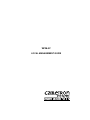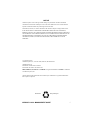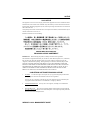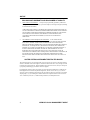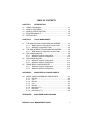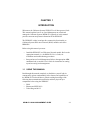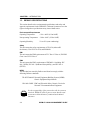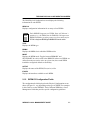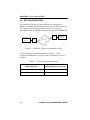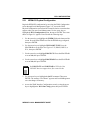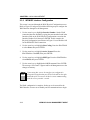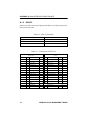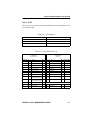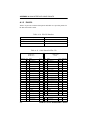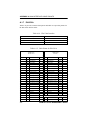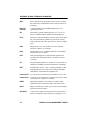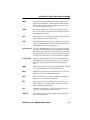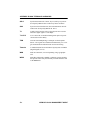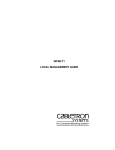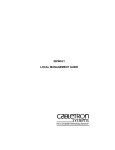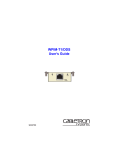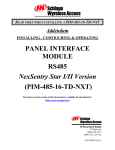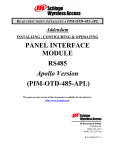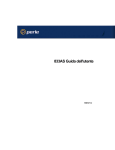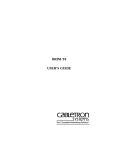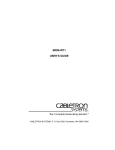Download Cabletron Systems BRIM-E6 Specifications
Transcript
WPIM-SY LOCAL MANAGEMENT GUIDE NOTICE Cabletron Systems reserves the right to make changes in specifications and other information contained in this document without prior notice. The reader should in all cases consult Cabletron Systems to determine whether any such changes have been made. The hardware, firmware, or software described in this manual is subject to change without notice. IN NO EVENT SHALL CABLETRON SYSTEMS BE LIABLE FOR ANY INCIDENTAL, INDIRECT, SPECIAL, OR CONSEQUENTIAL DAMAGES WHATSOEVER (INCLUDING BUT NOT LIMITED TO LOST PROFITS) ARISING OUT OF OR RELATED TO THIS MANUAL OR THE INFORMATION CONTAINED IN IT, EVEN IF CABLETRON SYSTEMS HAS BEEN ADVISED OF, KNOWN, OR SHOULD HAVE KNOWN, THE POSSIBILITY OF SUCH DAMAGES. © Copyright 1995 by: Cabletron Systems, Inc., P.O. Box 5005, Rochester, NH 03866-5005 All Rights Reserved Printed in the United States of America Part Number: 9031483-01 November 1995 BRIM, EMM-E6, MicroMMAC and NBR-620 are registered trademarks and WPIM is a trademark of Cabletron Systems, Inc. All other product names mentioned in this manual may be trademarks or registered trademarks of their respective companies. Printed On Recycled Paper WPIM-SY LOCAL MANAGEMENT GUIDE i NOTICE FCC NOTICE This device complies with Part 15 of the FCC rules. Operation is subject to the following two conditions: (1) this device may not cause harmful interference, and (2) this device must accept any interference received, including interference that may cause undesired operation. NOTE: This equipment has been tested and found to comply with the limits for a Class A digital device, pursuant to Part 15 of the FCC rules. These limits are designed to provide reasonable protection against harmful interference when the equipment is operated in a commercial environment. This equipment uses, generates, and can radiate radio frequency energy and if not installed in accordance with the operator’s manual, may cause harmful interference to radio communications. Operation of this equipment in a residential area is likely to cause interference in which case the user will be required to correct the interference at his own expense. WARNING: Changes or modifications made to this device which are not expressly approved by the party responsible for compliance could void the user’s authority to operate the equipment. IC NOTICE The Industry Canada label identifies certified equipment. This certification means that the equipment meets certain telecommunications network protective, operational and safety requirements. The department does not guarantee the equipment will operate to the user’s satisfaction. Before installing this equipment, users should ensure that it is permissible to be connected to the facilities of the local telecommunications company. The equipment must also be installed using an acceptable method of connection. In some cases, the company’s inside wiring associated with a single line individual service may be extended by means of a certified connector assembly (telephone extension cord). The customer should be aware that compliance with the above conditions may not prevent degradation of service in some situations. Repairs to certified equipment should be made by an authorized Canadian maintenance facility designated by the supplier. Any repairs or alterations made by the user to this equipment, or equipment malfunctions, may give the telecommunications company cause to request the user to disconnect the equipment. Users should ensure for their own protection that the electrical ground connections of the power facility, telephone lines and internal metallic water pipe system, if present, are connected together. This precaution may be particularly important in rural areas. CAUTION: USERS SHOULD NOT ATTEMPT TO MAKE SUCH CONNECTIONS THEMSELVES, BUT SHOULD CONTACT THE APPROPRIATE ELECTRIC INSPECTION AUTHORITY, OR ELECTRICAN, AS APPROPRIATE. This digital apparatus does not exceed the Class A limits for radio noise emissions from digital apparatus set out in the Radio Interference Regulations of the Industry Canada. Le présent appareil numérique n’émet pas de bruits radioélectriques dépassant les limites applicables aux appareils numériques de la class A prescrites dans le Règlement sur le brouillage radioélectrique édicté par le ministère des Communications du Canada. ii WPIM-SY LOCAL MANAGEMENT GUIDE NOTICE VCCI NOTICE This equipment is in the 1st Class Category (information equipment to be used in commercial and/or industrial areas) and conforms to the standards set by the Voluntary Control Council for Interference by Information Technology Equipment (VCCI) aimed at preventing radio interference in commercial and/or industrial areas. Consequently, when used in a residential area or in an adjacent area thereto, radio interference may be caused to radios and TV receivers, etc. Read the instructions for correct handling. CABLETRON SYSTEMS, INC. PROGRAM LICENSE AGREEMENT IMPORTANT: Before utilizing this product, carefully read this License Agreement. This document is an agreement between you, the end user, and Cabletron Systems, Inc. (“Cabletron”) that sets forth your rights and obligations with respect to the Cabletron software program (the “Program”) contained in this package. The Program may be contained in firmware, chips or other media. BY UTILIZING THE ENCLOSED PRODUCT, YOU ARE AGREEING TO BECOME BOUND BY THE TERMS OF THIS AGREEMENT, WHICH INCLUDES THE LICENSE AND THE LIMITATION OF WARRANTY AND DISCLAIMER OF LIABILITY. IF YOU DO NOT AGREE TO THE TERMS OF THIS AGREEMENT, PROMPTLY RETURN THE UNUSED PRODUCT TO THE PLACE OF PURCHASE FOR A FULL REFUND. CABLETRON SOFTWARE PROGRAM LICENSE 1. LICENSE. You have the right to use only the one (1) copy of the Program provided in this package subject to the terms and conditions of this License Agreement. You may not copy, reproduce or transmit any part of the Program except as permitted by the Copyright Act of the United States or as authorized in writing by Cabletron. 2. OTHER RESTRICTIONS. Program. You may not reverse engineer, decompile, or disassemble the 3. APPLICABLE LAW. This License Agreement shall be interpreted and governed under the laws and in the state and federal courts of New Hampshire. You accept the personal jurisdiction and venue of the New Hampshire courts. WPIM-SY LOCAL MANAGEMENT GUIDE iii NOTICE EXCLUSION OF WARRANTY AND DISCLAIMER OF LIABILITY 1. EXCLUSION OF WARRANTY. Except as may be specifically provided by Cabletron in writing, Cabletron makes no warranty, expressed or implied, concerning the Program (including its documentation and media). CABLETRON DISCLAIMS ALL WARRANTIES, OTHER THAN THOSE SUPPLIED TO YOU BY CABLETRON IN WRITING, EITHER EXPRESS OR IMPLIED, INCLUDING BUT NOT LIMITED TO IMPLIED WARRANTIES OF MERCHANTABILITY AND FITNESS FOR A PARTICULAR PURPOSE, WITH RESPECT TO THE PROGRAM, THE ACCOMPANYING WRITTEN MATERIALS, AND ANY ACCOMPANYING HARDWARE. 2. NO LIABILITY FOR CONSEQUENTIAL DAMAGES. IN NO EVENT SHALL CABLETRON OR ITS SUPPLIERS BE LIABLE FOR ANY DAMAGES WHATSOEVER (INCLUDING, WITHOUT LIMITATION, DAMAGES FOR LOSS OF BUSINESS, PROFITS, BUSINESS INTERRUPTION, LOSS OF BUSINESS INFORMATION, SPECIAL, INCIDENTAL, CONSEQUENTIAL, OR RELIANCE DAMAGES, OR OTHER LOSS) ARISING OUT OF THE USE OR INABILITY TO USE THIS CABLETRON PRODUCT, EVEN IF CABLETRON HAS BEEN ADVISED OF THE POSSIBILITY OF SUCH DAMAGES. BECAUSE SOME STATES DO NOT ALLOW THE EXCLUSION OR LIMITATION OF LIABILITY FOR CONSEQUENTIAL OR INCIDENTAL DAMAGES, OR ON THE DURATION OR LIMITATION OF IMPLIED WARRANTEES IN SOME INSTANCES THE ABOVE LIMITATIONS AND EXCLUSIONS MAY NOT APPLY TO YOU. UNITED STATES GOVERNMENT RESTRICTED RIGHTS The enclosed product (a) was developed solely at private expense; (b) contains “restricted computer software” submitted with restricted rights in accordance with Section 52227-19 (a) through (d) of the Commercial Computer Software - Restricted Rights Clause and its successors, and (c) in all respects is proprietary data belonging to Cabletron and/or its suppliers. For Department of Defense units, the product is licensed with “Restricted Rights” as defined in the DoD Supplement to the Federal Acquisition Regulations, Section 52.227-7013 (c) (1) (ii) and its successors, and use, duplication, disclosure by the Government is subject to restrictions as set forth in subparagraph (c) (1) (ii) of the Rights in Technical Data and Computer Software clause at 252.2277013. Cabletron Systems, Inc., 35 Industrial Way, Rochester, New Hampshire 03867. iv WPIM-SY LOCAL MANAGEMENT GUIDE TABLE OF CONTENTS CHAPTER 1 1.1 1.2 1.3 1.4 1.5 USING THIS MANUAL ................................................................ 1-1 WPIM-SY FEATURES................................................................. 1-2 WPIM-SY SPECIFICATIONS...................................................... 1-4 RELATED MANUALS.................................................................. 1-5 GETTING HELP .......................................................................... 1-5 CHAPTER 2 2.1 2.2 2.3 2.4 2.5 LOCAL MANAGEMENT THE WAN PHYSICAL CONFIGURATION SCREEN .................. 2-2 2.1.1 WAN Physical Configuration Screen Fields ................... 2-2 2.1.2 WPIM-SY Configuration Fields....................................... 2-3 THE WAN INTERFACE CONFIGURATION SCREEN ............... 2-5 2.2.1 WAN Interface Configuration Screen Fields................... 2-5 PPP CONFIGURATION .............................................................. 2-8 2.3.1 WPIM-SY Physical Configuration ................................... 2-9 2.3.2 WPIM-SY Interface Configuration ................................ 2-10 LEX CONFIGURATION............................................................. 2-11 2.4.1 WPIM-SY Physical Configuration ................................. 2-11 2.4.2 WPIM-SY Interface Configuration ................................ 2-12 FRAME RELAY CONFIGURATION .......................................... 2-13 2.5.1 WPIM-SY Physical Configuration ................................. 2-14 2.5.2 WPIM-SY Interface Configuration ................................ 2-15 APPENDIX A A.1 INTRODUCTION WAN INTERFACE CABLE PINOUTS SERIAL CABLES ASSEMBLIES AND PINOUTS .......................A-1 A.1.1 EIA-449...........................................................................A-2 A.1.2 V.35 ................................................................................A-3 A.1.3 EIA-232...........................................................................A-4 A.1.4 X.21 ................................................................................A-5 A.1.5 EIA-530...........................................................................A-6 A.1.6 EIA-530 ALT A................................................................A-7 A.1.7 EIA-530A ........................................................................A-8 A.1.8 EIA-530A ALT A .............................................................A-9 APPENDIX B WAN TERMS AND ACRONYMS WPIM-SY LOCAL MANAGEMENT GUIDE v CHAPTER 1 INTRODUCTION Welcome to the Cabletron Systems WPIM-SY Local Management Guide. This manual explains how to use Local Management to control and manage the Cabletron Systems WPIM-SY. Appendix A in this manual provides connector and pinout information for the WPIM-SY. The WPIM-SY resides in and provides connectivity/functionality to Cabletron Systems Wide Area Network (WAN) modules such as the BRIM-W6. Before using this manual you must: • Install the WPIM-SY in a Wide Area Network module. Refer to the appropriate manual (i.e., the BRIM-W6 User’s Guide) for installation and troubleshooting procedures. • Setup and access Local Management. Refer to the appropriate MIM, standalone hub, or module User’s Guide for instructions on setting up and accessing local management. 1.1 USING THIS MANUAL Read through this manual completely to familiarize yourself with its content and to gain an understanding of the features and capabilities of the WPIM-SY. You should have a general working knowledge of the following data communications networks and their physical layer components before using the WPIM-SY. • • • WAN Ethernet and IEEE 802.3 Token Ring and 802.5 WPIM-SY LOCAL MANAGEMENT GUIDE 1-1 CHAPTER 1: INTRODUCTION The following list briefly explains each chapter of the WPIM-SY manual: Chapter 1, Introduction, outlines the contents of this manual, describes WPIM-SY features, lists specifications, and concludes with a list of related manuals. Chapter 2, Local Management, describes how to use Local Management to setup the WPIM-SY. Appendix A, WAN Interface Cable Pinouts, provides Cabletron part numbers, and detailed connector and pinout information for the interface cables used with the WPIM-SY. Appendix B, WAN Terms and Acronyms, is a brief glossary of the terms used in this book. 1.2 WPIM-SY FEATURES The WPIM-SY provides a synchronous serial connection to external communications equipment (e.g., a multiplexer or CSU/DSU). The WPIM-SY uses a subminiature 26-pin connector that supports the following electrical signal interfaces: • • • • • • 1-2 EIA-RS232D EIA-RS449 EIA-RS530 X.21 V.35 EIA-530A 1.2 Kbps - 19.2 Kbps 1.2 Kbps - 2.048 Mbps 1.2 Kbps - 2.048 Mbps 1.2 Kbps - 2.048 Mbps 1.2 Kbps - 2.048 Mbps 1.2 Kbps - 2.048 Mbps WPIM-SY LOCAL MANAGEMENT GUIDE WPIM-SY FEATURES Table 1-1 lists the available Cabletron Interface Cable part numbers. Appendix A provides complete part number and cable pinout information. Table 1-1. Cabletron Interface Cables Interface Type Electrical Type Cable Type Cabletron Part Number RS449 RS422 RS449 9380120 V.35 V.35 V.35 9380121 RS232 RS232 RS232 9380122 X.21 X.21 X.21 9380123 RS530 RS422 RS530 9380124 RS530A RS422 RS530A 9380126 RS530 ALT A RS422 RS530 ALT A 9380125 RS530A ALT A RS422 RS530 A ALT A 9380127 WAN Protocols As of this printing, the module in which the WPIM-SY is installed supports the following WAN protocols (refer to the Release Notes included with the host MIM or standalone hub for a list of current protocols): • • • • Point to Point Protocol (LCP) as defined by RFC 1661 Point to Point Protocol (BNCP) as defined by RFC 1638 Point to Point Protocol LAN Extender (PPP/LEX) Frame Relay as defined by RFC 1490 MIB Support Refer to the Release Notes included with the host MIM or standalone hub for a list of all MIBs supported by the WPIM-SY. For information about how to extract and compile individual MIBs, contact Cabletron Systems Technical Support (see Getting Help). WPIM-SY LOCAL MANAGEMENT GUIDE 1-3 CHAPTER 1: INTRODUCTION 1.3 WPIM-SY SPECIFICATIONS This section describes the environmental specifications and safety and approval requirements for the WPIM-SY. Cabletron Systems reserves the right to change these specifications at any time without notice. Environmental Requirements Operating Temperature: +5° to +40°C (41° to 104°F) Non-operating Temperature: -30° to +90°C (-22° to 194°F) Operating Humidity: 5% to 95% (non-condensing) Safety This unit meets the safety requirements of UL1950 (without D3 deviations), CSA C22.2 No. 950, and EN60950. EMI This unit meets the EMI requirements of FCC Part 15 Class A, EN55022 Class A and VCCI Class I. EMC This unit meets the EMC requirements of EN50082-1 including: IEC 801-2 (ESD), IEC 801-3 (Radiated Susceptibility), and IEC 801-4 (EFT/B). NEBS This unit has been tested by Bellcore and found to comply with the following Bellcore standards: TR-NWT-000063 Network Equipment Building System (NEBS) Generic Equipment Requirements. GR-1089-CORE EMC and Electrical Safety Generic Criteria for Network Telecommunications Equipment. WARNING 1-4 It is the responsibility of the person who sells the system to which the WPIM-SY will be a part to ensure that the total system meets allowed limits of conducted and radiated emissions. WPIM-SY LOCAL MANAGEMENT GUIDE RELATED MANUALS 1.4 RELATED MANUALS Refer to the manual included with the host Wide Area Network module (e.g., the BRIM-W6 User’s Guide) to supplement the procedures and other technical data provided in this manual. Refer to the MIM, standalone hub or module User’s Guides and/or Local Management Guides for local management setup information. This manual references procedures in these manuals, where appropriate, but does not repeat them. 1.5 GETTING HELP If you need additional support related to the WPIM-SY, or if you have any questions, comments, or suggestions concerning this manual, contact Cabletron Systems Technical Support: By phone.......................... (603) 332-9400 Monday-Friday; 8am - 8pm Eastern Time By CompuServe............... GO CTRON from any ! prompt By Internet mail ............... [email protected] By FTP............................. ctron.com (134.141.197.25) Login: anonymous, Password: your email address WPIM-SY LOCAL MANAGEMENT GUIDE 1-5 CHAPTER 2 LOCAL MANAGEMENT This Chapter explains how to configure the WPIM-SY through Local Management. The WAN Physical Configuration screen and the WAN Interface Configuration screen appear as Local Management menu selections after you install the WPIM-SY into a WAN module such as the BRIM-W6 and then install the BRIM into a MIM or standalone hub. Refer to the MIM or standalone hub User’s Guide for instructions about how to setup and access Local Management. Sections of this chapter include: • The WAN Physical Configuration screen 2.1 • The WAN Interface Configuration screen 2.2 • PPP Configuration 2.3 • LEX Configuration 2.4 • Frame Relay Configuration 2.5 Read Sections 2.1 and 2.2 to gain an understanding of the WPIM-SY Local Management screens. Sections 2.3 through 2.5 provide examples for setting up the WPIM-SY in a PPP (LEX or BNCP) or Frame Relay environment. TIP Navigate through the WPIM Local Management Screens by using the following keyboard commands: SPACEBAR to toggle between selections in a field. ENTER (RETURN) to implement a selection. Arrow keys to move up, down or sideways within the screen. WPIM-SY LOCAL MANAGEMENT GUIDE 2-1 CHAPTER 2: LOCAL MANAGEMENT 2.1 THE WAN PHYSICAL CONFIGURATION SCREEN To access the WAN Physical Configuration screen from the Feature Selection screen, use the arrow keys to highlight the WAN Configuration option, then press ENTER. The screen shown in Figure 2-1 appears. <host name> Local Management Flash Image Version: xx.xx.xx WAN PHYSICAL CONFIGURATION WPIM 1 WPIM 2 Type: SY BRIM #: 1 Mode: [Primary] Active: Yes Interfaces: 002 Type: T1 BRIM #: 1 Mode: [Secondary] Active: No Interfaces: 003-026 WPIM 1 Line Configuration WPIM 1 Clock Configuration Sync Port Type: Force CTS True: Force DSR True: Sync Clock Source: Sync Tx Clock Speed: Sync Rx Clock Speed: SAVE [WPIM 1] [V.35] [No] [No] WAN INT CONFIG [External] 64000 64000 RETURN 148301 Figure 2-1. WAN Physical Configuration Screen 2.1.1 WAN Physical Configuration Screen Fields The following sections describe WAN Physical Configuration screen fields and instructions for setting them. The WAN Physical Configuration screen lets you configure the WPIM or “Physical Interface.” Cabletron offers a variety of WPIMs. The following Physical Configuration screen examples show the WPIM-SY and the WPIM-T1. Select the WPIM you wish to configure by using the arrow keys to highlight the WPIM command field at the bottom of the screen. Use the SPACEBAR to select the appropriate WPIM, then press ENTER. The WAN Configuration screen automatically displays unique configuration fields for each WPIM as shown in Figure 2-1. 2-2 WPIM-SY LOCAL MANAGEMENT GUIDE THE WAN PHYSICAL CONFIGURATION SCREEN The WAN Physical Configuration screen displays the following information for each WPIM. WPIM 1-4 Displays configuration information for as many as four WPIMs. NOTE Each BRIM-W6 supports two WPIMs. Some of Cabletron’s products (e.g., the NBR-620 or the EMM-E6) will support two BRIM-W6 modules providing connectivity for as many as four WPIMs. Only one WPIM per BRIM-W6 can be active. TYPE Displays the WPIM type. BRIM # Displays the BRIM slot in which the WPIM resides. MODE Displays the WPIM mode. Toggles between PRIMARY and SECONDARY. In a device such as the BRIM-W6 where two WPIMs are utilized but only one can be active at a given time, the second WPIM installed or recognized defaults to Secondary. ACTIVE Displays the status of the WPIM, Yes (active) or No. IFACES Displays the interfaces available to each WPIM. 2.1.2 WPIM-SY Configuration Fields The configuration fields displayed on the Physical Configuration screen shown in Figure 2-1 vary depending on the type of WPIM. The examples in this Guide cover the WPIM-SY. Each Cabletron WPIM has a Local Management Guide that provides specific configuration guidelines. WPIM-SY LOCAL MANAGEMENT GUIDE 2-3 CHAPTER 2: LOCAL MANAGEMENT SY Port Type Displays the Synchronous port electrical interface type. The selections toggle between V.35, RS422, RS232, X.21, and None. This field always displays a Synchronous Port Type, even if the Synchronous Port is not the active WAN port. The default setting for this field is V.35. Appendix A lists Cabletron Interface Cable part numbers and connector pinouts. Force CTS True Displays the source of the Clear To Send (CTS) signal. The CTS signal is an input to the WPIM-SY. The WPIM-SY can either use or ignore the CTS signal. You can toggle the selections between Yes and No. The Yes (On) setting indicates that the WPIM-SY ignores the CTS signal from an external DCE (Data Communications Equipment) and forces the signal high. The No (Off) setting indicates that the CTS signal is received from an external DCE. The default setting is No. Force DSR True Displays the source of the Data Set Ready (DSR) signal. You can toggle the selections between Yes and No. The Yes (On) setting indicates that the DSR is internally “Forced True” (from the BRIM-W6). The No (Off) setting indicates that the DSR signal is received from an external DCE. The default setting is No. Sync Clock Source Displays the clock source as External, Internal or Split. The default setting is External. The Internal and Split settings are for Cabletron testing purposes only. Always set this field to External. Sync Tx Clock Speed Cabletron testing purposes only. Displays 64000 (Kbps) upon startup. Sync Rx Clock Speed This field displays the manually inputted receive clock speed. The default setting for this field is 64000 (Kbps). The information for this field is normally supplied by the Service Provider. 2-4 WPIM-SY LOCAL MANAGEMENT GUIDE THE WAN INTERFACE CONFIGURATION SCREEN 2.2 THE WAN INTERFACE CONFIGURATION SCREEN This section describes the features of the WAN Interface Configuration screen. Access the screen by using the arrow keys to highlight the WAN Int Config option at the bottom of the Physical Configuration screen, then press ENTER. The WAN Interface Configuration screen shown in Figure 2-2 appears. LOCAL MANAGEMENT Cabletron Revision 00.00.00 WAN INTERFACE CONFIGURATION Interface Number: Data Compression: Max Xmit Unit: Line Coding: 002 NO 0 NONE Active Protocol: NONE RETURN SAVE F6 PT# IF# DLCI STATE PT# IF# DLCI STATE 001 001 ENET 002 003 004 005 006 007 008 009 010 011 012 013 014 015 016 017 018 019 020 021 022 023 024 025 026 027 028 029 03 031 032 UP 1483_02 Figure 2-2. WAN Interface Configuration Screen 2.2.1 WAN Interface Configuration Screen Fields The following sections describe WAN Interface Configuration screen fields. Interface Number Displays active Interface Numbers. Use this field to configure the Interface Numbers you assigned to the Timeslots on the WAN Physical Configuration screen. WPIM-SY LOCAL MANAGEMENT GUIDE 2-5 CHAPTER 2: LOCAL MANAGEMENT Data Compression Displays the status of Data Compression. This field displays YES or NO. The default setting is NO. Max Xmit Unit User configured field that displays the maximum packet size that can be transmitted on the selected interface. The default settings for this field are 8191 for PPP and 4095 for Frame Relay. Line Coding Displays the Line Coding for timeslots associated with this interface. This field displays JBZS, INV-HDLC, or None. The default setting for this field is None. Active Protocol Displays the active OSI Layer protocol. This field displays None, FR (Frame Relay), or PPP (Point-to-Point). The default setting is None. If you select PPP, the following field appears: PPP Type: This field displays BNCP or LEX. If you select FR, the following field appears: FR LMP: This field displays NO LMI Q.933-A or T1.617-D. Set this field to T1.617-D. The NO LMI setting is for specialized applications in which no Frame Relay Link Management is available or required. If NO LMI is selected, the following fields are displayed: DLCI Address: This field can be set to values from 0-1023. The values 0-15 and 1008-1022 are reserved DLCI addresses. Circuit State: Toggles between Active, Inactive and Invalid. 2-6 WPIM-SY LOCAL MANAGEMENT GUIDE THE WAN INTERFACE CONFIGURATION SCREEN PT# Displays the application ports (bridge ports) available from the host platform to the WAN. If the active protocol is PPP, Local Management assigns only one application port per interface number (IF#). If the active protocol is Frame Relay, Local Management assigns the available WAN bridge ports from the host platform, one per DLCI. The quantity of application ports for a Frame Relay network is determined by the quantity of DLCIs (Data Link Connection Identifiers) assigned to that Interface. This is determined either manually or by the Local Management Interface. IF# Displays the Interface that is associated with the application port. LID Displays the Link Identifier. If the active protocol is Frame Relay, the Data Link Connection Identifier is displayed. If the active protocol for this interface is PPP, then PPP appears in this field. STATE Displays the status of the application port. If the active protocol is Frame Relay, this field displays the status as Active, Inactive, or Invalid (no LMI). If the active protocol is PPP, this field displays UP (active) or DOWN (inactive). WPIM-SY LOCAL MANAGEMENT GUIDE 2-7 CHAPTER 2: LOCAL MANAGEMENT 2.3 PPP CONFIGURATION This section provides step-by-step instructions for connecting the WPIM-SY to a DDS (Digital Data System) circuit in a PPP environment. This example assumes the setup shown in Figure 2-3 using two MicroMMAC hubs with WPIM-SY modules installed in each BRIM-W6. CSU/ DSU MicroMMAC #1 with BRIM-W6 MicroMMAC #2 with BRIM-W6 SITE #2 CSU/ DSU Telco Cloud SITE #1 1483_03 Figure 2-3. WPIM-SY Interface Configuration for PPP The line configuration information shown in Table 2-1, “Telco Configuration Information,” on page 8 must be supplied by the service provider. Table 2-1. Telco Configuration Information Configuration Information Required By User Configuration Information Supplied By Service Provider Clock Source Telco provided or no clock source Circuit Speed 64K, V.35, RS-422, RS-232, etc. 2-8 WPIM-SY LOCAL MANAGEMENT GUIDE PPP CONFIGURATION 2.3.1 WPIM-SY Physical Configuration Begin the WPIM-SY configuration by accessing the WAN Configuration screen through Local Management (Figure 2-1). Access the WAN Physical Configuration screen from the Feature Selection screen that first appears when you enter Local Management. Use the arrow keys to highlight the WAN Configuration option, then press ENTER. The screen shown in Figure 2-1 appears. Proceed with the following steps: 1. Use the arrow keys to highlight the [WPIM] field at the bottom of the screen. Press the SPACEBAR to select the WPIM being configured, then press ENTER. 2. Use the arrow keys to highlight SYNC PORT TYPE. Press the SPACEBAR to set the Sync Port Type to V.35, RS422, RS232, or X.21, then press ENTER. 3. Use the arrow keys to highlight FORCE CTS. Press the SPACEBAR to set to NO, then press ENTER. 4. Use the arrow keys to highlight FORCE DSR. Press the SPACEBAR to set to NO, then press ENTER. NOTE Set FORCE CTS and FORCE DSR to YES only if the CSU/DSU does not support these flow control terms. 5. Use the arrow keys to highlight the SAVE command. Then press ENTER. The message “Save Done!” appears and Local Management saves the changes to memory. 6. Access the WAN Interface Configuration screen by using the arrow keys to highlight the WAN Int Config option, then press ENTER. WPIM-SY LOCAL MANAGEMENT GUIDE 2-9 CHAPTER 2: LOCAL MANAGEMENT 2.3.2 WPIM-SY Interface Configuration This screen is accessed through the WAN Physical Configuration screen. Refer to Figure 2-2 and proceed with the following steps to configure the WAN Interface through Local Management. 1. Use the arrow keys to highlight Interface Number. Set the WAN connection Interface Number by typing the same number found in the Interfaces field on the WAN Physical Configuration screen into the Interface Number field, then press ENTER. In this example, the Physical Configuration screen shown in Figure 2-1 uses Interface 002 for the WPIM-SY WAN connection. 2. Use the arrow keys to highlight Line Coding. Press the SPACEBAR to select None, then press ENTER. 3. Use the arrow keys to highlight Active Protocol. Press the SPACEBAR to select PPP, then press ENTER. 4. Use the arrow keys to highlight PPP Type. Press the SPACEBAR to select BNCP, then press ENTER. 5. Use the arrow keys to highlight the SAVE command. Press ENTER. The message “Save Done!” appears and Local Management saves the changes to memory. NOTE Upon saving this screen, the interface just configured is assigned to an application port (PT#) in the table on the right hand side of the screen once the device starts communicating with the service provider’s switch. The WAN configuration is complete. It takes up to 60 seconds for the WAN Interface to come out of standby and for communications to begin. 2-10 WPIM-SY LOCAL MANAGEMENT GUIDE LEX CONFIGURATION 2.4 LEX CONFIGURATION This section provides step-by-step instructions for connecting the WPIM-SY to a DDS (Digital Data System) circuit in a LEX environment. The line configuration information shown in Table 2-1, “Telco Configuration Information,” on page 8 must be supplied by the service provider. Table 2-2. Telco Configuration Information Configuration Information Required By User Configuration Information Supplied By Service Provider Clock Source Telco provided or no clock source Circuit Speed 64K, V.35, RS-422, RS-232, etc. 2.4.1 WPIM-SY Physical Configuration Begin the WPIM-SY configuration by accessing the WAN Configuration screen through Local Management (Figure 2-1). Access the WAN Physical Configuration screen from the Feature Selection screen that first appears when you enter Local Management. Use the arrow keys to highlight the WAN Configuration option, then press ENTER. The screen shown in Figure 2-1 appears. Proceed with the following steps: 1. Use the arrow keys to highlight the [WPIM] field at the bottom of the screen. Press the SPACEBAR to select the WPIM being configured, then press ENTER. 2. Use the arrow keys to highlight SYNC PORT TYPE. Press the SPACEBAR to set the Sync Port Type to V.35, RS422, RS232, or X.21, then press ENTER. 3. Use the arrow keys to highlight FORCE CTS. Press the SPACEBAR to set to NO, then press ENTER. 4. Use the arrow keys to highlight FORCE DSR. Press the SPACEBAR to set to NO, then press ENTER. WPIM-SY LOCAL MANAGEMENT GUIDE 2-11 CHAPTER 2: LOCAL MANAGEMENT NOTE Set FORCE CTS and FORCE DSR to YES only if the CSU/DSU does not support these flow control terms. 5. Use the arrow keys to highlight the SAVE command. Then press ENTER. The message “Save Done!” appears and Local Management saves the changes to memory. 6. Access the WAN Interface Configuration screen by using the arrow keys to highlight the WAN Int Config option, then press ENTER. 2.4.2 WPIM-SY Interface Configuration This screen is accessed through the WAN Physical Configuration screen. Refer to Figure 2-2 and proceed with the following steps to configure the WAN Interface through Local Management. 1. Use the arrow keys to highlight Interface Number. Set the WAN connection Interface Number by typing the same number found in the Interfaces field on the WAN Physical Configuration screen into the Interface Number field, then press ENTER. In this example, the Physical Configuration screen shown in Figure 2-1 uses Interface 002 for the WPIM-SY WAN connection. 2. Use the arrow keys to highlight Line Coding. Press the SPACEBAR to select None, then press ENTER. 3. Use the arrow keys to highlight Active Protocol. Press the SPACEBAR to select PPP, then press ENTER. 4. Use the arrow keys to highlight PPP Type. Press the SPACEBAR to select LEX, then press ENTER. 5. Use the arrow keys to highlight the SAVE command. Press ENTER. The message “Save Done!” appears and Local Management saves the changes to memory. 2-12 WPIM-SY LOCAL MANAGEMENT GUIDE FRAME RELAY CONFIGURATION NOTE Upon saving this screen, the interface just configured is assigned to an application port (PT#) in the table on the right hand side of the screen once the device starts communicating with the service provider’s switch. The WAN configuration is complete. It takes up to 60 seconds for the WAN Interface to come out of standby and for communications to begin. 2.5 FRAME RELAY CONFIGURATION This section provides instructions for connecting the WPIM-SY to a DDS (Digital Data System) circuit in a Frame Relay environment. This example assumes the setup shown in Figure 2-4 using two MicroMMAC hubs with WPIM-SY modules installed in each BRIM-W6. CSU/ DSU MicroMMAC #1 with BRIM-W6 MicroMMAC #2 with BRIM-W6 SITE #2 CSU/ DSU Telco Cloud SITE #1 1483_03 Figure 2-4. WPIM-SY Interface Configuration for Frame Relay The line configuration information shown in Table 2-1, “Telco Configuration Information,” on page 8 must be supplied by the service provider. Table 2-3. Telco Configuration Information Configuration Information Required By User Configuration Information Supplied By Service Provider Clock Source Telco provided or no clock source Circuit Speed 64K, V.35, RS-422, RS-232, etc. WPIM-SY LOCAL MANAGEMENT GUIDE 2-13 CHAPTER 2: LOCAL MANAGEMENT 2.5.1 WPIM-SY Physical Configuration Begin the WPIM-SY configuration by accessing the WAN Configuration screen through Local Management (Figure 2-1). Access the WAN Physical Configuration screen from the Feature Selection screen that first appears when you enter Local Management. Use the arrow keys to highlight the WAN Configuration option, then press ENTER. The screen shown in Figure 2-1 appears. Proceed with the following steps: 1. Use the arrow keys to highlight the [WPIM] field at the bottom of the screen. Press the SPACEBAR to select the WPIM being configured, then press ENTER. 2. Use the arrow keys to highlight SYNC PORT TYPE. Press the SPACEBAR to set the Sync Port Type to V.35, RS422, RS232, or X.21, then press ENTER. 3. Use the arrow keys to highlight FORCE CTS. Press the SPACEBAR to set to NO, then press ENTER. 4. Use the arrow keys to highlight FORCE DSR. Press the SPACEBAR to set to NO, then press ENTER. NOTE Set FORCE CTS and FORCE DSR to YES only if the CSU/DSU does not support these flow control terms. 5. Use the arrow keys to highlight the SAVE command. Then press ENTER. The message “Save Done!” appears and Local Management saves the changes to memory. 6. Access the WAN Interface Configuration screen by using the arrow keys to highlight the WAN Int Config option, then press ENTER. 2-14 WPIM-SY LOCAL MANAGEMENT GUIDE FRAME RELAY CONFIGURATION 2.5.2 WPIM-SY Interface Configuration This screen is accessed through the WAN Physical Configuration screen. Refer to Figure 2-2 and proceed with the following steps to configure the WAN Interface through Local Management. 1. Use the arrow keys to highlight Interface Number. Set the WAN connection Interface Number by typing the same number found in the Interfaces field on the WAN Physical Configuration screen into the Interface Number field, then press ENTER. In this example, the Physical Configuration screen shown in Figure 2-1 uses Interface 002 for the WPIM-SY WAN connection. 2. Use the arrow keys to highlight Line Coding. Press the SPACEBAR to select None, then press ENTER. 3. Use the arrow keys to highlight Active Protocol. Press the SPACEBAR to select FR, then press ENTER. 4. Use the arrow keys to highlight FR LMP. Press the SPACEBAR to select T1.617-D, then press ENTER. 5. Use the arrow keys to highlight the SAVE command. Press ENTER. The message “Save Done!” appears and Local Management saves the changes to memory. NOTE Upon saving this screen, the interface just configured is assigned to an application port (PT#) in the table on the right hand side of the screen once the device starts communicating with the service provider’s switch. The WAN configuration is complete. Communications between the WPIM-SY and the service provider’s switch takes approximately 1 to 2 minutes to begin. A status of Inactive appears until both ends of the PVC (Permanent Virtual Circuit) are configured. Once both end devices have negotiated link management with the switches, the status field reads Active. WPIM-SY LOCAL MANAGEMENT GUIDE 2-15 APPENDIX A WAN INTERFACE CABLE PINOUTS This appendix provides Cabletron Systems part numbers and connector pinouts for the following interface cables: • • • • • • • • A.1 EIA-530A ALT A to EIA-449 EIA-530A ALT A to CCITT V.35 EIA-530A ALT A to EIA-232 EIA-530A ALT A to CCITT X21 EIA-530A ALT A to EIA-530 EIA-530A ALT A to EIA-530 ALT A EIA-530A ALT A to EIA-530A EIA-530A ALT A to EIA-530A ALT A Section A1.1. Section A1.2. Section A1.3. Section A1.4. Section A1.5. Section A1.6. Section A1.7. Section A1.8. SERIAL CABLES ASSEMBLIES AND PINOUTS This section provides connector information and pinouts for EIA-449, V35, EIA-232, X.21, EIA-530, EIA-530 ALT A, EIA-530A, and EIA-530A ALT A. Table A-1 lists part numbers for the interface cables for the WPIM-SY. Table A-1. Cabletron Interface Cables Interface Type Electrical Type Cable Type Cabletron Part Number RS449 RS422 RS449 9380120 V.35 V.35 V.35 9380121 RS232 RS232 RS232 9380122 X.21 X.21 X.21 9380123 RS530 RS422 RS530 9380124 RS530 ALT A RS422 RS530 ALT A 9380125 RS530A RS422 RS530A 9380126 RS530A ALT A RS422 RS530 A ALT A 9380127 WPIM-SY LOCAL MANAGEMENT GUIDE A-1 APPENDIX A: WAN INTERFACE CABLE PINOUTS A.1.1 EIA-449 Table A-2 provides connector descriptions and Table A-3 provides pinouts for the EIA-449 interface cable. Table A-2. EIA-449 Interface Cabletron interface cable part number 9380120 Description EIA-530A ALT A to EIA-449 Connector 1 Sub DB 26 pin male connector Connector 2 DB 37 pin male connector Table A-3. Cable Pinout for EIA-449 P A I R CONNECTOR 1 EIA-530A ALT A MNEMONIC Dir to NAME Pin # BA DCE Transmit Data A 2 BA DCE Transmit Data B 14 BB DTE Receive Data A 3 CONNECTOR 2 EIA-449 Pin # NAME Dir to MNEMONIC Send Data A DCE SD Send Data B DCE SD Receive Data A DTE RD Receive Data B DTE RD Clear to Send A DTE CS Clear to Send B DTE CS Request to Send A DCE RS Request to Send B DCE RS Send Timing A DTE ST Send Timing B DTE ST Receive Timing A DTE RT 26 Receive Timing B DTE RT A 4 22 B 6 BB DTE Receive Data B 16 CB DTE Clear to Send A 5 24 CB DTE Clear to Send B 13 CA DCE Request to Send A 4 CA DCE Request to Send B 19 DB DTE Transmit Signal Timing A 15 DB DTE Transmit Signal Timing B 12 DD DTE Receive Signal Timing A 17 DD DTE Receive Signal Timing B 9 DA DCE Transmit Signal Timing A 24 G 17 Terminal Timing A DCE TT DA DCE Transmit Signal Timing B 11 35 Terminal Timing B DCE TT CE DTE Ring Indicator 22 15 Incoming Call DTE IC TM DTE Test Mode 25 18 Test Mode DTE TM CC DTE DCE Ready 6 11 Data Mode DTE DM CD DCE 12 Terminal Ready DCE TR C 9 27 D 7 25 E 5 23 F 8 DTE Ready 20 - SHIELD 1 AC Signal Common 23 20 Receive Common RC AB Signal Common 7 19, 30, 37 Send Common, Terminal Ready B, Signal Ground SG, TR_B, SC A-2 WPIM-SY LOCAL MANAGEMENT GUIDE Serial Cable Assemblies and Pinouts A.1.2 V.35 Table A-4 provides connector descriptions and Table A-5 provides pinouts for the V.35 interface cable. Table A-4. V.35 Interface Cabletron interface cable part number 9380121 Description EIA-530A ALT A to V.35 Connector 1 Sub DB 26 pin male connector Connector 2 M Series 34 pin male connector Table A-5. Cable Pinout for V.35 P A I R CONNECTOR 1 EIA-530A ALT A MNEMONIC Dir to NAME Pin # BA DCE Transmit Data A 2 BA DCE Transmit Data B 14 BB DTE Receive Data A 3 CONNECTOR 2 CCITT V.35 NAME Dir to MNEMONIC A P Pin # Transmit Data A DCE 103 S Transmit Data B DCE 103 B R Receive Data A DTE 104 T BB DTE Receive Data B 16 Receive Data B DTE 104 CB DTE Clear to Send A 5 C D Ready for Sending A DTE 106 CA DCE Request to Send A 4 D C Request to Send A DCE 105 DB DTE Transmit Signal Timing A 15 E Y Transmitter Signal Timing A DTE 114 DB DTE Transmit Signal Timing B 12 DD DTE Receive Signal Timing A 17 DD DTE Receive Signal Timing B 9 DA DCE Transmit Signal Timing A 24 DA DCE Transmit Signal Timing B CE DTE Ring Indicator RL DCE Transmitter Signal Timing B DTE 114 F V AA Receiver Signal Timing A DTE 115 X Receiver Signal Timing B DTE 115 G U Transmitter Signal Timing A DCE 113 11 W Transmitter Signal Timing B DCE 113 22 J Calling Indicator DTE 125 Remote Loopback 21 N Loopback/Maintenance DCE 140 141 LL DCE Local Loopback 18 L Local Loopback DCE TM DTE Test Mode 25 NN Test Indicator DTE 142 CC DTE DCE Ready 6 E Data Set Ready DTE 107 CD DCE DTE Ready 20 H Data Terminal Ready DCE 108 SHIELD 1 DRAIN AC Signal Common 23 B Signal Common 102 AB Signal Common 7 B Signal Common 102 WPIM-SY LOCAL MANAGEMENT GUIDE A-3 APPENDIX A: WAN INTERFACE CABLE PINOUTS A.1.3 EIA-232 Table A-6 provides connector descriptions and Table A-7 provides pinouts for the EIA-232 interface cable. Table A-6. EIA-232 Interface Cabletron interface cable part number 9380122 Description EIA-530A ALT A to EIA-232 Connector 1 Sub DB 26 pin male connector Connector 2 DB 25 pin male connector Table A-7. Cable Pinout for EIA-232 CONNECTOR 1 EIA-530A ALT A CONNECTOR 2 EIA-232 MNEMONIC Dir to NAME Pin # Pin # NAME Dir to BA DCE Transmit Data 2 2 Transmit Data DCE MNEMONIC BA BB DTE Receive Data 3 3 Receive Data DTE BB CB DTE Clear to Send 5 5 Clear to Send DTE CB CA DCE Request to Send 4 4 Request to Send DCE CA DB DTE Transmit Signal Timing 15 15 Transmitter Signal Timing DTE DB DD DTE Receive Signal Timing 17 17 Receiver Signal Timing DTE DD DA DCE Transmit Signal Timing 24 24 Transmitter Signal Timing DCE DA CE DTE Ring Indicator 22 22 Ring Indicator DTE CE RL DCE Remote Loopback 21 21 Loopback/Maintenance DCE RL LL LL DCE Local Loopback 18 18 Local Loopback DCE TM DTE Test Mode 25 25 Test Indicator DTE TM CC DTE DCE Ready 6 6 DCE Ready DTE CC CD DCE DTE Ready DCE CD DTE Ready 20 20 - SHIELD 1 DRAIN AC Signal Common 23 7 Signal Common AB AB Signal Common 7 7 Signal Common AB A-4 WPIM-SY LOCAL MANAGEMENT GUIDE Serial Cable Assemblies and Pinouts A.1.4 X.21 Table A-8 provides connector descriptions and Table A-9 provides pinouts for the X.21 interface cable. Table A-8. X.21 Interface Cabletron interface cable part number 9380123 Description EIA-530A ALT A to X.21 Connector 1 Sub DB 26 pin male connector Connector 2 DB 15 pin male connector Table A-9. Cable Pinout for X.21 P A I R CONNECTOR 1 EIA-530A ALT A MNEMONIC Dir to NAME Pin # BA DCE Transmit Data A 2 BA DCE Transmit Data B 14 BB DTE Receive Data A 3 CONNECTOR 2 CCITT X.21 NAME Dir to MNEMONIC A 2 Pin # Transmit A DCE T 9 Transmit B DCE T B 4 Receive A DTE R BB DTE Receive Data B 16 CB DTE Clear to Send A 5 11 CB DTE Clear to Send B 13 CA DCE Request to Send A 4 CA DCE Request to Send B 19 DB DTE Transmit Signal Timing A Receive Signal Timing A 17, 15 DB DTE Transmit Signal Timing B Receive Signal Timing B 9, 12 13 - SHIELD 1 DRAIN AC DTE Common 7 8 Signal Ground G AB DCE Common 23 8 Signal Ground G C 5 12 D 3 10 E 6 Receive B DTE R Indication A DTE I Indication B DTE I Control A DCE C Control B DCE C Signal Element Timing A DTE S Signal Element Timing B DTE S WPIM-SY LOCAL MANAGEMENT GUIDE A-5 APPENDIX A: WAN INTERFACE CABLE PINOUTS A.1.5 EIA-530 Table A-10 provides connector descriptions and Table A-11 provides pinouts for the EIA-530 interface cable. Table A-10. EIA-530 Interface Cabletron interface cable part number 9380124 Description EIA-530A ALT A to EIA-530 Connector 1 Sub DB 26 pin male connector Connector 2 DB 25 pin male connector Table A-11. Cable Pinout for EIA-530 P A I R CONNECTOR 1 EIA-530A ALT A MNEMONIC Dir to NAME Pin # BA DCE Transmit Data A 2 BA DCE Transmit Data B 14 BB DTE Receive Data A 3 CONNECTOR 2 EIA-530 Pin # A 2 14 B 3 16 NAME Dir to MNEMONIC Transmit Data A DCE BA Transmit Data B DCE BA Receive Data A DTE BB Receive Data B DTE BB Clear to Send A DTE CB Clear to Send B DTE CB Request to Send A DCE CA Request to Send B DCE CA BB DTE Receive Data B 16 CB DTE Clear to Send A 5 CB DTE Clear to Send B 13 CA DCE Request to Send A 4 CA DCE Request to Send B 19 19 DB DTE Transmit Signal Timing A 15 E 15 Transmit Signal Timing A DTE DB DB DTE Transmit Signal Timing B 12 12 Transmit Signal Timing B DTE DB DD DTE Receive Signal Timing A 17 F 17 Receive Signal Timing A DTE DD DD DTE Receive Signal Timing B 9 Receive Signal Timing B DTE DD DA DCE Transmit Signal Timing A 24 G 24 Transmit Signal Timing A DCE DA DA DCE Transmit Signal Timing B 11 11 Transmit Signal Timing B DCE DA RL DCE Remote Loopback 21 21 Remote Loopback DCE RL LL DCE Local Loopback 18 18 Local Loopback DCE LL TM DTE Test Mode 25 25 Test Mode DTE TM CC DTE DCE Ready 6 6 DCE Ready DTE CC CD DCE DTE Ready DCE CD C 5 13 D 4 9 DTE Ready 20 20 - SHIELD 1 DRAIN AC Signal Common 23 7 Signal Common AC AB Signal Common 7 7 Signal Common AB A-6 WPIM-SY LOCAL MANAGEMENT GUIDE Serial Cable Assemblies and Pinouts A.1.6 EIA-530 ALT A Table A-12 provides connector descriptions and Table A-13 provides pinouts for the EIA-530 ALT A interface cable. Table A-12. EIA-530 ALT A Interface Cabletron interface cable part number 9380125 Description EIA-530A ALT A to EIA-530 ALT A Connector 1 Sub DB 26 pin male connector Connector 2 Sub DB 26 pin male connector Table A-13. Cable Pinout for EIA-530 ALT A P A I R CONNECTOR 1 EIA-530A ALT A MNEMONIC Dir to NAME Pin # BA DCE Transmit Data A 2 BA DCE Transmit Data B 14 BB DTE Receive Data A 3 CONNECTOR 2 EIA-530 ALT A Pin # A 2 14 B 3 16 NAME Dir to MNEMONIC Transmit Data A DCE BA Transmit Data B DCE BA Receive Data A DTE BB Receive Data B DTE BB Clear to Send A DTE CB Clear to Send B DTE CB Request to Send A DCE CA Request to Send B DCE CA BB DTE Receive Data B 16 CB DTE Clear to Send A 5 CB DTE Clear to Send B 13 CA DCE Request to Send A 4 CA DCE Request to Send B 19 19 DB DTE Transmit Signal Timing A 15 E 15 Transmit Signal Timing A DTE DB DB DTE Transmit Signal Timing B 12 12 Transmit Signal Timing B DTE DB DD DTE Receive Signal Timing A 17 F 17 Receive Signal Timing A DTE DD DD DTE Receive Signal Timing B 9 Receive Signal Timing B DTE DD DA DCE Transmit Signal Timing A 24 G 24 Transmit Signal Timing A DCE DA DA DCE Transmit Signal Timing B 11 11 Transmit Signal Timing B DCE DA RL DCE Remote Loopback 21 21 Remote Loopback DCE RL LL DCE Local Loopback 18 18 Local Loopback DCE LL TM DTE Test Mode 25 25 Test Mode DTE TM CC DTE DCE Ready 6 6 DCE Ready DTE CC CD DCE DTE Ready DCE CD C 5 13 D 4 9 DTE Ready 20 20 - SHIELD 1 DRAIN AC Signal Common 23 7 Signal Common AC AB Signal Common 7 7 Signal Common AB WPIM-SY LOCAL MANAGEMENT GUIDE A-7 APPENDIX A: WAN INTERFACE CABLE PINOUTS A.1.7 EIA-530A Table A-14 provides connector descriptions and Table A-15 provides pinouts for the EIA-530A interface cable. Table A-14. EIA-530A Interface Cabletron interface cable part number 9380126 Description EIA-530A ALT A to EIA-530A Connector 1 Sub DB 26 pin male connector Connector 2 DB 25 pin male connector Table A-15. Cable Pinout for EIA-530A P A I R CONNECTOR 1 EIA-530A ALT A MNEMONIC Dir to NAME Pin # BA DCE Transmit Data A 2 BA DCE Transmit Data B 14 BB DTE Receive Data A 3 CONNECTOR 2 EIA-530A Pin # A 2 14 B 3 16 NAME Dir to MNEMONIC Transmit Data A DCE BA Transmit Data B DCE BA Receive Data A DTE BB Receive Data B DTE BB Clear to Send A DTE CB Clear to Send B DTE CB Request to Send A DCE CA Request to Send B DCE CA BB DTE Receive Data B 16 CB DTE Clear to Send A 5 CB DTE Clear to Send B 13 CA DCE Request to Send A 4 CA DCE Request to Send B 19 19 DB DTE Transmit Signal Timing A 15 E 15 Transmit Signal Timing A DTE DB DB DTE Transmit Signal Timing B 12 12 Transmit Signal Timing B DTE DB DD DTE Receive Signal Timing A 17 F 17 Receive Signal Timing A DTE DD DD DTE Receive Signal Timing B 9 Receive Signal Timing B DTE DD DA DCE Transmit Signal Timing A 24 G 24 Transmit Signal Timing A DCE DA DA DCE Transmit Signal Timing B 11 11 Transmit Signal Timing B DCE DA CE DTE Ring Indicator 22 22 Ring Indicator DTE CE RL DCE Remote Loopback 21 21 Remote Loopback DCE RL LL DCE Local Loopback 18 18 Local Loopback DCE LL TM DTE Test Mode 25 25 Test Mode DTE TM CC DTE DCE Ready 6 6 DCE Ready DTE CC CD DCE DTE Ready DCE CD C 5 13 D 4 9 DTE Ready 20 20 - SHIELD 1 DRAIN AC Signal Common 23 23 Signal Common AC AB Signal Common 7 7 Signal Common AB A-8 WPIM-SY LOCAL MANAGEMENT GUIDE Serial Cable Assemblies and Pinouts A.1.8 EIA-530A ALT A Table A-16 provides connector descriptions and Table A-17 provides pinouts for the EIA-530A ALT A interface cable. Table A-16. EIA-530A ALT A Interface Cabletron interface cable part number 9380127 Description EIA-530A ALT A to EIA-530A ALT A Connector 1 Sub DB 26 pin male connector Connector 2 Sub DB 26 pin male connector Table A-17. Cable Pinout for EIA-530A ALT A P A I R CONNECTOR 1 EIA-530A ALT A MNEMONIC Dir to NAME Pin # BA DCE Transmit Data A 2 BA DCE Transmit Data B 14 BB DTE Receive Data A 3 CONNECTOR 2 EIA-530A ALT A Pin # A 2 14 B 3 16 NAME Dir to MNEMONIC Transmit Data A DCE BA Transmit Data B DCE BA Receive Data A DTE BB Receive Data B DTE BB Clear to Send A DTE CB Clear to Send B DTE CB Request to Send A DCE CA Request to Send B DCE CA BB DTE Receive Data B 16 CB DTE Clear to Send A 5 CB DTE Clear to Send B 13 CA DCE Request to Send A 4 CA DCE Request to Send B 19 19 DB DTE Transmit Signal Timing A 15 E 15 Transmit Signal Timing A DTE DB DB DTE Transmit Signal Timing B 12 12 Transmit Signal Timing B DTE DB DD DTE Receive Signal Timing A 17 F 17 Receive Signal Timing A DTE DD DD DTE Receive Signal Timing B 9 Receive Signal Timing B DTE DD DA DCE Transmit Signal Timing A 24 G 24 Transmit Signal Timing A DCE DA DA DCE Transmit Signal Timing B 11 11 Transmit Signal Timing B DCE DA CE DTE Ring Indicator 22 22 Ring Indicator DTE CE RL DCE Remote Loopback 21 21 Remote Loopback DCE RL LL DCE Local Loopback 18 18 Local Loopback DCE LL TM DTE Test Mode 25 25 Test Mode DTE TM CC DTE DCE Ready 6 6 DCE Ready DTE CC CD DCE DTE Ready DCE CD C 5 13 D 4 9 DTE Ready 20 20 - SHIELD 1 DRAIN AC Signal Common 23 23 Signal Common AC AB Signal Common 7 7 Signal Common AB WPIM-SY LOCAL MANAGEMENT GUIDE A-9 APPENDIX B WAN TERMS AND ACRONYMS This appendix provides definitions for WAN terms and acronyms. AMI Alternate Mark Inversion, line coding used with both E-1 and T-1. A digital 1 is encoded as a “mark” (pulse) and a 0 is encoded as a “space.” The marks alternate polarity. ANSI American National Standards Institute, the US member of the ISO. Bearer (B) Channel A 64 Kbps channel used with BRI and PRI ISDN services. Bipolar Violation The occurrence of two successive pulses of the same polarity in a bipolar signal. B8ZS Binary 8-Zero Substitution, line coding utilized with ESF (Expanded Super Frame). Insures the ones density requirement for digital T-carrier facilities in the public network, while allowing 64 Kbps clear data per channel.This encoding method is not supported by some Telcos. BRI Basic Rate Interface, minimum rate ISDN subscriber interface, provides 2 B + 1 D channels (two 64 Kbps “B” (Bearer) channels and one 16 Kbps “D” (Data) signaling channel for a total of 144 Kbps). BRIM Cabletron Systems Bridge Router Interface Module. Expands the physical connectivity of a host device. CRC Cyclic Redundancy Check, an algorithm or process used to identify corrupted packets in the transmission link. CSU Channel Service Unit, a device that terminates the local loop/digital channel on a customer’s (DSU) premises. The CSU connects to a DSX-1 interface on the CPE. WPIM-SY LOCAL MANAGEMENT GUIDE B-1 APPENDIX B: WAN TERMS AND ACRONYMS DCE Data Communications Equipment, a device such as a modem that connects the communications circuit with the end device (see DTE). Data (D) Channel A 16 Kbps channel used with BRI and PRI services for signaling and control. D4 D4 Framing, a popular framing format in T-1. Uses 12 T-1 Frames to identify both the channel and the signaling bit. DLCI Data Link Connection Identifier, a unique virtual circuit identifier used in Frame Relay. Identifies a given frame as being from a particular logical link. The DLCI has only local significance. DSU Digital Service Unit, converts RS-232 or other terminal interfaces to DSX-1 (T-1) interface. DS-0 Digital Signal, level 0, a standard 64,000 bit/second channel. Synonymous with “Timeslot.” DTE Data Terminal Equipment, equipment that originates and terminates data transmission such as a computer or printer (see DCE). E-1 European digital signal level 1. Similar to T-1 but provides 32 channels (2.048 Mbps) instead of 24 channels (1.544 Mbps). ESF Extended Super Frame. A new T-1 framing standard (see D4 framing) that uses 24 T-1 frames, thus allowing individual identification of the channel and signaling bits. Fractional T-1 Use of a portion (less than the full 24 channels) of a T-1 line. Frame Relay A network protocol that allows for many point-to-point virtual connections over a single access channel. HDB3 High Density Bipolar 3, used with E-1, a bipolar coding method that does not allow more than 3 consecutive zeros. HDLC High-Level Data Link Control, layer 2 (link layer) full-duplex protocol derived from SDLC. INV. HDLC A form of zero suppression in which all zeros in the HDLC packet are changed to ones and all ones are changed to zeros. B-2 WPIM-SY LOCAL MANAGEMENT GUIDE APPENDIX B: WAN TERMS AND ACRONYMS ISDN Integrated Services Digital Network. Allows point-to-point connections at 64 Kbps or 128 Kbps when necessary and disconnects the line when not in use. With this service the user only pays for the time connected. JBZS Jam Bit-Zero Suppression, a form of zero suppression that places a one in the seventh bit of a timeslot. Reduces the effective throughput to 56 Kbps. LEX LAN Extender, a Cisco Systems protocol used to internetwork a host-based router with a remote switch. LMP Link Management Protocol, used in Frame Relay. Allows the device to gather information about the DLCIs (Data Link Connection Identifiers) See T1.617-D, Q.933-A. Local Timing Timing for digital transmission circuit is internally generated by a source within the equipment. Usually used for short haul private lines. In this case one CSU must be set for Local (internal) timing and the CSU at the other end of the line must be set for Loop (recovered) timing to create a master-slave situation. Loop Timing Timing for digital transmission circuit is recovered from the received data, not generated internally by a source within the equipment. This is the typical situation when using public lines. MIM Media Interface Module, Cabletron Systems products designed to fit in a Multi Media Access Center (MMAC) hub. MUX Multiplexer, an electronic device that allows two or more signals to pass over one communications circuit. PPP Point-to-Point Protocol, provides a method for transmitting datagrams over serial point-to-point links. PRI Primary Rate Interface, an ISDN service providing 23 “B” (Bearer) channels of 64 Kbps and one 64 Kbps “D” (Data) channel for signaling and control. PVC Permanent Virtual Circuit, a virtual circuit that provides the equivalent of a dedicated private line service. Q.933-A Q.933 Annex A, an ITU link management protocol specification used in Frame Relay. WPIM-SY LOCAL MANAGEMENT GUIDE B-3 APPENDIX B: WAN TERMS AND ACRONYMS SDLC Synchronous Data Link Control, layer 2 (link layer) protocol developed by IBM for SNA connectivity. Basis for HDLC. SNA Systems Network Architecture, data communication network architecture developed by IBM in the 1970’s. T-1 A Bell System term that refers to the physical carrier used to transmit a digital signal at 1.544 Mbps. T1.617-D T1.617 Annex D, an ANSI link management protocol specification used in Frame Relay. TDM Time Division Multiplexing, a technique in which separate data or voice signals are transmitted simultaneously over a single communications medium based on time interleaving. Timeslot A standard 64,000 bit/second channel. Synonymous with DS-0 (Digital Signal, level 0). WAN Wide Area Network, a network spanning a large geographic area. WPIM WAN Physical Interface Module, Cabletron Systems modules that provide connectivity/functionality for WAN modules such as the BRIM-W6. B-4 WPIM-SY LOCAL MANAGEMENT GUIDE