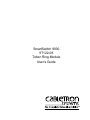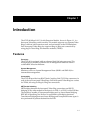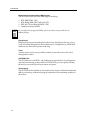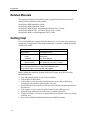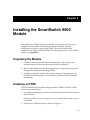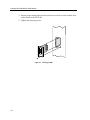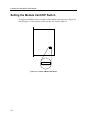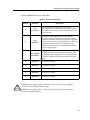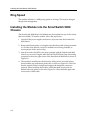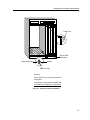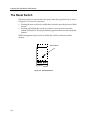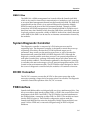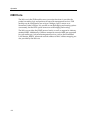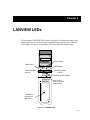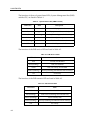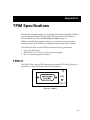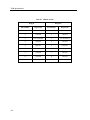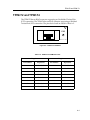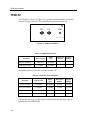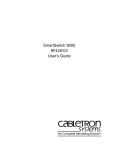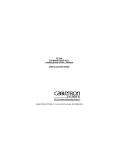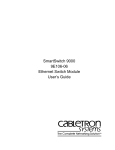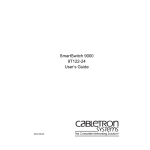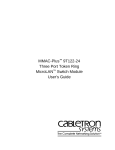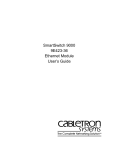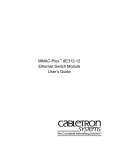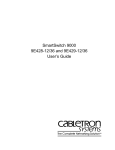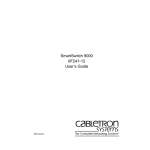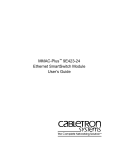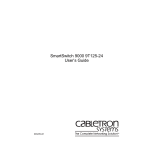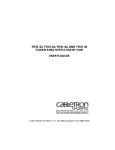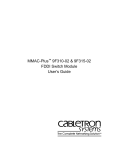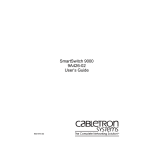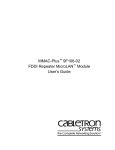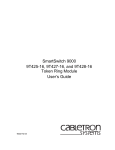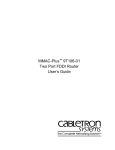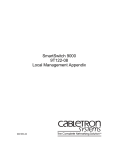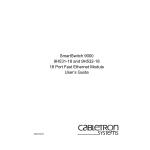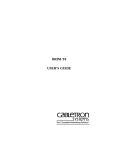Download Enterasys (9T122-08) Expansion Module
Transcript
SmartSwitch 9000 9T122-08 Token Ring Module User’s Guide 903number Notice Notice Cabletron Systems reserves the right to make changes in specifications and other information contained in this document without prior notice. The reader should in all cases consult Cabletron Systems to determine whether any such changes have been made. The hardware, firmware, or software described in this manual is subject to change without notice. IN NO EVENT SHALL CABLETRON SYSTEMS BE LIABLE FOR ANY INCIDENTAL, INDIRECT, SPECIAL, OR CONSEQUENTIAL DAMAGES WHATSOEVER (INCLUDING BUT NOT LIMITED TO LOST PROFITS) ARISING OUT OF OR RELATED TO THIS MANUAL OR THE INFORMATION CONTAINED IN IT, EVEN IF CABLETRON SYSTEMS HAS BEEN ADVISED OF, KNOWN, OR SHOULD HAVE KNOWN, THE POSSIBILITY OF SUCH DAMAGES. © Copyright February 1998 by: Cabletron Systems, Inc. P.O. Box 5005 Rochester, NH 03867-5005 All Rights Reserved Printed in the United States of America Order Number: 9031359-02 SPECTRUM, Remote LANVIEW and LANVIEW are registered trademarks and SmartSwitch and MicroLAN are trademarks of Cabletron Systems, Inc. i Notice FCC Notice This device complies with Part 15 of the FCC rules. Operation is subject to the following two conditions: (1) this device may not cause harmful interference, and (2) this device must accept any interference received, including interference that may cause undesired operation. NOTE: This equipment has been tested and found to comply with the limits for a Class A digital device, pursuant to Part 15 of the FCC rules. These limits are designed to provide reasonable protection against harmful interference when the equipment is operated in a commercial environment. This equipment uses, generates, and can radiate radio frequency energy and if not installed in accordance with the operator’s manual, may cause harmful interference to radio communications. Operation of this equipment in a residential area is likely to cause interference in which case the user will be required to correct the interference at his own expense. WARNING: Changes or modifications made to this device which are not expressly approved by the party responsible for compliance could void the user’s authority to operate the equipment. VCCI Notice This equipment is in the 1st Class Category (information equipment to be used in commercial and/or industrial areas) and conforms to the standards set by the Voluntary Control Council for Interference by Information Technology Equipment (VCCI) aimed at preventing radio interference in commercial and/or industrial areas. Consequently, when used in a residential area or in an adjacent area thereto, radio interference may be caused to radios and TV receivers, etc. Read the instructions for correct handling. ii Notice DOC Notice This digital apparatus does not exceed the Class A limits for radio noise emissions from digital apparatus set out in the Radio Interference Regulations of the Canadian Department of Communications. Le présent appareil numérique n’émet pas de bruits radioélectriques dépassant les limites applicables aux appareils numériques de la class A prescrites dans le Règlement sur le brouillage radioélectrique édicté par le ministère des Communications du Canada. iii Notice iv Contents Chapter 1 Introduction Features........................................................................................................................... 1-1 Related Manuals............................................................................................................ 1-4 Getting Help .................................................................................................................. 1-4 Chapter 2 Installing the SmartSwitch 9000 Module Unpacking the Module................................................................................................. 2-1 Installing an TPIM ........................................................................................................ 2-1 User Accessible Components ...................................................................................... 2-3 Setting the Module Card DIP Switch ......................................................................... 2-4 Ring Speed ..................................................................................................................... 2-6 Installing the Module into the SmartSwitch 9000 Chassis...................................... 2-6 The Reset Switch ........................................................................................................... 2-8 Chapter 3 Operation Bridging .......................................................................................................................... 3-1 Transparent Bridging (Provided Between all Three Interfaces)...................... 3-2 Source Route Bridging (Provided Only Between Front Panel Rings) ............ 3-3 SR-TB Bridging (Front Panel Token Ring to FNB) ............................................ 3-3 Spanning Tree Algorithm...................................................................................... 3-4 Flexible Network Bus (FNB)........................................................................................ 3-4 System Management Buses ......................................................................................... 3-4 SMB-1 Bus ............................................................................................................... 3-4 SMB-10 Bus ............................................................................................................. 3-5 System Diagnostic Controller...................................................................................... 3-5 DC/DC Converter ........................................................................................................ 3-5 FNB Interface ................................................................................................................. 3-5 i960 Core......................................................................................................................... 3-6 Chapter 4 LANVIEW LEDs Chapter 5 Specifications Safety............................................................................................................................... 5-1 Service............................................................................................................................. 5-1 Physical........................................................................................................................... 5-2 Dimensions: ............................................................................................................ 5-2 Weight:..................................................................................................................... 5-2 Electrical ......................................................................................................................... 5-2 v Contents Appendix A TPIM Specifications TPIM-T1 ............................................................................................................................. 1 TPIM-T2 and TPIM-T4 .................................................................................................... 3 TPIM-F2 ............................................................................................................................. 4 TPIM-F3 ............................................................................................................................. 5 vi Chapter 1 Introduction The 9T122-08 MicroLAN™ Switch Extension Module, shown in Figure 1-1, is a three port Token Ring switch module. This module supports two separate Token Rings with four lobe connections each, and an interface to the FNB backplane. Each front panel Token Ring also supports Ring-in/Ring-out connections by using plug-in Token Ring Port Interface modules (TPIMs). Features Processor The 9T122-08 is equipped with an advanced Intel i960 microprocessor. This microprocessor provides a platform for all management functions within a scalable RISC-based architecture. System Management Interfaces to the two System Management Buses (SMB-1 and SMB-10) for intermodule management. Connectivity The 9T122-08 provides four RJ-45 Trunk Coupling Unit (TCU) lobe connectors for each of the two front panel Token Rings. Each front panel Token Ring has sockets for TPIMs, allowing for Ring-in/Ring-out connections SRT Packet Switching SRT Bridging between the front panel Token Ring connections and SR-TB bridging to any other module in the chassis via FNB -1 or FNB -2 of the FNB bus. The module is capable of Transparent Bridging and/or Source Route Bridging. IEEE 802.1d Spanning Tree Protocol is supported in all bridging functions. Translational bridging between Source Routing and Transparent Frames types is also performed for packets destined for the FNB. 1-1 Introduction Management Information Base (MIB) Support The 9T122-08 module provides MIB support including: • • • • NOTE IETF MIB II (RFC 1213) IETF Bridge MIBs (RFC 1493 and 1525) IEEE 802.5 Token Ring MIB (RFC 1231) Cabletron Enterprise MIBs For a complete list of supported MIBs, refer to the release notes provided in the module package. Ring Security Ring Security prevents unauthorized stations from attaching to the ring. Using Local or Remote Management, the module may be configured as to which MAC addresses are allowed to operate on the ring. Telnet A telnet session can be set up with the module to provide access to the Local Management screens. LANVIEW LEDs The 9T122-08 uses LANVIEW – the Cabletron Systems built-in visual diagnostic and status monitoring system. With LANVIEW LEDs, you can quickly identify the device, port, and physical layer status at a glance. Hot Swapping The 9T122-08 can be installed or removed from the chassis while the SmartSwitch 9000 is powered up without affecting the operation of the remaining modules in the chassis. 1-2 Introduction TOKEN RING 9T122-08 SMB CPU FNB TR1 16 Mb 1 4 TR2 16 Mb 1 4 RING OUT T O K E N R I N G 1 RING IN RING OUT T O K E N R I N G 2 RING IN Figure 1-1. The 9T122-08 MicroLAN Switch Extension Module 1-3 Introduction Related Manuals The manuals listed below should be used to supplement the procedures and technical data contained in this manual. SmartSwitch 9000 Installation Guide SmartSwitch 9000 Operations Guide SmartSwitch 9000 9C300-1 Environmental Module User’s Guide SmartSwitch 9000 9C214-1 AC Power Supply User’s Guide SmartSwitch 9000 Local Management User’s Guide Getting Help If you need additional support related to this device, or if you have any questions, comments, or suggestions concerning this manual, contact the Cabletron Systems Global Call Center: Phone (603) 332-9400 Internet mail [email protected] FTP Login Password ctron.com (134.141.197.25) anonymous your email address Modem setting (603) 335-3358 8N1: 8 data bits, No parity, 1 stop bit BBS For additional information about Cabletron Systems or our products, visit our World Wide Web site: http://www.cabletron.com/ For technical support, select Service and Support. Before calling the Cabletron Systems Global Call Center, have the following information ready: • • • • • • • • 1-4 Your Cabletron Systems service contract number A description of the failure A description of any action(s) already taken to resolve the problem (e.g., changing mode switches, rebooting the unit, etc.) The serial and revision numbers of all involved Cabletron Systems products in the network A description of your network environment (layout, cable type, etc.) Network load and frame size at the time of trouble (if known) The device history (i.e., have you returned the device before, is this a recurring problem, etc.) Any previous Return Material Authorization (RMA) numbers Chapter 2 Installing the SmartSwitch 9000 Module This module uses TPIMs for the front panel RI/RO connections. They are not shipped with the module and must be purchased separately. There are configuration switches on some of the TPIMs. They are described in the instruction card shipped with the TPIMs. For information on the various TPIMs models, see Appendix A. Unpacking the Module 1. Carefully remove the module from the shipping box. (Save the box and packing materials in the event the module must be reshipped.) 2. Remove the module from the plastic bag. Observe all precautions to prevent damage from Electrostatic Discharge (ESD). 3. Carefully examine the module, checking for damage. If any damage exists, DO NOT install the module. Contact Cabletron Systems Technical Support immediately. Installing an TPIM The 9T122-08 MicroLAN module is shipped without TPIMs. To install a TPIM, follow the procedure below: 1. Loosen the mounting screw and remove the faceplate from the RI/RO port on the 9T122-08 or If replacing a TPIM, loosen the mounting screw and pull the TPIM straight out from the 9T122-08. 2. Slide the new TPIM into place as shown in Figure 2-1. 2-1 Installing the SmartSwitch 9000 Module 3. Ensure proper mating between the connectors on the rear of the module and on the inside of the 9T122-08. 1 4. Tighten the mounting screw. Figure 2-1. Installing a TPIM 2-2 Installing the SmartSwitch 9000 Module User Accessible Components Figure 2-2 shows the various components that are accessible to the user. These consist of an eight position dip switch (explained in the next section), replaceable PROMs and sockets for RAM. These will be used for future upgrades. SMB-1 PROM i960 Processor Flash SIMM Socket DIP Switch Boot PROM Shared Packet Memory SIMM Local Program Memory SIMM Socket Figure 2-2. User Accessible Components 2-3 Installing the SmartSwitch 9000 Module Setting the Module Card DIP Switch An eight-switch DIP switch is located on the module card as shown in Figure 2-2 and in Figure 2-3. The function of the switches are listed in Table 2-1. 1 2 3 4 5 6 7 8 Figure 2-3. Location of Module DIP Switch 2-4 Installing the SmartSwitch 9000 Module See the Cautions at the end of this table. Table 2-1. Function of DIP Switch Switch Function Description 8 Clear Password 1 When toggled, this switch clears user-entered passwords stored in NVRAM, and restores the default passwords. Once reset you can use the defaults or enter new passwords. Clear NVRAM 2 The module uses NVRAM to store user entered parameters such as IP addresses, device name, etc. To reset these parameters to the factory defaults, toggle this switch. Once reset you can use the defaults or enter new parameters which are stored in NVRAM when the module is powered down, and remain there until the switch is toggled again. 6 Force BootP Download Toggling this switch after pulling the board out of the SmartSwitch 9000, clears download information from NVRAM and forces image files to be downloaded from the station configured to act as that modules’ BOOTP server. 5 Reserved For Factory Use Only 4 Reserved For Factory Use Only 3 Reserved For Factory Use Only 2 Reserved For Factory Use Only 1 Reserved For Factory Use Only 7 ! CAUTION Caution: Do not toggle Switch 8 unless you intend to reset the user configured passwords to their factory default settings. Caution: Do not toggle Switch 7 unless you intend to reset the user parameters to the factory default settings. 2-5 Installing the SmartSwitch 9000 Module Ring Speed The module defaults to a 16Mbps ring speed on all rings. This may be changed though local management. Installing the Module into the SmartSwitch 9000 Chassis The SmartSwitch 9000 MicroLAN Module may be installed into any of the 14 slots that are available. To install a module, follow the steps below: 1. Switch off the power supplies and remove all power from the SmartSwitch 9000 chassis. 2. Remove the blank panels, covering the slots that the module is being mounted in. All other slots must be covered, if modules are not being installed, to ensure proper airflow and cooling. 3. Attach one end of the ESD wrist strap packaged with the SmartSwitch 9000 chassis to your wrist. Plug the other end into the ESD Wrist Strap Grounding receptacle in the lower right corner of the SmartSwitch 9000 chassis shown in Figure 2-4. 4. The module is installed into the chassis by sliding it into slots and locking down both the top and bottom plastic tabs, as shown in Figure 2-4. Take care that the module slides in straight and engages the backplane connectors properly. When installing the module, ensure that both circuit cards are between the card guides, as shown in Figure 2-4. Check both the upper and lower tracks of both cards. 2-6 Installing the SmartSwitch 9000 Module Plastic Tab Jack for ESD Wrist Strap Metal Back-Panel Module Module Guides Warning: Ensure that the circuit card is between the card guides. Lock down the top and bottom plastic tabs at the same time, applying even pressure. Figure 2-4. Installing the MicroLAN Module 2-7 Installing the SmartSwitch 9000 Module The Reset Switch The Reset switch is located on the front panel, under the top plastic tab, as shown in Figure 2-5. It serves two functions: • • Pressing the reset switch twice within three seconds causes the processor (i960) to reset. Pressing and holding the switch on for three or more seconds causes the module to shutdown. Pressing and holding again for three seconds restarts the module. SNMP management may be used to disable this switch to enhance module security. Reset Switch SMB CPU Figure 2-5. The Reset Switch 2-8 Chapter 3 Operation The 9T122-08 MicroLAN Module provides connectivity between the front panel Token Ring(s) and the FDDI rings on the backplane (FNB-1 or FNB-2). SmartSwitch 9000 modules connect to either the Internal Network Bus (INB) or the Flexible Network Bus (FNB) bus. The 9T122-08 module connects to the FNB bus. Figure 3-1 is a block diagram of the module. The two front panel rings function as individual networks, each with four ports. Bridging may occur between these two rings and/or to any other SmartSwitch 9000 module via the Flexible Network Bus. DC/DC Converter SMB-1 System Diagnostic Controller SMB-10 Four Front Panel Connections and RI/RO i960 PLUS Core FNB-1 or FNB-2 Four Front Panel Connections and RI/RO Figure 3-1. 9T122-08 Block Diagram Bridging The 9T122-08 is configured for SR-TB bridging. It will pass SR (Source Routing) frames between the rings and provides translation to transparent frames over the FNB to Ethernet and FDDI modules. For information on configuring the bridging function, see the addendum to the SmartSwitch 9000 Local Management User’s Guide, containing information specific to this model. 3-1 Operation TR1 Source Route and Transparent Packets SR-TB Bridge FNB - Transparent Packets only TR2 Figure 3-2. 9T122-08 Bridging Diagram Transparent Bridging (Provided Between all Three Interfaces) Transparent Bridging is accomplished by building a Source Address Table (SAT) from source MAC/physical addresses and using the SAT to make forwarding decisions. The 9T122-08 prevents unnecessary network traffic from passing through the module by implementing two separate filtering processes — IEEE 802.1d or Cabletron’s Special Filtering Database. These processes may be used individually or in tandem. The first process, the IEEE 802.1D filtering process, begins with the creation of a list of local node addresses in a table (the SAT). When the 9T122-08 first goes online, it initially forwards all packets across the bridge. After receiving a packet on the bridge port, the 9T122-08 learns the address of the sending node from the packet and stores that address in the SAT. In this manner, the bridge learns the address of each node on each side of the bridge. The bridge then uses the addresses stored in the table to compare the destination address of each subsequent packet that travels to the bridge. If the destination address of a packet resides on the bridge segment, the 9T122-08 does not forward across the Token Ring link. The second filtering process, the Cabletron Systems Special Filtering Database, provides an additional step in the filter/forward decision. Through Remote Management, you can define up to 10 additional filtering parameters for incoming network traffic. These parameters include (but are not limited to) the: • • • • Destination address Source address Type field (protocol) 64 bytes of the data field (using a data offset) For example, using this process, you can ensure that the 9T122-08 always filters or forwards packets with a specific protocol or address. 3-2 Operation Source Route Bridging (Provided Only Between Front Panel Rings) Source Route Bridging operates by transmitting frames over a designated route. Unlike Transparent Bridging, all devices in a Source Route Bridged (SRB) network “know” the locations of other stations within the network. Using a portion of the MAC frame header known as the RIF (Routing Information Field), the source device determines the route for the frames it sends. In order for source routing to work, the source station must determine the proper route to reach the desired destination. To accomplish this: 1. The source station sends out frames called All Route Explorer (ARE) or Single Route Explorer (SRE) frames onto the network. All Source Route Bridges recognize these frames and forward them to their outbound ports. 2. The receiving bridges append their own route information to the Route Information Field (RIF) in the MAC frame header and transmit the frame again. 3. Eventually, the original source device receives all of the ARE replies from the other end stations on the network. 4. From this information, the source device can determine a desired route for each frame it transmits. SR-TB Bridging (Front Panel Token Ring to FNB) Source Routing (SR) packets from the front panel Token Ring must be converted to Transparent Bridging (TB) type packets before it is sent over the FNB. The RIF is stripped off the packet and placed in a RIF cache. The SR-TB bridge is a learning type bridge. It learns what nodes are present by listening to incoming packets and saving their MAC addresses to a database table. If the packet is source routed, it also updates the RIF cache. If the destination is unknown or is a broadcast address, the bridge sends either a STE or a ARE packet for the Token Ring interface, or a TP packet for the FDDI interface, to carry the data to the end station. This is user configurable. 3-3 Operation Spanning Tree Algorithm The 9T122-08 promotes maximum network use in multiple bridge environments. A bridge learns the bridge topology of its network from bridge protocol data that it receives from other bridges within the network. The bridges then apply the Spanning Tree Algorithm (STA) to select a root bridge, and then determine primary data paths within potential data loop configurations. Spanning Tree Algorithm is a hierarchy (or tree) of priorities that bridges establish between themselves. This hierarchy guarantees that primary and redundant data paths are clearly defined at all times, so that the network is continuously available to users. In a multiple bridge environment, one bridge in the network establishes itself as the root bridge. As the root, this bridge has priority over all other bridges. In a Spanning Tree, all of the bridges must determine which bridge is the root, and then determine their own relative priority within the network. Flexible Network Bus (FNB) The FNB consists of two dual FDDI networks, the FNB-1 and FNB-2, providing up to 400 Mbps of data bandwidth. These FDDI networks are 100% ANSI FDDI-compliant supporting SMT (version 7.3), MAC, PHY, and PMD standards. This allows the FNB to traverse multiple SmartSwitch 9000 hubs, or connect to any ANSI FDDI-compliant device, through standard A/B port connections, using the FDDI repeater module. System Management Buses There are two management channels within the SmartSwitch 9000 system: the SMB-1 and the SMB-10. These buses provide out-of-band management and intermodule management communication. SMB-1 Bus The SMB-1 is a 1Mbs management bus located within the SmartSwitch 9000. This bus is utilized by all diagnostic controllers in the system including connectivity modules, power supply modules and the environmental module. The SMB-1 transports inter-chassis information between system components, such as power and environmental information, as well as diagnostic messages. Periodic loop-back test are preformed by all modules which share this bus to ensure the validity of SMB-1. In the event a failure is detected on SMB-1, the SMB-10 may be used as an alternate communication channel. 3-4 Operation SMB-10 Bus The SMB-10 is a 10Mbs management bus located within the SmartSwitch 9000 which is also used for inter-chassis communication of modules as well as serving as an out-of-band management channel into the SmartSwitch 9000. The SMB-10 is externalized from the chassis via an optional Ethernet Port Interface Module (EPIM) located on the front of the Environmental Module. Through an EPIM connection, full SNMP management of the SmartSwitch 9000 is available out-ofband from user data. Modules which share the SMB-10 bus periodically send out loop-back packets to ensure the validity of SMB-10. In the event a fault is detected on the SMB-10, the SMB-1 can be used as an alternate communication channel by the modules. System Diagnostic Controller This diagnostic controller is composed of a Z-80 microprocessor and its supporting logic. The diagnostic controller is designed to control the power-up sequencing of modules, monitor the 9T122-08 input and output power parameters, keep watch over the main host processor, as well as monitor the temperature and control the SMB LANVIEW diagnostic LED. Although the diagnostic controller and the main host processor can operate independent of each other if needed, they exchange information about each others status and overall module condition. The information gathered by the diagnostic controller is available to the network manager via local/remote management and the LCD located on the environment module. The 9T122-08 have been designed so that in the event of a diagnostic controller fault, the modules will continue to function. DC/DC Converter The DC/DC converter converts the 48 VDC on the system power bus to the necessary operating voltages for its host network services module. The diagnostic controller controls the operation of the DC/DC converter. FNB Interface SmartSwitch 9000 modules are designed with one of two attachment policies. One allows a module to dual attach to either FNB-1 or FNB-2; the second allows dual attachment to both FNB-1 and FNB-2. The 9T122-08 has one dual attachment to the FNB backplane, connecting to either FNB-1 or FNB-2. The module can insert into the FNB or bypass it. These flexible configuration options make the SmartSwitch 9000 ideal for networks designed to Bridge/Route multiple lower speed LANs to FDDI and/or networks designed using an FDDI collapsed backbone. 3-5 Operation i960 Core The i960 core in the FNB module serves two major functions: it provides the packet forwarding logic and performs all network management services. FNB modules can be configured to run as layer 2 bridges, layer 3 routers or as SecureFast Packet Switches. It is possible to run the bridging and routing options concurrently, but the SFPS option cannot run with bridging and routing. The i960 core provides the SNMP protocol stacks, as well as support for industry standard MIBs. Additionally, Cabletron enterprise extension MIBs are supported for each media type. Advanced management services, such as the Distributed LAN Monitor, RMON, telnet and network address to MAC address mapping, are also provided by the i960 core. 3-6 Chapter 4 LANVIEW LEDs The front panel LANVIEW LEDs, shown in Figure 4-1, indicate the status of the module and may be used as an aid in troubleshooting. Just the status LEDs for Token Ring 1 are shown. Token Ring 2 LEDs have the same functionality. TOKEN RING System Status 9T122-08 FNB Receive SMB Token Ring MAC Receive CPU FNB TR1 16 Mb 1 4 TR2 16 Mb 1 4 RING OUT FNB Transmit Token Ring Speed (16mb) Token Ring MAC Transmit Link (for Four Token Ring Lobe Connections) TPIM LED is explained in Appendix A Figure 4-1. LANVIEW LEDs 4-1 LANVIEW LEDs The functions of the two System Status LEDs, System Management Bus (SMB) and the CPU, are listed in Table 4-1. Table 4-1. System Status LEDs (SMB and CPU) LED Color State Description Green Functional Fully operational. Yellow Crippled Not fully operational (i.e., one bad port). Yellow/Green Booting Blinks yellow and green while booting. Red Reset Normal power-up reset. Red (Flashing) Failed Fatal error has occurred. Off Power off Module powered off. The functions of the FNB receive LED are listed in Table 4-2. Table 4-2. FNB Receive LEDs LED Color State Red No link, Port disabled Red (Flashing) Link, Port disabled Green Link, No activity, Port enabled Yellow (Flashing) Activity (Flashing rate indicates rate of activity). Off No activity The functions of the FNB transmit LED are listed in Table 4-3. Table 4-3. FNB Transmit LEDs 4-2 LED Color State Red Port disabled Red (Flashing) Fault or Error (Flashing rate indicates rate) Yellow (Flashing) Port in standby state Green (Flashing) Activity (Flashing rate indicates rate of activity). Off No activity LANVIEW LEDs The functions of the Token Ring Mac receive LEDs are listed in Table 4-4. Table 4-4. Token Ring Receive LED LED Color State Red No link, Port disabled Red (Flashing) Link, Port disabled Green Link, No activity, Port enabled Yellow (Flashing) Link, Activity (Flashing rate indicates rate of activity). Off No link, No activity, Port enabled The functions of the Token Ring Mac transmit LEDs are listed in Table 4-5. Table 4-5. Token Ring Transmit LED LED Color State Red Port Disabled Red (Flashing) Fault, Ring is Beaconing Green (Flashing) Activity (Flashing rate indicates rate of activity). Yellow (Flashing) Port in standby state, Link Off No activity, Port enabled The functions of the Token Ring speed LEDs are listed in Table 4-6. Table 4-6. Token Ring Speed LED Color State Yellow 16 Mbs Off 4 Mps 4-3 LANVIEW LEDs The functions of the Link LED are listed in Table 4-7. Table 4-7. Port Link LEDs 4-4 LED Color State Red No link, Port disabled Red (Flashing) Link, Port disabled or Speed fault Green Link, Port enabled Off No link, Port enabled Chapter 5 Specifications Safety ! CAUTION It is the responsibility of the person who sells the system to which the module will be a part to ensure that the total system meets allowed limits of conducted and radiated emissions. This equipment meets the safety requirements of: • • • • • • • • UL 1950 CSA C22.2 No. 950 EN 60950 IEC 950 EMI Requirements of FCC Part 15 Class A EN 55022 Class A VCCI Class I EMC requirements of: EN 50082-1 IEC 801-2 ESD IEC 801-3 Radiated susceptibility IEC 801-4 EFT Service MTBF (MHBK-217E) >200,000 hrs. MTTR <0.5 hr. 5-1 Specifications Physical Dimensions: 35.0 D x 44.0 H x 3.0 W centimeters (13.8 D x 17.4 H x 1.2 W inches) Weight: Unit: Shipping: 1.36 kg. (3lb) 1.81 kg. (4lb) Electrical CPU: i960 Shared DRAM Memory: 4Mb (expandable to 12 Mb) 5-2 Local DRAM Memory: 12Mb Flash: 2Mb (expandable to 14 Mb) Token Ring Interfaces: (2) Texas Instruments TMS380C26 Controllers NVRAM: 128 Kb Appendix A TPIM Specifications This SmartSwitch 9000 module uses Token Ring Port Interface Modules (TPIM) to provide front panel Ring In/Ring Out (RI/RO) connections. The TPIMs are user-installable. See section titled Installing an TPIM on page 2-1. TPIMs provide RI/RO connections that let you extend your network using a variety of media. Each TPIM has an embedded repeater that retimes all data. The LNK (Link) LED on each TPIM provides the following information: • • • Green - RI or RO active Red (TPIM-T1/T2/T4 only) - No Link (Autowrapped) Off - No Link (Wrapped or Disabled) TPIM-T1 The TPIM-T1 has a female DB9 connector that supports STP cabling. Figure A-1 and Table A-1 show the pinouts for RI/RO applications. 5 4 3 2 1 LNK 9 8 7 6 TPIM-T1 Figure A-1. TPIM-T1 A-1 TPIM Specifications Table A-1. TPIM-T1 Pinouts Ring In A-2 Ring Out Pin Number Represents Pin Number Represents 1 Transmit+ 1 Receive+ 2 Ground 2 Ground 3 +5V at 250 mA 3 +5V at 250 mA 4 Ground 4 Ground 5 Receive- 5 Transmit- 6 Transmit- 6 Receive- 7 Ground 7 Ground 8 Ground 8 Ground 9 Receive+ 9 Transmit+ TPIM-T2 and TPIM-T4 TPIM-T2 and TPIM-T4 The TPIM-T2 has an RJ-45 connector supporting an Unshielded Twisted Pair (UTP) connection. The TPIM-T4 has an RJ-45 connector supporting a Shielded Twisted Pair (STP) connection. The pinouts for both are listed in Table A-2. 12345678 LNK TPIM-T2 Figure A-2. TPIM-T2 and TPIM-T4 Table A-2. TPIM-T2 and TPIM-T4 Pinouts Ring Out Ring In Pin Number Represents Pin Number Represents 1 Not Used 1 Not Used 2 Not Used 2 Not Used 3 Receive- 3 Transmit- 4 Transmit+ 4 Receive+ 5 Transmit- 5 Receive- 6 Receive+ 6 Transmit+ 7 Not Used 7 Not Used 8 Not Used 8 Not Used A-3 TPIM Specifications TPIM-F2 The TPIM-F2, as shown in Figure A-3, provides a multimode fiber connection using an ST type connector. The specifications are listed in Table A-3. RX TX LNK TPIM-F2 Figure A-3. TPIM-F2 and TPIM-F3 Table A-3. TPIM-F2 Specifications Typical Value Worst Case Worst Case Budget Typical Budget Receive Sensibility -30.5 dBm -28.0 dBm - - Peak Input Power -7.6 dBm -8.2 dBm - - Parameter Transmitter power parameters are listed in Table A-4. Table A-4. Transmitter Power Parameters Parameter Typical Value Worst Case Worst Case Budget Typical Budget 50/125 µm fiber -13.0 dBm -15.0 dBm 13.0 dB 17.5 dB 62.5/125 µm fiber -10.0 dBm -12.0 dBm 16.0 dB 20.5 dB 100/140 µm fiber -7.0 dBm -9.0 dBm 19.0 dB 23.5 dB Error Rate Better than 10-10 The link distance is up to 2 kilometers on the multimode fiber-optic cable as specified by ANSI MMF-PMD. A-4 TPIM-F3 TPIM-F3 The TPIM-F3, as shown in Figure A-3, provides a Single-mode fiber connection using an ST type connector. The specifications are listed in Table A-5. Table A-5. FPIM-05 and FPIM-07 Specifications Parameter Typical Minimum Maximum 1300 nm 1270 nm 1330 nm 60 nm - 100 nm Rise Time 3.0 nsec 2.7 nsec 5.0 nsec Fall Time 2.5 nsec 2.2 nsec 5.0 nsec 50.1% 49.6% 50.7% Transmitter Peak Wave Length Spectral Width Duty Cycle Bit Error Rate Better than 10-10 The link distance is up to 40 kilometers (max) and 25 kilometers (typical) on single mode fiber-optic cable as specified by ANSI SMF-PMD. A-5 TPIM Specifications A-6