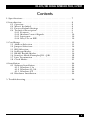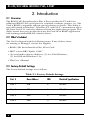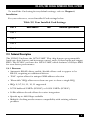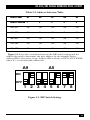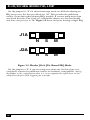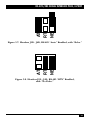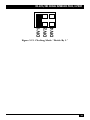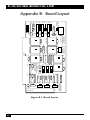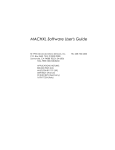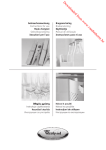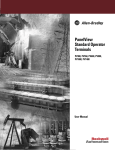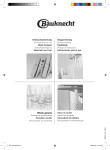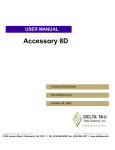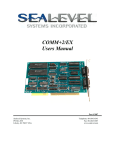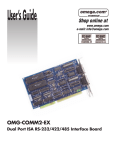Download Black Box RS-422 User's Manual
Transcript
JUNE 2000 IC058C IC183C RS-422/485 Serial Interface Plus, 4-Port CUSTOMER SUPPORT INFORMATION Order toll-free in the U.S. 24 hours, 7 A.M. Monday to midnight Friday: 877-877-BBOX FREE technical support, 24 hours a day, 7 days a week: Call 724-746-5500 or fax 724-746-0746 Mail order: Black Box Corporation, 1000 Park Drive, Lawrence, PA 15055-1018 Web site: www.blackbox.com • E-mail: [email protected] RS-422/485 SERIAL INTERFACE PLUS, 4-PORT TRADEMARKS All applied-for and registered trademarks are the property of their respective owners. Any trademarks mentioned in this manual are acknowledged to be the property of the trademark owners. EMC Directive Statement Products bearing the CE label fulfill the requirements of the EMC directive (89/336/EEC) and of the low-voltage directive (73/23/EEC) issued by the European Commission. To obey these directives, the following European standards must be met: • EN55022 Class A — “Limits and methods of measurement of radio interference characteristics of information technology equipment” • EN50082-1 — “Electromagnetic compatibility — Generic immunity standard” Part 1: Residential, commercial, and light industry • EN60950 (IEC950) — “Safety of information technology equipment, including electrical business equipment” 4 RS-422/485 SERIAL INTERFACE PLUS, 4-PORT Contents 1. Specifications . . . . . . . . . . . . . . . . . . . . . . . . . . . . . . . . . . . . . . . . . 7 2. Introduction . . . . . . . . . . . . . . . . . . . . . . . . . . . . . . . . . . . . . . . . . . 8 2.1 Overview . . . . . . . . . . . . . . . . . . . . . . . . . . . . . . . . . . . . . . . . 8 2.2 What’s Included . . . . . . . . . . . . . . . . . . . . . . . . . . . . . . . . . . 8 2.3 Factory-Default Settings . . . . . . . . . . . . . . . . . . . . . . . . . . . . 8 2.4 Technical Description . . . . . . . . . . . . . . . . . . . . . . . . . . . . . 9 2.4.1 Features . . . . . . . . . . . . . . . . . . . . . . . . . . . . . . . . . . . . 9 2.4.2 Modem Control Signals . . . . . . . . . . . . . . . . . . . . . . . 10 2.4.3 Interrupts . . . . . . . . . . . . . . . . . . . . . . . . . . . . . . . . . . 10 2.4.4 Why Use an ISP? . . . . . . . . . . . . . . . . . . . . . . . . . . . . . 10 3. Card Setup. . . . . . . . . . . . . . . . . . . . . . . . . . . . . . . . . . . . . . . . . . . . 11 3.1 Address Selection . . . . . . . . . . . . . . . . . . . . . . . . . . . . . . . . . 11 3.2 Jumper Selections . . . . . . . . . . . . . . . . . . . . . . . . . . . . . . . . . 14 3.3 IRQ Selection . . . . . . . . . . . . . . . . . . . . . . . . . . . . . . . . . . . . 14 3.4 Interrupt Modes . . . . . . . . . . . . . . . . . . . . . . . . . . . . . . . . . . 15 3.5 RS-485 Enable Modes . . . . . . . . . . . . . . . . . . . . . . . . . . . . . . 16 3.6 Interface Mode Examples J1D – J4D . . . . . . . . . . . . . . . . . . 18 3.7 Line Termination . . . . . . . . . . . . . . . . . . . . . . . . . . . . . . . . . 20 3.8 Clock Modes . . . . . . . . . . . . . . . . . . . . . . . . . . . . . . . . . . . . . 21 4. Installation . . . . . . . . . . . . . . . . . . . . . . . . . . . . . . . . . . . . . . . . . . . 24 4.1 Software Installation . . . . . . . . . . . . . . . . . . . . . . . . . . . . . . . 24 4.1.1 Windows 3.1x . . . . . . . . . . . . . . . . . . . . . . . . . . . . . . . 24 4.1.2 Windows 95/98 . . . . . . . . . . . . . . . . . . . . . . . . . . . . . . 24 4.1.3 Windows NT . . . . . . . . . . . . . . . . . . . . . . . . . . . . . . . . 24 4.2 Hardware Installation . . . . . . . . . . . . . . . . . . . . . . . . . . . . . . 24 5. Troubleshooting . . . . . . . . . . . . . . . . . . . . . . . . . . . . . . . . . . . . . . . 26 5 RS-422/485 SERIAL INTERFACE PLUS, 4-PORT Appendix A: Connector Pin Assignments . . . . . . . . . . . . . . . . . . . . 27 Appendix B: Board Layout . . . . . . . . . . . . . . . . . . . . . . . . . . . . . . . . 29 Appendix C: Electrical Interface . . . . . . . . . . . . . . . . . . . . . . . . . . . 30 Appendix D: Asynchronous Communications . . . . . . . . . . . . . . . . 31 6 RS-422/485 SERIAL INTERFACE PLUS, 4-PORT 1. Specifications Communication Chip — IC058C: 16750 UART; IC183C: 16950 UART Maximum Distance — 4000 ft. (1219.2 m) Operation — 2- or 4-wire Protocol — Asynchronous Speed — IC058C: Up to 460.8 kbps; IC183C: 460.8 kbps and above Connectors — (1) DB37 male, (4) DB9 male on included cable CE Approval — The unit is CE approved Manufacturing — IPC 610-A Class-III standards are adhered to with an 0.1 visual A.Q.L. and 100% Functional Testing. This printed circuit board is built to U.L.® 94V0 rating and is 100% electrically tested. This printed circuit board is solder mask over bare copper or solder mask over tin nickel. MTBF — Greater than 150,000 hours (calculated) Temperature — Operating: 32 to 122°F (0 to 50°C); Storage: -4 to +158°F (-20 to +70°C) Humidity — 10 to 90% relative humidity, noncondensing Power — From PC bus: 600 ma @ 5 VDC Size — Half-card; 4.2”H x 3.9”W 8”D (10.7 x 9.9 x 20.3 cm) 7 RS-422/485 SERIAL INTERFACE PLUS, 4-PORT 2. Introduction 2.1 Overview The RS-422/485 Serial Interface Plus, 4-Port provides the PC with four additional RS-422/485 serial ports for terminals, modems, printers, etc. The Card is RS-485 compatible without special software or drivers. This ability is especially useful in Windows®, Windows NT, and OS/2® environments where the lower-level I/O control is abstracted from the application program. This ability means that you can effectively use the Card in an RS-485 application with existing standard RS-232 software drivers. 2.2 What’s Included The Card is shipped with the following items. If any of these items are missing or damaged, contact the supplier. • RS-422/485 Serial Interface Plus, 4-Port Card • DB37 to four DB9 “Spider Cable” • (2) serial utility software diskettes: (1) for 32-bit Windows®, (1) for DOS and Windows®3.1x, • This User’s Manual 2.3 Factory-Default Settings The factory-default settings are as follows: Table 2-1. Factory Default Settings. 8 Port # Base Address IRQ Electrical Specifications Port 1 3F8 4 RS-422 Port 2 2F8 3 RS-422 Port 3 3E8 4 RS-422 Port 4 2E8 3 RS-422 RS-422/485 SERIAL INTERFACE PLUS, 4-PORT To install the Card using factory-default settings, refer to Chapter 4, Installation. For your reference, record installed Card settings below: Table 2-2. Your Installed Card Settings. Port # Base Address IRQ Electrical Specifications Port 1 Port 2 Port 3 Port 4 2.4 Technical Description The IC058C Card uses the 16750 UART. This chip features programmable baud rate, data format, and interrupt control, and a 16-byte input and output FIFO. The IC183C card uses the 16950 UART, which features a 128-byte FIFO for even better performance. 2.4.1 FEATURES • Automatic RS-485 driver enable/disable allows card to appear to be RS-232, requiring no additional drivers • “PAL” option allows for unique OEM address selection • “Shareable” IRQs allow more than one port to share a single IRQ • IRQs 2/9-7, 10, 11, 12, 15 supported • 16750 buffered UARTs (IC058C) or 16950 UARTs (IC183C) • 16 Bit address decode allows for easier integration • Speeds up to 460.8 kbps available • Multiple clocking modes ensure compatibility with existing software products 9 RS-422/485 SERIAL INTERFACE PLUS, 4-PORT 2.4.2 MODEM CONTROL SIGNALS Some software packages require the use of modem handshake signals such as CTS or DCD. Refer to your application software manual to determine the requirements for modem control signals. If no requirements are mentioned, a safe configuration is to tie DTR to DSR and DCD, and tie RTS to CTS. This configuration will typically satisfy the modem control-signal requirements for most communications software. 2.4.3 INTERRUPTS A good analogy of a PC interrupt would be a phone ringing. The phone “bell” is a request for us to stop what we are currently doing and take up another task (speak to the person on the other end of the line). This is the same process the PC uses to alert the CPU that a task must be performed. The CPU, upon receiving an interrupt, makes a record of what the processor was doing at the time and stores the information in the “stack”; this allows the processor to resume its predefined duties after the interrupt is handled, exactly where it left off. Every main subsystem in the PC has its own interrupt, frequently called an IRQ (short for Interrupt ReQuest). 2.4.4 WHY USE AN ISP? An Interrupt Status Port (ISP) is a read-only, 8-bit register that sets a corresponding bit when an interrupt is pending. Port 1 interrupt line corresponds with Bit D0 of the status port, Port 2 with D1, etc. The use of this port means that the software designer now only has to poll a single port to determine if an interrupt is pending. The ISP is at Base+7 on each port (Example: Base=280 Hex, Status Port=287, 28F...etc.). The RS-422/485 Serial Interface Plus Card will allow any one of the available locations to be read to obtain the value in the status port. All four status ports on the Card are identical, so any one of the four can be read. Example: This indicates that Port 2 has an interrupt pending. Bit Position: Value Read: 10 7 0 6 0 5 0 4 0 3 0 2 0 1 1 0 0 RS-422/485 SERIAL INTERFACE PLUS, 4-PORT 3. Card Setup The RS-422/485 Serial Interface Plus, 4-Port Card has several jumper straps which must be set for proper operation. 3.1 Address Selection Each port on the Card occupies eight consecutive I/O locations. A DIP switch is used to set the base address for these locations. The Card has a unique addressing scheme that allows it to be completely compatible with older four port RS-422/485 interface adapters and provide for the ability to select address combinations more commonly used. The first addressing scheme allows the Card to select the addresses for its ports from a table of available address combinations. Table 3-1 shows the addressing combinations available. If different address combinations are required, please contact Technical Support about a custom PAL option. 11 RS-422/485 SERIAL INTERFACE PLUS, 4-PORT Table 3-1. Available Address Combinations. Switch 6 Switch 7 Switch 8 Port 1 Port 2 Port 3 Port 4 On On Off 3F8 2F8 3E8 2E8 On Off On 2F8 3E8 2E8 2E0 On Off Off 3E8 2E8 280 288 Off On On 500 508 510 518 Off On Off 580 588 590 598 Off Off On 1500 1508 1510 1518 Off Off Off 3220 3228 4220 4228 On On On Addresses set up by switches 1-5 NOTE Each COM: port in the system should have a unique address. Typically COM 1: COM4: addresses are 3F8, 2F8, 3E8, and 2E8 Hex. Refer to Chapter 5 for common address contentions. The second mode of address selection provides the compatibility mode. In this mode, the DIP switch sets the base address and the adapter occupies 32 consecutive I/O locations. Table 3-2 describes the location of each port and its relationship to the other ports. NOTE For switches 1-5 to become active, switches 6, 7, and 8 must be set in the “On” or “Up” position. 12 RS-422/485 SERIAL INTERFACE PLUS, 4-PORT Table 3-2. Address Selection Table. Address lines A9 A8 A7 A6 A5 Address Selected 1 2 3 4 5 280-29F Off On Off On On 2A0-2BF Off On Off On Off 380-39F Off Off Off On On 1A0-1BF On Off Off On Off 2E0-2FF Off On Off Off Off Figure 3-1 shows the correlation between the DIP-switch setting and the address bits used to determine the base address. In the example below, address 2E0 is selected as a base. Address 2E0 in binary is XX 10 111X XXXX where X = a non-selectable address bit. A9 A5 ON OFF 1 2 3 4 5 6 7 8 Figure 3-1. DIP Switch Setting. 13 RS-422/485 SERIAL INTERFACE PLUS, 4-PORT Table 3-3. Port to Connector Table. Port # Connector Location Address Example (Base=2E0) 1 1 Base+0 2E0-2E7 2 2 Base+8 2E8-2EF 3 3 Base+16 2F0-2F7 4 4 Base+24 2F8-2FF 3.2 Jumper Selections For ease of configuration, the headers are grouped by port. Port 1 headers have a “J1” prefix, Port 2 headers have the “J2” prefix, etc. For example, the header that controls the Port 1 IRQ selection is J1B, the header that controls the Port 2 IRQ selection is J2B. Information for configuring the adapter is printed directly on the Card. This is particularly useful in field reconfiguration. 3.3 IRQ Selection Headers J1B through J4B select the interrupt request for each serial port. If COM1: is selected, the corresponding jumper must be on the IRQ4 setting. If COM2: is selected, the corresponding jumper must be on IRQ3. NOTE Most communications software applications default COM3: to IRQ4 and COM4: to IRQ3. This requires the sharing of interrupts between COM1: and COM3:, and between COM2: and COM4:. While this is the default, it is not always the best setting. Check your software configuration instructions to determine the most appropriate IRQ selection. 14 RS-422/485 SERIAL INTERFACE PLUS, 4-PORT 3 4 5 6 7 9 10 11 12 15 Figure 3-2. Headers J1B – J4B, IRQ Selection. Any two or more ports can share a common IRQ by placing the jumpers on the same IRQ setting and setting the appropriate selections at J1A through J4A. Consult your particular software for IRQ selection. If no interrupt is desired, remove the jumper. 3.4 Interrupt Modes Headers J1A through J4A select the interrupt modes for each port. Each port must be set in the correct mode to ensure proper operation. “N” indicates the (N)ormal, single-interrupt-per-port mode. “S” indicates the (S)hared interrupt mode, which allows more than one port to access a single IRQ. ‘M’ indicates the inclusion of a 1-Kohm pull-down resistor required on one port when sharing interrupts. J1A N S M Figure 3-3. Header J1A, Normal IRQ Mode. 15 RS-422/485 SERIAL INTERFACE PLUS, 4-PORT Set the jumpers to “S” for shared interrupt mode on all blocks sharing an IRQ except one. Set that port block for “M.” This provides the pull-down resistor circuit that makes sharing IRQs possible. If you are using more than one Serial Interface Plus Card or a compatible adapter in a bus you should only have one port set to “M.” Figure 3-4 shows two ports sharing a single IRQ. J1A N S M N S M J2A Figure 3-4. Header J1A & J2A, Shared IRQ Mode. Set the jumper to “S” if you are using more than one Card in a bus or to completely remove the pull-down resistor for hardware compatibility. Setting the adapter in this configuration when it is not accompanied by a pull-down resistor will prevent the ports from triggering an interrupt. 16 RS-422/485 SERIAL INTERFACE PLUS, 4-PORT 3.5 RS-485 Enable Modes RS-485 is ideal for multi-drop or network environments. RS-485 requires a tristate driver (not dual-state) that will allow the electrical presence of the driver to be removed from the line. The driver is in a tri-state or high-impedance condition when this occurs. Only one driver may be active at a time and the other driver(s) must be tri-stated. The output modem control signal Request To Send (RTS) is typically used to control the state of the driver. Some communication software packages refer to RS-485 as RTS enable or RTS block-mode transfer. One of the unique features of the Serial Interface Plus Card is the ability to be RS-485 compatible without the need for special software or drivers. This ability is especially useful in Windows, Windows NT, and OS/2 environments where the lower-level I/O control is abstracted from the application program. This ability means that you can effectively use the Card in an RS-485 application with existing standard RS-232 software drivers. Headers J1D through J4D are used to control the RS-485 mode functions for the driver circuit. The selections are “RTS” enable (silk-screen “RT”) or “Auto” enable (silk-screen “AE”). The “Auto” enable feature automatically enables/disables the RS-485 interface. The “RTS” mode uses the “RTS” modem control signal to enable the RS-485 interface and provides backward compatibility with existing software products. Position 3 (silk-screen “NE”) of J1D through J4D is used to control the RS485 enable/disable functions for the receiver circuit and determine the state of the RS-422/485 driver. The RS-485 “Echo” is the result of connecting the receiver inputs to the transmitter outputs. Every time a character is transmitted, it is also received. This can be beneficial if the software can handle echoing using received characters to throttle the transmitter or it can confuse the system if the software does not. To select the “No Echo” mode select silk-screen position “NE.” For RS-422/530/449 compatibility, remove the jumpers at J1D through J4D. Examples on the following pages describe all of the valid settings for J1D-J4D. 17 RS-422/485 SERIAL INTERFACE PLUS, 4-PORT AT RT NE 3.6 Interface Mode Examples J1D – J4D AT RT NE Figure 3-5. Headers J1D - J4D, RS-422. Figure 3-6. Headers J1D - J4D, RS-485 “Auto” Enabled, with “No Echo.” 18 AT RT NE RS-422/485 SERIAL INTERFACE PLUS, 4-PORT AT RT NE Figure 3-7. Headers J1D - J4D, RS-485 “Auto” Enabled, with “Echo.” Figure 3-8. Headers J1D - J4D, RS-485 “RTS” Enabled, with “No Echo.” 19 AT RT NE RS-422/485 SERIAL INTERFACE PLUS, 4-PORT Figure 3-9. Headers J1D - J4D, RS-485 “RTS” Enabled, with “Echo.” 3.7 Line Termination Typically, each end of the RS-485 bus must have line-terminating resistors (RS-422 terminates at the receive end only). A 120-ohm resistor is across each RS-530/422/485 input in addition to a 1-Kohm pull-up/pull-down combination that bias the receiver inputs. Headers J1E through J4E allow the user to customize this interface to their specific requirements. Each jumper position corresponds to a specific portion of the interface. If multiple Serial Interface Plus adapters are configured in a RS-485 network, only the boards on each end should have jumpers T, P, and P ON. Refer to the table on the next page for each position’s operation: P P T L L Figure 3-10. Headers J1E - J4E, Line Termination. 20 RS-422/485 SERIAL INTERFACE PLUS, 4-PORT Table 3-4. Jumper Functions. Name Function P Adds or removes the 1-Kohm pull-down resistor in the RS-422/RS-485 receiver circuit (Receive data only). P Adds or removes the 1-Kohm pull-up resistor in the RS-422/RS-485 receiver circuit (Receive data only). T Adds or removes the 120-ohm termination. L Connects the TX- to RX- for RS-485 two-wire operation. L Connects the TX+ to RX+ for RS-485 two-wire operation. 3.8 Clock Modes The Serial Interface Plus Card employs a unique clocking option that allows the user to select from divide by 4, divide by 2, and divide by 1 clocking modes. These modes are selected at Headers J1C through J4C. To select the baud rates commonly associated with COM: ports (2400, 4800, 9600, 19.2, and so on up to 115.2 kbps ) place the jumper in the “divide by 4” mode (silk-screen DIV4). 21 DIV1 DIV2 DIV4 RS-422/485 SERIAL INTERFACE PLUS, 4-PORT Figure 3-11. Clocking Mode “Divide By 4.” DIV1 DIV2 DIV4 To double these rates up to a maximum rate for 230.4 kbps, place the jumper in the “divide by 2” (silk-screen DIV2) position. Figure 3-12. Clocking Mode “Divide By 2.” To select the maximum data rate (460.8 kbps) place the jumper in the “divide by 1” (silk-screen DIV1) position. 22 DIV1 DIV2 DIV4 RS-422/485 SERIAL INTERFACE PLUS, 4-PORT Figure 3-13. Clocking Mode “Divide By 1.” 23 RS-422/485 SERIAL INTERFACE PLUS, 4-PORT 4. Installation IMPORTANT You MUST set up the operating system BEFORE you physically install the Card. 4.1 Software Installation If you are installing an ISA adapter in DOS, OS/2, or QNX, please refer to the appropriate directory on one of the Serial Utilities Disks for instructions. 4.1.1 WINDOWS 3.1X Please refer to the /WINDOWS sub-directory on the Serial Utilities Diskette for help files and current information on the installation of the Card in thisoperating environment. 4.1.2 WINDOWS 95/98 USERS For the ISA card, run setup on disk two of the Serial Utilities Diskettes before installing the card. Make note of the resources that Windows assigns the adapter and set the adapter to match those resources. Power down the computer and install the adapter as described in Section 4.2. If you wish to change any resources assigned to the adapter, refer to the help file installed in the Black Box folder in the Start, Programs menu. 4.1.3 WINDOWS NT For the ISA card, run setup on disk two of the Serial Utilities Diskettes before installing the card. After installing the software, refer to the help file that automatically comes up for installation instructions. 24 RS-422/485 SERIAL INTERFACE PLUS, 4-PORT 4.2 Hardware Installation The RS-422/485 Serial Interface Plus Card can be installed in any of the PC expansion slots. The Card contains several jumper straps for each port that you must set for proper operation. 1. Turn off PC power. Disconnect the power cord. 2. Remove the PC case cover. 3. Locate an available slot and remove the blank metal slot cover. 4. Gently insert the Card into the slot. Make sure that the Card is seated properly. 5. Replace the screw. 6. Replace the cover. 7. Connect the power cord. Installation is complete. 25 RS-422/485 SERIAL INTERFACE PLUS, 4-PORT 5. Troubleshooting Two Serial Utility Diskettes are supplied with the adapter and will be used in the troubleshooting procedures. By using this diskette and following these simple steps, most common problems can be eliminated. If you still cannot solve your problem, call Black Box technical support at 724-746-5500. 1. Identify all I/O adapters currently installed in your system. This includes your on-board serial ports, controller cards, sound cards etc. The I/O addresses used by these adapters, as well as the IRQ (if any) should be identified. 2. Configure your RS-422/485 Serial Interface Plus Card so that there is no conflict with currently installed adapters. No two adapters can occupy the same I/O address. 3. Make sure the adapter is using a unique IRQ. While the adapter does allow the sharing of IRQs, many other adapters (such as SCSI adapters and on-board serial ports) do not. The IRQ is typically selected via an onboard header block. Refer to the section on Card Setup for help in choosing an I/O address and IRQ. 4. Make sure the adapter is securely installed in a motherboard slot. 5. Use the supplied diskette and User Manual to verify that the adapter is configured correctly. The supplied diskette contains a diagnostic program “SSD” that will verify if an adapter is configured properly. This diagnostic program is written with the user in mind and is easy to use. Refer to the “README” file on the supplied diskette for detailed instructions on using “SSD.” 26 RS-422/485 SERIAL INTERFACE PLUS, 4-PORT 6. The following are known I/O conflicts: • The 278 and 378 settings may conflict with your printer I/O adapter. • 3B0 cannot be used if a Monochrome adapter is installed. • 3F8-3FF is typically reserved for COM1: • 2F8-2FF is typically reserved for COM2: • 3E8-3EF is typically reserved for COM3: • 2E8-2EF is typically reserved for COM4: 7. Please refer to your included diskette for any post production manual updates and application specific information. 8. Always use the included diagnostic software when troubleshooting a problem. This will eliminate the software issue from the equation. 27 RS-422/485 SERIAL INTERFACE PLUS, 4-PORT Appendix A: Connector Pin Assignments Table A-1. DB9 Pin Assignments. 28 Signal Name Pin # Mode GND Ground 5 TX+ Transmit Data Positive 4 Output TX- Transmit Data Negative 3 Output RTS+ Request to Send Positive 6 Output RTS- Request to Send Negative 7 Output RX+ Receive Data Positive 1 Input RX- Receive Data Negative 2 Input CTS+ Clear to Send Positive 9 Input CTS- Clear to Send Negative 8 Input RS-422/485 SERIAL INTERFACE PLUS, 4-PORT Table A-2. DB37 Pin Assignments. Port # 1 2 3 4 GND 33 14 24 5 TX- 35 12 26 3 RTS- 17 30 8 21 TX+ 34 13 25 4 RX- 36 11 27 2 CTS- 16 31 7 22 RTS+ 18 29 9 20 RX+ 37 10 28 1 CTS+ 15 32 6 23 29 RS-422/485 SERIAL INTERFACE PLUS, 4-PORT Appendix B: Board Layout Y1 C1 R1 D1 R2 D2 R3 D3 R4 D4 R5 3 4 5 6 7 9 10 11 12 15 N S M 3 4 5 6 7 9 10 11 12 15 N S M 3 4 5 6 7 9 10 11 12 15 N S M U1 74LS74 PORT1= J1x PORT2= J2x PORT3= J3x PORT4= J4x J1A J1B J2A J2B J3A J3B N S M 3 4 5 6 7 9 10 11 12 15 J1C J2C J3C J4C C4 + C5 U4 C7 U7 C9 RP1 MACH215 RP2 SWITCH8DIP U8 U9 C12 MACH215 J1D J4D J3D J2D SW1 C10 74HC04 75175 U13 75174 U12 RP3 U11 R6 R7 R8 R9 U16 74LS245 C14 C15 C17 RP4 R10 75175 R11 U14 C16 R12 R13 U15 75174 * JxD JUMPER SETTINGS * RS422= REMOVE ALL JUMPERS RS485-AT= AUTO ENABLE RS485-RT= RTS ENABLE RS485-NE= NO ECHO C13 74LS244 U10 J1E P P T L L P P T L L P P T L L P3 * JxE JUMPER SETTINGS * P= PULL UP/DOWN ENABLE T= TERMINATION ENABLE L= CONNECT RX TO TX J2E J3E J4E P P T L L Figure B-1. Board Layout. * JxA= INT MODE SELECT * * JxC= CLOCK DIV SELECT * N= NORMAL INT MODE DIV1= CLOCK DIVIDE BY 1 S= SHARED INT MODE DIV2= CLOCK DIVIDE BY 2 M= SHARED WITH RESISTOR DIV4= CLOCK DIVIDE BY 4 * JxB= INT SELECT * U2 16550 PORT2 C8 16550 PORT4 U6 U5 74HC125 C5 16550 PORT1 U3 16550 PORT3 P1 XC7336-3440 C11 30 J4A J4B P2 SD837M-318 R14 R15 R16 R17 AT RT NE AT RT NE AT RT NE AT RT NE A9 A8 A7 A6 A5 S3 S2 S1 C2 C3 DIV1 DIV2 DIV4 DIV1 DIV2 DIV4 DIV1 DIV2 DIV4 DIV1 DIV2 DIV4 RS-422/485 SERIAL INTERFACE PLUS, 4-PORT Appendix C: Electrical Interface RS-422 The RS-422 specification defines the electrical characteristics of balancedvoltage digital interface circuits. RS-422 is a differential interface that defines voltage levels and driver/receiver electrical specifications. On a differential interface, logic levels are defined by the difference in voltage between a pair of outputs or inputs. In contrast, a single-ended interface, for example RS232, defines the logic levels as the difference in voltage between a single signal and a common ground connection. Differential interfaces are typically more immune to noise or voltage spikes that may occur on the communication lines. Differential interfaces also have greater drive capabilities that allow for longer cable lengths. RS-422 is rated up to 10 Megabits per second and can have cabling 4000 feet (1219 m) long. RS-422 also defines driver and receiver electrical characteristics that will allow 1 driver and up to 32 receivers on the line at once. RS-422 signal levels range from 0 to +5 volts. RS-422 does not define a physical connector. RS-485 RS-485 is backward-compatible with RS-422; however, it is optimized for partyline or multi-drop applications. The output of the RS-422/485 driver is capable of being Active (enabled) or Tri-State (disabled). This capability allows multiple ports to be connected in a multi-drop bus and selectively polled. RS-485 allows cable lengths up to 4000 feet (1219 m) and data rates up to 10 Megabits per second. The signal levels for RS-485 are the same as those defined by RS-422. RS-485 has electrical characteristics that allow for 32 drivers and 32 receivers to be connected to one line. This interface is ideal for multi-drop or network environments. RS-485’s tri-state driver (not dual-state) will allow the electrical presence of the driver to be removed from the line. Only one driver may be active at a time and the other driver(s) must be tristated. RS-485 can be cabled in two ways, two-wire and four-wire mode. Twowire mode does not allow for full-duplex communication, and requires that data be transferred in only one direction at a time. For half-duplex operation, the two transmit pins should be connected to the two receive pins (Tx+ to Rx+ and Tx- to Rx-). Four-wire mode allows full-duplex data transfers. RS-485 does not define a connector pin-out or a set of modem control signals. RS-485 does not define a physical connector. 31 RS-422/485 SERIAL INTERFACE PLUS, 4-PORT Appendix D: Asynchronous Communications In serial data communications, individual bits of a character are transmitted consecutively to a receiver that assembles the bits back into a character. Data rate, error checking, handshaking, and character framing (start/stop bits) are pre-defined and must correspond at both the transmitting and receiving ends. Asynchronous communications is the standard means of serial data communication for PC compatibles and PS/2® computers. The original PC was equipped with a communication or COM: port that was designed around an 8250 Universal Asynchronous Receiver Transmitter (UART). This device allows asynchronous serial data to be transferred through a simple and straightforward programming interface. Character boundaries for asynchronous communications are defined by a starting bit followed by a predefined number of data bits (5, 6, 7, or 8). The end of the character is defined by the transmission of a pre-defined number of stop bits (usual 1, 1.5 or 2). Idle state of line Odd, Even or Unused Remain idle or next start bit 5 to 8 Data Bits 1 P BIT STOP 0 1 1.5 2 Figure D-1. Asynchronous Communications Bit Diagram. 32 RS-422/485 SERIAL INTERFACE PLUS, 4-PORT An extra bit used for error detection is often appended before the stop bits. This special bit is called the parity bit. Parity is a simple method of determining if a data bit has been lost or corrupted during transmission. There are several methods for implementing a parity check to guard against data corruption. Common methods are called (E)ven Parity and (O)dd Parity. Sometimes parity is not used to detect errors on the data stream. This is refereed to as (N)o parity. Because each bit in asynchronous communications is sent consecutively, it is easy to generalize asynchronous communications by stating that each character is wrapped (framed) by predefined bits to mark the beginning and end of the serial transmission of the character. The data rate and communication parameters for asynchronous communications have to be the same at both the transmitting and receiving ends. The communication parameters are baud rate, parity, number of data bits per character, and stop bits (for example, 9600,N,8,1). 33 © Copyright 2000. Black Box Corporation. All rights reserved. 1000 Park Drive • Lawrence, PA 15055-1018 • 724-746-5500 • Fax 724-746-0746