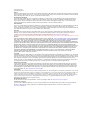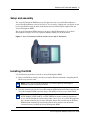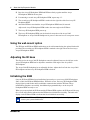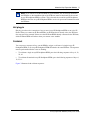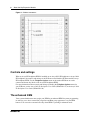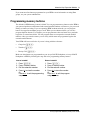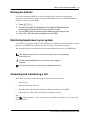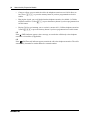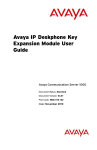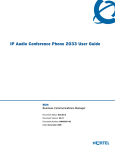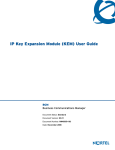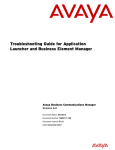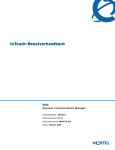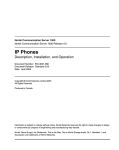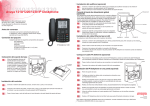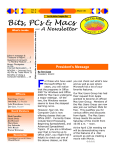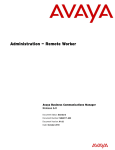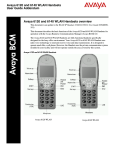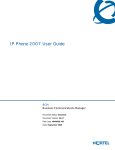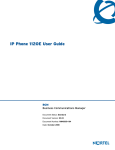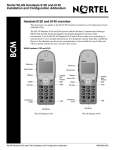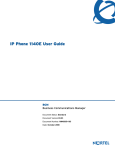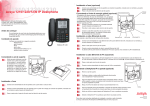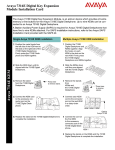Download Avaya IP Key Expansion Module (KEM) User Guide
Transcript
Avaya IP Key Expansion Module (KEM) User
Guide
Avaya Business Communications Manager
Release 2.0
Document Status: Standard
Document Number: NN40050-103
Document Version: 04.02
Date: October 2010
© 2010 Avaya Inc.
All Rights Reserved.
Notices
While reasonable efforts have been made to ensure that the information in this document is complete and accurate at the time of printing,
Avaya assumes no liability for any errors. Avaya reserves the right to make changes and corrections to the information in this document
without the obligation to notify any person or organization of such changes.
Documentation disclaimer
Avaya shall not be responsible for any modifications, additions, or deletions to the original published version of this documentation
unless such modifications, additions, or deletions were performed by Avaya. End User agree to indemnify and hold harmless Avaya,
Avaya’s agents, servants and employees against all claims, lawsuits, demands and judgments arising out of, or in connection with,
subsequent modifications, additions or deletions to this documentation, to the extent made by End User.
Link disclaimer
Avaya is not responsible for the contents or reliability of any linked Web sites referenced within this site or documentation(s) provided by
Avaya. Avaya is not responsible for the accuracy of any information, statement or content provided on these sites and does not
necessarily endorse the products, services, or information described or offered within them. Avaya does not guarantee that these links will
work all the time and has no control over the availability of the linked pages.
Warranty
Avaya provides a limited warranty on this product. Refer to your sales agreement to establish the terms of the limited warranty. In
addition, Avaya’s standard warranty language, as well as information regarding support for this product, while under warranty, is
available to Avaya customers and other parties through the Avaya Support Web site: http://www.avaya.com/support
Please note that if you acquired the product from an authorized reseller, the warranty is provided to you by said reseller and not by Avaya.
Licenses
THE SOFTWARE LICENSE TERMS AVAILABLE ON THE AVAYA WEBSITE, HTTP://SUPPORT.AVAYA.COM/LICENSEINFO/
ARE APPLICABLE TO ANYONE WHO DOWNLOADS, USES AND/OR INSTALLS AVAYA SOFTWARE, PURCHASED FROM
AVAYA INC., ANY AVAYA AFFILIATE, OR AN AUTHORIZED AVAYA RESELLER (AS APPLICABLE) UNDER A
COMMERCIAL AGREEMENT WITH AVAYA OR AN AUTHORIZED AVAYA RESELLER. UNLESS OTHERWISE AGREED TO
BY AVAYA IN WRITING, AVAYA DOES NOT EXTEND THIS LICENSE IF THE SOFTWARE WAS OBTAINED FROM ANYONE
OTHER THAN AVAYA, AN AVAYA AFFILIATE OR AN AVAYA AUTHORIZED RESELLER, AND AVAYA RESERVES THE
RIGHT TO TAKE LEGAL ACTION AGAINST YOU AND ANYONE ELSE USING OR SELLING THE SOFTWARE WITHOUT A
LICENSE. BY INSTALLING, DOWNLOADING OR USING THE SOFTWARE, OR AUTHORIZING OTHERS TO DO SO, YOU,
ON BEHALF OF YOURSELF AND THE ENTITY FOR WHOM YOU ARE INSTALLING, DOWNLOADING OR USING THE
SOFTWARE (HEREINAFTER REFERRED TO INTERCHANGEABLY AS "YOU" AND "END USER"), AGREE TO THESE
TERMS AND CONDITIONS AND CREATE A BINDING CONTRACT BETWEEN YOU AND AVAYA INC. OR THE
APPLICABLE AVAYA AFFILIATE ("AVAYA").
Copyright
Except where expressly stated otherwise, no use should be made of the Documentation(s) and Product(s) provided by Avaya. All content
in this documentation(s) and the product(s) provided by Avaya including the selection, arrangement and design of the content is owned
either by Avaya or its licensors and is protected by copyright and other intellectual property laws including the sui generis rights relating
to the protection of databases. You may not modify, copy, reproduce, republish, upload, post, transmit or distribute in any way any
content, in whole or in part, including any code and software. Unauthorized reproduction, transmission, dissemination, storage, and or
use without the express written consent of Avaya can be a criminal, as well as a civil offense under the applicable law.
Third Party Components
Certain software programs or portions thereof included in the Product may contain software distributed under third party agreements
("Third Party Components"), which may contain terms that expand or limit rights to use certain portions of the Product ("Third Party
Terms"). Information regarding distributed Linux OS source code (for those Products that have distributed the Linux OS source code),
and identifying the copyright holders of the Third Party Components and the Third Party Terms that apply to them is available on the
Avaya Support Web site: http://support.avaya.com/Copyright.
Trademarks
The trademarks, logos and service marks ("Marks") displayed in this site, the documentation(s) and product(s) provided by Avaya are the
registered or unregistered Marks of Avaya, its affiliates, or other third parties. Users are not permitted to use such Marks without prior
written consent from Avaya or such third party which may own the Mark. Nothing contained in this site, the documentation(s) and
product(s) should be construed as granting, by implication, estoppel, or otherwise, any license or right in and to the Marks without the
express written permission of Avaya or the applicable third party. Avaya is a registered trademark of Avaya Inc. All non-Avaya
trademarks are the property of their respective owners.
Downloading documents
For the most current versions of documentation, see the Avaya Support. Web site: http://www.avaya.com/support
Contact Avaya Support
Avaya provides a telephone number for you to use to report problems or to ask questions about your product. The support telephone
number is 1-800-242-2121 in the United States. For additional support telephone numbers, see the Avaya Web site: http://
www.avaya.com/support
3
About the Key Expansion Module
This document describes the Avaya IP Deskphone Key Expansion Module (Avaya KEM) and how
to use it with the Avaya 2002 IP Deskphone and Avaya 2004 IP Deskphone.
Description
The Avaya IP Deskphone KEM is a hardware component that connects to the Avaya 2002 IP
Deskphone and Avaya 2004 IP Deskphone and provides additional line appearances and feature
keys. See Figure 1 on page 4.
The Avaya IP Deskphone KEM provides 24 additional programmable keys (with labels) for your
Avaya 2002 IP Deskphone or Avaya 2004 IP Deskphone. The Avaya IP Deskphone KEM keys
are displayed in two columns of twelve keys on either side of a central Liquid Crystal Display
(LCD).
Up to four Avaya IP Deskphone KEMs can be attached to an Avaya 2002 IP Deskphone or Avaya
2004 IP Deskphone. With four Avaya IP Deskphone KEMs attached, the IP Phone can have up to
96 programmable keys.
When an Avaya IP Deskphone KEM is installed on an Avaya 2002 IP Deskphone or Avaya 2004
IP Deskphone, the controls on the IP Phone affect both the IP Phone and the Avaya IP Deskphone
KEM.
IP Key Expansion Module (KEM) User Guide
4
About the Key Expansion Module
Figure 1 Avaya IP Deskphone KEM
Features
The Avaya IP Deskphone KEM has the following features:
•
12 keys on each side of an LCD provides up to 24 additional self-labeled programmable keys.
•
A desk-mount bracket and structural baseplate connect the Avaya IP Deskphone KEM to an
Avaya 2002 IP Deskphone or Avaya 2004 IP Deskphone, or to another avaya
IP Deskphone KEM.
•
A wall-mount bracket installs the Avaya IP Deskphone KEM alongside a wall-mounted
Avaya 2002 IP Deskphone or Avaya 2004 IP Deskphone.
Adjusting the display
The Avaya IP Deskphone KEM (see Figure 1 on page 4) has one LCD between two rows of 12
programmable keys for a total of 24 keys. Each key has a 10-character display label that is set
automatically.
To alter the display contrast on the Avaya IP Deskphone KEM, use the Contrast Adjustment
option under the Telephone Options menu on the IP Phone. Any contrast changes you make on
the IP Phone affect the Avaya IP Deskphone KEM. The Avaya IP Deskphone KEM and IP Phone
do not have separate contrast adjustments.
For more information on IP Phone settings and controls, see the Avaya 2002 IP Deskphone User
Guide (NN40050-107) or the Avaya 2004 IP Deskphone User Guide (NN40050-108).
NN40050-103
About the Key Expansion Module
5
Setup and assembly
The Avaya IP Deskphone KEM mounts on the right side of an Avaya 2002 IP Deskphone or
Avaya 2004 IP Deskphone as shown in Figure 2. It is secured by snapping into a receptacle on the
back of the IP Phone using the desk-mount bracket and structural baseplate supplied with the
Avaya IP Deskphone KEM.
The Avaya IP Deskphone KEM connects to the Avaya 2002 IP Deskphone or Avaya 2004
IP Deskphone using the Accessory Expansion Module (AEM) port on the IP Phone.
Figure 2 Avaya IP Deskphone KEM connected to Avaya 2002 IP Deskphone
Installing the KEM
Use the following instructions to install an Avaya IP Deskphone KEM:
1
Remove the IP Phone from the stand by pressing the IP Phone tilt handle, and pulling the IP
Phone away from the stand.
Note: For the Avaya 2004 IP Deskphone, you can also adjust the stand angle to
maximum, instead of removing the stand.
2
Place the connecting arm of the Avaya IP Deskphone KEM behind the IP Phone and align the
Avaya IP Deskphone KEM connection plug to the AEM port on the back of the IP Phone.
Note: An Avaya 2002 IP Deskphone with the product code NTDU76AB34,
NTDU76BB34, NTDU76AB70, or NTDU76BB70 has shorter connector pins than an
Avaya 2002 IP Deskphone with another product code. If your Avaya 2002 IP Deskphone
has a shorter connector pin, you must detach the ribbon cable connector in the IP Phone
KEM from the retaining clip and press the ribbon cable connector into the header
connector before you attach the Avaya IP Deskphone KEM.
IP Key Expansion Module (KEM) User Guide
6
About the Key Expansion Module
3
Press the Avaya IP Deskphone KEM and IP Phone firmly together until the Avaya
IP Deskphone KEM locks into place.
4
If connecting a second Avaya IP Deskphone KEM, repeat steps 1-3.
5
The second Avaya IP Deskphone KEM is attached to the right side of the first Avaya IP
Deskphone KEM.
6
Attach the IP Phone stand and the Avaya IP Deskphone KEM stand, if removed.
Adjust each Avaya IP Deskphone KEM stand to the same angle as the IP Phone.
7
The Avaya IP Deskphone KEM powers up.
8
The Avaya IP Deskphone KEM uses the electrical connection of the Avaya 2002
IP Deskphone or Avaya 2004 IP Deskphone for power. It does not have its own power source.
Using the wall-mount option
The IP Phone and IP Phone KEM combination can be wall-mounted using the optional bracket kit
provided. The second Avaya IP Deskphone KEM is attached to the right side of the first Avaya
Avaya IP Deskphone KEM.
Adjusting the tilt base
The tilt base for the Avaya 2002 IP Deskphone cannot be adjusted; however, the tilt base on the
Avaya IP Deskphone KEM can be adjusted to match the fixed angle of the Avaya 2002
IP Deskphone.
The Avaya 2004 IP Deskphone has an adjustable tilt base. Adjust the tilt of both the Avaya 2004
IP Deskphone and the Avaya IP Deskphone KEM as desired.
Initializing the KEM
Once the IP Phone KEM has been installed and powered up on your Avaya 2002 IP Deskphone
2002 or 2004, the IP Phone KEM initializes. When this occurs, the Avaya IP Deskphone KEM
display lights up and flashes until it establishes communication with the IP Phone. When
initialization completes successfully, the additional programmable keys on the Avaya IP
Deskphone KEM are ready to use.
When you power up both the IP Phone and the IP Phone KEM together, the IP Phone will boot up
first. A tone will sound to indicate that the IP Phone has initialized successfully. The labels will
display on the IP Phone KEM to indicate that it has initialized successfully.
Note: If the IP Phone KEM display does not stop flashing or does not display key labels,
contact your system administrator.
NN40050-103
About the Key Expansion Module
7
Note: If you install two IP Phone KEMs on your IP Phone, the one directly attached to
the IP Phone (to the immediate right of the IP Phone) must be functional for the second
Avaya IP Deskphone KEM to operate. This is because the second Avaya IP Deskphone
KEM uses the first Avaya IP Deskphone KEM to receive its power and communicate with
the IP Phone.
Hot plug-in
Hot plug-in refers to the connection of one or more Avaya IP Deskphone KEMs to an active IP
Phone. When you connect an IP Phone KEM to an IP Phone that is already active, the IP Phone
does not need to be restarted. If there are other IP Phone KEMs already connected to the IP Phone,
all the IP Phone KEMs will reboot when you connect a new module.
Coldstart
You can press a sequence of keys (on the KEM) to trigger a cold start of a single Avaya IP
Deskphone KEM, or all Avaya IP Deskphone KEMs attached to the same IP Phone. The sequence
must be performed while the icons are flashing.
•
To coldstart a single Avaya IP Deskphone KEM, press the following sequence of keys: 0, 12,
22, 10.
• To coldstart all attached Avaya IP Deskphone KEMs, press the following sequence of keys: 0,
12, 23, 11.
Figure 3 illustrates both coldstart sequences.
IP Key Expansion Module (KEM) User Guide
8
About the Key Expansion Module
Figure 3 Coldstart sequences
Controls and settings
When an Avaya IP Deskphone KEM is installed on an Avaya 2002 IP Deskphone or Avaya 2004
IP Deskphone, the controls and settings of the IP Phone control both the IP Phone and the Avaya
IP Deskphone KEM. Use the Telephone Options menu on the attached IP Phone to set the
contrast and feature key labels of the Avaya IP Deskphone KEM.
For more information about controls and settings (including the Telephone Options menu) for
your IP Phone, see the Avaya 2002 IP Deskphone User Guide (NN40050-107) or the Avaya 2004
IP Deskphone User Guide (NN40050-108).
The enhanced KEM
Your system administrator must assign your KEM as an enhanced KEM in system programming
in order for you to have external line, target line and Hunt group appearances on your KEM
buttons. You can receive external calls only when KEM is operating in enhanced mode.
NN40050-103
About the Key Expansion Module
9
If you want more line buttons programmed on your KEM or more information on using Hunt
groups, see your system administrator.
Programming memory buttons
The default for KEM memory buttons is blank. You can program memory buttons on the KEM to
your personal preference with internal and external autodial numbers or features to give you touch
dialing or feature activation. If you are operating KEM in enhanced mode, you can program
buttons for target line and Hunt groups as well. When you use enhanced mode, you can also
program duplicate buttons. For example, you can program more than one button for a particular
target line or external auto dialer. You can program names to correspond to external autodial
numbers. After you enter the names you can verify which names are programmed against the
external autodial buttons.
Your KEM will be most effective if you use it along with these features:
•
Camp-On (≤°¤)
•
Transfer (≤‡‚)
•
Priority Call (≤fl·)
Make sure that features are programmed on your Avaya 2002 IP Deskphone or Avaya 2004 IP
Deskphone or KEM by following the steps below for programming memory buttons.
Internal autodial
1.
2.
3.
4.
Press ≤•¤.
Press a memory button.
Dial the extension number.
Press OK to store the number.
Or
Press Quit to exit the programming
sequence.
External autodial
1.
2.
3.
4.
Press ≤•⁄.
Press a memory button.
Dial the external number.
Press OK to store the number.
Or
Press Quit to exit the programming sequence.
IP Key Expansion Module (KEM) User Guide
10
About the Key Expansion Module
Names for external autodial on KEM
Verify the name programmed for an
autodial button
Press ≤•⁄.
1. Press ≤•‚.
Press a memory button.
2. Press the programmed memory
Type the external number.
button for the programmed
Press OK to store the number.
name you want to see.
Use the keypad to type the name
that corresponds to the number
The name that you proyou programmed.
grammed against that external
6. Press OK to store the name with the
autodial button appears.
corresponding number.
1.
2.
3.
4.
5.
Features
How to erase memory buttons
1. Press ≤• ‹.
1. Press ≤•⁄.
2. Press a memory button.
2. Press a memory button.
3. Press ≤ and enter the feature
3. Press OK to erase the button.
code.
4. Press OK to store the feature code.
Or
Press Quit to exit the programming
sequence.
Administrators can also program names for an external autodial programmable button for your
phone through the Telset administration interface. Administrators must have administrator
privileges to access the Telset administration interface. For more information about how to log on
to and use the Telset administration interface, administrators can see Avaya Telset Administration
Guide (NN40170-604). For administrator-level procedures about how to program IP Phone
memory buttons through the Business Element Manager and through the Telset administration
interface, see Avaya Business Communications Manager 6.0 Configuration — Devices
(NN40170-500).
NN40050-103
About the Key Expansion Module
11
Moving line buttons
If you have an enhanced KEM, you can move external lines, target lines and hunt group
appearances from the buttons on the Avaya 2002 IP Deskphone or Avaya 2004 IP Deskphone
telephone to buttons on your KEM.
1. Press ≤•°⁄.
2. On your Avaya 2002 IP Deskphone or Avaya 2004 IP Deskphone telephone, press the line button for the line you want to move.
3. On your KEM, press the memory button where you want the line to go.
4. Press ®. The line button now appears on your KEM.
Monitoring telephones in your system
It is important that you pay attention to the different types of indicators beside the internal autodial
buttons on your KEM. These indicators tell you the status of a telephone extension.
The following indicators will appear beside the internal autodial buttons on your KEM when:
The telephone extension is on an internal or external call, or is being used to
check voice mail.
The Do Not disturb (DND) feature is activated at the telephone
extension.
The Call Forward feature is activated at the telephone extension.
Answering and transferring a call
Most of the calls that you deal with will involve the following procedures:
•
Answer a call.
•
Determine whom the call is for.
•
Check the status of the intended recipient’s telephone extension on your KEM.
•
If the indicator is OFF, transfer the call to the telephone extension.
OR
If the
indicator appears, your co-worker is busy on another call. In this case you can use the
following features:
IP Key Expansion Module (KEM) User Guide
12
About the Key Expansion Module
•
Camp-on: allows you to transfer the call to the telephone extension even if all its lines are
busy. Press ≤°¤ or press the memory button if you have programmed one for this
feature.
•
Ring Again: signals you to call back when the telephone extension is available. 1) Call the
telephone extension. 2) Press≤¤ or press the memory button if you have programmed one
for this feature.
•
Priority Call: lets you interrupt your co-worker’s current call. 1) Call the telephone extension.
2) Press≤fl· or press the memory button if you have programmed one for this feature.
OR
If the
(DND) indicator appears, take a message, or transfer the call directly to the telephone
extension voice mailbox (if applicable).
OR
If the
(Call Forward) indicator appears, transfer the call to the telephone extension. The call is
automatically forwarded to another internal or external number.
NN40050-103