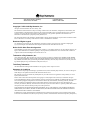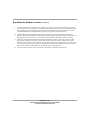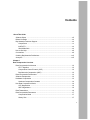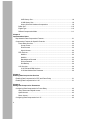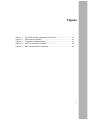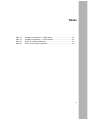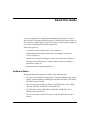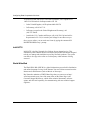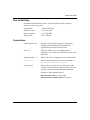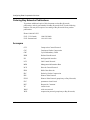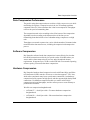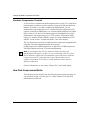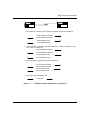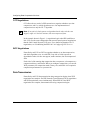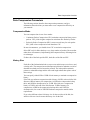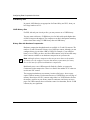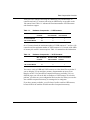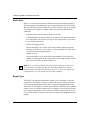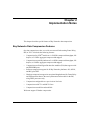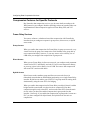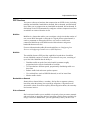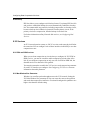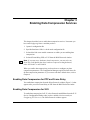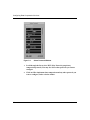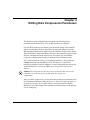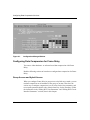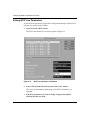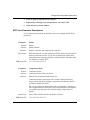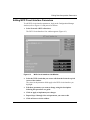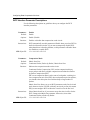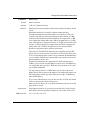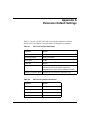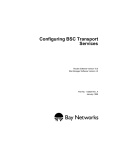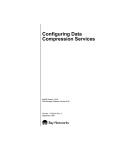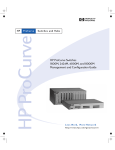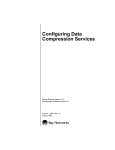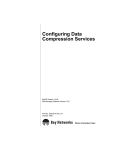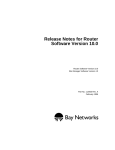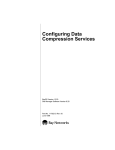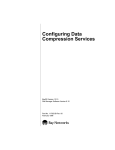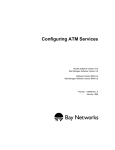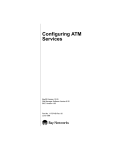Download Avaya Configuring Data Compression Services User's Manual
Transcript
Configuring Data Compression Services Router Software Version 10.0 Site Manager Software Version 4.0 Software Version BNX 6.0 Site Manager Software Version BNX 6.0 Part No. 112910 Rev. A January 1996 4401 Great America Parkway Santa Clara, CA 95054 8 Federal Street Billerica, MA 01821 Copyright © 1988–1996 Bay Networks, Inc. All rights reserved. Printed in the USA. January 1996. The information in this document is subject to change without notice. The statements, configurations, technical data, and recommendations in this document are believed to be accurate and reliable, but are presented without express or implied warranty. Users must take full responsibility for their applications of any products specified in this document. The information in this document is proprietary to Bay Networks, Inc. The software described in this document is furnished under a license agreement and may only be used in accordance with the terms of that license. A summary of the Software License is included in this document. Restricted Rights Legend Use, duplication, or disclosure by the United States Government is subject to restrictions as set forth in subparagraph (c)(1)(ii) of the Rights in Technical Data and Computer Software clause at DFARS 252.227-7013. Notice for All Other Executive Agencies Notwithstanding any other license agreement that may pertain to, or accompany the delivery of, this computer software, the rights of the United States Government regarding its use, reproduction, and disclosure are as set forth in the Commercial Computer Software-Restricted Rights clause at FAR 52.227-19. Trademarks of Bay Networks, Inc. ACE, AFN, BCN, BLN, BN, CN, FRE, LN, Optivity, SynOptics, SynOptics Communications, Wellfleet and the Wellfleet logo are registered trademarks and AN, ANH, ASN, BaySIS, BayStack, BCNX, BLNX, BNX, EZ Internetwork, EZ LAN, FN, PathMan, PhonePlus, PPX, Quick2Config, RouterMan, SPEX, Bay Networks, Bay Networks Press, the Bay Networks logo and the SynOptics logo are trademarks of Bay Networks, Inc. Third-Party Trademarks All other trademarks and registered trademarks are the property of their respective owners. Statement of Conditions In the interest of improving internal design, operational function, and/or reliability, Bay Networks, Inc. reserves the right to make changes to the products described in this document without notice. Bay Networks, Inc. does not assume any liability that may occur due to the use or application of the product(s) or circuit layout(s) described herein. Portions of the code in this software product are Copyright © 1988, Regents of the University of California. All rights reserved. Redistribution and use in source and binary forms of such portions are permitted, provided that the above copyright notice and this paragraph are duplicated in all such forms and that any documentation, advertising materials, and other materials related to such distribution and use acknowledge that such portions of the software were developed by the University of California, Berkeley. The name of the University may not be used to endorse or promote products derived from such portions of the software without specific prior written permission. SUCH PORTIONS OF THE SOFTWARE ARE PROVIDED “AS IS” AND WITHOUT ANY EXPRESS OR IMPLIED WARRANTIES, INCLUDING, WITHOUT LIMITATION, THE IMPLIED WARRANTIES OF MERCHANTABILITY AND FITNESS FOR A PARTICULAR PURPOSE. In addition, the program and information contained herein are licensed only pursuant to a license agreement that contains restrictions on use and disclosure (that may incorporate by reference certain limitations and notices imposed by third parties). Bay Networks Software License Note: This is Bay Networks basic license document. In the absence of a software license agreement specifying varying terms, this license — or the license included with the particular product — shall govern licensee’s use of Bay Networks software. This Software License shall govern the licensing of all software provided to licensee by Bay Networks (“Software”). Bay Networks will provide licensee with Software in machine-readable form and related documentation (“Documentation”). The Software provided under this license is proprietary to Bay Networks and to third parties from whom Bay Networks has acquired license rights. Bay Networks will not grant any Software license whatsoever, either explicitly or implicitly, except by acceptance of an order for either Software or for a Bay Networks product (“Equipment”) that is packaged with Software. Each such license is subject to the following restrictions: 1. Upon delivery of the Software, Bay Networks grants to licensee a personal, nontransferable, nonexclusive license to use the Software with the Equipment with which or for which it was originally acquired, including use at any of licensee’s facilities to which the Equipment may be transferred, for the useful life of the Equipment unless earlier terminated by default or cancellation. Use of the Software shall be limited to such Equipment and to such facility. Software which is licensed for use on hardware not offered by Bay Networks is not subject to restricted use on any Equipment, however, unless otherwise specified on the Documentation, each licensed copy of such Software may only be installed on one hardware item at any time. 2. Licensee may use the Software with backup Equipment only if the Equipment with which or for which it was acquired is inoperative. 3. Licensee may make a single copy of the Software (but not firmware) for safekeeping (archives) or backup purposes. 4. Licensee may modify Software (but not firmware), or combine it with other software, subject to the provision that those portions of the resulting software which incorporate Software are subject to the restrictions of this license. Licensee shall not make the resulting software available for use by any third party. 5. Neither title nor ownership to Software passes to licensee. 6. Licensee shall not provide, or otherwise make available, any Software, in whole or in part, in any form, to any third party. Third parties do not include consultants, subcontractors, or agents of licensee who have licensee’s permission to use the Software at licensee’s facility, and who have agreed in writing to use the Software only in accordance with the restrictions of this license. 7. Third-party owners from whom Bay Networks has acquired license rights to software that is incorporated into Bay Networks products shall have the right to enforce the provisions of this license against licensee. 8. Licensee shall not remove or obscure any copyright, patent, trademark, trade secret, or similar intellectual property or restricted rights notice within or affixed to any Software and shall reproduce and affix such notice on any backup copy of Software or copies of software resulting from modification or combination performed by licensee as permitted by this license. Bay Networks, Inc. 4401 Great America Parkway, Santa Clara, CA 95054 8 Federal Street, Billerica, MA 01821 Bay Networks Software License (continued) 9. Licensee shall not reverse assemble, reverse compile, or in any way reverse engineer the Software. [Note: For licensees in the European Community, the Software Directive dated 14 May 1991 (as may be amended from time to time) shall apply for interoperability purposes. Licensee must notify Bay Networks in writing of any such intended examination of the Software and Bay Networks may provide review and assistance.] 10. Notwithstanding any foregoing terms to the contrary, if licensee licenses the Bay Networks product “Site Manager,” licensee may duplicate and install the Site Manager product as specified in the Documentation. This right is granted solely as necessary for use of Site Manager on hardware installed with licensee’s network. 11. This license will automatically terminate upon improper handling of Software, such as by disclosure, or Bay Networks may terminate this license by written notice to licensee if licensee fails to comply with any of the material provisions of this license and fails to cure such failure within thirty (30) days after the receipt of written notice from Bay Networks. Upon termination of this license, licensee shall discontinue all use of the Software and return the Software and Documentation, including all copies, to Bay Networks. 12. Licensee’s obligations under this license shall survive expiration or termination of this license. Bay Networks, Inc. 4401 Great America Parkway, Santa Clara, CA 95054 8 Federal Street, Billerica, MA 01821 Contents About This Guide Software Suites ...............................................................................................................xiii Before You Begin .............................................................................................................xiv Bay Networks Customer Support ....................................................................................xiv CompuServe ............................................................................................................. xv InfoFACTS .................................................................................................................xvi World Wide Web ........................................................................................................xvi How to Get Help .............................................................................................................xvii Conventions ....................................................................................................................xvii Ordering Bay Networks Publications ............................................................................. xviii Acronyms ....................................................................................................................... xviii Chapter 1 Data Compression Overview Data Compression Architecture ......................................................................................1-2 LZ-77 Algorithm .......................................................................................................1-2 Compression Control Protocol (CCP) ......................................................................1-2 Bay Networks Compression (WCP) .........................................................................1-2 Data Compression Performance ....................................................................................1-3 Software Compression ...................................................................................................1-3 Hardware Compression ..................................................................................................1-3 Hardware Compression Contexts ............................................................................1-4 How Data Compression Works .......................................................................................1-4 CCP Negotiations .....................................................................................................1-6 WCP Negotiations ....................................................................................................1-6 Data Transmission ..........................................................................................................1-6 Data Compression Parameters ......................................................................................1-7 Compression Mode ..................................................................................................1-7 History Size ..............................................................................................................1-7 v 8 KB History Size ...............................................................................................1-8 32 KB History Size .............................................................................................1-8 History Size with Hardware Compression .........................................................1-8 Buffer Size ..............................................................................................................1-10 Engine Type ............................................................................................................1-10 Fallback Compression Mode ..................................................................................1-11 Chapter 2 Implementation Notes Bay Networks Data Compression Features ....................................................................2-1 Compression Features for Specific Protocols .................................................................2-2 Frame Relay Services ..............................................................................................2-2 Group Access ....................................................................................................2-2 Direct Access .....................................................................................................2-2 Hybrid Access ....................................................................................................2-2 PPP Services ...........................................................................................................2-3 Multiline .............................................................................................................2-3 Multilink ..............................................................................................................2-3 Bandwidth-on-Demand ......................................................................................2-3 Dial-on-Demand ................................................................................................2-3 Dial Backup ........................................................................................................2-4 X.25 Services ...........................................................................................................2-4 X.25 PDN and DDN Services ............................................................................2-4 X.25 Max Window Size Parameter ....................................................................2-4 Chapter 3 Enabling Data Compression Services Enabling Data Compression for PPP and Frame Relay .................................................3-1 Enabling Data Compression for X.25 .............................................................................3-1 Chapter 4 Editing Data Compression Parameters Configuring Data Compression for Frame Relay ............................................................4-2 Group Access and Hybrid Access ...........................................................................4-2 Hybrid Access ..........................................................................................................4-3 Direct Access ...........................................................................................................4-3 Configuring Data Compression for X.25 .........................................................................4-3 vi Configuring Data Compression for PPP .........................................................................4-3 Editing WCP Line Parameters ........................................................................................4-4 WCP Line Parameter Descriptions ..........................................................................4-5 Editing WCP Circuit Interface Parameters ......................................................................4-9 WCP Interface Parameter Descriptions .................................................................4-10 Deleting Data Compression from a Platform ................................................................4-12 Appendix A Parameter Default Settings Index vii Figures Figure 1-1. Figure 3-1. Figure 4-1. Figure 4-2. Figure 4-3. CCP, WCP, and NCP Initialization on a PPP Link ....................................1-5 Select Protocols Window .........................................................................3-2 Configuration Manager Window ...............................................................4-2 WCP Line Interfaces List Window ............................................................4-4 WCP Circuit Interfaces List Window ........................................................4-9 ix Tables Table 1-1. Table 1-2. Table A-1. Table A-2. Hardware Compression — 8 KB Contexts ...............................................1-9 Hardware Compression — 32 KB Contexts .............................................1-9 WCP Line Interface Parameters ............................................................. A-1 WCP Circuit Interface Parameters .......................................................... A-1 xi About This Guide If you are responsible for configuring and managing Bay Networks™ routers and/ or BNX™ switching platforms running over Frame Relay, Point-to-Point, or X.25 networks, read this guide to learn how to customize Bay Networks platforms for software- and hardware-based data compression. Refer to this guide for • An overview of data compression services (Chapter 1) • Implementation notes that may affect how you configure compression services (Chapter 2) • Instructions for using Site Manager to enable data compression (Chapter 3) • Descriptions and instructions for editing compression line and interface parameters (Chapter 4) • Default parameters settings (Appendix A) Software Suites Routing and Switching software is available in the following suites. • The System Suite includes IP routing, 802.1 Transparent Bridge, Source Route Bridge, Translation Bridge, SNMP Agent, Bay Networks HDLC, PPP, OSPF, EGP, BGP, and basic DLSw. • The LAN Suite includes DECnet Phase 4, AppleTalk Phase 2, OSI, VINES, IPX, and ATM DXI, in addition to the System Suite. • The WAN Suite includes ATM DXI, Frame Relay, LAPB, and X.25, in addition to the System Suite. • The Corporate Suite includes the System, LAN, and WAN suites in their entirety. xiii Configuring Data Compression Services • The ARE ATM Suite provides RFC 1483 and 1577 compliance, ATM UNI 3.0 signaling, in addition to the LAN Suite. • The ARE VNR Corporate Suite provides ATM Forum LAN Emulation, in addition to the ARE ATM Suite and Corporate Suite. • The BNX Suite includes IP Routing, SNMP Agent, Bay Networks HDLC, PPP, OSPF, EGP, BGP, File-Based Performance Statistics, Frame Relay switching, and Frame Relay billing, and selected components from the Corporate, ARE ATM, and ARE VNR Corporate suites. Availability of features and functionality described in this guide depends on the suites you are using. Before You Begin Before using this guide, you must complete the following procedures: • Create and save a configuration file that has at least one Frame Relay, PPP, or X.25 interface. • Retrieve the configuration file in local, remote, or dynamic mode. Refer to Configuring Routers or Configuring Customer Access (BNX Software) for instructions. Bay Networks Customer Support Bay Networks provides live telephone technical support to our distributors, resellers, and service-contracted customers from two U.S. and three international support centers. If you have purchased your Bay Networks product from a distributor or authorized reseller, contact the technical support staff of that distributor or reseller for assistance with installation, configuration, troubleshooting, or integration issues. Customers also have the option of purchasing direct support from Bay Networks through a variety of service programs. The programs include priority access telephone support, on-site engineering assistance, software subscription, hardware replacement, and other programs designed to protect your investment. xiv About This Guide To purchase any of these support programs, including PhonePlus™ for 24-hour telephone technical support, call 1-800-2LANWAN. Outside the U.S. and Canada, call (408) 764-1000. You can also receive information on support programs from your local Bay Networks field sales office, or purchase Bay Networks support directly from your reseller. Bay Networks provides several methods of receiving support and information on a nonpriority basis through the following automated systems. CompuServe Bay Networks maintains an active forum on CompuServe. All you need to join us online is a computer, a modem, and a CompuServe account. We also recommend using the CompuServe Information Manager software, available from CompuServe. The Bay Networks forum contains libraries of technical and product documents designed to help you manage and troubleshoot your Bay Networks products. Software agents and patches are available, and the message boards are monitored by technical staff and can be a source for problem solving and shared experiences. Customers and resellers holding Bay Networks service contracts can visit the special libraries to acquire advanced levels of support documentation and software. xv Configuring Data Compression Services To open an account and receive a local dial-up number, call CompuServe at 1-800-524-3388 and ask for Representative No. 591. • In the United Kingdom, call Freephone 0800-289378. • In Germany, call 0130-37-32. • In Europe (except for the United Kingdom and Germany), call (44) 272-760681. • Outside the U.S., Canada, and Europe, call (614) 529-1349 and ask for Representative No. 591, or consult your listings for an office near you. Once you are online, you can reach our forum by typing the command GO BAYNETWORKS at any ! prompt. InfoFACTS InfoFACTS is the Bay Networks free 24-hour fax-on-demand service. This automated system contains libraries of technical and product documents designed to help you manage and troubleshoot your Bay Networks products. The system can return a fax copy to the caller or to a third party within minutes of being accessed. World Wide Web The World Wide Web (WWW) is a global information system for file distribution and online document viewing via the Internet. You need a direct connection to the Internet and a Web Browser (such as Mosaic or Netscape). Bay Networks maintains a WWW Home Page that you can access at http:// www.baynetworks.com. One of the menu items on the Home Page is the Customer Support Web Server, which offers technical documents, software agents, and an E-mail capability for communicating with our technical support engineers. xvi About This Guide How to Get Help For additional information or advice, contact the Bay Networks Technical Response Center in your area: United States Valbonne, France Sydney, Australia Tokyo, Japan 1-800-2LAN-WAN (33) 92-966-968 (61) 2-903-5800 (81) 3-328-005 Conventions arrow character (➔) Separates menu and option names in instructions. Example: Protocols➔AppleTalk identifies the AppleTalk option in the Protocols menu. italic text Indicates variable values in command syntax descriptions, new terms, file and directory names, and book titles. quotation marks (“ ”) Indicate the title of a chapter or section within a book. screen text Indicates data that appears on the screen. Example: Set Bay Networks Trap Monitor Filters vertical line (|) Indicates that you enter only one of the parts of the command. The vertical line separates choices. Do not type the vertical line when entering the command. Example: If the command syntax is show at routes | nets, you enter either show at routes or show at nets, but not both. xvii Configuring Data Compression Services Ordering Bay Networks Publications To purchase additional copies of this document or other Bay Networks publications, order by part number from Bay Networks Press™ at the following numbers. You may also request a free catalog of Bay Networks Press product publications. Phone:1-800-845-9523 FAX - U.S./Canada: FAX - International: 1-800-582-8000 1-916-939-1010 CCP Compression Control Protocol CPC Continuous Packet Compression CRC Cyclic Redundancy Check DDN Defense Data Network ILI intelligent link interface LCP Link Control Protocol MIB Management Information Base NCP Network Control Protocol PDN Public Data Network PPC Packet-by-Packet Compression PPP Point-to-Point Protocol PTOP Point-to-Point Protocol (proprietary to Bay Networks) PVC permanent virtual circuit RFC VC WAN WCP Request for Comment virtual circuit wide area network compression protocol (proprietary to Bay Networks) Acronyms xviii Chapter 1 Data Compression Overview Bay Networks data compression services enable you to reduce line costs and improve response times over wide area networks. Our data compression eliminates redundancies in data streams. When you use compression on your network, bandwidth efficiency improves, and you can transmit more data over a given amount of network bandwidth. Our compression services include • Software-based compression for Frame Relay, Point-to-Point Protocol (PPP), and X.25 networks for all router platforms and all serial interfaces. This includes PPP compression on multiline, multilink, on the ISDN BRI module, and on interfaces that use raise DTR or V.25 bis signaling with dial services. • Hardware-based compression for Frame Relay and PPP networks that use the octal synchronous link module for the Backbone Node (BN®) using FRE2 processors. Bay Networks provides hardware compression as an optional daughterboard that attaches to the octal synchronous link module. Hardware compression supports all of the PPP services that software compression supports. Bay Networks software- and hardware-based compression interoperate fully because they use the same algorithm. To use data compression effectively, you must make decisions about how much memory to allocate to this task. The goal is to compress data as much as possible and to transmit the data as quickly as possible without unduly taxing the resources of the router. 1-1 Configuring Data Compression Services Data Compression Architecture Bay Networks uses the following algorithm and protocols to provide data compression services: • LZ-77 algorithm • Compression Control Protocol (draft RFC) • Bay Networks proprietary compression protocol (WCP) LZ-77 Algorithm We base our data compression on a Lempel-Ziv (LZ-77) algorithm. The algorithm uses a sliding history buffer that stores the data that the network link has processed most recently. The compressor compares new data strings with data it has already processed and stored in the buffer. When the compressor detects data strings that match data it has already processed, it replaces those strings with offset and length tokens that are shorter than the original strings, thus compressing the data. Compression Control Protocol (CCP) Bay Networks uses the draft RFC Compression Control Protocol (CCP) only to enable or disable compression for PPP. CCP also includes a history reset request and acknowledgment capability, but our implementation of data compression does not use these features. Bay Networks Compression (WCP) Bay Networks data compression uses a proprietary transfer protocol (WCP) to enable compression for Frame Relay and for X.25, and to transport compressed packets for Frame Relay, X.25, and PPP. WCP negotiates compression mode, history size, and buffer size. For Frame Relay and PPP WCP also retransmits packets in the event of packet loss, and provides protection from inadvertent data expansion (LAPB retransmits packets for X.25). 1-2 Data Compression Overview Data Compression Performance The goals in using data compression are to achieve a high compression ratio while maximizing throughput. Compression ratio is the size of uncompressed data compared to the size of the same data after it has been compressed. Throughput refers to the speed of transmitting data. The compression ratio varies according to the effectiveness of the compression algorithm, but also according to the characteristics of the data you are transmitting: data that includes a lot of redundant strings compresses at a high ratio. Throughput, or network response time, varies with the number of elements in that network that the data must traverse, including the compression/decompression process. Software Compression Bay Networks software-based data compression is most effective for sites that have WAN connections at relatively low speeds such as 56/64 KB, where you want to achieve data compression at low cost, and with minimal memory requirements. It supports up to 512 Kb/s on the FRE-040. For networks operating at faster speeds, you must use hardware compression. Hardware Compression Bay Networks hardware-based compression works with Frame Relay and Pointto-Point Protocol (PPP) networks. It best serves sites that support T-1/E-1 lines, which often concentrate many lower-speed remote connections. Our hardware compression facility operates at high speeds, and also supports high-density WAN connections. Use hardware compression when you want to achieve high compression ratios and throughput, and also want to preserve router memory to perform other functions. We offer two compression daughterboards. • AG2104037 — Octal Sync with a 32-context hardware compression daughterboard • AG2104038 — Octal Sync with a 128-context hardware compression daughterboard 1-3 Configuring Data Compression Services Hardware Compression Contexts A context refers to compression and decompression for a single VC. Compression hardware maps a context to specific regions of compression and decompression memory. If you have a 32-context compression daughterboard, you can simultaneously run compression over 31 continuous packet compression (CPC) contexts, each using an 8 KB history size, with one shared 8 KB packet-by-packet (PPC) context. If you have a 128-context compression daughterboard, you can simultaneously run compression over 127 CPC contexts, each using an 8 KB history size, with one shared 8 KB PPC context. For more information on CPC and PPC, see the section, “Compression Mode,” later in this chapter. The only difference between the two Bay Networks compression daughterboards is that the 128-context daughterboard has more memory (2 MB compression/1 MB decompression, as opposed to 512 KB compression/ 256 KB decompression for the 32-context daughterboard). Note: If you configure more VCs for hardware compression than your daughterboard can support, you have no way of controlling which VCs will in fact use hardware compression. You should plan your network to use hardware compression on the VCs most important to you within the limits of your equipment. By default, all VCs that exceed the hardware context limit use software compression. For more information, see the section, “History Size,” later in this chapter. How Data Compression Works The following sections describe how Bay Networks data compression works. As you read these sections, refer to Figure 1-1, which illustrates CCP and WCP initialization on a PPP link. 1-4 Data Compression Overview Router A Router B 1. PPP interface on network; LCP negotiations complete; begin CCP negotiations: Send Initialization-Request Send Initialization-Request Send Initialization-ACK Send Initialization-ACK 2. CCP negotiations complete; begin WCP negotiations, including compression mode, history size, and buffer size: Send Initialization-Request Send Initialization-Request Send Initialization-ACK Send Initialization-ACK 3. WCP negotiations complete; begin NCP negotiations: Send Configure-Request Send Configure-Request Send Configure-ACK Send Configure-ACK 4. NCP open; begin transmitting data: Send Data Figure 1-1. CCP, WCP, and NCP Initialization on a PPP Link 1-5 Configuring Data Compression Services CCP Negotiations CCP allows the two ends of a PPP connection to negotiate whether to use data compression, and if so, which algorithm to use. Our implementation of compression uses only the LZ-77 algorithm. Note: If one side of a link requests an algorithm that the other side does not support, traffic over the link continues, but in uncompressed form. In the example shown in Figure 1-1, negotiations begin when PPP establishes a link. CCP uses the same configuration and network control protocol negotiations that the Link Control Protocol (LCP) uses. For a detailed explanation of LCP negotiations, see “Establishing the PPP Link” in Configuring PPP Services. WCP Negotiations Frame Relay and X.25 use WCP to negotiate whether to use data compression, and which algorithm to use. As with PPP, if one side of a link requests an algorithm the other side does not support, traffic continues, but in uncompressed form. Each side of a link running data compression has a compressor, a decompressor, a compression history, and a buffer. When you configure compression, you can edit WCP parameters for compression mode, history size, and buffer size to optimize compression performance on your network. Data Transmission Frame Relay and X.25 data transmission using compression begins when WCP negotiations are complete. For PPP, Network Control Protocol (NCP) negotiations and WCP negotiations occur simultaneously. When PPP NCP and WCP negotiations are complete, data transmission using compression begins. 1-6 Data Compression Overview Data Compression Parameters The following sections describe data compression parameters, and give information about decisions you must make to use compression effectively on your network. Compression Mode You can compress data in one of two modes: • Continuous Packet Compression (CPC) maintains compression history across packets. CPC yields a higher compression ratio than does Packet-by-Packet. • Packet-by-Packet Compression (PPC) creates a new history for each packet. PPC yields a lower compression ratio than does CPC. In most circumstances, you should select CPC to maximize compression. Select PPC only for links that drop a very large number of packets. Be aware that under these circumstances, implementing data compression may offer marginal or no advantages. If either side of the link specifies PPC, both sides of the link use PPC. History Size Each side of the link maintains both a compression and decompression history and a lookup table. The compression and decompression histories maintain a record of data that has already traveled across the network. The lookup tables maintain pointers to redundant strings and the offset and length tokens that replace each of those strings. You can specify either 8 KB or 32 KB of local memory to maintain a compression history. If the link uses software compression with a history of 8 KB, each end of the link allocates 8 KB of memory for compression, 16 KB for the compression lookup table, and 8 KB for decompression, or 32 KB. If the link uses a compression history of 32 KB, each end of the link allocates 32 KB of memory for compression, 64 KB for the compression lookup table, and 32 KB for decompression, for a total of 128 KB. Hardware compression entails similar requirements. If you select different values for history size for the two sides of the link, the smaller of the two sizes becomes the history size for the link. 1-7 Configuring Data Compression Services 8 KB History Size In general, 8 KB histories are appropriate for Frame Relay and X.25, when you have large numbers of VCs. 32 KB History Size For PPP, with only one circuit per line, you may want to use a 32 KB history. You may want to allocate a 32 KB history size for links with speeds higher than 64 Kb/s to improve throughput. The compressor can find a data pattern match up to three times faster using a 32 KB history than an 8 KB history. History Size with Hardware Compression Hardware compression daughterboards are available in 32 and 128 contexts. The numbers 32 and 128 assume a history size of 8 KB per context, although you can configure history size at either 8 KB or 32 KB. For example, if you configure history size at 32 KB, you have used four 8 KB contexts, and you have that many fewer contexts available to run hardware compression on your network. Note: Although software compression does not put strict limits on the number of contexts you can configure, be aware that memory requirements for history size are the same for software and hardware compression. Both boards reserve one 8 KB context for Packet-by-Packet, as opposed to Continuous Packet compression. There is no limit to the number of VCs that can use this one PPC context. The compression hardware uses memory in units called pages, where a page equals 32 KB of memory. Each context that uses a 32 KB history uses one page of memory. Restrictions for CPC contexts using either 8 or 32 KB histories are that the memory used for any one history must be continuous, and it may not cross pages. For 8 KB contexts, these restrictions create few constraints, but for 32 KB contexts, they are significant. 1-8 Data Compression Overview Thirty-one CPC contexts each using an 8 KB history are possible on the 32 context board, and 127 contexts each using an 8 KB history are possible on the 128 context board. Table 1-1 indicates the maximum number of 8 KB contexts each board can support. Table 1-1. Hardware Compression — 8 KB Contexts Max 8 KB CPC Contexts Available 32 KB Reserved 8 KB CPC Contexts PPC Context 32 Context Board 31 0 1 128 Context Board 127 0 1 On a 32 context board, the maximum number of 32 KB contexts is 7, and on a 128 context board, the maximum number of 32 KB contexts is 31, because of the 8 KB of memory the one PPC context requires. Table 1-2 summarizes this information. Table 1-2. Hardware Compression — 32 KB Contexts Max 32 KB CPC Contexts Available 8 KB CPC Contexts Reserved 8 KB PPC Context 32 Context Board 7 3 1 128 Context Board 31 3 1 You can use a mix of 8 KB and 32 KB contexts on either board. Be aware that if you are bringing VCs up and down, memory fragmentation can occur. Even though you have 32 or more KB of compression memory available, if it is on different pages you will not be able to configure a 32 KB context. To solve this problem, you must save your configuration and reset the slot. When you reset the slot available compression memory is rearranged to be contiguous. If you have memory available, you will always be able to add an 8 KB context, because 8 KB is the smallest divisible amount of compression memory. 1-9 Configuring Data Compression Services Buffer Size Buffer size is the amount of memory allocated to keep the transmission history. You must configure this parameter to protect against data loss if you run Frame Relay or PPP. You can select a buffer size of None, Normal, Large, or Very Large. The default value is Normal. Configure buffer space based on the following conditions: • Length of time it takes for data to travel over the link A Normal buffer size usually suffices for a coast-to-coast connection within the United States. You may need a Large or Very Large buffer if your link is over a satellite connection. • Number of dropped packets Increase the buffer size on a link with a large number of dropped packets. Decrease the buffer size, even to None, to conserve memory on a link with a very small number of dropped packets. • Number of resets Increase the buffer size for a link with a large number of resets and a low number of dropped packets. Be aware, however, that a high number of resets may occur for reasons unrelated to buffer size. Note: X.25 is a reliable protocol, which means that it has features that check for errors and prevent data loss. Bay Networks data compression software therefore ignores the Buffer Size parameter for X.25, so if you are configuring compression for X.25, you do not need to set this parameter. Engine Type The Engine Type parameter determines whether you use hardware or software compression. The default is software compression, unless you have selected an octal sync link module that has a hardware compression daughterboard, either AG2104037 or AG2104038, in which case the default is hardware. This parameter enables you to use software compression even though you are using one of these two octal sync link modules. You would select software compression for VCs in excess of the number of contexts your hardware compression daughterboard can support. 1-10 Data Compression Overview Fallback Compression Mode This parameter is for hardware compression, and is configurable on a line basis only. Use it to indicate the compression mode you want to use when no hardware compression contexts are available. The options are software CPC and Hardware PPC. Software CPC is a good choice for lower speed links, 64 Kb/s or less. It generally affords a better compression ratio than does Hardware PPC. Hardware PPC is a good choice for higher speed links, greater than 64 Kb/s. It provides better throughput than does Software CPC. 1-11 Chapter 2 Implementation Notes This chapter describes special features of Bay Networks data compression. Bay Networks Data Compression Features Our data compression works over wide area network links running Frame Relay, PPP, or X.25. It includes the following features: • Compression for a FRE® module at 4 x 128 KB/s compressed throughput, full duplex; or 512 KB/s aggregate compressed throughput • Compression on an AN® platform at 2 x 64 KB/s compressed throughput, full duplex; or 128 KB/s aggregate compressed throughput • Compression on all intelligent link interface modules (ILIs) that support serial and ISDN BRI ports • Software compression support for all Bay Networks platforms: AN, ASN®, and BN, plus VME • Hardware compression support in an optional daughterboard for Frame Relay and PPP networks that use the octal synchronous link module for the BN, using FRE2 processors only. • Compression configurable on a per-circuit or line basis • Compression on MCT-1 and MCE-1 lines • Compression on multiline and multilink We do not support VJ header compression. 2-1 Configuring Data Compression Services Compression Features for Specific Protocols Bay Networks data compression services vary in some details according to the WAN protocols you configure. Read the following sections to learn about how our implementation of data compression applies to Frame Relay, PPP, and X.25 services. Frame Relay Services You can use software- or hardware-based data compression with Frame Relay interfaces that you configure to operate in group access, direct access, or hybrid access mode. Group Access When you enable data compression for Frame Relay in group access mode, every virtual circuit in the group uses compression. Each member of the group has its own compression history, however, so you may want to select a history size of 8 KB when you configure data compression in group mode. Direct Access When you use Frame Relay in direct access mode, you configure each permanent virtual circuit (PVC) individually, and each VC has its own compression history, so you may want to select a history size of 8 KB. You can use data compression with some PVCs and not with others. Hybrid Access Hybrid access mode combines group and direct access modes for use in nonmeshed networks that use both bridging and routing over a single Frame Relay interface. Hybrid access enables you to use PVCs in group mode for routing while simultaneously using the same PVCs for bridging. When you enable data compression for Frame Relay on a hybrid circuit, both the bridged and the routed traffic over that circuit are compressed. Note that compression applies only to that PVC, and not to the other PVCs from the main circuit, unless you have also enabled compression in group mode for that interface. Conversely, if you enable data compression in group mode, but not on a PVC you have configured for hybrid mode, the hybrid circuit does not use compression. 2-2 Implementation Notes PPP Services You can use software or hardware data compression on all PPP circuits, including multiline and multilink, bandwidth-on-demand, dial-on-demand, and dial backup lines. When you use compression on a bandwidth-on-demand, dial-on-demand, or dial backup circuit, WCP automatically configures or deletes compression as lines are added to or removed from the circuit. Multiline Multiline is a feature that enables you to configure a single circuit that consists of one or more WAN data paths. A data path is a logical point-to-point channel; it can be a permanent or dial-up physical line, or it can be a virtual circuit connection. Multiline provides both increased fault tolerance and greater bandwidth between two sites. For more information about Bay Networks multiline, see Configuring Line Services or Configuring Customer Access (BNX Software). Multilink The multilink feature of PPP provides capabilities beyond those of multiline circuits. Multilink consists of a bundle of lines between two peers, consisting of up to four links. Multilink has the ability to • • • • • Distribute traffic across the lines in the bundle in amounts roughly proportional to the effective bandwidth of each link. Use lines that have different speeds, proportionally distributing traffic over those lines Balance traffic load and restore packet sequence Use switched lines (such as ISDN-B channels) as well as leased lines Monitor traffic volume Bandwidth-on-Demand Bandwidth-on-demand allows a secondary, dial-up line to augment a primary, leased line when the primary line experiences congestion. Congestion occurs when traffic volume exceeds line capacity. When congestion abates, the secondary line becomes inactive. Dial-on-Demand Dial-on-demand enables you to establish a circuit only when you want to transmit and receive data, as opposed to having a leased line, which is always available. By using a circuit on a demand basis, you can significantly reduce your line costs. 2-3 Configuring Data Compression Services Dial Backup PPP also allows you to configure a dial backup feature. If a primary PPP line fails and you have enabled dial backup, the router automatically establishes a backup line. You cannot enable any protocols, including compression, on a backup circuit, because a backup circuit inherits its protocols from the primary circuit. If the primary circuit uses compression, then the backup circuit does also. For further information on Bay Networks dial services, see Configuring Dial Services. X.25 Services An X.25 network permits as many as 128 VCs to exist on the same physical link at the same time. You can configure each of those interfaces individually to use data compression or not. X.25 PDN and DDN Services When you use data compression on circuits that you configure for X.25 PDN or DDN services, you must be careful to enable compression on both sides of the link. If you configure compression on only one side of a PDN or DDN link, the data that travels over that link will be garbled. You must also remember to enable the X.25 service record compression parameter for each X.25 interface you configure. See Configuring X.25 Services for more information about this parameter. X.25 Max Window Size Parameter Window size can affect packet throughput across the X.25 network. Setting the X.25 Max Window Size parameter too low can cause the router to drop packets and render data compression ineffective. You should configure this parameter at a higher value than the default setting. 2-4 Chapter 3 Enabling Data Compression Services This chapter describes how to enable data compression services. It assumes you have read Configuring Routers and that you have 1. Opened a configuration file 2. Specified hardware if this is a local mode configuration file 3. Selected the link or net module connector on which you are enabling data compression 4. Selected Frame Relay, PPP, or X.25 from the WAN Protocols window Note: If you want to use hardware-based compression, you must select an Octal Sync Link Module that has a hardware compression daughterboard, either AG2104037 or AG2104038. When you enable data compression, you do not have to configure any data compression parameters. The Configuration Manager supplies default values for all data compression parameters. If you want to edit these default values, refer to Chapter 4. Enabling Data Compression for PPP and Frame Relay You enable data compression from the Select Protocols window (Figure 3-1) that appears after you select Frame Relay or PPP from the WAN Protocols window. Enabling Data Compression for X.25 To enable data compression for X.25, select Protocols➔Add/Delete from the X.25 Service Configuration Window after you have Added a Service record (see Configuring X.25 Services). The Select Protocols window appears. 3-1 Configuring Data Compression Services Figure 3-1. 3-2 Select Protocols Window 1. Scroll through the list to select WCP, (Bay Networks proprietary compression protocol). You may also select other protocols you want to configure. 2. Click on OK to implement data compression and any other protocols you want to configure, and to exit the window. Chapter 4 Editing Data Compression Parameters This chapter provides information about customizing data compression parameters for the Frame Relay, X.25, or PPP interfaces you configure. For each WCP parameter, this chapter gives the default setting, valid parameter options, the parameter function, instructions for setting the parameter, and the Management Information Base (MIB) object ID. With the exception of the Engine Type and Fallback Compression Mode parameters, these parameters apply to both software- and hardware-based compression. The Engine Type and Fallback Compression Mode parameters apply to hardware-based compression only. The Technician Interface allows you to modify parameters by issuing set and commit commands with the MIB object ID. This process is equivalent to modifying parameters using Site Manager. For more information about using the Technician Interface to access the MIB, refer to Using Technician Interface Software. Caution: The Technician Interface does not verify that the value you enter for a parameter is valid. Entering an invalid value can corrupt your configuration. After you enable compression, you can edit all data compression parameters from the Configuration Manager window (Figure 4-1). Refer to Configuring Routers or Configuring Customer Access (BNX Software) for instructions on using Site Manager to access this window. Then read the section that follows for the protocol you are configuring. 4-1 Configuring Data Compression Services Figure 4-1. Configuration Manager Window Configuring Data Compression for Frame Relay You can use either hardware- or software-based data compression with Frame Relay. Read the following sections to learn how to configure data compression for Frame Relay. Group Access and Hybrid Access When you configure Frame Relay in group access or hybrid access mode, you can run data compression on all members of the group or on none. Therefore, the easiest way to configure compression is to set values for the line parameters, and to accept the parameter default value, Inherit from Line, for the interfaces. Follow the instructions in the “Editing WCP Line Parameters” and “Editing WCP Circuit Interface Parameters” sections, later in this chapter. 4-2 Editing Data Compression Parameters Hybrid Access If you configure Frame Relay in Group access mode and then add a PVC in Hybrid mode, the configuration file you create for the hybrid access PVC takes precedence over the Group configuration. Data compression will work only if you specifically configure it for the Hybrid PVC. Direct Access When you configure Frame Relay in direct access mode, you can configure circuits individually to run compression or not. To configure parameters for individual PVCs, follow the instructions in the “Editing WCP Circuit Interface Parameters” section, later in this chapter. Configuring Data Compression for X.25 You can use software-based data compression with X.25. X.25 allows many circuits per line. You may wish to use data compression on some circuits, but not on others. To configure compression for individual circuits, follow the instructions in the “Editing WCP Circuit Interface Parameters” section, later in this chapter. When you use compression with X.25 PDN or DDN services, you must enable compression on both sides of the X.25 link for the circuit, line, and X.25 service record parameters, or your data will be garbled. Configuring Data Compression for PPP You can use software- or hardware-based data compression with PPP. Since PPP allows only one circuit per line, you can configure most PPP WCP parameters by selecting either Protocols➔WCP➔Lines or Protocols➔WCP➔Interfaces. The only parameter that does not appear in both places is Buffer Size, which is a line parameter only. 4-3 Configuring Data Compression Services Editing WCP Line Parameters To edit WCP line parameters, begin at the Configuration Manager window (refer to Figure 4-1) and proceed as follows: 1. Select Protocols➔WCP➔Lines. The WCP Line Interfaces List window appears (Figure 4-2). Figure 4-2. 2. WCP Line Interfaces List Window Select a line from the list in the top left corner of the window. The values in the parameter fields apply to the WCP line interface you highlight. 3. 4-4 Edit those parameters you want to change, using the descriptions following this list as a guide. Editing Data Compression Parameters 4. Click on Apply to implement your changes. 5. Repeat Steps 2 through 4 for each parameter you want to edit. 6. Click on Done to exit the window. WCP Line Parameter Descriptions Use the following descriptions as guidelines when you configure the WCP line parameters. Parameter: Enable Default: Enable Options: Enable | Disable Function: Instructions: MIB Object ID: Parameter: Enables or disables data compression on the line. WCP automatically sets this parameter to Enable when you select WCP in the Select Protocols window. If you want to temporarily disable WCP rather than delete it from the platform, set this parameter to Disable. Reset it to Enable to re-enable WCP. 1.3.6.1.4.1.18.3.4.22.1.1.2 Compression Mode Default: Continuous Packet Options: Continuous Packet | Packet by Packet Function: Indicates the compression mode on the line. Continuous Packet Compression (CPC) retains compression history across packets and allows a higher compression ratio than does Packetby-Packet Compression (PPC). PPC resets compression history at the start of each packet, resulting in a lower compression ratio. Since PPC does not depend on previous packets, you should select this option for a link that drops a large number of packets. Instructions: MIB Object ID: Select either Continuous Packet or Packet by Packet. 1.3.6.1.4.1.18.3.4.22.1.1.5 4-5 Configuring Data Compression Services Parameter: History Size Default: 32 K for software compression; 8 K for hardware compression Options: 32 K | 8 K Function: Indicates the amount of memory allocated to compression history for the line. Remember that history size entails separate compression and decompression histories and lookup tables on each side of a link. For example, if the link uses software compression with a history of 8 KB, each end of the link allocates 8 KB of memory for compression, 16 KB for a compression lookup table, and 8 KB for decompression, or 32 KB total. If the link uses a compression history of 32 KB, each end of the link allocates 32 KB of memory for compression, 64 KB for a compression lookup table, and 32 KB for decompression, for a total of 128 KB. Hardware compression entails similar requirements. Selecting 32 K for PPP WCP should not pose a problem, because PPP allows only one circuit per line. Select 8 K or 32 K for Frame Relay and X.25 lines, depending on the resources of your network. Remember that if you are running Frame Relay in group mode, each interface in the group maintains its own history size. In general, 8 KB histories are appropriate for WAN links that run at 64 Kb/s or less, because less throughput is required. Use an 8 KB history size with Frame Relay and X.25, which have large numbers of VCs and low available bandwidth. You may want to allocate a 32 KB history size for links with speeds higher than 64 Kb/s to improve throughput. The compression engine can find a data pattern match up to three times faster using a 32 KB history than an 8 KB history. If you select different history sizes for the two sides of a link, the smaller of the two becomes the effective history size. 4-6 Instructions: Select either 32 K or 8 K. MIB Object ID: 1.3.6.1.4.1.18.3.4.22.1.1.6 Editing Data Compression Parameters Parameter: Buffer Size Default: Normal Options: Very Large | Large | Normal | None Function: Instructions: Indicates the amount of buffer memory for the transmission history on a line. Set this parameter according to the end-to-end round-trip length of a WCP connection. Select Normal for most land-line, coast-to-coast connections. Select Large or Very Large for connections at a great distance from each other, such as satellite connections. Select None for links that drop a very small number of packets. Increase the buffer size for a link with a large number of resets. Note: Because X.25 has features that check for errors and prevent data loss, Bay Networks data compression software ignores the Buffer Size parameter for X.25. If you are configuring compression for X.25, you do not have to set this parameter. MIB Object ID: Parameter: 1.3.6.1.4.1.18.3.4.22.1.1.7 Engine Type Default: Software, unless you have configured an Octal Sync Link module that has a hardware compression daughterboard, in which case the default is Hardware. Options: Software | Hardware Function: Determines whether compression for this node will be software- or hardware-based. You can use hardware compression with Frame Relay and PPP only. You can use software compression with Frame Relay, PPP, or X.25. Instructions: Select Software to use software-based compression or select Hardware to use hardware-based compression. MIB Object ID: 1.3.6.1.4.1.18.3.4.22.1.1.8 4-7 Configuring Data Compression Services Parameter: Fallback Compression Mode Default: Software CPC Options: Software CPC | Hardware PPC Function: This parameter is for hardware compression only. Use it to indicate the compression mode you want to use when no hardware compression contexts are available. Software CPC is a good choice for lower speed links, 64 Kb/s or less. It generally affords a better compression ratio than does Hardware PPC. Hardware PPC is a good choice for higher speed links, greater than 64 Kb/s. It provides better throughput than does Software CPC. Refer to Chapter 1 for explanations of continuous packet and packet-bypacket compression modes. Instructions: MIB Object ID: 4-8 Select Software CPC or Hardware PPC 1.3.6.1.4.1.18.3.4.22.1.1.10 Editing Data Compression Parameters Editing WCP Circuit Interface Parameters To edit WCP circuit interface parameters, begin at the Configuration Manager window (refer to Figure 4-1) and proceed as follows: 1. Select Protocols➔WCP➔Interfaces. The WCP Circuit Interfaces List window appears (Figure 4-3). Figure 4-3. 2. WCP Circuit Interfaces List Window Select the WCP circuit that you want to edit from the list in the top left corner of the window. The values in the parameter fields apply to the WCP circuit interface you highlight. 3. Edit those parameters you want to change, using the descriptions following this procedure as a guide. 4. Click on Apply to implement your changes. 5. Repeat Steps 2 through 4 for each parameter you want to edit. 6. Click on Done to exit the window. 4-9 Configuring Data Compression Services WCP Interface Parameter Descriptions Use the following descriptions as guidelines when you configure the WCP interface parameters. Parameter: Enable Default: Enable Options: Enable | Disable Function: Instructions: MIB Object ID: Parameter: Enables or disables data compression on the circuit. WCP automatically sets this parameter to Enable when you select WCP in the Select Protocols window. If you want to temporarily disable WCP rather than delete it from the platform, set this parameter to Disable. Reset it to Enable to re-enable WCP. 1.3.6.1.4.1.18.3.4.22.2.1.2 Compression Mode Default: Inherit from Line Options: Continuous Packet | Packet by Packet | Inherit from Line Function: Indicates the compression mode on the circuit. Continuous Packet Compression (CPC) retains compression history across packets and allows a higher compression ratio than does Packetby-Packet Compression (PPC). PPC resets compression history at the start of each packet, resulting in a lower compression ratio. Since PPC does not depend on previous packets, you should select this option for a link that drops a large number of packets. Inherit from Line allows you to set WCP parameters at the line level and apply them to circuits. For PPP, with only one circuit per line, this means that you can configure WCP at either the circuit level or the line level. Instructions: MIB Object ID: 4-10 Select Inherit from Line if you want to accept the value in effect for the WCP Compression Mode line parameter. Otherwise, select either Continuous Packet or Packet by Packet. 1.3.6.1.4.1.18.3.4.22.2.1.4 Editing Data Compression Parameters Parameter: History Size Default: Inherit from Line Options: 32 K | 8 K | Inherit from Line Function: Indicates the amount of memory allocated to compression history for the circuit. Remember that history size entails separate compression and decompression histories and lookup tables on each side of a link. For example, if the link uses software compression with a history of 8 KB, each end of the link allocates 8 KB of memory for compression, 16 KB for a compression lookup table, and 8 KB for decompression, or 32 KB total. If the link uses a compression history of 32 KB, each end of the link allocates 32 KB of memory for compression, 64 KB for a compression lookup table, and 32 KB for decompression, for a total of 128 KB. Hardware compression entails similar requirements. Selecting 32 K for PPP WCP should not pose a problem, because PPP allows only one circuit per line. Select 8 K or 32 K for Frame Relay and X.25 lines, depending on the resources of your network. Remember that if you are running Frame Relay in group mode, each interface in the entire group maintains a history size. In general, 8 KB histories are appropriate for WAN links that run at 64 Kb/s or less, because less throughput is required. Use an 8KB history size with Frame Relay and X.25, which have large numbers of VCs and low available bandwidth. You may want to allocate a 32 KB history size for links with speeds higher than 64 Kb/s to improve throughput. The compression engine can find a data pattern match up to three times faster using a 32 KB history than an 8 KB history. If you select different history sizes for the two sides of a link, the smaller of the two becomes the effective history size. Inherit from Line allows you to set WCP parameters at the line level and apply them to circuits. Instructions: MIB Object ID: Select Inherit from Line if you want to accept the value in effect for the WCP History Size line parameter. Otherwise, select either 32 K or 8 K. 1.3.6.1.4.1.18.3.4.22.2.1.5 4-11 Configuring Data Compression Services Parameter: Engine Type Default: Inherit from Line Options: Software | Hardware | Inherit from Line Function: Instructions: MIB Object ID: Determines whether compression for this node will be software- or hardware-based. You can use hardware compression with Frame Relay and PPP only. You can use software compression with Frame Relay, PPP, or X.25. Select Inherit from Line if you want to accept the value in effect for the WCP Engine Type line parameter. Otherwise, select Software to use software-based compression or select Hardware to use Hardware-based compression. 1.3.6.1.4.1.18.3.4.22.1.1.8 Deleting Data Compression from a Platform To delete WCP from all circuits on which it is currently configured, complete the following steps: 1. From the Configuration Manager window (refer to Figure 4-1), select Protocols➔WCP➔Delete WCP. A window pops up and prompts Do you REALLY want to delete WCP? 2. Click on OK. Site Manager returns you to the Configuration Manager window. WCP is no longer operating on the platform. 4-12 Appendix A Parameter Default Settings Tables A-1 and A-2 list WCP line and circuit interface parameters and their default values. See Chapter 4 for instructions on editing these parameters. Table A-1. WCP Line Interface Parameters Parameter Default Enable Enable Compression Mode Continuous Packet History Size 32 KB Buffer Size Normal Engine Type Software, unless you have configured an Octal Sync Link Module that has a hardware compression daughterboard, in which case the default is Hardware Fallback Compression Mode Software CPC (for hardware compression only) Table A-2. WCP Circuit Interface Parameters Parameter Default Enable Enable Compression Mode Inherit from Line History Size Inherit from Line Engine Type Inherit from Line A-13 Index B bandwidth-on-demand, 2-3 buffer size, 1-10 Buffer Size parameter, 4-3 line, 4-7 C CCP, 1-2 circuit interface parameters, 4-9 to 4-12 Compression Control Protocol (CCP) definition, 1-2 initialization, 1-5 negotiations, 1-6 Compression Mode parameter circuit interface, 4-10 line, 4-5 compression modes, 1-7 compression ratio, defined, 1-3 D data compression architecture, 1-2 deleting from a router, 4-12 enabling, 3-1 features, 2-1 implementation, 2-1 to 2-4 modes continuous, 1-7 packet-by-packet, 1-7 overview, 1-1 to 1-6 performance, 1-3 data compression parameters overview, 1-7 to 1-11 daughterboards, for hardware compression, 1-3 default parameter settings circuit interface, A-1 line interface, A-1 deleting compression, 4-12 dial backup, 2-4 dial-on-demand, 2-3 E editing parameters, 4-1 to 4-12 Enable parameter circuit interface, 4-10 line, 4-5 enabling data compression, 3-1 engine type, 1-10 Engine Type parameter circuit interface, 4-12 line, 4-7 F fallback compression mode, 1-11 Fallback Compression Mode parameter line, 4-8 Frame Relay configuring data compression for, 4-2 data compression features, 2-2 enabling data compression for use with, 3-1 modes, 2-2, 4-2 Index-1 H hardware compression, 1-3, 2-1 header compression, 2-1 history buffer, 1-2 history size, 1-7 History Size parameter circuit interface, 4-11 line, 4-6 I implementation notes, 2-1 to 2-4 L Lempel-Ziv algorithm, 1-2 line parameters, 4-5 to 4-8 LZ-77 algorithm, 1-2 M multiline, 2-3 multilink, 2-3 N Network Control Protocol (NCP) negotiations, 1-5, 1-6 P parameters circuit interface, 4-9 to 4-12 Compression Mode, 4-10 Enable, 4-10 Engine Type, 4-12 History Size, 4-11 default settings, A-1 editing, 4-1 to 4-12 line, 4-5 to 4-8 Buffer Size, 4-3, 4-7 Compression Mode, 4-5 Enable, 4-5 Index-2 Engine Type, 4-7 History Size, 4-6 line Fallback Compression Mode, 4-8 overview, 1-7 to 1-11 performance, 1-3 PPP bandwidth-on-demand, 2-3 configuring data compression for, 4-3 data compression features, 2-3 dial backup, 2-4 dial-on-demand, 2-3 enabling data compression for use with, 3-1 multiline, 2-3 multilink, 2-3 S Select Protocols window, enabling data compression from, 3-1 software compression, 1-3 T throughput, defined, 1-3 W WCP defined, 1-2 deleting from a router, 4-12 features, 2-1 implementation, 2-1 to 2-4 initialization, 1-5 negotiations, 1-6 overview, 1-1 to 1-6 X X.25 configuring data compression for, 4-3 data compression features, 2-4 DDN service, 2-4, 4-3 enabling data compression for use with, 3-1 PDN service, 2-4, 4-3