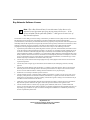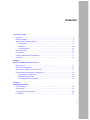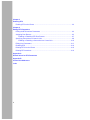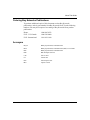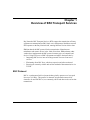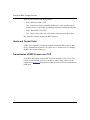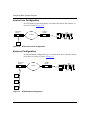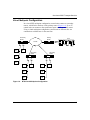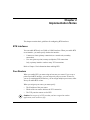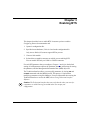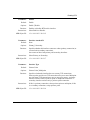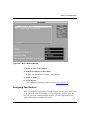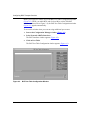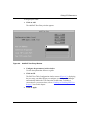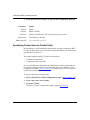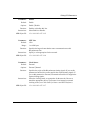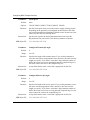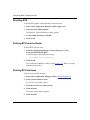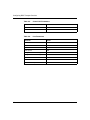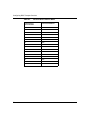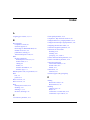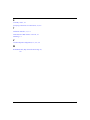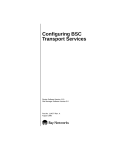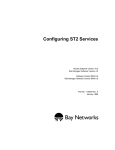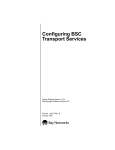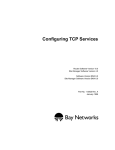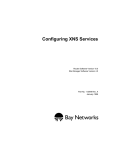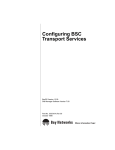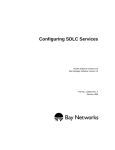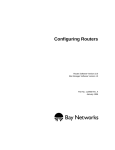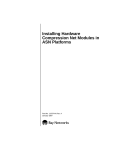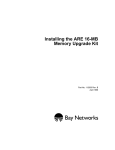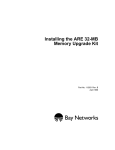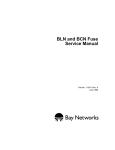Download Avaya Configuring BSC Transport Services User's Manual
Transcript
Configuring BSC Transport Services Router Software Version 10.0 Site Manager Software Version 4.0 Part No. 112824 Rev. A January 1996 4401 Great America Parkway Santa Clara, CA 95054 8 Federal Street Billerica, MA 01821 Copyright © 1988–1996 Bay Networks, Inc. All rights reserved. Printed in the USA. January 1996. The information in this document is subject to change without notice. The statements, configurations, technical data, and recommendations in this document are believed to be accurate and reliable, but are presented without express or implied warranty. Users must take full responsibility for their applications of any products specified in this document. The information in this document is proprietary to Bay Networks, Inc. The software described in this document is furnished under a license agreement and may only be used in accordance with the terms of that license. A summary of the Software License is included in this document. Restricted Rights Legend Use, duplication, or disclosure by the United States Government is subject to restrictions as set forth in subparagraph (c)(1)(ii) of the Rights in Technical Data and Computer Software clause at DFARS 252.227-7013. Notice for All Other Executive Agencies Notwithstanding any other license agreement that may pertain to, or accompany the delivery of, this computer software, the rights of the United States Government regarding its use, reproduction, and disclosure are as set forth in the Commercial Computer Software-Restricted Rights clause at FAR 52.227-19. Trademarks of Bay Networks, Inc. ACE, AFN, BCN, BLN, BN, CN, FRE, LN, Optivity, SynOptics, SynOptics Communications, Wellfleet and the Wellfleet logo are registered trademarks and AN, ANH, ASN, BaySIS, BayStack, BCNX, BLNX, BNX, EZ Internetwork, EZ LAN, FN, PathMan, PhonePlus, PPX, Quick2Config, RouterMan, SPEX, Bay Networks, Bay Networks Press, the Bay Networks logo and the SynOptics logo are trademarks of Bay Networks, Inc. Third-Party Trademarks All other trademarks and registered trademarks are the property of their respective owners. Statement of Conditions In the interest of improving internal design, operational function, and/or reliability, Bay Networks, Inc. reserves the right to make changes to the products described in this document without notice. Bay Networks, Inc. does not assume any liability that may occur due to the use or application of the product(s) or circuit layout(s) described herein. Portions of the code in this software product are Copyright © 1988, Regents of the University of California. All rights reserved. Redistribution and use in source and binary forms of such portions are permitted, provided that the above copyright notice and this paragraph are duplicated in all such forms and that any documentation, advertising materials, and other materials related to such distribution and use acknowledge that such portions of the software were developed by the University of California, Berkeley. The name of the University may not be used to endorse or promote products derived from such portions of the software without specific prior written permission. SUCH PORTIONS OF THE SOFTWARE ARE PROVIDED “AS IS” AND WITHOUT ANY EXPRESS OR IMPLIED WARRANTIES, INCLUDING, WITHOUT LIMITATION, THE IMPLIED WARRANTIES OF MERCHANTABILITY AND FITNESS FOR A PARTICULAR PURPOSE. In addition, the program and information contained herein are licensed only pursuant to a license agreement that contains restrictions on use and disclosure (that may incorporate by reference certain limitations and notices imposed by third parties). Bay Networks Software License Note: This is Bay Networks basic license document. In the absence of a software license agreement specifying varying terms, this license — or the license included with the particular product — shall govern licensee’s use of Bay Networks software. This Software License shall govern the licensing of all software provided to licensee by Bay Networks (“Software”). Bay Networks will provide licensee with Software in machine-readable form and related documentation (“Documentation”). The Software provided under this license is proprietary to Bay Networks and to third parties from whom Bay Networks has acquired license rights. Bay Networks will not grant any Software license whatsoever, either explicitly or implicitly, except by acceptance of an order for either Software or for a Bay Networks product (“Equipment”) that is packaged with Software. Each such license is subject to the following restrictions: 1. Upon delivery of the Software, Bay Networks grants to licensee a personal, nontransferable, nonexclusive license to use the Software with the Equipment with which or for which it was originally acquired, including use at any of licensee’s facilities to which the Equipment may be transferred, for the useful life of the Equipment unless earlier terminated by default or cancellation. Use of the Software shall be limited to such Equipment and to such facility. Software which is licensed for use on hardware not offered by Bay Networks is not subject to restricted use on any Equipment, however, unless otherwise specified on the Documentation, each licensed copy of such Software may only be installed on one hardware item at any time. 2. Licensee may use the Software with backup Equipment only if the Equipment with which or for which it was acquired is inoperative. 3. Licensee may make a single copy of the Software (but not firmware) for safekeeping (archives) or backup purposes. 4. Licensee may modify Software (but not firmware), or combine it with other software, subject to the provision that those portions of the resulting software which incorporate Software are subject to the restrictions of this license. Licensee shall not make the resulting software available for use by any third party. 5. Neither title nor ownership to Software passes to licensee. 6. Licensee shall not provide, or otherwise make available, any Software, in whole or in part, in any form, to any third party. Third parties do not include consultants, subcontractors, or agents of licensee who have licensee’s permission to use the Software at licensee’s facility, and who have agreed in writing to use the Software only in accordance with the restrictions of this license. 7. Third-party owners from whom Bay Networks has acquired license rights to software that is incorporated into Bay Networks products shall have the right to enforce the provisions of this license against licensee. 8. Licensee shall not remove or obscure any copyright, patent, trademark, trade secret, or similar intellectual property or restricted rights notice within or affixed to any Software and shall reproduce and affix such notice on any backup copy of Software or copies of software resulting from modification or combination performed by licensee as permitted by this license. Bay Networks, Inc. 4401 Great America Parkway, Santa Clara, CA 95054 8 Federal Street, Billerica, MA 01821 Bay Networks Software License (continued) 9. Licensee shall not reverse assemble, reverse compile, or in any way reverse engineer the Software. [Note: For licensees in the European Community, the Software Directive dated 14 May 1991 (as may be amended from time to time) shall apply for interoperability purposes. Licensee must notify Bay Networks in writing of any such intended examination of the Software and Bay Networks may provide review and assistance.] 10. Notwithstanding any foregoing terms to the contrary, if licensee licenses the Bay Networks product “Site Manager,” licensee may duplicate and install the Site Manager product as specified in the Documentation. This right is granted solely as necessary for use of Site Manager on hardware installed with licensee’s network. 11. This license will automatically terminate upon improper handling of Software, such as by disclosure, or Bay Networks may terminate this license by written notice to licensee if licensee fails to comply with any of the material provisions of this license and fails to cure such failure within thirty (30) days after the receipt of written notice from Bay Networks. Upon termination of this license, licensee shall discontinue all use of the Software and return the Software and Documentation, including all copies, to Bay Networks. 12. Licensee’s obligations under this license shall survive expiration or termination of this license. Bay Networks, Inc. 4401 Great America Parkway, Santa Clara, CA 95054 8 Federal Street, Billerica, MA 01821 Contents About This Guide Audience ........................................................................................................................... xi Before You Begin .............................................................................................................. xi Bay Networks Customer Support .....................................................................................xii CompuServe ..............................................................................................................xii InfoFACTS .................................................................................................................xiii World Wide Web ........................................................................................................xiii How to Get Help ..............................................................................................................xiv Conventions .....................................................................................................................xiv Ordering Bay Networks Publications ............................................................................... xv Acronyms ......................................................................................................................... xv Chapter 1 Overview of BSC Transport Services BSC Protocol ..................................................................................................................1-1 Hosts and Control Units ..................................................................................................1-2 Transmission of BSC Frames over TCP .........................................................................1-2 Point-to-Point and Multipoint Configurations ...................................................................1-3 Point-to-Point Configuration .....................................................................................1-4 Multipoint Configuration ...........................................................................................1-4 Virtual Multipoint Configuration ................................................................................1-5 Chapter 2 Implementation Notes BTS Interfaces ................................................................................................................2-1 Peer Routers ...................................................................................................................2-1 Connections to Control Units ..........................................................................................2-2 Line Details .....................................................................................................................2-2 v Chapter 3 Enabling BTS Enabling BTS on the Router ...........................................................................................3-2 Chapter 4 Editing BTS Parameters Editing the BTS Interface Parameters ............................................................................4-2 Assigning Peer Routers ..................................................................................................4-3 Enabling or Disabling BTS Peer Routers .................................................................4-7 Specifying Connections to Control Units ........................................................................4-8 Enabling or Disabling a Connection to a Control Unit ............................................4-10 Editing Line Parameters ...............................................................................................4-11 Disabling BTS ...............................................................................................................4-16 Deleting BTS from the Router ......................................................................................4-16 Deleting BTS Interfaces ................................................................................................4-16 Appendix A Default Values for BTS Parameters Appendix B Control Unit Addresses Index vi Figures Figure 1-1. Figure 1-2. Figure 1-3. Figure 1-4. Figure 3-1. Figure 4-1. Figure 4-2. Tunneling of BSC Frames ........................................................................1-3 BTS Point-to-Point Configuration .............................................................1-4 BTS Multipoint Configuration ...................................................................1-4 BTS Virtual Multipoint Configuration ........................................................1-5 Edit BOT Interface Window ......................................................................3-2 Configuration Manager Window ...............................................................4-2 BOT Interfaces Window ...........................................................................4-3 Figure 4-3. Figure 4-4. Figure 4-5. Figure 4-6. Figure 4-7. BOT Peer Table Configuration Window ....................................................4-4 Add BOT Peer Entry Window ...................................................................4-5 BOT CU Table Configuration Window ......................................................4-9 Add BOT CU Entry Window .....................................................................4-9 Edit Bisync Parameters Window ............................................................4-12 vii Tables Table A-1. Table A-2. Table A-3. Table A-4. Table B-1. Interface Parameters ............................................................................... A-1 Peer Entry Parameters ............................................................................ A-1 Control Unit Parameters ......................................................................... A-2 Line Parameters ...................................................................................... A-2 Device Address Table for BSC3 .............................................................. B-1 ix About This Guide This guide describes how to configure router software to transport Binary Synchronous Communication (BSC) data over a multi-protocol backbone network. The text provides the following information for BSC Transport Services (BTS): • • • • An overview of the protocol (Chapter 1) Issues to consider when implementing the protocol (Chapter 2) How to enable the protocol on a Bay Networks router (Chapter 3) How to tailor parameters to your specific requirements (Chapter 4) Audience This guide addresses system and network managers who have used Site Manager software to configure Bay Networks routers. If you have not used Site Manager software to configure Bay Networks routers, read Using Site Manager Software and Configuring Routers before you use this guide. Before You Begin Before using this guide, you must complete the following procedures: 1. Open a configuration file. 2. Specify router hardware if this is a local-mode configuration file. Only Access Node (AN™) routers support BTS at present. 3. Choose a link module. 4. Select the net module connector on which you want to use BTS. You can enable BTS only on COM1 or COM2 connectors. Refer to Configuring Routers for instructions on these procedures. xi Configuring BTS Services Bay Networks Customer Support Bay Networks provides live telephone technical support to our distributors, resellers, and service-contracted customers from two U.S. and three international support centers. If you have purchased your Bay Networks product from a distributor or authorized reseller, contact the technical support staff of that distributor or reseller for assistance with installation, configuration, troubleshooting, or integration issues. Customers also have the option of purchasing direct support from Bay Networks through a variety of service programs. The programs include priority access telephone support, on-site engineering assistance, software subscription, hardware replacement, and other programs designed to protect your investment. To purchase any of these support programs, including PhonePlus™ for 24-hour telephone technical support, call 1-800-2LANWAN. Outside the U.S. and Canada, call (408) 764-1000. You can also receive information on support programs from your local Bay Networks field sales office, or purchase Bay Networks support directly from your reseller. Bay Networks provides several methods of receiving support and information on a nonpriority basis through the following automated systems. CompuServe Bay Networks maintains an active forum on CompuServe. All you need to join us online is a computer, a modem, and a CompuServe account. We also recommend using the CompuServe Information Manager software, available from CompuServe. The Bay Networks forum contains libraries of technical and product documents designed to help you manage and troubleshoot your Bay Networks products. Software agents and patches are available, and the message boards are monitored by technical staff and can be a source for problem solving and shared experiences. xii About This Guide Customers and resellers holding Bay Networks service contracts can visit the special libraries to acquire advanced levels of support documentation and software. To open an account and receive a local dial-up number, call CompuServe at 1-800-524-3388 and ask for Representative No. 591. • In the United Kingdom, call Freephone 0800-289378. • In Germany, call 0130-37-32. • In Europe (except for the United Kingdom and Germany), call (44) 272-760681. • Outside the U.S., Canada, and Europe, call (614) 529-1349 and ask for Representative No. 591, or consult your listings for an office near you. Once you are online, you can reach our forum by typing the command GO BAYNETWORKS at any ! prompt. InfoFACTS InfoFACTS is the Bay Networks free 24-hour fax-on-demand service. This automated system contains libraries of technical and product documents designed to help you manage and troubleshoot your Bay Networks products. The system can return a fax copy to the caller or to a third party within minutes of being accessed. World Wide Web The World Wide Web (WWW) is a global information system for file distribution and online document viewing via the Internet. You need a direct connection to the Internet and a Web Browser (such as Mosaic or Netscape). Bay Networks maintains a WWW Home Page that you can access at http://www.baynetworks.com. One of the menu items on the Home Page is the Customer Support Web Server, which offers technical documents, software agents, and an E-mail capability for communicating with our technical support engineers. xiii Configuring BTS Services How to Get Help For additional information or advice, contact the Bay Networks Technical Response Center in your area: United States Valbonne, France Sydney, Australia Tokyo, Japan 1-800-2LAN-WAN (33) 92-966-968 (61) 2-903-5800 (81) 3-328-005 Conventions This section describes the conventions used in this guide. arrow character (➔) Separates menu and option names in instructions. Example: Protocols➔AppleTalk identifies the AppleTalk option in the Protocols menu. bold text Indicates text that you need to enter and command names in text. Example: Use the dinfo command. italic text Indicates variable values in command syntax descriptions, new terms, file and directory names, and book titles. quotation marks (“ ”) Indicate the title of a chapter or section within a book. screen text Indicates data that appears on the screen. Example: Set Bay Networks Trap Monitor Filters vertical line (|) Indicates that you enter only one of the parts of the command. The vertical line separates choices. Do not type the vertical line when entering the command. Example: If the command syntax is show at routes | nets, you enter either show at routes or show at nets, but not both. xiv About This Guide Ordering Bay Networks Publications To purchase additional copies of this document or other Bay Networks publications, order by part number from Bay Networks Press™ at the following numbers. You may also request a free catalog of Bay Networks Press product publications. Phone: FAX - U.S./Canada: FAX - International: 1-800-845-9523 1-800-582-8000 1-916-939-1010 Bisync Binary Synchronous Communication BOT Binary Synchronous Communication (BSC) over TCP/IP BSC Binary Synchronous Communication BTS BSC Transport Services CTS clear to send CU control unit FEP front end processor RTS request to send Acronyms xv Chapter 1 Overview of BSC Transport Services Bay Networks BSC Transport Services (BTS) support the transmission of binary synchronous communication (BSC) data over a multiprotocol backbone network. BTS operates on the Bay Networks AN, running Software Version 9.00 or later. IBM introduced the BSC protocol for the transmission of data between mainframes and remote devices in the 1960s. Since then, IBM and many other vendors have implemented the BSC protocol on many types of computer and devices. Using BTS, users of BSC equipment can improve their networks by • • • Integrating BSC devices into an existing network of newer client/server services Eliminating direct BSC lines, which are expensive and often underused Ensuring an extremely reliable and resilient method of data transmission via TCP/IP BSC Protocol BSC is a synchronous link level protocol that typically operates over low-speed lines up to 19.2 Kb/s. This protocol is character-oriented and assumes 8-bit characters. It uses EBCDIC or, less commonly, ASCII and other code sets for data transmission. 1-1 Configuring BSC Transport Services There are two versions of the BSC protocol: • BSC3, Interactive (BSC 3270) This version has a primary-secondary architecture, which specifies that the primary device is responsible for initiating connections and transmitting data. • BSC1, Batch (BSC 2780/3780) This version allows either side to initiate the connection and transfer data. Bay Networks currently supports the BSC3 protocol. Hosts and Control Units A BSC host is typically a mainframe computer running the BSC protocol. BSC devices communicate with hosts via control units. A control unit (CU) manages the BSC devices that connect to it. Transmission of BSC Frames over TCP Using BTS, data travels from one BSC device to the other via two routers. The primary router connects to the host, and the secondary router connects to the control units. Figure 1-1 illustrates how a BSC device uses BTS to transmit data to a BSC host. 1-2 Overview of BSC Transport Services Host FEP CU Secondary Router Token Ring AN E-Net Figure 1-1. Primary Router TCP/IP AN T u n n e li n g Tunneling of BSC Frames The transfer process involves the following steps: 1. A BSC device transmits data to a secondary router. 2. The secondary router encapsulates the BSC data in a TCP/IP packet. 3. The secondary router transmits the packet over the IP network to the primary router. 4. The primary router extracts the BSC data from the TCP/IP packet. 5. The primary router transmits the BSC data to the BSC host via a front-end processor (FEP). The process by which BSC data travels between the two routers is called tunneling. Tunneling is independent of protocol differences between BSC devices and hosts. Point-to-Point and Multipoint Configurations You can use BTS with point-to-point, multipoint, and virtual multipoint configurations. 1-3 Configuring BSC Transport Services Point-to-Point Configuration In a BTS point-to-point configuration, one control unit and one host connect via one pair of routers (Figure 1-2). Secondary Router Primary Router TCP/IP AN AN Host FEP CU Figure 1-2. BTS Point-to-Point Configuration Multipoint Configuration In a BTS multipoint configuration, up to 32 control units on the same line connect to one host via one pair of routers (Figure 1-3). Secondary Router AN Primary Router TCP/IP CU CU CU Figure 1-3. 1-4 BTS Multipoint Configuration AN Host FEP Overview of BSC Transport Services Virtual Multipoint Configuration In a virtual BTS multipoint configuration, control units connect to secondary routers, which link to the host via the primary router (Figure 1-4). Up to 32 control units can connect to the synchronous ports on each secondary router. Using a virtual multipoint configuration, control units at different sites can communicate with the host via the same line. Secondary Router Primary Router TCP/IP AN CU AN Host FEP CU Secondary Router Secondary Router AN CU AN CU CU Figure 1-4. CU CU CU CU CU CU CU BTS Virtual Multipoint Configuration 1-5 Chapter 2 Implementation Notes This chapter contains basic guidelines for configuring BTS interfaces. BTS Interfaces You can enable BTS only on COM1 or COM2 interfaces. When you enable BTS on an interface, you must specify whether the interface • • Connects to a host (primary connection) or a control unit (secondary connection) Uses one (point-to-point) or many (multipoint) TCP connections Only a primary interface can have many TCP connections. Refer to Chapter 3 for information about enabling BTS. Peer Routers When you enable BTS, you must assign at least one peer router. If you set up a point-to-point BTS interface, you can assign only one peer router. If, however, you set up a multipoint BTS interface, you can assign multiple peer routers, either when you enable BTS or later. When you assign a peer router, you must specify • • • The IP address of the peer router Which of the two routers initiates the TCP connection The TCP ports the routers use for BTS Caution: Do not specify a TCP port that you have assigned to another application (such as telnet or ftp). 2-1 Configuring BSC Transport Services You must also configure the peer router so that the information for the router pair matches. Refer to Chapter 4 for information about assigning peer routers. Connections to Control Units You can connect up to 32 control units on the same line that links to a secondary router. The more control units you connect to a line, the slower the performance of BTS services. In a multipoint or virtual multipoint configuration, you must configure the BOT CU table on the primary router. This table contains the addresses of each control unit that the host can access. You cannot configure the BOT CU table if the interface • • Connects to a control unit Is a point-to-point connection For a virtual multipoint configuration, the primary router can have more than one peer router. For each peer router, you must specify the control units that the host can access. Line Details Configuring line details for a Bisynchronous line is similar to configuring line details for a synchronous line. In particular, you need to specify the following information: • • • • Maximum frame size the router can transmit on this line Clock source for the timing signals Speed of the clock source Control character mode (EBCDIC or ASCII) Refer to Chapter 4 for information about configuring line details. 2-2 Chapter 3 Enabling BTS This chapter describes how to enable BTS. It assumes you have read the Configuring Routers documentation and: 1. Opened a configuration file. 2. Specified router hardware, if this is a local-mode configuration file. Only Access Node (AN) routers support BTS at present. 3. Chosen a link module. 4. Selected the net module connector on which you are enabling BTS. You can enable BTS only on COM1 or COM2 connectors. For each BTS parameter that you configure, Chapters 3 and 4 give the default setting, all valid parameter options, the parameter function, instructions for setting the parameter, and the Management Information Base (MIB) object ID. The Technician Interface allows you to modify parameters by issuing set and commit commands with the MIB object ID. This process is equivalent to modifying parameters using Site Manager. For more information about using the Technician Interface to access the MIB, refer to Using Technician Interface Software. Caution: The Technician Interface does not verify that the value you enter for a parameter is valid. Entering an invalid value can corrupt your configuration. 3-1 Configuring BSC Transport Services Enabling BTS on the Router When you select the net module connector on which you want to enable BTS, the WAN protocols menu appears. To enable BTS on the router: 1. Select BOT from the WAN Protocols menu. 2. Click on OK. The Edit BOT Interface window appears (Figure 3-1). Figure 3-1. Edit BOT Interface Window 3. Configure the parameters in this window. Use the descriptions that follow as a guide. 4. Click on OK. The BOT Peer Table Configuration window appears. 5. 3-2 Proceed to “Assigning Peer Routers” in Chapter 4. Enabling BTS Parameter: Enable Default: Enable Options: Enable | Disable Function: Instructions: MIB Object ID: Parameter: Enables or disables BTS on this interface. Select Enable or Disable. 1.3.6.1.4.1.18.3.5.18.2.1.2 Interface Attached To Default: None Options: Primary | Secondary Function: Specifies whether this interface connects to a host (primary connection) or a control unit (secondary connection). One router can have both primary and secondary interfaces. Instructions: MIB Object ID: Parameter: Select Primary or Secondary. 1.3.6.1.4.1.18.3.5.18.2.1.7 Interface Type Default: Point to Point Options: Point to Point | Multipoint Function: Specifies whether the interface has one or many TCP connections. Point-to-point provides one TCP connection to the peer router. Multipoint provides many TCP connections to one or more peer routers. A primary interface can have either a point-to-point or multipoint connection. A secondary interface can have only a point-to-point connection. Instructions: If this is a primary connection, select point-to-point or multipoint; if this is a secondary connection, accept point-to-point. MIB Object ID: 1.3.6.1.4.1.18.3.5.18.2.1.6 3-3 Configuring BSC Transport Services Parameter: Default: Range: Function: Instructions: MIB Object ID: 3-4 BOT Keepalive time (sec) 10 seconds 0 to 2147483647 seconds Specifies how often the router sends a signal to the peer router to check that the peer router is working correctly and can receive messages. Enter a value appropriate for the network. We recommend that you – Set this parameter to the same value on the peer router to maintain synchronization – Use a value up to 50 seconds 1.3.6.1.4.1.18.3.5.18.2.1.9 Chapter 4 Editing BTS Parameters This chapter provides information on how you can edit the parameters for the BTS interfaces that you configure on the router. For each BTS parameter that you configure, Chapters 3 and 4 give the default setting, all valid parameter options, the parameter function, instructions for setting the parameter, and the Management Information Base (MIB) object ID. The Technician Interface allows you to modify parameters by issuing set and commit commands with the MIB object ID. This process is equivalent to modifying parameters using Site Manager. For more information about using the Technician Interface to access the MIB, refer to Using Technician Interface Software. Caution: The Technician Interface does not verify that the value you enter for a parameter is valid. Entering an invalid value can corrupt your configuration. After you enable BTS, you can edit all BTS parameters from the Configuration Manager window (Figure 4-1). Refer to Configuring Routers for instructions on accessing this window. 4-1 Configuring BSC Transport Services Figure 4-1. Configuration Manager Window Editing the BTS Interface Parameters When you enable BTS, you must configure the BTS interface parameters (refer to Chapter 3). You can, however, edit these parameters later. To edit the BTS interface parameters: 1. Start at the Configuration Manager window (Figure 4-1). 2. Select Protocols➔BOT➔Interfaces. The BOT Interfaces window (Figure 4-2) appears. 4-2 Editing BTS Parameters Figure 4-2. BOT Interfaces Window 3. Select an entry in this window. 4. Edit the parameters in this window. Refer to the descriptions in Chapter 3 for guidelines. 5. Click on Apply. 6. Click on Done. The Configuration Manager window returns (refer to Figure 4-1). Assigning Peer Routers When you enable BTS on a router, you must assign at least one peer router. If you set up a point-to-point BTS interface, you can assign only one peer router. If, however, you set up a multipoint BTS interface, you can assign multiple peer routers, either when you enable BTS or later. 4-3 Configuring BSC Transport Services Before you assign peer routers, access the BOT Peer Table Configuration window (Figure 4-3). When you enable BTS, and click on OK to exit the Edit BOT interface window (refer to Figure 3-1), the BOT Peer Table Configuration window (Figure 4-3) appears automatically. To access this window when you want to assign additional peer routers: 1. Start at the Configuration Manager window (Figure 4-1). 2. Select Protocols➔BOT➔Interfaces. The BOT Interfaces window appears (Figure 4-2). 3. Click on Peer Table. The BOT Peer Table Configuration window appears (Figure 4-3). Figure 4-3. 4-4 BOT Peer Table Configuration Window Editing BTS Parameters To assign a peer router: 1. Click on Add. The Add BOT Peer Entry window appears. Figure 4-4. Add BOT Peer Entry Window 2. Configure the parameters in this window. Use the descriptions that follow as a guide. 3. Click on OK. The BOT Peer Table Configuration window returns (Figure 4-3), displaying the peer entry you added. When you configure a peer router, Site Manager automatically enables the TCP connection to that router. To disable a connection to a peer router later, refer to “Enabling or Disabling BTS Peer Routers,” later in this chapter. 4. Click on Apply. 4-5 Configuring BSC Transport Services 5. Click on Done to exit this window or click on CU Table to specify a connection to a control unit. Note: The CU Table button does not appear when you are configuring a point-to-point circuit. For information about specifying connections to control units, refer to “Specifying Connections to Control Units,” later in this chapter. Parameter: Default: None Options: Any valid IP address Function: Instructions: MIB Object ID: Parameter: Specifies the IP address of the peer router. Enter the peer router’s IP address in dotted decimal notation. 1.3.6.1.4.1.18.3.5.18.3.1.5 Connection Originator Default: None Options: Self | Partner Function: Instructions: MIB Object ID: 4-6 Peer IP Address Determines whether this router (Self) or the peer router (Partner) initiates the TCP connection. Select Self or Partner. Be sure to set this parameter on the peer router to the other value. 1.3.6.1.4.1.18.3.5.18.3.1.6 Editing BTS Parameters Parameter: Local TCP Listen Port Default: None Options: Any valid port number Function: Instructions: MIB Object ID: Parameter: Specifies the TCP port number that this router uses for BTS. This parameter is active only when you set the Connection Originator parameter to Partner. Enter a valid, available port number for this router. Be sure to use the same value for the Peer TCP Listen Port parameter on the peer router. 1.3.6.1.4.1.18.3.5.18.3.1.7 Peer TCP Listen Port Default: None Options: Any valid port number Function: Specifies the TCP port that the peer router uses for BTS. This parameter is active only when you set the Connection Originator parameter to Self. Instructions: Enter a valid, available port number for the peer router. Be sure to use the same value for the Local TCP Listen Port parameter on the peer router. MIB Object ID: 1.3.6.1.4.1.18.3.5.18.3.1.8 Enabling or Disabling BTS Peer Routers When you configure a peer router, the local router automatically enables the TCP connection to the peer. To disable or re-enable the connection to a peer router: 1. Start at the Configuration Manager window (refer to Figure 4-1). 2. Select Protocols➔BOT➔Interfaces. The BOT Interfaces window appears (refer to Figure 4-2). 3. Select an entry in this window. 4. Click on Peer Table. The BOT Peer Table Configuration window appears (refer to Figure 4-3). 5. Set the Enable parameter to Enable or Disable. 6. Click on Apply. 4-7 Configuring BSC Transport Services 7. Click on Done in each window to return to the Configuration Manager. Parameter: Enable Default: Enable Options: Enable | Disable Function: Instructions: MIB Object ID: Enables or disables the TCP connection to this peer router. Select Enable or Disable. 1.3.6.1.4.1.18.3.5.18.3.1.2 Specifying Connections to Control Units In a multipoint or virtual multipoint configuration, you must configure the BOT CU table on the primary router. This table contains the addresses of each control unit that the host can access. You cannot configure the BOT CU table if the interface • • Connects to a control unit Is a point-to-point connection In a virtual multipoint configuration, the primary router can have more than one peer router. Each peer router has a corresponding entry in the BOT Peer Table Configuration window (refer to Figure 4-3). For each entry, you must specify the control units that the host can access. To specify connections to control units: 1. Start at the BOT Peer Table Configuration window (refer to Figure 4-3). 2. Select a peer entry in the window. 3. Click on CU Table. The BOT CU Table Configuration window appears (Figure 4-5). 4-8 Editing BTS Parameters Figure 4-5. BOT CU Table Configuration Window 4. Click on Add. The Add BOT CU Entry window appears (Figure 4-6). Figure 4-6. Add BOT CU Entry Window 4-9 Configuring BSC Transport Services 5. Enter the address of the control unit. Refer to the following description and Appendix B for guidelines. 6. Click on OK. The BOT CU Table Configuration window returns (refer to Figure 4-5). When you add an entry to the BOT CU Table, Site Manager automatically enables the TCP connection to that control unit. To disable the connection later, refer to “Enabling or Disabling a Connection to a Control Unit,” later in this chapter. 7. Click on Apply. 8. Click on Done. Parameter: Default: Range: Function: Instructions: MIB Object ID: Control Unit Address None 0x40 to 0xfe Specifies the address of the control unit. Enter the address of the control unit, in hexadecimal format. 1.3.6.1.4.1.18.3.5.18.3.1.8 Enabling or Disabling a Connection to a Control Unit When you add an entry to the BOT CU Table, the router automatically enables the TCP connection to that control unit. To disable or re-enable the connection to a control unit: 1. Start at the BOT Peer Table Configuration window (refer to Figure 4-3). 2. Select the appropriate peer entry for the control unit. 3. Click on CU Table. The BOT CU Table Configuration window appears (refer to Figure 4-5). 4. Select a control unit from the list of entries. 5. Set the Enable parameter to Enable or Disable. Refer to the following description for guidelines. 4-10 6. Click on Apply to save your change. 7. Click on Done. Editing BTS Parameters Parameter: Enable Default: Enable Options: Enable | Disable Function: Instructions: MIB Object ID: Specifies whether or not the TCP connection to this control unit is active. Select Enable or Disable. 1.3.6.1.4.1.18.3.5.18.3.1.2 Editing Line Parameters To edit the line-specific parameters: 1. Start at the Configuration Manager window (refer to Figure 4-1). 2. Click on the appropriate connector. The Edit Connector window appears. 3. Click Edit Line. The Edit Bisync Parameters window appears (Figure 4-7). 4-11 Configuring BSC Transport Services Figure 4-7. Edit Bisync Parameters Window 4. Configure the line parameters. Refer to the following descriptions for guidelines. 5. Click on OK to save your changes. The Edit Connector window returns. 6. 4-12 Click on Done. Editing BTS Parameters Parameter: Enable Default: Enable Options: Enable | Disable Function: Instructions: MIB Object ID: Parameter: Default: Range: Function: Instructions: MIB Object ID: Parameter: Enables or disables this line. Select Enable or Disable. 1.3.6.1.4.1.18.3.4.27.1.1.2 MTU Size 1580 1 to 4568 bytes Specifies the largest frame that the router can transmit across this Bisynchronous line. Specify a value appropriate for the network. 1.3.6.1.4.1.18.3.4.27.1.1.4 Clock Source Default: External Options: External | Internal Function: Instructions: MIB Object ID: Specifies the origin of the Bisynchronous timing signals. If you set this parameter to Internal, this router supplies the required timing signals. If you set this parameter to External, an external network device supplies the required timing signals. Select the clocking mode, as appropriate for the network. Be sure to attach the appropriate cable to your router for an internal or external clocking source (see Cable Guide for Routers and BNX Platforms). 1.3.6.1.4.1.18.3.4.27.1.1.7 4-13 Configuring BSC Transport Services Parameter: Default: 9600 Options: 1200 B | 2400 B | 4800 B | 7200 B | 9600 B | 19200 B Function: Instructions: MIB Object ID: Parameter: Default: Range: Function: Instructions: MIB Object ID: Parameter: Default: Range: Function: Instructions: MIB Object ID: 4-14 Clock Speed Sets the clock speed when you use the router to supply clocking signals. Depending on the protocols you configured on this interface, this value may control internal decision making within the router. In some cases, the router uses this value for selecting routes. Set the clock speed to the desired data transmission rate across the Bisynchronous line, and set the Clock Source parameter to Internal. 1.3.6.1.4.1.18.3.4.27.1.1.8 Configured Transmit Q Length 0 0 to 255 Specifies the length of the transmit queue. If you set this parameter to zero, the router selects an appropriate value; otherwise, the router uses the length you specify. If you enter a value that is larger than the number of buffers the router reserves for transmitting data (the compiled ring size), the router reduces the value to the compiled ring size. Accept the default or enter a value that is appropriate for this line. 1.3.6.1.4.1.18.3.4.27.1.1.10 Configured Receive Q Length 0 0 to 255 Specifies the length of the receive queue. If you set this parameter to zero, the router selects an appropriate value; otherwise, the router uses the length you specify. If you enter a value that is larger than the number of buffers the router reserves for receiving data (the compiled ring size), the router reduces the value to the compiled ring size. Accept the default or enter a value that is appropriate for this line. 1.3.6.1.4.1.18.3.4.27.1.1.11 Editing BTS Parameters Parameter: Control Character Mode Default: EBCDIC Options: EBCDIC | ASCII Function: Instructions: MIB Object ID: Parameter: Specifies the code set that the Bisynchronous Communication Protocol uses. The Bisync link layers use control characters to identify frames. EBCDIC is more common than ASCII. Select EBCDIC or ASCII. 1.3.6.1.4.1.18.3.4.27.1.1.12 RTS Enable Default: Disabled Options: Enabled | Disabled Function: Instructions: MIB Object ID: Parameter: Range: Options: Enables or disables the detection of request to send (RTS) and clear to send (CTS) signals on this interface. Set this parameter to Enable if the connected device (for example, a modem) uses RTS/CTS flow control. 1.3.6.1.4.1.18.3.4.27.1.1.14 External Clock Speed 9600 1200 to 19200 bits/s Function: Sets the clock speed when you use an external source to supply clocking signals. Depending on the protocols you configured on this interface, this value may control internal decision making within the router. In some cases, the router uses this value for selecting routes. Instructions: Enter the value that most closely corresponds to the speed of the external clock, and set the Clock Source parameter to External. MIB Object ID: 1.3.6.1.4.1.18.3.4.27.1.1.15 4-15 Configuring BSC Transport Services Disabling BTS To disable BTS globally without deleting it from the router: 1. Start at the Configuration Manager window (Figure 4-1). 2. Select Protocols➔BOT➔Global. The Edit BOT Global Parameters window appears. 3. Set the Enable parameter to Disable. 4. Click on OK. Deleting BTS from the Router To delete BTS from the router: 1. From the Configuration Manager window (Figure 4-1), select Protocols➔BOT➔Delete BOT. A window appears, displaying the message: Do you REALLY want to delete BOT? 2. Click on OK. The Configuration Manager window returns (Figure 4-1). BTS is no longer operating on the router. Deleting BTS Interfaces To delete a specific BTS interface: 1. Start at the Configuration Manager window (refer to Figure 4-1). 2. Select Circuits➔Delete Circuit. The Circuit List window appears. 3. Select the interface you want to delete. 4. Click on Delete. The Delete circuit window appears. 5. 4-16 Click on Delete. Appendix A Default Values for BTS Parameters Tables A-1 through A-4 list the Site Manager default parameter settings for BTS. Table A-1. Interface Parameters Parameter Default Enable Enable Interface Attached To None Interface Type Point-to-Point BOT Keepalive time (sec) 10 seconds Table A-2. Peer Entry Parameters Parameter Default Peer IP Address None Connection Originator None Local TCP Listen Port None Peer TCP Listen Port None Enable Enable A-1 Configuring BSC Transport Services Table A-3. Parameter Default Control Unit Address None Enable Enable Table A-4. A-2 Control Unit Parameters Line Parameters Parameter Default Enable Enable MTU Size 1580 Clock Source External Clock Speed 9600 Configured Transmit Q Length 0 Configured Receive Q Length 0 Control Character Mode EBCDIC RTS Enable Disabled External Clock Speed 9600 Appendix B Control Unit Addresses When you specify connections to control units (refer to Chapter 4), you must supply the appropriate address of the control unit. Table B-1 shows the addresses you should use for BSC3. Table B-1. Device Address Table for BSC3 Control Unit or Device Position Control Unit Address 0 0x40 1 0xC1 2 0xC2 3 0xC3 4 0xC4 5 0xC5 6 0xC6 7 0xC7 8 0xC8 9 0xC9 10 0x4A 11 0x4B 12 0x4C 13 0x4D 14 0x4E 15 0x4F (continued) B-1 Configuring BSC Transport Services Table B-1. B-2 Device Address Table for BSC3 Control Unit or Device Position Control Unit Address 16 0x50 17 0xD1 18 0xD2 19 0xD3 20 0xD4 21 0xD5 22 0xD6 23 0xD7 24 0xD8 25 0xD9 26 0x5A 27 0x5B 28 0x5C 29 0x5D 30 0x5E 31 0x5F Index A assigning peer routers, 2-1, 4-3 B Bay Networks CompuServe forum, xii customer support, xii Home Page on World Wide Web, xiii InfoFACTS service, xiii publications, ordering, xv Technical Response Center, xiv BOT interface parameters BOT Keepalive time (sec), 3-4 default values, A-1 editing, 4-2 Enable, 3-3 Interface Attached To, 3-3 Interface Type, 3-3 BOT Keepalive time (sec) parameter, 3-4 BSC host, 1-2 protocol, 1-1 BSC1 overview, 1-2 BSC3 overview, 1-2 BTS deleting from a router, 4-16 disabling, 4-16 enabling, 2-1, 3-1 interfaces, deleting, 4-16 C Clock Speed parameter, 4-14 CompuServe, Bay Networks forum on, xii Configured Receive Q Length parameter, 4-14 Configured Transmit Q Length parameter, 4-14 configuring the BTS Peer Table, 3-4 Connection Originator parameter, 4-6 connections to control units disabling, 4-10 enabling, 4-10 specifying, 2-2, 4-8, B-1 Control Character Mode parameter, 4-15 Control Unit Address parameter, 4-10 control unit parameters Control Unit Address, 4-10 default values, A-2 Enable, 4-11 control units, 1-2 addresses, B-1 customer support. See getting help D deleting BTS from a router, 4-16 BTS interfaces, 4-16 disabling a Bisync line, 4-13 BTS, 4-16 connections to control units, 4-10 connections to peer routers, 4-7 Clock Source parameter, 4-13 Index-1 E editing BOT interface parameters, 4-2 line parameters, 4-11 Enable parameter for BTS, 3-3 for control unit, 4-11 for line, 4-13 for peer entry, 4-8 enabling a Bisync line, 4-13 BTS, 2-1, 3-1 connections to control units, 4-10 connections to peer routers, 4-7 External Clock Speed parameter, 4-15 line parameters continued Configured Transmit Q Length, 4-14 Control Character Mode, 4-15 default values, A-2 editing, 4-11 Enable, 4-13 External Clock Speed, 4-15 MTU Size, 4-13 RTS Enable, 4-15 Local TCP Listen Port parameter, 4-7 M MTU Size parameter, 4-13 multipoint configuration, 1-4, 2-2, 4-8 O G overview of BSC Transport Services (BTS), 1-1 getting help from a Bay Networks Technical Response Center, xiv through CompuServe, xii through InfoFACTS service, xiii through World Wide Web, xiii P H host, BSC, 1-2 I implementation notes, 2-1 InfoFACTS service, xiii Interface Attached To parameter, 3-3 Interface Type parameter, 3-3 L line details, 2-2 line parameters Clock Source, 4-13 Clock Speed, 4-14 Configured Receive Q Length, 4-14 Index-2 peer entry parameters Connection Originator, 4-6 default values, A-1 Enable, 4-8 Local TCP Listen Port, 4-7 Peer IP Address, 4-6 Peer TCP Listen Port, 4-7 Peer IP Address parameter, 4-6 peer routers, assigning, 2-1, 4-3 Peer TCP Listen Port parameter, 4-7 point-to-point configuration, 1-4 primary router, 1-2 R router primary, 1-2 secondary, 1-2 RTS Enable parameter, 4-15 S secondary router, 1-2 specifying connections to control units, 2-2, 4-8 T Technician Interface, 3-1, 4-1 Transmission of BSC frames over TCP, 1-2 tunneling, 1-3 V virtual multipoint configuration, 1-5, 2-2, 4-8 W World Wide Web, Bay Networks Home Page on, xiii Index-3