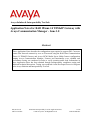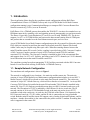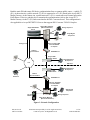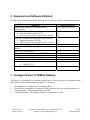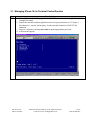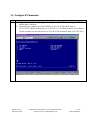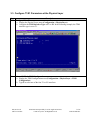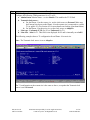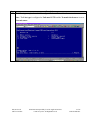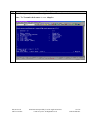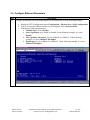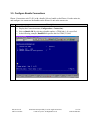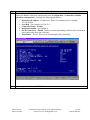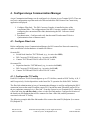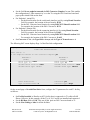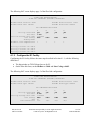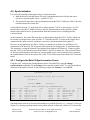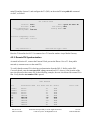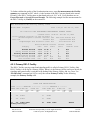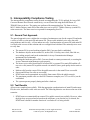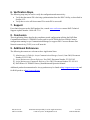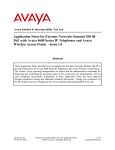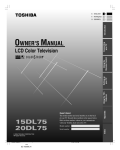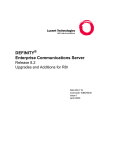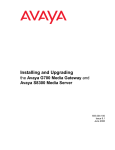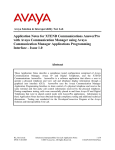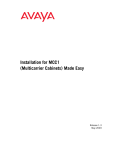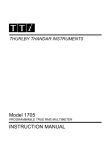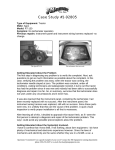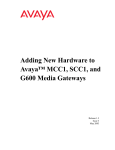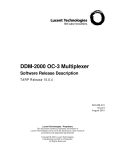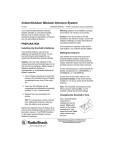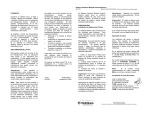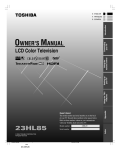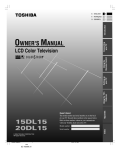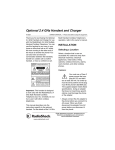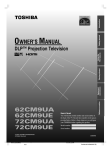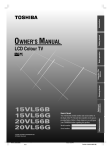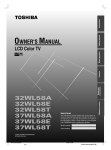Download Avaya 4600 Series IP Telephones Application Note
Transcript
Avaya Solution & Interoperability Test Lab Application Notes for RAD IPmux-14 TDMoIP Gateway with Avaya Communication Manager - Issue 1.0 Abstract These Application Notes describe the configuration steps required to support DS1 Converter remote Port Network connectivity over an IP network using the RAD Data Communication IPmux-14 TDMoIP Gateway and Avaya S8700 Media Server Multi-Connect configuration running Avaya Communication Manager. Features and functionality were validated and performance testing was conducted in order to verify operation under load. Information in these Application Notes has been obtained through interoperability compliance testing and additional technical discussions. Testing was conducted via the DeveloperConnection Program at the Avaya Solution and Interoperability Test Lab. BS; Reviewed: SPOC 2/14/2005 Solution & Interoperability Test Lab Application Notes ©2005 Avaya Inc. All Rights Reserved. 1 of 22 RAD-IP-Mux.doc 1. Introduction These Application Notes describe the compliance-tested configuration utilizing RAD Data Communication’s IPmux-14 TDMoIP Gateway and Avaya S8700 Media Server Multi-Connect configuration running Avaya Communication Manager, to transport DS1 Converter Remote Port Network connectivity (T1/E1s) over an IP network. RAD IPmux-14 is a TDMoIP gateway that enables the TDM E1/T1 circuits to be extended over an IP/Ethernet network by extending voice and signaling protocols transparently over packet networks. The IPmux-14 provides Circuit Emulation (CE) services over IP using TDMoIP (CE). The device supports 1 to 4 T1 or E1 TDM facilities and converts the data streams coming from its TDM ports into packets that are extended over the Fast Ethernet network port, and vice versa. Avaya S8700 Media Server Multi-Connect configuration provides for remote Port Networks (remote PNs) which are remotely located from the main Port Network (main PN). Remote PNs located within 5 miles may be coupled using fiber-optic cable. When the remoting distance between the main PN and the remote PN exceeds 5 miles, coupling is provided using a DS1 Converter Complex. A DS1 Converter Complex consists of a pair of DS1 Converter boards (TN1654) and their associated T1/E1 facilities. The Converter Complex is installed in place of the conventional fiber and supports from 1 to 4 T1 or E1 facilities, providing a total of 92 T1 channels (or 120 E1 channels) in each direction between the main PN and the remote PN. The compliance testing focused on transporting T1/E1 facilities associated with the DS1 Converter boards over an IP network utilizing RAD IPmux-14 TDMoIP Gateway. 1.1. Sample Network Configuration The tested network configuration is shown in Figure 1. The network is configured for two locations – the main site and the remote site. The main site consists of Avaya S8700 Media Server Multiconnect configuration that includes an Avaya MCC1 Media Gateway, which will be referred to as the main Port Network (main PN). The remote site consists of Avaya SCC1 Media Gateway, which will be referred to as a remote PN. An Avaya DS1 Converter TN1654 board is installed in the main PN and another TN1654 board is installed in the remote PN. Four T1 (E1) links are provided between these two DS1 Converter boards over an IP network. The IP transport of T1/E1 is enabled by a RAD IPmux-14 device at each site. The IP network consists of an Avaya P333R Stackable Switch at the main site and an Avaya P333T stackable switch at the remote site. At each site, the TDM side of the IPmux-14 is connected to the DS1 Converter board via 4 T1 (E1) cables, and the IP side is connected to an Avaya Stackable switch. Both the main PN and the remote PN support a mix of analog, digital and IP phones, and fax machines. Another fax machine is also connected in the public network. A modem for making data calls is supported in the remote PN. BS; Reviewed: SPOC 2/14/2005 Solution & Interoperability Test Lab Application Notes ©2005 Avaya Inc. All Rights Reserved. 2 of 22 RAD-IP-Mux.doc Both the main PN and remote PN derive synchronization from a common public source - a public T1 (E1). At the main site, a public network T1 (E1) is connected to a T1 (E1) board in the Avaya MCC1 Media Gateway. At the remote site, a public network T1 (E1) is connected to an External port on the RAD IPmux-14 device, and this device transmits the synchronization clock to the Avaya SCC1 Media Gateway via the T1 (E1) links associated to the DS1 Converter board. This configuration is also applicable to Avaya DEFINITY® Servers that support DS1 Converter TN1654 Complex. Avaya MCC1 Gateway (Main Port Network) Avaya S8700 Media Server Analog Telephone Avaya Digital Telephones IP Fax Analog Trunk T1/E1 over Avaya DS1 Converter TN1654 circuitpack T1/E1 for Synchronization RAD IPMux-14 IP Avaya P333R Stackable Switch Avaya 4600 Series IP Telephone Fax PSTN Main Site IP Remote Site Avaya 4600 Series IP Telephone Avaya P333T Stackable Switch Analog TelePhone T1/E1 for Synchronization IP RAD IPMux-14 Fax T1/E1 over Avaya DS1 Converter TN1654 circuitpack Avaya Digital Telephones Analog Telephone PC with Modem Avaya SCC1 Media Gateway (Remote Port Network) Figure 1: Network Configuration BS; Reviewed: SPOC 2/14/2005 Solution & Interoperability Test Lab Application Notes ©2005 Avaya Inc. All Rights Reserved. 3 of 22 RAD-IP-Mux.doc 2. Equipment and Software Validated The following equipment and software/firmware were used for the sample configuration provided: Equipment Avaya S8700 Media Server in MultiConnect Configuration Avaya MCC1 Media Gateway (main Port Network) • Switch Node Interface TN573B • DS1 Converter TN1654 with “special” Y cable Avaya SCC1 Media Gateway (remote Port Network) • Expansion Interface TN570B • DS1 Converter TN1654 with “special” Y cable Avaya P333R Multilayer Stackable Switch Avaya P333T-PWR Power over Ethernet Stackable Switch Avaya 4612 IP Telephones Avaya 8410D Digital phones using TN2224B Analog phones Analog trunk (Central Office) AvayaT1/E1 trunk circuit packs - TN464F Synchronization source from public network • TN464F T1/E1 RAD IPmux-14 TDMoIP Gateway Software/Firmware 2.0.1 (R012x.01.0.221.1) V4 V6 V8 V6 3.9.1 4.0.17 1.8.1 V5 V16 1.0 3. Configure IPmux-14 TDMoIP Gateway The IPmux-14 is configured via a terminal control session. There are four basic configuration steps that need to be followed when deploying IPmux-14, as follows: 1. 2. 3. 4. IP Configuration – Setting the device host IP address Physical layer configuration – Setting the TDM parameters (line type, synchronization, etc.). Creating bundles – Allocating timeslots to bundles. Connecting bundles – Directing the bundles to remoteIPmux-14 unit. BS; Reviewed: SPOC 2/14/2005 Solution & Interoperability Test Lab Application Notes ©2005 Avaya Inc. All Rights Reserved. 4 of 22 RAD-IP-Mux.doc 3.1. Managing IPmux-14 via Terminal Control Session Step 1. Description a. Connect IPmux-14 to a PC equipped with an ASCII terminal emulation application (for example Procomm). b. Launch the terminal emulator application and set its port parameters to 115.2kbps, 8 bits/character, 1 stop bit, and no parity. Set the terminal emulator to ANSI VT100 emulation. c. Login as a superuser, entering user name as su and appropriate password. d. A main menu appears. BS; Reviewed: SPOC 2/14/2005 Solution & Interoperability Test Lab Application Notes ©2005 Avaya Inc. All Rights Reserved. 5 of 22 RAD-IP-Mux.doc 3.2. Configure IP Parameters Step 1. Description a. Display the Host IP menu (Configuration > System > Host IP), and configure the IP address and the mask of the host. b. In the following example, the Host IP address is 192.168.50.200, the IP mask is 255.255.255.0, and the Default gateway is 192.168.50.1. The Host IP address of the IPmux14 unit at remote site (not shown here) is 192.168.60.200 and the IP mask is 255.255.255.0. BS; Reviewed: SPOC 2/14/2005 Solution & Interoperability Test Lab Application Notes ©2005 Avaya Inc. All Rights Reserved. 6 of 22 RAD-IP-Mux.doc 3.3. Configure T1/E1 Parameters at the Physical Layer Step Description 1. Configure T1 or E1 a. Display the Physical Layer menu (Configuration > Physical layer) b. Configure the TDM Interface Type as T1 or E1. In the following example, the TDM interface type is set to T1. 2. Select a T1/E1 for TDM Configuration a. Display the TDM Configuration menu (Configuration > Physical layer > TDM Configuration) b. Type F to select one of the four T1 or E1 interfaces. BS; Reviewed: SPOC 2/14/2005 Solution & Interoperability Test Lab Application Notes ©2005 Avaya Inc. All Rights Reserved. 7 of 22 RAD-IP-Mux.doc Step Description 3. TDM Configuration Configure the following TDM parameters for a T1 or E1. a. Admin Status: Admin Status – set it to Enable. This enables the T1/E1 link. b. Transmit clock source – a. For the IPmux-14 at the remote site, set the clock source to External. Make sure the External clock port on the IPmux-14 at the remote site is connected to a public T1 (or public E1). See Section 4.2 for more details on clocking (Synchronization). b. For the IPmux-14 at the main site, set the clock source to Adaptive. c. Line type – Unframed G.703 (for E1) or Unframed (for T1). d. Line code – b8zs for T1. This field is not displayed for E1 and is internally set to hdb3. The following example shows a T1 configuration for an IPmux-14 at main site. Note: The Transmit clock source is set to Adaptive The T1 configuration at the remote site is the same as above, except that the Transmit clock source is set to External. BS; Reviewed: SPOC 2/14/2005 Solution & Interoperability Test Lab Application Notes ©2005 Avaya Inc. All Rights Reserved. 8 of 22 RAD-IP-Mux.doc Step Description 4. The following example shows the E1 configuration for an IPmux-14 at the remote site. Note: The Line type is configured as Unframed G.703 and the Transmit clock source is set to External source. BS; Reviewed: SPOC 2/14/2005 Solution & Interoperability Test Lab Application Notes ©2005 Avaya Inc. All Rights Reserved. 9 of 22 RAD-IP-Mux.doc Step Description 5. The following example shows a T1 configuration for an IPmux-14 at main site. Note: The Transmit clock source is set to Adaptive BS; Reviewed: SPOC 2/14/2005 Solution & Interoperability Test Lab Application Notes ©2005 Avaya Inc. All Rights Reserved. 10 of 22 RAD-IP-Mux.doc 3.4. Configure Ethernet Parameters Step Description 1. Configure an Ethernet port for network interface to an IP network, as in the following example: a. Display the ETH Configuration menu (Configuration > Physical layer > Eth Configuration) b. Type F to select the Ethernet interface to be configured. Select Network=Eth1. c. Configure the following parameters: • Channel State: set it to Enable. • Auto Negotiation: set it Enable or Disable. In the following example, it is set to Disable. • Max capability advertised: Set it to 10BaseT or 100BaseT. In the following example, it is set to 100baseT full duplex. • Default type: Set it to 10BaseT or 100BaseT. In the following example, it is set to 100baseT full duplex. BS; Reviewed: SPOC 2/14/2005 Solution & Interoperability Test Lab Application Notes ©2005 Avaya Inc. All Rights Reserved. 11 of 22 RAD-IP-Mux.doc 3.5. Configure Bundle Connections IPmux-14 associates each T1 (E1) with a bundle. Select a bundle on the IPmux-14 at the main site, and configure it to connect to the bundles on the IPmux-14 unit at the remote site. Step Description 1. Select a Bundle ID a. Display the Connection menu (Configuration > Connection). b. Select a Bundle ID. By selecting a bundle number, a TDM link (1-4) is specified. c. In the following example, Bundle ID 1 specifies the first TDM (T1) link. BS; Reviewed: SPOC 2/14/2005 Solution & Interoperability Test Lab Application Notes ©2005 Avaya Inc. All Rights Reserved. 12 of 22 RAD-IP-Mux.doc Step Description 2. Connect the bundles Display the Bundle connection configuration menu (Configuration > Connection > Bundle connection configuration). Configure the following parameters: a. Destination IP address – IP address of IPmux-14 at remote site. For example, 192.168.60.200 b. Next Hop – For example, 192.168.50.1. c. Connection Status – Enable. d. Destination bundle – For example 1. e. OAM Connectivity – Enable. The device starts transmitting at full rate after it detects an active unit on the other side of the line. f. Jitter Buffer – 5 msec. This sets the desired depth of the jitter buffer. 3. Repeat steps 1 and 2 for other TDM links. BS; Reviewed: SPOC 2/14/2005 Solution & Interoperability Test Lab Application Notes ©2005 Avaya Inc. All Rights Reserved. 13 of 22 RAD-IP-Mux.doc 4. Configure Avaya Communication Manager Avaya Communication Manager can be configured via a System Access Terminal (SAT). There are two basic configuration steps that need to be followed when the DS1 Remote Port Connectivity application is deployed: 1. Configure Fiber link - The DS1 Converter Complex is installed in place of the conventional fiber. The configurartion of the DS1 Converter complex is done by configuring the conventional fiber link, administering the DS1 Converter related parameters. 2. Synchronization – Configure and verify that the main PN and remote PN derive synchronization from a common source. 4.1. Configure Fiber Link Before configuring Avaya Communication Manager for DS1 remote Port Network connectivity, make sure that the relevant hardware is installed as follows: On main PN, • Switch Node Interface TN573B board, (e.g., in carrier slot 1E20). • DS1 Converter TN1654 board, (e.g., in carrier slot 1E21). • Connect TN573B and TN1654 with a TN1654 Y cable. On remote PN, • Expansion Interface TN570B board, (e.g., in carrier slot 11A01). • DS1 Converter TN1654 board, (e.g., in carrier slot 11A02). • Connect TN570B and TN1654 with a TN1654 Y cable. 4.1.1. Configure the T1 Facility Each DS1 Converter TN1654 board supports up to 4 T1 facilities, named as DS1C facility A, B, C and D respectively. Set the dipswitches on the board for T1 operation for all the DS1C facilities. The fiber-link administration in Avaya Communication Manager is used for configuring the DS1C connection between the main PN and the remote PN. Consider the main PN and the remote PN as the two endpoints connected via a “fiber link”. From the System Access Terminal (SAT), administer a fiber link using the add fiber-link x, where x is the fiber link number. Configure the location of the boards on each Endpoint that will be connected to form a fiber link, and the parameters associated with each T1 facility. The following example adds fiber-link number 11 to connect the main PN (Endpoint 1) to remote PN (Endpoint 2): BS; Reviewed: SPOC 2/14/2005 Solution & Interoperability Test Lab Application Notes ©2005 Avaya Inc. All Rights Reserved. 14 of 22 RAD-IP-Mux.doc • • • • Set the field Is one endpoint remoted via DS1 Converter Complex? to yes. This enables the configuration of ‘fiber connectivity’ over the T1s using the DS1 Converter board and pops up the related fields on the form. For Endpoint 1 (main PN), o Set the board location for the switch node interface (sni) by setting Board Location field. For example, the location of the sni board is 1E20. o Set the DS1 Converter board location by setting DS1CONV Board Location field. For example, the location of the DS1 Converter is 1E21. For Endpoint 2 (remote PN), o Set the board location for the expansion interface (ei) by setting Board Location field. For example, the location of the EI board is 11A01. o Set the DS1 Converter board location by setting DS1CONV Board Location field. For example, the location of the DS1 Converter is 11A02. Set Converter to Yes , the Type field to Avaya, and the Type of Transceivers to A The following SAT screen displays Page 1 of the fiber-link configuration: display fiber-link 11 Page 1 of FIBER LINK ADMINISTRATION Fiber Link #: 11 Is one endpoint remoted via DS1 Converter Complex? yes ENDPOINT-1 (A-PNC) Board Location: 01E20 Board Type: sni DS1CONV Board Location: 01E21 DS1CONV Board Type: TN1654 ENDPOINT-2 (A-PNC) Board Location: 11A01 Board Type: ei DS1CONV Board Location: 11A02 DS1CONV Board Type: TN1654 Fiber Translation: Type of Transceivers: A Converter? yes Converter Type: Avaya On the second page of the add fiber-link x form, configure the T1 parameters for each T1 facility, as follows: • • • Set Facility Installed to Yes for each T1 facility that is connected via T1 cable to RAD IPmux-14 device. In this example, all the T1s (A, B, C and D) are installed and connected. Set the Bit Rate field to 1.544. This sets all the ports on DS1 Converter board to T1. Set the Line Coding to b8zs for all the facilities. BS; Reviewed: SPOC 2/14/2005 Solution & Interoperability Test Lab Application Notes ©2005 Avaya Inc. All Rights Reserved. 15 of 22 RAD-IP-Mux.doc 2 The following SAT screen displays page 2 of the fiber-link configuration: display fiber-link 11 Page 2 of 2 FIBER LINK ADMINISTRATION A-PNC DS1 CONVERTER (DS1CONV) ATTRIBUTES DS1CONV Board Location: 01E21 DS1CONV Board Type: TN1654 DS1CONV Board Location: 11A02 DS1CONV Board Type: TN1654 DS1 CONVERTER FACILITIES Facility Installed? Bit Rate: Facility Startup Idle Code: Line Coding: Framing Mode: DS1CONV-1 Line Compensation: DS1CONV-2 Line Compensation: Facility Facility Facility Facility A B C D Circuit Circuit Circuit Circuit ID: ID: ID: ID: RAD RAD RAD RAD A yes 1.544 11101000 b8zs B yes C yes D yes b8zs b8zs b8zs 1 1 1 1 1 1 1 1 A B C D 4.1.2. Configure the E1 Facility Configuring the E1 facility follows the same steps described in Section 4.1.1, with the following differences: • • The dipswitches on TN1654 board are set for E1. On the fiber-link form, set the Bit Rate to 2.048 and Line Coding to hdb3. The following SAT screen displays page 2 of the fiber-link configuration: display fiber-link 11 Page 2 of FIBER LINK ADMINISTRATION A-PNC DS1 CONVERTER (DS1CONV) ATTRIBUTES DS1CONV Board Location: 01E21 DS1CONV Board Type: TN1654 DS1CONV Board Location: 11A02 DS1CONV Board Type: TN1654 DS1 CONVERTER FACILITIES Facility Installed? Bit Rate: Facility Startup Idle Code: Line Coding: CRC? Line Termination: BS; Reviewed: SPOC 2/14/2005 A yes 2.048 11101000 hdb3 no 75/* B yes C yes D yes hdb3 hdb3 hdb3 75/* 75/* 75/* Solution & Interoperability Test Lab Application Notes ©2005 Avaya Inc. All Rights Reserved. 16 of 22 RAD-IP-Mux.doc 2 4.2. Synchronization For successful operation of this application, it is imperative that: • Both the main PN and the remote PN derive synchronization from a facility that can be traced to a common public source - a public T1 (E1). • The remote PN must derive the synchronization from the DS1-C facility on a DS1 Converter board resident in the remote PN. As described in Section 1.1, at the main site, a public network T1 (E1) is connected to a T1 (E1) board in the Avaya MCC1 Media Gateway to provide Synchronization to the main PN. All the boards on the main PN derive synchronization from this common source, including the DS1 Converter board. At the remote site, the remote PN must derive synchronization from the DS1-C facility, which can be traced to a common source such as Public T1. Normally the DS1-C facility at the remote site is connected to the public network, and hence it can derive synchronization from a public T1. However, in this application, the DS1-C facility is connected to an IPmux-14, and IPmux-14 is connected to an IP network. The IP network cannot provide (or transport) the T1 Synchronization. The alternative is using the External Clock timing mode supported by IPmux-14. Connect a public network T1(E1) to an External port on RAD IPmux-14 device at remote site. This results in IPmux14 deriving synchronization traceable to a common public source, and in turn this device transmits the synchronization clock to the remote PN via the T1 (E1) links associated with the DS1 Converter board. 4.2.1. Configure the Main PN Synchronization Source Using the SAT, configure the Synchronization Source for main PN by using the change synchronization command. For the Primary field, enter the location of the T1 (or E1) board that is connected to the public network. In the following example the Primary is set to 01C15. change synchronization Page 1 of 10 SYNCHRONIZATION PLAN SYNCHRONIZATION SOURCE (circuit pack location) Stratum: 4 Primary: 01C15 Location 03C17 03B08 03B07 03C16 03C15 02D17 Type DS1 DS1 DS1 DS1 DS1 DS1 Secondary: CIRCUIT PACKS AVAILABLE FOR SYNCHRONIZATION Name Slip Location Type Name Abacus b18 PRI n 02C17 DS1 Abacus b12 PRI isdn pri 2 n 02C16 DS1 Abacus b11 PRI isdn pri 1 n 01D17 DS1 Abacus-PBX27 Abacus b17 PRI n 02B15 DS1 Abacus-PBX27 Abacus b16 PRI n 02B16 DS1 Abcus Abacus b15 PRI n 02B18 DS1 Abacus Slip n n n n n n Synchronization can also be derived from another Avaya Media Gateway, e.g., System G, as long as System G is deriving synchronization from a public network. In that case, connect a T1 between the BS; Reviewed: SPOC 2/14/2005 Solution & Interoperability Test Lab Application Notes ©2005 Avaya Inc. All Rights Reserved. 17 of 22 RAD-IP-Mux.doc main PN and the System G, and configure the T1 (DS1) on the main PN using add ds1 command via SAT, as follows: add ds1 c15 Page 1 of 2 DS1 CIRCUIT PACK Location: Bit Rate: Line Compensation: Signaling Mode: 01C15 1.544 1 isdn-ext Name: synch for main PN Line Coding: b8zs Framing Mode: esf Interface Companding: mulaw Idle Code: 11111111 Slip Detection? n Near-end CSU Type: other Here the T1 board in slot 01C15 is connected to a T1 board in another Avaya Media Gateway. 4.2.2. Remote PN Synchronization As stated in Section 4.2, connect the External Clock port on the IPmux-14 to a T1 from public network (a common source to the main PN). To verify that the remote PN is deriving synchronization from the DS1-C facility on the DS1 Converter board, enter the test tone-clock x long command on SAT, where x is the location of the tone-clock board on the remote PN. In the following example, the tone-clock board for remote PN is 11a. Verify that the test number 150 is passed. test tone-clock 11a long TEST RESULTS Port maintenance Name 11AXX07 11AXX07 11AXX08 11AXX08 11A 11A 11A 11A 11A 11A ETR-PT ETR-PT ETR-PT ETR-PT TDM-CLK TDM-CLK TDM-CLK TDM-CLK TONE-PT TONE-PT BS; Reviewed: SPOC 2/14/2005 Alt. Name Test No. Result 42 43 42 43 148 150 151 574 90 40 Error Code PASS PASS PASS PASS PASS PASS PASS PASS PASS PASS Solution & Interoperability Test Lab Application Notes ©2005 Avaya Inc. All Rights Reserved. 18 of 22 RAD-IP-Mux.doc To further validate the quality of the Synchronization source, enter list measurements ds1-facility summary xy command on SAT, where x is the location of the DS1 Converter board in the remote PN and y is the DS1-C facility name on that board such as A, B, C or D. Verify that there are no Errored Seconds or Severely Errored Seconds. The following example lists the measurements for the DS1-C facility A (11a02a) on the remote PN. list measurements ds1-facility summary 11a02a Switch Name: SIL-pbx27 Date: 1:03 pm FRI OCT 15, 2004 DS-1 FACILITY LINK PERFORMANCE MEASUREMENTS SUMMARY REPORT Counted Since: Valid 15-Minute Intervals in Last 24 Hours: Seconds Elapsed In Current Interval: Test: N/A Pattern: Loopback/Span Test Bit-Error Count: Category 10:40 am FRI OCT 15, 2004 7 406 ESF Error Events: N/A N/A Synchronized: N/A N/A Test Duration: N/A Worst 15-Minute Interval Date Time Count Errored Seconds Bursty Errored Seconds Severely Errored Seconds Unavailable/Failed Seconds Controlled Slip Seconds Loss Of Frame Count 10/15 10/15 10/15 10/15 N/A N/A 12:40 12:40 12:40 12:40 N/A N/A 0 0 0 0 N/A N/A 24-Hour Count Current Interval Count 0 0 0 0 N/A N/A N/A N/A N/A N/A N/A N/A 4.2.3. Primary DS1-C Facility The DS1-C facility carrying control and signaling traffic is called a Primary DS1-C facility. Only DS1-C facility A or B can be a Primary facility. When A is the Primary facility and it goes down, the signaling and control traffic is switched to B, making B the Primary facility, and vice versa. Use “list fiber-link” command via SAT to verify the current Primary Facility. In the following example, the Primary Facility is B. list fiber-link FIBER LINK ADMINISTRATION FIBER -------- ENDPOINT 1 -------LINK# TYPE A-PNC DS1 B-PNC DS1 LOC CONV LOC CONV LOC LOC -------- ENDPOINT 2 -------TYPE A-PNC DS1 B-PNC DS1 LOC CONV LOC CONV LOC LOC 1 sni 01E02 ei 01B02 2 sni 01E03 ei 02A01 ei 11A01 11A02 11 sni 01E20 01E21 Primary Facility:B BS; Reviewed: SPOC 2/14/2005 Solution & Interoperability Test Lab Application Notes ©2005 Avaya Inc. All Rights Reserved. DS1 CONV TYPE TN1654 19 of 22 RAD-IP-Mux.doc 5. Interoperability Compliance Testing The interoperability compliance testing focused on transporting the T1/E1s utilized for Avaya DS1 Converter Remote Port Network connectivity, over an IP network using the RAD IPmux-14 TDMoIP Gateway device. The testing was performed for transporting four T1s from an Avaya MCC1 Media Gateway (main PN) at the main site to an Avaya SCC1 Media Gateway (remote PN) at the remote site. The same tests were repeated for transporting four E1s. 5.1. General Test Approach The general approach was to validate the execution of maintenance tests for the remote PN and make a variety of calls over the main PN and remote PN. The test calls included voice calls, data calls using modems, and fax calls – off net and on-net calls. Synchronization of remote PN with main PN is critical to the success of this solution and was configured and validated. The main objectives were to verify that: • • • • • • • • • The remote PN is up and working when the DS1 Converter link is established. The hardware objects on the remote PN, such as DS1-C facility, tone-clock, fiber-link etc., are working properly and can be maintained via Avaya Communication Manager maintenance test commands. Resetting the hardware such as DS1 Converter board or remote port network, or resetting the Avaya Communication Manager works properly. The on-net voice calls (from main PN to remote PN, or remote PN to main PN) and the offnet voice calls (remote PN to public network via main PN) have good quality and no static or echo. Modem calls from the remote PN to the public network via the main PN are successful. On-net and Off-net Fax calls are successful. DTMF tones can be transmitted successfully from remote PN to the public network. The maximum possible calls over the DS1 Connector complex (over 4 T1s or 4 E1s) can be established. The system operates properly during and after a load test. 5.2. Test Results All test cases completed successfully. With the appropriate synchronization of main PN and remote PN, the voice, data and fax calls were successful. The following behavior was observed in one of the scenarios: 1. DTMF tones are transmitted from remote PN to public network successfully. However, when the digit keys are pressed and released on the telephone, even after the key is released, the DTMF tone is heard for another fraction of a second as if it is being echoed. BS; Reviewed: SPOC 2/14/2005 Solution & Interoperability Test Lab Application Notes ©2005 Avaya Inc. All Rights Reserved. 20 of 22 RAD-IP-Mux.doc 6. Verification Steps The following steps may be used to verify the configuration and connectivity: • Verify that the remote PN is deriving synchronization from the DS1C facility, as described in Section 4.2.2. • Verify that a voice call from remote PN to main PN is successful. 7. Support For technical support on the RAD product line, consult www.rad.com or contact RAD Technical Support at phone number 1-800-444-7234. 8. Conclusion These Application Notes describe the compliance-tested configuration utilizing the RAD Data Communication IPmux-14 TDMoIP Gateway and Avaya S8700 Media Server Multi-Connect configuration running Avaya Communication Manager, to support DS1 Converter Remote Port Network connectivity (T1/E1) over an IP network. 9. Additional References The following documents are relevant to these Application Notes: 1) Administrator’s Guide for Avaya Communication Manager, Issue 8, June 2004, Document Number 555-233-506. 2) Avaya Maintenance Alarms Reference, Nov 2003, Document Number 555-245-102. 3) Avaya Maintenance Commands Reference, Nov 2003, Document Number 555-245-101. 4) RAD IPmux-14 TDMoIP Gateway Installation and Operation Manual Additional product documentation for Avaya products may be found at http://support.avaya.com and for RAD products at http://www.rad.com. BS; Reviewed: SPOC 2/14/2005 Solution & Interoperability Test Lab Application Notes ©2005 Avaya Inc. All Rights Reserved. 21 of 22 RAD-IP-Mux.doc ©2005 Avaya Inc. All Rights Reserved. Avaya and the Avaya Logo are trademarks of Avaya Inc. All trademarks identified by ® and ™ are registered trademarks or trademarks, respectively, of Avaya Inc. All other trademarks are the property of their respective owners. The information provided in these Application Notes is subject to change without notice. The configurations, technical data, and recommendations provided in these Application Notes are believed to be accurate and dependable, but are presented without express or implied warranty. Users are responsible for their application of any products specified in these Application Notes. Please e-mail any questions or comments pertaining to these Application Notes along with the full title name and filename, located in the lower right corner, directly to the Avaya DeveloperConnection Program at [email protected]. BS; Reviewed: SPOC 2/14/2005 Solution & Interoperability Test Lab Application Notes ©2005 Avaya Inc. All Rights Reserved. 22 of 22 RAD-IP-Mux.doc