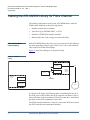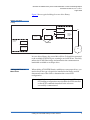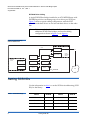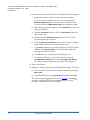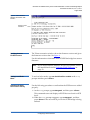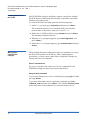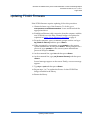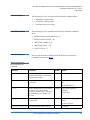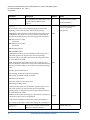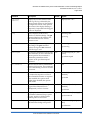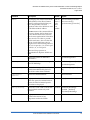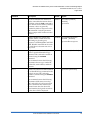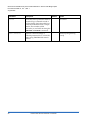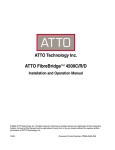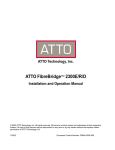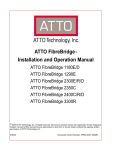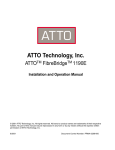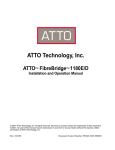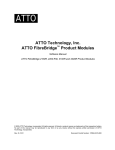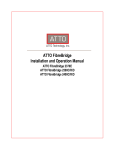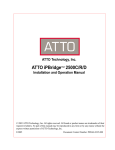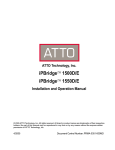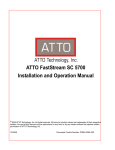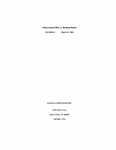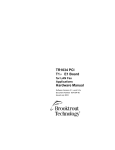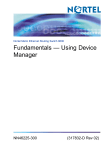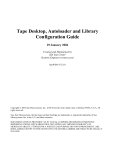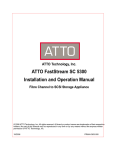Download Quantum FC420 User`s guide
Transcript
Quantum ATL M2500 Library User’s Guide Addendum— Prism FC420 Bridge Option Introduction 3 Fibre Channel Overview ..............................................................................3 Library Operation After Prism FC420 Bridge Installation ......................3 Cabling the ATL M2500 Library for Fibre Channel 4 One- and Two-Drive Library Cabling ........................................................4 Cabling with Three or More Drives............................................................5 Setting SCSI IDs 8 Configuring FC420 Firmware 9 Setting Up an Ethernet Connection ............................................................9 Verifying Current FC420 Firmware..........................................................11 Setting Local Echo Mode ............................................................................11 Scanning the SCSI buses on the Library ..................................................11 Creating a Map File for the FC420 ............................................................12 Making Other Configuration Changes ....................................................12 Updating FC420 Firmware 13 Prism FC420 Services Software Commands 14 Prism FC420 Service Software Operation ................................................14 Command Syntax ........................................................................................15 Document 6473031-01, Ver. 1, Rel. 1, August 2002 1 Quantum ATL M2500 Library User’s Guide Addendum—Prism FC420 Bridge Option Document 6473031-01, Ver. 1, Rel. 1 August 2002 List of Abbreviations .................................................................................. 15 Command Listing ....................................................................................... 15 2 6207947-04fN 13 Quantum ATL M2500 Library User’s Guide Addendum—Prism FC420 Bridge Option Document 6473031-01, Ver. 1, Rel. 1 August 2002 Introduction 0 This addendum supplements the Quantum ATL M-Series Library User’s Guide by describing the configuration and operation of the FC420 Fibre Channel Bridge option installed in the Quantum ATL M2500 library. For FC420 installation steps, refer to the FC420 Fibre Channel Bridge Quick Reference Guide (PN 6473033). For a description of M-Series library operating procedures, see the Quantum ATL M-Series Library User’s Guide (PN 6423002). Fibre Channel Overview 0 The Quantum ATL M2500 library is controlled by a host computer via a SCSI differential bus using the SCSI-2 medium changer command set. The library’s Prism Architecture™ allows for easy conversion from the SCSI host interface to a Fibre Channel host interface by installing the FC420 Bridge option. Fibre Channel is a serial data transfer architecture for use with computers and mass storage devices. Fibre Channel is rapidly emerging to challenge SCSI as the interface of choice for host-tostorage applications. Fibre Channel advantages include: Library Operation After Prism FC420 Bridge Installation 0 • Connection distances of up to 500 meters • Up to 2 GB/sec data transfer rates with Autonegotiate • Support for up to 126 devices on a loop • Support for 24-bit addressing for over 16 million devices in point-to-point mode or fabric, when using a Fibre Channel switch or multiple Fibre Channel switches. • Operating system independence • Interconnect flexibility • Fibre Channel fabric switches provide full direct connectivity between all ports on a network, which can increase the total throughput of all devices on a network. Once the Prism FC420 Bridge SCSI to Fibre Channel option is installed and tested, the library operates exactly as a library with a SCSI host interface. User operation of the library via the graphical user interface (GUI) panel is unchanged. Introduction 3 Quantum ATL M2500 Library User’s Guide Addendum—Prism FC420 Bridge Option Document 6473031-01, Ver. 1, Rel. 1 August 2002 Cabling the ATL M2500 Library for Fibre Channel 0 The cabling configuration used for the ATL M2500 library with the FC420 option depends on the following factors: One- and Two-Drive Library Cabling 0 • Number of tape drives installed • Tape drive type (DLT8000, SDLT, or LTO) • Number of FC420 Fibre bridges installed • Data transfer rate of the storage area network (SAN) If the ATL M2500 library has only one or two tape drives, the cabling is the same regardless of drive type or SAN. One- or two-drive libraries only require one FC420 Fibre bridge. Figure 1 shows the cabling for a one-drive library. Figure 1 One-Drive Cabling M2500 FC420 Fibre SCSI SCSI controller SCSI Drive 1 Auxiliary electronics module Slot for FC420 Primary electronics module Terminator Slot for FC420 SAN As shown in the figure, a SCSI daisy chain is established from one of the SCSI ports on the FC420 to the SCSI controller and then to drive 0, where the daisy chain is terminated. The SCSI controller is included in the chain to pass SCSI commands to the robot. The SCSI controller and drive 1 must be on the same SCSI bus because the SCSI controller has termination disabled. 4 Cabling the ATL M2500 Library for Fibre Channel Quantum ATL M2500 Library User’s Guide Addendum—Prism FC420 Bridge Option Document 6473031-01, Ver. 1, Rel. 1 August 2002 Figure 2 shows typical cabling for a two-drive library. Figure 2 Two-drive Cabling M2500 SCSI FC420 Fibre SCSI SCSI controller SCSI Drive 2 Auxiliary electronics module Slot for FC420 Drive 1 Primary electronics module Terminator Slot for FC420 SAN In a two-drive library, the second drive (Drive 2) should be connected to the available FC420 SCSI port, creating a second SCSI bus. This fully utilizes the FC420 Fibre bridge and maximizes the communication bandwidth available to each tape drive. Cabling with Three or More Drives 0 When cabling ATL M2500 libraries with three or more tape drives, you need to know the type of tape drive installed in the library and the data transfer rate of the SAN to determine the correct SCSI configuration. Note: As with the one- and two-drive configurations, all Fibre-toSCSI cabling configurations must include the SCSI controller so that SCSI commands intended for the robot are successfully communicated. Cabling the ATL M2500 Library for Fibre Channel 5 Quantum ATL M2500 Library User’s Guide Addendum—Prism FC420 Bridge Option Document 6473031-01, Ver. 1, Rel. 1 August 2002 0 SDLT/LTO Drive Cabling with a 1-GB SAN For example, if you have SDLT or LTO drives and a 1 GB SAN, Quantum recommends a ratio of one tape drive per FC420 SCSI port. This means that three- and four-drive libraries would require a second FC420 Fibre bridge, and five- and six-drive libraries would require three FC420 bridges, as shown in Figure 3. Note: SDLT and LTO tape drives are sometimes referred to as Superdrives. Figure 3 One-Drive-PerFC420-Port Cabling M2500 SCSI FC420 SCSI SCSI controller SCSI Drive 2 Auxiliary electronics module SCSI FC420 Drive 1 Primary electronics module Fibre SCSI Drive 4 Drive 3 Terminator SCSI FC420 Drive 6 Drive 5 SCSI Fibre Fibre 6 Cabling the ATL M2500 Library for Fibre Channel 1-GB SAN Quantum ATL M2500 Library User’s Guide Addendum—Prism FC420 Bridge Option Document 6473031-01, Ver. 1, Rel. 1 August 2002 0 SDLT/LTO Drive Cabling with a 2-GB SAN If the ATL M2500 library with SDLT or LTO drives is connected to a 2-GB SAN, Quantum recommends a maximum ratio of 2 tape drives per FC420 SCSI port. This means that one FC420 Fibre bridge could manage up to four tape drives, but a second FC420 Fibre bridge would be required for libraries with five or six tape drives. Figure 4 shows a six-drive library utilizing a two-drive per port cabling scheme. Note: To increase the bandwidth available to each tape drive, install additional FC420 Fibre bridges and use the cabling configuration shown in figure 3. Figure 4 Two-Drives-PerFC420-Port Cabling M2500 SCSI FC420 SCSI SCSI controller SCSI Drive 2 Auxiliary electronics module Drive 1 Primary electronics module Fibre SCSI Slot for FC420 Drive 4 Drive 3 SCSI FC420 SCSI Drive 6 Terminator Drive 5 SCSI Fibre Cabling the ATL M2500 Library for Fibre Channel 2-GB SAN 7 Quantum ATL M2500 Library User’s Guide Addendum—Prism FC420 Bridge Option Document 6473031-01, Ver. 1, Rel. 1 August 2002 0 DLT8000 Drive Cabling A single FC420 Fibre bridge installed in an ATL M2500 library with DLT8000 tape drives can manage up to four drives per SCSI port. Figure 5 shows a typical cabling configuration, with the SCSI controller and three drives on one bus and three drives on the other bus. To increase the bandwidth available to each drive, install additional FC420 Fibre bridges and use the cabling configuration shown in figure 3 or in figure 4. Note: Figure 5 Typical Cabling with DLT8000 Drives M2500 SCSI FC420 Fibre SCSI SCSI controller SCSI Drive 2 Auxiliary electronics module Drive 1 SCSI Slot for FC420 Drive 4 Primary electronics module SCSI Drive 3 SCSI SCSI Slot for FC420 Drive 6 Drive 5 SAN Terminator Setting SCSI IDs 0 Use the information in table 1 to set the SCSI device addressing (SCSI IDs) for the library. Table 1 SCSI ID Settings 8 Device SCSI ID Device SCSI ID SCSI Controller 0 Drive 3 4 Drive 0 1 Drive 4 5 Drive 1 2 Drive 5 6 Drive 2 3 Setting SCSI IDs Quantum ATL M2500 Library User’s Guide Addendum—Prism FC420 Bridge Option Document 6473031-01, Ver. 1, Rel. 1 August 2002 Configuring FC420 Firmware 0 Each FC420 Fibre bridge installed in the ATL M2500 library must be configured using the FC420 Prism Bridge Services software. The key to successfully configuring the FC420 Fibre bridge is to: • Know exactly how the SCSI cabling in the library is configured including: • How many FC420 Fibre bridges are present in the library. • How many SCSI buses are present in the library. • How many SCSI devices are connected to each bus. This was established in the previous section of this document. • Use the FC420 Prism Bridge Services software to create a Map file identifying which SCSI devices are electrically connected to which Fibre Channel ports on the FC420 board. The major steps for configuring FC420 Fibre bridge firmware involve: • Setting Up an Ethernet Connection • Verifying Current FC420 Firmware on page 11 • Setting Local Echo Mode on page 11 • Scanning the SCSI buses on the Library on page 11 • Creating a Map File for the FC420 on page 12 Note: Setting Up an Ethernet Connection 0 These major steps must be repeated for each FC420 Fibre bridge in the library. To set up an Ethernet connection between the FC420 Fibre bridge and a service PC or other stand-alone computer: 1 Establish a physical connection between the FC420 bridge and the computer using a CAT 5E crossover cable. To do this: a Make sure the computer and library are both turned off. b Attach one end of the cable to the RJ-45 connector at the bottom of the FC420 bracket. c Attach the other end of the cable to the NIC port on the computer. 2 Turn on the computer. Configuring FC420 Firmware 9 Quantum ATL M2500 Library User’s Guide Addendum—Prism FC420 Bridge Option Document 6473031-01, Ver. 1, Rel. 1 August 2002 3 Set network properties and specify an IP address for the computer. a Right-click the network icon on the computer’s desktop. For some versions of Windows, this icon may be labeled Network Neighborhood. For other versions of Windows, the icon may be labeled My Network Places or something similar. b When the pop-up menu appears, select Properties. A Network dialog box appears. c Click the Protocols (Windows NT) or Connections (Windows 2000 or later) tab. d Double-click the TCP/IP Protocol menu item. The TCP/IP Properties dialog box appears. e Click the Specify an IP address option button. The IP Address, Subnet Mask, and Gateway fields become active. f Type 10.0.0.x (where x is a number between 2 and 253) in the IP Address field, 255.255.255.0 in the Subnet Mask field, and nothing in the Gateway field. g Click OK until you completely exit all dialog boxes. h For Windows NT users, open a DOS window and type ipconfig/release <Enter> followed by ipconfig/renew <Enter>. (For other versions of Windows, this step is not required.) 4 Turn on the library. 5 Establish a Telnet connection to the FC420 Fibre bridge. To do this: a Start a Telnet session from the computer desktop by selecting Start > Run. b In the Run dialog box, type telnet 10.0.0.1 and then click OK. The Telnet window appears (as shown in figure 6), indicating a connection with the FC420 Fibre bridge. When you see the Ready prompt, command line mode is available. 10 Configuring FC420 Firmware Quantum ATL M2500 Library User’s Guide Addendum—Prism FC420 Bridge Option Document 6473031-01, Ver. 1, Rel. 1 August 2002 Figure 6 Telnet Window Showing Connection with FC420 Firmware version information Verifying Current FC420 Firmware 0 The Telnet connection window shows the firmware version and gives the firmware revision date. See figure 6. Use this information to determine if the FC420 Fibre bridge has current firmware. Note: Setting Local Echo Mode 0 Scanning the SCSI buses on the Library 0 If you suspect that the firmware needs to be updated, follow the instructions found in Updating FC420 Firmware on page 13. To set local echo mode, type set SerialPortEcho enabled at the Ready prompt and then press <Enter>. Use the following procedure to confirm that the SCSI buses are cabled properly. 1 At the Ready prompt, type scsitargets 0, and then press <Enter>. This command scans and displays all SCSI devices found on SCSI bus 0. 2 When the Ready prompt reappears, type scsitargets 1, and then press <Enter> if the second SCSI port on the FC420 bridge is being utilized. Configuring FC420 Firmware 11 Quantum ATL M2500 Library User’s Guide Addendum—Prism FC420 Bridge Option Document 6473031-01, Ver. 1, Rel. 1 August 2002 Creating a Map File for the FC420 0 Each FC420 Fibre bridge in the library requires a map file to identify the SCSI devices in the library electronically connected to each Fibre Channel port on the board. To create the FC420 Prism Map, perform the following steps: 1 At the Ready prompt, type scsiportlist and then press <Enter>. This command returns a list of available SCSI ports and their current status. Valid status values are OK and Failed. 2 If there are no SCSI bus failures, type automap and press <Enter>. The automap command executes. 3 When the Ready prompt reappears, type saveconfiguration and press <Enter>. 4 When the Ready prompt reappears, type firmwarerestart and press <Enter>. Making Other Configuration Changes 0 The preceding firmware configuration steps are mandatory to ensure the successful operation of the library. After completing these procedures, you may want to make other configuration changes by issuing other service commands. Service Command List 0 For your convenience, the entire set of service commands for the FC420 Fibre bridge are listed in the section that follows. Using the Help Command 0 You can also obtain a list of service commands by typing help and then pressing <Enter>. To get more information about a particular command, type help command_name and then press <Enter>. The variable command_name is the exact name of the command you want information about. 12 Configuring FC420 Firmware Quantum ATL M2500 Library User’s Guide Addendum—Prism FC420 Bridge Option Document 6473031-01, Ver. 1, Rel. 1 August 2002 Updating FC420 Firmware 0 If the FC420 firmware requires updating, follow this procedure: 1 Obtain the latest copy of the firmware. To do this, go to www.quantum.com/softwaredownload. Locate and download the appropriate driver. 2 Establish an Ethernet cable connection from the computer with the new FC420 driver to the Fibre Channel bridge to be updated as explained in Setting Up an Ethernet Connection on page 9. 3 From the computer, open a command prompt window and type ftp [FC420 IP address] and then press <Enter>. 4 When prompted for a username, type sysadmin or the current system administrator ID and press <Enter>. When prompted for a password, type sysadmin or the current system administrator password and press <Enter>. 5 At the command line, type bin and then press <Enter>. 6 At the command line, type put [firmware filename] and then press <Enter>. Several messages appear on the screen. Finally, a success message appears. 7 Type bye or quit and then press <Enter>. 8 Repeat steps 1 to 7 to update the firware of other FC420 Fibre bridges installed in the library. 9 Restart the library. Updating FC420 Firmware 13 Quantum ATL M2500 Library User’s Guide Addendum—Prism FC420 Bridge Option Document 6473031-01, Ver. 1, Rel. 1 August 2002 Prism FC420 Services Software Commands 0 The Prism FC420 Services Software is resident on each FC420 Bridge board, and is used to configure the bridge for use in the library. The software uses a Command Line Interface (CLI) that is usable with any PC and a terminal emulation program such as HyperTerminal or ProComm. Prism FC420 Service Software Operation 0 The Command Line Interface provides access to the FC420 services through a set of ASCII-based command lines. Commands have four types of operation: • Immediate—cause an immediate action; not preceded by a get or set operation. • Get—returns the current value of a parameter or setting. This command may be abbreviated to “g.” • Set—changes the value of a parameter or setting. This command may be abbreviated “s,” and does not take effect until a SaveConfiguration command is sent. • Usage—if the form of an operation cannot be determined, it is assumed to be the “Usage” form and a brief help message is displayed. The commands are not case sensitive. Decimal numbers may be entered as raw numerical input, such as 123. Octal numbers must be preceded by the number 0, for example 0713. Hexadecimal numbers must be preceded by the C-style of 0x prefix, such as 9x1FA4. Quoted strings are treated as a single parameter for any command which expects character input, regardless of space in the string. Several non-immediate commands require a SaveConfiguration before their modified parameters take effect. When such a command is executed an asterisk appears next to the command line prompt. 14 Prism FC420 Services Software Commands Quantum ATL M2500 Library User’s Guide Addendum—Prism FC420 Bridge Option Document 6473031-01, Ver. 1, Rel. 1 August 2002 Command Syntax 0 List of Abbreviations 0 Command Listing 0 The following is a list of syntax used to describe command lines: • [ ] indicates required entry • < > indicates optional entry • | indicates choose one entry The following is a list of abbreviations used to describe command lines: • fpFibre Channel port number (0 - 2) • flFibre Channel LUN (0 - 31) • sbSCSI bus number (0 - 3) • stSCSI target ID (1 - 15) • sl SCSI LUN (0 - 7) A list of the currently available Prism FC420 Services Software commands is shown in table 1. Table 2 Most Common Prism FC420 Services Commands Command Description AutoMap (Immediate) Automatically maps all currently operational SCSI devices attached to the FC420 Fibre bridge. BootFibreDelay Selects/displays the boot fibre delay (in seconds). Default Syntax automap 0 set bootfibredelay [0 | 15 | 30] get bootfibredelay BootScan BootScanPorts Enables/disables the boot scan feature. disabled This feature provides dynamic mapping of SCSI devices to fibre port/ lun combinations via a SCSI port at boot time. set bootscan [enabled | disabled] Selects/displays the ports to be used for a boot scan. set bootscanports [fp] | [all] | [auto] auto get bootscan get bootscanports ClearEvent (Immediate) Clears the contents of the event log. Prism FC420 Services Software Commands clearevent 15 Quantum ATL M2500 Library User’s Guide Addendum—Prism FC420 Bridge Option Document 6473031-01, Ver. 1, Rel. 1 August 2002 Command Description Default Syntax DhcpFixedDelay Selects/displays the delay interval (in seconds) between DHCP client requests. 0 set dhcpfixeddelay [0-255] get dhcpfixeddelay set dispevent [subsystem] [event_level] [status] DispEvent Sets the switches that controls the filtering performed when displaying events. Switches have the following settings: [subsystem] switch: mask that controls which subsystem events are displayed. The mask is a byte value with the following bit patterns corresponding to the currently supported subsystems: get dispevent 0x00 0x01 FCP Processor /i960 Interaction 0x02 SCSI Processor/i960 Interaction 0x04 Ethernet (Future) 0x20 NVRAM & Flash To display the events from several different subsystems, use a mask value equal to the logical OR of the corresponding subsystem values. To display events from all subsystems enter the value 3Fh for the mask. [event_level] switch: mask that controls what reporting level events are displayed. The mask is a byte value with the following bit patterns corresponding to the currently supported reporting levels: 0x00 0x01 Info; general information 0x02 Warning; unexpected situation/condition 0x04 Critical; operation limited/curtailed 0x08 Failure; hard failure 0x10 Other; otherwise not categorized 0x20 Debug; tracking events To display events from several different reporting levels, use a mask value equal to the logical OR of the corresponding reporting levels. To display events for all reporting levels enter the value 3Fh for the mask. [status] switch: has the following two values which correspond to the status of the events to be displayed: ngood all: All events, regardless of their status values are displayed. ngood: Only events with a status other than good are displayed. DispFcPortDB (Immediate) 16 Displays the contents of the specified Fibre port’s internal database. Prism FC420 Services Software Commands dispfcportdb <fp> Quantum ATL M2500 Library User’s Guide Addendum—Prism FC420 Bridge Option Document 6473031-01, Ver. 1, Rel. 1 August 2002 Command Description DisplayEvent (Immediate) Displays the current contents of the event log. The log is filtered by the current switch settings as described in the DispEvent section. If the optional all is selected, the display filtering is temporarily suspended and all logged events are displayed. displayevent < all > EccLog Resets/displays the ECC error statistics for the Fibre bridge. The get command displays the statistics; the set command resets the statistic counters to zero. set ecclog clear Resets/displays the error logs for the Fibre bridge. The get command displays the logs; the set command resets the logs to zero. set errorlog clear Sets/displays the Ethernet speed of the auto Fibre connection. If auto is selected, the current speed of the connection is indicated in parentheses in the response to the get ethernetspeed command. set ethernetspeed [10 | 100 |auto] Exit (Immediate) Exits the current Telnet command line interface (CLI) session. This command has no effect during a serial or in-band CLI session. exit FcAck0 Specifies whether ACK0 or ACK1 will be returned in response to a Class 2 Fibre Channel data frame or sequence. When enabled, this option sends ACK0; when disabled, this options sends ACK1. disabled Specifies whether the Fibre bridge will support Fibre Channel Class 2 (Multiplexed) or Class 3 service. disabled Sets/displays the connection mode for the FC420 to arbitrated loop or pointto-point. Applies to all three Fibre Channel ports on each board. loop Sets/displays the data rate (in GB/s) at which the Fibre bridge will operate. auto ErrorLog EthernetSpeed FcClass2 FcConnMode FcDataRate Default Syntax get ecclog get errorlog get ethernetspeed set fcack0 [enabled | disabled] get fcack0 set fcclass2 [enabled | disabled] get fcclass2 set fcconnmode [loop | ptp] get fcconnmode set fcdatarate [1gb | 2gb | auto] get fcdatarate Prism FC420 Services Software Commands 17 Quantum ATL M2500 Library User’s Guide Addendum—Prism FC420 Bridge Option Document 6473031-01, Ver. 1, Rel. 1 August 2002 Command Description Default Syntax FcFairArb Turns on or off the FC-AL arbitration fairness. Applies to all three Fibre Channel ports on each board. enabled set fcfairarb [enabled | disabled] Enables/disables full duplex communication between the Fibre bridge and other Fibre Channel devices. enabled Enables/disables Fibre Channel hard address assignment. Under soft addressing the FC420 loop address is assigned during loop initialization. disabled FcFullDuplex FcHard get fcfairarb set fcfullduplex [enabled | disabled] get fcfullduplex set fchard [enabled | disabled] get fchard FcHardAddress Sets/displays the value used as the FC- FC port 0 set fchardaddress [fp [address]] AL hard address. 0x03 get fchardaddress [fp] FcInitiator Enables/disables the initiator function of the Fibre bridge on the Fibre Channel network. disabled get fcinitiator FcPortList (Immediate) Lists the available Fibre Channel ports and their current status. Fcp2 Enables/disables the Fibre bridge’s compliance with the FCP-2 Fibre Channel specification. disabled Enables/disables the Fibre bridge’s capability to request FCP_CONF IUs. This option is only valid when the fcp2 command is also enabled. disabled Enables/disables the Fibre bridge’s capability to accept CRNs for precise delivery of SCSI commands. This option is only valid when the fcp2 command is also enabled. disabled Specify the SCSI status value returned when the FC420 is unable to accept a SCSI command due to a temporary lack of internal resources. BUSY Fcp2Conf Fcp2CRN FcSCSIBusyStatus FcTargets (Immediate) 18 set fcinitiator [enabled | disabled] fcportlist set fcp2 [enabled | disabled] get fcp2 set fcp2crn [enabled | disabled] get fcp2crn set fcp2conf [enabled | disabled] get fcp2conf Provides the node name, Fibre LUN, and inquiry data for every Fibre Channel target device visible to a Fibre bridge operating in initiator mode. Prism FC420 Services Software Commands set fcscsibusystatus [busy | qfull] get fcscsibusystatus fctargets <fp> Quantum ATL M2500 Library User’s Guide Addendum—Prism FC420 Bridge Option Document 6473031-01, Ver. 1, Rel. 1 August 2002 Command Description Default Syntax FcWWName Sets/displays the current World Wide Name (WWN) of the Fibre Channel interface referenced. Each Fibre port has a unique WWN. The least significant 6 bits of the WWN are used as the Ethernet MAC address. 10 00 0x, where x is the Fibre port number. set fcwwname [portnumber [0xnn 0xnn 0xnn]] get fcwwname [portnumber] The set variant of the command allows the user to change the last three bytes of each WWN. Please note, however, that the most significant bit of the three bytes must be 1 in order to provide WWN verification. Also note that the last bit of each WWN may only be assigned one of the following values: 0, 4, 8, or C for port 0; 1, 5, 9, or D for port 1; and 2, 6, A, or E for port 2. Fabric and loop operation is unpredictable if duplicate WWNs are used. FibreBridgeModel Reports the specific FC420 model information. FibreBridgeName Specify the 8-character name assigned to the FC420 bridge. “........” FibreBridgeTargetLUN Specify the soft target LUN used by the FC420 when addressed by the host. This LUN is taken from NVRAM. 0x7 FirmwareRestart (Immediate) Reboots the FC420 firmware. firmwarerestart Help (Immediate) Displays a list of available commands. When the optional command name is present, detailed command-specific information is displayed. help [command name] IdentifyFibreBridge Causes the “Fault” LED on the FC420 board to blink continuously until disabled. Info (Immediate) get fibrebridgemodel set fibrebridgename [name] get fibrebridgename disabled Displays version numbers and other product information for key components within the FC420. Prism FC420 Services Software Commands set fibrebridgetargetlun [0 31] set identifyfibrebridge [enabled | disabled] Get identifyfibrebridge info 19 Quantum ATL M2500 Library User’s Guide Addendum—Prism FC420 Bridge Option Document 6473031-01, Ver. 1, Rel. 1 August 2002 Command Description Default Syntax IPAddress Sets/displays the current IP address of the Fibre bridge. If the ipdhcp command is enabled, the get command reports the current IP address assigned by the nameserver. 10.0.0.1 set ipaddress xxx.xxx.xxx.xxx Enables/disables the capability of the Fibre bridge to request an IP address from a DHCP server on the network. disabled Sets/displays the current default gateway. If the ipdhcp command is enabled, the get command reports the current IP gateway assigned by the nameserver. 0.0.0.0 Sets/displays the current subnet mask. If the ipdhcp command is enabled, the get command reports the current IP subnet mask assigned by the nameserver. 255.255. 255.0 IPDHCP IPGateway IPSubnetMask get ipaddress get ipdhcp set ipgateway xxx.xxx.xxx.xxx get ipgateway IsReserved (Immediate) Displays the reservation status of the current Fibre bridge services session/ interface. When a reserve flag is set, the configuration image4 is undergoing modification by another Fibre bridge services session. Set commands are unavailable while in this state. Get commands are available, however. Executing a saveconfiguration, restoreconfiguration, or firmwarerestart command releases the reserved state so that other users may issue set commands. 20 set ipdhcp [enabled | disabled] Prism FC420 Services Software Commands set ipsubnetmask xxx.xxx.xxx.xxx get ipsubnetmask isreserved Quantum ATL M2500 Library User’s Guide Addendum—Prism FC420 Bridge Option Document 6473031-01, Ver. 1, Rel. 1 August 2002 Command Description LogEvent Sets the switches which control the filtering performed when logging events. The switches have the following meanings and settings: MaxEnclTempAlrm Default set logevent [enabled | disabled] | [[subsystem] [event_level] [status]] [enabled | disabled] switch: controls whether or not events logging is enabled or disabled. disabled [subsystem] switch: same as switch for DispEvent in previous section 3Fh [event_level] switch: same as switch for DispEvent in previous section 3Fh [status] switch: same as switch for DispEvent in previous section all Sets/displays the maximum enclosure temperature alarm of the unit in degrees C (5-40 degrees C). 70°C Menu Enables/disabled the menu interface. Entering the command alone without parameters toggles the current state. MinEnclTempAlrm Sets/displays the minimum enclosure temperature alarm of the unit in degrees C (5-40 degrees C). Syntax get logevent set maxencltempalrm [5 - 40] get maxencltempalrm menu <[enabled | disabled]> 0°C set minencltempalrm [5 - 40] get minencltempalrm OEMConfigFile Reports the name (i.e., the contents of the first record) of the OEM configuration file stored in persistent memory. This file is used to override the factory default configuration of the FC420 Fibre bridge. get oemconfigfile ParityLog Resets/displays the parity error statistics for the Fibre bridge. The get command displays the statistics; the set command resets the statistic counters to zero. set paritylog clear Returns the performance data for a user-specified Fibre port. get performance <fp> Performance Prism FC420 Services Software Commands get paritylog 21 Quantum ATL M2500 Library User’s Guide Addendum—Prism FC420 Bridge Option Document 6473031-01, Ver. 1, Rel. 1 August 2002 Command Description Default Syntax reserve Reserve (Immediate) Reservation of the FC420 is implicit; once the configuration image is changed by any user of services (Serial/Ethernet/Etc.,) the FC420 becomes RESERVED. Performing a SaveConfiguration, RestoreConfiguration or FcRestart RELEASES the FC420 so that other devices may access it. When the FC420 services interface is reserved, set commands are unavailable, but get commands are available. Note that at least one service interface always has access to the FC420 at all times. This interface always reports a RELEASED status, since it may issue set commands. RestoreConfiguration (Immediate) Restore to factory default configuration or the last saved configuration. The new configuration must be saved to take effect. restoreconfiguration [default | saved] RouteChange (Immediate) Map a Fibre Channel port (fp) and LUN (fl) to a SCSI bus (sb), target (st), and LUN (sl). Valid route change entries are: routechange [fp] [fl] [sb] [st] [sl] fp (0-2) fl (0-31) sb (0-3) st (0-15) sl (0-7). RouteDisplay List the currently mapped Fibre Channel-to-SCSI routes. routedisplay routedisplay [fp] routedisplay [online | offline] routedisplay [fp [fl]] routedisplay [fp [online | offline]] RouteOffline Set the status of a route to offline. set routeoffline [fp] [fl] get routeoffline [fp] [fl] RouteOnline Set the status of a route to online. set routeonline [fp] [fl] get routeonline [fp] [fl] 22 Prism FC420 Services Software Commands Quantum ATL M2500 Library User’s Guide Addendum—Prism FC420 Bridge Option Document 6473031-01, Ver. 1, Rel. 1 August 2002 Command Description SaveConfiguration (Immediate) Save the new configuration. If a firmware restart is required to make the change, the user is prompted to confirm the restart. The user can override the confirmation request by indicating the override value on the command line. ScsiInitID Specify the SCSI initiator ID to be used on the specified SCSI port. 0x07 Specifies the transfer rate at which the Fibre bridge will attempt to negotiate with SCSI devices. The choices are Fast SCSI, Ultra SCSI, Ultra 2 SCSI, and Ultra 3 SCSI. ultra3 ScsiPortBusSpeed Default Syntax saveconfiguration < restart | nonrestart > set scsiinitid [sb [0-15]] get scsiinitid [sb] set scsiportbusspeed [portnumber [fast | ultra | ultra2 | ultra3]] get scsiportbusspeed [portnumber] ScsiPortList (Immediate) List the available SCSI ports and their status. scsiportlist ScsiPortReset (Immediate) Resets the specified SCSI bus. scsiportreset [sb] ScsiPortResetOnStartup Specify whether the SCSI port should be reset on power-up. enabled set scsiportresetonstartup [sb [enabled | disabled]] get scsiportresetonstartup [sb] ScsiPortSelTimeout ScsiPortSyncTransfer ScsiPortTaggedQueuing Show the time (msec) that the bridge waits for a response from a SCSI device on the selected port after a selection request. 256 msec Specify whether synchronous SCSI transfers should be negotiated with devices on the specified SCSI port. enabled Specify whether tagged command queuing is allowed on the SCSI port. disabled set scsiportseltimeout [sb [256 | 128 | 64 | 32 | 16 | 8 | 4 | 2 | 1]] get scsiportseltimeout [sb] set scsiportsynctransfer [[sb] [enabled | disabled]] get scsiportsynctransfer [sb] set scsiporttaggedqueuing [sb [enabled | disabled]] get scsiporttaggedqueuing [sb] ScsiPortWideTransfer Specify whether wide SCSI transfers should be negotiated. ScsiTargets List the SCSI devices that are on the referenced SCSI bus. ScsiTermination Set the internal termination of the referenced SCSI port. enabled set scsiportwidetransfer [sb [enabled | disabled]] get scsitargets [sb] enabled set scsitermination [sb [enabled | disabled]] get scsitermination [sb] Prism FC420 Services Software Commands 23 Quantum ATL M2500 Library User’s Guide Addendum—Prism FC420 Bridge Option Document 6473031-01, Ver. 1, Rel. 1 August 2002 Command Description SerialNumber Reports the FC420 board serial number. SerialPortBaudRate Set the baud rate for the FC420 serial port (2400, 9600, 19200, 38400, 57600, or 115200). 9600 SerialPortEcho Turn on or off the echoing of keyboard input. disabled set serialportecho [enabled | disabled] SerialPortHandshake Set the data handshaking method used for controlling the flow between the transmitter and receiver (hardware, software, or none). none set serialporthandshake [hard | xon | none] Set the number of stop bits for the FC420 serial port (1 or 2). 1 Identifies the LUNs (one per Fibre port) to be used during an in-band command line interface (CLI) session with a given host. This information is taken from NVRAM. 8 SerialPortStopBits ServicesLUN Default Syntax get serialnumber set serialportbaudrate [rate] get serialportbaudrate get serialporthandshake set serialportstopbits [1 | 2] get serialportstopbits set serviceslun [fp] [[fl] | disabled] get serviceslun <[fp]> Any map coinciding with a userspecified ServicesLUN must first be set to offline before attempting to change the ServicesLUN. This map will be destroyed upon power-cycling the Fibre bridge. Disabling a ServicesLUN for a particular Fibre port will destroy the map to the Fibre bridge for that port. SpeedWrite SpeedWriteDefault Temperature 24 set speedwrite [sb st sl | all] [enabled | disabled] Enables/disables SpeedWrite functionality to any SCSI device currently mapped to the Fibre bridge. To enable/disable SpeedWrite for a particular device, specify the SCSI bus (sb), the target (st), and the LUN (sl). Specify “all” to enable/disable this option for all currently mapped SCSI devices. Enables/disables SpeedWrite functionality as a default condition when SCSI devices are mapped to the Fibre bridge. get speedwrite [sb st sl | all] disabled Reports the unit temperature in degrees C. Prism FC420 Services Software Commands set speedwritedefault [enabled | disabled] get speedwritedefault get temperature Quantum ATL M2500 Library User’s Guide Addendum—Prism FC420 Bridge Option Document 6473031-01, Ver. 1, Rel. 1 August 2002 Command Description Default Syntax VerboseMode Sets the Command Line Interface to display extended information about a parameter when the help command is given. When verbose mode is enabled, parameter values are generally preceded by labels in responses to the get commands. Only the parameter value is output when verbose mode is disabled. enabled set verbose [enabled | disabled] Virtual Drive Response Enables/disables the virtual drive response feature, which allows the Fibre bridge to provide proxy responses to SCSI INQUIRY and TEST UNIT READY commands in the event of a SCSI device selection time-out or busy event. XCDevices get verbose disabled Displays information about the devices used in a specified Extended Copy command. The cmdnumber variable is obtained using the xcstatus command. set virtualdriveresponse [enabled | disabled] get virtualdriveresponse get xcdevices [cmdnumber] This command returns the following information: device type, vendor ID, product ID, serial number, and data direction. XCError Retrieves any SCSI sense data returned by an Extended Copy command as the result of an error.The cmdnumber variable is obtained using the xcstatus command. get xcerror [cmdnumber] This command returns the following information: SCSI status, sense key, ASC, and ASCQ. If a device involved in the command’s data transfer also returned sense data, the device ID (serial number) along with sense data for the device will be displayed. Prism FC420 Services Software Commands 25 Quantum ATL M2500 Library User’s Guide Addendum—Prism FC420 Bridge Option Document 6473031-01, Ver. 1, Rel. 1 August 2002 Command Description XCStatus Allows the user to poll for the status of Extended Copy commands issued to the Fibre bridge. Each Extended Copy command is identified with a unique number. This number (called cmdnumber) is used when invoking the xcdevices and xcerror commands. get xcstatus Zmodem (Immediate) Transfers a firmware image or NVRAM parameter file to or from the bridge using ZMODEM file transfer protocol. zmodem [send [filename] | receive] 26 Default Prism FC420 Services Software Commands Syntax