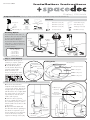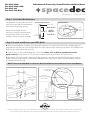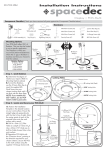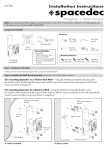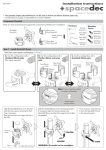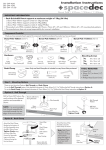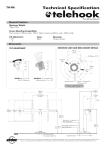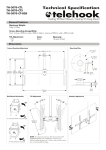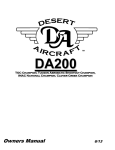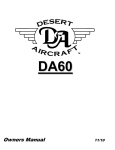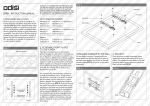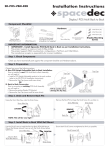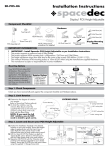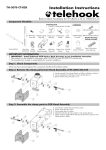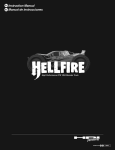Download Atdec SDPOSVBMB2B User's Manual
Transcript
Installation Instructions SD-POS-VBM Display | POS Multi Component Checklist (Check you have received all parts against the Component Checklist below) Hardware Screw Cover (x1) POS Assembly (x1) Installation Template (x1) VESA plate (x1) Tightening Tool (x1) Top Cap (x1) Mounting Options Your POS Multi offers 355° of Rotation. This can also be limited to suit a specific application. The Direction in which you mount POS Multi will determine where the 5° gap in Rotation is located, and how you choose to limit the rotation. Rotation Options 0° Rotation (Fixed) 0-90° Rotation 0-180° Rotation 0-270° Rotation 0-355° Rotation M4x10mm Screws (x4) 2.5mm Allen Key (x1) M4x12mm Screws (x4) 2mm Allen Key (x1) M4x16mm Screws (x4) 14 Gauge Screws (x4) Security Screw (x1) M5 Grub Screw (x1) OR Direction Arrow 5° Gap in Rotation 5° Gap in Rotation 355° 180° 90° 270° 0° 0° 270° 180° 90° 355° Direction Arrow USER USER Step 1. Limit Rotation A. Determine the degree of rotation you require. (Refer to Mounting Options above) B. To Limit the Rotation, use the 2.5mm Allen Key to insert the supplied M5 Grub Screw into your chosen Locking Hole until it sits flush with the Base Plate. NOTE: If you want the full 355° rotation, you do NOT need to install a grub screw. Locking Holes Direction Arrow 2.5mm Allen Key 0° Locking Hole (Fixed) M5 Grub Screw Base Plate 0-90° Locking Hole 0-180° Locking Hole 0-270° Locking Hole Step 2. Locate and Secure your POS Multi A. Position the Installation Template in the desired location on your work surface. Ensure the straight edge sits perpendicular with the User’s line of sight. Mark the center points of each of the required holes onto the work surface with a pencil. B. Drill 4 x 3mm (1/8”) Pilot Holes to a depth of 15mm (9/16”). Use a 45mm (1¾”) hole saw to drill the Cable Access Hole in the work surface. C. Reposition POS Multi with the “Direction Arrow” pointing in the direction required for your chosen rotation. Secure the POS to the work surface using the supplied 14 Gauge Screws (x4). 4 x Ø3mm (1/8”) Pilot Holes Cable Management Hole Centre for 45mm(1¾”) Cable Access Hole 14 Gauge Screws (x4) INSTALLATION TEMPLATE 4x M5 4x M5x75mm Screws (To suit 70mm 4 x Ø3mm (1/8”) Pilot Holes Ø45mm (1¾”) Cable Access Hole USER Step 4. (Optional) Install Monitor Security Cable Step 3. Attach Screw Cover Remove the paper backing from the Screw Cover and adhere to the POS base as shown. Screw Cover (Security Cable NOT Included) A. Loop the Security Cable (Kensington or similar) around the internal post of the POS Assembly. B. Feed the other end of the cable through the POS Assembly and out the Cable Management Hole. C. After you have attached the monitor (As directed in Step 8) install the lock to the monitor as per the manufacturer guidelines. Step 5. Install Top Cap Step 6. Install Monitor Cables Top Cap Prior to attaching your monitor, install the monitor cables. PUSH Cable Management Hole IN Run them through the Cable Management Hole, down the pole and out the Cable Access Hole in the work surface. OUT Push down firmly to attach the Top Cap. Step 7. Attach the VESA plate to your Display There are two mounting hole configurations: UÊÇxÊÝÊÇx UÊ£ääÊÝÊ£ää Choose appropriate Mounting Screws from the Hardware supplied to suit your Display. Mounting Screws (x4) VESA Plate Top of Display Çx (3”) £ää (4”) Çx (3”) £ää (4”) Back of Display Step 8. Attach your Display to the POS Assembly Hook the top of the VESA plate onto the Quickshift Mount. Gently push the bottom of the Display into the Mount until you hear a ‘CLICK’. Insert the Security Screw, and tighten using the 2mm Allen Key supplied. HOOK TIGHTEN PUSH Security Screw CLICK Back of Display Step 9. Adjust the VESA Ball Mount Position your Display to the desired viewing angle, using the 40° angular movement allowed by the VESA Ball Mount. 2mm Allen Key Advanced Security Installation Tension Plate Loosen (-Kg) If the display does not hold its position, or is too resistant, adjust the Tension Plate (see diagram right). Tightening Tool To make any adjustments, use the Tightening Tool supplied. These Installation Instructions secure the POS Multi using the provided fasteners from above thework surface. For advanced Security Installation from below the work surface. Please refer to the Advanced Security Installation Addendum. Tighten (+Kg) No portion of this document or any artwork contained herein should be reproduced in any way without the express written consent of Atdec Pty Ltd. Due to continuing product development, the manufacturer reserves the right to alter specifications without notice. Published: 27.07.09 © Advanced Security Installation Addendum SD-POS-VBM SD-POS-VBM-B2B SD-POS-HA SD-POS-HA-B2B Display | POS Multi Step 1. Purchase M4 Fasteners Using the M4 Security Holes, your POS Multi can be secured from beneath the work surface for greater security. Determine the length of Screw you require using the formula shown, and purchase 4x M4 Screws and Washers, with your chosen drive type. Screw Length Formula Security Holes Drive Type M4 Thread M4 Security Holes Work Surface + Washer Length = Thickness + 5mm (0.18”) Step 2. Locate and Secure your POS Multi A. Position the Installation Template in the desired location on your work surface. Ensure the straight edge sits perpendicular with the User’s line of sight. Mark the center points of each of the Security Holes, and Cable Access Hole onto the work surface with a pencil. B. Drill 4 x 5mm (0.18”) holes through the work surface (Take care to drill perpendicular to the work surface). Use a 45mm (1.77”) hole saw to drill the Cable Access Hole in the work surface. C. Reposition POS Multi with the “Direction Arrow” pointing in the direction required for your chosen rotation. (Refer to the Mounting Options in POS Multi Installation Instructions) Secure the POS to the Desktop using the purchased M4 fasteners (x4). NOTE: Return to POS Multi or Back-to-Back Installation Instructions to finish Installation 4 x Security Hole Centre Point Ø45mm(1.77”) Cable Access Hole Centre for 45mm (1.77”) Cable Access Hole INSTALLATION Ø5mm (0.18”) Mounting Holes (x4) TEMPLATE M4 Screws NOT Provided M4 Washers USER No portion of this document or any artwork contained herein should be reproduced in any way without the express written consent of Atdec Pty Ltd. Due to continuing product development, the manufacturer reserves the right to alter specifications without notice. Published: 23.07.09 ©