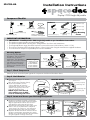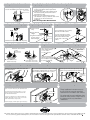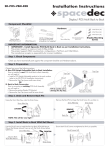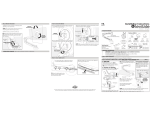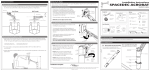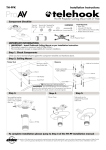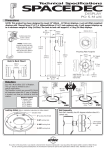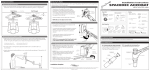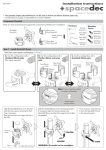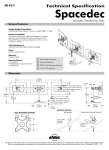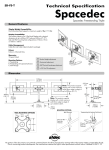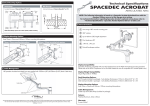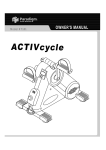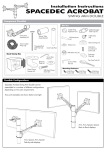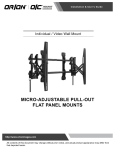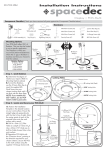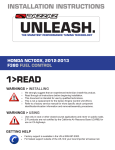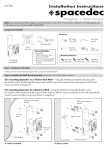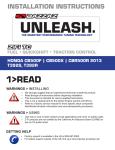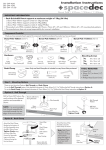Download Installation Manual
Transcript
Installation Instructions SD-POS-HA Display l POS Height Adjustable Component Checklist Hardware M4x10mm (x4) Top Cap (x1) VESA Plate (x1) M4x12mm (x4) Installation Template (x1) 3/2.5mm Allen Key (x1 each) 14 Gauge Screws (x4) M4x16mm (x4) Screw Cover (x1) POS Assembly (x1) M5 Grub Screw (x1) NOTE: Philips-head screwdriver not supplied Display Mounting Screws Security Screw (x1) (optional) IMPORTANT INFORMATION: ! ! ! ! ! ! IMPORTANT - Install Spacedec POS Height Adjustable as per Installation Instructions. This product supports a maximum load of 20kg (44lbs). This product supports VESA mounting hole configurations: 75x75mm and 100x100mm. The height adjustment range (from desk level to the centre of the screen) 330-450mm (12.99"-17.72"). The minimum thickness of the mounting surface is 15mm (0.59") when using the manufacturer supplied Hardware. The manufacturer accepts no responsibility for incorrect installation. Mounting Options OR Your SD-POS-HA offers 355° of Rotation. This can also be limited to suit a specific application. The direction in Rotation Options which you mount SD-POS-HA 0° Rotation (Fixed) will determine where the 5° 0-90° Rotation 0-180° Rotation gap in rotation is located, 0-270° Rotation and how you choose to limit 0-355° Rotation the rotation. 5 Gap in Rotation Direction Arrow 90 180 270 5 Gap in Rotation 0 0 355 355 90 USER Direction Arrow 270 180 USER Step 1. Check Components Check you have received all parts against the component checklist and Hardware above. Step 2. Limit Rotation A. Determine the degree of rotation you require (refer to Mounting Options above). B. To limit the rotation, use the 2.5mm Allen Key to insert the supplied M5 Grub Screw into your chosen Locking Hole until it sits flush with the Base Plate. NOTE: If you want the full 355° rotation, you do NOT need to install a grub screw. LOCKING HOLES Direction Arrow 0 Locking Hole (Fixed) 2.5mm Allen Key 0-90 Locking Hole M5 Grub Screw Base Plate 0-180 Locking Hole 0-270 Locking Hole Step 3. Locate and Secure your POS Height Adjustable A. Position the Installation Template in the desired location on your work surface. Ensure the straight edge sits perpendicular with the User’s line of sight. Mark the center points of each of the required holes onto the work surface with a pencil. B. Drill 4 x 3mm (0.12") Pilot Holes to a depth of 15mm (0.59"). Use a 45mm (1.75") hole saw to drill the Cable Access Hole in the work surface. C. Reposition SD-POS-HA with the “Direction Arrow” pointing in the direction required for your chosen rotation. Secure the SD-POS-HA to the work surface using the supplied 14 Gauge Screws (x4). 4x 14 Gauge Screws (x4) 3mm (0.12") Pilot Holes Centre for 45mm (1.75") Cable Access Hole INSTALLATION TEMPLATE 4x 3mm (0.12") Pilot Holes 45mm (1.75") Cable Access Hole USER Step 5. (Optional) Install Monitor Security Cable Step 4. Attach Screw Cover Remove the paper backing from the Screw Cover and adhere to the base as shown. A. Loop the Security Cable (Kensington or similar) around the internal post of the POS Assembly. B. Feed the other end of the cable through the POS Assembly and out the Cable Management Hole. C. After you have attached the monitor (As directed in Step 9) install the lock to the monitor as per the manufacturer guidelines. Note: Security Cable Not Included Screw Cover Step 6. Install Top Cap Top Cap PUSH Step 7. Adjust Pole Height Step 8. Install Monitor Cables A. Loosen Hand Grip. Option 1: B. Set to desired Height ADJUST HEIGHT TIGHTEN TO LOCK C. Tighten Hand Grip to lock pole at desired height. Prior to attaching your monitor, install the monitor cables. LOOSEN Hand Grip IN Run them through the Front Cable Access Port, down the pole and out of the Cable Access Hole in the work surface. OUT Push down firmly to attach the Top Cap. Step 9. Attach the VESA Plate to your Display Step 8. Install Monitor Cables Option 2: When you do not want to route the cables below the work surface. CABLE ACCESS CAP OUT Mounting Screws (x4) VESA Plate There are two mounting hole configurations: • 75 x 75mm • 100 x 100mm PUSH A. Push out to remove Cable Access Cap B. Pull cables out through Rear Cable Access Port. Choose appropriate Mounting Screws from the Hardware supplied to suit your Display. 75mm 100mm 75mm 100mm Top of Display Back of Display Step 10. Attach your Display to the POS Assembly Hook the top of the VESA plate onto the Quickshift Mount. HOOK Press and hold the Release Buttons. Gently push bottom of VESA Plate into Quickshift Mount. Release Buttons to lock in place. (optional) Insert the Security Screw, and tighten using a Phillips-head Screwdriver TIGHTEN PUSH Back of Display Release Button Security Screw Back of Display Position your Display to the desired viewing angle using the 40° angular movement allowed by the VESA Ball Mount. To make any adjustments, use the 3mm Allen Key supplied. Apply half a turn at a time to each screw on the Tension Plate to adjust evenly. Check the display, and the adjust again if necessary. Tension Plate TIGHTEN (+kg) LOOSEN (-kg) Back of Display Advanced Security Installation Step 11. Adjust the VESA Ball Mount If the display does not hold its position, or is too resistant, adjust the Tension Plate located at the rear of the VESA Ball Mount. Phillips-head Screwdriver 3mm Allen Key These Installation Instructions secure the SD-POS-HA using the provided fasteners from the above work surface. For advanced Security Installation from below the work surface. Please refer to the Advanced Security Installation Addendum. Installation Complete No portion of this document or any artwork contained herein should be reproduced in anyway without the express written consent Atdec Pty Ltd. Due to continuing product development, the manufacturer reserves the right to alter specifications without notice. Published 08.02.12 C