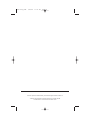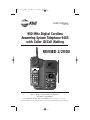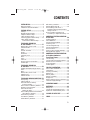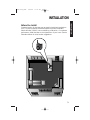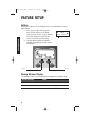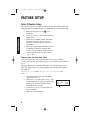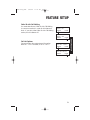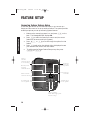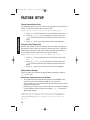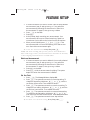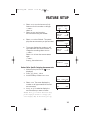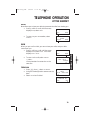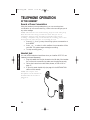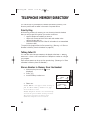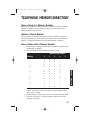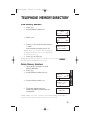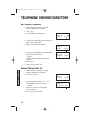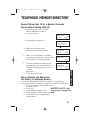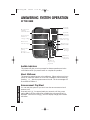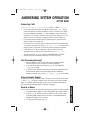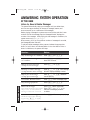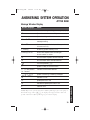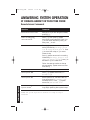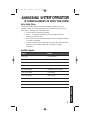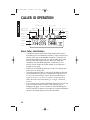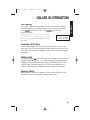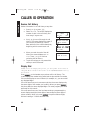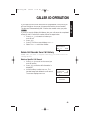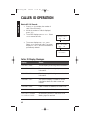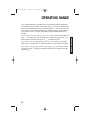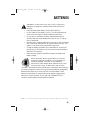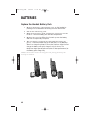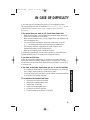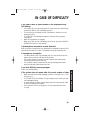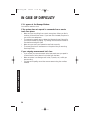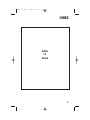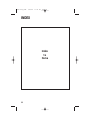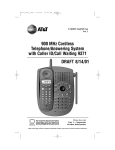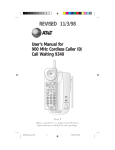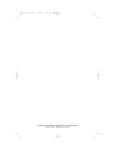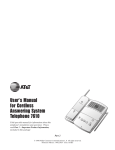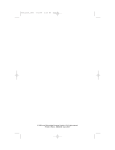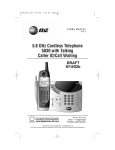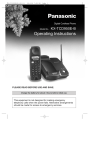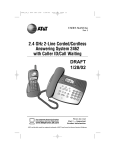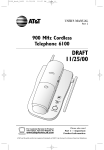Download AT&T 9465 User's Manual
Transcript
9465 book_1ATT 2/29/00 11:23 PM Page ii This AT&T product is manufactured by Lucent Technologies Consumer Products L.P. © 2000 Lucent Technologies Consumer Products L.P. All rights reserved. Printed in Mexico. XXXXXXXXX Issue 1AT&T 3/00 9465 book_1ATT 2/29/00 11:23 PM 1 Page iii USER’S MANUAL Part Two 900 MHz Digital Cordless Answering System Telephone 9465 with Caller ID/Call Waiting REVISED 2/29/00 L1 L2 Please read Part 1: Important Product Information, included in this package. For Customer Service, visit our website at www.telephones.att.com. AT&T and the globe symbol are trademarks of AT&T Corp. licensed to Lucent Technologies Consumer Products L.P. 9465 book_1ATT 2/29/00 11:23 PM Page 1 CONTENTS INSTALLATION.................................3 Before You Install...........................................3 Table/Desk and Wall Installation................4 FEATURE SETUP ..............................6 Softkeys............................................................6 Message Window Display............................6 Telephone Feature Setup.............................7 Caller ID Feature Setup ...............................8 Answering System Feature Setup............10 Caller Specific Outgoing Announcement Feature Setup.............14 TELEPHONE OPERATION At the Handset ............................17 Make, Answer, or End a Call .....................17 Handset Volume...........................................17 Flash .................................................................17 Preview a Number......................................17 Redial .............................................................18 Redial Plus.....................................................18 Temporary Tone ..........................................18 Mute...............................................................19 Hold ...............................................................19 Intercom........................................................19 Record a Phone Conversation ................20 Headset Jack.................................................20 TELEPHONE OPERATION At the Base..................................21 Speaker Volume/Base Ringer Volume......21 Hold ...............................................................21 Mute ...............................................................21 Make, Answer, or End a Call .....................21 Page/Intercom ..............................................22 Handset Locator .........................................22 TELEPHONE MEMORY/DIRECTORY..23 Priority Ring .................................................23 Talking Caller ID .........................................23 Store a Number in Memory from the Handset ...................................23 Store a Pause in a Memory Number......25 Replace a Stored Number ........................25 Store a Name with a Memory Number ...................................25 Store a Talking Caller ID Announcement with a Memory Number ......................26 Dial a Memory Number............................26 View Memory Numbers ............................27 Delete Memory Numbers ........................27 Edit Memory Numbers..............................28 Review Talking Caller ID ...........................28 Record Talking Caller ID for a Number Previously Stored without Talking Caller ID.....................................29 Store a Number and Name from Call History in Telephone Memory....29 ANSWERING SYSTEM OPERATION At the Base 30 Audible Indicators.......................................30 About Mailboxes .........................................30 Announcement Play/Silent ........................30 Answering Calls...........................................31 Call Screening/Intercept ............................31 Announcement Bypass ..............................31 Record a Memo ..........................................31 Listen to, Save, & Delete Messages .........32 Message Window Display..........................33 ANSWERING SYSTEM OPERATION At Cordless Handset or Touch Tone Phone ........................34 Call Screening ..............................................34 Connect with the Answering System.......34 Remote Access Commands......................35 Voice Help Menu.........................................37 Audible Signals .............................................37 CALLER ID OPERATION..................38 About Caller Identification .......................38 Call Waiting ..................................................39 Incoming Call History................................39 Mailbox Link.................................................39 Memory Match ............................................39 Review Call History ...................................40 Display Dial...................................................40 Delete Call Records from Call History ..41 Caller ID Display Messages.......................42 OPERATING RANGE .......................43 BATTERIES ....................................44 Battery Life ...................................................44 Charge the Handset Battery Pack ..........44 Replace the Handset Battery Pack .........46 IN CASE OF DIFFICULTY ................47 INDEX ..........................................51 1 9465 book_1ATT 2/29/00 11:23 PM Page 2 9465 book_1ATT 2/29/00 11:23 PM Page 3 INSTALLATION INSTALLATION Before You Install Choose a location for the base near an electrical outlet and a telephone jack. This phone requires a modular telephone jack and a standard electrical outlet (110v AC) not controlled by a wall switch. For optimum performance, install the base on the highest floor of your home. See the illustration below for other location suggestions. 3 9465 book_1ATT 2/29/00 11:23 PM Page 4 INSTALLATION INSTALLATION Table/Desk and Wall Installation 1 Install the handset battery. a) Remove battery compartment cover by pressing on indentation and sliding downward. c) Replace cover by sliding it on its track up over battery case until it snaps firmly into place. b) Plug battery pack connector into handset, and place battery pack and wires into compartment. 2 Attach belt clip to the cordless handset (optional). NOTE: The handset cannot be charged in the face-up position when the belt clip is attached. a) Slide down into grooves to attach. b) Push up and away to remove. NOTE: Connect power to the base unit before placing the handset in the cradle. 4 9465 book_1ATT 2/29/00 11:23 PM Page 5 INSTALLATION 3 5 6 7 8 9 10 11 Connect the telephone line cord. If you are wall mounting the phone, use the short line cord and press the excess cord into the groove on the bottom of the base. INSTALLATION Modular telephone jack Standard electrical outlet 4 Connect the power cord. Mount the base on the wall. (WALL MOUNTING ONLY) Hold the base so the mounting knobs on the standard wall jack will fit into the holes on the bottom of the base. Slide the base down onto the knobs until it locks into place. Charge the handset battery. Place the handset face up or face down in the base. Charge the battery at least 12 hours the first time. After the first charge, the battery will quick-charge in only six hours. Check for dial tone. After the batteries are charged, lift the handset and press P; you should hear a dial tone. Set up Telephone features. See pages 6 and 7. Set up Caller ID features. See pages 8 and 9. Set up Answering System features. See pages 10–13. Set up Caller Specific Outgoing Announcements. See pages 14–16. 5 9465 book_1ATT 2/29/00 11:23 PM Page 6 FEATURE SETUP FEATURE SETUP Softkeys Use the two “softkeys” on the handset, shown in the illustration, to access many features. 1 Press U to begin viewing options. When you see arrows on the display MENU SETUP REDIAL + screen, you can use the < and > buttons next to the softkeys to scroll through choices or move to the next display. 2 Press the softkey below the operation indicated on the display screen to select that operation. Softkey Softkey Message Window Display The message window on the base displays messages during feature setup. Window Displays: When: SU System is in Setup Mode CH You have pressed c 6 9465 book_1ATT 2/29/00 11:23 PM Page 7 FEATURE SETUP Telephone Feature Setup At the handset, you can set up one feature at a time, or you can set up a feature and then move on to set up another feature. 1 2 4 SETUP MENU REDIAL + When you have finished setting Telephone features, you can continue on to set up Caller ID features. If you would like to exit Feature Setup, press U. Dial Mode If you have touch tone service, the phone will be ready to use as soon as the battery is charged. DIAL MODE:TONE CHANGE DONE DIAL MODE:PULSE CHANGE DONE Ringer Off / Battery Save When the Ringer is set to OFF, the handset stays ready to use for up to 30 days before you have to return it to the base for recharging. When the Ringer is off, the Page/Handset Locator feature does not work, and the screen does not display incoming call information. However, the call information is stored in the call history. When the Ringer is on, the handset stays ready to use for up to four days, and all features are active. RINGER: ON CHANGE DONE RINGER: OFF CHANGE DONE Handset Ringer You can choose from four different handset Ringer styles. Select DONE to choose a Ringer style. RING TYPE: 1 CHANGE DONE 7 FEATURE SETUP 3 Make sure the phone is off ( is not displayed). Press U, then >, and use the softkey to select SETUP. Select DONE if needed to reach the feature you want to set, then use the CHANGE softkey to scroll through the options for that feature. Select DONE again when the desired choice is displayed to save your selection and move to the next feature. 9465 book_1ATT 2/29/00 11:23 PM Page 8 FEATURE SETUP Caller ID Feature Setup You can continue to set up Caller ID features directly after setting up the final Telephone feature (Handset Ringer), by programming your Home Area Code. 1 2 FEATURE SETUP 3 4 Make sure the phone is off ( is not displayed). Press U, then >, and use the softkey to select SETUP. Select DONE if needed to reach the feature you want to set, then use the CHANGE softkey to scroll through the options for that feature. Select DONE again when the desired choice is displayed to save your selection and move to the next feature. When you have finished setting Caller ID features, press U to exit. Program Home and Local Area Codes Your “home area code” is the area code from which you are dialing. “Local area codes” are area codes for which you must dial an area code but not “1.” Always program your home area code, and, if you need them, up to four local area codes to allow for correct operation of the Display Dial feature (see page 40). NOTE: Do not select CHANGE. Instead, when screen displays AREA CODE 1: 1 2 3 4 8 Use the keypad to enter your home area code (AREA CODE 1). Select CODE 2 to reach AREA CODE 2 (the screen displays any current local area code stored here). Use the keypad to enter a three-digit local area code. Continue as in Step 1 for area codes 3, 4 and 5 as needed. Select DONE when finished. AREA CODE 1:000 CODE 2 DONE 9465 book_1ATT 2/29/00 11:23 PM Page 9 FEATURE SETUP Caller ID with Call Waiting You must subscribe to Caller ID with Call Waiting (a combined service) in order for this feature to work. If you don’t have Caller ID with Call Waiting service, turn this feature off. CIDCW: ON CHANGE DONE CIDCW: OFF CHANGE DONE Choose whether the system stores information about ALL CALLS received, or for NO CALLS. LIST:ALL CALLS CHANGE DONE LIST:NO CALLS CHANGE DONE 9 FEATURE SETUP Call List Options 9465 book_1ATT 2/29/00 11:23 PM Page 10 FEATURE SETUP Answering System Feature Setup At the base, you can set up one feature at a time, or you can set up a feature, and then move on to set up another feature. The system provides audible prompts as you set up Answering System features. 1 FEATURE SETUP 2 3 4 5 Make sure the answering system is on, and press c on the base. The Message Window displays CH. Press s to reach the feature you want to set (the current feature will be announced by the system). Press < or > to scroll through the options for that feature. Press s again when the desired choice is displayed to save your selection and move to the next feature. To exit Answering System Feature Setup at any time, press X or x. Change selected announcement or clock setting Record/review outgoing announcement Delete selected announcement Scroll through screen options Set/review answering system features Set/review day and time Scroll through screen options Stop recording; Exit Answering System Feature Setup 10 9465 book_1ATT 2/29/00 11:23 PM Page 11 FEATURE SETUP Select Your Announcement NOTE: For information about recording your announcement, see page 12. • • • 1 2 3 Press s until the system announces “Selected announcement is….” Press < or > to choose announcement A, B, or AO. Press s when your choice is announced and displayed. Ring Select / Toll Saver Choose how many times the phone will ring before the system answers a call (preset to 4). Set for 1 to 7 rings, or set to SA for Toll Saver. With Toll Saver active, the system answers after two rings when you have new messages and after four rings when you have no new messages. 1 Press s until the system announces “Number of rings…” 2 Press < or > to choose Ring Select setting. 3 Press s when your choice is announced and displayed. Audible Message Alert When Message Alert is on, the base beeps once every 15 seconds when new mesages have been received. 1 Press s until the system announces “Message Alert is…” 2 Press < or > to choose your setting. 3 Press s when your choice is announced and displayed. 11 FEATURE SETUP • You can record up to three different announcements — A, B, and AO (the system comes set to A). Announcements A and B are used when you want the system to record callers’ messages. Announcement AO (Announce Only) is used when you want to give information to callers without accepting messages. By selecting A, B, or AO, you decide which announcement your callers will hear when the system answers a call. If you choose not to record an announcement for A or B, the system answers with a prerecorded announcement: “Hello. Please leave a message after the tone.” The system does not have a prerecorded announcement for AO. 9465 book_1ATT 2/29/00 11:23 PM Page 12 FEATURE SETUP Change Remote Access Code Access features and functions of the answering system from a touch tone phone. The Remote Access Code is preset to 500. NOTE: Do not use the same code as the Priority Calling Code. FEATURE SETUP 1 2 3 Press s until the system announces “Remote access code is…” Press < or > to change the first digit, then press s to move to the next digit. Repeat for second and third digits. Press s when your choice is announced and displayed. Change Priority Calling Code When a caller enters the Priority Calling Code from a touch tone phone, the system “chirps” to alert you that you have a priority call. The Priority Calling Code comes set to 999. You’ll need to provide callers with the Priority Calling Code in order for them to use this feature. NOTE: Do not use the same code as the Remote Access Code. 1 2 3 Press s until the system announces “Priority Calling Code is…” Press < or > to change the first digit, then press s to move to the next digit. Repeat for second and third digits. Press s when your choice is announced and displayed. Review Feature Settings Check the status of the answering system feature settings by pressing s on the base. Record Your Announcement from the Base • • The system has prerecorded announcements for A and B, but you must record an announcement for AO. You can record an announcement (up to three minutes long) that callers will hear when the system answers a call. Make sure you indicate in your announcement who has been assigned to each mailbox, and that callers should press 1 or 2 to access the appropriate mailbox. NOTE: For best sound quality, record your announcement from the cordless handset (see “Remote Access Commands” in ANSWERING SYSTEM OPERATION At Cordless Handset or Touch Tone Phone on page 35). 12 9465 book_1ATT 2/29/00 11:23 PM Page 13 FEATURE SETUP 1 2 3 4 To review the announcement at any time, press A. NOTE: The total recording time for this system is about 20 minutes. Since all messages, memos, and announcements contribute to that time, a short outgoing announcement is recommended. Delete an Announcement 1 2 3 If the announcement you want to delete is the currently selected announcement (A, B, or AO) go to Step 2. If not, select the announcement by following the instructions in “Select Your Announcement” on page 11, then go to Step 2 below. Press A on the base. Press D while the announcement is playing. The system beeps once when the announcement is deleted. Set the Clock 1 2 3 4 8 Press c. The Message Window displays CH. Press C. The system announces the current day setting. To change the day setting, hold down < or > until the correct day is announced. Then release the button. Press C. The system announces the current hour setting. To change the hour setting, hold down < or > until the correct hour is announced. Then release the button. Press C. The system announces the current minutes setting. To change the minutes setting, hold down < or > until the correct minutes are announced. Then release the button. Press C. The system announces the new day and time. To check the current clock setting at any time, press C. 13 FEATURE SETUP 5 If the announcement you want to record is the currently selected announcement (A, B, or AO) go to Step 2. If not, select the announcement by following the instructions in “Select Your Announcement” on page 11, then go to Step 2 below. Press c on the base. Press A. At the prompt, begin recording your announcement. Your announcement can be up to three minutes long. Speak in a normal tone of voice, about nine inches from the microphone. When you are finished, press X or x. If the announcement did not record successfully, you’ll hear an error tone. Record the announcement again. 9465 book_1ATT 2/29/00 11:23 PM Page 14 FEATURE SETUP Caller Specific Outgoing Announcement Feature Setup Record personalized announcements — Caller Specific Outgoing Announcements — that can be played to select callers. You can program Caller Specific Outgoing Announcements to match: FEATURE SETUP • • specific telephone numbers, or callers who choose to block their name and number when calling (private calls), or • callers from areas in which Caller ID information is not transmitted (unknown calls). Callers from the numbers and call types you designate will hear your special announcement, not the “regular” announcement. You can set the system to record callers’ messages after your special announcement plays, or to give information to callers without accepting messages (see Step 6 in “Record Caller Specific Outgoing Announcements” on page 15). You can program up to three Caller Specific Outgoing Announcements. Each announcement can be up to three minutes long. Record Caller Specific Outgoing Announcements from the Handset 1 2 3 4 Make sure the phone is off ( is not displayed). Press U, then > twice. Use the softkey to select SPEC-ANN. Select ADD. MENU INTCM SPECIFIC ANNC VIEW 5 14 Use the keypad to enter the digits (up to 24) of the incoming phone number, then press > and select DONE — OR — Select REDIAL to match last number dialed — OR — Select PRIVATE to match blocked calls — OR — Press >, then select UNKNOWN to match unknown calls. SPEC-ANN ADD ENTER NUMBER: REDIAL PRIVATE ENTER NUMBER: UNKNOWN DONE 9465 book_1ATT 2/29/00 11:23 PM Page 15 FEATURE SETUP 6 7 9 Select STOP when finished. The system plays the announcement you just recorded. The screen displays the number or call type matched to this announcement. To change the recording, select RECORD — OR — Select PLAY to hear the announcement again — OR — Press >, then select DONE. ANNOUNCE ONLY? YES NO — OR — 01 5550123 RECORD PLAY RECORDING... STOP 01 5550123 RECORD PLAY 01 5550123 DONE Review Caller Specific Outgoing Announcements 1 2 3 Make sure the phone is off ( is not displayed). Press U, then > twice. Use the softkey to select SPEC-ANN. MENU INTCM Select VIEW. The screen displays the number or call type matched to the first announcement. 5 Use < or > if needed to display the announcement you want to review. NOTE: Press * to activate Announce Only for the displayed number or call type (the screen displays AO). To deactivate, press #. 4 SPEC-ANN SPECIFIC ANNC VIEW ADD 15 FEATURE SETUP 8 Select YES to turn the Announce Only feature on for this number or call type — OR — select NO. Select RECORD, and record an announcement using the handset. 9465 book_1ATT 2/29/00 11:23 PM Page 16 FEATURE SETUP FEATURE SETUP 6 Select OPTIONS. 01 31755 50123 OPTIONS DONE 7 Select PLAY. The system plays the announcement. You can select STOP to stop playback — OR — Select RE-RECORD to change the announcement. 01 31755 50123 RE-RECORD PLAY 01 31755 50123 RE-RECORD PLAY Delete a Caller Specific Outgoing Announcement 1 2 Follow Steps 1 through 6 in “Review Caller Specific Outgoing Announcements.” Press > and select DELETE. The announcement is deleted, and the remaining announcements are renumbered. 01 31755 50123 DELETE DONE DELETED 16 9465 book_1ATT 2/29/00 11:23 PM Page 17 TELEPHONE OPERATION AT THE HANDSET See the TELEPHONE MEMORY and CALLER ID OPERATION sections of this manual for more calling options. Screen remains lit for 30 seconds after you press any key Make, Answer, or End a Call Access answering system features Press P. The screen displays when connected, and may display SEARCHING... Access system features to program Handset Volume Flash Ñ OR Ñ Preview a Number Access subscriber services while on a call. Enter up to 24 digits before calling (use < to correct an error), then press to call. Level changes each time you press V. At the highest setting, you’ll hear a beep. 17 TELEPHONE OPERATION Scroll through screen displays 9465 book_1ATT 2/29/00 11:23 PM Page 18 TELEPHONE OPERATION AT THE HANDSET Redial The last number dialed on this phone (up to 24 digits) is stored in redial memory until you dial another number. 1 Press P. Wait for the dial tone and for the to appear. 2 Use the softkey to select REDIAL. 5550123 (REDIAL does not appear on the screen if MEM REDIAL there is no number in redial memory.) NOTE: MEM in the screen display refers to telephone memory. For Telephone Memory Features, see TELEPHONE MEMORY/DIRECTORY starting on page 23. TELEPHONE OPERATION Redial Plus The handset stores the last five numbers dialed. 1 Make sure the phone is off ( is not displayed). 2 Press U, then >. 3 Select REDIAL +. 4 Use < and > to scroll through the last five numbers dialed. 5 Press to call the displayed number. SETUP MENU REDIAL + 5550123 Temporary Tone If you have dial pulse (rotary) service, you can press * during a call to switch to touch tone dialing. 1 2 3 18 Dial the call. Press *. Buttons pressed after this send tone signals. When you hang up or press , the phone automatically returns to dial pulse (rotary) dialing. 9465 book_1ATT 2/29/00 11:23 PM Page 19 TELEPHONE OPERATION AT THE HANDSET Mute Mute allows you to hear your caller, but prevents the caller from hearing you. 1 Press > while on a call, until the screen displays MUTE; select MUTE. MUTE HOLD 2 To return to your conversation, select UNMUTE. MUTED UNMUTE HOLD Hold 2 To return to the call, select UNHOLD — OR — Lift the handset of an extension on the same line. CALL HELD UNHOLD Intercom 1 Press U, then >; select INTERCOM. 2 Using the handset, speak to someone at the base. Select OFF when finished. 3 INTCM MENU SPEC-ANN INTERCOM ON PAGE OFF 19 TELEPHONE OPERATION When you put a call on hold, you cannot hear your caller and your caller cannot hear you. 1 Press > while on a call, until the screen displays HOLD; select HOLD. The screen MUTE HOLD displays CALL HELD. 9465 book_1ATT 2/29/00 11:23 PM Page 20 TELEPHONE OPERATION AT THE HANDSET Record a Phone Conversation Using the handset (not the speakerphone), you can record a phone conversation up to three minutes long. Listen to the recording as you do any other message. NOTE: This unit does not sound warning beeps to let the other party know that the call is being recorded. To ensure that you are in compliance with any state and federal regulations that concern recording a telephone call, you should start the recording process and then inform the caller that you are recording the call. 1 2 TELEPHONE OPERATION 3 Press a, then # at any time during a phone conversation at the handset. Press 1 or 2 to select in which mailbox the conversation will be recorded. The system beeps and begins recording. To stop recording, press 5. Headset Jack You can use this telephone hands-free when you install an AT&T 2.5 mm headset (purchased separately). 1 Plug the headset into the jack located on the left side of the handset. Do not force the connection, but make sure the plug fits securely. 2 Follow the instructions under “Make,Answer, or End a Call” on page 17. 3 If you wish, attach the belt clip (see page 4 in the INSTALLATION section of this manual). NOTE: The earpiece and microphone on the handset are disabled when the headset is plugged in. L1 20 L2 9465 book_1ATT 2/29/00 11:23 PM Page 21 TELEPHONE OPERATION AT THE BASE Speaker Volume/ Base Ringer Volume When Base Ringer Volume is set to 0, Ringer is off and BASE RINGER OFF light goes on. Mute Press M to prevent your caller from hearing you (you can hear your caller). Press again to deactivate. Hold Make, Answer, or End a Call Press K. The SPEAKER light is on when call is connected. Press H to put a call on hold. The SPEAKER light flashes. To return to the call, press H again. NOTE: When Hold is active, pressing K on base or P on handset will also return you to the call. 21 TELEPHONE OPERATION Press E or e to adjust from highest to lowest. While on a call, use to adjust the volume of what you hear. When not on a call, use to adjust how loudly the phone rings. NOTE: If you try to increase highest setting or decrease lowest, you’ll hear a beep. 9465 book_1ATT 2/29/00 11:23 PM Page 22 TELEPHONE OPERATION AT THE BASE Page/Intercom 1 2 Press and release i to signal someone at the handset. A threepart paging tone sounds. When the person at the handset selects INTERCOM, the handset and base can communicate without tying up the phone line. PAGE FROM BASE INTERCOM Handset Locator Press and hold i to locate the handset. The handset will beep for up to three minutes or until you turn it off. To cancel, press any button on the handset or i on the base. TELEPHONE OPERATION NOTE: When the handset is in use or the Ringer is turned off, the Page and Handset Locator features are inactive. 22 9465 book_1ATT 2/29/00 11:23 PM Page 23 TELEPHONE MEMORY/DIRECTORY You can store up to 20 telephone numbers and names in memory. Your directory entries will be saved in the event of a power failure. Priority Ring While storing numbers in memory, you can choose to have the handset alert you with a special ring when you receive a call from: • specific telephone numbers you store, or • callers who choose to block their name and number when calling (private calls), or • callers from areas in which Caller ID information is not transmitted (unknown calls). The special ring begins after the first normal ring. (See Step 7 in “Store a Number in Memory from the Handset” on page 24.) Talking Caller ID You can also record announcements to be played at the base — Talking Caller ID — when a call is received from a telephone number or call type you program. Each announcement can be up to four seconds long. (See Step 8 in “Store a Number in Memory from the Handset.”) Store a Number in Memory from the Handset 2 3 Make sure the phone is off ( is not displayed). Press U. Use the softkey to select DIR. 4 Select ADD. NOTE: ADD does not appear when memory is full. See “Delete Memory Numbers” on page 27 to make more room. NOTE: Telephone numbers are automatically stored in the first available memory location. The memory locations for private and unknown call features are *1 and *2. 23 MENU CALL-ID DIR DIRECTORY VIEW ADD MEMORY / DIRECTORY 1 9465 book_1ATT 2/29/00 11:23 PM Page 24 HEADLINE LEFT TELEPHONE MEMORY/DIRECTORY HEADLINE L-SUB 5 6 MEMORY / DIRECTORY 7 8 9 24 Enter the number you want to store (up to 24 digits), then press > and select DONE — OR — Select REDIAL (if available) to store the last number dialed. — OR — Select PRIVATE to set Priority Ring and Talking Caller ID features for blocked calls, and go to Step 7. — OR — Press > and select UNKNOWN to set Priority Ring and Talking Caller ID features for unknown callers, and go to Step 7. Store a name with the number by following the directions in “Store a Name with a Memory Number” — OR — Select DONE if you don’t want to store a name. Select YES to activate Priority Ring for the number or call type you stored — OR — Select NO. Select YES to record a Talking Caller ID announcement for the number or call type you stored, and follow the directions in “Store a Talking Caller ID Announcement with a Memory Number” on page 26 — OR — Select NO. If programming was successful, the handset “chirps” and the screen displays the memory location of the number or call type you just stored. To store more entries, begin again at Step 4 — OR — Press U to exit. ENTER NUMBER: REDIAL PRIVATE ENTER NUMBER: UNKNOWN DONE ENTER NAME: DONE PRIORITY RING? YES NO — OR — TALKING CID? YES NO — OR — STORED IN #01 9465 book_1ATT 2/29/00 11:23 PM Page 25 TELEPHONE MEMORY/DIRECTORY Store a Pause in a Memory Number While storing a memory number (see “Store a Number in Memory from the Handset” on page 23) use the softkey to select PAUSE where you want dialing to pause for two seconds. Replace a Stored Number You can replace a stored number by storing a new number in its place. Follow the directions in “Store a Number in Memory from the Handset” on page 23. The phone remembers the last number stored in memory. Store a Name with a Memory Number 1 2 Follow Steps 1 through 5 under “Store a Number in Memory from the Handset” on page 23. Use the keypad and the chart below to enter a name. Number of Key Presses 1 2 3 4 1 1 & @ ‘ 2 A B C 2 3 D E F 3 4 G H I 4 5 J K L 5 6 M N O 6 7 P Q R S 8 T U V 8 9 W X Y Z * * + - ? 0 0 ( ) / # # $ % ! 5 MEMORY / DIRECTORY 3 4 Dial Key 7 9 Press > to move the cursor to the right. To enter a space, press > twice. Use < to erase. Use the softkey to select DONE when you’re finished entering letters. Continue with Step 7 in “Store a Number in Memory from the Handset” on page 24. 25 9465 book_1ATT 2/29/00 11:23 PM Page 26 TELEPHONE MEMORY/DIRECTORY Store a Talking Caller ID Announcement with a Memory Number 1 2 3 MEMORY / DIRECTORY 4 5 Follow Steps 1 through 7 under “Store a Number in Memory from the Handset” on page 23. Select RECORD, and record an announcement using the handset. Select STOP when finished. The system plays the announcement you just recorded. The screen displays the number or call type matched to this announcement. To change the recording, select RECORD — OR — Select PLAY to hear the announcement again — OR — Press >, then select DONE. Continue with Step 9 in “Store a Number in Memory from the Handset” on page 24. Dial a Memory Number 1 2 3 26 Press P. Use the softkey to select MEM. Enter a memory location from 01–20. — OR — Press < or > to scroll through memory to the number you want to dial, then press . 01 5550123 RECORD PLAY RECORDING... STOP 01 5550123 RECORD 01 5550123 PLAY DONE 9465 book_1ATT 2/29/00 11:23 PM Page 27 TELEPHONE MEMORY/DIRECTORY View Memory Numbers 1 2 Press U. Use the softkey to select DIR. MENU CALL-ID 3 DIR Select VIEW. DIRECTORY VIEW ADD 4 Press < or > to scroll through memory — OR — Enter a memory location from 01–20. NOTE: Press * to activate Priority Ring for the displayed number (the screen displays !). To deactivate, press #. 5 Press U twice to exit. ENTER LOC.#:__ TO SCROLL NOTE: When viewing numbers in memory, you can press dial the number displayed on the screen. to Delete Memory Numbers 1 5550123 DELETE 4 Use the softkey to select YES. 5 The screen displays DELETED. Remaining memory locations are not renumbered. EDIT 1 DELETE LOC.? YES NO DELETED NOTE: When you delete a number stored with Talking Caller ID, the announcement stored with that number is also deleted. 27 MEMORY / DIRECTORY 2 3 Follow Steps 1 through 4 in “View Memory Numbers.” Press U. Use the softkey to select DELETE. 9465 book_1ATT 2/29/00 11:23 PM Page 28 TELEPHONE MEMORY/DIRECTORY Edit Memory Numbers 1 2 3 4 5 6 7 8 Follow Steps 1 through 4 in “View Memory Numbers” on page 27. Press U. Use the softkey to select EDIT. Press < to erase digits, then use the dial pad to enter new digits. Select DONE to edit the name. Press < to erase letters, then use the dial pad to enter new letters — OR — Select NUMBER to edit the telephone number. Select DONE. Press U twice to exit. 05 5550123 DELETE EDIT 05 5550123 PAUSE DONE O5 DOE JOHN NUMBER DONE 05 5550123 DELETE EDIT Review Talking Caller ID MEMORY / DIRECTORY 1 2 3 4 28 Follow Steps 1 through 4 in “View Memory Numbers” on page 27. Press U, then > Use the softkey to select PLAY. The system plays the announcement. — OR — Select RE-RECORD to change the announcement. Press U twice to exit. 05 5550123 RE-RECORD PLAY — OR — 9465 book_1ATT 2/29/00 11:23 PM Page 29 TELEPHONE MEMORY/DIRECTORY Record Talking Caller ID for a Number Previously Stored without Talking Caller ID 1 2 Follow Steps 1 through 4 in “View Memory Numbers” on page 27. Press U, then > 3 Use the softkey to select YES. 03 3175551233 DELETE EDIT TALKING CID? YES NO 4 Select RECORD, and record an announcement using the handset. 5 Select STOP when finished. The system plays the announcement you just recorded. You can select STOP to stop playback. 6 RECORDING... STOP 03 3175551233 RE-RECORD DONE MEMORY / DIRECTORY 7 The screen displays the number or call type matched to this announcement. To change the recording, select RE-RECORD — OR — Select DONE. Press U twice to exit. 03 3175551233 RECORD DONE Store a Number and Name from Call History in Telephone Memory You can store information received from Caller ID in the telephone memory (see “Review Call History” on page 30 in CALLER ID OPERATION.) 1 Use < or > to scroll to the phone number you want to store. WRITER’S NOTE: Has 2 Press U. this section changed as 3 Use the softkey to select STORE. 4 Enter a memory location from 01–20. well? 5 The handset “chirps” if programming was successful. 29 9465 book_1ATT 2/29/00 11:23 PM Page 30 ANSWERING SYSTEM OPERATION AT THE BASE Set/review day and time Record/review outgoing announcement Set/review answering system features Use with other buttons to change settings Turn answering system on or off Delete all or some messages Adjust message playback volume Skip all or part of message Repeat all or part of message/ Record a memo Mailbox 2/ Stop message playback Mailbox 1/ Stop message playback Audible Indicators This system will give you voice prompts for feature operations and voice confirmations when you press a button or complete an operation. About Mailboxes This answering system has two voice mailboxes. Callers using a touch tone phone can select the mailbox in which their messages will be recorded by pressing 1 or 2 after the system answers the call. All other messages will be recorded in Mailbox 1. ANSWERING SYSTEM Announcement Play/Silent You can reset the system so you won’t hear the announcement when it answers a call. Press and hold A for approximately two seconds, until the current setting (AP for Announcement Play, or AS for Announcement Silent) is displayed. Continue to hold A until the display changes, then release the button. 30 9465 book_1ATT 2/29/00 11:23 PM Page 31 ANSWERING SYSTEM OPERATION AT THE BASE Answering Calls NOTE: See descriptions of Announcements A, B, and AO, on page 11. • If you select Announcement A or B, callers can press 1 or 2 during the announcement to select a mailbox, or they can wait for the beep to leave a message in Mailbox 1. If the message is longer than three minutes, or if the caller is silent for more than seven seconds, or if the system runs out of memory, the system beeps once and hangs up. • If you select Announcement AO, the system plays to the end of the announcement, then hangs up. • If the system is off and the phone rings, the call will be answered after 10 rings and the caller will hear “The machine is off.” The system then hangs up after 15 seconds if it does not receive a remote command. • If the system is on and the memory is full, the call will also be answered after 10 rings, and the caller will hear “Memory is full.” • To turn the system on or off remotely, see ANSWERING SYSTEM OPERATION–From Cordless Handset or Touch Tone Phone. Call Screening/Intercept 1 2 3 Set the system to answer calls, and set the message playback volume control so you can hear the caller’s message. If you decide to take the call, press P on the handset or K on the base. If you pick up an extension phone during the announcement and the announcement does not stop right away, press and release the telephone switchhook or press X or x on the base. Announcement Bypass To bypass your announcement, callers using a touch tone phone can press #, then 1 or 2 to select a mailbox when they hear your announcement begin. The system then stops playing your announcement and beeps so the caller can immediately begin recording a message. You can record a memo up to three minutes long to store as an incoming message. 1 Press and release m on base. Both MBOX lights blink rapidly. 2 Press a b button to select a mailbox for the memo. After the beep, speak toward the microphone. The Message Window displays the length of your memo. 3 To stop recording, press b. 31 ANSWERING SYSTEM Record a Memo 9465 book_1ATT 2/29/00 11:23 PM Page 32 ANSWERING SYSTEM OPERATION AT THE BASE Listen to, Save & Delete Messages The system automatically saves your messages until you delete them, and can store approximately 20 minutes of messages, memos, and announcements (up to a maximum of 99 messages). Before playing a message, the system announces the day and time it was received. While the message plays, the Message Window displays the number of the message. After playing the last message in a mailbox, the system announces “End of messages.” When memory is full, or the maximum number of messages is recorded, the Message Window flashes F. ANSWERING SYSTEM To play and delete messages, either press and release the appropriate button or hold it down as indicated below in the chart below. When a button is held down, the system will beep. Function: Button: Play all messages in a mailbox Press X or x. Play only new messages in a mailbox HoldX or x for about two seconds. Repeat previous message or skip to next message Press < or >. Back up to earlier message or skip ahead to later message Press < or > until Message Window displays message number. Repeat part of message or skip part of message Hold < or >; release to resume playing. View Caller ID information Press a while a message plays. Stop message playback Press X or x. Delete all messages You cannot delete messages until they’ve been reviewed; deleted messages cannot be recovered. Press D; MBOX lights flash. Press X or x for mailbox of messages you want to delete. Delete selected message Check message before deleting by pressing < to replay. Press D while message is playing. 32 9465 book_1ATT 2/29/00 11:23 PM Page 33 ANSWERING SYSTEM OPERATION AT THE BASE Message Window Display Window Displays: When: 0 – 98 You have messages waiting, or message is playing AO System is set to Announce Only –– System is taking a call CL ↔ 0 – 98 CL ↔ AO You need to reset the clock, and there are messages waiting You need to reset the clock, and the system is set to Announce Only F, flashing Answering system memory is full Counting 0 to 59 Shows time elapsed while recording an announcement or memo AP Announcement Playback has been selected AS Announcement Silent has been selected You have pressed D 1- System is ready to record a memo 0 – 7, in left position Indicates volume level selected for 1 second System “initializing” or deleting messages Handset is in use SP Speakerphone is in use PH Handset and Speakerphone are in use IC Intercom is on NOTE: Before the system announces “End of Messages,” you can replay a deleted message. Press < to display message number. Once the system announces “End of Messages,” you cannot replay. 33 ANSWERING SYSTEM HS 9465 book_1ATT 2/29/00 11:23 PM Page 34 ANSWERING SYSTEM OPERATION AT CORDLESS HANDSET OR TOUCH TONE PHONE You can access many features of this system remotely from a touch tone phone or from the cordless handset (within range of the base). Whether you are using the cordless handset or calling from a touch tone phone, you press the same buttons. The only difference is the way you connect with the answering system. Call Screening You can use the cordless handset to listen to callers as they leave messages. Press P to speak to a caller. To monitor a call: 1 If the handset is away from the base, press a. 2 To end monitoring without taking the call, press a or put the handset in the base. Connect with the Answering System From the Cordless Handset When the Ringer is set to ON, the appears to let you know you have new messages. To access the answering system: 1 Press a on the handset. The screen displays REMOTE ACCESS. 2 The system announces the number of messages, and then beeps twice. 3 After the two beeps, the system is ready to accept a command (see “Remote Access Commands” on page 35). 4 To disconnect from the answering system, press a or return the handset to the base. From a Touch Tone Phone ANSWERING SYSTEM 1 2 3 34 Dial your telephone number. When the system answers, enter your Remote Access Code (preset to 500). The system announces the number of messages, then beeps twice. Wait four seconds for the system to play back all messages — OR— Enter a remote command (see “Remote Access Commands”). 9465 book_1ATT 2/29/00 11:23 PM Page 35 ANSWERING SYSTEM HEADLINE OPERATION RIGHT AT CORDLESS HANDSET OR TOUCH HEADLINE TONE PHONE R-SUB Remote Access Commands Command: Play all messages in a mailbox Press 1, then mailbox number (1 or 2) Play new messages in a mailbox Press 2, then mailbox number (1 or 2) Repeat a message Press 4 while message is playing; each press backs up another message Repeat part of a message Hold 4, release to resume playing Skip message Press 6 while message is playing; each press advances another message Skip part of message Hold 6, release to resume playing Stop Press 5 Save messages Hang up Play messages in another mailbox After “End of messages” and two beeps, press 1 (all) or 2 (new), then mailbox number (1 or 2) Delete selected message Press 3 while message is playing Delete all messages After “End of messages,” press 3, then mailbox number (1 or 2) Review announcement Press 7; system beeps twice, is ready to accept a command Record announcement Press * 7; after beep, record announcement, press 5 to stop. System beeps twice, is ready to accept command Record memo Press #, then mailbox number where you want memo recorded; speak after beep; press 5 to exit Review settings Press 9; system announces current settings Change settings Press * 9 35 ANSWERING SYSTEM Function: 9465 book_1ATT 2/29/00 11:23 PM Page 36 ANSWERING SYSTEM OPERATION AT CORDLESS HANDSET OR TOUCH TONE PHONE Remote Access Commands Function: Command: End remote access call Hang up, or if you are using the handset, press a Select an Outgoing Announcement Press * 9, then press 9; system announces current selection. Press 6 or 4 to hear other selections, press 9 to save, press 5 to exit Set the Clock Press * 8; system announces day setting, followed by,“To change, press 6 or 4. To change the hour, press 8.” Press 4 to move back a day, or 6 to move forward a day. Press 8; system announces hour setting, followed by,“To change, press 6 or 4. To change the minutes, press 8.” Press 4 to decrease or 6 to increase hour. ANSWERING SYSTEM Follow the same procedure to change minutes setting. System announces new time setting Review On/Off Status Press 0; system announces current status Turn System Off Press * 0; system announces,“The machine is off” Turn System On When system is off, it answers after 10 rings, announces “The machine is off” and beeps twice. Press * 0; system announces,“The machine is on” Record Message When System is Off Press # when system answers after 10 rings; begin speaking after system beeps NOTE: The system beeps twice to indicate it is ready to accept a command. 36 9465 book_1ATT 2/29/00 11:23 PM Page 37 ANSWERING SYSTEM HEADLINE OPERATION RIGHT AT CORDLESS HANDSET OR TOUCH HEADLINE TONE PHONE R-SUB Voice Help Menu Use the Voice Help Menu to access the answering system from your cordless handset or from a remote touch tone telephone, even if you do not know or remember the command codes. 1 Connect with the answering system. 2 Press 5. The system announces a list of operations and the buttons you need to press. 3 At the end of the list, the system beeps twice to indicate it is ready to accept a command. 4 You can access the Voice Help Menu any time after the system has given you the two-beep signal that it is ready to accept a command. Audible Signals Signal: Means: Long ring Incoming call Single beep Valid button press Three-part tone Page Repeating three-part tone Handset Locator Two short beeps Handset is out of range Four short beeps Low battery Four long beeps Base is busy Long buzzing tone Error – unsuccessful action Series of ascending tones Action has been successful “Chirp” after ring Priority Call ANSWERING SYSTEM 37 9465 book_1ATT 2/29/00 11:23 PM Page 38 CALLER ID CALLER ID OPERATION Priority Call Unreviewed call information Phone not in use Repeat Call L1 L2 Call number Caller’s phone number Ringer is off Answering system message Battery status Time Date Caller’s name About Caller Identification • • • • 38 The Caller ID feature works with Caller Identification service provided by your local telephone company. There is a fee for this service, and it may not be available in all areas. This phone can provide information only if both you and the caller are in areas offering Caller Identification service, and if both telephone companies use compatible equipment. Depending on your service, you will be able to see the number, or the name and number, of your caller. Caller ID with Call Waiting allows you to see who’s calling even while you’re on another call. This feature requires Caller ID with Visual Call Waiting combined service available through your local telephone company. If you are already subscribing to Caller ID and Call Waiting as separate services, you need to request a subscription to Caller ID with Visual Call Waiting as a single, combined service. If you choose not to use the Call Waiting feature, this unit will also work with regular Caller ID service. Such services are not available in all areas. To turn off Caller ID with Call Waiting, see the FEATURE SETUP section of this manual. The time and date are sent by the provider, along with the call information. 9465 book_1ATT 2/29/00 11:23 PM Page 39 CALLER ID OPERATION CALLER ID Call Waiting If you have Call Waiting with Caller ID service, the screen will display information about your Call Waiting call when you hear the call signal. Press to access the call. Press again to return to the original call. NOTE: If you are using an extension phone when you receive a Call Waiting signal, the screen displays MULTIPLE PHONES IN USE: NO DATA. MULTIPLE PHONES IN USE: NO DATA Incoming Call History This telephone assigns each incoming call a number from 1 to 99. The most recent call will have the highest number. When the call history is full, the oldest call information is deleted to make room for new incoming call information. Mailbox Link The screen displays if the caller left a voice message. To hear the voice message immediately, press a and proceed as when listening to any messages (see “Remote Access Commands” in the ANSWERING SYSTEM OPERATION At Cordless Handset or Touch Tone Phone section of this manual). After playing the message, the system returns to call history. Memory Match Names stored in memory will appear in your incoming Caller ID as you stored them (not as the telephone company sends them). 39 9465 book_1ATT 2/29/00 11:24 PM Page 40 CALLER ID CALLER ID OPERATION Review Call History Review information in the call history at any time. 1 2 3 Press < or >, or press U. Select CALL-ID. The screen displays the number of calls in the call history and how many, if any, are new. Use < or > to scroll through the call history. The screen displays the name (if your service provides this), number, date, and time of the call simultaneously, beginning with the most recent call. MENU CALL-ID DIR 99 CALLS/25 NEW TO SCROLL 3175550123 DOE JOHN 4 5 When you reach the end of the call history, the screen displays END OF LIST. Press < or > to continue reviewing the call history. To exit the review, you can press either softkey or wait 30 seconds. END OF LIST Display Dial NOTE: To use the Display Dial feature, you must follow the directions to “Program Home and Local Area Codes” in the FEATURE SETUP section of this manual. Press on the handset as you review calls in call history. The screen displays the number being called and the phone dials the number. If the screen displays an error indicator (for example, Er), you cannot dial any displayed digits. If the call came from your home area code, then the screen displays only the seven digits of the number you’re calling. When you press , the phone dials the seven displayed digits. You must program your home area code for this to work. If the call came from one of the local area codes you programmed, the screen displays ten digits (three digits of area code plus seven digits of phone number). When you press , the phone dials ten digits, without inserting a “1” before the area code. 40 9465 book_1ATT 2/29/00 11:24 PM Page 41 CALLER ID OPERATION If you try to use the Display Dial feature, but your call cannot be completed unless you dial “1” before the number, follow the steps below: 1 Press < or > to locate the number you want to call. 2 Press U. 3 Press > until the screen displays DIAL +1. 4 Select DIAL +1 to dial the number. 3175550123 DIAL +1 DONE Delete Call Records from Call History NOTE: Once you delete a call from call history, you cannot retrieve the call information. Delete a Specific Call Record 1 2 3 Press < or > to scroll to the record you want to remove. Press U while the call information is displayed. Use the softkey to select DELETE. The handset beeps and deletes the call record. The screen displays DELETED. 3175550123 DELETE STORE DELETED 41 CALLER ID If you receive a call from an area code not programmed in the phone, you will see 10 digits on the screen (the area code and the phone number). The phone will automatically dial “1” before the number when you press . 9465 book_1ATT 2/29/00 11:24 PM Page 42 CALLER ID CALLER ID OPERATION Delete All Call Records 1 2 3 4 Press < or > to display the number of calls in the call history. While the number of calls is displayed, press U. The screen displays DELETE ALL?. Select YES to remove all calls. The screen displays ARE YOU SURE?. Select YES to remove all calls. The screen displays NO CALLS, and the information is permanently deleted. DELETE ALL? YES NO ARE YOU SURE? YES NO NO CALLS Caller ID Display Messages Display: Means: PRIVATE NAME The other party is blocking name information. PRIVATE NUMBER The other party is blocking telephone number information. PRIVATE CALL The other party is blocking name and number information. UNKNOWN CALL Your phone company is unable to receive information about this caller’s name and number. UNKNOWN NAME Caller’s number is available, but name is not. UNKNOWN NUMBER Caller’s name is available, but number is not. MULTIPLE PHONES IN USE/NO DATA An extension phone is in use when a Call Waiting signal is received. 42 9465 book_1ATT 2/29/00 11:24 PM Page 43 OPERATING RANGE If you move out of range during a phone conversation, you might hear noise or interference. To improve reception, move closer to the base. If you move out of range without pressing P, your phone will be left “off the hook.” To hang up properly, walk back into range, periodically pressing P. 43 OPERATING RANGE This cordless telephone operates within the maximum power allowed by the Federal Communications Commission (FCC). Even so, this handset and base can communicate over only a certain distance — which can vary with the locations of the base and handset, the weather, and the construction of your home or office. For best performance, keep the base antenna fully upright. If you receive a call while you are out of range, the handset might not ring — or if it does ring, the call might not connect when you press P. Move closer to the base, then press P to answer the call. 9465 book_1ATT 2/29/00 11:24 PM Page 44 BATTERIES Battery Life Battery life depends on how far the handset is from the base, and other environmental conditions. NOTE: For optimum battery performance, charge your handset on the base every night. Operation: Approximate Battery Life: IN USE (phone on) Near base unit Away from base unit 4 hours 2 1/2 hours NOT IN USE Powersave off Powersave on 4 days 17 days BATTERIES Charge the Handset Battery Pack This battery should remain charged up to four days with Powersave turned off and up to 17 days with Powersave on. A fully charged battery provides an average talk time of about three hours. The battery pack needs charging when: • A new battery is installed in the handset. • The phone beeps four times when you press P. • The battery status symbol on the screen is only partly displayed. • The phone does not respond when you press P. Place the handset in the base either in the face-down or face-up position so the CHARGING light turns on. The battery pack is typically fully charged in six hours. For best results, the initial charge should be 12 hours. You can keep the battery fully charged by returning the handset to the base after each use. If you repeatedly get a low battery indicator, even after four hours of charging, the battery should be replaced. 44 9465 book_1ATT 2/29/00 11:24 PM Page 45 BATTERIES CAUTION: To reduce the risk of fire or injury to persons or damage to the telephone, read and follow these instructions carefully: • • • • • • Use only Replacement Battery XXXX (SKU# XXXXX). Do not dispose of the battery in a fire. The cell might explode. Check with local codes for special disposal instructions. Do not open or mutilate the battery. Released electrolyte is corrosive and may cause damage to the eyes or skin. It may be toxic if swallowed. Exercise care in handling batteries in order not to short the battery with conducting materials such as rings, bracelets, and keys. The battery or conductor may overheat and cause harm. Charge the battery provided with or identified for use with this product only in accordance with the instructions and limitations specified in this manual. Observe proper polarity orientation between the battery and battery charger. BATTERIES Nickel Cadmium Rechargeable Batteries must be recycled or disposed of properly. Do not dispose of in household garbage. If burned, it could explode. If punctured, it could release caustic material which could injure the skin or eyes. If swallowed, it may be toxic. The RBRC™ seal means that the manufacturer is voluntarily participating in an industry program to collect and recycle Nickel-Cadmium rechargeable batteries when taken out of service within the United States. These batteries may be taken to a participating local retailer of replacement batteries or recycling center. Or, you may call 1-800-8BATTERY for locations accepting spent Nickel-Cadmium batteries. RBRC is a registered trademark of the Rechargeable Battery Recycling Corporation. 45 9465 book_1ATT 2/29/00 11:24 PM Page 46 BATTERIES Replace the Handset Battery Pack 1 2 3 4 5 Remove the battery compartment cover on the handset by pressing on the indentation and sliding the cover downward. Lift out the old battery pack. Hold the new battery pack and plug the connector into the handset. Place the battery pack into the compartment. Replace the cover by sliding it on its track up over the battery case until it snaps firmly into place. The new battery pack must be charged before using the phone. Place the handset face up or face down in the base and allow it to charge for at least 12 hours the first time. After the first charge, the battery will quick charge in only six hours. The telephone might operate before that, but for best performance, let the battery pack charge fully. BATTERIES NOTE: The handset cannot be charged in the face-up position if the belt clip is attached. 46 9465 book_1ATT 2/29/00 11:24 PM Page 47 IN CASE OF DIFFICULTY If you have difficulty operating this phone, try the suggestions below. For Customer Service, visit our website at www.telephones.att.com or call 1 800 222–3111. Please retain your receipt as your proof of purchase. If the phone does not work at all, check these items first: • Make sure the power cord is plugged into the base and an electrical outlet not controlled by a wall switch. • Make sure the telephone line cord is plugged firmly into the base unit and the telephone jack. • If the phone does not beep, or beeps four times when you press P, the battery pack might need recharging or replacement. • If the battery does not charge after six hours, replace it with Replacement Battery XXXX (SKU# XXXXX). • Make sure the battery pack is installed correctly. If the above suggestions do not solve the problem, try re-initializing the handset and base (see “To re-initialize the handset and base”). If you have no dial tone: Check all the previous suggestions. If you still do not hear a dial tone, disconnect the phone and try another phone in the same jack. If there is no dial tone on that phone either, the problem is probably in your wiring or local service. If you hear a two-beep signal when you try to use the handset: • To re-initialize the handset and base: 1 2 3 4 5 6 Disconnect the power to the base. Remove the handset battery pack. Wait at least 15 seconds. Insert the handset battery pack. Connect the power to the base. Put the handset in the base to re-initialize. 47 IN CASE OF DIFFICULTY • The handset and base are not communicating properly. You might be out of range. Move closer to the base and try again. If moving closer to the base does not help, follow the directions below to re-initialize the handset and base. 9465 book_1ATT 2/29/00 11:24 PM Page 48 IN CASE OF DIFFICULTY If you hear noise or interference when using the phone: • • • • Make sure the base antenna is fully upright. You may be out of range. Move closer to the base. Household appliances plugged into the same circuit as the base can sometimes cause interference. Try moving the appliance or the base to another outlet. The layout of your home or office may be limiting the operating range. Try moving the base to another location, preferably on an upper floor. If the phone does not ring when you receive a call: • • • • • Make sure the handset Ringer is on. Make sure the telephone line cord is connected firmly to the base and the telephone jack. Make sure the AC adapter is plugged firmly into an electrical outlet not controlled by a wall switch. You might be too far from the base; move closer. You might have too many extension phones on your telephone line to allow all of them to ring. Try unplugging some of them. If your telephone misdials or you don’t hear the other person right away: • IN CASE OF DIFFICULTY • • It might take a few seconds for your handset to find a good connection to the phone line. While it is searching, the screen displays SEARCHING.... Do not start dialing until the appears and you hear the dial tone. If you have dial pulse (rotary) service, you’ll need to set the Dial Mode to PULSE. Follow the instructions under “Dial Mode” in the FEATURE SETUP section of this manual. If you have touch tone service and you hear clicks while you are dialing, you’ll need to set the Dial Mode to TONE. Follow the instructions under “Dial Mode” in the FEATURE SETUP section of this manual. If the caller’s name or phone number is not displayed: • • • • 48 Make sure you subscribe to Caller ID service or Caller Name service from your local telephone company. Make sure Powersave is off. Make sure the battery is charged. Caller ID with Visual Call Waiting service might not work when the phone is connected to a Private Branch Exchange (PBX). 9465 book_1ATT 2/29/00 11:24 PM Page 49 IN CASE OF DIFFICULTY If the caller’s name or phone number is not displayed during Call Waiting: • • • • • You should call your service provider to confirm that you subscribe to combined Caller ID with Call Waiting service. The screen may not display the call information if someone is on an extension phone. The Caller ID with Call Waiting feature is inactive during a power interruption. Make sure the battery is charged. Make sure Caller ID with Call Waiting is turned on (see the CALLER ID OPERATION section of this manual). If speakerphone conversation sounds distorted: After the phone is powered up, the speakerphone initializes for about 10–15 seconds the first time it is used. Conversation should be clear after this. If messages are incomplete: • • • If a caller leaves a very long message, part of it may be lost when the system disconnects the call after three minutes. If the caller pauses for more than seven seconds, the system stops recording and disconnects the call. If the system’s memory becomes full during a message, the system stops recording and disconnects the call. If you have difficulty hearing messages: Check the volume setting. • • • • Make sure that the two-digit message window in the base is on. If it is off, press O. If Toll Saver is on, the number of rings changes to two when you have new messages waiting. In some cases, the system may be affected by the ringing system used by the local telephone company. If the memory is full or the system is off, the system answers after 10 rings. 49 IN CASE OF DIFFICULTY If the system does not answer after the correct number of rings: 9465 book_1ATT 2/29/00 11:24 PM Page 50 IN CASE OF DIFFICULTY If CL appears in the Message Window: You need to reset the clock. If the system does not respond to commands from a remote touch tone phone: • • • • Make sure you are calling from a touch tone phone. When you dial a number, you should hear tones. If you hear clicks instead, the phone is not a touch tone telephone. The answering system may not detect the Remote Access Code while your announcement is playing. Try waiting until the announcement is over before entering the code. Make sure you enter your Remote Access Code correctly. There may be noise or interference on the phone line you are using. Press keys firmly. If your outgoing announcement isn’t clear: • • IN CASE OF DIFFICULTY • 50 If you record your announcement at the base, make sure you speak in a normal tone of voice, about nine inches from the base. Make sure there is no “background” noise (TV, music, etc.) while you are recording. For best sound quality, record the announcement using the cordless handset. 9465 book_1ATT 2/29/00 11:24 PM Page 51 INDEX Index to Come 51 9465 book_1ATT 2/29/00 11:24 PM Page 52 INDEX Index to Come 52 Answering System 9465 Remote Commands To connect with your answering system: 1 Dial your telephone number from a touch tone phone. 2 When the system answers, enter your Remote Access Code (preset to 500). The system announces the number of messages and beeps twice. 3 Wait four seconds for the system to play back all messages — OR — Enter a remote command from inside this card. Answering System 9465 Remote Commands To connect with your answering system: 1 Dial your telephone number from a touch tone phone. 2 When the system answers, enter your Remote Access Code (preset to 500). The system announces the number of messages and beeps twice. 3 Wait four seconds for the system to play back all messages — OR — Enter a remote command from inside this card. PERF. 1 © 2000 Lucent Technologies Consumer Products L.P. All rights reserved. Printed in Mexico. XXXXXXXXX Issue 1AT&T 3/00 1 11:24 PM fold 2/29/00 fold © 2000 Lucent Technologies Consumer Products L.P. All rights reserved. Printed in Mexico. XXXXXXXXX Issue 1AT&T 3/00 PERF. 9465 book_1ATT Page 53 Play messages in another After “End of Messages,” system mailbox beeps twice, enter 1 (all) or 2 (new), then mailbox number Delete message 3 Delete all messages After “End of Messages,” press 3, then mailbox number Review announcement 7 Record announcement * 7, speak after beep, press 5 to stop Turn system off/on *0 Record memo #, speak after beep Review settings 9 Change settings *9 End remote access call Hang up PERF. Stop Save messages 5 1, then mailbox number 2, then mailbox number 4 Press and hold 4, release to resume playing 6 Press and hold 6, release to resume playing 5 Hang up Press 11:24 PM Play messages in another After “End of Messages,” system mailbox beeps twice, enter 1 (all) or 2 (new), then mailbox number Delete message 3 Delete all messages After “End of Messages,” press 3, then mailbox number Review announcement 7 Record announcement * 7, speak after beep, press 5 to stop Turn system off/on *0 Record memo #, speak after beep Review settings 9 Change settings *9 End remote access call Hang up Stop Save messages Skip message Skip part of message Voice Help menu Play all messages Play new messages Repeat message Repeat part of message 5 1, then mailbox number 2, then mailbox number 4 Press and hold 4, release to resume playing 6 Press and hold 6, release to resume playing 5 Hang up Voice Help menu Play all messages Play new messages Repeat message Repeat part of message 2/29/00 Skip message Skip part of message Remote Command Press Remote Command 9465 book_1ATT Page 54