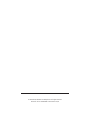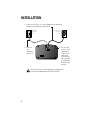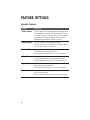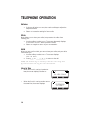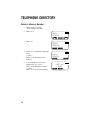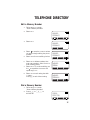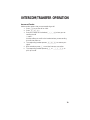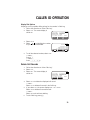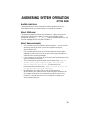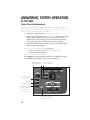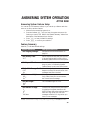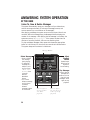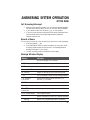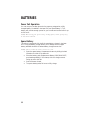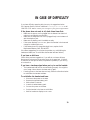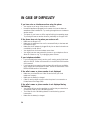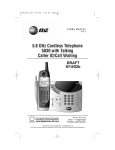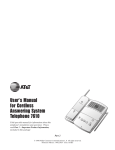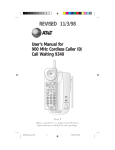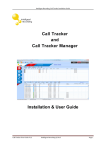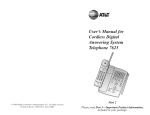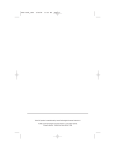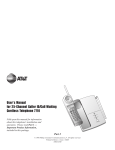Download AT&T 2455 User`s manual
Transcript
1 USER’S MANUAL Part 2 2.4 GHz Cordless Answering System 2455 with Caller ID/Call Waiting Please also read Part 1 — Important Product Information AT&T and the globe symbol are registered trademarks of AT&T Corp. licensed to Advanced American Telephones. © 2000 Advanced American Telephones. All rights reserved. Printed in China. 850004565 Issue 1AT&T 9/00 CONTENTS BEFORE YOU BEGIN . . . . . . . . . . . . . . 3 CALLER ID OPERATION . . . . . . . 20 Using More Than One Handset ......3 Choosing the Best Location ...........3 About Caller ID with Call Waiting...3 View Calls Log..............................20 Dial Displayed Call Record ..........20 Delete Call Records......................21 Store Call Record in Telephone Memory ..................22 INSTALLATION . . . . . . . . . . . . . . . . . . . . . . . 4 Belt Clip .........................................6 Headset ..........................................6 FEATURE SETTINGS . . . . . . . . . . . . . . . 7 Handset Softkeys............................7 Telephone Feature Setup ...............7 Handset Features............................8 TELEPHONE OPERATION . . . . . . . 9 Make a Call .....................................9 Answer a Call..................................9 End a Call........................................9 Redial ..............................................9 Flash/Call Waiting ...........................9 Handsfree Speakerphone Operation.9 Volume..........................................10 Mute..............................................10 Hold ..............................................10 Line in Use....................................10 Handset Icons ...............................11 Page/Handset Locator...................12 Operating Range...........................13 TELEPHONE DIRECTORY . . . . . . 14 Store a Number and Name in Memory ................................14 View a Memory Number..............15 Delete a Memory Number ...........16 Edit a Memory Number ...............17 Dial a Memory Number ...............17 INTERCOM/TRANSFER OPERATION . . . . . . . . . . . . . . . . . . . . . . . . . 18 Handset to Handset......................18 Handset to All Handsets ...............18 Transfer Calls................................18 ANSWERING SYSTEM OPERATION AT THE BASE . . . . . . . . . . . . . . . . . . . . . . . . . . . 23 Audible Indicators........................23 About Mailboxes ..........................23 About Announcements ................23 Record Your Announcement ........24 Answering System Feature Setup............................25 Feature Summary .........................25 Listen To, Save & Delete Messages........................26 Call Screening/Intercept ..............27 Record a Memo............................27 Message Window Display.............27 ANSWERING SYSTEM OPERATION AT TOUCH TONE PHONE . . . . . . . . . . . . . . 28 Connect with the Answering System.......................................28 Voice Menu ..................................28 Remote Access Commands ..........29 BATTERIES . . . . . . . . . . . . . . . . . . . . . . . . . . 30 Battery Life...................................30 Charge the Handset Battery Pack..............................30 Replace the Handset Battery Pack..............................31 Power Fail Operation ...................32 Spare Battery................................32 IN CASE OF DIFFICULTY . . . . . . 33 1 BEFORE YOU BEGIN Using More Than One Handset This system can support up to four handsets. You must “register” additional handsets (purchased separately) with the base. The handset that came with the system (Handset 1) will automatically be registered with the base. Follow the directions that come with an additional handset to register it with the base. Choosing the Best Location Choose a location for the base near an electrical outlet and a telephone jack. This phone requires a modular telephone jack and a standard electrical outlet (110v AC) not controlled by a wall switch. For optimum performance, install the base on the highest floor of your home. About Caller ID with Call Waiting This product has a Caller ID with Call Waiting feature that works with service from your local phone service provider. Caller ID with Call Waiting lets you see who’s calling before you answer the phone, even when you’re on another call. You may need to change your phone service to use this feature. Contact your phone service provider if: • You have both Caller ID and Call Waiting, but as separate services (you may need combined service) • You have only Caller ID service, or only Call Waiting service • You don’t subscribe to any Caller ID or Call Waiting services. You can also use this product with regular Caller ID service, and you can use this product’s other features without subscribing to either Caller ID or combined Caller ID with Call Waiting service. There are fees for Caller ID services, and they may not be available in all areas. This phone can provide information only if both you and the caller are in areas offering Caller ID service and if both telephone companies use compatible equipment. 3 INSTALLATION 1 Connect the power cord to the base and an electrical outlet not controlled by a wall switch. Modular telephone jack 2 Connect the telephone line cord. Standard electrical outlet 3 Set the dial mode switch. Leave set to TONE if you have touch tone service; set to PULSE if you have dial pulse (rotary) service. Use only the power cord supplied with this product. If you need a replacement, call 1 800 222-3111. 4 INSTALLATION 4 Install the handset battery. a) Remove battery compartment cover by pressing on indentation and sliding downward. b) Place the battery pack in the handset. Align the metal contacts on the battery with the contacts in the battery compartment. c) Replace cover by sliding it on its track up over battery case until it snaps firmly into place. 5 6 Charge the handset battery. • Place the handset in the base (or a remote charging stand, purchased separately). • Charge the battery at least 12 hours. After the first charge, the battery will quick charge in only eight hours. Check for dial tone. • After the batteries are charged, lift the handset and press P; you should hear a dial tone. 5 INSTALLATION Belt Clip Attach belt clip to the cordless handset (optional). a) Slide down into grooves to attach. b) Push up and away to remove. Headset You can use this telephone hands-free when you install a 2.5 mm headset (purchased separately). Plug the headset into the jack located on the left side of the handset (under the small rubber flap). Do not force the connection, but make sure the plug fits securely. 6 FEATURE SETTINGS Handset Softkeys Press the softkey below the operation displayed on the screen to select that operation. For example, to enter the menu, press the center softkey. Screen display of operations to be selected with softkeys. Softkeys Telephone Feature Setup 1 2 3 4 5 6 7 8 Make sure the handset is off. Use the softkey to select MENU. Use the softkey to highlight HANDSET SETTINGS. Select OK. Press the right softkey until the feature you want to set is highlighted. Select OK. Follow the directions for each feature as described in “Handset Features” on the next page. The screen returns to the Handset Settings menu. 7 FEATURE SETTINGS Handset Features Feature Directions Ringer Volume You can adjust the ringer volume to four settings or off. Use the softkeys to adjust the volume down or up, or to turn the ringer off. You will hear a volume sample each time you change the setting, and the screen displays the volume level. Select OK to save. Ringer Melody You can choose from six different ringers. Use the softkeys to hear the different ringers. Select SAVE to save the last ringer heard. Low Batt Tone If you turn this feature on, the handset sounds a tone to indicate the battery power is low. Use the softkeys to select OFF or ON, then select OK. Range Tone When you turn this feature on, the handset sounds a warning tone when it is out of range of the base. Use the softkeys to select OFF or ON, then select OK. Keypad Tone If you turn this feature on, the handset sounds a tone every time you press a button. Use the softkeys to select OFF or ON, then select OK. Contrast You can adjust the display screen contrast level. There are 15 contrast levels. Use the softkeys to adjust the contrast, then select OK. 8 TELEPHONE OPERATION On steadily when you have new voice mail messages. (You must subscribe to service from your local telephone company.) Answer a Call Press P — OR — Press any key except O or +. Make a Call Press P, then dial the number — OR — Dial the number (it will be displayed on the screen), then press P. Flash/ Call Waiting Access telephone company subscriber services while on a call. Redial 1 Use the softkey to select RDL. 2 Use the softkeys to scroll through the last five numbers dialed. 3 Press P to call the highlighted number. End a Call Handsfree Speakerphone Operation You can stand the handset on a desk or table and use it as a speakerphone by pressing k instead of P to make, redial, or answer a call. 9 TELEPHONE OPERATION Volume 1 2 During a call, select VOLUME, then use the softkeys to adjust the earpiece volume. Select OK to save the setting for future calls. Mute Mute allows you to hear your caller, but prevents the caller from hearing you. 1 Use the softkey to select MUTE. The screen alternately displays MICROPHONE MUTED! and the previous screen. 2 Select MUTE again to return to your conversation. Hold When you put a call on hold, you cannot hear your caller, and your caller cannot hear you. 1 Use the softkey to select HOLD. The screen displays CALL ON HOLD. 2 Press P or k to return to the call. NOTE: The handset rings to remind you that the call is being held. If you don’t answer the ring, the call is disconnected. Line in Use • When the line is in use by a handset or base, the screen display is similar to: 2 02 NEW CALLS RDL • When the line is in use by another set on the same line, the screen displays: MEM EXTENSION IN USE!! VOL 10 MENU MENU MUTE TELEPHONE OPERATION Handset Icons Icon Description Line in Use On steadily with no number next to it when a parallel set is in use. On steadily with one or more numbers next to it to show which extensions are using the line. For example, 12 indicates that Handset 1 and Handset 2 are on outside calls. Intercom On steadily with the extension numbers currently on an intercom call. For example, 12 indicates that Handset 1 and Handset 2 are currently on an intercom call. Battery Cycles (low, medium, and high) when Handset battery is charging. Flashes when battery is low. M Mute H Hold R Handset Registration On steadily when the handset microphone is muted. On steadily when the line is on hold. On steadily when a handset is either not registered, or is searching for a base unit. 11 TELEPHONE OPERATION Indicates base is connected to AC power Flashes when a call is coming in; on steadily when any phone on this line is in use Page/Handset Locator Press once to page all registered handsets for up to 30 seconds; press again to cancel. 12 Indicates handset is in base TELEPHONE OPERATION Operating Range This cordless telephone operates within the maximum power allowed by the Federal Communications Commission (FCC). Even so, this handset and base can communicate over only a certain distance — which can vary with the locations of the base and handset, the weather, and the construction of your home or office. If you receive a call while you are out of range, the handset might not ring — or if it does ring, the call might not connect when you press P. Move closer to the base, then press P to answer the call. If you move out of range during a phone conversation, you might hear noise or interference. To improve reception, move closer to the base. If you move out of range without pressing O, your phone will be left “off the hook.” To hang up properly, walk back into range, periodically pressing O. 13 TELEPHONE DIRECTORY You can store up to 50 telephone numbers and names in memory. Store a Number and Name in Memory 1 Start from the “idle” screen. HANDSET 1 2 3 Begin entering the number you want to store. Use the PAUSE softkey to enter a dialing pause if you wish. Select MEM when finished. RDL MENU PAUSE MENU MEM 5551234 MEM The screen displays: ENTER NAME CLR 4 5 SAVE Use the chart below to enter a name to be stored with this number. Select to enter a space; select CLR if you make a mistake. Select SAVE. The number is stored and the “idle” screen is displayed. Dial Key 1 2 1 2 3 4 5 6 7 8 9 * 0 # & A D G J M P T W ‘ B E H K N Q U X Presses 3 , C F I L O R V Y 4 5 . 2 3 4 5 6 S 8 Z 1 7 9 * 0 # NOTE: If the memory is full, the screen displays PHONEBOOK IS FULL! and exits without saving the entry. 14 TELEPHONE DIRECTORY View a Memory Number 1 Start from the “idle” screen. Select MEM. HANDSET 1 RDL 2 MENU MEM The screen displays: FIND 3 Use the and softkeys to scroll through memory in alphabetical order RALPH 5551234 EDIT — OR — Select FIND, then enter the first few letters of the name and select FIND again to search. SEARCH FOR RAL CLR The closest match alphabetically is displayed. FIND RALPH 5551234 EDIT 15 TELEPHONE DIRECTORY Delete a Memory Number 1 2 Follow Steps 1–3 under “View a Memory Number.” Select EDIT. RALPH 5551234 EDIT 3 Select DEL. RALPH 5551234 DEL 4 5 16 Select THIS to delete the displayed entry — OR — Select ALL to delete the entire memory. If you selected ALL, the screen displays ARE YOU SURE?. Select YES to delete the memory — OR — Select NO to exit without deleting. EDIT RALPH 5551234 THIS ALL ARE YOU SURE? NO YES TELEPHONE DIRECTORY Edit a Memory Number 1 2 Follow Steps 1–3 under “View a Memory Number.” Select EDIT. MANUEL 5550013 EDIT 3 Select EDIT. MANUEL 5550013 DEL 4 5 6 7 8 Select to move the cursor to where you want to begin editing the phone number. Select MORE for more editing choices. Select DEL to delete numbers, then enter new numbers. Select PAUSE to enter a dialing pause. Select BACK. To continue editing, use the to reposition the cursor and repeat Steps 5–7. Select SAVE to exit saving the edits — OR — Press O to exit without saving. EDIT MANUEL 5550013 SAVE MORE MANUEL 55500 DEL BACK PAUSE MANUEL 5550021 SAVE MORE Dial a Memory Number 1 2 Follow Steps 1–3 under “View a Memory Number.” Press P or K to dial the call. CAROL 5551738 EDIT 17 INTERCOM/TRANSFER OPERATION Handset to Handset 1 2 3 4 Press I on the handset. Press the number of the handset you 12 are calling (for example, press 2 for GLOBAL PAGE Handset 2) HANDSET 1 — OR — OK Use the softkeys to scroll to the handset you are calling, then select OK. The responding handset presses I to answer your signal. To end the intercom connection, press O on either handset. Handset to All Handsets 1 2 3 4 Press I on the handset. Press * on the handset — OR — Use the softkey to select OK when GLOBAL PAGE is highlighted. All registered handsets will ring. Respond at any handset by pressing I. To end the intercom connection, press O on the handset. Transfer Calls You can transfer calls from handset to handset. A transfer that remains unanswered for five minutes rings back to the sending handset for 30 seconds, then disconnects. Blind Transfer Transfer without advising the other person. 1 Press I. 2 Enter the handset number (1, 2, 3, 4) where you want to transfer the call — OR — Use the softkeys to scroll to the handset where you want to transfer the call, then select OK. 3 The call is transferred when the responding handset presses I, P, or k. 18 INTERCOM/TRANSFER OPERATION Announced Transfer Advise another person that you are transferring a call. 1 Press H to put the call on hold. 2 Press I. 3 Enter the number of the handset (1, 2, 3, 4) where you are sending the call — OR — Use the softkeys to scroll to the handset where you are sending the call, then select OK. 4 The responding handset presses I to answer your signal. 5 Both extensions press O to end the intercom connection. 6 The responding handset presses P or k to pick up the call. 19 CALLER ID OPERATION Caller’s name Caller’s telephone number Time of call Date of call Position of call in Calls Log View Calls Log The handset stores up to 50 Caller Identification records in the Calls Log, with the most recent records displayed first. 1 Select MENU. 2 Select CALLS LOG. The screen display is similar to: SMITH ANDREW 808-555-1700 11:15A Oct12 #02 CID 3 4 Select or to scroll through the Calls Log. To exit Calls Log, press O. Dial Displayed Call Record 1 2 20 Follow the directions to “View Calls Log.” When the number you want to call is displayed, press P — OR — Press k. CALLER ID OPERATION Display Dial Options Display up to four possible dialing strings for the number in Calls Log. 1 Follow the directions to “View Calls Log.” 2 Select CID. The screen display is similar to: SMITH ANDREW 808-555-1700 11:15A Oct12 DEL 3 4 Select OPT#. Select or to highlight the number as you want it to be dialed. OPT# #02 SAVE 555-1700 1-555-1700 808-555-1700 1-808-555-1700 EDIT 5 To call the selected number, select DIAL — OR — Press P — OR — Press k. Delete Call Records 1 2 3 Follow the directions to “View Calls Log.” Select CID. Select DEL. The screen display is similar to: SMITH ANDREW 808-555-1700 11:15A Oct12 THIS 4 5 6 #02 ALL Select THIS to delete the displayed call record — OR — Select ALL to delete all records in the Calls Log. If you select ALL, the screen displays ARE YOU SURE? Select YES to delete all records and exit — OR — Select NO to exit without deleting. To exit Calls Log, press O. 21 CALLER ID OPERATION Store Call Record in Telephone Memory NOTE: Only call records with telephone numbers will be stored in the telephone memory. 1 2 3 4 22 Follow the directions to “View Calls Log.” Select CID. Select SAVE. The number is stored in the memory. To exit Calls Log, press O. ANSWERING SYSTEM OPERATION AT THE BASE Audible Indicators This system gives you voice prompts for feature operations and voice confirmations when you press a button or complete an operation. About Mailboxes This answering system has three voice mailboxes. Callers using a touch tone phone can select the mailbox in which their messages will be recorded by pressing * 1, * 2, or * 3 after the system answers the call. All other messages will be recorded in Mailbox 1. About Announcements • • • • • You can record up to two different announcements — one for normal answering and one for when you’ve set the system to play the announcement only. Use normal answering when you want the system to record callers’ messages. Use Announce Only when you want to give information to callers without accepting messages. If you choose not to record an announcement, the system answers with a pre-recorded announcement. The normal answering pre-recorded announcement says: “Hello. I’m unable to answer your call right now. Please leave your name, number and message after the tone.” The Announce Only pre-recorded announcement says: “Hello. I’m unable to answer your call right now. Please call again. Thank you.” By setting Announce Only to On or Off, you decide which announcement your callers will hear when the system answers a call (the system comes set for normal answering, with Announce Only turned off). See “Set Announce Only” on page 25 to change your announcement selection. 23 ANSWERING SYSTEM OPERATION AT THE BASE Record Your Announcement NOTE: If you have assigned different mailboxes to different people, be sure to tell callers in your announcement to press * 1, * 2, or * 3 to leave a message in the appropriate mailbox. 1 2 3 Press U until you hear “Set outgoing message.” Press d. After you hear “Now recording” followed by a beep, speak toward the base to record an announcement up to 90 seconds long. After recording your announcement, wait a few seconds (so your caller will have time to select a mailbox). Press any MAILBOX button to stop recording. The system plays back your recorded message. To review your announcement at any time: 1 Press U until you hear “Set outgoing message.” 2 Press any MAILBOX button. To delete your announcement: Press CLEAR during announcement playback. The system will use the pre-recorded announcement until you record a new one. Delete outgoing announcement Record outgoing announcement Confirm/review feature setting Select a feature setting Enter Answering System Feature Setup and choose a feature to set Turn Answering System on or off 24 ANSWERING SYSTEM OPERATION AT THE BASE Answering System Feature Setup You can set up one feature at a time, or you can set up a feature and then move on to set up another feature. 1 Make sure the answering system is on. 2 Press and release U until you hear the system announce the feature you want to set. Refer to the “Feature Summary” below for a description of the features and your choices. 3 Press S to hear the feature’s settings. 4 Press t to confirm your selection. Feature Summary Asterisk (*) indicates default settings. System announces: Description/directions: “Set Outgoing Message” See “Record Your Announcement” on page 24. “Set Security Code” Set the remote access code you will use to access features and functions of the answering system from a touch tone phone. 19 * “Set Day and Time” Set the clock: After you set the day, repeat Steps 2 and 3 in “Answering System Feature Setup” to set hours and minutes. “Set Audible Message Alert” When Message Alert is turned on, the base Off * On “Set Announce Only” Off * On “Set Base Ringer” beeps once every 10 seconds when new messages have been received. When you set the system to Announce Only, callers hear your announcement, but cannot leave a message. Turn the base ringer on or off. On * Off “Set Number of Rings” 2 4* 6 Toll Saver Choose how many times the phone will ring before the system answers a call. With Toll Saver active,the system answers after two rings when you have new messages and after four rings when you have no new messages. NOTE: Exit Feature Setup at any time by pressing a MAILBOX button. 25 ANSWERING SYSTEM OPERATION AT THE BASE Listen To, Save & Delete Messages The system automatically saves your messages until you delete them, and can store approximately 15 minutes of messages, memos, and announcements (up to a maximum of 99 messages). After playing a message, the system announces the day and time it was received. While the message plays, the Message Window displays the number of the message. After playing the last message in a mailbox, the system announces “End of messages.” If the system has less than five minutes of recording time left, it announces remaining time. To play and delete messages, either press and release the appropriate button or hold it down for more than two seconds as indicated below. The system beeps while a button is held down. Message Window Delete Messages Adjust Playback Volume • Press to delete the message that’s playing. • To delete all messages in a mailbox, hold until you hear “Please select mailbox,” then press the desired MAILBOX button. • You cannot delete a message until it’s been reviewed; deleted messages cannot be recovered. 26 System beeps three times at highest or lowest setting. Play Messages Press to play all messages in a mailbox; hold to play only new messages. Press again to stop playback. Press to repeat a message; hold to slow down playback Press to skip to the next message; hold to speed up playback ANSWERING SYSTEM OPERATION AT THE BASE Call Screening/Intercept 1 2 3 Make sure the answering system is on, and set the message playback volume control above Level 1 so you can hear the caller’s message. If you decide to take the call, press P on the handset. If you pick up an extension phone during the announcement and the announcement does not stop right away, press and release the telephone switchhook. Record a Memo You can record a memo up to four minutes long to store as an incoming message. 1 Press and release d. 2 Press a MAILBOX button to select a mailbox for the memo. After the beep, speak toward the microphone. The Message Window displays the length of your memo. 3 To stop recording, press the MAILBOX button again. Message Window Display Display: Indicates: 0 No new messages in any mailbox 1 – 98, flashing Total number of messages in all mailboxes 0 – 99 ↔ F Memory is full, or total number of messages is 99 Counting 1 to 99 Duration of Announcement or Memo recording 99, flashing Length of recording is more than 99 seconds 1 – 99 Current message number during message playback 1 – 8, steady for one second Volume level selected when VOLUME + or VOLUME - is pressed 00 – 99 Current Remote Access Code while setting A Announce Only mode ON or OFF, steady for A setting has been changed from On or Off one second CL ↔ normal display Clock needs to be set –– System is answering a call or is in remote operation – – , flashing System is in programming mode or initializing 27 ANSWERING SYSTEM OPERATION AT TOUCH TONE PHONE Connect with the Answering System You can access many features of this system remotely from a touch tone phone. 1 2 3 4 Dial your telephone number. When the system answers, press #, then enter your Remote Access Code (preset to 19). The system beeps twice. Within two seconds, enter a remote command (see “Remote Access Commands” on page 29). Press * 0 to exit remote operation. Voice Menu The system has voice prompts to help you with remote operation. Press * 5 to hear the menu while remotely connected to the answering system. 28 ANSWERING SYSTEM OPERATION AT TOUCH TONE PHONE Remote Access Commands Function: Command: Play messages in a mailbox Press #, then the appropriate mailbox number (1, 2, or 3). The system plays new messages. If there are no new messages, the system plays old messages. Repeat a message Press # 4 while message is playing; each press backs up another message. Skip a message Press # 6 while message is playing; each press advances another message. Stop Press # 5. Save messages Hang up. Delete message Press # 9 while message is playing. Review announcement Press # 7; system plays announcement, then beeps. Record announcement Press * 7; after beep, record announcement, press # 5 to stop. System plays back announcement. Record memo Press * 8; then mailbox number where you want memo recorded; speak after beep; press # 5 to exit. End remote access call Press * 0. Turn system off Press # 0; the system announces, “The machine is off.” Press # 0 again to turn the system back on. Turn system on When system is off, it answers after 10 rings and announces, “Please enter your security code.” Press #, then enter your remote access code. NOTE: The remote access call will automatically end if 20 seconds go by with no key being pressed (other than when recording or playing messages or announcements). 29 HEADLINE LEFT BATTERIES HEADLINE L-SUB Battery Life Battery life depends on how far the handset is from the base, and other environmental conditions. NOTE: For optimum performance, charge your handset on the base every night. Charge the Handset Battery Pack • • • • • This battery should remain charged for up to five days. A fully charged battery provides an average talk time of about six to eight hours. The battery pack needs charging when: – The battery icon ( ) flashes, – A warning tone sounds, or – The screen displays LOW BATTERY when idle. Place the handset in the base so the CHARGING light goes on. The battery pack is typically charged in eight hours. For best results, the initial charge should be twelve hours. You can keep the battery fully charged by returning the handset to the base after each use. If you repeatedly get a Low Battery indicator, even after eight hours of charging, the battery should be replaced. CAUTION: To reduce the risk of fire or injury to persons or damage to the telephone, read and follow these instructions carefully: • • • • • • 30 Use only Replacement Battery 2401, SKU# 91077. Do not dispose of the battery in a fire. The cell might explode. Check with local codes for special disposal instructions. Do not open or mutilate the battery. Released electrolyte is corrosive and may cause damage to the eyes or skin. It may be toxic if swallowed. Exercise care in handling batteries in order not to short the battery with conducting materials such as rings, bracelets, and keys. The battery or conductor may overheat and cause harm. Charge the battery provided with or identified for use with this product only in accordance with the instructions and limitations specified in this manual. Observe proper polarity orientation between the battery and battery charger. BATTERIES Nickel-Metal Hydride Batteries. Dispose of batteries in a safe manner. Consult your local waste disposal company for disposal information. Do not burn or puncture. Like other batteries of this type, if burned it could explode and if punctured it could release corrosive material which could injure the skin or eyes and which may be toxic. Replace the Handset Battery Pack 1 Install the handset battery. a) Remove battery compartment cover by pressing on indentation and sliding downward. b) Place the battery pack in the handset. Align the metal contacts on the battery with the contacts in the battery compartment. c) Replace cover by sliding it on its track up over battery case until it snaps firmly into place. 2 Charge the handset battery. • Place the handset in the base (or a remote charging stand, purchased separately) • Charge the battery at least 12 hours. After the first charge, the battery will quick charge in only eight hours. 31 BATTERIES Power Fail Operation You can use your cordless phone during a power outage when a fully charged battery is installed in the base unit (see “Spare Battery”). This battery will provide enough power for you to make and receive calls for up to five hours. NOTE: When using the spare battery backup power, audio quality may be somewhat reduced. Spare Battery This phone is equipped with a built-in spare battery charger in the base unit. The spare battery charger allows you to always have a charged battery available should the handset battery charge become low. NOTE: Do not switch the battery while on a call. 1 2 3 4 32 Open the spare battery compartment drawer by sliding the latch located on the side of the base unit. Place the battery pack (Replacement Battery 2401, SKU# 91077, purchased separately) in the drawer, with the charge contacts facing up and to the left. Push the drawer closed. The spare battery takes 24 hours to fully charge. IN CASE OF DIFFICULTY If you have difficulty operating this phone, try the suggestions below. For Customer Service, visit our website at www.telephones.att.com or call 1 800 222–3111. Please retain your receipt as your proof of purchase. If the phone does not work at all, check these items first: • Make sure the power cord is plugged into the base and an electrical outlet not controlled by a wall switch. • Make sure the telephone line cord is plugged firmly into the base unit and the telephone jack. • Make sure the battery pack is installed correctly. • If the screen displays LOW BATTERY, place the handset in the base and charge for at least eight hours. • If the battery does not charge after eight hours, replace it with Replacement Battery 2401, SKU# 91077. If the above suggestions do not solve the problem, try re-initializing the handset and base (see “To re-initialize the handset and base” below). If you have no dial tone: Check all the previous suggestions. If you still do not hear a dial tone, disconnect the phone and try another phone in the same jack. If there is no dial tone on that phone either, the problem is probably in your wiring or local service. If you hear a two-beep signal when you try to use the handset: • • The handset and base are not communicating properly. You might be out of range. Move closer to the base and try again. If moving closer to the base does not help, follow the directions below to re-initialize the handset and base. To re-initialize the handset and base: 1 2 3 4 5 6 7 Disconnect the power to the base. Remove the handset battery pack. Wait at least 15 seconds. Insert the handset battery pack. Connect the power to the base. Put the handset in the base to re-initialize. Wait for handset to display FOUND BASE. 33 IN CASE OF DIFFICULTY If you hear noise or interference when using the phone: • • • You may be out of range. Move closer to the base. Household appliances plugged into the same circuit as the base can sometimes cause interference. Try moving the appliance or the base to another outlet. The layout of your home or office may be limiting the operating range. Try moving the base to another location, preferably on an upper floor. If the phone does not ring when you receive a call: • • • • • Make sure the Ringer is on. Make sure the telephone line cord is connected firmly to the base and the telephone jack. Make sure the AC adapter is plugged firmly into an electrical outlet not controlled by a wall switch. You might be too far from the base; move closer. You might have too many extension phones on your telephone line to allow all of them to ring. Try unplugging some of them. If your telephone misdials: • • If you have dial pulse (rotary) service, you’ll need to set the Dial Mode switch to PULSE. Follow the instructions in the INSTALLATION section of this manual. If you have touch tone service and you hear clicks while you are dialing, you’ll need to set the Dial Mode to TONE. Follow the instructions in the INSTALLATION section of this manual. If the caller’s name or phone number is not displayed: • • • Make sure you subscribe to a Caller ID service from your local telephone company. Make sure the battery is charged. Caller ID service might not work when the phone is connected to a Private Branch Exchange (PBX). If the caller’s name or phone number is not displayed during Call Waiting: • • • 34 You should call your service provider to confirm that you subscribe to a combined Caller ID with Call Waiting service. The Caller ID with Call Waiting feature is inactive during a power interruption. Make sure the battery is charged. Answering System 2455 Remote Commands To connect with your answering system: 1 Dial your telephone number from a touch tone phone. 2 When the system answers, press #, then enter your Remote Access Code (preset to 19). 3 Within two seconds, enter a remote command from inside this card. Answering System 2455 Remote Commands To connect with your answering system: 1 Dial your telephone number from a touch tone phone. 2 When the system answers, press #, then enter your Remote Access Code (preset to 19). 3 Within two seconds, enter a remote command from inside this card. PERF. fold © 2000 Advanced American Telephones. All rights reserved. Printed in China. 850004581 9/00 fold PERF. © 2000 Advanced American Telephones. All rights reserved. Printed in China. 850004581 9/00 Turn system on End remote access call Turn system off Record memo * 8, then mailbox number, speak after beep, press # 5 to stop *0 # 0, system announces, “The machine is off”; press # 0 again to turn system back on When off, system answers after 10 rings and announces, “Please enter your security code”; press #, then enter your remote access code PERF. Turn system on End remote access call Turn system off Record memo Repeat message Skip message Stop Save messages Delete message Review announcement Record announcement Voice Help menu Play messages *5 #, then mailbox number (1, 2, or 3) #4 #6 #5 Hang up # 9 while message plays #7 * 7, speak after beep, press # 5 to stop Voice Help menu Play messages Repeat message Skip message Stop Save messages Delete message Review announcement Record announcement Remote Command Press Remote Command * 8, then mailbox number, speak after beep, press # 5 to stop *0 # 0, system announces, “The machine is off”; press # 0 again to turn system back on When off, system answers after 10 rings and announces, “Please enter your security code”; press #, then enter your remote access code *5 #, then mailbox number (1, 2, or 3) #4 #6 #5 Hang up # 9 while message plays #7 * 7, speak after beep, press # 5 to stop Press