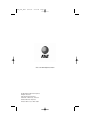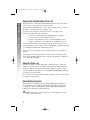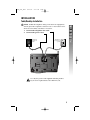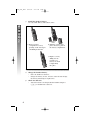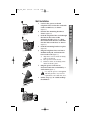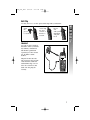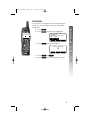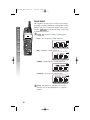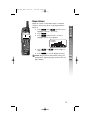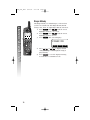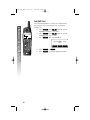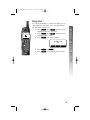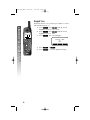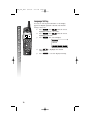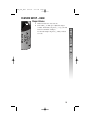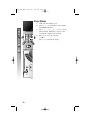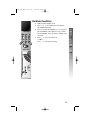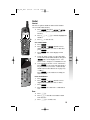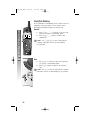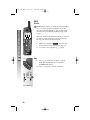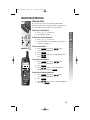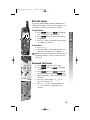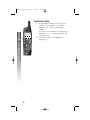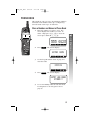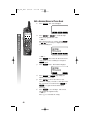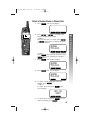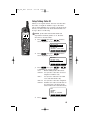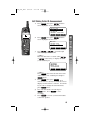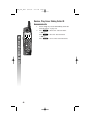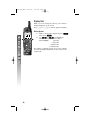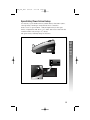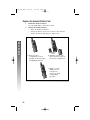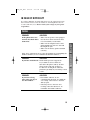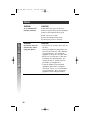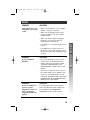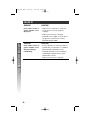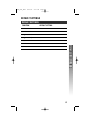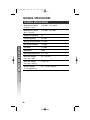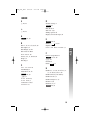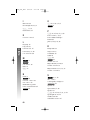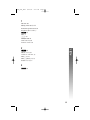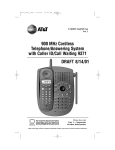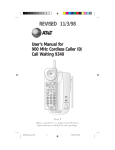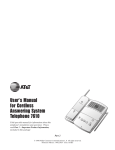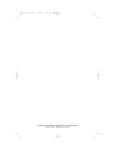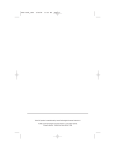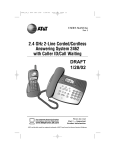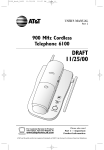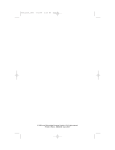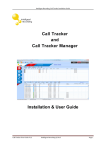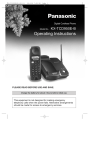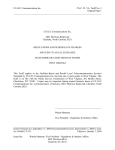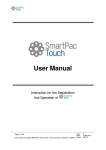Download GN Netcom 5830 User's Manual
Transcript
5830_CIB_1ATT 8/14/02 9:46 PM Page II USER’S MANUAL Part 2 5.8 GHz Cordless Telephone 5830 with Talking Caller ID/Call Waiting DRAFT 8/14/02b Please also read Part 1 — Important Product Information © 2002 Advanced American Telephones. All Rights Reserved. AT&T and the Globe Symbol are trademarks of AT&T Corp., licensed to Advanced American Telephones. 5830_CIB_1ATT 8/14/02 9:46 PM Page III Visit us at www.telephones.att.com © 2002 Advanced American Telephones. All Rights Reserved. AT&T and the Globe Design are trademarks of AT&T Corp., licensed to Advanced American Telephones. Printed in China. Issue 1AT&T 08/02 5830_CIB_1ATT 8/14/02 9:46 PM Page V BEFORE YOU BEGIN .................. 1 INTERCOM OPERATION............. 33 Parts List ........................................... About Caller Identification (Caller ID) .................................... About the Calls Log......................... About Adding Handsets .................. Intercom Calls ................................ Answering Intercom ...................... End Intercom ................................. Answer an Incoming Call While on an Intercom Call................... Blind Call Transfer......................... Announced Call Transfer............... Conference Calling ........................ 1 2 2 2 INSTALLATION ......................... 3 Table/Desktop Installation .............. Wall Installation ............................... Spare Battery/ Power Failure Backup ................. Belt Clip ........................................... Headset ............................................ 3 5 34 35 35 36 PHONE BOOK......................... 37 6 7 7 FEATURE SETUP – HANDSET........ 8 Feature Setup Menu ........................ 8 Set Time ........................................... 8 Clock Mode...................................... 9 Sound Select................................... 10 Ringer Volume ............................... 11 Ringer Melody................................ 12 Vibrate Control............................... 13 Low Batt Tone ............................... 14 Range Tone .................................... 15 Keypad Tone.................................. 16 Set Contrast .................................... 17 Language Setting............................ 18 FEATURE SETUP – BASE ........... 19 Ringer Volume ............................... 19 Ringer Melody................................ 20 Dial Mode (Tone/Pulse)................ 21 TELEPHONE OPERATION ........... 22 Make a Call ................................... Answer a Call................................. Volume ........................................... Handset Speakerphone ................. Redial.............................................. Flash/Call Waiting .......................... Mute................................................ Hold................................................ Temporary Tone Dialing ............... Display Screen Messages .............. Handset Icons ................................ Base Lights ..................................... Tones and What They Mean......... 33 34 34 22 22 23 24 25 26 27 28 29 30 31 32 32 Store a Number and Name in Phone Book ............................... 37 Keypad Characters ..........................38 Dial a Number in Phone Book..... 39 Edit a Number/Name in Phone Book ............................... 40 Delete a Number/Name in Phone Book ............................... 41 CALLER ID OPERATION ............. 42 Setup Talking Caller ID................. 43 Record a New Talking Caller ID Announcement........................... 44 Edit Talking Caller ID Announcement........................... 45 Review, Play, Erase Talking Caller ID Announcement........... 46 Review Calls Log ........................... 47 Store Record in Phone book ........ 47 Display Dial.....................................48 Remove Call Records..................... 49 BATTERIES............................ 50 Battery Life ..................................... Battery Indicator ............................ Charge the Handset Battery Pack ............................... Spare Battery/ Power Failure Backup ............... Replace the Handset Battery Pack ............................... 50 50 50 51 52 IN CASE OF DIFFICULTY............ 53 DEFAULT SETTINGS ................. 57 TECHNICAL SPECIFICATIONS ...... 58 INDEX.................................. 59 CONTENTS CONTENTS 5830_CIB_1ATT 8/14/02 9:47 PM Page 1 BEFORE YOU BEGIN BEFORE YOU BEGIN Parts List Your box should include: Quick Start Guide This User’s Manual Base unit Handset NiMH battery pack Telephone line cord Power cord Wall mounting adapter 1 5830_CIB_1ATT 8/14/02 9:47 PM Page 2 BEFORE YOU BEGIN About Caller Identification (Caller ID) This product has a Caller ID with Call Waiting feature that works with service from your local phone service provider. Caller ID with Call Waiting lets you see who’s calling before you answer the phone, even when you’re on another call. You may need to change your phone service to use this feature. Contact your phone service provider if: • You have both Caller ID and Call Waiting, but as separate services (you may need combined service) • You have only Caller ID service, or only Call Waiting service • You don’t subscribe to any Caller ID or Call Waiting services. You can use this product with regular Caller ID service, and you can use this product’s other features without subscribing to either Caller ID or combined Caller ID with Call Waiting service. There are fees for Caller ID services, and they may not be available in all areas. This product can provide information only if both you and the caller are in areas offering Caller ID service, and if both telephone companies use compatible equipment. About the Calls Log This phone assigns each incoming call a number from 1 to 50 at the handset. The most recent call will have the lowest number. When the memory is full, the oldest call information is deleted to make room for new incoming call information. See CALLER ID OPERATION, beginning on page 42, for more details. If you answer a call before call information appears on the screen, it will not appear in the calls log. About Adding Handsets This product is compatible with the AT&T 5800 Expansion Handset. You may add up to five additional 5800 units (purchased separately) to this phone. Follow the instructions provided with the additional handset(s) for installation and registration. Although you can register up to six handsets, only four ¥NOTE: can be used at one time. 2 5830_CIB_1ATT 8/14/02 9:47 PM Page 3 INSTALLATION Table/Desktop Installation INSTALLATION Install this telephone away from electronic equipment, ¥NOTE: such as personal computers, television sets or microwave ovens. Avoid excessive heat, cold, dust or moisture. 1 2 Connect the telephone line cord. Connect the power cord. Standard electrical outlet Modular telephone jack Use only the power cord supplied with this product. If you need a replacement, call 1 800 222–3111. 3 5830_CIB_1ATT 9:47 PM Page 4 Install the handset battery. Use only AT&T Battery 2401, SKU# 91077. INSTALLATION 3 8/14/02 a) Remove battery compartment cover by pressing on the raised spot and sliding downward. b) Align the contacts and place the battery pack in the battery compartment. c) Replace cover by sliding it on its track up over battery case until it snaps firmly into place. 4 5 4 Charge the handset battery. • Place the handset in the base. • Charge the battery at least 12 hours. After the first charge, the battery will charge in eight hours. Check for dial tone. • After the batteries are charged, lift the handset and press P; you should hear a dial tone. 5830_CIB_1ATT 8/14/02 9:47 PM Page 5 1 2 figure a 3 4 figure b 5 6 figure c 7 Connect the power cord and telephone line cord to the underside of the corded base, as shown (figure a). Position the mounting bracket as shown (figure b). Feed the telephone line cord through the hole in the center of the mounting bracket (figure b), align the bracket with the base, and slide into the hole on the base as shown (figure c). Lock the mounting bracket in place (figure d). Plug the telephone line cord into a modular wall jack, and mount the base on the wall (figure e). a) Align holes on base with mounting studs on wall jack. b) Place power cord as shown. c) Pull base down on mounting studs until it locks into place. Plug the power cord into an electrical outlet not controlled by a wall switch (figure e). Use only the power cord supplied with this product. If you need a replacement, call 1 800 222–3111. Follow Steps 3–5 in “Table/Desktop Installation.” figure d figure e 5 INSTALLATION Wall Installation 5830_CIB_1ATT 8/14/02 9:47 PM Page 6 INSTALLATION Spare Battery/Power Failure Backup You can buy a spare handset battery (AT&T Battery 2401, SKU# 91077, sold separately) and keep it charged in the base at all times. In the event of a power failure, a fully charged battery in the spare battery compartment will allow you to make and receive calls from the cordless handset only for up to 21/2 hours. The spare battery will fully charge in 24 hours. 6 5830_CIB_1ATT 8/14/02 9:47 PM Page 7 Belt Clip a) Slide down into grooves to attach. b) Press tabs on belt clip into slots on back of handset to reattach. INSTALLATION You may choose to use the optional belt clip with your handset. c) To remove, lift one side with your thumbnail and push back. Headset You can use this telephone hands-free when you install any industry standard 2.5 mm headset (purchased separately). For best results use an AT&T 2.5 mm headset. Plug the headset into the jack located on the left side of the handset (under the small rubber flap). Do not force the connection, but make sure the plug fits securely. 7 5830_CIB_1ATT 8/14/02 9:47 PM Page 8 FEATURE SETUP – HANDSET Feature Setup Menu FEATURE SETUP – HANDSET Press the softkey under MENU to enter the Feature Setup menu. Use or to choose features, then select to save your choice. OK If you wait more than 20 seconds ¥NOTE: without pressing a key, the handset returns to the idle screen. If you receive an incoming call while in ¥NOTE: feature setup, the phone automatically exits the menu to take the call. iii Set Time You can choose to set the time manually, or you can allow it to be set automatically with incoming Caller ID information. 1 Press MENU . 2 Press until the screen displays VOICE ANNOUNCE INTERCOM HANDSET SETTINGS SET TIME ▲ 3 4 8 OK ▼ OK . The screen displays the Press current time setting. Use to move the cursor, and use the keypad to change a digit. Select AM/PM . Press SAVE to save the displayed time. 5830_CIB_1ATT 8/14/02 9:47 PM Page 9 Clock Mode iii FEATURE SETUP – HANDSET You can choose to display the time when the phone is idle, or you can turn this feature off. The default setting is ON. 1 Press MENU . 2 Press until the screen highlights INTERCOM HANDSET SETTINGS SET TIME CLOCK MODE ▲ 3 Press OK OK ▼ . The screen displays CLOCK ENABLE ON OFF 4 5 Press Press OFF OK OK ON ON . or to save the displayed setting. 9 5830_CIB_1ATT 8/14/02 9:47 PM Page 10 Sound Select FEATURE SETUP – HANDSET This telephone uses the latest acoustic receiver design, providing you with four different sound quality settings. During a call, you can adjust the quality of the sound. Pressing repeatedly will cycle you through four different responses. The mid-boost setting is hearing-aid ¥NOTE: compatible. BASS – Low frequency sounds enhanced. p MID – Mid-range sounds enhanced. TREBLE – High frequency sounds enhanced. NATURAL – No frequency enhancement. This feature is available only on the ¥NOTE: handset, not on the speakerphone or optional headset. 10 5830_CIB_1ATT 8/14/02 9:47 PM Page 11 Adjust the volume of the handset ringer. Setting the volume so that no bars show on the graph turns the ringer off. 1 Press MENU , then until the screen highlights HANDSET SETTINGS. OK . 2 Press OK 3 Press when RINGER VOLUME is highlighted. The screen displays iii RINGER VOLUME OK 4 5 Press or to hear samples of ring volumes. OK Press to save the displayed setting. Ringer Volume and Vibrate settings are ¥NOTE: independent. Adjusting Ringer Volume does not affect Vibrate. 11 FEATURE SETUP – HANDSET Ringer Volume 5830_CIB_1ATT 8/14/02 9:47 PM Page 12 FEATURE SETUP – HANDSET Ringer Melody The Ringer Melody sets which ringer you hear when you have an outside call. The Ringer Melody default setting is #01; there are eight Ringer Melody selections. 1 Press MENU , then until the screen highlights HANDSET SETTINGS. OK , then 2 Press until the screen highlights RINGER MELODY. OK . The screen displays 3 Press iii RINGER #01 ▲ 4 5 12 OK ▼ Press or to display desired setting. A sample of the displayed setting is played briefly. OK Press to save the displayed setting. You will hear a confirmation tone. 5830_CIB_1ATT 8/14/02 9:47 PM Page 13 When this feature is on, the handset vibrates when you have an incoming call. The default setting is OFF. 1 Press MENU , then until the screen highlights HANDSET SETTINGS. OK , then 2 Press until the screen highlights VIBRATE CONTROL. OK . The screen displays 3 Press VIBRATE iii OFF OFF 4 5 Press Press OFF OK OK ON ON . or to save the displayed setting. Vibrate and Ringer Volume settings are ¥NOTE: independent. Adjusting Vibrate does not affect Ringer Volume. 13 FEATURE SETUP – HANDSET Vibrate Control 5830_CIB_1ATT 8/14/02 9:47 PM Page 14 FEATURE SETUP – HANDSET Low Batt Tone You can set the handset to sound a tone when battery power is low, or you can turn the tone off. Default setting is ON. 1 Press MENU , then until the screen highlights HANDSET SETTINGS. OK , then 2 Press until the screen highlights LOW BATT TONE. OK . The screen displays 3 Press iii LOW BATTERY TONE ON OFF 4 5 14 Press Press OFF OK OK ON ON . or to save the displayed setting. 5830_CIB_1ATT 8/14/02 9:47 PM Page 15 Range Tone iii FEATURE SETUP – HANDSET You can set the handset to sound a tone when you are approaching the range limit, or you can turn this tone off. The default setting is ON. 1 Press MENU , then until the screen highlights HANDSET SETTINGS. OK , then 2 Press until the screen highlights RANGE TONE. OK . The screen displays 3 Press RANGE TONE ON OFF 4 5 Press Press OFF OK OK ON ON . or to save the displayed setting. 15 5830_CIB_1ATT 8/14/02 9:47 PM Page 16 FEATURE SETUP – HANDSET Keypad Tone When this feature is on, each key press makes a sound. The default setting is ON. 1 Press MENU , then until the screen highlights HANDSET SETTINGS. OK , then 2 Press until the screen highlights KEYPAD TONE. OK . The screen displays 3 Press KEYPAD TONE iii ON OFF 4 5 16 Press Press OFF OK OK ON ON . or to save the displayed setting. 5830_CIB_1ATT 8/14/02 9:47 PM Page 17 Set Contrast FEATURE SETUP – HANDSET You can adjust the screen contrast for easy viewing. 1 Press MENU , then until the screen highlights HANDSET SETTINGS. OK , then 2 Press until the screen highlights CONTRAST. OK . The screen displays 3 Press CONTRAST iii OK 4 5 Press or to increase or decrease contrast. OK Press to save the displayed setting. 17 5830_CIB_1ATT 8/14/02 9:47 PM Page 18 FEATURE SETUP – HANDSET Language Setting You can set each registered handset so the display appears in English, Spanish or French. The default setting is ENGLISH. 1 Press MENU , then until the screen highlights HANDSET SETTINGS. OK , then 2 Press until the screen highlights LANGUAGE. OK . The screen displays 3 Press iii ENGLISH SPANISH FRENCH ▲ 4 5 18 Press language. OK Press OK ▼ to highlight the desired to save the displayed setting. 5830_CIB_1ATT 8/14/02 9:47 PM Page 19 FEATURE SETUP – BASE 1 2 l j Make sure the base is not in use. Press VOL + or VOL - to adjust the ringer volume. Each time you press + or - you will hear how loud the setting is. To turn the ringer off, press - until you hear no tone. 19 FEATURE SETUP – BASE Ringer Volume 5830_CIB_1ATT 8/14/02 9:47 PM Page 20 Ringer Melody FEATURE SETUP – BASE 1 2 3 j j j 20 p p 4 Make sure the handset is off. Press * * *. You will hear a tone and the IN USE light will flash. Press 1, 2, 3, 4, 5, 6, 7, or 8 to select a ringer melody. Each time you press a key, you’ll hear a sample of the melody. Press # to save your selection — OR — Press * to exit without saving. 5830_CIB_1ATT 8/14/02 9:47 PM Page 21 1 2 3 4 jj p Make sure the handset is off. Press * * *. You will hear a tone and the IN USE light will flash. Press 0. If the IN USE light goes on, you have selected TONE. If the light goes off, you have selected PULSE. Press 0 again to change your selection. Press # to save your selection — OR — Press * to exit without saving. j 21 FEATURE SETUP – BASE Dial Mode (Tone/Pulse) 5830_CIB_1ATT 8/14/02 9:47 PM Page 22 TELEPHONE OPERATION Make a Call At the Handset TELEPHONE OPERATION 1 2 Press P, then dial the number — OR — Dial the number, then press P. To end the call, press O or place the handset in the base. At the Base j p 1 2 Press K, then dial the number. To end the call, press K again. Answer a Call At the Handset 1 2 Press P to answer a call. To end the call, press O or place the handset in the base. At the Base 1 2 j 22 Press K to answer a call. To end the call, press K again. 5830_CIB_1ATT 8/14/02 9:47 PM Page 23 Volume You can adjust the volume of what you hear through the handset during a conversation by pressing + or on the right side of the handset. You will hear a special tone when you reach the highest or lowest setting. Speaker During a conversation, press VOL + or VOL - to adjust the base speaker volume. You will hear a special tone when you reach the highest or lowest setting. l j 23 TELEPHONE OPERATION Handset 5830_CIB_1ATT 8/14/02 9:47 PM Page 24 TELEPHONE OPERATION Handset Speakerphone When the handset speakerphone is activated, you can use the phone hands-free. Stand the handset on a flat surface (not in the base) and continue your conversation. For best performance, use the handset ¥NOTE: speakerphone in a quiet location with the handset facing you from no more than four feet away. j p Make a Call 1 2 j Press K, then dial the number — OR — Dial the number, then press K. To end the call, press O — OR — Place the handset in the base. Answer a Call 1 2 Press K to answer a call. To end the call, press O — OR — Place the handset in the base. Switch Between Handset and Speakerphone While on a call you can press K to switch to speakerphone. While on a speakerphone call, press K to return to the handset. If you press P while you are on the ¥NOTE: speakerphone, you will flash the call and switch to the handset earpiece. 24 5830_CIB_1ATT 8/14/02 9:47 PM Page 25 Redial Handset 1 2 k o kio 3 Save a Redial Number 1 Press REDIAL . 2 j 3 4 5 j j Press REDIAL then press or to scroll through the numbers in Redial Memory. Press P or K to dial the highlighted number. Press O to end the call. Press or until the screen displays the number you want to dial, then press SELECT . Press SAVE . The screen displays ENTER NAME. Using the chart on page 38, enter the name associated with the redial number, then press SAVE . The screen displays ENTRY HAS BEEN SAVED! and gives a confirmation tone. Screen displays RECORD VOICE ANNOUNCE? Press YES to record an announcement to be played when you receive a call from this number (then follow directions on page 44) — OR — NO Press to exit without recording an announcement. Delete a Redial Number 1 Press REDIAL . 2 3 4 Press or until the screen displays the number you want to delete. Press SELECT . Press ERASE . You will hear a confirmation tone. Base 1 2 3 Press K. Press R to dial the last number called from the base. Press K to end the call. 25 TELEPHONE OPERATION The last ten phone numbers dialed at the handset are stored in redial memory. 5830_CIB_1ATT 8/14/02 9:47 PM Page 26 Flash/Call Waiting TELEPHONE OPERATION If you subscribe to Call Waiting service with your local telephone service provider, you can answer a new incoming call without losing your current call. Handset 1 2 k Press P/F to connect to the new call when you receive a call-waiting signal. Press P/F again to return to the original call. NOTE: Use P/F to access other phone ¥company subscriber services, as described by your provider. Base 1 2 Press F to connect to the new call when you receive a call-waiting signal. Press F again to return to the original call. NOTE: Use F to access other phone company ¥subscriber services, as described by your provider. j 26 5830_CIB_1ATT 8/14/02 9:47 PM Page 27 Mute 1 During a telephone conversation, mute the handset microphone by pressing MUTE . The other party will be unable to hear anything on your end. The screen displays MICROPHONE MUTED o 2 To return to two-way conversation, press MUTE again. Base Press M on the base to prevent the other party from hearing you, the MUTE light goes on. Press M again to return to two-way conversation. i 27 TELEPHONE OPERATION Handset 5830_CIB_1ATT 8/14/02 9:47 PM Page 28 Hold Handset TELEPHONE OPERATION When a call is on hold, the screen displays ¥NOTE: CALL ON HOLD. If the clock feature is on, this message will be displayed for five seconds, then return to the clock display with H on top of the screen. After five minutes, the handset will ring to remind you there’s a call on hold. If you do not answer the ring, the call will be disconnected. ji 1 2 While on a call, press HOLD . You can now use the intercom if you wish (see page 33). To return to the call, press P again. Base 1 2 p 28 Press H on the base to place a call on hold. The IN USE light goes on and the SPEAKER light flashes. Press H again to return to the call. 5830_CIB_1ATT 8/14/02 9:47 PM Page 29 If you have dial pulse (rotary) service, you can change from dial pulse to touch tone dialing during a call. 1 Make the call, and wait until it is connected. 2 Press t. Keys pressed after this send touch tone signals. 3 After you hang up, the phone automatically returns to dial pulse (rotary) service. j j 29 TELEPHONE OPERATION Temporary Tone Dialing 5830_CIB_1ATT 8/14/02 9:47 PM Page 30 DISPLAY SCREEN MESSAGES TELEPHONE OPERATION SCREEN DISPLAYS: WHEN: INCOMING OUTSIDE CALL You have an incoming phone call (without Caller ID). INTERCOM FROM [PARTY NAME] You have an intercom call from [PARTY NAME], for example HANDSET 2. Once an intercom call is underway, the handsets will show the icons of the participating parties. LOW BATTERY The handset battery is low. EXTENSION IN USE Another phone on this line is in use. PARALLEL SET IN USE Both this phone and another phone on this line are in use. SEARCHING FOR BASE The handset is out of range. REJECTED BY BASE The base refused to accept the handset, either because it is in use by six handsets, or the handset registrations on the base have been deleted. FOUND BASE The handset has finished SEARCHING FOR BASE and has made the link. LINE IN USE Another device of the phone system is using the telephone line; for example, if the base is using the line, the handsets will all show this message. [XX] NEW CALLS The number of distinct unanswered calls with caller ID which have not been viewed in the calls log. CALL ON HOLD RINGBACK! A call has been on hold for five minutes; pick up the call again. CHECK AC POWER The base is being powered by the spare battery rather than by AC from a wall outlet; check that the base is properly plugged in to a working electrical outlet. 30 5830_CIB_1ATT 8/14/02 9:47 PM Page 31 HANDSET ICONS INDICATES Line In Use indicator On steady with no number next to it when another phone on this line is in use. On steady with one or more numbers next to it, indicating which extensions are using the line. For example, 12 indicates that Handset 1 and Handset 2 are on an outside call. Intercom indicator On steady with the extension numbers currently on an intercom call. For example, 02 indicates that the Base and Handset 2 are on an intercom call. Battery indicator When the handset is removed from the charger, this lets you know the level of charge in the battery pack, from FULL ( ) to EMPTY ( ). Cycles (Low, Medium, and Full) when handset battery is charging. Flashes when a low battery condition is detected. Ringer Off indicator is displayed when the ringer is turned off. E Enhanced Mode indicator On steady when active handset is in Enhanced Mode. The handset will enter Enhanced Mode automatically when in an area with interference. M Mute indicator On steady when the handset microphone is muted. H Hold indicator On steady when the line is on hold. R Handset Registration indicator R is displayed when a handset is either not registered, or searching for the base unit. 0–6 Handset indicator Number is displayed to show which set is in use. 31 TELEPHONE OPERATION THIS ICON: 5830_CIB_1ATT 8/14/02 9:47 PM Page 32 BASE LIGHTS TELEPHONE OPERATION LIGHT STATUS: INDICATES: MESSAGE WAITING flashing There are new messages in your voicemail. Service must be subscribed to through your local telephone company. IN USE on Base or handset is on a call. IN USE flashing Extension is in use. CHARGING on Handset is in the base charging. MUTE on Base microphone is muted. SPEAKER flashing HOLD function is activated. SPEAKER on Base speakerphone is in use. TONES AND WHAT THEY MEAN TONE: INDICATES: Two quick beeps Handset is out of range of the base. Three quick beeps Battery charge is low. One beep Handset registration is complete — OR — A programming command is successfully completed. One long beep Indicates an error in programming. 32 5830_CIB_1ATT 8/14/02 9:47 PM Page 33 INTERCOM OPERATION Intercom Calls If you have more than one handset (AT&T 5800, purchased separately) registered with your 5830 base, you can make intercom calls between handsets. 1 2 Press I on the base. All handsets will ring. From Base to Selected Handset j 1 2 Press I on the base. Press the number of the handset you want to reach (for example 3). From Handset to Base 1 2 3 Press MENU , then press until INTERCOM is highlighted. OK . Press Press until BASE is highlighted, then OK . press From Handset to Handset 1 iii 2 3 Press MENU , then press until INTERCOM is highlighted. OK . Press Press until the desired handset is OK . highlighted, then press From Handset to Base/Handset(s) 1 2 3 Press MENU , then press until INTERCOM is highlighted. OK . Press Press until GLOBAL PAGE is highlighted OK . then press 33 INTERCOM OPERATION From Base to All Handsets 5830_CIB_1ATT 8/14/02 9:47 PM Page 34 Answering Intercom INTERCOM OPERATION At handset, press P. At base, automatically answered. End Intercom At handset, press O. At base, press K. k o j j 34 Answer an Incoming Call While on an Intercom Call If an incoming call is received while you are using the intercom, you will hear a beep and the screen will display call information as usual for 15 seconds. To answer the incoming call, press P on either handset or K on the base. 5830_CIB_1ATT 8/14/02 9:47 PM Page 35 Blind Call Transfer If you have installed additional AT&T 5800 handsets (purchased separately) with your 5830 telephone, you can transfer a call from one handset to another. 1 k o i j p 2 3 From the Base 1 2 j Press XFER , then use to highlight were you want the call transferred. OK Press when the desired destination is highlighted. Press O or place the handset in the charger to complete the transfer. Press I. Press the number of the handset where you want the call transferred (for example, 2). An unanswered call will ring back to the ¥NOTE: originating handset or base if not answered in 30 seconds. Announced Call Transfer 1 2 j 3 4 5 6 Press HOLD to put the call on hold. Press MENU , then use to highlight INTERCOM. OK , then use Press to highlight OK the call destination, then press again. When the handset or base answers, announce the caller. Press O on the handset or K on the base to end the call. Press P (on the receiving handset) or K on the base to pick up the call on hold. j 35 INTERCOM OPERATION From the Handset 5830_CIB_1ATT 8/14/02 9:47 PM Page 36 Conference Calling INTERCOM OPERATION 1 2 j p 36 If one handset is already on a call, you can connect a second handset to the call by pressing P on the second handset — OR — If you are on a call and have a second call on hold, press P to add the held call to the conference call. Disconnect either or both handsets by pressing O. 5830_CIB_1ATT 8/14/02 9:47 PM Page 37 PHONE BOOK This telephone can store up to 50 telephone numbers and names. Each number can be up to 32 digits long and each name can be up to 16 characters. 1 Enter the number you want to store. The screen displays the number you enter. To delete a digit, press O/C; to clear the screen press and hold O/C. k o i p 555 0123 PAUSE 2 Press MEM MENU MEM . The screen displays ENTER NAME CLEAR 3 SAVE Use the keypad and the chart on page 38 to enter the name OFFICE CLEAR 4 Press SAVE SAVE . The screen displays ENTRY HAS BEEN STORED!! 5 To record a Talking Caller ID announcement for this phone book entry, please turn to page 44 37 PHONE BOOK Store a Number and Name in Phone Book 5830_CIB_1ATT 8/14/02 9:47 PM Page 38 PHONE BOOK Keypad Characters 38 Dial Key 1 2 3 Presses 4 5 1 & ’ , . 1 2 A B C a 3 D E F 4 G H 5 J 6 6 7 b c 2 d e f 3 I g h i 4 K L j k l 5 M N O m n o 6 7 P Q R S p q r 8 T U V t u v 8 9 W X Y Z w x y 0 0 * * # # 8 9 s 7 z 9 5830_CIB_1ATT 8/14/02 9:47 PM Page 39 Dial a Number in Phone Book Press MEM . The screen displays ▲ 2 k o i j FIND ▼ PHONE BOOK 1 Press or to scroll through memory in alphabetical order — OR — Enter the first letter of a name (then or , if necessary) to display the name you’re searching for GEORGE 555-0123 j ▲ 3 EDIT ▼ — OR — Press FIND , then enter the first few letters of the name you’re searching for and press FIND again. Press P or K to dial the displayed number. 39 5830_CIB_1ATT 8/14/02 9:47 PM Page 40 Edit a Number/Name in Phone Book 1 Press MEM . The screen displays PHONE BOOK ▲ 2 iii FIND Press or to scroll through memory in alphabetical order — OR — Enter the first letter of a name (then or , if necessary) to display the name you’re searching for GEORGE 555-0123 ▲ 3 ▼ EDIT ▼ — OR — Press FIND , then enter the first few letters of the name you’re searching for and press FIND again. Press EDIT twice. The handset displays GEORGE 555-0123 NAME 4 5 6 40 NUMBER Press NAME or NUMBER , depending on which you want to edit. Press to move the cursor to the character or digit you want to edit, then enter the corrections as needed. Press MORE or BACK to toggle between functions if necessary. Press SAVE to save changes. The screen will display the updated entry. — OR — Press O to exit without saving. 5830_CIB_1ATT 8/14/02 10:08 PM Page 41 Delete a Number/Name in Phone Book Press MEM . The screen displays ▲ 2 iii ▼ FIND PHONE BOOK 1 Press or to scroll through memory in alphabetical order — OR — Enter the first letter of a name (then or , if necessary) to display the name you’re searching for GEORGE 555-0123 ▲ 3 ▼ EDIT — OR — Press FIND , then enter the first few letters of the name you’re searching for and press FIND again. Press EDIT . The handset displays GEORGE 555-0123 DEL 4 Press DEL EDIT . The screen displays GEORGE 555-0123 THIS 5 ALL To delete only the displayed name and number, press THIS — OR — To delete all records, press ALL . The screen displays ARE YOU SURE? NO 6 YES To delete all records, press YES NO . without deleting, press . To exit 41 5830_CIB_1ATT 8/14/02 9:47 PM Page 42 CALLER ID OPERATION CALLER ID OPERATION If you subscribe to Caller ID service with your local phone service provider, this phone stores all incoming calls (up to 50 at the handset) with valid Caller ID information in the calls log. Name, number, time and date information can all be stored, if they are sent with the call. Calls are automatically stored in the order they are received, with call “1” stored as the most recent call. The calls log number appears next to the phone number on the screen display. JOHNSON THOMAS 908-555-0123 3 10:30P Oct12 #02 The number of new calls displayed on each handset and ¥NOTE: the base may not be the same. For example, if you answer a call on Handset 2, it will not consider that call information as new, but the base and other handsets will. If Caller ID information has been received you can see a summary of the calls log on the idle screen. After you review all new call records, the NEW CALLS indicator will go off. 5 NEW CALLS 42 5830_CIB_1ATT 8/14/02 9:47 PM Page 43 Setup Talking Caller ID When you set up this feature, the base can announce the name or telephone number of up to 50 callers whose names/numbers are stored in your phone book before you answer the call. Each announcement can be up to three seconds long. CALLER ID OPERATION If the caller has blocked Caller ID ¥NOTE: information and this feature is on, the base announces “Private Caller.” iii 1 Press MENU , then press until the screen highlights VOICE ANNOUNCE. CALLS LOG VOICE ANNOUNCE INTERCOM HANDSET SETTINGS ▲ 2 OK ▼ OK , then press Press until the screen highlights SELECT TYPE. REVIEW RECORD NEW SELECT TYPE ▲ 3 OK ▼ OK , then press Press or to highlight one of four options. OFF: Disable Talking Caller ID feature. NUMBER: Sets system to announce received telephone numbers only. NAME: Set system to announce recorded voice announcements only. NAME OR Sets system to announce telephone NUMBER: numbers (for calls received that are not entered in your phone book) and recorded voice announcements. OFF NUMBER NAME NAME OR NUMBER ▲ 4 Press OK OK ▼ . 43 5830_CIB_1ATT 8/14/02 9:47 PM Page 44 Record a New Talking Caller ID Announcement CALLER ID OPERATION 1 2 iii 3 4 Follow the directions on page 37 to “Store a Number and Name in Phone Book” — OR — Follow the steps under “Edit Talking Caller ID Announcement” on page 45. After Step 4 in “Storing a Number and Name in Phone Book” (ENTRY HAS BEEN STORED!) the screen prompts RECORD VOICE ANNOUNCE? NO Press to store the number without an announcement — OR — Press YES to record an announcement. Press RECORD . Speak directly into the handset microphone holding it directly in front of you, about 12 inches from your mouth. The screen displays RECORD AFTER TONE 5 6 44 Press STOP when you are finished recording (system will automatically stop after three seconds). Press PLAY to review the Talking Caller ID announcement at the base speaker. 5830_CIB_1ATT 8/14/02 9:47 PM Page 45 Edit Talking Caller ID Announcement 1 Press MENU , then press until the screen highlights VOICE ANNOUNCE. CALLS LOG VOICE ANNOUNCE INTERCOM HANDSET SETTINGS 2 iii ▼ OK OK , then press Press screen highlights RECORD NEW. CALLER ID OPERATION ▲ until the REVIEW RECORD NEW SELECT TYPE ▲ 3 OK ▼ Press or to scroll through memory in alphabetical order — OR — Enter the first letter of a name (then or , if necessary) to display the name you’re searching for GEORGE 555-0123 ▲ 4 5 6 EDIT ▼ — OR — Press FIND , then enter the first few letters of the name you’re searching for and press FIND again. VA . If an Press EDIT , then press announcement is already recorded, the screen displays ANNOUNCEMENT ALREADY RECORDED. If you want to change the announcement, press RECORD twice. If no announcement is recorded, press RECORD once. Press STOP to end recording. Press PLAY to review your announcement at the base speaker. 45 5830_CIB_1ATT 8/14/02 9:47 PM Page 46 Review, Play, Erase Talking Caller ID Announcements 1 CALLER ID OPERATION 2 iii 46 Follow Steps 1–3 under “Edit Talking Caller ID Announcement” on page 45. Press ERASE to delete the announcement — OR — Press PLAY to hear the announcement — OR — Press RECORD to re-record an announcement. 5830_CIB_1ATT 8/14/02 9:47 PM Page 47 Review Calls Log 1 OK . The screen Press MENU , then press displays the most recent call in the calls log. k i o 2 Press records. or to scroll through call Store Record in Phone book 1 p 3 4 5 While the call information is displayed, press CID , then use # to scroll through dialing options. For example: 555-1212 1-555-1212 908-555-1212 1-908-555-1212 — OR — While the call information is displayed, press # to scroll through dialing options, then press CID . For example: 555-1212 1-555-1212 908-555-1212 1-908-555-1212 Press SAVE . The screen displays ENTRY HAS BEEN STORED. To record a Talking Caller ID announcement for this phone book entry, please turn to page 44. 47 CALLER ID OPERATION JOHNSON THOMAS 908-555-0123 1 10:30P Oct12 #02 5830_CIB_1ATT 8/14/02 9:47 PM Page 48 Display Dial While you are reviewing the calls log, you can dial a number displayed on the screen. Press P or K to dial the displayed number. Dialing Options CALLER ID OPERATION 1 k o i j j 48 While a call record is displayed, press CID , then select OPT# . 2 Use or to highlight the number the way you want to dial it. For example: 555-1212 1-555-1212 908-555-1212 1-908-555-1212 The number of dialing options (up to four) available for each call displayed depends on the format of the original call. 5830_CIB_1ATT 8/14/02 9:47 PM Page 49 Remove Call Records Removing a Specific Call Record iii OK . Press MENU , then press Press or to scroll through call records until the call you want to delete is displayed. JOHNSON THOMAS 908-555-0123 10:30P Oct25 #06 3 Press CID displays , then press DEL . The screen JOHNSON THOMAS 908-555-0123 10:30P Oct25 #06 THIS 4 ALL Press THIS . The call record is deleted and you hear a confirmation tone. Removing All Records 1 2 OK . Press MENU , then press Press CID , then press DEL . The screen displays the most recent call record. JOHNSON THOMAS 908-555-0123 10:30P Oct25 #06 THIS 3 Press ALL ALL . The screen displays ARE YOU SURE? NO 4 Press press YES NO YES to delete all call records or to exit without deleting. 49 CALLER ID OPERATION 1 2 5830_CIB_1ATT 8/14/02 9:47 PM Page 50 BATTERIES Battery Life A fully charged battery provides an average talk time of about eight hours, or standby time of five days. Talk time and standby time may vary depending on ¥NOTE: operating conditions. BATTERIES Battery Indicator Ten to fifteen minutes before the battery charge gets too low to operate the handset, an empty battery icon ( ) will flash on the screen, you’ll hear three short tones, and the screen will display LOW BATTERY. If you continue to use the handset without charging the battery or replacing it (you can purchase a spare battery separately), the handset will turn off automatically when there is no longer sufficient power. Monitor the battery icon to make sure your battery is ¥NOTE: sufficiently charged. Charge the Handset Battery Pack • • • After a low battery indicator, the handset battery needs to be charged. Place the handset in the base so the CHARGING light goes on.The battery pack is typically charged in eight hours. If you repeatedly get a low battery indicator, even after eight hours of charging, the battery should be replaced. Use only AT&T Battery 2401, SKU# 91077. CAUTION: Charge the battery provided with or identified for use with this product only in accordance with the instructions and limitations specified in the User’s Manual, Part 1. 50 5830_CIB_1ATT 8/14/02 9:47 PM Page 51 Spare Battery/Power Failure Backup You can buy a spare handset battery (AT&T Battery 2401, SKU# 91077, sold separately) and keep it charged in the base at all times. In the event of a power failure, a fully charged battery in the spare battery compartment will allow you to make and receive calls from the cordless handset only for up to 2 1/2 hours. BATTERIES The spare battery will fully charge in 24 hours. 51 5830_CIB_1ATT 8/14/02 9:47 PM Page 52 Replace the Handset Battery Pack 1 BATTERIES 2 Install the handset battery. Use only AT&T Battery 2401, SKU# 91077. Charge the handset battery. • Place the handset in the base. • Charge the battery for at least 12 hours. After the first charge, the battery will charge in eight hours. a) Remove battery compartment cover by pressing on the raised spot and sliding downward. b) Align the contacts and place the battery pack in the battery compartment. c) Replace cover by sliding it on its track up over battery case until it snaps firmly into place. 52 5830_CIB_1ATT 8/14/02 9:47 PM Page 53 IN CASE OF DIFFICULTY If you have difficulty operating this phone, try the suggestions below. For Customer Service, visit our website at www.telephones.att.com or call 1 800 222–3111. Please retain your receipt as your proof of purchase. PHONE SOLUTION If the phone does not • Make sure the power cord is plugged work at all, check these into the base and an electrical outlet items first: not controlled by a wall switch. • Make sure the telephone line cord is plugged firmly into the base unit and the telephone jack. • Make sure the battery pack is installed correctly. If the above suggestions do not solve the problem, try re-initializing the handset and base (see “To re-initialize the handset and base”). PROBLEM SOLUTION If you have no dial tone: Check all the previous suggestions. If you still do not hear a dial tone, disconnect the phone and try another phone in the same jack. If there is no dial tone on that phone either, the problem is probably in your wiring or local service. PROBLEM SOLUTION If you hear a long tone when you try to use the handset: • The handset and base are not communicating properly. You might be out of range. Move closer to the base and try again. • If moving closer to the base does not help, follow the directions “To re-initialize the handset and base.” PH 53 IN CASE OF DIFFICULTY PROBLEM 5830_CIB_1ATT 8/14/02 9:47 PM Page 54 IN CASE OF DIFFICULTY PHONE PROBLEM SOLUTION To re-initialize the handset and base: 1 Disconnect the power to the base. 2 Remove spare battery pack (if installed). 3 Remove the handset battery pack. 4 Wait at least 15 seconds. 5 Insert the handset battery pack. 6 Connect the power to the base. PROBLEM SOLUTION If you hear noise or interference when using the phone: • You may be out of range. Move closer to the base. • Household appliances plugged into the same circuit as the base can sometimes cause interference. Try moving the appliance or the base to another outlet. • The layout of your home or office may be limiting the operating range. Try moving the base to another location, preferably on an upper floor. • Using the handset near household appliances (microwaves, computers, televisions, stereos, etc.) can sometimes cause interference. Move away from appliances while using the handset. 54 5830_CIB_1ATT 8/14/02 9:47 PM Page 55 PROBLEM SOLUTION If the phone does not ring when you receive a call: • Make sure the ringer is on (see “Ringer Volume” on pages 11 and 19). • Make sure the telephone line cord is connected firmly to the base and the telephone jack. • Make sure the AC adapter is plugged firmly into an electrical outlet not controlled by a wall switch. • You might be too far from the base; move closer. • You might have too many extension phones on your telephone line to allow all of them to ring. Try unplugging some of them. PROBLEM SOLUTION If your telephone misdials: • If you have dial pulse (rotary) service, you’ll need to set the dial method to PULSE. Follow the instructions under “Dial Mode (TONE/PULSE)” in the FEATURE SETUP – BASE section of this manual. • If you have touch tone service and you hear clicks while you are dialing, you’ll need to set the dial method to PULSE. Follow the instructions under “Dial Mode (TONE/PULSE)” in the FEATURE SETUP – BASE section of this manual. PROBLEM SOLUTION If you are unable to operate special telephone services or other equipment requiring touch tone signals: If you have dial pulse (rotary) service, follow the directions under “Temporary Tone Dialing” in the TELEPHONE OPERATION section of this manual. 55 IN CASE OF DIFFICULTY PHONE 5830_CIB_1ATT 8/14/02 9:47 PM Page 56 IN CASE OF DIFFICULTY CALLER ID PROBLEM SOLUTION If the caller’s name or phone number is not displayed: • Make sure you subscribe to Caller ID service from your local telephone company. • Make sure the battery is charged. • Caller ID service might not work when the phone is connected to a Private Branch Exchange (PBX). PROBLEM SOLUTION If the caller’s name or phone number is not displayed during Call Waiting: • You should call your service provider to confirm that you subscribe to combined Caller ID with Call Waiting service. • Caller ID information received during Call Waiting is displayed only on the handset that is in use. • Make sure the battery is charged. 56 5830_CIB_1ATT 8/14/02 9:47 PM Page 57 DEFAULT SETTINGS FUNCTION: DEFAULT SETTING: Dial Method Tone Handset Volume 2 Ringer Volume 2 Ringer Melody 1 Key Tone ON Clock ON Vibrate OFF DEFAULT SETTINGS DEFAULT SETTINGS 57 5830_CIB_1ATT 8/14/02 9:47 PM Page 58 TECHNICAL SPECIFICATIONS TECHNICAL SPECIFICATIONS RF Frequency Band (Handset to base) 2400 MHz – 2483.5 MHz RF Frequency Band (Base to handset) 5725 MHz – 5850 MHz Number of Channels 95 Channel Spacing 864 kHz TECHNICAL SPECIFICATIONS Handset Transmit Power +23 dBm Base Transmit Power +29 dBm Sensitivity –93 dBm Modulation GFSK Operating Temperature 0°C – 50°C Base Unit Voltage (AC Voltage, 60Hz) 96 – 144 Vrms Base Unit Voltage (DC Adapter Output) 7 Vdc @ 1A Handset Voltage (2-Cell NiMH Battery) 2.0 – 3.0 Vdc, 1400mAh 58 5830_CIB_1ATT 8/14/02 9:47 PM Page 59 INDEX # D # 20, 21 default settings 1 DEL 41 Dial Mode 21 dial tone 4, 53 dialing options 48 Display Screen Messages 30 A ALL 41, 49 B Base 1, 22, 27, 34, 35, 54, 58 Base lights 32 Base Ringer 19, 20 Base unit. See Base BASS BOOST 10 battery 4, 6, 31, 50–52, 58 Beeps 32 Belt Clip 7 E EDIT 40, 41 EMPTY ( ) 31, 50 English 18 ENTRY HAS BEEN STORED! 37 F Feature Setup Menu 8 FIND 39–41, 45 F 26 French 18 FULL ( ) 31 C CALL ON HOLD 28 Call Waiting 2 Caller ID 2, 30, 42 CID 48, 49 C 37 CLOCK ENABLE 9 CLOCK MODE 9 conference call 36 CONTRAST 17 H Handset 1, 2, 7, 10, 22–24, 27, 31, 33–36, 50, 53, 54, 57, 58 Handset battery. See battery Handset Icons 31 Handset ringer 11–13 Headset 7, 10 Hold 28, 31, 36 HOLD 28, 35 59 INDEX ** 20, 21 5830_CIB_1ATT 8/14/02 9:47 PM I O Idle Screen 8 IN USE light 20, 21, 32 I 33, 35 interference 54 O 22, 24, 25, 34–36 OK 8 K KEYPAD TONE 16 L INDEX Page 60 language 18 long tone 53 low batt tone 14 low battery 31, 50 LOW BATTERY 50 M MEM 37 8 MID BOOST 10 mute 27 M 27 MENU N NAME 37 NAME 40 NATURAL BOOST 10 NEW CALLS 42 NiMH battery pack 1 noise or interference 54 NUMBER 40 60 P P 22, 24, 25, 34, 39, 48 Power cord 1, 3, 5, 53 Power Failure Backup 6 PULSE 55 pulse (rotary) 29, 55 R Range limit 15 range tone 15 re-initialize 54 redial 25 R 25 REDIAL 25 RINGER #01 12 Ringer Melody 12, 20, 57 RINGER MELODY 12 Ringer Volume 11, 13, 19, 57 RINGER VOLUME 11 S SAVE 8, 37, 40 SET TIME 8 sound quality settings 10 10 Spanish 18 Spare Battery 6, 50 Speaker 23 K 22, 24, 25, 34, 35, 39, 48 Speakerphone 10, 24 standby time 50 subscriber services 26 5830_CIB_1ATT 8/14/02 9:47 PM Page 61 T talk time 50 Talking Caller ID 43–46 Technical Specifications 58 Telephone line cord 1, 3 THIS 41 Time 9 t 29 TONE/PULSE 21 touch tone 29, 55 TREBLE BOOST 10 INDEX V VA 45 Vibrate 11, 13, 57 VIBRATE CONTROL 13 VOL + 19, 23 VOL - [9555 -] 19, 23 Volume 11, 23, 57 X XFER 35 61 QUICK START GUIDE Draft 8/14/02a 5.8 GHz Cordless Telephone 5830 with Talking Caller ID/Call Waiting INSTALLATION Install this telephone away from electronic ¥ NOTE: equipment, such as personal computers, television sets or microwave ovens. Avoid excessive heat, cold, dust or moisture. 1 2 Connect the telephone line cord. (figure a) Connect the power cord to the base and an electrical outlet not controlled by a wall switch. (figure a) The ANSWER ON/OFF light goes on, and CL flashes in the message window. Use only the power cord supplied with this product. If you need a replacement, call 1 800 222–3111. 3 4 5 Install the handset battery. Use only AT&T Battery 2401, SKU# 91077. (figure b) Charge the handset battery. • Place the handset in the base. • Charge the battery at least 12 hours. After the first charge, the battery will charge in eight hours. Check for dial tone. • After the batteries are charged, lift the handset and press P; you should hear a dial tone. For detailed installation instructions, to use the belt clip, or to use a headset with this phone please refer to the INSTALLATION section of your User’s Manual. Standard electrical outlet Power cord Modular telephone jack a) Remove battery b) Align the c) Replace cover compartment contacts and by sliding it on cover by pressing place the battery its track up over on the raised pack in the battery case until spot and sliding battery it snaps firmly downward. compartment into place. figure b FEATURE SETUP Dial Mode (Tone/Pulse) This phone comes set for touch tone dialing. If you have dial pulse (rotary) service, you must set the dial mode to PULSE. 1 Make sure the handset is off. 2 Press * * * on the base. You will hear a tone and the LINE IN USE light will flash. 3 Press 0. If the IN USE light goes on, you have selected TONE. If the light goes off, you have selected PULSE. Press 0 again to change your selection. 4 Press # to save your selection — OR — Press * to exit without saving. Line cord Set Time You can choose to set the time manually, or you can allow it to be set automatically with incoming Caller ID information. 1 Press MENU on the handset. 2 Press until the screen displays CALLS LOG INTERCOM HANDSET SETTINGS SET TIME ▲ figure a 3 4 OK ▼ OK . The screen displays the current time setting. Press Use to move the cursor, and use the keypad to change a digit. Select AM/PM . Press SAVE to save the displayed time. FEATURE SETUP (continued) CALLER ID Clock Mode Setup Talking Caller ID You can choose to display the time when the phone is idle, or you can turn this feature off. The default setting is ON. 1 Press MENU on the handset. 2 Press until the screen highlights When you set up this feature, the base can announce the name or telephone number of up to 50 callers whose names/numbers are stored in your phone book before you answer the call. Each announcement can be up to three seconds long. INTERCOM HANDSET SETTINGS SET TIME CLOCK MODE ▲ 3 Press OK OK If the caller has blocked Caller ID information and ¥ NOTE: this feature is on, the base announces “Private Caller.” 1 Press MENU , then press ▼ CALLS LOG VOICE ANNOUNCE INTERCOM HANDSET SETTINGS . The screen displays CLOCK ENABLE ON OFF 4 5 Press Press OFF OK OK ON ▲ 2 Press OK , then press until the screen highlights REVIEW RECORD NEW SELECT TYPE Sound Select ▲ 3 During a call, you can adjust the quality of the sound. Pressing repeatedly will cycle you through four different responses. ¥ NOTE: ▼ OK SELECT TYPE. ON . or to save the displayed setting. This telephone uses the latest acoustic receiver design, providing you with four different sound quality settings. until the screen highlights VOICE ANNOUNCE. OK , then press Press one of four options. ▼ OK or to highlight OFF: Disable Talking Caller ID feature. NUMBER: Sets system to announce received telephone numbers only. NAME: Set system to announce recorded voice announcements only. NAME OR Sets system to announce telephone NUMBER: numbers (for calls received that are not entered in your phone book) and recorded voice announcements. The mid-boost setting is hearing-aid compatible. BASS – Low frequency sounds enhanced. OFF NUMBER NAME NAME OR NUMBER MID – Mid-range sounds enhanced. ▲ 4 Press OK OK ▼ . TREBLE – High frequency sounds enhanced. NATURAL – No frequency enhancement. This feature is available only on the handset, not on ¥ NOTE: the speakerphone or optional headset. © 2002 Advanced American Telephones. All Rights Reserved. AT&T and the Globe Design are trademarks of AT&T Corp,. licensed to Advanced American Telephone Printed in China. Issue 1AT&T 08/02 Need Help Insert 8/6/02 8:25 AM Page 1 Congratulations on your purchase of this AT&T product. NEED HELP? Our representatives are here to help you with any questions concerning the operation of this product, available accessories, or any other related issues. Call Toll Free 1 (800) 360-4121 or visit our website at www.telephones.att.com