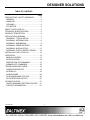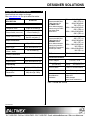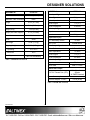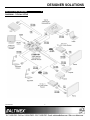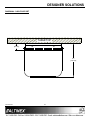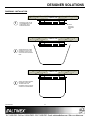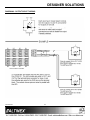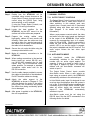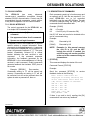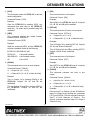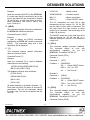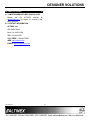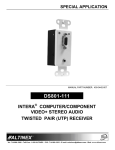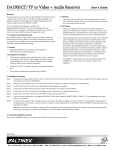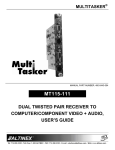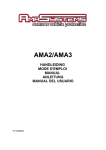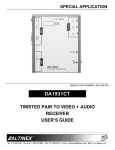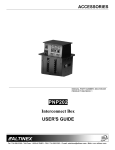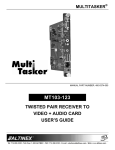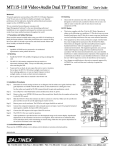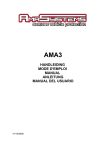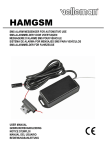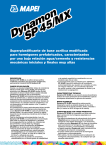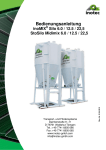Download Altinex UT250-101 User's Manual
Transcript
DESIGNER SOLUTIONS MANUAL PART NUMBER: 400-0503-001 UT250-101 UNDER TABLE 8x4 VGA+AUDIO MATRIX SWITCHER WITH SHOW ME + RS-232 AUTO-SWITCHER USER’S GUIDE DESIGNER SOLUTIONS TABLE OF CONTENTS Page PRECAUTIONS / SAFETY WARNINGS ............... 2 GENERAL..........................................................2 HANDLING ........................................................2 CLEANING.........................................................2 FCC NOTICE .....................................................2 ABOUT YOUR UT250-101...................................... 3 TECHNICAL SPECIFICATIONS............................. 4 PRODUCT DESCRIPTION ..................................... 6 APPLICATION DIAGRAMS .................................... 7 DIAGRAM 1: TYPICAL SETUP ..........................7 DIAGRAM 2: INTERNAL VIEW ..........................8 DIAGRAM 3: DIMENSIONS ...............................9 DIAGRAM 4: CABLE SUPPORT ......................10 DIAGRAM 5: INSTALLATION...........................11 DIAGRAM 6: OUTPUT SELECT WIRING.........12 INSTALLING YOUR UT250-101 ......................... 13 OPERATION........................................................... 13 MANUAL CONTROL ........................................13 RS-232 CONTROL...........................................14 DESCRIPTION OF COMMANDS .....................14 SUMMARY OF COMMANDS ...........................19 TROUBLESHOOTING GUIDE ............................. 19 POWER LEDS ARE OFF .................................19 NO DISPLAY....................................................19 NO RESPONSE ...............................................20 NO SOUND/SOUND TOO LOW .......................20 NO TWISTED PAIR OUTPUT ..........................20 ALTINEX POLICIES .............................................. 21 LIMITED WARRANTY/RETURN POLICIES .....21 CONTACT INFORMATION ..............................21 400-0503-001 1 DESIGNER SOLUTIONS PRECAUTIONS / SAFETY WARNINGS 1.5 FCC NOTICE 1 • Please read this manual carefully before using your UT250-101 and keep it handy for future reference. These safety instructions are to ensure the long life of your UT250-101 and to prevent fire and shock hazards. Please read them carefully and heed all warnings. 1.1 GENERAL • • Qualified ALTINEX service personnel or its authorized representatives must perform all service. 1.2 HANDLING • Handle the UT250-101 carefully. Dropping or jarring can damage the unit. • To prevent fire or shock, do not expose this unit to water or moisture. Do not place the UT250-101 in direct sunlight, near heaters, or heat-radiating appliances, or near any liquid. Exposure to direct sunlight, smoke, or steam can harm internal components. • Never restrict the airflow through the vents. • Do not pull any cables that are attached to the UT250-101. • Do not place heavy objects on top of the UT250-101. • If the UT250-101 is not used for an extended period, disconnect the adapter from the wall to avoid fire, shock, and loss of power. 1.4 CLEANING • Unplug the UT250-101 adapter before cleaning. • Clean only with a dry cloth. Never use strong detergents or solvents such as alcohol or thinner. Do not use a wet cloth or water to clean the unit. 400-0503-001 • 2 This device complies with Part 15 of the FCC Rules. Operation is subject to the following two conditions: (1) This device may not cause harmful interference, and (2) this device must accept any interference received, including interference that may cause undesired operation. This equipment has been tested and found to comply with the limits for a Class A digital device, pursuant to Part 15 of the FCC Rules. These limits are designed to provide reasonable protection against harmful interference when the equipment is operated in a commercial environment. This equipment generates, uses, and can radiate radio frequency energy and if not installed and used in accordance with instructions found herein, may cause harmful interference to radio communications. Operation of this equipment in a residential area is likely to cause harmful interference in which case the user will be required to correct the interference at his own expense. Any changes or modifications to the unit not expressly approved by ALTINEX, Inc. could void the user’s authority to operate the equipment. DESIGNER SOLUTIONS 2 In addition to standard video and audio outputs, the UT250-101 also has a 4TP (4 Twisted Pair) output for each video output. These 4TP outputs can be used with a compatible Twisted Pair receiver, like the TP115-111, to transmit the video and audio signals over long distances to remote projectors or other multimedia presentation systems. The UT250-101 is an 8x4 Video+Audio Matrix Switcher designed to be mounted under a table as part of an integrated audiovisual system. The UT250-101 provides great flexibility for routing multimedia signals from a single, convenient location. Under Table solutions are ideal for situations where it is too expensive or impractical to install equipment directly into the furniture. The latest generation of Twisted Pair devices uses an innovative, patented technology* developed by ALTINEX. The new signal processing technology allows transmitting and receiving fully equalized computer video signals, stereo, and audio signals over long distances. ABOUT YOUR UT250-101 UT250-101 Under Table 8x4 VGA+Audio Matrix Switcher with “Show Me” Keys+RS-232 Auto-Switcher The UT250-101 accepts 8 computer/YPbPr video inputs and 8 stereo inputs. The audio inputs accept both left and right audio, and then combine them to create a mono signal. The 4 video outputs function as 2 independent dual outputs where any input can be routed to 2 or all 4 of the video outputs. Each of the 4 outputs can be switched independently using RS-232 control. The audio output follows the last switched input and delivers a balanced mono output on both the left and right channels. * US Patent 7,065,190 Input-to-output switching can be made from one or all of the following methods: RS-232, contact closures, auto-switching. RS-232 control is accomplished from a computer or controller using the RS-232 bus. Contact closures with LEDs (“Show Me” keys) allow manual switching through the Output Select Control inputs on the front of the unit. These controls are designed for use with momentary switches having built-in LEDs. Any input can be switched to either, or both, of the dual outputs and the LEDs show which connections are active. The UT250-101 can also be configured for auto-switching. In Auto-Switch mode, the UT250-101 automatically switches to the lowest number input with an active video signal applied. Any selections made by a user from the Output Select Control input override the Auto-Switch feature. 400-0503-001 3 DESIGNER SOLUTIONS TECHNICAL SPECIFICATIONS 3 Specifications are subject to change. See www.altinex.com for up-to-date information. FEATURES/ DESCRIPTION VGA: UT250-101 Recommended Max. Cable Lengths for ALTINEX cable Note: Measurements made using ALTINEX low-skew cable, CB3150PV. Input Connectors Computer Video Stereo Audio (mono out) Power (use one only) 15-pin HD female (8) 3.5 mm female (8) 2-pin terminal block (1) and 2.5 mm jack (1) VGA: Recommended Max. Cable Lengths for GENERIC cable Note: Measurements made using medium GENERIC unshielded twisted pair cable. Output Connectors Computer Video Mono Audio Twisted Pair Video + Audio 15-pin HD female (4) 5-pin terminal block (1) RJ-45 female (4) TP Receivers Control Connectors RS-232 5-pin terminal block (1) Output Select 5-pin terminal block (8) 640x480@60Hz 900 ft (274 m) XGA: 1024x768@60Hz 700 ft (213 m) SXGA: 1280x1024@60Hz 650 ft (198 m) UXGA: 1600x1200@60Hz 600 ft (183 m) 640x480@60Hz 450 ft (137 m) XGA: 1024x768@60Hz 350 ft (107 m) SXGA: 1280x1024@60Hz 325 ft (99 m) UXGA: 1600x1200@60Hz 300 ft (91 m) TP115-111, MT115-111 Accessories Included Power Adapter 115 VAC Power Cord (PC5301US) Compatibility +12 VDC, 3.0 A Supply Equip. : NEMA 5-15P : IEC60320-C13 Signal Types RGBHV, RGBS, RGsB RS-232 Cable DB9 F to terminal block Video Signal Resolutions VGA through UXGA 480p through 1080p Bottom Cover Cable support Miscellaneous Hardware Continued... - mounting screws - cable ties - cable clamps - term. block connectors Table 1. UT250-101 General 400-0503-001 4 DESIGNER SOLUTIONS MECHANICAL ELECTRICAL UT250-101 Minimum Table Thickness 0.5 in (13 mm) Maximum Table Thickness None UT250-101 Video Input Signal Video Signal 1.2 Vp-p max Video Impedance 75 ohms SYNC Signal TTL (+/-) 8.1 in (206 mm) SYNC Impedance 10 kohms Height (body) 1.3 in (33 mm) Audio Input Signal Height (with cable support) 6.1 in (154 mm) Length 9.9 in (251 mm) Width Material Level Aluminum Finish 2.8 lb (1.27 kg) Shipping Weight 3.3 lb (1.50 kg) T° Operating 10°C-35°C T° Maximum 50°C 10 kohms 1.0 Vp-p max Output Select (I/O) Silver Net Weight Humidity Impedance In = Momentary Switch Out = LED to GND Internal Driver Video Output Signal Video Gain 90% non-condensing Table 2. UT250-101 Mechanical 0dB +/- 0.5 dB Video Impedance 75 ohms SYNC Signal TTL (+/-) SYNC Impedance 22 ohms Audio Output Signal Impedance 50 ohms Audio Gain 0dB +/- 0.5 dB Twisted Pair Output CAT-5/6 Twisted Pair (UTP) Video/Sync/Audio Signals ALTINEX Standard Power Consumption External Adapter: 12 VDC Table 3. UT250-101 Electrical 400-0503-001 5 1.66 A (20 W) DESIGNER SOLUTIONS PRODUCT DESCRIPTION 4 OUTPUT SELECT CONTROLS 5-PIN TERMINAL BLOCK (8) AUDIO OUT 5-PIN TERMINAL BLOCK (1) AUDIO IN 3.5 mm F (8) VIDEO IN 15-PIN HD F (8) DC POWER 2-PIN TB or DC JACK VIDEO OUT 15-PIN HD F (4) TWISTED PAIR OUT RJ-45 HD F (4) RS-232 5-PIN TB (1) 400-0503-001 CABLE SUPPORT MOUNTING PINS (4) 6 DESIGNER SOLUTIONS APPLICATION DIAGRAMS 5 DIAGRAM 1: TYPICAL SETUP 400-0503-001 7 DESIGNER SOLUTIONS DIAGRAM 2: INTERNAL VIEW 400-0503-001 8 DESIGNER SOLUTIONS DIAGRAM 3: DIMENSIONS 9.9" [251 mm] 8.1" [206 mm] 1.2" [29 mm] 400-0503-001 3.8" [97 mm] 3.8" [97 mm] 9 DESIGNER SOLUTIONS DIAGRAM 4: CABLE SUPPORT TABLETOP 1.3" [33 mm] 6.1" [154 mm] 400-0503-001 10 DESIGNER SOLUTIONS DIAGRAM 5: INSTALLATION TABLETOP 1 MOUNT TO UT250-101 TO THE UNDERSIDE OF THE TABLE USING THE 6 SCREWS PROVIDED CABLE SUPPORT MOUNTING PINS TABLETOP 2 SPRING OPEN THE CABLE SUPPORT TO ALLOW THE MOUNTING HOLES TO GO OVER THE CABLE SUPPORT PINS TABLETOP 3 400-0503-001 WHEN THE CABLE SUPPORT MOUNTING HOLES ARE ALIGNED OVER THE MOUNTING PINS ALLOW THE SUPPORT TO SPRING BACK 11 DESIGNER SOLUTIONS DIAGRAM 6: OUTPUT SELECT WIRING 400-0503-001 12 DESIGNER SOLUTIONS INSTALLING YOUR UT250-101 6 OPERATION Step 1. Decide how the UT250-101 will be controlled: using contact closures on the Output Select Controls, through computer control using the RS-232 input, using auto-switching, or all 3 methods. 7.1 MANUAL CONTROL 7.1.1 OUTPUT SELECT CONTROLS The Output Select Control inputs on the front of the UT250-101 allow 8 users direct control of video switching. In this method, each user typically has a control panel with 2 illuminated switches along with video and audio inputs. (See Diagram 6 for details and wiring information.) If using the Output Select Controls, see Diagram 6 for wiring information. Step 2. Locate the best position for the UT250-101, but do NOT mount it to the surface until all the cables are prepared. When a user presses a control switch, the video and audio from that control panel are displayed at the output of the UT250-101. Each switch connects its corresponding input to 2 outputs, either 1A/1B, or 2A/2B. Once the connection is made, the LED for that switch turns on. If the switch’s LED is on and the switch is pressed, the output is disabled and the LED turns off. The audio output follows the last video input selected. Step 3. Prepare the mating cables using high-quality cables for best results and durability. Make sure the cables are long enough to allow for a service-loop and so the cables can be neatly routed beneath the table to their destinations. Step 4. Secure the unit under the table using the screws provided with the unit. Step 5. Make all necessary connections to the UT250-101. 7.1.2 AUTO-SWITCH MODE In Auto-Switch mode, the UT250-101 automatically switches to the lowest input number with an active signal applied. For example, if there is a signal on Input 4 and a new signal is applied to Input 2, the outputs defined with the Auto-Switch command will switch to Input 2. Step 6. When making connections to the terminal blocks (audio out, control, RS-232, etc.), use 24-28 AWG stranded wire for best results. Also, use multi-conductor cable where possible. For example, a standard 4-conductor cable works well for the RS-232 connection. The Output Select Control inputs override Auto-Switch mode. When a user selects an input using an external switch, the UT250-101 automatically switches to the selected input. Step 7. Use the cable clamps provided to secure the cables to the bottom of the table/desk. Do NOT bend the cables too sharply Step 8. Attach the cable support to the UT250-101 as shown in Diagram 5. This will help alleviate the strain of the cables pulling from the connectors and protect the cables from being accidentally pulled free or damaged. In Auto-Switch mode, Input 8 is designed for use as a logo input that displays when the system is not in use. If Auto-Switch mode is enabled then overridden by the Output Select Control inputs, when all active inputs are removed from Inputs 1-7, the UT250-101 automatically switches to Input 8. Step 9. After power is applied to the UT250-101, the unit is operational. 400-0503-001 7 Auto-Switch mode must be set using the RS-232 input. See the AUTO commands in the following section for details. 13 DESIGNER SOLUTIONS 7.2 RS-232 CONTROL 7.3 DESCRIPTION OF COMMANDS The UT250-101 has many advanced remote-control capabilities accessible through standard RS-232 communication. Control may be accomplished through a computer, control system, or any device capable of RS-232 communication. Each command consists of a function name and an optional unit ID. Unit IDs are required if 2 or more UT250-101s are to be controlled individually over the same RS-232 bus. The unit ID can be changed using the [SID] and [RSI] commands that are described later. 7.2.1 RS-232 INTERFACE Example: [ONU2] The control commands for the UT250-101, are in a simple ASCII character format. 1. ON U2 Square brackets “[ ]” are part of the command. 2. Use uppercase letters for all commands. 3. Spaces are not legal characters. Unit ID “U0” does not need to be included at the end of a command string. Example: Commands instruct the UT250-101 to perform specific actions or request information. Some commands do both simultaneously. A command that instructs the UT250-101 only to perform an action will generate feedback of “[ ]”. The open bracket immediately followed by a closed bracket indicates the card received a valid command. If the command requested information, the feedback generated by the UT250-101 is the acknowledgement of having received a valid command. Invalid commands generate feedback that includes “ERR” plus an error code. Example: [ERR001] = Function = Unit ID (only U2 executes ON) [ON]: Executed by U0 [ONU0]: Executed by U0 NOTE: Examples in this manual assume the unit ID is U0 and do NOT include the unit ID. If needed, the unit ID for any unit can be specified at the end of the command string as shown above. 1. [STATUS] This command displays the status of the unit. Command Format: [STATUS] Example: Error number Send the command [STATUS] to receive feedback similar to the following: Commands ending in “S” will be saved into memory. Commands not ending in “S” will still be executed, but will not be restored when the system is reset or powered off, then on. Note: Preset connections are displayed as already executed, but do not take effect until after the [SW] switch command is executed. OUT 1A - IN OUT 1B - IN OUT 2A - IN OUT 2B - IN AUDIO OUT AUTO_SWITCH 1 ON 1 ON 1 ON 1 ON IN 1 ON - OFF If there is no card in slot 4, sending the [C4] command will not return any feedback. 400-0503-001 14 DESIGNER SOLUTIONS 2. [CLR] 5. [ON] This command resets the UT250-101 to the last saved configuration. This command turns on all outputs. Command Format: [ON] Command Format: [CLR] Example: Example: Send [ON] to the UT250-101 and all 4 outputs (1A, 1B, 2A, and 2B) will be enabled. Clear the UT250-101 by sending [CLR]. Any commands that were sent to the UT250-101 using the [...S] option will be recalled using this command. 6. [OFFmX] This command turns off one or more outputs. Command Format: [OFFmX] 3. [VER] This command displays the model number, firmware version, and unit ID. Command Format: [VER] = Output No. (m = 1 or 2) X = Channel No. (X = A, B, or blank for both) Example: Example: Turn off Output 1A by sending [OFF1A]. Outputs 1B, 2A, and 2B are unaffected. Send the command [VER], and the UT250-101 will return feedback similar to the following: Turn off Outputs 2A and 2B by sending [OFF2]. Outputs 1A and 1B are unaffected. [UT250-101 690-0268-001 U0] UT250-101 m 7. [OFF] = the model number 690-0268-001 = the firmware version This command turns off all outputs. U0 Command Format: [OFF] = the unit ID Example: 4. [ONmX] Send [OFF] to the UT250-101 and all 4 outputs (1A, 1B, 2A, and 2B) will be disabled. This command turns on one or more outputs. Command Format: [ONmX] m = Output No. (m = 1 or 2) X = Channel No. (X = A, B, or blank for both) 8. [InOmX] This command connects one input to one output. Example: Command Format: [InOmX] Turn on Output 1A by sending [ON1A] to the UT250-101. Outputs 1B, 2A, and 2B are unaffected. Turn on Outputs 2A and 2B by sending [ON2] to the UT250-101. Outputs 1A and 1B are unaffected. n = Input No. (m = # from 1 to 8) m = Output No. (m = 1 or 2) X = Channel No. (X = A, B, or blank for both) Example: Connect Input 7 to Outputs 1A and 1B and then Input 6 to Output 2A by sending the commands [I7O1] and [I6O2A]. The first command connects Input 7 to both channels of Output 1. The second command connects Input 6 to Output 2 Channel A only. 400-0503-001 15 DESIGNER SOLUTIONS 9. [InO*] Example: Send the command [AUTO*] to the UT250-101. If a video input signal is connected to any of the inputs, that signal will be connected to all the outputs. A valid video signal on Input 1 takes precedence over Input 2, Input 2 over Input 3, and so on. This command connects one input to all outputs. Command Format: [InO*] n = Input No. (m = # from 1 to 8) Example: Connect Input 1 to all outputs by sending [I1O*]. Input 1 is then connected to Outputs 1A, 1B, 2A, and 2B. 13. [AUTO0] This command disables auto-switching. 10. […P] Example: This command sets the path for switching the outputs, but it is not active until the switch command, [SW], is executed. Switching commands ending in "P" are not executed immediately. The path for outputs on multiple units or the same unit can be preloaded. Disable auto-switching mode by sending the command [AUTO0]. 14. [AUTO1] This command enables auto-switching to Output 1. The UT250-101 automatically connects the lowest numbered input with an active video signal to Outputs 1A and 1B. Outputs 2A and 2B remain unchanged. Auto-switching is automatically disabled when an input is received on the Output Select Control inputs. Example: See the example for the [SW] command that follows. 11. [SW] This command immediately connects inputs and outputs previously set with the PATH command. The command switches all paths set on one or more units on the RS-232 bus. Example: Send the command [AUTO1] to the UT250-101. If a video input signal is connected to any of the inputs, that signal will be connected to Outputs 1A and 1B only. A valid video signal on Input 1 takes precedence over Input 2, Input 2 over Input 3, and so on. Example: [I1O1AP] Nothing is physically switched. [I2O1BP] Nothing is physically switched. [SW] Inputs 1 & 2 are switched simultaneously. 15. [AUTO2] This command enables auto-switching to Output 2. The UT250-101 automatically connects the lowest numbered input with an active video signal Outputs: 2A and 2B. Outputs 1A and 1B remain unchanged. Auto-switching is automatically disabled when an input is received on the Output Select Control inputs. 12. [AUTO*] This command enables auto-switching to all outputs. The UT250-101 automatically connects the lowest numbered input with an active video signal to all outputs: 1A, 1B, 2A, and 2B. Auto-switching is automatically disabled when an input is received on the Output Select Control inputs. 400-0503-001 16 DESIGNER SOLUTIONS Example: UT250-101 = Model number Send the command [AUTO2] to the UT250-101. If a video input signal is connected to any of the inputs, that signal will be connected to Outputs 2A and 2B only. A valid video signal on Input 1 takes precedence over Input 2, Input 2 over Input 3, and so on. VR690-0268-001 = Firmware version MA1111 = Matrix connections ON1111 = Output ON/OFF status The I/O connections are read left to right representing the four outputs (1A, 1B, 2A, 2B) and the input to which each is connected. The first digit shows the input number to which Output 1A is connected. The second digit is for Output 1B, and so on. 16. [HELP] This command displays information available for the UT250-101 interface commands. Command Format: [HELP] The ON/OFF status line is also read from left to right as Outputs 1A, 1B, 2A, and 2B. A "1" indicates the output is on and a "0" indicates the output is off. Example: In order to display the RS-232 commands available for the UT250-101, send the command [HELP]. The commands along with a brief description will be displayed. 18. [STA1] This command enables automatic feedback. The command affects all units with auto-feedback capability, not just the UT250-101. The default is STA0, off. 17. [?] This command displays general information about a unit and its status. Command Format: [STA1] Command Format: [?] Example 1: Example: Command = Feedback = Send the command [?] to receive feedback status similar to the following. [(UT250-101U0)(VR690-0268-001U0) (MA1111U0) (ON1111U0)] The feedback is broken down as follows: Example 2: Command = Feedback = (UT250-101U0) (VR690-0268-001U0) (MA1111U0) (ON1111U0) All status feedback is enclosed in brackets, “[ ]“. Each data field within the status is enclosed in parentheses. The first two characters identify the status type. The last two characters are the unit’s ID. [OFF] (ON0000U0) ON = Output ON/OFF status 0000 = Out 1-4 = OFF U0 = Unit ID is U0 [ON1A] (ON1000U0) ON = Output ON/OFF status 1000 = Out 1=ON, 2-4=OFF U0 = Unit ID is U0 19. [STA0] This command disables automatic feedback. The command affects all units with auto-feedback capability, not just the UT250-101. The default is STA0, OFF. Command Format: [STA0] 400-0503-001 17 DESIGNER SOLUTIONS 20. [...S] 22. [SIDn] This command sets the UT250-101 to a new unit ID. When assigning multiple IDs to several units, connect only one unit at a time to the RS-232 bus. This command saves the configuration command being sent in memory. Send the command [I1O*S] to switch IN 1 to all outputs and save the setting. After power-up or [CLR], IN 1 will be connected to all outputs. Command Format: [SIDn] 21. [AFB] n This command enables/disables the command acknowledgement feedback, “[ ]”, from the UT250-101. This setting is automatically saved to memory and can only be changed by sending the [AFB] command a second time. Use this command when sending a large number of commands with no delays, or when repeatedly sending commands with no delays. Example: There are two UT250-101 units on the RS-232 bus, but they need to be controlled individually. Connect only the first unit to the bus and then send [SID1]. This unit is now U1. Disconnect the first unit and connect the second unit. Now send [SID2] to the second unit. The second unit is now U2. Command Format: [AFBm] m 23. [RSI] = 1 for ON, 0 for OFF This command resets the unit ID to U0. Example: Command Format: [RSI] Send 16 commands to the UT250-101 to initialize the card. The required commands are as follows: Example: Send the command [RSI] to reset unit ID U1 assigned above back to U0. [I1O1A], [I2O1B], etc. Send the [AFB] command first, and then the switching commands. [AFB0], [I1O1A], [I2O1B], etc. [AFB1] In the above example, the brackets, “[ ]”, will not be displayed after each command is executed. 400-0503-001 = Unit ID (n = # from 1 to 9) 18 DESIGNER SOLUTIONS 7.4. SUMMARY OF COMMANDS 1) [STATUS] Display card status 2) [CLR] Reset card to defaults 3) [VER] Display firmware version 4) [ONmX] Turn ON single output 5) [ON] Turn ON all outputs 6) [OFFmX] Turn OFF single output 7) [OFF] Turn OFF all outputs 8) [InOmX] Connect to one output 9) [InO*] Connect to all outputs TROUBLESHOOTING GUIDE 8 We have carefully tested and found no problems in the supplied UT250-101; however, we would like to offer suggestions for the following: 8.1 POWER LEDS ARE OFF Cause 1: The unit is not plugged in. Solution: Make sure the power adapter is plugged into a working AC outlet and that the adapter’s DC end is plugged all the way into the UT250-101. If both LEDs are still not ON, see Cause 2. 10) [...P] Sets the path, [SW] preload Cause 2: The unit has a problem. 11) [SW] Switch preloaded outputs Solution: 12) [AUTO*] Auto-switch: ON, all outputs 13) [AUTO0] Auto-switch: OFF If one power LED is on, but the other is not then the UT250-101 may have a problem. Please call ALTINEX at (714) 990-2300. 14) [AUTO1] Auto-switch: ON, Out #1 15) [AUTO2] Auto-switch: ON, Out #2 Cause 1: The source has a problem. 16) [HELP] Display available commands Solution: 17) [?] Display system information 18) [STA1] Auto-feedback on 19) [STA0] Auto-feedback off Check the source and make sure that there is a signal present and all source connections are correct. If the source is working and there is still no display, see Cause 2. 20) [...S] Save current setting Cause 2: The output is not selected. 21) [AFB] Enable/disable “[ ]” Solution: 22) [SIDn] Set all Card IDs 23) [RSI] Reset Card IDs to defaults Verify the connection status of the UT250-101. (See RS-232 accessible commands in Section 7.) If no display is present, see Cause 3. Cause 3: Cable connections are incorrect. Solution: Make sure that cables are properly connected. Also, make sure that the continuity and wiring are good. If there is still no display present, see Cause 4. Cause 4: The display has a problem. Solution: Make sure the display is powered and turned on. If there is still no display, please call ALTINEX at (714) 990-2300. 400-0503-001 8.2 NO DISPLAY 19 DESIGNER SOLUTIONS 8.3 NO RESPONSE Cause 2: The wrong output is selected. Cause 1: The unit is not recognized. Solution: Solution: Reset the unit by turning the system power off and then on again. Send the [STATUS] command to see if there is communication with the unit. If there is no feedback, see Cause 2. Check the status of the unit using the RS-232 commands in section 7. Verify the correct input-to-output connection is selected and enabled. If no sound is present, see Cause 3. Cause 3: Cable connections are incorrect. Cause 2: Unit is disconnected from RS-232. Solution: Solution: Check the RS-232 connection to the unit. Make sure the terminal block connector is pushed all the way in and that all the wires are connected. If the unit is still not recognized, see Cause 3. Make sure that cables are connected properly. Also, make sure that the continuity and wiring are good. If there is still no sound present, see Cause 4. Cause 4: Destination problem. Cause 3: Communication settings are bad. Flow......... None Data Bits..... 8 Parity ....... None Solution 3: If the video output is working and only the audio is missing, there may be a problem with the UT250-101, call ALTINEX at (714) 990-2300. Solution 2: Verify the correct port is selected in the communications software: COM1, COM2, etc. If there is still a problem, please call ALTINEX at (714) 990-2300. 8.5 NO TWISTED PAIR OUTPUT 8.4 NO SOUND/SOUND TOO LOW The source has a problem. Solution: Check the source and make sure that it is working at an appropriate volume level and all source connections are correct. If the source is working and there is still no sound, see Cause 2. 400-0503-001 a Solution 2: Set the volume of the destination amplifier to a reasonable level. If there is still no sound, see Solution 3. Stop Bits..... 1 Cause 1: has Solution 1: Make sure that the destination amplifier is powered. If there is still no sound, see Solution 2 Solution 1: Verify the communication software settings. The UT250-101 default settings are as follows: Baud Rate .. 9600 amplifier 20 Cause 1: The output is not selected. Solution: The TP output is the same as the VGA output. Verify the connection status of the UT250-101. (See RS-232 accessible commands in Section 7.) If no display is present at the TP receiver, see Cause 2. Cause 2: No input signal applied. Solution: Make sure that the selected input has a valid image applied. Connect a local monitor to the VGA output of the UT250-101 that corresponds to the TP output. If an image is present, there may be a problem with the UT250-101. Call ALTINEX at (714) 990-2300. DESIGNER SOLUTIONS ALTINEX POLICIES 9 9.1 LIMITED WARRANTY/RETURN POLICIES Please see the ALTINEX website at www.altinex.com for details on warranty and return policies. 9.2 CONTACT INFORMATION ALTINEX, Inc. 592 Apollo Street Brea, CA 92821 USA TEL: 714 990-2300 TOLL FREE: 1-800-ALTINEX WEB: www.altinex.com E-MAIL: [email protected] 400-0503-001 21