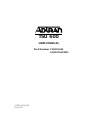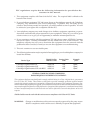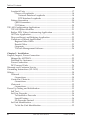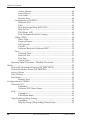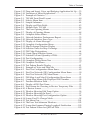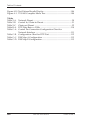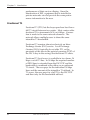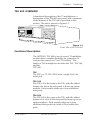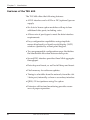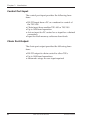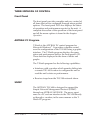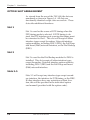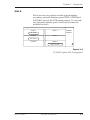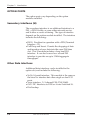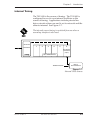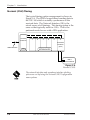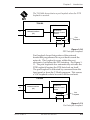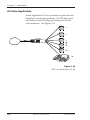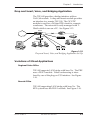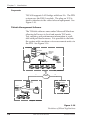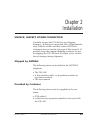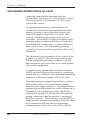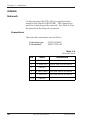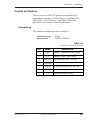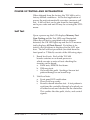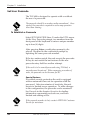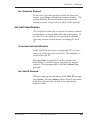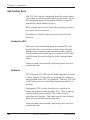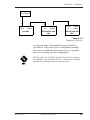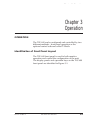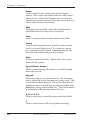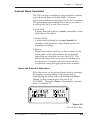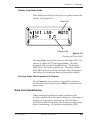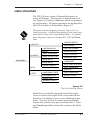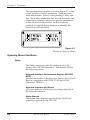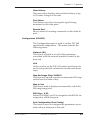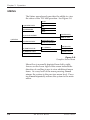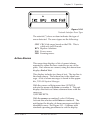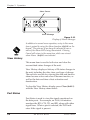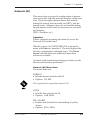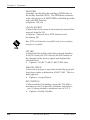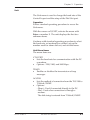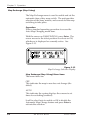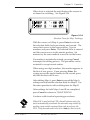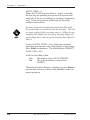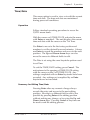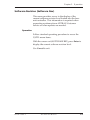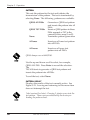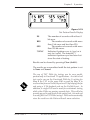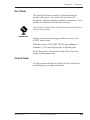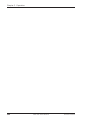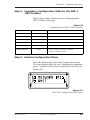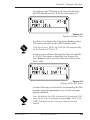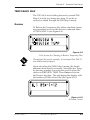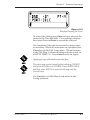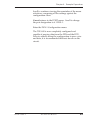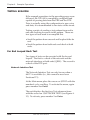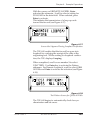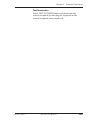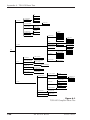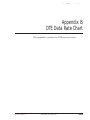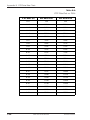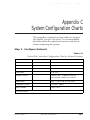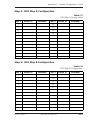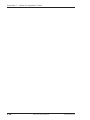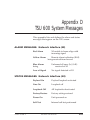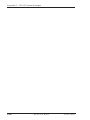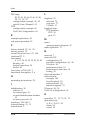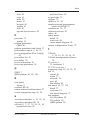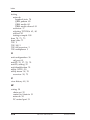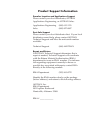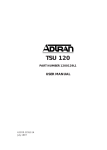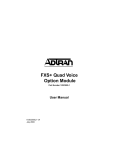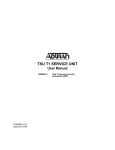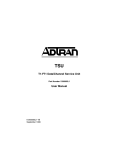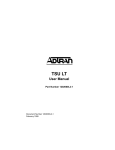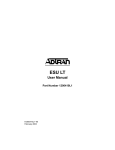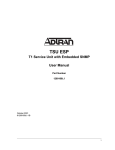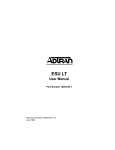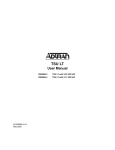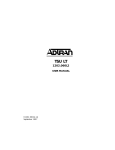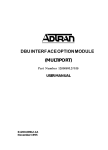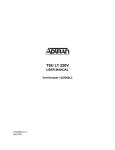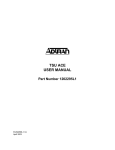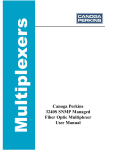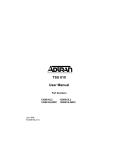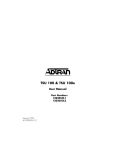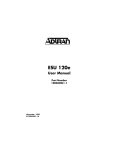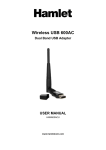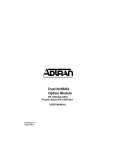Download ADTRAN TSU 600 User's Manual
Transcript
TSU 600 USER MANUAL Part Number 1200076L2 1200076L2#DC 61200.076L2-1B July 1997 Table of Contents Trademarks: Windows is a registered tradmark of Microsoft Corporation. 901 Explorer Boulevard P.O. Box 140000 Huntsville, AL 35814-4000 Phone: (205) 963-8000 © 1997 ADTRAN, Inc. All rights reserved. Printed in USA. Table of Contents FCC regulations require that the following information be provided to the customer in this manual. 1. This equipment complies with Part 68 of the FCC rules. The required label is affixed to the bottom of the chassis. 2. If your telephone equipment TSU 600 causes harm to the telephone network, the Telephone Company may discontinue your service temporarily. If possible, they will notify you in advance. But if advance notice isn’t practical, you will be notified as soon as possible. You will be advised of your right to file a complaint with the FCC. 3. Your telephone company may make changes in its facilities, equipment, operations, or procedures that could affect the proper operation of your equipment. If they do, you will be given advance notice so as to give you an opportunity to maintain uninterrupted service. 4. If you experience trouble with this equipment TSU 600, please contact ADTRAN Customer Service for repair/ warranty information (see the inside back cover of this manual). The telephone company may ask you to disconnect this equipment from the network until the problem has been corrected, or until you are sure the equipment is not malfunctioning. 5. This unit contains no user serviceable parts. 6. The following information may be required when applying to your local telephone company for leased line facilities. Service Type 1.544 Mbps Digital Interface SF 1.544 Mbps Digital Interface ESF 1.544 Mbps Digital Interface ESF with B8ZS Digital Facility Interface Code Service Order Code 04DU9-B 04DU9-C 04DU9-S 6.0F 6.0F 6.0F Network Jacks RJ48C RJ48C RJ48C FEDERAL COMMUNICATIONS COMMISSION RADIO FREQUENCY INTERFERENCE STATEMENT: This equipment has been tested and found to comply with the limits for a Class A digital device, pursuant to Part 15 of the FCC Rules. These limits are designed to provide reasonable protection against harmful interference when the equipment is operated in a commercial environment. This equipment generates, uses, and can radiate radio frequency energy and, if not installed and used in accordance with the instuction manual, may cause harmful interference to radio frequencies. Operation of this equipment in a residential area is likely to cause harmful interference in which case the user will be required to correct the interference at his own expense. Shielded cables must be used with this unit to ensure compliance with Class A FCC limits. WARNING: Change or modifications to this unit not expressly approved by the party respon sible for compliance could void the user’s authority to operate the equipment. Table of Contents Table of Contents Table of Contents Chapter 1. Introduction T1/FT1 Overview ............................................................................................... 1 T1 Service Offerings .................................................................................... 1 Fractional T1 ................................................................................................. 2 TSU 600 Overview .............................................................................................. 3 Functional Description ............................................................................... 3 TSU .................................................................................................. 3 TSU 100 ........................................................................................... 3 TSU 600 ........................................................................................... 3 Identification of Rear Panel Layout .......................................................... 5 Features of the TSU 600 .............................................................................. 6 TSU Interfaces .............................................................................................. 7 Network Interface ........................................................................................ 7 Control Port Input ....................................................................................... 8 Chain Port Output ....................................................................................... 8 Three Methods of Control ................................................................................. 9 Front Panel ................................................................................................... 9 ADTRAN PC Program ............................................................................... 9 SNMP ............................................................................................................ 9 Option Slot Arrangement ................................................................................ 10 Slot 1 ............................................................................................................ 10 Slot 2 ............................................................................................................ 10 Slots 3-5 ....................................................................................................... 10 Slot 6 ............................................................................................................ 11 Option Ports ...................................................................................................... 12 Secondary Interfaces (SI) .......................................................................... 12 Other Data Interfaces ................................................................................ 12 TSU 600 Clock Sources ............................................................................. 13 Network Timed .......................................................................................... 13 DTE Timed ................................................................................................. 14 Internal Timing .......................................................................................... 15 Normal (CSU) Timing ............................................................................... 16 TSU 600 Testing ................................................................................................. 17 Self Tests ..................................................................................................... 17 61200.076L2-1 TSU 600 User Manual i Table of Contents Loopback Tests ..........................................................................................17 Classes of Loopbacks .........................................................................18 Network Interface Loopbacks ...................................................18 DTE Interface Loopbacks ...........................................................18 Pattern Generation ....................................................................................20 QRSS Generation ................................................................................20 511 Pattern ...........................................................................................20 TSU 600 Configuration Applications .............................................................21 TSU 600 Option Modules .........................................................................21 Bridge, PBX, Video Conferencing Application .....................................21 All Voice Application ................................................................................22 Drop and Insert, and Bridging Application ..........................................23 Variations of Mixed Applications ...........................................................23 Regional Sales Office .........................................................................23 Branch Office .......................................................................................23 Corporate .............................................................................................24 T-Watch Management Software ......................................................24 Chapter 2. Installation Unpack, Inspect, Power Connection ..............................................................25 Shipped by ADTRAN ...............................................................................25 Provided by Customer ..............................................................................25 Power Connection .....................................................................................26 DC Powered Units .....................................................................................26 Warranty and Customer Service ....................................................................27 Grounding Instructions (UL 1459) .................................................................28 Wiring .................................................................................................................30 Network ......................................................................................................30 Connections .........................................................................................30 Control In/Chain-in ..................................................................................31 Connections .........................................................................................31 Chain-out ....................................................................................................32 Connections .........................................................................................32 Power Up Testing and Initialization ..............................................................33 Self Test .......................................................................................................33 Set User Passcode ......................................................................................34 To Establish a Passcode .....................................................................34 Special Feature ....................................................................................34 No Passcode Desired .........................................................................35 Set Unit Identification ...............................................................................35 To Set the Unit Identification ............................................................35 ii TSU 600 User Manual 61200.076L2-1 Table of Contents No Unit ID Desired ............................................................................ 35 Set Control Port .......................................................................................... 36 Control-In (PC) ................................................................................... 36 Chain-in ............................................................................................... 36 Normal Power-Up Procedure .................................................................. 38 Correct Passcode ................................................................................ 38 Incorrect Passcode .............................................................................. 38 No Passcode ........................................................................................ 38 Chapter 3. Operation Operation ........................................................................................................... 39 Identification of Front Panel Layout ....................................................... 39 Display Panels .................................................................................... 40 Remote .......................................................................................... 40 Module Status .............................................................................. 40 LCD Window ............................................................................... 41 CSU Status .................................................................................... 41 Operation Keys ................................................................................... 41 Copy .............................................................................................. 41 Remote .......................................................................................... 41 Home ............................................................................................. 41 Alarm ............................................................................................ 42 Shift ............................................................................................... 42 Clear .............................................................................................. 42 Cancel ........................................................................................... 42 Enter .............................................................................................. 42 Up and Down Arrows ................................................................ 42 Keypad .......................................................................................... 42 A, B, C, D, E, F ............................................................................. 42 2 ..................................................................................................... 42 General Menu Operation ......................................................................... 43 Select and Activate a Menu Item ..................................................... 43 Set the Data Field ................................................................................ 44 Display Only Data Fields .................................................................. 45 Exit Any Menu Field Operation Or Display .................................. 45 Data Port Identification ............................................................................ 45 Menu Structure ................................................................................................. 47 Opening Menu Functions ......................................................................... 48 Status .................................................................................................... 48 Network Interface Performance Reports (NI PERF RPTS) ... 48 Network Interface (NI) Errors ................................................... 48 61200.076L2-1 TSU 600 User Manual iii Table of Contents Active Alarms ..............................................................................48 View History ................................................................................49 Port Status ....................................................................................49 Remote Port .................................................................................49 Configuration (CONFIG) ..................................................................49 Network (NI) ...............................................................................49 Unit ................................................................................................49 Map Exchange (Map XCHANG) ..............................................49 Map In Use ...................................................................................49 DSO Map: A(B) ...........................................................................49 Port Configuration(Port Config) ...............................................49 Utility (UTIL) ......................................................................................50 Time/Date ....................................................................................50 Factory Restore ............................................................................50 Set Passcode .................................................................................50 Unit ID ..........................................................................................50 Software Revision (Software REV) ...........................................50 Test .......................................................................................................51 Network Tests ..............................................................................51 Run Self Test .................................................................................51 Port Test ........................................................................................51 Cancel Tests ..................................................................................51 Opening Menu Functions: Detailed Discussion ..................................51 Status ..................................................................................................................52 Network Performance Reports (NI PERF RPTS) ..................................53 Network Interface Errors (NI ERRORS) ................................................54 Active Alarms ............................................................................................55 View History ..............................................................................................56 Port Status ...................................................................................................56 Remote Port .................................................................................57 Configuration (CONFIG) ................................................................................58 Network (NI) ..............................................................................................59 Operation .....................................................................................59 Network (NI) Menu Items .........................................................59 Unit ..............................................................................................................61 Operation .....................................................................................61 Unit Menu Items .........................................................................61 Map Exchange (Map Xchng) ..................................................................62 Operation .....................................................................................62 Map Exchange (Map Xchng) Menu items ...............................62 iv TSU 600 User Manual 61200.076L2-1 Table of Contents Map In Use: A(B) ...................................................................................... 64 Operation ..................................................................................... 64 DS0 Map A and DS0 Map B ..................................................................... 64 Operation ..................................................................................... 65 DS0 Map A and Map B Menu Items ......................................... 65 Port Configuration (PORT CONFIG) ............................................................ 69 Operation ............................................................................................. 69 Utility (UTIL) ..................................................................................................... 70 Time/Date .................................................................................................. 71 Operation ............................................................................................. 71 Summary for Editing Time/Date .................................................... 71 Factory Restore .......................................................................................... 72 Operation ............................................................................................. 72 Set Passcode ............................................................................................... 73 Enter Passcode from Other Menus .................................................. 73 Change/Set a Passcode ..................................................................... 73 Unit ID: ID ................................................................................................. 74 Operation ............................................................................................. 74 Software Revision (Software Rev) .......................................................... 75 Operation ............................................................................................. 75 Port Utility ......................................................................................................... 76 Operation ............................................................................................. 76 Test ...................................................................................................................... 77 Network Tests ............................................................................................ 78 Operation ............................................................................................. 78 Network Tests Menu Items ............................................................... 78 Local Loopback ........................................................................... 78 Remote Loopback ........................................................................ 79 Pattern ........................................................................................... 80 Pattern Result .............................................................................. 80 Run Selftest ................................................................................................. 82 Operation ............................................................................................. 82 Port Tests .................................................................................................... 83 Operation ............................................................................................. 83 Cancel Tests ................................................................................................ 83 Chapter 4. Example Operations Voice and Data Mix .......................................................................................... 85 Steps to Set Up Voice and Data Mix ............................................................... 86 Prior to Step 1 ............................................................................................ 86 Step 1. Configure the Network ............................................................... 86 Step 2. Configure DTE Port (1.1 - Nx56/64) (From Option Module)87 61200.076L2-1 TSU 600 User Manual v Table of Contents Step 3. Select the number of DS0s/Port:_____12___ ...........................87 Step 4. Complete the DS0 Map Configuration .....................................88 Step 5. Complete a Configuration Table for the DSX-1 PBX Passthru ...........................................................................89 Step 6. Activate Configuration Menu ....................................................89 Configuring the Network Interface ...............................................................90 Configuring the DS0 Map ...............................................................................92 Temporary Map ................................................................................................95 Review .........................................................................................................95 Edit ...............................................................................................................96 Configuring the Ports ...............................................................................98 Testing Example ..............................................................................................100 Far End Looped Back Test .....................................................................100 Network Interface Test ....................................................................100 Test Termination ........................................................................105 Appendix A. TSU 600 Menu Tree ..............................................................107 Appendix B. DTE Data Rate Chart ............................................................109 Appendix C. System Configuration Chart .............................................. 111 Step 1: Configure Network ...................................................................111 Step 2: Configure DTE PORT: (1.1Nx56/64) .....................................111 Step 3: Select number of DS0s/PORT __________________ ...........112 Step 4: DS0 Map A Configuration ........................................................113 Step 5: DS0 Map B Configuration ........................................................113 Figures Figure 1-1. Front View of the TSU 600 ...........................................................3 Figure 1-2. TSU 600 Rear Panel .......................................................................5 Figure 1-3. TSU 600 Interfaces .........................................................................7 Figure 1-4. TSU 600 Option Slot Arrangement ........................................... 11 Figure 1-5. Network Timed Clock Source ...................................................13 Figure 1-6. DTE Clock Source .......................................................................14 Figure 1-7. Internal Clock Source .................................................................15 Figure 1-8. Normal (CSU) ..............................................................................16 Figure 1-9. Network Loopback Tests ...........................................................18 Figure 1-10. DTE Interface Loopback .............................................................19 Figure 1-11. Port Interface Loopback .............................................................19 Figure 1-12. TSU 600 Option Modules ...........................................................21 Figure 1-13. Bridge, PBX, Video Conferencing Application Set Up ..........21 Figure 1-14. All Voice Application Set Up .....................................................22 vi TSU 600 User Manual 61200.076L2-1 Table of Contents Figure 1-15. Drop and Insert, Voice, and Bridging Application Set Up .... 23 Figure 1-16. Variations of Mixed Applications ............................................. 24 Figure 2-1. Example of Chain-in ................................................................... 37 Figure 3-1. TSU 600 Front Panel Layout ...................................................... 40 Figure 3-2. Select a Menu Item ...................................................................... 43 Figure 3-3. Sample Submenu ........................................................................ 44 Figure 3-4. Display and Data Fields ............................................................. 45 Figure 3-5. Module Slots, TSU 600 ............................................................... 46 Figure 3-6. The Four Opening Menus .......................................................... 47 Figure 3-7. Display of Opening Menus ........................................................ 48 Figure 3-8. Complete Status Menu ............................................................... 52 Figure 3-9. Network Interface Performance Report ................................... 53 Figure 3-10. Network Interface Error Type ................................................... 55 Figure 3-11. Display of Alarm Messages ....................................................... 56 Figure 3-12. Complete Configuration Menu ................................................. 58 Figure 3-13. Map Exchange Selection Display .............................................. 62 Figure 3-14. Selection Times for Map Exchange .......................................... 63 Figure 3-15. DSO Map Designations .............................................................. 64 Figure 3-16. Create Temp Selection Screen .................................................... 66 Figure 3-17. Selected Port and Quantity of DS0s ......................................... 67 Figure 3-18. Port Configuration ...................................................................... 69 Figure 3-19. Complete Utility Menu Tree ...................................................... 70 Figure 3-20. Complete Test Menu ................................................................... 77 Figure 3-21. Test Pattern Results Display ...................................................... 81 Figure 4-1. Example of Voice and Data Mix ................................................ 85 Figure 4-2. First Two Configuration Menu Items ....................................... 89 Figure 4-3. First Two Network (NI) Configuration Menu Items ............. 90 Figure 4-4. First Two Network (NI) Menu Items ....................................... 91 Figure 4-5. DS0 Map A and Map B Configuration Menu Items .............. 92 Figure 4-6. Create Map Menu with Displayed DS0 Number ................... 92 Figure 4-7. Passthru Selection Field ............................................................. 93 Figure 4-8. Display of DS0 Port Name ......................................................... 93 Figure 4-9. First Screen for Choosing to Review Temporary Files ........... 95 Figure 4-10. A Review Screen .......................................................................... 95 Figure 4-11. Window Showing Edit Temp Option ....................................... 96 Figure 4-12. Window Showing the Error ....................................................... 97 Figure 4-13. Window Showing Port Configuration Option ........................ 98 Figure 4-14. Screen Used To Change Mode ................................................... 98 Figure 4-15. Test Menu One ........................................................................... 101 Figure 4-16. The Four Test Submenu Windows .......................................... 102 Figure 4-17. Screen that Appears During Loopback Verification ............ 103 Figure 4-18. Test Pattern Screen for QRSS all DS0s .................................... 103 61200.076L2-1 TSU 600 User Manual vii Table of Contents Figure 4-19. Test Pattern Results Display ....................................................104 Figure A-1. TSU 600 Complete Menu Tree .................................................108 Tables Table 2-A. Table 2-B. Table 2-C. Table B-A. Table C-A. Network Pinout ...........................................................................30 Control In/Chain-in Pinout .......................................................31 Chain-out Pinout .........................................................................32 DTE Data Rate vs. DS0s ........................................................... 110 Control Pin Connection Configuration Chart for Network Interface ..................................................................... 111 Table C-B. Configuration Chart for DTE Port .......................................... 112 Table C-C. DS0 Map A Configuration ....................................................... 113 Table C-D. DS0 Map B Configuration ........................................................ 113 viii TSU 600 User Manual 61200.076L2-1 Chapter 1. Introduction Chapter 1 Introduction T1/FT1 OVERVIEW The T1 digital communications link has been used by telephone companies (telcos) for transmitting voice since the early sixties. The D4 channel bank is a T1 digital carrier system that was introduced in the mid seventies and is still widely used by telcos. Communication demands of businesses continued to grow to the point that the telcos began offering T1 service directly to the public. D4 channel banks began to be used for T1 in corporate network topographies for voice. The technological advances in computer development also created a demand for T1 data communication which now is a large part of the T1 traffic. T1 Service Offerings T1 is a digital service that is delivered to the user over two pairs of wires from the service provider. The signal operates at 1.544 Mbps and is usually extended by repeaters that are installed about every mile after the first 6000 feet. The T1 signal is divided into 24 time slots which operate at 64 kbps (DS0s). Each time slot is occupied by digitized voice or by data. The T1 signal originally used a type of framing known as D4 Superframe which identifies how the T1 is multiplexed. An enhancement of that framing format, called Extended Superframe Format (ESF), is available. It provides a non-disruptive means of full time monitoring on the digital facility. The ESF was originally used by the service provider to monitor the 61200.076L2-1 TSU 600 User Manual 1 Chapter 1. Introduction performance of their service offering. Since the introduction of ESF, equipment that is installed in private networks can also provide the same performance information to the user. Fractional T1 Fractional T1 (FT1) lets the buyer purchase less than a full T1 circuit between two points. Most carriers offer fractional T1 in increments of 56 or 64 kbps. Connection is made to the same network elements. The network allows multiple users to share the same interoffice T1 bandwidth. Fractional T1 remains almost exclusively an InterExchange Carrier (IXC) service. Local Exchange Carriers (LECs) typically do not offer FT1, so the proximity of the user to the point of presence (POP) of the IXC is key in the savings that fractional T1 offers. Fractional T1 local access is available in two forms, 56 kbps or a full T1 line. In 56 kbps the required number of DDS lines is extended from the IXC POP and the bandwidth is combined at the office on an outbound T1 circuit. The user pays for the individual 56 kbps lines and the amount of the interoffice T1 utilized. In T1 access, the user pays for a full T1 to the IXC POP and then only for the bandwidth utilized. 2 TSU 600 User Manual 61200.076L2-1 Chapter 1. Introduction TSU 600 OVERVIEW A functional description of the T1 multiplexers, a description of the TSU 600 rear panel, and a summary of the features of the TSU 600 is provided in this section. The unit is shown in Figure 1-1. TSU 600 ENTER CANCEL A 1 B 2 C 3 D 3 REMOTE E 5 ALARM CLEAR 7 COPY 8 HOME 9 SHIFT * 0 # MODULE •1 OK TEST ALARM •2 OK TEST ALARM •3 F 6 REMOTE OK TEST ERROR OK TEST ALARM •4 OK TEST ALARM •5 OK TEST ALARM •6 OK TEST ALARM ALARM Figure 1-1 Front View of the TSU 600 Functional Description The ADTRAN TSU 600 is one of several T1 multiplexers that offers complete flexibility for connection of various data sources to T1 or FT1 facilities. This family of TSU multiplexers includes the TSU, TSU 100, and the TSU 600. TSU The TSU is a T1 CSU/DSU with a single Nx56/64 serial port. TSU 100 The TSU 100 is the same as the TSU with the added feature of a slot in the rear panel to house an option module. Each module offers up to four additional data ports. TSU 600 The TSU 600 is the same as the TSU with the added feature of six slots in the rear panel to house up to six option modules. Each module offers up to four additional data ports for a total of 24 possible data ports. 61200.076L2-1 TSU 600 User Manual 3 Chapter 1. Introduction The TSU 600 serves as the link between user data sources such as local area network (LAN) bridges and routers, computers, CAD systems, teleconferencing equipment, and PBXs. Through the use of multiple data ports, the TSU 600 can simultaneously connect one or more of these devices to a T1 circuit. The amount of bandwidth allocated to each port is custom programmable. The bandwidth allocation can be changed manually or set to automatically change at predetermined times to use the available bandwidth most advantageously. Changes in the configuration are accomplished without disrupting data flow in channels that are not being reconfigured. The unique architecture and the availability of the option modules provides a path for growth to accommodate future requirements. 4 TSU 600 User Manual 61200.076L2-1 Chapter 1. Introduction Identification of Rear Panel Layout The configuration of the rear panel of the TSU 600AC and TSU 600DC is shown in Figure 1-2. 1 3 2 TSU 600AC (PN 1200076L2) CAUTION-RISK OF ELECTRIC SHOCK IN OUT MON NETWORK MODULE 1 MODULE 4 MODULE 2 MODULE 5 MODULE 3 MODULE 6 CONTROL/ CHAIN PORT X.1 NX 56/64 PORT X.1 NX 56/64 PORT X.2 V.35 SUPPLEMENTAL EARTH GROUND MUST BE CONNECTED PRIOR TO CONNECTION OF TELECOMMUNICATIONS WIRING. ON IN OUT OFF DUAL FXS PORT X.2 DUAL FXS PORT X.3 V.35 PORT X.3 PORT X.4 5A/250V IN OUT MON SEC. NI PORT X.1 NX 56/64 PORT X.2 DS-1 5 4 1 115VAC 60HZ CAUTION: FOR CONTINUED PROTECTION AGAINST RISK OF FIRE, REPLACE ONLY WITH SAME TYPE AND RATING OF FUSE. V.35 6 7a 8a 3 2 TSU 600DC (PN 1200076L2#DC) CAUTION-RISK OF ELECTRIC SHOCK IN OUT MON NETWORK MODULE 1 MODULE 4 MODULE 2 MODULE 5 MODULE 3 CONTROL/ CHAIN MODULE 6 PORT X.1 NX 56/64 PORT X.1 NX 56/64 PORT X.2 V.35 SUPPLEMENTAL EARTH GROUND MUST BE CONNECTED PRIOR TO CONNECTION OF TELECOMMUNICATIONS WIRING. ON IN OUT PORT X.2 DUAL FXS DUAL FXS PORT X.3 V.35 OFF PORT X.3 PORT X.4 5A/250V 24/48V DC + - IN OUT MON SEC. NI PORT X.1 DS-1 4 NX 56/64 PORT X.2 V.35 CAUTION: FOR CONTINUED PROTECTION AGAINST RISK OF FIRE REPLACE ONLY WITH SAME TYPE AND RATING OF FUSE. TO BE INSTALLED ONLY IN RESTRICTED ARES (DEDICATED EQUIP ROOMS, EQUIP CLOSETS OR THE LIKE) 6 7b 8b 5 LEGEND 1. 2. 3. 4. 5. 6. 7a. 7b. 8a. 8b. Monitor/Test Jacks for T1 T1 Network Connection Control-In/Out Connection Blank Panel Covering on Unused Option Slot Example of Option Modules Installed Power Switch .5A/250V Fuse 5A/250V Fuse Power Cord (AC Unit) Power Input Terminals (DC Unit) Figure 1-2 TSU 600 Rear Panel 61200.076L2-1 TSU 600 User Manual 5 Chapter 1. Introduction Features of the TSU 600 The TSU 600 offers the following features: • A DS1 interface and a 60 Hz or DC (optional) power supply. • Six slots to house option modules with up to four additional data ports, including voice. • Allows mix of port types to meet the data interface requirements. • Easy configuration capabilities using simplistic menus displayed in a liquid crystal display (LCD) window operated by a front panel keypad. • Two programmable configuration maps that define the bandwidth allocation between data ports. • Second DS1 interface provides three Mbit aggregate throughput. • Data drop and insert, as well as full drop and insert. • Flash memory for software updates. • Timing is selectable from the network, from the slot 1 data port, internally, or from a secondary interface. • QRSS; 511 test patterns using Nx option. • Extensive self test and monitoring provides assurance of proper operation. 6 TSU 600 User Manual 61200.076L2-1 Chapter 1. Introduction TSU INTERFACES The TSU 600 is equipped with six slots in the rear panel to house option modules which provide a variety of additional data ports. See Figure 1-3. PC or Modem Control Input Chain Output NI TSU 600 Option Chain Input Chain Output NI TSU 600 Option Network Up to 6 Up to 6 Figure 1-3 TSU 600 Interfaces Network Interface The Network Interface (NI) port complies with the applicable ANSI and AT&T standards. The NI provides the following functions: • AMI or B8ZS coding • Automatic or manual line build out • D4 or ESF framing • Network performance monitoring and reporting • Test loopbacks with QRSS generation and checking • Extensive self test 61200.076L2-1 TSU 600 User Manual 7 Chapter 1. Introduction Control Port Input The control port input provides the following functions: • RS-232 input from a PC or a modem for control of the TSU 600 • Chain input from another TSU 600 or TSU 100 • Up to 9600 baud operation • Acts as input for PC control or as input for a chained connection • Input for flash memory software downloads Chain Port Output The chain port output provides the following functions: • RS-232 output to chain control to other TSUs • Up to 9600 baud operations • Automatic setup; no user input required 8 TSU 600 User Manual 61200.076L2-1 Chapter 1. Introduction THREE METHODS OF CONTROL Front Panel The front panel provides complete and easy control of all items that can be configured through menu guided options. The front panel LCD also displays the status of operation and performance reports for the unit. A complete discussion of the operation of the front panel and all the menu options is found in the chapter Operation. ADTRAN PC Program T-Watch is the ADTRAN PC control program for Microsoft Windows®. It provides complete control over the configuration of the TSU 600 using a graphic interface. The T-Watch program displays the same status and performance data as the front panel LCD. These data are displayed in the form of tables and graphs. The T-Watch program has the following capabilities: • Interfaces with a modem which permits dialing into a remote TSU 600 location to configure the unit or read the unit's status or performance. • Receives traps from the TSU 100 network alarm. SNMP The ADTRAN TSU 600 is designed to support the Simple Network Management Protocol (SNMP) through an ADTRAN ADVISOR. The proxy agent runs on a PC and can interface to the TSU 600 directly or through a modem, in the same manner as the TWatch PC program. 61200.076L2-1 TSU 600 User Manual 9 Chapter 1. Introduction OPTION SLOT ARRANGEMENT As viewed from the rear of the TSU 600, the slots are numbered as shown in Figure 1-4. All slots are functionally identical except slots one and six. These slots offer additional functions. Slot 1 Slot 1 is used as the source of DTE timing when the DTE timing mode is selected. If DTE timing is desired, the DTE interface port sourcing the timing must be connected to Slot 1. This slot will accept all other interface types except Secondary Network interface option modules, including DSX-1 (PBX), the Full Drop and Insert (D&I) network interface, or the Dial Backup (DBU). Slot 2 Slot 2 is used for the Dial Backup module if a DBU is installed. This slot accepts all other interface types except Secondary Network interface option modules, including DSX-1 (PBX) and the Full Drop and Insert (D&I) network interface. Slots 3-5 Slots 3-5 will accept any interface type except secondary interface, the interface for DTE timing, or the DBU. If other interfaces have any restriction on their location, this will be specified in the individual option card manual (provided with the option cards). 10 TSU 600 User Manual 61200.076L2-1 Chapter 1. Introduction Slot 6 Slot 6 services any option module type including secondary network interface ports (DSX-1 (PBX) and Full D&I), but not the DTE timing source. If a secondary network interface port is to be used, it must be installed in slot 6. SLOT 1 SLOT 4 SLOT 2 POWER SUPPLY DTE TIMING SLOT 5 DIAL BACKUP SLOT 3 SLOT 6 SECONDARY INTERFACE DSX-1; FULL D&I Figure 1-4 TSU 600 Option Slot Arrangement 61200.076L2-1 TSU 600 User Manual 11 Chapter 1. Introduction OPTION PORTS The option ports vary depending on the option modules installed. Secondary Interfaces (SI) The secondary interface is an additional interface to a DS1, a DSX1 facility, or some other network service, and it offers a source of timing. The type of interface depends on the option module installed. The interface includes the following: • DSX1. Passthru for operation with a PBX (Terminal Interface - TI). • Full Drop and Insert. Permits the dropping of data and insertion of new data into the same DS0 time slot. This SI module includes a long haul DS1 interface. It can also be used as a second DS1 interface to provide an up to 3 Mbit aggregate throughput. Other Data Interfaces Additional data interfaces can be installed in the option slot, and include the following: • Nx56/64 serial interface. This module is the same as the base Nx interface but offers single or dual V.35 ports. • Voice interface. 2/4 channel FXS/FX0/E&M. • OCU DP. Interfaces to DDS or 4-wire Switched 56. • Dial backup. 12 TSU 600 User Manual 61200.076L2-1 Chapter 1. Introduction TSU 600 CLOCK SOURCES The TSU 600 is operable from various clock sources permitting it to perform properly in many different applications. The network interface clocking options are set by using the clocking options set by using the Network (NI) Configuration menu options. The following clock source options are available: • Network • DTE timing • Internal timing • Secondary timed • Normal (CSU) The clock option selected always designates the clock source for transmission. Clocking necessary for receiving data is always recovered from incoming data. Network Timed The network is the source of timing. The received data clocking is looped back to the network where it is used to determine the transmission timing. This option is also referred to as loop timed as the transmission clock is derived from the received clock. See Figure 1-5. NETWORK INTERFACE 1 2 3 4 5 6 SECONDARY INTERFACE TIMING SOURCE OPTION SLOTS Figure 1-5 Network Timed Clock Source 61200.076L2-1 TSU 600 User Manual 13 Chapter 1. Introduction DTE Timed The DTE is the source of timing. The TSU 600 uses the incoming DTE clock to determine the transmission timing. This is typically used in applications where it is necessary to have the DTE as the primary clock source, (such as limited distance line drivers). See Figure 1-6. The DTE source timing is restricted from use when a secondary interface is used at the same time. Clock NETWORK INTERFACE 1 2 3 4 5 6 OPTION SLOTS TIMING SOURCE DTE Figure 1-6 DTE Clock Source 14 TSU 600 User Manual 61200.076L2-1 Chapter 1. Introduction Internal Timing The TSU 600 is the source of timing. The TSU 600 is configured to use its own internal oscillator as the source of timing. Applications include private line driver circuits where one end is set to network and the other to internal. See Figure 1-7. The internal source timing is restricted from use when a secondary interface is also used. NETWORK INTERFACE 1 2 3 4 5 6 SECONDARY INTERFACE (Option) OSC OPTION SLOTS TIMING SOURCE PBX or Second Network Figure 1-7 Internal Clock Source 61200.076L2-1 TSU 600 User Manual 15 Chapter 1. Introduction Normal (CSU) Timing The typical timing option arrangement is shown in Figure 1-8. The PBX is looped timed sending data to the TSU 100 which is actually synchronous to the received data. The Network Interface (NI) is the actual source of all timings. This timing option is the same as that typically used for CSUs. This is the preferred mode for use with a PBX application. NETWORK INTERFACE 1 2 3 4 5 6 SECONDARY INTERFACE (Option) TIMING SOURCE OSC OPTION SLOTS PBX or Second Network Figure 1-8 Normal (CSU) The network interface and secondary interface clocking options are set by using the Network (NI) Configuration menu options. 16 TSU 600 User Manual 61200.076L2-1 Chapter 1. Introduction TSU 600 TESTING The TSU 600 offers three forms of testing: • Self test • Loopback tests (local and remote) • Pattern generation and check Self Tests The self test checks the integrity of the internal operation of the electronic components by performing memory tests and by sending and verifying data test patterns through all internal interfaces. Although actual user data cannot be passed during these tests, the self test can be run with the network and DTE interfaces in place and will not disturb any external interface. The memory portion of the self test automatically executes upon power up. A full self test can be commanded from a front panel menu or from T-Watch. In addition to the specified self tests, background tests are also run on various parts of the internal electronics. These run during normal operation to confirm continued correct functioning. The background tests include: (1) monitoring the phase locked loop for lock, (2) sending test data through a parallel path which is looped back and verified, and (3) the standard background network performance monitoring, as required by ANSI T1.403 and AT&T 54016 specifications for which the results are stored. Loopback Tests A number of different loopbacks can be invoked locally from the front panel, by T-Watch commands, or remotely by using special in-band codes (AT&T D4 network loop up and loop down codes; V.54 loop up/ loop down codes for the Nx56/64 serial interface). Additionally, the loopbacks can be remotely controlled by means of out-of-band commands by the T1 ESF FDL or from T-Watch by a modem connection. 61200.076L2-1 TSU 600 User Manual 17 Chapter 1. Introduction Classes of Loopbacks There are two classes of loopbacks: network interface and DTE interface. Network Interface Loopbacks Network interface loopbacks (see Figure 1-9) affect the entire T1 data stream. There are two types of network loopbacks, line loopback and payload loopback. Line loopback loops all of the received data back toward the network. The transmitted data is the identical line code that was received, including any bipolar violations or framing errors. Payload loopback is similar to line loopback, except that the framing is extracted from the received data and then regenerated for the transmitted data. TSU 600 NI CSU Secondary Interface DS1 Payload Loopback Line Loopback Figure 1-9 Network Loopback Tests DTE Interface Loopbacks DTE interface loopbacks affect only that portion of the data stream programmed to that particular interface port. The Nx56/64 serial interface offers two loopbacks, a DTE loopback and a port loopback. See Figures 1-10 and 1-11. DTE loopback loops all data from the DTE back towards the DTE. This loopback occurs just past the interface circuit allowing a verification of the operation of the DTE to TSU 600. This loopback may be initiated by using front panel or T-Watch commands. The DTE (or external test equipment) must provide any test pattern in order to check the DTE interface. See Figure 1-10. 18 TSU 600 User Manual 61200.076L2-1 Chapter 1. Introduction The TSU 600 also activates a port loopback when the DTE loopback is asserted. TSU 600 Nx56/64 T1 Interface Nx56/64 to Network Control Circuit Network Interface (NI) Port Loopback to DTE Figure 1-10 DTE Interface Loopback Port loopback loops that portion of the network bandwidth programmed for a port back toward the network. This loopback occurs within the port electronics, but before the DTE interface. See Figure 111. The port loopback also automatically activates the DTE loopback looping the DTE data back on itself. The port loopback is activated by command from the front panel or from the T-Watch program. This causes a V.54 loopback code to be sent to the far end unit. TSU 600 Nx56/64 T1 Network Interface (NI) Interface Nx56/64 to Network Control Circuit Port Loopback to DTE Figure 1-11 Port Interface Loopback 61200.076L2-1 TSU 600 User Manual 19 Chapter 1. Introduction Pattern Generation The TSU 600 offers two available test patterns: QRSS and 511. QRSS Pattern The QRSS pattern is commonly used to simulate real data in T1 interfaces. This pattern can be assigned to appear in all DS0s or only in TST DS0s. When QRSS is set in all DS0s and one of the network loopbacks previously described is activated at the far end, a total end-to-end integrity check can be run without the need for any external test equipment. When QRSS is assigned to TST DS0s, an integrity check of the link can be run along with normal data flow. The TST DS0s are user assigned as part of the DS0 Map. 511 Pattern The 511 pattern is generated and checked by an Nx56/64 serial interface option card. It only appears in the DS0s assigned to the Nx56/64 port which is generating the pattern. When used in conjunction with the port loopback at the far end as previously described, an end-to-end integrity check can be made on the DTE ports. 20 TSU 600 User Manual 61200.076L2-1 Chapter 1. Introduction TSU 600 CONFIGURATION APPLICATIONS The following examples illustrate possible configurations of TSU 600 applications. TSU 600 Option Modules The TSU 600 features a unique architecture that allows the addition of six option modules and plug on boards providing an opportunity for growth to accommodate many applications (see Figure -12). DSX-1 Module TSU 600 OCU-DP Module Plug on V.35 V.35 Module Plug on OCU DP D&I Module DUAL Voice Plug on Dual Voice Figure 1-12 TSU 600 Option Modules Bridge, PBX, Video Conferencing Application In this application an Nx54/64 module provides a V.35 interface to a bridge. The PBX is interfaced to the TSU 600 with the DSX-1 module. Two switched 56 circuits are provided by an OCU DP module and OCU DP plug on board. See Figure 1-13. PBX TSU 600 TSU 600 ENTER CANCEL A 1 B 2 D 3 E 5 7 8 * 0 MODULE C 3 F 6 9 OK TEST •1 OK TEST •2 OK TEST ALARM •3 OK TEST ALARM •4 OK •5 OK TEST ALARM •6 OK TEST ALARM ALARM # REMOTE ERROR TEST ALARM ALARM BRIDGE VIDEO CONFERENCING Figure 1-13 Bridge, PBX, Video Conferencing Application Set Up 61200.076L2-1 TSU 600 User Manual 21 Chapter 1. Introduction All Voice Application In this application 24 voice channels are provided for telephones and for fax machines. Six FXS dual modules with six dual FXS plug on boards provide the voice interfaces. See Figure 1-14. 1 2 TSU 600 TSU 600 ENTER CANCEL A 1 B 2 D 3 E 5 7 8 * 0 MODULE C 3 F 6 •1 •2 9 •3 •4 OK TEST OK TEST ALARM OK TEST ALARM OK TEST OK TEST 3 ALARM # REMOTE ERROR ALARM •5 OK TEST ALARM •6 OK TEST ALARM ALARM 22 23 24 FAX Figure 1-14 All Voice Application Set Up 22 TSU 600 User Manual 61200.076L2-1 Chapter 1. Introduction Drop and Insert, Voice, and Bridging Application The TSU 600 provides a bridge interface with an Nx56/64 module. A drop and insert module provides an interface to a remote TSU 100. The OCU DP module is used for a 56 kbps DDS circuit to a remote warehouse. The network is easily managed with TWatch which is run on a PC. See Figure 1-15. TSU 600 TSU 100 TSU 600 ENTER CANCEL A 1 B 2 D 3 E 5 7 8 * 0 MODULE C 3 F 6 9 •1 OK •2 OK TEST •3 OK TEST •4 OK •5 OK TEST ALARM •6 OK TEST ALARM TEST ALARM TEST TEST B 1 ERROR TEST ALARM COPY * 3 E F 5 6 ALARM 8 7 DSU C 2 D 4 REMOTE CANCEL ALARM OK OK A ENTER ALARM ALARM # REMOTE CLEAR 9 HOME SHIFT # 0 MODULE OK TEST ALARM ALARM CSU OK TEST ERROR ALARM BRIDGE BRIDGE DSU III AR RS CS TD RD ENTER 1 2 4 5 7 8 9 CANCEL * 0 # 3 6 CD ALM TST DSU III AR T-WATCH PHONE PHONE Figure 1-15 Drop and Insert, Voice, and Bridging Application Set Up Variations of Mixed Applications Regional Sales Office TSU 600 supports LAN bridge with base Nx. The PBX uses a DSX-1 module. Video conferencing is interfaced by use of the plug-on V.35 interface. See Figure 1-16. Branch Office TSU 600 supporting LAN bridge with base Nx. The KEY system uses the DSX-1 module. See Figure 1-16. 61200.076L2-1 TSU 600 User Manual 23 Chapter 1. Introduction Corporate TSU 600 supports LAN bridge with base Nx. The PBX system uses the DSX-1 module. The plug-on V.35 is used to interface to the video telecom equipment. See Figure 1-16. T-Watch Management Software The T-Watch software runs under Microsoft Windows allowing full access to local and remote TSU units. Test, monitor, and performance information is available with pull down menus. It is possible to dial into the system with a modem or to access remote units via the FDL. See Figure 1-16. Corporate PBX DSX-1 Module BASE V.35 or EIA 530 DTE interface "T-Watch" Management Software Bridge Plug on V.35 Corporate Office T1 T1 Inter Exchange Carrier FT1 KEY System DSX-1 Module DSX-1 Module TSU 100 BASE V.35 or EIA 530 DTE interface Plug on V.35 BASE V.35 or EIA 530 DTE interface Bridge Branch Office Regional Sales Office Figure 1-16 Variations of Mixed Applications 24 TSU 600 User Manual 61200.076L2-1 Chapter 2. Installation Chapter 2 Installation UNPACK, INSPECT, POWER CONNECTION Carefully inspect the TSU 600 for any shipping damages. If damage is suspected, file a claim immediately with the carrier and then contact ADTRAN Customer Service (see the last page of this manual). If possible, keep the original shipping container for use in shipping the TSU 600 back for repair or for verification of damage during shipment. Shipped by ADTRAN The following items are included in the ADTRAN shipment: • The TSU 600 • A line interface cable: an 8-position modular to 8-position modular • The user manual Provided by Customer The following items must be supplied by the customer: • DTE cable(s) • Cables for any expansion modules to be used with the TSU 600 61200.076L2-1 TSU 600 User Manual 25 Chapter 2. Installation Power Connection The AC powered TSU 600 is equipped with a captive eight-foot power cord, terminated by a three-prong plug which connects to a grounded power receptacle. Power to the TSU 600 must be from a grounded 115 VAC, 60 Hz source. DC Powered Units The DC powered TSU 600 (1200.076L2#DC) is equipped with a terminal strip on the rear of the unit. The power source should be connected to the terminal strip according to the polarity markings on the unit. For example, a -48V source would be connected with the -48V return attached to the (+) terminal and the 48V DC attached to the (-) terminal. Power must be from a DC source in the range of 21 to 26V DC or in the range of 40 - 56V DC. The chassis ground connection on the rear panel is electrically isolated from the power input. The protective cover should be reinstalled over the terminal strip, once the power source is connected. The DC powered TSU 600 is to be installed only in restricted areas (dedicated equipment rooms, equipment closets, or the like) in accordance with Articles 110-16 and 110-18 of the National Electric Code, ANSI/NFPA 70. 26 TSU 600 User Manual 61200.076L2-1 Chapter 2. Installation WARRANTY AND CUSTOMER SERVICE ADTRAN will replace or repair this product within five years from the date of shipment if the product does not meet its published specifications or if it fails while in service. For detailed warranty, repair, and return information refer to the ADTRAN Equipment Warranty and Repair and Return Policy Procedure. Return Material Authorization (RMA) is required prior to returning equipment to ADTRAN. For Service, RMA requests, or more information, contact ADTRAN Customer Service listed on the inside back cover of this manual. 61200.076L2-1 TSU 600 User Manual 27 Chapter 2. Installation GROUNDING INSTRUCTIONS (UL 1459) Grounding instruction information from the Underwriters' Laboratory UL 1459 Standard for Safety: Telephone Equipment, of September 20, 1993, is provided in this section. An equipment grounding conductor that is not smaller in size than the ungrounded branch-circuit supply conductors is to be installed as part of the circuit that supplies the product or system. Bare, covered, or insulated grounding conductors are acceptable. Individually covered or insulated equipment grounding conductors shall have a continuous outer finish that is either green, or green with one or more yellow stripes. The equipment grounding conductor is to be connected to ground at the service equipment. The attachment-plug receptacles in the vicinity of the product or system are all to be of a grounding type, and the equipment grounding conductors serving these receptacles are to be connected to earth ground at the service equipment. A supplementary equipment grounding conductor shall be installed between the product or system and ground that is in addition to the equipment grounding conductor in the power supply cord on AC units. The supplementary equipment grounding conductor shall not be smaller in size than the ungrounded branch-circuit supply conductors. The supplementary equipment grounding conductor shall be connected to the product at the terminal provided, and shall be connected to ground in a manner that will retain the ground connection when the product is unplugged from the receptacle. The connection to ground of the supplementary equipment grounding conductor shall be in compliance with the rules for terminating bonding jumpers at Part K or Article 250 of the Na- 28 TSU 600 User Manual 61200.076L2-1 Chapter 2. Installation tional Electrical Code, ANSI/NFPA 70. Termination of the supplementary equipment grounding conductor is permitted to be made to building steel, to a metal electrical raceway system, or to any grounded item that is permanently and reliably connected to the electrical service equipment ground. Bare, covered, or insulated grounding conductors are acceptable. A covered or insulated grounding conductor shall have a continuous outer finish that is either green, or green with one or more yellow stripes. 61200.076L2-1 TSU 600 User Manual 29 Chapter 2. Installation WIRING Network On the rear panel the TSU 600 is an eight-position modular jack labeled NETWORK. This connector is used for connecting to the network. See Table 2-A for the pinout for the network connector. Connections The network connections are as follows: Connector type Part number (USOC) RJ-48C AMP# 555164-2 Table 2-A Network Pinout PIN NAME 1 30 DESCRIPTION R1 RXDATA-RING Receive data from the network 2 T1 RXDATA-TIP 3 UNUSED 4 R TXDATA-RING Send data toward the network 5 T TXDATA-TIP Send data toward the network 6,7,8 UNUSED TSU 600 User Manual Receive data from the network 61200.076L2-1 Chapter 2. Installation Control In/Chain-in This is used as an RS-232 port for connection to a computer or modem (Control In) or to another TSU 600 or TSU 100 (Chain-in). See Table 2-B for the pinout for the control/chain-in connector. Connections The chain-in connections are as follows: Connector type Part number RJ-48 AMP# 555164-2 Table 2-B Control In/Chain-in Pinout 61200.076L2-1 PIN NAME DESCRIPTION 1 GND 2 RTS Request to send - flow control 3 RXDATA Data received by the TSU 600 4 UNUSED 5 TXDATA 6,7 UNUSED 8 CTS Ground - connected to unit chassis Data transmitted by the TSU 600 Clear to send-flow control TSU 600 User Manual 31 Chapter 2. Installation Chain-out This is used to connect to another TSU 600 Chain-in connector. See Table 2-C for the pinout for the chainout connector. Connections The chain-out connections are as follows: Connector type Part number RJ-48 AMP# 555164-2 Table 2-C Chain-out Pinout PIN NAME 1 GND 2 UNUSED 3 Data transmitted to chained units by the TX DATA TSU 600. Connect to RX DATA of the next unit (chain in pin 3). 4 UNUSED 5 Data received from chained units by the RX DATA TSU 600. Connect to TX DATA of the next unit (chain in pin 5). 6,7,8 32 DESCRIPTION Ground - connected to unit chassis. Connected to GND of next unit (pin 1). UNUSED TSU 600 User Manual 61200.076L2-1 Chapter 2. Installation POWER UP TESTING AND INITIALIZATION When shipped from the factory, the TSU 600 is set to factory default conditions. At the first application of power, the unit automatically executes a memory self test. A full self test can be run from the front panel, and a pass code and unit ID may be set using the UTIL menu. Self Test Upon a power-up, the LCD displays Memory Test Now Testing and the Test LEDs are illuminated. When the self test is completed with no failures detected, the OK LED lights up and the LCD momentarily displays All Tests Passed. If a failure is detected, a list of failures is displayed in the LCD window. The full self test procedure (invoked from the front panel or T-Watch) consists of the following steps: 61200.076L2-1 1. Board level tests. Each of the TSU 600 boards contains an on board processor which executes a series of tests checking the circuitry on the board. a. RAM tests; EPROM checksum. b. DS0 map tests. c. On board data path. Sending a known test pattern through an on board loop. 2. Unit level tests. a. Front panel LED verification. b. Phase lock loop verify. c. Board-to-board interface test. A test pattern is sent from the controller through a loopback on all other boards and checked on the controller. This verifies the data path, clocks, and control signals. TSU 600 User Manual 33 Chapter 2. Installation Set User Passcode The TSU 600 is designed to operate with or without the use of a password. The passcode should be a number easily remembered. Once entered, the passcode is required to access any operation other than viewing. To Establish a Passcode Select SET PASSCODE (item 3) under the UTIL menu. At the New Passcode prompt, use numbers from the front panel of the keyboard to enter a unique number up to four (4) digits. After pressing Enter a verification prompt is displayed. Respond to the verification prompt by repeating the same passcode number. If the two entries match, the unit accepts the passcode. If they do not match the unit returns to the new passcode entry field for another attempt. If the unit is to be remotely accessed using T-Watch, a passcode must be entered. When managing a number of units, the passcode can be the same for all. Special Feature For added security protection the unit is equipped with an automatic time out for operation with the password. After ten minutes of inactivity, the unit reverts to limited access operation. To make changes in the configuration, the passcode can be reentered. See Passcode in the chapter Operation for further information concerning passcode use, and both limited and editing access. If the passcode number is lost, contact ADTRAN Customer Service for assistance. 34 TSU 600 User Manual 61200.076L2-1 Chapter 2. Installation No Passcode Desired At the New Passcode prompt (in the Set Passcode menu), press Enter without any numerical entry. The system nullifies the need to enter a password for subsequent use and proceeds to the Unit ID prompt. Set Unit Identification The Unit ID sets the unit to respond to remote control (controlled by a device other than the front panel). If no Unit ID is recorded it is not possible to operate from any remote control device, including the local PC. To Set the Unit Identification In the Unit ID menu (item 4) under the UTIL menu, enter any value between 2 and 250. The number 1 is reserved for the PC. Pressing Enter records the Unit ID number and establishes its availability for operation by remote control. The unit proceeds to the Set Control Port prompt. No Unit ID Desired Without entering any numbers at the Unit ID prompt, press Enter. Pressing Enter with no Unit ID recorded establishes the unit as not able to be operated by remote control. 61200.076L2-1 TSU 600 User Manual 35 Chapter 2. Installation Set Control Port The TSU 600 can be configured from the control port only when a unit ID number has been entered. (It can be configured from the faceplate whether a unit ID number has been entered or not.) If the control port is to be used, the control port baud rate must also be selected. Possible uses of the control port are control in and chain-in. Control In (PC) The unit can be controlled from an external PC connected directly or via modem to the Control In port. When using Control In, the selection of the Control Port baud rate from 9600 (factory default), 1200, 2400, or 4800 must be made using the Unit Configuration menu. Unless locked out externally, the front panel can also control the unit. Chain-in TSU 600s and TSU 100s can be linked together to form a chain. Figure 2-1 provides an example of a chain-in arrangement with a PC or a modem. The first TSU 600 in the chain receives controlling input from the PC or modem. Subsequent TSUs in the chain are in a position to intake information from another TSU. This in-taking of information from another TSU in the chain is identified as Chain-in. The baud rate for the chained units must match that of the first unit. Unless locked out externally, the front panel can also control the unit. 36 TSU 600 User Manual 61200.076L2-1 Chapter 2. Installation PC or Modem Control Input Chain Output TSU 600 Chain In Chain Output TSU 600/TSU 100/ TSU Chain In Chain Output TSU 600/TSU 100/ TSU Figure 2-1 Example of Chain-in At this point, the Unit Initialization procedure is concluded. If the unit is to be configured remotely, there are no additional items necessary to complete prior to executing remote configuration. The Passcode, the Unit ID, and the Control Port settings are stored in a nonvolatile memory. This assures they are operable for subsequent power-up sequences. 61200.076L2-1 TSU 600 User Manual 37 Chapter 2. Installation Normal Power-Up Procedure After the unit has been put into operation with the initial power-up and initialization, subsequent powerup procedure includes only the Power-Up Self Test followed by the request for a passcode (password) if this option was selected during initialization. Use the number keys to enter the previously recorded passcode followed by pressing Enter. Correct Passcode When a correct passcode is entered, the message Access Granted is displayed and the unit grants full access privileges. Press any key to proceed to the opening menu. Incorrect Passcode When an incorrect passcode is entered, the message Incorrect is displayed. Press any key to return to the passcode prompt. No Passcode When no passcode is entered the message Limited Access is displayed and the unit grants limited access to the menu system for viewing only. Pressing any key proceeds to the Main menu. No changes are allowed until the correct passcode is entered. The passcode can also be entered using the Utility menu option. 38 TSU 600 User Manual 61200.076L2-1 Chapter 3. Operation Chapter 3 Operation OPERATION The TSU 600 can be configured and controlled by two different methods: front panel operation or the optional control software called T-Watch. Identification of Front Panel Layout The TSU 600 front panel is used to both monitor operation and control the configuration of the unit. The display panels and operation keys on the TSU 600 front panel are identified in Figure 3-1. 61200.076L2-1 TSU 600 User Manual 39 Chapter 3. Operation 6 7 10 9 8 12 14 11 13 TSU 600 MODULE ENTER A 1 D 4 REMOTE 7 COPY CANCEL REMOTE 1 OK 2 TEST B 2 E 5 ALARM 8 HOME 0 C 3 F 6 CLEAR 9 SHIFT # ERROR ALARM 3 1. 2. 3. 4. 5. 6. 7. REMOTE LCD Window CSU Status Key Pad Module Status CANCEL Up and Down Arrow Keys 4 5 8. 9. 10. 11. 12. 13. 14. ENTER COPY REMOTE HOME ALARM SHIFT CLEAR •1 OK TEST ALARM •2 OK TEST ALARM •3 OK TEST ALARM •4 OK TEST ALARM •5 OK TEST ALARM •6 OK TEST ALARM Figure 3-1 TSU 600 Front Panel Layout The display panels and operation keys called out in Figure 3-1 are described in the following sections: Display Panels Remote When illuminated, this panel indicates that the TSU 600 is accessed remotely by the PC program. Module Status The module status LEDs display the operational condition of ports installed in the option slots. • OK (green) Indicates the operation is in the normal mode and no errors have been detected. 40 TSU 600 User Manual 61200.076L2-1 Chapter 3. Operation • Test (yellow) Indicates that one of the interfaces is operating in a test mode. This includes a self test or a test loopback. When lighted, this LED also indicates that normal data flow is not occurring in at least one of the module ports. • Alarm (red) Indicates an alarm condition has been detected. When the alarm condition is no longer valid, the OK LED activates (turns on). To view an alarm condition, select the active alarm menu item or select Alarm by pressing shift 8. If the alarm conditions have been corrected, the alarm which caused the activation of the Alarm LED can be viewed under the Unit History menu. LCD Window A 2x16 character backlit LCD window displays menu items used in the configuration of the unit. It also displays alarm and status information. CSU Status Indicates the status of the network interface located on the controller board in the unit. These LEDs show the same indication as the Module, with the addition of the Error LED. The Error LED indicates an error such as BPV, OOF, or CRC error. Operation Keys Copy Used in the DS0 mapping menu operations to copy the last data entered into the current DS0. This key operates without pressing the Shift key. Remote Reserved for future use. Home Used to return home to the Main menu from any menu location. 61200.076L2-1 TSU 600 User Manual 41 Chapter 3. Operation Alarm Used as quick access to the active alarm display menus. This can be activated while any other menu item is in use. When the Alarm menu is exited, the unit returns to the location of the same menu that was active when Alarm was selected. Shift When pressed and held, causes the shift functions (identified above the keys) to be activated. Clear Used in various menus to clear data/result fields. Cancel Cancels the last operation or exits the current menu level to the next higher level. If a value on a menu was selected but not entered, Cancel terminates the function and restores the previous setting. Enter Activates menu selections. Enters data value selections into the system. Up and Down Arrows Moves cursor through the menus or scrolls through data selector lists. Keypad These nine keys have dual functions. The first function is indicated by the lettering on the key itself. This is a standard phone keypad. The second function is a shifted function accessed by pressing and holding the shift key # along with another key. The shift function is indicated by the lettering above the keys. A, B, C, D, E, F Used as needed to extend the menu selection fields. 2 Used to inject errors with a test pattern running. 42 TSU 600 User Manual 61200.076L2-1 Chapter 3. Operation General Menu Operation The TSU 600 uses a multilevel menu structure containing both menu items and data fields. All menu operations and data are displayed in the LCD window. The menu items are numbered and can be viewed by scrolling with the Up and Down arrows. • Data Field A menu item followed by a colon (:) identifies a data field that can be edited. • Display Field A menu field followed by an equal symbol (=) identifies a field used for value display and is not available for editing. • Arrows Menus that display small up or down arrows in the lower right corner indicate there are more menu items than are viewable on a two-line LCD. The additional menu items are accessed with the up or down arrows. Undisplayed menu items are also available by using the appropriate menu number. Select and Activate a Menu Item Place the cursor on the desired menu item by pressing the number corresponding to the menu item or highlighting the menu item with the Up and Down Arrow. In this example place the cursor on 2)CONFIG. Then press Enter or the number a second time. See Figure 3-2. Figure 3-2 Select a Menu Item 61200.076L2-1 TSU 600 User Manual 43 Chapter 3. Operation The unit responds by displaying the first two submenu items (in this example, on the Configuration menu). An Up or Down Arrow shown in the lower right corner of the LCD indicates additional menu options in that direction. See Figure 3-3. Figure 3-3 Sample Submenu Set the Data Field Data fields preceded by a colon (:) can be edited. See Figure 3-4. With the cursor positioned on the submenu item number, press Enter. The cursor moves to the data field, (to the right of the submenu item name). Using the arrows, scroll to scan the available value settings. The value settings display one-at-a-time in the data field position. When the desired value is displayed in the data field position, press Enter to set that value. When the value is set, the cursor moves back to the submenu item position indicating the operation is complete. Another submenu field may be selected, or press Cancel to return to the submenu. Pressing Cancel prior to pressing Enter voids any data changes. The original data value is restored and the cursor returns to the submenu field. 44 TSU 600 User Manual 61200.076L2-1 Chapter 3. Operation Display Only Data Fields Data fields preceded by an equal (=) symbol cannot be edited. See Figure 3-4. Data Field Display Field Figure 3-4 Display and Data Fields Pressing Enter moves the cursor to the data field. Use arrows to select AUTO and press Enter. The unit automatically sets the Line Build Out. The display field shows the value actually set. The equal symbol after LBO in the second line indicates the information that follows is displayed data and cannot be edited. Exit Any Menu Field Operation Or Display Press Cancel as many times as required to return to the desired menu level or press Home to return to the main menu. Data Port Identification When configuring the unit, menu selections will include options from data port submenus. Selection of data ports is necessary because the TSU 600 uses a Slot-Port method to identify which data port the menu item is referencing. If a module containing a PBX 61200.076L2-1 TSU 600 User Manual 45 Chapter 3. Operation DSX-1 option card with an Nx56/64 plug-on interface is installed in option slot 6, it would be designated as: DSX-1 Passthru=6.1 Where slot=6 and port =1. The DSX-1 is located in option slot 6 and is the first port in that slot. Nx56/64=6.2 Where slot=6 and port=2. The Nx is located in Slot 6 and is the second port in that slot. Viewed from the rear of the TSU 600, the module slots are arranged as shown in Figure 3-5. SLOT 1 SLOT 4 SLOT 2 SLOT 5 SLOT 3 SLOT 6 POWER SUPPLY Figure 3-5 Module Slots, TSU 600 46 TSU 600 User Manual 61200.076L2-1 Chapter 3. Operation MENU STRUCTURE The TSU 600 uses a form of hierarchical menus to access all features. The topmost or Main menu level (see Figure 3-6) leads to submenus which are grouped by functionality. All menu operations are displayed in the LCD window as illustrated in Figure 3-7. The menu structure diagram, shown in Figure 3-6, is a limited overview. A detailed description of each menu item, presented in menu order, immediately follows. A complete menu diagram is shown in the appendix, TSU 600 Menu Tree. 1)NI PERF REPTS 1)STATUS 2)CONFIG 2)NI ERRORS 1)NETWORK (NI) 3)ACTIVE ALARMS 2)UNIT 4)VIEW HISTORY 3)MAP EXCHANGE 5)PORT STATUS 4)MAP IN USE:A (B) 6)REMOTE PORT 5)DS0 MAP A MAIN MENU 6)DS0 MAP B 7)PORT CONFIG 1)TIME/DATE 2)FACTORY RESTORE 3)SET PASSCODE 3)UTIL 4)UNIT ID 4)TEST 1)NETWORK TESTS 5)SOFTWARE REV 2)RUN SELFTEST 6)PORT UTILITY 3)PORT TEST 4)CANCEL TESTS Figure 3-6 The Four Opening Menus Menu flow is normally depicted from left to right. Arrows on the lower right of the screen indicate the direction of scrolling to use to view additional menu items. At every level of the menu pressing Cancel returns the system to the previous menu level. Pressing Cancel repeatedly returns the system to the Main menu. 61200.076L2-1 TSU 600 User Manual 47 Chapter 3. Operation The opening menu display as seen in Figure 3-7 is the access point to all other operations. There are four main menu items: Status, Configuration, Utility and Test. Each Main menu item has several functions and submenus to identify and access specific parameters. In the discussions that follow, each Main menu contains a complete menu diagram to identify the location of each operation. Figure 3-7 Display of Opening Menus Opening Menu Functions Status The Status menu provides the ability to view the status of the TSU 600 operation. This menu includes the following items: Network Interface Performance Reports (NI PERF RPTS) Use this menu item to display user data on the NI Perf Rpts in compliance with ANSI T1.403 and AT&T Document TR54016. Network Interface (NI) Errors NI Errors indicate which errors are being detected at the network interface. Active Alarms This menu item displays current alarms which are currently reported by the TSU 600. 48 TSU 600 User Manual 61200.076L2-1 Chapter 3. Operation View History This menu item displays date and time history of up to 20 status changes of the unit. Port Status Port Status is used for viewing the signals being monitored on the data ports. Remote Port Shows status of incoming commands on the chain-in port. Configuration (CONFIG) The Configuration menu is used to set the TSU 600 operational configuration. This menu includes the following items: Network (NI) This item is selected to set all of the parameters associated with the network interface located in the base unit. Unit Unit is used to set the TSU 600 control port baud rate and to set up the dial out function for network alarm traps. Map Exchange (Map XCHNG) This item sets up and activates an automatic DS0 map switch based on time of day. Map In Use This item is used to display and manually switch the DS0 map being used. DS0 Map: A (B) Selects DS0 Map (A or B) to designate which DS0s are assigned to which data port. Port Configuration (Port Config) This menu is used to configure the parameters associated with any data port in the unit. 61200.076L2-1 TSU 600 User Manual 49 Chapter 3. Operation Utility (UTIL) The Utility menu is used to view and to set system parameters. This menu includes the following items: Time/Date Displays and can be used to set the time and date. Factory Restore Restores the factory default settings to all unit parameters. See the appendix, System Configuration Chart, for defaults. Set Passcode Allows a passcode to be added, changed, or deleted. Unit ID Displays and can be used to set the unit ID. Software Revision (Software REV) Displays the current software revision level loaded into the base unit controller. This information is required when requesting assistance from ADTRAN Technical Support or when updates are needed. 50 TSU 600 User Manual 61200.076L2-1 Chapter 3. Operation Test The execution of tests will disrupt some normal operations. See individual menu items concerning tests before executing any. The Test menu is used to initiate different types of tests of the unit and to view test results. Test results are displayed in the LCD window. The menu contains the following items: Network Tests Network Tests control the activation of loopbacks and the initiation of data test patterns. Run Self Test Run Self Test executes a full internal self test. Port Test Port Test is used to test specific data ports. Cancel Tests Cancel Tests deactivates all tests. Opening Menu Functions: Detailed Discussion The four opening menu functions, Status, Configuration, Utility, and Test, are discussed in great detail in the pages that follow. 61200.076L2-1 TSU 600 User Manual 51 Chapter 3. Operation STATUS The Status menu branch provides the ability to view the status of the TSU 600 operation. See Figure 3-8. %AS %EF 1) NI PERF RPTS ES SES 2) NI ERRORS UAS (ALARM LIST) 3) ACTIVE ALARMS END OF LIST 1)STATUS 4)VIEW HISTORY 5) PORT STATUS 6) REMOTE PORT (HISTORY LIST) END OF HISTORY 0.1 NX56/64 (OPTION PORTS) 1)DTE DATA/ 2)DTE STATUS 3)PORT RATE 7) CLEAR PORT ALARMS Figure 3-8 Complete Status Menu Menu flow is normally depicted from left to right. Arrows on the lower right of the screen indicate the direction of scrolling to use to view additional menu items. At every level of the menu pressing Cancel returns the system to the previous menu level. Pressing Cancel repeatedly returns the system to the main menu. 52 TSU 600 User Manual 61200.076L2-1 Chapter 3. Operation Network Performance Reports (NI PERF RPTS) The Network Interface Performance Reports display the user copy of the performance data. The TSU 600 maintains this performance data on the network in compliance with ANSI T1.403 and AT&T document TR54016. The data displayed is data accumulated over the last 15 minutes and over the last 24 hours. With the cursor on Main menu item 1)STATUS, activate the menu with Enter or number 1. The unit displays the first two Status submenu items with the cursor on 1)NI PERF RPTS. Activate the selection with Enter or number 1. The unit displays the first of five items in the Network Interface Performance report. See Figure 3-9. The equal symbol on the right of the item indicates a noneditable field follows. 15 Minutes 24 Hou Data Values Figure 3-9 Network Interface Performance Report Scroll keys are used to access the complete display of the following report fields: %AS %EF ES 61200.076L2-1 % of available seconds % of error free seconds Number of errored seconds (1 or more errors/second) TSU 600 User Manual 53 Chapter 3. Operation SES UAS: Number of severely errored seconds (more than 320 errors/second) Number of unavailable seconds (10 or more consecutive seconds) If insufficient time has passed to collect data, NA is displayed. Continue with standard operating procedures to exit the display. When this menu is active, performance data can be cleared by pressing Clear (shift 9) on the keypad. Only the user copy of the performance data is cleared. Since only the user’s copy of performance data is cleared by the TSU 600, the data displayed here might be different from the data sent to the network as PRM data. Network Interface Errors (NI ERRORS) The NI Errors submenu is used to view the type of errors detected by the Network Interface (NI). A blinking CSU error LED indicates that network errors are detected. With the cursor on Main menu item 1)STATUS, activate the menu with Enter or number 1. The unit displays the first two Status submenu items with the cursor on 1)NI PERF RPTS. With the arrows or number 2, select 2)NI ERRORS. Activate the selection with Enter or number 2. The unit displays an asterisk (*) above an error type as in Figure 3-10. 54 TSU 600 User Manual 61200.076L2-1 Chapter 3. Operation * Figure 3-10 Network Interface Error Type The asterisk (*) above an item indicates the type of errors detected. The error types are the following: CRC CRC-6 bit errors based on the FDL. This is valid only in ESF mode. BPV Bipolar violations. XS0 Excess zeros. FER Framing errors. Active Alarms This menu item displays a list of current alarms reported by either the base controller or any of the ports. If no alarms are current, using this menu item displays End of List. This display includes two lines of text. The top line is the alarm source. The bottom line is the alarm message. A list of alarm messages is found in the appendix, TSU 600 System Messages. With the cursor on Main menu item 1)STATUS, activate the menu with Enter or number 1. The unit displays the first two Status submenu items with the cursor on 1)NI PERF RPTS. With the arrows or number 3, select 3)Alarms. Activate the selection with Enter or number 3. The unit begins the display of alarm messages and their identified source. See Figure 3-11. Continue with standard operating procedures to exit the display. 61200.076L2-1 TSU 600 User Manual 55 Chapter 3. Operation Alarm Source Alarm Message Figure 3-11 Display of Alarm Messages In addition to normal menu operation, entry to this menu item is gained by using the Alarm function (shift 8) on the keypad. The presence of an alarm is indicated by one or more of the Alarm LEDs being illuminated. Pressing Cancel will return to the menu item which was viewed when Alarm (shift 8) was initiated. View History This menu item is used to both view and clear the accumulated status changes of the unit. View History displays a history of 20 status changes in the unit, including the date, time, and type of change. The unit also records for viewing the date and time an alarm became active and when it became inactive, as well as the date and time of test activation and deactivation. To clear the View History display press Clear (shift 9) with the View History menu active. Port Status Port Status is used to view the signals monitored on the data ports. For example, an Nx56/64 interface monitors the RTS, CTS, TD, and RD, along with other signal lines. When a port is selected, the LCD indicates if the signal is present. 56 TSU 600 User Manual 61200.076L2-1 Chapter 3. Operation With the cursor on Main menu item 1)STATUS, activate the menu with Enter or number 1. The unit displays the first two Status submenu items with the cursor on 1)NI PERF RPTS. With the arrows or number 5, select 5)PORT STATUS. Activate the selection with Enter or number 5. The unit begins the display of available ports. Remote Port Selecting Remote Port status allows viewing of the status of activity on the Control In remote port. This is useful for troubleshooting communication sessions, as well as verifying cabling. With the cursor on Main menu item 1)STATUS, activate the menu with Enter or number 1. The unit displays the first two Status menu items with the censor on 1). With the Arrows or number 6, select 6)REMOTE PORT. Activate the selection with Enter or number 6. The unit shows the following parameters (an asterisk indicates the presence of the parameter): RX ID CRC PC TX 61200.076L2-1 Characters received at remote port Unit ID received at remote port Correct CRC received Correct passcode received Characters transmitted from the remote port TSU 600 User Manual 57 Chapter 3. Operation CONFIGURATION (CONFIG) The Configuration menu is used to set the TSU 600 operational configuration, including all network interface parameters and the allocation of the DS0s and the port parameters. See Figure 3-12. 1) FORMAT 2) CODE 3) YEL ALARM 4) XMIT PRM 1) NETWORK (NI) 5) TIMING MODE 6) SET LBO 7) INBAND LPBCK 8) BIT STUFFING 1) CNTRL PORT 2) TRAPS 3) ACCESS 4) INIT MODEM 2) UNIT 5) EXIT TERM MODE 3) MAP EXCHANGE OFF 1) MAP A @:HH:MM AUTO 2) MAP B @:HH:MM 4) MAP IN USE: A (B) 1) COPY A > TEMP 2) CREATE TEMP 5) DS0 MAP A 3) REVIEW MAP A 4)REVIEW TEMP 2)CONFIG 1) COPY B > TEMP 6) DS0 MAP B 7) PORT CONFIG 2) CREATE TEMP 5) EDIT TEMP 6) APPLY TEMP >A 3) REVIEW MAP B 4)REVIEW TEMP 1) INTFACE 5) EDIT TEMP 2) RATE (56/64) 6) APPLY TEMP > B 3) TX CLK CNTRL 4) DATA 0.1 Nx56/64 (OPTION PORTS) 5) CTS 6) DCD 7) DSR 8) "0" INHIB Figure 3-12 Complete Configuration Menu Menu flow is normally depicted from left to right. Arrows on the lower right of the screen indicate the direction of scrolling to use to view additional menu items. At every level of the menu pressing Cancel returns the system to the previous menu level. Pressing Cancel repeatedly returns the system to the Main menu. 58 TSU 600 User Manual 61200.076L2-1 Chapter 3. Operation Network (NI) This menu item accesses the configuration of parameters associated with the network interface in the base unit. There are eight submenu items that include setting the format, the line build out (LBO), and the timing mode. Submenu items do not include setting the parameters which may be necessary for a secondary interface (DSX-1 Passthru, etc.). Operation Follow standard operating procedure to access the Network (NI) menu items. With the cursor on 1)NETWORK (NI), activate the menu with Enter or number 1. The unit displays the first two configuration submenu items. The Down Arrow indicates there are additional menu item selections available. Continue with standard operating procedures to edit the network interface parameters. Network (NI) Menu Items The menu items are: FORMAT • Sets the frame format for the NI. • Options: D4, ESF. D4 is equivalent to superframe format (SF). CODE • Sets the line code for the NI. • Options: AMI, B8ZS. YEL ALARM • Enables and disables the transmitting of yellow alarms. • Options: ENA, DISA. 61200.076L2-1 TSU 600 User Manual 59 Chapter 3. Operation XMIT PRM • Enables and disables the sending of PRM data on the facility data link (FDL). The PRM data continues to be collected even if XMIT PRM is disabled (possible only with ESF Format). • Options: Off, On. CLOCK SOURCE • Selects the clock source for transmission toward the network from the NI. • Options: Network, Base DTE, Internal, and Secondary (SI). Base DTE and Internal are available only if no secondary interface is installed. SET LBO • Selects the line build out for the network interface. In AUTO mode, the TSU 600 sets the LBO based on the strength of the receive signal and displays the selected value. • Options: 0.0 dB, 7.5 dB, 15 dB, 22 dB, Auto. INBAND LPBCK • Sets unit to accept or reject the in-band loop up and loop down codes as defined in ANSI T1.403. This is a line loopback. • Options: Accept, Reject. BIT STUFFING • When enabled, bit stuffing causes the TSU 600 to monitor for ones (1s) density violations and insert a one (1) when needed to maintain ones at 12.5 %. • Options: Enable, Disable. 60 TSU 600 User Manual 61200.076L2-1 Chapter 3. Operation Unit The Unit menu is used to change the baud rate of the Control In port and the setup of the Dial Out port. Operation Follow standard operating procedure to access the Unit menu. With the cursor on 2)UNIT, activate the menu with Enter or number 2. The unit displays the first two submenu items. Continue with standard operating procedure to select the baud rate, set modem flow control, set up the number used for alarm dial out, and exit the menu. Unit Menu Items The menu items are: CTL PORT • Sets the baud rate for communication with the PC or modem. • Options: 1200, 2400, and 9600 kbps. TRAPS • Enables or disables the transmission of trap messages. ACCESS • Sets the method of connection from the TSU 100 to T-Watch/SNMP. • Options: - Direct - Used if connected directly to the PC. - Dial - Used when connection is through a modem. The dial string is entered from T-Watch/SNMP. 61200.076L2-1 TSU 600 User Manual 61 Chapter 3. Operation Map Exchange (Map Xchng) The Map Exchange menu is used to enable and set the automatic time of day map switch. The unit provides selection of the hour, minute, and seconds for the map switching to take place. Operation Follow standard operating procedure to access the Auto Map Changing menu item. With the cursor on 3)MAP XCHNG, press Enter. The cursor moves to the select position over Auto or Off, whichever is displayed or currently active. See Figure 3-13. Figure 3-13 Map Exchange Selection Display Map Exchange (Map Xchng) Menu items The menu items are: OFF This indicates the map in use does not change (disabled). AUTO This indicates the system displays the screens to set times for switching (enabled). Scroll to select Auto to enable or Off to disable the Automatic Map Change feature and press Enter to activate the selection. 62 TSU 600 User Manual 61200.076L2-1 Chapter 3. Operation When Auto is selected the unit displays the screens to set times for switching. See Figure 3-14. @ @ Figure 3-14 Selection Times for Map Exchange With the cursor on 1)Map A, press Enter to activate the selection fields for hour, minute, and second. The cursor first moves to the hour position. Type in numbers and press Enter. The selected hour is entered and the cursor moves to the minute position. Set minutes by the same method as used to set the hours. If a number is mistakenly entered, pressing Cancel interrupts the editing process. The procedure can be restarted to accept correct entries. When using one digit numbers, the number appears in the first of two spaces. Upon pressing Enter, the system moves the single number to the second space and fills the first with a zero. After editing Map A, press Enter to record the Map A settings and activate the selection fields for Map B. Use the same operation to edit switching time for Map B. After settings for both Maps A and B are completed, press Cancel to returns to 3)MAP XCHNG. Continue with standard operating procedures. When ESF is used with an FDL channel between units, the units automatically coordinate the automatic map switch by sending a map switch command from end-to-end over the FDL. Only one end needs to be set to Auto for this to work. 61200.076L2-1 TSU 600 User Manual 63 Chapter 3. Operation Map In Use: A(B) This menu item is used to control the DS0 map used by the TSU 600 and to display the map in current use. Operation Follow standard operating procedure to access the Map In Use menu item. Notice the current Map In Use is displayed. If no change is desired, proceed to another menu selection. To manually change the Map In Use, place the cursor on the menu selection 4)MAP IN USE and press Enter. The cursor moves to the select position over A or B. Scroll to select A or B. This effects a manual change of the Map In Use from A to B or visa versa. DS0 Map A and DS0 Map B The DS0 maps designate which DS0s are assigned to which port. See Figure 3-15. There are three maps, DS0 Map A, DS0 Map B, and the Temporary (Temp) map. TEMP DS0 A DS0 B Figure 3-15 DS0 Map Designations DS0 A and DS0 B are the current maps used by the TSU 600. The Temp map is used to generate a map before putting it into use. DS0 A can be copied to DS0 B by copying the DS0 A map into the TEMP map and then applying (writing) the TEMP into DS0 B. 64 TSU 600 User Manual 61200.076L2-1 Chapter 3. Operation Operation The operation of DS0 Map A and Map B is identical. With the cursor on 5)DS0 MAP A, press Enter or number 5. The unit displays the first two DS0 Map A submenu items with the cursor on 1)COPY A> TEMP. DS0 Map A and Map B Menu Items The menu items are: COPY A >TEMP This copies the current map (A or B) into a TEMP map area. This permits modification without disturbing the existing map. When the modifications are completed the TEMP map is written to current MAP A (B) by selecting Apply. CREATE TEMP This creates a map by defining a port or Idle for all DS0s. Any or all of the DS0s can also be designated for Passthru if a secondary interface capable of Passthru is present. When 2)CREATE TEMP is selected, all DS0s are set to Idle, and those in use are set to the proper port. A sample selection follows: DS0: 01 to 24 PASSTHRU: Y for Yes N for No PORT: IDLE, TST, + option module ports TST is used to designate which DS0s are used for QRSS testing when activated under the 4)TEST Menu. When not used for testing, the TST designation is identical to IDLE. With the cursor on 2)CREATE TEMP, press Enter. The unit displays the selection screen with the cursor positioned on the first selection DS0 number. See Figure 3-16. 61200.076L2-1 TSU 600 User Manual 65 Chapter 3. Operation Passthru Yes or No Select DS0 Number Select Port Figure 3-16 CREATE TEMP Selection Screen Use either the scroll method or numbers to enter the DS0 number (do not mix the use of the keys). Pressing Enter completes the selection and moves the cursor to the next field, Passthru. Scroll to change, Y for Yes or N for No. Press Enter to complete the selection and move the cursor to the next field, PORT. Scroll to select the port which is dependent on the installed option card. Press Enter to complete the selection and move the cursor to the next field, DS0. With the cursor on the DS0 field, the DS0 number can be incremented or decremented by scrolling. If Copy is pressed, the contents of the last DS0 entered are placed in the new DS0 number. When all entries are complete, Cancel moves the cursor to the last of the submenu choices, 6)APPLY. Either apply the newly created DS0 map or press Cancel to return to the DS0 Map A (B) submenu choices. REVIEW MAP A(B) Permits a quick review of the number of DS0s assigned to each port and the number of unassigned DS0s (Idle or TST) as defined in the currently applied Map A(B). 66 TSU 600 User Manual 61200.076L2-1 Chapter 3. Operation With the cursor on 3)REVIEW press Enter or number 3 to display the first of the assigned ports with the quantity of DS0s. See Figure 3-17. Use scroll to move through the displays. Selected Port Quantity of DS0s Figure 3-17 Selected Port and Quantity of DS0s Continue with standard operation procedures to exit the menu. REVIEW TEMP This menu item is operated the same for the TEMP map as is 3)REVIEW MAP A or Map B. EDIT TEMP The map in the TEMP file can be edited to whatever configuration is desired. If Map A had been copied into the TEMP file, then after editing, the TEMP file could be applied to MAP A or MAP B. With the cursor on 5)EDIT TEMP, press Enter to display the selection screen with the cursor on the first DS0 number. The menu displays are identical to 2)CREATE TEMP with the exception that the existing values (for Passthru and Port Select) are displayed. Complete the editing of the scratch file the same as for 2)CREATE TEMP. 61200.076L2-1 TSU 600 User Manual 67 Chapter 3. Operation APPLY TEMP > A Writes the TEMP map into Map A. Apply is usually the last step in updating a map and is accessed automatically at the end of editing or creating a temporary map. It can be bypassed at this time by selecting another menu choice. Selecting Apply does not disrupt normal data flow while the current map is overwritten with the new map. This will not cause a switch of the executing map; i.e., if Map A were modified while Map B was executing, selecting Apply will rewrite Map A but will not switch execution from Map B to Map A. Access 6)APPLY TEMP > A by following standard operating procedures or by completing a scratch map. Press Enter or number 6. The unit displays DISRUPT DATA: YES or NO. Scroll to select Yes or No. Yes The display shows MAP APPLIED. No The system returns to menu item 6)APPLY. When the desired selection is displayed, press Enter to activate the selection, followed by Cancel to return to menu operation. 68 TSU 600 User Manual 61200.076L2-1 Chapter 3. Operation PORT CONFIGURATION (PORT CONFIG) Port Configuration is used to select and configure the parameters associated with any data port in the unit. For example, parameters for the DSX-1 (PBX) interface are set through this menu. The items that can be set depend on which option module is installed. The list of option ports will vary with the configuration. The TSU 600 is designed so that any additional ports developed in the future will contain the appropriate menu selections to provide access by use of this menu item. The Config menus for options ports are described in separate sections of the manual supplied with the option card. Operation Follow standard operating procedure to access 7)PORT CONFIG. With the cursor on the number 7, press Enter or the number 7. Only the bottom line of the LCD changes to display 1.1 Nx56/64. The Nx56/64 interface located on the base is always present. See Figure 3-18. Figure 3-18 Port Configuration Scroll to display the data port to be configured and press Enter to select. The unit displays the first of six submenu items for the Nx56/64. 61200.076L2-1 TSU 600 User Manual 69 Chapter 3. Operation UTILITY (UTIL) The utility menu tree is used to view and to set system parameters (see Figure 3-19). This includes setting the time and date and resetting all parameters to factory values or to re-initiate the unit. This menu is also used to view the unit software revision and the unit ID setting. TIME: HH:MM:SS 1) TIME/DATE DATE: MM/DD/YY 2) FACTORY RESTORE (Returns all configurations to factory settings) 3)UTIL 3) SET PASSCODE NEW PASCODE VERIFY PASSCODE 4) UNIT ID: ID 5) SOFTWARE REV (Displays Current Software Revision) 6) PORT UTILITY 0.1Nx56/64 (OPTION PORTS) Figure 3-19 Complete Utility Menu Tree Menu flow is normally depicted from left to right. Arrows on the lower right of the screen indicate the scrolling direction to view additional menu items. At every level of the menu, press Cancel to return the system to the previous menu level. Pressing Cancel repeatedly returns the system to the Main menu. 70 TSU 600 User Manual 61200.076L2-1 Chapter 3. Operation Time/Date This menu option is used to view or to edit the current time and date. The time and date are maintained during power off conditions. Operation Follow standard operating procedure to access the 3)UTIL menu items. With the cursor on 1)TIME/DATE, activate the menu with Enter or number 1. The unit displays the current time and date with the cursor on the T in Time. Use Enter to move to the first entry position and numbers to set the desired hour and minutes. Always use Enter to record the numbers and move to the next position. The Up and Down Arrow keys can also move the cursor to different fields to edit. The Date is set using the same keystroke pattern used to set Time To exit the TIME/DATE setting, press Cancel. The unit returns to the opening of TIME/DATE setting with the cursor on the 2 of 2)TIME/DATE. Any settings completed with an Enter keystroke have been recorded. Any settings not completed by an Enter keystroke are not recorded. Summary for Editing Time/Date Pressing Enter after any numeric change always records the entry and moves to the next editing position. Moving to a different field to edit is also possible by pressing Enter at the editing position without making any change, or by using the Up and Down Arrow keys. Pressing Cancel at any time can be used to end the editing process. 61200.076L2-1 TSU 600 User Manual 71 Chapter 3. Operation Factory Restore This menu item is used to restore the factory default setting for all unit parameters. It will restore all parameters, including configured DS0 maps, to the factory settings. Factory defaults are listed in the appendix, System Configuration Charts. Operation Follow standard operating procedure to access the 3)UTIL menu items. With the cursor on 3) FACTORY RESTORE, press Enter. The unit returns to the opening Main menu with all edited parameters and configurations deleted. All factory preset defaults are restored. 72 TSU 600 User Manual 61200.076L2-1 Chapter 3. Operation Set Passcode Enter Passcode from Other Menus The appearance of the Passcode prompt may make an unexpected appearance from other menu operations. This happens only when the unit is operating in the limited access mode, i.e., without an active passcode. The limited access mode may become active even if a passcode was entered as it does when there is no activity for ten minutes. The unexpected appearance of the PASSCODE prompt occurs, for example, while operating in a limited access mode and attempting to change the Data Rate, (2)CONFIG, 2)UNIT, 1)CNTROL PORT, 1)DATA RATE. Use the number keys to enter the correct passcode and press Enter. The unit displays Access Granted. Pressing any key after entering a passcode causes the unit to return to the previous active menu. In this case it returns to 2)CONFIG, 2)UNIT, 1)CNTRL PORT, 1)DATA RATE to permit changing the data rate. Change/Set a Passcode The passcode can be changed or set at any time or eliminated altogether through the Utility menu item 3)SET PASSCODE. This procedure requires the current passcode (if one is established) for operation. Follow standard operating procedure to access the 3)UTIL menu items. With the cursor on 3)SET PASSCODE, activate the menu with Enter of number 3. The unit displays the prompt for the new passcode. The passcode can only be entered by using numbers. After entering the desired passcode, press Enter. Set a null passcode at the 3)SET PASSCODE menu by pressing Enter without any numbers. This sets a null passcode and grants unlimited access. 61200.076L2-1 TSU 600 User Manual 73 Chapter 3. Operation Unit ID: ID This menu is used to access the current Unit ID setting. Viewing is available in limited access mode. Editing or changing the Unit ID requires the use of a password as in editing mode. Unit Identification numbers must be between 2 and 250. If an out of range number is entered, the unit assumes the upper limit number of 250. Operation Follow standard operating procedure to access the 3)UTIL menu items. With the cursor on 5)UNIT ID, press Enter to display the Unit Identification number prompt. Use Enter to active the menu and numbers to enter the unit number of three digits between 2 and 250. Press Enter to complete the selection and return the cursor to 5)UNIT ID for another menu selection. 74 TSU 600 User Manual 61200.076L2-1 Chapter 3. Operation Software Revision (Software Rev) This menu provides access to the display of the current software revision level loaded into the base unit controller. This information is required when requesting assistance from ADTRAN Customer Service or when updates are needed. Operation Follow standard operating procedure to access the 3)UTIL menu items. With the cursor on 6)SOFTWARE REV, press Enter to display the current software revision level. Use Cancel to exit. 61200.076L2-1 TSU 600 User Manual 75 Chapter 3. Operation PORT UTILITY This menu provides access to the display of the current software information for each port installed in the unit. This information is required when requesting assistance from ADTRAN customer service or when updates are needed. Operation Follow standard operating procedure to access the 3)UTIL menu items. With the cursor on 7)PORT, press ENTER to display the first available port. Scroll through the available ports to display the desired port name. Press ENTER to access the displayed port name and the software version installed. Use CANCEL to exit. 76 TSU 600 User Manual 61200.076L2-1 Chapter 3. Operation TEST The Test menu is used to initiate different types of tests of the unit and to view test results. Test results are displayed in the LCD window. The Test menu contains four items (see Figure 3-20). The execution of tests will disrupt some of the normal operation. See individual menu items concerning tests before executing. LINE ON 1) LOCAL LOOPBK PAYLOAD ON NO LOOPBACK 2) REMOTE LOOPBK ATT INBAND LLB ANSI FDL LLB 1) NETWORK TESTS 3) PATTERN QRSS ALL DS0s ANSI FDL PLB QRSS TST DS0s NO LOOPBACK NONE ALL ONES 4) TEST ALL ZEROS 4) PATTERN RESULT 2) RUN SELFTEST 3) PORT TEST (Displays Results) (Displays Results) (OPTION PORT) 4) CANCEL TEST Figure 3-20 Complete Test Menu Menu flow is normally depicted from left to right. Arrows on the lower right of the screen indicate the scrolling direction to view additional menu items. At every level of the menu pressing Cancel returns the system to the previous menu level. Pressing Cancel repeatedly returns the system to the Main menu. 61200.076L2-1 TSU 600 User Manual 77 Chapter 3. Operation Network Tests Network tests are used to control the activation of loopbacks and the initiation of data test patterns. See Figure 3-5 for the list of tests. Network tests are run on the Network Interface (NI). Three different test configurations can be selected to determine the type of loopback and the pattern to run. Test results are displayed in the LCD window. The execution of Network Tests will disrupt normal data flow unless only TST DS0s are selected for testing. Operation Follow standard operating procedures to access the Network Tests menu items. With the cursor on Main menu item 4)TEST, press Enter or number 4. The unit displays the first two Test submenu items with the cursor on 1)NETWORK TESTS. The Down Arrow indicates there are additional menu item selections available. Press Enter to display the first of three submenu choices. The cursor is on 1)LOCAL LOOPBCK. Network Tests Menu Items The menu items are: LOCAL LOOPBCK There are three available choices for setting the local loopback: Line On Activates the line loopback Payload On Activates the payload loopback No Loopback Deactivates the loopback Scroll to select a setting and record it by pressing Enter. The unit returns the display of 1)LOCAL LOOPBCK and 2)REMOTE LOOPBCK 78 TSU 600 User Manual 61200.076L2-1 Chapter 3. Operation REMOTE LOOPBCK This activates the same loopbacks as Local Loopback but at the far end. It uses either the inband loop-up code as specified by ANSI T1.403 for line loopback (ATT In-Band LLB), or the FDL as specified in ANSI T1.403 for payload and line loopback codes. The following options are available: ATT In-Band LLB Activates the line loopback using inband code ANSI FDL PLB Initiates the transmission of an FDL payload loop-up code toward the far end ANSI FDL LLB Initiates the transmission of an FDL line loop-up code toward the far end No Loopback Deactivates the loopback Remote Loopback cannot be used with Fractional T1 since the full T1 stream including the FDL is not transported to the far end. After a Remote Loopback option is selected, the TSU 600 verifies that the far end is actually in a loopback by checking for the receipt of a code looped back from the far end. Once the Remote Loopback type is selected, the LCD displays the loopback progress by displaying Looping until loopback is verified. 61200.076L2-1 TSU 600 User Manual 79 Chapter 3. Operation PATTERN This sets the pattern for the test and initiates the transmission of the pattern. The test is terminated by selecting None. The following patterns are available: QRSS All DS0s QRSS TST DS0s None Generates a QRSS test pattern and inserts the pattern into all DS0s Inserts a QRSS pattern in those DS0s mapped as TST in the currently active map (A or B) Terminates pattern generation All ones Inserts an all ones test pattern into all DSOs All zeros Inserts an all zeros test pattern into all DSOs QRSS always runs at 64K/DS0. Use the up and down scroll to select, for example, QRSS ALL DS0. Press Enter to record the selection. The TSU 600 starts to generate a QRSS test pattern and inserts the pattern into all DS0s. To end the test, select None. PATTERN RESULT Displays the results of the test currently active. See Figure 3-21. Leaving and returning to this menu item does not interrupt the test. Code (version K or later): Pressing 2 injects errors into the test pattern. These errors are detected by the device performing the pattern check. 80 TSU 600 User Manual 61200.076L2-1 Chapter 3. Operation * Figure 3-21 Test Pattern Results Display ES BES SES *SYNC The number of seconds with at least 1 bit error. The number of seconds with more than 1 bit error and less than 320. The number of seconds with more than 320 bit errors. Indicates if pattern sync is, (yes) or is not, (no) valid. The asterisk (*) indicates if pattern sync has been lost since the start of testing. Results can be cleared by pressing Clear (shift 9). The results are accumulated until the test pattern is set to None or Cleared. The use of TST DS0s for testing can be very useful, particularly in Fractional T1 applications. An end to end test can be run on the Fractional DS0s by 1) setting for Map B the TST in the same DS0 as used by Map A to receive data from an Nx56/64 port and 2) by looping the far end using a V.54 loopback code on the Nx56/64 port. In addition, a single DS0 can be used for continuous testing while other DS0s are passing normal data. This will also provide an end to end check on the entire link. Set each end to send QRSS in TST DS0s (using 1 DS0) and occasionally view the results on the Pattern Result menu selection. 61200.076L2-1 TSU 600 User Manual 81 Chapter 3. Operation Run Selftest This menu selection is used to execute a full internal self test. The results of the self tests are displayed in the LCD. Upon invoking the command the LCD displays System Self-Test and the Test LEDs are illuminated. Test failures are displayed in the LCD window. The self test consists of the following steps: 1. Board level tests. Each of the TSU 600 boards contain an on board processor which executes a series of tests checking the circuitry on the board. a. RAM tests; EPROM checksum b. DS0 map tests c. On board data path; sending a known test pattern through an on board loop 2. Unit level tests. a. Front panel LED verification b. Phase Lock Loop verify c Board to board interface test A test pattern is sent from the controller through a loopback on all other boards and checked on the controller. This verifies the data path, clocks, and control signals. If a failure is detected, note the failure number prior to contacting ADTRAN Technical Support. The execution of Self Test will disrupt normal data flow and prevent remote communication until the Self Test is completed. Operation Follow standard operating procedure to access the 4)TEST menu item. With the cursor on 2)RUN SELFTEST, press Enter or number 2. The unit runs through a changing display in the LCD showing the test outcome. Press Cancel to exit. 82 TSU 600 User Manual 61200.076L2-1 Chapter 3. Operation Port Tests The Port Tests menu is used to activate testing of specific data ports. It controls the activation of loopbacks and the initiation of data test patterns. Test results are displayed in the LCD window. The execution of Port Tests will disrupt normal data flow in the port being tested. Operation Follow standard operating procedure to access the 4)TEST menu item. With the cursor on 3)PORT TESTS, press Enter or number 3. The unit displays the available ports. Select the port to activate tests and follow the Test menu of the option card. Cancel Tests Use this menu selection to deactivate all active tests, including tests on option modules. 61200.076L2-1 TSU 600 User Manual 83 Chapter 3. Operation 84 TSU 600 User Manual 61200.076L2-1 Chapter 4. Example Operations Chapter 4 Example Operations This chapter provides examples of how to configure the system for a variety of operations. VOICE AND DATA MIX The following is an example of the use of a TSU 600 to mix voice data from a PBX with data from a customer’s DTE, possibly a LAN bridge (see Figure 41). This example assumes that B8ZS service is not available end to end and therefore must use 56K (672K rate) for the data and run AMI on the network. In addition, the format on the network is ESF while the PBX is D4. The configuration charts shown here are filled in for the example. The appendix, System Configuration Charts, contains the same configuration charts with the selections not filled in. PBX DS0 1-12 (D4) TSU 600 (ESF) NETWORK (ESF) DS0 13-24 TSU 600 DS0 1-12 (D4) PBX DS0 13-24 DTE DTE Figure 4-1 Example of Voice and Data Mix 61200.076L2-1 TSU 600 User Manual 85 Chapter 4. Example Operations STEPS TO SET UP VOICE AND DATA MIX The five steps required to set up voice and data mix are presented in this section along with tables that provide examples of the required information. Prior to Step 1 Complete the configuration chart. The configuration charts from the appendix, System Configuration Charts, can be copied and filled out to use as a reference or guide prior to actually setting any configuration. Step 1. Configure the Network Table 4-A provides configuration information for the network interface. Table 4-A Configuration for Network Interface MENU ITEM SELECTION USED SELECTIONS AVAILABLE 1)FORMAT ESF D4, ESF 2)CODE AMI AMI, B8ZS 3)YEL ALARM ENA ENA, DIS 4)XMIT PRM OFF ON, OFF 5)TIMING MODE 6)INBAND LOOPBK 7)LINE BUILD OUT 8)BIT STUFFING 86 NETWORK ACCEPT 0 dB DISABLE NETWORK (NI), INTERNAL, DTE-BASE, NORMAL (CSU) ACCEPT, REJECT 0 dB; -7.5 dB; -15 dB; -22 dB; AUTO DISABLE, ENABLE TSU 600 User Manual 61200.076L2-1 Chapter 4. Example Operations Step 2. Configure DTE Port (1.1 - Nx56/64) (From Option Module) Table 4-B provides configuration information for DTE ports. Table 4-B Configuration for DTE Port MENU ITEM SELECTION USED 1)INTERFACE V.35 2)RATE 56/64 56K 3)TX CLK CNTRL 4)DATA INTERNAL NORM SELECTIONS AVAILABLE V.35, RS530 56K, 64K INTERNAL, INTERNAL & INVERTED, EXTERNAL NORMAL, INVERT 5)CTS FORCED ON NORMAL, FORCE ON 6)DCD FORCED ON NORMAL, FORCE ON 7)DSR FORCED ON NORMAL, FORCE ON 8)"O" INHIB ON ON, OFF Step 3. Select the number of DS0s/Port:_____12___ The number of DS0s/Port is based on the Data Rate Table in the appendix, Configure DTE Port: 61200.076L2-1 TSU 600 User Manual 87 Chapter 4. Example Operations (1.1 - Nx56/64). Step 4. Complete the DS0 Map Configuration Table 4-C provides information for configuring DS0 maps. Table 4-C Configuration for DS0 Map DSO # ASSIGN TO PASSTHRU DSO # ASSIGN TO PASSTHRU 1 6.1 DSX-1 PASTH YES 13 1.1 Nx56/64 NO 2 6.1 DSX-1 PASTH YES 14 1.1 Nx56/64 NO 3 6.1 DSX-1 PASTH YES 15 1.1 Nx56/64 NO 4 6.1 DSX-1 PASTH YES 16 1.1 Nx56/64 NO 5 6.1 DSX-1 PASTH YES 17 1.1 Nx56/64 NO 6 6.1 DSX-1 PASTH YES 18 1.1 Nx56/64 NO 7 6.1 DSX-1 PASTH YES 19 1.1 Nx56/64 NO 8 6.1 DSX-1 PASTH YES 20 1.1 Nx56/64 NO 9 6.1 DSX-1 PASTH YES 21 1.1 Nx56/64 NO 10 6.1 DSX-1 PASTH YES 22 1.1 Nx56/64 NO 11 6.1 DSX-1 PASTH YES 23 1.1 Nx56/64 NO 12 6.1 DSX-1 PASTH YES 24 1.1 Nx56/64 NO 88 TSU 600 User Manual 61200.076L2-1 Chapter 4. Example Operations Step 5. Complete a Configuration Table for the DSX-1 PBX Passthru Table 4-D provides information for configuring the DSX-1 PBX passthrough. Table 4-D Configuration for DSX-1 PBX Passthru MENU ITEM 1)FORMAT SELECTION USED D4 SELECTIONS AVAILABLE D4, ESF 2)CODE AMI AMI, B8ZS 3)YEL ALARM ENA ENA, DIS 5)CLK SOURCE XXX* NETWORK (NI), TI(LOOP) 6)INBAND LOOPBK 7)LINE BUILD OUT ACCEPT 400Ft. SET BY NI 1-110: 110-220: 220-330: 330-440: 440-550: 550-655: >655 Step 6. Activate Configuration Menu From the Main menu select the Configuration menu. The unit displays the first two Configuration submenu items: Network (NI) (network interface) and Unit (see Figure 4-2). Figure 4-2 First Two Configuration Menu Items 61200.076L2-1 TSU 600 User Manual 89 Chapter 4. Example Operations CONFIGURING THE NETWORK INTERFACE Place the cursor on 1)NETWORK (NI) with the number 1 or by scrolling. Activate the Network Interface Configuration menu with Enter or the number 1 again. The unit displays the first two Network (NI) submenu items (see Figure 4-3). (AMI) Figure 4-3 First Two Network (NI) Configuration Menu Items The Code (Item 2) is incorrectly set. To make changes, scroll down or use number 2 to select the CODE menu item. Press Enter to move the cursor to the data field (B8ZS), to the right of 2)CODE. Pressing 2 again will not move the cursor into the data field. This helps prevent inadvertent activation of menu actions. Scroll down to display AMI and press Enter to set the line code to AMI (changed from B8ZS). The cursor moves back to 2)CODE menu position. Scroll to examine the other Network (NI) items. Since no other items need to be changed, press Cancel to exit the Network(NI) submenu. The display returns to the first two Network (NI) submenu items (see Figure 4-4). 90 TSU 600 User Manual 61200.076L2-1 Chapter 4. Example Operations Figure 4-4 First Two Network (NI) Menu Items 61200.076L2-1 TSU 600 User Manual 91 Chapter 4. Example Operations CONFIGURING THE DS0 MAP From the first menu position scroll down or use number 5 to select the DS0 MAP A configuration. Press number 5 again or Enter to enter the DS0 MAP A Configuration menu (see Figure 4-5). Figure 4-5 DS0 Map A and Map B Configuration Menu Items Scroll down or press number 2 to place the cursor on 2)CREATE TEMP menu item. Press Enter to activate the Create Map menu which opens a display from which a DS0 number can be selected (see Figure 4-6). Figure 4-6 Create Map Menu with Displayed DS0 Number If the DS0 number displayed is the desired number, press Enter to select it for an entry. Display the correct numbers by entering numbers or by scrolling. Press Enter to record the displayed DS0 for an entry and advance the cursor to the Passthru selection field. 92 TSU 600 User Manual 61200.076L2-1 Chapter 4. Example Operations According to the DS0 Map work sheet, Passthru for this DS0 should be set to Y for Yes (see Figure 4-7). Figure 4-7 Passthru Selection Field Scroll down to display the Y and press Enter to select. The cursor advances to the PORT selection field. If the Port is set to DSX-1 the TSU 600 will automatically set the Passthru (PT) bit to Y. Scroll down to advance through the Port list until the 6.1 DSX-1 Port name is displayed (see Figure 4-8). Press Enter to select and move the cursor back to the DS0 # field. Figure 4-8 Display of DS0 Port Name Another DS0 may be selected by incrementing the DS0 number using the up arrow key or, for this example, typing number 2. Since the data for this DS0 is identical to the previous DS0 just entered, it can be duplicated using Copy. The PT and PORT data fields are set to the same value as was last entered. 61200.076L2-1 TSU 600 User Manual 93 Chapter 4. Example Operations This operation (changing the DS0 number and copying) can be repeated for DS0s 3 through 12 which, according to the configuration chart, are all identical. At DS0 13 the data values changes can be set with the same operational procedures as used for DS0 #1. DS0 13 PT field is set for N and the PORT is 1.1 Nx56/64. At DS0 14-24, the setting of the data is accomplished by using the same incrementing and copy technique. When all DS0 settings are complete press Cancel to exit Create menu. 94 TSU 600 User Manual 61200.076L2-1 Chapter 4. Example Operations TEMPORARY MAP The TSU 600 is now holding the newly created DS0 Map A in a file as a temporary map. It can be reviewed or edited through the DS0 Map A menu. Review To Review the Temporary file, follow standard operating procedures to access the first two submenu items of 5)DS0 MAP A (see Figure 4-9). Figure 4-9 First Screen for Choosing to Review Temporary Files Throughout this review example, it is assumed that DS0 17 was inadvertently skipped. Upon activating the 5)DS0 Map A menu, the fourth submenu item must be accessed. Select Review Temp by pressing number 4 or using the scroll to place the cursor on 4)REVIEW TEMP. Press Enter to activate the Review function. The unit begins the display with the number of DS0s set for Idle (see Figure 4-10). Figure 4-10 A Review Screen 61200.076L2-1 TSU 600 User Manual 95 Chapter 4. Example Operations Edit The Review reflects that one of the DS0s is still programmed as Idle, and since the 1.1 Nx56/64 port has one less DS0, the error must be somewhere between DS0 13 and 24. The map that was just created is still a Temp Map, and must be edited as such. Return to the DS0 MAP A configuration items by using Cancel. Use number 5 or down scroll to move the cursor to 5)EDIT TEMP (see Figure 4-11). Press Enter to display the settings for DS0 #1 that have just been entered. The cursor is on the DS0 # field. Figure 4-11 Window Showing Edit Temp Option Since the error is between DS0 13 and 24, use number 1 and 3 to set the DS0 at number 13. Press Enter to display the contents of DS0 # 13. Use up scroll to increment through the DS0s, reviewing each for accuracy. The display of DS0 17 will identify the error (see Figure 4-12). 96 TSU 600 User Manual 61200.076L2-1 Chapter 4. Example Operations Figure 4-12 Window Showing the Error To correct the setting press Enter twice to advance the cursor to the Port data field. Use scrolling to display the correct Port and Enter to record the selection. The Temporary Map can be reviewed as many times as necessary. When all corrections are completed use Cancel to exit the Edit Temp menu. The unit returns to the DS0 Map A submenu listing with the cursor on 6)APPLY TEMP >A. Press Enter to activate Apply. Applying a map will not disrupt data flow. The entire map can be cleared by first selecting CREATE, which has all DS0s set to PSTRU=N and PORT=IDLE, and then select APPLY to write the Idle map into the Current map. Use Cancel to exit DS0 Map A and return to the Config submenu. 61200.076L2-1 TSU 600 User Manual 97 Chapter 4. Example Operations Configuring the Ports Scroll down or use the number 7 to move the cursor to 7)PORT CONFIG. Press Enter to activate the Port Configuration menu item (see Figure 4-13). Figure 4-13 Window Showing Port Configuration Option Press Enter to enter the Base Nx Configuration menu. Using the same operational methods as before, select item 2)RATE to change from 64K mode to 56K mode (see Figure 4-14). (56K) Figure 4-14 Screen Used To Change Mode 98 TSU 600 User Manual 61200.076L2-1 Chapter 4. Example Operations Scroll to continue viewing the remainder of the menu selections, comparing all the settings against the configuration chart. Cancel returns to the PORT menu. Scroll to change the port designation to 6.1 DSX-1. Enter the DSX-1 Configuration menu. The TSU 600 is now completely configured and capable of passing data from the PBX and the DTE. Prior to actually using the configuration to pass voice and data, it is recommended that tests be run on the circuit. 61200.076L2-1 TSU 600 User Manual 99 Chapter 4. Example Operations TESTING EXAMPLE If the example operations in the preceding pages were followed, the TSU 600 is completely configured and capable of passing data from the PBX and the DTE. Prior to actually using the configuration to pass voice and data, it is recommended to run tests on the circuit. Testing consists of sending a test pattern from end to end and checking for errors in the pattern. There are two types of tests used to accomplish this. • Send the pattern from one end and loopback the far end. • Send the pattern from both ends and check at both ends. Far End Looped Back Test Two types of tests can be executed with the far end looped. The first is a check of the network and the network interfaces at both ends (QRSS). The second is a check of the DTE port. Network Interface Test The Network Interface Test can only be run when a full T1 is available (i.e., this cannot be used over Fractional T1). At the Main menu place the cursor on 4)TEST with the number 4 or by scrolling. To activate the menu, again press number 4 or Enter. The unit displays the first two Test submenu items with the cursor on 1)NETWORK TESTS (see Figure 415). To activate, press number 1 or Enter. 100 TSU 600 User Manual 61200.076L2-1 Chapter 4. Example Operations Figure 4-15 Test Menu One The unit begins a display of the submenu items. The selections available for each of the four screens (see Figure 4-16) are selected by scrolling. 61200.076L2-1 TSU 600 User Manual 101 Chapter 4. Example Operations LINE ON PAYLOAD ON NO LOOPBACK ATT Inband LLB ANSI FDL LLB AVSI FDL PLB NO LOOPBACK QRSS ALL DS0s ARSS TST DS0s NO NONE NO TEST PATTERN NO TEST DS0s ES BES SES SYNC Figure 4-16 The Four Test Submenu Windows 102 TSU 600 User Manual 61200.076L2-1 Chapter 4. Example Operations With the cursor on 1)REMOTE LOOPBK, Enter activates the submenu. Scroll to select a setting for PAYLOAD in the data field. When selected, press Enter to activate. This initiates the transmission of a loop-up code toward the far end (see Figure 4-17). Figure 4-17 Screen that Appears During Loopback Verification The TSU 600 verifies that the far end has gone into loopback by verifying the receipt of the code at the originating end. While waiting for loopback verification, the TSU displays Looping. When completed, scroll or use number 3 to select 3)PATTERN. Use Enter key to activate the Pattern submenu. For Remote Loopback, scroll to select QRSS All DS0s and Enter to activate the selection (see Figure 4-18). Figure 4-18 Test Pattern Screen for QRSS all DS0s The TSU 600 begins to automatically check for synchronization and bit errors. 61200.076L2-1 TSU 600 User Manual 103 Chapter 4. Example Operations The results of this check are shown under submenu item 4)PATTERN RESULTS (see Figure 4-19). * Figure 4-19 Test Pattern Results Display The Test Pattern Results are explained in the following discussion : ES BES SES * No (Yes) The number of seconds with at least 1 bit error. The number of seconds with more than 1 bit error and less than 320. The number of seconds with more than 320 bit errors. The pattern sync has been lost. Current pattern sync status. Indicates if pattern sync is (Yes), or is not (No), valid. Pressing the 2 key results in injecting errors. Clear the results with the Clear key (shift 9). If not in pattern sync, the TSU does not accumulate errored seconds. When through viewing the results, Cancel returns the unit to submenu item 3)TEST PATTERN. Select None to terminate the test and the QRSS pattern generation. The far end will still be in loopback until the network REMOTE LOOPBK is set to None under submenu item 2)REMOTE LOOPBK. 104 TSU 600 User Manual 61200.076L2-1 Chapter 4. Example Operations Test Termination Select TEST PATTERN name and deactivate the remote loopback by selecting no loopback on the remote loopback menu number 2. 61200.076L2-1 TSU 600 User Manual 105 Chapter 4. Example Operations 106 TSU 600 User Manual 61200.076L2-1 Appendix A. TSU 600 Menu Tree Appendix A TSU 600 Menu Tree This appendix contains the complete menu tree for the TSU 600. 61200.076L2-1 TSU 600 User Manual 107 Appendix A. TSU 600 Menu Tree %AS %EF 1) NI PERF RPTS 2) NI ERRORS 1) STATUS ES SES UAS (ALARM LIST) 3) ACTIVE ALARMS END OF LIST (HISTORY LIST) 4) VIEW HISTORY END OF HISTORY 5) PORT STATUS 6) REMOTE PORT 0.1 NX56/64 1) FORMAT (OPTION PORTS) 2) CODE 3) YEL ALARM 7) CLEAR PORT ALARMS 1) NETWORK (NI) 4) XMIT PRM 5) TIMING MODE 6) SET LBO 7) INBAND LPBCK 8) BIT STUFFING 1) CNTRL PORT 2) TRAPS 3) ACCESS 4) INIT MODEM 2) UNIT 5) EXIT TERM MODE 3) MAP EXCHANGE 2) CONFIG OFF AUTO 1) MAP A @:HH:MM 2) MAP B @:HH:MM 4) MAP IN USE: A (B) 1) COPY A > TEMP 2) CREATE TEMP 5) DS0 MAP A MAIN 3) REVIEW MAP A 4) REVIEW TEMP 1) COPY B > TEMP 6) DS0 MAP B 2) CREATE TEMP 5) EDIT TEMP 6) APPLY TEMP >A 3) REVIEW MAP B 4) REVIEW TEMP 1) TIME/DATE 5) EDIT TEMP TIME: HH:MM:SS 6) APPLY TEMP > B DATE: MM/DD/YY 2) FACTORY RESTORE (Returns all configurations 7) PORT CONFIG (OPTION PORTS) to factory settings) 3) UTIL 3) SET PASSCODE NEW PASCODE VERIFY PASSCODE 4) UNIT ID: ID 5) SOFTWARE REV 6) PORT UTILITY (Displays Current Software Revision) (OPTION PORTS) 7) CLEAR PORT ALARMS 1) LOCAL LOOPBK LINE ON PAYLOAD ON 1) NETWORK TESTS 2) REMOTE LOOPBK NO LOOPBACK ATT INBAND LLB ANSI FDL LLB QRSS ALL DS0s 3) PATTERN 4) TEST ANSI FDL PLB NO LOOPBACK QRSS TST DS0s NONE ALL ONES ALL ZEROS 4) PATTERN RESULT 2) RUN SELFTEST (Displays Results) (Displays Results) 3) PORT TEST (OPTION PORT) 4) CANCEL TEST Figure A-1 TSU 600 Complete Menu Tree 108 TSU 600 User Manual 61200.076L2-1 Appendix B. DTE Data Rate Chart Appendix B DTE Data Rate Chart This appendix contains the DTE data rate chart. 61200.076L2-1 TSU 600 User Manual 109 Appendix B. DTE Data Rate Chart Table B-A DTE Data Rate vs. DS0s 110 # OF DS0s (N) DTE RATE=56K DTE RATE=64K N=1 56K 64K N=2 112K 128K N=3 168K 192K N=4 224K 256K N=5 280K 320K N=6 336K 384K N=7 392K 448K N=8 448K 512K N=9 504K 576K N=10 560K 640K N=11 616K 704K N=12 672K 768K N=13 728K 832K N=14 784K 896K N=15 840K 960K N=16 896K 1024K N=17 952K 1088K N=18 1008K 1152K N=19 1064K 1216K N=20 1120K 1280K N=21 1176K 1344K N=22 1232K 1408K N=23 1288K 1472K N=24 1344K 1536K TSU 600 User Manual 61200.076L2-1 Appendix C. System Configuration Charts Appendix C System Configuration Charts This appendix contains five steps/tables to support the chapter, Example Operations. It is recommended that these tables be copied and used as work sheets when configuring the system. Step 1: Configure Network Table C-A Control Pin Connection Configuration Chart for Network Interface MENU ITEM SELECTION USED SELECTIONS AVAILABLE 1)FORMAT D4, ESF* 2)CODE AMI, B8ZS* 3)YEL ALARM ENABLE*, DISABLE 4)XMIT PRM ON, OFF* 5)TIMING MODE NETWK* (NI), INTERNAL, BASE DTE, SECONDARY INTERFACE, NORMAL 6)LINE BUILD 0dB*, 7.5dB, -15dB, -22.5dB, AUTO 7)INBAND LOOPBK ACCEPT*, REJECT 8)BIT STUFFING DISA*, ENA *= Factory Default 61200.076L2-1 TSU 600 User Manual 111 Appendix C. System Configuration Charts Step 2: Configure DTE PORT: (1.1 Nx56/64) Table C-B Configuration Chart for DTE Port MENU ITEM SELECTION USED SELECTIONS AVAILABLE 1) INTERFACE V.35*, RS530 2) RATE 56/64 56K, 64K* 3) TX CLK CNTRL INTERNAL*, INTERNAL & INVERTED, EXTERNAL 4) DATA NORMAL*, INVERT 5) CTS NORMAL*, FORCE ON 6) DCD NORMAL*, FORCE ON 7) DSR NORMAL*, FORCE ON 8) "O" INHIB ON, OFF* * = Factory Default Step 3: Select number of DS0s/PORT __________________ Based on Data Rate Table in the appendix, DTE Data Rate Chart. 112 TSU 600 User Manual 61200.076L2-1 Appendix C. System Configuration Charts Step 4: DS0 Map A Configuration Table C-C DS0 Map A Configuration DSO # ASSIGN TO PASSTHRU? DSO # 1 13 2 14 3 15 4 16 5 17 6 18 7 19 8 20 9 21 10 22 11 23 12 24 ASSIGN TO PASSTHRU? Step 5: DS0 Map B Configuration Table C-D DS0 Map B Configuration DSO # ASSIGN TO PASSTHRU? DSO # 1 13 2 14 3 15 4 16 5 17 6 18 7 19 8 20 9 21 10 22 11 23 12 24 61200.076L2-1 TSU 600 User Manual ASSIGN TO PASSTHRU? 113 Appendix C. System Configuration Charts 114 TSU 600 User Manual 61200.076L2-1 Appendix D. TSU 600 System Messages Appendix D TSU 600 System Messages This appendix lists and defines the alarm and status messages that appear on the TSU screen. ALARM MESSAGES: Network Interface (NI) Red Alarm Yellow Alarm NI unable to frame align with incoming signal Remote alarm indication (RAI) being received from far end Blue Alarm being Unframed all ones (1s) (AIS) received at NI Loss of Signal No signal detected at NI STATUS MESSAGES: Network Interface (NI) 61200.076L1-1 Payload On Payload loopback activated Line On Loopback off Loopback Off All loopbacks deactivated Factory Restore Factory setting restored Power On Unit powered on Self Test Internal self-test performed TSU 600 User Manual 115 Appendix D. TSU 600 System Messages 116 TSU 600 User Manual 61200.076L1-1 Index Index active alarms 55 ADTRAN PC program 9 alarm 41, 42, 56, 59 active 48, 55 history 56 messages 55 arrows menus 43 automatic password time out 34 configuration menu configuration example 89, 91 configuration menu diagram 58 detail 58 overview 49 connectors pinouts 30 control source overview 9 setup 36 wiring 30 copy key 41 customer service 27, 75 C D clear key 42 clock sources network 60 configuration (CONFIG) 49 menu 58 configuration applications all voice 22 bridge, PBX, video conferencing 21 drop and insert, voice, and bridging 21, 23 option modules 21 data field 43 display only 45 exit 45 set 44 settings 44 DC powered units display field 43 display panels CSU status 41 LCD window 41 module status 40 remote 40 DS0 72 Symbols 511 pattern 20 A 61200.076L2-1 TSU 600 User Manual 117 Index DS0 map 20, 33, 41, 49, 64, 65, 66, 81, 88, 92, 95, 96, 97 configuration example 85, 92 switch (Auto/Manual) 62 DTE configuration example 85 Nx56/64 Configuration 69 E loopback 78 network 78 overview 17 T-Watch 17 loopback tests DTE interface DTE 18 port 19 M example operations 85 exit menu operation 45 F factory default 33, 36, 50 factory restore 72 far end loop back test 79, 100 fractional T1 2 front panel 6, 9, 17, 18, 19, 33, 35, 36, 39, 82 displays 40 keypad operation 39 layout 40 front view of TSU 600 3 functional description 3, 4 G grounding instructions 28 I initialization 38 self test 33 set control port 36 set unit identification number 35 set user passcode 34 interfaces, TSU 100 7 internal timing 13, 15 introduction 1 118 L menu opening menus diagram 47 menu operation 73 N network 7 network (NI) configuration 58 example configuration 86, 90 NI errors 48 performance data 53 performance data clear 54 wiring 30 network interface 7 network tests example 100 local loopback 78 pattern results 80 remote loopback 79 NI errors 48, 54 Nx56/64 configuration 69 O operation 71, 72, 73, 74, 75 operation keys A, B, C, D, E, F 42 alarm 42 cancel 42 TSU 600 User Manual 61200.076L2-1 Index clear 42 copy 41 enter 42 home 41 keypad 42 remote 41 shift 42 up and down arrows 42 P passcode 73 setting 34 pattern generation QRSS 80 pattern generation and check 17 performance report 9, 48, 53 port configuration (Port Config) 69 port status 49, 56 port utility 76 power connection 26 power up procedure 38 Q QRSS 7 QRSS pattern 20, 80, 103 R rear panel layout 5 remote LED 40 return material authorization 27 review temporary map 66, 95 S secondary interface 6, 15, 59, 65 secondary interface (SI) 12 self test 6, 7, 17, 33, 41, 51, 82 board level tests 82 61200.076L2-1 unit level tests 82 set passcode 73 set time 71 shift key 41, 42 simple network management protocol (SNMP) 9 software rev 70, 75 software revision 50 status 48 status menu detail 52 overview 48 status menu diagram 52 system configuration charts 72 T T-Watch 9, 18, 19, 23, 24, 34, 39 T-Watch management software 24 T1 service 1 T1, fractional 2 T1/FT1 overview 1 temporary map 65, 68, 95, 97 test 51 cancel 83 menu 77 network 78 port 83 run selftest 82 test menu 65, 77, 101 detail 77 overview 51 test menu diagram 77 test patterns 3 in 24 pattern 20 511 pattern 20 QRSS pattern 20 TSU 600 User Manual 119 Index testing network loopback tests 78 QRSS pattern 80 QRSS results 80 QRSS results cleared 81 overview 17 selecting TST DS0s 65, 80 self test 82 testing example 100 time 70, 71, 73 time/date 71 TSU 3 TSU 100 3 TSU 600 overview 3 TSU multiplexer 3 U unit configuration 36 ctrl port 61 unit ID 35, 37, 70, 74 unit ID, setting 35 unit identification 74 utility (UTIL) 50 utility menu 38, 70 overview 50, 73 V view history 49, 56 W wiring 30 chain out 32 control in/chain in 31 network 30 PC control port 31 120 TSU 600 User Manual 61200.076L2-1 Product Support Information Presales Inquiries and Applications Support Please contact your local distributor, ADTRAN Applications Engineering, or ADTRAN Sales: Applications Engineering Sales (800) 615-1176 (800) 827-0807 Post-Sale Support Please contact your local distributor first. If your local distributor cannot help, please contact ADTRAN Technical Support and have the unit serial number available. Technical Support (888) 4ADTRAN Repair and Return If ADTRAN Technical Support determines that a repair is needed, Technical Support will coordinate with the Return Material Authorization (RMA) department to issue an RMA number. For information regarding equipment currently in house or possible fees associated with repair, contact RMA directly at the following number: RMA Department (205) 963-8722 Identify the RMA number clearly on the package (below address), and return to the following address: ADTRAN, Inc. RMA Department 901 Explorer Boulevard Huntsville, Alabama 35806 RMA # _____________