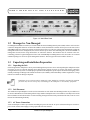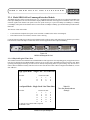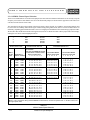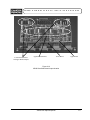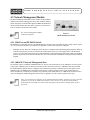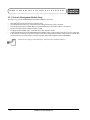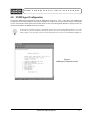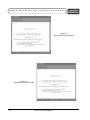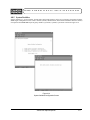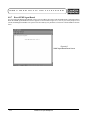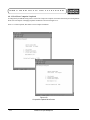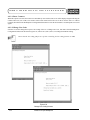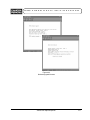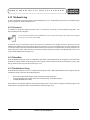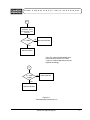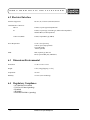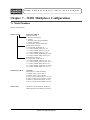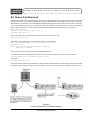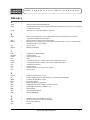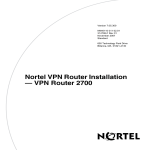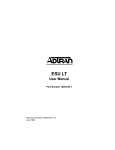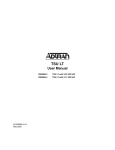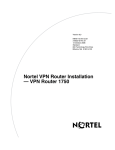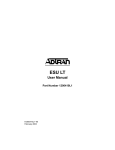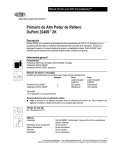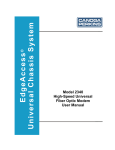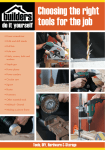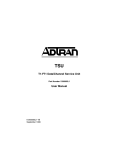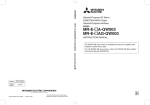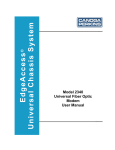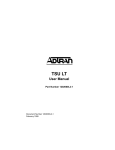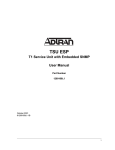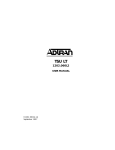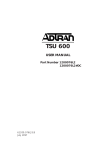Download Canoga Perkins 3240S SNMP Managed Fiber Optic Multiplexer
Transcript
Multiplexers Canoga Perkins 3240S SNMP Managed Fiber Optic Multiplexer User Manual 3240S F I B E R O P T I C M U L T I P L E X E R 3240S SNMP Managed Fiber Optic Multiplexer 3240S Fiber Optic Multiplexer iii 3240S F I B E R O P T I C M U L T I P L E X E R Caution! This product may contain a laser diode emitter operating at a wavelength of 1300nm - 1600nm. Use of optical instruments (for example: collimating optics) with this product may increase eye hazard. Use of controls or adjustments or performing procedures other than those specified herein may result in hazardous radiation exposure. Under normal conditions, the radiation levels emitted by this product are under the Class 1 limits in 21 CFR Chapter 1, Subchapter J. ATTENTION! Cet équipement peut avoir une diode laser émettant à des longueurs d'onde allant de 1300nm à 1600nm. L'utilisation d'instruments optiques (par exemple : un collimateur optique) avec cet équipement peut s'avèrer dangereuse pour les yeux. Procéder à des contrôles, des ajustements ou toute procédure autre que celles décrites ci-après peut provoquer une exposition dangereuse à des radiations. Sous des conditions normales, le niveau des radiations émises par cet équipement est en dessous des limites prescrites dans CFR21, chapitre 1, sous chapitre J. Notice! This device contains static sensitive components. It should be handled only with proper Electrostatic Discharge (ESD) grounding procedures. NOTE! Cet équipement contient des composants sensibles aux décharges électro-statiques. Il doit absolument être manipulé en respectant les règles de mise à la terre afin de prévenir de telles décharges. iv 3240S Fiber Optic Multiplexer 3240S F I B E R O P T I C M U L T I P L E X E R NOTICE Canoga Perkins reserves the right to change or update the contents of this manual and to change the specifications of its products at any time without prior notification. Every effort has been made to keep the information in this document current and accurate as of the date of publication or revision. However, no guarantee is given or implied that the document is error free or that it is accurate with regard to any specification. Canoga Perkins has prepared this manual for use by customers and Canoga Perkins personnel as a guide for the proper installation, operation and/or maintenance of Canoga Perkins equipment. The drawings, specifications and information contained in this document are the property of Canoga Perkins and any unauthorized use or disclosure of such drawings, specifications and information is prohibited. Canoga Perkins Corporation 20600 Prairie Street Chatsworth, CA 91311-6008 PH: (818) 718-6300 FX: (818) 718-6312 Web Site: www.canoga.com e-mail: [email protected] Copyright 1999, 2000, 2001, 2003, 2004 Canoga Perkins All Rights Reserved 3240S SNMP Managed Fiber Optic Multiplexer User Manual Part Number 6910380 Rev. G 01/2004 To reference Technical Advisories and Product Release Notes, go to Canoga Perkins’ website: http://www.canoga.com/cservice.htm 3240S Fiber Optic Multiplexer v 3240S F I B E R O P T I C M U L T I P L E X E R 3240S Table of Contents Chapter 1 - 3240S Introduction ................................... 1-1 1.1 3240S Fiber Optic Multiplexer .................................................................................. 1-1 1.2 Managed vs. Non-Managed .......................................................................................... 1-2 1.3 Unpacking and Installation Preparation .................................................................... 1-2 1.3.1 1.3.2 1.3.3 1.3.4 1.3.5 Unpacking the Unit ............................................................................................................................ 1-2 Unit Placement ................................................................................................................................... 1-2 AC Power Connections ..................................................................................................................... 1-2 -48 Volt DC External Supply ............................................................................................................ 1-3 Power Supplies ................................................................................................................................... 1-3 1.3.5.1 Single Power Supply ............................................................................................................................................ 1-3 1.3.5.2 Redundant Power Supplies ................................................................................................................................... 1-3 1.3.6 Optical Cable ...................................................................................................................................... 1-3 1.3.7 Fiber Optic Options .......................................................................................................................... 1-4 1.3.7.1 Non-Redundant Single Link Optics ..................................................................................................................... 1-4 1.3.7.2 Redundant Link Optics ........................................................................................................................................ 1-4 1.3.8 HI/LO Optical Power Switch ........................................................................................................... 1-4 1.3.9 Installation of the Network Management System (NMS) Module ............................................ 1-4 1.3.10 I/O Card Insertion/Removal .......................................................................................................... 1-5 Chapter 2 - 3240S Multiplexer Setup .......................... 2-1 2.1 Power Supply Setup ..................................................................................................... 2-1 2.2 Fiber Optic Setup......................................................................................................... 2-2 2.3 Interface Module (I/O) Cards ...................................................................................... 2-3 2.3.1 Physical Slots / Logical Time Slot ................................................................................................... 2-3 2.3.2 Model T1X 4-Port Interface Module .............................................................................................. 2-4 2.3.2.1 Internal Switches and Jumpers .................................................................................................... 2-4 2.3.2.2 Time Slot Allocation/Board Address ........................................................................................... 2-4 2.3.2.3 Line Coding B8ZS or AMI ........................................................................................................... 2-5 2.3.2.4 Rear Panel Switches and Indicators ............................................................................................ 2-5 2.3.3 Model E1X 3-Port Interface Module ............................................................................................. 2-7 2.3.3.1 Standard Manageable E1 I/O Cards ..................................................................................................................... 2-7 2.3.3.2 E1 V.35 Manageable I/O Card .............................................................................................................................. 2-7 2.3.3.3 I/O Internal Jumpers .......................................................................................................................................... 2-8 2.3.3.3.1 Time Slot Allocation/Board Address ................................................................................................................. 2-8 2.3.3.3.2 Line Coding HDB3 or AMI ................................................................................................................................ 2-8 2.3.3.4 I/O Rear Panel Switches and Indicators .............................................................................................................. 2-8 2.3.4 Model MDSO 4-Port Unmanaged Interface Module ................................................................ 2-10 2.3.4.1 Physical/Logical Time Slots .............................................................................................................................. 2-10 vi 3240S Fiber Optic Multiplexer 3240S F I B E R O P T I C M U L T I P L E X E R 2.3.4.2 MDSO Card Switch Settings ............................................................................................................................. 2-11 2.3.4.2.1 Speed Setting 56Kbps or 64Kbps .................................................................................................................... 2-11 2.3.4.2.2 Low Speed Switch Setting ............................................................................................................................... 2-11 2.3.4.2.3 Time Slot Assignment ..................................................................................................................................... 2-11 2.3.4.3 MDSO Clock Mode Options ............................................................................................................................... 2-11 2.3.4.4 MDSO Channel Speed Selection ....................................................................................................................... 2-12 2.4 Redundant Optics Operation .................................................................................... 2-14 2.4.1 2.4.2 2.4.3 2.4.4 2.4.5 2.4.6 Controls and Indicators .................................................................................................................. 2-14 Functional Description (Managed Operation) ............................................................................ 2-14 Backup Fiber Optic Link Monitor Function ............................................................................... 2-15 To Clear an Alarm Condition ......................................................................................................... 2-15 Fault Relay (Redundant Optics) .................................................................................................... 2-15 Alarm Relay (Non-Redundant Optics) .......................................................................................... 2-16 2.5 Operation Ready - System Checks ............................................................................ 2-17 2.5.1 Initial Setup Switches and Indicators ............................................................................................ 2-17 2.5.1.1 Front Panel System Indicators ........................................................................................................................... 2-17 2.5.1.2 Front Panel Redundant Optics Indicators .......................................................................................................... 2-17 2.5.1.3 Front Panel SNMP Management Module (if installed) ...................................................................................... 2-17 2.5.1.4 Rear Panel Indicators ........................................................................................................................................ 2-17 2.5.1.5 Interface Module Indicators ............................................................................................................................... 2-18 2.5.2 Initial Unit Testing ........................................................................................................................... 2-18 2.5.3 Front Panel Indicators - Definitions ............................................................................................. 2-19 2.5.3.1 System Indicators ............................................................................................................................................... 2-19 2.5.3.2 Redundant Optics Indicators .............................................................................................................................. 2-19 2.5.4 Rear Panel Indicators - Definitions ............................................................................................... 2-20 2.5.4. 1 Rear Panel System Indicators ............................................................................................................................ 2-20 2.5.4.2 Rear Panel Redundant Optics Indicators .......................................................................................................... 2-20 2.5.5 Rear Panel Switches - Definitions ................................................................................................. 2-20 2.5.6 System and I/O Port Loop backs .................................................................................................. 2-21 2.5.6.1 2.5.6.2 2.5.6.3 2.5.6.4 Local System Loopback ...................................................................................................................................... 2-22 Remote System Loopback .................................................................................................................................. 2-22 I/O Port Local Loopback .................................................................................................................................... 2-22 I/O Port Remote Loopback ................................................................................................................................. 2-22 Chapter 3 - 3240S Non-Managed Operation ............. 3-1 3.1 System Setup Switches and Jumpers ......................................................................... 3-1 3.1.1 Internal Relay Contact Jumper ....................................................................................................... 3-1 3.1.2 External Chassis Switches ............................................................................................................... 3-1 3.1.2.1 System Mode Switch ............................................................................................................................................. 3-1 3.1.2.2 Master/Slave Switch ............................................................................................................................................. 3-1 3.1.2.3 Redundant Optics Switch ..................................................................................................................................... 3-1 3.1.2.4 Primary and Secondary Optical Power Switches ................................................................................................ 3-1 3.2 I/O Module Setup Switches and Jumpers .................................................................. 3-2 3.2.1 T1X-I/O Card Setup Switches and Jumpers .................................................................................. 3-2 3240S Fiber Optic Multiplexer vii 3240S F I B E R O P T I C M U L T I P L E X E R 3.2.1.1 Internal Jumpers and Switches ........................................................................................................................... 3-2 3.2.1.2 External Switch .................................................................................................................................................... 3-2 3.2.2 E1X-I/O Card Setup Switches and Jumpers .................................................................................. 3-2 3.2.2.1 Internal Jumpers and Switches ........................................................................................................................... 3-2 3.2.2.2 External Switch .................................................................................................................................................... 3-2 3.2.3 MDSO-I/O Card Setup Switches and Jumpers ............................................................................. 3-2 3.2.3.1 Internal Jumpers and Switches ........................................................................................................................... 3-2 3.2.3.2 External Switch .................................................................................................................................................... 3-2 Chapter 4 - 3240S Managed Operation ...................... 4-1 4.1 System Setup Jumpers and Switches .......................................................................... 4-1 4.1.1 Internal Relay Contact Jumper ....................................................................................................... 4-1 4.1.2 External Setup Switches ................................................................................................................... 4-1 4.1.2.1 System Mode (MODE) Switch ..................................................................................................... 4-1 4.1.2.2 Master/Slave (MAST/SLV) Switch .............................................................................................. 4-1 4.1.2.3 Redundant Optics (PRI/AUTO/SEC) Switch ............................................................................. 4-1 4.1.2.4 Primary and Secondary Optical Power Switches (HI/LO) ........................................................ 4-1 4.2 Interface Module (I/O) Setup Switches and Jumpers ................................................ 4-2 4.2.1 Managed T1X - I/O Card Setup Switches and Jumpers .............................................................. 4-2 4.2.2 Managed E1X - I/O Card Setup Switches and Jumpers .............................................................. 4-2 4.2.2.1 E1-V.35 I/O Card ............................................................................................................................ 4-2 4.2.3 Non-Managed MDSO I/O Card Setup Switches and Jumpers .................................................. 4-2 4.3 Network Management Module ................................................................................... 4-3 4.3.1 NMS Port and DTE/DCE Switch ..................................................................................................... 4-3 4.3.2 10BASE-T Network Management Port ......................................................................................... 4-3 4.3.3 Network Management Module Setup ............................................................................................ 4-4 4.4 3240S NMS Operation ................................................................................................. 4-5 4.4.1 System Functions: Redundant Optics ............................................................................................ 4-5 4.4.2 Commanding Test and Manual Operating Modes ....................................................................... 4-5 4.5 4.6 4.7 4.8 Network Management Log-in ..................................................................................... 4-6 BOOTP Request Screen ............................................................................................... 4-7 Main Menu .................................................................................................................... 4-8 SNMP Agent Configuration ......................................................................................... 4-9 4.8.1 4.8.2 4.8.3 4.8.4 IP Address and Subnet Mask for SNMP Agent .......................................................................... 4-10 Default Gateway IP Address ........................................................................................................... 4-10 BOOTP ............................................................................................................................................. 4-12 SNMP & Access Host Table .......................................................................................................... 4-13 4.8.4.1 Access Host Table ............................................................................................................................................... 4-13 4.8.4.2 Alias Community String Table ........................................................................................................................... 4-15 4.8.4.3 Read Community String ..................................................................................................................................... 4-15 4.8.4.4 Write Community String ................................................................................................................................... 4-15 4.8.5 System Variables .............................................................................................................................. 4-17 viii 3240S Fiber Optic Multiplexer 3240S F I B E R O P T I C M U L T I P L E X E R 4.8.6 SLIP Configuration .......................................................................................................................... 4-18 4.8.6.1 IP Address for SLIP ............................................................................................................................................ 4-18 4.8.6.2 Enter SLIP Mode ................................................................................................................................................. 4-19 4.8.7 Reset SNMP Agent Board ............................................................................................................. 4-20 4.9 3240S Mux Management ........................................................................................... 4-21 4.9.1 System Configuration Status .......................................................................................................... 4-22 4.9.1.1 The System Parameters ..................................................................................................................................... 4-22 4.9.1.2 Auto/Manual Mode Switch .................................................................................................................................. 4-24 4.9.1.3 Set/Clear Composite Loopback .......................................................................................................................... 4-26 4.9.2 I/O Port Configuration/Status ........................................................................................................ 4-27 4.9.2.1 Reset Counters ................................................................................................................................................... 4-28 4.9.2.2 Change Line Code .............................................................................................................................................. 4-28 4.9.2.3 Set/Clear Port Loopback .................................................................................................................................... 4-29 4.9.3 3240S Trap Configuration ............................................................................................................... 4-30 4.9.3.1 System Trap Configuration ................................................................................................................................ 4-31 4.9.4 I/O Port Trap Configuration ........................................................................................................... 4-32 4.10 Diagnostics ............................................................................................................... 4-33 4.11 Upgrade Software ..................................................................................................... 4-34 4.11.1 TFTP Software Upgrade ............................................................................................................... 4-34 4.11.2 Remote Unit Download ................................................................................................................. 4-34 4.12 Modem Setup ............................................................................................................ 4-36 4.12.1 Password ......................................................................................................................................... 4-36 4.12.2 Baud Rate ....................................................................................................................................... 4-36 4-12-3 Initialization String ........................................................................................................................ 4-36 4.13 User Interface Password ......................................................................................... 4-39 4.14 Log-Out ..................................................................................................................... 4-40 Chapter 5 - 3240S Troubleshooting and Repair ........ 5-1 5.1 Types of Malfunctions .................................................................................................. 5-1 5.2 Loopback Hardware .................................................................................................... 5-2 Chapter 6 - Technical Specifications ........................... 6-1 6.1 6.2 6.3 6.4 Optical Interface .......................................................................................................... 6-1 Electrical Interface ...................................................................................................... 6-2 Dimensions/Environmental ........................................................................................ 6-2 Regulatory Compliance ............................................................................................... 6-2 Chapter 7 - 3240S Multiplexer Configurations ......... 7-1 7.1 Model Numbers ............................................................................................................ 7-1 3240S Fiber Optic Multiplexer ix 3240S F I B E R O P T I C M U L T I P L E X E R Appendix A - Connector Pinouts................................. A-1 A.1 A.2 A.3 A.4 A.5 A.6 T1 Connector Pin Assignments (DA-15) .................................................................... A-1 E1 Connector Pin Assignments (DA-15) .................................................................... A-1 E1/V.35 Connector Pin Assignments (DB-25) ........................................................... A-2 EIA/TIA-574 Connector Pin Assignments (DE-9) ..................................................... A-2 RJ-48C T1 Connector Pin Assignments .................................................................... A-3 RJ-45 Management Module Connector Pin Assignments ....................................... A-3 Appendix B - Software Upgrade ................................. B-1 B.1 Software Upgrade Over a PC Serial Port .................................................................B-1 B.2 Remote Unit Download ...............................................................................................B-5 B.3 TFTP Software Upgrade .............................................................................................B-6 Appendix C - Limited Warranty ................................. C-1 Glossary .......................................................................... G-1 x 3240S Fiber Optic Multiplexer 3240S F I B E R O P T I C M U L T I P L E X E R Chapter 1 - 3240S Introduction 1.1 3240S Fiber Optic Multiplexer The 3240S Fiber Optic Multiplexer is a compact version of the 3240 product line. This multiplexer supports up to eight T1, eight MDSO, or six E1 channels over single mode or multimode fiber optic links. The chassis of the 3240S can accommodate two plug-in Interface Module Cards (I/O Cards) where the total available bandwidth is divided into two equal segments, or time slots. Each I/O card, either T1 or E1, requires one physical card slot while utilizing two logical time slots. The 3240S is forward and backward compatible with all managed and unmanaged versions of the 3240; however, integration of components from other versions is not recommended. When integration is required with any of the 3240S predecessors, some modification will be required to accommodate the older I/O Cards. Several application options are available: • Redundant links, both fiber and power, and managed or non-managed. • Non-redundant links, managed or non-managed. • Autoranging AC, DC or AC/DC power input. • Any combination of the latter options, (e.g., a managed 3240S with a non-redundant fiber link, and redundant AC power with DC backup). Fiber optics options include 1310/1550nm single mode and 850/1310/1550nm multimode. Figure 1-1 shows the layout of a 3240S Front Panel. Figure 1-2 shows the layout of a 3240S Rear Panel populated with one E1 I/O Module and one T1 I/O Module. Figure 1-1 3240S Front Panel 3240S Fiber Optic Multiplexer 1-1 3240S F I B E R O P T I C M U L T I P L E X E R Figure 1-2 3240S Rear Panel 1.2 Managed vs. Non-Managed If a Management Module is installed, it is assumed that the Network Management System (NMS) software will be used to control the manageable functions. To utilize the NMS for control, the hardware switches must be preset to the state (AUTO and NORM) where the software has control over the functions. However, if the user wishes to have the hardware control the manageable functions in a managed unit, the software must be preset to the non-controlling state (AUTO and NORM via management screens) before using the hardware to control the function. The hardware must be returned to the noncontrolling position to regain management control. The 3240S Multiplexer Management screens accessible via a terminal emulation package are used to set up the manageable functions. This setup operation is described in Section 4. 1.3 Unpacking and Installation Preparation 1.3.1 Unpacking the Unit Each Canoga Perkins multiplexer is factory tested and shipped in a protective carton. After unpacking the multiplexer and its accessories, be sure to retain the shipping carton and protective packing for reuse in case the unit must be returned to Canoga Perkins for any reason. To ensure proper operation of the multiplexer, please inspect the unit and its shipping carton carefully for damage. If damage to the unit has been incurred, file a liability claim immediately with the freight carrier. Canoga Perkins is not liable for damage in shipment. Installation of your Canoga Perkins 3240S Fiber Optic Multiplexer should be performed by qualified personnel only. Incorrect set up may cause damage to the multiplexer or the ancillary equipment. 1.3.2 Unit Placement The 3240S Fiber Optic Multiplexer can be used as a stand alone or rack mount unit. Mounting brackets are provided for use in various combinations of rack mounting. Where a large number of multiplexers are to be installed, it is usually best to mount them in standard 19-inch cabinet racks. For rack mounting, the angle brackets can be positioned in the front, center or rear of the unit for total mounting flexibility. 1.3.3 AC Power Connections A rear mounted power switch is provided for controlling AC power. The fuse for AC power is housed in the power switch. AC power for the 3240S is auto ranging covering a spectrum from 90 to 264VAC. 1-2 3240S Fiber Optic Multiplexer 3240S F I B E R O P T I C M U L T I P L E X E R 1.3.4 -48 Volt DC External Supply The -48 volt version of the 3240S base unit is intended for use with an external -48VDC power supply. A two piece terminal block connector is provided in lieu of an AC connector. It is clearly marked as to which screw lug is to be attached to the positive (+) and negative (-) 48 volts DC. Check signal ground (Gnd) of the source supply and orientate it to the Multiplexer Gnd, or chassis ground. Verify with a Digital Multimeter that (+) and (-) are not shorted prior to applying power. 1.3.5 Power Supplies Your 3240S will employ either a single power supply or a redundant power supply. Redundant power supplies can be either AC, DC, or both. 1.3.5.1 Single Power Supply If only one power supply is installed, it is placed in the "B" power supply location. The Power B indicator on the front panel will illuminate if the supply is properly operating. 1.3.5.2 Redundant Power Supplies When redundant power supplies are installed in the 3240S, the supplies are "load sharing" and both the Power A and Power B LED indicators will be illuminated. Both supplies provide power to the main board and I/O cards at the same time. This reduces the operating load on each supply, which may extend the life of the power supplies. If either of the supplies fail, the second unit can handle the load for the entire system and the monitor card will switch the bad supply out of the circuit. The respective Power A or B Indicator on the chassis front panel will extinguish and an alarm will be sent to the network management module, if so equipped. The Power Monitor Card is situated between the two supplies, is shown in Figure 1-3. 1.3.6 Figure 1-3 Dual Supplies and Monitor Card Locations Optical Cable The 3240S Multiplexer can be used with most standard size fiber: 50-62.5/125 micron multimode fiber optic cable or single mode 8-10/125 micron fiber if the unit is equipped with laser optics. The optical cable connectors installed on the rear panel are either ST or FC. The connectors are clearly marked , Tx for transmit which is the output fiber port, or Rx for receive which is the input fiber port. Tx on the remote unit is linked to Rx on the local unit, and vise versa. Always cover the cable ends and optical ports with the protective caps whenever the fiber ports are not in use. Dust and other contaminants may degrade the optical signal. 3240S Fiber Optic Multiplexer 1-3 3240S F I B E R O P T I C M U L T I P L E X E R 1.3.7 Fiber Optic Options The 3240S may be ordered with single or redundant fiber optics in either multimode or multimode/single mode versions. The standard versions which are available have four specific options: • • • • An 850nm transmit diode or LED for multimode fiber only. A 1310nm low power laser diode for multimode or single mode fiber. A 1310nm high power laser diode for multimode or single mode fiber. A 1550nm extended distance laser diode for multimode or single mode fiber. The optical Tx connectors, Primary and Secondary, are staged differently on laser versions of the 3240S. On the laser model they are staged between the MAST/SLV switch and the PRI/AUTO/SEC switch. On non-laser units, the connectors are located in the SECONDARY and PRIMARY Tx locations. 1.3.7.1 Non-Redundant Single Link Optics If non-redundant optics are installed, they will reside in the primary locations. There will not be a Pri/Auto/Sec Switch installed and the Alarm Relay will follow the Sync Loss indicator. 1.3.7.2 Redundant Link Optics If redundant optics are installed, both the primary and secondary locations are used. (Refer to Chapter 2, Section 2.4, "Redundant Optics Operation," for an operational description of the redundant optics circuit.) The Pri/Auto/Sec Switch is installed and the Alarm Relay follows the Redundant Optics Alarm (ALM) indicator, which is controlled by the Automatic Switch Over circuit and Backup Monitor circuit. Redundant optics are not field installable. The user cannot upgrade to this configuration unless the equipment is returned to the factory for retrofit. 1.3.8 HI/LO Optical Power Switch The 3240S features a HI/LO Optical Power Switch for the primary and secondary transmit fiber optic ports. This allows the user to match the transmitted power levels to the actual loss of the installed fiber optic cable. The factory default setting is LO which accommodates a moderate to short fiber link with negligible fiber loss. The optical power switches which are labeled, PRIMARY OPTIC PWR and SECONDARY OPTIC PWR, can be located on the rear panel of the 3240S. Reference Figure 1-2. 1.3.9 Installation of the Network Management System (NMS) Module The NMS Module is a field installable option as referenced in Figure 1-4. The user can upgrade unmanaged units without sending the equipment back to the factory for retrofit. The NMS module is not hot-swappable! Equipment must be powered down to install this module. 1-4 3240S Fiber Optic Multiplexer 3240S F I B E R O P T I C M U L T I P L E X E R 10BASET Act Rst Flt Console DTE DCE Figure 1-4 NMS Module When field-installed, the front cover of the 3240S will have a blank cover panel where the NMS is to be installed. Remove the screws from the blank cover panel and set it and the screws aside. Insert the management module into the opening using the card guides and assure it is secured into the main board connector, then tighten the captive screws. The module has two ports available: • 9-Pin RS-232 Serial Port This port connects directly to devices, such as a modem or PC (the DTE/DCE switch should be set to DTE for the PC and DCE for the modem). The serial port can also be configured for SLIP and the user interface remains available over TELNET. • 10Base-T Port This port is a standard 10 Mbps Ethernet Port that can be used for SNMP management and TELNET. 1.3.10 I/O Card Insertion/Removal Normally installed at the factory, the I/O modules are a field-installable option. When installing each I/O card into the 3240S chassis (see Figure 1-5), the centrally located edge connectors on the card should mate securely with the corresponding chassis connectors (see Figure 1-6). I/O cards can be inserted/removed under power. To properly insert an I/O card, slide each card on its guides until the internal connector is contacted. If the card does not start engaging with medium pressure applied, halt application and change the alignment slightly, Repeat this procedure until the initial engagement is successful. Then press firmly in the center until the card is fully seated. After making sure that the thumbscrews at each end of the I/O card line up with the corresponding holes in the chassis, tighten the screws to lock the card in place. To remove I/O cards, loosen the thumbscrews at each end of the card. Once they are disengaged, grasp the thumbscrews and firmly pull the I/O card from the chassis. 3240S Fiber Optic Multiplexer 1-5 3240S F I B E R O P T I C M U L T I P L E X E R Figure 1-5 I/O Card Edge Connector Figure 1-6 I/O Card Insertion Point 1-6 3240S Fiber Optic Multiplexer 3240S F I B E R O P T I C M U L T I P L E X E R Chapter 2 - 3240S Multiplexer Setup The setup of your 3240S Fiber Optic Multiplexer will depend upon the application for which it is being utilized. In addition to application considerations, there are settings that will affect the setup regardless of the application requirements such as: • • • • • • Power Supply set up. Reference Chapter 2, Section 2.1. Fiber optics link set up. Reference Chapter 2, Section 2.2. Interface Module cards - must be configured upon initial setup of your multiplexer. The user will find both internal and external switches associated with the 3240S Interface (I/O) Module cards that are set to a factory default when shipped. These switch settings, such as the line coding, line build out, time slot allocation, alarm contact relay closure, and optical power settings, are not specifically set for your system requirements. Reference Chapter 2, Section 2.3 for a complete description of your respective I/O Module jumper and switch setup. I/O switch and jumper settings are also covered briefly in Chapter 3 and Chapter 4. Redundant Optics - Reference Chapter 2, Section 2.4. Alarm Relay Jack (also called Fault Relay Jack in Redundant Optic Models) and relay contacts selection. Reference Chapter 2, Section 2.4. Operation Ready - System power-up and checks. Reference Chapter 2, Section 2.5. 2.1 Power Supply Setup AC power for the 3240S is autoranging from 90 to 264VAC. A three prong/IEC 320 attachment, AC power cord is provided with the unit. Plug the cord into the socket located next to the rear mounted power switch and then plug into a three pronged outlet. When utilizing a 220VAC source, a power cord may be required with a termination other than the standard three prong cord provided. Power set up for DC will depend upon the DC supply. The -48 volt DC version of the 3240S is intended for use with an external -48VDC power supply. Connect the source DC via the terminal block connector which is provided in lieu of an AC connector. Orientation of the two DC leads is clearly marked as to which screw lug is to be attached to the positive (+) and negative (-) 48 volts DC. Figure 2-1 AC and DC Power Supply Check signal ground (Gnd) of the source supply and orientate it to the Multiplexer Gnd, or chassis ground. Verify with a Digital Multimeter that (+) and (-) are not shorted prior to applying power. Redundant supplies, as referenced in Figure 2-1, may also be provided for your 3240S. When utilizing this application, connect both supplies as described above. A variety of redundant supply options are available: AC/AC, DC/DC, or AC/DC. 3240S Fiber Optic Multiplexer 2-1 3240S F I B E R O P T I C M U L T I P L E X E R 2.2 Fiber Optic Setup Here are a few pre-installation fiber optic check points to consider: • • • When using a fiber optic link with a loss of less than 6dB; set the optical power switch to LO. This will eliminate the chance of saturating the receive optics at the remote end of the link. This may not be necessary if the multiplexer has a multimode or low power laser transmitter. When using a fiber optic link with a loss of more than 6dB; set the optical power switch to HI. Verify the integrity of the fiber optic cables (Rx /Tx). Connect the Tx cable of unit A to the Rx connector of unit B and vice versa. Once you have determined the characteristics of the fiber links, connect the fiber at both ends of the multiplexer link. (See Section 2.4 for a detailed review of Redundant Optics Operation.) Redundant Link: • Local Transmit (Tx) Primary - connects to - Remote Receiver (Rx) Primary • Local Tx Secondary - connects to - Remote Rx Secondary • Remote Tx Primary - connects to - Local Rx Primary • Remote Tx Secondary - connects to - Local Rx Secondary Non-redundant Link: • Local Tx - connects to - Remote Rx • Remote Tx - connects to - Local Rx Reference Figure 2-2 for a graphical depiction of a typical non-redundant fiber optic connection. Figure 2-3 shows a typical redundant fiber optic connection. Figure 2-2 Typical Connection - Non-Redundant Optics 2-2 Figure 2-3 Typical Connection - Redundant Optics 3240S Fiber Optic Multiplexer 3240S F I B E R O P T I C M U L T I P L E X E R 2.3 Interface Module (I/O) Cards There is a variety of I/O card options available for the 3240S. Your selection and use of each card will depend upon the application. Figure 2-4 shows a 3240S with a standard T1 and an E1 I/O card. Managed I/O cards can be used both in a managed domain as well as a non-managed domain. The only I/O card presently available for the 3240S that cannot be managed is the MDSO card. All cards, managed or not, must have the time slot and physical slot properly set prior to operation. Reference section 2.3.1, 2.3.2, and 2.3.3 for a description of I/O card jumper and switch settings. The I/O cards are configured to test specifications, and not necessarily to your system requirements. Check circuit board jumper and switch settings prior to installation. Figure 2-4 3240S With Standard T1 and E1 I/O Module Installed 2.3.1 Physical Slots / Logical Time Slot The 3240S has two physical slots which divide the total available front end bandwidth into four equal, logical time slots. The allocation of these time slots will depend upon the I/O card as well as the configuration of each card. T1, E1, or E1 V.35, I/O cards will occupy two time slots; whereas the MDS0 I/O card can occupy one or two time slots, depending on the speed of the operation. Physical slots and logical slots are set with switches and jumpers and cannot be controlled via the Network Management (NMS) System. Typical time slot combinations of the managed E1 and T1 I/O cards can be described as any combination of I/O Interface cards that equal four logical time slots. T1 cards utilize two time slots, E1 cards two time slots, and the unmanaged MDSO card uses only one time slot. Reference Table 2-A on page 2-6 for logical time slot allocation (or board address). Logical addresses can only be used once. Physical card slots and logical time slots are not related. Each time slot has its own discrete board address, while each card can reside in either physical card slot. The actual board address or time slot allocation is determined by the jumpers on each card. Multiplexer A has a card addressed for time slot one (1 & 3) and is located in physical slot two. This card can talk to Multiplexer B’s interface card addressed similarly to time slot one (1 & 3) regardless of the I/O card's physical location. The Network Management System (NMS) will flag a "configuration error" if any cards within the same chassis are set to the same logical address. 3240S Fiber Optic Multiplexer 2-3 3240S F I B E R O P T I C M U L T I P L E X E R 2.3.2 Model T1X 4-Port Interface Module The T1 interface, as referenced in Figure 2-5, employs either a female DA-15 connector or an RJ-48C type connector. Each T1 interface module supports four T1 channels. This interface requires two of the four time slots available for the 3240S, (i.e. 1 and 3, or 2 and 4) where only one card may occupy a particular time slot in a chassis. Each distinct 3240S system will support up to eight T1 channels which can be set individually for either B8ZS or AMI line coding. Standard T1 I/O Cards can be ordered with two different connector types: • • DA-15 - The four female DA-15 connectors utilized for the T1 I/O ports are configured as DCE; meaning Tx (or SD) is the input into the port on pins 1 and 9, and Rx (or RD) is the output on pins 3 and 11. (Refer to Appendix A for T1 connector pin assignments). RJ-48C - The four RJ-48C connectors utilized for the T1 ports are configured as DCE; meaning Tx (or SD) is the input into the port on pins 4 and 5, and Rx (or RD) is the output on pins 1 and 2. (Refer to Appendix A for the RJ-48C connector pin assignments). Figure 2-5 T1X 4-Port I/O Card 2.3.2.1 Internal Switches and Jumpers Each I/O card must have the proper time slot allocation, line coding and line build out set. Time slot allocation is determined via W32. Line coding and line build out is determined via SW1 and SW3 for each of the four ports. User should determine the application and management requirements prior to configuring the latter settings. Reference Figure 2-6 for switch and jumper locations. 2.3.2.2 Time Slot Allocation/Board Address W32 sets the time slot allocation and this function cannot be set via the NMS. To select ports 1 and 3, install the jumper. Time slot allocation for ports 2 and 4 is set by leaving the jumper off. Both cards at each end of the link must be set with identical board addresses and no other card within the chassis can be set identically. 2-4 3240S Fiber Optic Multiplexer 3240S F I B E R O P T I C M U L T I P L E X E R 2.3.2.3 Line Coding B8ZS or AMI SW1 and SW3 are separate switches for setting the line coding for each port. B8ZS (Binary 8 Zero Substitution) coding is selected by closing DIP switch positions 4 and 8. Open the DIP switch positions to select AMI (Alternate Mark Inversion) coding. Any equipment attached at each end of the link, as well as both T1 ports at each 3240S, must be set for identical coding or errors will be recorded wherever the coding does not match. This function can be set by the NMS providing the switch settings are in the open position. Section 4, Managed Operation may be referenced for further details. The line-coding switch for each port is as follows: • • Port 1: S1-4 Port 2: S1-8 • • Port 3: S3-4 Port 4: S3-8 The factory setting for line coding is OPEN, which is AMI coding. Leaving the switch in this position allows the management system to control line coding. Line Build Out - The line build out cannot be set via the NMS. Reference Table 2-A for switch settings. Three switches per channel are provided for setting the line build out for each port. • • Port 1: S1-1, -2, and -3 Port 2: S1-5, -6, and -7 • • Port 3: S3-1, -2, and -3 Port 4: S3-5, -6, and -7 2.3.2.4 Rear Panel Switches and Indicators Each of the four ports has a three position switch and three LEDs associated with it. The LEDs and mode switch are located on the front edge of the interface module, and to the left of the T1 connectors with which they are associated. The function of the LEDs is as follows: • • • LOS – The Loss of Signal Indicator when illuminated signifies that no signal is present on the T1 input; pins 1 and 9 on the DA-15 connector, and 4 and 5 on the RJ-48C connector. AIS – The Alarm Indicator Signal when illuminated signifies that an “all 1’s” signal is present on the T1 input; pins 1 and 9 on the DA-15 connector, and 4 and 5 on the RJ-48C connector. LOOP – The I/O Port Loopback Indicator works in conjunction with the I/O Port Mode Switch and management to give a visual indication at both ends of the fiber link that an I/O port's local or remote loopback is active. The I/O Port Mode Switch (I/O Port Loopback or Test Switch), is a three-position switch (LOC/NORM/REM) used to set I/O Port Local and Remote Loopbacks. For normal operation, set this switch to the NOR position. Loopback functionality is further described in Chapter 2, Section 2.5.6. • • • LOC – Setting this switch to Local causes a local I/O Port loopback to be set on the local multiplexer as well as on the remote unit. NORM – Setting the switch to Normal sets the I/O Port to normal full duplex operation (i.e. no loopback set). REM – Setting the switch to Remote causes a remote I/O Port loopback to be activated at the local multiplexer, and a local loopback will be activated on the remote multiplexer. The loopback function can be controlled via the NMS with the switch set in the normal position. Refer to Chapter 4 Section 4.9.1, System Configuration Status for a description of loopbacks functionality via the NMS. 3240S Fiber Optic Multiplexer 2-5 3240S F I B E R O P T I C M U L T I P L E X E R DIP Switch Position SW1, SW3 1 O C O C O O C O C 2 O C C O O C O O C 3 C O O O O C C C C Line Length Application SW1, SW3 4 * * * * * * * * * 5 O C O C O O C O C 6 O C C O O C O O C 7 C O O O O C C C C 8 * * * * * * * * * 0 – 133ft. ** 133 – 266ft. 266 – 399ft. 399 – 533ft. 533 – 655ft. AT&T CB113 FCC Part 68, Opt A ANSI T1.403 RESERVED FOR E1 ***DSX-1 ABAM Wire (AT&T 600B/600C) ***DSX-1 ABAM Wire (AT&T 600B/600C) ***DSX-1 ABAM Wire (AT&T 600B/600C) ***DSX-1 ABAM Wire (AT&T 600B/600C) ***DSX-1 ABAM Wire (AT&T 600B/600C) Repeater CSU Network Infc CSU Network Infc DO NOT USE FOR T1 (O) = Open (C) = Closed * Open = Alternate Mark Inversion Coding (AMI) or Closed = Binary 8 Zero Suppression Coding (B8ZS) TABLE 2-A T1 I/O Card Switch Settings SW1 W32 Figure 2-6 I/O Card Switches 2-6 3240S Fiber Optic Multiplexer SW3 3240S F I B E R O P T I C M U L T I P L E X E R 2.3.3 Model E1X 3-Port Interface Module Two manageable E1 interface designs are available for the 3240S; a standard E1 interface, as referenced in Figure 2-7, and the E1/V.35. The standard interface employs either 75ohm Unbalanced BNC connectors; or 120 ohm Balanced connectors which are either: DA-15, DB-25 or RJ-48C. The E1/V.35 interface employs the DB-25 female connector, and the standard E1 I/O Card will utilize any of the other connectors . All of these interface modules support three E1 channels, or ports. Each E1 interface, like the T1, requires two of the four time slots available on the 3240S. Each distinct 3240S system will support up to six E1 channels. Time slot allocation is determined by jumper W3. Reference Figure 2-8 for jumper locations. 2.3.3.1 Standard Manageable E1 I/O Cards Standard E1 I/O Cards can be ordered with four different connector types: • • • • DA-15, 120 Ohm - The three female DA-15 ports employed on the E1 interface are configured as DCE, meaning Tx, or SD, is an input on pins 1 and 9; and Rx, or RD, is an output on pins 3 and 11. The DA-15 is terminated in a 120 ohm impedance and interfaces with twisted pair DA-15 type cable. The impedance is factory set and cannot be configured by the user. RJ-48C, 120 Ohm - The three female RJ-45 ports are configured as DCE, meaning Tx, or SD, is an input on pins 4 and 5; and Rx, or RD, is an output on pins 1 and 2. The RJ-48C is terminated in a 120 ohm impedance and interfaces with an RJ-48C plug on twisted wire. The impedance is factory set and cannot be configured by the user. BNC, 75 Ohm - Standard female BNC connector ports are configured as DCE, meaning Tx, or SD, is an input to the port; and Rx, or RD, is an output from the port. The BNC is terminated at 75 ohms and interfaces with standard a 75 ohm coaxial cable. The impedance is factory set and cannot be configured by the user. DB-25, 120 Ohm - The DB-25 connectors employed on the V.35 interface are configured as DCE, meaning Tx, or SD, is an input on pins 2 and 14; and Rx, or RD, is an output on pins 3 and 16. The DB-25 is terminated in a 120 ohm impedance and interfaces with a twisted pair DB-25 type cable. The impedance is factory set and cannot be configured by the user. Figure 2-7 E1X 3-Port I/O Card 2.3.3.2 E1 V.35 Manageable I/O Card The E1 V.35 interface is basically a modification of the existing 3240S E1 interface. It supports three channels with V35 or 422 electrical signals at E1 speed, 2.048Mbs, in internal, external or slave modes. The clock modes for each channel can be selected by using DIP switches accessible via the rear panel of the interface card. Factory settings are slave, or SLV; and external, or EXT, which means SCTE from a remote source, will clock the Tx data. As with the other standard 3240S I/O Cards, the E1 V.35 is a manageable interface. The test modes, i.e. local and remote loopback, are fully operable and manageable, however the Clock Mode (CLK MODE), cannot be controlled by the NMS. The NMS does monitor RTS and DTR, thus providing the following pass through controls: • • • DTR ---> CTS RTS ---> DCD TM = In Sync 3240S Fiber Optic Multiplexer 2-7 3240S F I B E R O P T I C M U L T I P L E X E R The V.35 I/O card operates in full duplex mode. This is to encompass all clocking options that are valid subject to whatever restrictions are imposed by the user application. The E1/V.35 interface is also interoperable with the standard E1 interface, with the following restrictions: • • The E1X board must be set to AMI Coding The two pass-thru controls on the E1/V.35 card will be inoperable 2.3.3.3 I/O Internal Jumpers Each I/O card must have the proper time slot allocation, line coding and line build out set. There is an internal jumper for setting the board address, or Time Slot Allocation, for the board. Additionally, there are jumpers for setting the line code for each of the three ports, with the exception of the V.35 I/O card which is transparent to line coding. Reference Figure 2-8 for jumper locations. 2.3.3.3.1Time Slot Allocation / Board Address Time Slot Allocation, similar to the T1 interface, is set by jumper W3 and cannot be set via the NMS. Install the jumper for time slots 1 and 3. Leave the jumper out, or off for time slots 2 and 4. Both cards at each end of the link must be set to the same address. No other card in the unit can be set to the same address. 2.3.3.3.2 Line Coding HDB3 or AMI There is a separate jumper for setting the line coding for each port. Install the jumper for HDB3 (High Density Binary Three) coding. Leave the jumper out (off) for AMI (Alternate Mark Inversion) coding. The attached equipment at each end of the link and both E1 ports at each 3240S must be set for the same coding or errors will be recorded wherever the coding does not match. This function can be set by the NMS. The jumper must be out (off) if it is being controlled by the NMS. The factory setting for line coding is AMI, or jumper out (off). The line coding jumper for port 1 is W4, port 2 is W5, and port 3 is W6. Line coding does not need to be set for the V.35 I/O card. This interface is transparent to both AMI or HDB3 coding, therefore the jumpers W4, W5, and W6 are not present on this interface. 2.3.3.4 I/O Rear Panel Switches and Indicators There is a Mode switch and up to three LEDs (LOS, AIS and LOOP) associated with each of the three ports on the manageable E1X cards. The V.35 card utilizes only two LEDs, LOS and LOOP. The LEDs and mode switch are located on the front of the interface module and to the left of the E1 connectors with which they are associated. The function of the LEDs are as follows: • • • LOS - The Loss of Signal Indicator signifies that no signal is present on the E1 connector input; pins 1 and 9 on the DA-15, 4 and 5 on the RJ-48C, 2 and 15 on the DB-25, or the Tx on the BNC connector. AIS - The Alarm Indicator Signal Indicator signifies that an "all 1's" signal is present on the 1 connector input; pins 1 and 9 on DA-15, 4 and 5 on the RJ-48C, or the Tx on the BNC. This LED is not present on the V.35 I/O card. LOOP - The I/O Port Loopback Indicator works in conjunction with the I/O Port Mode Switch and Management to give a visual indication at both ends of the link that an I/O port, Local or Remote loopback is active. The I/O Port Mode Switch (I/O Port Loopback or Test Switch), is a three-position switch (LOC/NOR/REM) used to set I/O 2-8 3240S Fiber Optic Multiplexer 3240S F I B E R O P T I C M U L T I P L E X E R Port Local and Remote Loopbacks. For normal operation, set this switch to the NOR position. Loopback functionality is further described in Chapter 2, Section 2.5.6. • • • LOC – Setting this switch to Local causes a local I/O Port loopback to be set on the local multiplexer as well as on the remote unit. NOR – Normal sets the I/O Port for a normal full duplex operation (i.e. no loopback set). REM – Setting the switch to Remote causes a remote I/O Port loopback to be activated at the local multiplexer, and a local loopback will be activated at the remote multiplexer. The loopback function can be controlled via the NMS with the switch set in the normal position. Refer to Chapter 4 Section 4.9.1, System Configuration Status for a description of loopbacks functionality via the NMS. W4 W3 W5 W6 Figure 2-8 Locations of Jumpers on E1 I/O Card 3240S Fiber Optic Multiplexer 2-9 3240S F I B E R O P T I C M U L T I P L E X E R 2.3.4 Model MDSO 4-Port Unmanaged Interface Module The MDSO interface card as referenced in Figure 2-9, is unmanaged and operates the same as it would in the standard 3240 Fiber Optic Multiplexer. The electrical interface employs MR34 connectors which support four channels with V.35 or 422 electrical signals. Each channel can operate in the low speed mode up to a speed of 672Kbps (12x56Kbps) or 768Kbps (12x64Kbps). The speed of each channel can be set in increments of 56Kbps or 64Kbps, up to the maximum speed allowed for that mode. The features of this card include: • • Local and remote loopback (this option is not selectable via NMS as this card is non-managed). Each channel can be set to internal, external or slave clocking. Local and remote loopback is provided on each channel interface and one end-to-end control line per channel is provided in both directions. These full duplex control leads can be used for applications that require handshaking. Figure 2-9 MDSO Unmanaged I/O Card 2.3.4.1 Physical/Logical Time Slots The 3240S divides the total available front-end bandwidth into four logical time slot. Depending upon your application, these time slots are allocated by the MDSO Module card into one or two time slots, dependant upon the speed of the card. When operating at the high speed setting, two time slots are utilized, and operating at the low speed setting, only one time slot is utilized, thus two MDSO cards may share the same two time slots. Refer to Table 2-B for setting the Board Address, or Time Slot addresses. High Speed Mode – Single Card / Two Time Slots Time Slot 1+3 2+4 1 X X Position on SW3 2 3 4 O C C O O O Low Speed Mode – Single Card / One Time Slots Time Slot Position on SW3 1 2 3 1 X C O 3 X O O 2 X C O 4 X O O X O O X = May be set to 56K or 64K as required. O=64K and C=56K 2-10 4 C C O O O 3240S Fiber Optic Multiplexer Table 2-B Time Slot (Board) Address Settings 3240S F I B E R O P T I C M U L T I P L E X E R 2.3.4.2 MDSO Card Switch Settings Switch SW3 on the lower board, as referenced in Figure 2-10, assigns global parameters for each card assembly. • • • Position 1 - base frequency set to 56Kbps or 64Kbps Position 3 - high or low speed mode Position 2 and 4 - time slot allocation 2.3.4.2.1 Speed Setting 56Kbps or 64Kbps Selection of 56 or 64Kbps as elected by the switch setting of position 1, or SW3-1, establishes that all channels on the card must be operating at a frequency that is a multiple of either 56 or 64Kbps, not both. This causes some restrictions for each board since all channels thereon must conform to the selected speed setting. (C)losed = 56K. (O)pen = 64K. 2.3.4.2.2 Low Speed Switch Setting Low speed selection is required via switch setting 3, or SW3-3. All operating frequencies will fall into the low speed range of frequencies thus the board should be set to low speed. If any of the frequencies fall into a frequency above the highest frequency available through the low speed setting, then the board could be set to the high speed setting, though this application is very specialized. When set to low speed, the board takes only one of the two time slots allocated to the MDSO. Factory default for this switch setting is Low. Most users will never need to utilize the high speed switch position due to the multiplexer's limitation of two physical card slots. Reference Table 2-C. (C)losed = High. (O)pen = Low. 2.3.4.2.3 Time Slot Assignment As with other I/O cards, the total bandwidth available is divided into four equal segments, 1-4. Only one pair of cards can share the same time slot, and a time slot can only be assigned to one card in each unit. That means that if another card is already set for time slots 1 and 3, only time slots 2 and 4 are available for the MDSO. The MDSO must always occupy two time slots. If one MDSO card is used, the other physical slot cannot be populated with another type of I/O Module Card. Reference Table-2B for time slot settings. 2.3.4.3 MDSO Clock Mode Options Each channel can be individually set to run from an internal Clock, External Clock, or from a Slave Clock, depending on the application. The last two positions, 7 and 8, on the channel switch of the lower board determine which clock source is used. Reference Table 2-C. Switch Position 7 8 C C O C C O O O • • • • Clock Mode Internal Clock External Clock Slave Clock Not Allowed SW-1 is for Channel 2 SW-2 is for Channel 1 SW-4 is for Channel 3 SW-5 is for Channel 4 3240S Fiber Optic Multiplexer Table 2-C MDSO Clock Mode 2-11 3240S F I B E R O P T I C M U L T I P L E X E R 2.3.4.4 MDSO Channel Speed Selection There are two additional sets of switches and a jumper associated with each channel which must be set to correctly set up the frequency to be used for each channel. One set of switches and the jumpers are located on the upper board. The other set of switches are located on the lower board. The upper board switches set the multiple of the base frequency that is selected, 56 or 64Kbps. An associated jumper must be set to select 56 or 64Kbps, and must also agree with the setting of the global switch, SW3-1. The lower board switch is set differently, depending upon whether the mode is set to low or high speed. In addition to the switch settings, jumpers W1/W2, W3/W4, W5/W6, and W7/W8 located on the upper board, must be set. Reference Table 2-D for jumper and switch settings, and Figure 2-10 shows switch and jumper location. Channel # 1 2 3 4 Upper Board Switch SW1 SW2 SW3 SW4 SPEED SELECTION Jumper 56K/64K W1/W2 W3/W4 W5/W6 W7/W8 UPPER BOARD SWITCH 64K SHOWN FOR 56K, SET BOLD SETTINGS MULTITO OPPOSITE THOSE SHOWN PLIER FREQUENCY SWITCH POSITIONS RATE 56KBPS 64KBPS 1 2 3 4 5 6 7 8 X1 X2 X3 X4 X5 X6 X7 X8 X9 X10 X11 X12 X13 X14 X15 X16 X17 X18 X19 X20 X21 X22 X23 X24 56K 112K 168K 224K 280K 336K 392K 448K 504K 560K 616K 672K 728K 784K 840K 896K 952K 1008K 1064K 1120K 1167K 1232K 1288K 1344K 64K 128K 192K 256K 320K 384K 448K 512K 576K 640K 704K 768K 832K 896K 960K 1024K 1088K 1152K 1216K 1280K 1344K 1408K 1472K 1536K Lower Board Switch SW1 SW2 SW4 SW5 C C C O O O C C C O O O O C C O O O C C C O O O C C C C C C O O O O O C C C C C C C O O O O O O C C C C C C C C C C C O O O O O O O O O O O O O C O C O C O C O C O C O C O C O C O C O C O C O C C C C O C O C C O C O O O O O C C C C O C O C C O C O O O O O C C C C O C O C C O C O O O O O C C C C C C C C O O O O O O O O C C C C C C C C C C C C C C C C C C C C C C C C O O O O O O O O LOWER BOARD SWITCH LOW SPEED MODE SWITCH POSITIONS 1 2 3 4 5 6 O O O C C O C C O O O C O C O O C C C O O C O C C O C C C C C C C O C C O C C C C C C C C C O C C C C C O C O C C C C C C C C C O C C O O O O C HIGH SPEED MODE SWITCH POSITIONS 1 2 3 4 5 6 C C C O C O O C C C C O O C C C O O C O O O O C C O C O C O O O O C C C C C O O O O C C O O C C C O C O O C C C C C C C C C C C C C O O O C O C C O O C C C C C C C O C C C C C C C C C C O C C C C C C O C O C O O O C O O O C O C O C C C O C O C C C O C C C O O O C C C C O O O C O O O C C NOTE: If ALL frequencies being used fall INSIDE the boxed area, use the low speed mode. In all other cases, use the high speed mode. Table 2-D MDSO Channel Speed Selection 2-12 3240S Fiber Optic Multiplexer 3240S F I B E R O P T I C M U L T I P L E X E R Lower Board Switches and Upper Board Jumpers Upper Board Switches Lower Board Upper Board Figure 2-10 MDSO Card Switch and Jumper location 3240S Fiber Optic Multiplexer 2-13 3240S F I B E R O P T I C M U L T I P L E X E R 2.4 Redundant Optics Operation Redundant Optics can be controlled by the NMS in parallel with manual switch actuation. Control of the Redundant Optics however is strictly maintained via NMS or manual operation. Control violations will result in a conflict between the automatic and manual operation where one of the methods will not actuate the desired function. Via the NMS, if the MANUAL-PRIMARY mode has been selected, the manual switch cannot override this selection. Therefore when the NMS is being utilized for control, the manual switch must be set to the NORM and AUTO positions. Conversely, when the switch is being manually operated, the Mode switch option via the NMS must be set to AUTO and the Redundant Optics Switch option to NORM. 2.4.1 Controls and Indicators The redundant operating mode is set with the 3-position PRI/AUTO/SEC switch. The PRI and SEC positions force operation of the 3240S on the primary or secondary links, respectively. The switch is principally used to reset an alarm condition by cycling from AUTO to either PRI or SEC, then back to AUTO. Secondly, it is used as an aid for maintenance, allowing the user to easily verify the integrity of each link. AUTO, or Automatic Mode, is the normal operating mode. This switch can be controlled manually or via the NMS. If control is to be set via NMS, the switch must remain in the AUTO position. Four LEDs related to fiber optic redundancy are provided on the Front Panel. This allows for easy identification of system status. Illumination of the AUTO LED indicates operation is in the automatic mode. Illumination of the SEC Indicator signifies operation is on the secondary fiber optic link. Illumination of the ALM Indicator signifies either a failed back up fiber optic link, which is the link not in use, or that an automatic link switch over has occurred. Illumination of the Backup Indicator signifies a failure of the back up fiber optic link. The Alarm Relay Jack (ALM), located on the Rear Panel, provides a relay contact for a remote alarm connection. The Alarm Relay reflects the same condition as the ALM Indicator. 2.4.2 Functional Description (Managed Operation) The AUTO Mode is used for normal operation. When the AUTO Indicator is illuminated and the Backup, SEC and ALM Indicators are extinguished, the system is operating on the Primary Link and both fiber optic links are operational. If a failure occurs on the Secondary Link, the receiving end of the link will indicate the malfunction by illuminating the Backup and the ALM Indicators. The transmitting end of the link will have the ALM Indicator (only) illuminated. This condition will continue until the failure has been rectified and the alarm is reset. The Alarm Relay follows the ALM Indicator. The NMS will activate the Fault Relay, also known as the Alarm Relay, and the ALM Indicator illuminates at the remote 3240S. The alarm condition will remain until the multiplexers are reset. This allows the user to identify that an alarm condition is, or was present. If a failure occurs on the Primary Link, the receiving end of the link will switch operation to the Secondary Link, and indicate the failed condition by illuminating the Backup, SEC and ALM Indicators. The NMS will activate the Fault Relay, also known as the Alarm Relay, and the ALM Indicator illuminates at the remote 3240S. Once the condition causing the failure on the Primary Link is rectified, the 3240S will switch operation back to the Primary Link. The alarm indication will remain until the multiplexers are reset. This allows the user to identify that an alarm condition is, or was, present. 2-14 3240S Fiber Optic Multiplexer 3240S F I B E R O P T I C M U L T I P L E X E R 2.4.3 Backup Fiber Optic Link Monitor Function The purpose of the Backup Fiber Optic Link Monitor (BULM) is to continuously verify that the fiber optic link that is not in use, remains functional. It ensures that the fiber optic signal level is above the minimum level for reliable fiber optic transmission. This function cannot be configured by the user manually or via NMS. This circuit automatically monitors, or is switched to monitor the fiber optic link that is not, currently active. The Backup Indicator is provided on the 3240S Front Panel to indicate when the back up link fails. This condition is also reported to the NMS for display on the System Status Screen. When the BULM indicates a failure, the Fault Relay and ALM Indicators are illuminated at both ends of the link. These fault indicators remain illuminated until the failed condition is no longer present. The alarm indication will remain until the multiplexers are reset. This allows the user to identify that an alarm condition is, or was present. 2.4.4 To Clear an Alarm Condition Fault Relay activation caused by the Back up Monitor circuit clears automatically when the fault condition is no longer present. Fault Relay activation caused by an automatic switch over from the Primary Link to the Secondary Link is latched and must be cleared with a manual action. The AUTO/ Manual Switch is moved from the AUTO position to either Manual PRI or SEC, and then back to AUTO. This will clear the fault alarm if the failed condition no longer exists. This operation can also be performed via NMS by operator command. 2.4.5 Fault Relay (Redundant Optics) The Alarm Relay is the same relay as the Fault Relay. The relay is deemed the 'Alarm Relay' on a 3240S that is not equipped with redundant optics, and 'Fault Relay' when the 3240S operates with fiber optic redundancy. On models with fiber redundancy, the relay contact indicates that an automatic switch over has occurred on the redundant optics or that the back up link is bad. The alarm (ALM) jack provides a set of relay contacts that are activated by: • • • An automatic switch over from the Primary to the Secondary Fiber Optic Link. Failure of the Back up Fiber Optic Link. A power failure. If the failure occurs on the secondary, or back up link, the receiving 3240S will illuminate the Backup and ALM Indicators. The transmitting end of the link will illuminate the ALM Indicator. This condition will remain until the alarm fault is cleared as described in Section 2.4.3. If a failure occurs on the primary fiber link, the 3240S experiencing the failed Rx input will switch to operation on the Secondary Fiber Optic Link, activate the Fault Relay, and illuminate the Backup, SEC, and ALM Indicators. The NMS will activate the Fault Relay and illuminate the ALM Indicator at the opposite end of the link (indicating a remote failure). When both fiber optic links are inoperative, both multiplexer units, remote and local, switch back and forth between the links every two seconds until one of the links becomes usable. As the multiplexers search for a good signal on either link, the SEC Indicator cycles on and off and the Backup and ALM Indicators remain illuminated. This condition will remain until a good link is established. The Fault Relay Contacts can be configured via W12/W13 on the main system board of the 3240S as either normally open (NO) or normally closed (NC). Insert the jumper across W12 to set the relay contacts as NO. Insert the jumper across W13 to set the relay contacts as NC. The tip and ring terminals of the jack carry the relay contacts. The I/O cards must be removed from the chassis to access W12/W13 which is located directly behind the MAST/SLV Switch. 3240S Fiber Optic Multiplexer 2-15 3240S F I B E R O P T I C M U L T I P L E X E R 2.4.6 Alarm Relay (Non-Redundant Optics) The Alarm Relay is the same relay as the Fault Relay. The relay is deemed the Alarm Relay on a 3240S that is not equipped with redundant optics, and the Fault Relay when the 3240S operates with fiber optic redundancy. The alarm (ALM) jack provides a set of relay contacts that are activated by: • • A loss of composite synchronization. A power failure. The relay follows the SYNC LOSS and LOS Indicators. The Alarm Relay Contacts can be configured via W12/W13 on the main system board of the 3240S as either normally open (NO) or normally closed (NC). Insert the jumper across W12 to set the relay contacts as NO. Insert the jumper across W13 to set the relay contacts as NC. The tip and ring terminals of the jack carry the relay contacts. The I/O cards must be removed from the chassis to access W12/W13, where it is located directly behind the MAST/SLV Switch. 2-16 3240S Fiber Optic Multiplexer 3240S F I B E R O P T I C M U L T I P L E X E R 2.5 Operation Ready - System Checks At this point, power should be connected and ready to apply, the fiber optic links should be properly connected, I/O module cards should be installed with the jumpers and switches properly set, and you are now ready to begin operation of your 3240S Fiber Optic Multiplexer. Initiate the power source, (i.e., the AC Power Switch located on the Rear Panel, or the DC Power source plugged into the Rear Panel of your multiplexer units). 2.5.1 Initial Setup Switches and Indicators Once power has been introduced, verify the following conditions: 2.5.1.1 Front Panel System Indicators • • • • Power Supply A and B (green) with redundant supplies. B only with a single power supply installed; will illuminate when power is applied and no failure exists. System Loop is only illuminated if the LOOP MODE Switch is in a loopback position. LOS is illuminated when the fiber link is not connected, or if the link is bad. Slave will only be illuminated if the MAST/SLV Switch is in the SLV position which is not the factory default setting. 2.5.1.2 Front Panel Redundant Optics Indicators • • • Redundant Optics Backup is illuminated if the fiber link is not connected, or if the link is bad. ALM LED is illuminated when the fiber link is not connected, or if the link is bad. Redundant Optics Sec (flashing red). Auto is extinguished and Sec is illuminated solid if the Redundant Optics Switch is in the SEC position. To reset the ALM or SEC Indicator, switch the Redundant Optics Switch to PRI or SEC and back to the AUTO position. This resets an alarm condition, such as the loss of optics on the primary link, or an automatic switch over to the secondary link. • Redundant Optics Auto (green) with redundant optics and the Redundant Optics switch in the Auto position which is the factory default. This Indicator is not illuminated when the Redundant Optics Switch is not in the AUTO position nor is it illuminated if redundant optics are not installed. 2.5.1.3 Front Panel SNMP Management Module (if installed) • • Act, or Activity LED should remain illuminated during decompression and transfer of the management software from FLASH to RAM memory. Upon successful completion, the ACT LED will flash constantly. Flt, or Fault LED should not be illuminated, indicating successful power-up diagnostics. 2.5.1.4 Rear Panel Indicators • • • Redundant Optics AUTO, SEC, and ALM are identical to the Front Panel LEDs and reflect the same status. The Backup LED is not duplicated on the Rear Panel. LOS reflects the same status as SYNC LOSS on the Front Panel. PWR reflects the same status as the Front Panel Power LEDs, and will be illuminated if either of the power supplies reflect a good status. 3240S Fiber Optic Multiplexer 2-17 3240S F I B E R O P T I C M U L T I P L E X E R 2.5.1.5 Interface Module Indicators • • • • LOS, or Loss of Signal Indicator, when illuminated signifies that no signal is present on the T1 input; pins 1 and 9 on the DA-15 connector, and 4 and 5 on the RJ-48C connector. AIS, or Alarm Indicator Signal, when illuminated indicates that an “all 1’s” signal is present on the T1 input; pins 1 and 9 on the DA-15 connector, and 4 and 5 on the RJ-45 connector. LOOP, or I/O Port Loopback Indicator works in conjunction with the I/O Port MODE Switch and the NMS to give a visual indication at both ends of the fiber link that an I/O port, Local or Remote, Loopback is active. LPB is the designation on the T1 interface for LOOP. All I/O Module Card LEDs will be extinguished when the interface connections are properly married and have valid data and the line coding is properly set. See Sections 2.4 for T1, and 2.5 for E1. Reference Section 2.5.4 for a definition of all 3240S LED Indicators. 2.5.2 Initial Unit Testing After you are certain that the initial power-up of your 3240S Fiber Optic Multiplexers has been successful: • Connect the fiber optic cables. Be sure that the Tx cable of the local multiplexer connects to the Rx connector of the remote unit. When the connections are made, verify that the SYNC LOSS Indicators on both multiplexers extinguish. If the fiber cabling was connected at the time of power-up, the SYNC LOSS Indicator should not be illuminated. Ensure that the LOOP Indicator on both multiplexers is not illuminated. In a redundant fiber application, the SEC Indicator will also be extinguished along with the SYNC LOSS and LOOP Indicators. If the ALM Indicator is illuminated, set the redundant optics switch momentarily to PRI; then switch back to AUTO. If any Indicators remain illuminated in contrast to the parameters described in section 2.5.1, Initial Setup Switches and Indicators, verify the integrity of the fiber optic cable connections. Additionally, check the system and I/O set up switches, and check the HI/LO optical power switch setting in relation to fiber optic link loss. If these checks do not rectify the problem, loopback features may be used to verify the fiber optic link integrity, or you may proceed with troubleshooting steps as outlined in Chapter 5, Troubleshooting. • Verify the operation of the multiplexers as follows: • • • • Connect the I/O cables to the multiplexers. A data source is required to verify operation. The data source may be a test file that can transmit and receive, or a bit-error rate tester that generates and receives a test pattern. If the multiplexer(s) fails, follow the additional troubleshooting steps outlined in Chapter 5. If failure of the 3240S cannot be isolated, contact the Canoga Perkins Service Department for further assistance. In an emergency situation, call the 24-hour hotline, (800) 360-6642. All units are designed to interface with specific communications electrical interfaces. Make sure the interface cables are wired correctly. (Refer to Appendix A for cable pin assignments.) 2-18 3240S Fiber Optic Multiplexer 3240S F I B E R O P T I C M U L T I P L E X E R 2.5.3 Front Panel Indicators - Definitions The only switch on the Front Panel of the 3240S is on the NMS Module. Functionality of this switch is covered in Section 4. 2.5.3.1 System Indicators • Power, A and B - Power-on Indicator (green). This indicator is illuminated whenever the main circuit card is receiving +5VDC from the internal power supplies. A power indicator is duplicated on the rear panel where it is labeled PWR. • System, Slave - Slave Indicator (red). This indicator is illuminated if the Master/Slave switch, accessible from the rear panel, is set to the Slave position. 'Slave' is duplicated on the Rear Panel where it is labeled SLV. • System, LOS - Loss of Signal Indicator (red). This indicator is illuminated whenever the optical receiver cannot synchronize with the signal coming from the remote multiplexer. 'LOS' is duplicated on the Rear Panel where it is labeled Sync Loss. • System, Loop - System Loopback Indicator (red). This indicator works in conjunction with the System Mode Switch and the NMS to render a visual representation of an active system local or remote loopback, not to be confused with an I/O loopback. 'Loop' is duplicated on the Rear Panel. In a non-redundant optics application The Alarm (or Fault) Relay follows the LOS, or Sync Loss indicator. In a redundant optics application, this relay is called the Fault Relay and follows the Alarm Indicator. 2.5.3.2 Redundant Optics Indicators • Redundant Optics, Auto - Redundant Optics Automatic Indicator (green). This indicator is illuminated when the Redundant Optics Switch located on the rear panel is in the AUTO position. 'Auto' is duplicated on the Rear Panel. • Redundant Optics, Sec - Redundant Optics Secondary Indicator (red). This indicator is illuminated when the system is operating on the secondary fiber optic link. This could be indicative of a Primary Link failure, or the Redundant Optics Switch, located on the Rear Panel, being set to the SEC position. 'Sec' is duplicated on the Rear Panel. • Redundant Optics, Alm - Redundant Optics Alarm Indicator (red). This indicator is illuminated when either the secondary or primary fiber optic link has failed, or when an automatic switch over has occurred. • Redundant Optics, Backup - Redundant Optics Back up Indicator (red). This indicator is illuminated when there is an alarm, or failure condition. This indicates the state of the back up optics, which is usually the secondary optics except in certain test scenarios. 3240S Fiber Optic Multiplexer 2-19 3240S F I B E R O P T I C M U L T I P L E X E R 2.5.4 Rear Panel Indicators - Definitions Seven LED indicators and five system switches populate the Rear Panel of the 3240S. This does not include the I/O Module Cards which are covered in Sections 2.4 (T1), 2.5 (E1), and 2.6 (MDSO). 2.5.4.1 Rear Panel System Indicators • PWR - Power Indicator (green). This indicator is illuminated whenever the main circuit card is receiving +5VDC from the internal power supplies. Two indicators for power are duplicated on the Front Panel and labeled, Power A and B. • SYNC LOSS - Sync Loss Indicator (red). This indicator is illuminated whenever the optical receiver cannot synchronize with the signal coming from the remote multiplexer. 'SYNC LOSS' is duplicated on the front panel where it is labeled LOS. • LOOP - Loop Indicator (red). This indicator works in conjunction with the System Mode Switch and management to render a visual representation of an active system local or remote loopback, not to be confused with an I/O loopback. 'Loop' is duplicated on the Front Panel. • SLV - Slave Indicator (red). This indicator is illuminated if the Master/Slave switch, accessible from the rear panel, is set to the Slave position. This indicator is duplicated on the Front Panel where it is labeled SLAVE. 2.5.4.2 Rear Panel Redundant Optics Indicators • REDUNDANT OPTICS AUTO - Redundant Optics Auto Indicator (green). This indicator is illuminated when the Redundant Optics Switch located on the rear panel is in the AUTO position. 'AUTO' is duplicated on the Front Panel. • REDUNDANT OPTICS SEC - Redundant Optics Secondary Optics Indicator (red). This indicator will illuminate when the system is operating on the secondary optic link. This could be indicative of a Primary Link failure, or the Redundant Optics Switch, located on the Rear Panel, being set to the SEC position. 'SEC' is duplicated on the Front Panel. • REDUNDANT OPTICS ALM - Redundant Optics Alarm Indicator (red). This indicator is illuminated when either the secondary fiber optic link has failed, or when an automatic switch over has occurred. 'ALM' is duplicated on the Front Panel. 2.5.5 Rear Panel Switches - Definitions • MODE - Mode Switch. The System Mode Switch (also referred to as the System Loopback or Test Switch) is a threeposition switch (LOC/NORM/REM) used to set System Local and Remote Loopbacks. • • • LOC - Local, causes a local system loopback to be set on both ends of the link. NORM - Normal, sets the unit for normal operation (i.e., no loopbacks set). REM - Remote, causes a remote loopback to be set at the local multiplexer and a local loopback to be set at the remote unit. This function can be controlled via the NMS, however the MODE Switch must be left in the NORM position in order for the NMS to assume control. Refer to Section 2.7, "System and I/O Port Loopbacks," for a description of the types of loopbacks that can be set. • MAST/SLV - Master/Slave Switch. This switch should always be in the MAST position. This will set the 3240S to operate in a point-to-point application. Wherein both of the multiplexer Master/Slave switches should be set to Master (MAST). Using the Master/Slave Ring application, one of the multiplexers is set to Master (MAST) and all others are set to the Slave (SLV) position. 2-20 3240S Fiber Optic Multiplexer 3240S F I B E R O P T I C M U L T I P L E X E R • REDUNDANT OPTICS Switch - The 3240S system operating mode is set with the three-position (PRI/AUTO/SEC) Redundant Optics switch (also referred to as the Manual/Automatic Switch over Switch). The PRI and SEC positions force manual operation on the Primary and Secondary Links, respectively. These modes are used for maintenance and resetting alarms. The middle position (AUTO) is the Automatic Mode and is the normal operating mode. This switch can also be controlled via the NMS. This switch must be set to the AUTO position if it is being controlled by the NMS. • PRIMARY OPTIC PWR - This switch changes the launch power of the output transmitter of the primary optic link. When using an optical link with more than 6db, this switch should be set to HI. • SECONDARY OPTIC PWR - This switch changes the launch power of output transmitter of the secondary optic link. When using an optical link with more than 6db, this switch should be set to HI. The PRIMARY OPTIC PWR and SECONDARY OPTIC PWR Switches are not installed on all 3240S multiplexers. These switches will only be present when the optical transmitter is a high power laser. 2.5.6 System and I/O Port Loopbacks The quickest system check that may identify a problem will be a loopback. There are two types of loopback exercised by the 3240S: System Loopback, local and remote, and I/O Port Loopback, local and remote. System loopback modes affect all of the data channels. I/O port loopbacks affect only one channel or a group of channels, depending on the type of I/O Card installed. The loopback switches are used for diagnosing a system problem in the event some or all channels are not functional. Both System and I/O Port Loopbacks can be set or removed via the NMS as covered in Section 4, Management Operation. The NMS can control the Test Switch functions in parallel with manual switch activation. The automatic and manual operation can conflict with each other. For example, if the NMS has selected the Remote System Test Mode, the manual switch cannot override this selection. When the switches are being manually operated, the NMS must leave the switches set to normal settings (NOR). Similarly, when the NMS is in control, the switches must be left in the normal positions. Use of Loopback switches will interrupt data transmission and should not be used during normal operation. The loopbacks can be used to isolate a problem in either the local-end multiplexer, remote-end multiplexer, specific I/O card, or fiber optic cable. The loopback switches provide the operator with an effective troubleshooting tool for narrowing down a problem in the system. Reference Figure 2-12 for System and I/O Port Loopback switches. 3240S Fiber Optic Multiplexer 2-21 3240S F I B E R O P T I C M U L T I P L E X E R 2.5.6.1 Local System Loopback When the system loopback switch is set to LOC (local), the multiplexer channels at both the terminal-end (A) and the computer-end (B) are looped back electrically. The optical signal is looped back only as far as the optical section of the local multiplexer and is not received by the local terminal. See Figure 2-11. Figure 2-11 Local System Loopback from Multiplexer A 2.5.6.2 Remote System Loopback When the system loopback switch is set to REM (remote), the multiplexer channel signals on both the terminal-end (A) and computer-end (B) are again turned around, but the local optical path includes both composite fiber optic links. See Figure 2-12. Figure 2-12. Remote System Loopback from Multiplexer A 2.5.6.3 I/O Port Local Loopback The I/O Port Loopbacks are similar to that of the System Loopback, except that a single channel, or group of channels, may be isolated to allow more critical diagnostics. When a channel loopback switch is set to LOC (local), both ends of the channel perform local loopbacks as referenced in the LOC loopback section of Figure 2-13. 2.5.6.4 I/O Port Remote Loopback When a channel loopback switch is set to REM (remote), the far end of the channel performs a bidirectional loopback as referenced in the REM loopback section of Figure 2-13. Reference Figure 2-14 for System and I/O Port Loopback switch locations. 2-22 3240S Fiber Optic Multiplexer 3240S F I B E R O P T I C M U L T I P L E X E R Figure 2-13 Local/Remote Loopback Paths for 3240S I/O Cards Figure 2-14 Loopback Switch Locations on I/O Cards 3240S Fiber Optic Multiplexer 2-23 3240S F I B E R O P T I C M U L T I P L E X E R This page is intentionally left blank. 2-24 3240S Fiber Optic Multiplexer 3240S F I B E R O P T I C M U L T I P L E X E R Chapter 3 - 3240S Non-Managed Operation The 3240S Multiplexer can be used with or without the Network Management (NMS) Module. This section describes how to set up the 3240S when an SNMP Management Module is not installed. Detailed setup and system checks may be referenced in Section 2.7, Operation Ready, of Chapter 2. The 3240S jumper and switch settings are set to a factory default and not necessarily to your system requirements. Ensure that all setup switches are set correctly before using. This means that all setup switches and jumpers must be set to the user application requirements, not to management setup requirements which are normally preset from the factory. 3.1 System Setup Switches and Jumpers This refers to any setup jumpers located on the main circuit board inside the unit, or any switch that is accessible via the rear panel of the main chassis (not on the I/O cards. 3.1.1 Internal Relay Contact Jumper The Alarm Relay (also referred to as the Fault Relay) Contact Jumper, W12/W13, selects the Normally Open or Normally Closed contacts of the Alarm Relay. This is the only customer option on the main board that can be configured by the user. This jumper is described in Chapter 2, Section 2.2.3, "Alarm (ALM) Relay Jack." 3.1.2 External Chassis Switches All external chassis switches are located on the bottom of the Rear Panel below the I/O cards. 3.1.2.1 System Mode Switch This switch should be set to the NORM position for normal operation. This switch must be manually changed to activate a local or remote system loopback. 3.1.2.2 Master/Slave Switch With the exception of specialized applications, this switch needs to remain in the MAST position on both multiplexers. 3.1.2.3 Redundant Optics Switch If installed, this switch should be set to the AUTO position for normal operation. This switch must be manually changed to force operation onto the Primary (PRI) or Secondary (SEC) links. This switch is also used to select the active link before switching to the AUTO position and to clear alarms. 3.1.2.4 Primary and Secondary Optical Power Switches The primary and secondary optical switches are set according to the amount of loss over the optical links. Both switches under normal conditions should be identically set if redundancy is installed. Likewise, both ends of the link must be set the same, all LO, or all HI. The factory default setting is LO. Also reference Section 2.2, Fiber Optic Setup, in Chapter 2 for further details. 3240S Fiber Optic Multiplexer 3-1 3240S F I B E R O P T I C M U L T I P L E X E R 3.2 Interface Module Setup Switches and Jumpers This refers to any setup jumpers that are on the I/O circuit board itself, or any switch that is accessible via the rear panel of the Interface Module Card (I/O) and not on the main chassis. 3.2.1 T1X - I/O Card Setup Switches and Jumpers All customer configurable jumpers are located on the main PC board of the I/O card. All external I/O card switches are located to the left of the respective ports. 3.2.1.1 Internal Jumpers and Switches The Time Slot Jumper, Line Coding, and Line Build out Switches must be set to match the application requirements. Refer to Section 2.3.1, "Model T1X 4-Port I/O Card," in Chapter 2 for further details on these these jumpers and switches. 3.2.1.2 External Switch The I/O Port Mode (MODE) Switch is normally set to the NOR position. Refer to Section 2.3.1, "Model T1X 4-Port I/O Card," in Chapter 2 for further details on the function of this switch. 3.2.2 E1X - I/O Card Setup Switches and Jumpers All customer configurable jumpers are located on the PC board of the I/O card. All external I/O card switches are located to the left of the respective ports. 3.2.2.1 Internal Jumpers and Switches The Time Slot Jumper and Line Coding Jumpers must be set to match the application requirements. Refer to Section 2.3.2, "Model E1X 3-Port I/O Card," in Chapter 2 for further details these jumpers and switches. 3.2.2.2 External Switch The I/O Port Mode (MODE) Switch is normally set to the NOR position. Refer to Section 2.3.2, "Model E1X 3-Port I/O Card," in Chapter 2 for a further details on the function of this switch. 3.2.3 MDSO - I/O Card Setup Switches and Jumpers All customer configurable jumpers are located on the PC board of the I/O card. All external I/O card switches are located to the left of the respective ports. 3.2.3.1 Internal Jumpers and Switches The Time Slot Switch, Speed Setting Switches, and the 56K/64K Setting Jumpers must be set to match the application requirements. Refer to Section 2.3.3, "Model MDSO 4-Port Unmanaged I/O Card," in Chapter 2 for a detailed description on the setup of these switches and jumpers. 3.2.3.2 External Switch The I/O Port Mode (MODE) Switch is normally set to the NOR position. Refer to Section 2.3.3, "Model MDSO 4-Port I/O Card," in Chapter 2 for further details on the function of this switch. 3-2 3240S Fiber Optic Multiplexer 3240S F I B E R O P T I C M U L T I P L E X E R Chapter 4 - 3240S Managed Operation The 3240S Multiplexer can be used with or without the Network Management System (NMS) Module. This section describes how to set up the 3240S when an Simple Network Management Protocol Management Module (SNMP) is installed. When an NMS Module is installed, it is assumed that the management software will be used to control management functions. The 3240S is shipped configured with certain factory default settings. These settings may not conform to your system requirements. Check that all setup switches are set correctly before using. 4.1 System Setup Jumpers and Switches This refers to any setup switches or jumpers that are on the main circuit board inside the unit or any switch that is on the rear of the main chassis (not on the I/O cards). 4.1.1 Internal Relay Contact Jumper The Alarm Relay Contact jumper for selecting the Normally Open or Normally Closed contacts of the Alarm Relay is the only customer option to configure on the main board. This jumper is described in Section 2.2.3, "Alarm (ALM) Relay Jack." 4.1.2 External Setup Switches 4.1.2.1 System Mode (MODE) Switch This switch should be set to the NOR position for normal operation. Leaving the switch in this position allows the management system to control the System Local and Remote Loopback tests. Upon card removal or power loss, the NMS restores the last setting when the system is re-established. 4.1.2.2 Master/Slave (MAST/SLV) Switch Set this switch to the MAST position on both multiplexers. This switch is not controlled by the NMS. 4.1.2.3 Redundant Optics (PRI/AUTO/SEC) Switch If installed, this switch should be set to the AUTO position for normal operation. Leaving the switch in this position allows the NMS to control the function of this switch. The NMS can force operation on the Primary (PRI) or Secondary (SEC) links or set the circuit for automatic switch over. The NMS can also select the active link before switching to the AUTO position and clear alarms. 4.1.2.4 Primary and Secondary Optical Power Switches (HI/LO) The primary and secondary optical switches are set according to the amount of loss over the optical links. Each fiber link should be treated on an individual basis; set the switch to LO for all links where the loss is below 6db, otherwise the switch is set to HI. 3240S Fiber Optic Multiplexer 4-1 3240S F I B E R O P T I C M U L T I P L E X E R 4.2 Interface Module (I/O) Setup Switches and Jumpers This refers to any setup switches or jumpers that are on the I/O circuit board inside the unit or any switch that is on the rear panel of the I/O module. 4.2.1 Managed T1X - I/O Card Setup Switches and Jumpers • Internal Switches and Jumpers - The Time Slot Jumper and Line Build Out Switches must be set to match the user requirements. Refer to Section 2.3.1, "Model T1X - 4-Port Interface Module," for a detailed description of these jumpers and switches. The Time Slot Jumper can be read but not controlled by the NMS. The Line Build Out Switches cannot be read or controlled by the NMS. • The Line Coding switch for each port must be set to the OPEN position. Leaving the switch in this position allows the NMS to control the Line Coding for each port. Upon card removal or power loss, the NMS restores the last setting when the system is reestablished. • External Switch Setting - The I/O Port Mode (MODE) Switch must be set to the NORM position. Leaving the switch in this position allows the management system to control the I/O Port Local and Remote Loopbacks for each port. Upon card removal or power loss, the NMS restores the last setting when the system is reestablished. 4.2.2 Managed E1X - I/O Card Setup Switches and Jumpers • Internal Jumpers - The Time Slot Jumper must be set to match the user requirements. Refer to Section 2.3.2, "Model E1X - 3-Port I/O Card," for a description of this jumper. This function can be read, but not controlled by the NMS. The Line Coding Jumper for each port must be removed (OUT). Leaving the jumper off allows the management system to control the I/O Port Line Coding for each port. Upon card removal or power loss, the NMS restores the last setting when the system is reestablished. • External Switch Setting - The I/O Port Mode (MODE) Switch must be set to the NOR position. Leaving the switch in this position allows the NMS to control the I/O Port Local and Remote Loopbacks for each port. Upon card removal or power loss, the NMS restores the last setting when the system is reestablished. 4.2.2.1 E1-V.35 I/O Card • On the E1-V.35 I/O Module, keep the CLK MODE switch set to the factory default, which means SCTE from a remote source will clock the Tx data. • INT/EXT in the EXT, or external position. • OSC/SLV in the SLV, or slave position. 4.2.3 Non-Managed MDSO I/O Card Setup Switches and Jumpers If you are utilizing a non-managed MDSO I/O card in your application, you will have several switches that must be correctly configured for this I/O Module Card to operate optimally. The MDSO I/O cards are not controlled by the NMS and must be physically configured to user requirements. Refer to Chapter 2, Section 2.3.4, "Model MDSO 4-Port Unmanaged I/O Card," for instructions on how to setup your MDSO card. 4-2 3240S Fiber Optic Multiplexer 3240S F I B E R O P T I C M U L T I P L E X E R 4.3 Network Management Module The Network Management Module for the 3240S is a field-installable module used for network management. These units will allow Ethernet and/or serial port access and include support for MIB II, SLIP, TELNET and Trivial File Transfer Protocol (TFTP). Figure 4-1 shows the locations of connectors and LEDs on the module. The Network Management Module is not hot-swappable. Figure 4-1 SNMP Management Module 4.3.1 NMS Port and DTE/DCE Switch The NMS Port is a serial EIA-232 port. The default parameters for this port are 9600 baud, No Parity, 8 bits, and one stop bit (N, 8,1). The terminal emulation is VT100. Refer to Appendix A for the connector pinouts of this port. • DTE/DCE Switch - When set to the DCE position, the port is configured as Data Terminal Equipment (DTE). When set to the DCE position, the port may be connected to a modem (DCE device) for remote applications. If the DTE/DCE switch is set to the DTE position, the port is configured as Data Communication Equipment (DCE). When set to the DTE position, the port may be connected to a DTE device, such as a local ASCII terminal or a PC running a terminal emulation program. 4.3.2 10BASE-T Network Management Port The 10BASE-T Port is a standard 10 MHz Ethernet Port. The user can connect directly to any 10BASE-T network repeater with a regular 10BASE-T cable or directly to a PC Ethernet NIC card with a crossed over 10BASE-T cable. Keep in mind that the management module must be configured via the NMS serial port before communication can take place over the 10BASE-T port. The SNMP Agent Configuration items must be configured for the specific Agent and Host Network entries (IP addresses, community access names, trap community name, SLIP address, etc.). MIB items can then be read or written to through the SNMP management station. Refer to Appendix A for the connector pinouts of this port. There is no Link Integrity indicator on the 3240S management module. Assuming you have connected the Ethernet correctly, the LINK status indicator on the repeater or the PC NIC card should be illuminated. The ACT LED will remain steady during boot-up and will be blinking during normal operation. 3240S Fiber Optic Multiplexer 4-3 3240S F I B E R O P T I C M U L T I P L E X E R 4.3.3 Network Management Module Setup The steps to set up of the SNMP Management Module (NMS) are as follows: • • • • • • Designate and set Time Slot jumpers on interface cards. Set Configuration Switches (e.g., line buildout, line coding) on interface cards, as required. Set Configuration Switches on Main Board (rear panel Master/Slave, Optics HI/LO Power), as required. Set all system and I/O Port loopback switches to NOR. If equipped with redundant optics, set the PRI/AUTO/SEC Switch to AUTO. Set the DTE/DCE Switch on the SNMP Management Module to the required setting. If the device you are connecting to the 3240S is a modem, this switch is set to DCE. If the device being connected to the 3240S is a PC or terminal, this switch needs to be set to DTE. Plug in your EIA-232 cable, male/male straight-thru to the NMS Module. Details for the setup of switch and jumper selections can be found in Chapter 2. 4-4 3240S Fiber Optic Multiplexer 3240S F I B E R O P T I C M U L T I P L E X E R 4.4 3240S NMS Operation 4.4.1 System Functions: Redundant Optics The normal, or default, system mode of operation is: • • • • • • NOR mode (no system test) AUTO mode (as opposed to Manual PRI or SEC) Active Link is Primary Fault Relay is off, Alarm Indicator is not illuminated Local and Remote Composite Sync is good Backup Fiber Optic Link Monitor is good Any change to this system state should result in an alarm, except Manual PRI or SEC. The following descriptions, one through three, outline typical failure scenarios. 1) An Automatic Switch over from the Primary to Secondary Link. This results in the Fault Relay illuminating the Alarm Indicator(latched), the Secondary Fiber Optic Link Indicator illuminates, and the Backup Fiber Optic Link Monitor illuminates, indicating a condition other than normal operation. The remote unit will also switch to the secondary link. This condition will remain until one of the following events happens: • • The Primary Fiber Optic Link recovers; which will cause the Backup Fiber Optic Link Monitor to resume operation in the normal condition. No other changes should occur. The Secondary Optic Link fails; which will result in a crossover back to the Primary Optic Link. If the Primary Link resumes functionality in a normal state, operation will resume on it; whereas if the fault is still present, the system will oscillate back and forth between the Primary and Secondary Links every two seconds until a good link is established. This condition will cause oscillations of the Active Link indicator. 2) A failure of the Backup Fiber Optic Link Monitor. This could occur at either end and will cause an alarm. In addition, the Fault Relay is set at both ends. When the Backuplink Monitor indicates Good, the relay is reset at both ends. 3) A Power Supply Fails. This could occur at either end and will cause an alarm. No other symptoms show. 4.4.2 Commanding Test and Manual Operating Modes System level or individual I/O ports can be set to loopback (local or remote) via the NMS or a manual switch setting. Commanding a test mode will interrupt system operation and should be executed with caution. Appropriate warnings are issued prior to execution of these commands when executed via the NMS. Commanding the manual modes will cause a momentary interruption of service (assuming the alternate link is functioning properly). Warnings similar to those for the test modes are issued when executed via the NMS. All switches that can be controlled by the NMS must be in the NORM or AUTO position to do so. 3240S Fiber Optic Multiplexer 4-5 3240S F I B E R O P T I C M U L T I P L E X E R 4.5 Network Management Log-in With the serial port properly connected to a terminal, powering up the 3240S or resetting the management module will cause a series of decompressing messages to scroll down the monitor screen. Reference Figure 4-2. The following screens will appear upon powerup: • • • • Power-On Self Test (POST) - This is the opening screen regardless of system configuration. BOOTP in Progress (Press 'Esc' to terminate) - This will be the next screen if BOOTP is enabled. Enter Log In Password prompt - This will be the next screen if a password has been configured. If BOOTP has not previously been enabled, the main meu screen will appear after the proper password has been entered (if a user interface password has been configured). If you are entering the user interface via a modem, you will also be required to enter the Modem password prior to accessing the Management Interface. Figure 4-2 SNMP Management Screens 4-6 3240S Fiber Optic Multiplexer 3240S F I B E R O P T I C M U L T I P L E X E R 4.6 BOOTP Request Screen If the 3240S has BOOTP enabled through the SNMP Agent Configuration setup screen (default setting), the following screen will be displayed until a BOOTP server responds to the request or the Esc key is pressed. (See figure 4-3 - with no password required). If a BOOTP server responds to the BOOTP request, the message '**BOOTP successful' will be displayed. Figure 4-3 shows a BOOTP request in progress that has yet to be answered by the remote (requested) BOOTP Server; BOOTP will continue to send requests until the 'Esc' key is depressed. If the SNMP Agent Configuration has been configured, and BOOTP has been enabled, the selected number of BOOTP requests will be generated wherein BOOTP requests will continue until the set number of counts has expired. If the 3240S is not getting any information from the BOOTP Server, "BOOTP unsuccessful" will be displayed after the selected number of BOOTP requests has expired. Pressing the 'Esc' key will terminate the BOOTP requests. Figure 4-3 BOOTP in Progress Screen 3240S Fiber Optic Multiplexer 4-7 3240S F I B E R O P T I C M U L T I P L E X E R 4.7 Main Menu If no user password has been set, the Main Menu will appear when the 'Esc' key is pressed. The Main Menu is the top screen in the menu tree. You may return to it at any time from any other screen by simply pressing the 'Esc' key repeatedly until it appears. To choose an operation from the menu (Figure 4-4), type the number, which references your desired selection, then press 'Enter'. To move back one screen from any of the subsequent screens, you may press 'Esc.' (This will take you back one screen each time you press 'Esc'). Figure 4-4 Main Menu Screen All entries for the rest of the management section are for illustration only, and do not reflect required configuration by the user. 4-8 3240S Fiber Optic Multiplexer 3240S F I B E R O P T I C M U L T I P L E X E R 4.8 SNMP Agent Configuration To select the SNMP Agent Configuration, from the Main Menu (Figure 4-4), select '1,' then 'Enter.' The SNMP Agent Configuration screen will be displayed. Note at the top the Ethernet, or Media Access Control (MAC) address, the firmware revision, the board ID, and the printed circuit board (PCB) revision of the Management Module are displayed. These are encoded on the Ethernet ID PROM and are not selectable. Several of the selections will have a subsequent prompt "Save in Non Volatile RAM?" When a new value is entered it is saved in a temporary location for the current session. The operator must select 'Y' to the latter prompt, or the new input will not be saved beyond the users current session. Reference Figure 4-6. Figure 4-5 SNMP Agent Configuration Screen 3240S Fiber Optic Multiplexer 4-9 3240S F I B E R O P T I C M U L T I P L E X E R 4.8.1 IP Address and Subnet Mask for SNMP Agent To set the IP Address for the SNMP Agent, select '1' from the SNMP Agent Configuration Menu. A new screen will appear prompting you to enter the IP address for the SNMP Agent. The Internet Protocol (IP) address class defines how the IP is split between the network ID (identifies the network) and the host ID (identifies the host on that network). This class depends on the first octet of the address. First Octet of Agent IP Address Default Subnet Mask Class A 1-126 255.0.0.0 Class B * 128-191 255.255.0.0 Class C 192-233 255.255.255.0 *Address 127 is reserved for loopback. Reference Figure 4-6 which shows the IP Address screens for the SNMP Agent, Subnet Mask, and the Default Gateway. The subnet mask must have the network portion with its bits set to 1. The host portion may have bits set to 1 to define a subnetwork. The subnet mask defines a mask that is used to determine which portion of an IP address is the network ID. To enter a subnet mask, select '2,' then 'Enter' from the SNMP Agent Configuration Screen, as referenced in Figure 4-6. Definition for a Subnet address: an extension in an Internet Protocol (IP) address that allows users in a network to use a single IP network address for multiple physical subnets. The IP address contains three parts: the network, the subnet, and host addresses. Inside the sub-network, gateways and hosts divide the local portion of the IP address into subnet address and host address. Outside of the subnetwork, routing continues as usual by dividing the destination address into a network portion and a local portion. 4.8.2 Default Gateway IP Address The Agent looks at the destination (or SNMP Manager or Host IP address to see if the destination is on a different network (subnet mask is used to determine the real network destination). If the network manager is located on a different network, the IP datagram will be routed to the Default Gateway. To enter the Default Gateway IP Address, select '3,' then 'Enter' from the SNMP Agent Configuration Screen. Reference Figure 4-6. Definition of Gateway: 1. In a communications network, a network node equipped for interfacing with another network that uses different protocols. (188) Note 1: A gateway may contain devices such as protocol translators, impedance matching devices, rate converters, fault isolators, or signal translators as necessary to provide system interoperability. It also requires that mutually acceptable administrative procedures be established between two networks. Note 2: A protocol translation/mapping gateway interconnects networks with different network protocol technologies by performing the required protocol conversions. 2. Loosely, a computer configured to perform the tasks of a gateway. 4-10 3240S Fiber Optic Multiplexer 3240S F I B E R O P T I C M U L T I P L E X E R Figure 4-6 IP Designation for SNMP Agent, Subnet Mask and Default Gateway 3240S Fiber Optic Multiplexer 4-11 3240S F I B E R O P T I C M U L T I P L E X E R 4.8.3 BOOTP BOOTP must be enabled if the Management Module needs to obtain its IP address from a BOOTP server. If BOOTP is enabled, BOOTP requests are broadcast randomly and permanently to the local network until a reply is received or the operator selects the 'Esc' key as prompted to continue. BOOTP can be disabled once the IP address is known. To enable or disable BOOTP, select '4,' then 'Enter' from the Agent Configuration Menu. The Enable BOOTP screen will appear as referenced in Figure 4-7. Figure 4-7 BOOTP Enable Screen 4-12 3240S Fiber Optic Multiplexer 3240S F I B E R O P T I C M U L T I P L E X E R 4.8.4 SNMP & Access Host Table This is a sub-menu which allows the operator to set up to four hosts/managers and the community strings for SNMP. To access this sub-menu select '5' then 'Enter' from the SNMP Agent Configuration Screen. The Host & Community Tables Screen will appear as referenced in Figure 4-8. Figure 4-8 Host & Community Tables Screen 4.8.4.1 Access Host Table It is possible to enter up to four Managing Hosts in the table. Only the hosts in this table will be able to communicate with the Management Module SNMP Agent. Each host has an IP address, an access level which tells the agent if it must send traps to the host, and if the host can read only, or read and write to the Management Information Base (MIB). Traps, or the "Trap Community," represents the community associated with the Trap Protocol Data Unit (PDU). To set the Access Host Table select '1,' then 'Enter' from the SNMP Agent Configuration sub-menu. The Host & Community Tables Screen appears. Enter the IP Address of the accessing host, the access level, and the trap community name when prompted. Reference Figure 4-9. As stated in the latter paragraph, only four managing hosts may be entered in the Access Host Table. To delete a host, select '2,' then 'Enter' from the SNMP Agent Configuration sub-menu, then enter the IP address of Accessing Host to be deleted. Reference Figure 4-10. 3240S Fiber Optic Multiplexer 4-13 3240S F I B E R O P T I C M U L T I P L E X E R The Access Host Table hierarchy is: SNMP Agent Configuration > Host & Community Tables > Access Host Table > Access Host Entry or Deletion. Figure 4-9 Access Host Table Entry Screen Figure 4-10 Access Host Table Deletion Screen 4-14 3240S Fiber Optic Multiplexer 3240S F I B E R O P T I C M U L T I P L E X E R 4.8.4.2 Alias Community String Table To redefine the Alias community name for read or write access of MIB (default community name for both is 'public'), select '1 or 2' then 'Enter' from the SNMP Agent Configuration menu. The Current Community Strings Screen will appear as referenced in Figure 4-11. The user can also select Read or Write community to change. Figure 4-11 Current Community Strings Screen 4.8.4.3 Read Community String The community is associated with GetRequest and GetNextRequest PDU’s. Select '1' then 'Enter' to change the community name as referenced in Figure 4-12. 4.8.4.4 Write Community String The community is associated with SetRequest PDU’s. Select '2' then 'Enter' to change the community name as referenced in Figure 4-13. 3240S Fiber Optic Multiplexer 4-15 3240S F I B E R O P T I C M U L T I P L E X E R Figure 4-12 Enter Read Community Screen Figure 4-13 Enter Write Community Screen 4-16 3240S Fiber Optic Multiplexer 3240S F I B E R O P T I C M U L T I P L E X E R 4.8.5 System Variables System variables, (i.e., System contact, System name, and System location), can be set by selecting 6, then 'Enter' from the SNMP Agent Configuration Screen. These variables (contact, administration, and location information about this 3240S) correspond to the SNMP MIB-II system group variables: sysContact, sysName, sysLocation. Reference Figure 4-14. Figure 4-14 System Variables Configuration Screen 3240S Fiber Optic Multiplexer 4-17 3240S F I B E R O P T I C M U L T I P L E X E R 4.8.6 SLIP Configuration To set the SLIP (Serial Line Internet Protocol) Configuration select '7' then 'Enter' from the SNMP Agent Configuration Menu. The SLIP Configuration Menu will appear as referenced in Figure 4-15. The current IP Address entered for the SLIP Configuration will be referenced. If this address is not correct, select '1' to change it. If this IP Address is correct, you may enter the SLIP Mode by selecting '2' via a dial-up start program such as Windows 95/98/NT. 4.8.6.1 IP Address for SLIP To set an IP address for SLIP select '1' then 'Enter' from the SLIP configuration menu. The SLIP IP address must be on a different network than the Ethernet IP address. The SLIP IP address is then set for the interface and saved in non-volatile RAM. Since SLIP runs point to point, the SLIP subnet mask will be assumed from the Class type of the IP address, and no gateway is allowed. Reference Figure 4-15. Figure 4-15 Entering a New IP Address for SLIP 4-18 3240S Fiber Optic Multiplexer 3240S F I B E R O P T I C M U L T I P L E X E R 4.8.6.2 Enter SLIP Mode To enter SLIP mode select 2, then Enter from the SLIP configuration menu. After entering a SLIP mode the serial port will not display further messages, but will begin to assemble IP packets at the serial port. Only those IP packets addressed to the SLIP will receive a response. When the serial port receives three carriage returns outside of the SLIP packet or goes through a reset, the mode reverts to console. If a user interface password has been configured, you will be required to enter it prior to returning to console mode. Reference Figure 4-16. Figure 4-16 Entering SLIP Mode 3240S Fiber Optic Multiplexer 4-19 3240S F I B E R O P T I C M U L T I P L E X E R 4.8.7 Reset SNMP Agent Board To reset (reboot) the Management Module, select '8' or System Reset, then 'Enter' from the SNMP Agent Configuration menu. When the SNMP Agent Board Reset Screen appears as referenceded in Figure 4-17, enter Y (yes) at the prompt to reset (reboot) the Management Module. The system will reboot and any new parameters saved in non-volatile RAM will become active. Figure 4-17 SNMP Agent Board Reset Screen 4-20 3240S Fiber Optic Multiplexer 3240S F I B E R O P T I C M U L T I P L E X E R 4.9 3240S Mux Management To configure the 3240S Mux Management, select '2,' then 'Enter' from the Main Menu or Multiplexer Configuration/Status. The Multiplexer Configuration/Status Screen will appear as referenced in Figure 4-18. Figure 4-18 Multiplexer Configuration/Status Screen 3240S Fiber Optic Multiplexer 4-21 3240S F I B E R O P T I C M U L T I P L E X E R 4.9.1 System Configuration Status From the 3240S Multiplexer Configuration/Status Screen, select '1' or System, then 'Enter' for system configuration/status. During normal operation status data is continuously passed back and forth between the two mux's in this configuration. Each end has access to the status at the other end. An NMS connection at either end yields the status of both. Unit 1 is local and Unit 2 is remote. 4.9.1.1 The System Parameters • • • • • • • • • • • • • • • Unit Address (1 or 2 ) Type of Optics • 850-LED (850nm LED) • 13-LP-LSR (1310nm low power laser) • 13-HP-LSR (1310nm high power laser) • 15-LD-LSR (1550nm long power laser) Redundant Optics - Yes/No Mode - MAN/AUTO (Optical Redundancy Control) Active Link - Primary/Secondary F/O Frame Sync Yes = Fiber optic receiver in sync Lost = The receiver cannot synchronize with received frames Fault Relay - Has fault relay been set? (An automatic F/O Link switch over occurred or BULM bad) OFF = No fault (or) illuminated = Fault Fiber Optic Link Status - Primary/Secondary - Good or Bad System Test Status - Local, Remote Test, or No Test Loop LED - On/Off A/B Power Supply Installed - A/B blank if not installed Type of Power Supply - AC/DC/blank if not installed Power Supply Status A/B = Good/Bad/blank if not installed. The System Configuration and Status screen is different for the Redundant and Non-Redundant fiber optic systems. Non-redundant system will not show Mode, Active Link, Primary Link, or Secondary Link statuses. Reference Figure 4-19, which shows a 3240S with Redundant Optics. Figure 4-20 shows a status screen with errors. 4-22 3240S Fiber Optic Multiplexer 3240S F I B E R O P T I C M U L T I P L E X E R Figure 4-19 System Configuration/Status Figure 4-20 System Configuration/Status with secondary optics error 3240S Fiber Optic Multiplexer 4-23 3240S F I B E R O P T I C M U L T I P L E X E R 4.9.1.2 Auto/Manual Mode Switch To change the Redundant Optics' mode of operation, PRI/AUTO/SEC, select '2', or Optic Redundancy Control, then 'Enter' from the System Configuration/Status screen. The Optic Redundancy Control Screen will detail the current status and list options as referenced in Figure 4-21. To clear an alarm condition, or reset the Fault Relay (Alarm Relay for Non-redundant optic Systems): • Switch from the AUTO mode to Manual Primary, or Secondary. • Switch back to Auto Mode. • To switch to Manual Primary select '2' or Switch to Manual Primary, then 'Enter' from the Optical Redundancy Control menu. Repeat with selection '1' or Restore Auto Mode, then 'Enter' to return to Auto. Reference Figure 4-22. Resetting an alarm condition can be easily accomplished via the NMS, however it is usually easier to reset the alarm condition manually. See Chapter 2, Section 2.4.4, To Clear an Alarm Condition. Figure 4-21 Optic Redundancy Control Screen 4-24 3240S Fiber Optic Multiplexer 3240S F I B E R O P T I C M U L T I P L E X E R Figure 4-22 Alarm Condition Reset Screens 3240S Fiber Optic Multiplexer 4-25 3240S F I B E R O P T I C M U L T I P L E X E R 4.9.1.3 Set/Clear Composite Loopback To change the System Mode setting select '2' or Set/Clear Composite Loopback, then 'Enter' from the System Configuration/ Status screen. Examples of changing loopback condition are referenced in Figure 4-23. Select '1' or Clear Loopback, then 'Enter' to clear a loopback condition. Figure 4-23 Composite Loopback Menu Screen 4-26 3240S Fiber Optic Multiplexer 3240S F I B E R O P T I C M U L T I P L E X E R 4.9.2 I/O Port Configuration/Status To configure the I/O Port Configuration, select '2' or I/O Port, then 'Enter' from the 3240S Multiplexer Configuration/Status menu. The I/O Port Module and Logical Address Screen will appear as referenced in Figure 4-24. Select the desired slot number in order to view the current status of the selected slot. The Link Configuration / Status Screen will appear as shown in Figure 4-26. User options accessible from this screen are defined in Figure 4-25. Figure 4-24 I/O Port Module and Logical Address Screen Figure 4-25 3240S Unit/Slot Link Configuration/Status 3240S Fiber Optic Multiplexer 4-27 3240S F I B E R O P T I C M U L T I P L E X E R 4.9.2.1 Reset Counters When this option is selected, the counters are immediately reset and the same screen will be displayed again reflecting the counters after reset (zero count). The counters at the remote 3240S will not be reset if unit is off-line. Select '1' or Reset Counters, then 'Enter' from the Multiplexer Configuration/Status menu to reset the LOS counters. No Subsequent screens will appear. 4.9.2.2 Change Line Code Selection 2 is used to change the I/O port's line coding. Select '2' or Change Line Code, then 'Enter' from the Multiplexer Configuration/Status menu. Reference Figure 4-26, where Unit 1, Slot 1, Port 3, was changed to AMI line coding. Ensure that the line coding jumpers are off when controlling the line coding function via NMS. Figure 4-26 Change Line Coding Screens 4-28 3240S Fiber Optic Multiplexer 3240S F I B E R O P T I C M U L T I P L E X E R 4.9.2.3 Set/Clear Port Loopback To set or clear a port loopback select function '3' or Set/Clear Port Loopback, then 'Enter' from the Multiplexer Configuration/ Status menu. Select unit number and port number, and follow the prompts as required. Reference Figure 4-27. To clear loopback, select '1,' 'Enter,' and then type Y (yes). Figure 4-27 Set/Clear Loopbacks 3240S Fiber Optic Multiplexer 4-29 3240S F I B E R O P T I C M U L T I P L E X E R 4.9.3 3240S Trap Configuration Traps are special SNMP Messages that are sent to the Manager(s) when a specific event occurs. The managers are defined in the access host table (refer to section 4.8.4, “SNMP & Access Host Table”). The 3240S will send traps to hosts whose access level authorizes traps to be sent. These are access levels 3 (Read/Trap) and 4 (Read/Write/Trap). The System Trap Configuration screen allows the operator to enable traps so that specific alarms show at the SNMP management station(s). This also porvides a prevention method where the 3240S cannot generate traps that the operator does not want sent. • Master Enable/Disable Traps: This is the main switch to disable all traps or enable the traps that are enabled at a lower level, such as Composite Sync Loss, Link Switch per port traps, etc., provided that Master Enable/Disable Traps has Enable selected. • Composite Sync Loss Trap: A trap will be sent to the manager(s) when the fiber optic receiver detects a sync loss condition on the active link. • Link Switch Trap: A trap will be sent to the manager(s) when the active link switches between the primary and secondary or vice versa. • Fault Relay State Trap: A trap will be sent to the manager(s) when the fault relay becomes activated. • System Loopback Trap: A trap will be sent to the manager(s) whenever a system local or remote loopback is initiated. • Configuration Error Trap: A trap will be sent to the manager(s) whenever a conflict is detected with the I/O cards. This occurs when: • The type of I/O card is different between the local and remote Mux in reference to the same physical slot. (e.g., a T1X - slot 1, unit 1 and an E1X - slot 1, unit 2). • The logical address is different between the local and remote Mux for the same physical slot. (e.g., a T1X card, slot 1, of unit 1 has its logical address set to 1 & 3; and a T1X card, slot 1 of unit 2 has its logical address set to 2 & 4. Or a unit has two I/O cards in slot 1 and slot 3 with their logical addresses both set to 1 & 3, or 2 & 4.) • Card Insert/Remove Trap: A trap will be sent to the manager(s) whenever a manageable I/O card is inserted in or removed from a 3240S chassis. • Backup Link OK/Bad Trap: A trap will be sent to the manager(s) when the backup link goes from a bad (fiber bad) state to a good state, or vice versa. The backup (or standby) link is the link that is not carrying the payload. • Cold Start/Authentication Trap: A trap will be sent to the manager(s) upon a unit cold start. This is when the Mux is powered up or when the SNMP Management Module goes through a reset. An authentication trap will be sent to the manager(s) if the Mux receives an SNMP message with a wrong community string (refer to section 4.8.4.2 “Alias Community String Table”). This could happen when an unauthorized SNMP management station is attempting to access the unit with the wrong community strings. • Power Supply Malfunction Traps: A trap will be sent to the manager(s) when an installed power supply fails in a system equipped with dual power supplies. 4-30 3240S Fiber Optic Multiplexer 3240S F I B E R O P T I C M U L T I P L E X E R 4.9.3.1 System Trap Configuration To Configure 3240S System Traps, select '3' or Trap, then 'Enter' from the Multiplexer Configuration/Status Screen. The 3240S Trap Configuration screen will appear (Figure 4-28). Select the number or trap to be enabled or disabled and type Y (yes) when prompted. Reference Figure 4-28. Figure 4-28 Trap Configuration Screens 3240S Fiber Optic Multiplexer 4-31 3240S F I B E R O P T I C M U L T I P L E X E R 4.9.4 I/O Port Trap Configuration To configure port traps select '2' or Port Trap Configuration, then 'Enter' from the Trap Configuration menu. Each individual port trap shown may be enabled or disabled to send traps to the SNMP management station. The status entries are defined as follows: • Change Per Port Trap Enable Status: Provided that the ‘Master Enable/Disable Traps’ is enabled, this selection allows the operator to enable or disable per-port traps when a sync loss or an Alarm Indication Signal (AIS) event occurs. This is basically the “master enable/disable per port traps” function. The operator needs to enable or disable on a per port basis via section 3 of the Port Trap Configuration screen. • Change Port Loopback Trap Enable Status: This enables or disables traps whenever a port on an I/O card is set in a local or remote loopback. This is the “master enable/disable loopback traps” function for all the I/O ports. • Change Port Trap Status- This enables or disables traps on a specific I/O port. The operator must enter the unit, slot and port number and enable or disable traps for the port. Example: In order for the 3240S to send a trap to the manager(s) when a sync loss or AIS event happens on unit 1, physical slot 1 - port 2 enables the following items: • • • Master Enable/Disable Traps under the SYSTEM TRAP CONFIGURATION screen. Per Port Traps under the PORT TRAP CONFIGURATION screen. Port Trap Status under the PORT TRAP CONFIGURATION screen. To configure Per Port Traps select '2' or Port Trap Configuration, then 'Enter' from the 3240S Trap Configuration menu. The Port Trap Configuration Screen will appear as referenced in Figure 4-29. Enabling/Disabling of Port Traps is similar to the System Traps in functionality. Select the desired Traps to Enable or Disable, and answer 'Y/N.' Figure 4-29 Port Trap Configuration Screen 4-32 3240S Fiber Optic Multiplexer 3240S F I B E R O P T I C M U L T I P L E X E R 4.10 Diagnostics System 'Diagnostics' can be accessed from the main menu, selection 3. PING PING can be set to send a specific number of PINGs (from 1 to 256) or to PING continuously. From the Diagnostics Menu select '1' or PING, then 'Enter.' Type in the IP Address to PING, then press 'Enter.' A screen will appear which references the PING Address to PING. You will then be prompted to enter the PING count, '1 to 256' or '0 = forever.' Enter the desired PING count then press 'Enter.' Reference Figure 4-30. • • "PING response received . . ." indicates a successful PING. "TIME-OUT: Unable to reach 192.9.200.80 [selected IP address to PING] . . ." indicates an unsuccessful PING as referenced in Figure 4-30. PING Continuously - From the Diagnostics Menu select '1' or PING, then 'Enter'. Type in the IP address for PING, then press Enter. You will then be prompted to enter the PING count. When zero is entered for the PING count, the 3240S will PING continuously or until the 'Esc' key is pressed (note that in Figure 4-30, "Press Esc to stop" is prompted prior to PING count status). The results of a successful PING will continuously scroll down the screen, and the results of an unsuccessful PING are referenced in Figure 4-30. Figure 4-30 PING Screens 3240S Fiber Optic Multiplexer 4-33 3240S F I B E R O P T I C M U L T I P L E X E R 4.11 Upgrade Software The software may be upgraded through a TFTP connection over the Ethernet port or through the serial port by performing a download operation from a PC. The remote Mux can also be upgraded through the Remote Unit Download option as shown on the Software Upgrade screen. From the Main Menu select '4' or Software Upgrade' then 'Enter.' A software upgrade screen will appear as referenced in Figure 4-31. Further instructions as well as a copy of the README text file for downloading the software is included in Appendix B. 4.11.1 TFTP Software Upgrade From the Software Upgrade Menu select '1' or TFTP Software Upgrade' then 'Enter.' The Software Upgrade Screen will appear. Select '1' or TFTP Software Upgrade, then 'Enter.' Reference Figure 4-32. 4.11.2 Remote Unit Download To perform a Remote Unit Download, the local unit must already have the new software installed. From the Software Upgrade Menu, select '2' or Download Remote Unit, then 'Enter' to perform a Remote Unit Download. Reference Figure 4-32. Refer to Appendix B for detailed instructions on how to perform this upgrade. Figure 4-31 Software Upgrade Menu 4-34 3240S Fiber Optic Multiplexer 3240S F I B E R O P T I C M U L T I P L E X E R Figure 4-32 Software Upgrade Screens 3240S Fiber Optic Multiplexer 4-35 3240S F I B E R O P T I C M U L T I P L E X E R 4.12 Modem Setup To access the Modem setup configuration, from the Main Menu select '5' or Modem Setup, then 'Enter.' The Modem Setup Screen will appear as referenced in Figure 4-33. 4.12.1 Password To establish or change the modem password, select '1' or Password , then 'Enter,' from the Modem Setup Menu. The Password Setup Screen will appear. If a previous password has been established, it will be referenced on the first line of the Password Setup Screen. If not, this line will be blank. A password of up to ten characters may be entered for access protection via a modem connection. This password is in addition to the NMS user interface password. Once this password is set, any user attempting access to the 3240S software via a modem will be required to enter both the Modem Password as well as the User Interface Password. If a password is not desired, press Enter at the "Enter New Password" prompt without entering any characters. The Modem Password is saved in non-volatile RAM. Reference Figure 4-34. 4.12.2 Baud Rate From the Modem Setup menu, select '2' or Baud Rate, then 'Enter.' When the Baud Rate Screen appears, select the modem baud rate to coincide with the modem being used. The serial port will be initialized with the selected speed, no parity, eight bits per character and one stop bit. Reference Figure 4-34. 4.12.3 Initialization String From the Modem Setup menu, select '3' or Initialization String, then 'Enter.' When the Initialization Screen appears enter the initialization string required for the modem being used. • • Refer to the modem documentation for the initialization string information. The 3240S initializes the modem with the AT commandstrings. The default prompt is: At &F&C1&D2E0V1S0=1G0X4. If the modem is not compliant with this string, another string must be set up in order to configure the modem properly. The modem must be configured with flow control turned off. Reference Figure 4-34. 4-36 3240S Fiber Optic Multiplexer 3240S F I B E R O P T I C M U L T I P L E X E R Figure 4-33 Modem Setup Screen 3240S Fiber Optic Multiplexer 4-37 3240S F I B E R O P T I C M U L T I P L E X E R Figure 4-34 Modem Setup Screens 4-38 3240S Fiber Optic Multiplexer 3240S F I B E R O P T I C M U L T I P L E X E R 4.13 User Interface Password To establish or change a User Interface Password, select '6' or User Interface Password, then 'Enter,' from the Main Menu. Type in the password then press 'Enter.' This password will be a required entry prior to user access to the NMS via the serial port or a Telnet session. This password is different from the modem's password which the user will also need when accessing the NMS via a modem connection. Selection 7 will be added to the Main Menu after a User Interface Password is entered. Reference Figure 4-35. Always log-off to prevent unauthorized access to the NMS. Figure 4-35 User Interface Password Screen 3240S Fiber Optic Multiplexer 4-39 3240S F I B E R O P T I C M U L T I P L E X E R 4.14 Log-Out To log out from your 3240S Network Management System, NMS, select '7' or Log Out, from the Main Menu, then 'Enter.' The prompt, "Enter Log-In Password" should appear on the screen. To reestablish control via the NMS, the password must be entered exactly as saved. Reference Figure 4-36. Figure 4-36 Log Out selection on Main Menu 4-40 3240S Fiber Optic Multiplexer 3240S F I B E R O P T I C M U L T I P L E X E R Chapter 5 - 3240S Troubleshooting and Repair 5.1 Types of Malfunctions This section is devoted to troubleshooting failures that could occur when operating a Canoga Perkins 3240S multiplexed data communications link. If a malfunction occurs, there are normally four possible defective components to consider: 1. 2. 3. 4. Data Sources (i.e., CPUs or peripherals) I/O Cabling Fiber Optic Cables Multiplexers The intent then, is to isolate the fault to one of these four components. To simplify troubleshooting the communications system, the four components can be split into two groups: 1. 2. I/O Cabling and Data Sources Fiber Optic Cables and Multiplexers Typical symptoms that may be observed with I/O cabling or data source malfunctions are data errors on a single channel. It is unlikely that multi-channel failures could be caused by cabling or data. In the event that multi-channel failures should occur, refer to the troubleshooting flowchart Figure 5-1a, 5-1b, and 5-1c, to help isolate the problem. Refer to Chapter 2 for the setting of loopbacks, and Chapter 4 for setting loopbacks via the NMS on managed systems. To isolate the problem to I/O cabling or a data source failure, the following steps should be taken: 1. 2. 3. Identify the channel with the failure. Interchange the cabling and data sources of the failing channel with a known good channel at each multiplexer (i.e., if channels one and two are swapped at the local 3240S, swap channels one and two on the remote link as well). If the failures follow the suspected bad channel cable, the errors are caused by the I/O cabling or the data sources. The exact cause of the failure can be found by further substitution of the cables and data sources. If the failures do not follow the suspected bad channel, the failure is caused by the multiplexers. If the multiplexers are identified as the cause of the failures, refer to the troubleshooting flowchart, Figure 5-1a, 5-1b and 5-1c, to determine the defective component. The second category of failures observed can be caused by multiplexer or fiber malfunctions. Fiber optic cable failures will cause all channels to malfunction, and failures of either multiplexer can cause partial or complete system failure. The troubleshooting flowchart is provided for isolating multiplexer and fiber failures. The following equipment is required to perform all of the tests: 1. 2. 3. Optical Power Meter Fiber Optic Jumper Cable Data Source The data source may be a test signal that is transmitted and received through the multiplexer, or a bit error rate tester that generates and receives a test pattern. 3240S Fiber Optic Multiplexer 5-1 3240S F I B E R O P T I C M U L T I P L E X E R 5.2 Loopback Hardware The previously listed equipment is necessary for executing all of the tests outlined in the accompanying troubleshooting flowchart. When using a fiber optic cable jumper and optical power meter, set the optical power switch to HI and refer to the flowchart. In the event that all channels are malfunctioning, verify the following conditions before starting the procedure for both standard and redundant optics versions. 1. 2. 3. 4. 5. Ensure that the power supply LED indicators of each multiplexer are illuminated: a. POWER B on the front panel of the chassis, or POWER A and B for a redundant system. b. PWR on the rear of the chassis. Check that the loopback switch is in the NORM position at each multiplexer. Check that the transmit power level switch is set to HI. Check the integrity of the Rx and Tx connections for each multiplexer. Check the SYNC LOSS and LOOP LED indicators. They should not be illuminated during normal operation. Various types of multiplexer malfunctions can cause erroneous indications. Refer to Chapter 2 for functional definitions for the SYNC LOSS and LOOP LEDs. Note that with the Rx fiber disconnected, or with a defective Rx fiber cable, the optical signal is lost, and the SYNC LOSS and LOOP Indicators should turn on. This condition will be observed at various points when stepping through the troubleshooting flowchart. Once the above conditions have been checked, with power applied to both multiplexers and all related switches correctly set, follow the troubleshooting flowchart to determine the faulty component. While performing these procedures, the optical power switches on both multiplexers should be set in the HI position. During the troubleshooting procedure, the 3240S in which the testing begins, will be referred to as the "local" multiplexer, while the second 3240S will be referred to as the "remote." This nomenclature will be true regardless of which end of the link is used to perform a given test. If all channels are malfunctioning on a redundant fiber system, and the units have not switched automatically to the redundant path, contact Canoga Perkins' Customer Service Department for instructions. If the units have switched to the redundant path but still malfunction, refer to the troubleshooting flowchart. 5-2 3240S Fiber Optic Multiplexer 3240S F I B E R O P T I C M U L T I P L E X E R Start Set local Mux to local loopback Local I/O Ports and a large portion of the local Mux’s have been tested. Does data loop local? No Bad local Mux Yes This tests the remainder of the local Mux, the fiber and part of the remote Mux. It does not test the I/O Ports of the remote Mux. Set local Mux to remote loopback Does data loop remote? No Bad Remote Mux Yes Disconnect Rx and Tx fibers and install fiber jumper A Figure 5-1a Troubleshooting Flowchart (1 of 3) 3240S Fiber Optic Multiplexer 5-3 3240S F I B E R O P T I C M U L T I P L E X E R A Does Data Loop Local? No Bad local Mux Yes Measure optical pwr. level out of Rx at local Mux >/= -32dB? * Go to remote Mux. No Install jumper cable in Tx, measure Tx pwr. of remote Mux Yes Disconnect Rx and Tx fibers and install fiber jumper -18dB +/- 2dB? * C *Note: The values of power reading toler ance is based on 850nm LED. Laser 1310nm or 1550nm applications must be adjusted accordingly Bad local Mux B Figure 5-1b Troubleshooting Flowchart (2 of 3) 5-4 3240S Fiber Optic Multiplexer 3240S F I B E R O P T I C M U L T I P L E X E R B Reconnect Tx at local Mux. Go to remote Mux, measure Rx. >/= -32dB? * No Bad remote Rx fiber Yes Bad remote Mux *Note: The values of power reading tolerance is based on 850nm LED. Laser 1310nm or 1550nm applications must be adjusted accordingly C >/= -18dB +/-2dB? * No Bad remote Mux Yes Bad local Rx fiber Figure 5-1c Troubleshooting Flowchart (3 of 3) 3240S Fiber Optic Multiplexer 5-5 3240S F I B E R O P T I C M U L T I P L E X E R This page is intentionally left blank. 5-6 3240S Fiber Optic Multiplexer 3240S F I B E R O P T I C M U L T I P L E X E R Chapter 6 - Technical Specifications 6.1 Optical Interface Composite Error Rate: 1 in 109 or better Mode of Transmission: Fiber Optic Cable Fiber Compatibility: 50 to 62.5 micron multimode fiber (850nm, 1310nm) or 8 to 10 micron single mode fiber (1310nm, 1550nm) Transmitter: Infrared LED or laser diode Wavelength: 850nm, 1310nm, 1550nm Fiber Optic Connector: ST or FC LO/HI Optical Power Switch: Reduces 850nm Tx power by approximately 6dB Reduces 1310nm Tx power by approximately 3dB Receiver: 850nm LED Option 1310nm Laser Option 1550nm Laser PIN diode standard PIN (InGaAs) diode PIN (InGaAs) diode Transmission Code: Proprietary Loss Budgets: Multimode Options: *850nm LED *1310nm low power laser *1310nm high power laser 15dB with 62.5/125m fiber 13dB with 62.5/125m fiber 23dB with 62.5/125m fiber Single Mode Options: *1310nm low power laser *1310nm high power laser *1550nm high power laser 13dB with 8/125m fiber 23dB with 8/125m fiber 23dB with 8/125m fiber * Loss budgets are typical. Guaranteed loss budgets are 2dB lower. 3240S Fiber Optic Multiplexer 6-1 3240S F I B E R O P T I C M U L T I P L E X E R 6.2 Electrical Interface Interfaces Supported: DS-1 T1, E1, CCITT V.35, EIA-232, EIA-422 3240S Interface Connectors: DS-1 T1 Female; 15-pin D-type and 8-pin RJ-48C E1 Female, 15-pin D-type, 25 Pin D-type (both120 ohm impedance) and Dual BNC (75 ohm impedence) CCITT V.35, MDS0 Female, 34-pin MRC-type (MR34) Power Requirement: 115 AC ±10% @ 0.5 amp 230VAC @ 0.25 amp (optional) 47 to 63Hz (both) -48VDC (optional) NMS: Male, 9-pin D-type, EIA-232 RJ-45, 8-pin modular jack, (10BASE-T) 6.3 Dimensions/Environmental Stand alone: 3.5" H x 17" W x 13.5" D Weight: 11 lbs (3.6kg) [shipping = 11 lbs] Temperature: 0 to 50°C Humidity: 0 to 95% (non-condensing) 6.4 Regulatory Compliance • • • • • 6-2 UL 1950/CSA C22.2 No950 FCC Part 15 Class A (pending) EN 60950 IEC 60950 EN 55022, EN 50081-1 (pending) 3240S Fiber Optic Multiplexer 3240S F I B E R O P T I C M U L T I P L E X E R Chapter 7 - 3240S Multiplexer Configurations 7.1 Model Numbers MODEL DESCRIPTION 3240-BU-XX-X-S BASE UNIT W/RM-19 POWER OPTIONS 1- 90-264VAC Autoranging 4- -48VDC 7- 90-264VAC Autoranging (Redundant) 9- -48VDC (Redundant) 10- 90-264VAC / -48VDC (Redundant) FIBER OPTIC OPTIONS 01- 850nm, MM, 15dB, LED, ST 16- 1310nm, SM/MM, 13dB, Laser, ST 17- 1310nm, SM/MM, 13dB, Laser, FC/PC 11- 1310nm, SM/MM, 23dB, Laser, ST 13- 1310nm, SM/MM, 23dB, HP Laser, FC/PC 12- 1550nm, SM/MM, 23dB, XD Laser, ST REDUNDANT OPTICS 21- 850nm, MM, 15dB, LED, ST 36- 1310nm, SM/MM, 13dB, LP Laser, ST 37- 1310nm, SM/MM, 13dB, LP Laser, FC/PC 31- 1310nm, SM/MM, 23dB, HP Laser, ST 33- 1310nm, SM/MM, 23dB, HP Laser, FC/PC 32- 1550nm, SM/MM, 23dB, XD Laser, ST 3240-IO-XXX-XXX-M OPTIONS MANAGED I/O CARD OPTIONS T1X-000 4 CHAN 1.544 T1/DA-15 T1X-000 4 CHAN 1.544 T1/RJ-48C E1X-D15 3 CHAN 2.048 E1/DA-15, 120 ohm E1X-R45 3 CHAN 2.048 E1/RJ-48C, 120 ohm E1X-BNC 3 CHAN 2.048 E1/BNC, 75 ohm E1X-V35 3 CHAN 2.048 E1/DB-25, 120 ohm 3240-IO-NMS OPTIONAL MANAGEMENT MODULE SNMP 10BASE-T/SLIP, SERIAL CONSOLE 3240S Fiber Optic Multiplexer 7-1 3240S F I B E R O P T I C M U L T I P L E X E R This page is intentionally left blank. 7-2 3240S Fiber Optic Multiplexer 3240S F I B E R O P T I C M U L T I P L E X E R Appendix A - Connector Pinouts A.1 T1 Connector Pin Assignments (DA-15) Pin 1 Pin 8 Table A-A T1 Channel Pin Assignments Female Connectors (Orientation - as you look at the I/O Card) A.2 E1 Connector Pin Assignments (DA-15) Pin 1 Pin 8 Table A-B E1 Channel Pin Assignments Female Connectors (Orientation - as you look at the I/O Card) 3240S Fiber Optic Multiplexer A-1 3240S F I B E R O P T I C M U L T I P L E X E R A.3 E1/V.35 Connector Pin Assignments (DB-25) 1 - CH GND 2 - TxA 3 - RxA 4 - RTSA 5 - CTS 6 - NC 7 - GND 8 - DCD 9 - SCR 10 - NC 11 - SCTEB 12 - SCTB 13 -NC 14 - TxB 15 - SCTA 16 - RxB 17 - SCRA 18 - LOCSW 19 - RTSB 20 - DTRA 21 - REMSW 22 - NC 23 - DTRB 24 - SCTEA 25 - TM Table A-C E1/V.35 Channel Pin Assignments Female Connector (Orientation - as you look at the I/O Card) A.4 EIA-574 Connector Pin Assignments (DE-9) 1 2 3 4 5 6 7 8 9 DCD RXD TXD DTR GND DSR RTS CTS RI Figure A-D EIA /TIA-574 Connector Pin Assignments Female Connector (Orientation - as you look at the I/O Card) A-2 3240S Fiber Optic Multiplexer 3240S F I B E R O P T I C M U L T I P L E X E R A.5 RJ-48C T1 Connector Pin Assignments 1 2 3 4 5 6 7 8 TX+ TX-+ Unused RX+ RXUnused Unused Unused (output) (output) (input) (input) X Figure A-E RJ-48C (T1) Connector Pin Assignments Female Connector (Orientation - as you look into the SNMP Card) RJ-48 Roll Over Cable 1 Out ------- 4 In 2 Out ------- 5 In 4 IN ------- 1 Out 5 IN ------- 2 Out DCE to DCE A.6 RJ-45 SNMP Management Module Connector Pin Assignments 1 2 3 4 5 6 7 8 RD+ RDTD+ Unused Unused TDUnused Unused X Figure A-F RJ-45 (10BASE-T) Connector Pin Assignments Female Connector (Orientation - as you look into the SNMP Card) 3240S Fiber Optic Multiplexer A-3 3240S F I B E R O P T I C M U L T I P L E X E R This page is intentionally left blank. A-4 3240S Fiber Optic Multiplexer 3240S F I B E R O P T I C M U L T I P L E X E R Appendix B - Software Upgrade There are different ways to upgrade the software on the 3240S management board. An important rule to follow is - units that are connected together must be upgraded with the same new software in order to insure compatibility. Software download is a feature that allows new software functionality to be implemented in an easy and fast manner. The software is resident on the management board in FLASH memory. This type of memory can be erased and reprogrammed, and does not require any mechanical intervention. This appendix contains instructions for downloading new software by: • • • Using the Download Software Diskette - The 3240S management software can be upgraded with a serial port locally connected to the console port of the management module. Typically, in a point-to-point system, this will only upgrade the software in the unit connected to the PC. Refer to Section B.1, "Software Upgrade Over a PC Serial Port." Upgrading the software on a remote 3240S with the software currently running at the local 3240S - The remote 3240S located at the other side of the fiber link(s) must also be upgraded. This can be done with the user interface as detailed in Section B.2, "Remote Unit Download." Upgrading the software using TFTP - A faster way to do a software upgrade is by using TFTP (Trivial File Transfer Protocol). Refer to Section B.3, "TFTP Software Upgrade." B.1 Software Upgrade Over a PC Serial Port A diskette with the Download Software must be copied onto the PC being used for the download operation. Simply follow the instructions found in the README file on the diskette (the text for the file is provided in this section). Figure B-1 shows the physical connection required in order to perform a software upgrade with a PC via a serial port. The proprietary download requires a 386 PC, or higher, with a VGA monitor and COM1 or COM2 serial ports. Figure B-1. Software Upgrade Connections Via Serial Port 3240S Fiber Optic Multiplexer B-1 3240S F I B E R O P T I C M U L T I P L E X E R Typical download operation: 1. Create a new directory (for example: \product). 2. Copy all the files from the diskette to the\product directory. 3. Connect the target EIA-232 DTE connector (on the Management Module) to serial port COM2 (usually a 25-pin male connector) or COM1 (9-pin male connector) on the PC with a straight-through cable. The front panel switch must be on the DTE position. 4. Activate the loader: \product\ DOS prompt > dwnbin 3240S.zip <Press Enter> (if connected to COM2) DOS prompt > dwncode -com1 3240S.zip <Press Enter> (if connected to COM1) 5. Cycle the power on the 3240S. 6. The download operation will start; it takes about 2 minutes to download the new code. 7. After a successful load, the 3240S will run the new code automatically. DWNBIN Detailed Operation: DWNBIN is a DOS program used to download a firmware upgrade to a piece of equipment over a serial port. When invoked at the DOS prompt, it will download the default file ROM.BIN to the 3240S over the COM2 port. Anytime DWNBIN is invoked, it is necessary to cycle the power at the 3240S when the screen displays: Reboot remote unit... Accessing remote unit on COM2: This is the only time when DWNBIN and the 3240S boot code can establish a connection. Several options can be entered at the prompt. The typical usage is as the following: DWNBIN [Options] [Filename] Where [Options] can be: ? This displays the DWNBIN version number. It also describes the usage for DWNBIN.EXE. No other arguments shall be added to the command line along with ?. -com1 or -com2 (default) This is to select the serial port used to down load the file to the 3240S. Verify that the cable is plugged into the selected COM port. This port should not be used by another application in a multi-tasking environment. -t Request 3240S boot code self test. This can be used to verify problems with the boot firmware on board the target. -s Verify 3240S firmware checksum. This can be used to verify the integrity of the FLASH memory. If -s is not followed explicitly with a file name, DWNBIN will only perform the 3240S firmware checksum and will not download anything to the 3240S. [Filename] This is the path and the file name of the file that DWNBIN will send to the 3240S. The default file name is ROM.BIN. At any time, to terminate DWNBIN.EXE, press Ctrl Break. B-2 3240S Fiber Optic Multiplexer 3240S F I B E R O P T I C M U L T I P L E X E R Typical Display: With a successful download, the screen will display the following example: C:\PRODUCT>dwnbin -t -s 3240S.zip DWNBIN Version 1.0 Copyright Canoga Perkins 1997 Reboot remote unit... Accessing remote unit on COM2: OK Checking version compatibility: OK (Remote unit boot firmware: V1.00) Target Boot Code is running self test: OK Checking remote unit code checksum: OK Switching to high speed transfer mode: OK 143324 bytes to transfer: OK Transferred bytes: 100% Remote unit is verifying file format: OK Remote unit is moving file to FLASH memory: OK Checking remote unit code checksum: OK Successful File Transfer Figure B-2 Typical Screen display of a successful transfer If a failure should occur during the download process or during testing, the screen will display the failure type. Verify that all the steps shown in the display indicate OK. If the display shows: 'Accessing remote unit on COM2: BAD' The remote unit is not responding to DWNBIN polls. This could be the result of a bad connection between the PC and the remote unit or the COM port currently being used by another program. If the display shows: "Checking version compatibility: BAD" DWNBIN and the firmware running on the 3240S are not compatible. If the display shows: 'Target Boot Code is running self test: BAD' The 3240S boot code firmware, also defined as the firmware used to perform firmware upgrade, has failed its self test. The downloading operation cannot be performed with a faulty unit. If the display shows: 'Checking remote unit code checksum: BAD' The 3240S firmware verification has failed. The firmware is corrupted and will not function properly. It will be necessary to download the firmware again. If the display shows: 'Switching to high speed transfer mode: BAD' The PC probably can not handle the 155200bps speed. Possibly try downloading with a different computer. 3240S Fiber Optic Multiplexer B-3 3240S F I B E R O P T I C M U L T I P L E X E R If the display shows: 'XXXXXX bytes to transfer: BAD' The file size is too big for the remote unit. Verify the file name. If the display shows: 'Remote unit is verifying file format: BAD' The remote unit was unable to verify the file format. Verify the file name. If the display shows: 'Remote unit is moving the file to FLASH memory: The remote unit might be defective. Try again. BAD' If the display shows: 'Checking remote unit code checksum: BAD' A problem occurred during the file transfer. Verify the file name and try again. DWNBIN Error Messages: The following error messages might appear on the screen to report a problem. 'DWNBIN Error: Unrecognized argument' The arguments following DWNBIN on the command line are not correct. Verify the syntax (type DWNBIN ? to display the correct usage). 'DWNBIN Error: Remote unit is not responding' The 3240S is not responding to DWNBIN polls. This could be the result of a bad connection between the PC and the remote unit or the COM port currently being used by another program. 'DWNBIN Error: Target did not recognize file format' The 3240S did not recognize the received data format. Verify the file name, the path, and unit type. 'DWNBIN Error: Target receiver error' The 3240S is informing DWNBIN that it has received erroneous data at a byte level. Try downloading again. "DWNBIN Error: Target memory error" The 3240S is unable to perform an erase or write operation to its FLASH memory. "DWNBIN Error: Unrecognized acknowledgment value" DWNBIN received an unrecognized acknowledgment. This could happen if DWNBIN and the 3240S boot code are not compatible. Verify the unit type. 'DWNBIN Error: # setting port' and 'DWNBIN Error: # setting port characteristics' These errors report a problem while initializing the selected serial COM port. This could be because of a Hardware or Software Resource problem. Make sure that the selected COM port is operational and not used by another program. Error #22 means that the serial port can not be found. 'DWNCODE Error: Downloaded code is not valid' Instead of the "Successful File Transfer" message, the screen will show this message if the downloaded code is not valid. Verify the file name, file path, unit type, and try downloading again. B-4 3240S Fiber Optic Multiplexer 3240S F I B E R O P T I C M U L T I P L E X E R B.2 Remote Unit Download From the Main Menu, select Upgrade Software and enter 'Y' when prompted by the Upgrade Software in the remote unit message. The software located in the FLASH memory will be transferred to the remote 3240S over the active fiber optic link and will then be verified for any error that might have happened during the transfer. The remote unit will then overwrite the code in its FLASH memory with the new software it received, and reboot. Provided that the two 3240Ss are connected properly and powered up, the user PC will show the following messages while the different steps are in progress. Remote Unit Download Upgrade software in remote unit? [Y/N]: y Checking remote unit: OK The 3240S verifies that it can communicate with the remote 3240S over the fiber link. Transfer progress: 100% The 3240S is showing the progress of the software transfer over the fiber link. Remote 3240S is verifying the file and burning it to flash Please Wait: OK Remote unit firmware upgrade completed successfully Press Esc to continue At this point, the remote 3240S will perform a management board reset. If a connection cannot be established between the two units, the following message will show up on the screen: Checking remote unit: Inter Mux Data Link is down - instead of Checking remote unit: OK This means that the 3240S cannot communicate with the remote 3240S and that the software transfer to the remote unit has been aborted. This could be caused by a fiber link failure - verify sync status on the System/Configuration/Status screen. Figure B-2 Physical Connection for TFTP Software Upgrade 3240S Fiber Optic Multiplexer B-5 3240S F I B E R O P T I C M U L T I P L E X E R B.3 TFTP Software Upgrade Figure B-3 shows the physical connection required in order to perform a software upgrade with a PC running a Trivial File Transfer Protocol (TFTP) server program. In order to upgrade the 3240S software over the 10BASE-T, the management module, as well as the TFTP server, must be set up properly. The 10BASE-T Ethernet provides a faster transfer time than the serial port. Also, when using a TFTP server, the different software version can be centralized under the TFTP root directory. Since TFTP uses TCP/IP, the SNMP management configuration must be done prior to doing a software upgrade. The operator must enter an IP address, a Subnet Mask and default gateway IP address for the SNMP agent. A default gateway IP address will be required when the TFTP server and the 3240S are on different IP networks. In this case, a router is used between the server and the 3240S. The IP addresses for the 3240S SNMP agent and the TFTP server must be properly selected. This means that the network section of the IP addresses for the 3240S and the TFTP server must be identical if they are both connected via an Ethernet hub. The TFTP server must be set up properly. Refer to the instructions provided with the TFTP server to set up the root directory where the 3240S.zip file must be located. From the user interface running over the serial port or from a TELNET session, select Main Menu/Upgrade Software/TFTP Software Upgrade. The screen will show: TFTP Software Upgrade Enter TFTP Host IP Address (e.g., 180.0.0.6): Enter the TFTP server IP address; for instance, 206.1.250.171. The screen will show: Enter TFTP Host IP Address (e.g., 180.0.06): 206.1.250.171 206.1.250.171 Is this correct? [Y/N]: y Save in Non Volatile RAM? [Y/N]: y Enter file name or CR for 3240S.zip The steps described show how to enter the IP address for the TFTP server and how to save it in the non volatile memory on the management board for future software upgrades. At this point, the file name might be entered if it is different from 3240S.zip, or the 'Enter' key might be pressed to accept the default selection, 3240S.zip. Typically, software upgrades will be distributed in the 3240S.zip file. It is up to the user to rename a previous 3240S.zip software before overwriting it with a new 3240S.zip file in the TFTP server root directory. The next prompt is: Transfer to remote unit now? [Y/N]: The operator must enter Y if he/she desires to upgrade the software at the remote unit (located at the other side of the fiber links) once the local unit has received the new software over the Ethernet port with TFTP. It is recommended to select Y since both units on each side of the fiber links should run the same software. The operator can select N if the new software cannot or should not be transferred to the remote unit; for instance, when the remote unit is down. Nevertheless, the software upgrade for the remote unit should be performed as early as possible to ensure compatibility (refer to Section B.2, "Remote Unit Download"). B-6 3240S Fiber Optic Multiplexer 3240S F I B E R O P T I C M U L T I P L E X E R Appendix C - Warranty Limited Lifetime Warranty Effective for Products Shipped February 1, 2003 and After, Canoga Perkins warrants that, at the time of sale, and, for its lifetime, with certain exceptions noted below, every Canoga Perkins' labeled product purchased will be free from defects in material and workmanship for its lifetime, if properly installed and used in conformity to Canoga Perkins' published specifications. This warranty covers the original user only and is not transferable. For the purposes of this Warranty, "lifetime" is defined as the serviceable life of the product (a minimum of 5 years) or any longer period during which replacement spare parts are available. Subject to the conditions and limitations set forth below, Canoga Perkins will, at its option, either repair or replace any part of its product(s) that prove defective by reason of improper workmanship or materials. The warranty period for power supplies, fans and optics is five (5) years. Consumables such as filters are covered for one year. Software is warranted for 90 days. This warranty does not cover any damage to products that have been subjected to lightning damage or other Acts of Nature, misuse, neglect, accident, damage, improper installation, or maintenance, including over-voltage failures caused by use outside of the product's specified rating, normal wear and tear of mechanical components, or alteration or repair by anyone other than Canoga Perkins or its authorized representative. If the user is unsure about the proper means of installing or using the equipment, contact Canoga Perkins' free technical support services. Customer must notify Canoga Perkins promptly in writing of any claim based on warranty. Canoga Perkins is not liable for, and does not cover under warranty, any costs associated with servicing and/or the installation of its products of for any inspection, packing or labor costs in connection with return of goods. In the event Canoga Perkins breaches its obligation of warranty, customer's sole and exclusive remedy is limited to replacement, repair, or credit of the purchase price, at Canoga Perkins' option. Under no circumstance will Canoga Perkins be liable for consequential or incidental damages or loss of profits. Warranty Registration To establish original ownership and to record purchase date, please complete the warranty on-line form on our product registration page. URL: www.canoga.com/warranty Optional Service Programs Canoga Perkins offers several optional Service Programs. Please call Canoga Perkins Sales Department (818-718-6300) or see our web site (www.canoga.com) for details. CUSTOMER SERVICE DEPARTMENT REPAIR WARRANTY Repairs performed by the Canoga Perkins Customer Service Department will be free from defects in material and workmanship for a period of ninety (90) DAYS from the date the repaired product is shipped, or until the expiration of the original factory warranty, whichever is longer. 3240S Fiber Optic Multiplexer C-1 3240S F I B E R O P T I C M U L T I P L E X E R Limitations Canoga Perkins may at its sole discretion modify its Limited Warranty at any time and from time to time. Other than those expressly stated herein, THERE ARE NO OTHER WARRANTIES OF ANY KIND, EXPRESSED OR IMPLIED, AND SPECIFICALLY EXCLUDED BUT NOT BY WAY OF LIMITATION, ARE THE IMPLIED WARRANTIES FOR FITNESS FOR A PARTICULAR PURPOSE AND MERCHANTABILITY. IT IS UNDERSTOOD AND AGREED CANOGA PERKINS' LIABILITY WHETHER IN CONTRACT, IN TORT, UNDER ANY WARRANTY, IN NEGLIGENCE OR OTHERWISE SHALL NOT EXCEED THE AMOUNT OF THE PURCHASE PRICE PAID BY THE CUSTOMER AND UNDER NO CIRCUMSTANCES SHALL CANOGA PERKINS BE LIABLE FOR SPECIAL, INDIRECT, INCIDENTAL OR CONSEQUENTIAL DAMAGES. THE PRICE STATED FOR THE EQUIPMENT IS A CONSIDERATION IN LIMITING CANOGA PERKINS' LIABILITY. NO ACTION, REGARDLESS OF FORM, ARISING OUT OF THE TRANSACTIONS OF THIS AGREEMENT MAY BE BROUGHT BY CUSTOMER MORE THAN ONE YEAR AFTER THE CAUSE OF THE ACTION HAS ACCRUED. CANOGA PERKINS' MAXIMUM LIABILITY SHALL NOT EXCEED AND CUSTOMER'S REMEDY IS LIMITED TO EITHER (i) REPAIR OR REPLACEMENT OF THE DEFECTIVE PART OF PRODUCT, OR AT CANOGA PERKINS' OPTION (ii) RETURN OF THE PRODUCT AND REFUND OF THE PURCHASE PRICE, AND SUCH REMEDY SHALL BE CUSTOMER'S ENTIRE AND EXCLUSIVE REMEDY. AUTHORIZED RESELLERS ARE NOT AUTHORIZED TO EXTEND ANY DIFFERENT WARRANTY ON CANOGA PERKINS' BEHALF. Return Policy Customer must obtain an RMA (Return Material Authorization) number from the Canoga Perkins Customer Service Department before returning a product for service or repair. Canoga Perkins' technical support department can be reached through any of the following means: Telephone: 818-718-6300 Fax: 818-718-6312 E-Mail: [email protected] If the warranty for a power supply, fan, optics, consumable or software has expired, customer must provide the Canoga Perkins Customer Service Representative with a Purchase Order to authorize the repair. Send the defective product postage and insurance prepaid to the address provided to you by Canoga Perkins' technical support representative. Failure to properly protect the product during shipping may void this warranty. The return authorization number must be written on the outside of the carton to ensure its acceptance. The customer must pay for the non-compliant product(s) return transportation costs to Canoga Perkins for evaluation of said product(s) for repair or replacement. Canoga Perkins will pay for the shipping of the repaired or replaced in-warranty product(s) back to the customer (any and all customs charges, tariffs, or/and taxes are the customer's responsibility). Canoga Perkins reserves the right to charge for all testing and shipping incurred, if after testing, a return is classified as "No Problem Found." C-2 3240S Fiber Optic Multiplexer 3240S F I B E R O P T I C M U L T I P L E X E R Glossary A ALM AMI = = AUTO = Alarm (as in the Alarm Signal Indicator) Alternate Mark Inversion - line coding format in T1 transmission where successive ones (marks) are alternately inverted Automatic (as in Automatic Mode of operation) B B8ZS = BNC BOOTP = = bps BULM = = Binary 8 Zero Substitution - line coding scheme used to accommodate the ones density requirement for digital t-carrier facilities Bayonet-locking Connector (for coaxial cables) Boot Protocol - A TCP/IP protocol which allows an internet node to discover certain start-up information such as its IP Address bits per second Backup Link Monitor = = = = = = = = = = Confirmation to Receive Frame Chassis Ground Channel (Interface Port) Clock Communications Port 1 (usually refers to a PC communication port) Communications Port 2 (usually refers to a PC communication port) Central Processing Unit Carriage Return Control (as in the ‘Ctrl’ key on a PC keyboard) Clear To Send = = = = = = = = = = Connector, D-shell, A size,15-pin Decibel (strength of a measurement relative to an arbitrary measurement) Connector, D-shell, B size, 25-pin Data Carrier Detect Data Communications Equipment Digital Signal, level Zero (64kbps - 24 DS0’s equal T1) Digital Signal, level One (1.544Mbps - T1) Data Set Ready Data Terminal Equipment Data Terminal Ready = = = = data transfer rate of 2.048Mbps (level one) Escape (as in the 'Esc' key on a PC keyboard) Electrostatic Discharge External C CFR CH GND CHAN CLK COM1 COM2 CPU CR Ctrl CTS D DA-15 dB DB-25 DCD DCE DS0 DS1 DSR DTE DTR E E1 Esc ESD EXT 3240S Fiber Optic Multiplexer G-1 3240S F I B E R O P T I C M U L T I P L E X E R F F/O FC/PC Flt FOB = = = = Fiber Optic Type of fiber optic connector (screw on) Fault (as in the Fault Indicator on the SNMP Management Module) Free On Board (referring to freight - where the seller's responsibility ends and the buyer's begins) = Ground (usually refers to Earth ground) = High Density Binary 3 - line coding scheme that does not allow more than 3 consecutive zeros = = = = = Input / Output (as in an Interface Module) International Electrotechnical Commission (international standards and conformity body) Internet Protocol Internal Interface (as in an I/O module) = Kilobits per second = = = Local Switch (signal) Low Power (as in a low power laser) Loopback (as in the Loopback Indicator on the E1X I/O Module) = = = = = = = Media Access Control Master (as in Master Mode Switch - opposed to Slave Mode) Megabits per second Management Information Base Multiple Digital Signal, level Zero (DS0's - 24 DS0's equal DS1 or T1) Multimode (as in fiber optic multimode) Multiplexer = = = = Network Interface Card Network Management System (as in the SNMP Management Module) Nanometer Normal (as in Normal Mode of Operation - as opposed to loopback mode) = = Oscillator Operator Service Provider G GND H HDB3 I I/O IEC IP INT Infc. J K Kbps L LOCSW LP LPB M MAC MAST Mbps MIB MDSO MM MU N NIC NMS nm NOR O OSC OSP G-2 3240S Fiber Optic Multiplexer 3240S F I B E R O P T I C M U L T I P L E X E R P PING = PC PDU PRI PWR = = = = Packet Internet Groper - program used to check whether a particular network destination on the internet is on line Personal Computer Protocol Data Unit (terminology for a generic packet) Primary (as in Primary Optical Link) Power (as in the Power Indicator) = = = = = = = Receive Data Remote Switch (signal) Ring Indicator Return Material Authorization Request To Send Receive (as in fiber optic receive signal) Receive Data SEC SCR SCT SCTE SLIP SLV SM SNMP ST Subnet = = = = = = = = = = SW(number) = Secondary (as in Secondary Optical Link) Serial Clock Ready Serial Clock Transmit Serial Clock Transmit Enable Serial Line Internet Protocol Slave (as in Slave Mode Switch - opposed to Master Mode) Single mode (as in fiber optic single mode) Signaling Network Management Protocol Straight-tip Connector - fiber optic A portion of a network that may be a physically independent network which shares a network address with other portions of the network and is distinguished by a subnet number Switch = = = = = = = = Data transfer rate of 1.544 Mbps (level one) Transmit Data Telephone Company A program that allows you to connect to other computers via the internet Trivial File Transfer Protocol Trouble, or Traffic Management and Test Mode Transmit (as in fiber optic transmit signal) Transmit Data Q R RD REMSW RI RMA RTS Rx RXD S T T1 TD TELCO TELNET TFTP TM Tx TXD U 3240S Fiber Optic Multiplexer G-3 3240S F I B E R O P T I C M U L T I P L E X E R V V.35 = VAC VDC VGA = = = ITU-T standard for trunk interface between a network access device and a packet network that defines signaling for rates greater than 19.2kbps. It is an international standard termed 'data transmission up to 1.544Mbps' or T1. Volts AC (alternating current) Volts DC (direct current) Variable Graphics Array (usually referring to a PC monitor) = Watts (measure of power consumption) = Extended Distance (as in an extended distance laser) W W X-Y-Z XD G-4 3240S Fiber Optic Multiplexer