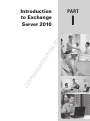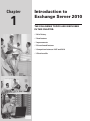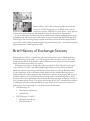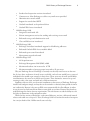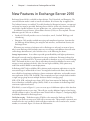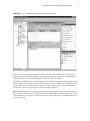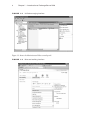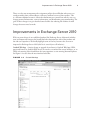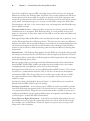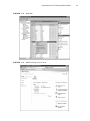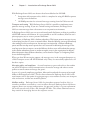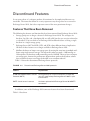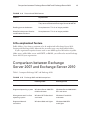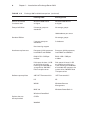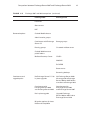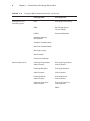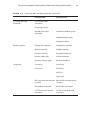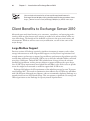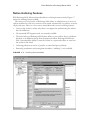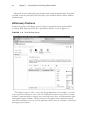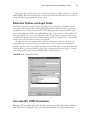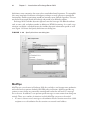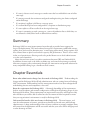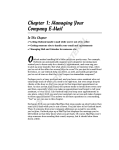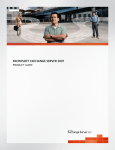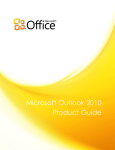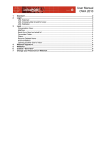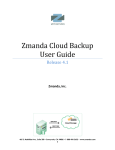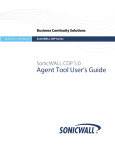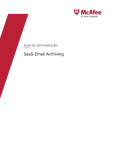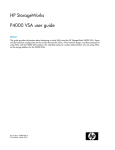Download Wiley Exchange Server 2010 Administration
Transcript
Introduction to Exchange Server 2010 Part CO PY RI GH TE D MA TE RI AL I Chapter 1 Introduction to Exchange Server 2010 The following topics are discussed in this chapter: ÛÛ Brief history ÛÛ New features ÛÛ Improvements ÛÛ Discontinued features ÛÛ Comparison between 2007 and 2010 ÛÛ Client benefits Ninety trillion. That is the estimated number of emails that were sent in 2009. Staggering isn’t it? While many of those emails were used to send jokes or argue sports, a large portion of them were used in business and deemed vital for the success of an organization. It is no wonder, then, that Exchange Server administrators and messaging professionals are in high demand, and it is our goal, in this book, to get you comfortable with Exchange 2010. This chapter’s aim is to bring you up to speed on the latest versions of the Exchange administrator tools as well as help you understand the important changes since—and even the smallest improvements over—Exchange Server 2007. Brief History of Exchange Servers Exchange Server 2010 is a calendaring and email solution that runs on Windows Server, and like Exchange Server 2007, it can also integrate with your phone system. This is the seventh major release of the product, and the Exchange teams continue to make improvements and add features with every version. Exchange started out as an upgrade to Microsoft Mail in 1996. Over the next several years, releases 5.0 and 5.5 introduced Lightweight Directory Access Protocol (LDAP), which was a precursor to what would become Active Directory (AD) in Windows 2000. To take advantage of AD in Windows 2000, Microsoft also included Exchange Server 2000, which was a robust platform that included chat and instant messaging (IM) services. In 2003, another version of Exchange was released, aptly named Exchange Server 2003. Features such as chat and IM were removed and they were marketed as separate services in Live Communications Server. The release of Exchange Server 2007 continued the tradition of adding more features and expanded the storage of this email server even more than its predecessors. Let’s look briefly at some of the historical milestones: NN NN 1996 Exchange 4.0 NN Client/server architecture NN X.400 based 1997 Exchange 5.0 and 5.5 NN Clustering introduced NN LDAP introduced Brief History of Exchange Servers NN NN NN NN Standard and expression versions introduced NN Connectors to allow Exchange to talk to any email server provided NN Administrative console added NN Support for stand-alone SMTP NN Outlook introduced as the preferred client NN Outlook Web Access introduced 5 2000 Exchange 2000 NN Designed to work with AD NN Scheme management services for sending and receiving secure email NN Enhanced storage and administrative tools NN Chat and IM services introduced 2003 Exchange 2003 NN Exchange ActiveSync introduced support for blacklisting addresses NN Enhanced Outlook Web Access module added NN Enhanced spam control introduced NN Management console enhanced 2006 Exchange 2007 NN 64-bit performance NN Exchange Management Shell (EMS) added NN Maximum database size increased to 16 TB NN Maximum number of storage groups increased to 50 per server Why use Exchange Server? Exchange is certainly not the only email server on the market. In fact, there are dozens of email servers available, and each one would have a group of individuals who would argue strongly in their favor. There are many of small and mediumsized businesses that want an in-house email system. These businesses want to be up and running in only a few steps and with only a little maintenance. Simplicity and ease of use are the major contributors to the success of Exchange. Exchange installs and configures simply, and anyone can be trained in a relatively short period of time to use it effectively. Because it also sets up Web access automatically for all mailboxes, it makes it easy for users to check email from home or even while on vacation. Features like these have made Exchange the choice of many organizations. This rich feature set and the ability to scale has led to its dominance in the enterprise market. While the first version of Exchange, code-named Mercury, was just a Microsoft internal release and could not scale past 25 users, Exchange 2010 has become the mode of transport for a major chunk of the 9 billion emails sent each day. 6 Chapter 1 Introduction to Exchange Server 2010 n New Features in Exchange Server 2010 Exchange Server 2010 is available in three editions, Trial, Standard, and Enterprise. The same installation media is used to install each edition. If no license key is supplied, the Trial edition features are enabled. To enable Standard or Enterprise features, an appropriate license key must be provided. Exchange Server 2010 is 64-bit only, therefore you will need 64-bit capable hardware for your production, test, and management systems. In addition to server licenses, client address licenses (CALs) are also required. The two different types of CALs are as follows: NN NN Standard CAL will provide access to ActiveSync, email, Outlook Web App, and calendaring. Enterprise CAL provides unified messaging and compliance functions, functionality for Exchange hosted filtering for antispam and antivirus, and Forefront Security for Exchange Server. Whenever new versions of software such as Exchange are released, we want to know what’s new! Exchange 2010 includes some very nice changes and additions that will make an Exchange administrator’s job a little bit easier, as the following list shows: Storage improvements In an effort to provide greater flexibility and higher performance, Microsoft has made some big adjustments in storage architecture. Estimates indicate that you will see an additional 50 to 70 percent reduction in database storage I/O over Exchange 2007. The benefit of this to you is that it will reduce the need for additional or more costly storage to retain performance levels. Also, the new high availability (HA) options may reduce the need for RAID in some deployments. In Exchange 2007, high availability (HA) solutions used continuous replication to copy the transaction logs to another disk or server. You might be familiar with them; these features were called local continuous replication, cluster continuous replication, and standby continuous replication (LCR, CCR, and SCR). These required you to put a single database within a single storage group because multiple databases within a storage group. LCR, CCR, SCR, and single copy cluster (SCC) have been removed in Exchange 2010 in favor of database availability groups (DAGs). DAGs is an evolution of the Exchange 2007 continuous replication features. With DAGs, as seen in Figure 1.1, you can create up to 16 different replicas of the database across multiple servers or even sites. This will give you the additional option of not having a RAID solution in place. You will learn more about DAGs in Chapter 7, Configuring High Availability Solutions for Exchange Server. Unified messaging Unified messaging (UM) has also matured in Exchange 2010. For example, you now can create up to nine calls or answer rules. This provides a personal auto attendant for the user’s mailbox, which will then transfer the call to another user, another number, or voicemail. Figure 1.2 shows the UM interface. New Features in Exchange Server 2010 7 F i g u r e 1 .1 Exchange 2010 Database Availability Groups UM also has more language-support features, and the name lookup from a caller ID has been enhanced. Third-party solutions were needed to provide a message waiting indicator in Exchange 2007, but in Exchange 2010 the feature has been added. Another new UM feature is a voicemail preview. Using Automatic Speech Recognition technology, voicemail messages are transcribed and the text is attached to the voicemail in your inbox. This allows you to be able to respond to voicemail messages, often without having to listening to them on your phone or your computer’s speakers. Role-based permissions Large organizations will see an immediate value in the new permissions structure with a variety of administrators that handle different administrative roles. This new model gives you granular control over who does what, which gives you better control over a person or group. 8 Chapter 1 Introduction to Exchange Server 2010 n Fi g u r e 1 . 2 Unified messaging interface Figure 1.3 shows the Administrator Roles control panel. Fi g u r e 1 . 3 Roles and auditing interface Improvements in Exchange Server 2010 9 There are also new management-role assignment policies that will define what users can configure within their own mailboxes, and every mailbox has one of these polices. This is a welcome addition because it allows the administrator to control how much a user can change personal information, contact information, and distribution group membership. The goal of these changes is to give detailed control while also reducing the number of small changes that users need to make. Improvements in Exchange Server 2010 With any new release of an established product like Exchange Server, Microsoft includes new (and improved) features that benefit both the administrative side of the product and the end-user experience. We briefly highlight some of the key features that are new or improved in Exchange Server 2010 (this list is certainly not all-inclusive): Outlook Web App A major change or upgrade for end users is Outlook Web App (OWA, previously known as Outlook Web Access). It now has a seamless flow across browsers, so an OWA user running Safari should have the same experience as one running Internet Explorer. See Figure 1.4 to see what the new interface looks like. F i g u r e 1 . 4 Outlook Web App 10 Chapter 1 Introduction to Exchange Server 2010 n One of the complaints against OWA, especially in the earlier versions, was about the differences between the Outlook client and OWA. Users would complain that OWA was missing features that they needed. In an effort to provide a rich client experience and reduce the gap between the client and OWA, new features have been introduced, including favorites, attaching messages to a message, search folders, integration with Office Communicator and Lync, a new conversation view, and integration with Short Message Service (SMS) messages. Microsoft Online Services Many providers of services are moving “into the cloud,” and Microsoft is no exception. With Exchange 2010, it is now possible to host mailboxes in a datacenter or host them with your own ISP or even host them with Microsoft Online Services. Exchange 2010 provides the flexibility to be mixed between hosted and on premises, it can also be 100 percent hosted or 100 percent on site. The users may not notice any difference, however you will be able to manage mailboxes across both the on premises deployment and the hosted environment. In this way you will be able to take advantage of the cloud for a portion of your mailboxes, while maintaining control of other mailboxes by hosting them on premises. Administration The Exchange Management Console (EMC) has changed to keep up with the changes to the major features, like HA. Due to the new replication functions, the mailbox database object is now tied to the Exchange Server 2010 organization and is no longer tied to the Exchange Server object. Because storage groups are no longer used, their administration has been removed from both the EMC and the EMS. Cmdlets you might have been familiar with, such as NewStorageGroup, Get-StorageGroup, and so on, have been removed. Exchange Server 2010 now runs on top of Windows PowerShell version 2. This version not only has a command-line interface (CLI), it also has an interactive development environment (IDE). This change allows you to easily create scripts and use variables. An output window has been added where you can quickly view the results of your cmdlet or script. Another new feature is Send Mail, shown in Figure 1.5, which allows you to send mail directly from the EMC, which is great for testing. Exchange Control Panel A new options page in OWA now makes it possible to perform some basic Exchange management tasks, not just with the user’s own properties, but also at an organizational level. Using this new control panel makes it possible to create users, mailboxes, distribution groups, mail-enabled contacts, management email addresses, and so forth. Figure 1.6 shows the OWA Control Panel. Active Directory Rights Management Active Directory Rights Management Services (AD RMS) lets you have greater control with what users can do with emails messages. For example, you can disable the “Forward” options to prevent your messages from being sent to other recipients. Improvements in Exchange Server 2010 Fi g u r e 1 . 5 Send Mail Fi g u r e 1 . 6 OWA Exchange Control Panel 11 12 Chapter 1 Introduction to Exchange Server 2010 n With Exchange Server 2010, new features have been added to the AD RMS: NN NN Integration with transport rules, which is a template for using AD RMS to protect messages over the Internet AD RMS protection for voicemail messages coming from the UM server role Transport and routing With Exchange Server 2010 it is possible to implement crosspremises message routing. If you use a mixed hosting environment, Exchange Server 2010 can route messages from a datacenter to an on-premise environment. In Exchange Server 2010, you can create enhanced email disclaimers, making it possible to add HTML content to disclaimers. It is even possible to use AD attributes (from the user’s private property set) to create a personal disclaimer. A new feature in Exchange 2010 is shadow redundancy. This feature protects messages in transit from being lost due to a server or network failure. Instead of deleting a message immediately after sending it to the next hop server, the message is maintained in a shadow redundancy queue until the next hop server reports that it was successful in delivering the message. If the next hop server does not report a successful delivery, the first server will resubmit the message in the shadow redundancy queue to another transport server in the organization for delivery. More information about shadow redundancy can be found in Chapter 3, Configuring Client Access for Exchange 2010. When you have HA messaging support, the messages stay in the transport dumpster on a Hub Transport server and will be deleted only if they are successfully replicated to all database copies. Messaging policy and compliance As email continues to grow and evolve as the number one means of business-critical communication, the need to manage and enforce certain policies on email content and usage also grows. As part of a general compliance regulation, Microsoft introduced the concept of managed folders in Exchange Server 2007. This has been enhanced in Exchange Server 2010, with new features such as the option of tagging messages, cross-mailbox searches, new transport rules and actions, and the new retention policies. Mailbox archive Exchange Server 2010 also introduces personal archive; this is a secondary mailbox associated to a user’s mailbox. Because Exchange Server 2010 now supports lower cost storage configurations, the personal archive is a great replacement for locally stored, easily stolen, and damaged PST files. This allows administrators to keep control of messaging data on the corporate servers. Discontinued Features 13 Discontinued Features In any new release of a software product, discontinued or de-emphasized features are inevitable. The items that follow in no way represent every change that has occurred in Exchange Server 2010, but it does represent some of the most prominent changes. Features That Have Been Removed The following key features and functionality have been removed from Exchange Server 2010: NN NN NN Storage groups are no longer a feature in Exchange Server 2010. The concepts of a database, log files, and a checkpoint file are still valid, but they are now just referred to as a database. You can think of an Exchange 2010 mailbox database as being a single database in a single storage group. Exchange Server 2007 had LCR, CCR, and SCR—three different forms of replication. All three of these features are no longer available in Exchange Server 2010. Mailbox databases no longer save storage space by storing the same item in multiple mailboxes using single instance storage. This means that when you send a 1 MB message to 100 recipients, the database could potentially grow by 100 MB. This may have an impact on storage space, however the performance improvements made to the database schema that caused this feature to no longer be feasible are an excellent trade off. Table 1.1 shows the discontinued Exchange Server protocols. Ta b l e 1 .1 Discontinued Exchange Server 2003 protocols Feature Replacement X.400 and Network News Transfer Protocol (NNTP) No migration plan. If this functionality is required, you will need to keep Exchange Server 2003 in your environment. SMTP virtual server instances Has been replaced with Exchange Server 2010 SMTP connectors. In addition, some of the Exchange 2003 connector features have been discontinued. Table 1.2 lists them. 14 Chapter 1 Introduction to Exchange Server 2010 n Ta b l e 1 . 2 Discontinued Exchange Server 2003 connectors Feature Replacement Microsoft Exchange Connector for Lotus Notes No migration plan. If this functionality is required, you will need to keep Exchange Server 2003 in your environment. Microsoft Exchange Connector for GroupWise No migration plan. If this functionality is required, you will need to keep Exchange Server 2003 in your environment. Management features and tools that have been discontinued are listed in Table 1.3. Ta b l e 1 . 3 Discontinued Exchange Server 2003 management tools and features Feature Replacement Migration Wizard Move Request Wizard Clean Mailbox tool Export-Mailbox and NewMailboxExportRequest cmdlets (SP1) Message Tracking Center node Tracking Log Explorer and Message Tracking tools AD Users and Computers snap-in Recipient management included in the EMC ExMerge Export-Mailbox and NewMailboxExportRequest cmdlets (SP1) Recipient Update Service (RUS) Update-EmailAddressPolicy cmdlets that perform Mailbox Recovery Center Restore-Mailbox cmdlet Mailbox Management Service Messaging records management (MRM) Exchange Profile Redirector tool (ExProfRe) AutoDiscover service some of the RUS functions Discontinued Exchange OWA features are listed in Table 1.4. Comparison between Exchange Server 2007 and Exchange Server 2010 15 Ta b l e 1 . 4 Discontinued OWA features Feature Replacement Web Parts SP1 of Exchange Server 2010 adds Web Parts back. They were removed with Exchange Server 2010 RTM. Reading pane at the bottom No replacement. This is no longer possible. SharePoint document libraries and Windows file share No replacement. This is no longer possible. A De-emphasized Feature Public folders, a key feature, continues to be de-emphasized in Exchange Server 2010. Starting with Exchange 2003, Microsoft has started to steer away from public folders. If your organization requires features such as non-MAPI top-level hierarchies in public folder stores, public folder access with NNTP, or IMAP4, you will need to retain Exchange Server 2003 in your organization. Comparison between Exchange Server 2007 and Exchange Server 2010 Table 1.5 compares Exchange 2007 and Exchange 2010. Ta b l e 1 . 5 Exchange 2007 and 2010 comparison Exchange 2007 Exchange 2010 Release date December 2006 November 2009 Supported operating system Windows Server 2003 SP2 64-bit and newer Windows Server 2008 64-bit SP1 and newer Management tools in client operating system Windows XP Professional and newer Windows Vista 64-bit and newer Supported domain controllers Windows 2003 and higher Windows 2003 SP2 and higher 16 Chapter 1 Introduction to Exchange Server 2010 n Ta b l e 1 . 5 Exchange 2007 and 2010 comparison (continued) Exchange 2007 Exchange 2010 Domain and forest functional level Windows 2000 Native or higher Windows 2003 Native or higher Enterprise Edition 50 storage groups or databases No storage groups 100 databases per server Standard Edition No storage groups 5 storage groups or databases 5 databases No clustering support Hardware requirements Software prerequisites Processor: 64-bit processor Intel EM64T and AMD64 Processor: 64-bit processor, Intel EM64T and AMD64 RAM: 2 GB + 5 MB per mailbox RAM: 4 GB + 5 MB per mailbox Disk space: At least 1.2 GB on the drive to install Exchange and 200 MB for system drive; 450 MB if Hub Transport server Disk space: At least 1.2 GB on the drive on which you install Exchange and 200 MB of available disk space on the system drive; 500 MB if Hub Transport server ASP .NET Framework 2.0 .NET Framework 3.5 IIS IIS WWW Windows Remote Management MMC 3.0 Windows PowerShell v2 Windows PowerShell Options that are de-emphasized CDOEx WebDAV Comparison between Exchange Server 2007 and Exchange Server 2010 Ta b l e 1 . 5 Exchange 2007 and 2010 comparison (continued) Exchange 2007 Exchange 2010 ExOLEDB Store events IMF Removed options Outlook Mobile Access Administrative groups Coexistence with Exchange Server 5.5 Storage groups Routing groups Clustered mailbox server Outlook Web Access to public folders Mailbox Recovery Center CDOEx WebDAV ExOLEDB Store events Streaming backups Coexistence and upgrade paths No Exchange Server 5.5. No in-place upgrade No Exchange Server 2000 Must upgrade to Exchange Server 2003 or 2007 before transition to Exchange 2010 Coexistence with Exchange Server 2000 and Exchange Server 2003 Coexistence with Exchange Server 2003 and Exchange Server 2007 No in-place upgrade Upgrade Exchange Server 2003 to 2007 and to Exchange Server 2010 Migration options for Lotus Notes and GroupWise 17 18 Chapter 1 Introduction to Exchange Server 2010 n Ta b l e 1 . 5 Exchange 2007 and 2010 comparison (continued) Management and monitoring tools Exchange 2007 Exchange 2010 EMC Exchange Control Panel EMS Role Based Access Control (RBAC) ExBPA Remote PowerShell Database Recovery Management Database Troubleshooter Mail Flow Troubleshooter Message tracking Queue Viewer Performance Monitor Administrative roles Exchange Organization Administrators Exchange Organization Administrators Exchange Recipient Exchange Recipient Administrators Administrators Exchange Server Administrators Exchange Server Administrators Exchange View-Only Administrators Exchange View-Only Administrators RBAC Comparison between Exchange Server 2007 and Exchange Server 2010 Ta b l e 1 . 5 Exchange 2007 and 2010 comparison (continued) Exchange 2007 Clustering with high availability Exchange 2010 Cluster continuous replication Single copy cluster Standby continuous replication Database availability group Mailbox database copy Database mobility Recovery options Compliance Deleted item retention Deleted item retention Mailbox retention Mailbox retention Dial tone recovery Single Item Recovery Recover CMS (CAS) Dial tone recovery Recovery storage group Recovery database Journaling Journaling Disclaimer Disclaimer MailTips Legal Hold SSL certificate automatically installed SSL certificate automatically installed Secure RPC for Outlook Secure RPC for Outlook HTTPS access for Outlook Anywhere HTTPS access for Outlook Anywhere 19 20 Chapter 1 Introduction to Exchange Server 2010 n You can look at the entire list of new and discontinued features in Exchange Server 2010 by visiting the Microsoft Exchange product site at http://www.microsoft.com/exchange/2010/en/us/whats-new.aspx. Client Benefits to Exchange Server 2010 Microsoft spent much time listening to its customers, consultants, and messaging professionals to find out what features were missing or needed to be enhanced from earlier version of Exchange. The benefits of this feedback are shown in the many new features and enhancements. While we will not cover every modification, we will review some of the major changes. Large Mailbox Support Previous versions of Exchange required a significant investment in memory and a robust storage infrastructure to make large mailbox support a reality. Even if organizations had enough memory and storage to support large mailboxes, performance degradation typically started when mailboxes grew beyond 2 GB in size or when the individual folders contained more than 5,000 items. Outlook 2007 SP2 included some changes in how the software handled large mailboxes, making it more efficient to support mailboxes that grew larger than 10 GB. These improvements were helpful but still didn’t solve all the issues or specific errors that might be encountered as mailboxes approached 20 GB in size. Exchange 2010 reduces the I/O requirements of the underlying storage by some 70 percent over Exchange 2007. This results in optimization for mailboxes over 10 GB in size and folders with 100,000 items. Microsoft now supports, and even recommends, deploying Exchange on a properly sized, low-cost SATA-based storage. This can represent a significant cost savings and allow organizations to size Exchange for capacity instead of performance. Client Benefits to Exchange Server 2010 21 Native Archiving Features With Exchange 2010, Microsoft introduced basic archiving features natively. Figure 1.7 shows the archiving feature enabled. The native archiving feature of Exchange 2010 allows an administrator to create an archive mailbox for each user; content can be moved automatically via policies or manually by end users. Here are a few caveats about Microsoft’s native archiving features: NN NN NN Access to the archive is online only, there is no support for synchronizing the archive data for offline use. No automated PST ingestion tools are currently available. The initial release of Exchange 2010 had no ability to store archive data in a different database or on different storage than the primary mailbox. Exchange 2010 Service Pack 1 introduced the ability to store the archive on a seperate database or even host the archive in the cloud. NN Archiving policies may not be as granular as some third-party solutions. NN Removing attachments and storing them elsewhere (“stubbing”) is not available. F i g u r e 1 . 7 Archiving feature enabled 22 Chapter 1 Introduction to Exchange Server 2010 n Microsoft’s native archiving feature provides basic archiving functionality along with a unified search that will query both the primary, live mailbox and the archive mailbox simultaneously. eDiscovery Features In previous versions of Exchange, external tools are required for basic multi-mailbox searching. With Exchange 2010, this is provided by default, as seen in Figure 1.8. F i g u r e 1 . 8 Multi-Mailbox Search This allows for users—like a user in the Legal department, for example—to search across specific mailboxes or even across all mailboxes based on criteria such as sender, recipient, expiration policy, message size, send and receive date, and information rights management protected items. These searches can be applied across both the primary and archive mailboxes and can also be applied to email, contacts, calendars, and instant messaging conversations. Client Benefits to Exchange Server 2010 23 The results of the specific query, once obtained, may be sent to either a mailbox or a specific SMTP address. Because these functions are also exposed with the API, third parties are able to create tools that integrate with the native features. Retention Policies and Legal Holds While basic retention functionality has existed for years in the form of mailbox management policies (Exchange 2003) and managed folder policies (Exchange 2007), granularity of application was restricted to just folders. With Exchange 2010, retention policies exist that can be applied per folder or per individual message. These policies can be applied and managed centrally, or users can be allowed to select an appropriate retention policy using a convenient drop-down menu. If a retention policy applies to a specific item, a notification will be sent to the user when the item is set to expire. An administrator can configure these policies so that upon expiration, the items are either deleted or moved to the user’s personal archive. You can use this functionality to provide a true life cycle of an item by moving it to the archive after a certain period of time and then deleting the item from the archive after a longer period of time. Figure 1.9 shows some of the options that are now available within retention policies. F i g u r e 1 . 9 Retention policies User-Specific HTML Disclaimers Exchange 2007 provided simple email disclaimer functionality with trasport rules. Exchange 2007 disclaimers are limited to static text and could be difficult to manage. Besides email 24 Chapter 1 Introduction to Exchange Server 2010 n disclaimers, many companies also want to have standardized email signatures. To accomplish this, many companies would turn to third-party software or email gateways to provide this functionality. Smaller organizations would just manually create Outlook signatures. This content had to be managed outside of Exchange and proved to be difficult to update. Exchange 2010 can define dynamic signature text that leverages AD-defined attributes such as name, title, and phone number in addition to HTML formatting. As a result, organizations can define a standard format that includes dynamic information specific to each user. Figure 1.10 shows the Specify disclaimer text dialog box. F i g u r e 1 .1 0 Specify disclaimer text dialog box MailTips MailTips are a new feature in Exchange 2010 that can help a user become more productive with email and can prevent Outlook and OWA policy infractions. MailTips provide suggestions to users about any potentially unanticipated results that will occur if a message was to be sent. In addition, it can prevent specific messages or even content from being sent entirely. There are a number of situations in which MailTips can prove to be useful: NN If a user is about to send a message to a distribution list that contains more than 1,000 recipients or to a distribution list that contains an external email address Chapter Essentials NN NN If a user is about to send a message to another user that has enabled their out-of-office auto-reply If a message exceeds the maximum configured sending/receiving size limits configured within Exchange NN If a recipient’s mailbox is full due to a storage quota NN If a custom MailTip has been configured for a recipient or distribution group NN If a user replies to all but was Bcc’d on the original message NN 25 If a user is attempting to send a message to a user or distribution list to which they are not allowed to send (ethical wall or defined client conflict) Summary Exchange 2010 has many improvements focused made to provide better support for large-scale deployments. The much reduced storage I/O requirements and flexible storage options have increased the administrators’ or messaging professionals’ design options and have allowed them to plan based on both capacity and performance. There is also a much richer set of permissions, allowing work to be pushed down to user-level administrators or to the users themselves. Many features have created a seamless coexistence between OWA and Outlook 2010. In addition, features such as the ability to define tags and control what items get archived, eDiscovery support, policy enforcement through user intervention and provide solutions for many companied looking to get a handle on email content.. Chapter Essentials Know what administrative changes have been made in Exchange 2010. Understanding the changes within Exchange 2010 will help administrators who are coming from an Exchange 2007 environment. Understanding how the management interface has been redesigned will make finding features and components a lot easier. Know the requirements for Exchange 2010. A thorough knowledge of the requirements, both in server hardware and network configuration, will help in the planning stages of your Exchange 2010 rollout. These requirements are important because they will shape not only what hardware you will be able to utilize but also the amount of effort required to ensure that your organization’s environment is ready for Exchange 2010. Understand the benefits of the new features in Exchange 2010. The new features, and even the enhancements to features, provide many benefits to the end users and Exchange administrators. A deep understanding of these features and how to properly configure them will ensure that the deployment will be successful and that your users will be fully prepared to take advantage of them.