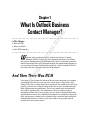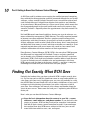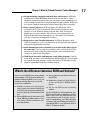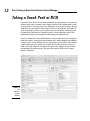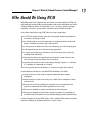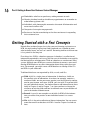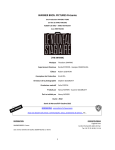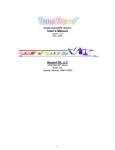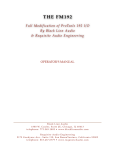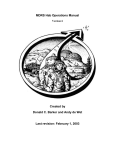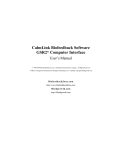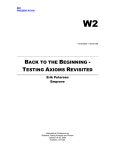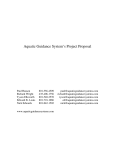Download Wiley Outlook 2007 Business Contact Manager For Dummies
Transcript
Chapter 1 RI AL What Is Outlook Business Contact Manager? TE In This Chapter What is BCM? MA Who uses BCM? Basic BCM concepts D W RI GH TE e know you’re probably anxious to dive into Business Contact Manager (BCM). Chances are that someone you know uses BCM or that you’ve already purchased BCM and read at least the outside of the box. Some of you might have even thumbed through this book already. Before we set you off and running, we would like to tell you a little bit about BCM’s history and what you can expect from the BCM program. PY And Then There Was BCM CO Once upon a time, before the advent of the personal computer, busy people everywhere were forced to rely on such archaic tools as Day Timers and yellow sticky notes to keep themselves organized. You could easily spot busy people — various bits of paper trailed after them as they rushed frantically from appointment to appointment. These busy people were also generally late to their appointments. You would often see busy people crying or mumbling to themselves. Busy people, you see, often scheduled conflicting appointments because they had failed to compare the schedules hanging on their refrigerators at home to the schedules they carried in their somewhat disorganized briefcases. Divorce rates were high as busy people missed anniversaries and soccer games! 10 Part I: Getting to Know Your Business Contact Manager As Bill Gates and his minions were creating the world of personal computing, they realized that disorganization could be prevented through the use of cool software, so they created Outlook. Computer users everywhere rejoiced and used Outlook because it helped them organize their contacts and calendars. As an extra bonus, Microsoft threw in a robust e-mail client, which meant that the disorganized people in the world could send e-mail to the contacts they stored in Outlook — hopefully about the appointments they had created. Life was good. But hark! Microsoft soon heard rumblings about a new type of software: customer relationship management (CRM) software. The newly organized wanted to become even more organized. Business people wanted to manage their relationships with their customers (or prospects or leads or vendors) so that all their employees could see who’s done what to whom, what’s been promised and delivered, what money is owed, and what receivables are coming in. Even nonprofit organizations and soccer moms felt a need to share contact and calendar information with other members of their organizations. Enter Business Contact Manager (BCM). BCM is the entry-level CRM program that Microsoft has integrated with Outlook. Chances are pretty good that you’re already using Outlook to communicate with your business associates and friends. BCM is built right into Outlook as another address book. Because it’s part of Outlook, you can schedule tasks and appointments with these BCM contacts and see them in the business history — and have a complete, chronological record of all your interactions with your people. Finding Out Exactly What BCM Does Probably the hardest thing you have to do with BCM is explain exactly what it is. By the time you’ve read this book from cover to cover and marked it up a few times with your trusty highlighter pen, you, too, will probably be a true fan of BCM. Many of your friends will start to notice a difference in you; you’ll no longer rush into meetings five minutes late with a sticky note stuck to your shoe. Your colleagues will marvel at the change and wonder about the secret of your success. Now comes the hard part — explaining what BCM can do for you. Here’s what you can do with Business Contact Manager: Store the basic information about the contacts in your life — names, addresses, e-mail addresses, and phone numbers. If you deal with companies or accounts, BCM can keep track of the companies’ information and link all their contacts to one centralized account. If you need more data tracked than what BCM comes with out of the box, you can add more fields from which to store, sort, and report. Chapter 1: What Is Outlook Business Contact Manager? Set up marketing campaigns and track their effectiveness. BCM links to Microsoft’s E-mail Marketing Service to send e-mail blasts. When someone responds to your e-mail, you can create a sales opportunity to start tracking that person’s voyage through the sales process. BCM even has reports showing your return on investment (ROI) for a campaign. Enter contacts only once. BCM integrates with Microsoft Office Accounting 2007. The customers in Office Accounting are the same contacts as in BCM, which means that you don’t have to resort to double entry of your contacts. You can start sales opportunities in BCM and then turn them into invoices or sales orders in Accounting with just a few clicks and no reentry of data. Keep track of your client-based projects. BCM even integrates with Office Accounting in such a way that you can bill the time from a project without having to reenter any data. Share information across a network so everyone in the office can see the same data. You can even let co-workers take a subset of your BCM database with them when they leave the office and synchronize their changes to yours when they return. Hold lots of data safely and integrate it with other programs. If you’re using BCM, you own a suite that contains Word and Excel; all these products speak the same language, so you can create a BCM template using Word or import data from Excel without a hitch. What’s the difference between BCM and Outlook? If you’re a current Outlook user, you’re probably already getting a feel for the exact differences between Outlook and BCM. Just in case, we provide you with the differences in a nutshell — or at least in a bulleted list: Outlook is basically an e-mail program, address book, and calendar. Although you can link these three elements together, this feature is generally not visible to the naked eye. Because BCM stores its information in SQL Server 2005 Express Edition and uses many of its features, BCM can hold more contacts than Outlook. You can add many new fields to track more data in BCM. Outlook has a simple task list of things to do. You can link tasks in BCM to specific projects. You can link BCM to your accounting software. So, think of Outlook as the foundation for your daily computing needs, or the bowl. Inside the bowl is your e-mail, your BCM contacts and account database, your list of tasks, your calendar of appointments, your BCM marketing campaigns, and your BCM project tracking. So, even though BCM is a part of Outlook, think of BCM as “Outlook on steroids.” 11 12 Part I: Getting to Know Your Business Contact Manager Taking a Sneak Peek at BCM One of the basic tenets of customer relationship management is that you can interact with your customers much better when all their information is readily accessible so that you can have a 360-degree view of your contacts. Having some data in your address book, some in your e-mail program, and some in your accounting system is just the electronic version of big stacks of paper on your desk. Fortunately, Outlook Business Contact Manager solves that problem by keeping it all together, and keeping you together, too! Figure 1-1 shows one of our BCM contacts. You can find areas for everything from the contact’s name and account name to his phone number and address. A Show area is on the Ribbon near the top of the screen. BCM is able to hold so much data for each contact or account that it takes multiple screens to hold it all. Each button in the Show area represents another screen of information about that one contact. We cover the various BCM views in more detail in Chapter 2. Figure 1-1: The Business Contact window. Chapter 1: What Is Outlook Business Contact Manager? Who Should Be Using BCM While Microsoft hasn’t imposed any restrictions on who should use BCM, you might find that certain kinds of organizations and certain individuals are better suited to BCM than others. Even though it says “business” contact manager, nonprofits, churches, soccer moms, and more can use BCM’s functions. So just who should be using BCM? Here are some suggestions: A CEO who needs to know what his salespeople are doing and how his customers are being treated An administrative assistant who wants to automate routine tasks and keep a schedule of various tasks and activities A salesperson to make sure that she’s following up on all her prospects A disorganized person to become more organized A smart person because she knows she’ll have more time to play by working more efficiently Anyone who wants to separate personal contacts from business contacts or keep track of multiple sets of contacts. Anyone who needs to track some money through a process — whether it’s a pledge or a donation to a charity A lazy person because he knows it’s more fun to play than to work So what kinds of businesses are ideal BCM candidates? All kinds. Large businesses that want to improve communication among employees Small businesses that have to rely on a small staff to complete a multitude of tasks Businesses of all sizes looking for software that can automate their processes and make them more productive in less time Businesses looking to grow by marketing to their prospects Businesses looking to retain their current customers by providing an excellent level of customer service and developing lasting relationships So who shouldn’t be using BCM? Okay, a few stubborn folks remain out there who aren’t looking to organize their lives, such as these: 13 14 Part I: Getting to Know Your Business Contact Manager Workaholics who live to spend every waking moment at work Hermits who don’t need to schedule any appointments or remember to make follow-up phone calls Individuals with photographic memories who retain all information and never need to take a note Companies that require no paperwork Businesses that do no marketing or that have no interest in expanding their customer base Getting Started with a Few Concepts Nobody likes technical jargon, but in the course of showing you how to use BCM, we might end up lapsing into Geek Speak and use a handful of somewhat technical terms; we just can’t avoid it. Becoming familiar with them now is less painful in the long run. First things first. BCM is a database program. A database is a collection of information organized in such a way that the user of the database can quickly find desired pieces of information. Think of a database as an electronic filing system. Although most BCM users create a database of contacts, some users develop BCM databases to collect information about things other than contacts. For example, you might create a BCM database to catalog all the CDs and DVDs in your collection. Traditional databases are organized by fields, records, and files: Field: A field is a single piece of information. In databases, fields are the smallest units of information. A tax form, for example, contains a number of fields: one for your name, one for your Social Security number, one for your income, and so on. In BCM, you start with 50 separate fields for each individual contact. You find out how to add information to these fields in Chapter 4, and in Chapter 7, we show you how to change the attributes of existing fields and how to add new ones to your database if you’re the database administrator. Record: A record is one complete set of fields. In BCM, all the information you collect that pertains to one individual contact is a contact record. File: A file is the entire collection of data or information. You can create more than one file or database in BCM — head to Chapter 3 to find out how.