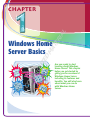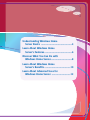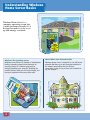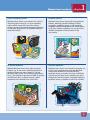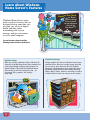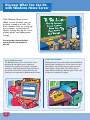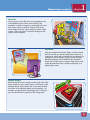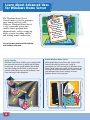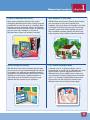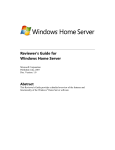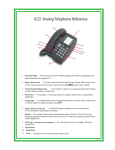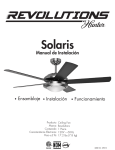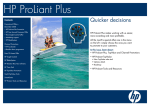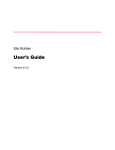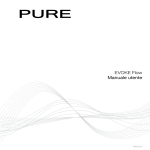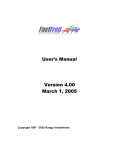Download Wiley Teach Yourself VISUALLY Windows Home Server
Transcript
chapter RESTORTE LOS DATA! EASI SHARLY FILES E ! R O T I N MO ORK NETWLTH! HEA CO RECO A CRASVER HE PC! D PY RI WINDOWS HOME SERVER GH TE D MA TE Windows Home Server Basics RI AL 1 SIMP TO U LE SE! Are you ready to start learning about Windows Home Server? This chapter helps you get started by giving you an overview of Windows Home Server, including its features and benefits. You will also learn about what you can do with Windows Home Server. Understanding Windows Home Server Basics ....................................................4 Learn About Windows Home Server’s Features ..............................................6 Discover What You Can Do with Windows Home Server....................................8 Learn About Windows Home Server’s Benefits ............................................10 Learn About Advanced Uses for Windows Home Server ................................12 Understanding Windows Home Server Basics Windows Home Server is a computer operating system that is made for home networks. It is designed to make it easier to set up and manage a network. Windows: The Operating System Windows Home Server is a member of the Windows family of operating systems from Microsoft. An operating system is a software program that controls everything on a computer, including the installed devices, what you see on the display, and how your keystrokes and mouse clicks work. PR INSTA E LLED Ope S rati y s tem ng 4 Home: Where Your Network Resides Windows Home Server is designed for use with home networks that have up to ten computers attached to the network using either wired or wireless connections. If you do not yet have your network set up, see Chapter 2. Windows Home Server Basics Server: Providing Services Windows Home Server is not meant to be used for day-to-day tasks. Instead, it is a server operating system, which means that it provides services, storage, security, and network management features for the other computers on the network, which are often called clients. KitchCen P ’s PaulC P 1 chapter Powerful Features Windows Home Server comes with many powerful features, including scheduled backups of client computers, centralized storage, media streaming, simplified network management, and remote access to all of the network computers. You can find more detailed descriptions of these features in the next section. Window s SerHvomer e OfficCe P NotePboaoukl’s No Special Hardware Although Windows Home Server offers powerful features, you do not need a powerful computer to run them. Almost any new or recent PC can run Windows Home Server. The minimum requirements are a 1 GHz Pentium III processor, 512MB of memory, an 80GB hard drive, a network card for a wired connection to the network, and a DVD drive. Headless Operation Windows Home Server is not meant for everyday use; in fact, most computers that come with Windows Home Server installed do not even include a keyboard, mouse, or monitor. You turn on Windows Home Server and then access everything you need through the Console program. A computer without a keyboard, mouse, or monitor is said to be headless. RequirSy emstenem ts System Require ments f rsel u o tY e Do I omer H rv Se 5 Learn About Windows Home Server’s Features tures Windows Home Server Feacku ps Windows Home Server comes with several key features that are designed to keep your data safe, give you easy access to digital media and data, make networking tasks easy to manage, and give you remote access to your computer. Regular Ba Centralized Storage Streaming Media Network Management Remote Access Data Redundancy You can learn more about each of the following features elsewhere in this book. Nightly Backups When you connect a Windows Vista or Windows XP computer to the Windows Home Server network, the server automatically configures that computer for regular backups. This means that Windows Home Server backs up all of the computer’s data — its documents, files, programs, and settings — every night. Centralized Storage Adding multiple hard drives to Windows Home Server combines those drives into a single storage pool that you can use to store data from all of the network computers. Windows Home Server makes this easier by offering several built-in shared folders, including Photos, Music, Videos, Software, and Public, as well as a shared folder for each user account on the system. AM Word sing Proces Apps hic Grap Apps Color ters Prin 6 otog Ph itin Edpps A Windows Home Server Basics Streaming Media Streaming media involves broadcasting a digital image, audio file, or video file so that other computers and devices on the network can pick up the broadcast and play it. You can configure Windows Home Server to stream the contents of its Photos, Music, and Videos folders. 1 chapter Data Redundancy To help keep your data safe, you can configure the Windows Home Server shared folders with a feature called folder duplication. This means that if you have multiple hard drives on the server, Windows maintains a duplicate copy of each file. If a server hard drive should fail, you do not lose any data because copies exist on another hard drive. Folders Folder Duplicates Windows Home Server Console You can use the Windows Home Server Console program to easily manage the most important aspects of your network. The Console enables you to configure and work with computer backups, manage user accounts, configure the Windows Home Server shared folders, add and remove hard drives, and configure many other Windows Home Server settings. Remote Access Windows Home Server comes with a Remote Access feature that enables you to log on to another network computer and operate that computer as though you were sitting in front of it. You can use the Remote Access feature either while you are logged on to your network or from outside your home through an Internet connection. 7 Discover What You Can Do with Windows Home Server With Windows Home Server added to your network, you can perform a number of tasks. The most common tasks are setting up user accounts, creating shared folders, storing data on the server, playing media, and adding more storage. You can learn more about each of these tasks in this section and elsewhere in this book. Set Up Family Accounts The Windows Home Server Console has a User Accounts tab that allows you to create user accounts. This enables you to create a separate account for each family member that you want to give access to the server’s shared files. You can create up to ten accounts in Windows Home Server. Andy Roid Add User Account Andy Roid Username ******** Password 8 Create Shared Folders Windows Home Server comes with several predefined shared folders. However, you do not have to use just those folders. If you want, you can create your own shared folders on the server. This enables you to create different folders for different types of files, such as letters and recorded TV shows. Windows Home Server Basics NT CHME ATTA Store Files You can copy or move files from your computer to one of the Windows Home Server shared folders. This procedure is similar to copying or moving files from one part of your system to another. Copying a file to the server creates a second copy in case you need it, while moving a file to the server is useful for freeing up disk space on your computer. 1 chapter ATTACHM ENT e-mail ATTACHMENT Play Media Once you configure the Photos, Music, or Videos shared folder to stream, you can then play those streams on a computer or device that is connected to the network. For a computer, you can display or play a stream by using Windows programs such as Media Player and Media Center. You can also access a stream using devices such as the Microsoft Xbox 360, a digital media player, or a digital picture frame. Increase Storage Windows Home Server’s storage consists of all of the hard drives attached to your system, minus a 20GB area for the Windows Home Server system files. If you attach another hard drive to the Windows Home Server computer — for example, an external hard drive plugged into a USB port — you can add that drive’s capacity to the storage pool. 9 Learn About Windows Home Server’s Benefits Windows Home Server offers you a number of benefits. These include the capability to restore both individual files and entire PCs, easy file sharing over the network, monitoring the health of home computers, and the capability to work with your own computer from remote locations. RESTORTE LOS DATA! RECO A CRASVER HE PC! D WINDOWS HOME SERVER EASI SHARLY FILES E ! OR MONITORK NETWLTH! HEA SIM TO U PLE SE! You can learn more about each of these benefits in this section and elsewhere in this book. Restore Lost Data Windows Home Server’s nightly backups ensure that if you lose or damage an important file, you can open the backup and restore the file. Windows Home Server maintains several backups for each PC, so you can also restore a previous version of a file. LOS FOUT & DEPND T. 10 Recover a PC Windows Home Server backs up all of a computer’s data, including the important system files that Windows uses to operate, and the files that run your programs. If a home computer crashes and cannot be started, you can use the Home Computer Restore CD to restore the entire computer from one of its backups on Windows Home Server. HOME COMPUTER RESTORE HOSPITAL Windows Home Server Basics 1 chapter Share Files You can use the Windows Home Server shared folders to collaborate with other people. You can store a file in a shared folder and then give other users permission to view and make changes to that folder. Those users can then access the folder and view or edit the file. The Firewall On Katy’s Computer Is Turned Of f! Monitor Network Health Windows Home Server uses an icon in the taskbar’s notification area to let you know if a problem exists with the network, with the server, or with one of the computers. For example, if a Windows Vista user has their security settings lowered, the icon displays a message to let you know. Simple to Use Networking can be very complex, but Windows Home Server avoids this complexity by requiring very little initial configuration, and by hiding the difficult parts of networking tasks so that you do not have to deal with them. Instead, you can accomplish most things by using the Windows Home Server Console. Confi automatic gburing ackups... 11 Learn About Advanced Uses for Windows Home Server The Windows Home Server Console makes it easy to perform a large number of basic tasks. However, Windows Home Server is also a powerful system that enables you to perform more advanced tasks, such as setting up folder security, installing add-ins, and making remote connections. ed AdvancList To-DoSecurity Set Up dd-Ins stall A to o In nnect o Co rver the Se where y ork An Via o W ct e n n o Co rnet e t the In omain taD o Ge o You can learn more about each of the following tasks elsewhere in this book. Set Up Security Windows Home Server enables you to specify which user accounts have access to which shared folders. In each case, you can specify whether the account can make changes in the folder, or only view the contents of the folder. You can even prevent a user from accessing a folder altogether. JILL’S FILES DAVE’S FILES KAREN’S FILES 12 Extend Windows Home Server Although Windows Home Server has several useful features, Microsoft has also made it easy for programmers to add new features to Windows Home Server. These features are called add-ins and they can add new tabs to the Windows Home Server Console, new Windows Home Server settings, and new Windows Home Server programs. 1 chapter Windows Home Server Basics Connect to Windows Home Server Most of your interaction with the server occurs through the Windows Home Server Console program, particularly if you run the server as a headless device. However, you may sometimes need to use Windows Home Server, and not just the Console. In such cases, you can use a home computer to connect to Windows Home Server and operate it remotely. With Windows Home Server’s Remote Access feature, you can connect to your own computer from anywhere else in your home. For example, if you have a computer in the den, you can use it to access the computer in your home office. Similarly, you could take a notebook computer outside and access your main computer using a wireless network connection. WINDOWS HOME SERVER Paul’s PC Den PC Get a Custom Subdomain Name A domain name is an Internet address, such as microsoft.com or google.com. A subdomain is a more specific address, such as support.microsoft.com. Windows Home Server enables you to create your own subdomain using the homeserver.com domain name — for example, smithfamily.homeserver.com. You can then use this address to connect to the Windows Home Server Remote Access pages. VER COM HTT P OM ESE R :/MART N I Cus C ttom n in dom d bdo bdo bd o ain ub Sub a es Nam Na N . P :/ GR U CO M HT T BB V S. HOMESER . HTTP :/ SMITH FAMILY. H ER Connect through the Internet With Windows Home Server’s Remote Access feature, you can connect to your network through the Internet. For example, you could use your workplace Internet connection to run the Windows Home Server Console. Similarly, you could access a wireless hotspot in a coffee shop and use the Internet to log on to your network and then connect to your computer. FA ER VE R C OM Welcome to Windows Home Server! Work Anywhere in Your Home . MILY . OMES H 13