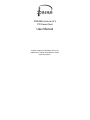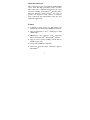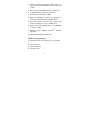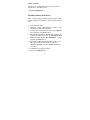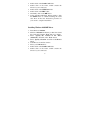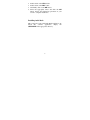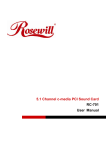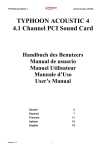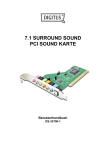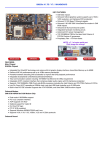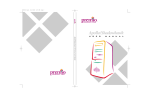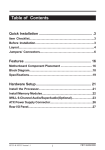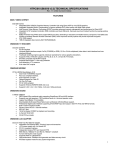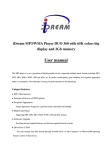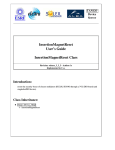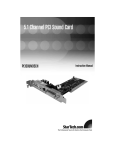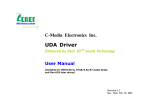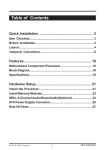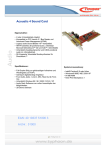Download iDream 5.1 Channel PCI Sound Card
Transcript
IDREAM 6 channel (5.1) PCI Sound Card User Manual All other company and product names are trademarks or registered trademarks of their respective owners. About the sound card This sound card is based on the CMedia (CMI8738/PCI series) 32-bit PCI high performance audio controller. This sound card is compatible with all major PC sound standards, including Sound BlasterTM, Genuine OPL3, Microsoft Windows Sound SystemTM and more. It provides an integrated sound solution for business audio, educational and entertainment sound and other multimedia applications. Features • • • • • • Compliant to PCI Version 2.1 Bus Master and Advanced Power Management (PPMI) specification. Support 6CH DAC for AC3 5.1CH purpose (6Ch version only). HRTF-based 3D positional audio, supporting Microsoft DirectSoundTM 3D and A3DTM interface. Supports 4.1/5.1 speakers, C3DX positional audio in 4/6CH speaker mode. Legacy audio SBPROTM compatible. DLS-based wavetable music synthesizer supports DirectMusicTM. 1 • • • • • • • • • Optional Professional Digital Audio Interface – supporting 24-bit SPDIF IN and OUT (44.1K & 48K format). Drivers support EAX, Karaoke Key and Echoing. Compliant to Microsoft PC99 specification. Build-in 16-bit full duplex CODEC. Supports Full-Duplex operation for simultaneous recording and playback such as Internet Phone. True Full Duplex playback and capture with different sampling rate of up to 48KHz stereo. Built-in dual analog/digital game port and MPU401 compatible UART. Build-in PCtel (Optional) HSP56 ModemTM Interface Optional Digital & Modem modules. What is in your package? You should have the following items in your package: • • • One sound card One User Manual One Driver CD 2 Installing the sound card in your computer 1. Turn off your computer and all devices connected to it. 2. Remove the computer’s cover. Refer to your computer user’s manual for more details. 3. Find an unused PCI slot and remove the metal bracket. Save the bracket screw for later use. 4. Align the sound card horizontally with respect to the PCI slot and insert it into the slot firmly and evenly. Take care not to force it into the slot. Once you have properly positioned the sound card into the slot, secure the sound card with the bracket screw you have saved. 5. If you have a CDROM drive in your system, you should have been supplied with an audio cable with the CDROM drive, for taking the Audio-Out signal from the CDROM drive to the sound card. Connect the audio cable to the appropriate CDROM connector on the sound card. 6. Replace the computer’s cover. 7. Connect your speakers to the appropriate speaker jacks on the sound card. 8. Turn your computer on. You are now ready to install the driver! 3 Driver Locations All the drivers for the 6Ch sound cards are located in this directory of the Driver CD: : \Sound Card\CMI8738\ Installing Windows 98/95 Driver This sound card supports Plug & Play features, which makes installation in Windows 98/95 system fast and easy. 1. Start Windows 98/95. 2. Windows 98/95 Plug-and-Play features will automatically detect the sound card. 3. At this point, insert the Driver CD into the CDROM drive and click on the Next button. 4. The Add New Hardware Wizard will search for the sound card driver. Choose the “Search for the best driver for your device (Recommended) ” option and click the Next button. 5. The Add New Hardware Wizard will prompt you for the location of the sound card driver. Choose “Specify a location:” and click the Browse button to continue. 6. At the Browse for Folder window: • Select your CDROM drive. 4 • Double click on the Sound Card folder. • Double click on the folder, which contains the • • • 7. drivers for your sound card. Double click on the WIN95-98 folder. Double click on the DRV folder. And finally, click on the OK button. At the Add New Hardware Wizard window, click the NEXT button to continue installing the sound card driver. Follow the instructions presented on your screen to complete installation. Installing Windows 2000/ME Driver 1. Start Windows 2000/ME. 2. Windows 2000/ME will inform you that it has found the sound card. Click the “Next” button to continue. 3. Select “Specify the location of the driver (Advanced)” and click on the “Next” button. 4. Select “Specify a location” and click on the Browse button. 5. At the Browse for Folder window: • Select your CDROM drive. • Double click on the Sound Card folder. • Double click on the folder, which contains the drivers for your sound card. 5 • Double click on the WIN2K-ME folder. • Double click on the DRV folder. • And finally, click on the OK button. 6. Windows 2000/ME will locate the driver in the Driver CD. Click the “Next” button to continue. 7. Follow the instructions to finish up the drive installation. Installing Windows NT 4.0 Driver 1. 2. 3. 4. • • 5. 6. 7. 8. • • Start Windows NT and go to Control Panel. Double click on the Multimedia icon. At the Multimedia window, click on the Devices tab. Inside the Devices window, click on the Add button. Select Unlisted or Update Driver. Click on the OK button. Insert the Driver CD into your CDROM drive. Click on the Browse button in the Install Driver window. Select your CDROM drive in the Browse window. The Folder window will show several folders on the Driver CD. Double click on the Sound Card folder. Double click on the folder, which contains the drivers for your sound card. 6 • Double click on the NT40 folder. • Double click on the DRV folder. • And finally, click on the OK button. 9. Select the appropriate driver and click the OK button. Follow the instructions presented on your screen to complete installation. Installing Audio Rack This sound card comes with Audio Rack application. To install this software application, simply run SETUP.EXE in the appropriate directory. 7