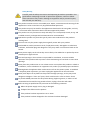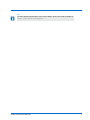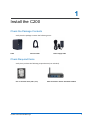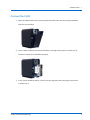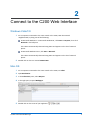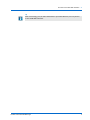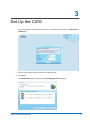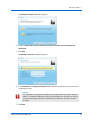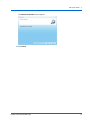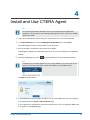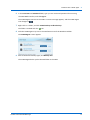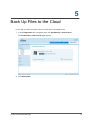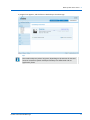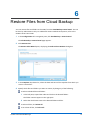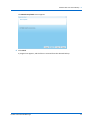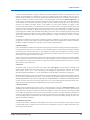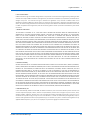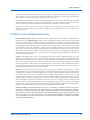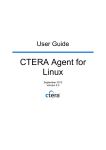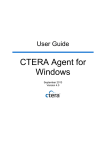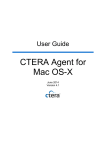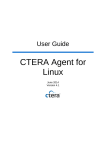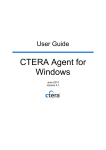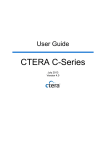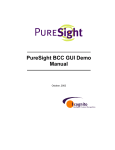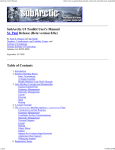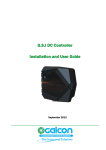Download Ctera C200
Transcript
Quick Walkthrough
CTERA C200
August 2013
Firmware Version 4.0
© 2013, CTERA Networks. All rights reserved.
Safety Warning
Carefully read the Safety Instructions and Operating Procedures provided in this
guide before attempting to install or operate the appliance. Failure to follow
these instructions may result in damage to equipment and/or personal injuries,
and will void your warranty.
This product contains no user-serviceable parts. Repair, maintenance and servicing of this
appliance are to be carried out only by qualified CTERA personnel.
This product may only be used for the applications described in the user guide, and only
in connection with accessories which have been approved by CTERA.
This product can only function correctly and safely if it is transported, stored, set up, and
installed correctly, and operated and maintained as recommended.
Operate this product only from the type of power source indicated on the product’s
marking label.
You must use only the power supply that originally comes with your product.
Overloaded AC outlets, extension cords, frayed power cords, damaged or cracked wire
insulation, and broken plugs are dangerous. They may result in an electrical shock or fire
hazard.
Route power supply cords so that they are not likely to be walked on or pinched by items
placed upon or against them.
Slots and openings in the enclosure are provided for ventilation, to ensure reliable
operation of the product and to protect it from overheating. Do not block or cover these
openings.
Never place this product near or over a heat source. Do not place this product in a built-in
installation, such as a bookcase or equipment rack, unless you provide proper ventilation.
Shutting down the appliance does not disconnect it from the power system. To establish
a complete power separation, you must unplug the appliance from the wall outlet.
Never push objects of any kind into this product through openings, as they may touch
dangerous voltage or “short-out” parts, which could result in a fire or electric shock.
To provide added protection for this product during a lightning storm, or when it is left
unattended and unused for long periods of time, unplug it from the wall outlet.
Refer servicing to qualified service personnel in the following situations:
When the power supply cord or plug is damaged
If objects have fallen into the product
If the product has been exposed to rain or water
If the product has been dropped or the enclosure has been damaged
Tip
For more detailed information, refer to the CTERA C Series User Guide, available at
http://www.ctera.com/support.
CTERA C200 Quick Walkthrough
3
1
Install the C200
Check the Package Contents
Verify that the package contains the following items:
C200
Ethernet Cable
Power Supply Cable
Check Required Items
Verify that you have the following required items (not included):
One or two hard drives (SATA, 3.5")
CTERA C200 Quick Walkthrough
Ethernet Switch or Router with DHCP Enabled
4
Install the C200
1
Connect the C200
1 Open the C200's back cover, by pressing the two plastic tabs and then pulling backwards.
Two slots are revealed.
2 Insert a SATA hard drive into the left-hand slot, pressing it firmly until it is all the way in.
The drive's metal cover should be facing left.
3 If you have a second hard drive, insert it into the right-hand slot, pressing it firmly until it
is all the way in.
CTERA C200 Quick Walkthrough
5
Install the C200
1
The drive's metal cover should be facing right.
4 Close the C200's back cover, by inserting first the bottom of the cover, pressing the tabs,
and then pushing forwards.
The cover should click into place.
5 Connect one end of the Ethernet cable to the LAN port, and connect the other end to
your Ethernet LAN switch or router.
CTERA C200 Quick Walkthrough
6
Install the C200
1
6 Connect the provided power supply cable to the power jack, and connect the power
supply to the wall outlet.
7 Press the Power button at the back of the C200.
The C200 will start up, and the Ready/Status LED will flash rapidly in orange and then
green. When the LED turns steady green, the C200 is ready.
Tip
If a DHCP server is not available, then after one minute, the appliance will use the
IP address 192.168.192.5.
CTERA C200 Quick Walkthrough
7
2
Connect to the C200 Web Interface
Windows Vista/7/8
1 On a computer connected to the same switch as the C200, view the network
neighborhood, by doing one of the following:
In Microsoft Windows 7® or Microsoft Windows 8®, click Start > Computer, then click
Network in the left pane.
The C200 is automatically detected using UPnP and appears in the list of network
places.
In Microsoft Windows Vista®, click Start > Network.
The C200 is automatically detected using UPnP and appears in the list of network
places.
2 Double-click on the icon named CTERA C200.
Mac OS
1 On a computer connected to the same switch as the C200, run Safari.
2 Open Bookmarks.
3 In the Collections pane, select Bonjour.
4 In the right pane, expand Webpages.
5 Double-click on the name of your appliance
CTERA C200 Quick Walkthrough
.
8
Connect to the C200 Web Interface
2
Tip
After connecting, you can add a bookmark in your Web browser, for easy access
to the C200 Web interface.
CTERA C200 Quick Walkthrough
9
3
Set Up the C200
After connecting to the C200 Web interface, your Web browser displays the Welcome to
CTERA page.
1 Choose a user name and password for the administrator.
2 Click Save.
The Setup Wizard opens, displaying the Easy Storage Setup dialog box.
CTERA C200 Quick Walkthrough
10
Set Up the C200
3
3 Click Next.
The following things happen:
If the Setup Wizard determines that certain storage configuration changes would be
beneficial, the Proposed Actions dialog box appears describing the changes.
To accept the configuration, click Next.
The Account Details dialog box appears.
4 Connect the C200 to the CTERA Portal, by doing the following:
a Select the Yes, I have a CTERA Portal account check box.
b In the Portal Address field, type the DNS name of the CTERA Portal.
c In the User Name field, type the user name for your CTERA Portal account.
d In the Password field, type the password for your CTERA Portal account.
5 Click Next.
CTERA C200 Quick Walkthrough
11
Set Up the C200
3
The Backup Encryption dialog box appears.
6 Choose I will provide a secret passphrase. My files cannot be accessed without this
passphrase.
7 Click Next.
The Backup Passphrase dialog box appears.
8 In the Passphrase and Retype passphrase fields, type the passphrase you want to use for
accessing your files.
Warning
Your passphrase is completely confidential, and CTERA does not retain it online or
offline. It is therefore important to keep this passphrase in a safe place, as there is
no way of retrieving it if you lose it. Without this passphrase, you cannot access
your files.
9 Click Next.
CTERA C200 Quick Walkthrough
12
Set Up the C200
3
The Wizard Completed screen appears.
10 Click Finish.
CTERA C200 Quick Walkthrough
13
4
Install and Use CTERA Agent
Tip
The following procedure describes how to install CTERA Agent on Microsoft
Windows. For information on installing CTERA Agent on Linux, refer to the CTERA
Agent User Guide.
1 Log in to the C200 Web interface with your administrator user name and password.
2 In the My Computers tab, choose CTERA Agent for Windows, then click Install.
The CTERA Agent installer is downloaded to your computer.
3 Run the installer and follow the instructions that appear.
CTERA Agent is added to the Windows Start menu, and an icon is added to the Windows
taskbar.
4 Click the CTERA Agent tray icon
in the notification area of the Windows taskbar.
Tip
In Windows 7, the CTERA Agent tray icon may be hidden. In this case, click on the
white arrow in the notification area of the taskbar to reveal hidden icons:
The Sign In window opens.
5 In the Server field, type the C200's IP address, or type the C200's host name as it appears
in the Web interface's System > Device Details page.
If your appliance is subscribed to the Dynamic DNS service, enter the appliance DNS name
as it appears in the Services page.
CTERA C200 Quick Walkthrough
14
Install and Use CTERA Agent
4
6 In the Username and Password fields, type you user name and password for accessing
the C200 Web interface, and click Sign in.
The CTERA Agent connects to the C200. A success message appears, and the CTERA Agent
icon changes to
.
7 Right-click on a folder, and click CTERA backup > Add to backup.
The folder is marked with the
icon.
8 Click the CTERA Agent tray icon in the notification area of the Windows taskbar.
The CTERA Agent screen appears.
9 Next to the desired backup type, click Backup now.
The CTERA Agent backs up the selected folder to the C200.
CTERA C200 Quick Walkthrough
15
5
Back Up Files to the Cloud
In this step, you will back up the contents of the disk to the CTERA Portal.
1 In the Configuration tab's navigation pane, click Cloud Backup > Control Panel.
The Cloud Backup > Control Panel page appears.
2 Click Backup Now.
CTERA C200 Quick Walkthrough
16
Back Up Files to the Cloud
5
A progress bar appears, and the files are backed up to cloud storage.
Tip
The initial backup may take a long time, depending on the amount of data and
Internet connection speeds. Subsequent backups are differential and are
significantly faster.
CTERA C200 Quick Walkthrough
17
6
Restore Files from Cloud Backup
You can restore files and folders to the C200, from the Cloud Backup Control Panel. This can
be done by administrators only. For additional restore methods and options, refer to the
CTERA C-Series User Guide.
1 In the Configuration tab's navigation pane, click Cloud Backup > Control Panel.
The Cloud Backup > Control Panel page appears.
2 Click Restore Files.
The Restore Files Wizard opens, displaying the Select Files to Restore dialog box.
3 In the Snapshot drop-down list, select the date and time of the snapshot from which you
want to restore files.
4 Specify which files and folders you want to restore, by doing any of the following:
To select individual files and folders:
1 In the left pane, expand the nodes and click on the desired folders.
The folder contents appear in the right pane.
2 Select the check boxes next to the desired folders and files.
To select all files, click Select All.
To un-select all files, click Clear All.
CTERA C200 Quick Walkthrough
18
Restore Files from Cloud Backup
6
5 If you want to restore files to a location other than the original location:
a Click in the Restore to Folder field. The Folder Browser dialog box appears.
b Select the folder to which you would like to restore the files.
c Click Close.
6 Click Next.
The Restore Files dialog box appears.
7 Specify how the C200 should handle files that exist both on your drive and in the selected
backup, by doing one of the following:
To specify that the files on your drive should be overwritten by the files in the backup,
choose Overwrite the destination file.
To specify that the files on your drive should have the modification date appended to
their name, choose Append the modification date to the name.
8 Click Next.
CTERA C200 Quick Walkthrough
19
Restore Files from Cloud Backup
6
The Wizard Completed screen appears.
9 Click Finish.
A progress bar appears, and the files are restored from the selected backup.
CTERA C200 Quick Walkthrough
20
7
Legal Information
Copyright Notice
Copyright © 2009-2013 CTERA Networks Ltd. CTERA, C200, C400, CloudPlug, NEXT3, Cloud Attached Storage, CTERA Agent and
Virtual Cloud Drive are trademarks, service marks, or registered trademarks of CTERA Networks Ltd.
CTERA End User License Agreement
This End User License Agreement (the "Agreement") by and between the individual installing and/or using the Software (as such
term is defined below) and any legal entity on whose behalf such individual is acting (collectively, "You" or "you") and CTERA
Networks Ltd. ("CTERA"), governs Your use of the object code format of (i) any software or firmware program embedded or
included in any hardware product supplied by CTERA or its authorized partners, and (ii) any software program supplied by CTERA
or its authorized partners; and (iii) all accompanying manuals and other documentation, and all enhancements, upgrades, and
extensions thereto that may be provided by CTERA or its authorized partners to You from time to time, unless otherwise
indicated by CTERA (the "Software").
PLEASE NOTE: BY DOWNLOADING, INSTALLING, COPYING, ACCESSING, OR USING THE SOFTWARE, OR BY CHOOSING THE "I
ACCEPT" OPTION LOCATED ON OR ADJACENT TO THE SCREEN WHERE THIS AGREEMENT MAY BE DISPLAYED, YOU INDICATE
YOUR ACKNOWLEDGMENT THAT YOU HAVE READ THIS AGREEMENT AND AGREE TO BE BOUND BY AND COMPLY WITH ITS
TERMS. YOUR WRITTEN APPROVAL IS NOT REQUIRED FOR THE VALIDITY OR ENFORCEABILITY OF THIS AGREEMENT. IF YOU ARE
ACCEPTING THESE TERMS ON BEHALF OF ANOTHER PERSON OR A COMPANY OR OTHER LEGAL ENTITY, YOU REPRESENT AND
WARRANT THAT YOU HAVE FULL AUTHORITY TO BIND THAT PERSON, COMPANY, OR LEGAL ENTITY TO THESE SOFTWARE
LICENSE TERMS. IF YOU DO NOT AGREE TO THESE SOFTWARE LICENSE TERMS, DO NOT DOWNLOAD, INSTALL, COPY, ACCESS, OR
USE THE SOFTWARE AND PROMPTLY RETURN THE SOFTWARE, INCLUDING ALL PACKAGING, MEDIA, DOCUMENTATION, AND
PROOF OF PAYMENT, TO THE PARTY FROM WHOM IT WAS OBTAINED FOR A REFUND OF THE AMOUNT PAID, PROVIDED THAT
THE RETURN IS MADE WITHIN TEN (10) DAYS OF THE DATE OF PURCHASE.
1. License to Use Software
1.1 Subject to proper payment to CTERA and Your compliance with the terms and conditions of this Agreement, CTERA hereby
grants You a non-exclusive, non-sublicensable, non-transferable license to install and use the Software, solely for Your internal
business needs, in accordance with the terms set forth in this Agreement and subject to any further restrictions in CTERA
documentation, and solely on the CTERA appliance on which CTERA installed the Software, or, for stand-alone Software, solely
on a single computer running a validly licensed copy of the operating system for which the Software was designed. You agree
that, except for the limited, specific license rights granted in this section 1, You receive no license rights to the Software.
CTERA C200 Quick Walkthrough
21
Legal Information
7
1.2 Unless otherwise authorized in writing by CTERA and to the extent otherwise provided in the applicable license for Free
Programs (as defined below), You undertake not to (and not to allow third parties to) (1) sublicense, lease, rent, loan, or
otherwise transfer the Software to any third party, (2) decompile, disassemble, decrypt, extract or otherwise reverse engineer or
attempt to reconstruct or discover any source code of, or any underlying ideas in, the Software ("Reverse Engineering"), , (3)
modify, enhance, supplement, adapt, or prepare derivative works from the Software, (4) allow others to use the Software and
use the Software for the benefit of third parties, (5) develop any other product containing any of the concepts and ideas
contained in the Software, (6) remove, obscure, or alter CTERA's or any third party's trademarks or copyright or other
proprietary rights notices affixed to or contained within or accessed in conjunction with or through the Software, and (7) make
unauthorized copies of the Software (except as necessary for backup purposes). If, notwithstanding the prohibition set forth in
subsection (2) above, applicable law permits Reverse Engineering, You will, before commencing or permitting any Reverse
Engineering (A) inform CTERA of the planned Reverse Engineering, (B) conduct or allow such Reverse Engineering only to achieve
interoperability between the Software and other computer programs, (C) request from CTERA the information necessary to
achieve such interoperability, (D) provide CTERA ample opportunity to supply the information necessary to achieve
interoperability.
1.3 CTERA has no obligation to provide support, maintenance, upgrades, modifications, or new releases of the Software under
this Agreement. You may contact CTERA or its authorized resellers to determine the availability of such support, maintenance,
distribution or upgrade of the Software, and the fees, terms and conditions applicable thereto.
2. Intellectual Property
2.1 You acknowledge that CTERA or other third parties own all right, title and interest, including all intellectual property rights, in
and to the Software, portions thereof, or software or content provided through or in conjunction with the Software. Except for
the license granted in accordance with Section 1
of this Agreement, all rights in and to the Software are reserved, no licenses,
implied or otherwise, are granted by CTERA, You are not authorized to use CTERA’s trademarks, service marks, or trade dress,
and You agree not to display or use them in any manner.
2.2 If You have comments on the Software or ideas on how to improve it, please contact us. By doing so, You also grant CTERA a
perpetual, royalty-free, irrevocable, transferable license, with right of sublicense, to use and incorporate Your ideas or comments
into the Software (or third party software, content, or services), and to otherwise exploit Your ideas and comments, in each case
without payment of any compensation.
3. GPL License
The Software makes use of free and open source programs (the "Free Programs"), licensed under the following license
agreements: GNU General Public License (GPL), version 2 or later: www.gnu.org/ licenses/gpl.html, GNU Lesser General Public
License (LGPL), version 2.1 or later: www.gnu.org/ licenses/lgpl.html, Apache License, Version 2.0 or later:
www.apache.org/licenses/LICENSE-2.0. It is Your responsibility to review and adhere to all licenses to Free Programs.
Notwithstanding anything to the contrary in this Agreement, You may redistribute the Free Programs and/or modify them under
the terms of the corresponding license agreement. The Free Programs are distributed in the hope that they will be useful, but
WITHOUT ANY WARRANTY; without even the implied warranty of MERCHANTABILITY or FITNESS FOR A PARTICULAR PURPOSE.
To obtain the source code for the Free Programs subject to the terms of the corresponding license agreement, please send a
request by mail to: Open Source Requests, CTERA Networks Ltd, Imber 24, Petach Tikva, Israel.
4. Third Party Software
Software licensed to CTERA by third parties for direct or indirect distribution to end users (“Third Party Software”) may be
embedded in the Software and sublicensed directly to You. Third Party Software is provided to You subject to separate licenses
directly between You and the third party licensor, available from CTERA at Your request. You will have no recourse against CTERA
unless CTERA is the stated licensor and then only to the extent provided in such license. You will be responsible to do whatever is
necessary or required by the third party licensor for the licenses and related terms to take effect (e.g. online registration). You
are also accepting the terms and conditions of the licenses applicable to any Third Party Software (including any open source
software) included with the Software.
5. Acceptable Use and Conduct
You shall use the Software in compliance with all applicable laws, ordinances, rules and regulations, shall not violate or attempt
to violate CTERA’s system or network security, and shall not misuse the Software in any way. You shall be responsible for Your
conduct while using the Software.
CTERA C200 Quick Walkthrough
22
Legal Information
7
6. Term and Termination
CTERA shall have the right to terminate this Agreement at any time due to Your breach of this Agreement by providing You with
a written notice. Upon CTERA's termination of this Agreement, You shall not be entitled to any compensation, reimbursement or
damages of any kind. You shall have the right to terminate this Agreement at any time due to CTERA’s breach of this
Agreement by providing CTERA with a written notice. You agree that, upon termination or expiration of this Agreement for any
reason, You will cease using the Software and either destroy all copies of the Software and CTERA documentation or return them
to CTERA. The provisions of this Agreement, other than the license granted in section 1 ("License to User Software"), shall survive
termination.
7. Disclaimer of Warranties
THE SOFTWARE IS PROVIDED “AS IS”. CTERA AND CTERA'S LICENSORS AND RESELLERS MAKE NO REPRESENTATIONS OR
WARRANTIES OF ANY KIND, WHETHER EXPRESS, IMPLIED, STATUTORY OR OTHERWISE WITH RESPECT TO THE SOFTWARE.
EXCEPT TO THE EXTENT PROHIBITED BY APPLICABLE LAW, CTERA AND ITS LICENSORS AND RESELLERS DISCLAIM ALL
WARRANTIES, INCLUDING, WITHOUT LIMITATION, ANY IMPLIED WARRANTIES OF MERCHANTABILITY, SATISFACTORY QUALITY,
FITNESS FOR A PARTICULAR PURPOSE, NON-INFRINGEMENT, QUIET ENJOYMENT, AND ANY WARRANTIES ARISING OUT OF ANY
COURSE OF DEALING OR USAGE OF TRADE. CTERA AND ITS LICENSORS AND RESELLERS DO NOT WARRANT THAT THE SOFTWARE
WILL FUNCTION AS DESCRIBED, WILL BE UNINTERRUPTED OR ERROR FREE, OR FREE OF HARMFUL COMPONENTS, OR THAT THE
DATA YOU STORE BY USING THE SOFTWARE WILL BE SECURE OR NOT OTHERWISE LOST OR DAMAGED. NO ADVICE OR
INFORMATION OBTAINED BY YOU FROM CTERA OR FROM ANY THIRD PARTY OR THROUGH THE SOFTWARE SHALL CREATE ANY
WARRANTY NOT EXPRESSLY STATED IN THIS AGREEMENT. YOU UNDERSTAND AND AGREE THAT YOU USE THE SOFTWARE, AND
ALL THIRD PARTY SOFTWARE OR SERVICES MADE AVAILABLE IN CONJUNCTION WITH OR THROUGH THE SOFTWARE, AT YOUR
OWN DISCRETION AND RISK AND THAT YOU WILL BE SOLELY RESPONSIBLE FOR ANY DAMAGES TO YOUR COMPUTER SYSTEM OR
LOSS OF DATA THAT RESULTS FROM THE USE OF THE SOFTWARE AND SUCH THIRD PARTY SOFTWARE AND SERVICES. SOME
STATES OR OTHER JURISDICTIONS DO NOT ALLOW THE EXCLUSION OF IMPLIED WARRANTIES, SO THE ABOVE EXCLUSIONS MAY
NOT APPLY TO YOU. YOU MAY ALSO HAVE OTHER RIGHTS THAT VARY FROM STATE TO STATE AND JURISDICTION TO
JURISDICTION. THIS SECTION CONSTITUTES A CONTRACT FOR THE BENEFIT OF EACH OF CTERA'S LICENSORS, RESELLERS AND
DISTRIBUTORS.
8. Limitation of Liability
NEITHER CTERA NOR ANY OF ITS LICENSORS AND RESELLERS SHALL BE LIABLE TO YOU FOR ANY DIRECT, INDIRECT, INCIDENTAL,
SPECIAL, CONSEQUENTIAL OR EXEMPLARY DAMAGES (EVEN IF CTERA ITS LICENSORS OR RESELLERS HAVE BEEN ADVISED OF THE
POSSIBILITY OF SUCH DAMAGES) IN CONNECTION WITH THIS AGREEMENT, INCLUDING, WITHOUT LIMITATION, ANY SUCH
DAMAGES RESULTING FROM: (i) THE USE OR THE INABILITY TO USE THE SOFTWARE; (ii) THE COST OF PROCUREMENT OF
SUBSTITUTE GOODS AND SERVICES; OR (iii) UNAUTHORIZED ACCESS TO OR ALTERATION OF YOUR CONTENT. IN ANY CASE AND
WITHOUT DEROGATING FROM THE ABOVE, TO THE EXTENT THAT THE AFOREMENTIONED LIMITATION OF LIABILITY SHALL NOT
BE ENFORCEABLE, CTERA'S AGGREGATE LIABILITY UNDER THIS AGREEMENT AND ANY OTHER AGREEMENT BETWEEN CTERA AND
YOU SHALL BE LIMITED TO THE LOWER OF (I) THE AMOUNT ACTUALLY PAID BY YOU TO CTERA FOR THE SOFTWARE WHICH IS
THE SUBJECT MATTER OF THE CLAIM, OR (II) US$1,000,000. THE SOFTWARE IS NOT INTENDED FOR USE IN CONNECTION WITH
ANY INHERENTLY DANGEROUS APPLICATION. SOME JURISDICTIONS DO NOT ALLOW THE EXCLUSION OF CERTAIN WARRANTIES
OR THE LIMITATION OR EXCLUSION OF LIABILITY FOR INCIDENTAL OR CONSEQUENTIAL DAMAGES. ACCORDINGLY, SOME OR ALL
OF THE ABOVE EXCLUSIONS OR LIMITATIONS MAY NOT APPLY TO YOU, AND YOU MAY HAVE ADDITIONAL RIGHTS. THIS SECTION
CONSTITUTES A CONTRACT FOR THE BENEFIT OF EACH OF CTERA'S LICENSORS, RESELLERS AND DISTRIBUTORS.
9. Indemnification by You
9.1 You shall indemnify, defend and hold CTERA, its affiliates and licensors, each of its and their business partners and each of its
and their respective employees, officers, directors and representatives, harmless from and against any and all claims, losses,
damages, liabilities, judgments, penalties, fines, costs and expenses (including reasonable attorney fees), arising out of or in
connection with any claim arising out of (i) Your use of the Software in a manner not authorized by this Agreement, and/or in
violation of the applicable restrictions and/or applicable law, (ii) Your violation of any term or condition of this Agreement or any
applicable additional policies, or (iii) Your or Your employees’ or personnel’s negligence or willful misconduct.
CTERA C200 Quick Walkthrough
23
Legal Information
7
9.2 CTERA shall promptly notify You of any claim subject to indemnification; provided that CTERA's failure to do so shall not
affect Your obligations hereunder, except to the extent that CTERA's failure to promptly notify You materially delays or
prejudices Your ability to defend the claim. At CTERA's option, You will have the right to defend against any such claim with
counsel of Your own choosing (subject to CTERA's written consent) and to settle such claim as You deem appropriate, provided
that You shall not enter into any settlement without CTERA's prior written consent and provided that CTERA may, at any time,
elect to take over control of the defense and settlement of the claim.
10. Indemnification by CTERA
Notwithstanding CTERA’s disclaimer of any warranty of non-infringement as set forth in Section 7 above, in special
circumstances, in CTERA’s sole discretion, CTERA may choose to indemnify You in accordance with the provisions of this Section
10.
10.1 Indemnification. CTERA may defend or settle, at its option and expense, any action brought by a third party against You,
only to the extent such action arises from any third party claim brought against You alleging that the Software infringes any
patent, copyright, trademark, trade secret, or other intellectual property right of any third party (the "IP Claim"), and may pay all
costs, liabilities, damages and legal fees finally awarded against You in, or paid in settlement of, such action.
10.2 Remedy by CTERA. In the event that any Software or portion thereof is held, or in CTERA’s reasonable opinion may be
held, to constitute an infringement, CTERA, at its option and expense, may either (i) obtain for You the right to continue to use
such Software as contemplated herein, (ii) modify such Software so that it becomes non-infringing, but without materially
altering its functionality, (iii) replace such Software with a functionally equivalent non infringing Product, or (iv) terminate this
Agreement and provide you with a refund of the amount paid for the infringing Software.
10.3 Exceptions. The foregoing does not apply to claims to the extent arising from: (i) the combination of a Software with other
products not supplied by or on behalf of CTERA where such claim would not have arisen from the use of the Software standing
alone, (ii) compliance by CTERA with Your specifications, (iii) any modification of the Software not made by or on behalf of
CTERA, where such claim would not have arisen but for such modification, or (iv) where You continue an activity where such
claim would not have arisen but for such activity after having received and had a commercially reasonable time to install
modifications from CTERA that would have completely avoided the activity.
10.4 Entire Liability. This section 10 states the entire liability of CTERA and Your exclusive remedy for any proceedings or claims
that the Software infringes or misappropriates a third party's intellectual property, in respect of which CTERA chooses to provide
indemnification.
10.5 Requirements for Indemnity. You agrees to provide CTERA with (i) prompt written notice of the IP Claim giving rise to
CTERA’s indemnity option hereunder, (ii) sole control over the defense or settlement of such claim or action, if CTERA so
requests (provided that CTERA shall not, without Your prior written consent, settle any such claim or action if such settlement
contains a stipulation to or admission or acknowledgment of any liability or wrongdoing on Your part), and (iii) reasonable
information and assistance in the defense and/or settlement any such claim or action at CTERA’s option and expense.
11. Miscellaneous Provisions
11.1 The Software may be subject to export control laws of the State of Israel and/or may be subject to additional export control
laws applicable to You or in Your jurisdiction. You shall not ship, transfer, or export the Software into any country, or make
available or use the Software in any manner, prohibited by law. You warrant and agree that You are not: (i) located in, under the
control of, or a national or resident of Cuba, Iran, North Korea, Syria or Sudan, or (ii) on the U.S Treasury Department list of
Specially Designated Nationals or the U.S. Commerce Department's Table of Deny Orders.
11.2 This agreement will be governed by and construed in accordance with the laws of the State of Israel, without giving effect to
any conflict of laws and provisions that would require the application of the laws of any other jurisdiction. The parties hereby
expressly reject any application to this Agreement of (a) the United Nations Convention on Contracts for the International Sale of
Goods; and (b) the 1974 Convention on the Limitation Period in the International Sale of Goods, as amended by that certain
Protocol, done at Vienna on April 11, 1980.
11.3 All disputes arising out of this Agreement will be subject to the exclusive jurisdiction of the competent courts of Tel Aviv,
Israel, and the parties agree and submit to the personal and exclusive jurisdiction and venue of these courts, except that nothing
will prohibit CTERA from instituting an action in any court of competent jurisdiction to obtain injunctive relief or protect or
enforce its intellectual property rights.
CTERA C200 Quick Walkthrough
24
Legal Information
7
11.4 The failure of CTERA to exercise or enforce any right or provision of this Agreement does not constitute a waiver of such
right or provision. If for any reason a court of competent jurisdiction finds any provision or portion of this Agreement to be
unenforceable, the remainder of this Agreement will continue in full force and effect.
11.5 This Agreement constitutes the entire agreement between CTERA and You with respect to the subject matter hereof and
supersedes and replaces all prior or contemporaneous understandings or agreements, written or oral, regarding such subject
matter. Any waiver of any provision of this Agreement will be effective only if in writing and signed by CTERA.
11.6 You may not assign or transfer any of Your rights or obligations under this Agreement to a third party without the prior
written consent of CTERA. CTERA may freely assign this Agreement. Any attempted assignment or transfer in violation of the
foregoing will be void.
CTERA Limited Hardware Warranty
Limited Hardware Warranty. CTERA warrants that the hardware components of the product supplied to you by CTERA or its
authorizes partners (the “Hardware Product”) shall be free from material defects in design, materials, and workmanship and will
function, under normal use and circumstances, materially in accordance with the documentation provided with such Hardware
Products for a period of one year from the date of shipment by CTERA. Your sole and exclusive remedy, and CTERA’s sole and
exclusive liability for defective hardware components shall be that CTERA, at its sole option, subject to the terms and conditions
of this Warranty, and solely upon confirmation of a defect or failure of a hardware component to perform as warranted, shall
either repair or replace the nonconforming hardware component. All replacement parts furnished to You under this warranty
shall be new or refurbished and equivalent to new, and shall be warranted as new for the remainder of the original warranty
period. All defective parts, which have been replaced, shall become the property of CTERA. All defective parts that have been
repaired shall remain Your property.
Procedures. A Hardware Product or one of its component parts may only be returned to CTERA with CTERA’s prior written
approval. Any such approval shall reference a returned material authorization number issued by an authorized CTERA service
representative. Transportation costs, if any, incurred in connection with the return of a defective item to CTERA shall be borne
by You. Any transportation costs incurred in connection with the redelivery of a repaired or replacement item to You by CTERA
shall be borne by CTERA; provided, however, that if CTERA determines, in its sole discretion, that the allegedly defective item is
not covered by the terms of the warranty or that a warranty claim is made after the warranty period, the cost of the repair by
CTERA, including all shipping expenses, shall be reimbursed by You.
Exclusions. The foregoing warranties and remedies shall be void as to any Hardware Products damaged or rendered
unserviceable by one or more of the following: (1) improper or inadequate maintenance by anyone other than CTERA or CTERA’s
authorized agents, (2) software or interfacing supplied by anyone other than CTERA, (3) modifications, alterations or additions to
the Hardware Products by personnel not certified by CTERA or CTERA’s authorized agents to perform such acts, or other
unauthorized repair, installation or opening or other causes beyond CTERA's control, (4) unreasonable refusal to agree with
engineering change notice programs, (5) negligence by any person other than CTERA or CTERA's authorized agents, (6) misuse,
abuse, accident, electrical irregularity, theft, vandalism, fire, water or other peril, (7) damage caused by containment and/or
operation outside the environmental specifications for the Hardware Products, (8) alteration or connection of the Hardware
Products to other systems, equipment or devices (other than those specifically approved by CTERA) without the prior approval of
CTERA, or (9) any use that is inconsistent with the user manual supplied with the Hardware Product.
Limitation of Liability. NOTWITHSTANDING ANYTHING ELSE IN THIS WARRANTY OR OTHERWISE, NEITHER CTERA NOR ITS
SUPPLIERS WILL BE LIABLE WITH RESPECT TO ANY SUBJECT MATTER OF THIS WARRANTY UNDER ANY CONTRACT, NEGLIGENCE,
STRICT LIABILITY, OR OTHER LEGAL OR EQUITABLE THEORY, REGARDLESS OF WHETHER CTERA WAS ADVISED OF THE POSSIBILITY
OF SUCH DAMAGES: (i) FOR ANY PUNITIVE, INCIDENTAL OR CONSEQUENTIAL DAMAGES OR LOST DATA OR LOST PROFITS. IN THE
EVENT THAT CTERA FAILS TO EITHER REPAIR OR REPLACE THE NONCONFORMING HARDWARE COMPONENT IN ACCORDANCE
WITH THIS WARRANTY, YOU SHALL ONLY BE ENTITLED, AS A SOLE AND EXCLUSIVE REMEDY, TO A REFUND OF THE AMOUNT
PAID FOR THE HARDWARE PRODUCT.
CTERA C200 Quick Walkthrough
25