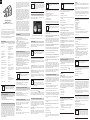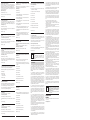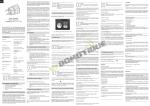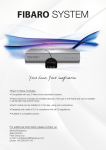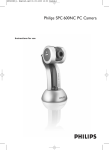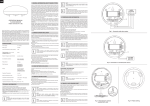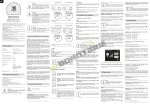Download Fibaro FGWPE-101 power plug adapter
Transcript
ENG Fibaro is a bi-directional wireless system. This means that the signal is not only sent to the receivers, but also the receivers send the confirmation of its reception. This operation confirms their status to check whether they are active. Safety of the Fibaro System transmission is comparable to the safety of transmission in data bus wired systems. Operating Manual Fibaro Wall Plug FGWPE/F-101 v.2.1 - v.2.3 Fibaro Wall Plug is a universal, Z-Wave compatible, relay switch in the form of a socket adapter. The Plug may be used to operate any device up to 2,500W power output. The Plug features power consumption measuring and uses a crystal LED ring to visualize the current load by colour changing illumination. Fibaro Wall Plug may be operated using the service button located on its casing, or via any Z-Wave compatible controller. Specifications Power supply: 110-230 V AC +/-10%, 50/60 Hz Rated load current: 11A, 110-230V, 50/60 Hz continuous load 13A, 110-230V, 50/60 Hz momentary load Power consumption: up to 0,8W Power output: (For resistive load) 2,5kW at continuous load 3,0kW at momentary load In accordance with EU standards: EN 55015 (noise) EN 60669-2-1 (operational safety) Circuit’s temperature limit: 105 °C Operational temperature: 0 - 40 °C Circuit's thermal protection: 115oC - Ta (Ta = ambient temperature). To be used with E or F type (Schuko) sockets: - CEE 7/16 - max load 2,5 A - CEE 7/17 - max load 16A - Dual type plugs E/F Radio signal power: 1mW Radio protocol: Z-Wave Radio frequency: 868,4 MHz Range: up to 50m outdoors up to 30m indoors (depending on building materials) Dimensions: (D x H): 43 x 65mm i NOTE In case of loads other than resistive please observe cosɸ and use load lower than rated if necessary. It's recommended not to exceed 8A / 1,5kW Technical Information - Controlled by Fibaro devices or any other Z-Wave controller - Microprocessor control - Executive element - relay - Active and historic (average) power consumption measuring I. General information about Fibaro System Fibaro is a wireless system, based on Z-Wave technology. Fibaro provides many advantages when compared to similar systems. In general, radio systems create a direct connection between the receiver and transmitter. But the radio signal is weakened by various obstacles located on its path (apartment walls, furniture, etc.) and in extreme cases it fails to transfer required data. The advantage of Fibaro System is that its devices, apart from being transmitters and receivers, are also signal duplicators. When a direct connection path between the transmitter and the receiver cannot be established, the connection may be achieved through other intermediate devices. Fibaro operates in the free band for data transmission. The frequency depends on radio regulations in individual country. Each Fibaro network has its own unique network identification number (home ID), which is why it is possible to co-operate two or more independent systems in a single building without any interference. Although Z-Wave is quite new technology, it has already become recognizable and officially binding standard, similarly to Wi-Fi. Many manufacturers in various industries offer solutions based on Z-Wave technology, guaranteeing their compatibility. This means that the system is open and it may be extended in the future. Find more information at www.fibaro.com. i NOTE Resetting the Plug does not mean is has been removed from Z-Wave network controller's memory. Remove the Plug from Z-Wave network controller's memory before carrying out the resetting procedure. 2) Fibaro Wall Plug stores consumed electricity data in its memory, which means disconnecting the Plug from a socket does not erase the data. VI. Operating the Plug through Z-Wave network After successful inclusion Plug will be represented in the Home Center 2 by the following, single icon: 1) Insert device into a socket, 2) Add device into the Z-Wave network if necessary, 3) Connect load to the Plug, making sure it does not exceed 2 500W, 4) Set the connected device switch to ON, 5) To turn on connected device manually turn on the Plug using B button. (Alternative to remote control via Z-Wave controller) Once the Plug is turned on, LED ring will glow. 6) Current power load is visualized with LED ring color, 7) Press B button to turn off the Plug manually, 8) Once the Plug is turned off, LED ring illumination is turned off as well. III. Z-Wave network inclusion Fibaro Wall Plug may be controlled manually, by the B button located on its casing, or via any Z-Wave controller. To include the Plug into the Z-Wave network please complete following tasks: 1) Insert the Plug into a socket, 2) Auto-inclusion will be activated, i.e. Plug automatically starts looking for Z-Wave network controller. Auto-inclusion activation is signaled by a single, red, LED ring blink. 3) Set the Z-Wave network main controller into learning mode (see Z-Wave network controller operating manual) 4) Fibaro Wall Plug should be recognized and automatically included into the Z-Wave network. After the inclusion process is completed, Plug's auto-inclusion function is deactivated, i.e. Plug will not try to include itself into the Z-Wave network. i NOTE To disable auto-inclusion press the B button once after inserting the Plug into a socket. To include the Plug manually, without the use of auto-inclusion: 1) Set the Z-Wave controller into the learn-mode (see Z-Wave controller operating manual), 2) Triple click the B button, located on the Plug's casing IV. Removing from Z-Wave network To reset electricity consumption memory: a) Insert the Plug in a socket, b) Press and hold the B button for 5-10 seconds until LED ring glows green, c) Release the B button, d) Press the B button briefly. Resetting electricity consumption memory will be signaled by double, green, LED ring blink. Plug's relay won't change its status. Fibaro generates a dynamic network structure. After Fibaro System is switched on, the location of its individual components is automatically updated in real-time through status confirmation signals received from devices operating in a "mesh" network. The Fibaro Wall Plug is hereinafter referred to as Plug. It is designed to turn on / off electrical devices (see specifications) using radio waves, controllers and push button located in it's casing. Plug automatically recognizes connected load and is protected from overcurrent or short circuit. Features unique, real-time energy consumption measuring through color changing, crystal LED ring. II. Installation i NOTE Please contact your local electricity supplier for the current rates. i NOTE Some Z-Wave network controllers allow for resetting electricity consumption from controllers menu. Fig. 1 Wall Plug icon in Home Center 2 interface Clicking ON/OFF will turn a connected device On or Off. VII. Association Through an association Fibaro Wall Plug may control another Z-Wave network device, e.g. another Fibaro Wall Plug, Dimmer, Relay Switch or Roller Shutter. i NOTE Association allows for direct communication between Z-Wave network devices. Main controller does not take part in such communication. Why doesn't a device consume precisely 100W, when its data plate says this is the power exactly? Power data specified by producers are often based on rough estimates or measured in perfect conditions. Real world power depends on mains voltage, device condition or ambient conditions the device is used in. It may happen that two identical devices will consume different amounts of energy. Why power of the same device differs depending on the socket it is connected to, in the same house? Such things happen because of mains voltage fluctuations. Causes also include wire lengths and voltage drops between the sockets. Why the power of the same device differs in times of day? The reason is the mains voltage fluctuations. Why do we measure power, not any other parameter instead? The Fibaro Wall Plug provides three association groups: I association group is assigned to Plugs status - On / Off. Allows for sending control command to associated devices whenever the Plug is turned On or Off. Why certain devices power fluctuates instead of being constant? II association group allows for sending control commands to associated devices depending on the current load. This association group is configured through the advanced parameters no. 50, 51 and 52. Some devices may have such a characteristic, e.g. computers. In case of devices frequently, significantly changing power consumption, e.g. plasma TVs, it is recommended to modify configuration parameters to optimize the Z-Wave network use. Modify parameters no. 40, 42 and 43 settings in order to reduce the frequency of reporting the power use. III association group reports relay's status to just one device, Z-Wave network's main controller by default. It's not recommended to modify settings of this association group. To reduce the number of power reports, value of the parameters 42 and/or 43 must be increased, based on user's experience. (e.g. parameter 42 set to 30 and parameter 43 set to 60). The Fibaro Wall Plug allows for associating 5 normal devices per single association group, out of which 1 field is always reserved for main controller. IX. Led rings settings and readings i NOTE Group I association commands are sent only in case of manual operation through the B button. Group II association commands are sent automatically, depending on parameters no. 50, 51 and 52 settings. The Fibaro Wall Plug has built-in, colour changing LED ring, signaling connected devices power and operating status. Colours shown are those of a RGB scheme. In addition, the LED ring signals Plugs range in relation to the Z-Wave networks main controller and overheating protection activation (parameter no.70). LED rings signaling modes: 1) Wall Plugs On / Off signaled with a color defined by relevant parameter settings (see parameters no. 60, 61, 62) 2) Alarm status signaled according to parameters 63 settings, settings and click the following icon: 3) Energy meter reset signaled by double, green blink, 1) Insert the Plug into a socket, 2) Set the Z-Wave network controller into the learn-mode (see Z-Wave controller operating manual) 3) Triple click the B button, located on the Plug's casing. Select the "device options" tab. Then specify to which group and what devices are to be associated. Sending relevant information to devices added to association groups may take even a few minutes. 4) Once inserted to mains socket, LED ring signals Z-Wave network inclusion status. Single green blink means it's included. Single red blink means Plug has not been included in the Z-Wave network. 1) Insert the Plug into a socket, 2) Press and hold the B button for 15 - 20 seconds until LED ring glows yellow, 3) Release the B button, 4) Press the B button, briefly. Once the reset procedure is completed, LED ring will glow red and turn off. Plug's relay will turn off as well. To test the range: 1) Insert Plug into a mains socket, 2) Press and hold the B button for 10-15 seconds until the LED ring glows violet, 3) Release the B button, 4) Press the B button briefly. 5) LED ring signals Z-Wave network range - see below for signaling modes description. 6) To exit range testing mode press the B button briefly. Plugs relay will not change its status. LED ring pulsing green - Wall Plug tries to establish direct connection with the main controller. If direct connection cannot be established, Plug will try routing connection with the main controller which will be signaled by LED ring pulsing yellow. LED ring glowing green - Wall Plug managed to establish a direct connection with the main controller. LED ring pulsing yellow - Wall Plug is trying to establish routed connection with the main cotroller, via other Z-Wave devices acting as signal repeaters. LED ring glowing yellow - Wall Plug managed to establish routed connection with the main controller. After 2 seconds the Plug will try again to establish a direct connection with the main controller, which will be signaled by LED ring pulsing green. LED ring pulsing violet - Wall Plug is located outside the Z-Wave network's range or the network is busy. Ultimately, failure to connect with the main controller will be signalled by LED ring pulsing red. After 2 seconds the Plug will again try to establish a direct connection with the main controller which will be signalled by LED ring blinking green. Power measuring is important because based on this parameter electricity suppliers charge households for energy use. To add an association (using Home Center 2 Interface) go to device Reset procedure clears the Plug's memory, including Z-Wave network controller information and energy consumption data. To reset Fibaro Wall Plug: The Fibaro Wall Plug features built-in network range status, in relation to the Z-Wave network main controller. Z-Wave network range signaling modes: 3) Frequently asked questions about power and energy consumption measuring. To remove Fibaro Wall Plug from the Z-Wave network: V. Resetting Fibaro Wall Plug i ALARMS: NOTE Turning off the LED ring turns off alarm signaling as well. VIII. Current load and energy consumption 1) Fibaro Wall Plug allows for the current load and power consumption monitoring. Data is sent to the main controller, e.g. Home Center 2. Measuring is carried out by an independent microprocessor dedicated exclusively for this purpose, assuring maximum accuracy and precision. Electric power - power consumed by an electric device in an instant, in Watts (W). Electric energy - energy consumed by a device through a time period. Most commonly measured in kilowatt-hours (kWh). One kilowatt-hour is equal to one kilowatt of power consumed over a period of one hour, 1kWh = 1000 Wh. 5) Blinking yellow means memory write during software update process, 6) Alternating blinking, yellow / red, signals overheating warning (overload). LED ring illumination may be turned off completely. To do so: 1) Insert the Plug in a socket, 2) Press and hold the B button for 2-5 seconds, till LED ring starts pulsing white, 3) Release the B button, 4) Press the B button briefly. Plugs relay will not change its status. After the LED ring has been turned off, it can be turned on by completing again the above procedure. Z-Wave network alarm will be signalled by LED ring according to the parameter 63 settings. Blinking in Red/Blue/White is a default setting. Connected device state will be changed according to the parameter 35 settings. By default, connected device state will remain unchanged. Wall Plug will be signaling an alarm through the time period specified in the parameter 39 (10 minutes by default), unless the alarm is cancelled earlier. In addition Wall Plug may exit the alarm mode after the B-button has been pressed and held for 2 - 5 seconds. 34. Reaction to alarms. Define Z-Wave network alarms to which the Wall Plug will respond. Default setting: 63 Available settings: 0 - 63. 1 - general alarm, 2 - smoke alarm, 4 - CO alarm, 8 - CO2 alarm, 16 - high temperature alarm, 32 - flood alarm, 63 - device responds to all types of alarm frames. Set value may be a sum of available values, e.g. set value = 5 means the Plug will respond to general alarm (1) and CO alarm (4). Parameter: 1 [byte] 35. Wall Plug's response to alarm frames Parameter defines how the Wall Plug will respond to alarms (device's status change) Default setting: 0 Available settings: 0 - no reaction, 1 - turn on connected device. LED ring signals an alarm through defined time period (parameter 39) or untill the alarm is cancelled. 2 - turn off connected device. LED ring signals an alarm through defined time period (parameter 39) or untill the alarm is cancelled. 3 - cyclically change device state, each 1second. In alarm mode Wall Plug does not report status change, power changes, ignores alarm frames. After the defined time period has passed (parameter 39) or after the alarm cancellation, connected device is set to the previous state. Parameter: 1[byte] X. Advanced configuration Fibaro Wall Plug offers a wide variety of advanced configuration settings. Below parameters can be accessed from main controllers configuration interface. To configure Wall Plug using Home Center 2 controller go to device options by clicking the following icon: Select the advanced settings tab. i NOTE If "always on" function is active (parameter 1), this parameter's settings are ignored. 39. Alarm duration Wall Plug's alarm mode duration. If a device sending an alarm frame through the Z-Wave network sets alarm duration as well, this parameter's settings are ignored. Default setting: 600 (seconds). GENERAL: Available settings: 1 - 65536 (seconds) 1. Always on function Once activated, Wall Plug will keep a connected device constantly ON, will stop reacting to alarm frames and B-button push. Parameter: 2[byte] "Always on" function turns the Plug into a power and energy meter. Also, connected device will not be turned off upon receiving an alarm frame from another Z-Wave device (parameter 35 will be ignored). REPORTS In "Always on" mode, connected device may be turned off only after user defined power has been exceeded (parameter 70). In such a case, connected device can be turned on again by pushing the B-button or sending a control frame. By default, overload protection is inactive. Default setting: 1 Available settings: 0 - function activated 1 - function inactive Reports on power load, sent to the main controller. Default settings of below parameters are chosen in such a way that instantaneous power load is shown without blocking the Z-Wave network in the process. Default settings are good for most of the devices. In specific cases it may be necessary to modify default settings in order to optimize Z-Wave network's use. In extreme cases it is recommended to turn off reporting completely and configure power polling or periodic reports in Home Center 2. Fibaro Wall Plug reports the power load with specified frequency. Below configuration parameters allow to specify how and how frequently power load will be reported. Parameter: 1 [byte] 16 - Remember device status after power failure Define how will the Plug react after the power supply is back on. Default setting: 1 Available settings: 0 - Wall Plug does not memorize its state after a power failure. Connected device will be off after the power supply is reconnected. 1 - Wall Plug memorizes its state after a power failure. Parameter: 1 [byte] 40. Immediate power report. Parameter defines by how much power load must change, in percents, to be reported to the main controller, with the highest priority in the Z-Wave network. By default, Fibaro Wall Plug immediately sends power report if the power load changes by 80%. Default setting: 80 (%) Available settings: 1 - 100 (%). Value of 100 (%) means the reports are turned off. Parameter: 1[byte]. i NOTE In extreme cases, reports may be sent every second if rapid and significant power load changes occur. Frequent reporting may overload the Z-Wave network so these parameter's settings should reflect significant changes in power load only. 42. Standard power load reporting. Parameter defines by how much power load must change, in percents, to be reported to the main controller. By default, Fibaro Wall Plug sends power report if the power load changes by 15%. By default such changes in power load may be reported up to 5 times per 30 seconds. Wall Plug sends 5 reports during time period specified in paramater 43. Default setting: 15 (%) 52. Action in case of exceeding defined power values (parameters 50 and 51) 63. LED ring illumination colour at the Z-Wave network alarm detection. Default setting: 1 Parameter deifines the way 2nd association group devices are controlled, depending on the current power load. Default setting: 6 Available settings: Available settings: Available settings: 1 - 100 (%) 0 - function inactive, Value of 100 (%) means the reports are turned off. 1 - turn the associated devices on, once the power drops below DOWN value (parameter 50), Parameter: 1[byte] 2 - turn the associated devices off, once the power drops below DOWN value (parameter 50), 43. Power reporting frequency. This parameter defines how frequently standard power reports (parameter 42) will be sent. By default Wall Plug sends up to 5 reports each 30 seconds, provided the power load changes by 15%. Default seting: 30 (s) Available settings: 1 - 254 (s) Value of 255 - Reports will be sent only as a result of parameter 47 settings or in case of polling. Parameter: 1[byte] 45. Reporting changes in energy consumed by controlled devices New, reported energy value is calculated based on last reported value. Default setting: 10 (0,1 kWh). 3 - turn the associated devices on, once the power rises above UP value (parameter 51), 4 - turn the associated devices off, once the power rises above UP value (parameter 51), 5 - 1 and 4 combined. Turn the associated devices on, once the power drops below DOWN value (parameter 50). Turn the associated devices off, once the power rises above UP value (parameter 51). 6 - 2 and 3 combined. Turn the associated devices off, once the power drops below DOWN value (parameter 50). Turn the associated devices on, once the power rises above UP value (parameter 51). Parameter: 1[byte] 47. Time period between reports on power load and energy consumption. Parameter defines time period between reports sent when changes in power load have not been recorded. By default, if power load changes have not been recorded, reports are sent every hour. Default setting: 3 600 (s), Available settings: 1 - 65534 (s) Value of 65535 - no periodic reports. Reports will be sent only in case of power load / energy consumption changes (parameters 40, 42, 43,45) or in case of polling. Parameter: 2[byte] 4 - Green illumination, 5 - Blue illumination, 6 - Yellow illumination, 7 - Cyan (Greenish blue) illumination, 8 - Magenta (Purplish red) illumination, 9 - illumination turned off completely. Parameter: 1[byte] SAFETY Controlled device can be turned back on via B-button or sending a control frame. By default this function is inactive. 60. Power load, which when exceeded, makes the LED ring flash violet. Function is active only when parameter 61 is set to 0 or 1. Default setting: 25 000 (2 500W) Available settings: 1 000 - 32 000 (100W - 3200W). Parameter: 2[byte] 61. LED ring illumination colour when controlled device is on. Default value: 1 Available settings: Default setting: 65 535 (6 553,5W) Available settings: 10 - 65 535 (1W - 6 553,5W). Value higher than 32 000 (3 200W) turns the overload safety switch off, i.e. this functionality is turned off by default. Parameter: 2[byte] i NOTE This functionality is not an overload safety protection nor a short circuit protection. Circuit needs additional short circuit and overload protection. 0 - LED ring illumination colour changes in predefined steps, depending on power consumption changes, 1 - LED ring illumination colour changes continuously, using full spectrum of available colorus, depending on power consumption changes. Results are being added to energy consumed by controlled device. Default setting: 0 4 - Green illumination, 3 - Red illumination, Available settings: 0 - function inactive, 1 - function activated. 5 - Blue illumination, Parameter: 1[byte] 7 - Cyan (Greenish blue) illumination, 6 - Yellow illumination, 8 - Magenta (Purplish red) illumination, ASSOCIATION GROUP 2 9 - illumination turned off completely. Status of devices added to 2nd Association Group may depend on power consumed by the connected device. For example, turning on the TV controlled by the Plug will turn off the lights in the room. Parameter: 1[byte] User defines two thresholds: UP and DOWN, and then defines the reaction to them being exceeded (parameter 52). 62. LED ring illumination color when controlled device is off. Default setting: 8 Available settings: 0 - LED ring is illuminated with a color corresponding to the last measured power, before the controlled device was turned off, 1 - White illumination, Available settings: 0 - 25 000 (0,0W - 2 500W) 2 - Red illumination, DOWN value cannot be higher than a value specified in parameter 51. 3 - Green illumination, 4 - Blue illumination, 5 - Yellow illumination, 51. UP value Upper power threshold, used in parameter 52. Default setting: 500 (50 W) 6 - Cyan (Greenish blue) illumination, Available settings: 1 - 25 000 (0,1W - 2 500W) 8 - illumination turned off completely. UP value cannot be lower than a value specified in parameter 50. Parameter: 1[byte] Parameter: 2[byte] 3 - Red illumination, COLOUR SETTINGS 2 - White illumination, Parameter: 2[byte] 2 - White illumination, Parameter: 1[byte] 49. Metering energy consumed by the Wall Plug itself. This parameter determines whether energy metering should include the amount of energy consumed by the Wall Plug itself. 50. DOWN value Lower power threshold, used in parameter 52. Default setting: 300 (30 W) 1 - LED ring flashes red / blue / white (default), 70 . Oveload safety switch This function allows for turning off the controlled device in case of exceeding the defined power. Controlled device will be turned off even if "always on" function is active (parameter 1). Available settings: 1 - 254 (0,01kWh - 2,54kWh). Value of 255 - changes in consumed energy will not be reported. Reports will be sent only in case of polling. 0 - No change in colour. LED ring illumination colour determined by parameters 61 or 62 settings, 7 - Magenta (Purplish red) illumination, XI. Guarantee 1. The Guarantee is provided by FIBAR GROUP Sp. z o.o. (hereinafter "Manufacturer"), based in Poznan, ul. Lotnicza 1; 60-421 Poznan, entered in the register of the National Court Register kept by the District Court in Poznań, VIII Economic Department of the National Court Register, no. 370151, NIP 7811858097, REGON: 301595664. 2. The Manufacturer is responsible for equipment malfunction resulting from physical defects (manufacturing or material) of the Device for 12 months from the date of its purchasing. 3. During the Guarantee period, the Manufacturer shall remove any defects, free of charge, by repairing or replacing (at the sole discretion of the Manufacturer) any defective components of the Device with new or regenerated components, that are free of defects. When the repair impossible, the Manufacturer reserves the right to replace the device with a new or regenerated one, which shall be free of any defects and its condition shall not be worse than the original device owned by the Customer. 4. In special cases, when the device cannot be replaced with the device of the same type (e.g. the device is no longer available in the commercial offer), the Manufacturer may replace it with a different device having technical parameters similar to the faulty one. Such activity shall be considered as fulfilling the obligations of the Manufacturer. The Manufacturer shall not refund money paid for the device. 5. The holder of a valid guarantee shall submit a guarantee claim through the guarantee service. Remember: before you submit a guarantee claim, contact our technical support using telephone or e-mail. More than 50% of operational problems is resolved remotely, saving time and money spent to initiating guarantee procedure. If remote support is insufficient, the Customer shall fill the guarantee claim form (using our website - www.fibargroup.com) in order to obtain claim authorization. When the guarantee claim form is submitted correctly, the Customer shall receive the claim confirmation with an unique number (Return Merchandise Authorization -RMA). 6. The claim may be also submitted by telephone. In this case, the call is recorded and the Customer shall be informed about it by a consultant before submitting the claim. Immediately after submitting the claim, the consultant shall provide the Customer with the claim number (RMA-number). 7. When the guarantee claim form is submitted correctly, a representative of the Authorised Guarantee Service (hereinafter as "AGS") shall contact the Customer. 8. Defects revealed within the guarantee period shall be removed not later than 30 days from the date of delivering the Device to AGS. The guarantee period shall be extended by the time in which the Device was kept by AGS. 9. The faulty device shall be provided by the Customer with complete standard equipment and documents proving its purchase. 10. Parts replaced under the guarantee are the property of the Manufacturer. The guarantee for all parts replaced in the guarantee process shall be equal to the guarantee period of the original device. The guarantee period of the replaced part shall not be extended. 11. Costs of delivering the faulty device shall be borne by the Customer. For unjustified service calls, the Service may charge the Customer with travel expenses and handling costs related to the case. 12. AGS shall not accept a complaint claim only when: • the Device was misused or the manual was not observed, • the Device was provided by the Customer incomplete, without accessories or nameplate, • it was determined that the fault was caused by other reasons than a material or manufacturing defect of the Device • the guarantee document is not valid or there is no proof of purchase, 13. The Manufacturer shall not be liable for damages to property caused by defective device. The Manufacturer shall not be liable for indirect, incidental, special, consequential or punitive damages, or for any damages, including, inter alia, loss of profits, savings, data, loss of benefits, claims by third parties and any property damage or personal injuries arising from or related to the use of the Device. 14. The guarantee shall not cover: • mechanical damages (cracks, fractures, cuts, abrasions, physical deformations caused by impact, falling or dropping the device or other object, improper use or not observing the operating manual); • damages resulting from external causes, e.g.: flood, storm, fire, lightning, natural disasters, earthquakes, war, civil disturbance, force majeure, unforeseen accidents, theft, water damage, liquid leakage, battery spill, weather conditions, sunlight, sand, moisture, high or low temperature, air pollution; • damages caused by malfunctioning software, attack of a computer virus, or by failure to update the software as recommended by the Manufacturer; • damages resulting from: surges in the power and/or telecommunication network, improper connection to the grid in a manner inconsistent with the operating manual, or from connecting other devices not recommended by the Manufacturer. • damages caused by operating or storing the device in extremely adverse conditions, i.e. high humidity, dust, too low (freezing) or too high ambient temperature. Detailed permissible conditions for operating the Device are defined in the operating manual; • damages caused by using accessories not recommended by the Manufacturer • damages caused by faulty electrical installation of the Customer, including the use of incorrect fuses; • damages caused by Customer's failure to provide maintenance and servicing activities defined in the operating manual; • damages resulting from the use of spurious spare parts or accessories improper for given model, repairing and introducing alterations by unauthorized persons; • defects caused by operating faulty Device or accessories. 15. The scope of the guarantee repairs shall not include periodic maintenance and inspections, in particular cleaning, adjustments, operational checks, correction of errors or parameter programming and other activities that should be performed by the user (Buyer). The guarantee shall not cover natural wear and tear of the Device and its components listed in the operating manual and in technical documentation as such elements have a defined operational life. 16. If a defect is not covered by the guarantee, the Manufacturer reserves the right to remove such defect at its sole discretion, repairing the damaged or destroyed parts or providing components necessary for repair or replacement. 17. This guarantee shall not exclude, limit or suspend the Customer rights when the provided product is inconsistent with the purchase agreement. i This Device may be used with all devices certified with Z-Wave certificate and should be compatible with such devices produced by other manufacturers. Any device compatible with Z-Wave may be added to Fibaro system. FIBARGROUP FIBARO In case of any technical questions contact customer service centre in your country. www.fibargroup.com