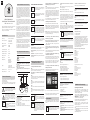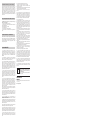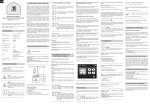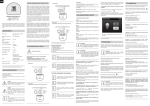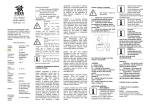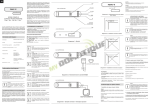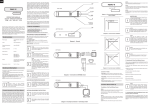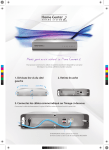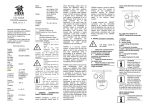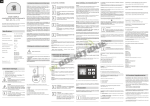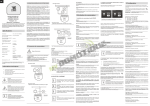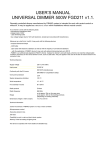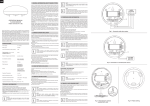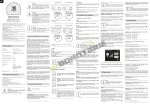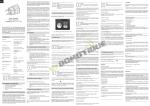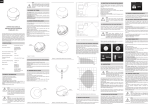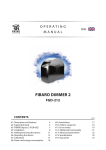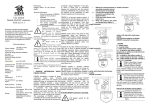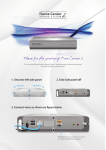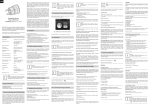Download roller shutter FGR221 v19 - v110 ENG
Transcript
ENG I GENERAL INFORMATION ABOUT FIBARO SYSTEM Fibaro is a wireless system, based on Z-Wave technology. Fibaro provides many advantages when compared to similar systems. In general, radio systems create a direct connection between the receiver and transmitter. But the radio signal is weakened by various obstacles located on its path (apartment walls, furniture, etc.) and in extreme cases it fails to transfer required data. The advantage of Fibaro System is that its devices apart from being transmitters and receivers of signals, they are also a signal "duplicators". When a direct connection path between the transmitter and the receiver can not be established, the connection may be achieved through other intermediate devices. OPERATING MANUAL ROLLER SHUTTER CONTROLLER FGR - 221 v2.1 - v2.3 Remotely controlled Roller Shutter Controller of Fibaro System is designed to control motors of roller shutters, awnings, etc. It has the function of detecting the current state of a controlled device, e.g. position of roller shutter. Power supply 110 - 230 V ±10% 50/60Hz Power of supplied motor up to 1kW for 230V up to 500W for 110V Rated motor current 4,3A / 230V 50/60Hz EN 55022 EN 61000 Circuit Temperature limits 105 °C Operational temperature 0 - 40 °C For installation in boxes Ø ≥ 50mm Radio signal power: 1mW Radio protocol Z-Wave Radio Frequency 868,4 MHz EU; 908,4 MHz US; 921,4 MHz ANZ; 869,2 MHz RU; up to 50 m outdoors up to 30 m indoors (depending on building materials) Range Fibaro operates in the free band for data transmission. The frequency depends on radio regulations in individual country . Each Fibaro network has its own unique network identification number (home ID), which is why it is possible to co-operate two or more independent systems in a single building without any interference. Although Z-Wave is quite new technology, it has already become recognizable and officially binding standard, similarly to Wi-Fi. Many manufacturers in various industries offer solutions based on Z-Wave technology, guaranteeing their compatibility. This means that the system is open and it may be extended in the future. Find more information at www.fibaro.com. Specifications In accordance with EU standards Fibaro is a bi-directional wireless system. It means that the signal is not only sent to the receivers but also the receivers send the confirmation of its reception. This operation confirms their status so to check whether they are active. Safety of the Fibaro System transmission is comparable to the safety of transmission in data bus wired systems. Dimensions (L x W x H) 42 x 37 x 17 mm Electricity consumption < 0,8W Fibaro generates a dynamic network structure. After Fibaro System is switched on, the location of its individual components is automatically updated in real-time through status confirmation signals received from devices operating in a "mesh" network. The in-wall Roller Shutter Controller is hereinafter referred to as Fibaro Roller Controller. It is designed to switch rise/lower roller shutter connected to its terminals using radio waves, controllers and a push button directly connected to Fibaro Roller Controller. II Assembling Roller Shutter Controller 1. Before installation ensure that the voltage supply is disconnected. 2. Connect the Roller Shutter Controller in accordance with the diagram on Fig. 1 3. Place the device in the switch box. 4. Arrange the antenna (tips are presented below diagrams of fig. 1) i Do not cut or shorten the antenna - its length is perfectly matched to the band in which the system operates The Roller Shutter Controller enables user to associate three groups. STEP 6 The controller indicates that the device is correctly added to the network, (see the manual of Home Center controller). Group I is triggered by single-clicking of any key (does not work when using toggle keys ) It should be noted that after proper adding the Roller Shutter Controller to the Fibaro System, it should be calibrated. The calibration process involves performing two complete cycles of opening/ closing the shutter. Properly completed calibration may be verified by setting required position of the shutter using the icon e.g. 30% of shutter opening - the actual opening should correspond to this value/position. For large Z-WAVE networks it is recommended to calibrate the module by switches connected to S1 and S2 inputs. 2. Resetting the Roller Shutter Controller The Roller Shutter Controller provides two methods for resetting. i i Note! It should be noted that the push-button connected to S1 terminal operates with the shutter motor output (O1), while the push-button connected to S2 terminal, operates with the shutter motor output O2. Therefore, it has to be defined which connected push-button causes the Roller Shutter to move up / down. Note! It should be noted that only the push-button connected to S1 terminal and service push-button B enables "learning" mode (Include/ Exclude). Method I : Reset by removing the Roller Shutter Controller from the existing Z-Wave network. The device may be removed using the controller that has the ability to include/exclude devices from/to Z-Wave network (see the manual of controller). Method II : Within 5 sec. after connecting mains voltage supply, the Roller Shutter Controller allows the user to reset settings by pressing once S1 key and then holding key S2. 3. Controlling the Roller Shutter Controller by momentary or toggle switches. Momentary switch (after releasing the push-button a spring automatically pushes back and disconnects the button) • INCLUSION (Adding) - a device sends "Node Info" frame, to enable user to add it to Fibaro system (Home Center) Toggle switch (operates as a two-position switch, it has no spring that would push back the device after releasing manual pressure) • EXCLUSION (Removing) - removing a device from the Fibaro radio system - Raising / lowering the roller shutter - change the position of selected push-button from the current position. • ASSOCIATION - controlling other devices of Fibaro system 4. Controlling the Roller Shutter Controller using a command: ALL ON / ALL OFF III Starting the operation of the Roller Shutter Controller The Roller Shutter Controller responds to commands ALL ON / ALL OFF that may be sent by the controller. ALL ON / ALL OFF commands are usually implemented in Z-Wave remote control. By default, the Roller Shutter Controller accepts both active commands ALL ON and ALL OFF. Settings may be changed by entering an appropriate value into configuration register no. 1 S1 S2 O2 O1 L N B Roller Shutter M 5. Controlling the Roller Shutter Controller using Fibaro system controller STEP 1 Connect the device in accordance with the wiring diagram presented in Figure 1. Switch on 230V of the mains voltage. After adding the Roller Shutter Controller to the network, it will be represented in Home Center by the following icon: NOTES FOR THE DIAGRAM: L - terminal for live lead N - terminal for neutral lead S1 - terminal for key no. 1 (has the option of entering the device in learning mode) S2 - terminal for key No. 2 O1 - output terminal no. 1 for shutter motor O2 - output terminal no. 2 for shutter motor B - service button (used to add or remove a device from the system) STEP 5 Add the Roller Shutter Controller to the network by pushing three times key no. 1 or push-button B located inside the housing of the device. i i The Roller Shutter Controller enables user to control up to 16 normal devices, and 7 MultiChannel devices in group no. 1 and no. 2, group no. 3 has only one field. The first field in each group is reserved for the network controller. It is recommended to use up to 10 devices, as the time required by the device to send a command to each associated device may be quite long. WARNING! The Roller Shutter Controller cancels the "learning" mode after key no. 1 is pressed once. Therefore, pressing key no. 1 four times will not add the devices to the network. WARNING! The Roller Shutter Controller is set by default to operate with momentary switches (i.e. single-pole switch or bell switch). While adding the Roller Shutter Controller to the network with toggle switches, ensure that all switch contacts are open (off), because closing them results in activating the push-button and this will prevent adding the device to the network. Parameter No. 30 - General Alarm, set for shutter no. 1. Default value: 2[byte] CLOSED SHUTTER ALARM Parameter No. 31 - Alarm of flooding with water, set for relay the shutter. Default value: 0[byte] ALARM DEACTIVATION Parameter No. 32 - Smoke, CO, CO2 Alarm. Set for the roller shutter. Default value: 1[byte] OPEN SHUTTER ALARM To add an association (using Fibaro controller), go to device options by clicking the following icon: Parameter No. 33 - Temperature Alarm, set for roller shutter. Select the "device options" tab. Then specify to which group and what devices are to be associated. Sending relevant information to devices added to associated groups may take even a few minutes (see details in the controller's manual ). Default value: 1 OPEN SHUTTER ALARM i WARNING! When the Roller Shutter Controller sends control commands and a new command is issued, then the current one command transmission is interrupted to send new commands. FGR221 Roller Shutter Controller supports the operation of multi-channel devices. Multichannel devices are devices that include two or more circuits inside one physical unit. V Configuration The Roller Shutter Controller allows user to configure the following parameters: i WARNING! Entering incorrect parameters may cause incorrect operation of the Roller Shutter Controller. Parameter No. 1 - Activate / deactivate functions ALL ON / ALL OFF. Default value: 0 Available configuration parameters: 255 - ALL ON active, ALL OFF active. 0 - ALL ON is not active ALL OFF is not active 1 - ALL ON is not active ALL OFF active 2 - ALL ON active ALL OFF is not active Parameter No. 10 - Turning off the shutter positioning function. Default value: 0 Parameter No. 41 - Scene activation functionality. Default value: 0 Possible parameter settings: 0 – functionality deactivated 1 – functionality activated The device offers the possibility of sending commands compatible with Command class scene activation. Information is sent to devices assigned to association group no. 3. Controllers such as Home Center 2 are able to interpret such commands and based on these commands they activate scenes, to which specific scene IDs have been assigned. The user may expand the functionality of the button connected to inputs S1 and S2 by distinguishing the actions of keys connected to those inputs. For example: double click would activate the scene “goodnight” and triple click would activate the scene “morning”. Scene ID is determined as follows: Momentary switch, single key momentary switch Input S1: holding down ID 12 releasing ID 13 double click ID 14 triple click ID 15 one click ID 16 Input S2: holding down ID 22 releasing ID 23 double click ID 24 triple click ID 25 one click ID 26 Toggle switch (parameter no.: 14 set to 1) Input S1: switch from “off” to “on” ID 10 switch from “on” to “off” ID 11 double click ID 14 triple click ID 15 Input S2: switch from “off” to “on” ID 20 switch from “on” to “off” ID 21 double click ID 24 Options for changing parameter 0, 1 0 - Turning on the shutter positioning function 1 - Turning off the shutter positioning function Parameter No. 14 - Switch type connector, you may choose between momentary and toggle switches. Default value: 0 STEP 4 Set the controller in add/remove mode (see the controller's manual) Fig.1 Wiring diagram for the Roller Shutter Controller Group III for controllers such as Home Center for state reporting Options for changing parameter 255, 0, 1, 2 1. Installing the Roller Shutter Controller STEP 3 Identify key no. 1. If the device is connected in accordance with the diagram shown in Figure 1, this will be the key that raises the roller shutter. N Group II is triggered by holding down any key - Raising / lowering the roller shutter - shortly press the button assigned for the action. DICTIONARY: STEP 2 The Roller Shutter Controller must be placed within the range of Home Center controller, as the adding mode requires direct communication with the controller. • Controlled by Fibaro System devices or any Z-Wave controller. • Microprocessor control • Executive elements: relays. • The device may be operated by momentary switch and toggle switch push-buttons and by push-buttons dedicated for roller i i Metal surfaces in the direct vicinity of the antenna (e.g. flush mounted metal boxes, metal door frames) may impair signal reception! During the installation, it is recommended to use a momentary keys or push- button B. [Adding/ Removing] of the Roller Shutter Controller [to/ from] Z-wave network Technical Information TIPS • Do not connect the device to loads exceeding recommended values. • Connect only in accordance with the diagram presented in the manual. Improper connections may be dangerous. Locate the antenna as far from metal elements as possible (connecting wires, bracket rings, etc.) in order to prevent interferences. Danger of electrocution. N DANGER Danger of electrocution. Even when the device is turned off, voltage may be present at its terminals. Any works introducing changes into the configuration of connections or the load must be always performed with disconnected voltage (disable the fuse). i • MultiChannelAssociation - controlling other multichannel devices of Fibaro System L DANGER Danger of electrocution! All works on the device may be performed only by a qualified and licensed electrician. Observe national regulations. TIPS FOR ARRANGING THE ANTENNA: Options for changing parameter 0, 1, 2 Fig. 2 The icon of the roller shutter shown on the Fibaro controller Association enables the Roller Shutter Controller to directly control a device included in Z-Wave network e.g. Dimmer, Switch (ON-OFF) or scene i WARNING! Association ensures direct transfer of control commands between devices, and is performed without participation of the main controller. Operating alarm data frames 0 - momentary switch 1 - toggle switch 2 - single momentary switch Fibaro system allows user to set response of devices to alarm situations (response to data-frames ALARM_REPORT and SENSOR_ALARM_REPORT) The Roller Shutter Controller responds to the following alarm types: Parameter No. 20 - Saving the position "Favourites". Default value: 16 • General Purpose Alarm - GENERAL PURPOSE ALARM [0x00] • Smoke Alarm - ALARM CO2 [0x02], ALARM CO [0x01], ALARM SMOKE [0x03] • Water Flooding Alarm - ALARM WATER [0x05] • Temperature Alarm - ALARM HEAT [0x04] Raising / lowering the roller shutter is achieved by moving the slider or by pressing the appropriate button, as shown in Figure 2. IV Association VI Additional Functionality Options for changing parameter 1-99 Alarm data-frames are sent by devices that are system sensors (e.g., flood sensors, smoke detectors, motion detectors, etc.). Possibility to change the configuration of the following parameters [30 - 33]. 0 - DEACTIVATION - the device does not respond to alarm data frames 1 - OPEN SHUTTER ALARM - the device closes the roller shutter after detecting an alarm 2 - CLOSED SHUTTER ALARM - the device opens the roller shutter after detecting an alarm The device may respond in the following manner to received data-frames (settings are configured in configuration parameters, see section V Configuration ): • 0 - DEACTIVATION - the device does not respond to alarm data frames • 1 - OPEN SHUTTER ALARM - the device opens the roller shutter after detecting an alarm • 2 - CLOSED SHUTTER ALARM - the device closes the roller shutter after detecting an alarm VII Additional functionality - position indicating. The Roller Shutter Controller has built-in mechanisms enabling it to detect the current position of roller shutters, awnings and similar devices. For proper operation of the mechanism, it is necessary to use a motor with mechanical limit switches. Correct operation of the position detecting mechanism, when using motor with overload switches, depends on motor power and the suitability of specific models - therefore it is recommended to use a motor with mechanical limit switches. For each engine type the calibration procedure should be performed. VII Operating the Roller Shutter Controller The Roller Shutter Controller may be operated using the following control elements: - any controller compatible with the system - a mobile phone (e.g. iPhone and phones from other manufacturers with appropriate software) devices of tablet type (such as iPad) PC, using a web browser - using a push-button connected to the device - using service button B, located inside the housing (activates S1 input) VIII Procedures for malfunctions The device does not respond to a pre-programmed transmitter: • Make sure that the maximum range is not exceeded and the signal path is not obstructed by metal surfaces such as metal cabinets, etc. • Make sure the device is not in the programming mode, or repeat the programming process. IX GUARANTEE 1. The Guarantee is provided by FIBAR GROUP Sp. z o.o. (hereinafter "Manufacturer"), based in Poznan, ul. Lotnicza 1; 60-421 Poznan, entered in the register of the National Court Register kept by the District Court in Poznań, VIII Economic Department of the National Court Register, no. 370151, NIP 7811858097, REGON: 301595664. 2. The Manufacturer is responsible for equipment malfunction resulting from physical defects (manufacturing or material) of the Device for 12 months from the date of its purchasing. 3. During the Guarantee period, the Manufacturer shall remove any defects, free of charge, by repairing or replacing (at the sole discretion of the Manufacturer) any defective components of the Device with new or regenerated components, that are free of defects. When the repair impossible, the Manufacturer reserves the right to replace the device with a new or regenerated one, which shall be free of any defects and its condition shall not be worse than the original device owned by the Customer. 4. In special cases, when the device cannot be replaced with the device of the same type (e.g. the device is no longer available in the commercial offer), the Manufacturer may replace it with a different device having technical parameters similar to the faulty one. Such activity shall be considered as fulfilling the obligations of the Manufacturer. The Manufacturer shall not refund money paid for the device. 5. The holder of a valid guarantee shall submit a guarantee claim through the guarantee service. Remember: before you submit a guarantee claim, contact our technical support using telephone or e-mail. More than 50% of operational problems is resolved remotely, saving time and money spent to initiating guarantee procedure. If remote support is insufficient, the Customer shall fill the guarantee claim form (using our website - www.fibargroup.com) in order to obtain claim authorization. When the guarantee claim form is submitted correctly, the Customer shall receive the claim confirmation with an unique number (Return Merchandise Authorization -RMA). 6. The claim may be also submitted by telephone. In this case, the call is recorded and the Customer shall be informed about it by a consultant before submitting the claim. Immediately after submitting the claim, the consultant shall provide the Customer with the claim number (RMA-number). 7. When the guarantee claim form is submitted correctly, a representative of the Authorised Guarantee Service (hereinafter as "AGS") shall contact the Customer. 8. Defects revealed within the guarantee period shall be removed not later than 30 days from the date of delivering the Device to AGS. The guarantee period shall be extended by the time in which the Device was kept by AGS. 9. The faulty device shall be provided by the Customer with complete standard equipment and documents proving its purchase. 10. Parts replaced under the guarantee are the property of the Manufacturer. The guarantee for all parts replaced in the guarantee process shall be equal to the guarantee period of the original device. The guarantee period of the replaced part shall not be extended. 11. Costs of delivering the faulty device shall be borne by the Customer. For unjustified service calls, the Service may charge the Customer with travel expenses and handling costs related to the case. 12. AGS shall not accept a complaint claim only when: • the Device was misused or the manual was not observed, • the Device was provided by the Customer incomplete, without accessories or nameplate, • it was determined that the fault was caused by other reasons than a material or manufacturing defect of the Device • the guarantee document is not valid or there is no proof of purchase, 13. The Manufacturer shall not be liable for damages to property caused by defective device. The Manufacturer shall not be liable for indirect, incidental, special, consequential or punitive damages, or for any damages, including, inter alia, loss of profits, savings, data, loss of benefits, claims by third parties and any property damage or personal injuries arising from or related to the use of the Device. 14. The guarantee shall not cover: • mechanical damages (cracks, fractures, cuts, abrasions, physical deformations caused by impact, falling or dropping the device or other object, improper use or not observing the operating manual); • damages resulting from external causes, e.g.: flood, storm, fire, lightning, natural disasters, earthquakes, war, civil disturbance, force majeure, unforeseen accidents, theft, water damage, liquid leakage, battery spill, weather conditions, sunlight, sand, moisture, high or low temperature, air pollution; • damages caused by malfunctioning software, attack of a computer virus, or by failure to update the software as recommended by the Manufacturer; • damages resulting from: surges in the power and/or telecommunication network, improper connection to the grid in a manner inconsistent with the operating manual, or from connecting other devices not recommended by the Manufacturer. • damages caused by operating or storing the device in extremely adverse conditions, i.e. high humidity, dust, too low (freezing) or too high ambient temperature. Detailed permissible conditions for operating the Device are defined in the operating manual; • damages caused by using accessories not recommended by the Manufacturer • damages caused by faulty electrical installation of the Customer, including the use of incorrect fuses; • damages caused by Customer's failure to provide maintenance and servicing activities defined in the operating manual; • damages resulting from the use of spurious spare parts or accessories improper for given model, repairing and introducing alterations by unauthorized persons; • defects caused by operating faulty Device or accessories. 15. The scope of the guarantee repairs shall not include periodic maintenance and inspections, in particular cleaning, adjustments, operational checks, correction of errors or parameter programming and other activities that should be performed by the user (Buyer). The guarantee shall not cover natural wear and tear of the Device and its components listed in the operating manual and in technical documentation as such elements have a defined operational life. 16. If a defect is not covered by the guarantee, the Manufacturer reserves the right to remove such defect at its sole discretion, repairing the damaged or destroyed parts or providing components necessary for repair or replacement. 17. This guarantee shall not exclude, limit or suspend the Customer rights when the provided product is inconsistent with the purchase agreement. i This Device may be used with all devices certified with Z-Wave certificate and should be compatible with such devices produced by other manufacturers. Any device compatible with Z-Wave may be added to Fibaro system. FIBARGROUP FIBARO In case of any technical questions contact customer service centre in your country. www.fibargroup.com